Page 1
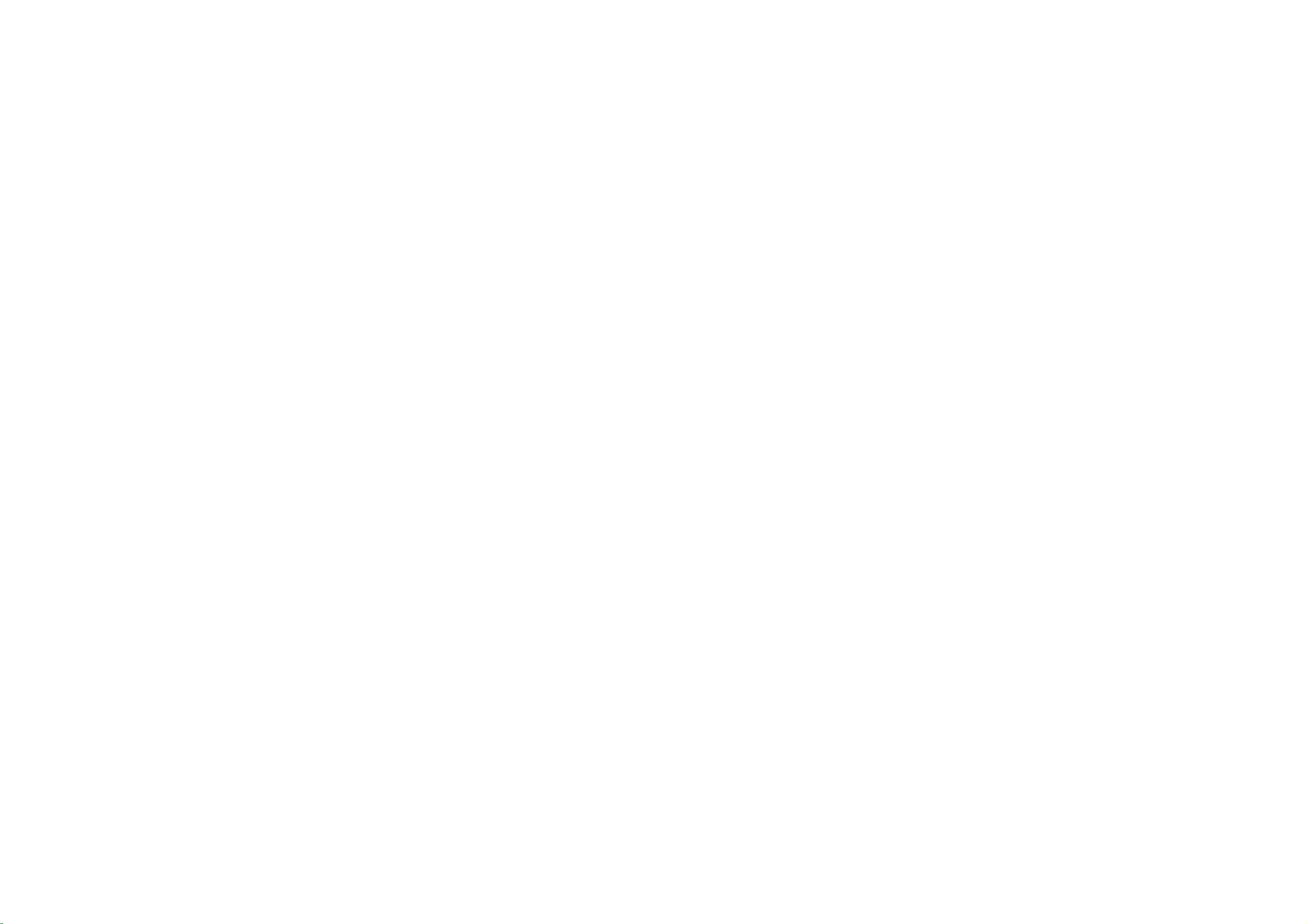
Color
Television
OWNER'S
the
:
read
future
model
label
to
RP-44NA20T
this
number
your
MODEL
Please
Retainitfor
Record
See
information
MANUAL
manual
carefully
reference.
and
serial
attachedonthe
dealer
when
before
operating
numberofthe
back
cover
you
require
set.
and
service.
your
quote
set.
this
Internet
P/N:3828VA0256T
Home
Page:http://www.lge.com
(MP00PA)
Page 2

WARNING
CAUTION
:
TO
PRODUCT
:
TO
BACK).
QUALIFIED
REDUCE
REDUCE
THE
RAIN
TO
THE
NO
USER-SERVICEABLE
SERVICE
RISK
OR
MOISTURE.
RISK
PERSONNEL.
OF
OF
FIRE
ELECTRIC
OR
ELECTRIC
SHOCK,
PARTS
IN
SHOCK,
DO
SIDE.
NOT
DO
REFER
NOT
REMOVE
EXPOSE
COVER(OR
SERVICING
THIS
TO
Cleaning
Unplug
outlet
cleaners
for
Do
the
cause
Power
This
from
marking
power
television
Installation
Do
for
sink,
a
Do
unstable
the
this
before
or
cleaning.
not
use
television
hazards.
Supply
television
the
type
label.
supplied
not
use
example,
or
laundry
swim-ming
not
place
television
damaged.
Slots
and
or
bottom
insure
receiver,
These
reliable
openings
television
cleaning.
aerosol
attachments
dealerorlocal
this
near
pool,
area as
openings
are
receiver
receiver
of
power
If
you
to
television
a
tub,
etc.
this
the
cause
may
provided
cleaners.
are
your
bathtub,
in
television
in
operation
and
to
protect
must
receiver
Do
Use
not
recommended
manufacturer
should
source
not
be
sure
home,
power
company.
receiver
washbowl,
a
wet
basement,
on
casters
the
on
it
to
move
cabinet
for
ventilation,
of
it
from
not
be
from
the
not
use
a
damp
as
they
operated
indicated
of
the
type
consult
near
kitchen
or
a
sloping
the
bottom
and
and
the
and
the
television
overheating.
blocked
wall
liquid
cloth
by
may
only
on
the
of
your
water,
near
or
of
to
be
back
to
or
covered.
by
rug,
receiver
installation
ventilation
Itisrecommended
speakersorbig
keep
purity
Use
Do
Do
cord
Do
as
Never
television
may
parts
Never
receiver.
The
or
their
the
other
should
such
is
magnetism
placing
(uniformity)
not
allow
not
locate
will
be
abused
not
overload
this
can
resultinfireorelectric
push
receiver
touch
dangerous
that
could
spill
liquid
openings
television
similar
not
as
provided.
not
metallic
on
anything
this
television
by
wall outlets
objects
through
result
of
Service
Do
not
attempt
as
openingorremoving
to
dangerous
to
service
voltage
servicingtoqualified
should
surface.
be
a
bookcase
to
the
to
persons
voltage
in
any
or
never
receiver
placed
operate
furnituresinorder
from
disturbing
screen.
rest
on
receiver
walking
and
of
any
cabinet
points
a
fireorelectric
kind
on
this
television
covers
other
hazards.
personnel.
be
on
a
This
in
unless
this
the
power
extension
shock.
kind
slots
or
the
may
expose
blocked
bed,
sofa,
television
a
built-in
proper
unit
near
colors
cord.
where
the
on
it.
cords
into this
as
they
short
out
shock.
television
yourself
you
Refer
to
all
Writing
The
serial
on
the
back
unique
information
permanent
your
to
purchase
Model
number
this
record
And
and
of
this
unit.
here
of
receipt
unit.
You
and
your
as
Serial
model
The
should
retain
Numbers
number
serial
record
this
purchase.
your
proofofpurchase.
are
number
requested
guide
Please
found
as
retain
DateofPurchase
is
Dealer
Dealer
a
Dealer
Model
Serial
2
Purchased
Address
Phone
No.
No.
from
No.
Page 3
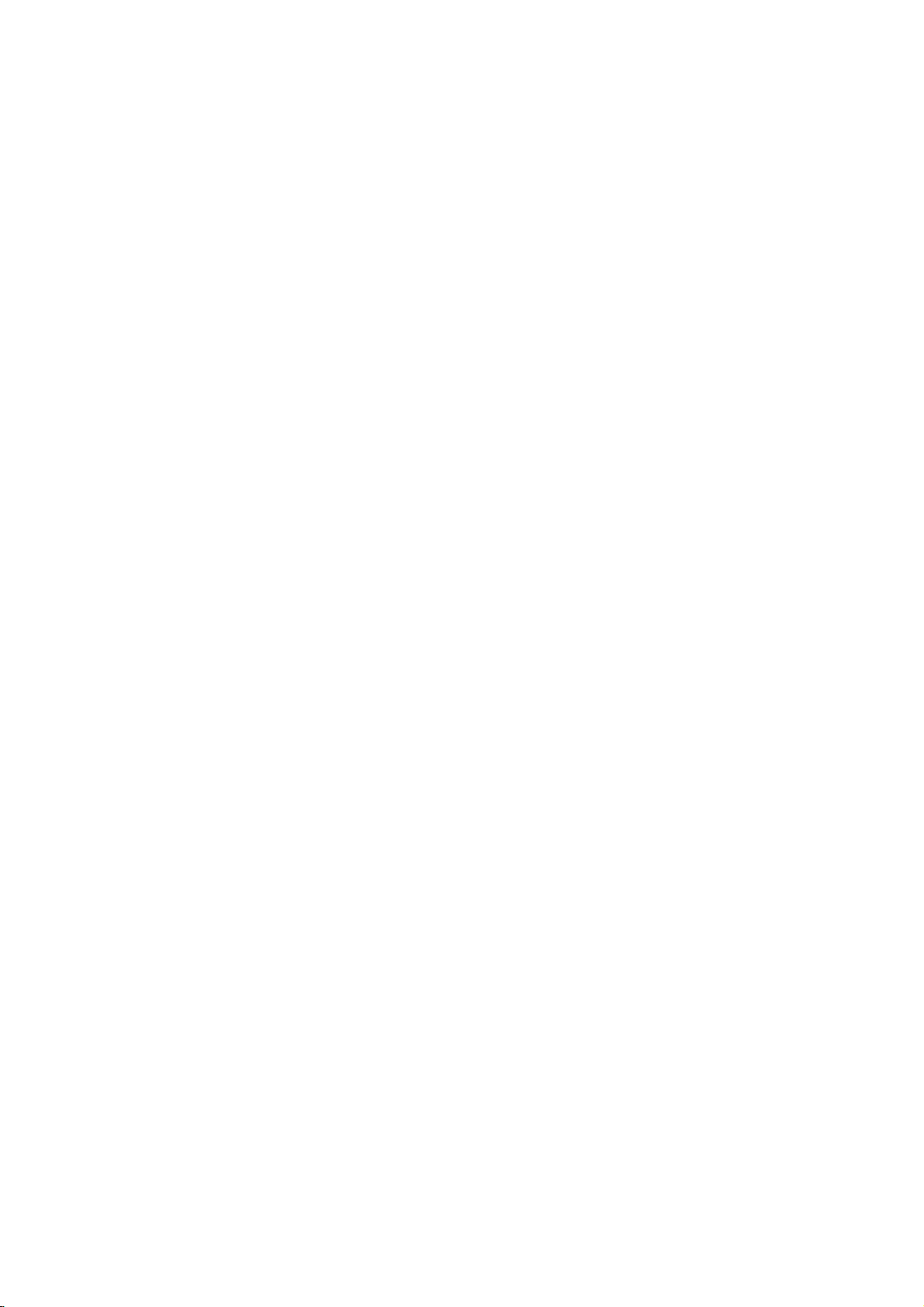
Description
of
controls
................................................................................................4
~
6
Basic
Turning
Selecting
Memorizing
Memorizing
Memorizing
Selecting
Adjusting
Various
Setting
Setting
Setting
Setting
Auto
Key
Auto
Adjusting
Favorite
Picture
Auto
DRP(Digital
CONVERGENCE
DRP-DEMO
TV
operation
on/off
the
the
the
function
the
the
the
the
.......................................................................................................................
Off
Lock.......................................................................................................................11
Demonstration
the
channel
control
Picture
........................................................................................................7
TV
the
on
Channels
the
the
Channel
Volume
.......................................................................................................10
Clock
OFF
TIMER
ON
Sleep
Fine
..........................................................................................................13
Control
Reality
.................................................................................................................14
.....................................................................................................7
screen
Channels
Channels
TIMER
Time
memory
language
....................................................................................................8
by
by
....................................................................................................9
.....................................................................................................9
.........................................................................................................10
................................................................................................10
.................................................................................................10
................................................................................................11
.....................................................................................................12
Tuning
Picture)
.........................................................................................................14
............................................................................................12
.............................................................................................12
/
Adjusting
.........................................................................................13
.................................................................................7
AUTO
MANUAL
the
PROGRAM
PROGRAM
Picture
..........................................................8
.....................................................9
.................................................................13
~9
~
12
.11
~
14
Sound
Closed
control
Enjoying
AVL
(Auto
Auto
Sound
Adjusting
Adjusting
caption
Using
Closed
the
the
the
Operating
Antenna
Connections
Connecting
Connecting
Connection
of
Connecting
Connecting
Recording
Recording
Connecting
DVD
Troubleshooting
...........................................................................................................15
Stereo/SAP
Volume
Control
equalizer
balance
function
Captions
the
Caption
an
Outdoor
a
CATV
external
AUDIO/VIDEO
the
S-VHS
Onto
VCR
a
program
Leveler)
Broadcast
.........................................................................................15
.....................................................................................................16
................................................................................................16
..................................................................................................16
...........................................................................................17
................................................................................................17
and
Text
.......................................................................................................19
Antenna
Cable
..........................................................................................19
equipment
IN
........................................................................................21
VCR
...................................................................................................21
from
connected
............................................................................15
...................................................................................18
.................................................................................19
.........................................................................20
Jacks
...........................................................................20
other
equipment
..............................................21
~
16
~
18
~
21
Player.....................................................................................................22
check
list
...............................................................................................23
3
Page 4

Description
of
controls
7
61
54
3
CH
CH
3
CH
MUTE
CH
MENU
VOL
ENTER
VOL
TV/VIDEO
ON/OFF
VOL
VOL
ON/OFF
MUTE
MENU
ENTER
TV/VIDEO
4536
12
1.
2.
TV/VIDEO
3.
(or
Refer
ON/OFF)
to
"Turning
POWER/STAND
?
Illuminates
?
Dims
when
UP/DOWN
?
To
select
?
To
displayed
the
select the
on
UP/DOWN
?
To
increaseordecrease
?
To
enter
or
displayed
on
on/off
BY
brightly
when
theTVis
(D/E)
desired
desired
the
screen.
(F/G)
adjust
the
screen.
the
INDICATOR
theTVis
switched
channel.
menu
volume
the
selected
TV".
on.
in
item
level.
menu
standby
when
when
mode.
menu
menu
is
is
(A)
123
456
78
9
0
?
To
exit
from
the
the
sound.
displayed
the
adjusted
current
Again
?
To
memorize
?
To
recall
4.
To
mute
the
TV
mode
to
menu.
menu.
restore
(by
remote
the
muted
control
sound.
only).
5.
6.
7.
To
display
TV/VIDEO
To
select
REMOTE
When
on
TV,
CONTROL
using
screen
VIDEO
the
remote
menus
or
COMPONENT
SENSOR
control,
one
aim
by
one.
mode.
itatthe
screen.
4
Page 5

8.
To
9.
To
character
10.
To
set
the
desired
select
the
sound
;
CINEMA,
keeponequal
time.
sleep
appropriate
MUSIC,
volume
levelofeach
to
SPORTS
your
channels.
viewing
or
USER.
program
89
10
11
12
13
14
15
TV/VIDEO
16
17
18
19
123
456
78
9
0
20
11.
To
adjust
lighting
12.
To
13.
NUMBER
To
14.
To
15.
VCR
To
16.
To
17.
To
18.
To
Refer
19.
To
around.
return
select
memorize
controlLGvideo
select
listentothe
select
to
select
Referto"Favorite
the
factory
to
the
the
desired
channels
COMPONENT
the
CAPTION
"Closed
the
favorite
preset
previous
channel
cassette
MTS
sound
caption
channel.
channel
pictures
channel.
AUTO
by
mode.
;
MONO,
mode.
function".
memory".
corresponding
directly.
PROGRAM.
recorder.
STEREO
to
the
or
SAP.
20.
To
memorize
5
or
erase
the
desired
channel.
Page 6

Description
of
controls
Fitting
The
remote
consistent
Caution:
Batteriesinthe
control
operation,
Batteries
new
is
powered
change
installed
batteriesordifferent
Remote
the
batteries.
by
batteries
Control
incorrectly
types
1.
Remove
ment
arrowhead
2.
Insert
indicated
markings
compartment.
3.
Replace
ment
may
cover
cover.
Unit
This
about
once
leak
of
batteries
the
battery
by
sliding
direction.
new
batteries
by
and-)inside
(+
the
battery
requires
a
year.
and
damage
(for
compart-
itinthe
the
polarity
compart-
AAA
type
the
example,
as
the
batteries
remote
standard
for
control.
and
alkaline).
operation.
not
mix
Do
To
ensure
old
and
, ,
?
6
Page 7
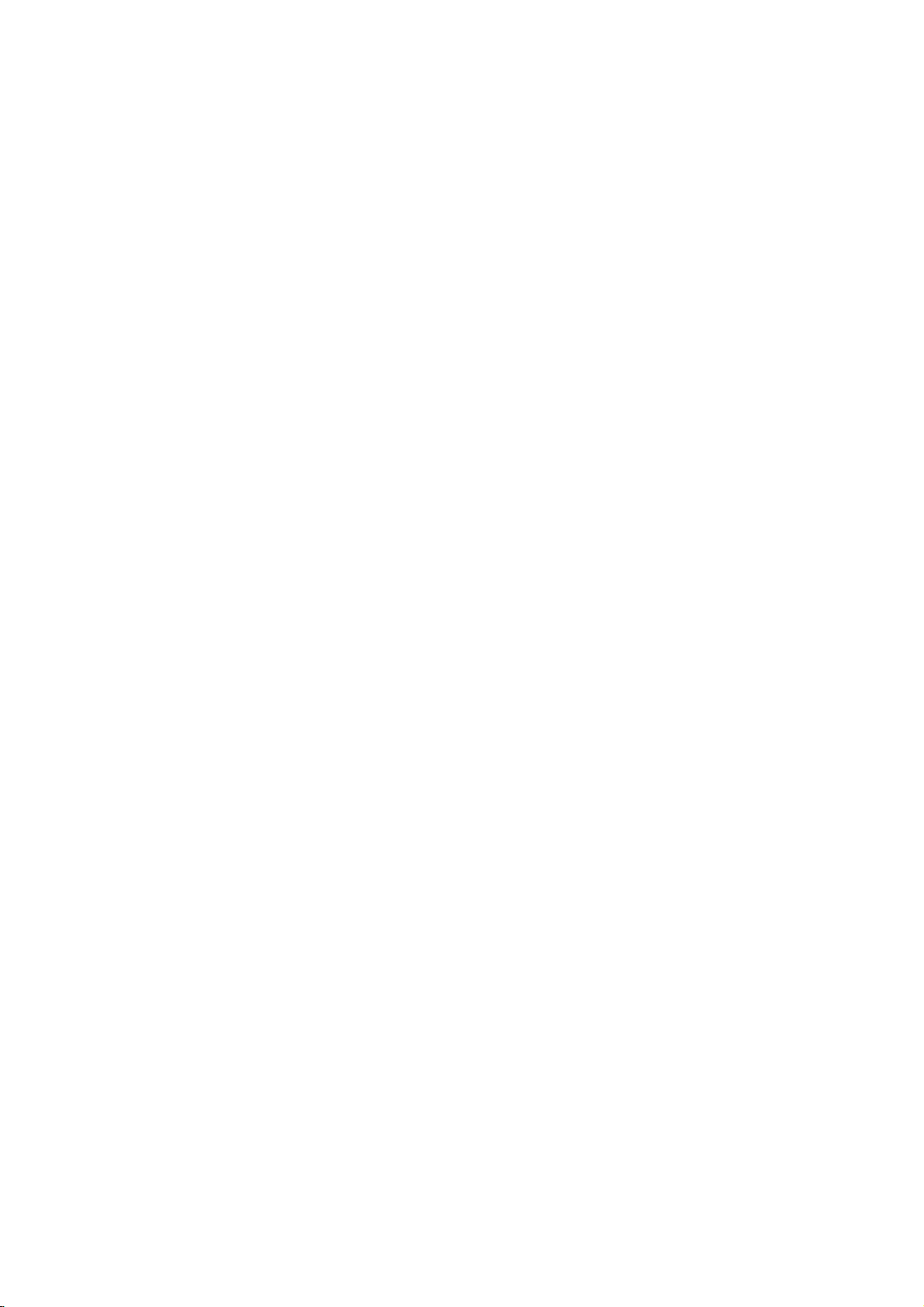
Basic
TV
operation
Before
?
?
Turning
1.
2.
3.
4.
Note: While
operating
TV
Your
Your
TV
has
has
on/off
Press
the
If
theTVis
the
Press
The
Press
power
set
(except
the buttononthe
TV
reverts
the
power
the
when
the
Selecting
1.
Press
the button
2.
Press
theGand
3.
Press
theGbutton
4.
Press
theD/E
From
this
point
language
5.
Press
of
the
TV,
your
been
connected
been
plugged
the
button
in
standby
POWER
to
standby
button
TV
is
mains
the
on
thenD/E
to
buttontoselect
on,
choice.
your
buttontoexit.
(F)
make
sure
the
toanantenna
in
a
power
TV
to
turn
on
the
mode,
press
to
button)
mode.
again
turned
plugisreplaced
screen
until
the
enter
the
on-screen
turn
remote
to
turn
If
the
on,
language
special
buttontoselect
the
language
the
following
outlet.
TV.
, ,
on
control.
off
the
mains
in
the
menu
mode.
desired
display
instructions
or
a
cable
TV/VIDEO,
it
fully.
TV.
is
plug
mains
power
is
displayed.
LANGUAGE.
language.
will
be
have
system.
number
disconnected,
socket.
presented
in
been
buttononthe
TV
the
the
completed.
will
switch
SPECIAL
LANGUAGE++++{
CAPTION+++++{
KEY+LOCK++++{
AUTO+OFF++++{
AUTO+DEMO+++{
remote
to
control
standby
or
mode
+MOVE+{NEXT
}EXIT
7
Page 8
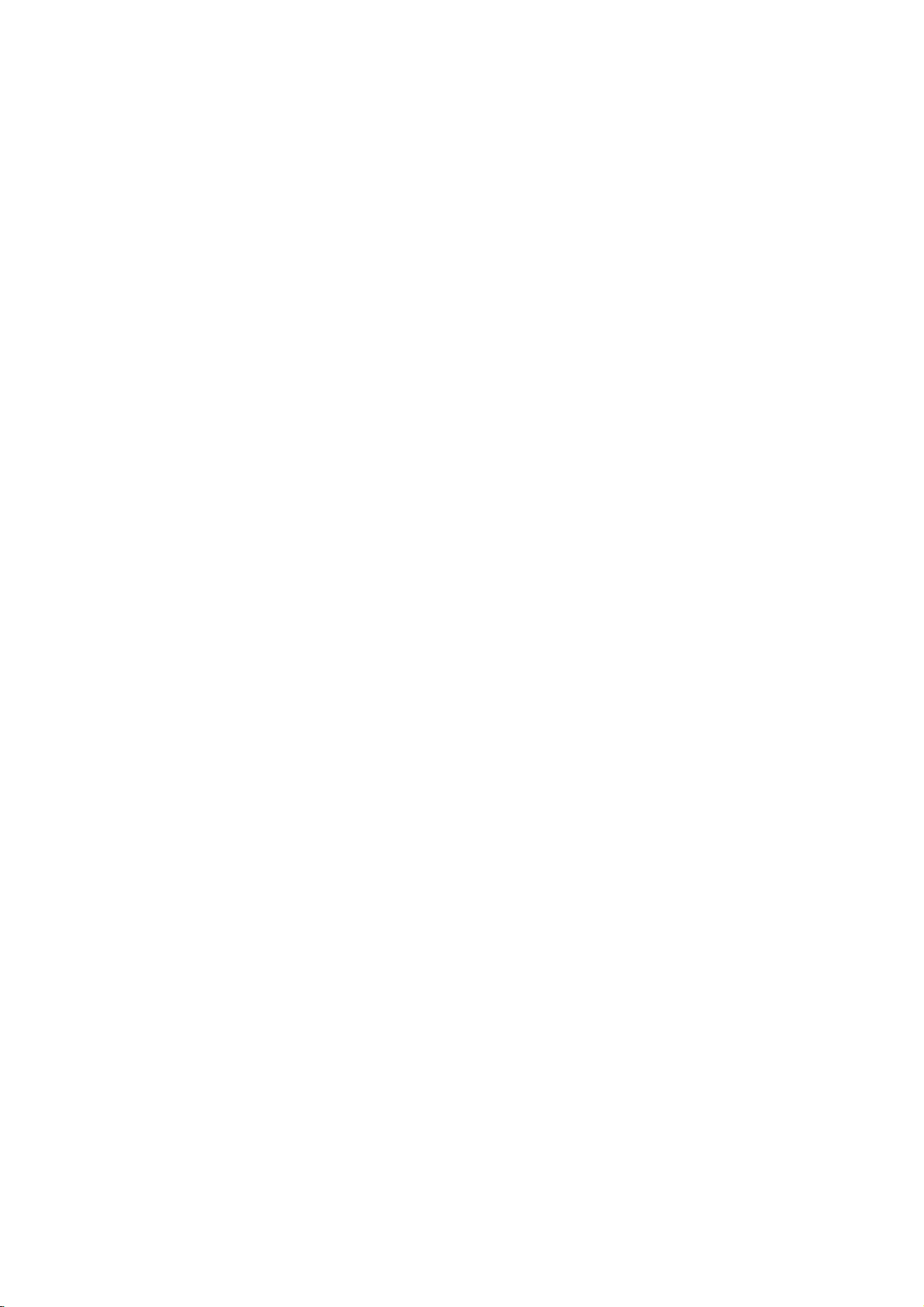
Basic
TV
operation
Memorizing
Thisisthe
There
One
In
AUTO
channels
Memorizing
AUTO
your
button.
Using
You
buttononthe
1.
Press
2.
Press
If
you
Only
Notes:
functiontomemorize
are
two
is
called
ways
AUTO
PROGRAM
want
you
PROGRAM
area
then
the
can
conveniently
remote
the
the
G
want
to
channels
?
AUTO
of
receiving
?
If
channels
stop
the
duplicated,
channels
Channels
of
PROGRAM
to
the
Channels
searches
you
or
auto
searched
PROGRAM
of
general
memorizing
TV
the
add
or
delete,
and
can
select
button
perform
control.
button.
button
programming,
up
stores
signal
(RF,
of
general
the
press
wireless
all
the
channels.
and
will
memorize
you
by
memorizes
the
AUTO
to
to
that
all
Cable).
wireless
number
TV
active
the
otheriscalled
can
AUTO
desired
PROGRAM
start
The
press
time
are
receivable
buttons
can
in
use
channels
You
MANUAL
the
channels
manually
addordelete
PROGRAM
all
the
active
channel
with
using
AUTO
the
TV
PROGRAM.
(A)
memorized.
channels
and
cable
(0~9)tochange
channels
area
your
either.
in
ascending
channels
theD/
the
button.
regardless
TV
of
cable
before
PROGRAM.
those
in
E
are
as
TV
you
order.Ifthere
channels.
A
++AUTO+PROGRAM
AUTO+PROGRAM
.
ASTOP
UTO
CH
can use
the
TV.
are
OTOOSTART
OOOOTVO5
additional
2%
Using
1.
Press
2.
Press
3.
Press
The
the
channel
the button
theGand
theGbutton
AUTO
PROGRAM
menu
until
the
channel
menu
thenD/Ebuttontoselect
to
enter
the
AUTO
PROGRAM
starts
now.
is
displayed.
AUTO
8
PROGRAM.
mode.
CHANNEL
AUTO+PROGRAM{
MANUAL+PROG.{
FINE++++++++{
FAVORITE+CH.{
+MOVE+{+NEXT+}BACK
TO+START
Page 9

Memorizing
Using
You
buttononthe
1.
2.
3.
4.
Using
1.
2.
3.
4.
5.
6.
7.
8.
the
can
conveniently
Press
the
want
you
Press
The
Press
Press
Press
Press
Press
Press
you
Press
Press
Repeat
Press
to
the
on
screen
the
the
the
channel
the button
theGand
theGbutton
theF/
want
to
theD/Ebutton.
theF/Gbuttontoselect
process
the
the
Channels
button
MANUAL
or
erase.
remote
D/
E
memorize
perform
control.
or
NUMBER
button.
display
appears
buttontoselect
buttontoexit.
(A)
menu
until
the
thenD/Ebuttontoselect
to
enter
the
G
or
NUMBER
memorize
(A)
or
erase.
3to6
to
memorize
buttontoexit.
MANUAL
by
PROGRAM
buttonstoselect
as
shown
channel
MANUAL
right.
MEMORY
menu
PROG.
buttonstoselect
MEMORY
or
erase
or
another
PROGRAM
using
the
channel
or
ERASE.
is
displayed.
the
MANUAL
mode.
the
channel
ERASE.
channels.
the
number
PROG..
number
MANU
++MANUAL
CH
CHANNEL
AUTO+PROGRAM{
MANUAL+PROG.{
FINE++++++++{
FAVORITE+CH.{
+MOVE+}{+ADJUST+ABACK
TV252ERASE
222TV25+
MEMORY
Selecting
Press
theD/Ebutton
channel
directly
then
select
Adjusting
Press
decrease
To
The
It's
To
button.
theGbutton
the
mute
the
word
MUTE
convenient
restore
the
volume
sound,
the
the
the
desired
the
is
displayed.
when
muted
Channel
to
channel
channel.
Volume
to
increase
level.
the
press
you
get
sound,
conveniently
viewed,
being
the
volume
MUTE
button.
the
telephone
the
press
MUTE
select
or
calls.
button
the
NUMBER
level
again
upper
or
or
buttons
F
button
VOL
or
lower
F/G
to
to
VOLUME
EEEMUTE
5
9
Page 10

Setting
Various
the
Clock
function
Before
1.
2.
3.
4.
5.
setting
Press
the button
Press
theGand
Press
theGbutton
Press
theD/Ebutton
Press
theF/Gbuttontoselect
theD/Ebutton
6.
Press
the
Setting
Thisisthe
a
preset
1.
Press
2.
Press
3.
Press
4.
Press
5.
Press
theD/Ebutton
6.
RUN/HOLD
Press
press
7.
Press
Note:
function
time.
the button
theGand
theGbutton
theD/Ebutton
theF/Gbuttontoselect
theF/Gbuttontoselect
theD/Ebuttontoselect
the
?
If
the
time
the
on/off
timer,
until
first
the
thenD/Ebuttontoselect
to
enter
the
to
adjust
the
to
(A)
OFF
to
the
adjust
buttontoexit.
TIMER
automatically
until
the
thenD/Ebuttontoselect
to
enter
the
to
adjust
to
is
usedtoactivateordeactivate
(A)
same
time
the
adjust
buttontoexit.
is
set
for
operates.
you
timer
CLOCK
the
the
minute.
switch
timer
OFF-TIMER
the
the
minute.
HOLD
HOLD
theontime
should
menu
hour.
minute
menu
hour.
minute
or
set
is
displayed.
CLOCK.
mode.
position
TV
the
is
displayed.
OFF-TIMER.
mode.
position
preset
or
RUN
RUN.
and
the
current
to
standby
on/off
position
off
time,
and
and
time.
then
mode
then
times.
and
only
press
press
then
the
at
off
TIMER
CLOCK+++++++{
OFF_TIMER+++{
ON+_TIMER+++{
}{
+MOVE+++ADJUST++A+BACK
TIMER
CLOCK+++++++{
OFF_TIMER+++{
ON+_TIMER+++{
}{
+MOVE+++ADJUST++A+BACK
__
__
0HOLD
:__+
M
AM
:__+
M
AM
Setting
Thisisthe
channel.
1.
Press
2.
Press
3.
Press
4.
Repeat
5.
Press
theD/Ebutton
6.
Press
theD/Ebutton
7.
Press
press
8.
Press
Notes:?Two
function
the button
theGand
theGbutton
OFF
theF/Gbuttontoselect
theF/Gbuttontoselect
theF/Gbuttontoselect
theD/Ebuttontoselect
the
will
it
button
?
This
the
TIMER
ON
to
automatically
thenD/Ebuttontoselect
to
TIMER
to
adjust
to
adjust
buttontoexit.
(A)
hours
after
automatically
has
been
function
works
until
the
enter
the
process
the
the
the
set
is
switched
pressed.
onlyinstandby
turn
timer
ON-TIMER
4
to
5.
the
desired
the
desired
HOLD
HOLD
switched
the
menu
channel
channel.
volume
volume.
back
or
TV
or
RUN.
on
to
mode.
is
mode.
by
standby
onata
preset
displayed.
ON-TIMER.
position
position
RUN
and
and
position
theontimer
mode
10
time
and
then
press
then
press
and
then
function,
unless
a
TIMER
CLOCK+++++++{
OFF_TIMER+++{
ON+_TIMER+++{
}{+MOVE+++ADJUST++A+BACK
__
:__+
M
AM
TV3
30
HOLD
Page 11

Setting
the
Sleep
Time
You
don't
havetoremember
you
the
Press
Each
one
The
to
go
sleep.
time
preset
the buttontoselect
time
as
shown
timer
begins
you
below.
The
elapses.
press
to
count
---1020306090120180240
Notes:?After
be
?
To
once
?
To
30
seconds,
operated
view
the
and
the
cancel
the
the
Auto
If
automatically
1.
2.
3.
4.
5.
Off
there
is
no
input
in
10
minutes.
Press
the button
Press
theGand
Press
theGbutton
Press
theD/Ebuttontoselect
Press
the
(F)
thenD/Ebuttontoselect
to
switch
timer
sleep
automatically
the
this
button,
down
the
the
from
desired
automatically.
remaining
remaining
sleep
button.
signal,
until
to
enter
buttontoexit.
sleep
sleep
time,
the
the
special
the
select
TV
AUTO
ON
the
sleep
the
time,
time
is
or
TV
desired
time
number
sleep
press
will
the
switched
menu
OFF
OFF.
to
standby
turns
sleep
is
of
minutes
will
time
the
be
displayed.
SLEEP
to
is
displayed.
AUTO
mode.
mode
TV
the
time.
displayed
selected.
disappear
-
--
mode
by
standby
OFF.
before
off
one
button
using
mode
after
by
and
SSSLEEP
SPECIAL
LANGUAGE++++{
CAPTION+++++{
KEY+LOCK++++{
AUTO+OFF++++{
AUTO+DEMO+++{
SS1301
ON
OFF
Key
TV
The
This
feature
1.
Press
2.
Press
3.
Press
4.
Press
5.
Press
With
the
buttononthe
any
Lock
can
be
set
so
that
the
can
be
used
to
prevent
the button
theGand
theGbutton
theD/Ebuttontoselect
the
lock
key
until
thenD/Ebuttontoselect
to
enter
buttontoexit.
(F)
the
on,
front
display
panelispressed
remote
the
the
controlisneededtocontrol
unauthorized
special
KEY
LOCK
ON
or
KEY
LOCK
while
menu
OFF.
viewing.
is
displayed.
KEY
LOCK.
mode.
appears
viewing
11
on
the
the
TV.
screen
it.
if
+MOVE+}+BACK
SPECIAL
LANGUAGE++++{
CAPTION+++++{
KEY+LOCK++++{
AUTO+OFF++++{
AUTO+DEMO+++{
+MOVE+}+BACK
SSSKEYOLOCK
ON
OFF
Page 12

Various
function
Auto
Auto
the
1.
2.
3.
Demonstration
demonstration
TV
set.
Press
the button
Press
theGand
Press
the
When
the
from
the
beginning.
To
stop
auto
G
demonstration
Adjusting
This
function
for
example,
casting.
1.
Press
2.
Press
3.
Press
4.
Press
5.
Press
Notes
is
a
the button
theGand
theGbutton
theF/Gbutton
the
?
:
To
release
fine-tuned
PROGRAM.
?
If
the
channel
allows
you
until
to
the
review
special
thenD/Ebuttontoselect
and
the
button,
demonstration
reaches
demonstration,
the
Fine
to
adjust
horizontal
then
to
buttontomemorize.
(A)
the
channel
tuned
finely
number
press
Tuning
the
picture
twisted
stripe,
until
the
channel
D
E
buttontoselect
/
the
tune
AUTO
by
channel
FINE
the
enter
to
memorized
changestoyellow.
all
menu
the
last
button.
any
to
stable
picture
menu
mode.
desired
fine
tuning,
PROGRAM
is
memorized,
the
menus
is
displayed.
AUTO
starts.
display,
condition
or
no
is
displayed.
FINE.
picture
program
the
programmed
DEMO.
it
starts
again
whenitis
colorinbroad-
condition.
again
or
MANUAL
colorofthe
poor,
the
in
SPECIAL
LANGUAGE++++{
CAPTION+++++{
KEY+LOCK++++{
AUTO OFF+++
AUTOODEMO
+MOVE+{+NEXT+}+BACK
CHANNEL
AUTO+PROGRAM{
MANUAL+PROG.{
FINE++++++++{
FAVORITE+CH.{
+ADJUST+ABACK
{
{
TO+START++++
+++AUTO+DEMO
00000
00+++
Favorite
Favorite
scan
TV
1.
2.
3.
4.
5.
6.
7.
To
Five
up
to
scan
Press
Press
Press
Press
Press
Repeat
Press
select
channels
channel
to
channel
memory
five
channels
through
the button
theGand
theGbutton
D
the
E
buttontoselectafavorite
/
all
then
the
to
of
until
the
enter
memory
isaconvenient
your
in-between
the
D
E
/
the
theF/Gbuttontoselect
4
to
steps
the
the
favorite
5.
buttontoexit.
(A)
channel,
programmed
repeatedly
appear
feature
choice
without
channels.
channel
menu
buttontoselect
FAVORITE
the
desired
press
on
the
screen
that
having
is
displayed.
CH.
channel.
channel
the
one
lets
to
FAVORITE
mode.
number.
by
12
you
wait
one.
quickly
for
the
CH..
button.
CHANNEL
AUTO+PROGRAM{
MANUAL+PROG.{
FINE++++++++{
FAVORITE+CH.{
+MOVE+}{
ADJUST++A+BACK
TV2
TV
4VVV
TV
6VVVV
TV
9VVVV
TV
11VV
Page 13

Picture control
Auto
You
Using
1.
2.
3.
Using
1.
2.
3.
4.
5.
can
Press
Press
USER.
Press
Press
Press
Press
Press
Press
Picture
select
the
the
the
the
the
picture
the
theGand
theGbutton
the
D/
the
Adjusting
Thisisthe
(CONTRAST,
screen as
select
the
picture
1.
Press
2.
Press
3.
Press
4.
Press
5.
Press
6.
Press
The
7.
Press
function
you
a
factory
item
the
theGand
theGbutton
the
D/
theGbutton
the
F/G
level
of
the
Control
picture
the
BRIGHTNESS,
displayed
modes
button
button.
buttontoselect
buttontoexit.
(A)
menu
button
D
then
to
E
buttontoselect
buttontoexit.
(F)
Picture
to
like.Ifthe
preset
TINT
E
picture.
is
inactivated.
button
then
to
buttontoselect
to
button
buttontoexit.
(A)
programmedatfactory
CLEAR,
until
the
pictureisdisplayed.
E
buttontoselect
/
enter
the
manually
COLOR,
picture
In
until
the
D
E
buttontoselect
/
enter
the
enter
the
to
adjust
picture
mode
AUTO
CLEAR,
you
picture
USER
the
desired
PICTURE
adjust
TINT,
setisnot
the
broadcasting
menu
CONTROL
desired
the
level.
is
adjusted.
OPTIMUM,
AUTO
OPTIMUM,
the
desired
SHARPNESS)
satisfactory,
is
displayed.
USER
picture
picture
mode.
system
mode.
mode.
as
you
PICTURE.
SOFT
picture
CONTROL.
mode.
prefer.
SOFT
or
USER.
levels
of
the
can
you
PAL-M/N,
+++AUTO+PICTURE
AUTO
or
PICTURE
AUTO+PICTURE{
DRP+++++++++{
USER+CONTROL+{
CONVERGENCE++{
DRP_DEMO
+MOVE+}BACK
PICTURE
AUTO+PICTURE{
DRP+++++++++{
USER+CONTROL+{
CONVERGENCE+{
DRP_DEMO
+MOVE+{NEXT+}BACK
CONTRAST0000010
+MOVE+}{
ADJUST++A+BACK
CLEAR
CLEAR
COPTIMUM
SOFT
USER
{
CONTRASTOOO{
BRIGHTNESS+{
{
COLOR+++++++{
TINT+++++++{
SHARPNESS++{
DRP(Digital
Thisisthe
light.
1.
Press
2.
Press
3.
Press
4.
Press
5.
Press
function
the
theGand
theGbutton
D
the
E
/
the
Reality
to
stress
button
until
the
D
then
buttontoselect
(F)
E
/
to
enter
buttontoexit.
Picture)
picture
buttontoselect
the
outline
picture
DRP
mode.
CLEAR
menu
or
in
is
DRP.
SOFT.
showing
a
displayed.
13
dark
area
PICTURE
AUTO
DRP+++++++++{
USER+CONTROL+{
CONVERGENCE+{
DRP_DEMO
+MOVE+}BACK
PICTURE{
CLEAR
SOFT
{
Page 14

Picture
control
CONVERGENCE
Thisisthe
receiving
picture
problem
1.
2.
3.
4.
5.
6.
7.
may
can
Press
the button
Press
theGand
Press
theGbutton
If
the
display
convergence
convergence
Press
the
The
display
Press
the
with
blue)
If
both
the
display
Press
the
function
the
signal.When
be
unstable
be
solved
+
needs
adjustment
TV/VIDEO
D
/E/
green
red
and
+
will
to
then
to
are
adjust
theTVis
with
by
adjusting
until
D
E
/
enter
unstable
to
be
is
the
color
convergence
first
three
color
ghosts
the
color
the
picture
buttontoselect
the
CONVERGENCE
with
three
adjusted.
not
If
necessary.
installedorit
menu
the
button.
buttonisselectedinredorblue.
F/G
button
to
will
one.
It
blue
display
be
changed
buttontoexit.
(A)
superimpose
be
changedtoyellow
+
is
superimposed
to
white.
of
is
(red,
green,
convergence.
is
displayed.
CONVERGENCE.
mode.
color
ghosts,
display
+
the
display+(red
or
cyan.
with
screen
relocated,
blue).
the
is
white,
the
green
during
the
This
color
color
or
one,
PICTURE
AUTO PICTURE{
DRP+++++++++{
USER+CONTROL+{
CONVERGENCEC{
DRP_DEMO
+MOVE+{NEXT+}BACK
COLOR0SELECT0:0TVVIDEO
000+ADJUST0A+EXIT
CLEAR
TO+START
CONVERGENCE
{
DRP-DEMO
divided
Being
on
the
right.
1.
Press
the button
2.
Press
theGand
3.
Press
theGbutton
4.
Press
the
To
stop
into
two,
then
G
button,
DRP
demonstration,
to
and
the
until
D
enter
/
the
E
screen
the
the
is
shown
picture
menu
buttontoselect
DRP-DEMO
demonstration
any
button.
press
clearonthe
is
displayed.
DRP-DEMO.
mode.
starts.
14
left
and
soft
PICTURE
AUTO PICTURE{
DRP+++++++++{
USER+CONTROL+{
CONVERGENCEE{
DRP_DEMO
+MOVE+{NEXT+}BACK
CLEAR
DRP
CLEAR
TO+START
{
0000DRP_DEMO
SOFT
Page 15

Sound
Enjoying
TV
This
(Secondary
the
original
system
one.
set
to
the
can
Audio
be
MTS
control
Stereo/SAP
receive
Program)
transmitted
function
MTS
that
one
doesn't
Broadcast
stereo
accompanies
additional
operate
programs
sound
in
the
the
video
and
stereo
signal
mode.
any
program,
as
wellasthe
SAP
as
Using
1.
Press
Each
appears
2.
Press
Using
1.
Press
2.
Press
3.
Press
4.
Press
5.
Press
Notes:
the
the
time
you
press
in
turn.
the
the
(A)
sound
the button
theGand
theGbutton
D
the
the
?The
station
STEREO
?
The
E
/
stereo
transmits
mono
(F)
or
broadcast
?
Select
MONO
area
fringe
Button
buttontoselect
this
button,
buttontoexit.
menu
until
the
D
to
/
enter
E
the
buttontoselect
then
buttontoselect
buttontoexit.
or
SAP
can
its
signal
SAP.
sound
is
even
during
automatically
when
the
if
want
you
stereo/SAP
your
the
MONO,
sound
menu
MTS
mode.
MONO,
be
broadcast
even
STEREO
to
listentothe
broadcasting.
desired
STEREO
is
displayed.
MTS.
STEREO
though
broadcast
or
SAP
MTS
or
only
you
in
has
mono
mode.
or
SAP
SAP.
when
the
have
selected
case
of
been
selected.
soundinthe
mode
mono
TV
SSSSMTS
SOUND
MTS
DASP
AVL
USER+CONTROL
+MOVE+}BACK
SMONO1
{
{
{
{
MONO
STEREO
SAP
AVL
(Auto
AVL
automatically
channels.
Using
1.
2.
3.
Using
1.
2.
3.
4.
5.
the
Press
the
Press
the
Press
the
the
Press
the button
Press
theGand
Press
theGbutton
Press
the
Press
the
Volume
AVL
button.
AVL
buttontoselect
(A)
sound
D
E
/
(F)
Leveler)
on
keeps
Button
buttontoexit.
menu
then
buttontoselect
an
equal
until
the
D
E
buttontoselect
/
to
enter
the
buttontoexit.
ON
sound
AVL
ON
volume
or
OFF.
menu
mode.
or
OFF.
level
even
is
displayed.
AVL.
15
if
you
change
AUTO
SSSOAVL
SOUND
MTS
DASP
AVL
USER+CONTROL
+MOVE+}BACK
SON
{
{
{
ON
{
OFF
Page 16

Sound
control
Auto
You
this
program
Using
1.
2.
Sound
can
enjoy
TV
set
automatically
character
the
Press
the
Press
the buttontoselect
USER.
3.
Press
the
the
Using
1.
Press
2.
Press
3.
Press
4.
Press
sound
the button
theGand
theGbutton
D
the
USER.
5.
Press
the
Adjusting
1.
Press
the button
2.
Press
theGand
3.
Press
theGbutton
4.
5.
6.
7.
Press
Press
Press
D
/
Press
D
the
theGbutton
the
F/G
E
button
the
Control
the
best
sound
adjusts
by
self-intelligence.
Button
button.
buttontoexit.
(A)
menu
until
then
E
buttontoselect
/
(F)
the
equalizer
then
E
buttontoselect
/
buttontoselect
to
adjust
(A)
D
the
to
enter
buttontoexit.
until
D
the
to
enter
to
enter
the
buttontoexit.
without
the
the
sound
E
buttontoselect
/
the
DASP
the
sound
E
buttontoselect
/
the
USER
EQUALIZER.
the
EQUALIZER
the
desired
any
sound
CINEMA,
menu
mode.
CINEMA,
menu
CONTROL
sound
level.
special
adjustment
appropriatetoviewing
MUSIC,
is
displayed.
DASP.
MUSIC,
is
displayed.
USER
mode.
band
and
SPORTS
SPORTS
CONTROL.
mode.
then
because
press
the
or
or
DASP
S
SDASP
SOUND
MTS
DASP
AVL
USER+CONTROL
+MOVE+}BACK
SOUND
MTS
DASP
AVL
USER+CONTROL
+MOVE+{NEXT+}BACK
CINEMA
{
{
CINEMA
{
MUSIC
{
SPORTS
USER
{
{
{
BALANCE+++++
{
EQUALIZER+++
EQUALIZER
{
{
Adjusting
1.
Press
the button
2.
Press
theGand
3.
Press
theGbutton
4.
5.
6.
7.
Press
Press
Press
Press
D
the
theGbutton
the
F/G
the
the
balance
then
the
to
enter
E
buttontoselect
/
to
enter
button
buttontoexit.
(A)
until
to
the
sound
D
E
buttontoselect
/
the
USER
BALANCE.
the
BALANCE
the
adjust
menu
CONTROL
balance
is
displayed.
USER
mode.
mode.
level.
16
CONTROL.
}{
MOVE+++ADJUST+ABACK
}{ADJUST++ABACK
0.1
0.414
0BALANCE000000000000
10kHz
Page 17

Closed
caption
function
Closed
words,
viewerstoread
Using
Caption
?
?
?
1
captioning
which
Closed
FOLLOW
Tips
Not
allTVbroadcasts
Sometimes
Poor
1
or
while
TV
might
reception
MODE
captions,
Your
then
the
TV
MODE
is
a
process
appear
dialogue
Captions
ME
include
stations
2,
you
MODE
not
2
receive
conditions
which
converts
on
the
television
and
narrationoftelevision
Captions
programs.
arranged
program
creates
professional
computer
Captioning
also
aid
?
The
picture
closed
broadcast
can
might
caption
are
caption
two
choose
show
demonstration
signals
encountered:
A
IGNITION:
Picture
streaking.
systems,
appliances.
the
screen
are
the
For
prerecorded
into
captions
by
using
captions
reporters
for
translation
isaneffective
in
teaching
at
left
signals.
different
which
signal
normally
may
Usually
neon
audio
in
subtitles of
portion
a
form
programs.
in
a
process
instantly.
using
into
language
shows
caption
flutter,
signals
view.
you
or
programming
in
the
following
drift,
caused
lamps,
ofatelevision
similartosubtitles.
the
dialogue
programs,
advance.
called
Real-time
It's
"real-time
captioningisnormally
a
machine
English.
for
system
skills.
a
typical
suffer
by
electrical
the
caption.
on
the
MODE
1
information.
situations.
from
interference
hearing-impaired,
same
is
drills
program
Closed
and
narrationoftelevision
program
into
captions
dialogue
possibletocaption
captioning",
shorthand
channel.
usually
black
from
and
spots
system
By
the
signal
or
automobile
other
and
selecting
horizontal
electrical
written
allow
can
be
a
live
which
done
by
and
it
can
with
the
ignition
An
2
3
Strong,
The
4
The
5
old,
signal
program
bad
random
from
or
illegally
signals
the
wasn't
recorded
from
antenna
captioned
A
GHOSTS:
Ghosts
One
hillsorother
antenna
A
SNOW:
If
your
install
tape
a
car
or
is
weak.
when
are
is
the
caused
direct
when
path
objects.
may
improve
receiverislocatedatthe
your
picture
a
special
is
played.
airplane
it
was
produced,
be
may
antenna
interfere
17
transmitted
the
and
the
Changing
reception.
marred
to
improve
the
TV
with
TV
signal
splits
otherisreflected
the
direction
weak,
fringe
small
by
dots.
the
picture.
signal.
or
taped.
It
and
may
follows
or
area
two
off
tall
position
TV
of
a
be
necessary
paths.
buildings,
of
the
signal,
to
Page 18

Closed
Using
Text
(ex.
topics,
But
captioning.
the
services
captioned
news
not
all
stations
caption
Text
give
program
for
hearing-impaired---)
function
Function
a
wide
offer
text
variety
weather
lists,
services,
of
informationonall
forecasts,
even
the
though
through
full
stock
TV
kind
screen.
they
of
subjects
exchange
offer
might
Note:Inthe
event
appear
Thisisnormal
Operating
Using
1.
2.
3.
Using
1.
2.
3.
4.
5.
the
Press
the
Press
the
TEXT
2
Press
the
the
Press
the button
Press
theGand
Press
theGbutton
Press
the
or
OFF.
Press
the
or
OFF.
special
D
you
and
disappear,
functioninsuch
the
Caption
buttontoexit.
(A)
menu
then
to
E
buttontoselect
/
buttontoexit.
(F)
receive
a
even
poor
and
button
button.
buttontoselect
until
the
special
D
E
buttontoselect
/
enter
the
CAPTION
MODE
signal,
when
an
event.
Text
menu
the
MODE
1,
an
text
is
CAPTION.
mode.
MODE
empty
black
mode
is
MODE
1,
2,
displayed.
TEXT
2,
box
may
selected.
TEXT
TEXT
1,
1,
SSSOCAPTION
SPECIAL
LANGUAGE++++{
2
CAPTION+++++{
KEY+LOCK++++{
AUTO+OFF++++{
AUTO+DEMO+++{
S
OFF
OFF
MODE1
MODE2
TEXT1
TEXT2
Note:
ThisTVis
even
to,
programmed
if
switch
you
the
to
remember
set
to
standby
which
mode.
mode
18
it
was
last
set
+MOVE+}BACK
Page 19

Combination
VHF/UHF
300to75
ohm
Antennas
300
Flat
Adapter
Connecting
For
the
best
reception,
Severely
necessarily
weathered
inspect
ohm
Wire
an
Outdoor
we
antennas
them.
TV
rear
75
ohm
Antenna
Jack
recommend
Any
75
CATV
and
service
75
Coaxial
Cable
ohm
Cable
Antenna
you
antenna
center
ohm
use
cables
can
an
outdoor
can
explain
300to75
ohm
Adapter
antenna.
reduce
the
various
the
signal
outdoor
quality.
antennas
300
Before
available
ohm
Flat
connecting
to
you.
Wire
it,
300
Ohm
Flat
Wire
1.
Connect
300
2.
Push
into75ohm
ohm
the
the
to
75
end
antenna
Connecting
If
subscribe
you
1.
75
ohm
Antenna
1.
Remove
2.
Connect
the
the
300to75
CATV
300
to
ohm
of
a
a
ohm
CATV
flat
adapter.
300
ohm
jack.
CATV
Jack
ohm
cable
wire
to
Cable
system,
adapter
ohm
(75
to
screws
75
ohm
change
coaxial
on
adapter
the
300to75
Adapter
or
the
cable
cable)
the
antenna
ohm
from
to
75
Ohm
Coaxial
1.
Connect
the75ohm
connectionasdescribed
2.
the
set
the75ohm
the
if
attached.
antenna
75
antenna
Cable
ohm
jack.
jack.
75
from
coaxial
below.
ohm
cable
CATV
cable
TV
directly
Cable
source
to
19
Page 20

Connection
of
external
equipment
ANT
IN
24
LL
75Ω
1.
IN
1
JACKS:Connect
2.IN2
3.IN3
4.
JACKS:Connect
JACKS:Connect
OUT
JACKS:Connect
Note:Avoid
still
(R)-AUDIO-(L)
OUT
IN2
IN1
1
inputs.
inputs.
inputs.
or
having
picture
VIDEO
L/MONO
external
Press
external
Press
external
Press
external
monitoring
a
fixed
from
a
VCR
S-VIDEO
<
TV
the
TV/VIDEO
the
TV/VIDEO
the
TV/VIDEO
equipment
the
selected
image
is
present
(L)
AUDIO
(R)
Y
PB
VIDEO
PR
COMPONENT
1
COMPONENT
(480i)
DVD
INPUT
connection
panel
equipment
buttontoselect
equipment
buttontoselect
equipment
buttontoselect
inputs
program.
remaininthe
the
;
(L)
AUDIO
(R)
Y
PB
VIDEO
PR
2
(480p)
>
outputs
outputs
outputs
screen
fixed
(VCR,
(VCR,
(VCR,
(VCR,
image
S-VIDEO
VIDEO-1.
VIDEO-2.
VIDEO-3.
Audio
for
a
may
INPUT
JACK
LASER
LASER
LASER
amplifier)
long
period
remain
DISC,
DISC,
DISC,
to
CAMCORDER)
CAMCORDER)
CAMCORDER)
these
of
time.
visibleonthe
S-VIDEO VIDEO
3
L/MONO
- AUDIO -
R
IN3
to
these
to
these
to
these
outputs
for
recording
Typically
screen.
a
frozen
Connecting
1.
Connect
VCR
2.
Press
or
Note:
3.
Press
The
Note:
VIDEO-2.
to
If
you
of
side
video
In
jack
IN
the
IN
the
connect
the
of
the
case
of
jack
1
TV/VIDEO
VCR
TV,
PLAY
playback
of
TV
ofTVthe
AUDIO/VIDEO
audio/video
IN
or
2(A/V)
buttontoselect
the
audio/video
to
select
MONO
so
IN
the
VIDEO-3.
buttononthe
isonthe
VCR,
that
the
soundisheard
output
jacks
3
(A/V)
TV
sound
on
VCR.
screen.
connect
can
IN
jacks
the
output
jacks
be
only
Jacks
of
back.
VIDEO-1
on
the
heard
from
the
jacks
the
output
right
<TV>
jack
from
(R)-AUDIO-(L)
OUT
IN2
IN1
of
VCR
both
speakers.
speaker.
VIDEO
L/M
NO
to
the
S
AUDIO-(L)/(MONO)
If
you
<
Playback
connectitto
VCR
IN
the
AUDIO-(R)
>
1
IN
or
3
20
Page 21

Connecting
the
you
3
the
the
to
to
the
TV/VIDEO
connect
of
the
audio
Connecting
1.
Connect
the
S-VIDEO
Remember
the
VCR
2.
Press
If
Note:
jacks
IN
VIDEO-3.
the
S-VHS
jack
connect
IN1
VCR
jacks
S-VHS
S-VIDEO
output
on
the
back.
the
audio
jacks
buttontoselect
the
S-VHS/audio
to
the
on
the
VCR
jacks
jacks
audio
on
S-VIDEO
side
of
cables
the
of
the
VCR
TV.
VIDEO-1.
output
jack
TV,
to
from
and
select
OUT
IN2
IN1
(R)-AUDIO-(L)
L/M
<
Playback
VIDEO
NO
S-VIDEO
VCR
>
3.
Press
The
Recording
1.
Connect
recording
the
video
PLAY
buttononthe
playback
Onto
the
audio/video
VCR
to
isonthe
VCR
the
OUT
VCR.
TV
input
(A/V)
screen.
jacks
jacks
back.
2.
Select
the
program
3.
Set
the
recording
Recording
nected
1.
Connect
other
the
number
VCR
a
program
equipment
output
jacks
to
record.
of
on
the
TV.
the
from
playback
totheIN1orIN2(A/V)jacksonthebackof
TV(orIN3jacksonthesideofTV).
2.
Connect
to
3.
or
side
4.
and
Press
If
you
Press
the
OUT
the
VIDEO-2.
connectitto
of
TV,
the
set
the
the
input
(A/V)
TV/VIDEO
should
you
PLAY
recording
of
jacks
jacks
the
on
the
buttontoselect
IN
the
3
select
buttononthe
VCR
to
recording
back
(A/V)
jacks
VIDEO-3.
playback
record.
TV.
of
VIDEO-1.
of
on
con-
VCR
VCR
on
VCR
the
the
the
<TV>
<TV>
<
Recording
VCR
>
<TV>
AUD
L/MONO
VCR
L)
VI EO
>
(R
OUT
IN2
IN1
<
Recording
AUD
(R
OUT
IN2
IN1
VO
L)
<
L/MONO
>
VCR
Playback
21
Page 22

Connecting
DVD
player
?
Connect
1.How
component
to
connect
video
inputs
AUDIO
RL
Y,
PB,
PR
and
audio
inputstoright
(L)
AUDIO
(R)
Y
P
VID O
COMPONENT
(480i)
PB
Y
PR
and
left
(L)
AUDIO
(R)
Y
PB
VIDEO
PR
1
COMPONENT
2
(480p)
DVD
INPUT
<
TV
connection
<
Back
panel
of
DVD
to
port
panel
>
AV
of
ports.
>
2.How
?
Note:
Component
?
Component
?
to
?
Turn
the
buttononthe
MULTIMEDIA
<On
TV
DVD
INPUT
use
TV
remote
OUTPUT
on
front
control>
and
1
(480i):
2
(480p):
press
panel
YPBPR
Y
Y
Y
Y
the
to
select
Input
Input
Cb
B-Y
Pb
PB
for
interlace-scanning
for
progressive-scanning
TV
INPUT
Cr
R-Y
Pr
DVDOUTPUT
RESOLUTION
PR
buttononthe
COMPONENT
1
or
DVD
JACKS
remote
2.
players
DVD
players
control
COMPONENT
(480i)
only.
COMPONENT
480i
or
TV/VIDEO
only.
1
1
COMPONENT
480p
2
?Try
this
after
turning
DVD
on
the
set.
22
Page 23

SYMPTOMS
No
Troubleshooting
power
check
list
No
picture
Poor
or
sound
picture
Poor
reception
but
Lines
good
in
Ghosts
sound
picture
(multiple
Remote
control
Cannot
images)
does
tune
not
desired
CHECK
Is
Is
Check
Try
work.
channel.
THESE
cord
power
television
batteries
another
THINGS
plugged
turned
in
channel
in?
on?
remote
(station
control.
trouble).
23
Check
Check
Adjust
Adjust
Program
PROGRAM.
antenna
for
local
the
antenna.
the
picture
channel
connectings.
interference.
control.
AUTO
using
Page 24

