Page 1
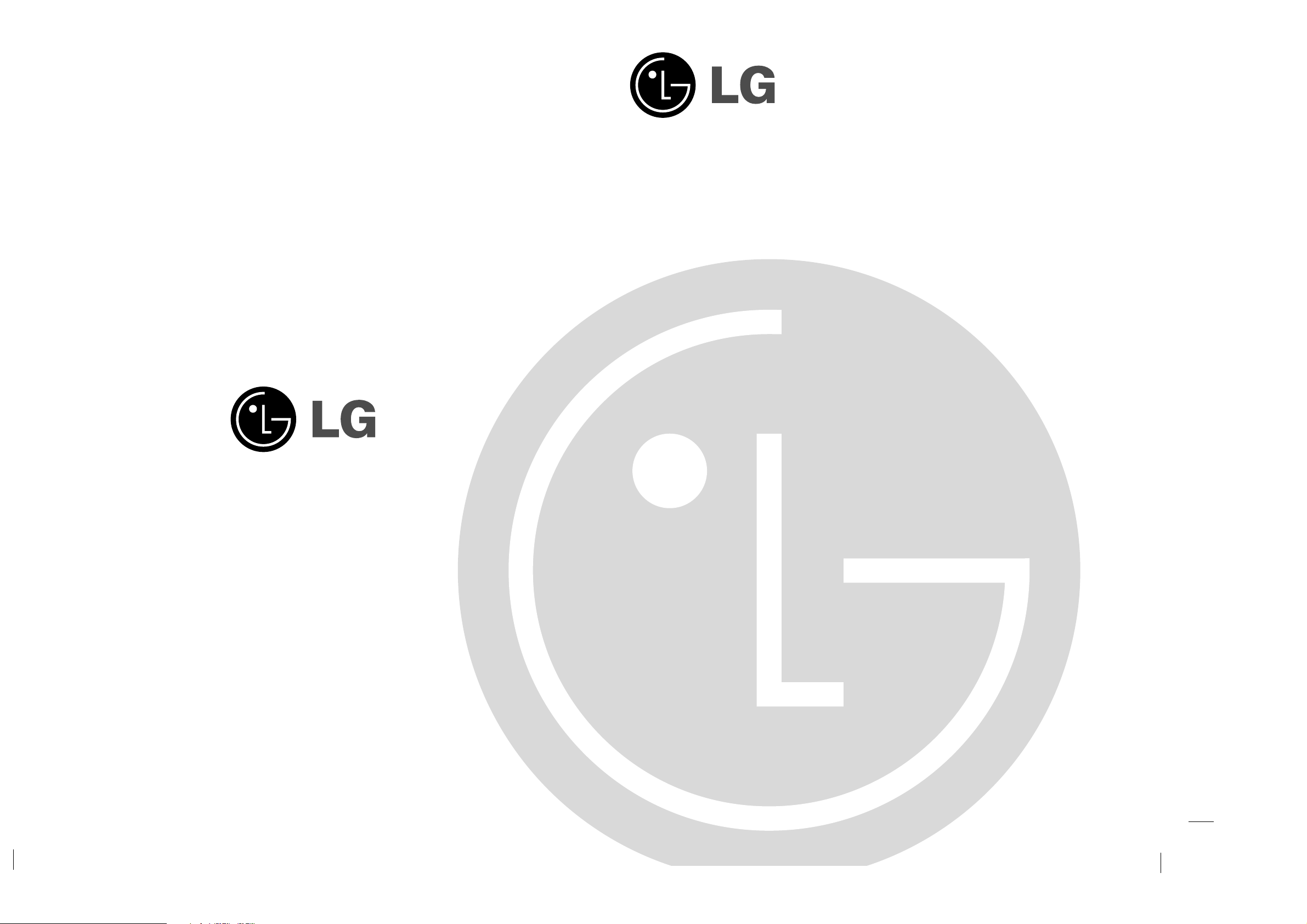
Televisor a color
MANUAL DEL USUARIO
Internet Home Page : http://www.lge.com
P/N : 3828VA0490C (MC049A)
Por favor, lea detenidamente este manual antes de poner
en funcionamiento su televisor.
Conserve el manual para futuras consultas.
Anote el número de modelo y serie del aparato. Anote la
información de la etiqueta ubicada en el panel posterior, su
distribuidor se la pedirá en caso de cualquier solicitud de
servicio.
La Cara del Futuro
Page 2

ADVERTENCIA : PARA REDUCIR EL RIESGO DE CHOQUE ELECTRICO, NO EXPONGA ESTE
PRODUCTO A LA LLUVIA O LA HUMEDAD.
PRECAUCION : PARA REDUCIR EL RIESGO DE CHOQUE ELECTRICO, NO RETIRE LA
CUBIERTA POSTERIOR. NO REEMPLACE PARTES DENTRO DEL TV.
REFIERASE AL PERSONAL DE SERVICIO CAPACITADO.
PRECAUCIONES DE SEGURIDAD
Escriba los Números de Modelo y Serie
Los números de modelo y serie se encuentran en
la parte de atrás de la unidad. El número de serie
es único en esta unidad. Debe registrar la
información solicitada y retener esta guía como un
registro permanente de su compra. Favor guardar
su recibo como prueba de su compra.
Fecha de Compra
Distribuidor
Dirección
Teléfono
No. de Modelo
No. de Serie
Limpieza
Desconecte el cordón de alimentación del
tomacorriente antes de limpiar el televisor. No
utilice limpiadores líquidos o aerosoles. Utilice un
paño apenas húmedo para limpiarlo.
No utilice accesorios que no hayan sido
recomendados por el fabricante del televisor ya
que pueden resultar peligrosos.
Fuente de Alimentación
Esta unidad está diseñada para operar sólo con la
alimentación o corriente indicada. Si usted no está
seguro del voltaje que hay en su hogar, consulte a
su distribuidor o a la compañía de electricidad.
Instalación
No utilice esta unidad cerca del agua, tina de
baño, lavamanos, fregador, tina de lavar, en un
sótano húmedo o cerca de una piscina, etc.
No coloque la unidad sobre una mesa rodante
aunque esté fija. La unidad puede caerse,
causando serios daños a niños o adultos y a la
misma unidad.
Coloque la unidad en un mueble recomendado
por el fabricante o vendido con el receptor de
televisión. Siga las instrucciones del fabricante
para aquellos televisores que se colocan en la
pared o en los anaqueles y utilice el soporte
aprobado por el fabricante.
Las ranuras en la parte superior, atrás y abajo del
televisor son para ventilación y aseguran un buen
funcionamiento del aparato, evitando que se
sobrecaliente.
Estas ranuras no deben ser bloqueadas o
cubiertas. Las ranuras nunca deben ser
bloqueadas colocando la unidad en una cama,
sofa, alfombra o superficie similar. Esta unidad no
debe colocarse en un mueble cerrado como una
biblioteca a menos que el mismo tenga la
ventilación apropiada.
Se recomienda que no se opere esta unidad
cerca de bocinas o muebles metálicos grandes
para evitar que el magnetismo de estos influya
sobre la pureza (uniformidad) de los colores en la
pantalla.
Uso
No permita que nada esté encima del cordón de
alimentación. No coloque el televisor donde el
cordón de alimentación pueda ser pisado.
No sobrecargue los tomacorrientes y cordones de
alimentación, ya que pueden causar un incendio o
una descarga eléctrica. Nunca meta objetos de
ninguna clase en el televisor a través de las
ranuras ya que pueden tocar puntos de voltajes
peligrosos los cuales pueden causar un incendio,
un corto circuito o una descarga eléctrica.
Nunca derrame líquidos de ninguna clase encima
del televisor.
Servicio
No intente darle servicio usted mismo al televisor
ya que al abrir la cubierta de éste usted se
expondría a voltaje peligroso o a cualquier otro
peligro. Refiérase siempre que sea necesario al
técnico de servicio calificado.
2
Page 3
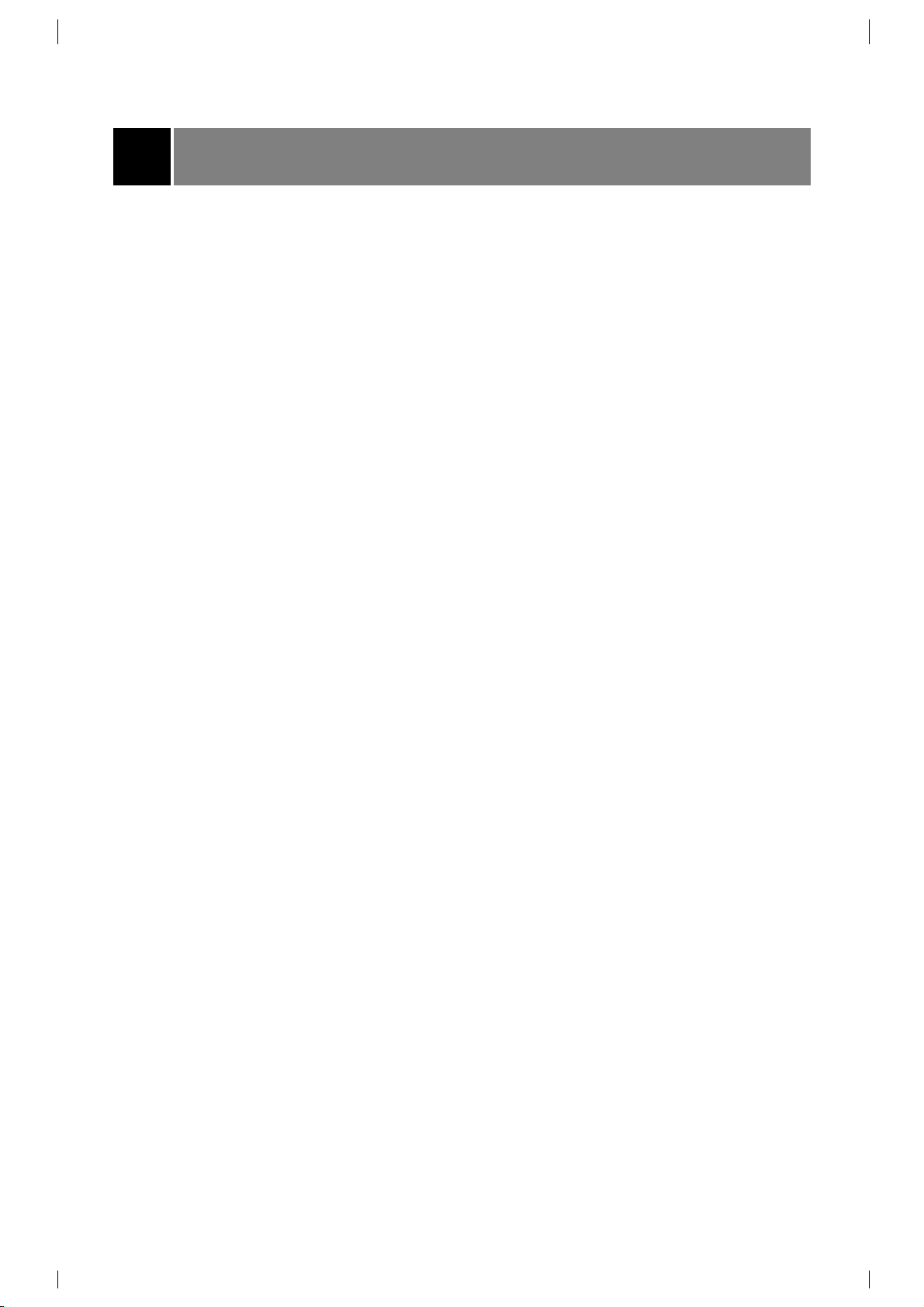
DESCRIPCION DE LOS CONTROLES .........................................................................4 ~ 6
FUNCIONAMIENTO BASICO DEL TELEVISOR ...............................................................7
Encendido / Apagado del TV .........................................................................................7
Selección del Idioma en la pantalla ...............................................................................7
Memorización de Canales .............................................................................................8
Memorizando los canales por medio de la PROGRAMACION AUTOMATICA
..................8
Memorización de los Canales por medio de la PROGRAMACION MANUAL
.....................9
Selección de Canales
........................................................................................................9
Ajuste del volumen .........................................................................................................9
FUNCIONES VARIAS ........................................................................................................10
Fijación de la Hora .......................................................................................................10
Fijación del temporizador de apagado .........................................................................10
Fijación del temporizador de encendido .....................................................................10
Fijación del temporizador para dormir .........................................................................11
Apagado automático ....................................................................................................11
Usando el desmagnetizador de pantalla
...........................................................................11
Bloqueo de teclado.......................................................................................................12
Tilt
(Algunos modelos)
......................................................................................................12
Memorización de los canales favoritos.........................................................................13
Demostración Automática
.................................................................................................13
Booster
(Algunos modelos)
.............................................................................................13
CONTROL DE LA IMAGEN ..............................................................................................14
Turbo Imagen
(Algunos modelos)
...................................................................................14
Disfrutando de la Función OJO
(Algunos modelos)
.......................................................14
Control automático de la Imagen
(Algunos modelos)
......................................................14
VM (Modulación de Velocidad)
(Algunos modelos)
.........................................................15
ACC (Control Automático de Color)
(Algunos modelos)
..................................................15
Ajuste de la Imagen......................................................................................................15
CONTROL DE SONIDO .....................................................................................................16
Disfrute de la transmisión ESTEREO / SAP.................................................................16
Control Automatico de Sonido......................................................................................16
Turbo Sonido
(Algunos modelos)
...................................................................................17
Ajustando el ecualizado (modo usuario ASC) ........................................................................17
Ajustando el Balance....................................................................................................18
AVL (Auto Volume Leveler) .........................................................................................18
Ajustando el Woofer
(Algunos modelos)
..........................................................................18
DBS (Dynamic bass sound: Sonido Dinámico Grave )
(Algunos modelos)
.....................18
FUNCION DE SUBTITULAJE
.................................................................................................19
Uso de Subtitulaje
..........................................................................................................19
Operación del Subtitulaje
.................................................................................................20
FUNCIONES PIP
(Algunos modelos) 21
Observación del PIP (Imagen sobre Imagen)
.....................................................................21
Moviendo la Sub Imagen (en modo PIP)
............................................................................21
Cambio de Pantallas
........................................................................................................22
Imagen Fija
.....................................................................................................................22
Tamaño de la sub-imagen ...........................................................................................22
Selección del programa de TV para PIP (sub imagen) ...............................................22
Búsqueda de Canal
.........................................................................................................22
CONEXIONES DE LA ANTENA
............................................................................................23
CONEXION DE EQUIPOS EXTERNOS
(Algunos modelos)..........................................24 ~ 25
CONEXIONES al
DVD (Algunos modelos)..........................................................................26
PROBLEMAS CON LA TV
......................................................................................................27
TABLA DE CONTENIDO
3
Page 4

1. BOTON MUTE
Para pausar el sonido.
Presione nuevamente para restablecer el sonido.
2. BOTON ENCENDIDO (o ON/OFF)
Refierase al "Encendido / Apagado del TV".
3. BOTONES NUMERADOS
Para seleccionar directamente el canal deseado.
Permite conectar el televisor desde el modo en
espera.
4. BOTON CAPTION
Para seleccionar el modo de Subtítulos.
Refiera a la "Función de Subtitulaje".
5. BOTON TURBO SONIDO (Algunos modelos)
Para seleccionar Turbosonido.
BOTON TURBO IMAGEN (Algunos modelos)
Para seleccionar Turboimagen.
6. BOTONES CH (
D
/
E
)
• Para seleccionar el canal deseado.
• Para seleccionar el item del menú deseado cuando el
menú está exhibido en la pantalla.
•
Permite conectar el televisor desde el modo en
espera.
BOTONES VOLUMEN (F/G)
• Para incrementar o disminuir el nivel del volumen.
• Para entrar o ajustar el menú seleccionado cuando el
menú está exhibido en la pantalla.
7. BOTONES DE LA VIDEO GRABADORA (VCR)
Controlan un magnetoscopio LG.
8. BOTON SLEEP
Para fijar el tiempo de apagado, si desea dormir.
9. BOTON EYE (Algunos modelos)
Para activar o desactivar la función de Ojo Mágico.
Refiera a la "Disfrutando de la Función de Ojo".
10. BOTON MTS
Para escuchar sonido MTS :
MONO, STEREO o SAP.
11. BOTON A. PROG.
Para memorizar los canales por medio de la autoprogramación.
12. BOTON MEMORY/ERASE
Para memorizar o borrar el canal deseado.
DESCRIPCION DE LOS CONTROLES
4
2
3
4
5
6
7
8
9
10
11
1
12
POWER
1
4
7
CAPTION
SOUND
T U R B O
VOL
REW
P/STILL STOP
MUTE
23
56
89
TV/VIDEO
0
MENU
PICTURE
ENTER
CH
VOL
CH
PLAY
REC
SLEEP
APC FCR
EYE MTS
DASP
SELECT
SWAP
CH
CH
STILL
A.PROG MEMORY/ERASE
CH.SEARCH
POSITION
FF
SIZE
PIP
Page 5

5
ENTER
CH
VOL
CH
VOL
PLAY
P/STILL STOP
REC
REW
FF
SLEEP
APC FCR
EYE MTS
CH
SWAP
PIP
SELECT
SIZE
STILL
POSITION
CH.SEARCH
0
CAPTION
TV/VIDEO
MENU
PICTURE
SOUND
1
23
4
56
7
89
POWER
MUTE
T U R B O
DASP
CH
A.PROG MEMORY/ERASE
13
14
15
16
17
18
19
13. BOTON TV/VIDEO
Para seleccionar el modo TV, VIDEO o COMPONENTE.
Enciende el televisor desde el modo en
espera.
14. BOTON MENU
Despliega en la pantalla los menus uno a uno.
15. BOTON ENTER (A)
• Para memorizar el Menú ajustado.
• Para volver al modo de TV (Solamente por control remoto).
16. BOTON APC (Control Automático de la Imagen)
Para ajustar la imagen establecida por la fábrica.
17. BOTON FCR (Revisión de Canal Favorito)
Para seleccionar sus canales favoritos.
Refiérase a "Memoria de canales favoritos".
18. BOTON DASP
Para seleccionar el sonido apropiado de acuerdo al
programa;
Plano, Películas, Música, Deportes o
Usuario
19. BOTONES DEL PIP (algunos modelos)
BOTON PIP (Imagen sobre lmagen)
Para encender o apagar la sub imagen.
BOTON SELECT (BOTON DE SELECCION)
Para seleccionar la se
ñ
al de entrada de la sub imagen.
BOTON STILL (BOTON DE FIJAR)
Para congelar la imagen.
BOTON DE POSITION (POSICION)
Para mover de posición la sub imagen dentro de la
imagen principal.
BOTON PARA CAMBIAR (SWAP)
Para intercambiar la sub imagen por la imagen principal.
BOTON CH. SEARCH (BOTON DE BUSQUEDA DE
CANAL)
Para buscar una a una las imágenes de todos los
canales programados a través de la sub imagen.
BOTON CH
D/E
Para seleccionar el canal de la sub imagen.
BOTON SIZE (Tamaño)
Para seleccionar el tamaño de la sub imagen.
Colocación de las baterías a la unidad de control remoto
Este control remoto funciona con baterías. Requiere de baterías AA para su operación. Para asegurar un
funcionamiento correcto, reemplace las baterías por lo menos una vez al año.
Precaución: Las baterías instaladas incorrectamente pueden dañar el control remoto. No mezcle
baterías nuevas y usadas o de diferentes tipos (por ejemplo, estándar y alcalinas).
1. Deslice la cubierta del control remoto en dirección de la flecha.
2. Inserte dos baterías nuevas como lo indican las marcas de polaridad (+ y
-
) que se encuentran dentro
del compartimiento.
3. Coloque nuevamente la cubierta del control remoto.
Page 6
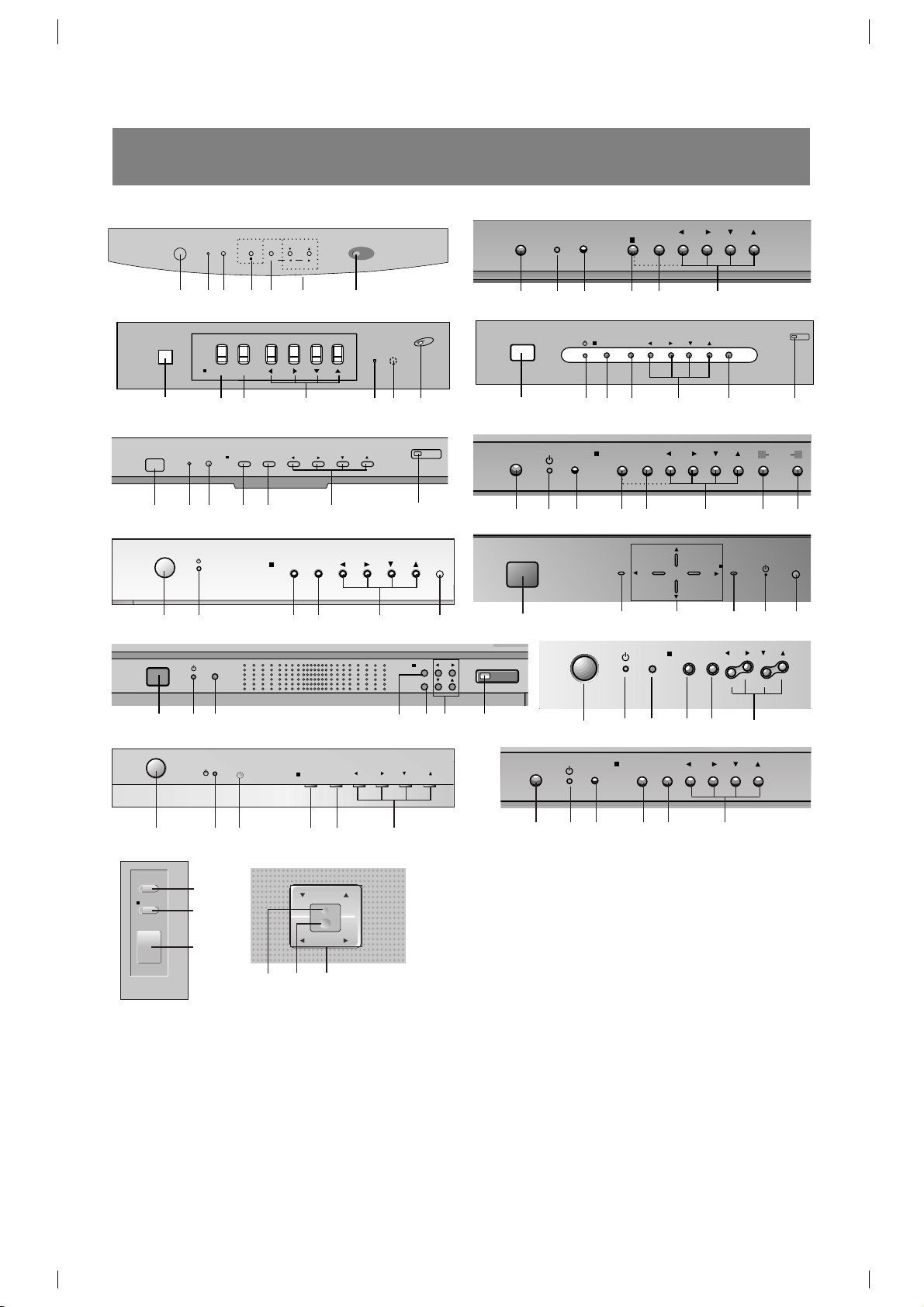
Esta es una presentación simplificada del panel frontal.
DESCRIPCION DE LOS CONTROLES
6
ON/OFF
STAND BY
MENU
TV/VIDEO
VOL CH
ON/OFF
MENU
VOL CH
TV/VIDEO
ON/OFF
TV/VIDEO
MENU
STAND BY
VOL
CH
2 2120 13 14 6
22
TV/VIDEO
MENU VOL
ON/OFF
CH
2
2120 13 14
6
ON/OFF
STAND BY
TV/VIDEO
MENU
VOL
CH
( ) ( )
2 20 21 13 14 226
MENU
TV/VIDEO
VOL CH
POWER
STAND BY
2 20 21 13 14 6
2
13
20 21 2214 6
2
20 13
14 21 226
MENU
TV/VIDEO
VOL CH
ON/OFF
TURBO
S
P
2 20 21 13 14 5 56
ON/OFF
TV/VIDEO
MENU
VOL
CH
2 20 21 22
13
6
14
ON/OFF
MENU
VOL CH VOL
TV/VIDEO
2
212013614
2 20 2113 14 6
ON/OFF
TV/VIDEO MENU VOL CH
2 20 21 13 14 6
MENU
TV/VIDEO
VOL CH
ON/OFF
2 20 21 13 14 6
20. INDICADOR MODO DE ESPERA (STAND BY o rr)
Se ilumina en color rojo cuando el televisor está en modo de espera. Refiérase al "Encendido /
Apagado del TV".
21. SENSOR DEL CONTROL REMOTO
22. EYE SENSOR
Ajusta la imagen de acuerdo a las condiciones de iluminación existentes.
ON/OFF
MENU
TV/VIDEO
CH
VOL
2
13
14
6
21
20
ON/OFF
TV/VIDEO MENU VOL CH
Page 7
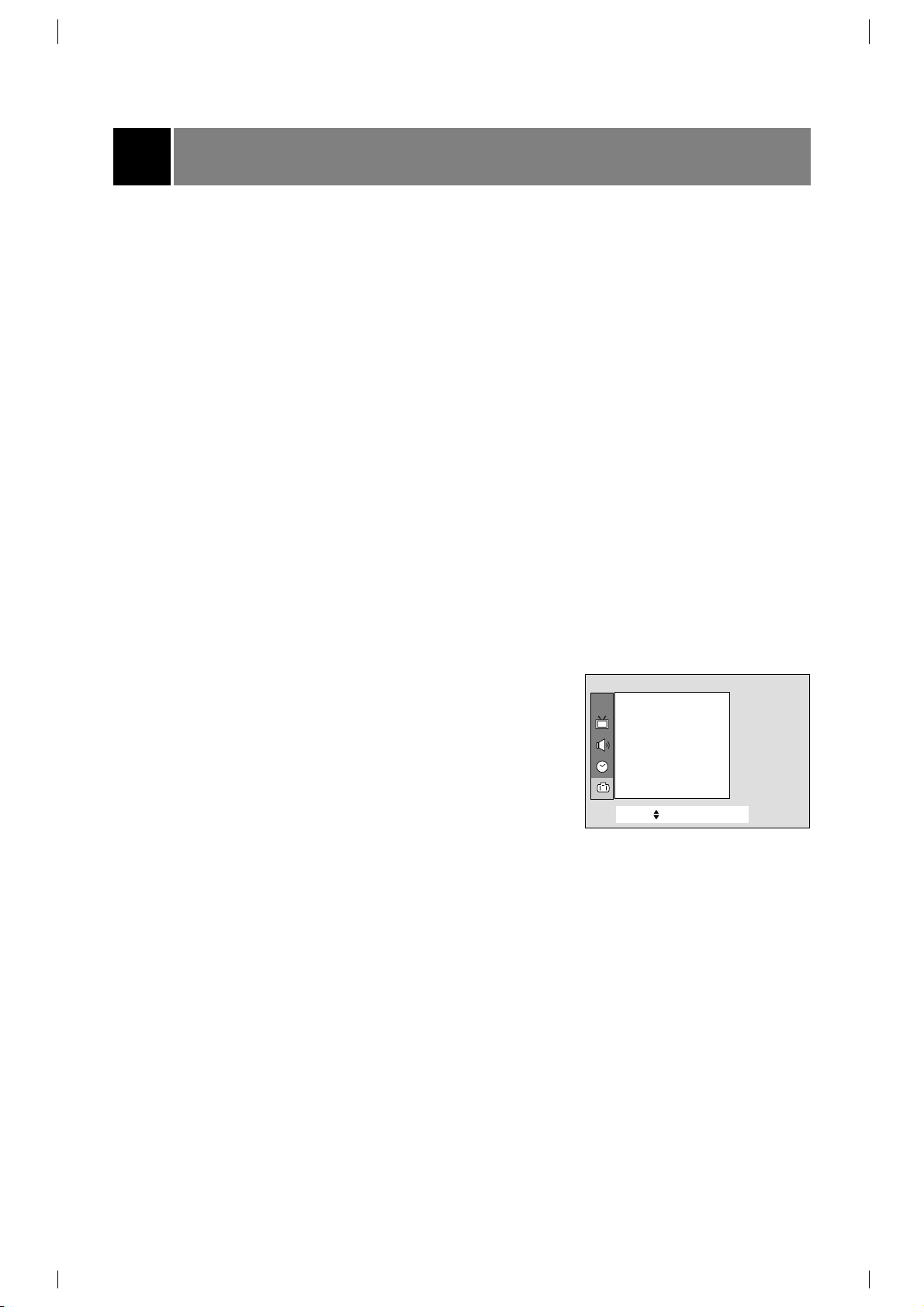
Antes de poner a funcionar su televisor, asegúrese que las siguientes instrucciones se han cumplido.
• Su TV ha sido conectado a un sistema de antena o cable.
• Su TV ha sido conectado a un tomacorriente.
• En este manual tal vez los menús desplegados puedan ser diferentes a los de su TV debido a que esto
es solo un ejemplo para ayudar en la operación de su TV.
FUNCIONAMIENTO BASICO DEL TELEVISOR
Encendido /Apagado del TV
Presione el botón POWER (o ON/OFF) en el TV; esto regresa al
modo de espera. El TV cambia al modo de espera (Stand by) y el
indicador del modo se enciende en rojo.
Para encender el TV desde el modo de espera, presione el boton
TV/VIDEO, CH
D
/E en el equipo, o los botones POWER,
TV/VIDEO, CH
D
/E, ENUMERADO del control remoto.
El número del canal se exhibirá en la pantalla. La exhibición en la
pantalla desaparecerá luego de algunos segundos.
Presione el botón POWER en el control remoto; esto hace regresar al
modo de espera
Para apagar el TV presione el botón POWER en el Televisor.
Seleccionando el idioma en pantalla.
1. Presione el botón MENU y luego D/Ehasta que el menú aparezca
como se muestra a la derecha.
2. Presione el botón
G
y luego D/Epara seleccionar Idioma.
3. Presione el botón
G
y luego D/Epara seleccionar el idioma
deseado.
De aquí en adelante la exhibición en pantalla aparecerá en el
idioma seleccionado.
4. Presione el botón VOLUME (
F
) para salir.
7
Selecc.
++
+E ntrada++{
+
Salida}
Idioma {
Entrada {
PIP+Entrada {
Bloqueado {
Caption+ {
Degauss {
Especial
CH.
Page 8

Memorización de Canales
Esta es la función para memorizar todos los canales activos en su área antes de utilizar el TV.
Hay dos maneras de memorizar los canales. Usted puede utilizar cualquiera.
Una es la PROGRAMA AUTO y la otra es la PROGRAMA MANUAL.En la PROGRAMA AUTO, el
televisor memorizará los canales en orden ascendente. Si hay canales adicionales que quiera añadir o
borrar, puede agregarlos o borrarlos manualmente.
Memorizando los canales por medio de PROGRAMA
AUTO
La PROGRAMACION AUTO busca y memoriza todos los canales
activos en su área y usted puede entonces seleccionar los canales
por medio de los botones CH
D
/
E
.
Utilizando el botón A. PROG
Usted puede convenientemente realizar una PROGRAMACION
AUTOMATICA utilizando el botón A.PROG en el control remoto.
1. Presione el botón A.PROG.
2. Presione el botón
G
o A. PROG.
La PROGRAMACION AUTOMATICA empieza inmediatamente.
Si quiere detener la programación automática, presione el botón
ENTER (
■
).
Notas :• Si la señal programada es de baja calidad, memorice
nuevamente en la
Programa auto.
• La PROGRAMACION AUTOMATICA salva todos los canales
admisibles sin importar la recepción de la señal (RF, cable).
• Si los canales generales de TV y los de cable TV son
duplicados presione los botones de números (0~9) para
cambiar a
Utilizando el botón de MENU
1. Presione el botón MENU y luego presione el botón D/Epara
seleccionar el menú canal.
2. Presione el botón
G
y luego
D
/
E
para seleccionar Programa
auto.
3. Presione el botón
G
para accesar al modo Programa auto.
4. La programación empezará.
8
FUNCIONAMIENTO BASICO DEL TELEVISOR
+Programa+auto
OEmpezar
PararÅ
O
ProgramaOauto
OOOOOOOOTVO19
O5%
Selecc.
++
+E ntrada++{
+
Salida}
Programa +auto {
Programa +manual {
Favorito+ {
Auto+demo+ ++++{
Canal
canales generales de TV canales de cableTV
CH.
Page 9
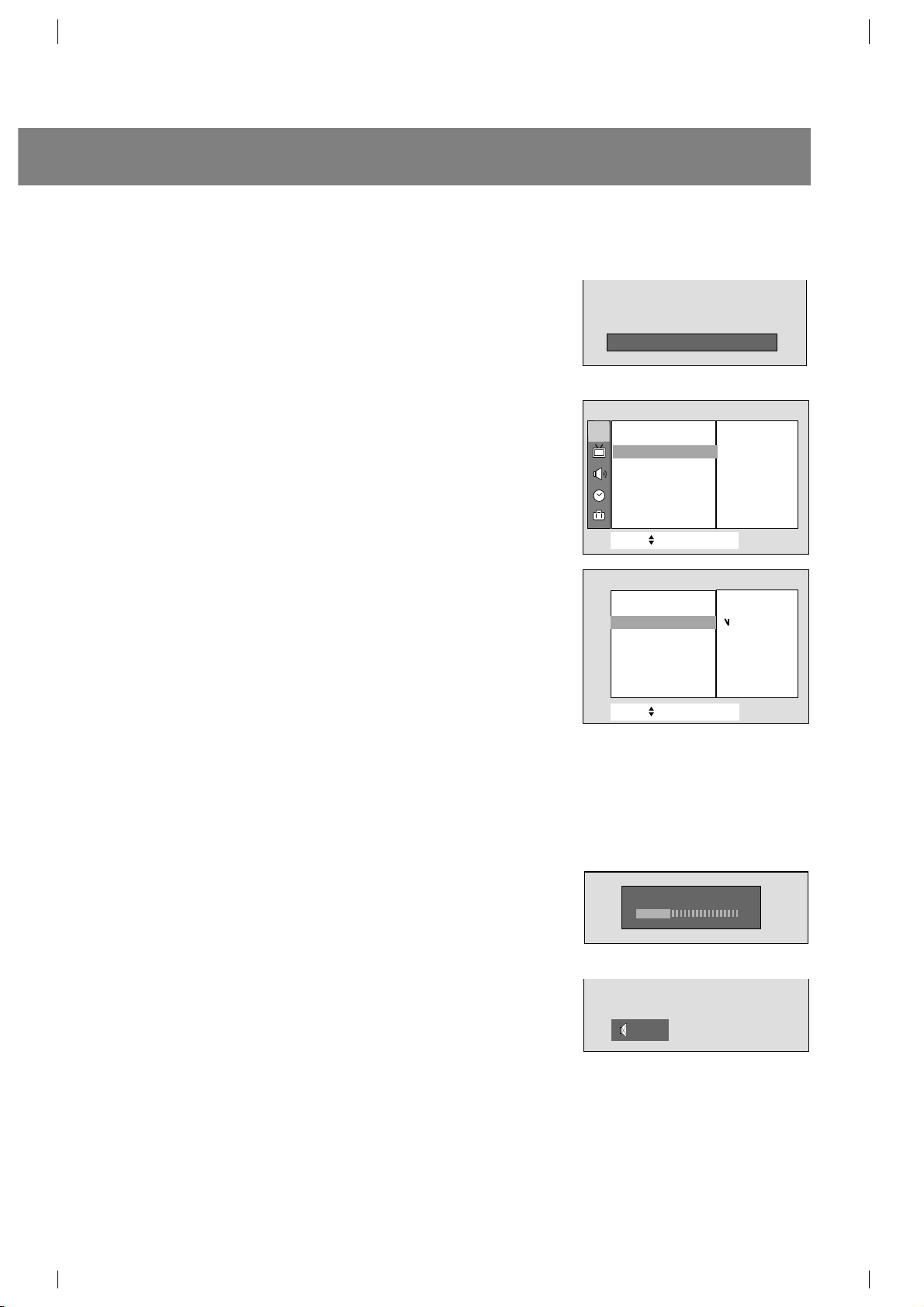
Memorización de los Canales por medio de la
PROGRAMACION MANUAL
Utilización del botón MEMORY/ERASE
Usted puede realizar convenientemente la PROGRAMACION
MANUAL utilizando el botón de MEMORY/ERASE en el control
remoto.
1. Presione el botón
D
/
E
o botones NUMERADOS para seleccionar
el canal deseado.
2. Presione MEMORY/ERASE para seleccionar
Memoria o Borrar.
La exhibición en la pantalla aparecerá como se muestra a la derecha.
Utilización del botón de MENU
1. Presione el botón MENU y luego presione el botón D/Epara
seleccionar el menú canal.
2. Presione el botón
G
y luego
D
/
E
para seleccionar Programa
manual .
3. Presione el botón
G
y luego
D
/
E
para seleccionar el canal.
4. Presione
G
y después utilice los botones F/Go botones
numerados para indicar el canal que desea borrar o memorizar.
5. Presione el botón
F
y luego
D
/
E
para seleccionar Memoria.
6. Presione el botón
G
y luego
D
/
E
para seleccionar Memoria o
Borrar.
7. Presione el botón
F
y luego
D
/
E
para seleccionar Nombre canal.
Usted puede crear los nombres de canales.
8. Presione el botón
G
y después F/G para seleccionar una posición.
Presione los botones
D
/Epara accesar al alfabeto de la A a la Z,
númerosl
0 al 9, o espacios en blanco.
9. Repita los pasos 3 y 8 arriba mencionados para memorizar otros
canales.
10.Presione el botón MENU para salir.
Selección de Canales
Presione el botón
D
/
E
para seleccionar convenientemente el canal
de arriba o de abajo en vez del canal que se está viendo o presione
los botones NUMERADOS directamente para seleccionar el canal
deseado.
Ajuste del Volumen
Presione el botón Gpara aumentar el nivel del volumen o presione el
botón
F
para disminuir el nivel del volumen.
Para pausar el sonido, presione el botón MUTE. La palabra
Mudo
aparece en la pantalla.
Resulta conveniente cuando el teléfono suena.
Para restablecer el sonido, presione el botón MUTE o VOL
F/G
.
9
++CATV+++95+++Memoria
Selecc.
++
+E ntrada{+Volver}
Programa +auto {
Programa +manual {
Favorito+ {
Auto+demo+ ++++{
Selecc.
++
+E ntrada{+Volver}
Canal {
Memoria {
Nombre+canal {
Booster+ {
Canal
+
Memoria {
++Memoria
++Borrar
oVolumen 15
_
+++++++
+
EEEMudo
Programa +manual
Para+ajustar
Programa +manual {
CH.
Page 10
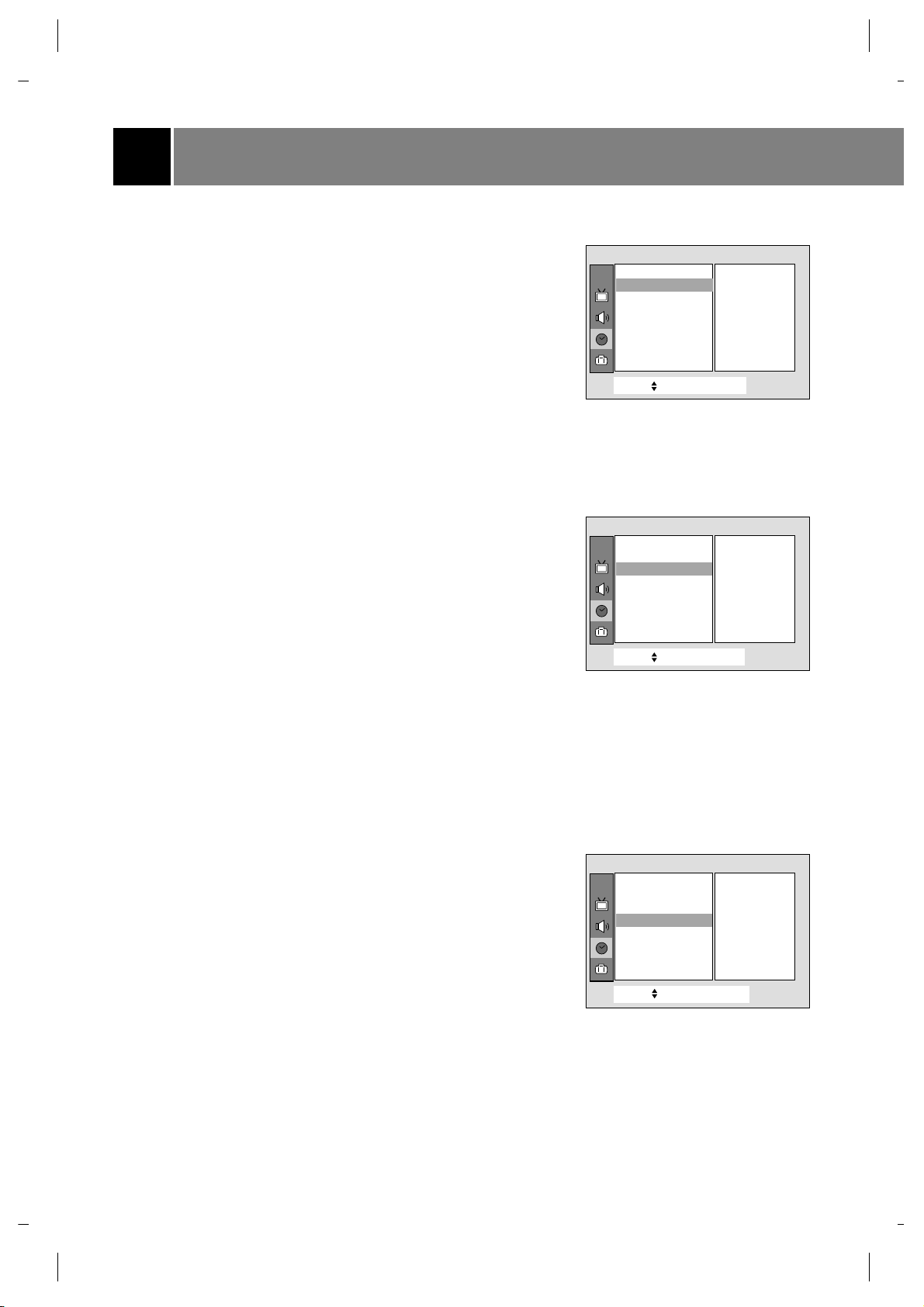
FUNCIONES VARIAS
Fijación de la Hora
Antes de fijar el encendido y apagado del temporizador, primero tiene
que fijar la hora actual.
1. Presione el botón MENU y luego presione el botón
D
/Epara
seleccionar el menú Temporizador.
2. Presione el botón
G
y luego
D
/
E
para seleccionar Reloj.
3.
Presione el botón Gy luego D/Epara ajustar la hora.
4.
Presione el botón Gy luego D/Epara ajustar los minutos.
5. Presione el botón MENU para salir.
Fijación del temporizador de apagado
Programa su televisor para cambiar al modo standby luego de
transcurrido el tiempo programado.
1. Presione el botón MENU y luego presione el botón
D
/Epara
seleccionar el menú temporizador.
2. Presione el botón
G
y luego
D
/
E
para seleccionar Time off.
3. Presione el botón Gy luego
D
/
E
para ajustar la hora.
4. Presione el botón
G
y luego D/Epara ajustar los minutos.
5.
On/Off
es utilizado para desactivar o activar los tiempos de
apagado/encendido.
Presione el botón
F/G
para seleccionar
On o Off
.
6. Presione el botón MENU para salir.
Nota: Si se ajusta la hora de encendido igual a la de apagado,
solamente funcionará el apagado.
Fijación del temporizador de encendido
Esta función es para encender automáticamente el televisor a la hora
y canal establecidos.
1. Presione el botón MENU y luego presione el botón
D
/Epara
seleccionar el menú temporizador.
2. Presione el botón
G
y después D/Epara selccionar On timer.
3. Presione el botón
G
y luegoD/E para ajustar la hora.
4. Presione el botón
G
y luegoD/Epara ajustar la minutos.
5. Presione el botón
G
y luegoD/Epara seleccionar el canal deseado
de entre los canales memorizados por Programación Automática.
6. Presione el botón
G
y luegoD/Epara seleccionar el
volumen que
desea.
7.
On/Off
es utilizado para desactivar o activar los tiempos de
On u Off.
7. Presione el botón MENU para salir.
Notas:• Programa su televisor para encenderse a la hora prefijada.
Luego de dos horas de permanecer encendido sin la
activación de ningún botón el TV pasará al modo de Stand by
o se apagará automáticamente.
• Esta función trabaja solamente en modo de espera.
10
Selecc.
++
+E ntrada++{
+
Volver}
Reloj {
Timer +off {
Timer +on {
Auto+_off+ {
Temporizador
__:__+AMAM__
Selecc.
++
+E ntrada++{
+
Volver}
Reloj {
Off_timer {
Timer +on {
Auto+_off+ {
Temporizador
__:40+AM
0
Off
PM11
Reloj {
Timer +off {
Selecc.
++
+E ntrada++{
+
Volver}
Reloj {
Timer +off {
Timer +on {
Auto+_off+ {
Temporizador
Timer +on {
__:40+AM
PM
TV 0000006
Volumen030
Off
11
CH.
CH.
CH.
Page 11

Fijación del temporizador para dormir
Con estas funciones usted no tendrá que preocuparse por activar el
modo de espera (standby) en su televisor antes de quedarse dormido.
La función Sleep Timer automáticamente apagará el televisor,
después de que haya transcurrido el intervalo de tiempo prefijado.
Presione el botón de SLEEP para seleccionar la hora de dormir.
Cada vez que presione este botón, usted podrá ver la secuencia de
tiempos como se muestra abajo y seleccionar el tiempo deseado.
El temporizador empieza a contar disminuyendo desde la cantidad de
minutos seleccionada.
Notas: •En pocos segundos, el tiempo de dormir seleccionado
desaparecerá y funcionará automáticamente.
• Para ver el tiempo de dormir que queda, presione una vez el
botón de SLEEP y podrá verlo en la pantalla.
• Para borrar la hora de dormir, presione el botón SLEEP
continuamente hasta que
Sleep - - - se exhiba.
Apagado automático
Luego de 10 minutos de no recibir señal el televisor cambiará a modo
standby automáticamente.
1. Presione el botón MENU y luego presione el botón
D
/Epara
seleccionar el menú especial.
2. Presione el botón Gy luego D/Epara seleccionar Auto off.
3. Presione el botón
F/G
para seleccionar On u Off.
4. Presione el botón MENU para salir.
Usando el desmagnetizador de pantalla
Debido a que este TV puede ser afectado por el campo magnético de
la tierra, la puerza de color de la imagen pude verse afectada por
campos magnéticos cercanos a la instalación del TV. Algunas rayas
pueden aparecer en su pantalla o el color puede que no sea igual en
la esquina. Usted puede disfrutar del programa con una alta calidad
de color operando el Degauss
1. Presione el botón MENU y luego presione el botón D/Epara
seleccionar el menú especial.
2. Presione el botón
G
y luego D/Epara seleccionar Degauss.
3. Presione el botón
G
y utilice después los botones D/Epara
seleccionar
On o Off.
Después de operar la función Degauss, automáticamente
cambiará a modo Desactivado.
4. Presione el botón MENU para salir.
Nota: •No opere frecuentemente esta función, la vida del CPT puede
acortarse.
•Si usted no puede ajustar las condiciones de pantalla a través
de Degauss, intente nuevamente después de 4 minutos.
11
eSleepeee ___
Selecc.
++
+E ntrada{+Volver}
Reloj {
Timer +off {
Timer +on {
Auto+_off+ {
Temporizador
Auto+_off+_ {
On
Off
Selecc.
++
+E ntrada{+Volver}
Idioma {
Entrada {
PIP+Entrada {
Bloqueado {
Caption+ {
Degauss {
+Degauss {
On
Off
--- → 10 → 20 → 30 → 60 → 90 → 120 → 180 → 240
Especial
CH.
CH.
Page 12
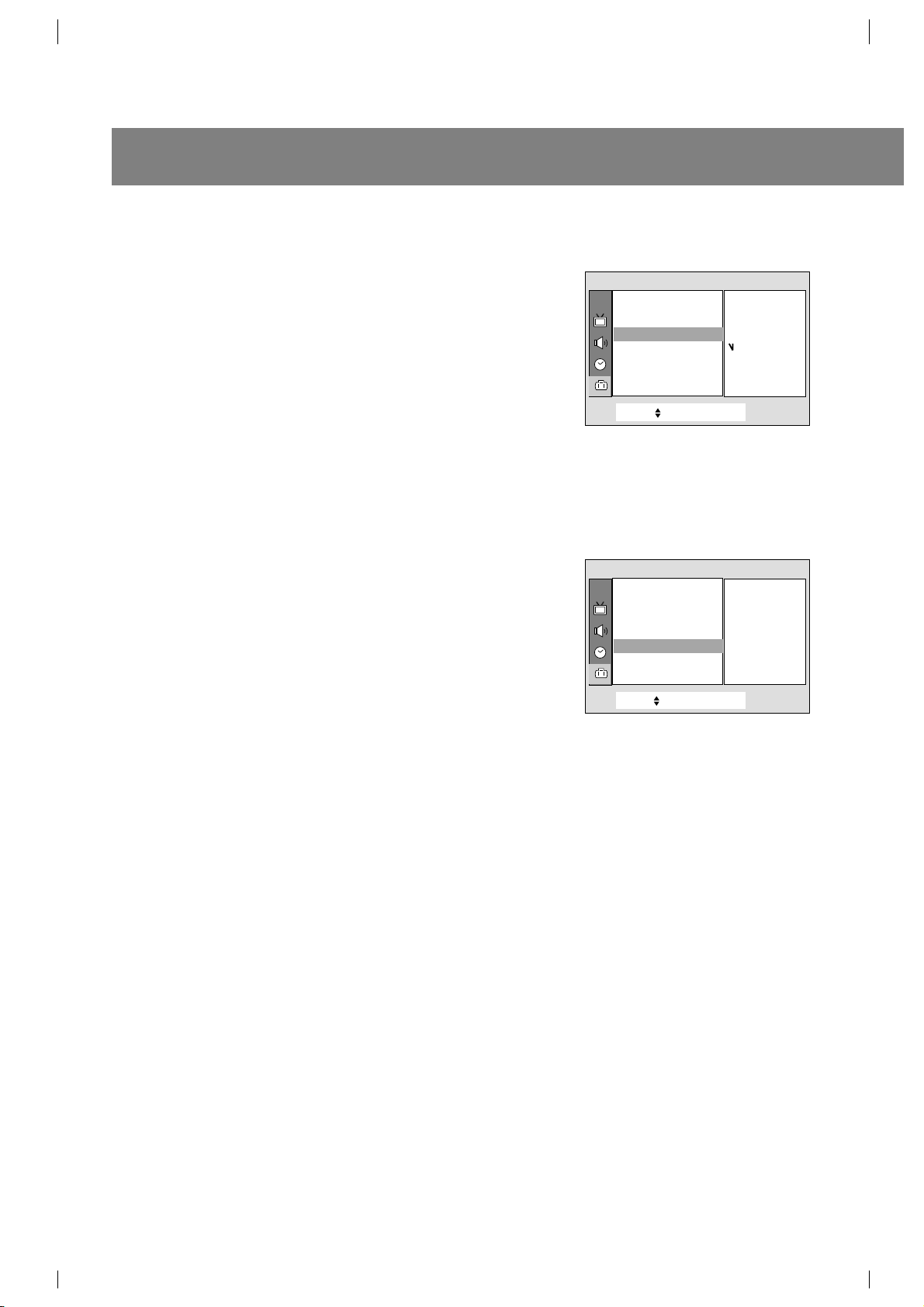
Bloqueo de teclado
El televisor puede ser programado para que solo pueda ser operado
por el control remoto. Esta caraterística puede ser utilizada para evitar
que personal no autorizado lo utilice.
1. Presione el botón MENU y luego presione el botón
D
/Epara
seleccionar el menú especial.
2. Presione el botón
G
y luego
D
/
E
para seleccionar Bloqueado.
3. Presione el botón
F/G
para seleccionar On o Off.
4. Presione el botón MENU para salir.
Notes : • Con la función de bloqueo activado, aparecerá
Bloqueado
en la pantalla si cualquier botón del panel frontal del TV es
presionado aunque este viendo el TV.
• Esta función se desactiva al desconectar el TV.
Tilt (Algunos modelos)
La imagen de la TV puede inclinarse al lado izquierdo o derecho si se
requiere. Esta función es útil cuando desea compensar cierta
inclinación.
Utilizando el botón de MENU
1. Presione el botón MENU y luego presione el botón D/Epara
seleccionar el menú especial.
2. Presione el botón
G
y luego
D
/
E
para seleccionar Tilt.
4. Presione el botón
G
para accesar y utilice los botones F/Gpara
ajustar la inclinación.
5. Presione el botón MENU para salir.
FUNCIONES VARIAS
12
Selecc.
++
+E ntrada{+Volver}
Idioma {
Entrada {
PIP+Entrada {
Bloqueado {
Caption+ {
Degauss {
Bloqueado {
On
Off
Selecc.
++
+E ntrada{+Volver}
Language {
Entrada {
PIP+Entrada {
Bloqueado {
Caption+ {
Tilt {
Degauss {
Tilt {
++++00
Especial
Especial
CH.
CH.
Page 13
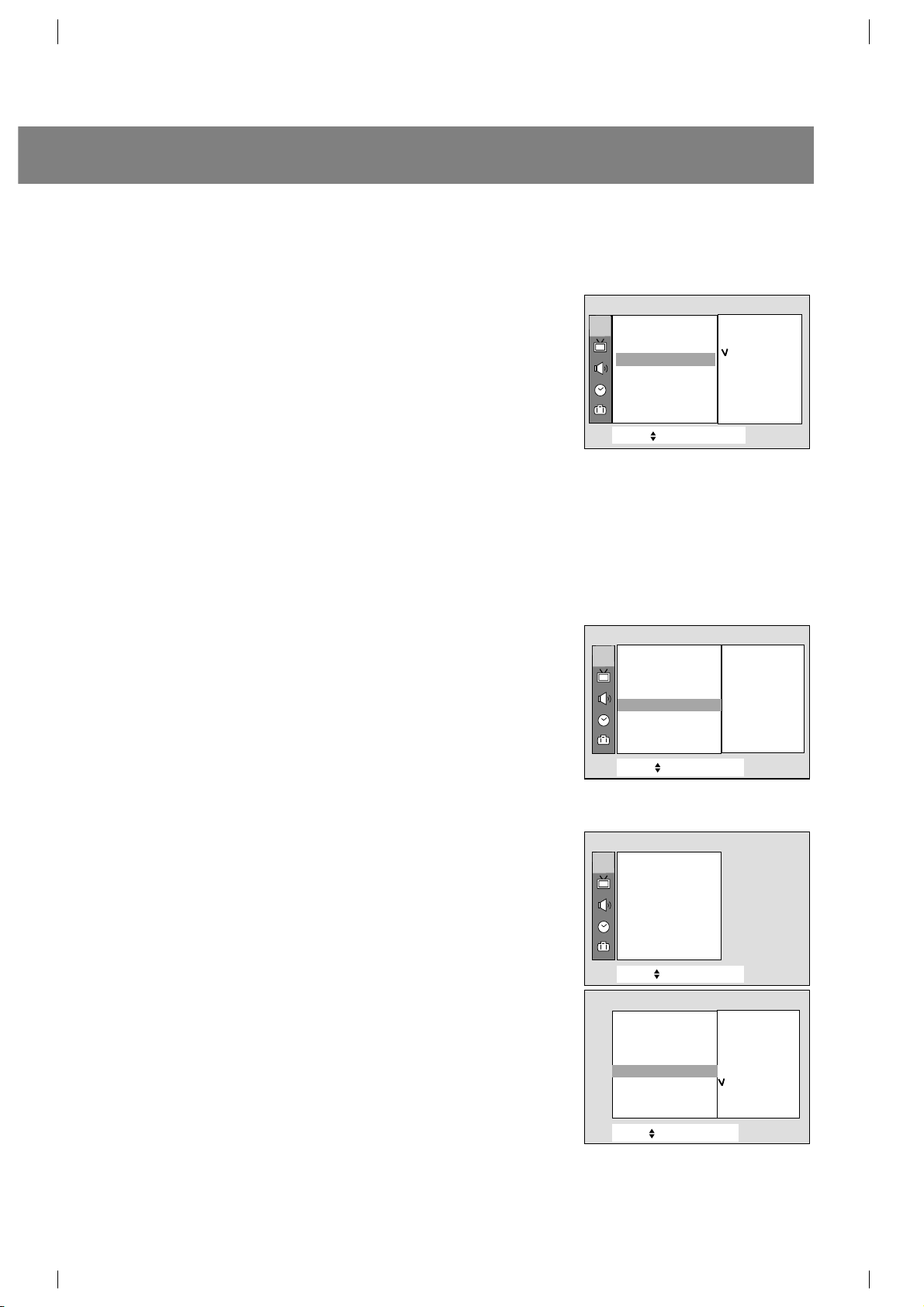
13
Memorización de los canales favoritos
La memorización de los canales favoritos es una característica
conveniente que le permite explorar rápidamente más de 5 canales
de su elección sin que tenga que esperar que el TV explore los que
están en medio.
1. Presione el botón MENU y utilice los botones
D
/Epara
seleccionar el menú Canal.
2. Presione
G
y después los botones D/Epara seleccionar
Favorito.
3. Presione
G
y después los botones D/Epara seleccionar la
posición de canal.
4. Utilice el botón
F/G
para seleccionar el número de canal deseado.
5. Repita los pasos del 3 al 4.
6. Presione el botón MENU para salir.
Para seleccionar el canal favorito, presione repetidamente el botón de
FCR (Revisión de Canal Favorito). Los cinco canales programados
aparecen en la pantalla uno por uno.
Demostración Automática
Auto demo permite que usted pueda revisar todos los menus
disponibles en su TV .
1. Presione el botón MENU y después
D
/Epara seleccionar el menú
Canal.
2. Presione el botón
G
y después D/Epara seleccionar Auto
demo
.
3. Presione el botón
G
para dar inicio a la demostración automática.
Cuando la demostración llega a la última exhibición, se reinicia
comienza nuevamente desde el principio.
Para detener la demostración presione cualquier botón.
Booster (Algunos modelos)
Para disminuir la interferencia entre los programas, usted puede
seleccionar
Booster Off.
1. Presione el botón MENU y luego presione
D
/Epara seleccionar el
menú canal.
2. Presione el botón
G
y después D/Epara seleccionar Programa
manual.
3. Presione el botón
G
y después D/Epara seleccionar Booster.
4. Presione el botón
G
y después D/Epara On u Off.
5. Presione el botón MENU para salir.
Nota: El ajuste de Booster se realiza en cada canal de forma
independiente. Si desea ajustar Booster en otro canal, repita los
pasos anteriores.
Selecc.
++
+E ntrada++{
+
Volver}
Canal {
Memoria {
Nombre+canal {
Booster+ {
+
Booster {
On
Off
Selecc.
++
+E ntrada{+Volver}
Programa +auto {
Programa +manual {
Favorito+ {
Auto+demo+ ++++{
Canal
CATV++95
_____
_____
_____
_____
_____
_____
_____
Selecc.
++
+E ntrada++{
+
Volver}
Programa +auto {
Programa +manual {
Favorito+ {
Auto+demo+ ++++{
Auto+demo++{
Favorito {
Empezar
Selecc.
++
+E ntrada++{
+
Volver}
Programa +auto {
Programa +manual {
Favorito+ {
Auto+demo+ ++++{
Canal
Canal
Programa +manual
CH.
CH.
CH.
Page 14

CONTROL DE LA IMAGEN
Turbo Imagen (Algunos modelos)
Cuando se activa esta función, la imagen se verá más clara y
brillante que la imagen normal. Por consiguiente, puede disfrutar de
una Turboimagen mucho mejor que la imagen normal.
Pulsando repetidamente el botón
TURBO PICTURE se activa o
desactiva esta función.
Nota: Si usted activa la función de Eye o de APC cuando la función
de Turboimagen está encendido, la función de Turboimagen
será apagada automáticamente.
Disfrutando de la Función OJO (Algunos
modelos)
El televisor ajustará automáticamente la imagen de acuerdo a las
condiciones de iluminación existentes cuando usted active
Ojo
magico.
1. Presione el botón EYE en el control remoto.
La pantalla
Ojo magico aparecerá y la imagen será ajustada.
2. Presione el botón EYE nuevamente para activar la función de OJO.
Control automático de la Imagen (Algunos
modelos)
Puede seleccionar la imagen programada de fábrica como prefiera.
Utilización del botón APC
1. Presione el botón APC en el control remoto.
2. Presione el botón APC para seleccionar
Ojo magico (Algunos
modelos)
, Nítida, Optima, Suave o Usuario.
3. Presione el botón ENTER (
■
) para salir.
Utilización del botón de MENU
1. Presione el botón MENU y luego presione el botón D/Epara
seleccionar el menú Imagen.
2. Presione el botón
G
y después D/Epara seleccionar APC.
3. Presione el botón
G
para accesar al modo APC.
4. Presione los botones
D
/Epara seleccionar Ojo magico (algunos
modelos),
Nítida, Optima, Suave o Usuario.
5. Presione el botón MENU para salir.
14
Ojo +magico+off
Contraste 100
Brillo 60
Color 50
Nitidez 60
Parar:OJO
Ojo +magico+
Nitida
Selecc.
++
+E ntrada++{
+
Volver}
APC ++{
VM ++ {
ACC +
+ {
Contraste {
Brillo+ {
Color ++++++++{
Nitidez
+ {
Tinte + {
Imagen
+
APC {
Ojo+magico
Níítida
Optima
Suave
Usuario
CH.
Page 15
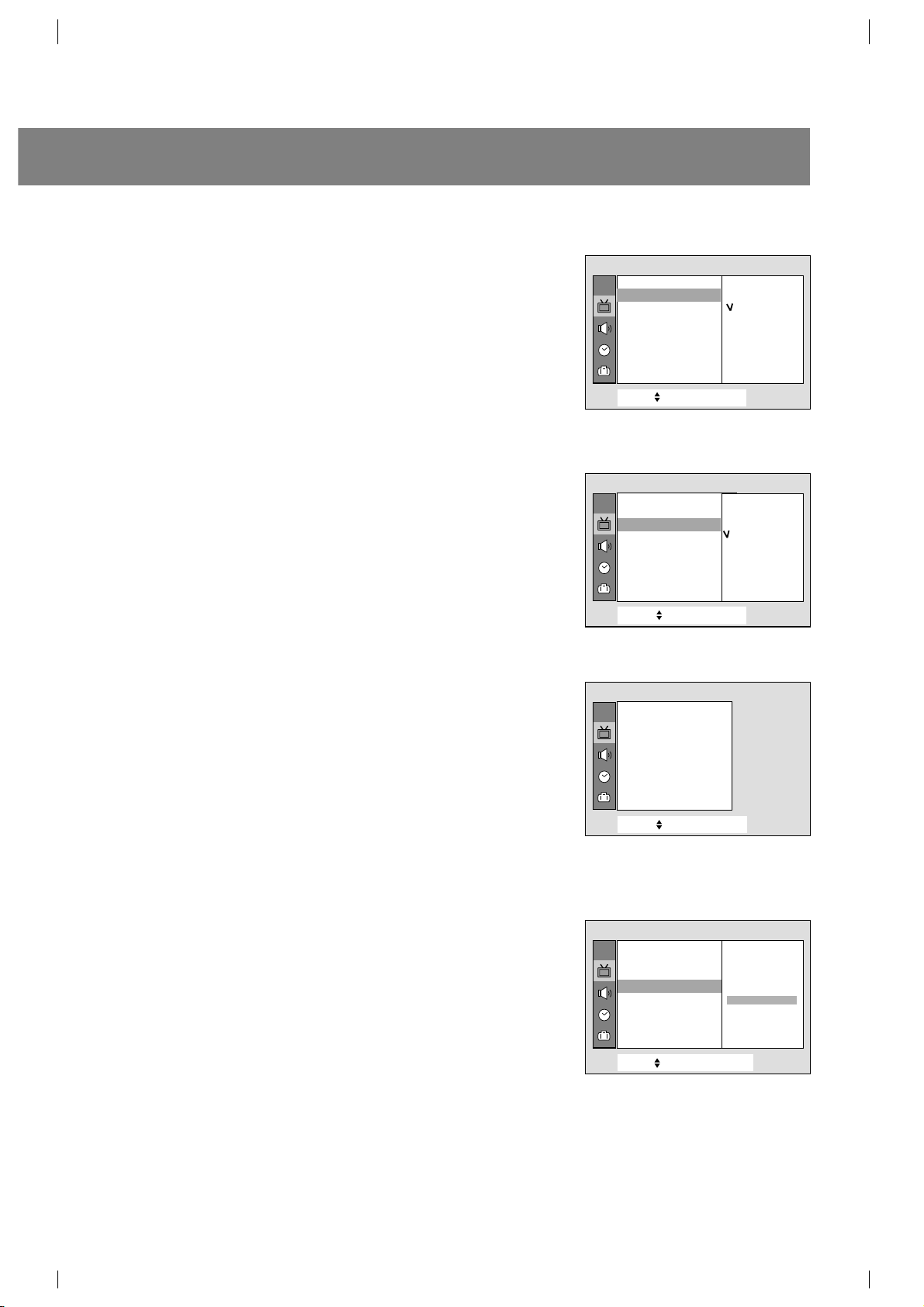
VM (Modulación de Velocidad)
(Algunos modelos)
1. Presione el botón MENU y luego presione el botón D/Epara
seleccionar el menú Imagen.
2. Presione el botón
G
y luego D/Epara seleccionar VM.
3. Presione el botón
G
para accesar a VM .
4. Presione los botones
D
/Epara seleccionar Bajo , Medio , Alto u
Off.
5. Presione el botón MENU para salir.
ACC (Control Automático de Color) (Algunos modelos)
1. Presione el botón MENU y luego presione el botón D/Epara
seleccionar el menú Imagen.
2. Presione el botón
G
y luego D/Epara seleccionar ACC.
3. Presione el botón
G
para accesar a ACC .
4. Presione los botones
D
/Epara seleccionar Fria, Normal o
Cálida.
5. Presione el botón MENU para salir.
Ajuste de la Imagen
Esta es la función para ajustar manualmente la imagen a los niveles
deseados (
Contraste, Brillo, Color, Nitidez, Tinte) de la pantalla
como usted quiera. Si la imagen que seleccionó no es satisfactoria,
usted puede seleccionar el preajuste de fábrica.
En el sistema de transmisión PAL M/N el ajuste para
Tinte no
aparecerá.
1. Presione el botón MENU y luego presione
D
/Epara seleccionar el
menú Imagen.
2. Presione el botón
G
y luego D/Epara seleccionar el modo de
imagen deseado.
3. Presione el botón
G
.
4. Presione los botones
F/G
para ajustar el nivel.
El nivel desplegado es ajustado.
5. Presione el botón MENU para salir.
15
Selecc.
++
+E ntrada++{
+
Volver}
APC +
+{
VM { \
ACC {
Contraste {
Brillo
+
{
Color ++++++++{
Nitidez
+
{
Tinte
+ {
Imagen
+
VM {
Bajo
Medio
Alto
Off
Selecc.
++
+E ntrada++{
+
Volver}
APC ++{
VM {
ACC {
Contraste {
Brillo+ {
Color ++++++++{
Nitidez
+ {
Tinte
+ {
Imagen
+
ACC {
Fria
Normal
Cálida
Selecc.
++
+E ntrada++{
+
Volver}
APC ++{
VM { \
ACC {
Contraste {
Brillo
+ {
Color ++++++++{
Nitidez + {
Tinte + {
Imagen
+
Contraste {
Selecc.
++
+E ntrada++{
+
Salida}
APC ++{
VM {
ACC {
Contraste {
Brillo+ {
Color ++++++++{
Nitidez
+ {
Tinte + {
Imagen
100
CH.
CH.
CH.
CH.
Page 16
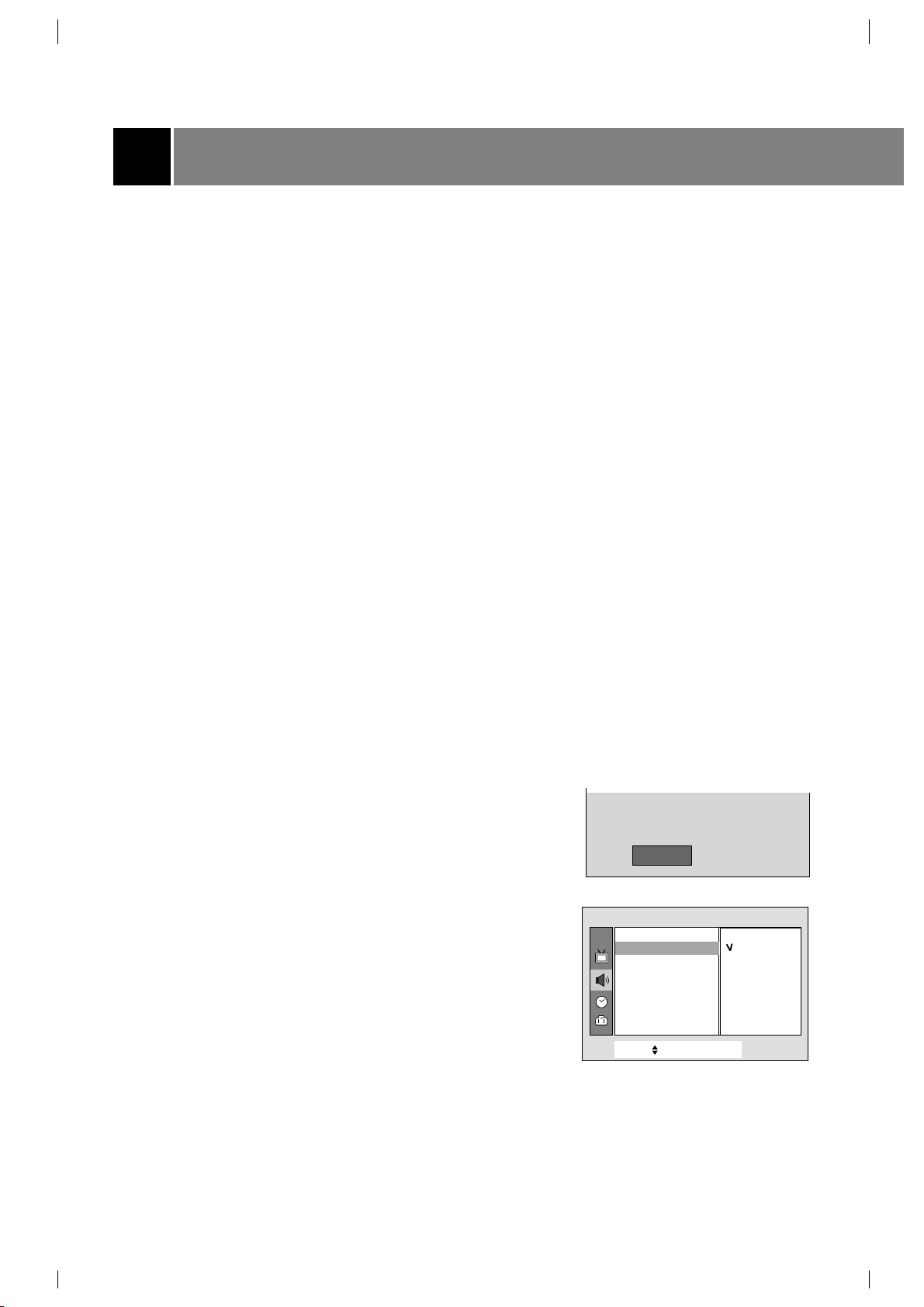
Disfrute de la transmisión ESTEREO / SAP
Su TV puede recibir programas MTS Estéreo y SAP que acompañen
la programación, como sistemas que transmitirán una señal de audio
adicional de igual calidad que la original. La función MTS no opera en
el modo de Video.
Utilizando el botón MTS
1. Presione el botón MTS para seleccionar el modo MTS deseado.
Cada vez que presione este botón,
MONO, ESTEREO o SAP
apareceran.
2. Presione el botón ENTER (
■) para salir.
Notas: •Estéreo o SAP pueden ser reproducidas solamente cuando
la estación de TV transmita esta señal aunque usted haya
seleccionado
STEREO o SAP.
• El sonido mono es reproducido automáticamente en caso de
transmisión mono aún cuando
STEREO o SAP haya sido
seleccionado.
• Seleccione
MONO si desea escuchar el sonido mono
durante una transmision Estéreo / SAP.
Control Automático de Sonido
Usted puede disfrutar de un magnífico sonido sin la necesidad de
ajustes. Este TV automáticamente ajusta el sonido apropiado al tipo
de programa que esta viendo.
Utilizando el botón DASP
1. Presione el botón DASP.
2. Presione el botón DASP
para seleccionar Plana, Música,
Películas, Deportes o Usuario.
3. Presione el botón ENTER (
A) para salir.
Utilizando el botón de MENU
1. Presione el botón MENU y luego presione el botón D/Epara
seleccionar el menú sonido.
2. Presione el botón
G
y luego
D
/
E
para seleccionar DASP.
3. Presione el botón
F/G
para seleccionar Plana, Música, Películas,
Deportes o Usuario.
4. Presione el botón MENU para salir.
CONTROL DE SONIDO
16
++Plana
Selecc.
++
+E ntrada++{
+
Volver}
DASP ++{
AVL {
Balance {
Woofer {
Sonido
DASP ++{
Plana
Música
Películas
Deportes
Usuario
{
CH.
Page 17
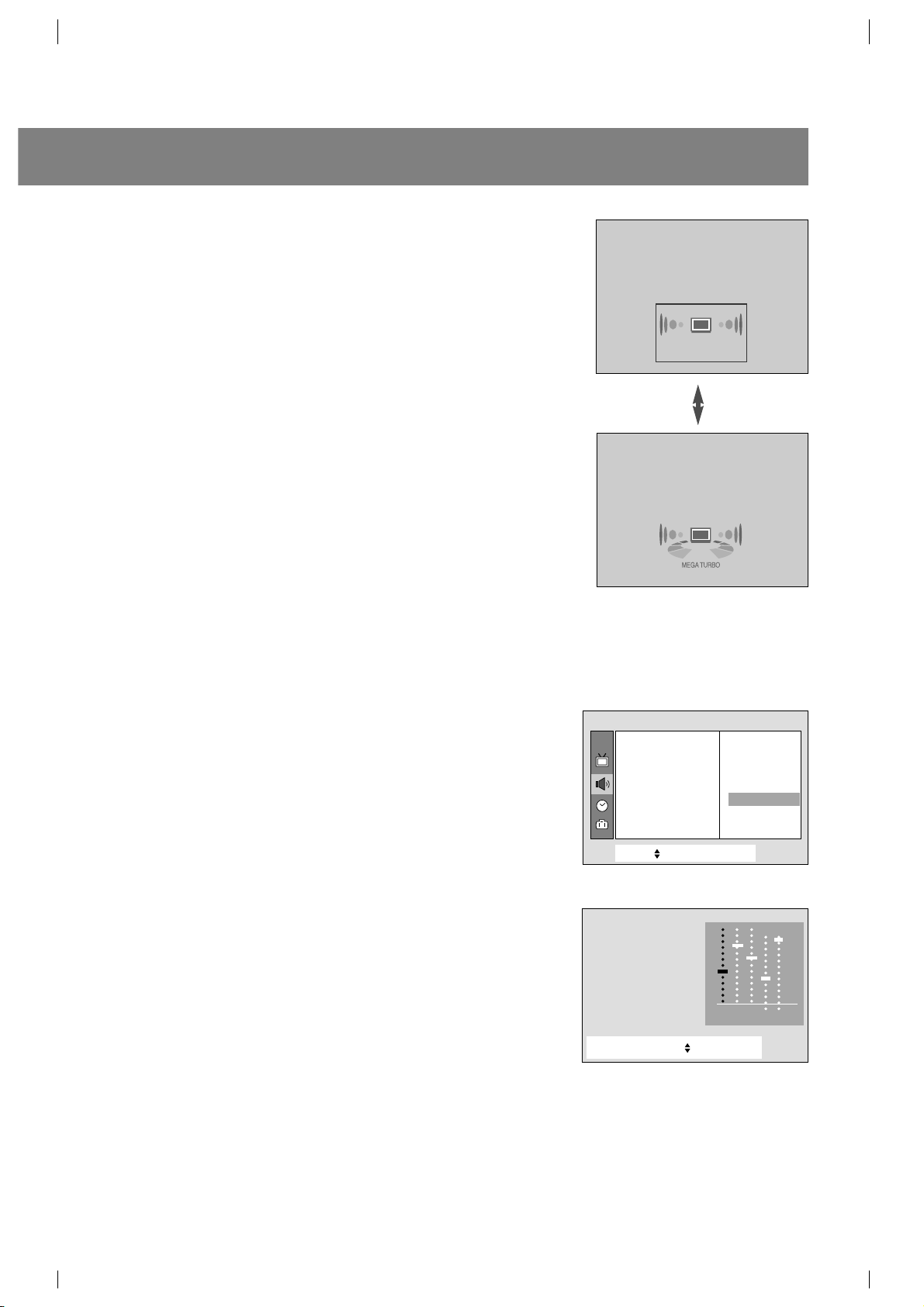
Turbo Sonido (Algunos modelos)
Cuando se activa esta función, el sonido resultará más acentuado
y amplificado que el normal.
Ajustando el ecualizador
(Modo Usuario del menú Sonido)
1. Presione el botón MENU y después
D
/
E
para seleccionar el
menú Sonido.
2. Presione el botón
G
y luego
D
/
E
para seleccionar DASP.
3. Presione el botón
G
, después
D
/
E
para seleccionar Usuario,
y luego
G
para accesar al modo Usuario.
4. Presione el botón
F/G
para seleccionar la banda de sonido y
presione los botones
D
/
E
para ajustar el nivel deseado.
5. Presione el botón MENU para salir.
17
Selecc.
++
+E ntrada++{
Vo
VolverV}
DASP ++{
AVL { \
Balance {
Woofer {
Sonido
Plana
Música
Películas
Deportes
Usuario
{
Usuario+++{
Selecc.}{++Ajustar++++Volver
V
Å
0.1O0.5O1.5O5.0O10OkHz
CH.
Page 18

AVL (Nivelador Automático de Volumen)
El AVL automaticámente mantiene un nivel de volumen aunque usted
cambie de canal.
Utilizando el botón de MENU
1. Presione el botón MENU y después
D
/
E
para seleccionar el menú
Sonido.
2. Presione el botón
G
y luego
D
/
E
para seleccionar AVL.
3. Presione el botón
G
y luego
D
/
E
para seleccionar On u Off.
4. Presione el botón MENU para salir.
Ajustando el Balance
1. Presione el botón MENU y después
D
/
E
para seleccionar el menú
Sonido.
2. Presione el botón
G
y luego
D
/
E
para seleccionar Balance.
3. Presione
G
y luego
D
/
E
para ajustar el nivel de balance.
4. Presione el botón MENU para salir.
Ajustando el Woofer (Algunos modelos)
1. Presione el botón MENU y después
D
/
E
para seleccionar el menú
Sonido.
2. Presione el botón
G
y luego
D
/
E
para seleccionar Woofer.
3. Presione el botón
G
y luego
F/G
para ajustar el nivel de Woofer.
4. Presione el botón MENU para salir.
Ajustando el DBS (Sonido Dinámico Bajo)
(Algunos modelos)
1. Presione el botón MENU y después
D
/
E
para seleccionar el menú
Sonido.
2. Presione el botón
G
y luego
D
/
E
para seleccionar DBS.
3. Presione
G
y luego
F/G
para ajustar el nivel DBS.
4. Presione el botón MENU para salir.
CONTROL DE SONIDO
18
Selecc.
++
+E ntrada++{
Vo
VolverV}
DASP ++{
AVL { \
Balance {
Woofer {
Sonido
Balance {
050
Selecc.
++
+E ntrada++{
Vo
Volver
V
}
DASP ++{
AVL { \
Balance {
Woofer {
Sonido
AVL {
On
Off
Selecc.
++
+E ntrada++{
Vo
VolverV}
DASP ++{
AVL { \
Balance {
Wooer {
Sonido
Woofer {
Selecc.
++
+E ntrada++{
Vo
VolverV}
DASP ++{
AVL { \
Balance {
DBS + {
DBS {
050
On
Off
Sonido
CH.
CH.
CH.
CH.
Page 19

El subtitulaje es un proceso que convierte la porción de audio de un programa de televisión en palabras
escritas, las cuales aparecen en la pantalla del televisor en una forma similar a los subtítulos. El
subtitulaje permite al televidente leer el diálogo y narración de los programas de televisión.
Uso de Subtitulaje
Las leyendas son los subtítulos del diálogo y narración de los
programas de televisión. Para programas pregrabados, el diálogo del
programa puede prepararse anticipadamente con subtítulos. Es
posible subtitular un programa en vivo usando un proceso llamado
"subtitulaje de tiempo real", el cual crea subtitulajes instantáneamente.
El subtitulaje de tiempo real es normalmente efectuado por reporteros
profesionales que usan un sistema de taquigrafía a máquina y una
computadora para traducir al inglés.
El subtitulaje es un sistema efectivo para personas con incapacidad
auditiva, y también puede ayudar en la enseñanza de idiomas.
• La imagen a la izquierda muestra un subtitulaje típico.
Consejos para el Subtitulaje
• No todas las transmisiones de TV incluyen señales de subtitulaje.
• Algunas veces las estaciones de Televisión transmiten dos señales de subtitulaje diferentes en el
mismo canal. Seleccionando
MODO 1 o MODO 2, puede seleccionar cuál señal visualizar. MODO 1
es la señal usual con los subtitulajes, mientras que MODO 2 puede mostrar la información de
demostración o programación.
• El televisor puede no recibir señales de subtitulaje en las situaciones siguientes:
Se enfrentan condiciones de recepción deficientes:
Se reproduce una cinta de grabación vieja, en mal estado o copia pirata.
Las señales fuertes, aleatorias desde un carro o avión interfieren con la señal de TV.
La señal de la antena es débil.
El programa no se subtituló cuando fue producido, transmitido o grabado.
FUNCION DE SUBTITULAJE
A
IGNICION:
La imagen puede vibrar, desviarse, llenarse de manchas negras o
rayas horizontales. Usualmente causadas por interferencia de
sistemas de ignición de automóviles, lámparas de neón, taladros
eléctricos y otros aparatos eléctricos.
A
FANTASMAS:
Los fantasmas son causados cuando la señal del Televisor se
separa y sigue dos trayectorias. Una es la trayectoria directa y la
otra es reflejada desde edificios altos, montañas u otros objetos.
Puede mejorar la recepción cambiando la dirección o posición de la
antena.
A
NIEVE:
Si su receptor se localiza en una zona marginal en donde la señal
es débil, su imagen puede ser estropeada por la aparición de
puntos pequeños. Será necesario instalar una antena especial para
mejorar la imagen.
Sigueme
19
1
2
3
4
5
Page 20

Uso de Función de Texto
Los servicios de Texto proporcionan una extensa variedad de
información sobre toda clase de temas (por ejemplo, listas de
programas subtitulados, pronóstico de tiempo, tópicos del mercado de
valores, noticias para personas con incapacidad auditiva
...
) a través
de la pantalla de Televisión.
Pero no todas las estaciones ofrecen servicios de texto, aunque
pudieran ofrecer subtítulaje.
Nota: En el caso de recibir una señal débil, un cuadro negro sin
imagen puede aparecer y desaparecer en la pantalla, aún
cuando la modalidad de texto se seleccione. Esta situación es
normal en estos casos.
Operación del Subtitulaje
Utilizando el botón CAPTION
1. Presione el botón CAPTION.
2. Presione el botón CAPTION para seleccionar
OFF, Modo 1, Modo
2, Texto 1 o Texto 2.
3. Presione el botón ENTER (
A
) para salir.
Utilizando el botón de MENU
1. Presione el botón MENU y luego presione el botón D/Epara
seleccionar el menú especial.
2. Presione el botón
G
y luego
D
/
E
para seleccionar Caption.
3. Presione el botón
G
y luego
D
/
E
para seleccionar Off, Modo 1,
,
Modo 2, Texto 1 o Texto 2.
4. Presione el botón MENU para salir.
Nota: El televisor está programado para recordar cuál fue la última
modalidad que se fijó, aún cuando lo haya apagado.
FUNCION DE SUBTITULAJE
20
SSOff
Selecc.
++
+E ntrada++{
Vo
VolverV}
Idioma {
Entrada {
PIP+Entrada {
Bloqueado {
Caption+ {
Degauss {
Caption+ {
+++Off
+++Modo1
+++Modo2
+++Texto1
+++Texto2
Especial
CH.
Page 21

Esta es un función opcional.
Observación del PIP (Imagen sobre Imagen)
Esta función despliega una peque ña imagen sobre la imagen
principal. Usted podrá observar dos programas diferentes al mismo
tiempo.
1. Presione el botón PIP para activar la sub imagen como se muestra
a la derecha.
Utilizando el botón PIP MENU
2. Presione el botón SELECT para seleccionar la señal de entrada de
la sub imagen.
Cada vez que presione este botón, el modo de señal de entrada
Video1, Video2, Video3 o S-Video (Algunos modelos) aparecerá
en la esquina superior derecha de la imagen principal uno a uno
mientras que la sub imagen permanece dentro de la imagen
principal.
Utilizando el botón de MENU
1. Presione el botón MENU y luego presione el botón D/Epara
seleccionar el menú especial.
2. Presione el botón
G
y luego
D
/
E
para seleccionar PIP Entrada.
3. Presione el botón
G
y luego
D
/
E
para seleccionar TV, Video 1,
Video 2, Video3 o S-Video (Algunos modelos) .
4. Presione el botón MENU para salir.
Moviendo la Sub Imagen (en modo PIP)
Presione el botón POSITION para seleccionar la posición de la sub
imagen. La sub imagen se mueve en dirección al reloj.
21
FUNCIONES PIP (Algunos modelos)
Modo de la
Sub
Imagen
TVO11
Video1
Canal de la lmagen Principal
Sub Imagen
Imagen
Principal
TVO11
Video1
Selecc.
++
+E ntrada++{
Vo
VolverV}
Idioma {
Entrada {
PIP+Entrada {
Bloqueado {
Caption+ {
Degauss {
TV
Video1
Video2
Video3
S-Video
Especial
PIP+Entrada {
CH.
Page 22

Cambio de Pantallas
Presione el botón SWAP.
Cada vez que presione este
botón la imagen principal y la
sub imagen intercambian
lugar.
Imagen Congelada
Presione el botón de STILL.
La imagen fija se muestra en la sub imagen.
Para cancelar la imagen fija, presione el botón de STILL nuevamente.
Tamaño de la Sub Imagen
Cada vez que presione el botón SIZE, puede cambiar el tamaño de
sub imagen como se muestra abajo.
Nota : Cuando el tamaño de la sub imagen es tan grande como la
imagen principal (Double Window), la calidad de imagen puede
ser pobre.
Programanción de canales para Sub-imagen
Presione el botón PIP CH
D/E
para seleccionar el canal deseado
para la sub-imagen.
Búsqueda de Canal
Esta es la función para buscar una a una las imágenes de todos los
canales programados en la sub imagen.
Presione el botón de CH. SEARCH una vez.
Las imagenes de todos los canales programados son buscados uno a
uno en la sub imagen.
Para liberar la búsqueda de canal, presione nuevamente el botón CH.
SEARCH.
FUNCIONES PIP (Algunos modelos)
22
Tamaño pequeño de
imagen principal
Tamaño medio
Tamaño grande
(Double Window)
Imagen congelada
TVO11
Video1
Video1
TVO11
Page 23

CONEXIONES DE LA ANTENA
23
Antena Externa
Para mejor recepción, recomendamos que utilice una antena externa. El mal tiempo y los cables de
antena pueden reducir la calidad de la señal. Antes de conectar el aparato de televisión, revise la antena
y cables. En cualquier centro de servicio le pueden explicar sobre los diversos tipos de antenas
exteriores disponibles.
Telecable (CATV)
Si se suscribe al sistema de telecable (CATV), cambie la conexión de la antena tal como se describe a
continuación.
1. Quite el adaptador de 300 a 75 ohm o el cable de antena de 75 ohm del aparato.
2. Conecte el cable de telecable CATV (cable coaxial de 75 ohm) al conector de la antena de 75 ohm.
Cable Plano de 300 ohm
1. Conecte el cable plano de 300 ohm a los
tornillos en el adaptador de 300 a 75 ohm.
2. Inserte el adaptador de 300 a 75 ohm en el
conector de la antena de 75 ohm.
Cable Coaxial de 75 ohm
1. Conecte el cable coaxial de 75 ohm
directamente al conector de la antena de 75
ohm.
Terminal de antena
de 75 ohm
Al Distribuidor del CATV
Combinación de
Antenas VHF/UHF
Cable de
antena de
300 ohm
(plano)
Adaptador de
antena
de 300 a 75 ohm
Cable de CATV
75 ohm
75 ohm
Antenna
Jack
Cable
Coaxial
de
75 ohm
Cable de CATV 75 ohm
Adaptador de antena
de 300 a 75 ohm
Cable de antena de
300 ohm(plano)
Adaptador de
antena de 300
a 75 ohm
1.
2.
Parte posterior del TV
Page 24

Usted puede conectar equipos adicionales, como una VHS, Cámara de Video,etc. a su TV.
Aquí se muestra algunas formas de cómo puede conectarse.
Estos son ejemplos de la disposición de los conectores.
1. IN 1 JACKS : Conecte las salidas del equipo (VCR, DVD, Videocámara) a estas entradas. Presione el
botón TV/VIDEO para seleccionar VIDEO 1.
2. IN 2 JACKS : Conecte las salidas del equipo (VCR, DVD, Videocámara) a estas entradas. Presione el
botón TV/VIDEO para seleccionar VIDEO 2.
3. IN 3 JACKS : Conecte las salidas del equipo (VCR, DVD, Videocámara) a estas entradas. Presione el
botón TV/VIDEO para seleccionar VIDEO 3.
4. OUT JACKS (Salida de conectores): Conecte las entradas de un equipo externo (VCR, Amplificador
de Audio ) a estas salidas para grabar o monitorear el programa deseado.
5. §/ Audífono (Algunos modelos) : En algunos modelos éste se encuentra localizado al frente o lateral
del TV.
Nota:El televisor está programado para recordar cuál fue la última modalidad que se fijó, aún cuando
haya apagado el Televisor.
CONEXION DE EQUIPOS EXTERNOS (Algunos modelos)
Conectando las entradas
AUDIO/VIDEO
1. Conecte las salidas de AUDIO/VIDEO del VCR
a la entrada (A/V) IN 1 o IN 2.
Si usted conecta el JACK de audio solamente,
no podrá escuchar el sonido del televisor.
2. Presione el botón TV/VIDEO para seleccionar
VIDEO-1 o VIDEO-2.
Nota: En algunos modelos si usted conecta la
salida de audio/video del VCR a la entrada
IN 3(A/V) en la parte frontal o lateral del TV,
seleccione
VIDEO-3.
3. Presione el botón PLAY del VCR.
En video será visible en la pantalla.
Nota: En caso de una video grabadora MONO, conecte la salida del VCR a la entrada AUDIO L/MONO
IN del TV. Así que el sonido podrá ser escuchado por ambas bocinas. Si usted lo conecta a la
entrada AUDIO R IN del TV, el sonido se escuchará en la bocina derecha.
24
1
4
2
EARPHONE
VIDEO
AUDIO
S-VIDEO
L/MONO
R
IN 3
VIDEO
AUDIO
L/MONO
R
IN 3
3
5
S-VIDEO
JACK
(Algunos
modelos)
S-VIDEO
JACK
(Algunos
modelos)
S-VIDEO JACK
(Algunos modelos)
< TV >
< TV >
< Playback VCR >
EARPHONE
VIDEO
IN3
AUDIO
S-VIDEO
L/MONO
R
53
VID
EO
S-VIDEO
IN3
A
UD
IO
R
L
/M
O
N
O
VIDEO
S-VIDEO
IN3
AUDIO
R
L/MONO
5
3
3
5
S-VIDEO JACK
(Algunos modelos)
OUT
VIDEO
IN1
AUDIO
(L/MONO) (R)
COMPONENT
Y
DVD IN(480i)
VIDEO (L/MONO) (R)AUDIO
IN2
PB PR
OUT
IN1
(L/MONO) (R)
VIDEO
AUDIO
Page 25

25
Conectando la video grabadora
S-VHS
(Algunos modelos)
1. Conecte la salida S-VHS del VCR a la entrada
S-VHS en la parte trasera o lateral.
2. Conecte las salidas audio/video del VCR al
jack IN 3 (A/V) en la parte lateral o frente del
TV.
3. Presione el botón TV/VIDEO para seleccionar
S-VIDEO.
4. Presione el botón PLAY del VCR.
La reproducción de video es visible en la
pantalla del TV.
VCR Grabando
(Algunos modelos)
1. Conecte las entradas de audio/video del VCR
a las salidas (A/V) de su TV.
2. Seleccione el canal en su televisor.
3. Fije el VCR para grabar.
Grabando un programa de otro
equipo
(Algunos modelos)
1. Conecte las salida del VCR reproductor en la
entrada IN 1, IN 2 o IN 3 de su TV.
2. Conecte las entradas del VCR de grabado a
las salidas (A/V) del TV.
3. Presione TV/VIDEO para seleccionar
VIDEO 1
o VIDEO 2.
4. Presione el botón PLAY en el VCR reproductor
y fije el VCR para grabar.
Nota: En algunos modelos mono, cuando en los conectores de entrada en el panel delantero y el panel
trasero se conectan equipos externos al mismo tiempo, los conectores de entrada en el panel
delantero tienen prioridad sobre aquellos del panel trasero del televisor.
OUT
IN1
AUDIO
(L/MONO) (R)
VIDEO
< Grabadora VCR >
< Grabadora VCR >
< TV >
< TV >
< TV >
< Playback VCR >
< Playback VCR >
VIDEO
AUDIO
S-VIDEO
L/MONO
R
IN 3
OUT
IN1
(L/MONO) (R)
VIDEO
AUDIO
Page 26

CONEXIONES al DVD (Algunos modelos)
26
•
Conecte las entradas compuestas de Video Y, Pb, Pr
(480i)
y las entradas de audio R y L
.
•
Nota: El televisor está programado para recordar cuál fue la última modalidad que se fijó, aún
cuando lo haya apagado.
1.Cómo conectar
Nota:
< Panel trasero del DVD >
2.
Cómo Usar
• Encienda la unidad y presione la tecla TV/VIDEO en el control remoto o la tecla
TV/VIDEO en el panel frontal del TV para seleccionar el
COMPONENT.
•Intente esto después de encender el DVD.
AUDIO
PB PRY (R) (L)
Y
IN2
PB PR
DVD IN (480i)
VIDEO
(L/MONO) AUDIO(R)
COMPONENT
< Panel de Conexión del TV >
TV INPUT
Y PBP
R
DVD OUTPUT
Cb
B -Y
Pb
P
B
Cr
R -Y
Pr
P
R
Y
Y
Y
Y
Page 27

PROBLEMAS CON LA TV
SINTOMA
No enciende
No hay imagen o no hay sonido
Sonido bien, imagen pobre
Recepción pobre
Líneas en la imagen
Fantasmas (Imagenes múltiples)
No funciona el Control Remoto.
No puede sintonizar el canal deseado
VERIFIQUE ESTOS PASOS Y TRATE
DE HACER EL AJUSTE
Asegúrese que el cable de alimentación
está enchufado
Asegúrese que el televisor está encendido
Verifique las baterías del Control Remoto.
Intente otra estación
(Problemas de transmisión) Verifique la
conexión de la antena
Puede ser interferencia a nivel local
Ajuste la antena
Ajuste el control de imagen
Memorice los canales por PROG. AUTO
27
Page 28

Color Television
OWNER'S MANUAL
Internet Home Page : http://www.lge.com
Please read this manual carefully before operating your set.
Retain it for future reference.
Record model number and serial number of the set.
See the label attached on the back cover and quote this
information to your dealer when you require service.
Page 29

WARNING : TO REDUCE THE RISK OF FIRE OR ELECTRIC SHOCK, DO NOT EXPOSE THIS
PRODUCT TO RAIN OR MOISTURE.
CAUTION : TO REDUCE THE RISK OF ELECTRIC SHOCK, DO NOT REMOVE COVER(OR
BACK). NO USER-SERVICEABLE PARTS IN SIDE. REFER SERVICING TO
QUALIFIED SERVICE PERSONNEL.
Safety Precautions
Writing Model And Serial Numbers
The serial number and model number are found
on the back of this unit. The serial number is
unique to this unit. You should record requested
information here and retain this guide as a
permanent record of your purchase. Please retain
your purchase receipt as your proof of purchase.
Date of Purchase
Dealer Purchased from
Dealer Address
Dealer Phone No.
Model No.
Serial No.
Cleaning
Unplug this television receiver from the wall outlet
before cleaning. Do not use liquid cleaners or
aerosol cleaners. Use a damp cloth for cleaning.
Do not use attachments not recommended by the
television receiver manufacturer as they may
cause hazards.
Power Supply
This television receiver should be operated only
from the type of power source indicated on the
marking label. If you are not sure of the type of
power supplied to your home, consult your
television dealer or local power company.
Installation
Do not use this television receiver near water, for
example, near a bathtub, washbowl, kitchen sink,
or laundry tub, in a wet basement, or near a swimming pool, etc.
Do not place this television receiver on an
unstable cart, stand, or table. The television
receiver may fall, causing serious injury to a child
or an adult, and serious damage to the appliance.
Use only with a cart or stand recommended by the
manufacturer, or sold with the television receiver.
Wall or shelf mounting should follow the manufacturer's instructions and should use a mounting
kit approved by the manufacturer.
Slots and openings in the cabinet and the back or
bottom are provided for ventilation, and to insure
reliable operation of the television receiver, and to
protect it from overheating. These openings must
not be blocked or covered. The openings should
never be blocked by placing the television receiver
on a bed, sofa, rug, or other similar surface. This
television receiver should not be placed in a builtin installation such as a bookcase unless proper
ventilation is provided.
It is recommended not to operate this unit near
speakers or big metallic furnitures in order to keep
their magnetism from disturbing colors purity
(uniformity) on the screen.
Use
Do not allow anything to rest on the power cord.
Do not locate this television receiver where the
cord will be abused by persons walking on it.
Do not overload wall outlets and extension cords
as this can result in fire or electric shock.
Never push objects of any kind into this television
receiver through cabinet slots as they may touch
dangerous voltage points or short out parts that
could result in a fire or electric shock.
Never spill liquid of any kind on the television
receiver.
Service
Do not attempt to service this television yourself
as opening or removing covers may expose you
to dangerous voltage or other hazards. Refer all
servicing to qualified personnel.
2
Page 30

Description of controls ................................................................................................4 ~ 6
Basic TV operation .............................................................................................................7
Turning on/off the TV .....................................................................................................7
Selecting the on screen language .................................................................................7
Memorizing Channels ....................................................................................................8
Memorizing the Channels by AUTO PROGRAM ..........................................................8
Memorizing the Channels by MANUAL PROGRAM .....................................................9
Setting the Channel .......................................................................................................9
Adjusting the Volume .....................................................................................................9
Various function ...............................................................................................................10
Setting the Clock .........................................................................................................10
Setting the OFF TIMER................................................................................................10
Setting the ON TIMER .................................................................................................10
Setting the Sleep Time ................................................................................................11
Auto Off .......................................................................................................................11
Operating the degauss ................................................................................................11
Key Lock.......................................................................................................................12
Tilt (some models) ........................................................................................................12
Favorite channel memory .............................................................................................13
Auto Demonstration .....................................................................................................13
Booster (some models) ...............................................................................................13
Picture control ..................................................................................................................14
Turbo Picture (some models) .......................................................................................14
Enjoying the Eye Function (some models) ..................................................................14
Auto Picture Control (some models).............................................................................14
VM (Velocity Modulation) (some models).....................................................................15
ACC (Auto Color Control) (some models) ....................................................................15
Adjusting the Picture.....................................................................................................15
Sound control ...................................................................................................................16
Enjoying the Stereo/SAP Broadcast.............................................................................16
Auto Sound Control ......................................................................................................16
Turbo Sound (some models).......................................................................................17
Adjusting the equalizer (User mode in Auto Sound Control) .......................................17
Adjusting the balance ...................................................................................................18
AVL (Auto Volume Leveler) .........................................................................................18
Adjusting the woofer (some models) ............................................................................18
Adjusting the DBS (Dynamic Bass Sound) (some models)..........................................18
Closed caption function....................................................................................................19
Using Closed Captions ................................................................................................19
Operating the Caption and Text ...................................................................................20
PIP function (some models) .............................................................................................21
Watching the PIP (Picture in Picture) ..........................................................................21
Moving the Sub Picture (in PIP mode) .........................................................................21
Swapping Screens........................................................................................................22
Still Picture....................................................................................................................22
Sub picture size ...........................................................................................................22
TV program selection for PIP sub picture ....................................................................22
Channel Search............................................................................................................22
Antenna Connections .......................................................................................................23
Connection of external equipment (some models) ................................................24 ~ 25
Connecting DVD player (some models) ..........................................................................26
Troubleshooting check list ...............................................................................................27
CONTENTS
3
Page 31

1. MUTE BUTTON
To mute the sound. Again to restore the muted sound.
2. POWER BUTTON (or ON/OFF)
Refer to "Turning on/off the TV".
3. NUMBER BUTTONS
To select the desired channel directly.
Switches the set on from standby.
4. CAPTION BUTTON
To select the CAPTION mode.
Refer to "Closed caption function".
5. TURBO SOUND BUTTON (some models)
To switch on or off TURBO SOUND function.
TURBO PICTURE BUTTON (some models)
To switch on or off TURBO PICTURE function.
6. CHANNEL UP/DOWN (
D/E
) BUTTONS
• To select the desired channel.
• To select the desired menu item when menu is
displayed on the screen.
• Switches the set on from standby.
VOLUME UP/DOWN (
F/ G
) BUTTONS
• To increase or decrease volume level.
• To enter or adjust the selected menu when menu is
displayed on the screen.
7. VCR BUTTONS
To control LG video cassette recorder.
8. SLEEP BUTTON
To set the desired sleep time.
9. EYE BUTTON (some models)
To switch on or off eye picture.
Refer to "Enjoying the Eye Function".
10. MTS BUTTON
To listen to the MTS sound :
MONO, STEREO or SAP.
11. A.PROG BUTTON
To memorize channels by AUTO PROGRAM.
12. MEMORY/ERASE BUTTON
To memorize or erase the desired channel.
Description of controls
4
2
3
4
5
6
7
8
9
10
11
1
12
POWER
1
4
7
CAPTION
SOUND
T U R B O
VOL
REW
P/STILL STOP
MUTE
23
56
89
TV/VIDEO
0
MENU
PICTURE
ENTER
CH
VOL
CH
PLAY
FF
REC
SLEEP
APC FCR
EYE MTS
DASP
CH
CH
STILL
A.PROG MEMORY/ERASE
CH.SEARCH
POSITION
PIP
SIZE
SELECT
SWAP
Page 32

5
ENTER
CH
VOL
CH
VOL
PLAY
P/STILL STOP
REC
REW
FF
SLEEP
APC FCR
EYE MTS
CH
SWAP
PIP
SELECT
SIZE
STILL
POSITION
CH.SEARCH
0
CAPTION
TV/VIDEO
MENU
PICTURE
SOUND
1
23
4
56
7
89
POWER
MUTE
T U R B O
DASP
CH
A.PROG MEMORY/ERASE
13
14
15
16
17
18
19
13. TV/VIDEO BUTTON
To select TV, VIDEO or COMPONENT mode.
Switches the set on from standby.
14. MENU BUTTON
To display on-screen.
15. ENTER (
A
) BUTTON
• To memorize the adjusted menu.
• To recall the current TV mode (by remote control only).
16. APC (Auto Picture Control) BUTTON
To adjust the factory preset pictures corresponding to the
lighting around.
17. FCR (Favorite Channel Review) BUTTON
To select the favorite channel.
Refer to "Favorite channel memory".
18. DASP BUTTON
To select the sound appropriate to your viewing program
character ;
Flat, Music, Movie, Sports or User.
19. PIP (Picture in Picture) BUTTONS (some models)
PIP BUTTON
To switch the sub picture on or off.
SELECT BUTTON
To select the input signal of the sub picture.
STILL BUTTON
To stand still the picture in sub picture.
POSITION BUTTON
To move the sub picture to another corner of the main
picture.
SWAP BUTTON
To exchange the main picture and sub picture.
CH. SEARCH BUTTON
To search the pictures of all the programmed channels
one by one on the sub picture
CH
D/E
BUTTONS
To select the desired channel of the sub picture
SIZE BUTTON
To select the desired size of the sub picture.
Fitting Batteries in the Remote Control Unit
The remote control is powered by batteries. This requires AA type batteries for operation. To ensure
consistent operation, change the batteries about once a year.
Caution : Batteries installed incorrectly may leak and damage the remote control. Do not mix old and
new batteries or different types of batteries (for example, standard and alkaline).
1. Remove the battery compartment cover by sliding it in the arrowhead direction.
2. Insert new batteries as indicated by the polarity markings (+ and -) inside the compartment.
3. Replace the battery compartment cover.
Page 33

This is a simplified representation of front panel.
Description of controls
6
ON/OFF
STAND BY
MENU
TV/VIDEO
VOL CH
ON/OFF
MENU
VOL CH
TV/VIDEO
ON/OFF
TV/VIDEO
MENU
STAND BY
VOL
CH
2 2120 13 14 6
22
TV/VIDEO
MENU VOL
ON/OFF
CH
2
2120 13 14
6
ON/OFF
STAND BY
TV/VIDEO
MENU
VOL
CH
( ) ( )
2 20 21 13 14 226
MENU
TV/VIDEO
VOL CH
POWER
STAND BY
2 20 21 13 14 6
2
13
20 21 2214 6
2
20 13
14 21 226
MENU
TV/VIDEO
VOL CH
ON/OFF
TURBO
S
P
2 20 21 13 14 5 56
ON/OFF
TV/VIDEO
MENU
VOL
CH
2 20 21 22
13
6
14
ON/OFF
MENU
VOL CH VOL
TV/VIDEO
2
212013614
2 20 2113 14 6
ON/OFF
TV/VIDEO MENU VOL CH
2 20 21 13 14 6
MENU
TV/VIDEO
VOL CH
ON/OFF
2 20 21 13 14 6
20. STAND BY INDICATOR (STAND BY or rr)
Illuminates red when the TV is in standby mode. Refer to "Turning on/off the TV".
21. REMOTE CONTROL SENSOR
22. EYE SENSOR
Adjusts picture according to the surrounding conditions.
ON/OFF
MENU
TV/VIDEO
CH
VOL
2
13
14
6
21
20
ON/OFF
TV/VIDEO MENU VOL CH
Page 34

Before operating your TV, make sure the following instructions have been completed.
• Your TV has been connected to an antenna or a cable system.
• Your TV has been plugged in a power outlet.
• In this manual, the OSD (On Screen Display) may be different from your TV’s because it is just an
example to help you with the TV operation.
Basic TV operation
Turning on/off the TV
Press the POWER (or ON/OFF) button on the set. At this time, the set
switches to standby mode and the standby indicator lights up in red.
To switch the TV on from standby mode, press the TV/VIDEO, CH
D
/E button on the set or POWER, TV/VIDEO, CH D/Eor number
button on the remote control.
A channel number will be displayed on the screen. The on-screen
display will disappear after a few seconds.
Press the POWER button on the remote control. It reverts to standby
mode.
To switch the TV off, press the POWER button on the set.
Selecting the on screen language
1. Press the MENU button and then D/Ebutton until the menu is
displayed as shown right.
2. Press the
G
and then D/Ebutton to select Language.
3. Press the
G
and then use D/E button to select the desired
language.
From this point on, the on-screen display will be presented in the
language of your choice.
4. Press the MENU button to exit.
7
Move++Next+{+Exit}
Language {
Main +input {
PIP+input {
Key+lock {
Caption+ {
Degauss {
Special
CH.
Page 35

Memorizing Channels
This is the function to memorize all the active channels in your area before you can use the TV.
There are two ways of memorizing channels. You can use either.
One is called AUTO PROGRAM and the other is called MANUAL PROGRAM.
In AUTO PROGRAM the TV will memorize the channels in ascending order. If there are additional
channels you want to add or delete, you can manually add or delete those channels.
Memorizing the Channels by AUTO PROGRAM
AUTO PROGRAM searches and memorizes all the active channels in
your area then you can select the desired channel with the
D
/
E
buttons.
Using the A.PROG button
You can conveniently perform AUTO PROGRAM using the A.PROG
button on the remote control.
1. Press the A.PROG button.
2. Press the
G
or A.PROG button.
The AUTO PROGRAM starts now.
If you want to stop auto programming, press the ENTER (
A
) button.
Only the channels searched up to that time are memorized.
Notes : • If the programmed signal has poor quality, memorize again
in the
Auto program.
• AUTO PROGRAM stores all receivable channels regardless
of receiving signal (RF, Cable).
• If channels of general wireless TV and cable TV are
duplicated, press the number buttons (0 ~ 9) to change as .
Using the MENU button
1. Press the MENU button and then use D/Ebutton to select the
channel menu.
2. Press the
G
and then D/Ebutton to select Auto program.
3. Press the
G
button to enter the Auto program mode.
4. The AUTO PROGRAM starts now.
8
Basic TV operation
++Auto+program
OToOOstart
StopÅ
OAutoOprogramOOOOOOOOTVO19
O5%
Move++Next+{+Exit}
Auto+program {
Manual program {
Favorite+channel++ {
Auto+demo+ ++++ {
Channel
Channels of general wireless TV Channels of Cable TV
CH.
Page 36

Memorizing the Channels by MANUAL
PROGRAM
Using the MEMORY/ERASE button
You can conveniently perform MANUAL PROGRAM using the
MEMORY / ERASE button on the remote control.
1. Press the
D
/Eor NUMBER buttons to select the channel number
you want to memorize or erase.
2. Press the MEMORY/ERASE button to select
Memory or Erase.
The on screen display appears as shown right.
Using the MENU
1. Press the MENU button and then use D/Ebutton to select the
channel menu.
2. Press the
G
and then use D/E button to select Manual
program .
3. Press the
G
button and then use D/Ebutton to select Channel.
4. Press the
G
button and then use D/Ebutton to select the channel
number you want to memorize or erase.
5. Press the
F
button and then use D/Ebutton to select Memory.
6. Press the
G
button and then D/Eto select Memory or Erase.
7. Press the
F
button and then use D/Ebutton to select Ch.name.
You can make a channel name.
8. Press the
G
button and then use F/G button to select a word
position and then
D
/Ebutton to enter alphabet A to Z, number 0 to
9, or blank.
9. Repeat steps 3 to 8 to memorize or erase other channels.
10.Press the MENU button to exit.
Selecting the Channel
Press the D/Ebutton to conveniently select the upper or lower
channel then the channel being viewed, or NUMBER buttons to
directly select the desired channel.
Adjusting the Volume
Press theGbutton to increase the volume level or Fbutton to
decrease the volume level.
To mute the sound, Press the MUTE button.
The word
Mute is displayed.
It's convenient when you get the telephone calls.
To restore the muted sound, press the MUTE button again or VOL
F/G
button.
9
++CATV+++95+++Memory
Move++Next+{+Back}
Auto+program {
Manual program {
Favorite+channel+{
Auto+demo+ + {
Move++Next+{+Back}
Channel {
Memory {
Ch.+name {
Booster+ {
Channel
+
Memory {
++Memory
++Erase
oVolume 15
_
+++++++
+
EEEMute
Manual+program
To +set
Manual program {
CH.
Page 37

Various function
Setting the Clock
Before setting the on/off timer, first you should set the current time.
1. Press the MENU button and then use
D
/Ebutton to select the
Timer menu.
2. Press the
G
and then D/Ebutton to select Clock .
3. Press the
G
button and then press the D/Ebutton to adjust the
hour.
4. Press the
G
button and then press the D/Ebutton to adjust the
minute.
5. Press the MENU button to exit.
Setting the OFF TIMER
This is the function to automatically switch the TV to standby mode at
a preset time.
1. Press the MENU button and then use
D
/Ebutton to select the
Timer menu.
2. Press the
G
and then D/Ebutton to select Off timer.
3. Press the
G
button and then press the D/E button to adjust the
hour.
4. Press the
G
button and then press the D/Ebutton to adjust the
minute.
5.
Run/Hold is used to activate or deactivate preset on/off times.
Press the
G
and then D/Ebutton to select Hold or Run.
6. Press the MENU button to exit.
Note: If the same time is set for the on time and off time, only the off
time operates.
Setting the ON TIMER
This is the function to automatically turn the TV on at a preset time and
channel.
1. Press the MENU button and then use
D
/Ebutton to select the
Timer menu.
2. Press the
G
and then D/Ebutton to select On timer.
3. Press the
G
and then use D/Ebutton to adjust the hour.
4. Press the
G
and then use D/Ebutton to adjust the minute.
5. Press the
G
and then use D/Ebutton to select the desired channel
among the memorized channels in auto program.
6. Press the
G
and then use D/Ebutton to adjust the desired volume
level.
7.
Run/Hold is used to activate or deactivate preset on/off times.
Press the
G
button and then use D/Ebutton to select Hold or
Run.
7. Press the MENU button to exit.
Notes: •If you don’t press any button within 2 hours after turning on the
TV set by ON TIMER function, the set will be automatically
switched back to standby mode.
•TV must be in standby mode for the On timer to work.
10
Move++Next+{+Back}
Clock {
Off_timer {
On+_timer {
Auto+_off+ {
Timer
__:__+AMAM__
Move++Next+{+Back}
Clock {
Off_timer {
On+_timer {
Auto+_off+ {
Timer
__:40+AM
0
Hold
PM11
Clock {
Off_timer {
Move++Next+{+Back}
Clock {
Off_timer {
On+_timer {
Auto+_off+ {
Timer
On_timer {
__:40+AM
PM
TV 0000006
Volume030
Hold
11
CH.
CH.
CH.
Page 38

Setting the Sleep Time
You don't have to remember to switch the TV to standby mode before
you go to sleep. The sleep timer automatically turns the TV off after
the preset time elapses.
Press the SLEEP button to select the desired sleep time.
Each time you press this button, the sleep time is displayed one by
one as shown below. The timer begins to count down from the number
of minutes selected.
Notes: •After a few seconds, the desired sleep time will disappear and
be operated automatically.
• To view the remaining sleep time, press the SLEEP button
once and the remaining sleep time will be displayed.
• To cancel the sleep time, select the
Sleep - - - mode by using
the SLEEP button.
Auto Off
If there is no input signal, the TV is switched to standby mode
automatically in 10 minutes.
1. Press the menu button and then use
D
/Ebutton to select the
Timer menu.
2. Press the
G
and then D/Ebutton to select Auto off.
3. Press the
F/G
button to select On or Off.
4. Press the MENU button to exit.
Operating the degauss
In this TV set the magnetic field of the earth may influence on the color
purity of picture by neighbor magnetic substance or installation
direction of the TV set. The stripes may appear on the screen or the
color may not be equal in the corner. You can enjoy the program in
high color quality by operating the Degauss.
1. Press the menu button and then use
D
/Ebutton to select the
Special menu.
2. Press the
G
and then D/Ebutton to select Degauss.
3. Press the
G
button and then use D/Ebutton to select On or Off.
After the degaussing function works, On mode switches to Off
mode automatically.
4. Press the MENU button to exit.
Notes: •Do not operate this function often because the lifetime of CPT
may be shorten.
• If you cannot adjust the screen condition by degaussing, try it
again after about 4 minutes.
11
eSleepeee ___
Move++Next+{+Back}
Clock {
Off_timer {
On+_timer {
Auto+_off+ {
Timer
Auto+_off+_ {
On
Off
Move++Next+{+Back}
Language {
Main +input {
PIP+input {
Key+lock {
Caption+ {
Degauss {
Degauss {
On
Off
--- → 10 → 20 → 30 → 60 → 90 → 120 → 180 → 240
Special
CH.
CH.
Page 39

Key Lock
The TV can be set so that the remote control is needed to control it.
This feature can be used to prevent unauthorized viewing.
1. Press the menu button and then use
D
/Ebutton to select the
Special menu.
2. Press the
G
and then D/Ebutton to select Key lock.
3. Press the
G
button and then D/Ebutton to select On or Off.
4. Press the MENU button to exit.
Notes : • With the key lock on, the display
Key lock appears on the
screen if any button on the front panel is pressed while
viewing the TV.
• This programmed to remember which option it was last set to
even if you switch the TV from standby mode.
Tilt (some models)
The picture of the set may tilt to left or right if the set is moved to
another direction. This function is to adjust the tilt.
Using the MENU button
1. Press the menu button and then use D/Ebutton to select the
Special menu.
2. Press the
G
and then D/Ebutton to select Tilt.
4. Press the
G
button and then use F/Gbutton to adjust the tilt.
5. Press the MENU button to exit.
Various function
12
Move++Next+{+Back}
Language {
Main +input {
PIP+input {
Key+lock {
Caption+ {
Degauss {
Key+lock {
On
Off
Move++Next+{+Back}
Language {
Main +input {
PIP+input {
Key+lock {
Caption+ {
Tilt {
Degauss {
Tilt {
++++00
Special
Special
CH.
CH.
Page 40

13
Favorite channel memory
Favorite channel memory is a convenient feature that lets you quickly
scan up to five channels of your choice without having to wait for the
TV to scan through all the in-between channels.
1. Press the MENU button and then use
D
/Ebutton to select the
Channel menu.
2. Press the
G
and then D/Ebutton to select Favorite channel.
3. Press the
G
button and then use D/Ebutton to select a favorite
channel position.
4. Use the
F/G
button to select the desired channel number.
5. Repeat steps 3 to 4.
7. Press the MENU button to exit.
To select the favorite channel, repeatedly press the FCR (Favorite
Channel Review) button. Eight channels programmed appear on the
screen one by one.
Auto Demonstration
Auto demo allows you to review all the menus available on the TV set.
1. Press the menu button and then use
D
/Ebutton to select the
Channel menu.
2. Press the
G
button and then use D/Ebutton to select Auto
demo
.
3. Press the
G
button, and the demonstration starts.
When the demonstration reaches the last display, it starts again
from the beginning.
To stop auto demonstration, press any button.
Booster (some models)
When the interference between programs appear, select Booster to
Off.
1. Press the menu button and then use
D
/Ebutton to select the
Channel menu.
2. Press the
G
button and then use D/Ebutton to select Manual
program.
3. Press the
G
and then D/Ebutton to select Booster.
4. Press the
G
and then D/Ebutton to select On or Off.
5. Press the MENU button to exit.
Note : Adjustment for one channel don’t affect the adjustment of other
channels. Readjust booster for desired channel separately.
Move++Next+{+Back}
Channel {
Memory {
Ch.+name {
Booster+ {
+
Booster {
On
Off
Move++Next+{+Back}
Auto+program {
Manual program {
Favorite+channel+
{
Auto+demo+ + {
Channel
CATV++95
_____
_____
_____
_____
_____
_____
_____
Move++Next+{+Back}
Auto+program {
Manual program {
Favorite+channel{
Auto+demo+ + {
Auto+demo++{
Favorite+channel+{
TTooOOss ttaarrtt
Move++Next+{+Exit}
Auto+program {
Manual program {
Favorite+channel{
Auto+demo+ + {
Channel
Channel
Manual program
CH.
CH.
CH.
Page 41

Picture control
Turbo Picture (some models)
With this function picture will be more brilliant and distinct picture than
normal picture. You can enjoy the Turbo picture so much better than
normal picture.
Repeatedly press the
TURBO PICTURE button to switch on or off the
turbo picture function.
Note: If you operate the Eye or APC function when the Turbo picture
function is on, the Turbo picture function will be automatically
switched off.
Enjoying the Eye Function (some models)
The set will automatically adjust the picture according to the surrounding
conditions with the display
EYE.
1. Press the EYE button on the remote control.
The display
Magic eye appears and the picture is adjusted.
2. Press the EYE button again to switch the Eye function off.
Auto Picture Control (some models)
You can select picture modes programmed at factory as you prefer.
Using the APC button
1. Press the APC button.
2. Press the APC button to select
Magic eye (some models), Clear,
Optimum, Soft
or User.
3. Press the ENTER(
A
) button to exit.
Using the MENU button
1. Press the MENU button and then use D/Ebutton to select the
Picture menu.
2. Press the
G
and then D/Ebutton to select APC.
3. Press the
G
button to enter the APC mode.
4. Press the
D
/Ebutton to select Magic eye (some models), Clear,
Optimum, Soft or User.
5. Press the MENU button to exit.
14
Magic+eye+off
Contrast 100
Brightness 60
Color 50
Sharpness 60
Stop:+EYE
Magic+eye
Clear
Move++Next+{+Back}
APC ++{
VM ++ {
ACC +
+ {
Cotrast {
Brightness
+ {
Color ++++++++{
Sharpness + {
Tint
++++++
+ {
Picture
+
APC {
Magic+eye
Clear
Optimum
Soft
User
CH.
Page 42

VM (Velocity Modulation) (some models)
1. Press the MENU button and then use D/Ebutton to select the
Picture menu.
2. Press the
G
and then D/Ebutton to select VM.
3. Press the
G
button to enter the VM .
4. Press the
D
/Ebutton to select Low , Medium , Hight or Off.
5. Press the MENU button to exit.
ACC (Auto Color Control) (some models)
1. Press the MENU button and then use D/Ebutton to select the
Picture menu.
2. Press the
G
and then D/Ebutton to select ACC.
3. Press the
G
button to enter the ACC .
4. Press the
D
/Ebutton to select Cool, Normal or Warm.
5. Press the MENU button to exit.
Adjusting the Picture
This is the function to manually adjust the desired picture levels
(
Contrast, Brightness, Color, Sharpness, Tint) of the screen as
you like. If the picture you set is not satisfactory, you can select a
factory preset picture. In the broadcasting system PAL-M/N, the
picture item Tint is not displayed.
1. Press the MENU button and then use
D
/Ebutton to select the
Picture menu.
2. Press the
G
and then D/Ebutton to select the desired picture
mode.
3. Press the
G
button.
4. Press the
F/G
button to adjust the level.
The level of displayed is adjusted.
5. Press the MENU button to exit.
15
Move++Next+{+Back}
APC +
+{
VM { \
ACC {
Cotrast {
Brightness
+ {
Color ++++++++{
Sharpness + {
Tint
++++++
+
{
Picture
+
VM {
Low
Medium
High
Off
Move++Next+{+Back}
APC ++{
VM {
ACC {
Cotrast {
Brightness + {
Color ++++++++{
Sharpness + {
Tint
++++++
+ {
Picture
+
ACC {
Cool
Normal
Warm
Move+
+Next+{+Back}
APC ++{
VM { \
ACC {
Cotrast {
Brightness + {
Color ++++++++{
Sharpness
+ {
Tint
++++++
+ {
Picture
+
Cotrast {
Move++Next+{+Back}
APC +++{
VM +
+
+
{
ACC +++{
Cotrast
++++++
+ {
Brightness ++
+
+ {
Color +++++++ +
++++
{
Sharpness
++++++
+ {
Tint
++++++ ++++++
+ {
Picture
100
CH.
CH.
CH.
CH.
Page 43

Enjoying the Stereo/SAP Broadcast
This TV set can receive MTS stereo programs and any SAP
(Secondary Audio Program) that accompanies the stereo program, as
the system to be transmitted one additional sound signal as well as the
original one. MTS function doesn't operate in the video mode.
Using the MTS Button
1. Press the MTS button to select your desired MTS mode.
Each time you press this button, the
MONO, STEREO or SAP mode
appears in turn.
2. Press the ENTER (
A
) button to exit.
Notes:
• Stereo or SAP can only be received if the TV station transmits those
signals, even though you have selected
STEREO or SAP.
• Mono sound is automatically received if the broadcast is only in
Mono; even though
STEREO or SAP has been selected.
• Select
MONO if you want to listen to mono sound in remote fringe
areas during stereo/SAP broadcasting.
Auto Sound Control
You can enjoy the best sound without any special adjustment because
this TV set automatically adjusts the sound appropriate to viewing
program character by self-intelligence.
Using the DASP Button
1. Press the DASP button.
2. Press the DASP button to select
Flat, Music, Movie, Sports or
User.
3. Press the ENTER (
A
) button to exit.
Using the MENU Button
1. Press the MENU button and then use D/Ebutton to select the
Sound menu.
2. Press the
G
and then the
D
/
E
button to select DASP.
3. Press the
G
and then the
D
/
E
button to select Flat, Music,
Movie, Sports or User.
4. Press the MENU button to exit.
Sound control
16
++Flat
Move++Next+{+Back}
DASP ++{
AVL {
Balance {
Woofer {
Sound
DASP ++{
Flat
Music
Movie
Sports
User
{
CH.
Page 44

Turbo Sound (some models)
With this function sound will be more emphasized and amplified
than normal sound. You can enjoy the Turbo sound so much
better than normal sound.
Adjusting the equalizer
(User mode in Auto Sound Control)
1. Press the MENU button and then use D/Ebutton to select the
Sound menu.
2. Press the
G
and then
D
/
E
button to select DASP.
3. Press the
G
and then
D
/
E
button to select User, then press
G
button to enter the User mode.
4. Press the
F/G
button to select the sound band and then press
the
D
/
E
button to adjust the desired level.
5. Press the MENU button to exit.
17
Move++Next+{+Back}
DASP ++{
AVL { \
Balance {
Woofer {
Sound
Flat
Music
Movie
Sports
User
+User++++++{
Move}{++Adjust++++Back
Å
0.1O0.5O1.5O5.0O10OkHz
CH.
Page 45

AVL (Auto Volume Leveler)
AVL automatically keeps on an equal volume level even if you change
channels.
Using the MENU Button
1. Press the MENU button and then use D/Ebutton to select the
Sound menu.
2. Press the
G
and then
D
/
E
button to select AVL.
3. Press the
G
and then
D
/
E
button to select On or Off.
4. Press the MENU button to exit.
Adjusting the balance
1. Press the MENU button and then use D/Ebutton to select the
Sound menu.
2. Press the
G
and then
D
/
E
button to select Balance.
3. Press the
G
and then
F/G
button to adjust the balance level.
4. Press the MENU button to exit.
Adjusting the woofer (some models)
1. Press the MENU button and then use D/Ebutton to select the
Sound menu.
2. Press the
G
and then
D
/
E
button to select Woofer.
3. Press the
G
and then
F/G
button to adjust the woofer level.
4. Press the MENU button to exit.
Adjusting the DBS (Dynamic Bass Sound)
(some models)
1. Press the MENU button and then use D/Ebutton to select the
Sound menu.
2. Press the
G
and then
D
/
E
button to select DBS.
3. Press the
G
and then
F/G
button to adjust the DBS level.
4. Press the MENU button to exit.
Sound control
18
Move++Next+{+Back}
DASP ++{
AVL { \
Balance {
Woofer {
Sound
Balance {
050
Move++Next+{
+Back}
DASP ++{
AVL { \
Balance {
Woofer {
Sound
AVL {
On
Off
Move++Next+{+Back}
DASP ++{
AVL { \
Balance {
Wooer {
Sound
Woofer {
Move++Next+{+Back}
DASP ++{
AVL { \
Balance {
DBS + {
DBS {
050
On
Off
Sound
CH.
CH.
CH.
CH.
Page 46

Closed captioning is a process which converts the audio portion of a television program into written
words, which then appear on the television screen in a form similar to subtitles. Closed captions allow
viewers to read the dialogue and narration of television programs.
Using Closed Captions
Captions are the subtitles of the dialogue and narration of television
programs. For prerecorded programs, program dialogue can be
arranged into captions in advance. It's possible to caption a live
program by using a process called “real-time captioning”, which
creates captions instantly. Real-time captioning is normally done by
professional reporters using a machine shorthand system and
computer for translation into English.
Captioning is an effective system for the hearing-impaired, and it can
also aid in teaching language skills.
• The picture at left shows a typical caption.
Caption Tips
• Not all TV broadcasts include closed caption signals.
• Sometimes TV stations broadcast two different caption signals on the same channel. By selecting
MODE 1 or MODE 2, you can choose which signal you view. MODE 1 is usually the signal with the
captions, while MODE 2 might show demonstration or programming information.
• Your TV might not receive caption signals normally in the following situations.
Poor reception conditions are encountered:
An old, bad or illegally recorded tape is played.
Strong, random signals from a car or airplane interfere with the TV signal.
The signal from the antenna is weak.
The program wasn't captioned when it was produced, transmitted or taped.
Closed caption function
A
IGNITION:
Picture may flutter, drift, suffer from black spots or horizontal
streaking. Usually caused by interference from automobile ignition
systems, neon lamps, electrical drills and other electrical
appliances.
A
GHOSTS:
Ghosts are caused when the TV signal splits and follows two paths.
One is the direct path and the other is reflected off tall buildings,
hills or other objects. Changing the direction or position of the
antenna may improve reception.
A
SNOW:
If your receiver is located at the weak, fringe area of a TV signal,
your picture may be marred by small dots. It may be necessary to
install a special antenna to improve the picture.
FOLLOW ME
19
1
2
3
4
5
Page 47

Using the Text Function
Text services give a wide variety of information on all kind of subjects
(ex. captioned program lists, weather forecasts, stock exchange
topics, news for hearing-impaired---) through the full TV screen.
But not all stations offer text services, even though they might offer
captioning.
Note: In the event you receive a poor signal, an empty black box may
appear and disappear, even when the text mode is selected.
This is normal function in such an event.
Operating the Caption and Text
Using the CAPTION button
1. Press the CAPTION button.
2. Press the CAPTION button to select
OFF, Mode 1, Mode 2, Text 1
or Text 2.
3. Press the ENTER (
A
) button to exit.
Using the MENU button
1. Press the MENU button and then use D/Ebutton to select the
Special menu.
2. Press the G and then
D/E
button to select Caption.
3. Press the
G
button and then use
D/E
button to select Off, Mode
1, Mode 2, Text 1 or Text 2.
4. Press the MENU button to exit.
Note: This TV is programmed to remember which mode it was last set
to, even if you turn the TV off.
Closed caption function
20
SSOff
Move++Next+{+Back}
Language {
Main +input {
PIP+input {
Key+lock {
Caption+ {
Degauss {
Caption+ {
+++Off
+++Mode1
+++Mode2
+++Text1
+++Text2
Special
CH.
Page 48

This is optional function .
Watching the PIP (Picture in Picture)
This is the function to call up a little picture (PIP : picture in picture)
within the main picture. Thus at the same time you can watch two
different programs.
1. Press the PIP button to turn the sub picture on as shown right.
Using the PIP MENU Button
2. Press the SELECT button to select the input signal of the sub
picture.
Each time you press this button, the input signal modes, a channel
number,
Video1, Video2, Video3 or S-Video (some models)
appear on the top right-hand corner of the main picture one by one
while the sub picture still remains within main picture.
Using the MENU Button
1. Press the MENU button and then use D/Ebutton to select the
special menu.
2. Press the
G
and then use
D
/
E
button to select PIP input.
3. Press the
G
and then use
D
/
E
button to select TV, Video1,
Video2, Video3 or S-Video (some models) .
4. Press the MENU button to exit.
Moving the Sub Picture (in PIP mode)
Press the POSITION button to select the desired position of sub
picture. The sub picture moves clockwise.
21
PIP function (Some models)
Sub picture
mode
TVO11
Video1
Channel of Main Picture
Sub Picture
Main Picture
TVO11
Video1
Move++Next+{+Back}
Language {
Main +input {
PIP+input {
Key+lock {
Caption+ {
Degauss {
PIP+input {
TV
Video1
Video2
Video3
S-Video
Special
CH.
Page 49

Swapping Screens
Press the SWAP button.
Each time you press this
button, the main picture and
sub picture exchange places
Still Picture
Press the STILL button.
The still picture is displayed in the sub picture.
To cancel the still picture, press the STILL button again.
Sub Picture Size
Repeatedly press the SIZE button to select the desired sub picture
size. The sub picture appears as below.
Note : When the sub picture size is Large (Double Window) of the main
picture, the picture quality might get poor.
TV program selection for PIP sub picture
Press PIP CH
D/E
button to select a channel for PIP sub picture.
Channel Search
This is the function to search the pictures of all the programmed
channels one by one through the sub picture.
Press the
CH. SEARCH button once.
The pictures of all the programmed channels are searched through
one sub picture one by one.
To release the channel search, press the
CH. SEARCH button.
PIP function (Some models)
22
Small size of the main picture
Medium size
Large size
(Double Window)
Still picture
TVO11
Video1
Video1
TVO11
Page 50

Antenna Connections
23
Connecting an Outdoor Antenna
For the best reception, we recommend you use an outdoor antenna.
Severely weathered antennas and antenna cables can reduce the signal quality. Before connecting it,
necessarily inspect them. Any service center can explain the various outdoor antennas available to you.
Connecting a CATV Cable
If you subscribe to a CATV system, change the antenna connection as described below.
1. Remove the 300 to 75 ohm adapter or the cable from the set if attached.
2. Connect the CATV cable (75 ohm coaxial cable) to the 75 ohm antenna jack.
300 Ohm Flat Wire
1. Connect the 300 ohm flat wire to screws on the
300 ohm to 75 ohm adapter.
2. Push the end of 300 ohm to 75 ohm adapter
into 75 ohm antenna jack.
75 Ohm Coaxial Cable
1. Connect the 75 ohm coaxial cable directly to
the 75 ohm antenna jack.
75 ohm
Antenna Jack
from cable TV source
Combination
VHF/UHF Antennas
300 ohm
Flat Wire
300 to 75
ohm Adapter
75 ohm
CATV Cable
75 ohm
Antenna
Jack
75 ohm
Coaxial
Cable
75 ohm CATV Cable
300 to 75
ohm Adapter
300 ohm Flat Wire
300 to 75 ohm
Adapter
1.
2.
TV rear
Page 51

You can connect additional equipment, such as VCRs, camcorders etc. to your set.
Here shown may be somewhat different from your set.
These are an example drawing of typical jack layout.
1. IN 1 JACKS : Connect external equipment outputs (VCR, LASER DISC, CAMCORDER) to these
inputs. Press the TV/VIDEO button to select
VIDEO1.
2. IN 2 JACKS : Connect external equipment outputs (VCR, LASER DISC, CAMCORDER) to these
inputs. Press the TV/VIDEO button to select
VIDEO2.
3. IN 3 JACKS : Connect external equipment outputs (VCR, LASER DISC, CAMCORDER) to these
inputs. Press the TV/VIDEO button to select
VIDEO3 or S-VIDEO.
4. OUT JACKS: Connect external equipment inputs (VCR, Audio amplifier) to these outputs for recording
or monitering the selected program.
5. §/ EARPHONE JACK (some models) : In some models, this jack is located on the front or side of TV.
Note: This TV is programmed to remember which mode it was last set to, even if you turn the TV off.
Connection of external equipment (some models)
Connecting AUDIO/VIDEO IN Jacks
1. Connect the audio/video output jacks of the VCR to
IN 1 or IN 2(A/V) jacks on the side or back of TV.
If you connect the audio jack only, you can't hear the
sound from the TV.
2. Press the TV/VIDEO button to select
VIDEO1 or
VIDEO2.
Note: In some stereo models, if you connect the
audio/video output jacks of the VCR to the IN
3(A/V) jacks on the front or side of TV, select
VIDEO3.
3. Press the PLAY button on the VCR.
The video playback is on the TV screen.
Note: In case of MONO VCR, connect the output jack of VCR to the AUDIO L/MONO IN jack of TV so
that the sound can be heard from both speakers. If you connect it to the AUDIO R IN jack of TV
the sound is heard only from right speaker.
24
1
4
2
EARPHONE
VIDEO
AUDIO
S-VIDEO
L/MONO
R
IN 3
VIDEO
AUDIO
L/MONO
R
IN 3
3
5
S-VIDEO
JACK
(some
models)
S-VIDEO
JACK
(some
models)
S-VIDEO
JACK
(some models)
< TV >
< TV >
< Playback VCR >
EARPHONE
VIDEO
IN3
AUDIO
S-VIDEO
L/MONO
R
53
VID
EO
S-VIDEO
IN3
AUD
IO
R
L
/M
O
N
O
VIDEO
S-VIDEO
IN3
AUDIO
R
L/MONO
5
3
3
5
S-VIDEO
JACK
(some models)
OUT
VIDEO
IN1
AUDIO
(L/MONO) (R)
COMPONENT
Y
DVD IN(480i)
VIDEO (L/MONO) (R)AUDIO
IN2
PB PR
OUT
IN1
(L/MONO) (R)
VIDEO
AUDIO
Page 52

25
Connecting the S-VHS VCR
(some models)
1. Connect the S-VHS output jack of the VCR to the
S-VIDEO jack on the side or back of TV.
2. Connect the audio/video output jacks of the VCR
to the IN 3(A/V) jacks on the front or side of TV.
3. Press the TV/VIDEO button to select
S-VIDEO.
4. Press the PLAY button on the VCR.
The video playback is visible on the TV screen.
VCR Recording
(some models)
1. Connect the audio/video input jacks of the
recording VCR to the OUT (A/V) jacks on the
back.
2. Select the program number on the TV.
3. Set the recording VCR to record.
Recording a program from connected other equipment
(some models)
1. Connect the output jacks of the playback VCR
to the IN 1 or IN 2 (A/V) jacks on the side or
back of TV (or IN 3 jacks on the side of TV ).
2. Connect the input jacks of the recording VCR
to the OUT (A/V) jacks on the back of TV.
3. Press the TV/VIDEO button to select
VIDEO1
or VIDEO2.
If you connect it to the IN 3 (A/V) jacks on the
side of TV, you should select
VIDEO3.
4. Press the PLAY button on the playback VCR
and set the recording VCR to record.
Note: In some mono models, when the input jacks on the front panel and back panel are connected to
external equipments at the same time, the input jacks on the front panel have priority over the
input jacks on the back panel of the TV.
OUT
IN1
AUDIO
(L/MONO) (R)
VIDEO
< Recording VCR >
< Recording VCR >
< TV >
< TV >
< TV >
< Playback VCR >
< Playback VCR >
VIDEO
AUDIO
S-VIDEO
L/MONO
R
IN 3
OUT
IN1
(L/MONO) (R)
VIDEO
AUDIO
Page 53

Connecting DVD player (some models)
26
• Connect component video inputs to Y, PB, PR(480i) and audio IN2 to audio(L/R) ports.
•
Note: This TV is programmed to remember which mode it was last set to, even if you turn the TV off.
1.How to connect
Note:
< Back panel of DVD >
2.How to use
• Turn the set on and press the TV/VIDEO button on the remote control or
TV/VIDEO button on the front panel to select
COMPONENT.
•Try this after turning on the DVD set.
AUDIO
PB PRY (R) (L)
Y
IN2
PB PR
DVD IN (480i)
VIDEO
(L/MONO) AUDIO(R)
COMPONENT
< TV connection panel >
TV INPUT
Y PBP
R
DVD OUTPUT
Cb
B -Y
Pb
P
B
Cr
R -Y
Pr
P
R
Y
Y
Y
Y
Page 54

Troubleshooting check list
SYMPTOMS
No power
No picture or sound
Poor picture but good sound
Poor reception
Lines in picture
Ghosts (multiple images)
Remote control does not work.
Cannot tune desired channel.
CHECK THESE THINGS
Is power cord plugged in?
Is television turned on?
Check batteries in remote control.
Try another channel (station trouble).
Check antenna connectings.
Check for local interference.
Adjust the antenna.
Adjust the picture control.
Program channel using AUTO
PROGRAM.
27
