Page 1
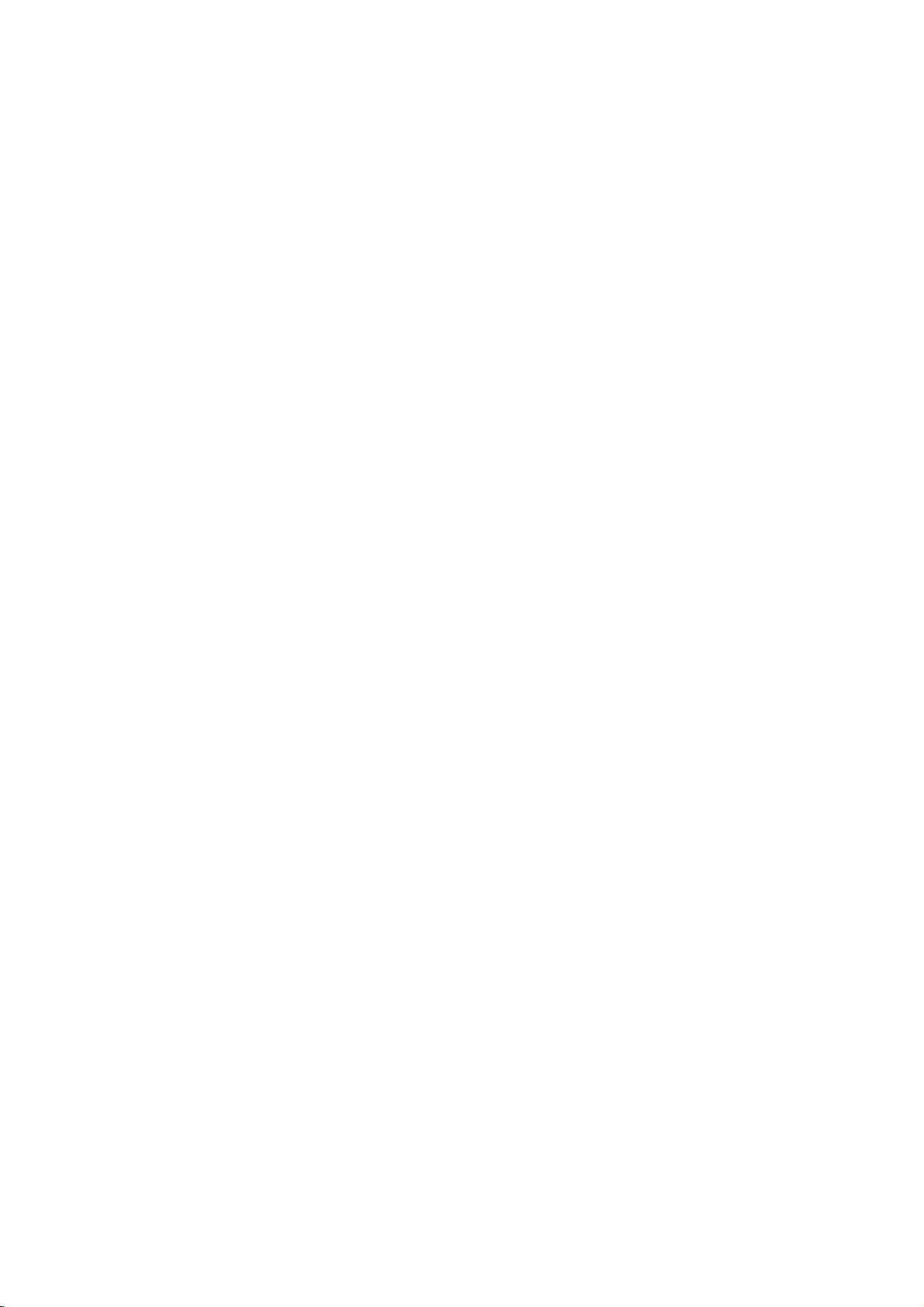
LCD
Color
OWNER'S
MODEL
Please
your
Retain
Record
See
this
vice.
:
read
set.
it
for
model
the
label
information
Television
MANUAL
RP-15LA60
RP-20LA60
this
future
number
attached
manual
reference.
to
your
carefully
and
serial
on
the
dealer
back
when
before
number
cover
you
operating
of
the
and
quote
require
set.
ser-
P/N:
3828VA0458A
(ML012B/C)
Page 2
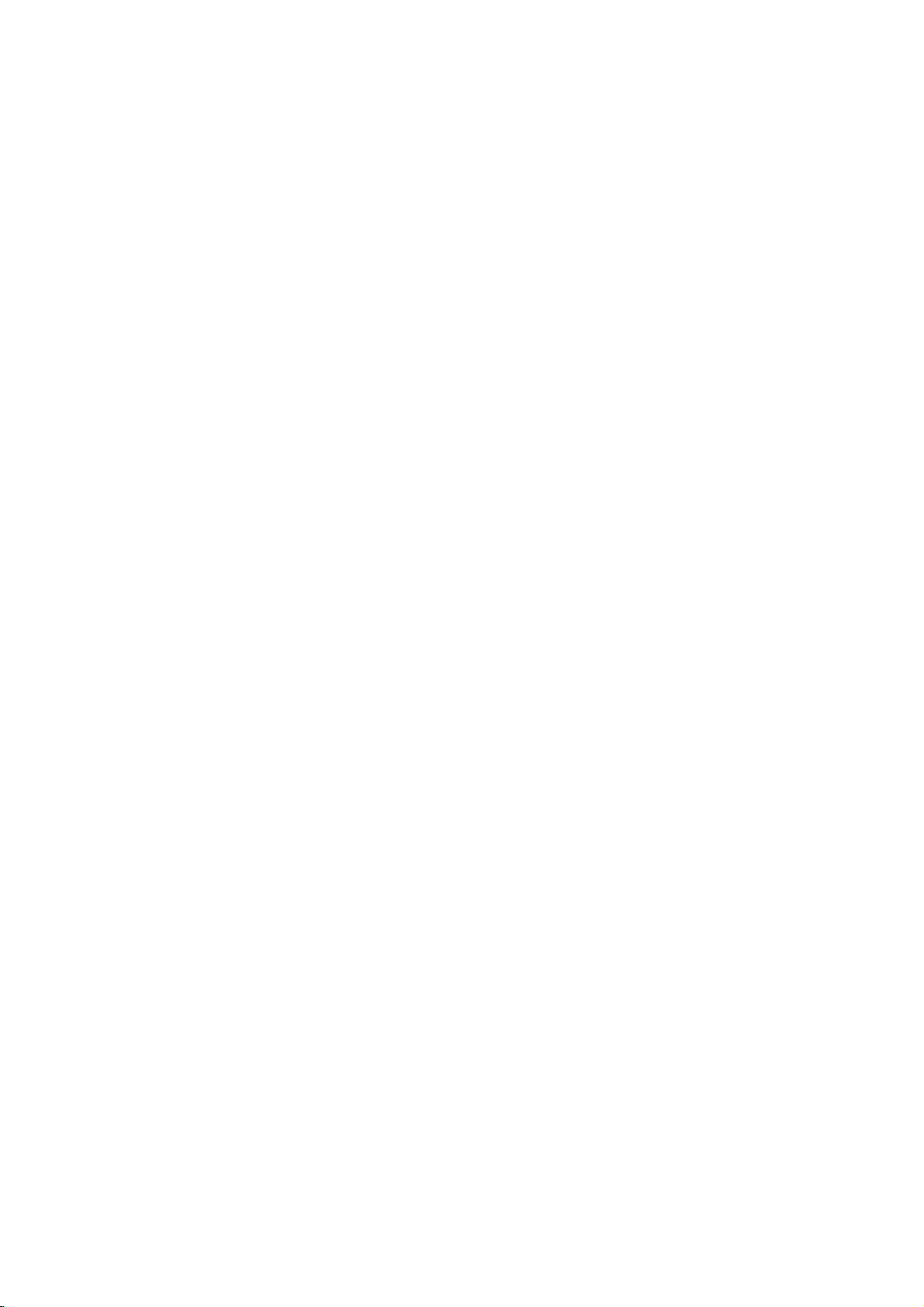
WARNING
CAUTION
Cleaning
Unplug
before
aerosol
Do
television
cause
Power
This
from
marking
power
sion
Installation
Do
example,
or
this
cleaning.
cleaners.
not
use
hazards.
Supply
television
the
supplied
dealer
not
use
laundry
type
label.
near
swimming
Do
not
ble
may
adult,
Use
the
receiver.
place
cart,
stand,
fall,
causing
and
with
only
manufacturer,
Wall
manufacturer's
mounting
Slots
and
bottom
reliable
are
operation
:
TO
PRODUCT
:
TO
BACK).
FIED
television
attachments
receiver
receiver
of
If
to
or
local
this
television
a
tub,
etc.
pool,
this
or
serious
a
or
instructions
kit
approved
openings
provided
REDUCE
REDUCE
NO
SERVICE
receiver
Do
not
Use
a
manufacturer
power
are
you
your
power
bathtub,
in
a
wet
television
table.
serious
damage
cart
or
or
shelf
mounting
in
the cabinet
for
of
the
THE
RAIN
TO
THE
USER-SERVICEABLE
PERSONNEL.
from
use
liquid
cloth
damp
not
recommended
should
source
home,
not
be
sure
consult
company.
receiver
washbowl,
basement,
receiver
The
television
injury
to
the
stand
recommended
sold
with
and
the
manufacturer.
by
ventilation,
television
RISK
OF
OR
RISK
the
wall
cleaners
for
as
they
operated
indicated
of
the
your
near
kitchen
or
on an
to
a
child
appliance.
the
should
should
and
the
and
receiver,
FIRE
MOISTURE.
OF
ELECTRIC
outlet
cleaning.
the
by
may
only
on
the
type
televi-
for
water,
sink,
near
unsta-
receiver
or
an
by
television
follow
the
use a
back
to
insure
and
OR
ELECTRIC
PARTS
protect
not
or
never
er
on
This
builtin
proper
Itisrecommended
speakers
keep
ty
(uniformity)
of
Use
Do
Do
cord
Do
as
this
a
Never
receiver
dangerous
could
Never
receiver.
Service
Do
as
openingorremoving
to
dangerous
or
servicing
to
SHOCK,
IN
it
be
blocked
be
a
bed,
television
installation
ventilation
their
not
allow
not
locate
will
be
not
overload
can
push
through
result
spill
not
attempt
SHOCK,
DO
SIDE.
from
overheating.
or
blocked
sofa,
receiver
or
big
magnetism
on
anything
this
abused
result
objects
voltage
in
a
liquid
voltage
to
qualified
REFER
covered.
by
is
metallic
the
wall
in
cabinet
fire
of
to
service
such
DO
NOT
REMOVE
SERVICING
placing
or
rug,
should
as
provided.
not
to
from
screen.
to
rest
television
by
persons
outlets
fire
or
of
any
slots
points
or
electric
any
covers
or
other
personnel.
NOT
EXPOSE
These
The
openings
the
television
other
similar
not
a
bookcase
operate
furnitures
disturbing
on
the
receiver
walking
and
extension
electric
kind
into this
as
they
or
short
shock.
kind
on
this
television
may
hazards.
COVER(OR
TO
openings
surface.
be
placed
this
unit
in
order
colors
power
where
on
shock.
television
may
out
parts
the
television
yourself
expose
Refer
THIS
QUALI-
must
should
receiv-
unless
near
puri-
cord.
it.
cords
touch
in
the
that
you
a
to
all
Writing
The
serial
on
the
unique
information
manent
your
purchase
2
Model
back
to
record
number
this
here
And
of this
unit.
and
of
receipt
Serial
and
You
your
model
unit.
should
retain
purchase.
as
your
Numbers
The
this
proof
number
serial
record
guide
are
number
requested
as
Please
of
purchase.
found
a
per-
retain
Date
of
Purchase
is
Dealer
Dealer
Dealer
Model
Serial
Purchased
Address
Phone
No.
No.
from
No.
Page 3
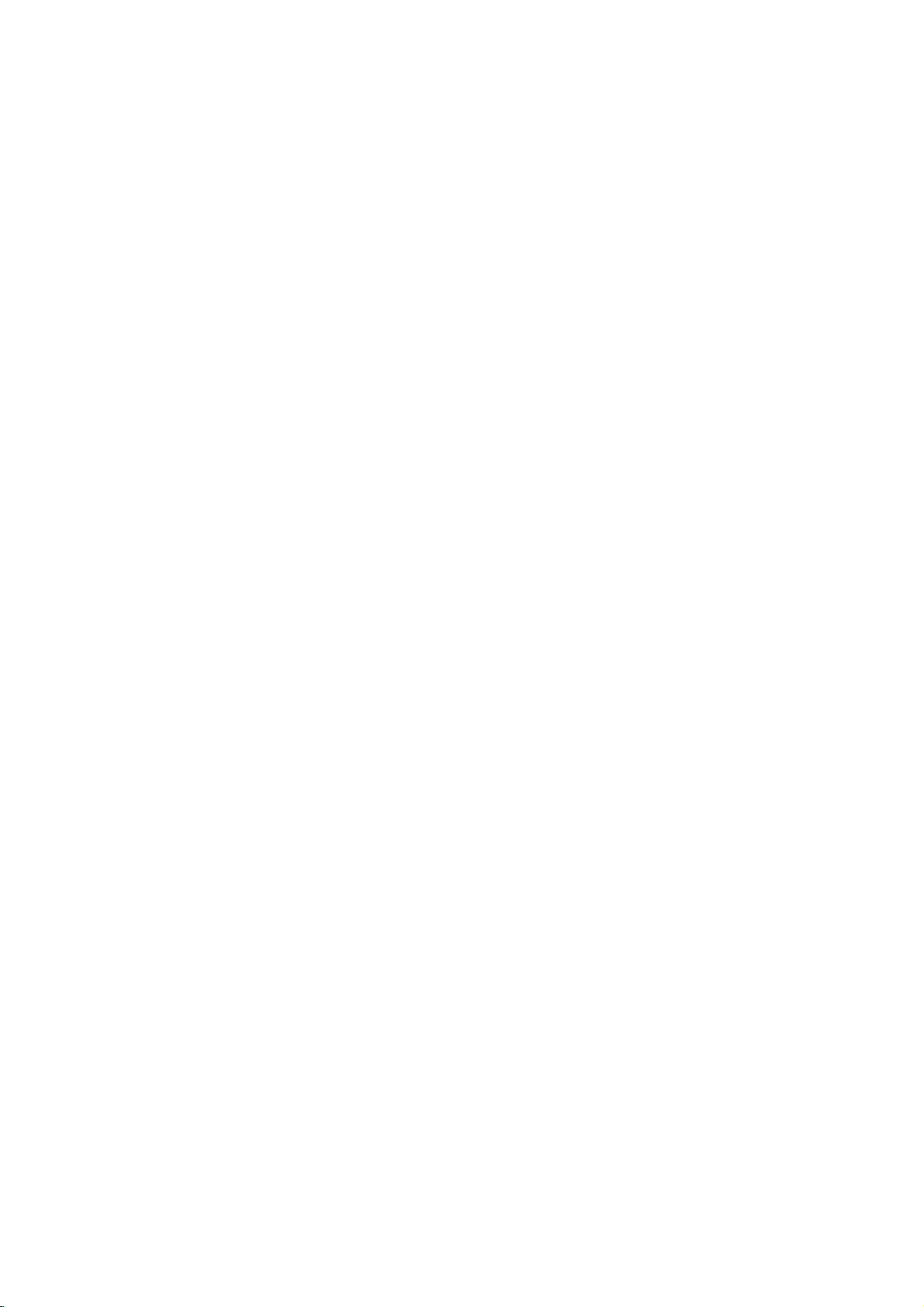
1
Safety
Controls
Remote
Installing
TV
Kensington
Precautions
Control:
Overview
Batteries/
Security
Operation
System
2
4
8
9
12
INTRODUCTION
CONTENTS
INDEX
Antenna/Cable
2
VCR
External
DVD
DTV
PC/Computer
PC
PC
Turning
3
TV
Onscreen
Finding/Erasing
Favorite
Clock
4
Off
Auto
Sleep
Connections
Equipment
Player
(Set-top
Mode
Mode
the
Mode
Channel
Setup
Timer/On
off
Timer
Connections
Connections
Connections
Box)
Connections
Functions
Adjustments
TV
on
Menus
Menu
Language
channels
Memory
Timer
Setup
Connections
Check
Setup
13
15
16
17
18
19
21
22
27
28
29
30
32
33
34
35
36
CONNECTIONS
BASIC
FUNCTIONS
CLOCK
SETTING
Before
TV,
manual
operating
please
carefully.
read
the
this
Video/Picture
5
Audio/Sound
Closed
6
Key
Product
7
Troubleshooting
Setup
Setup
Captions
Lock
Specifications
Checklist
Back
cover
37
40
45
47
48
AUDIO /
VIDEO
SPECIAL
FUNCTION
INFORMATION
3
Page 4
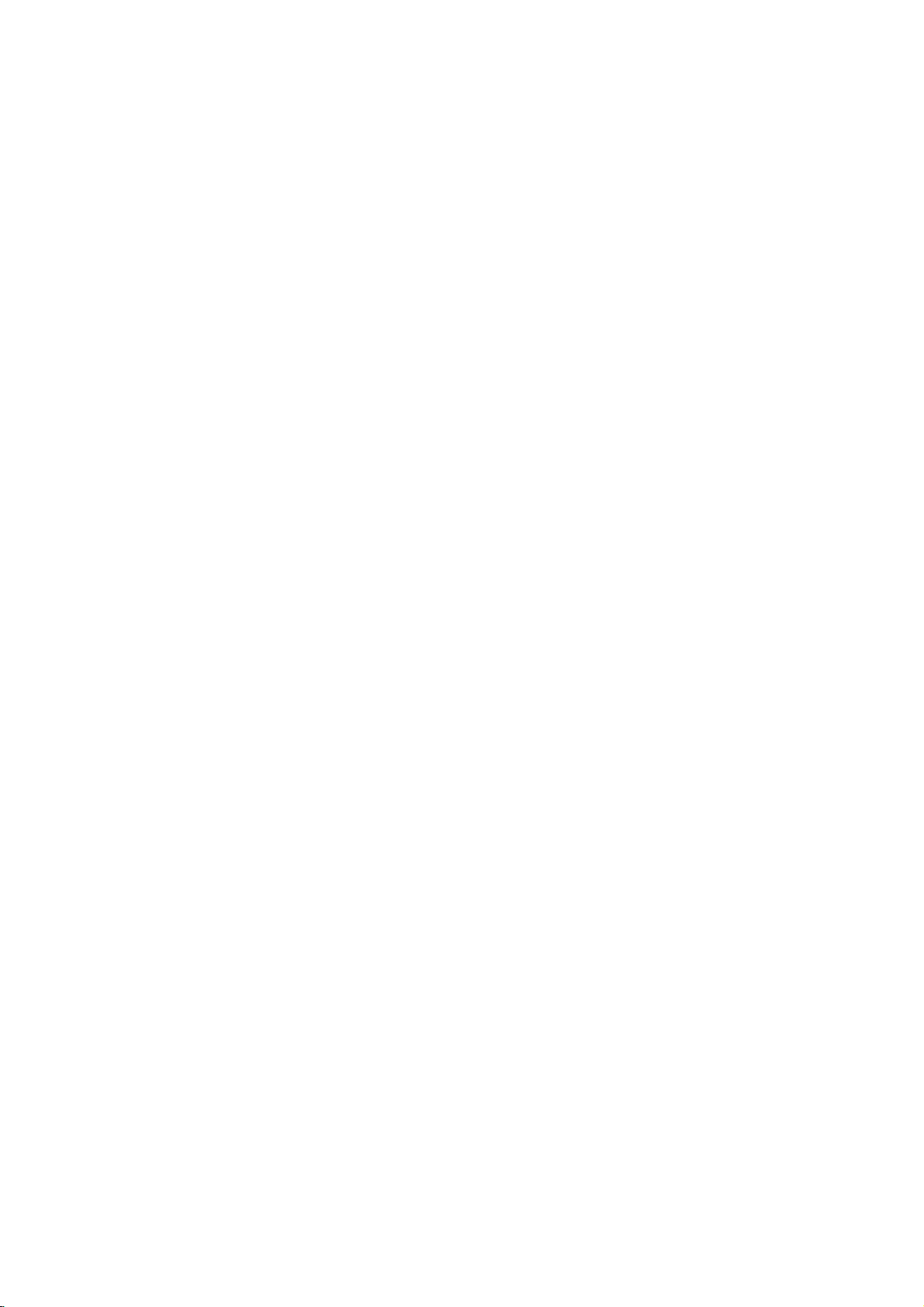
Controls
Front
Front
of
of
the
the
TV
TV
ST
MONO
DPM
SAP
R
STEREO
R
Remote
MONO
Mono
Power/Standby
Illuminates
green
Control
when
red
theTVis
Sensor
Stereo
Indicator
indicator
in
standby
ST
STEREO
Indicator
turned
mode,
SAP
on.
SAP
Indicator
Illuminates
DPM
DPM
Indicator
(RP-15LA60
Only)
4
Page 5
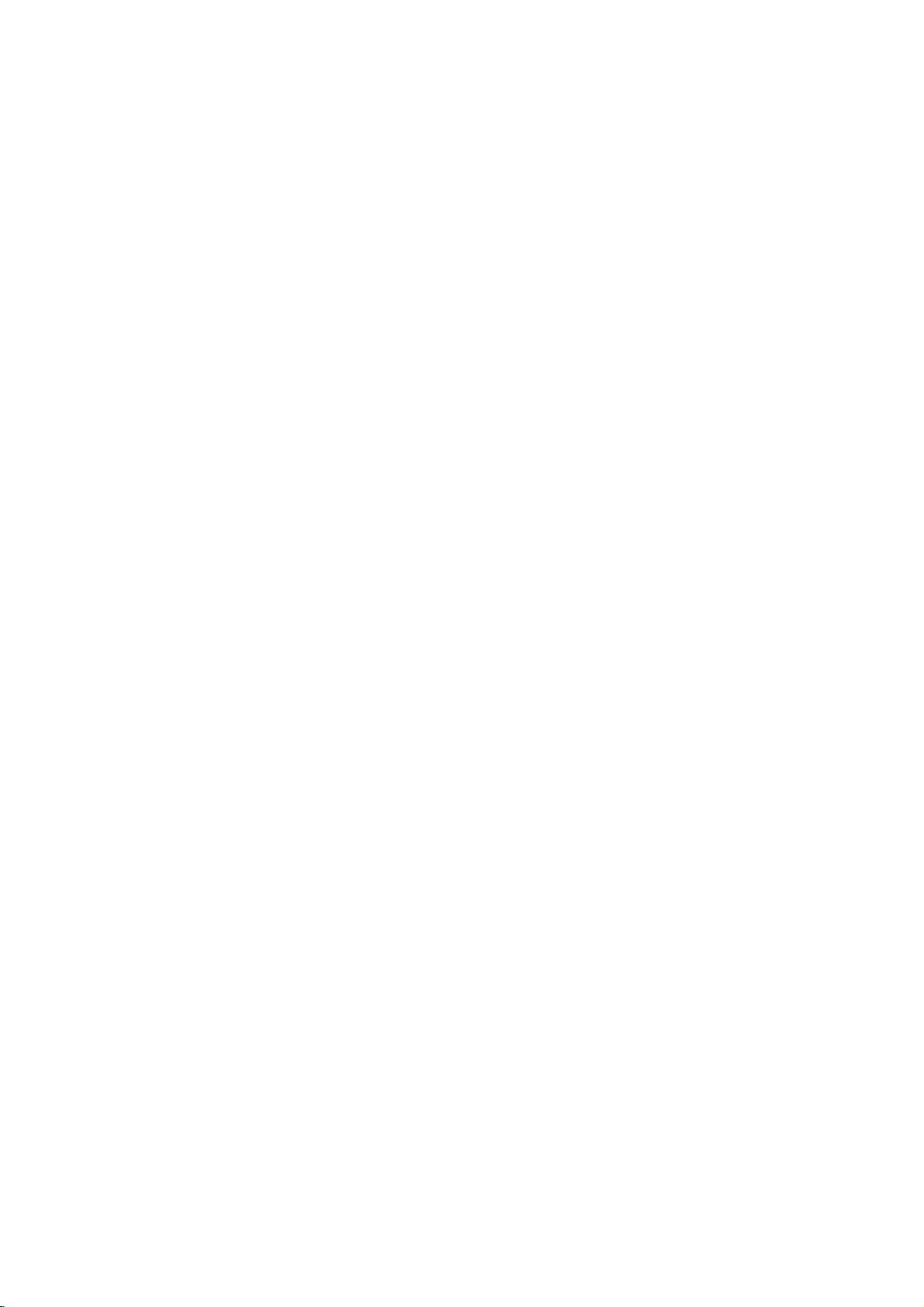
Back
Back
RP-15LA60
RP-15LA60
of
of
the
the
TV
TV
*
Kensington
Security
Connector
System
INTRODUCTION
(RefertoP.12.)
PC
SOUND
sound
Input
L
VIDEO
PC
(MONO)
VIDEO
IN
AUDIO
DC
12V
Input
DC
R
12V
PC
Input
ANT
IN
+75
Y
Ω
COMPONENT(480i/480p/720p/1080i)
DVD/DTV
PRPB
LR
AUDIO
IN
PC
INPUT
-
This
RP-20LA60
RP-20LA60
manual
mainly
Antenna
Input
ANT
IN
+75
Ω
explains
DVD/DTV
IN
(Component
AUDIO)
Y
COMPONENT(480i/480p/720p/1080i)
the
features
DVD/DTV
Input
PRPB
LR
IN
for
the
(480i/480p/720p/1080i),
AUDIO
RP-15LA60.
Audio/Video
L
VIDEO
(MONO)
VIDEO
IN
AUDIO
R
Input
DC
15V
DC
IN
Input
(15V)
5
Page 6
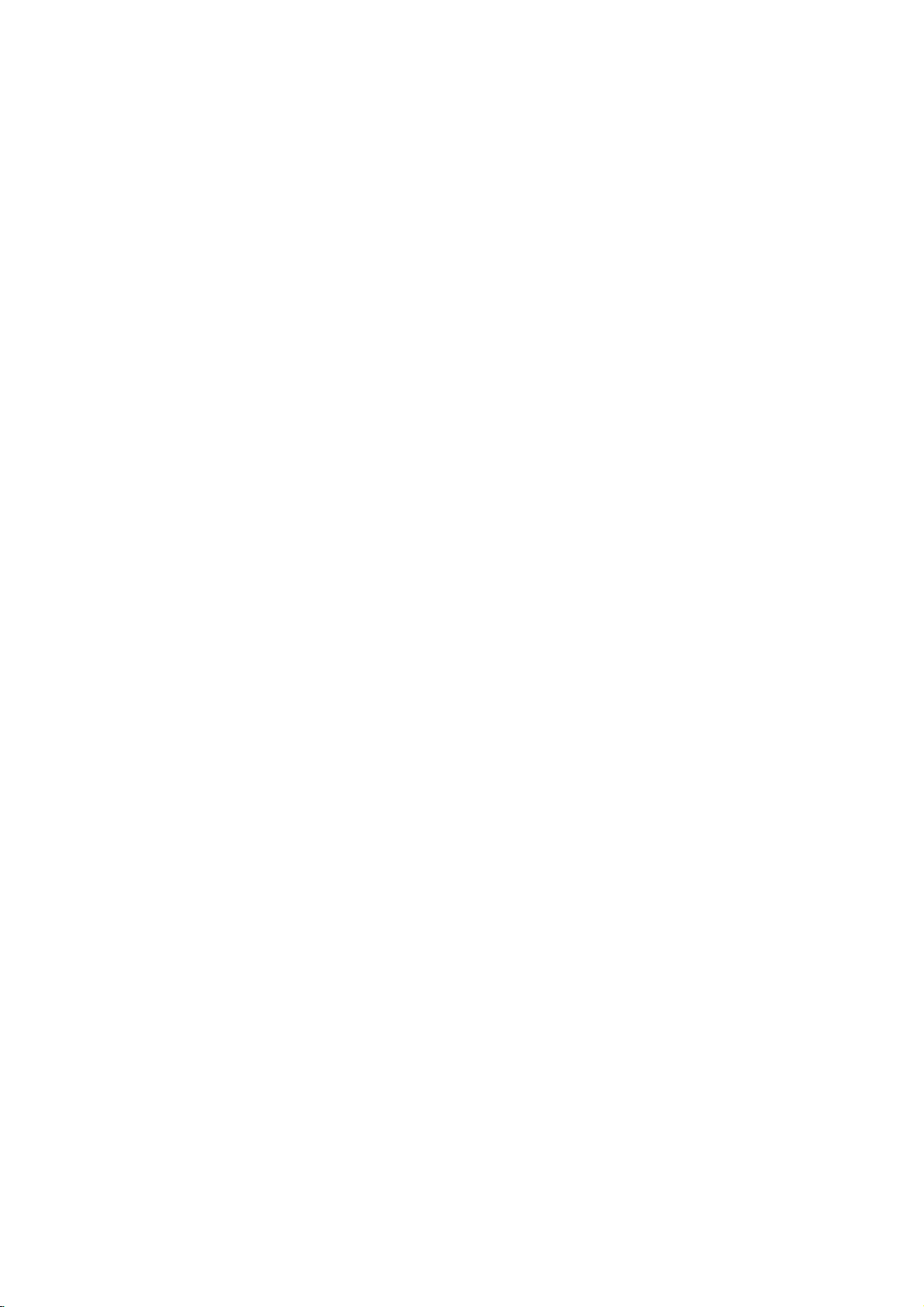
Controls
Side
Side
Side
Side
of
the
of
the
Connection
Connection
TV
TV
Panel
Panel
Side
Side
ST
MONO
DPM
SAP
STEREO
CH
VOL
ENTER
MENU
Control
Control
Panel
Panel
Channel
Volume
Enter
Menu
Buttons
Buttons
Button
Button
S-VIDEO
VIDEO
L/MONO
AUDIO
R
IN2
Headphone
S-Video
Video
Input
Audio
Input
Jack
Input
TV
VIDEO
ON/OFF
/I
TV·Video
On/Off
Button
Button
6
Page 7
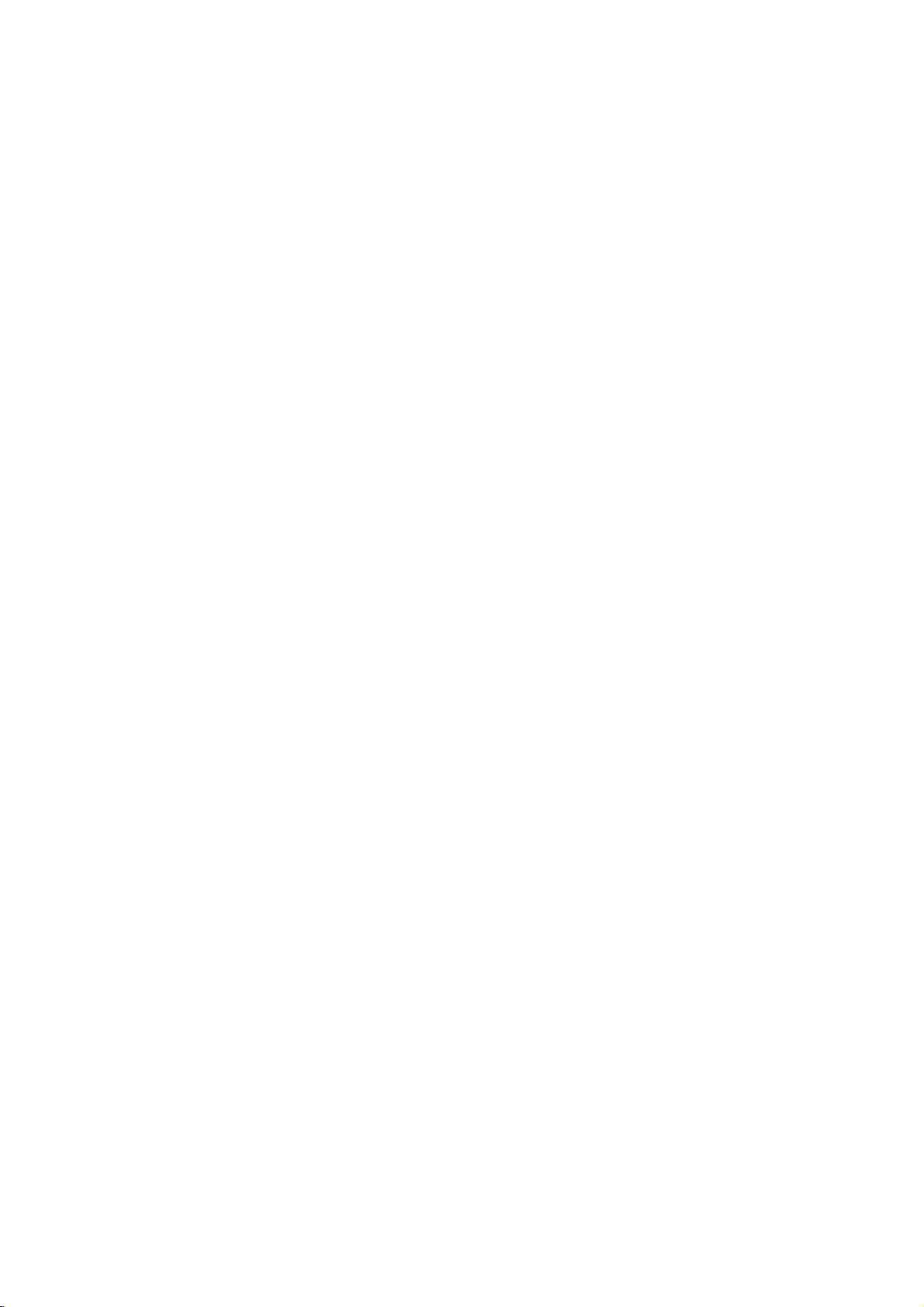
PAGE
Select:
PAGE
Select:
Remote
Remote
14-19
TV,
S-Video,
RGB-PC
available
32
RGB-PC
available
CHANNEL
Control
Control
TV/VIDEO
Video1,Video
Component,
(RGB-PC
for
RP-15LA60)
MULTIMEDIA
TV,
Component,
(RGB-PC
for
RP-15LA60)
MUTE
FCR
(DE)
only
only
2,
Buttons
Buttons
MUTE
TV/VIDEO
FCR
VOL
123
MULTIMEDIA
EXIT
CH
ENTER
CH
POWER
MENU
VOL
INTRODUCTION
POWER
MTS
MTS
MENU
EXIT
VOLUME
(FG)
PAGE
44
PAGE
PAGE
PAGE
40
46
RP-15LA60
RP-15LA60
24-25
PIP
CHANNEL
NUMBERS
CAPTION
POSITION
PIP
INPUT
DASP
Only:
Only:
PIP
(DE)
DASP
CAPTION
PIP
456
789
APC
0
REVIEW
SLEEP
POSITION
CH
PIP
INPUT
APC
REVIEW
:
Press
to
you
SLEEP
return
were
the
to
watching.
REVIEW
the
last
PAGE
PAGE
37
button
channel
36
7
Page 8
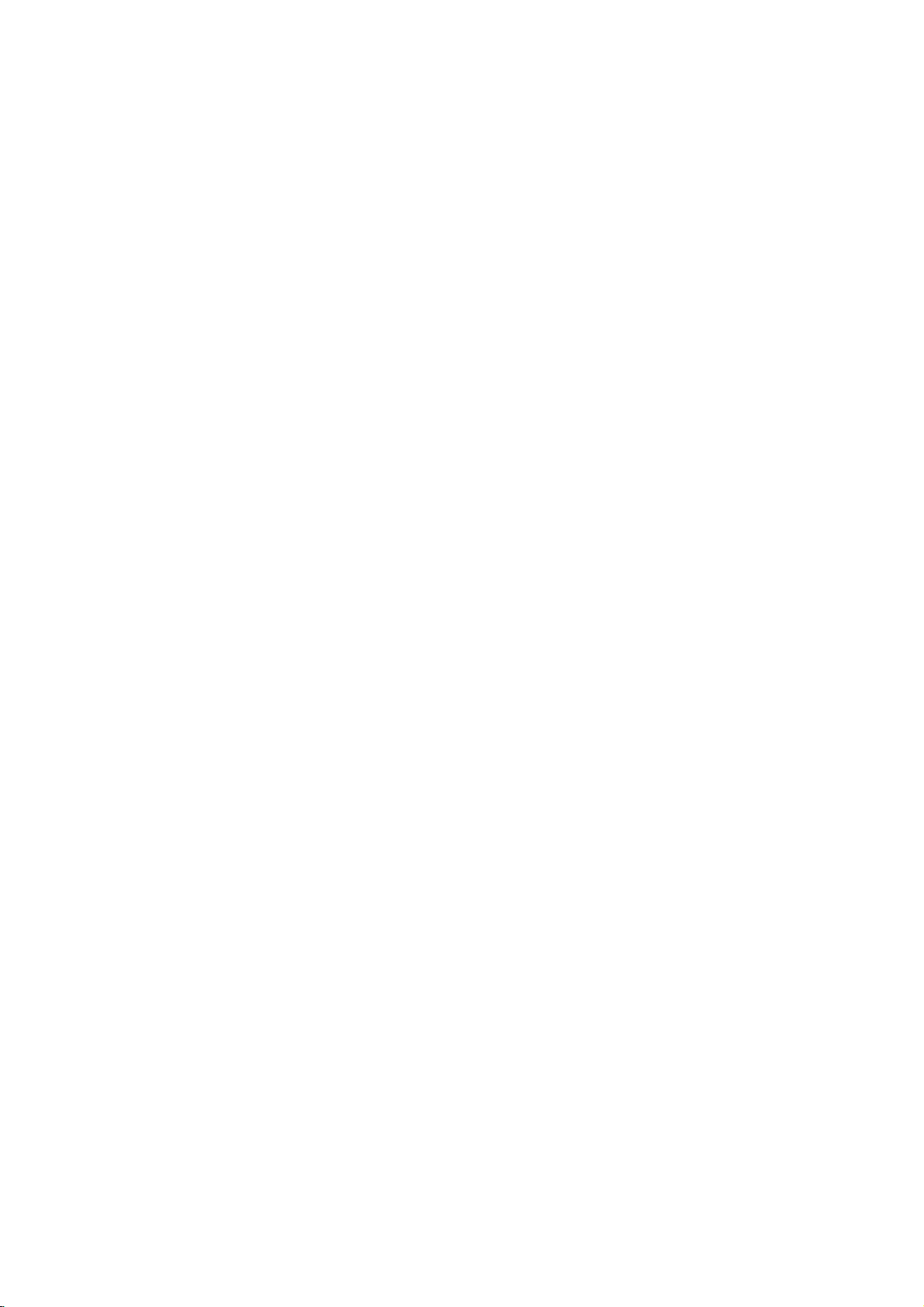
Remote
Installing
Installing
Pull
upward
1
shown
and
Insert
with
2
match
Replace
compartment
3
the
by
remove
the
correct
"+"
Batteries
Batteries
battery
in
the
the
it.
batteries
polarity,
and
the
battery
Control:
cover
direction
arrow
"-".
cover.
Installing
Batteries/Operation
Remote
Sensor
Control
ST
MONO
DPM
DUAL
STEREO
POWER
MUTE
TV/VIDEO
MULTIMEDIA
MTS
FCR
EXIT
MENU
CH
ENTER
VOL
VOL
CH
123
456
789
DASP
APC
0
REVIEW
CAPTION
SLEEP
PIP
POSITION
PIP
INPUT
CH
Notes
Notes
Make
objects
remote
sensor.
sure
between
control
For
For
there
-
Install
-
Remove
from
and
two
batteries
Using
Using
are
no
the
its
AAA,
batteries
may
Remote
Remote
1.5V
when
damage
Don't
near
place.
remote
batteries.
a
you
place
heater
Don't
won't
the
remote.
Control
Control
the
orina
mix
use
remote
Droppingorhitting
control
may
used
the
remote
control
damp
damage
batteries
the
it.
control
Signals
control
sunlight
light.
the
with
for
room.
new
In
a
may
long
from
or
this
batteries.
time.
the
be
disturbed
other
case,
Liquid
remote
strong
darken
leakage
by
8
Page 9
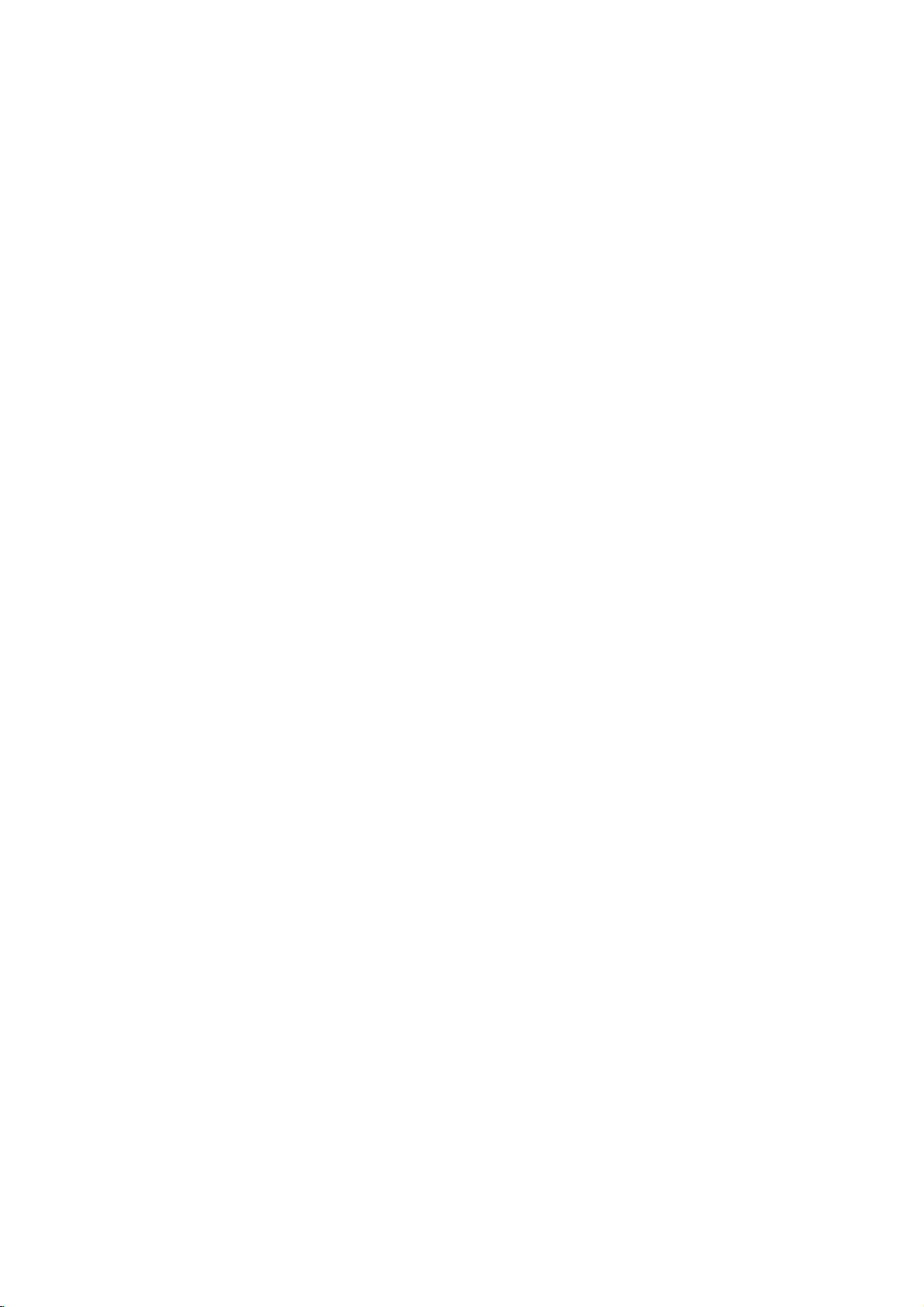
TV
Accessories
Accessories
Overview
15V
1.5V
AAA
Batteries
Power
PC
Cord
Signal
Cable
AC
RP-15LA60
Adapter
Only
Owner's
PC
Sound
Manual
Cable
Remote
POWER
MUTE
TV/VDEO
MULTMEDIA
MTS
FCR
EXIT
MENU
CH
ENTER
VOL
VOL
CH
123
456
789
DASP
APC
0
REVIEW
CAPTION
SLEEP
PIP
POSTON
PIP
NPUT
CH
Control
INTRODUCTION
Installation
Installation
-
An
optional
For
installation,
wall
mount
follow
on
on
the
the
is
available
the
instructions
K
all
W
Wall
for
this
TV,
provide
see
with
your
the
LG
dealer.
optional
wall
mount.
K
9
Page 10
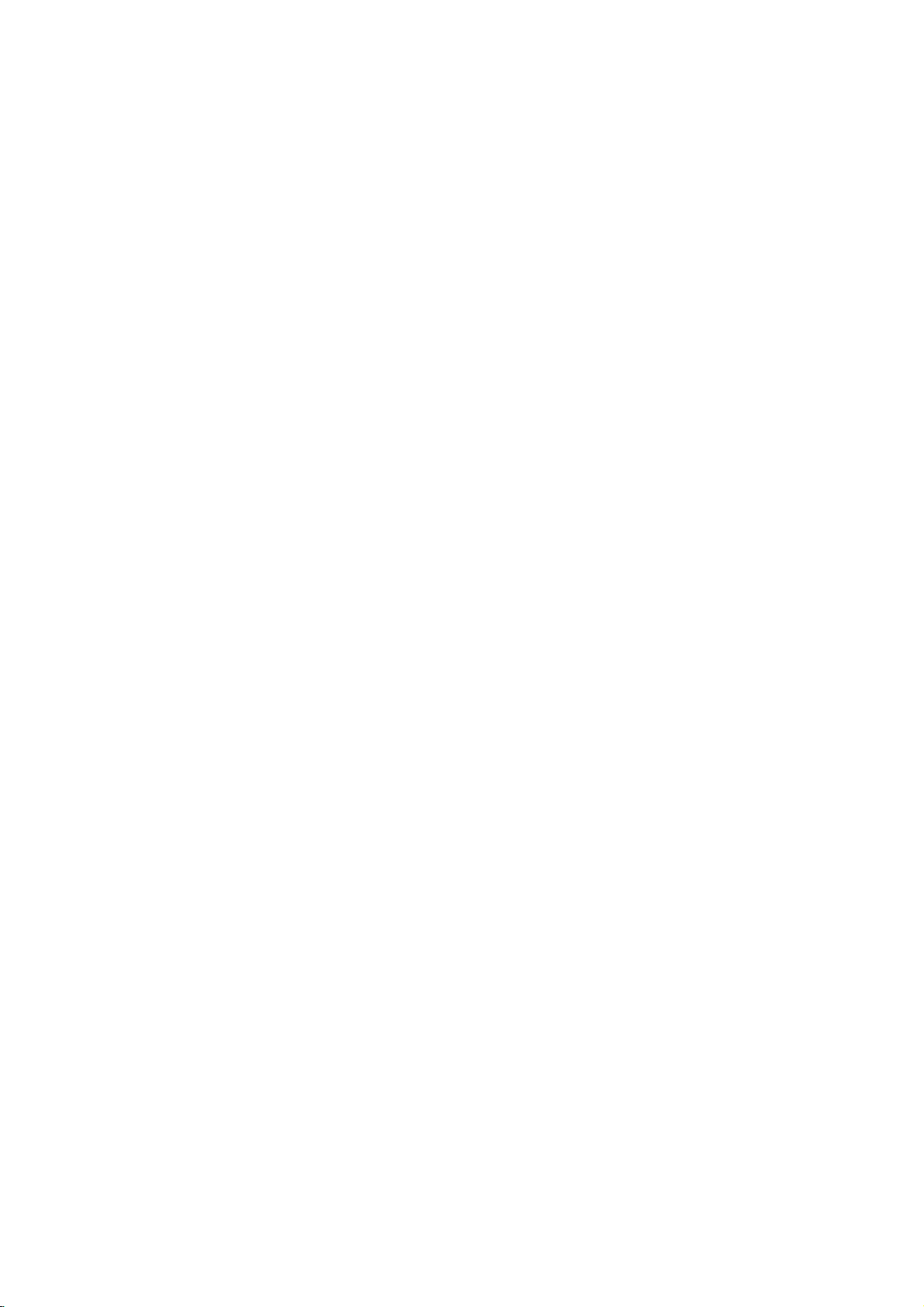
TV
Overview
Connections
Connections
*
Caution:
to
a
wall
a.
Remove
b.
Connect
c.
Connect
d.
Plug
the
adapter
e.
Reinstall
Please
power
the
the
the
power
first.
the
make
outlet.
connection
antenna
AC
adapter
cord
connection
sure
to
connect
panel
cabletothe
to
into
the
panel
the
wall
cover
power
cover.
the
antenna
power
TVtothe
as
shown
input
outlet
AC
input
port
below.
port
on
only
power
the
after
adapter
on
the
TV.
connecting
TV.
before
connecting
the
power
the
TV's
cordtothe
power
plug
AC
Notes
If
the
This
Some
However,they
Avoid
Doing
TV
feels
is
normal,
dot
defects
touching
so
may
coldtothe
there
may
will
have
the
LCD
produce
is
nothing
appear
no
screen
some
a
touch,
adverse
there
wrong
on
the
effect
or
holding
temporary
may
with
screen,
distortion
b
beasmall
TV.
appearingastiny
on
the
monitor's
your
finger(s)
effects
d
"flicker"
performance.
against
on
the
when
red,
it
for
screen.
turned
green
long
c
on.
or
blue
periods
spots.
of
time.
10
Page 11
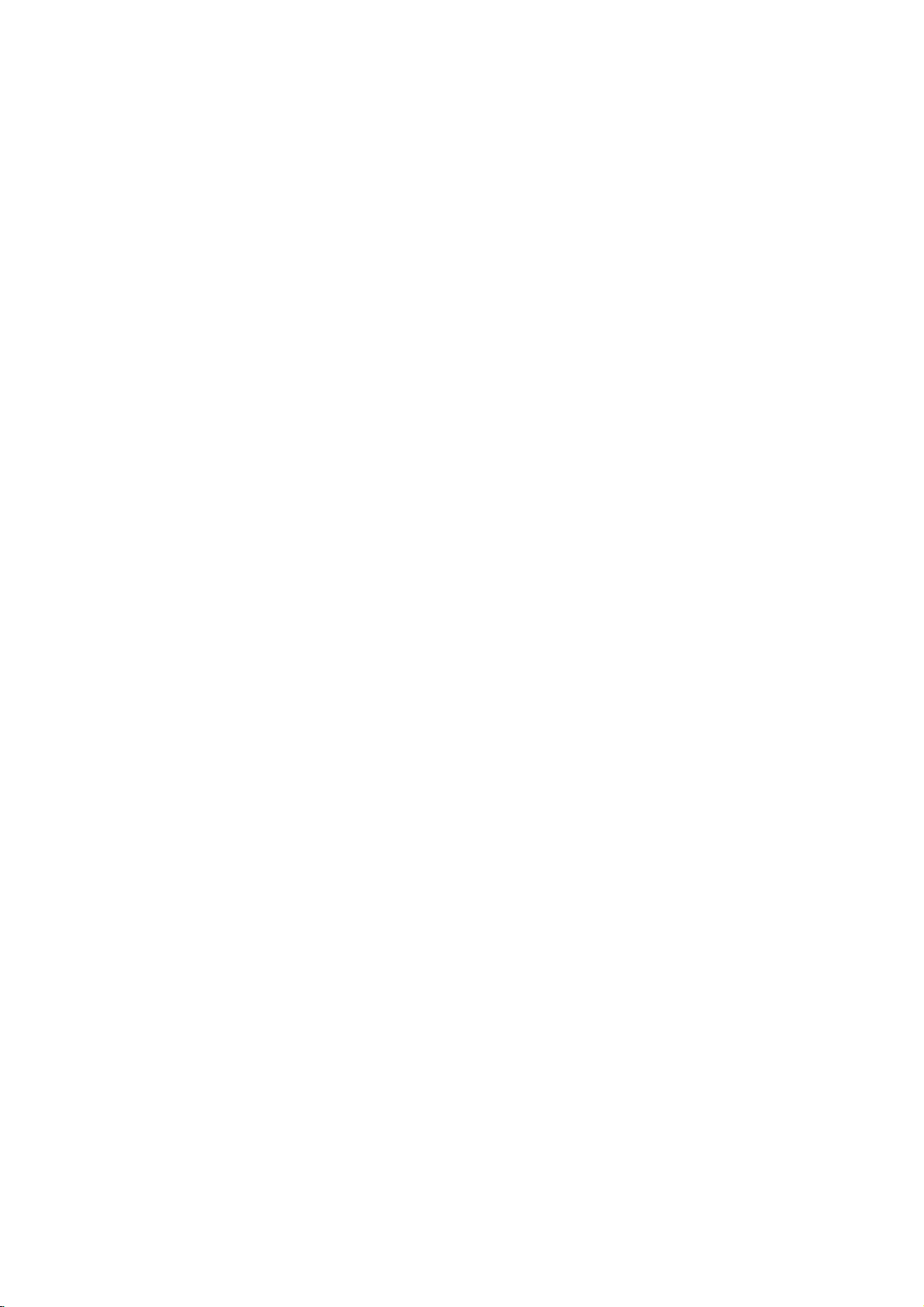
Rear
Rear
A/V
A/V
Cover
Cover
*
The
connection
behind
a.
Remove
b. Install
c.
Reinstall
holes
the
two
cover
e.
Close
W
ire
W
ire
-
Thread,
on
the
the
the
wires
the
on
the
tabs
as
shown.
cover.
Holders
Holders
then
TV
A/V
cover.
as
cover.
TV
on
pull
stand.
is
panel
cover.
necessary.
Align
back
the
rear
the
wires
hidden
the
panel
A/V
with
through
the
hole
Adjusting
Adjusting
-
You
can
between
3
adjust
3°
and
the
the
the
vertical
12°.
TV
TV
V
iewing
Viewing
of
angle
12
Angle
Angle
TV
the
INTRODUCTION
Swivel
Swivel
-
The
swiveled
to
optimum
the
TV
Stand
can
be
on
its
left
or
righttoprovide
viewing
Stand
conveniently
stand
25
angle.
K
degrees
the
DEO
S-VI
VDEO
MONO
L/
O
AUD
R
IN3
ST
DUAL
MONO
STEREO
I
DEO
-V
S
EO
VID
ONO
L/M
DIO
AU
R
IN3
MONO
ST
DUAL
STEREO
11
Page 12
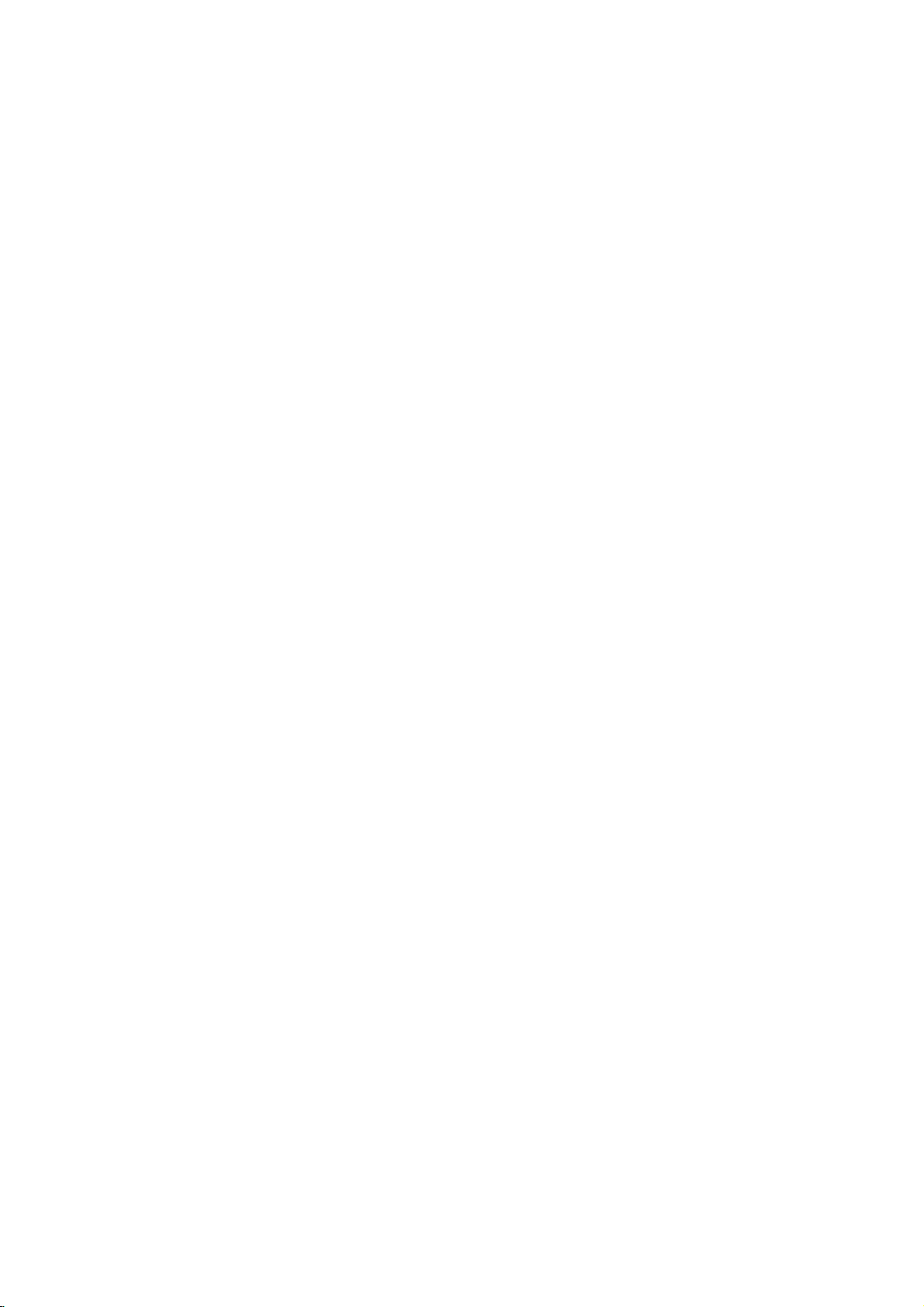
-
TV
The
Kensington
-
For
the
provided
For
further
Kensington
notebook
-
Note:
The
Kensington
is
equipped
Security
detailed
with
information,
company.
PCs
Kensington
installation
the
Kensington
and
LCD
with
a
System
contact
Kensington
projectors.
Security
Kensington
cable
and
Security
Security
as
shown
use
of
the
Security
System.
http://www.kensington.com,
sells
security
System
is
System
below.
Kensington
systems
an
optional
System
connector
Security
for
accessory.
System,
expensive
on
the
the
back
refer
internet
electronic
panel.
to
the
homepage
equipment
Connect
user's
guide
of
such
the
the
as
K
12
Page 13
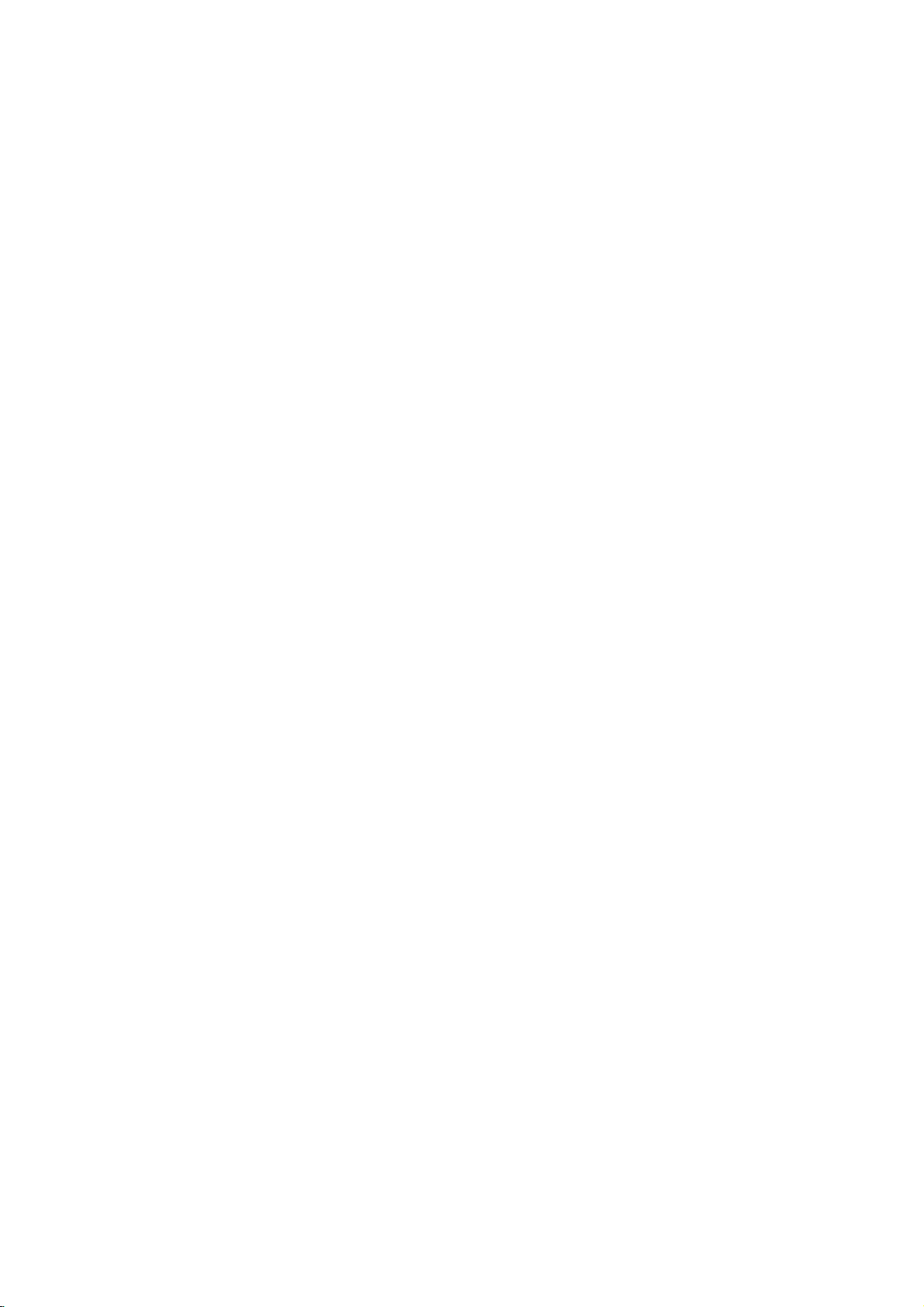
Antenna/Cable
-
For
optimum
Connecting
Connecting
Typical
wall
the
(Use
picture
antenna
correct
quality,
to
to
jack
of
type
adjust
an
an
used
antenna
antenna
Inside
Inside
in
apartment
cable
Connections
direction.
Antenna
Antenna
buildings,
for
the
type
75Ω
of
Round
wall
connect
Cable
Setup
Setup
the
antenna
antenna
jack.)
Turn
clockwise
tighten.
Bronze
cableasshown
to
Wire
below.
ANT
IN
+75
Ω
PB
Y
COMPONENT(480i/480
Apartment
Connecting
Connecting
This
type
Single
Buildings
of
antenna
Family
-
If
you
nut.
then
-
When
quality.
Home
have
If
you
connect
using
to
to
is
commonly
Wall
have
an
an
UHF
Antenna
Connection
a
75Ω
the
75Ω
Outdoor
Outdoor
VHF
round
a
300Ω
converter
round
used
Antenna
Jack
cable,
flat
wire,
to
the
do
cable,
Antenna
Antenna
in
single family
300Ω
insert
connect
antenna
not
75Ω
300Ω
Wire
Flat
the
bronze
the
bend
dwellings.
Round
Cable
Wire
Flat
jack
the
wire
twisted
on
the
bronze
Setup
Setup
Turn
clockwise
tighten.
Antenna
Converter
and
then
wiretothe
TV.
wire.
It
to
Bronze
Wire
Antenna
Converter
tighten
antenna
may
Antenna
cause
Jack
the
connection
converter and
poor
ANT
IN
+75
Ω
Antenna
picture
Y
COMPONENT(480i/480
Jack
CONNECTIONS
PB
-
In
picture
er
right.
-
If
signal
TVs,
for
poor
signal
quality,
to
the
antenna
needstobe
use
connection.
to
areas,
install
as
an
antenna
get
a
signal
shown
split
signal
better
amplifi-
to
for
two
splitter
the
ANT
IN
+75
VHF
Signal
Amplifier
UHF
Ω
PB
Y
COMPONENT(480i/480
13
Page 14
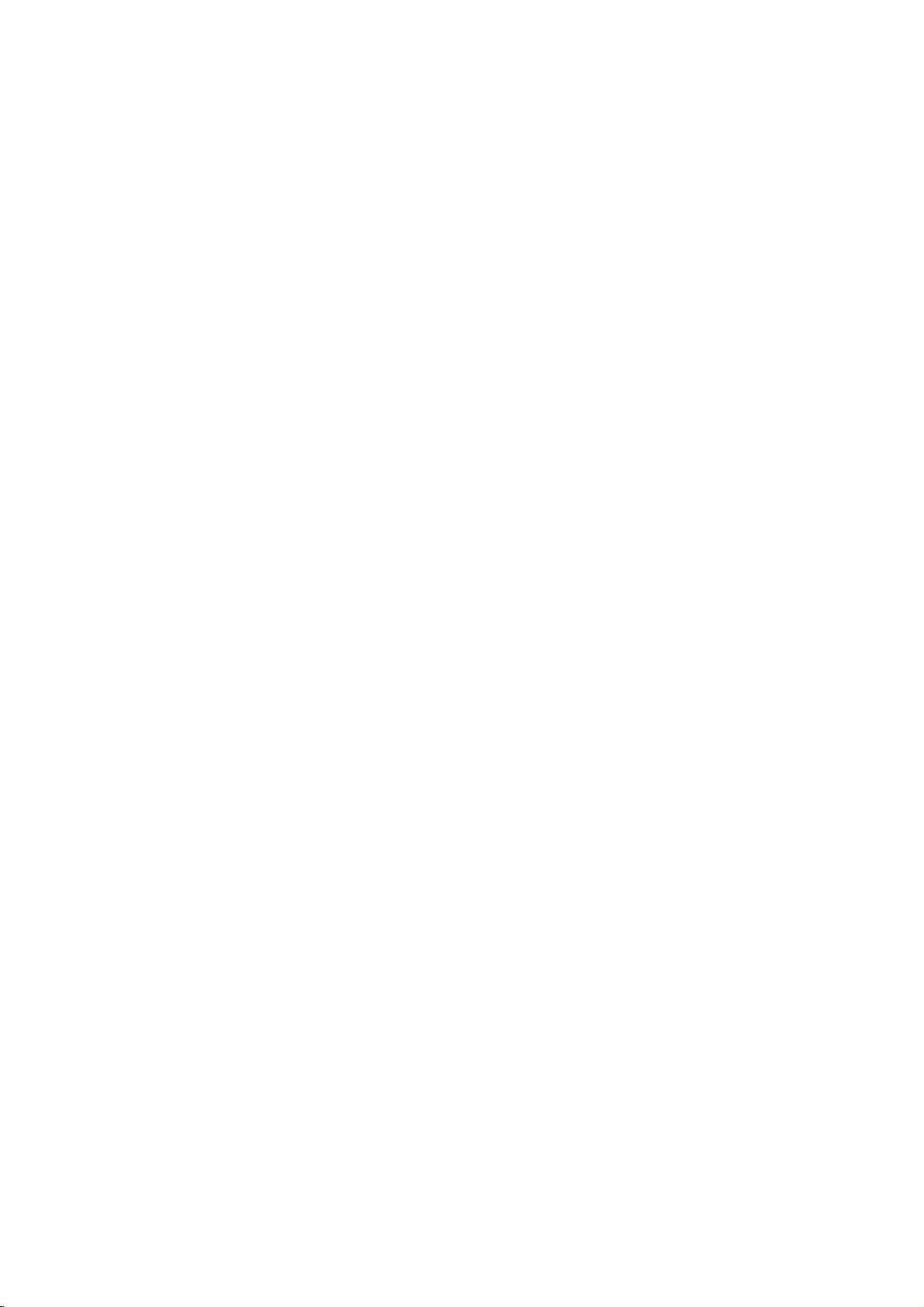
Antenna/Cable
-
After
subscribing
Connections
to
a
local
cable
TV
service
and
installing
a
converter,
you
can
watch
cable
TV
programming.
1
Cable
Cable
TV
TV
Connections
Connections
Connections
ANT
IN
+75
Y
Ω
COMPONENT(480i/480p/720p/1080i)
PC
PR
PB
DVD/DTV
LR
AUDIO
IN
INPUT
SOUND
1
AUDIOL)VID
O
R)
TV
Connection
VCR
Panel
RF
Cable
Cable
Box
VIDEO
PC
2
(MONO)
VIDEO
AUDIO
IN
R
L
2
14
Viewing
a.
Use
depending
-
Connection
-
Connection
b.
Select
the
channels
-
Setup
TV/VIDEO
on
1:
2:
For
further
button
connection
Set
cable
Select
with
cable
VIDEO
the
on
the
setup:
box
switch
source
cable
TV
information,
remote
1or2.
to
box.
controltoselect
3or4
to
input
use
contact
and
then
tune
Audio/Video
a
local
cable
TV
(Ant
TVtothe
In
connections.
service
or
In.)
same
channel
provider.
Video
source,
number.
Page 15
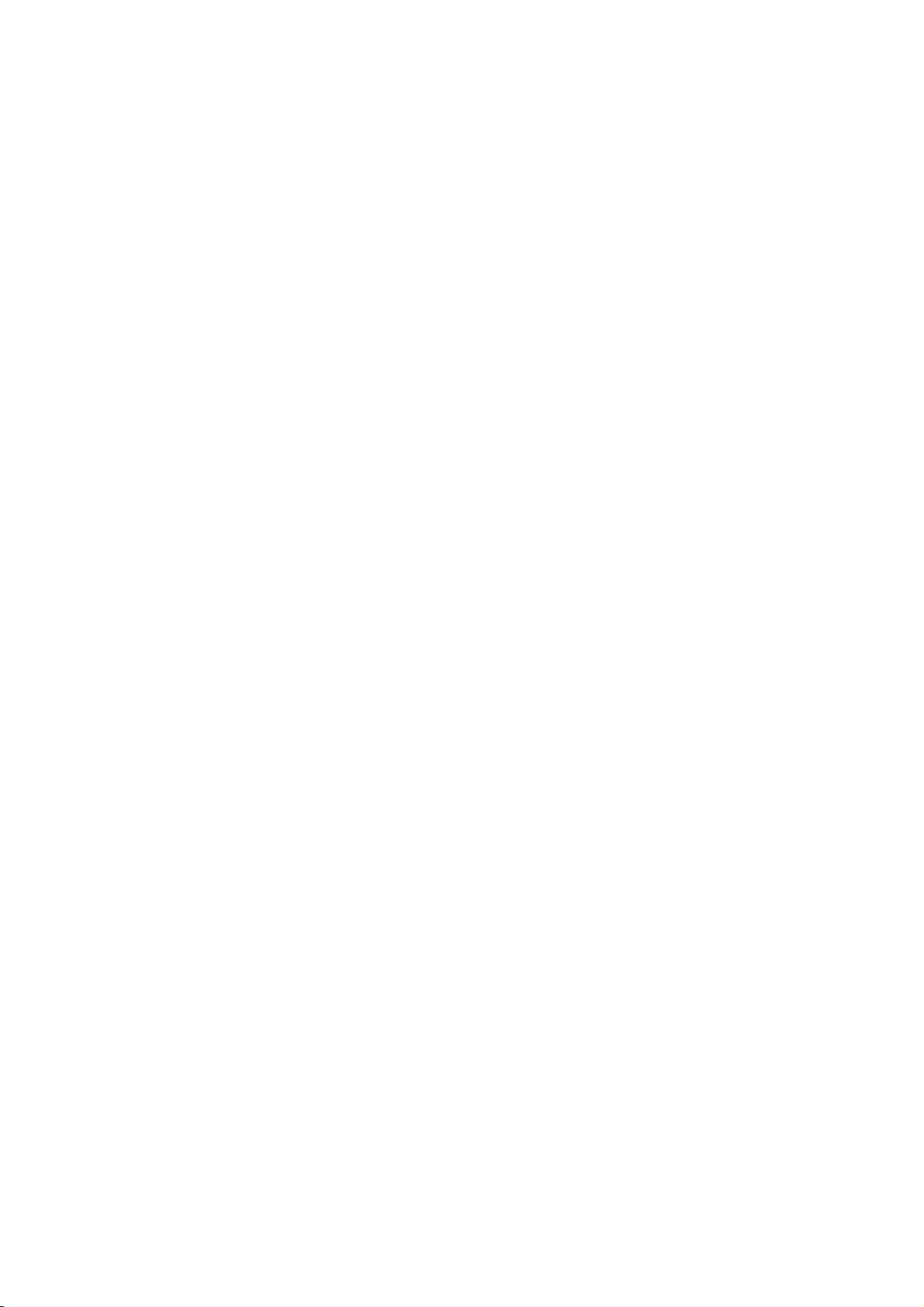
VCR
-
See
following
Connecting
Connecting
Connections
1
Connect
pages
Connections
to
the
connect
a
a
audio/video
VCR
VCR
ANT
+75
to
IN
Ω
other
A/V
external
jacks
PB
on
PR
DVD/DTV
output
Y
COMPONENT(480i/480p/720p/1080i)
equipmenttoinput
VCR
to
the
corresponding
LR
AUDIO
IN
on
input
the TV.
jacks
on
the
TV.
jacks
CONNECTIONS
R
L
VIDEO
PC
INPUT
SOUND
PC
(MONO)
VIDEO
AUDIO
IN
2
1
Viewing
Watching
-
Turn
Watching
a.
Use
depending
-
Connection
-
Connection
Setup
TV
the
TV/VIDEO
TV
on
programs
on
and
VCR
connection
1:
Set
2:
Select
Typical
Antennas
connection
button
VCR
Direct
tune
on
Video
to
the
setup:
switch
ANT
ANTOUT
a
channel.
to
1or2
IN
CH3 CH4
remote
3or4
source
S-VIDEO
OUT
IN
VCR
controltoselect
1or2.
and
input
AUDIO
(R)
(L)
Connection
then
to
tune
use
VIDEO
Panel
TV
TVtothe
Audio/Video
2
(Ant
In.)
same
In
or
Video
channel
connections.
source,
number.
b.
Insertavideo
tape
into
the
VCR
and
press
the
PLAY
button.
15
Page 16

External
Equipment
Connections
W
atching
Watching
Connections
1
Connect
PC
on
INPUT
the
External
Connection
TV.
the
SOUND
PC
External
External
audio/video
VIDEO
(MONO)
VIDEO
Equipment
Panel
L
IN
output
AUDIO
R
A/V
A/V
jacks
TV
Source
Source
on
Connection
R
the
AUDIO
external
Panel
L
VIDEO
A/V
equipment
to
the
corresponding
Camcorder
Video
Game
input
set
jacks
2
16
Viewing
Turnonthe
Turn
the
TV/VIDEO
On
Remote
Setup
external
TVonand
Control
A/V
use
equipment.
the
TV/VIDEO
buttontoselect
Video
1or2
Video
source.
1
Page 17

-
Connect
Connect
1
DVD
DVD/DTV
DVD/DTV
Connections
Player
output
jacks
audio
output
ANT
IN
+75
Ω
COMPONENT(480i/480p/720p/1080i)
Connections
to
TV's
COMPONENT
jackstoright
PR
PB
Y
DVD/DTV
PR
Y,
(MONO)
VIDEO
L
IN
AUDIO
Panel
PB,
jacks.
R
CONNECTIONS
and
(480i/480p/720p/1080i),
left
input
LR
AUDIO
IN
PC
jacks
INPUT
SOUND
TV
on
PC
TV.
VIDEO
Connection
2
Note:
Viewing
Turn
on
Turn
the
See
DVD
TV/VIDEO
On
the
TV
Remote
TV
DVD
Setup
DVD
on
user's
or
INPUT
player.
and
manual
MULTIMEDIA
Control
OUTPUT
use
YP
DVD
Connection
TV/VIDEO
for
BPR
YPBPR
Y
Y
Y
Y
or
operating
AUDIO
(L)
(R)
Panel
Cb
B-Y
Pb
PB
MULTIMEDIA
instructions.
Cr
R-Y
Pr
PR
buttontoselect
Component
Component
source.
17
Page 18

-
Connect
Connect
1
Note:
DTV
DVD/DTV
DTV
L/R
DTV
set-top
Connections
(Set-top
to
output
audio
box
ANT
+75
COMPONENT(480i/480p/720p/1080i),
to
required
Y
COMPONENT(480i/480p/720p/1080i)
is
IN
Ω
outputs
the
to
PB
TV's
receive
PR
DVD/DTV
Box)
AUDIO
IN
DTV
programming.
LR
AUDIO
L/R
Connections
PR
Y,
PB,
input
jacks.
PC
INPUT
SOUND
VIDEO
PC
TV
(MONO)
VIDEO
Connections
jack
inputs
L
AUDIO
IN
R
Panel
on
the
TV.
2
Viewing
Turnonthe
Turn
the
DTV
Setup
DTV
TVonand
TV/VIDEO
On
Remote
Receiver
receiver
use
or
Control
YP
(Set-top
(Set-top
TV/VIDEO
MULTIMEDIA
Box)
AUDIO
(R)
Connections
(L)
Panel
BPR
Box).
or
MULTIMEDIA
buttontoselect
Component
Component
source.
18
Page 19

-
1
After
PC/Computer
be
sure
to
monitor
setTVto
output
setup,
Connections
Set
the
select
resolution
Connections
RGB-PC
on
the
source
PC
on
before
(RP-15LA60
TV.
connecting
to
the TV.
See
the
next
Only)
page.
Connect
Connect
PC
INPUT
the
the
SOUND
PC
TVtothe
PC
audio
VIDEO
TV
Connections
(MONO)
VIDEO
PC
with
output
L
AUDIO
IN
to
R
Panel
the
the
PC
TV's
cable.
PC
SOUND
input.
PC
Connections
CONNECTIONS
Panel
2
Viewing
Turn
on
Turn
the
TV/VIDEO
On
Setup
the
PC/Computer.
TV
on
or
Remote
and
MULTIMEDIA
Control
use
TV/VIDEO
or
MULTIMEDIA
buttontoselect
RGB-PC
source.
RGB-PC
19
Page 20

Displayable
Monitor
Output
Format
Specifications
MODE
VGA
SVGA
(MAC)
XGA
Resolution
640x400
640x400
640x480
640x480
640x480
640x480
640x480
800x600
800x600
800x600
800x600
800x600
832x624
1024x768
1024x768
1024x768
1024x768
Horizontal
Frequency
31.4KHz
37.8KHz
31.5KHz
35KHz
37.9KHz
37.5KHz
43.3KHz
35.2KHz
37.9KHz
48.1KHz
46.9KHz
53.7KHz
49.7KHz
48.4KHz
56.5KHz
60.2KHz
68.7KHz
(KHz)
Vertical
Frequency
70Hz
85Hz
60Hz
66Hz
72Hz
75Hz
85Hz
56Hz
60Hz
72Hz
75Hz
85Hz
75Hz
60Hz
70Hz
75Hz
85Hz
(Hz)
Notes:
a.
For
optimum
rate.
quality.
the
computer
PIP
is
b.Ifthe
the
'Displayable
c.
The
synchronization
DPM
(Display
If
the
PC
20
Using
(To
on.
message
goes
picture
other
change
you
In
this
Power
to
formats
the
are
case,
"Out
Monitor
power
quality,
use
(VGA,
computer
set
the
range"
If
using).
of
Output
form
input
Management)
saving
mode,
standard
SVGA,
video
set
to
Vertical
appears
Format
for
Horizontal
mode
XGA
or
etc.)
format,
output
Vertical
frequency
frequency
on
the
screen,
Specifications'
and
the
monitor
(1024x768)
refresh
rates
please
85Hz,
to
60Hz.
adjust
chart
Vertical
frequencies
automatically
computer
may
refer
some
the
PC
above.
switches
at
output
resultinreduced
to
the
operating
noise
can
to
separate.
DPM
to
a
output
is
a
60Hz
be
format
mode.
refresh
picture
manual
seen
listed
for
when
in
Page 21

-
After
setup,
PC
be
Mode
sure
to
select
Functions
RGB-PC
source
on
TV.
Check
(RP-15LA60
Only)
1
Press
menus
the
shown
CH.
CH.
MENU
Channel
Auto
Manual
Favorite
Move
Special
PC
PIP
Move
program
program
below.
ch.
G
Next
Next
G
button
and
then
use
channel
G
G
G
(D,E)
buttons
CH.
Picture
APC
User
to
Move
display
Next
G
the
available
G
G
CONNECTIONS
Sound
CH.
G
G
DASP
Balance
AVL
MoveGNext
G
G
G
2
Press
the
volume
-
You're
PC
If
you
mode.
operate
(G)
not
and
available
the
then
to
channel
Timer
CH.
Clock
Off
timer
On
timer
Auto
off
MoveGNext
use
the
channel
use
the
Channel
menu,
menu
PC
mode
is
(D,E)
in
Video1-2,
chaged
buttons
to
TV
to
select
S-Video,
source
menu
Component
automatically.
G
G
G
G
options.
or
RGB-
21
Page 22

-
Be
1
sure
PC
PC
to
Use
nel
Menu.
PC
select
Setup
Setup
the
MENU
(D,E)
CH.
PC
PIP
Mode
the
buttons
Special
Move
RGB-PC
button
G
Next
Adjustments
source
before
operation.
and
then
chan-
to
select
the
G
G
Special
3
(RP-15LA60
Press
the
channel
option
you
PC
Setup
(H-position)
(V-position)
Clock
Phase
Auto
configure
Reset
Move
volume
(D,E)
want
buttons
to
G
G
G
G
G
G
G
NextFBack
(G)
adjust.
0
and
to
Only)
then
use
select
the
an
2
Press
channel
option.
the
volume
(D,E)
(G)
buttons
and
to
then
select
use
the
the
PC
Each
sequences
shown
H-position
Reset
Auto
configure
press
below.
of
channel
through
the
(D,E)
menu
buttons
options
V-position
Clock
Phase
22
Page 23

4
Press
the
volume
to
make
appropriate
PC
Setup
H-Position
V-Position
Clock
Phase
Auto
configure
Reset
Adjust
H-Position/V-Position
:
Adjusts
The
Clock
:
Minimizes
The
Phase
:
Allows
The
picture
adjustment
adjustment
you
range
Auto-configure
:
Automatically
(The
displayed
Reset
:
Returns
cannot
to
be
(G)
0
G
G
G
G
G
G
Back
A
left/right
ranges
vertical
any
range
to
remove
adjustment
adjusts
image
the
default
changed.
and
then
adjustments.
and
up/down.
are
-100~+100
bars
or
is
any
is
the
will
settings
stripes
-30~+30.
horizontal
-15~+15.
screen
disappear
programmed
use
the
/
-30~+30.
appearing
noise
position,
forafew
volume
and
clock
at
on
clear
and
seconds
the
(F,
G)
the
screen
or
up
clock
while
factory;
buttons
background.
the
sharpen
character
phase.
Auto-configuration
default
settings
images.
is
in
CONNECTIONS
progress.)
5
Press
EXIT
the
-
Some
unsatisfactory,
-
If
you
PIP
button
signals
turn
first.
to
save.
from
some
graphics
adjust
on
PIP,
you
your
cannot
monitor's
access
boards
position,
PC
may
setup.
not
clock
If
you
function
and
need
properly.
clock
to
phase
adjust
If
the
results
manually.
PC
setup,
turn
are
off
23
Page 24

PC
Mode
-
Be
sure
-
PIP
One
to
(PictureInPicture)
source
PIP
PIP
On/Off
On/Of
Adjustments
select
the
RGB-PC
will
be
large,
(Picture-in-Picture)
(Picture-in-Picture)
f
and
and
lets
and
PIP
PIP
source
you
the
size
(RP-15LA60
before
view2different
other
source
size
operation.
inputs
will
(sources)
showasmaller
Only)
on
Selecting
Selecting
inset
your
TV
image.
screen
the
the
at
the
same
time.
PIP
source
PIP
source
1
2
Press
Use
sub
Each
screen
the
PIP
PIP
the
picture
press
display
Off
PIP
button
size.
of
PIP
button
Off
button
as
shown
to
to
turn
select
changes
below.
PIP
PIP
(S)
the
the
on.
PIP
1
2
Use
the
Use
the
Each
changes
the
PIP
PIP
the
input
TV
PIP
Input
input
press
PIP
source
the
INPUT
INPUT
of
input
Menu.
TV
the
Video
button
button
for
the
PIP
INPUT
source as
1
PIP
button
shown
to
select
PIP
Picture
Main
Picture
to
select
picture.
below.
Video
2
3
S-Video
to
save.
Press
PIP
(L)
the
EXIT
button
PIP
(M)
to
save.
Component
Press
the
EXIT
button
3
24
Page 25

Moving
Moving
1
Press
the
the
the
PIP
PIP
POSITION
Sub
Sub
Picture
Picture
button.
TV
TV
Picture
Picture
1
Source
Source
Use
a
channel
the
Selection
Selection
PIP
CH
for
PIP
buttontoselect
(D,E)
sub
picture.
RGB-PC
TV5
for
for
PIP
PIP
CONNECTIONS
2
3
Use
the
ume
(F,
picture.
up/down
Press
the
channel
G)
The
and
EXIT
buttons
buttons
(D,E)
to
move
PIP
sub
picture
left/right.
button
to
save.
the
or
moves
vol-
PIP
2
If
you
selecting
Component
input
Press
press
source
the
the
the
source
EXIT
PIP
Video1-2,
for
PIP
button
CH
S-Video
for
the
changes
(D,E)
PIP
to
when
or
picture,
to
TV
save.
source.
25
Page 26

PC
Mode
-
PIP
Mode:
PIP
PIP
Adjustments
Sound
Source
sound
sound
options
Selection
options
(RP-15LA60
Options
Only)
1
2
3
Press
channel
Special
CH.
Press
Press
channel
Sound
the
(D,E)
menu.
Special
PC
PIP
Move
the
volume
the
volume
(D,E)
option.
MENU
buttons
G
Next
buttons
(G)
(G)
button
button.
and
to
to
G
G
then
and
select
use
select
then
the
the
the
4
Press
the
main
ture
Each
changes
below.
Press
the
channel
picture
sound
PIP
PIP
Input
Channel
Position
Sound
Move
press
PC
the
Menu
the
EXIT
volume
(D,E)
sound
[PIP].
Back
F
of
channel
sound
G
G
G
G
G
PIP
option
button
(G)
buttons
[PC]
PC
(D,E)
to
and
as
or
buttons
shown
PIP
save.
then
to
sub
use
select:
pic-
PIP
Menu
PIP
Input
Channel
Position
Sound
Move
26
G
G
G
G
GPC
NextFBack
G
PIP
5
Page 27

Turning
the
TV
On
TV
TV
First,
then
1
the
Select
edly.
2
After
located
3
W
atching
Watching
Operation
Operation
make
all
the
side
POWER
press
or
See
AC
panel.
CH
viewing
page
broadcast
plug
TV
Press
mode,
control
Note:
your
the
local
viewing,
on
the
TV
TV
Overview
Overview
equipment
Adapter
on
the
the
POWER,
TV/VIDEO
(D,E),
source
30
if
you
area.
the
press
TV
side
programs
programs
remote
CH
have
POWER
panel.
connections.
into
a
power
control
(D,E),
locatedontheTVside
by
pressing
not
auto
The
to
put
TV/VIDEO
programmed
button
TV
outlet.
the
TV/VIDEO
reverts
Plug
and
on
the
AC
Adapter
Press
ON/OFF
TV
into
standby
number
the
to
panel
or
MULTIMEDIA
the
TVtoreceive
remote
standby
buttononthe
to
mode.
turn
the
control
mode.
into
located
In
standby
remote
TV
channels
or
the
on.
repeat-
ON/OFF
TV,
on
in
BASIC
FUNCTIONS
1
2
3
Press
Use
the
Adjust
Volume
Volume
POWER
channel
Volume
(G)
(F)
-
button
button
If
you
the TV.
from
on
the
(D,E)
level.
increases
decreases
wanttoturn
If
you
the
wall
power
remote
or
number
the
sound
the
the
TV
intendtobe
outlet.
control
buttons
sound
off,
away
level.
level.
press
to
turn
the
on
vacation,
TV
the
to
selectachannel
Volume
-
on/off
button
disconnect
on.
to
view.
45
+
on
the
the
side
power
panel
plug
of
27
Page 28

TV
Mode
Menus
1
Press
menus
CH.
CH.
the
shown
Channel
Auto
Manual
Favorite
Move
Special
Language
Caption
Key
Move
MENU
program
lock
program
ch.
G
G
button
below.
Next
Next
and
G
G
G
G
G
G
use
then
channel
(D,E)
buttons
CH.
CH.
Picture
APC
User
Sound
DASP
Balance
AVL
to
Move
Move
display
Next
G
G
Next
the
available
G
G
G
G
G
2
28
Press
the
volume
(G)
and
then
use
the
channel
(D,E)
CH.
buttons
Timer
Clock
Off
On
Auto
timer
timer
Move
to
off
select
G
G
G
G
Next
G
menu
options.
Page 29

Language
Language
Press
the
1
the
Onscreen
the
MENU
channel
Special
(D,E)
menu.
button
buttons
Menu
and
then
to
use
select
Language
Press
the
3
channel
language
the
volume
for
(D,E)
the
(G)
buttons
menus
and
to
then
to
select
appear
use
a
in.
2
Press
the
the
Special
CH.
Language
Caption
Key
Move
the
channel
Language
lock
volume
(D,E)
Next
G
(G)
option.
and
buttons
Special
Each
changes
below.
English
Press
return
CH.
to
press
the
Language
Caption
lock
Key
Move
of
the
EXIT
TV
G
G
G
Back
F
channel
menu
language
Espanol
button
viewing.
English
Espanol
Portugues
(D,E)
buttons
as
to
shown
Portugues
save
BASIC
FUNCTIONS
and
G
G
G
then
use
to
select
4
29
Page 30

-
For
Auto
programming
Finding/Erasing
program
to
signals
the
work,
either
over-the-airorfrom
programming
Channels
source
must
a
cable-type
be
connected
service
to
theTVand
provider.
the
TV
must
be
receiving
1
2
Channel
Channel
Press
the
the
Channel
Press
the
the
Auto
the
channel
CH.
Auto
Manual
Favorite
the
channel
Search
Search
MENU
menu.
Channel
program
program
Move
volume
program
(D,E)
ch.
Next
G
(D,E)
button
buttons
(G)
buttons
option.
and
and
then
use
to
select
G
G
G
then
use
to
select
3
Use
the
the
channel
Wait
channel
channel.
channels
cable
volume
for
auto
search
service.
Auto
Stop:A
The
and
program
search.
program
cycle
TV
then
Channel
memorized
(
G)
scans
channels
button
to
before
for
number
TV
63
34%
complete
choosing
over-the-air
provided
is
displayed.
to
the
being
begin
a
by
a
-
When
the
rized
-
If
channels
-
Auto
time.
you
channel
channels.
press
programming
program
the
function
ENTER
search
is
(A)
up
can
complete,
buttoninAuto
to
that
time
memorize
use
programming,
will
the
only
the
remain.
channels
channel
buttonstoreview
(D,E)
the
function
which
are
will
receivedatthat
being
stop
and
the
memo-
only
30
Page 31

Memorizing/Erasing
Memorizing/Erasing
-
You
can
select
Memory
Press
the
MENU
the
1
2
the
Press
the
the
channel
Channel
CH.
the
channel
Manual
Channel
Auto
Manual
Favorite
Move
(D,E)
menu.
program
program
ch.
volume
(D,E)
program
G
(to
button
Next
add
buttons
(G)
buttons
option.
the
and
G
G
G
and
channels
channels
channel)
then
use
to
select
then
use
to
select
or
Erase
4
(to
delete
Press
use
select
the
the
the
Memory
CH.
channel
channel
volume
Channel
Auto
Manual
Favorite
Move
program
programG
(add)
ch.
FG
from
(E)
(F,
G
G
Adjust
memory).
button
G)
or
Erase
TV
7
Memory
0
Back
A
and
buttons
(delete).
then
to
BASIC
FUNCTIONS
Each
time
buttons,
Erase,
Memory
as
you
you
toggle
shown.
press
the
between
Erase
volume
(F,
Memory
G)
and
Press
use
3
selectachannel
memory
the
the
The
current channel
CH.
volume
volume
or
Channel
Auto
Manual
Favorite
Move
erase.
program
programG
button
(
G)
(F,
want
you
number
G
TV7
G
ch.
FG
Adjust
Memory
A
G)
0
Back
and
buttons
to
add
is
displayed.
then
to
to
the
to
current
EXIT
TV
channel
from
button
viewing.
is
the
channel
added
to
list.
save
to
and
Memory
5
Press
return
The
or
Erased
31
Page 32

-
Favorite
to
Favorite
Channel
scan
through
all
lets
the
you
quickly
in-between
Channel
tune
in
up
channels.
to
Memory
8
channels
of
choice
your
without
having
to
wait
for
the
TV
1
2
Press
the
the
Press
the
the
the
channel
Channel
Channel
CH.
Auto
Manual
Favorite
the
channel
Favorite
MENU
(D,E)
menu.
program
program
ch.
MoveGNext
volume
(D,E)
ch.
option.
button
buttons
(G)
buttons
and
and
then
use
to
select
G
G
G
then
use
to
select
3
Press
the
first
the
channel
favorite
volume
desired
favorite
channel.
i.e.,)Tochange
Channel
CH.
Auto
program
Manual
Favorite
Move
Repeat
channels.
this
volume
(D,E)
channel
(F,
channel
Channel
program
ch.
FG
Press
step
G)
G
G
G
Adjust
the
buttons
buttons
A
volume
to
memorize
and
(G)
position.
number
2
to
Channel
TV2
-------
-------
-------
-------
-------
-------
-------
Back
(F,
to
to
G)
7
other
then
select
Use
set
for
30
buttons.
use
the
the
the
first
TV
30
the
to
EXIT
TV
Review)
button
viewing.
button
to
save
repeatedly.
and
-
To
tune
to
The8favorite
a
favorite
channels
channel,
appear
press
Press
return
4
the
FCR
screen
(Favorite
one-by-one.
on
the
Channel
32
Page 33

-
If
1
current
Clock
time
Press
the
the
Timer
setting
the
channel
is
MENU
(D,E)
menu.
Setup
erased
by
button
buttons
a
and
failureorifTVis
power
then
to
select
use
unplugged,
3
Press
channel
rent
reset
the
hours.
the
volume
(D,E)
clock.
buttons
(G)
and
use
the
to
set
the
cur-
2
Press
the
Clock
CH.
the
channel
option.
Timer
Clock
Off
On
Auto
timer
timer
off
Move
volume
Next
G
(D,E)
(G)
buttons
and
G
G
G
G
to
then
select
use
the
4
Press
channel
rent
If
you
the
lowing
59,
for
CH.
the
minute.
hold
minute
sequence
and
changed
channel
Timer
timer
timer
G
G
G
G
off
Move
Adjust
Clock
Off
On
Auto
FG
volume
the
buttons
channel
(D,E)
displayischanged
00
in
the
button.
(E)
10
(G)
:00AM
A
(D)
01
reverse
Back
to
and
button
02
set
in
use
the
down,
the
...58
sequence
fol-
the
cur-
CLOCK
SETTING
5
Press
return
The
ENTER
the
to
clock
EXIT
TV
starts
(A)
button
viewing.
when
button.
you
to
press
save
and
the
33
Page 34

-
Timer
-
Off-timer
1
2
Off
function
Press
the
the
Press
the
the
function
the
channel
Timer
CH.
the
channel
Off
Timer
operates
overrides
MENU
menu.
Timer
Clock
Off
timer
On
timer
Auto
off
Move
volume
timer
only
(D,E)
Next
G
(D,E)
or
On
if
on-timer
button
buttons
(G)
buttons
timer
/
current
On
time
function
and
G
G
G
G
and
option.
then
to
then
to
Timer
has
been
if
they
use
select
use
select
already
are
set
Setup
set.
to
the
4
5
same
Press
the
channel
minutes.
If
you
the
lowing
59,
for
channel
For
only
a.
Press
then
to
b.Press
then
to
select
time.
the
volume
hold
the
minute
displayischanged
sequence
and
changed
On
the
use
select
the
use
the
the
(D,E)
channel
(E)
timer
volume
the
the
volume
00
in
the
button.
channel
channel
channel
turn
and
(G)
buttons
(D)
01
reverse
function:
(G)
(D,E)
at
(G)
(D,E)
on
sound
to
button
in
02
button
turn-on.
button
then
set
down,
the
...58
sequence
buttons
buttons
level.
use
the
fol-
and
and
3
Press
the
turn-on
the
channel
hour.
Timer
CH.
Clock
Off
On
Auto
FG
-
Unlessabutton
theTVwill
-
TV
volume
(D,E)
timer
timer
off
Move
must
(G)
buttons
G
G
8
G
:00AMTV3
Vol30Run
G
Back
A
Adjust
is
automatically
be
in
standby
and
to
pressed
then
mode
use
set
the
within
two
turn
off.
for
theOnTimertowork.
hours
6
7
after
Press
use
select
Hold,
Run,
Each
changes
Press
return
On
theTVis
the
the
Hold
Off
press
Timer
Off
the
to
volume
channel
Timer
Timer
the
Run
TV
setup
turned
or
Run.
will
will
of
channel
menu
EXIT
viewing.
is
on
button
(G)
(D,E)
not
work.
work.
(D,E)
option
Hold
button
complete.
theOnTimer
by
as
buttons
button
shown
to
and
save
function,
then
to
below.
and
34
Page 35

-
If
Auto
10
Offisactive
minutes.
Auto
and
off
there
is
no
input
signal,
theTVswitches
to
Standby
mode
automatically
after
1
Auto
Auto
Press
the
the
Offf
Of
the
channel
Timer
CH.
Timer
Clock
Off
On
Auto
MENU
menu.
timer
timer
Move
off
(D,E)
Next
G
button
buttons
and
then
use
to
select
G
G
G
G
3
Press
channel
Off.
Each
toggles
the
CH.
press
volume
(D,E)
Timer
Clock
Off
timer
On
timer
Auto
Move
between
On
off
of
buttons
G
G
G
G
F
Back
channel
On
(G)
and
On
Off
(D,E)
and
to
Off.
then
select
buttons
Off
use
On
the
or
CLOCK
SETTING
2
Press
channel
Auto
the
off
volume
(D,E)
option.
(G)
buttons
and
to
then
use
select
the
the
4
Press
return
the
to
EXIT
TV
button
viewing.
to
save
and
35
Page 36

Sleep
Timer
Setup
-
Sleep
1
Timer
Use
Each
the
turns
SLEEP
press
-- -
240
theTVoffatthe
button
of
SLEEP
changes
Sleep
to
---
preset
set
the
time.
the
Sleep
setting
as
Timer.
shown
below.
10
20
To
cancel
Sleep
180
120 90
time
sleep
---.
-
When
again.
-
To
-
To
ting
-
If
check
change
you
you
setting,
the
want.
turn
time
sleep
the
remaining
sleep
theTVoff
press
time
the
want
you
sleep
setting,
after
setting
SLEEP
is
displayed
time,
press
the
button
press
the
sleep
30
60
repeatedly
on
the
the
SLEEP
button
SLEEP
timer,
to
screen,
the
select
don't
button
once.
repeatedly
setting
the
press
to
select
willbeerased.
SLEEP
the
time
button
set-
36
Page 37

-
This
-
When
changes
Video/Picture
function
adjusting
to
adjusts
User.
theTVfor
picture
options
the
best
(contrast,
Setup
picture
appearance.
brightness,
color,
sharpness
and
tint)
manually,
APC
automatically
1
2
APC
APC
Press
Use
appearance.
(Auto
(Auto
the
the
Each
press
appearance.
APC
APC
APC
Clear
Picture
Picture
button
button
of
APC
Clear
Control)
Control)
on
to
select
button
selectsadifferent
the
remote
your
control.
desired
picture
Optimum
picture
3
Press
the
User
EXIT
button
AUDIO /
Soft
to
save.
37
VIDEO
Page 38

Video/Picture
Setup
1
2
Manual
Manual
Press
the
the
Press
the
the
the
channel
Picture
CH.
APC
the
channel
User
Picture
Picture
MENU
menu.
Picture
User
MoveGNext
volume
option.
(D,E)
(D,E)
button
buttons
(G)
buttons
Control
Control
and
G
G
and
then
to
then
to
(User
(User
use
select
use
select
Option)
Option)
Press
the
4
appropriate
Use
another
Contrast,
are
Tint
the
volume
volume
Contrast
Move
the
channel
option.
Brightness,
adjustable
is
adjustable
(G)
G)
buttons
(F,
adjustments.
FG
(D,E)
from
from
A
Adjust
buttontoselect
Sharpness
0to100.
Red
Back
and
85
50
then
use
to
make
and
Color
to
Green
50.
3
38
Press
the
channel
picture
CH.
the
option
Picture
APC
User
Move
volume
(D,E)
to
G
(G)
buttons
adjust.
G
G
Contrast
Brightness
Color
Sharpness
Tint
NextFBack
and
to
then
select
G
G
G
G
G
use
a
Press
return
5
the
to
EXIT
TV
button
viewing.
to
save
and
Page 39

-
Fine
tune
the
Picture
appearance
to
your
personal
preference
1
2
Fine
Fine
Press
the
the
Press
the
the
T
uning
Tuning
the
MENU
channel
Channel
Channel
CH.
Auto
Manual
Favorite
Move
the
channel
Manual
Adjustment
Adjustment
button
(D,E)
menu.
program
program
ch.
Next
G
volume
(G)
(D,E)
program
and
buttons
and
buttons
option.
then
to
use
select
4
Use
adjust
the
the
volume
picture
(F,
G)
appearance
buttons
to
to
your
preference.
G
G
G
then
use
to
select
Press
Channel
CH.
Auto
program
Manual
Favorite
Move
ENTER
the
programG
ch.
FG
AdjustAMemory
G
G
(A)
TV
Memory
button
7
0
to
save.
5
3
Press
use
select
the
the
the
volume
channel
Fine
(
G)
(D,E)
option
button
(Third
and
buttons
line).
then
AUDIO /
VIDEO
to
39
Page 40

Audio/Sound
-
DASP
selects
the
sound
appropriate
Setup
for
your
program.
1
2
DASP
DASP
Press
Use
(Digital
(Digital
the
DASP
DASP
the
DASP
Each
press
shown.
User
Auto
Auto
button
User
buttontoselect
of
DASP
on
button
Sound
Sound
the
remote
the
changes
Virtual
Processing)
Processing)
control.
desired
the
setting
DASP
option
for
the
sound.
as
Flat
3
40
Press
Sports
EXIT
the
-
Manufactured
trademarks
-
Virtual
button
of
lets
to
under
Dolby
you
Music
save.
license
Laboratories.
experience
from
Dolby
panoramic
Laboratories.
sound
effects.
Movie
"Dolby"
and
the
double-D
symbol
are
Page 41

Equalizer
Equalizer
Adjustments
Adjustments
1
2
Press
the
the
Sound
Press
channel
DASP
the
channel
CH.
DASP
Balance
AVL
the
option.
MENU
menu.
Sound
Move
volume
(D,E)
(D,E)
G
Next
buttons
button
buttons
(G)
and
and
to
G
G
G
then
then
to
use
select
use
select
the
the
4
5
Press
use
select
Then,
to
adjust
Press
return
the
the
the
use
the
to
volume
volume
band
the
the
0.1
FGMove
EXIT
TV
(G)
(F,
you
channel
band's
0.5
1.5
5.0
Adjust
button
viewing.
button
G)
want
level.
10kHz
A
buttons
to
(D,E)
Back
to
and
then
adjust.
buttons
save
to
and
3
Press
channel
User
the
volume
(D,E)
option.
Sound
CH.
DASP
Balance
AVL
Move
(G)
buttons
G
G
G
NextFBack
G
Flat
Movie
Music
Sports
User
and
Virtual
to
then
select
G
use
the
the
AUDIO /
VIDEO
41
Page 42

Audio/Sound
Setup
1
Sound
Sound
Press
the
the
the
channel
Sound
CH.
Balance
Balance
MENU
(D,E)
menu.
Sound
DASP
Balance
AVL
Move
G
button
Next
and
buttons
then
use
to
select
G
G
G
3
Press
the
the
Balance
the
volume
balance.
Sound
CH.
DASP
Balance
AVL
FGAdjust
is
volume
(F,
G)
G
G
G
Back
A
adjustable
(G)
buttons
0
from
and
Left
then
use
to
adjust
50
to
Right
50.
2
42
Press
channel
Balance
the
(D,E)
option.
volume
(G)
buttons
and
to
then
use
select
the
the
4
Press
return
the
to
EXIT
TV
button
viewing.
to
save
and
Page 43

-
AVL
maintains
an
equal
volume
level
automatically
even
if
the
channel
is
changed.
1
2
A
AVL
VL
Press
the
the
Press
channel
AVL
(Auto
(Auto
the
channel
Sound
Sound
CH.
DASP
Balance
AVL
the
option.
MENU
menu.
Move
volume
(D,E)
olume
V
Volume
button
(D,E)
Next
G
(G)
buttons
and
buttons
and
Leveler)
Leveler)
then
to
select
G
G
G
then
use
to
select
use
the
the
3
4
Press
channel
Off.
Press
return
CH.
the
the
to
volume
(D,E)
Sound
DASP
Balance
AVL
Move
EXIT
TV
(G)
buttons
G
G
GOn
Off
Back
F
button
viewing.
and
to
then
select
to
save
use
On
the
or
and
AUDIO /
VIDEO
-
If
you
set
"
Virtual"inDASP
menu,
you
cannot
access
AVL
function.
43
Page 44

Audio/Sound
Selecting
Selecting
Setup
Bilingual
Bilingual
Signal
Signal
(Second
(Second
Audio
Audio
Program)
Program)
On-screen
On-screen
-
Bilingual
This
There
[MONO]:
[STEREO]:
[SAP]:
1
2
signal
Press
Use
Each
shown
in
display
stereo
displayinbilingual
primary
The
MTS
MTS
below.
audio
the
and
primary
button
button
of
MTS
language
are
The
the
Mono
(second
contains
primary
The
secondary
the
press
mode:
program)
secondary
secondary
language
language
on
to
button
Stereo
mode:
language
language
is
heard
is
is
heard
the
change
changes
STEREO
SAP
signal
from
heard
from
remote
the
the
SAP
signal
and
from
audio
audio
stereo
left
and
left
both
control.
mode.
mode
in
additiontothe
modes
right
speakers
and
right
left
and
right
as
in
bilingual
speakers
speakers
primary
signals.
in
mono
in
stereo
in
language.
sound.
sound.
mono
sound.
3
44
Press
the
-
-
EXIT
Select
Stereo
button
sound
and
Mono
mono
to
save.
modeifthe
modes
are
signal
available
is
only
not
clearorin
if
included
on
poor
the
signal
broadcast
reception
signal.
areas.
Page 45

Closed
Captions
Closed
captioning
then
rationoftelevision
Using
appear
as
Closed
FOLLOW
Caption
?
?
or
Mode
?
Your
1
Poor
Tips
Not
allTVbroadcasts
Sometimes
Mode
2
TV
reception
2,
might
might
is
a
process
subtitlesonthe
programs.
Captions
ME
include
TV
stations
can
show
not
receive
conditions
choose
demonstration
you
which
television
broadcast
caption
are
converts
closed
caption
four
which
signal
or
signals
encountered:
?
IGNITION:
Picture
tal
bile
electrical
the
audio
screen.
Closed
Captions
sion
programs.
be
arranged
program
creates
by
captions
professional
computer
Captioning
can
also
?
The
picture
signals.
different
view.
you
programming
normally
may
streaking.
ignition
systems,
appliances.
portion
captions
are
the
For
into
by
using
for
translation
isaneffective
aid
in
teaching
at
caption
Mode
information.
in
the
flutter,
drift,
Usually
ofatelevision
allow
subtitlesofthe
prerecorded
a
in
process
captions
instantly.
reporters
using
into
system
language
left
shows
1
on
is
usually
signals
following
suffer
from
caused
neon
by
lamps,
program
viewers
dialogue
programs,
advance.
called real-time
Real-time
a
machine
English.
for
skills.
a
typical
the
same
the
situations.
black
interference
electrical
into
written
words
to
read
the
dialogue
and
narrationoftelevi-
program
Its
possibletocaption
dialogue
captioning,
captioningisnormally
shorthand
the
hearing-impaired,
system
caption.
channel.
signal
spots,
with
or
from
drills,
By
the
horizon-
automo-
and
selecting
captions,
other
and
a
which
done
and
Mode
which
nar-
can
live
and
it
1
while
An
23
Strong,
The
4
The
5
old,
signal
program
bad,
random
or
from
wasn't
illegally
signals
the
antenna
captioned
recorded
from
a
is
?
?
tape
car
weak.
when
or
GHOSTS:
Ghosts
paths.
buildings,
position
SNOW:
signal,
necessary
are
caused
Oneisthe
hillsorother
of
the
antenna
If
receiverislocatedatthe
your
your
picture
to
install
is
being
played.
was
interfere
produced,
airplane
it
when
the
direct
path
objects.
may
be
may
a
special
with
the
transmitted,
TV
signal
and
improve
marred
antenna
TV
signal.
or
splits
the
otherisreflected
Changing
reception.
weak,
fringe
small
by
to
improve
taped.
and
the
dots.
follows
direction
area
It
the
two
off
tall
or
ofaTV
be
may
picture.
SPECIAL
FUNCTION
45
Page 46

Closed
Captions
the
Using
Using
Text
services
kind
of
er
forecasts,
the
give
subjects
stock
ing-impaired---)
not
all
stations
offer
might
In
the
box
selected.
Operating
Operating
event
may
Press
appear
captioning.
you
Thisisnormal
the
1
T
Text
a
(ex.
on
offer
are
and
the
CAPTION
ext
wide
captioned
exchange
to
up
text
services,
receiving
disappear,
functioninsuch
the
Caption
Caption
Function
Function
variety
of
program
topics,
halfofthe
a
poor
even
button
information
news
TV
even
an
signal,
when
the
an
event.
to
select
on
weath-
lists,
for
screen.
though
empty
text
mode
[Caption].
all
hear-
But
they
black
is
2
46
Press
Each
Captions
Caption
the
press
Off
CAPTION
of
function
Off
button
volume
Mode
(F,
G)
1
settingisCompleted.
to
select
buttons
[Mode
changes
Mode
and
1]
the
2
screen
press
display
Text
ENTER
the
as
shown
1
below.
Text
(A)
button.
2
Page 47

-
The
This
1
TV
feature
Key
Key
Press
the
the
Key
can
be
can
Lock
Lock
channel
Special
set
the
Lock
up
prevent
MENU
menu.
so
that
unauthorized
button
(D,E)
it
can
buttons
only
viewing.
and
be
then
to
used
select
use
with
the
remote
3
control.
Press
channel
Off.
the
volume
(D,E)
(G)
buttons
and
to
then
select
use
On
the
or
2
Press
channel
Key
CH.
the
lock
Special
Language
Caption
lock
Key
Move
volume
(D,E)
option.
Next
G
(G)
buttons
and
to
G
G
G
then
use
select
the
the
4
Each
toggles
Press
return
CH.
Language
Caption
Key
press
the
to
Special
lock
Move
between
On
EXIT
TV
G
G
G
F
Back
of
channel
On
button
viewing.
On
Off
and
(D,E)
Off.
to
buttons
Off
save
and
SPECIAL
FUNCTION
*
This
TV
programmed
to
remember
which
option
it
was
last
set
to
even
if
turn
you
theTVoff.
47
Page 48

Model
RP-15LA60 RP-20LA60
Power
Television
Television
Television
External
Audio
Adapter
Horizontal
Height
(Inches)
Thickness
Weight
(pounds)
requirements
system
channels
Screen
antenna
output
(DC
power)
size
(Inches)
(Inches)
impedance
In:AC100-240V
50/60Hz
Out:
DC
12V,
18.3
14.8
6.7
13.9
DC
NTSC
12V/4.5A
22.8
18.3
21.6
8
DC
15V/4.5A
VHF:2~13,UHF:14~69
Cable:01~125
LCD
Panel
75Ω
3W+3W 5W+5W
~
1.5A-0.6A
5A
In:AC100-240V
50/60Hz
Out:
DC
15V,
4.5A
~
1.6A-0.7A
48
Page 49

INFORMATION
49
Page 50

50
Page 51

INFORMATION
51
Page 52

SYMPTOMS
Troubleshooting
No
power
Checklist
No
picture
Poor
or
sound
picture
Poor
but
good
reception
Lines
in
sound
picture
Ghosts
(multiple
Remote
Cannot
images)
control
tune
does
not
desired
CHECK
Is
Is
Check
Try
work.
channel.
THESE
power
television
batteries
another
cord
plugged
turned
channel
THINGS
in
remote
in
on
?
(station
?
control.
trouble).
Check
Check
Adjust
Adjust
Program
PROGRAM.
antenna
for
the
the
channel
local
antenna.
picture
interference.
connectings.
control.
AUTO
using
