LG RP-15LA31 User manual
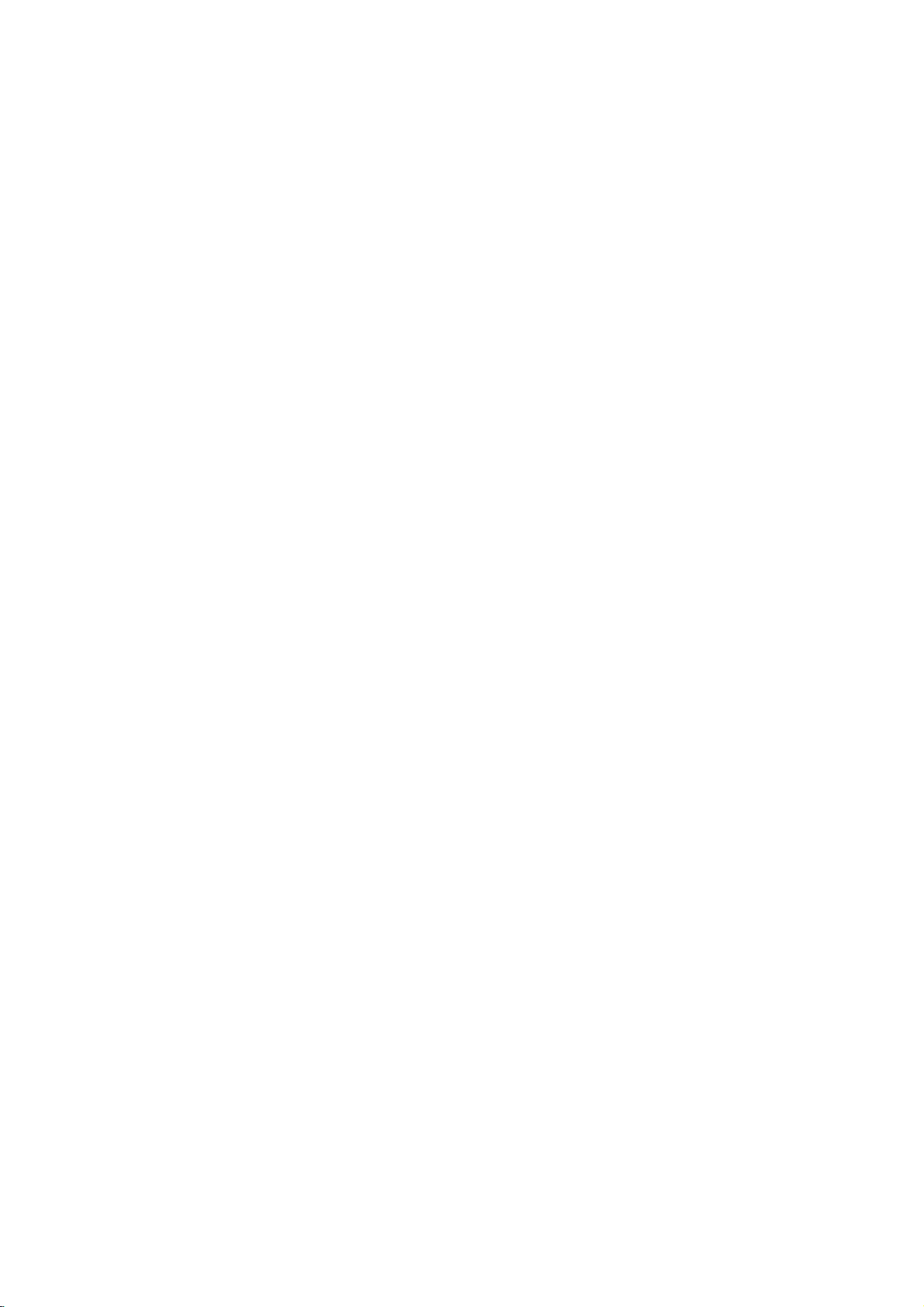
LCD
Color
OWNER'S
the
read
model
label
:
RP-15LA31
this
future
to
your
attachedonthe
MODEL
Please
Retainitfor
Record
See
information
Television
MANUAL
manual
reference.
number
carefully
and
dealer
serial
when
before
operating
numberofthe
back
cover
you
require
set.
and
quote
service.
your
set.
this
Internet
Home
Page:http://www.lge.com
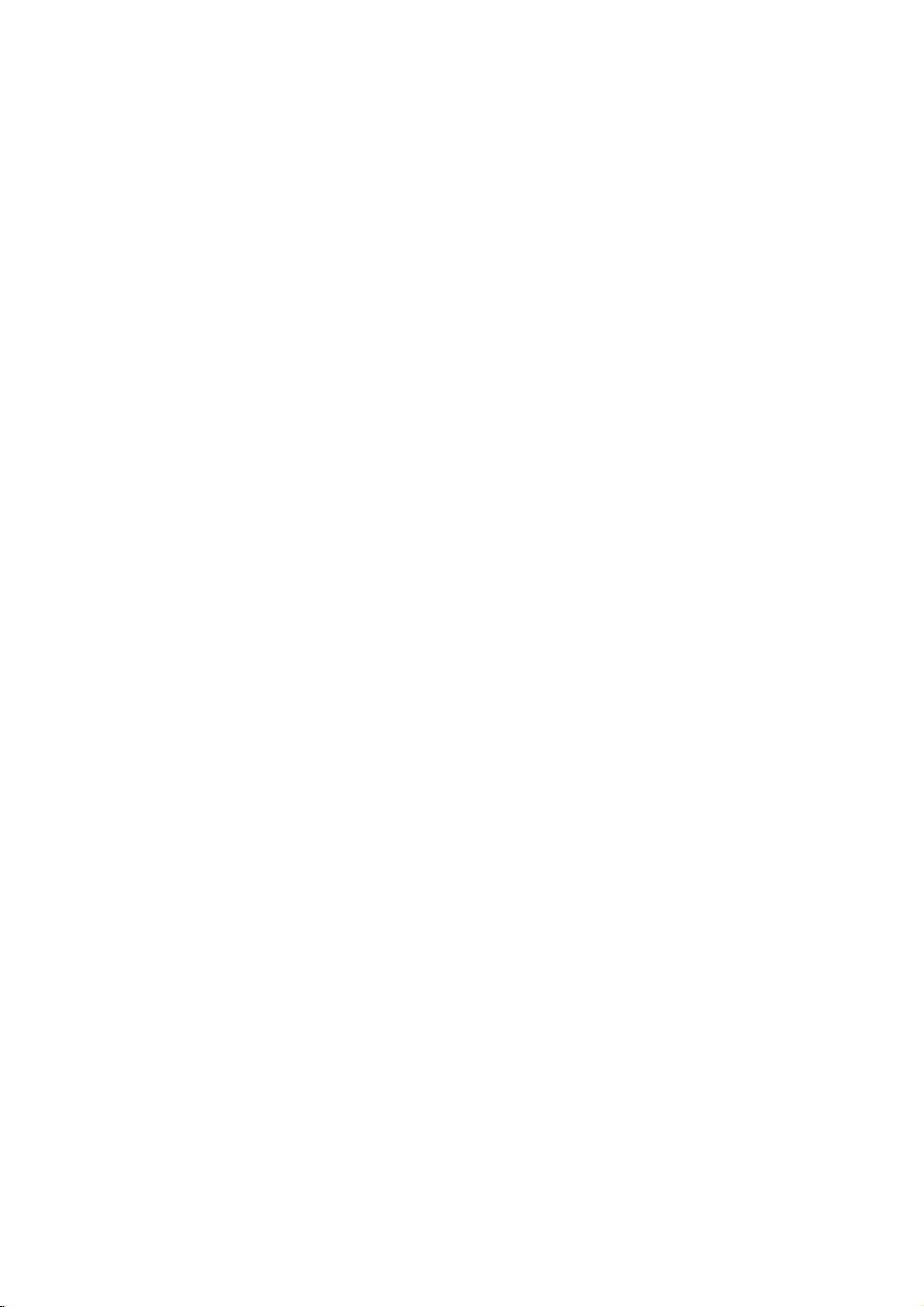
WARNING
CAUTION
Cleaning
Unplug
before
aerosol
Do
television
cause
Power
This
from
marking
power
sion
Installation
Do
example,
or
this
cleaning.
cleaners.
not
use
hazards.
Supply
television
the
supplied
dealer
not
use
laundry
type
label.
near
swimming
Do
not
ble
may
adult,
Use
the
receiver.
manufacturer's
mounting
Slots
bottom
reliable
place
cart,
stand,
fall,
causing
and
with
only
manufacturer,
Wall
kit
and
openings
are
operation
:
TO
REDUCE
PRODUCT
:
TO
BACK).
FIED
television
attachments
receiver
receiver
of
If
you
to
or
local
this
television
a
bathtub,
in
tub,
etc.
pool,
this
or
serious
a
cart
or
shelf
instructions
approved
provided
REDUCE
NO
SERVICE
receiver
Do
not
Use
a
manufacturer
power
are
home,
your
power
a
wet
television
table.
serious
damage
or
or
sold
mounting
by
in
the
for
of
the
television
THE
RISK
RAIN
TO
THE
RISK
USER-SERVICEABLE
PERSONNEL.
from
use
liquid
cloth
damp
not
recommended
should
source
not
be
indicated
sure
consult
company.
receiver
washbowl,
basement,
receiver
The
television
to
injury
to
the
stand
the
cabinet
appliance.
recommended
with
should
and
manufacturer.
and
ventilation,
receiver,
OF
OR
MOISTURE.
the
wall
cleaners
for
cleaning.
as
they
operated
of
the
your
near
water,
kitchen
or
on an
a
child
the
television
follow
should
the
and
to
FIRE
OF
outlet
by
on
type
televi-
sink,
near
unsta-
receiver
or
use
back
insure
and
OR
ELECTRIC
PARTS
or
the
may
only
the
of
for
a
an
by
the
a
or
to
ELECTRIC
SHOCK,
SHOCK,
IN
SIDE.
it
protect
not
never
er
This
builtin
proper
Itisrecommended
speakers
keep
ty
Use
Do
Do
cord
Do
as
Never
receiver
dangerous
could
Never
receiver.
Service
Do
as
to
servicing
from
blocked
bed,
or
magnetism
allow
locate
be
abused
result
objects
overheating.
sofa,
big
on
anything
be
blocked
be
on
a
television
installation
ventilation
their
(uniformity)
not
not
will
not
overload
this
can
push
through
voltage
in
not
result
spill
attempt
a
liquid
openingorremoving
dangerous
voltage
to
qualified
DO
REFER
or
covered.
by
receiver
such
is
metallic
the
this
television
wall
in
cabinet
fire
of
to
service
DO
NOT
REMOVE
SERVICING
placing
or
rug,
should
as
provided.
not
to
operate
furnitures
from
screen.
to
rest
by
persons
outlets
fire
or
electric
of
kind
any
slots
or
points
or
electric
kind
any
this
covers
or
other
personnel.
NOT
EXPOSE
These
openings
The
openings
the
television
other
similar
not
be
a
bookcase
this
disturbing
on
the
receiver
walking
and
extension
shock.
into
this
as
they
short
out
shock.
on
the
television
may
hazards.
COVER(OR
TO
QUALI-
should
receiv-
surface.
placed
unless
unit
in
order
colors
power
where
on
it.
television
touch
may
parts
television
yourself
expose
Refer
THIS
must
in
near
puri-
cord.
the
cords
that
you
a
to
all
Writing
The
serial
on
the
unique
information
manent
your
2
to
purchase
Model
back
this
record
number
of
here
And
and
this
unit.
You
and
of
your
receipt
Serial
model
unit.
retain
as
Numbers
number
The
should
record
this
purchase.
your
proof
serial
guide
are
number
requested
as
Please
of
purchase.
found
a
per-
retain
Date
of
Purchase
is
Dealer
Dealer
Dealer
Model
Serial
Purchased
Address
Phone
No.
No.
from
No.
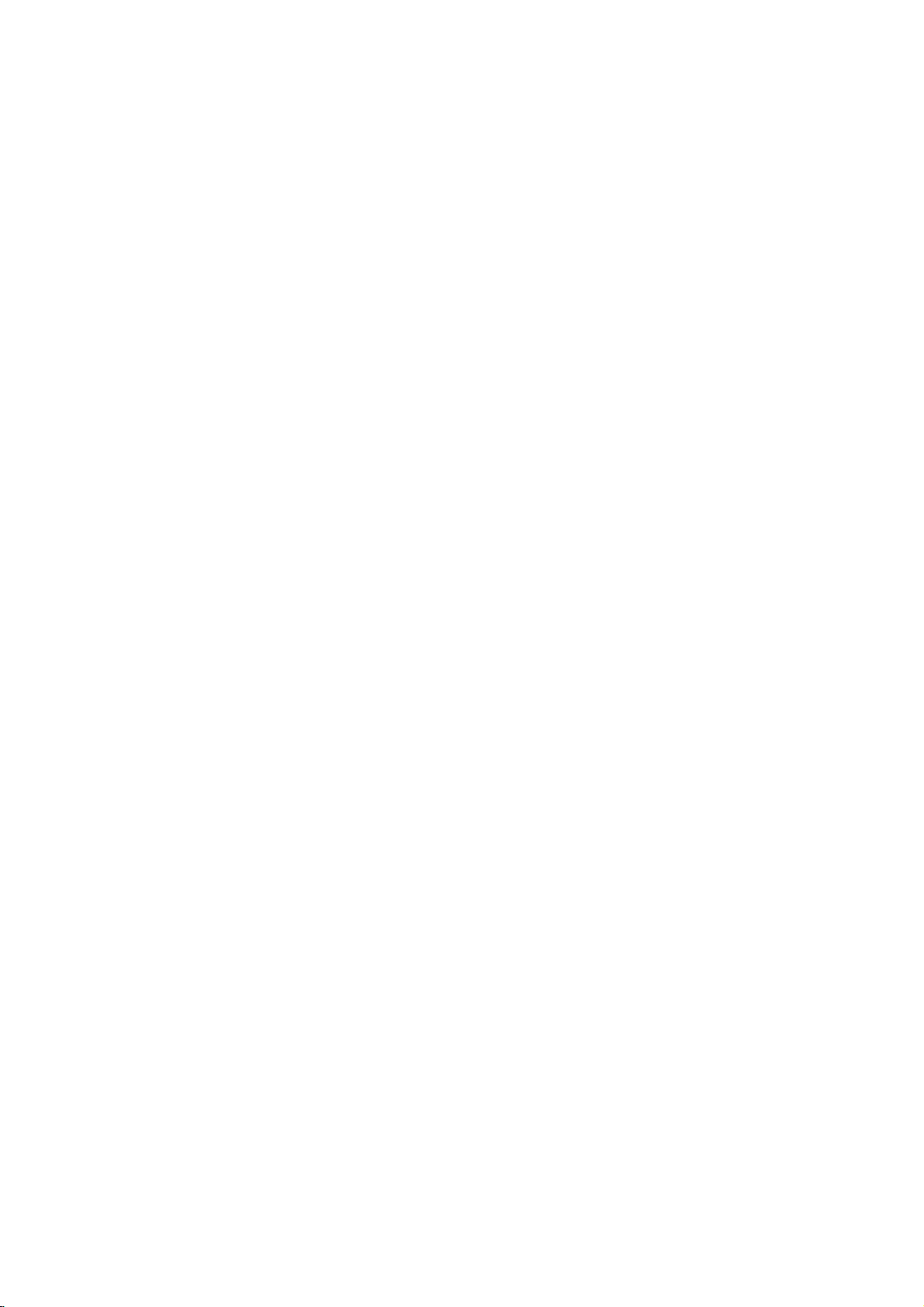
1
Safety
Controls
TV
precautions
overview
2
4
8
CONTENTS
2
Connecting
Connecting
Connecting
Connecting
Connecting
PC/Computer
TV
(use
Function
Adjusting
3
Using
Turning
Function
Setting
Programming/Erasing
Favorite
4
Setting
Setting
Setting
Sleep
as
a
checking
in
remote
on
the
checking
language
channel
current
off-timer
on-timer
timer
antenna
VCR
external
DVD
DTV
Connections
Monitor)
PC
mode
control
TV
time
function
function
setup
equipment
player
in
PC
in
TV
mode
mode
channels
11
12
13
14
15
16
18
19
24
25
26
27
28
30
31
32
34
36
Before
set,
manual
operating
please
carefully.
read
the
this
Video/Picture
5
Audio/Sound
Closed
6
Auto
Key
Product
7
Troubleshooting
setup
setup
caption
off
lock
specifications
feature
check
list
Back
37
41
47
49
50
51
cover
3
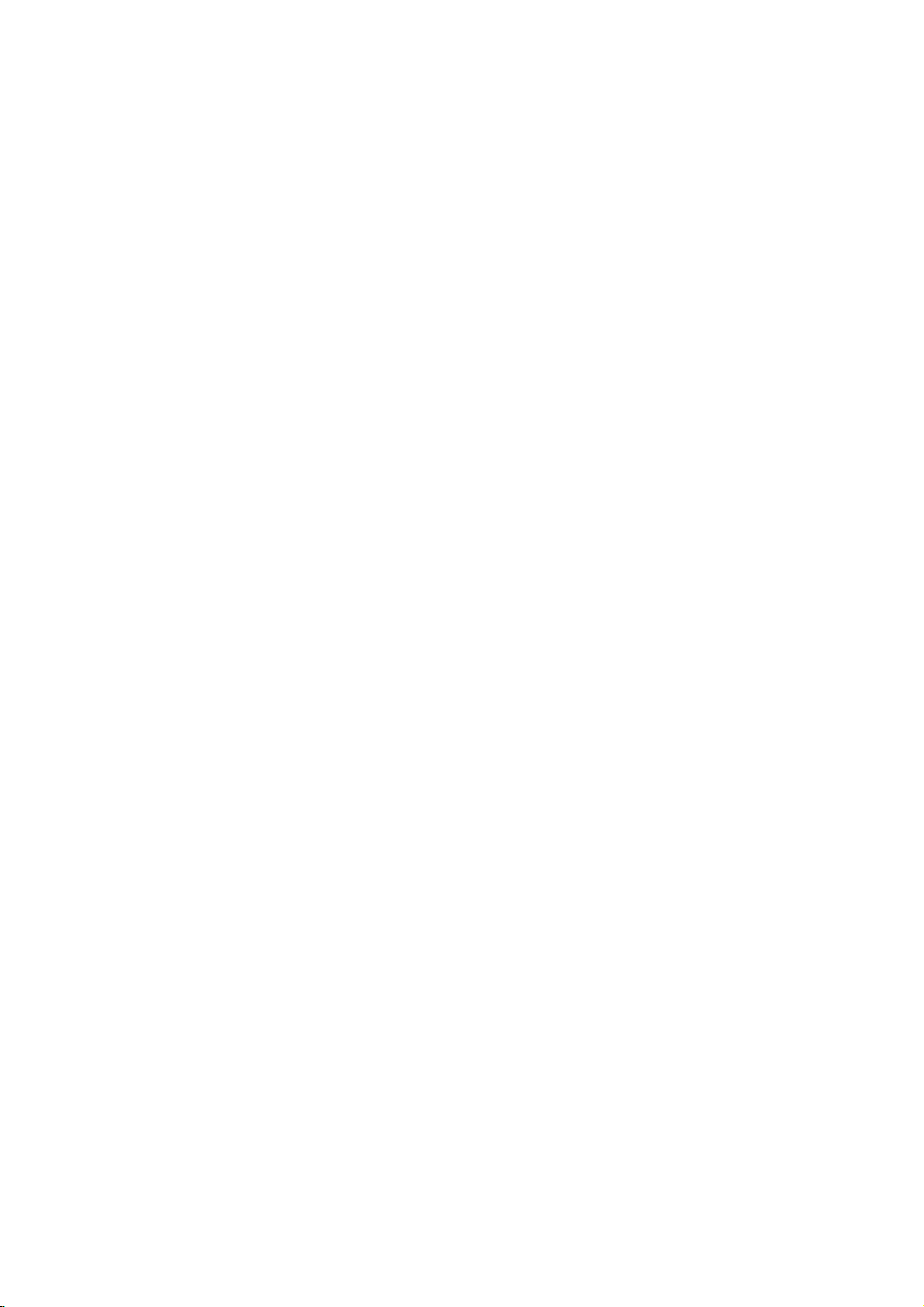
Controls
Front
Front
of
of
the
the
TV
TV
Side
Side
Channel
Volume
Menu
control
control
buttons
buttons
Enter
button
button
panel
panel
CH
VOL
TV/Video
Remote
4
control
sensor
Power/standby
indicator
Power
button
button
ENTER MENU TV/VIDEO
ON/OFF
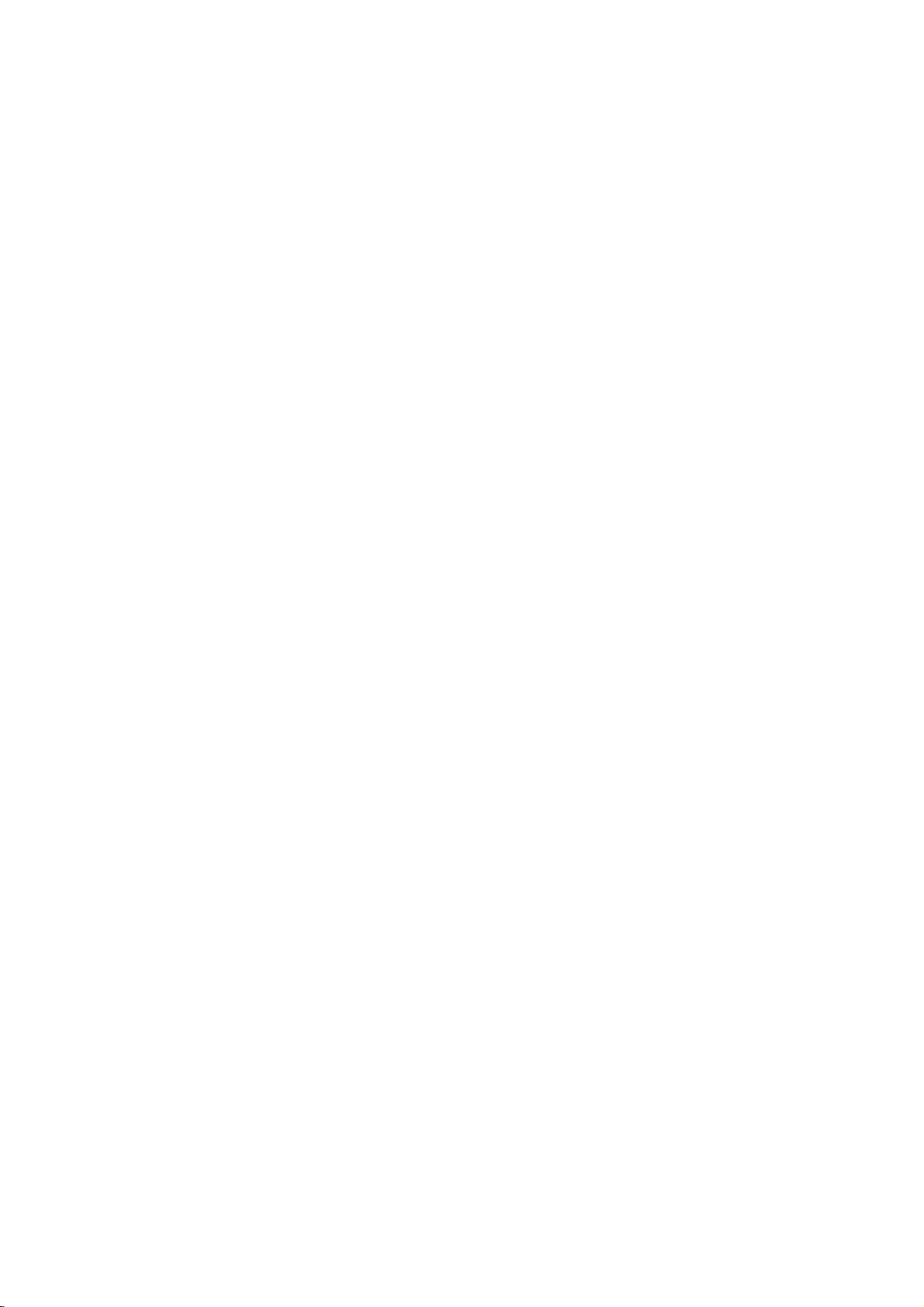
Back
Back
of
of
the
the
TV
TV
INTRODUCTION
Connection
Connection
PC
SOUND
PC
sound
PC
PC
input
INPUT
input
H/P
S-Video
Headphone
Panel
Panel
S-VIDEO
jack
VIDEO
input
IN
L
(MONO)
Audio/Video
R
AUDIO
DVD/DTV
(Component
AUDIO)
DVD/DTV
COMPONENT(480i/480p/720p/1080i)
Y
IN
IN
PRPB
(480i/480p/720p/1080i),
input
input
AUDIO
LR
Antenna
DC
ANT
+75
12V
IN
Ω
DC
12V
input
input
5
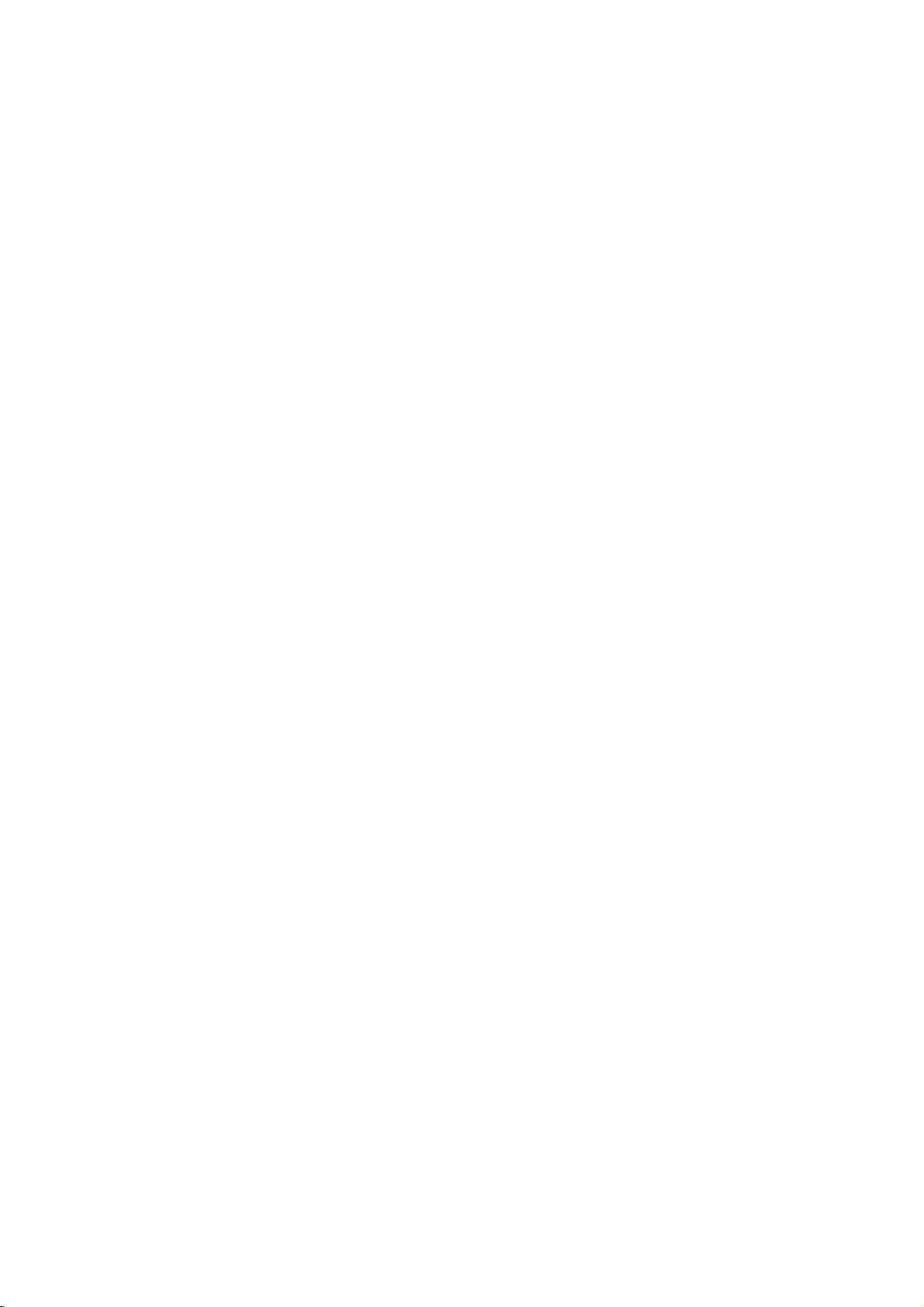
Controls
Remote
Remote
CHANNEL
PAGE
PAGE
PAGE
PAGE
POWER
NUMBER
37
(D,E)
45
21
30
Control
Control
APC
MENU
MTS
PIP
FCR
BUTTON
BUTTONS
BUTTON
BUTTON
BUTTONS
BUTTON
BUTTON
BUTTON
Overview
Overview
POWER
1
4
7
APC
23
56
89
0
MENU
CH
VOL VOL
ENTER
PIP
FCRCHPIP
CH
POSITION
INPUT
MTS
TV/VIDEO
CAPTION
MUTE
SLEEP
6
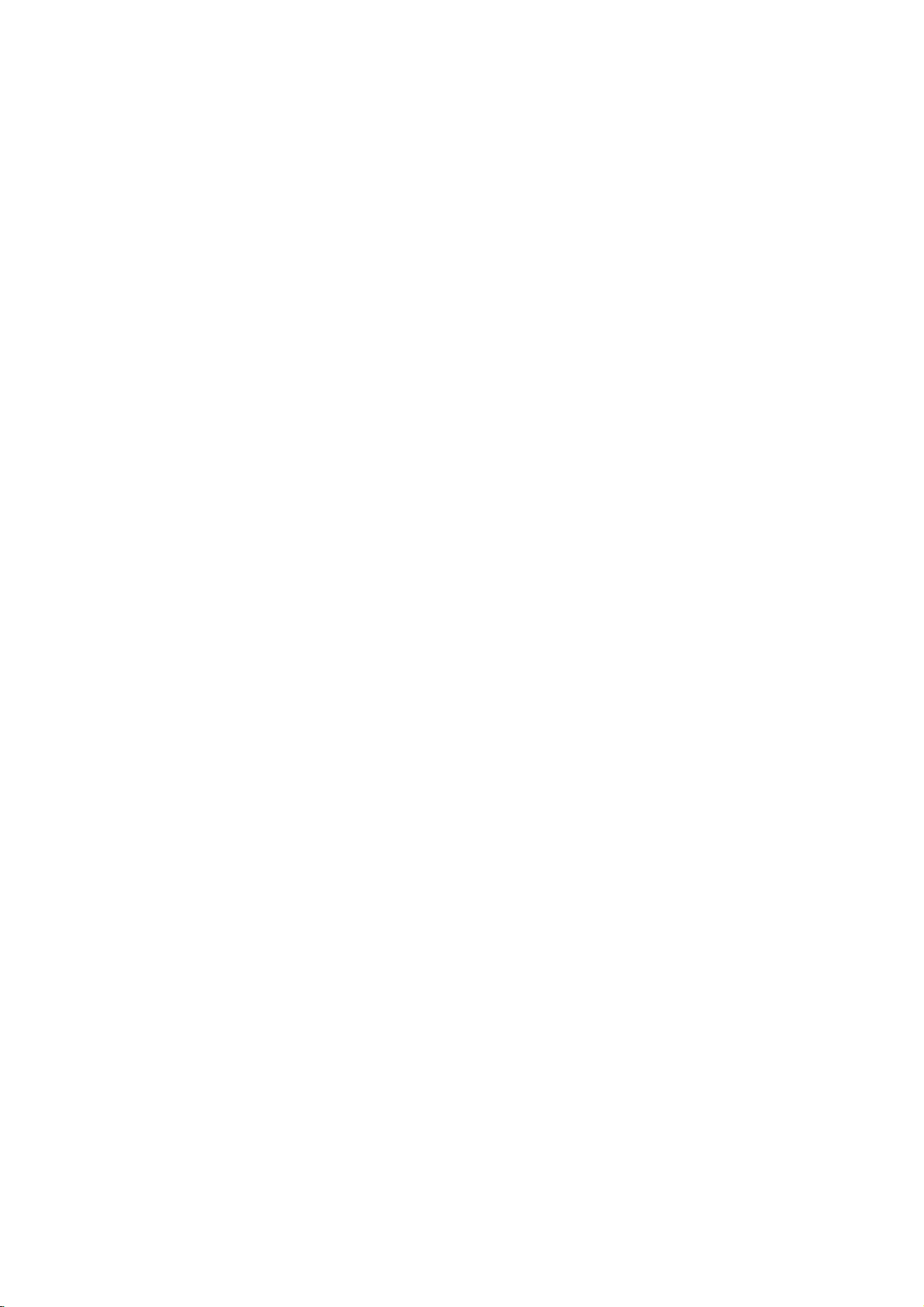
INTRODUCTION
TV/VIDEO
CAPTION
MUTE
ENTER
VOLUME
SLEEP
POSITION
PIP
CHANNEL
PIP
INPUT
BUTTON
BUTTON
(F,G)
BUTTON
BUTTON
BUTTON
BUTTON
BUTTON
BUTTONS
BUTTONS
PAGE
PAGE
PAGE
PAGE
PAGE
PAGE
PAGE
12~16
47
46
36
22
22
21
*
Each
remote
*
Video,
:
Select
sponding
on
on
press
operating
TV
programs
/Cable
RGB-PC
S-Video,
each
TV/VIDEO
TV/VIDEO
Remote
Remote
of
this
TV
mode
external
button
button
Control
Control
button
mode
as
Component,
for
watching
equipment.
changes
indicted
S-Video
Component
RGB-PC
Video
the
the
below.
corre-
7
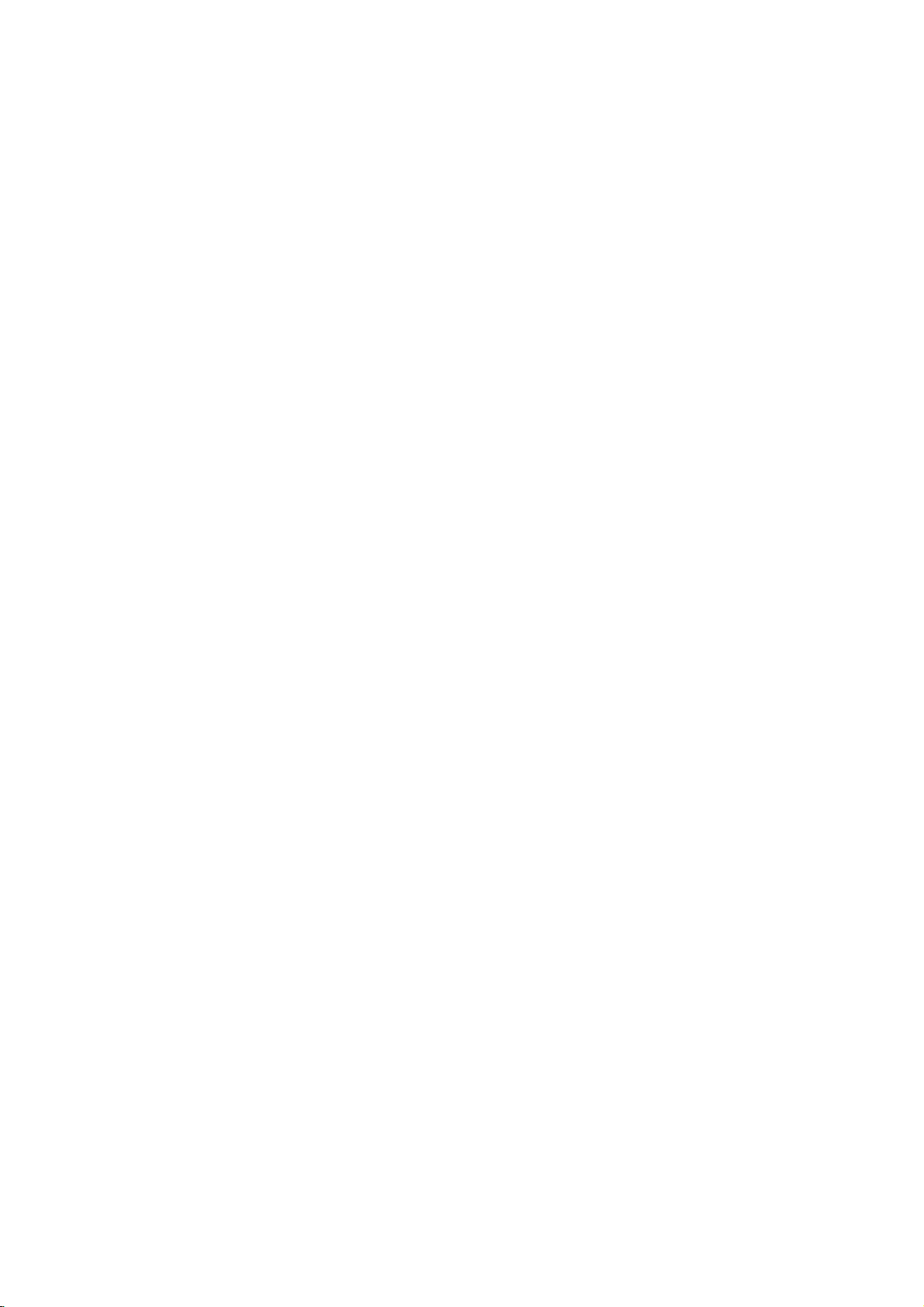
TV
Accessories
Accessories
overview
POWER
TV/VIDEO
23
1
56
4
89
7
APC
CAPTION
0
MENU
MUTE
CH
VOL
VOL
ENTER
CH
SLEEP
MTS
PIP
POSITION
FCRCHPIP
INPUT
1.5V
1.5V
Power
AC
cord
Adapter
PC
signal
cable
Remote
Control
AAA
Batteries
Colour
Television
OWNER'S
MANUAL
PC
sound
cable
Owner's
Manual
8
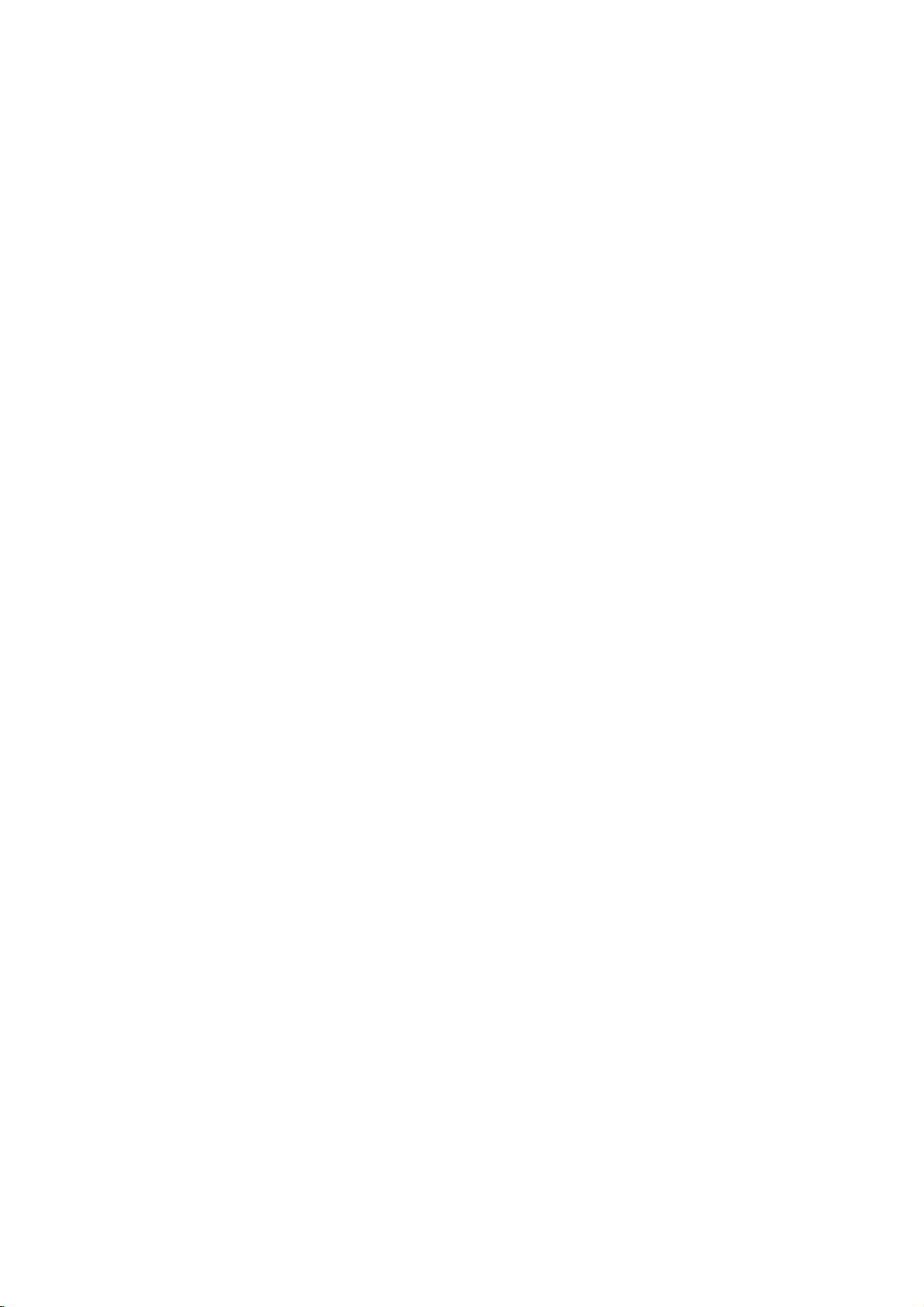
W
atching
Watching
*
Please
a.
Remove
b.
Connect
c.
Connect
d.
Plug
e.
Reinstall
the
make
the
the
the
power
the
sure
to
connection
antenna
adapter
cord
connection
TV
TV
connect
cabletothe
to
into
programs
programs
the
TVtothe
cover
panel
the
power
the
wall
cover.
panel
antenna
input
power
a
adapter
as
shown
port
input
outlet
before
on
below.
port
the
after
connecting
on
the
TV.
connecting
TV.
the
the
power
power
to
plug
cordtothe
the
wall
power
adapter.
INTRODUCTION
outlet.
Note
c
long
d
on.
However,
periods
this
of
time.
9
b
:
If
TV
the
This
Some
will
Avoid
Doing
is
normal,
dot
have
touching
so
feels
defects
no
may
coldtothe
there
may
adverse
the
produce
LCD
is
nothing
appear
effect
screen
some
touch,
on
temporary
wrong
on
the
or
there
the
monitor's
holding
may
with
screen,
distortion
TV.
your
beasmall
like
red,
performance.
finger(s)
effects
"flicker"
green
against
on
or
the
when
blue
it
for
screen.
turned
spots.
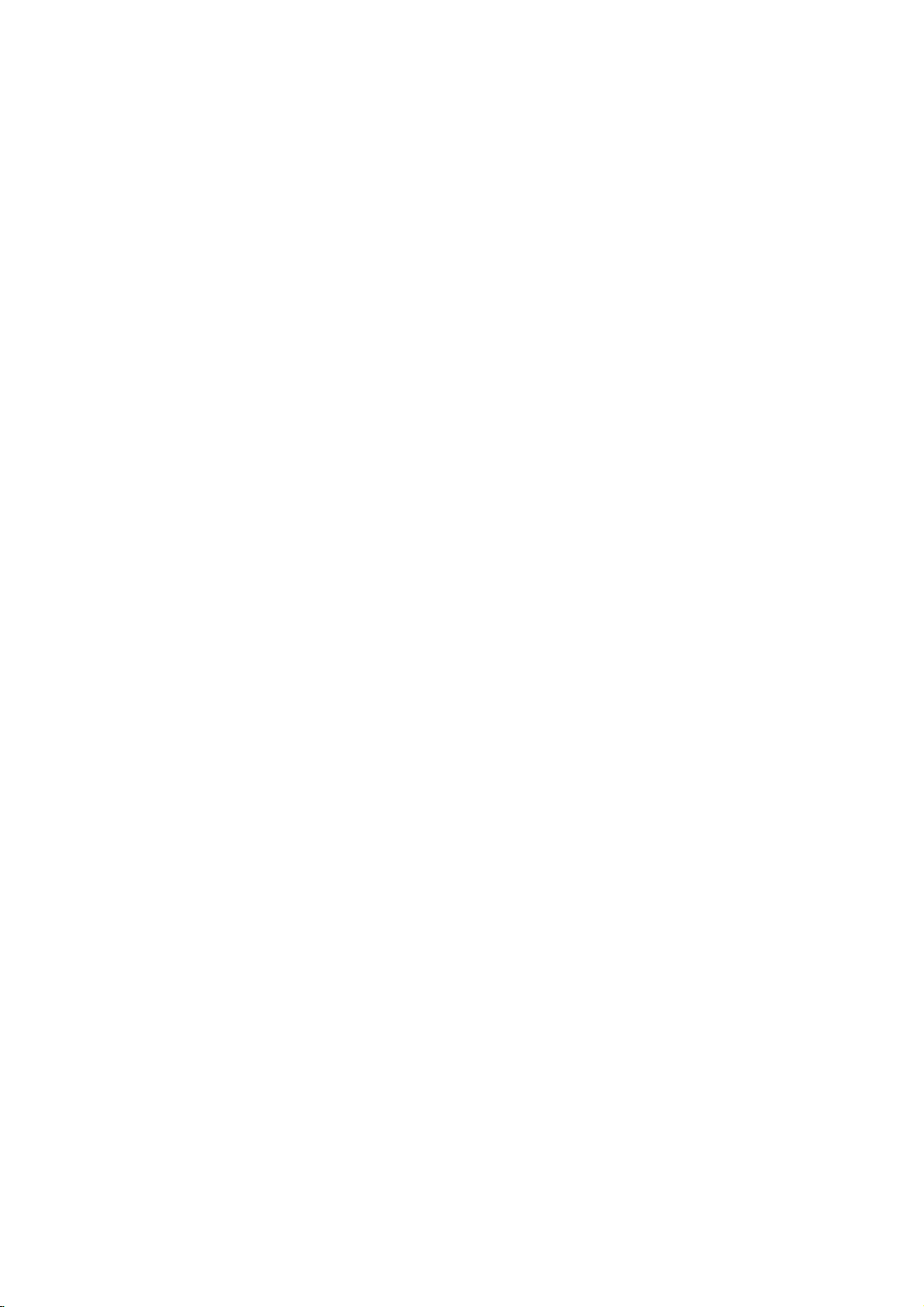
TV
overview
Adjusting
Adjusting
*
You
can
adjust
the
the
the
angle
TV
TV
viewing
viewing
of
theTVbetween
angle
angle
2°
and
13°.
2°
13°
10
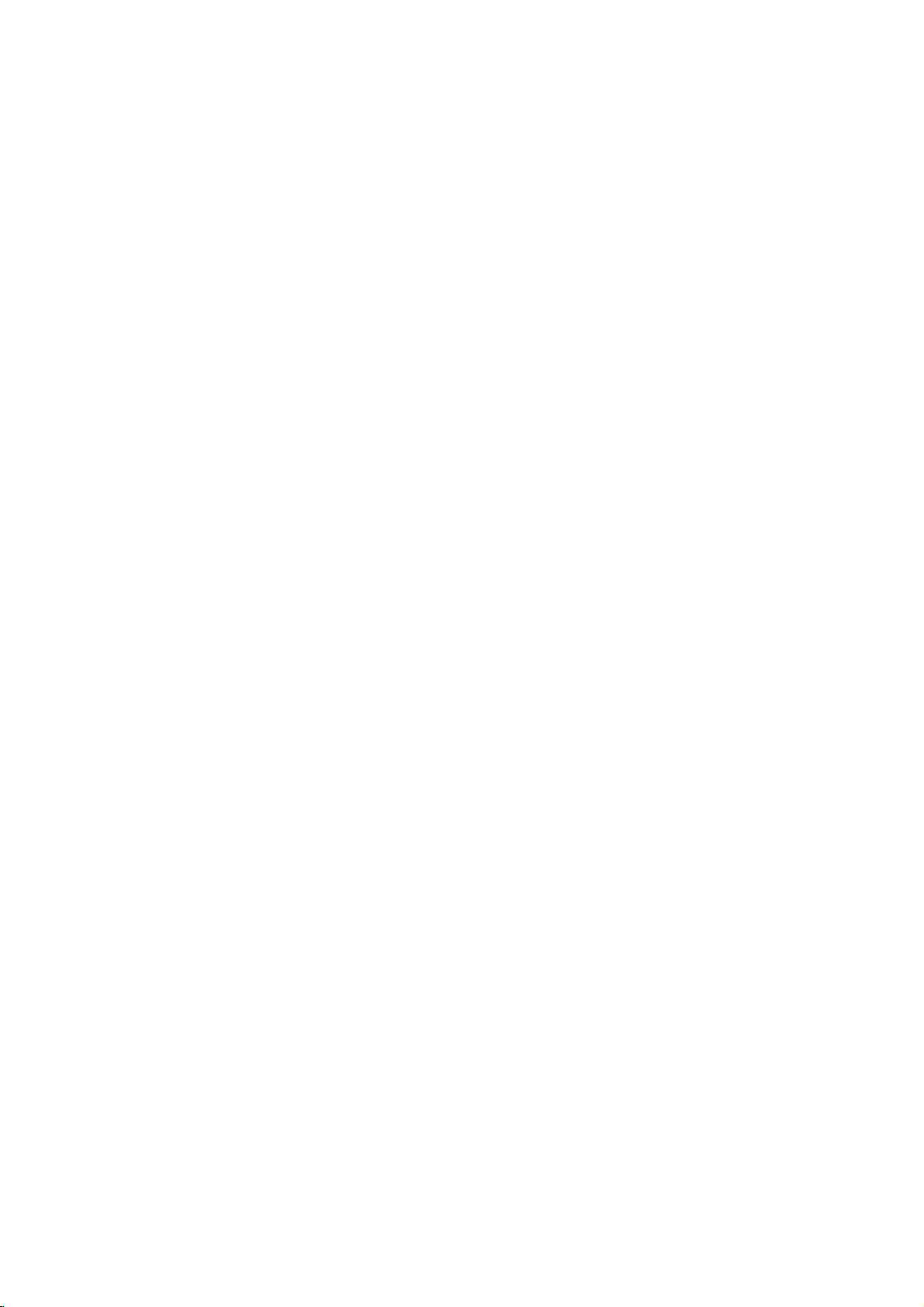
Connecting
*
For
better
Connecting
Connecting
(Use
wall
the
Typical
picture
antenna
correct
quality,
to
to
jack
of
type
adjust
wall
wall
used
antenna
antenna
in
cable
antenna
antenna
apartment
antenna
direction.
buildings,
for
the
type
75Ω
socket
socket
connect
of
wall
rRound
antenna
Cable
the
Turn
antenna
jack.)
clockwise
tighten.
Bronze
cableasshown
to
Wire
below.
AUDIO
LR
DC
12V
ANT
IN
+75
Ω
CONNECTIONS
Apartment
Connecting
Connecting
This
type
Single
Buildings
of
antenna
Family
*
If
you
nut.
and
*
When
quality.
Home
have
And
then
using
to
to
is
commonly
Wall
Connection
a
75Ω
if
have
you
connect
75Ω
outdoor
outdoor
VHF
UHF
Antenna
round
the
round
used
Antenna
Jack
cable,
a
300Ω
converter
cable,
antenna
antenna
in
single family
flat
300Ω
insert
to
do
75Ω
300Ω
wire,
the
not
Flat
Round
Flat
Wire
the
connect
antenna
bend
homes.
Wire
bronze
the
Cable
wire
the
jack.
bronze
Turn
twisted
clockwise
tighten.
Bronze
Antenna
Converter
and
wiretothe
wire.
Antenna
Converter
then
Wire
It
to
tighten
may
cause
the
antenna
N
AUDIO
LR
Antenna
connection
converter
poor
ANT
+75
Antenna
jack
picture
DC
12V
IN
Ω
jack
*
In
ter
antenna
*
If
antenna
"signal
poor
picture
signal
like
is
divider"
areas,
quality
the
figure
split
for
can
you
if
you
as
shown
for
two
connection.
get
install
TVs,
bet-
the
right.
use
N
AUDIO
LR
VHF
Signal
Amplifier
UHF
DC
12V
ANT
IN
+75
Ω
11
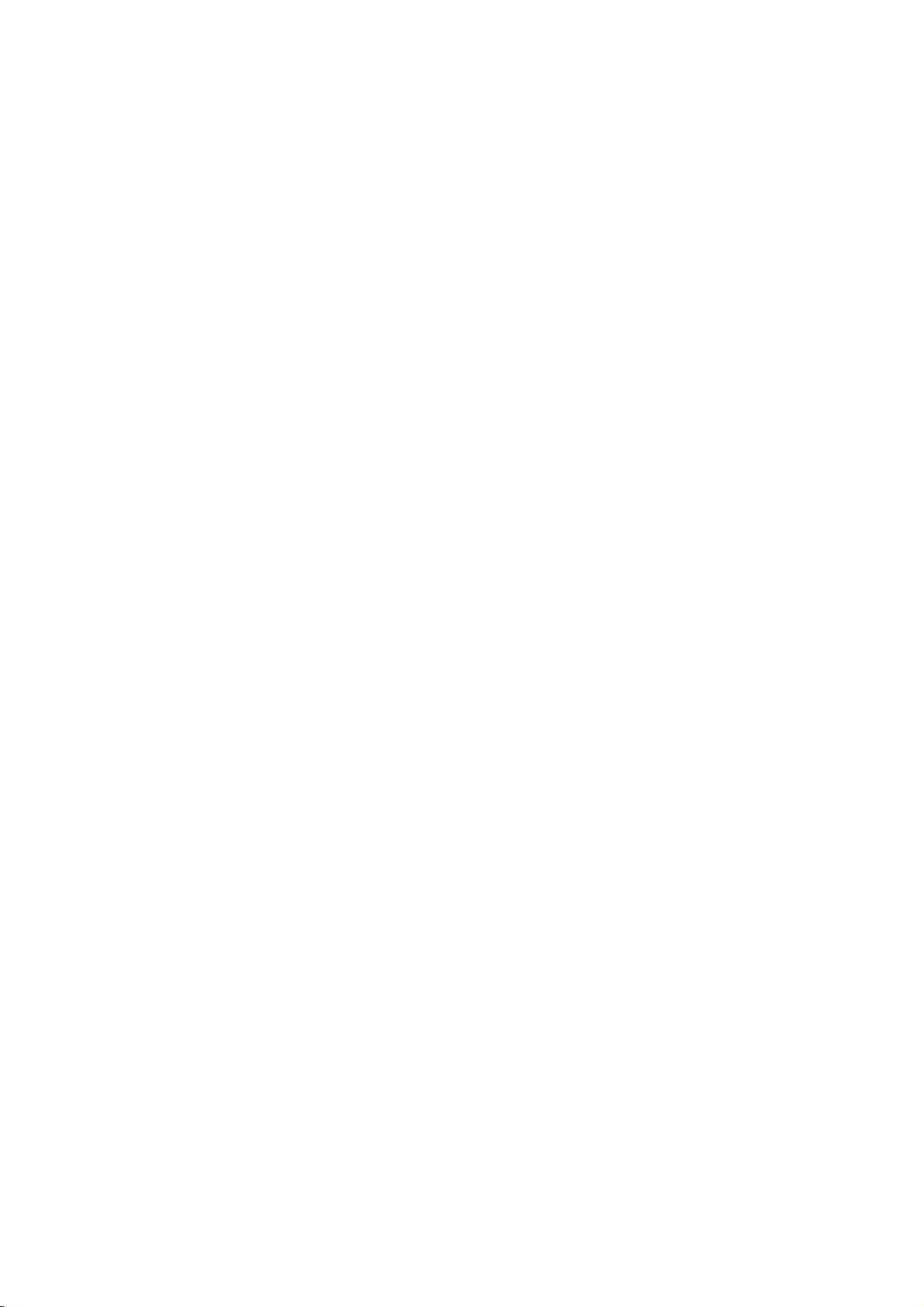
*
TV
screen
when
(0~9)
*
Please
Connecting
Connecting
How
1
Connecting
connect
Connect
is
using
automatically
VIDEO.
to
other
to
connect
the
converted
AV
equipmentbyusing
VCR
VCR
audio/video
PC
SOUND
output
PC
INPUT
VCR
to
TV
jacks
mode
by
pressing
input
ports
on
VCR
to
S-VIDEO
H/P
VIDEO
(MONO)
the
of
the
the
corresponding
IN
R
L
AUDIO
channel
set.
(D,E)
input
COMPONENT(480i/480p/720p/1080i)
DVD/DTV
PR
PB
Y
buttons
jacks
IN
AUDIO
LR
or
number
on
the
ANT
IN
+75
Ω
TV.
buttons
DC
12V
Typical
Antennas
ANT
Direct
connection
ANTOUT
2Howtouse
Watching
Turn
a.
Press
*
Select
*
Select
TV
TV
the
Watching
TV/VIDEO
the
VIDEO
on
channel
programs
and
VCR
IN
S-VIDEO
CH3
tune
buttonofthe
3or4
to
use
Audio/Video
2
OUT
IN
CH4
AUDIO
(L)
Connection
channel.
remote
ANT
only
VIDEO
In
connections
IN
Panel
controltoselect
connection
21
.
.
1
[Video].
(R)
VCR
to
a
for
b.
Insertavideo
tape
into
the
VCR
and
press
the
PLAY
button.
12
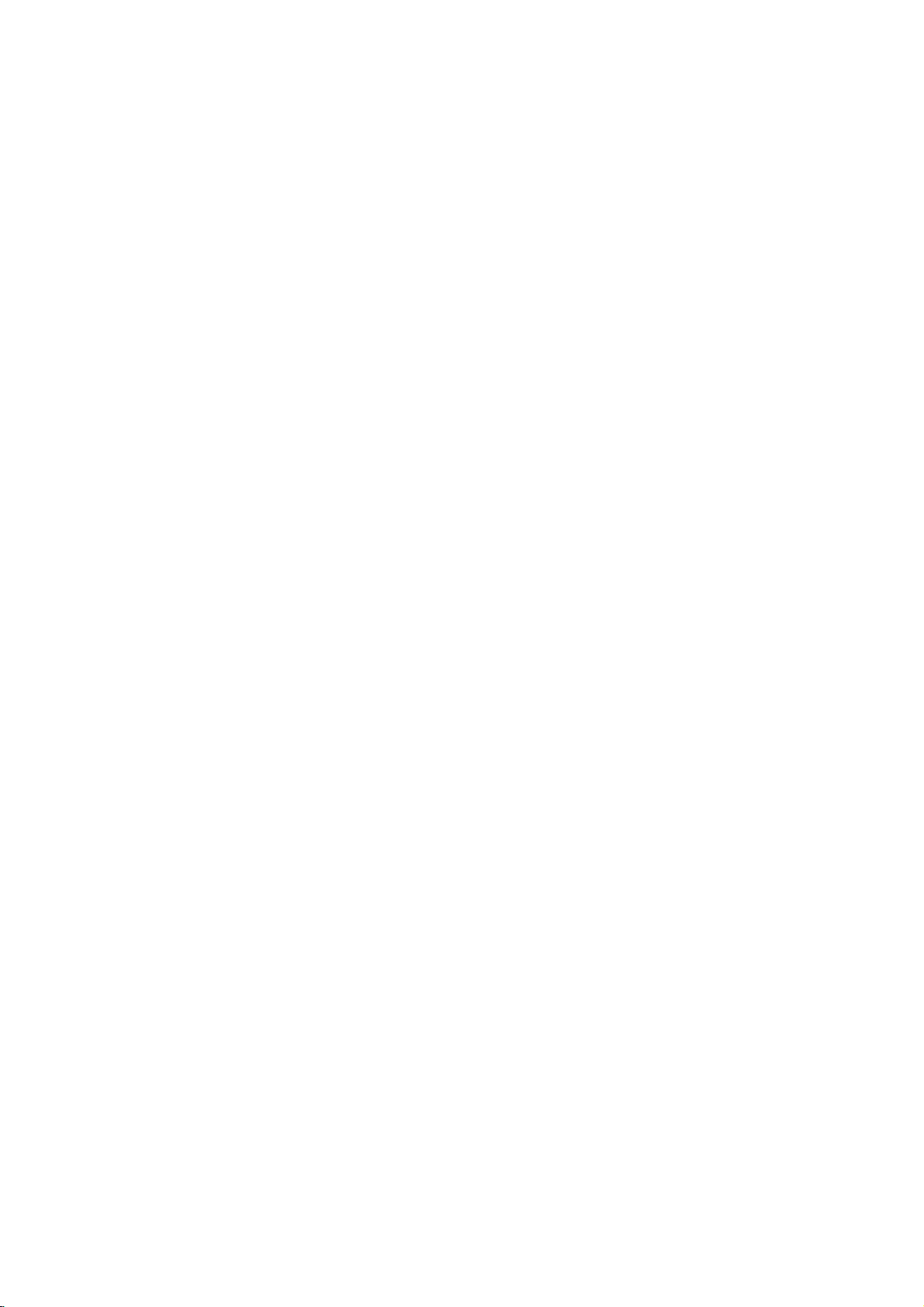
Connecting
external
equipment
W
atching
Watching
How
1
H/P
Connect
jacks
S-VIDEO
to
on
connect
the
the
VIDEO
(MONO)
AUDIO
R
external
external
audio/video
TV.
IN
R
L
AUDIO
VIDEO
L
A/V
source
A/V
source
on
DVD/DTV
PRPB
panel
equipment
the
IN
panel
output
jacks
COMPONENT(480i/480p/720p/1080i)
Y
<
TV
connection
<
Back
external
of
external
>
>
A/V
equipment
Camcorder
Video
Game
CDI
to
the
set
corresponding
CDGP
VCDP
input
CONNECTIONS
2Howtouse
Turn
<
Try
On
the
TV/VIDEO
remote
this
set
after
on
and
control
turning
press
>
on
TV/VIDEO
the
external
buttontoselect
AV
equipment.
[Video].
Video
13
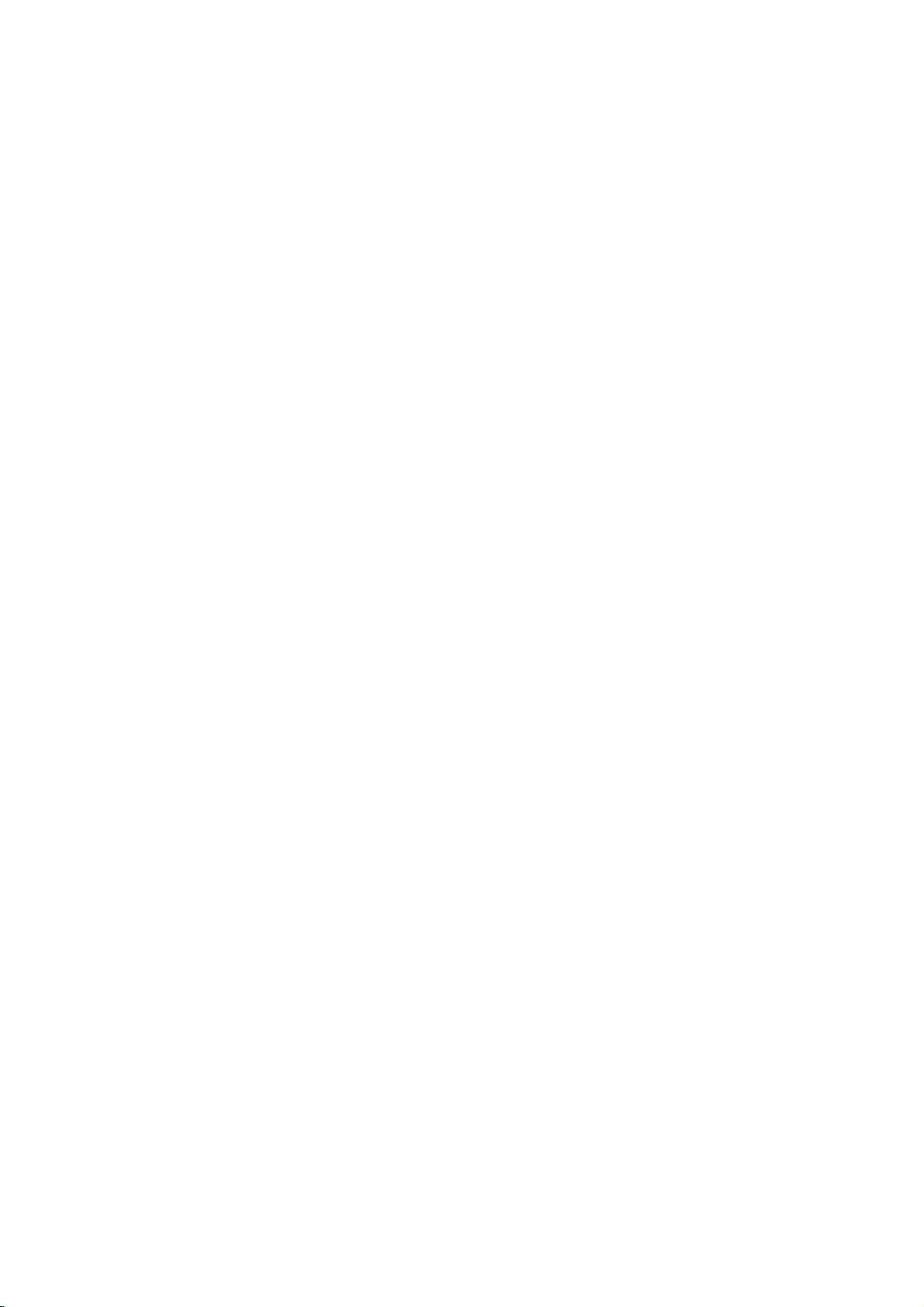
Connecting
DVD
player
Connect
Connect
1
How
SOUND
PC
DVD/DTV
DVD/DTV
to
connect
PC
INPUT
output
audio
TV
jacks
output
H/P
Connection
to
TV's
jackstoright
S-VIDEO
VIDEO
Panel
DVD
Connection
COMPONENT(480i/480p/720p/1080i),
and
(MONO)
left
input
IN
L
AUDIO
Panel
COMPONENT(480i/480p/720p/1080i)
R
Y
jacks
PB PR
on
TV.
DVD/DTV
PR
PB
PR
Y,
PB,
jacks.
IN
AUDIO
LR
AUDIOLR
DC
ANT
+75
12V
IN
Ω
TV
after
DVD
on
control
turning
INPUT
and
Note:
2Howtouse
Turn
On
Try
the
remote
this
set
TV/VIDEO
OUTPUT
press
on
TV/VIDEO
the
DVD
YPBPR
Y
Y
Y
Y
set.
Cb
Cr
B-Y
R-Y
Pb
PB
buttontoselect
Pr
PR
[Component].
Component
14
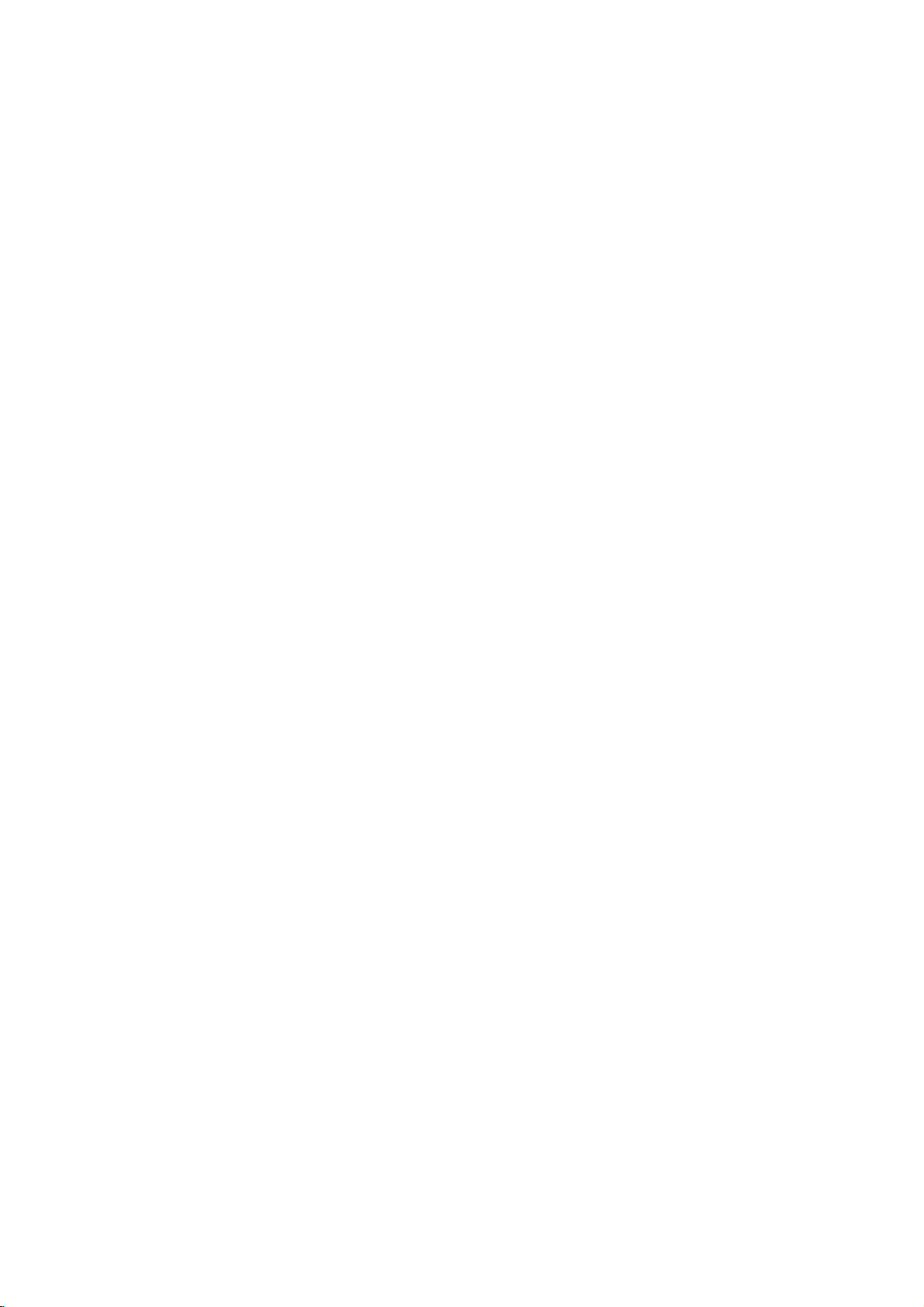
Connecting
DTV
Connect
DTV
Note:ADTV
1
PC
SOUND
L/R
How
DVD/DTV
audio
to
PC
outputs
set-top
connect
INPUT
output
box
H/P
TV
Connections
to
COMPONENT(480i/480p/720p/1080i),
to
the
TV's
is
required
S-VIDEO
AUDIO
Panel
to
VIDEO
receive
(MONO)
L/R
IN
L
input
DTV
AUDIO
jacks.
programming.
COMPONENT(480i/480p/720p/1080i)
R
PB
Y
PB
Y,
DVD/DTV
PR
PB,
PR
jack
IN
PR
LR
AUDIOLR
inputs
AUDIO
on
the
TV.
Connect
DC
ANT
+75
12V
IN
Ω
CONNECTIONS
2Howtouse
Turn
On
Try
the
TV/VIDEO
remote
this
set
after
on
control
and
turning
press
TV/VIDEO
on
the
DTV
DTV
Receiver
buttontoselect
receiver
(Set-top
(Set-top
Box)
[Component].
Component
Box).
Connections
Panel
15
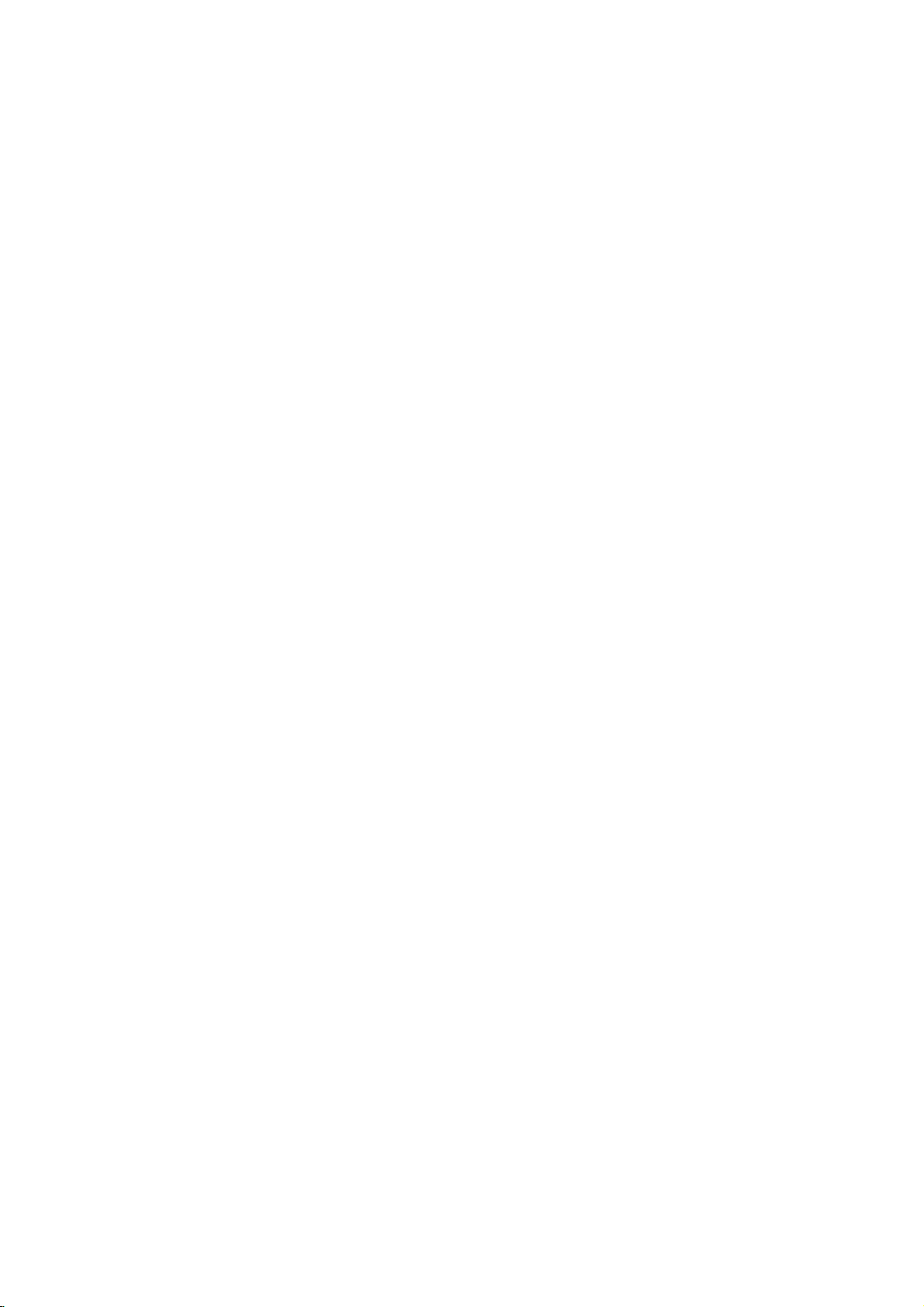
*
1
After
PC/Computer
be
sure
to
connect
monitor
setTVto
output
setup,
How
Set
to
the
Connections
PC
source.
resolution
on
the
TV
as
See
a
Monitor)
the
next
page.
(use
PC
before
connecting
to
the
TV.
SOUND
Connect
Connect
PC
the
TVtothePCwith
the
PC
PC
INPUT
audio
H/P
TV
output
S-VIDEO
Connections
the
PC
cable.
to
the
TV's
PC
VIDEO
Panel
(MONO)
SOUND
IN
L
AUDIO
R
input.
PC
Connections
Panel
2Howtouse
Turn
the
set
on
and
TV/VIDEO
On
remote
control
this
Try
16
after
turning
press
on
TV/VIDEO
the
PC.
buttontoselect
[RGB-PC].
RGB-PC
