LG RN9N Owner's Manual
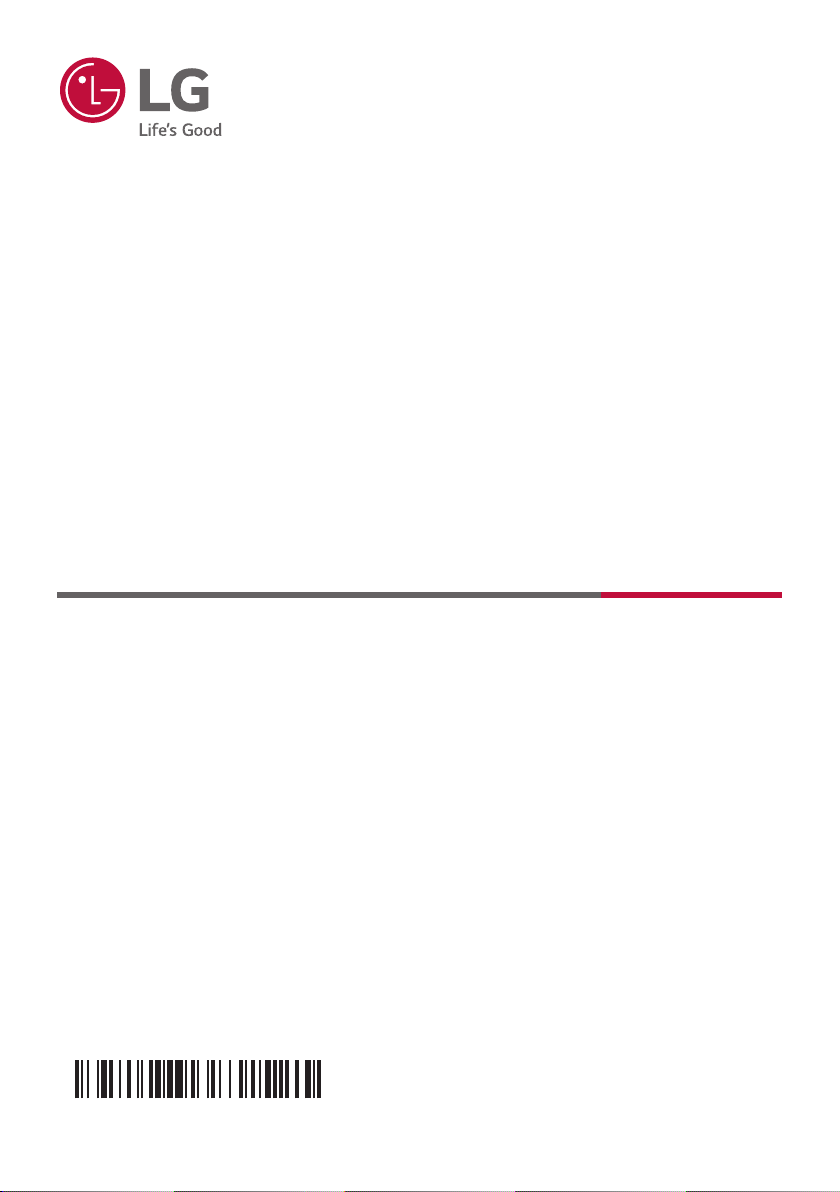
OWNER’S MANUAL
MFL71697320
HIGH POWER
SPEAKER SYSTEM
Please read this manual carefully before operating your set and retain it for future
reference.
MODEL
RN9N
2004_Rev02
Copyright © 2020-2021 LG Electronics Inc. All Rights Reserved.
www.lg.com
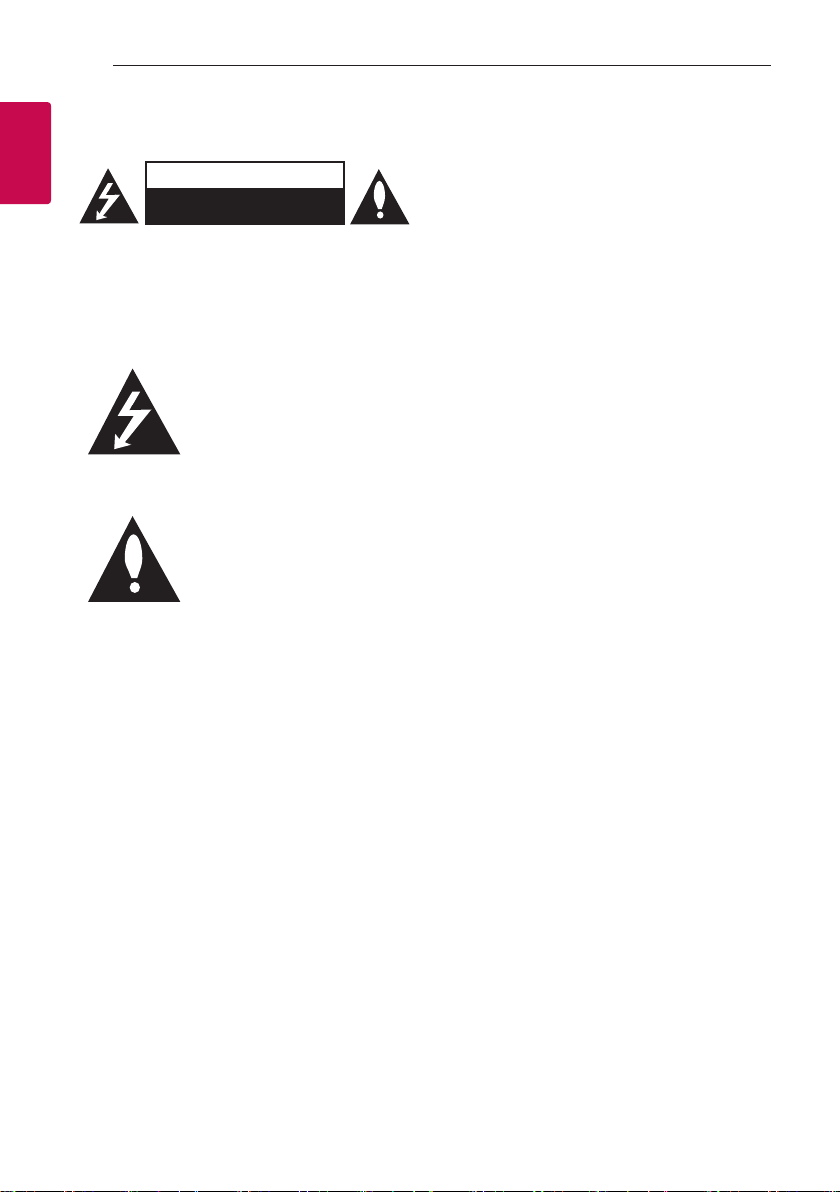
Getting Started2
Safety Information
1
Getting Started
CAUTION: TO REDUCE THE RISK OF ELECTRIC
SHOCK DO NOT REMOVE COVER (OR BACK)
NO USER-SERVICEABLE PARTS INSIDE REFER
SERVICING TO QUALIFIED SERVICE PERSONNEL.
WARNING: TO PREVENT FIRE OR ELECTRIC SHOCK
HAZARD, DO NOT EXPOSE THIS PRODUCT TO RAIN
OR MOISTURE.
CAUTION: The apparatus should not be exposed to
water (dripping or splashing) and no objects lled
with liquids, such as vases, should be placed on the
apparatus.
WARNING: Do not install this equipment in a
conned space such as a book case or similar unit.
CAUTION: Do not use high voltage products around
this product. (ex. Electrical swatter) This product may
malfunction due to electrical shock.
CAUTION
RISK OF ELECTRIC SHOCK
DO NOT OPEN
This lightning ash with arrowhead
symbol within an equilateral
triangle is intended to alert the
user to the presence of uninsulated
dangerous voltage within the
product’s enclosure that may be of
sufcient magnitude to constitute
a risk of electric shock to persons.
The exclamation point within an
equilateral triangle is intended
to alert the user to the presence
of important operating and
maintenance (servicing)
instructions in the literature
accompanying the product.
CAUTION: Do not block any ventilation openings.
Install in accordance with the manufacturer’s
instructions.
Slots and openings in the cabinet are provided
for ventilation and to ensure reliable operation of
the product and to protect it from over heating.
The openings should never be blocked by placing
the product on a bed, sofa, rug or other similar
surface. This product shall not be placed in a builtin installation such as a bookcase or rack unless
proper ventilation is provided or the manufacturer’s
instruction has been adhered to.
NOTICE: For safety marking information including
product identication and supply ratings, please refer
to the main label on the bottom or the other surface
of the product.

Getting Started 3
CAUTION concerning the Power Cord
The Power Plug is the disconnecting device. In case
of an emergency, the Power Plug must remain readily
accessible.
Check the specication page of this owner’s manual
to be certain of the current requirements.
Do not overload wall outlets. Overloaded wall outlets,
loose or damaged wall outlets, extension cords,
frayed power cords, or damaged or cracked wire
insulation are dangerous. Any of these conditions
could result in electric shock or re. Periodically
examine the cord of your device, and if its appearance
indicates damage or deterioration, unplug it,
discontinue use of the device, and have the cord
replaced with an exact replacement part by an
authorized service center. Protect the power cord
from physical or mechanical abuse, such as being
twisted, kinked, pinched, closed in a door, or walked
upon. Pay particular attention to plugs, wall outlets,
and the point where the cord exits the device.
CAUTION: Be careful to make sure children do not
put their hands or any objects into the *speaker duct.
* speaker duct: A hole for plentiful bass sound on
speaker cabinet. (enclosure)
CAUTION: No naked ame sources, such as lighted
candles, should be placed on the apparatus.
Symbols
Refers to alternating current (AC).
~
Refers to direct current (DC).
0
Refers to class II equipment.
Refers to stand-by.
1
Refers to “ON” (power).
!
Refers to dangerous voltage.
1
Getting Started
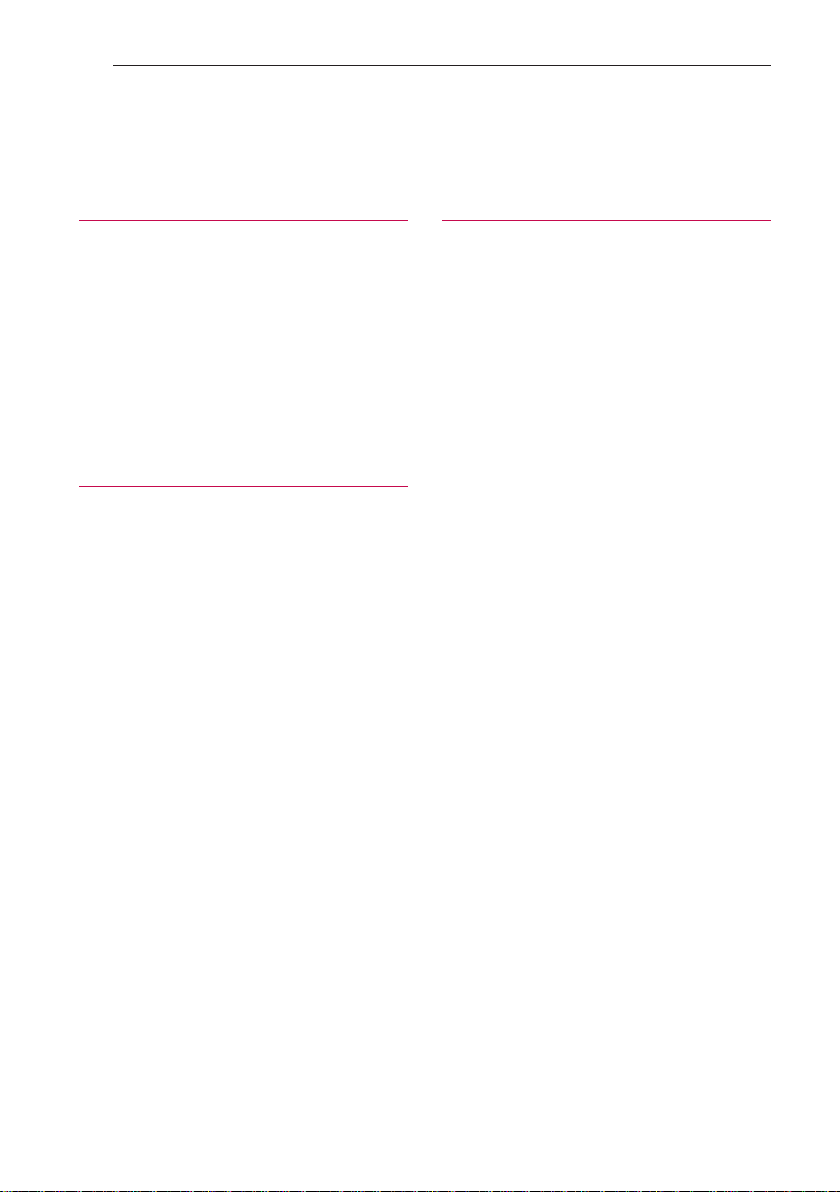
Table of Contents4
Table of Contents
1 Getting Started
2 Safety Information
6 Unique Features
7 Playable file Requirement
7 – Music file requirement
7 – Compatible USB Devices
7 – USB device requirement
8 Remote control
10 Top panel
12 Front panel / Rear panel
2 Connecting
14 AC Power Cord Connection
14 Optional Equipment Connection
14 – USB Connection
15 – OPTICAL IN Connection
16 LG Sound Sync
3 Operating
17 Basic Operations
17 – USB Operations
18 – Selecting a folder and
an MP3/WMA file
19 – Deleting a file/folder or format
20 Playback Effect
20 – AUTO DJ
20 – DJ PAD
21 Using BLUETOOTH® wireless technology
21 – Listening to music stored on the Bluetooth
devices
24 Using the LG XBOOM App
24 – About “LG XBOOM” App
24 – Install “LG XBOOM” App onto Your
Bluetooth Device
25 – Activate Bluetooth with “LG XBOOM” App
26 Sound adjustment
26 – Setting the sound mode
26 – Setting the USER EQ
27 Advanced Operations
27 – Recording to USB
29 – JUKEBOX Playback
30 Other Operations
30 – Turn off the sound temporarily
30 – DRC (Dynamic range control)
30 – CHILDSAFE Mode
31 – DEMO
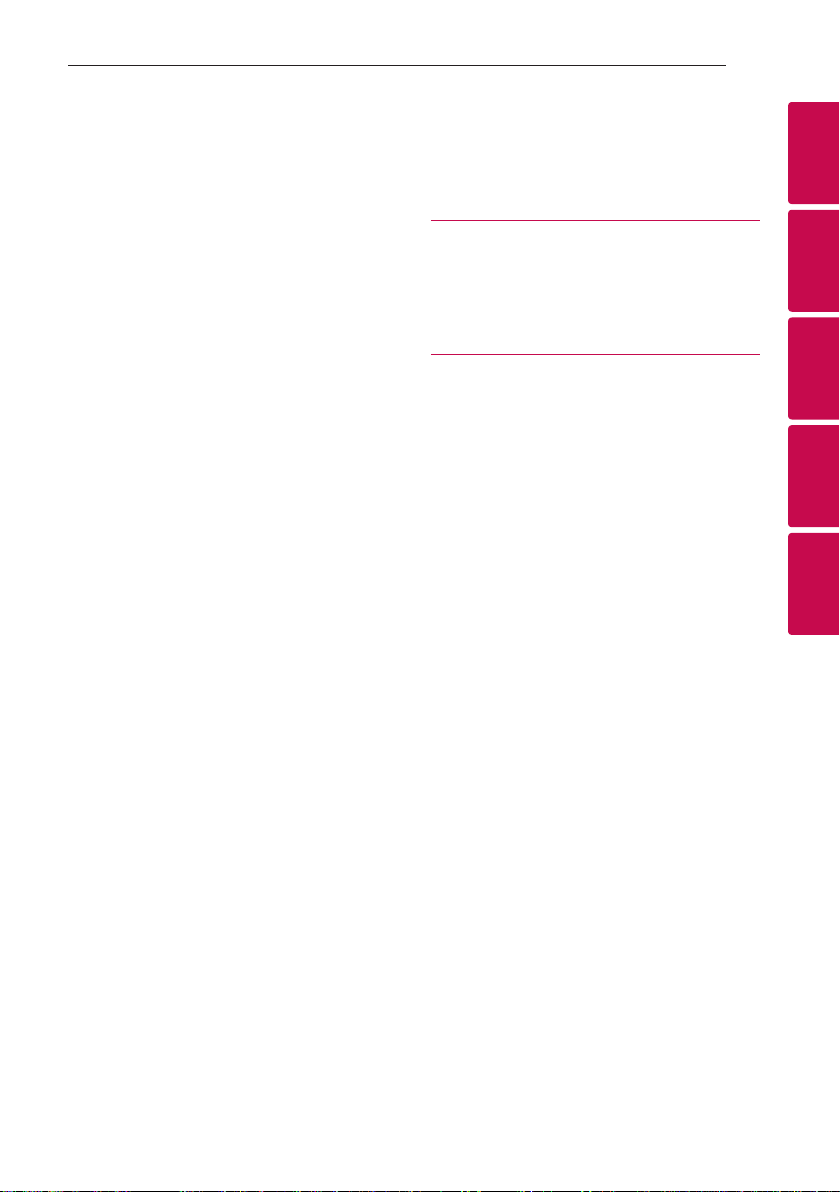
Table of Contents 5
31 – Using your TV remote control
32 – Using Guitar
32 – Using Microphone
35 – LIGHTING
35 – Sleep Timer Setting
35 – Dimmer
36 – AUTO POWER On
37 – Auto function change
38 Setting the Clock
38 – Setting the Clock through “LG XBOOM” App
39 WIRELESS PARTY LINK Connection
4 Troubleshooting
41 Troubleshooting
41 – General
42 – NOTES to release Demo mode
5 Appendix
43 General specifications
44 Trademarks and licenses
45 Maintenance
45 – Handling the Unit
1
2
3
4
5
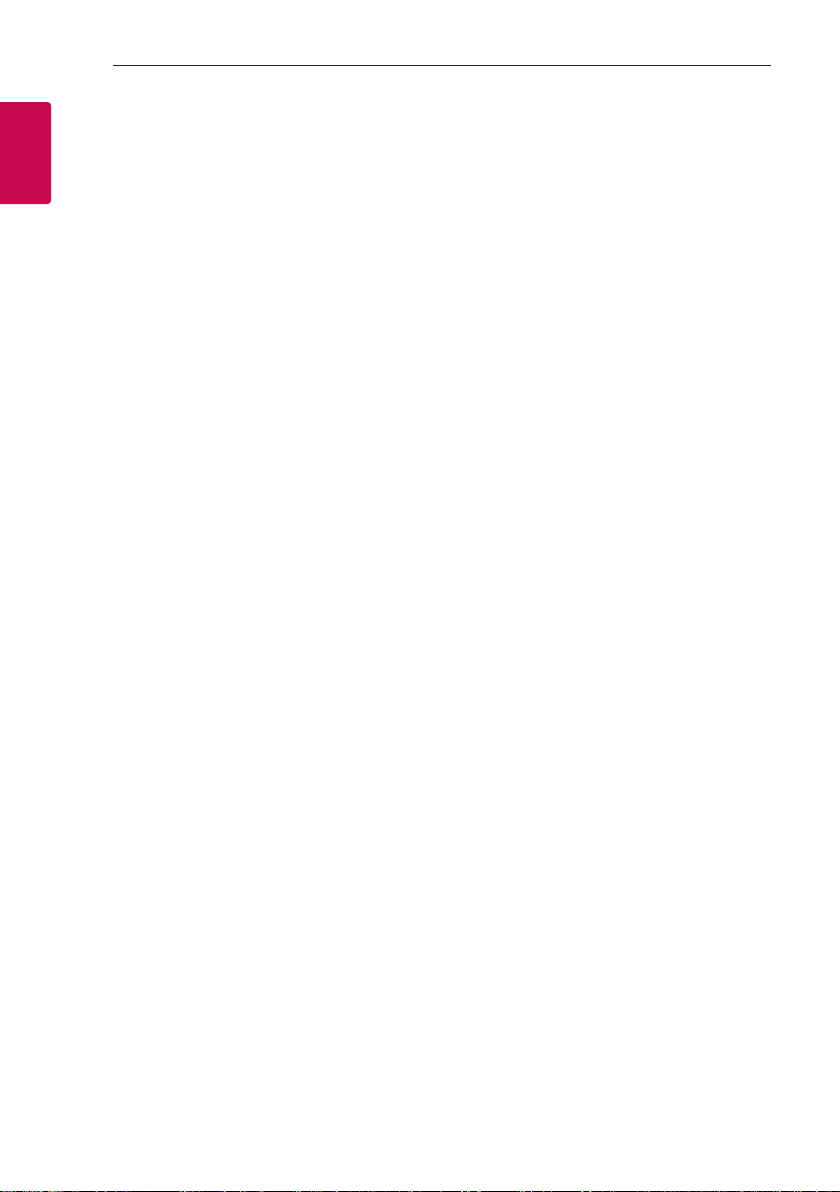
Getting Started6
Unique Features
BLUETOOTH®
1
Listens to music stored on your Bluetooth device.
Getting Started
Optical In
Listens to music from your optical device.
Playback effects
Listens to music with various sound and playback
effects.
USB Direct Recording
Records music to your USB device.
LG XBOOM
LG XBOOM is an app designed to let you take
control of some of LG’s latest audio devices. (Page
24-25 )
LG Sound Sync
Controls volume level of this unit by the remote
control of your LG TV that is compatible with LG
Sound Sync.
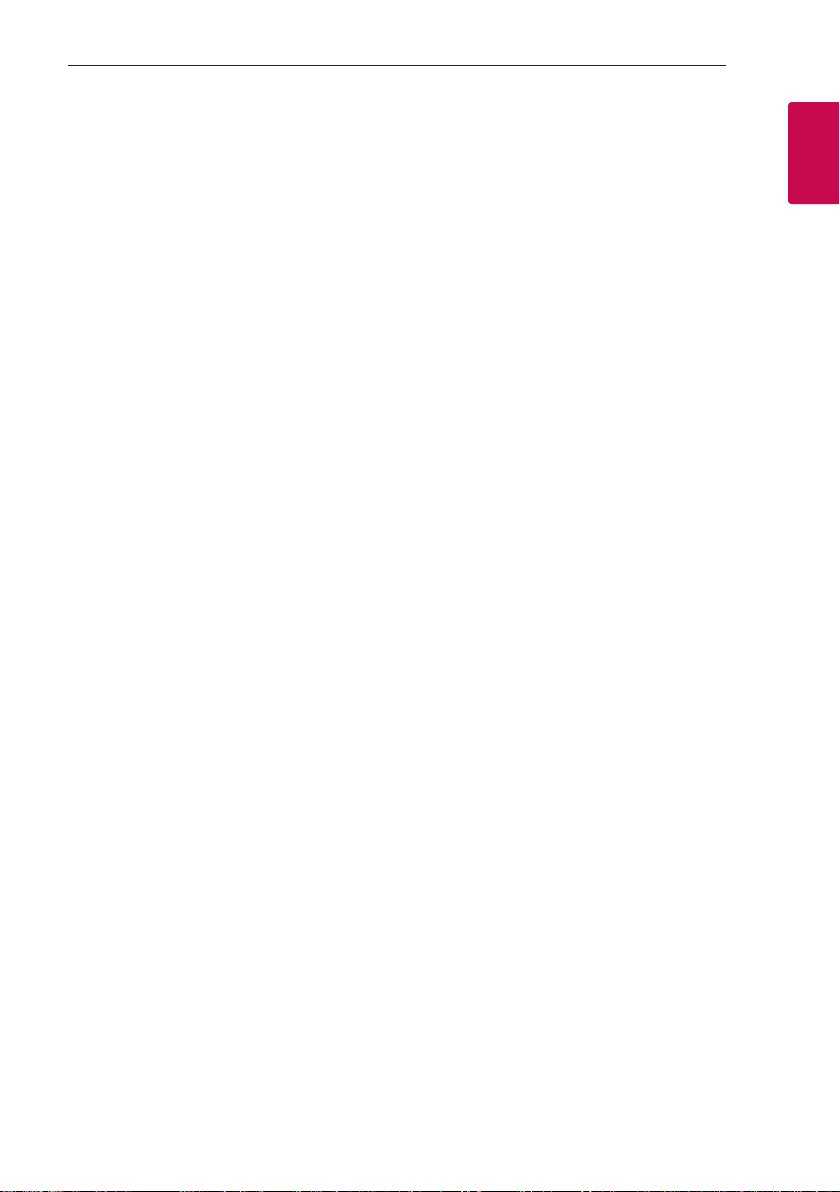
Getting Started 7
Playable file Requirement
Music file requirement
MP3/WMA le compatibility with this unit is limited
as follows.
y Sampling frequency: within 32 to 48 kHz (MP3),
within 32 to 48 kHz (WMA)
y Bit rate: within 32 to 320 kbps (MP3),
40 to 192 kbps (WMA)
y Maximum les: 2,000
y Maximum folders: 200
y File extensions: “.mp3”/ “.wma”
y Certain MP3/WMA les may not be played
depending on the type or format of the le.
Compatible USB Devices
y MP3 Player: Flash type MP3 player.
y USB Flash Drive:
Devices that support USB2.0 or USB1.1.
y The USB function of this unit does not support all
USB devices.
USB device requirement
y Devices which require additional program
installation when you have connected it to a
computer, are not supported.
y Do not extract the USB device while in operation.
y For a large capacity USB, it may take longer than a
few minute to be searched.
y To prevent data loss, back up all data.
y If you use a USB extension cable or USB hub, the
USB device is not recognized.
y Using NTFS le system is not supported. (Only
FAT(16/ 32) le system is supported.)
y This unit recognizes up to 2,000 les.
y External HDD, Card readers, Locked devices, or
hard type USB devices are not supported.
y USB port of the unit cannot be connected to PC.
The unit cannot be used as a storage device.
y Some USB may not work with this unit.
1
Getting Started
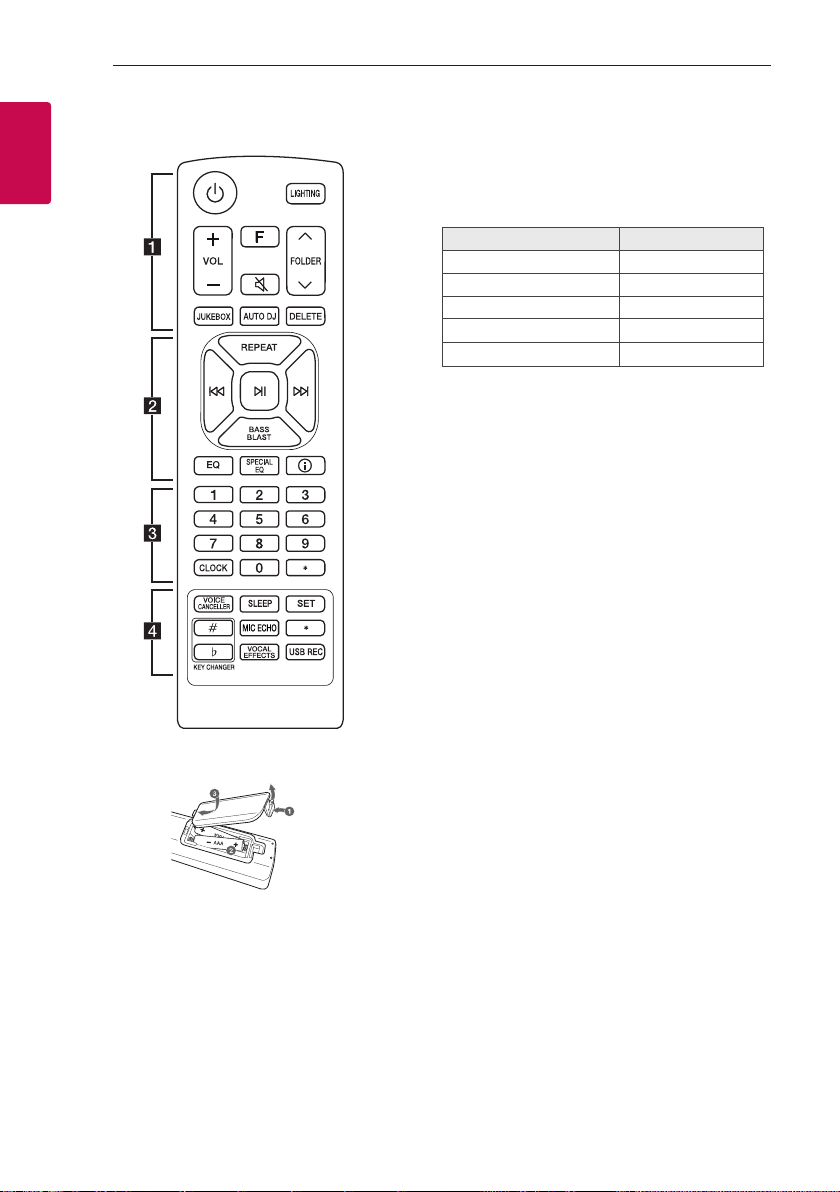
Getting Started8
(R03)
(R03)
Remote control
1
Getting Started
• • • • • • • • • • • • • • a • • • • • • • • • • • • •
1 (Standby): Turns the power on or off.
LIGHTING: Selects the lighting mode.
VOL (Volume) +/-: Adjusts speaker volume.
F (Function): Selects the function and input source.
Input source / Function Display
USB USB1 / USB2
Optical OPTICAL
LG Sound Sync (Optical) LG OPT
Bluetooth BT
LG Sound Sync (Wireless) LG TV
[ (Mute):
- Mutes the sound.
- Controls this unit using TV remote. (Page 31)
FOLDER W/S:
Searches for a folder of MP3/WMA les. When a
USB containing MP3/WMA les in several folders
is being played, press FOLDER W/S to select the
folder you want to play.
JUKEBOX:
- Selects JUKEBOX mode. (Page 29)
- Makes JUKEBOX list.
AUTO DJ: Selects the AUTO DJ mode. (Page 20)
DELETE:
- Deletes MP3/WMA les. (USB only). (Page 19)
- Deletes a song on the JUKEBOX list.
Replacement of battery
Remove the battery cover on the rear of the remote
control, and insert the battery with 4 and 5
matched correctly.
Risk of re or explosion if the battery is replaced by
an incorrect type.
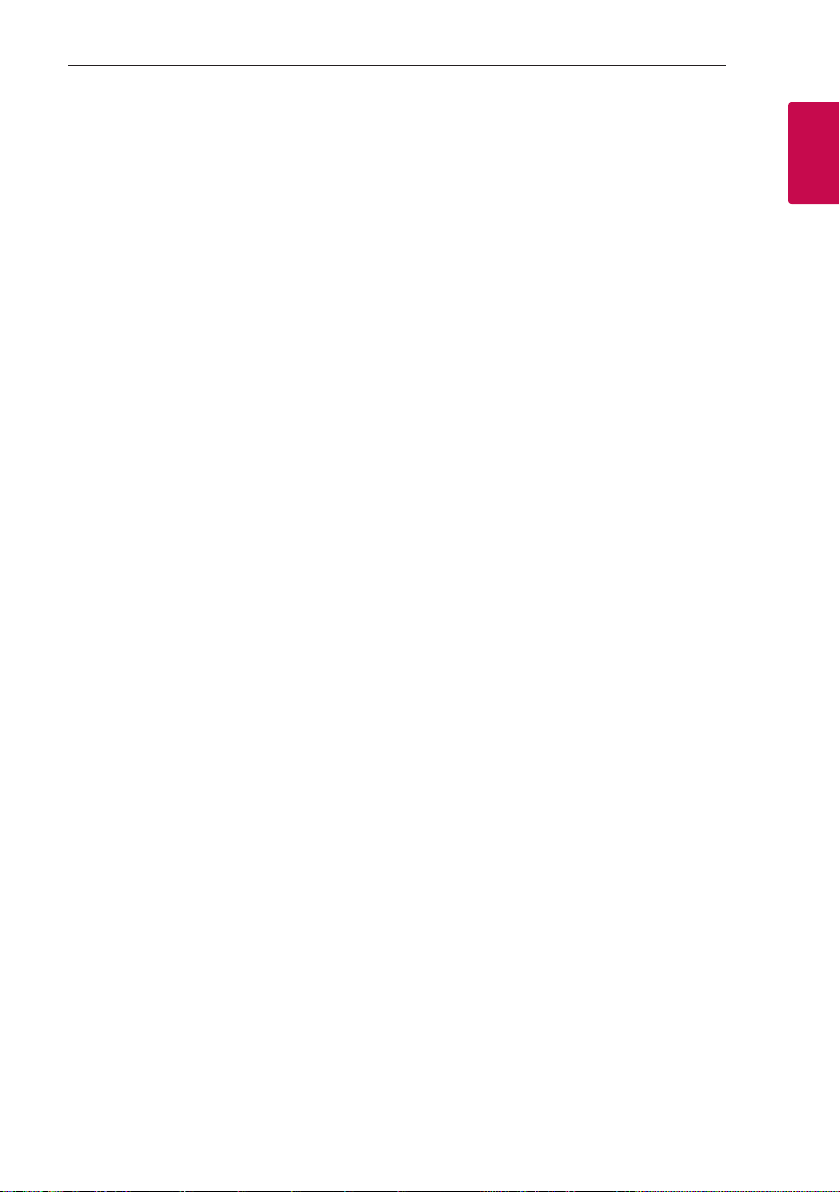
Getting Started 9
• • • • • • • • • • • • • • b • • • • • • • • • • • • •
REPEAT: Listens to your les repeatedly or randomly.
C/V (Skip/Search):
- Skips backward or forward.
- Searches for a section within a le.
N (Play/Pause):
- Starts or pauses playback.
- Bluetooth connection lock (BT LOCK): Select the
Bluetooth function by pressing F repeatedly. And
long press N to limit Bluetooth connection to
only BT and LG TV.
BASS BLAST (or BASS BLAST+): Selects BASS (or
BASS+) effect directly.
EQ: Chooses sound impressions.
SPECIAL EQ: Chooses special equalizer.
J (Information):
- Sees information about your music. An MP3 le
often come with ID3 tag. The tag gives the Title,
Artist, Album or Time information.
- Sees optical source information in OPTICAL mode.
- Sees Bluetooth device name of the unit in BT
READY.
- Sees the name of connected all Bluetooth device
in Bluetooth mode.
- When these units are successfully connected each
other in WIRELESS PARTY LINK mode, each of
connected device names appears in the each unit.
• • • • • • • • • • • • • • c • • • • • • • • • • • • •
0 to 9 numerical buttons: Selects numbered les.
CLOCK: Sets a clock and checks a time.
?: This button is not available.
• • • • • • • • • • • • • • d • • • • • • • • • • • • •
VOICE CANCELLER: You can reduce the vocal tones
during music playback from various input sources.
SLEEP: Sets the system to turn off automatically at
a specified time.
(Dimmer: The display window will be darkened by
half.)
SET: Conrms the setting.
KEY CHANGER (L/l): Changes the key to suit your
vocal range.
MIC (Microphone) ECHO: Selects ECHO mode.
?: This button is not available.
VOCAL EFFECTS: Selects various vocal effects
mode.
USB REC:
- Records to USB.
- Stops recording.
1
Getting Started
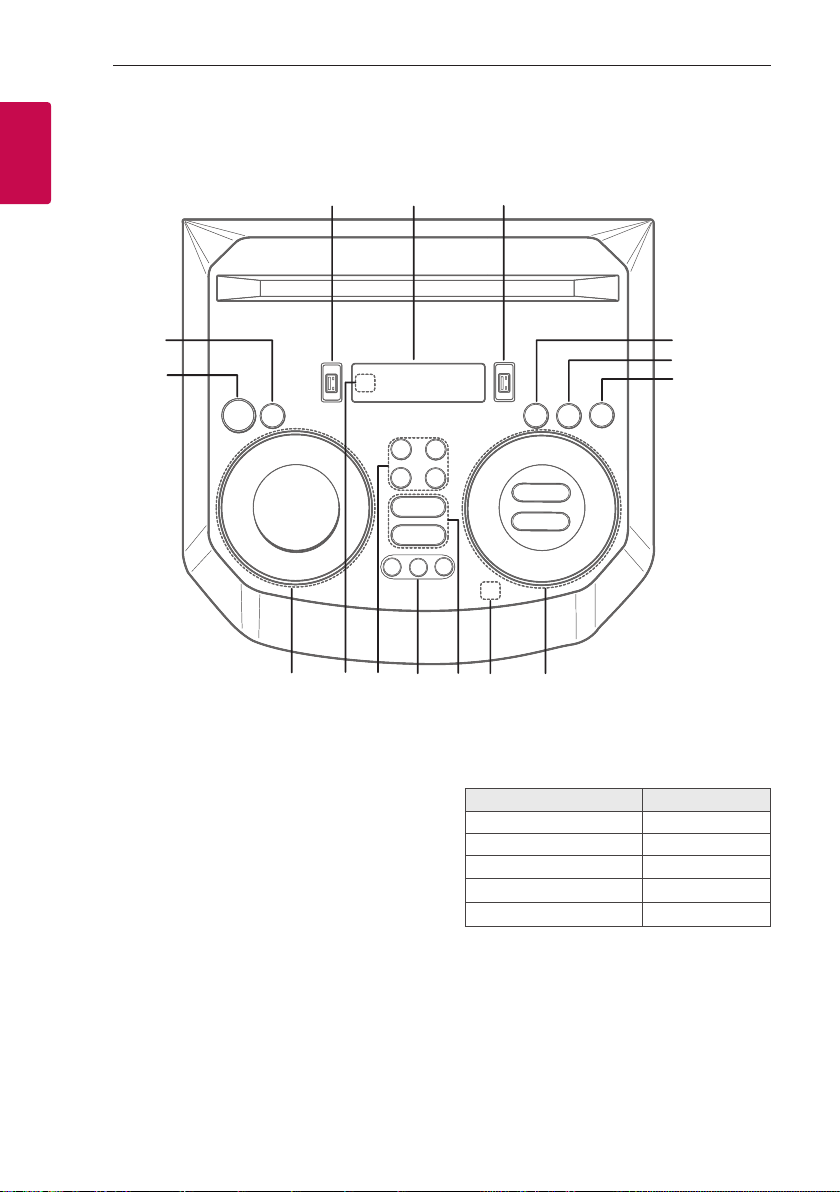
Getting Started10
Top panel
1
Getting Started
b
a
a 1 (Standby)
Turns the power on or off.
b USB REC / DEMO
- Records to USB.
- Stops recording.
- In power off status, if you press USB REC /
DEMO, show demo mode.
c USB 1 Port
You can play sound les by connecting the USB
device.
d Display window
e USB 2 Port
You can play sound les by connecting the USB
device.
o
c
n
de
l
m
k
j
f F (Function)
Selects the function and input source.
Input source / Function Display
USB USB1 / USB2
Optical OPTICAL
LG Sound Sync (Optical) LG OPT
Bluetooth BT
LG Sound Sync (Wireless) LG TV
f
g
h
i
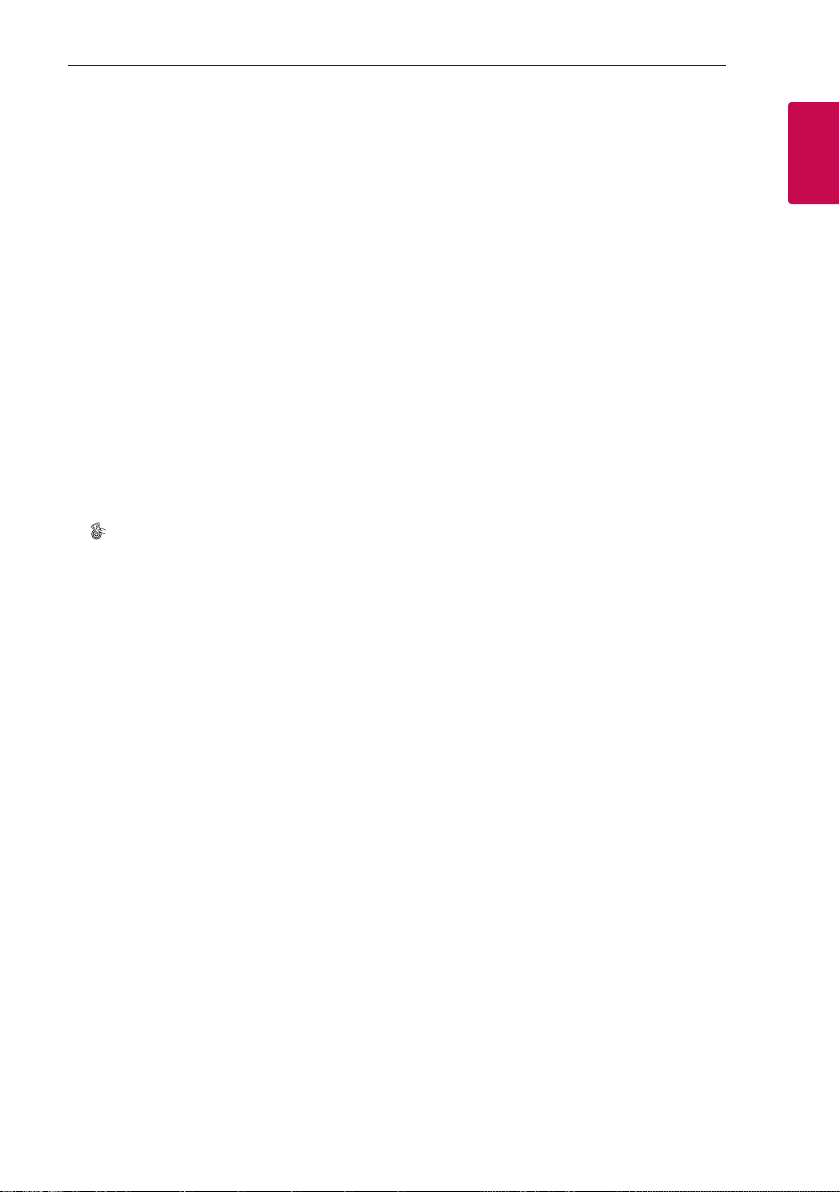
Getting Started 11
g LIGHTING
Selects the lighting mode.
h 3TWIN
Connects two units for TWIN mode in WIRELESS
PARTY LINK.
i C/V (Skip/Search)
- Skips backward or forward.
- Searches for a section within a le.
N (Play/Pause)
- Starts or pauses playback.
- Bluetooth connection lock (BT LOCK):
Select the Bluetooth function by pressing
F repeatedly. And long press N to limit
Bluetooth connection to only BT and LG TV.
AUTO DJ
Selects the AUTO DJ mode.
VOL (Volume) -/+
Adjusts speaker volume.
MIC (Microphone) / GUITAR -/+
Adjusts Microphone volume or Guitar volume.
j
(Auto Music Play)
Plays the audio currently playing by tagging the
mobile (with “LG XBOOM” App) to this unit.
(Android Only)
k VOICE CANCELLER
You can reduce the vocal tones during music
playback from various input sources.
EQ
Chooses sound impressions.
l CLUB, DRUM, USER (DJ PAD)
Selects CLUB, DRUM or USER sound effect to
mix.
(If you want to use USER, you have to register a
source with “LG XBOOM” app.(Android Only))
1, 2, 3 (DJ PAD)
Press a desired sound pad.
m MIC (Microphone) ECHO
Selects ECHO mode.
VOCAL EFFECTS
Selects various vocal effects mode.
KEY CHANGER (l/L)
Changes the key to suit your vocal range.
n Remote sensor
o SPECIAL EQ / BASS BLAST (or BASS BLAST+)
- Chooses special equalizer.
- Press and hold to select BASS (or BASS+)
effect directly.
SEARCH
Moves to folder or file in selection mode.
OK
Selects a folder when searching a file.
USER EQ
Selects the equalizer created by your own.
Multi jog
- Searches a folder or a file.
- Turns clockwise or counterclockwise to control
the USER EQ level.
- Chooses special equalizer.
1
Getting Started
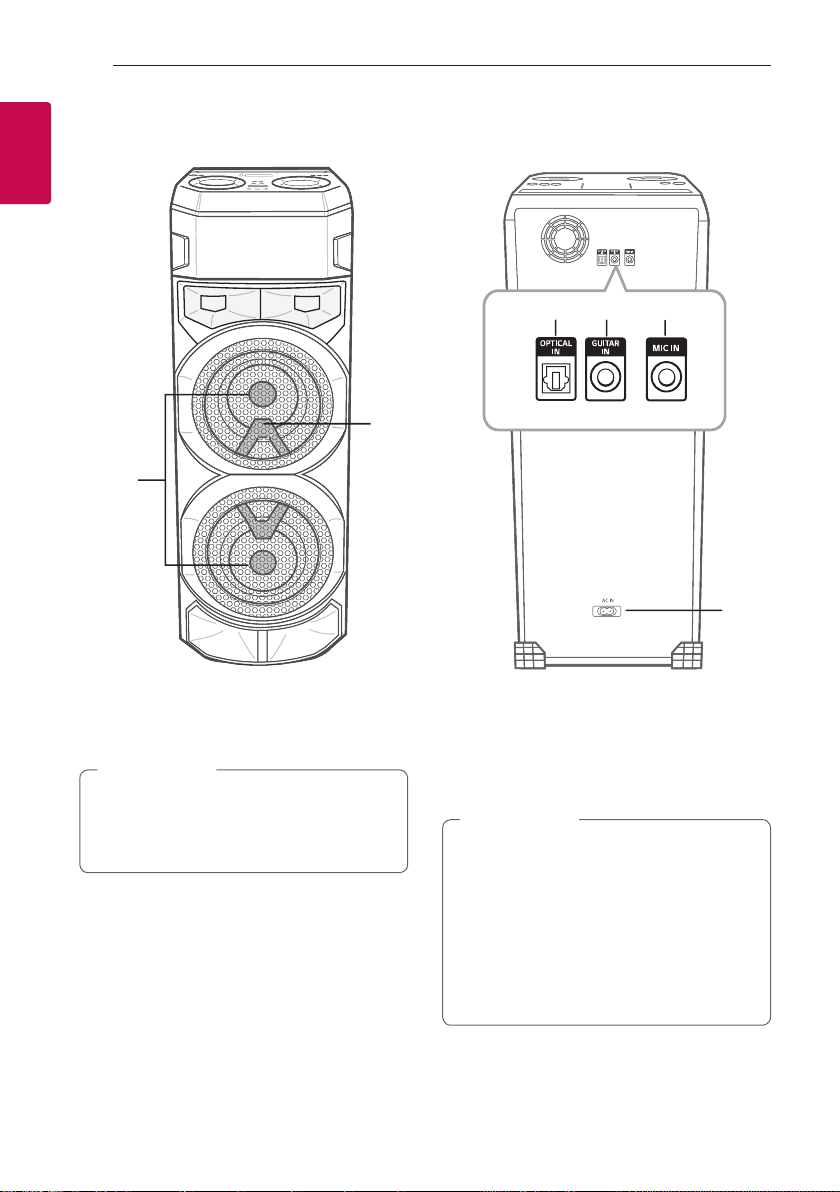
Getting Started12
Front panel / Rear panel
1
Getting Started
a
b
c
d
e
f
a Lighting
b Remote sensor
Caution
>
Place the unit at a safe distance from the
child’s reach. Otherwise it may result in the unit
falling down and causing personal injury and/or
property damage.
c OPTICAL IN: Connect an optical device.
d GUITAR IN: Connect a guitar.
e MIC (Microphone) IN: Connect a microphone.
f AC IN socket
Caution
>
y Connect the power cord to wall outlet
directly if possible. Or when you use an
extension cable, it is highly recommended
to use an extension cable of 110 V / 15 A
or 230 V / 15 A, otherwise the unit may
not operate properly because of the lack of
power supply.
y Do not overload the extension cord with
excessive electrical load.
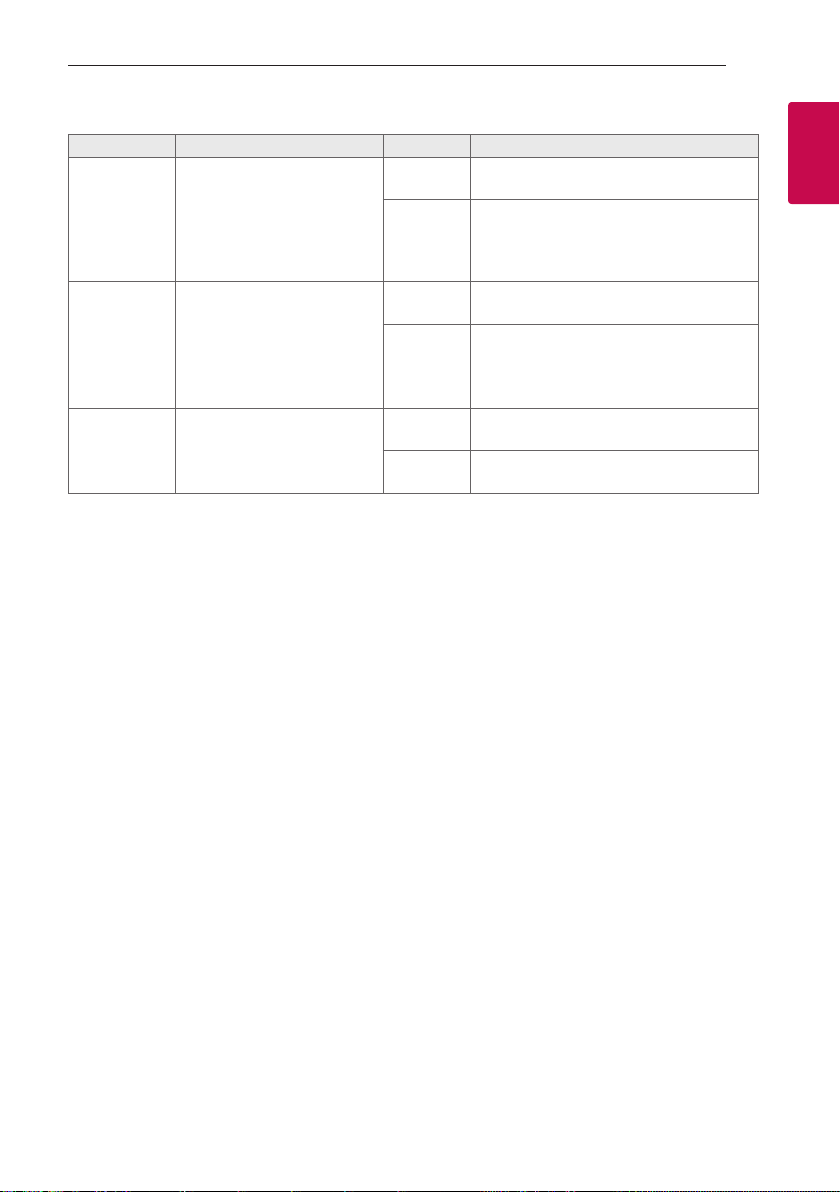
Useful functions for using the unit
Function Description To do Do this
TV Remote On/
Off
(Page 31)
BT Lock On/Off
(Page 23)
Auto Power On
(Page 36)
It allows you to control the
volume of this unit by your TV
remote control even by other
company’s product.
Initial setting of this function
was set to on.
It allows you to connect a
Bluetooth device only on
BT (Bluetooth) and LG TV
functions.
Initial setting of this function
was set to off.
It allows the unit to turn on
automatically by input signals:
Optical, LG TV or
BT (Bluetooth)
ON
OFF
ON
OFF
ON
OFF
Press and hold [ on the remote control for
3 seconds in Optical function.
Press and hold [ on the remote control for
3 seconds in Optical function.
Press and hold N for 5 seconds in BT
(Bluetooth) function.
Press and hold N for 5 seconds in BT
(Bluetooth) function.
Turn off the unit by pressing 1 on the unit
for 5 seconds.
Turn off the unit by pressing 1 on the unit
for 5 seconds.
Getting Started 13
1
Getting Started
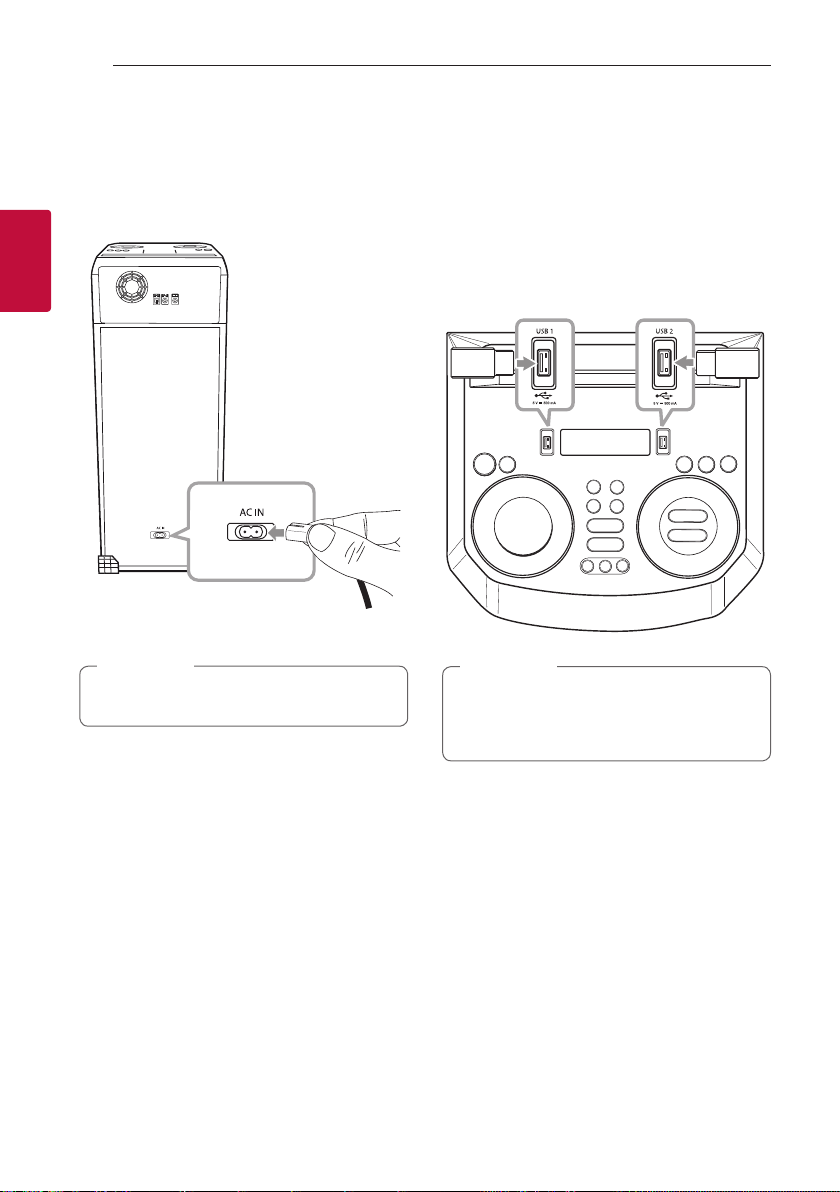
Connecting14
AC Power Cord Connection
1. Connect one end of the AC power cord (included)
to the AC IN socket.
2
Connecting
2. Plug the other end into the wall outlet.
Note
,
Unplug the AC power cord from the wall outlet
if you do not use for an extended period of time.
Optional Equipment Connection
USB Connection
Connect a USB device (or MP3 player, etc.) to the
USB ports on the unit.
USB device
Note
,
Removing the USB device from the unit:
1. Choose a different function/mode.
2. Remove the USB device from the unit.
