Page 1
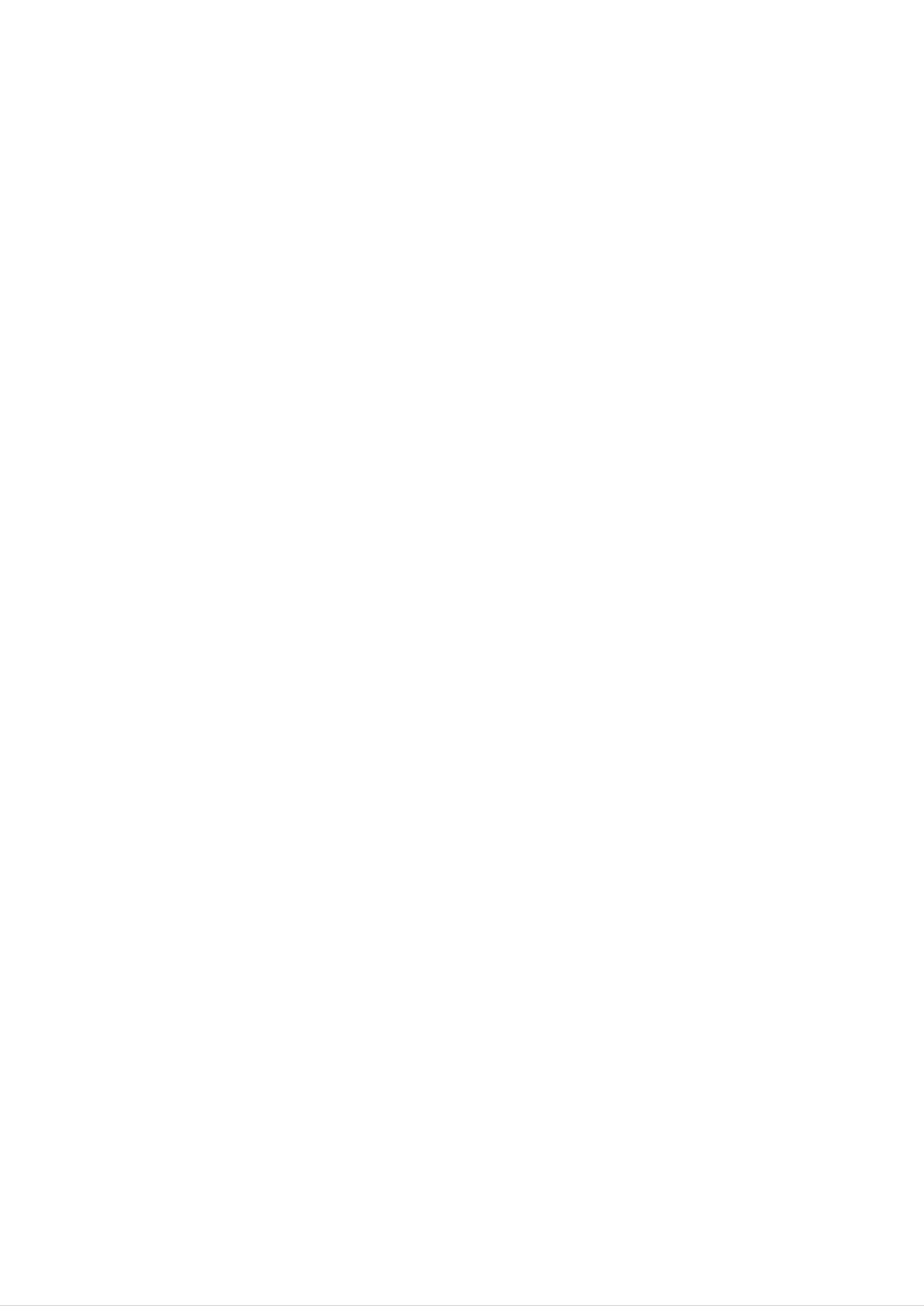
LCD
Colour
OWNER'S
MODELS:
RM-23LZ50
Television
MANUAL
RM-26LZ50
RM-27LZ50
RM-30LZ50
RM-32LZ50
Please
Retain
Record
See
mation
the
read
it
for
model
label
to
your
this
future
number
attached
dealer
manual
carefully
reference.
and
on
when
serial
the
you
before
number
back
cover
require
operating
of
service.
the
and
set.
quote
your
this
set.
infor-
P/NO
Printed
:
3828TUL271B(0407-REV00)
in
Korea
Internet
Home
Page
:
http://www.lge.com
http://www.lge.com.br
Page 2
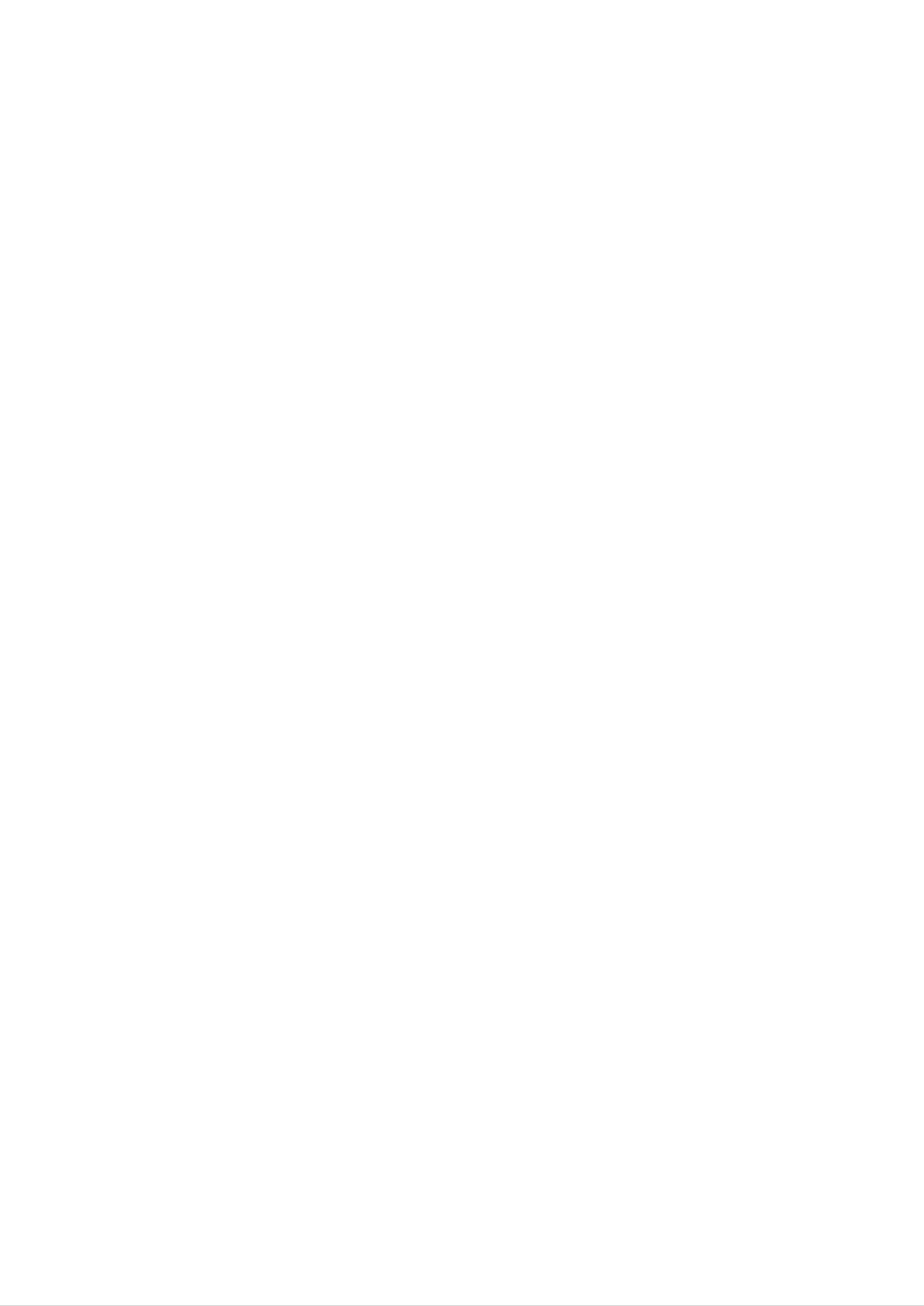
Warning
Safety
Safety
Instructions
Instructions
WARNING
CAUTION
Cleaning
:
:
TO
TO
REDUCE
RAIN
OR
REDUCE
SERVICEABLE
THE
RISK
MOISTURE.
THE
RISK
PARTS
OF
OF
FIRE
ELECTRIC
IN
SIDE.
OR
ELECTRIC
SHOCK,
REFER
SHOCK,
DO
SERVICING
Use
NOT
DO
REMOVE
TO
NOT
QUALIFIED
EXPOSE
COVER(OR
SERVICE
THIS
BACK).
PERSONNEL.
PRODUCT
NO
TO
USER-
Unplug
ing.
cloth
Do
receiver
Power
This
Do
for
not
television
this
not
television
use
cleaning.
use
manufacturer
attachments
Supply
receiver
liquid
receiver
cleaners
not
as
should
they
from
or
recommended
may
be
aerosol
the
cause
operated
wall outlet
cleaners.
by
hazards.
only
from
before
Use
the
the
clean-
a
damp
television
type
of
Do
this
not
television
walking
Do
result
Never
not
in
through
points
allow
on
overload
fire
it.
push
cabinet
or
short
anything
receiver
wall
or
electric
objects
slots
out
to rest
where
outlets
shock.
of
as
parts
any
they
that
on
the
and
kind
the
cord
may
could
power
will
extension
into this
touch
result
be
cord.
abused
cords
television
Do
as
dangerous
in
a
fire
not
by
or
locate
persons
this
receiver
can
voltage
electric
power
of
sion
Installation
Do
a
the
not
bathtub,
ment,
source
type
dealer
use
or
near
indicated
of
or
this
power
local
television
washbowl,
a
swimming
on
supplied
power
receiver
kitchen
the
company.
marking
to
sink,
pool,
etc.
your
near
or
label.
home,
water,
laundry
If
you
consult
for
tub,
example,
in
are
your
a
wet
not
sure
televi-
near
base-
shock.
Never
Service
Do
not
spill
attempt
removing
hazards.
liquid
covers
Refer
of
to
may
all
any
service
kind
this
expose
servicing
to
on
you
the
television
television
to
qualified
yourself
dangerous
personnel.
receiver.
as
voltage
opening
or
other
or
Do
or
to
Use
er,
should
not
table.
a
child
only
or
sold
place
follow
mounting
Slots
and
this
The
or
with
kit
television
an
a
with
the
approved
openings
television
adult,
cart
the
manufacturer's
or
television
in
and
stand
by
the
receiver
receiver
serious
the
cabinet
on
may
fall,
damage
recommended
receiver.
instructions
manufacturer.
and
an
unstable
causing
to
by
Wall
the
back
the
or
and
cart,
serious
appliance.
the
shelf
manufactur-
should
or
bottom
mounting
stand,
injury
use
a
are
provided
television
openings
never
sofa,
not
proper
It
be
is
recommended
be
rug,
placed
ventilation
for
ventilation,
receiver,
must
blocked
or
other
not
in
and
be
by
similar
a
builtin
is
provided.
not
and
to
blocked
protect
placing
surface.
installation
to
operate
to
the
insure
or
covered.
reliable
it
television
This
this
from
television
such
unit
The
as
near
operation
overheating.
openings
receiver
receiver
a
bookcase
on a
speakers
of
These
should
the
bed,
should
unless
or
big
metallic
ing
colors
furnitures
purity
in
(uniformity)
order
to
on
keep
the
their
screen.
magnetism
from
disturb-
Writing
The
this
record
manent
serial
unit.
receipt
Model
number
The
And
serial
requested
record
as
your
of
proof
Serial
and
number
information
your
of
model
purchase.
purchase.
Numbers
number
is
here
unique
and
Please
are
to
retain
found
this
retain
unit.
this
on
the
You
guide
your
as
back
should
a
of
per-
purchase
Date
Dealer
Dealer
Dealer
Model
Serial
of
Purchase
Purchased
Address
Phone
No.
No.
from
No.
2
Page 3
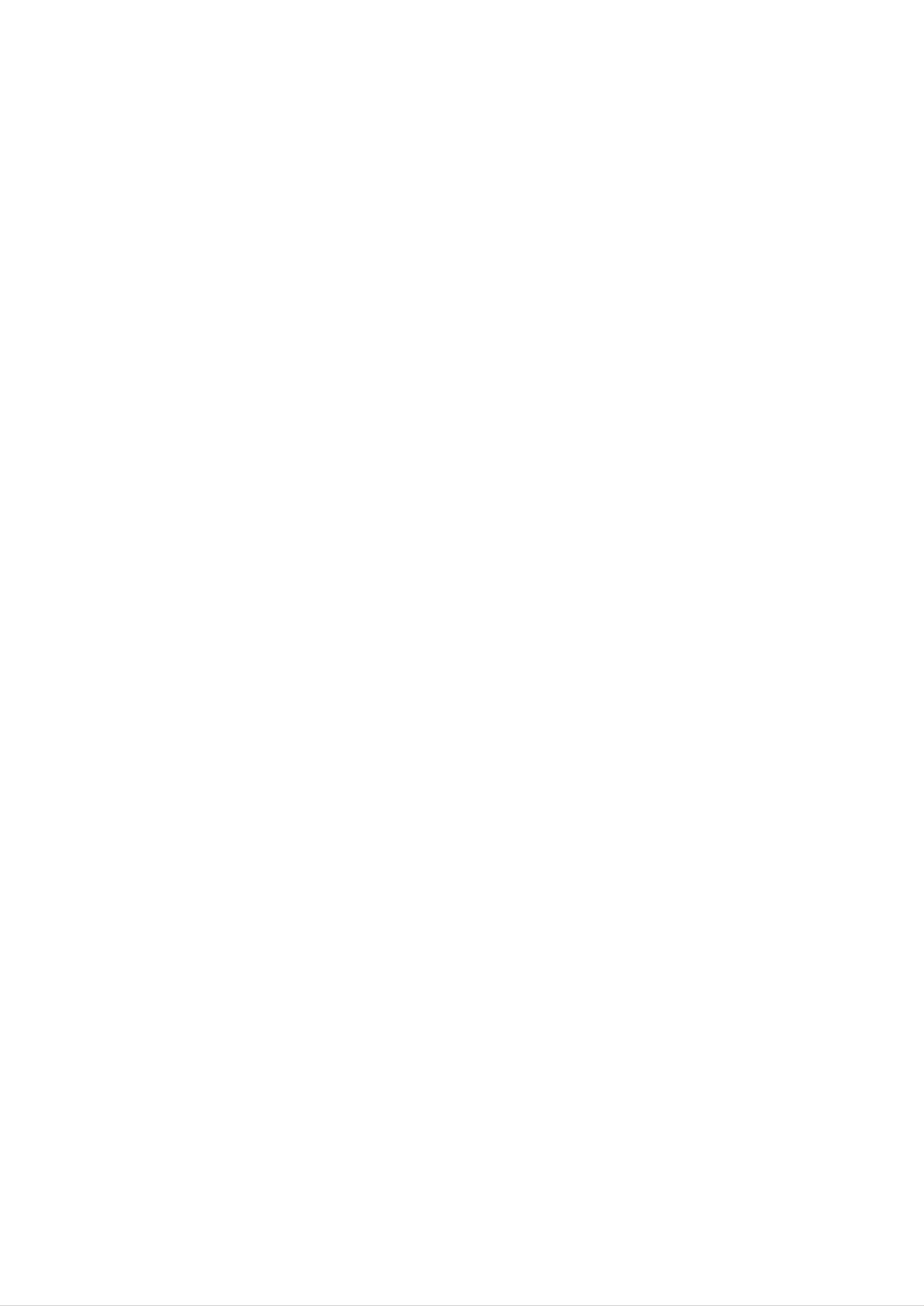
Contents
Contents
Contents
Contents
SafetyInstructions...............................2
Introduction
Controls...............................4
ConnectionOptions......................5
RemoteControlKeyFunctions.
. . . . . . . . . . . .
.6
Sound
DASP
EqualizerAdjustments...................17
AVL(AutoVolumeLeveler)................17
SoundBalance.........................18
Stereo/SAPBroadcastsSetup
Timer
Menu
Menu
Options
(Digital
Auto
Options
Sound
Processing)
. . . . . . . . . . . .
. . . . . .
.17
.18
Installation
Accessories............................7
KensingtonSecuritySystem................7
InstallationInstruction.......................8
External
AntennaConnection......................9
VCRSetup............................10
Equipment
Connections
. . . . . . . . . .
.9~12
ClockSetup...........................19
On/OffTimerSetup.....................19
SleepTimerSetup......................20
AutoOff..............................20
Special
ClosedCaptions........................21
Caption...............................21
Menu
Options
CableTVSetup........................10
ExternalA/VSourceSetup................11
DVDSetup............................11
DTVSetup............................12
PCSetup.............................12
Operation
KeyLock.............................21
PCMenuOptions.........................22
IRCodes....................................23
Maintenance.................................24
TVOperationOverview....................13
MenuLanguageSelection..................13
Channel
Memorizing
Add/Delete
Menu
Options
the
Channels
Channels
with
with
Manual
Auto
Program
Program
FavoriteChannelsSetup..................15
Picture
Menu
Options
. .
.
ProductSpecifications.........................25
TroubleshootingChecklist......................27
.14
.14
APC(AutoPictureControl)................16
Manual
Picture
Control
(User
option)
. . . . . . .
Pictureformat(ARC)....................16
.16
3
Page 4
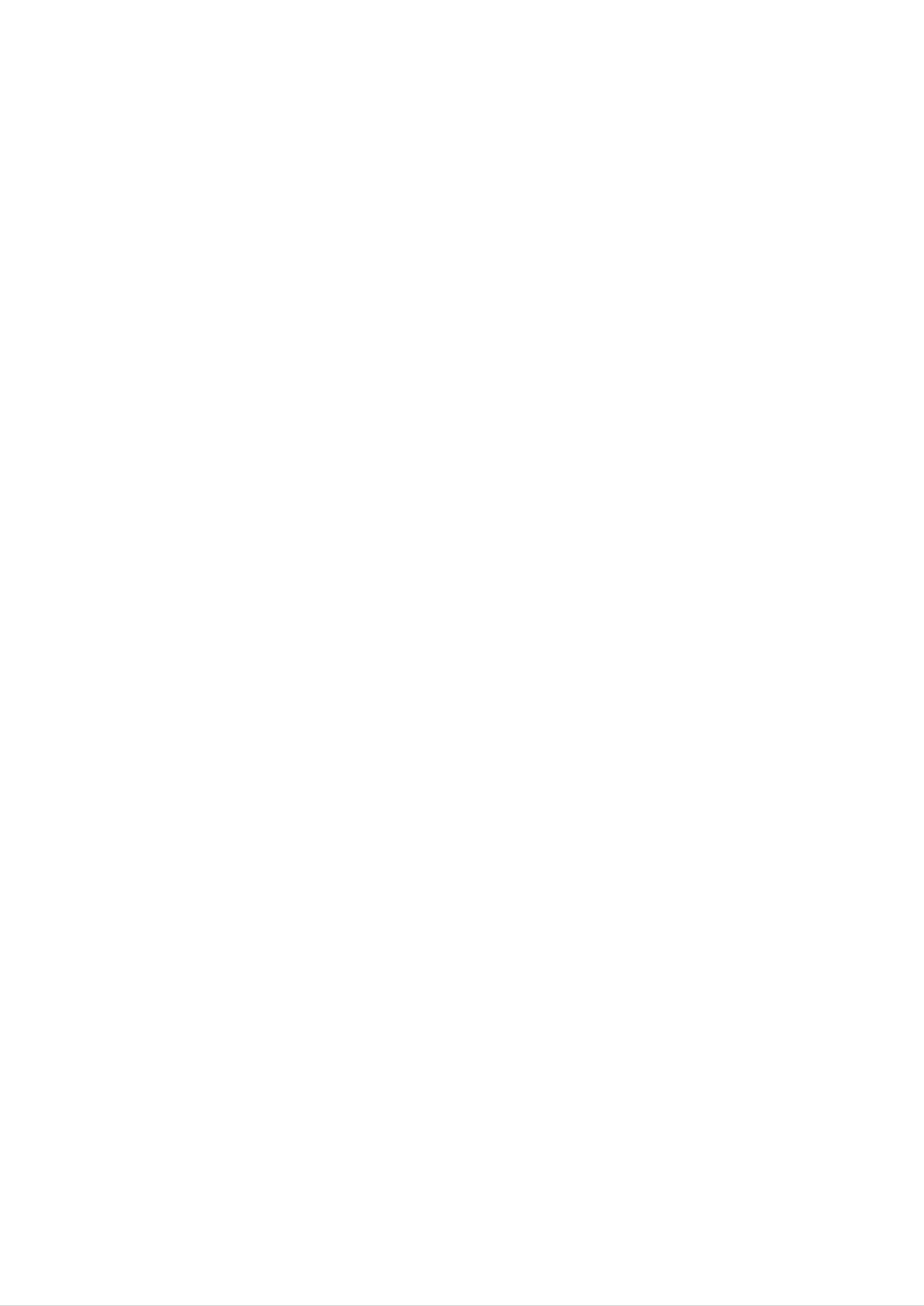
Introduction
Introduction
Introduction
Controls
Controls
Side
Side
CH
Control
Control
Channel
Panel
Panel
Buttons
VOL
ENTER
MENU
TV
VIDEO
Volume
Enter
Menu
TV·Video
Button
Button
Buttons
Button
Remote
Glows
Control
green
Sensor
Power/Standby
Glows
when
red
the
in
Standby
TV
is
On/Off
Indicator
mode,
turned
Button
on.
4
Page 5
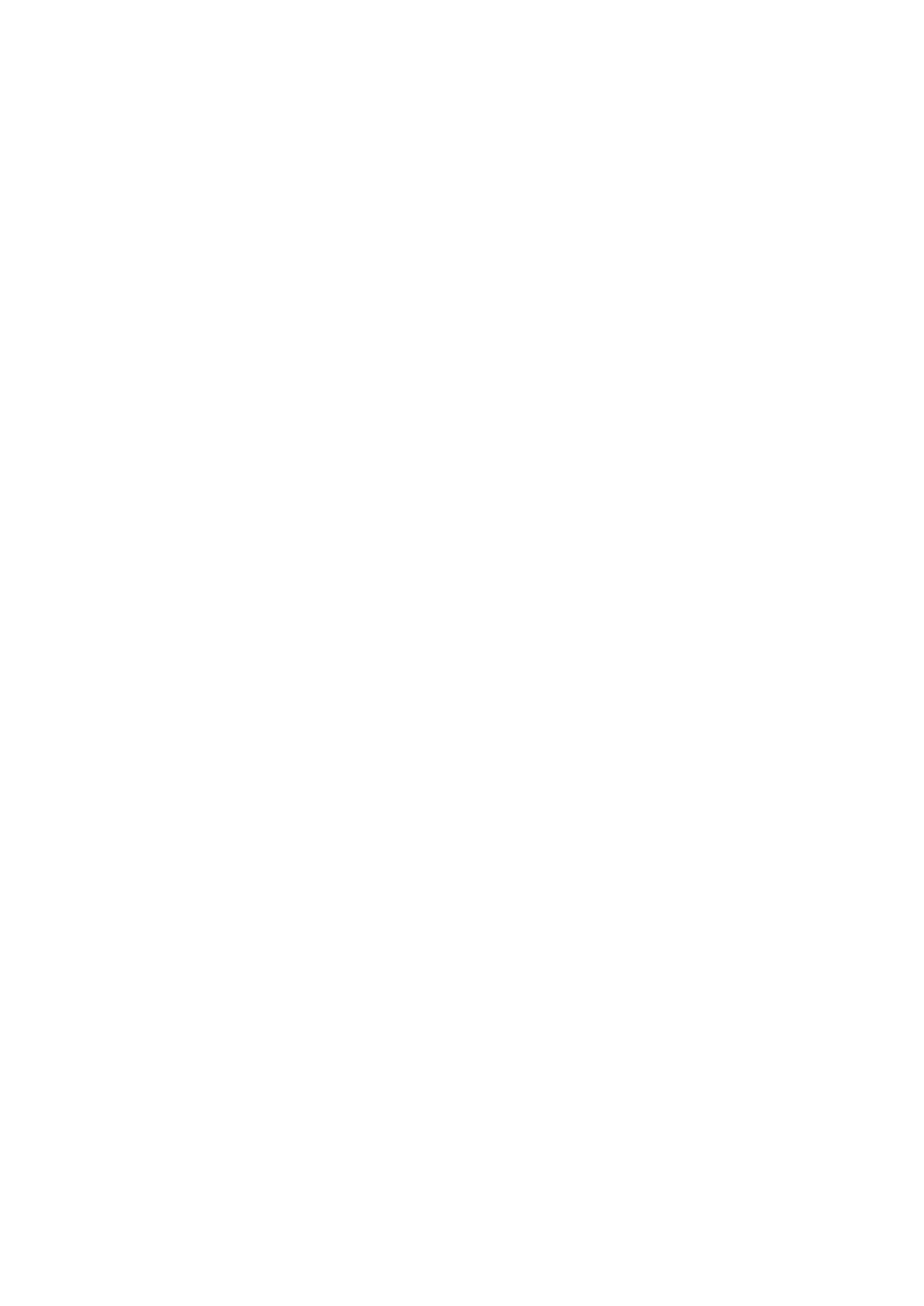
Introduction
Connection
Connection
Options
Options
RM-23LZ50
S-Video
2
COMPONENT2
(DVD
IN)
Input
(480i)
only
Audio
Input
RS
232C
DVI
(RGB
Jack
PC
Input
Input)
Sound
Input
Video/Audio
Input
1
Antenna
Input
AC
Remote
Input
(For Service)
Control
Jack
COMPONENT1
(DVD/DTV
((480i/480p/720p/1080i),
IN)
Audio)
5
Page 6
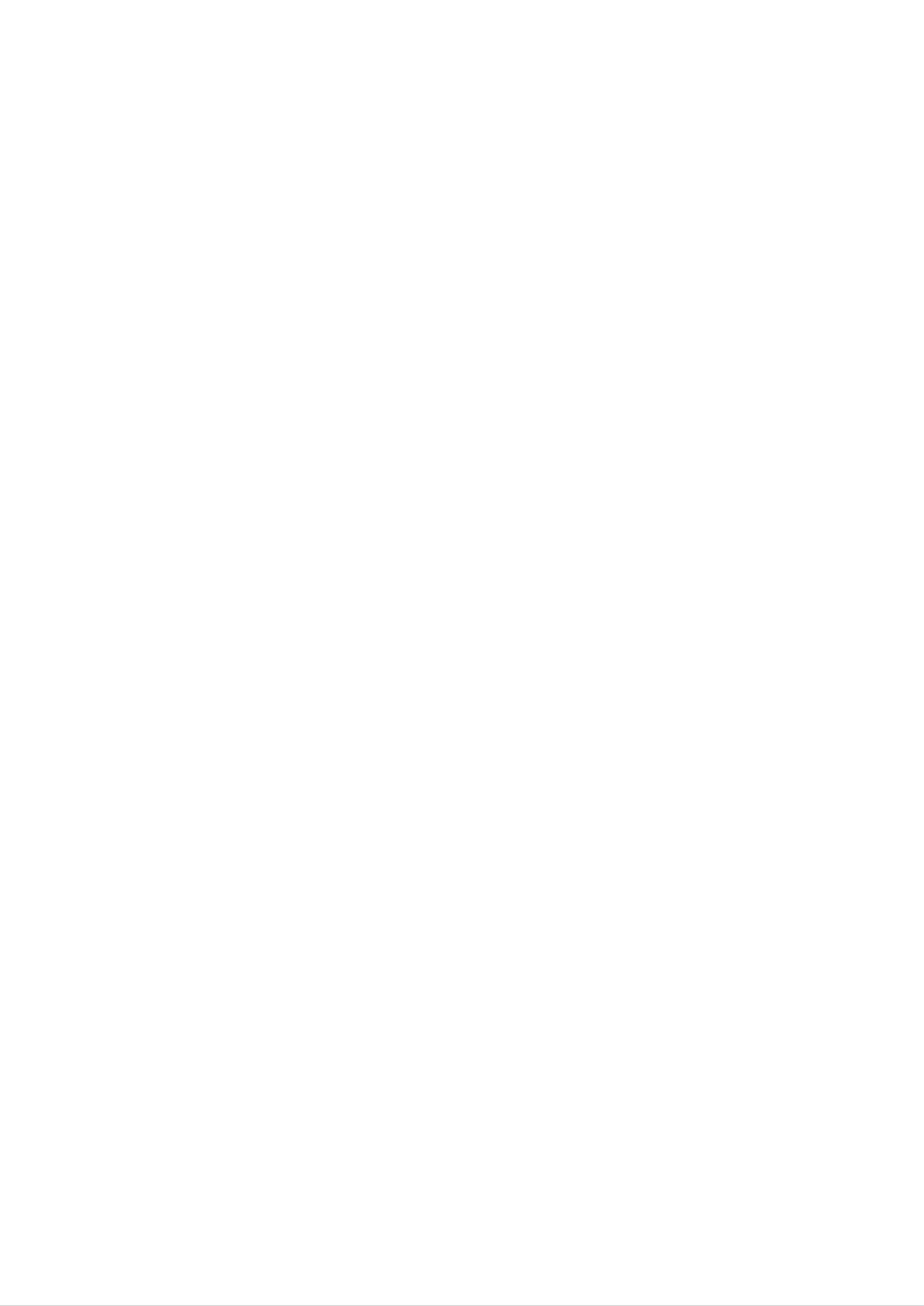
Introduction
Remote
Remote
-
When
using
the
Control
Control
remote
control,
aim
it
at
Key
Key
the
remote
Functions
Functions
control
sensor on
the TV.
Switches
Selects:
TV,
PC
the
,
sound
Video,
Component
Component
MUTE
on
TV/VIDEO
or
S-Video,
2
mode.
off.
1
or
MUTE
TV/VIDEO
MULTIMEDIA
POWER
MTS
MULTIMEDIA
Selects:
Component
POWER
TV,
PC,
2
Component
mode.
1
or
(Refer
to
FCR
p.15)
EXIT
FCR
VOL
EXIT
CH
ENTER
CH
MENU
VOL
MTS
(Refer
MENU
ENTER
to
p.18)
NUMBER
buttons
123
456
789
DASP
APC
CH
VOL
D
F
/
/
E
(Channel
G
(Volume
button)
button)
(Refer
CAPTION
(Refer
(Refer
to
to
to
DASP
p.17)
p.21)
ARC
p.16)
CAPTION
0
REVIEW
ARC
SLEEP
APC
(Refer
SLEEP
(Refer
REVIEW
Press
to
to
the
p.16)
p.20)
this
button
to
return
to
the
last
channel
you
were
watching.
Installing
Installing
Batteries
Batteries
?
Open
insert
?
Install
the
the
two
battery
batteries
1.5V
batteries
compartment
with
correct
of
AAA
cover
on
polarity.
type.
Don't
the
back
mix
side
used
and
batteries
with
new
batteries.
6
Page 7
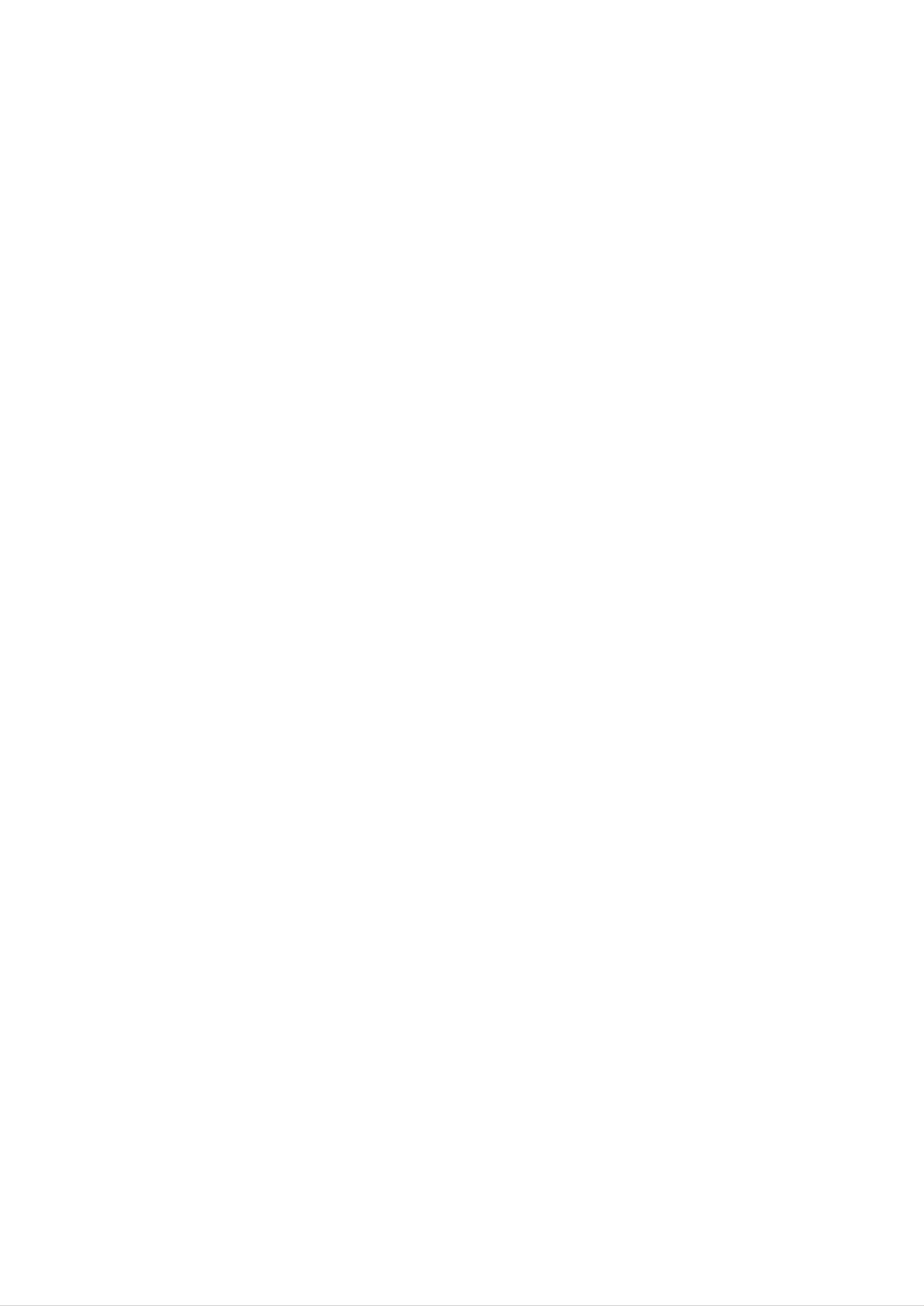
Installation
Installation
Installation
Accessories
Accessories
1.5V
1.5V
TV/VDEO
POWER
MUTE
MULTIMEDIA
MTS
FCR
EXIT
MENU
CH
ENTER
VOL
VOL
CH
123
456
789
DASP
APC
0
REVIEWCAPTON
SLEEP
ARC
Owner
's
Manual
AAA
Batteries
Remote
Control
Power
Cord
DVI-D
Kensington
Kensington
cable
Security
Security
(PC)
DVI
System
System
to
(RM-23LZ50
(RM-23LZ50
D-Sub
cable
(PC)
only)
only)
Audio
cable
(PC)
-
Arrange
Tie
the
Holder
wires
(option)
with
the
tie
Holder.
-
The
on
TV
the
cable
-
For
the
System,
Security
For
further
is
back
as
shown
detailed
refer
System.
equipped
panel.
below.
installation
to
information,
the
Connect
with
user
a
Kensington
the
and
's
contact
guide
Security
Kensington
use
of
the
provided
System
Security
Kensington
with
the
Kensington
System
connector
Security
http://www.kensington.com,
the
internet
security
book
NOTES
-
The
Kensington
PCs
homepage
systems
and
LCD
for
of
expensive
the
projectors.
Security
Kensington
electronic
System
is
an
company.
equipment
optional
Kensington
such
accessory.
as
sells
note-
NOTES
a.
If
This
b.
Some
adverse
c.
Avoid
Doing
the
TV
is
feels
normal,
minute
effect
touching
so
may
cold
there
to
the
is
dot defects
on
the
the
LCD
monitor's
produce
touch,
nothing
may
screen
some
there
wrong
be
visible
performance.
or
temporary
holding
may
with
on
be
TV.
the
your
distortion
a
small
screen,
"flicker"
finger(s)
effects
when when
appearing
against
on
the
it
screen.
as
for
tiny
long
it
is
red,
turned
green,
periods
of
on.
or
blue
time.
spots.
However,
they
have
no
7
Page 8
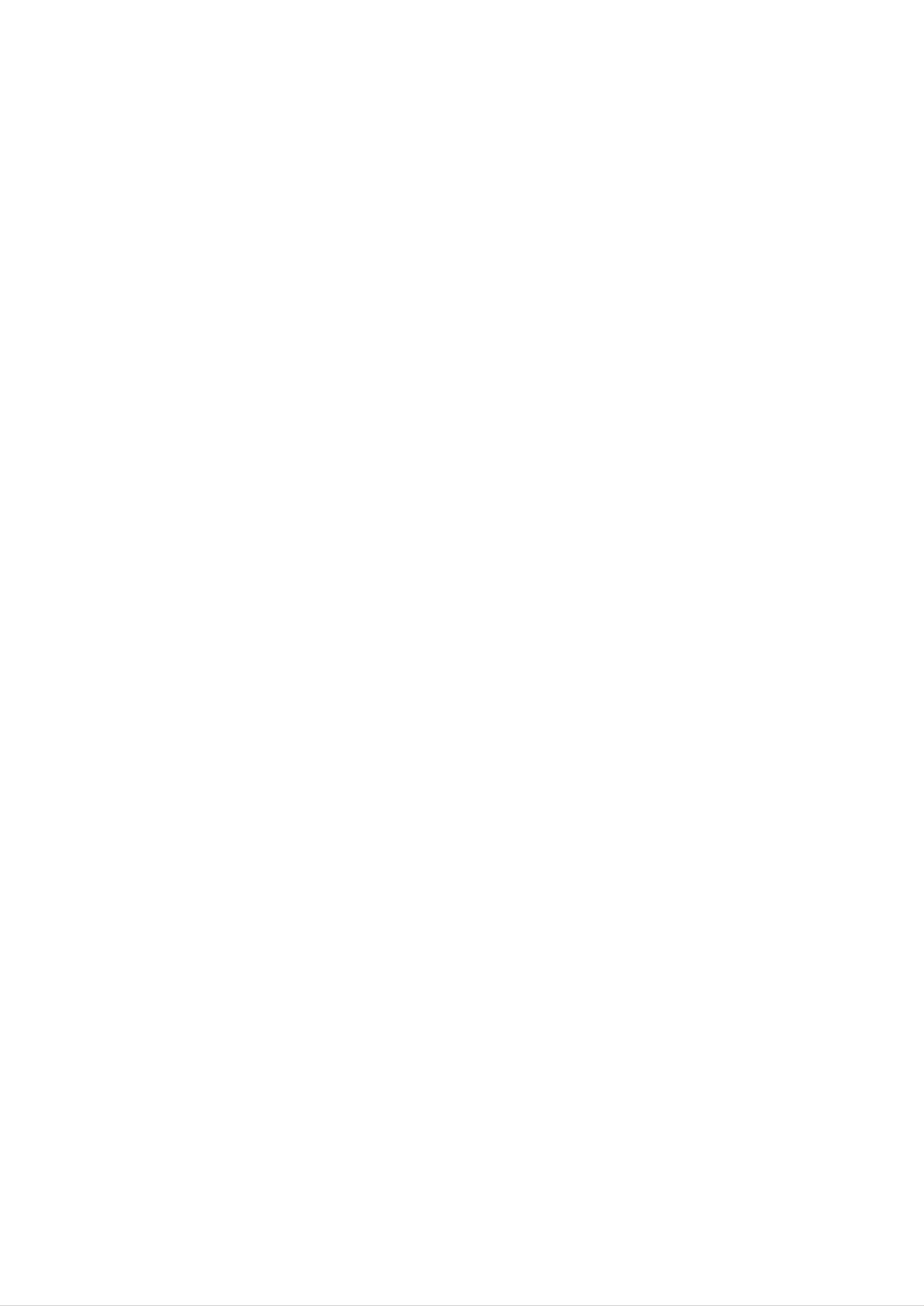
Installation
Installation
Installation
*
a.
Rear
Rear
The
Remove
connection
A/V
A/V
the
Cover
Cover
cover.
panel
Instruction
Instruction
is
hidden
behind
the
A/V
cover.
b.
c.
d.
Install
Reinstall
cover
Close
wires
cover.
as
the
shown.
as
cover.
necessary.
Align
the
holes
on
the
TV
back
panel
with
the
two
tabs
on
the
rear
A/V
W
W
-
ire
ire
Thread,
Holders
Holders
then
pull
the
wires
through
the
hole
on
the
TV
stand.
Adjusting
Adjusting
-
You
RM-23LZ50
can
the
the
adjust
only
the
TV
TV
Viewing
vertical
V
iewing
angle
Angle
Angle
of
the
TV.
8
Page 9
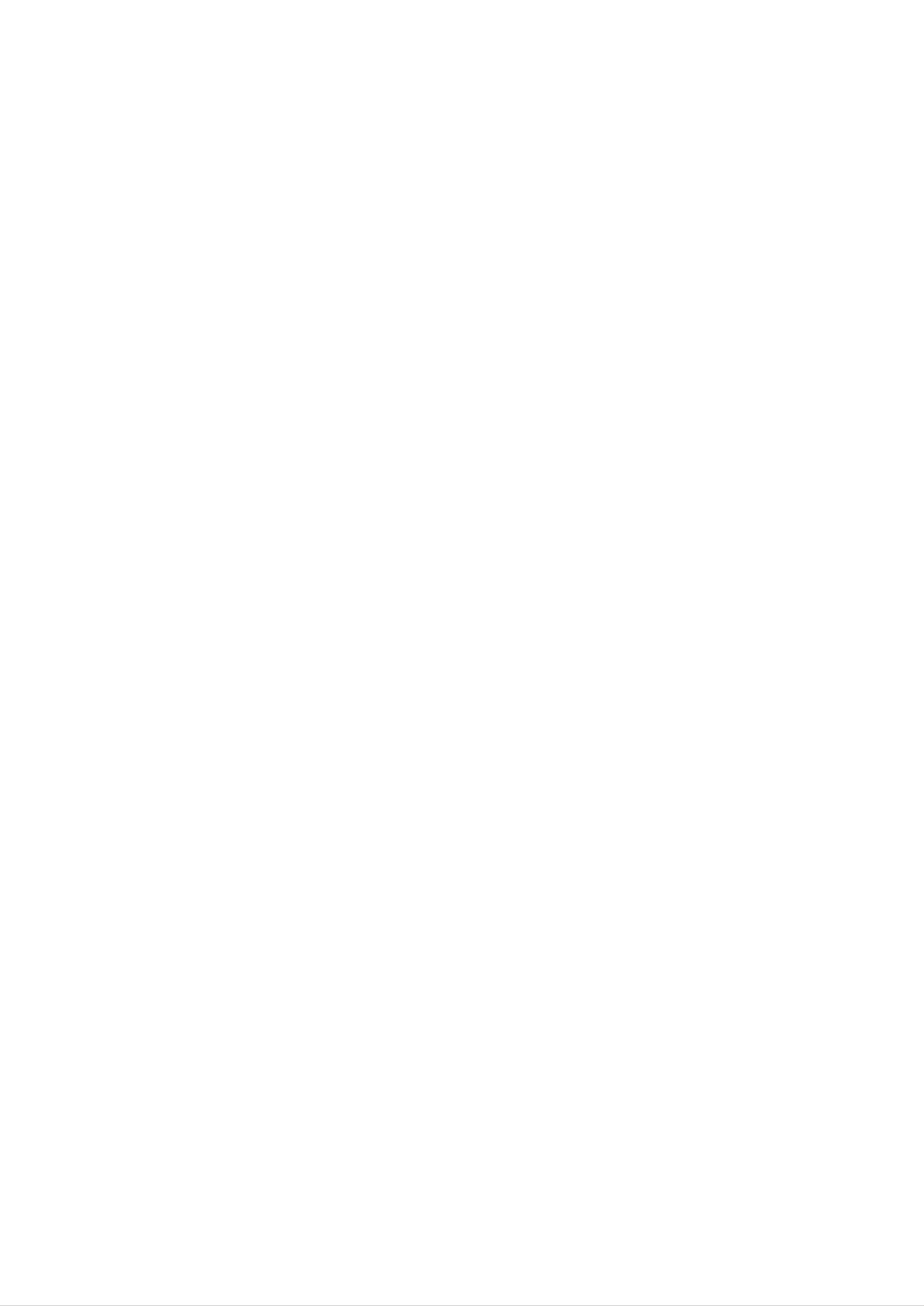
External
External
Equipment
Equipment
Connections
Connections
External
External
Equipment
Equipment
Connections
Connections
Antenna
Antenna
-
For
optimum
Connecting
-
Typical
Connection
Connection
wall
picture
to
an
antenna
quality,
Inside
jack
adjust
Antenna
used
in
antenna
Setup
apartment
direction.
buildings,
connect
the
antenna
cable
as
shown
below.
(Use
the
correct
type
of
antenna
cable
for
the
type
of
wall
75Ω
antenna
Round
jack.)
Cable
Turn
Bronze
clockwise
Wire
to
tighten.
Antenna
300Ω
Apartment
-
If
you
the
-
If
using
have
twisted
75Ω
a
75Ω
wire
round
Buildings
round
to
the
antenna
cable,
cable,
do
not
insert
converter
Wall
the
bend
Connection
bronze
and
the
bronze
then
Jack
wire
connect
wire.
and
It
then
the
may
Flat
Wire
tighten
converter
cause
the
poor
connection
to
the
antenna
picture
Converter
nut.
jack
quality.
If
you
on
have
the
TV.
a
300Ω
Antenna
flat
wire,
Jack
connect
Connecting
-
This
type
of
to
antenna
an
Outdoor
is
commonly
Antenna
used
Setup
in
VHF
single
Antenna
family
dwellings.
Turn
clockwise
to
tighten.
Single
Family
Home
UHF
Antenna
75Ω
300Ω
Round
Flat
Cable
Wire
Bronze
Wire
Antenna
Converter
Antenna
Jack
-
-
In
poor
signal
If
signal
signal
signal
areas,
amplifier
needs
splitter
to
for
to
to
the
be
connection.
antenna
split
get
for
better
as
two
picture
shown
TVs,
use
quality,
to
the
an
right.
antenna
install
a
VHF
UHF
Signal
Amplifier
9
Page 10

External
External
Equipment
Equipment
Connections
Connections
External
External
Equipment
Equipment
Connections
Connections
Continued
Continued
VCR
VCR
-
In
Video
FCR
Setup
Setup
button
Connection
Set
channel
VCR
mode,
or
switch
number.
TV
REVIEW
1
to
automatically
buttons
3
or
4
and
then
reverts
are
pressed.
tune
to
TV
TV
to
mode
the
same
if
the
1
2
Typical
Antennas
Connection
1.
Connect
sponding
2.
to
Left
Insert
a
VCR,
=
white,
a
the
input
match
video
2
audio/video
on
jack
into
and
tape
jacks
the
Audio
output
the
colors
Right
the
VCR
TV.
=
jacks
When
(Video
red).
and
on
VCR
connecting
=
yellow,
press
PLAY
to
the
the
Audio
on
corre-
TV
the
Direct
Connection
ANT
ANT
OUT
IN
1
S-VIDEO
CH3
CH4
OUT
IN
AUDIOVIDEO
(R)
(L)
VCR
3.
VCR.
Use
the
Video.
S-Video
(Refer
TV/VIDEO
(If
connected
external
to
the
VCR
button
to
input
owner
on
the
S-VIDEO
source.)
's
manual.)
remote
on
side
control
panel,
to
select
select
the
Side
Panel
2
Typical
Antennas
ANT
ANT
IN
OUT
S-VIDEO
CH3 CH4
OUT
2
1
IN
VIDEO
(R)
AUDIO
(L)
VCR
Cable
-
After
Cable
TV
TV
Setup
Setup
subscribing
to
a
local
cable
TV
service
and
installing
a
Direct
Connection
converter,
you
can
watch
cable
TV
programming.
-
For
further
Connection
1.
2.
3.
Select
Tune
of
cable
Select
remote
3
the
channels
cable
or
TV
4
with
channel
box.
control.
1
TV
channel
at
the
information,
switch
to
the
cable
same
box
contact
on
cable
selected
or
with
a
the
local
box.
output
cable
cable
channel
box
service
provider.
Connection
1.
Connect
corresponding
the
TV
(Video
red).
2.
Use
Video.
the
the
to
=
Cable
yellow,
TV/VIDEO
2
audio/video
input
jacks
Box,
Audio
button
output
match
Left
on
on
=
jacks
the
the
white,
the
jack
TV.
and
remote
on
Cable
When
colors
Audio
connecting
control
Box
Right
to
to
=
the
select
2
TV
VCR
)AUDIO
L)
VID
1
O
RF
Cable
3.
10
Select
channels
with
the
cable
box
remote
control.
Cable
Box
Page 11

External
External
Equipment
Equipment
Connections
Connections
External
External
Connections
Connect
the
equipment
When
match
connecting
the
jack
A/V
A/V
audio/video
to
the
colors
corresponding
Source
Source
the
TV
(Video
Setup
Setup
output
to
external
=
jacks
on
input
A/V
yellow,
the
jacks
equipment,
Audio
external
on
the
Left
A/V
TV.
1
=
white,
and
Audio
Viewing
1.
2.
3.
Turn
Use
select
on
the
Operate
to
external
Right
Setup
the
TV/VIDEO
Video.
the
=
red).
external
A/V
button
corresponding
equipment
operating
equipment.
on
external
the
remote
guide.
control
equipment.
to
Refer
External
Camcorder
Video
AUDIO
R
L
VIDEO
Game
set
DVD
DVD
Setup
Setup
Connections
Equipment
1.
Connect
PR)
jacks.
2.
NOTE:
If
the
outputs
the
jacks
your
S-VIDEO
figure.
If
your
the
DVD
to
and
the
DVD
connect
only
input
AUDIO
DVD
video
the
has
on
an
the
INPUT
player
outputs
DVD
S-Video
TV
and
jacks
does
not
to
audio
the
output
connect
on
have
COMPONENT
outputs
jack,
the
the
component
TV,
to
connect
DVD
as
the
shown
(Y,
AUDIO
this
audio
video
PB,
1
to
in
output,
Viewing
1.
2.
3.
Turn
Use
control
ed
Refer
the
to
on
S-VIDEO,
to
Setup
the
TV/VIDEO
to
select
the
use
DVD
DVD
S-Video.
player,
or
MULTIMEDIA
Component
select
the
player's
insert
S-Video
manual
1
a
or
DVD.
button
Component
input
for
operating
on
the
2
source.)
instructions.
remote
(If
connect-
YP
BPR
(R)
AUDIO
(L)
DVD
?
Component
To
the
get
component
better
Component
Input
picture
of
the
ports
input
ports
TV
quality,
ports
connect
as
shown
YPBPR
a
DVD
below.
player
to
Side
Panel
2
Video
of
DVD
output
player
ports
Y
Y
Y
Y
Pb
B-Y
Cb
PB
Pr
R-Y
Cr
PR
(R)
AUDIO
(L)
YPBPR
DVD
11
Page 12

External
External
DTV
DTV
Equipment
Equipment
Setup
Setup
Connections
Connections
-
To
connect
watch
Connections
Connect
COMPONENT
set-top
box
digitally
a
digital
the
digital
(Y,
audio
broadcast
set-top
set-top
PB,
PR)
outputs
box.
box
jacks
to
programs,
video
and
the
AUDIO
purchase
outputs
connect
jacks.
to
the
and
1
the
digital
Viewing
1.
2.
Turn
manual
Use
remote
on
the
Setup
the
for
TV/VIDEO
control
digital
the
set-top
digital
or
to
select
box.
set-top
MULTIMEDIA
Component
(Refer
box.)
to
button
1.
the
owner's
on
the
DTV
YP
Receiver
BPR
(R)
AUDIO
(L)
(Set-top
Box)
PC
PC
-
After
Setup
Setup
setup,
Connections
1.
Set
the
monitor
connecting
2.
Connect
the
be
to
TV
sure
the
to
output
TV.
to
the
select
resolution
PC
with
RGB-PC
the
on
PC
the
source
PC
cable.
on
before
TV.
3.
Connect
input.
Viewing
1.
2.
Turn
Use
remote
on
the
the
Setup
the
TV/VIDEO
control
PC.
PC
to
audio
or
select
output
MULTIMEDIA
PC.
to
the
TV's
button
PC
SOUND
on
the
Monitor
Display
Resolution
640x480
Specifications
Horizontal
Frequency(kHz)
31.47
35.00
37.50
Vertical
Frequency(Hz)
60
66.67
75
NOTE
Connect
from
the
set
the
the
DVI
when
signal
output
using
cable
socket
a
PC
(DVI-D
of
with
the
DVI
cable,
PC
to
output.
Not DVI
the
In
DVI
some
to
D-Sub
input
video
cable)
socket
cards,
of
800x600
1024x768
35.16
37.88
48.08
46.88
48.36
56.48
56.25
60
72.19
75
60
70
DVI-Analogue
output
may
not
be
supported.
NOTES
a.
For
1280x768
*
1280x720
optimum
picture
quality,
use
60.02
47.78
44.70
standard
WXGA
75
60
60
(1280x768)
*
RM-27LZ50
computer
only
output
at
a
60Hz
refresh
rate
(for
27
inch
LCD
b.
c.
DPM
monitor
SVGA,
refer
If
the
only,
etc.)
to
message
the
VESA
or
operating
Specifications'
The
synchronization
(Display
Power
refresh
"Out
chart
Management)
1280x720@60Hz;
rates
manual
of
above.
range"
input
form
may
for
appears
for
In
result
the
Horizontal
mode
computer
some
in
on
video
reduced
you
the
and
screen,
cards,
picture
are
using).
adjust
Vertical
this
quality.
the
mode
(To
PC
frequencies
may
change
output
is
separate.
not
to
be
the
a
supported.)
computer
format
listed
.
Using
video
in
output
the
other
format,
'Monitor
formats
Display
(VGA,
please
If
If
12
the
you
PC
don't
goes
use
to
power
the
PC
saving
cable
mode,
the
provided,
DPM
monitor
mode
automatically
may
not
work.
switches
to
DPM
mode.
Page 13

Operation
Operation
Operation
TV
TV
1.
First,
outlet.
?
Operation
make
In
control
standby
Operation
At
this
or
all
equipment
time,
mode,
ON/OFF,
the
press
CH
TV
connections.
is
the
(D,E),
Overview
Overview
switched
POWER,
TV/VIDEO
Plug
to
CH
the
standby
(D,E),
located
AC
mode.
TV/VIDEO,
Adapter
on
the
TV
into
MULTIMEDIA
to
the
turn
TV,
the
then
TV
plug
or
on.
the
number
AC
Adapter
button
on
into
the
a
power
remote
2.
?
3.
NOTE
?
If
Select
Note:
After
viewing,
standby
you
want
the
See
mode.
viewing
page
press
to
turn
source
16
the
if
you
the
TV
by
have
POWER
off,
pressing
not
button
press
the
auto
TV/VIDEO
programmed
on
on/off
the
remote
button
or
MULTIMEDIA
located
the
control
TV
on
to
receive
or
the
ON/OFF
repeatedly.
channels
located
TV.
If
you
intend
in
on
your
the TV.
to
be
local
away
broadcast
The
on
TV
vacation,
area.
reverts
to
disconnect
the
power
plug
from
the
wall
power
outlet.
Menu
Menu
-
1.
The
Press
menus
the
can
MENU
Language
Language
be
shown
button
on
and
the
then
screen
use
D
Selection
Selection
in
/
the
E
selected
button
to
language.
select
the
First
select
Special
menu.
your
language.
2.
3.
4.
Press
Press
From
choice.
Press
the
the
this
the
G
G
button
button
point
ENTER
and
and
on,
button
the
then
then
on-screen
to
use
use
save.
D
D
/
/
menus
E
E
button
button
to
to
will
select
select
be
shown
Language.
your
desired
in
the
language.
language
of
your
13
Page 14

Operation
Channel
Channel
Menu
Menu
Options
Options
-
1.
2.
Memorizing
Memorizing
For
nals
Press
Press
Auto
either
the
program
MENU
the
over-the-air
G
the
the
to
button
button
Channels
Channels
work,
or
the
from
and
and
then
then
with
with
Auto
Auto
programming
a
cable-type
/
E
E
button
use
use
D
D
/
Program
Program
source
service
button
to
to
must
be
provider.
select
select
the
Auto
connected
Channel
Program.
to
menu.
the
TV
and
Channel
Auto
Manual
Favorite
the
Program
TV
prog.
ch.
must
be
receiving
To
start
programming
sig-
3.
Press
?
NOTES
the
Wait
for
choosing
channels
G
auto
button
program
a
channel.
provided
to
by
begin
to
The
a
cable
the
channel
complete
TV
scans
service.
the
for
search.
channel
search
over-the-air
cycle
channels
before
and
then
D
FG
E
OK MENU
?
?
?
When
If
you
Auto
the
press
program
channel
the
function
search
ENTER
button
can
is
complete,
in
memorize
auto
use
the
D
programming,
only
the
channels
/
E
the
buttons
function
which
to
review
will
are
the
stop
being
memorized
and
only
received
channels.
channels
at
that
programming
time.
up
to
that
time
will
remain.
-
1.
2.
3.
Add/Delete
Add/Delete
You
Press
Press
Press
can
the
the
the
Channels
Channels
manually
MENU
G
G
button
button
include
button
and
and
and
then
then
with
with
or
then
erase
use
use
Manual
Manual
use
D
F
individual
G
E
/
E
button
button
button
D
/
/
Program
Program
channels.
to
to
to
select
select
select
the
Manual
a
channel
Channel
menu.
prog.
you
want
Channel
Auto
Manual
Favorite
The
Program
current
prog.
ch.
channel
number
TV
Memory
is
displayed.
30
4.
5.
to
add
Press
Erase
Press
nel
is
to
the
memory
E
button
(delete).
the
added
EXIT
to
or
erase.
and
button
Memory
to
then
save
or
use
and
Erased
F
/
return
from
G
button
to
the
TV
channel
to
select
viewing.
list.
Memory
The
current
(add)
chan-
or
D
FG
E
OK MENU
A
EXIT
14
Page 15

Operation
Favorite
Favorite
-
Favorite
all
the
in-between
Channels
Channels
Channel
Channel
Auto
Manual
Favorite
lets
channels.
Program
prog.
ch.
Setup
Setup
you
quickly
tune
To
set
in
up
to
5
channels
of
your
choice
without
Favorite
---------
---------
---------
---------
having
Ch.
to
wait
for
the
TV
to
scan
through
1.
2.
Press
Press
the
the
D
FG
E
MENU
G
OK
button
MENU
button
and
and
then
then
use
use
D
/
E
D
/
button
E
button
to
to
select
select
Favorite
the
Channel
ch..
---------
---------
---------
---------
D
FGOK
E
menu.
MENU
A
EXIT
3.
4.
5.
6.
Press
Use
the
Repeat
Press
?
To
the
return
screen
the
F
steps
the
G
button
G
/
ENTER
to
a
one-by-one.
button
3
to
4
favorite
and
to
to
button
then
set
use
the
memorize
to
save.
channel,
D
/
desired
other
press
E
button
channel
channels.
the
FCR
to
select
number
(Favorite
the
for
Channel
first
first
favorite
favorite
Review)
channel
channel.
button
position.
repeatedly.
The
5
favorite
channels
appear
on
15
Page 16

Operation
Picture
Picture
Menu
Menu
Options
Options
-
1.
APC
APC
This
Press
(Auto
(Auto
function
the
APC
Clear
Picture
Picture
adjusts
button
Control)
Control)
the
TV
for
repeatedly
Optimum
the
to
best
select
picture
the
picture
appearance.
appearance
Soft
setup
option
User
as
shown
below.
?
?
You
can
Clear,
Manual
Manual
also
adjust
Optimum
Picture
Picture
APC
and
Control
Control
Soft
in
the
are
(User
(
Picture
preset
menu.
for
option)
option)
good
picture
quality
at
the
factory
and
cannot
be
changed.
-
1.
2.
3.
4.
You
Press
Press
Press
can
option
Use
the
adjust
the
the
the
MENU
G
G
button
button
(Contrast,
F
/
G
button
picture
button
and
and
Brightness,
to
contrast,
and
then
then
make
then
use
use
appropriate
brightness,
use
D
D
Color,
D
/
/
E
/
E
E
button
button
Sharpness,
color,
button
to
to
sharpness
to
select
select
select
Tint).
adjustments.
the
User.
the
and
Picture
desired
tint
to
menu.
the
picture
levels
you
Picture
APC
User
prefer.
Contrast
Brightness
Color
Sharpness
Tint
G
G
G
G
G
5.
?
Contrast,
?
Tint
Press
is
the
Brightness,
adjustable
ENTER
Color,
from
button
and
-
50
to
to
save.
Sharpness
+
50.
are
adjustable
from
0
to
100.
D
FG
E
OK MENU
D
Contrast
E
85
F
G
-
?
You
The
Picture
Picture
You
can
format
watch
Repeatedly
16:9
can
screen
enjoy
format
press
the
16:9
TV
cinema
is
viewed
(ARC)
(ARC)
in
the
various
ARC
button
(the
just
picture
to
picture
like
that
formats;
select
format
but
the
16:9,
your
of
screen
Zoom,
desired
16:9)
or
4:3
4:3.
picture
general
is
magnified
format.
TV
programme
to
the
left
through
and
right
the
so
16:9
that
mode.
the
screen
16:9
is
full.
?
Zoom
You
The
ture
?
4:3
This
can
screen
may
enjoy
be
picture
the
4:3
lost.
format
is
cinema
in
magnified
is
4
to
3
a
to
of
vast
the
screen
upper
general
TV.
through
/
lower
and
the
Zoom
left
/
right
mode.
sides
so
that
the
screen
16:9
is
full.
The
bottom
and
top
of
the
pic-
NOTES
16:9
and
4:3
are
available
in
PC
mode
only.
16
Page 17

Operation
Sound
Sound
Menu
Menu
Options
Options
-
1.
DASP
DASP
This
sound
Use
(Digital
(Digital
function
option
the
DASP
Flat
lets
based
button
Audio
Audio
you
on
Sound
Sound
enjoy
the
to
select
Music
the
best
program
the
Processing)
Processing)
sound
content.
without
appropriate
sound
Movie
any
special
setup
as
adjustment
shown
Sports
below.
because
the
TV
selects
User
the
appropriate
?
You
Equalizer
Equalizer
can
also
adjust
Adjustments
Adjustments
DASP
in
the
Sound
menu.
Sound
DASP
AVL
Balance
Flat
Music
Movie
Sports
User
G
0.1
0.5
1
5
10KHz
1.
2.
3.
Press
Press
Press
the
the
the
MENU
G
G
D
E
button
button
FG
OK
button
and
and
MENU
and
then
then
then
use
use
use
D
D
/
/
E
E
D
/
button
button
E
button
to
to
select
select
to
select
DASP.
User.
the
Sound
menu.
FG
Move
D
Adjust
E
A
Exit
4.
5.
Press
the
Press
the
band
the
G
button
level.
EXIT
and
button
to
then
save
use
and
F
return
/
G
button
to
TV
to
select
viewing.
the
band
you
want
to
adjust.
Then,
use
D
/
E
button
to
adjust
-
1.
2.
3.
VL
A
AVL
AVL
Press
Press
Press
(Auto
(Auto
maintains
the
MENU
theG
the
G
olume
V
Volume
an
button
button
button
equal
andthen
and
Leveler)
Leveler)
volume
and
then
then
use
use
level
use
D
D
automatically
D
/Ebutton
E
/
E
/
button
button
to
to to
even
to
select
select
select
if
the
AVL.
the
On
channel
Sound
or
Off.
menu.
is
changed.
Sound
DASP
AVL
Balance
On
Off
4.
Press
the
EXIT
button
to
save
and
return
to
TV
viewing.
D
F
E
OK
MENU
17
Page 18

Operation
Sound
Sound
Menu
Menu
Options
Options
Continued
Continued
1.
2.
3.
Sound
Sound
Press
Press
Press
?
Balance
the
the
the
Balance
Balance
MENU
G
G
is
button
button
adjustable
button
and
and
and
then
then
from
then
use
use
Left
use
50
F
D
/
D
/
to
G
E
/
E
button
button
Right
button
to
to
50.
to
select
select
adjust
the
Balance.
the
sound
Sound
menu.
balance.
Sound
DASP
AVL
Balance
0
4.
Press
the
EXIT
button
to
save
and
return
to
TV
viewing.
D
FG
E
OK MENU
Stereo/SAP
Stereo/SAP
-
-
-
-
The
stereo
Mono:
Stereo:
SAP:
TV
can
program,
The
The
The
secondary
Broadcasts
Broadcasts
receive
if
primary
primary
MTS
the
broadcaster
language
language
language
stereo
Setup
Setup
programs
transmits
is
heard
is
is
heard
heard
from
from
from
and
an
left
left
any
additional
and
left
and
and
SAP
right
right
right
(Secondary
sound
signal
speakers.
speakers.
speakers.
Audio
as
Signal
Signal
Program)
well
mode
mode
as
is
the
is
that
original
mono.
stereo.
accompanies
one.
the
1.
Press
?
Select
?
Stereo,
the
Mono
MTS
mono
SAP
button
sound
mode
repeatedly.
Stereo
mode
are
available
if
the
signal
only
is
if
not
included
clear
on
or
SAP
in
the
poor
broadcast
signal
reception
signal.
areas.
18
Page 19

Operation
T
Timer
imer
Menu
Menu
Options
Options
-
1.
2.
Clock
Clock
If
the
Press
Press
Setup
Setup
time
the
the
on
MENU
G
the
clock
button
button
and
is
and
then
incorrect,
then
use
use
D
reset
D
E
/
the
E
/
button
clock
button
to
manually.
to
select
select
Clock.
the
Timer
menu.
Timer
Clock
Off
On
--:--AM
timer
timer
3.
4.
5.
Press
Press
Press
the
the
the
G
G
EXIT
button
button
button
and
and
to
then
then
save
use
use
and
D
D
/
/
return
E
E
button
button
to
TV
to
to
set
set
the
the
viewing.
hour.
minutes.
Auto
D
E
FG
off
OK
MENU
On/Of
On/Offf
-
-
Timer
function
Off-Timer
-
-
The
If
you
revert
TV
must
don't
to
imer
TTimer
operates
function
be
press
standby
Setup
Setup
overrides
in
standby
any
mode.
only
button
if
current
On-Timer
mode
within
for
2
time
function
the
On-Timer
hours
is
set.
after
if
they
to
turning
are
work.
on
set
to
the
the
TV
same
with
the
time.
On-Timer
function,
the
TV
will
automatically
1.
2.
3.
4.
5.
Press
Press
timer.
Press
Press
For
On
the
the
the
the
MENU
G
G
G
timer
button
button
button
button
function
and
and
and
and
then
then
then
only:
then
use
use
use
use
D
D
D
/
/
D
/
E
E
E
/
E
button
button
button
button
to
to
to
to
select
select
set
set
the
the
Off
hour.
Timer
timer
the minutes.
menu.
or
On
Timer
Clock
Off
On
Auto
timer
timer
off
--:--AM
TV2
Volume
30
Run
6.
Press
Then,
level.
Press
?
Hold:
Run:
the
press
the
Off
Off
G
button
the
G
button
timer/On
timer/On
G
and
button
and
timer
timer
then
and
then
use
then
use
will
are
D
use
D
not
E
/
/
work.
active.
button
D
E
button
/
E
to
set
button
to
the
to
set
select
channel
the
Run
turn-on
or
at
turn-on.
Hold.
sound
D
FG
E
OK
MENU
7.
Press
the
EXIT
button
to
save
and
return
to
TV
viewing.
19
Page 20

Operation
T
T
imer
imer
Menu
Menu
Options
Options
Continued
Continued
-
1.
2.
Sleep
Sleep
The
Press
screen,
When
Sleep
imer
T
Timer
Timer
the
followed
the
SLEEP
number
Setup
Setup
turns
button
by
the
of
the
TV
repeatedly
following
minutes
off
you
at
a
to
sleep
want
preset
select
timer
is
displayed
time.
the
number
options:
on
10,
the
of
minutes.
First
20, 30, 60, 90,
screen,
press
the
Sleep
120, 180,
the
ENTER
and
---
option
240
button.
appears
minutes.
The
timer
on
the
begins
to
3.
4.
count
To
To
down
check
cancel
the
the
from
the
remaining
Sleep
number
minutes
Timer,
of
press
minutes
before
the
selected.
the
SLEEP
TV
turns
button
off,
press
repeatedly
the
until
SLEEP
Sleep
button
---
appears.
once.
-
1.
2.
Auto
Auto
If
Auto
after
Press
Press
Of
Offf
Off
10
the
the
is
minutes.
MENU
G
active
button
and
button
and
there
and
then
is
then
use
no
use
input
D
D
/
E
signal,
E
/
button
button
the
to
TV
to
select
select
switches
the
Auto
to
Timer
off.
Standby
menu.
mode
automatically
Timer
Clock
Off
timer
3.
4.
Press
Press
the
the
G
EXIT
button
button
and
to
then
save
use
and
D
/
return
E
button
to
TV
to
select
viewing.
On
or
Off.
On
Auto
D
E
timer
F
OK
off
On
Off
MENU
20
Page 21

Special
Special
Closed
Closed
Captions
Menu
Menu
Captions
Options
Options
Operation
Closed
of
subtitles
to
a
television
read
Using
Captions
vision
programs.
captioning
program
on
the
Closed
are
the
television
dialogue
the
subtitles
is
a
process
into
and
screen.
narration
Captions
For
prerecorded
written
of
the
which
words
Closed
of
dialogue
programs,
converts
which
captions
television
and
the
then
programs.
narration
program
audio
allow
portion
appear
viewers
of
tele-
dialogue
as
1.
Poor
reception
conditions
?
IGNITION:
Picture
spots,
caused
ignition
drills,
are
and
encountered:
may
or
by
flutter,
horizontal
interference
systems,
other
drift,
streaking.
neon
electrical
suffer
from
lamps,
from
automobile
electrical
appliances.
black
Usually
can
a
which
live
be
mally
arranged
program
creates
done
by
into
by
captions
captions
using
a
instantly.
professional
in
process
advance.
Real-time
reporters
system
lation
Captioning
tem
called
using
and
into
for
Its
possible
real-time
captioning
a
machine
computer
English.
is
the
an
hearing-impaired,
to
caption
captioning,
shorthand
for
effective
is
nor-
trans-
sys-
?
GHOSTS:
Ghosts
splits
direct
tall
and
path
buildings,
Changing
antenna
are
may
caused
follows
and
the
direction
improve
when
two
the other
hills
paths.
or
or
reception.
the
is
other
TV
One
reflected
objects.
position
signal
is
of
the
off
the
FOLLOW
ME
and
it
can
language
?
The
picture
typical
also
skills.
aid
at
caption.
in
left
teaching
shows
a
?
SNOW:
If
your
fringe
may
necessary
area
be
improve
receiver
of
marred
to
the
install
picture.
a
is
TV
by
located
signal,
small
a
special
at
your
dots.
the
picture
It
may
antenna
weak,
be
to
Caption
?
?
?
Not
Sometimes
nals
Mode
all
on
usually
might
Your
show
TV
Tips
TV
the
2,
you
the
might
broadcasts
TV
same
signal
demonstration
stations
can
not
channel.
choose
with
receive
include
broadcast
which
the
or
caption
closed
By
selecting
caption
four
signal
captions,
programming
signals
different
From
you
while
normally
signals.
caption
Mode
view.
Another
information.
Mode
in
mode
the
sig-
1
to
1
fol-
is
2.
3.
4.
5.
An
old,
Strong,
the
The
The
mitted,
TV
signal
program
bad,
random
or
signal.
from
or
taped.
illegally
signals
the
wasn't
antenna
captioned
recorded
from
is
a
car
weak.
when
tape
or
is
being
airplane
it
was
played.
interfere
produced,
with
trans-
lowing
Caption
Caption
situations.
1.
?
Use
You
can
the
Off
CAPTION
also
adjust
button
Mode
Caption
to
select
1
in
the
your
caption
Special
Mode
menu.
selection
2
as
shown
Text
below.
1
Text
2
-
-
1.
2.
Key
Key
The
This
Press
Press
Lock
Lock
TV
feature
can
the
the
be
can
MENU
G
set
prevent
button
button
up
and
so
and
that
unauthorized
then
then
it
use
can
use
D
only
viewing.
E
/
E
D
/
be used
button
button
to
with
to
select
select
the
remote
the
Key
control.
Special
lock.
menu.
Special
Language
Caption
3.
4.
Press
Press
the
the
G
EXIT
button
button
and
to
then
save
use
and
D
/
return
E
button
to
TV
to
select
viewing.
On
or
Off.
Key
D
E
lock
F
OK
MENU
On
Off
21
Page 22

Operation
PC
PC
-
After
Menu
Menu
setup,
be
sure
to
Options
Options
select
PC
source
to
see
(only
(only
the
PC
DVI-Analoge
DVI-Analoge
image
on
TV
screen.
mode)
mode)
PC
H-Position
V-Position
Clock
Phase
Auto
Reset
85
Configure
1.
2.
3.
Press
Press
Use
the
the
the
F
MENU
G
G
/
button
button
button
and
to
and
then
make
then
use
appropriate
D
E
F
use
D
OK MENU
E
/
button
/
D
E
button
to
to
select
select
adjustments.
the
desired
PC
menu.
item.
?
H-position/V-position
?
Clock
?
Phase
Adjusts
The
adjustment
(Based
Minimizes
The
adjustment
picture
on
the
any
left/right
ranges
input
vertical
range
mode,
and
of
bars
is
up/down.
H-Position
the
or
0~100.
stripes
is
0~100.
adjustment
appearing
(Based
on
range
the
may
on
the
input
change.)
screen
mode,
the
background.
adjustment
range
may
change.)
Remove
The
?
range
Auto-configure
Automatically
?
Reset
(The
Returns
cannot
displayed
be
any
to
horizontal
adjustment
adjusts
image
the
default
changed.
noise
is
the
will
0~100.
screen
disappear
and
settings
clear
up
(Based
position,
for
a
programmed
on
or
sharpen
the
clock,
few
at
the
input
and
seconds
factory;
the character
mode,
clock
while
default
the
phase.
Auto-configuration
images.
adjustment
settings
range
may
is in
change.)
progress.)
4.
Press
the
ENTER
button
to
save.
22
Page 23

IR
Codes
IR
IR
How
How
G
Codes
Codes
to
to
Connect
Connect
Connect
your
wired
remote
control
to
the
Remote
Control
port
on
the
Monitor.
Remote
Remote
G
Output
Single
Control
Control
waveform
pulse,
IR
IR
modulated
TC
Code
Code
with
37.917KHz
signal
Carrier
at
455KHz
frequency
G
Configuration
?
1st
Lead
frame
Low
of
T1
frame
High
FCAR
Duty
=
1/TC
ratio
=
=
fOSC/12
T1/TC
=
1/3
Data
code
Data
code
code
?
C0
Repeat
custom
C1C2C3C4C5C6C7C0C1C2C3C4C5C6C7D0D1D2D3D4D5D6D7D0D1D2D3D4D5D6D7
frame
code
Repeat
code
custom
code
G
Lead
code
9ms
4.5
Tf
ms
G
Repeat
code
9ms
2.25
ms
0.55
ms
G
Bit
?
description
Bit
"0"
0.56
ms
1.12
ms
?
Bit
"1"
0.56
ms
2.24
ms
G
Frame
The
interval
waveform
:
Tf
is
transmitted
as
Tf Tf
long
as
a
key
Tf=108ms
is
depressed.
@455KHz
23
Page 24

Maintenance
Maintenance
Maintenance
-
Early
new
Cleaning
Cleaning
malfunctions
TV.
Be
sure
the
the
can
to
Screen
Screen
turn the
be
prevented.
power
off
Careful
and
unplug
and
regular
the
power
cleaning
cord
before
can
extend
you
the
begin
amount
any
of
time
cleaning.
you
will
have
your
1.
2.
Here's
a
little
screen.
Make
a
great
fabric
sure
way
softener
the
excess
to
keep
or
dish
water
the
dust
washing
is
off
the
off
your
screen
detergent.
screen,
and
for
Wring
then
a
the
let
while.
cloth
it
air-dry
Wet
until
a
soft
it's
before
cloth
almost
you
in
dry,
turn
a
mixture
and
on
then
your
of
TV.
lukewarm
use
it
to
water
wipe
and
the
Cleaning
Cleaning
To
Please
Extended
Extended
remove
be
the
the
dirt
sure
Absence
Absence
Cabinet
Cabinet
or
not
dust,
to
wipe
use a
the
wet
cabinet
cloth.
with
a
soft,
dry,
lint-free
cloth.
If
you
cord
leave
to
your
protect
TV
dormant
against
for
possible
a
long
damage
time
from
(such
as
lightning
a
vacation),
or
power
it's
surges.
a
good
idea
to
unplug
the
power
24
Page 25

Product
Product
Specifications
Specifications
Product
Specifications
Power
Power
Requirement
Consumption
RM-23LZ50
RM-26LZ50/27LZ50
RM-30LZ50
RM-32LZ50
RM-23LZ50
:
120W
:
:
:
:
AC
AC
AC
AC
100-240V~
100-240V~
100-240V~
100-240V~
50/60Hz
50/60Hz
50/60Hz
50/60Hz
1.4A
1.5A
1.8A
2.0A
Television
Television
System
Channel
RM-26LZ50/27LZ50
RM-30LZ50
RM-32LZ50
:
140W
:
160W
:
130W
NTSC,PAL-M/N
VHF:2~13,UHF:14~69,Cable:01~125
Television
External
Antenna
Audio
Screen
Impedance
Output
LCD
75Ω
RM-23LZ50/26LZ50/27LZ50
RM-30/32LZ50
Panel
:
10
W
+
10
W
:
7
W
+
7
W
25
Page 26

Note
Note
Note
26
Page 27

Troubleshooting
Checklist
T
Troubleshooting
SYMPTOMS
roubleshooting
Checklist
Checklist
No
power
No
picture
Poor
or
sound
picture
but
good
sound
Poor
reception
Lines
in
Ghosts
picture
(multiple
images)
Remote
control
Cannot
does
tune
not
desired
work.
channel.
CHECK
Is
Is
power
television
THESE
cord
THINGS
plugged
turned
on
in
?
?
Check
Try
Check
Check
batteries
another
antenna
for
channel
local
in
remote
control.
(station
connectings.
interference.
trouble).
Adjust
Adjust
Program
the
the
antenna.
picture
channel
control.
using
Auto
program.
27
Page 28

