LG RM-23LZ55 Owner's Manual
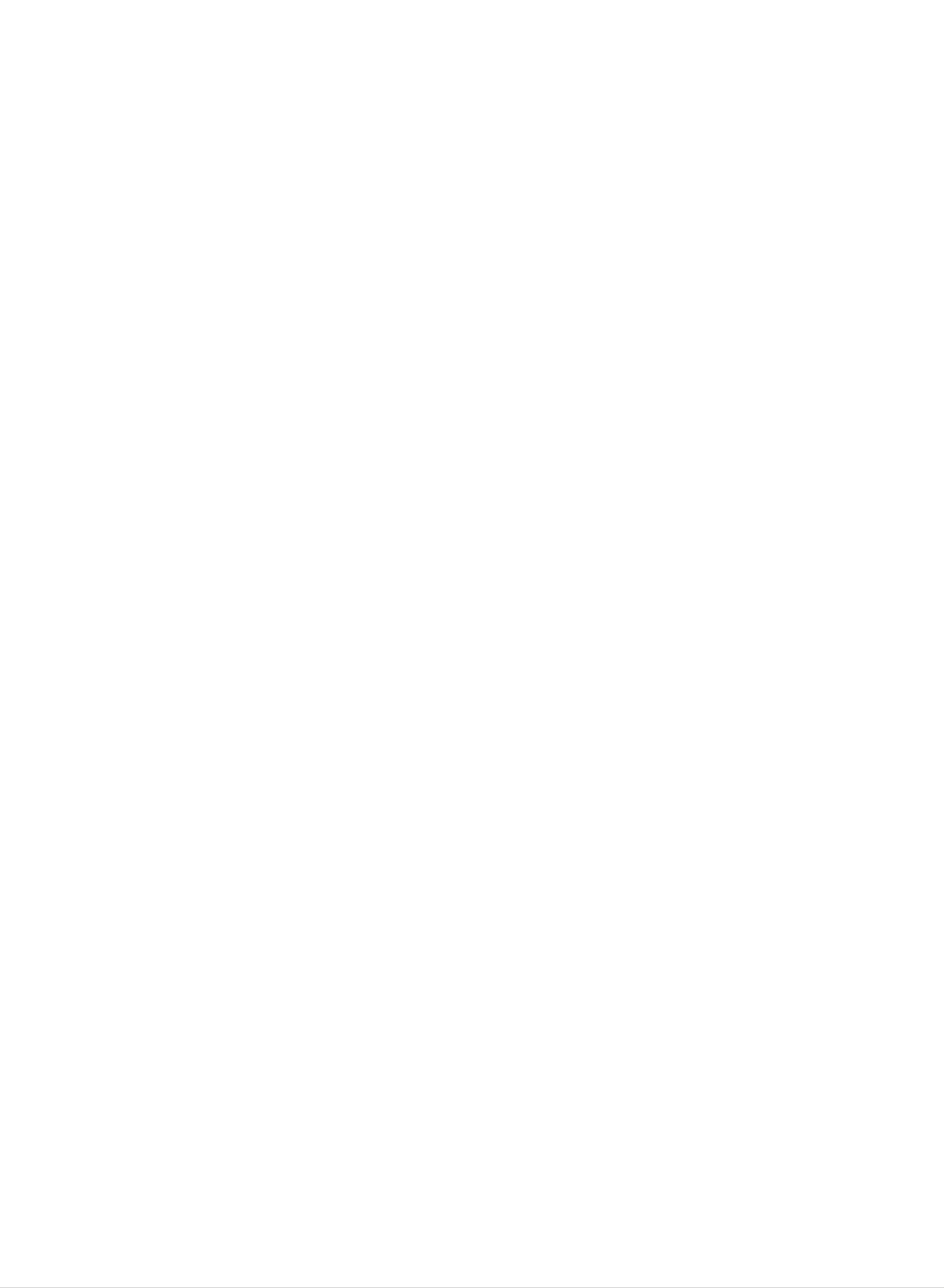
LCD
TV
OWNER'S
MODEL:
MANUAL
RM-23LZ55
Internet
Home
Page
:
http://www.lge.com
http://www.lge.com.br
Please
Retain
Record
read
it
model
for
this
future
number
manual
reference.
carefully
and
serial
before
number
operating
of
the
set.
your
set.
See
this
when
the
information
you
label
require
attached
to
service.
your
on
the
dealer
P/NO
back
:
3828TUL330D
cover
and
quote
(0505-REV00)
Printed
in
Korea
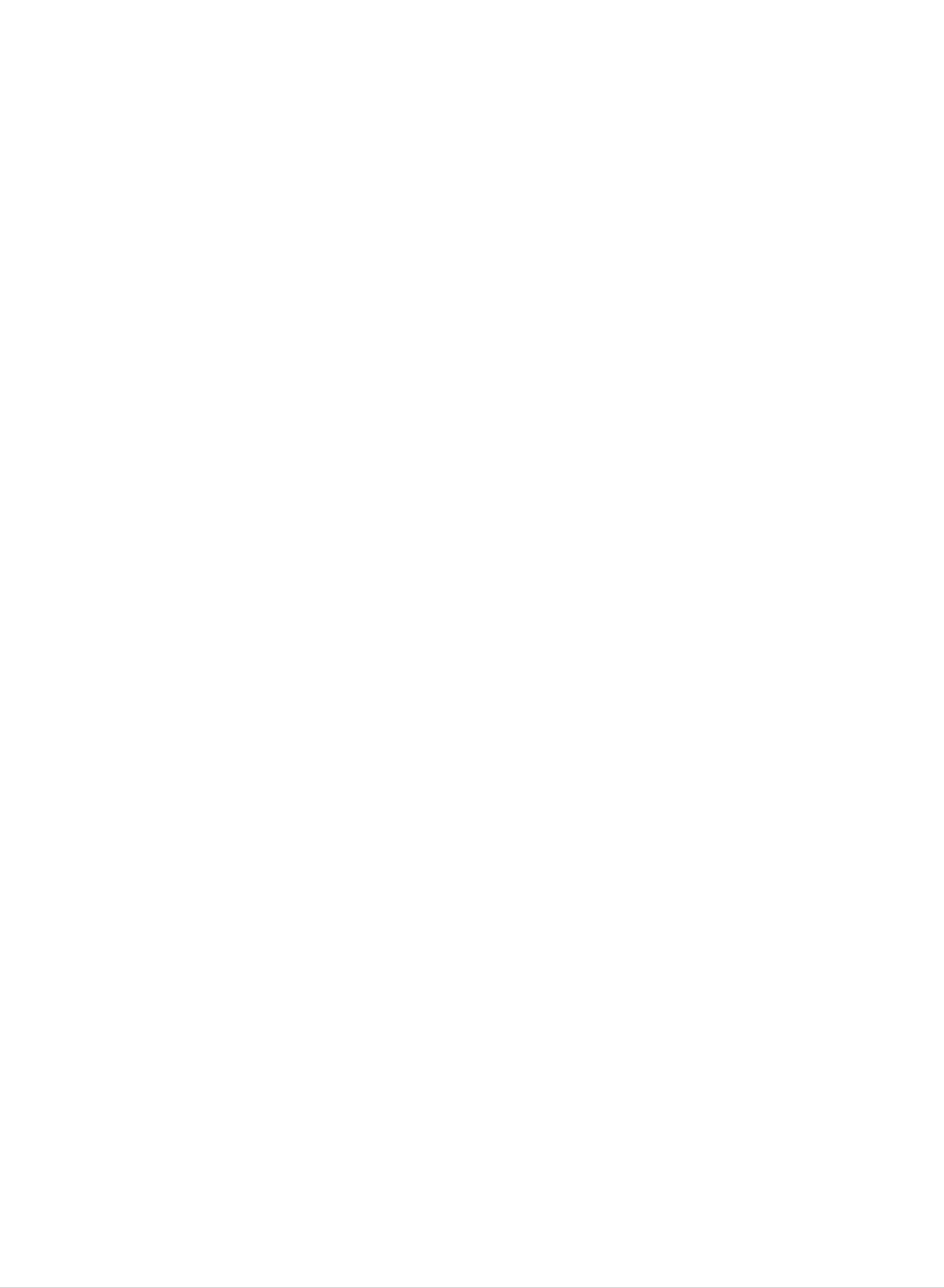
Warning
Safety
Safety
Instructions
Instructions
WARNING
CAUTION
Cleaning
:
:
TO
TO
REDUCE
RAIN
OR
REDUCE
SERVICEABLE
THE
RISK
MOISTURE.
THE
RISK
PARTS
OF
OF
FIRE
ELECTRIC
IN
SIDE.
OR
ELECTRIC
SHOCK,
REFER
SHOCK,
DO
SERVICING
Use
NOT
DO
REMOVE
TO
NOT EXPOSE
QUALIFIED
COVER(OR
SERVICE
THIS
BACK).
PERSONNEL.
PRODUCT
NO
TO
USER-
Unplug
ing.
cloth
Do
receiver
Power
This
Do
for
not
television
this
not
television
use
cleaning.
use
manufacturer
attachments
Supply
receiver
liquid
receiver
cleaners
not
as
should
they
from
or
recommended
may
be
aerosol
the
cause
operated
wall
cleaners.
hazards.
outlet
only
by
from
before
Use
the
the
clean-
a
damp
television
type
of
Do
this
not
television
walking
Do
result
Never
not
in
through
points
allow
on
overload
fire
it.
push
cabinet
or
short
anything
receiver
wall
or
electric
objects
slots
out
to rest
where
outlets
shock.
of
as
parts
any
they
that
on
the
and
kind
the
cord
may
could
power
will
extension
into this
touch
result
be
cord.
abused
cords
television
Do
by
as
dangerous
in
a
fire
not
or
locate
persons
this
receiver
can
voltage
electric
power
of
sion
the
source
type
dealer
Installation
Do
a
ment,
not
use
bathtub,
or
near
indicated
of
or
this
power
local
television
washbowl,
a
swimming
on
supplied
power
receiver
kitchen
the
company.
marking
to
sink,
pool,
etc.
your
near
or
label.
home,
water,
laundry
If
you
consult
for
tub,
example,
in
are
your
a
wet
not
sure
televi-
near
base-
shock.
Never
spill
Service
Do
not
attempt
removing
hazards.
liquid
covers
Refer
of
to
may
all
any
service
kind
this
expose
servicing
on
to
the
television
you
television
to
dangerous
qualified
receiver.
yourself
voltage
personnel.
as
opening
or
other
or
Do
or
to
Use
er,
should
not
table.
a
child
only
or
sold
follow
mounting
Slots
and
place
The
or
with
with
kit
openings
this
television
an
adult,
a
the
television
cart
the
manufacturer's
approved
receiver
and
or
television
stand
by
in
the
serious
the
cabinet
receiver
may
damage
recommended
receiver.
instructions
manufacturer.
and
on
an
fall,
the
unstable
causing
to
the
by
Wall
or
back
and
cart,
serious
appliance.
the
shelf
manufactur-
should
or
bottom
mounting
stand,
injury
use
a
are
provided
television
openings
never
sofa,
not
proper
It
be
is
recommended
be
rug,
placed
ventilation
for
ventilation,
receiver,
must
blocked
or
other
not
in
and
be
by
similar
a
builtin
is
not
and
to
blocked
protect
placing
surface.
installation
provided.
to
operate
to
the
insure
or
covered.
reliable
it
television
This
this
from
television
such
unit
The
as
near
operation
overheating.
openings
receiver
receiver
a
bookcase
on a
speakers
of
These
should
the
bed,
should
unless
or
big
metallic
ing
colors
furnitures
purity
in
(uniformity)
order
to
on
keep
the
their
screen.
magnetism
from
disturb-
Writing
The
this
record
manent
serial
unit.
receipt
Model
number
The
And
serial
requested
record
as
your
of
proof
Serial
and
number
information
your
of
model
purchase.
purchase.
Numbers
number
is
here
unique
and
Please
are
to
retain
found
this
retain
unit.
this
on
the
You
guide
your
as
back
should
a
per-
of
purchase
Date
Dealer
Dealer
Dealer
Model
Serial
of
Purchase
Purchased
Address
Phone
No.
No.
from
No.
2
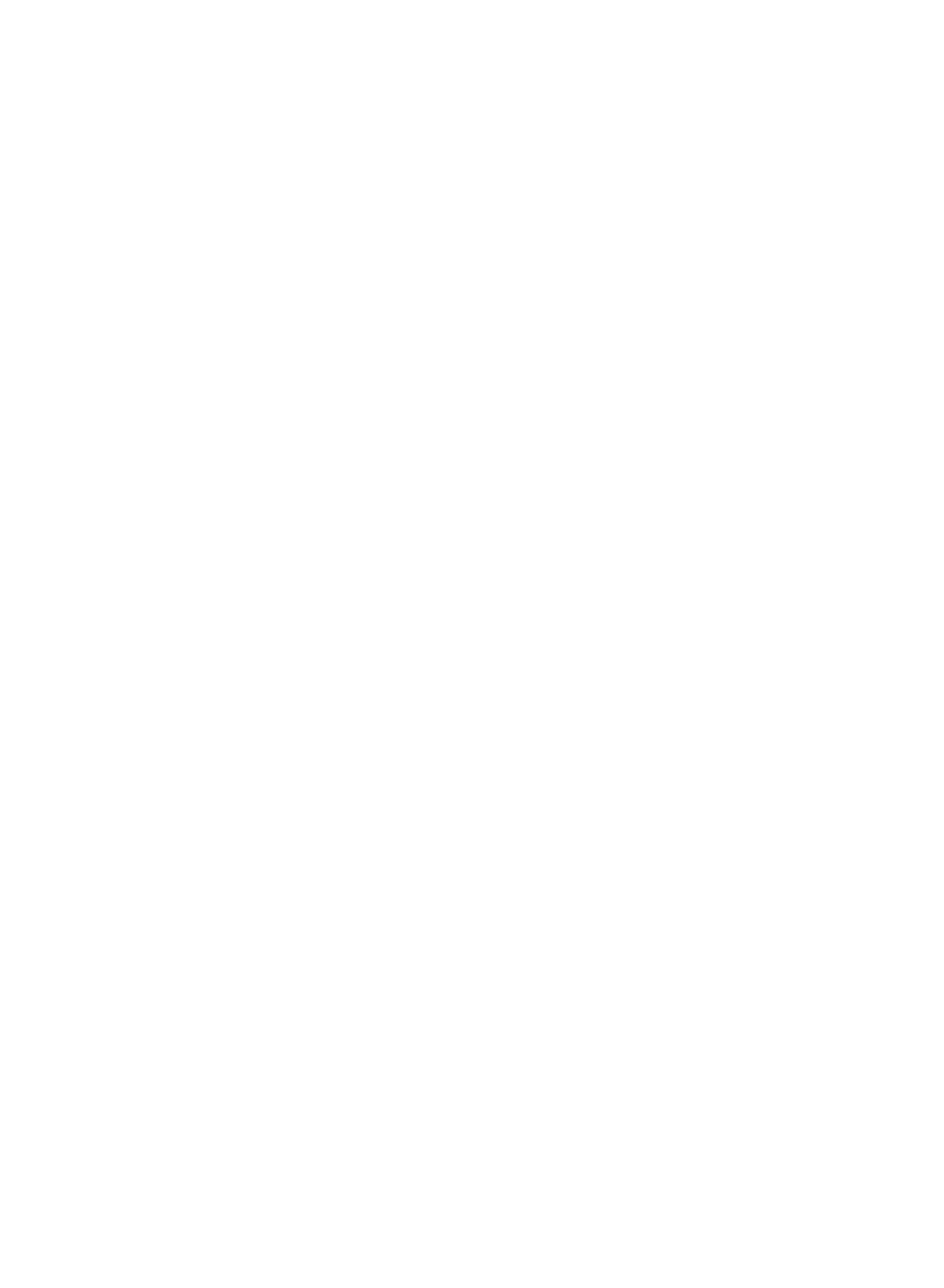
Contents
Contents
Contents
Contents
SafetyInstructions...............................2
Introduction
Controls...............................4
ConnectionOptions......................5
RemoteControlKeyFunctions.
. . . . . . . . . . . .
.6
Sound
DASP
EqualizerAdjustments...................17
AVL(AutoVolumeLeveler)................17
SoundBalance.........................18
Stereo/SAPBroadcastsSetup
Timer
Menu
Menu
Options
(Digital
Auto
Options
Sound
Processing)
. . . . . . . . . . . .
. . . . . .
.17
.18
Installation
Accessories............................7
KensingtonSecuritySystem................7
InstallationInstruction.......................8
ConnectionofTV........................8
CableHolders...........................8
AdjustingtheTVViewingAngle
. . . . . . . . . . . .
.8
ClockSetup...........................19
On/OffTimerSetup.....................19
SleepTimerSetup......................20
AutoOff..............................20
Special
ClosedCaptions........................21
Caption...............................21
Menu
Options
External
AntennaConnection......................9
VCRSetup............................10
CableTVSetup........................10
ExternalA/VSourceSetup................11
DVDSetup............................11
DTVSetup............................12
Equipment
Connections
. . . . . . . . . .
.9~12
KeyLock.............................21
PCMenuOptions.........................22
ExternalControlDeviceSetup...................23
IRCodes....................................27
PCSetup.............................12
Operation
TVOperationOverview....................13
MenuLanguageSelection..................13
Channel
Memorizing
Add/Delete
Menu
Options
the
Channels
Channels
with
with
Manual
Auto
Program
Program
. .
.
.14
.14
TroubleshootingChecklist......................29
Maintenance/ProductSpecifications
. . . . . . . . . . . .
.31
FavoriteChannelsSetup..................15
Picture
APC(AutoPictureControl)................16
Manual
Pictureformat(ARC)....................16
Menu
Options
Picture
Control
(User
option)
. . . . . . .
.16
3

Introduction
Introduction
Introduction
Controls
Controls
Side
Side
CH
Control
Control
CHANNEL
Buttons
Panel
Panel
VOL
ENTER
MENU
TV
VIDEO
VOLUME
Buttons
ENTER
MENU
TV·VIDEO
Button
Button
Remote
Control
Sensor
Power/Standby
ON/OFF
Indicator
Button
Button
Glows
green
Glows
when
red
the
in
Standby
TV
is
mode,
turned
on.
4

Introduction
Connection
Connection
Options
Options
S-VIDEO
COMPONENT2
(480i)
INPUT
IN
AUDIO
INPUT
RS
232C
DVI
(RGB
JACK
PC
INPUT
INPUT)
SOUND
1
INPUT
ANTENNA
AUDIO/VIDEO
INPUT
INPUT
AC
INPUT
REMOTE
CONTROL
JACK
COMPONENT1
(DVD/DTV
((480i/480p/720p/1080i),
IN)
Audio)
5

Introduction
Remote
Remote
-
When
using
the
Control
Control
remote
control,
aim
it
at
Key
Key
the
remote
Functions
Functions
control
sensor
on
the
TV.
Switches
Selects:
TV,
PC
the
,
sound
Video,
Component
Component
MUTE
on
TV/VIDEO
or
S-Video,
2
mode.
off.
1
or
MUTE
TV/VIDEO
MULTIMEDIA
POWER
MTS
MULTIMEDIA
Selects:
Component
POWER
TV,
PC,
2
Component
mode.
1
or
(Refer
to
FCR
p.15)
EXIT
FCR
VOL
EXIT
CH
ENTER
CH
MENU
VOL
MTS
(Refer
MENU
ENTER
to
p.18)
NUMBER
buttons
123
456
789
DASP
APC
CH
VOL
D
F
/
E
/
(Channel
G
(Volume
button)
button)
(Refer
CAPTION
(Refer
(Refer
to
to
to
DASP
p.17)
p.21)
ARC
p.16)
CAPTION
0
REVIEW
ARC
SLEEP
APC
(Refer
SLEEP
(Refer
REVIEW
Press
to
to
the
p.16)
p.20)
this
button
to
return
to
the
last
channel
you
were
watching.
Installing
Installing
Batteries
Batteries
?
Open
insert
?
Use
the
the
two
battery
batteries
1.5V
batteries
compartment
with
correct
of
AAA
cover
on
polarity.
type.
Don't
the
mix
back
used
side
batteries
and
with
new
batteries.
6
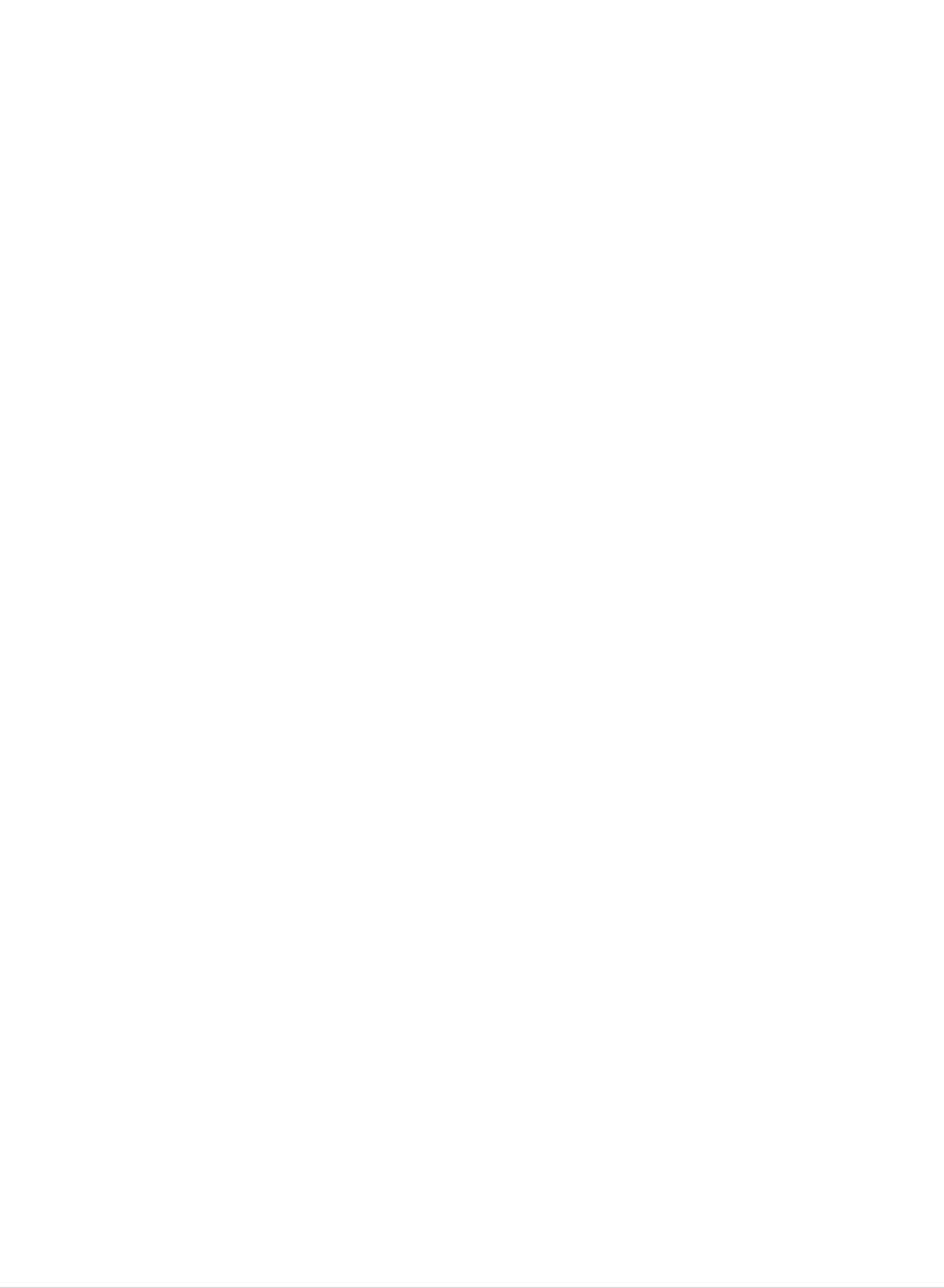
Installation
Installation
Installation
Accessories
Accessories
1.5V
1.5V
TVVIDEO
CAPTION
POWER
MUTE
MULTIMEDA
MTS
FCR
EXIT
MENU
CH
ENTER
VOL
VOL
CH
123
456
789
DASP
APC
0
REVIEW
SLEEP
ARC
Owner's
Manual
AAA
Batteries
Remote
Control
Power
Cord
DVI-D
Kensington
Kensington
cable
(PC)
Security
Security
DVI
System
System
to
D-Sub
cable
(PC)
Audio
cable
(PC)
-
Arrange
Twister
the
wires
Holder
with
the
tie
Holder.
-
The
on
TV
the
cable
-
For
the
System,
Security
For
further
is
back
as
shown
detailed
refer
System.
equipped
panel.
below.
installation
to
information,
the
Connect
with
user's
contact
a
Kensington
the
and
guide
Kensington
use
of
provided
http://www.kensington.com,
Security
Security
the
Kensington
with
System
the
Kensington
connector
System
Security
the
internet
security
book
NOTES
-
The
Kensington
PCs
homepage
systems
and
LCD
for
of
expensive
the
projectors.
Security
Kensington
electronic
System
is
an
company.
equipment
optional
Kensington
such
accessory.
as
sells
note-
NOTES
a.
If
This
b.
Some
adverse
c.
Avoid
Doing
the
TV
is
feels
normal,
minute
effect
touching
so
may
cold
there
to
the
is
dot defects
on
the
the
LCD
monitor's
produce
touch,
nothing
may
screen
some
there
wrong
be
visible
performance.
or
temporary
holding
may
with
on
be
TV.
the
your
distortion
a
small
screen,
"flicker"
finger(s)
effects
when when
appearing
against
on
the
it
screen.
as
for
tiny
long
it
is
red,
turned
green,
periods
of
on.
or
blue
time.
spots.
However,
they
have
no
7

Installation
Installation
Installation
Connection
Connection
1
2
Pull
Connect
the
back
the
of
of
antenna
cover
TV
TV
Instruction
Instruction
backside
cable
to
while
the
socket
pushing
marked
the
two
+75
tabs
Ω
and
on
then
the
lift
back.
it
For
up.
the best
reception
an
outdoor
To
34
5
Connect
Close
connect
the
antenna
an
the
back
power
should
additional
cord.
cover.
be
used.
equipment,
see
the
External
Equipment
Connections
section.
1
24
~
Cable
Cable
-
Thread,
side hole
Holders
Holders
then
as
shown
pull
the
cables
below.
(except
the
5
antenna
cable)
through
the
hole
on
the
TV
stand.
Arrange
the
antenna
cable
through
the
-
Adjusting
Adjusting
You
can
adjust
the
the
the
TV
TV
Viewing
vertical
V
iewing
angle
Angle
Angle
of
the TV.
Antenna
cable
5
15
8

External
External
Equipment
Equipment
Connections
Connections
External
External
-
Antenna
Antenna
For
optimum
Connection
Connection
picture
Equipment
Equipment
quality,
adjust
antenna
direction.
Connections
Connections
Connecting
-
Typical
(Use
the
wall
correct
to
an
antenna
Inside
jack
type
of
Antenna
used
antenna
in
Setup
apartment
cable
for
buildings,
the
type
connect
of wall
antenna
the
antenna
jack.)
cable
Turn
as
clockwise
shown
below.
to
tighten.
Apartment
Buildings
Wall
Connection
Jack
75Ω
300Ω
Round
Flat
Cable
Wire
Copper
Antenna
Converter
Wire
Antenna
Jack
-
If
you
the
-
If
using
have
twisted
75Ω
Connecting
a
75Ω
wire
round
to
to
an
round
the
antenna
cable,
Outdoor
cable,
do
not
insert
converter
bend
Antenna
the
the
bronze
and
bronze
then
Setup
wire
connect
wire.
and
It
then
may
the
tighten
converter
cause
the
poor
connection
to
the
antenna
picture
nut.
jack
quality.
If
you
on
have
the
a
TV.
300Ω
flat
wire,
connect
-
This
type
of
antenna
is
commonly
UHF
Antenna
used
in
VHF
single
Antenna
family
dwellings.
75Ω
Round
Cable
Turn
clockwise
Copper
to
Wire
tighten.
300Ω
Single
-
In
poor
Family
signal
areas,
Home
to
get
better
picture
quality,
install
a
Flat
Wire
Antenna
Converter
Antenna
Jack
signal
-
If
signal
signal
amplifier
needs
splitter
to
to
for
the
be
connection.
antenna
split
for
two
as
shown
TVs,
use
to
the
an
right.
antenna
VHF
UHF
Signal
Amplifier
9

External
External
Equipment
Equipment
Connections
Connections
External
External
VCR
VCR
-
In
Video
Setup
Setup
mode,
Equipment
Equipment
TV
automatically
reverts
Connections
Connections
to
TV
mode
if
the
Continued
Continued
FCR
button
Connection
Set
channel
VCR
Connection
or
switch
number.
REVIEW
1
to
2
3
or
buttons
4
and
then
are
pressed.
tune
TV
to
the
same
Typical
Antennas
ANT
1
2
IN
1
1.
2.
3.
Connect
sponding
to
Left
Insert
VCR.
Use
Video.
a
VCR,
=
white,
a
(Refer
the
(If
the
audio/video
input
match
and
video
to
TV/VIDEO
connected
jacks
the
Audio
tape
the
on
jack
into
VCR
button
to
output
the
colors
TV.
Right
the
owner's
S-VIDEO
VCR
on
=
the
jacks
on
When
(Video
red).
and
press
manual.)
remote
on
side
VCR
to
connecting
=
yellow,
PLAY
control
panel,
select
the
the
Audio
on
to
select
corre-
TV
the
the
Direct
Connection
ANT
OUT
CH3
S-VIDEO
CH4
OUT
IN
AUDIOVIDEO
(R)
(L)
VCR
Side
Panel
S-Video
external
input
source.)
2
Typical
Antennas
Direct
Connection
ANT
ANT
IN
OUT
S-VIDEO
CH3 CH4
OUT
1
IN
VIDEO
(R)
AUDIO
(L)
VCR
Cable
Cable
-
After
-
For
subscribing
further
Connection
1.
2.
Select
Tune
3
the
TV
TV
or
cable
4
TV
Setup
Setup
to
TV
1
with
channel
channel
a
local
cable
information,
switch
to
the
same
TV
contact
service
on
selected
cable
a
and
local
box.
output
installing
cable
channel
service
a
converter,
provider.
you
can
watch
cable
TV
programming.
3.
of
Select
remote
cable
channels
Connection
1.
Connect
corresponding
the
TV
to
box.
control.
the
audio/video
Cable
at
2
input
Box,
the
jacks
match
cable
output
on
box
the
the
or
with
jacks
TV.
jack
the
on
Cable
When
colors
cable
Box
box
to
connecting
the
2
1
2.
3.
(Video
red).
Use
Video.
Select
the
=
yellow,
TV/VIDEO
channels
Audio
button
with
Left
the
=
on
cable
white,
the
box
remote
and
remote
Audio
control
control.
Right
to
select
=
TV
VCR
(R)
AUDIO
VIDEO
(L)
Cable
Box
RF
Cable
10
