Page 1
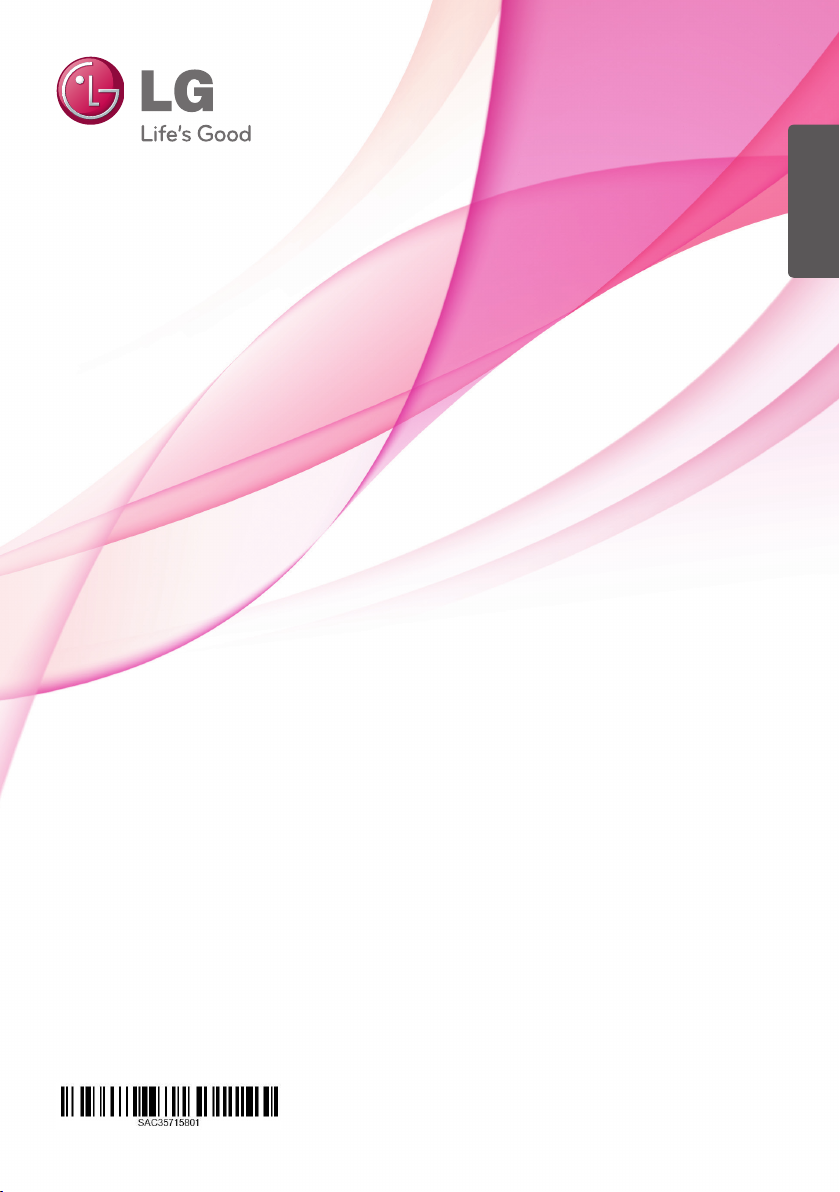
ENGLISH
OWNER’S MANUAL
HDD / DVD RECORDER
Please read this manual carefully before operating
your set and retain it for future reference.
RH735T
www.lg.com
Page 2
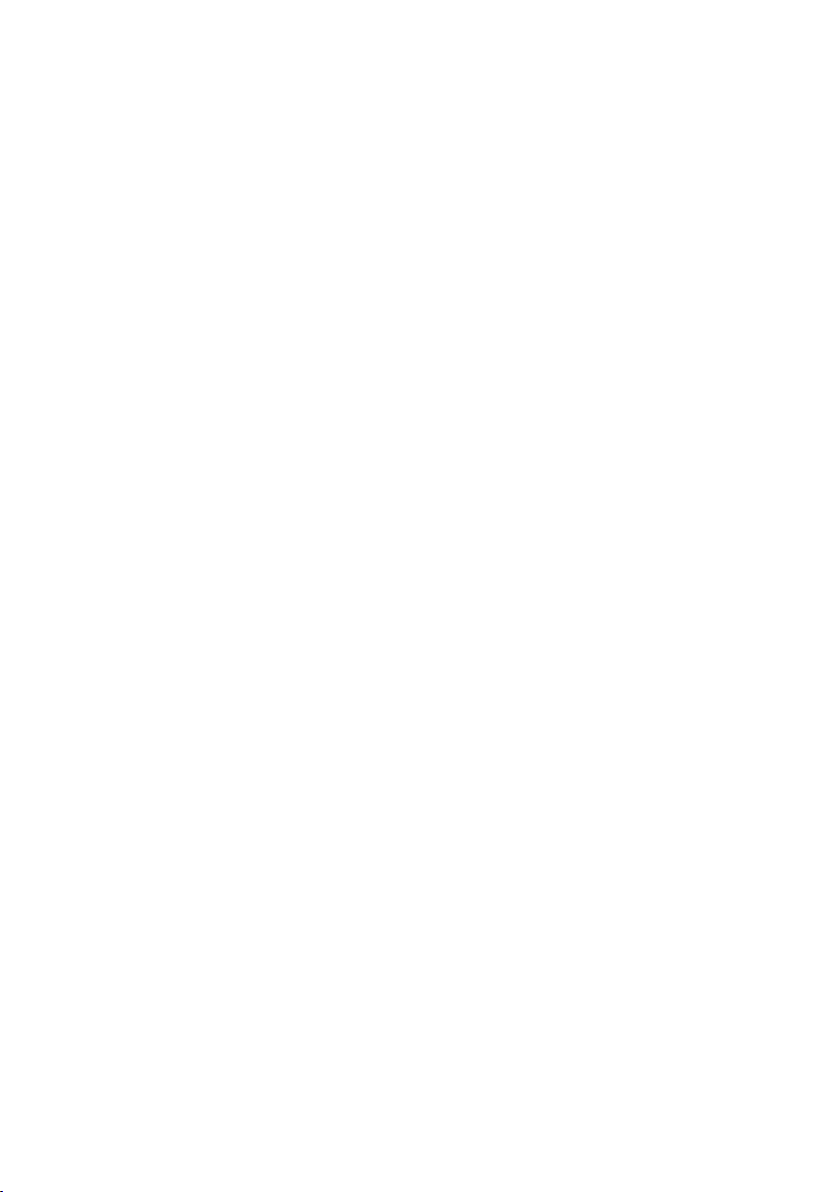
Page 3
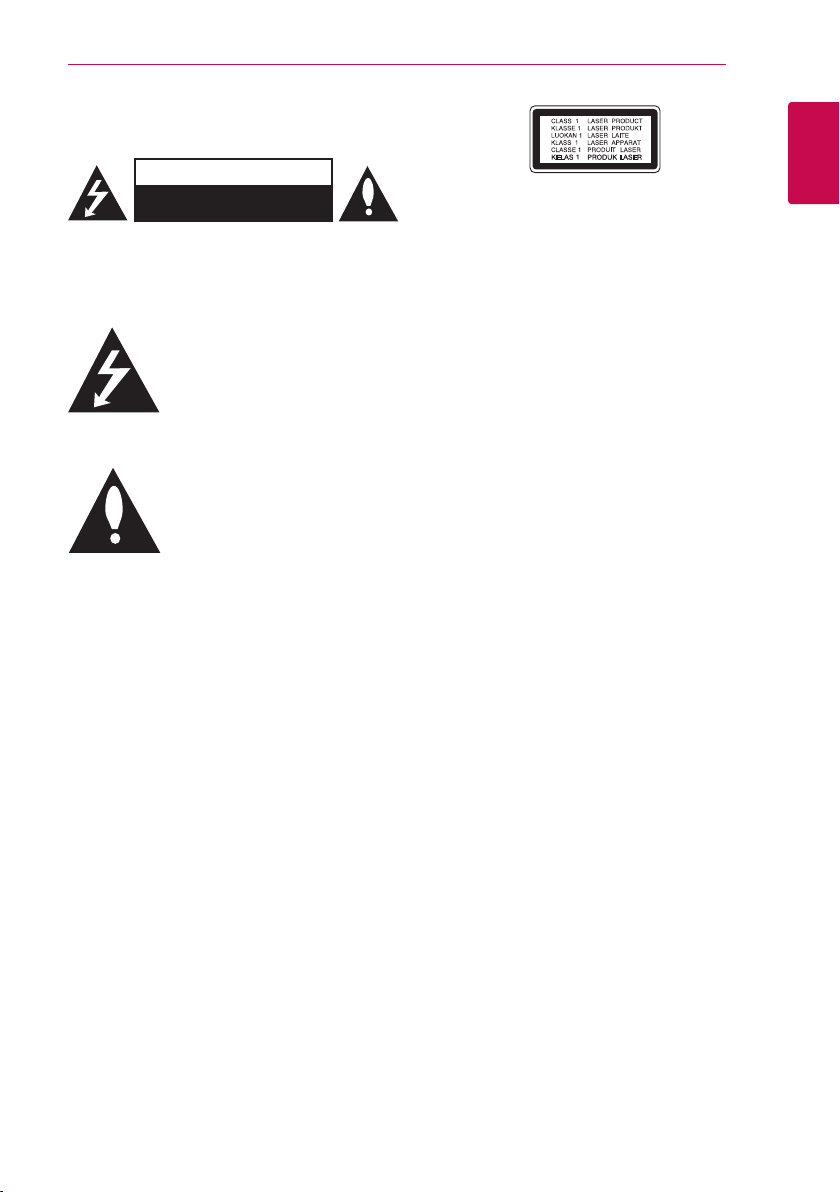
Safety Information
Getting Started
3
CAUTION
RISK OF ELECTRIC SHOCK
DO NOT OPEN
CAUTION: TO REDUCE THE RISK OF ELECTRIC
SHOCK DO NOT REMOVE COVER (OR BACK) NO
USER-SERVICEABLE PARTS INSIDE REFER SERVICING
TO QUALIFIED SERVICE PERSONNEL.
This lightning ash with arrowhead
symbol within an equilateral triangle
is intended to alert the user to the
presence of uninsulated dangerous
enclosure that may be of sucient magnitude to
constitute a risk of electric shock to persons.
instructions in the literature accompanying the
product.
WARNING: TO PREVENT FIRE OR ELECTRIC SHOCK
HAZARD, DO NOT EXPOSE THIS PRODUCT TO RAIN
OR MOISTURE.
WARNING: Do not install this equipment in a
conned space such as a book case or similar unit.
CAUTION: Do not block any ventilation openings.
Install in accordance with the manufacturer’s
instructions.
Slots and openings in the cabinet are provided for
ventilation and to ensure reliable operation of the
product and to protect it from over heating. The
openings shall be never be blocked by placing
the product on a bed, sofa, rug or other similar
surface. This product shall not be placed in a builtin installation such as a bookcase or rack unless
proper ventilation is provided or the manufacturer’s
instruction has been adhered to.
voltage within the product’s
The exclamation point within an
equilateral triangle is intended
to alert the user to the presence
of important operating and
maintenance (servicing)
CAUTION: This product employs a Laser System.
To ensure proper use of this product, please read
this owner’s manual carefully and retain it for future
reference. Shall the unit require maintenance,
contact an authorized service centre.
Use of controls, adjustments or the performance of
procedures other than those specied herein may
result in hazardous radiation exposure.
To prevent direct exposure to laser beam, do not
try to open the enclosure.
CAUTION concerning the Power Cord
Most appliances recommend they be placed upon
a dedicated circuit;
That is, a single outlet circuit which powers only
that appliance and has no additional outlets or
branch circuits. Check the specication page of this
owner’s manual to be certain. Do not overload wall
outlets. Overloaded wall outlets, loose or damaged
wall outlets, extension cords, frayed power cords, or
damaged or cracked wire insulation are dangerous.
Any of these conditions could result in electric
shock or re. Periodically examine the cord of your
appliance, and if its appearance indicates damage
or deterioration, unplug it, discontinue use of the
appliance, and have the cord replaced with an
exact replacement part by an authorized service
centre. Protect the power cord from physical or
mechanical abuse, such as being twisted, kinked,
pinched, closed in a door, or walked upon. Pay
particular attention to plugs, wall outlets, and
the point where the cord exits the appliance. To
disconnect power from the mains, pull out the
mains cord plug. When installing the product,
ensure that the plug is easily accessible.
1
Getting Started
Page 4
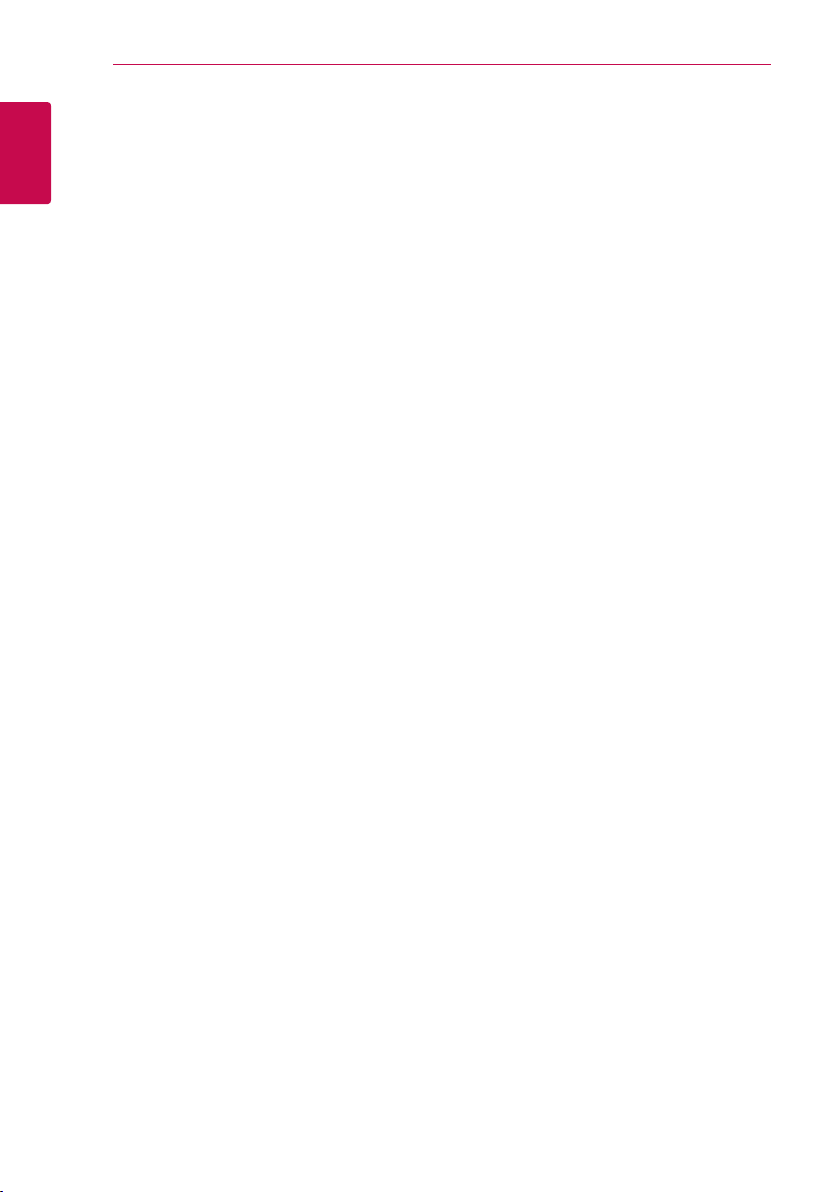
Getting Started
4
This device is equipped with a portable battery or
accumulator.
Safety way to remove the battery or the
battery from the equipment: Remove the
1
old battery or battery pack, follow the steps
Getting Started
in reverse order than the assembly. To prevent
contamination of the environment and bring on
possible threat to human and animal health, the
old battery or the battery put it in the appropriate
container at designated collection points. Do
not dispose of batteries or battery together with
other waste. It is recommended that you use
local, free reimbursement systems batteries and
accumulators. The battery shall not be exposed to
excessive heat such as sunshine, re or the like.
CAUTION: The apparatus shall not be exposed to
water (dripping or splashing) and no objects lled
with liquids, such as vases, shall be placed on the
apparatus.
Notes on Copyrights
yRecording equipment should be used only for
lawful copying and you are advised to check
carefully what is lawful copying in the area
in which you are making a copy. Copying of
copyright material such as lms or music is
unlawful unless permitted by a legal exception
or consented to by the rights owner.
yThis product incorporates copyright protection
technology that is protected by U.S. patents
and other intellectual property rights. Use of
this copyright protection technology must be
authorized by Rovi Corporation, and is intended
for home and other limited viewing uses only
unless otherwise authorized by Rovi Corporation.
Reverse engineering or disassembly is prohibited.
yCONSUMERS SHOULD NOTE THAT NOT ALL
HIGH DEFINITION TELEVISION SETS ARE FULLY
COMPATIBLE WITH THIS PRODUCT AND MAY
CAUSE ARTIFACTS TO BE DISPLAYED IN THE
PICTURE. IN CASE OF 625 PROGRESSIVE SCAN
PICTURE PROBLEMS, IT IS RECOMMENDED
THAT THE USER SWITCH THE CONNECTION
TO THE ‘STANDARD DEFINITION’ OUTPUT. IF
THERE ARE QUESTIONS REGARDING OUR TV SET
COMPATIBILITY WITH THIS MODEL 625p UNIT
PLEASE CONTACT OUR CUSTOMER SERVICE
CENTRE.
yMany DVD discs are encoded with copy
protection. Because of this, you should only
connect your player directly to your TV, not to a
VCR. Connecting to a VCR results in a distorted
picture from copy-protected discs.
yUnder the U.S. Copyright laws and Copyright
laws of other countries, unauthorized recording,
use, display, distribution, or revision of television
programs, videotapes, DVDs, CDs and other
materials may subject you to civil and/or criminal
liability.
Page 5
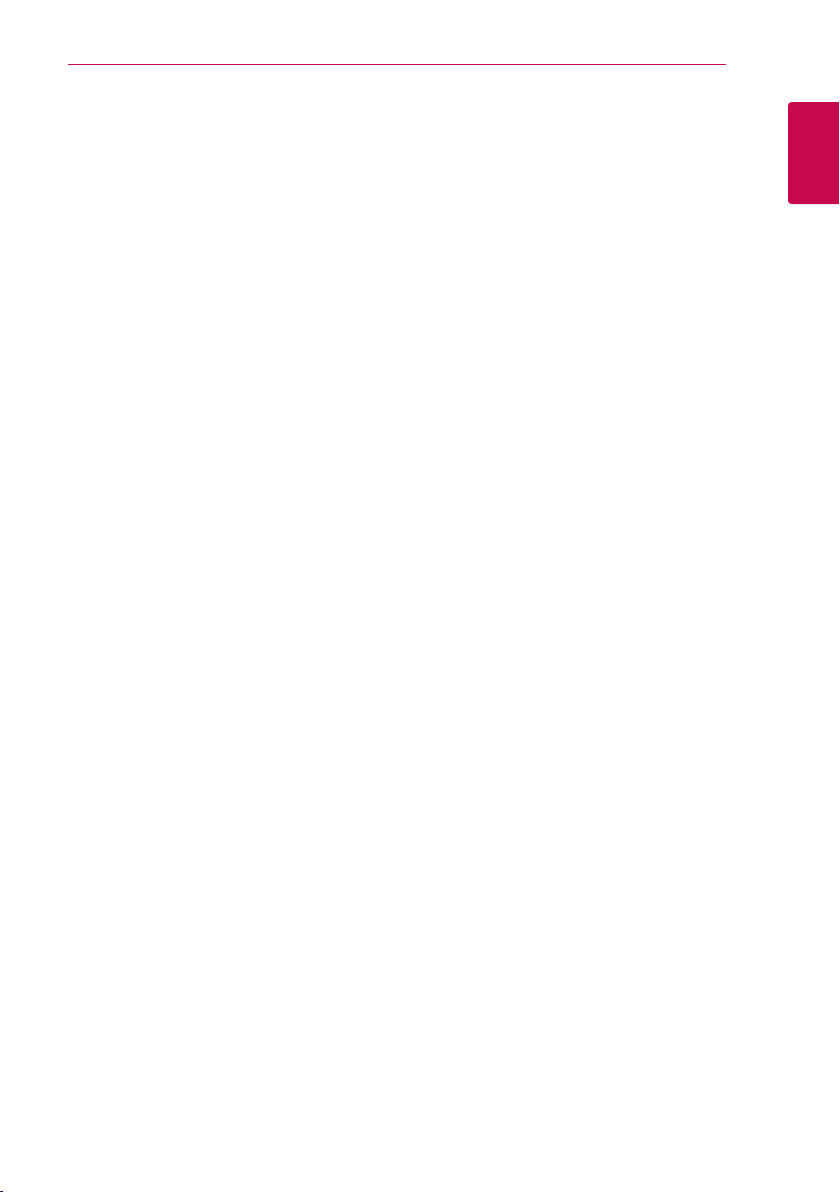
Important Notice for TV colour
system
The colour system of this player diers according to
currently playing discs.
For example, when the player plays the disc
recorded in the NTSC colour system, the image is
output as an NTSC signal.
Only the multi system colour TV can receive all
signals output from the player.
yIf you have a PAL colour system TV, you will see
just distorted images when using discs or video
contents recorded in NTSC.
yThe multi system colour TV changes the colour
system automatically according to input signals.
In case that the colour system is not changed
automatically, turn it o and then on to see
normal images on screen.
yEven if the disc recorded in NTSC colour system
are well displayed on your TV, these may not be
recorded correctly on your recorder.
Getting Started
5
1
Getting Started
Page 6
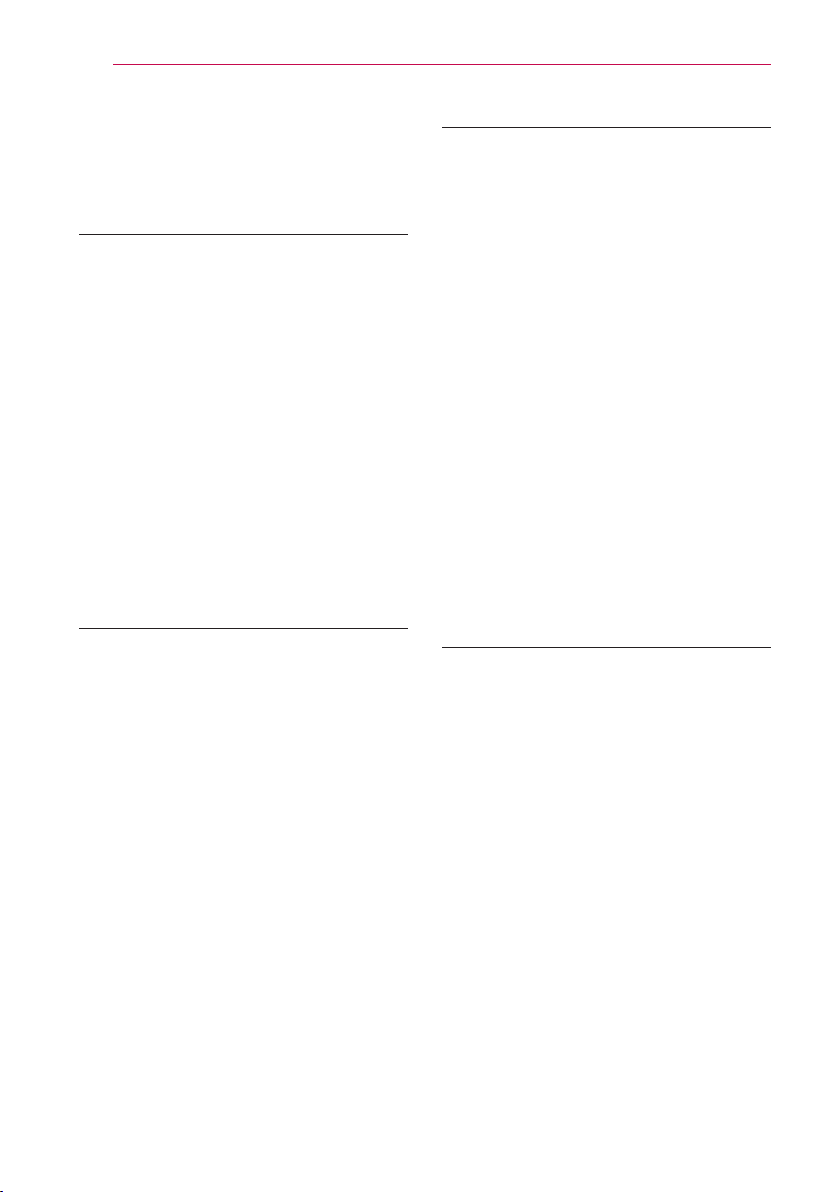
Table of Contents
6
Table of Contents
1 Getting Started
3 Safety Information
8 Introduction
8 – Playable discs and symbols used in this
manual
8 – About the “7” symbol display
8 – Regional Code
9 – Compatibility Notes
9 – AVCHD (Advanced Video Codec High
Definition)
9 – System Requirements
10 – Recordable Discs
10 – Recommended recordable DVD discs
10 – File compatibility
12 – Remote control
13 Main Unit
2 Connecting
14 Connections to Your TV
14 – Antenna connection to your TV and this
unit
15 – HDMI Connection
16 – Video/Audio (Left/Right) Connection
16 – Resolution Setting
17 Connecting to an Amplifier
17 – Connecting to an Amplifier via HDMI
Output
18 – Connecting to an Amplifier via Digital
Audio Output
18 – Connecting to an Amplifier via 2
Channel Audio Output
19 Connection to Another device
19 – Accessory Video/Audio/ Connections to
Recorder
20 USB device connection
20 – Playback content in the USB device
3 System Setting
21 Auto Set Up
22 Home Menu Overview
22 – Basic button operations
22 Settings
22 – Adjust the Setup Settings
23 – Settings for Digital TV
23 – Scanning programmes automatically
(Auto Tuning)
23 – Scanning programmes manually
(Manual Tuning)
24 – Editing Programme List (Channel Edit)
24 – Lock System
25 – Setting the antenna power
25 – Setting the Timeshift
26 – [PICTURE] Menu
27 – [SOUND] Menu
28 – [DTV] Menu
28 – [LOCK] Menu
29 – [OPTION] Menu
31 – [DISC] Menu
31 – [SUPPORT] Menu
4 Operating
32 Using the Digital TV functions
32 – Viewing the Digital TV
32 – Changing Digital TV programmes
32 – Setting favourite programmes
33 – Viewing the programme information
33 – Selecting DTV audio language
33 – Selecting Skip Off/On
33 – Selecting DTV subtitle language
34 – Changing Aspect Ratio
34 – Changing Recording device
34 – Programme Guide (Digital program
only)
35 – Using the timeshift function manually
35 – Using the timeshift function
automatically
36 – Using the teletext (Viewing Teletext)
36 Recording TV programmes
36 – Dual Programme Recording
36 – Normal Recording
37 – Stop Recording
37 – Timer Recording (Manual)
38 – Timer Recording (Programme Guide)
39 – Deleting a timer recording
Page 7
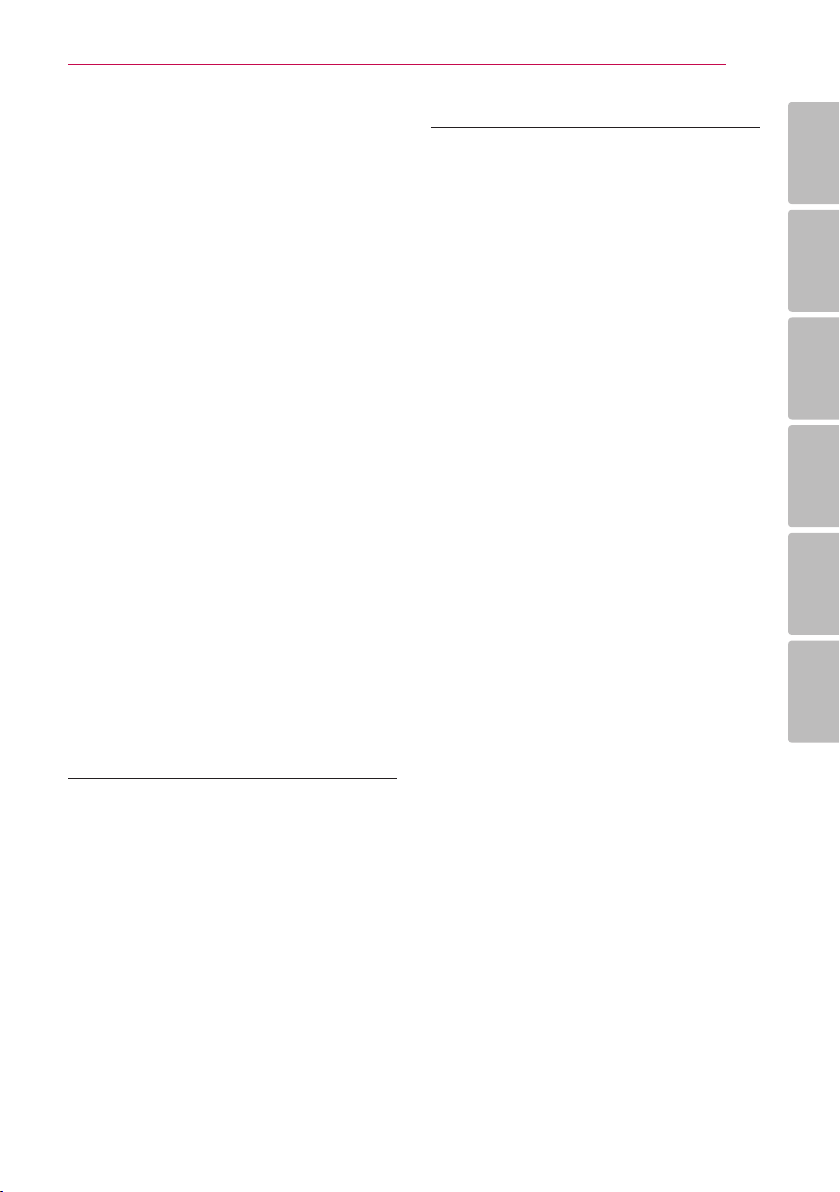
Table of Contents
7
39 – Modify a timer recording
40 – Instant Timer Recording
40 – Recording from Video/Audio Input
41 General Playback
41 – Playing a disc
42 – Using the disc menu
42 – Resume playback
42 – Playing the recorded titles
43 – Rename the recorded titles
43 – Deleting a recorded titles
44 Playing movie file and VR discs
44 Playing a file on Linked Devies
45 – To control movie playback
45 – To control photo view
45 – To control music playback
45 – Basic operations for video and audio
content
46 – Basic operations for photo content
48 Advanced Playback
48 – Repeat Playback
48 – Viewing content information
48 – Last Scene Memory
49 On-Screen display
49 – Displaying content information on-
screen
49 – Playing from selected time
50 – Selecting a subtitle language
50 – Watching from a different angle
50 Using the Recording title Copy
6 Appendix
55 Controlling a TV with the Supplied Remote
Control
55 – Setting up the remote to control your
TV
56 Area Code List
57 Language code List
58 Trademarks and Licenses
59 Specifications
60 Maintenance
60 – Notes on Discs
60 – Handling the Unit
61 About the internal hard disk drive
1
2
3
4
5
6
5 Troubleshooting
52 Troubleshooting
52 – General
52 – Resetting the unit
53 – Playback
53 – Recording
54 – HDMI
Page 8
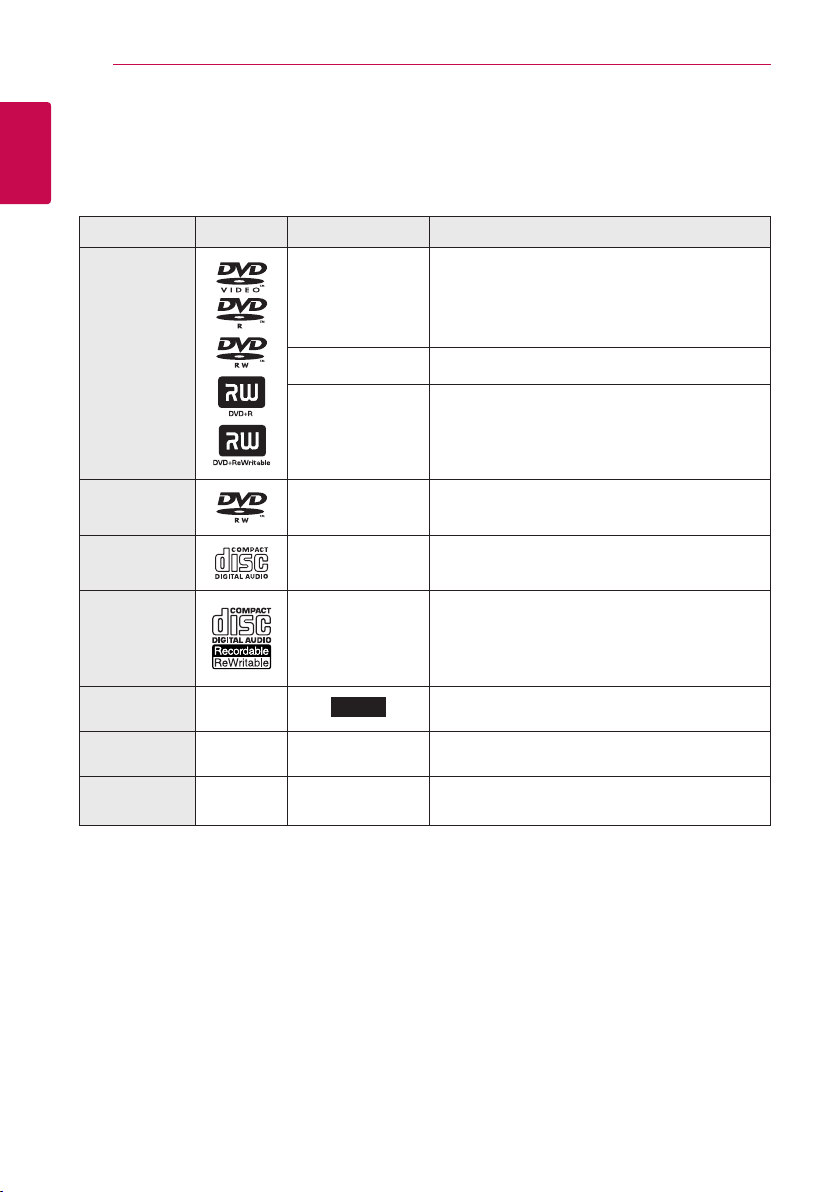
Getting Started
8
Introduction
1
Playable discs and symbols used in this manual
Getting Started
Media/Term Logo Symbol Description
yDiscs such as movies that can be purchased or
DVD-ROM
DVD-R
DVD-RW
DVD+R
DVD+RW
(12 cm, 8 cm)
DVD-RW (VR)
(12 cm)
Audio CD
(12 cm)
CD-R/RW
(12 cm, 8 cm)
HDD –
r
o
y
u
i
r
t
y
u
i
REC
rented.
yVideo mode and nalized only
ySupports the dual layer disc also
Finalized AVCHD format
yDVD±R/RW discs that contain Video, Audio or
Photo les.
yISO 9660+JOLIET, UDF and UDF Bridge format
VR mode and nalized only
Audio CD
yCD-R/RW discs that contain Video, Audio or
Photo les.
yISO 9660+JOLIET, UDF and UDF Bridge format
Titles recorded via this unit
Note –
Caution –
,
>
Indicates special notes and operating features.
Indicates cautions for preventing possible damages
from abuse.
About the “7” symbol display
“7” may appear on your TV display during operation and indicates that the function explained in this
owner’s manual is not available on that specic media.
Regional Code
This unit has a regional code printed on the rear of the unit. This unit can play only DVD discs labelled same
as the rear of the unit or “ALL”.
Page 9
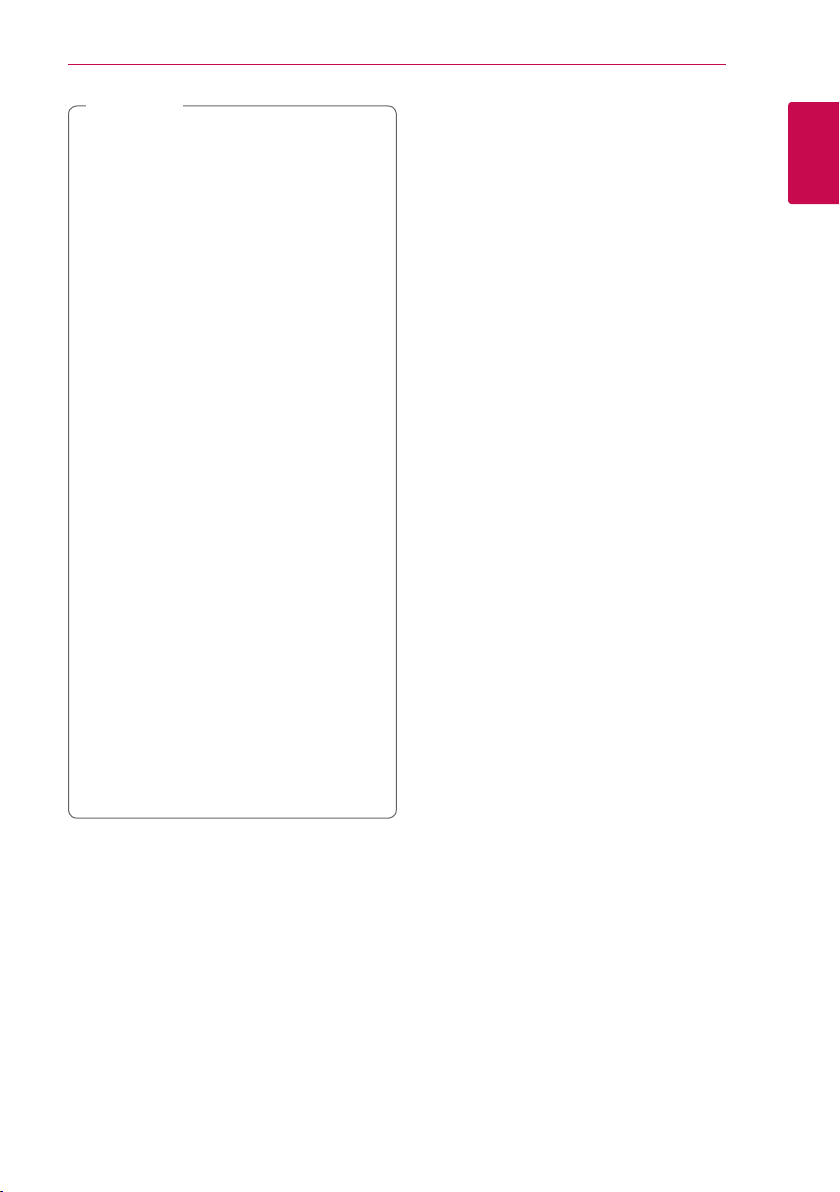
Note
,
yDepending on the conditions of the recording
equipment or the CD-R/RW (or DVD±R/RW )
disc itself, some CD-R/RW (or DVD±R/RW ) discs
cannot be played on the unit.
yDo not attach any seal or label to either side (the
labeled side or the recorded side) of a disc.
yDo not use irregularly shaped CDs (e.g., heart-
shaped or octagonal). Doing so may result in
malfunctions.
yDepending on the recording software & the
nalization, some recorded discs (CD-R/RW,
DVD±R/RW) may not be playable.
yDVD-R/RW, DVD+R/RW and CD-R/RW discs
recorded using a personal computer or a DVD or
CD Recorder may not play if the disc is damaged
or dirty, or if there is dirt or condensation on the
Recorder’s lens.
yIf you record a disc using a personal computer,
even if it is recorded in a compatible format,
there are cases in which it may not play because
of the settings of the application software used
to create the disc. (Check with the software
publisher for more detailed information.)
yThis player requires discs and recordings to meet
certain technical standards in order to achieve
optimal playback quality. Pre-recorded DVDs are
automatically set to these standards. There are
many dierent types of recordable disc formats
(including CD-R containing MP3 or WMA les)
and these require certain pre-existing conditions
to ensure compatible playback.
yCustomers should note that permission is
required in order to download MP3 / WMA les
and music from the Internet. Our company has
no right to grant such permission. Permission
should always be sought from the copyright
owner.
Compatibility Notes
yViewing high-denition content and up-
converting standard DVD content may require a
HDMI-capable input or HDCP-capable DVI input
on your display device.
ySome DVD discs may restrict the use of some
operation commands or features.
yYou can use a USB device that is used to store
some disc related information. The disc you are
using will control how long this information is
retained.
Getting Started
AVCHD (Advanced Video Codec High Definition)
yThis player can playback AVCHD format discs.
These discs are normally recorded and used in
camcorders.
yThe AVCHD format is a high denition digital
video camera format.
yThe MPEG-4 AVC/H.264 format is capable of
compressing images at higher eciency than
the conventional image compressing format.
ySome AVCHD discs use the “x.v.Color” format.
yThis player can playback AVCHD discs using
“x.v.Color” format.
ySome AVCHD format discs may not be played,
depending on the recording condition.
yAVCHD format discs need to be nalized.
y“x.v.Color” oers a wider colour range than
normal DVD camcorder discs.
System Requirements
For high denition video playback:
yHigh denition display that has HDMI input jacks.
yHDMI or HDCP capable DVI input on your display
device is required for some content (as specied
by disc authors).
yFor up-conversion of standard denition DVD, a
HDMI or HDCP capable DVI input on your display
device is required for copy-protected content.
For Dolby® Digital Plus, Dolby TrueHD audio
playback:
yAn amplier/receiver with a built-in (Dolby
Digital, Dolby Digital Plus, Dolby TrueHD or DTS).
yMain, centre, surround speakers and subwoofer
as necessary for chosen format.
9
1
Getting Started
Page 10
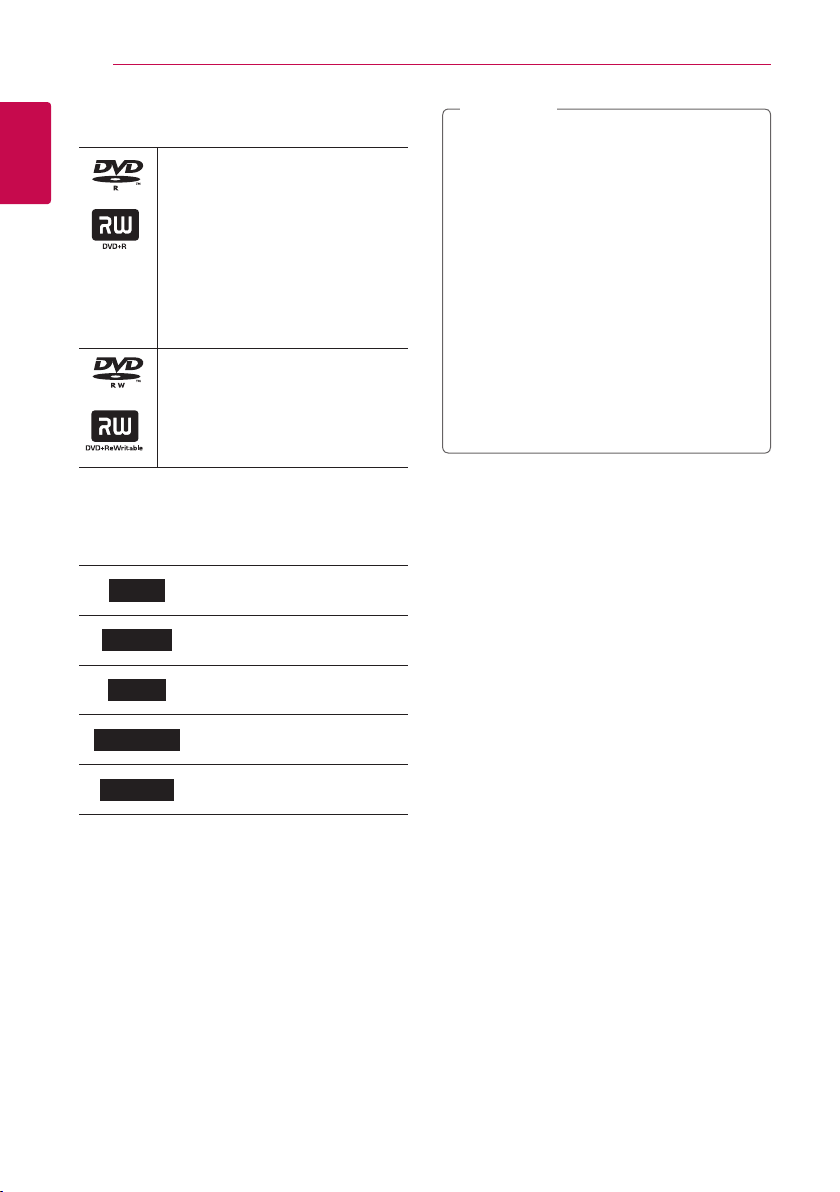
Getting Started
10
Recordable Discs
1
Getting Started
DVD-R/ DVD+R(DL):
-Format is available (only 1 time),
with UDF type
-Record is available over and over
(Multi-session is supported)
-You may need to nalize a disc to
play it with dierent unit. Once a
disc is nalized, you can‘t record
any more.
DVD-RW/ DVD+RW:
-Format is available repeatedly,
with UDF type
-Record is available over and over
(Single-session is supported).
Note
,
yIf a DVD-RW/DVD+RW discs is recorded
using a personal computer or other DVD
recorder, you cannot format the disc using
this recorder. So if you want to use the disc
on this recorder, you must format the disc
using the original recorder.
yWhile recording, in case of DVD-R/+R disc,
there may be noise from the unit. But it is
not a problem.
yRecordable DVD is used only for Recorded
Title Copy. (Please look at Page 50 Using the
Recording title Copy)
yRecorded Title is copied as TS Format File to
Recordable DVD. So Disc copied on this unit
may not played on other player or recorder.
Recommended recordable DVD discs
DVD-R
DVD-RW
DVD+R
DVD+R(DL)
DVD+RW
Mitsubishi (8x, 16x), Verbatim
(8x, 16x)
Mitsubishi (8x, 16x), Verbatim
(8x, 16x), JVC (4x), Maxell (4x)
Mitsubishi (8x, 16x), Verbatim
(8x, 16x)
Verbatim (8x, 4x), MKM (8x, 4x),
CMC (4x), RITEK (4x)
Mitsubishi (8x, 16x), HP (4x),
Verbatim (4x), Ricoh (4x)
File compatibility
Overall
Available File extensions: “.jpg”, “.jpeg”, “.png”, “.avi”,
“.divx”, “.mpg”, “.mpeg”, “.mkv”, “.mp4”, “.ts”, “.mp3”, “.wma”,
“.m4a”
yThe le name is limited to 128 characters.
yDepending on the size and number of the les,
it may take several minutes to read the contents
on the media.
Maximum Files/Folder: Less than 2000 (total
number of les and folders)
CD-R/RW, DVD±R/RW:
ISO 9660+JOLIET, UDF and UDF Bridge format
MOVIE
Available resolution: 1920 x 1080 (W x H) pixels
Playable subtitle: SubRip (.srt / .txt), SAMI (.smi),
SubStation Alpha (.ssa/.txt), MicroDVD (.sub/.txt),
SubViewer 1.0 (.sub), SubViewer 2.0 (.sub/.txt), DVD
Subtitle System (.txt), TMPlayer (.txt)
Playable Codec format: “DIVX 3.11”, “DIVX4”,
“DIVX5”, “DIVX6”, “MPEG4 PART2”, “MPEG4 VISUAL”
“XVID” (Standard playback only), H.264/MPEG-4 AVC,
MPEG2 PS, MPEG2 TS
y“DIVX3”, “DIVX4”, “DIVX5”, “DIVX6”, “XVID”, “MPEG4
PART2”, “MPEG4 VISUAL” : Less than 720 x 576
(resolution) and 5Mpbs (Bitrate)
Playable Audio format: “Dolby Digital”, “DTS”,
“MP3”, “WMA”, “AAC”
Page 11
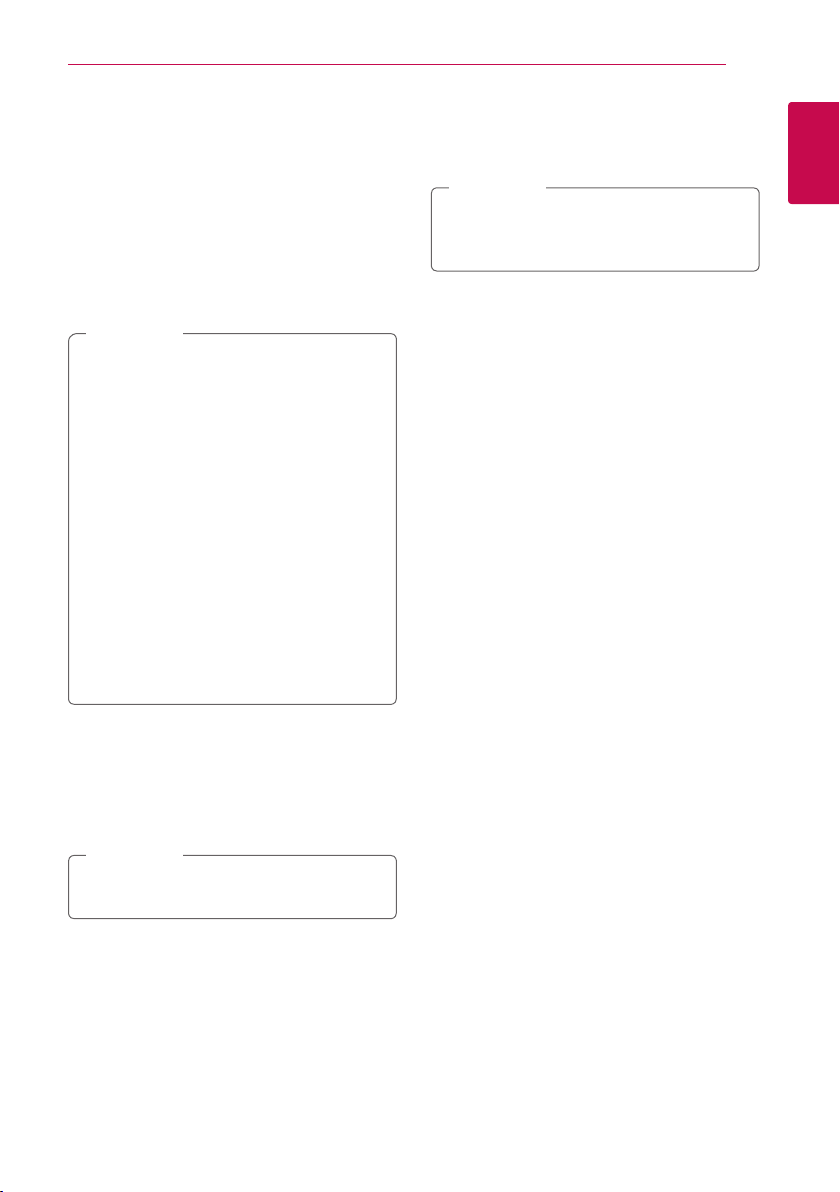
Getting Started
11
yNot all the WMA and AAC Audio formats are
compatible with this unit.
yMPEG2 Audio Codec are not supported on this
unit.
yDTS is only available when this unit is connected
to the equipment supporting DTS.
Sampling frequency: within 32 - 48 kHz (WMA),
within 32 - 48 kHz (MP3)
Bit rate: within 20 - 320 kbps (WMA),
within 32 - 320 kbps (MP3)
Note
,
yHD movie les contained on the CD or USB
1.0/1.1 may not be played properly. DVD or
USB 2.0 are recommended to play back HD
movie les.
yThis unit supports H.264/MPEG-4 AVC prole
Main, High at Level 4.1.
yThis unit does not support the le that
are recorded with GMC
are video encoding techniques in MPEG4
standard, like DivX or XVID.
*1 GMC – Global Motion Compensation
*2 Qpel – Quarter pixel
yHD movie les that need high performance
playback could react slowly.
yThe total playback time indicated on the
screen may not be correct for .ts les.
1
or Qpel
*
2
. Those
*
PNG File
y64bits : Less than 1M pixel, Max width 4096 pixel
y32bits : Less than 2M pixel, Max width 4096 pixel
Note
,
Depending on the size and number of the
JPEG les, it may take several minutes to read
the contents of the media.
Thumbnail image:
JPG File : Less than 16M pixel, Max width 6000 pixel
PNG File : Less than 16M pixel, Max width 4096 pixel
yThis unit just supports Baseline JPG and 32bits
PNG in thumbnail.
1
Getting Started
MUSIC
Sampling frequency: between 8 - 48 kHz (WMA),
within 32 kHz - 48 kHz (MP3)
Bit rate: between 32 - 320 kbps (MP3) and
between 8 - 320 kbps (WMA)
Note
,
The total playback time indicated on the
screen may not be correct for VBR les.
PHOTO
Recommended size:
JPG File
yBaseline JPG : Less than 16M pixel, Max width
6000 pixel
yProgressive JPG : Less than 4M pixel,
Max width 6000 pixel
Page 12
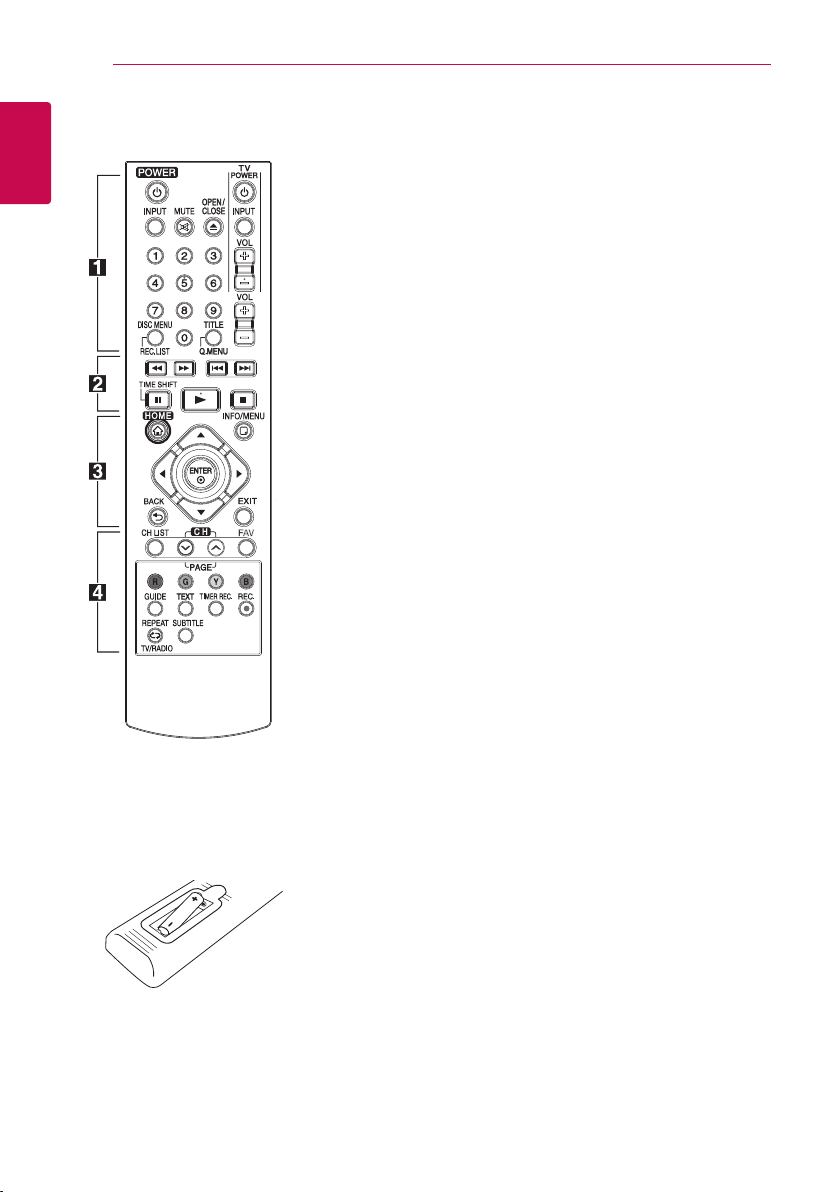
Getting Started
12
Remote control
1
Getting Started
Battery Installation
• • • • • • a • • • • • •
(POWER): Switches the player
1
ON or OFF.
INPUT: Changes the input for
recording (Tuner or AV mode).
MUTE (@): Mutes the sound.
(OPEN/CLOSE): Opens and
B
closes the disc tray.
0-9 numerical buttons: Selects
numbered options in a menu.
DISC MENU/REC.LIST: Accesses
menu on a disc or switches
between recording list menu.
TITLE/Q.MENU: Displays the
DVD title menu or sets options
menu, if available.
TV (TV Control Buttons): See
page 55.
VOL (-/+): Adjusts the sound
level of the unit.
• • • • • • b • • • • •
c/v
backward or forward.
C/V
next or previous chapter / track /
le.
Z
z
M
TIME SHIFT: Activates pause live
TV/playback (timeshift) for a live
TV programme.
(SCAN): Searches
(SKIP): Goes to the
(STOP): Stops playback.
(PLAY): Starts playback.
(PAUSE): Pauses playback.
• • • • • • c • • • • •
HOME (n): Displays or exits the
[Home Menu].
INFO/MENU (m): Displays or
exits On-Screen Display.
Direction buttons: Selects an
option in the menu.
ENTER (b): Acknowledges
menu selection.
BACK (1): Exits the menu or
returns to the previous screen.
EXIT: Exits a menu or hides onscreen information.
• • • • • • d • • • • •
CH LIST: Displays the Channel
list.
CH (-/+)/PAGE (-/+): Scans up
or down through memorized
programmes or previous or next
viewing page.
FAV: Displays the favourite
programme list.
Coloured (R, G, Y, B) buttons:
Use to navigate screen menus.
GUIDE: Displays the programme
guide menu.
TEXT: Switches between teletext
mode and normal TV viewing.
TIMER REC.: Displays [Timer
Recording] menu.
REC. (X): Starts recording.
REPEAT (h): Repeats a
desired section or sequence.
TV/RADIO: Switches between TV
and radio channel.
SUBTITLE: Selects a subtitle
language.
Remove the battery cover on
the rear of the Remote Control,
and insert a R03 (size AAA)
battery with 4 and 5 matched
correctly.
Page 13
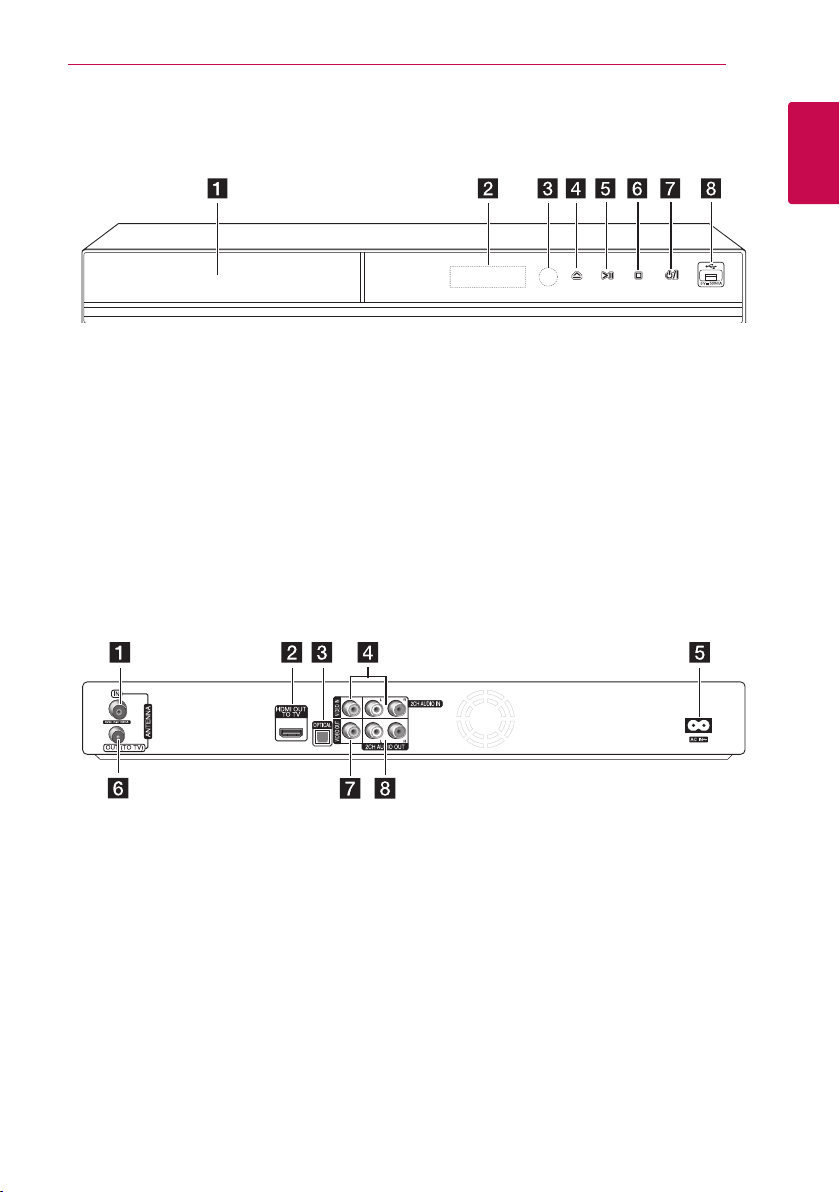
Main Unit
Getting Started
13
1
Getting Started
Disc Tray
a
Display window
b
Remote Sensor
c
(Open/Close)
d R
(Play/Pause)
e T
ANTENNA IN
a
HDMI OUT (TO TV)
b
OPTICAL (DIGITAL AUDIO OUT)
c
VIDEO IN/2CH AUDIO IN (Left/Right)
d
Connect the audio/video output of an external
source.
(Stop)
f I
/I (Power)
g 1
USB Port
h
AC IN connector
e
Connect the supplied power cord.
ANTENNA OUT (TO TV)
f
VIDEO OUT
g
2CH AUDIO OUT (Left/Right
h
Page 14
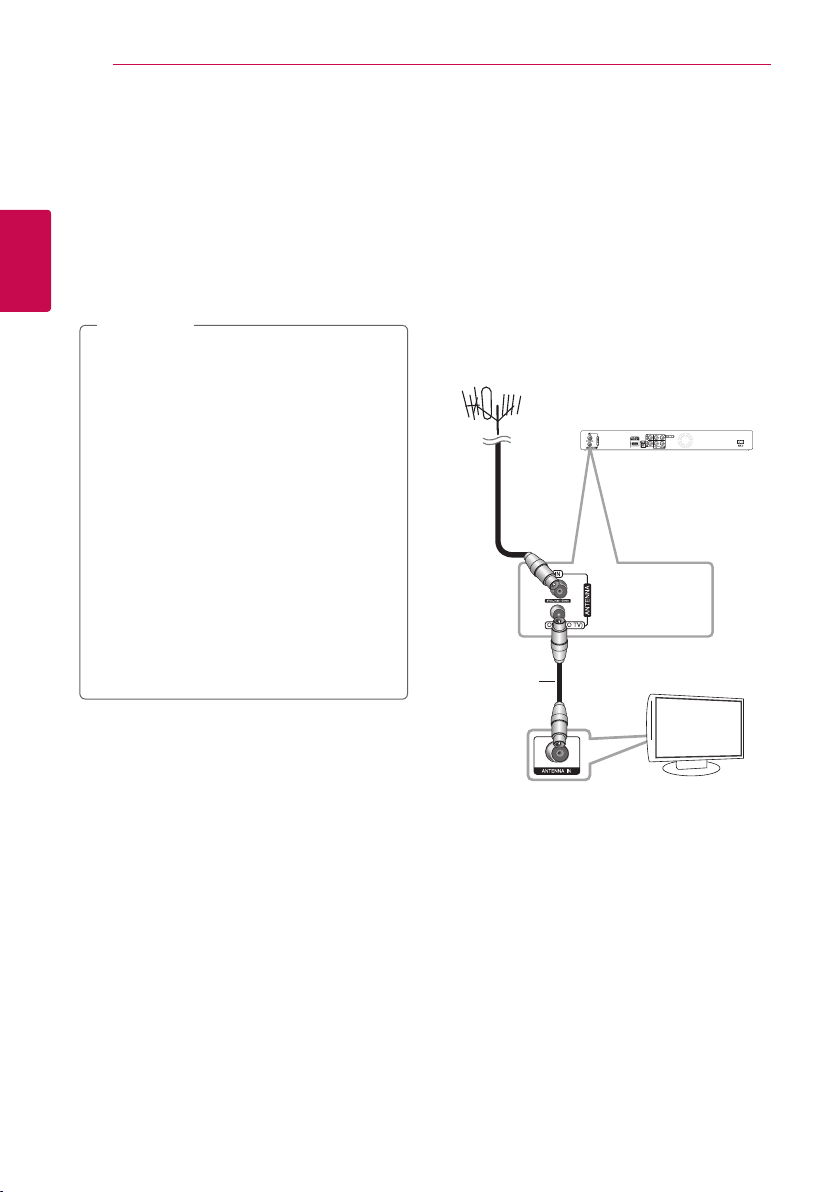
14
TV
Connecting
Connections to Your TV
Make one of the following connections, depending
on the capabilities of your existing equipment.
yAntenna connection (page 14)
yHDMI connection (page 15)
2
yVideo/Audio (Left/Right) Connection (page 16)
Connecting
Note
,
yDepending on your TV and other equipment
you wish to connect, there are various ways
you could connect the unit. Use only one of
the connections described in this manual.
yPlease refer to the manuals of your TV,
Stereo System or other devices as necessary
to make the best connections.
yMake sure the player is connected directly
to the TV. Tune the TV to the correct video
input channel.
yDo not connect the unit’s AUDIO OUT jack
to the phono in jack (record player) of your
audio system.
yDo not connect your unit via your VCR.
The image could be distorted by the copy
protection system.
Antenna connection to your TV and this unit
Connect one end of the RF cable to ANTENNA
OUT(TO TV) jack on the unit and other end to
ANTENNA IN jack on your TV. Passes the signal from
the ANTENNA IN jack to your TV/monitor.
Connect the Terrestrial TV antenna to the ANTENNA
IN jack on the unit. If you want to use an indoor
antenna, use one with a signal amplier rated at 5V,
100 mA and set [Antenna 5V] to [ON] in the setup
menu (See page 25).
ANTENNA
Rear of this unit
RF Cable
TV
Page 15
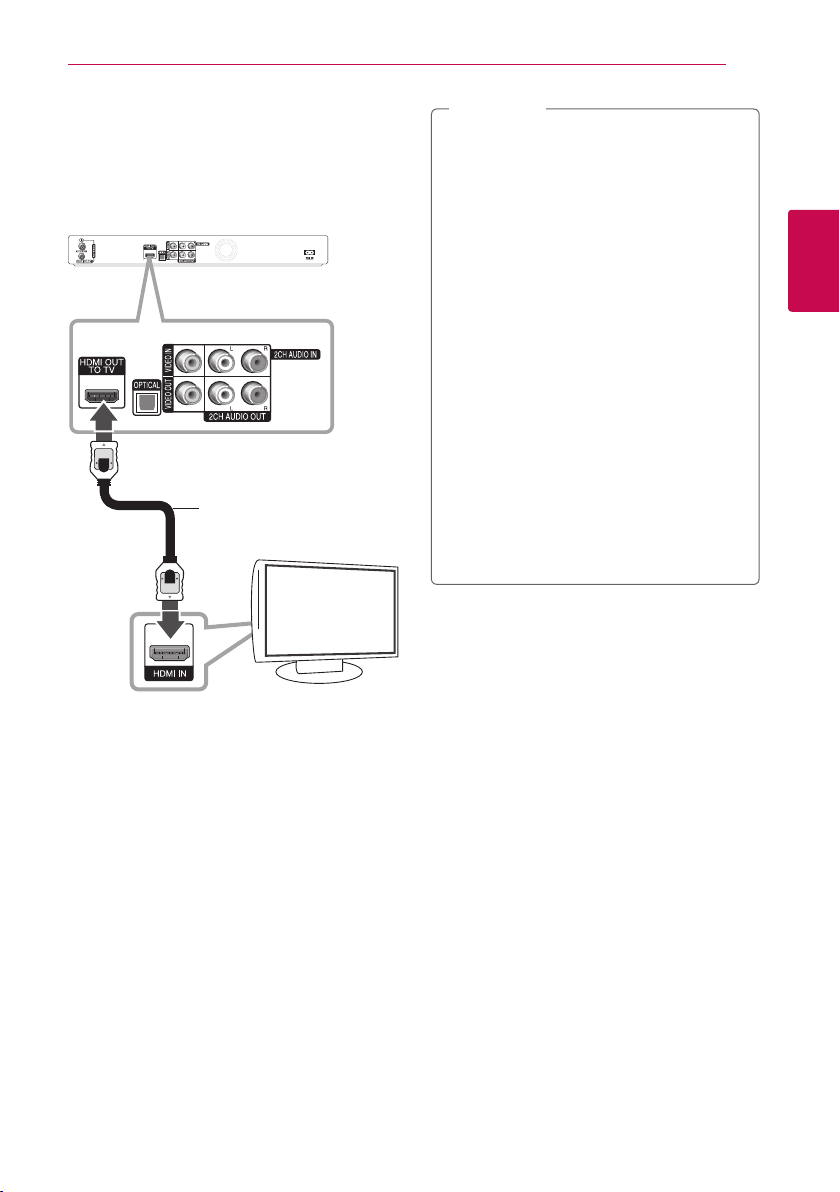
HDMI Connection
If you have a HDMI TV or monitor, you can connect
it to this unit using a HDMI cable (Type A, High
Speed HDMI™ Cable). Connect the HDMI jack on
the unit to the HDMI jack on a HDMI compatible TV
or monitor.
Rear of this unit
HDMI Cable
TV
TV
Connecting
Note
,
yIf a connected HDMI device does not accept
the audio output of the unit, the HDMI
device’s audio sound may be distorted or
may not output.
yWhen you use HDMI connection, you can
change the resolution for the HDMI output.
(Refer to “Resolution Setting” on page 16.)
ySelect the type of video output from the
HDMI OUT jack using [HDMI Color Setting]
option on the [Setting] menu (see page 26).
yChanging the resolution when the
connection has already been established
may result in malfunctions. To solve the
problem, turn o the player and then turn it
on again.
yWhen the HDMI connection with HDCP
is not veried, TV screen is changed to
black screen. In this case, check the HDMI
connection, or disconnect the HDMI cable.
yIf there is noise or lines on the screen, please
check the HDMI cable (length is generally
limited to 4.5m).
Additional Information for HDMI
15
2
Connecting
Set the TV’s source to HDMI (refer to TV’s Owner’s
manual).
yWhen you connect a HDMI or DVI compatible
device make sure of the following:
-Try switching o the HDMI/DVI device and
this player. Next, switch on the HDMI/DVI
device and leave it for around 30 seconds,
then switch on this player.
-The connected device’s video input is set
correctly for this unit.
-The connected device is compatible with
720x576p, 1280x720p, 1920x1080i or
1920x1080p video input.
yNot all HDCP-compatible HDMI or DVI devices
will work with this player.
-The picture will not be displayed properly
with non-HDCP device.
-This player does not playback and TV screen
is changed to black screen.
Page 16
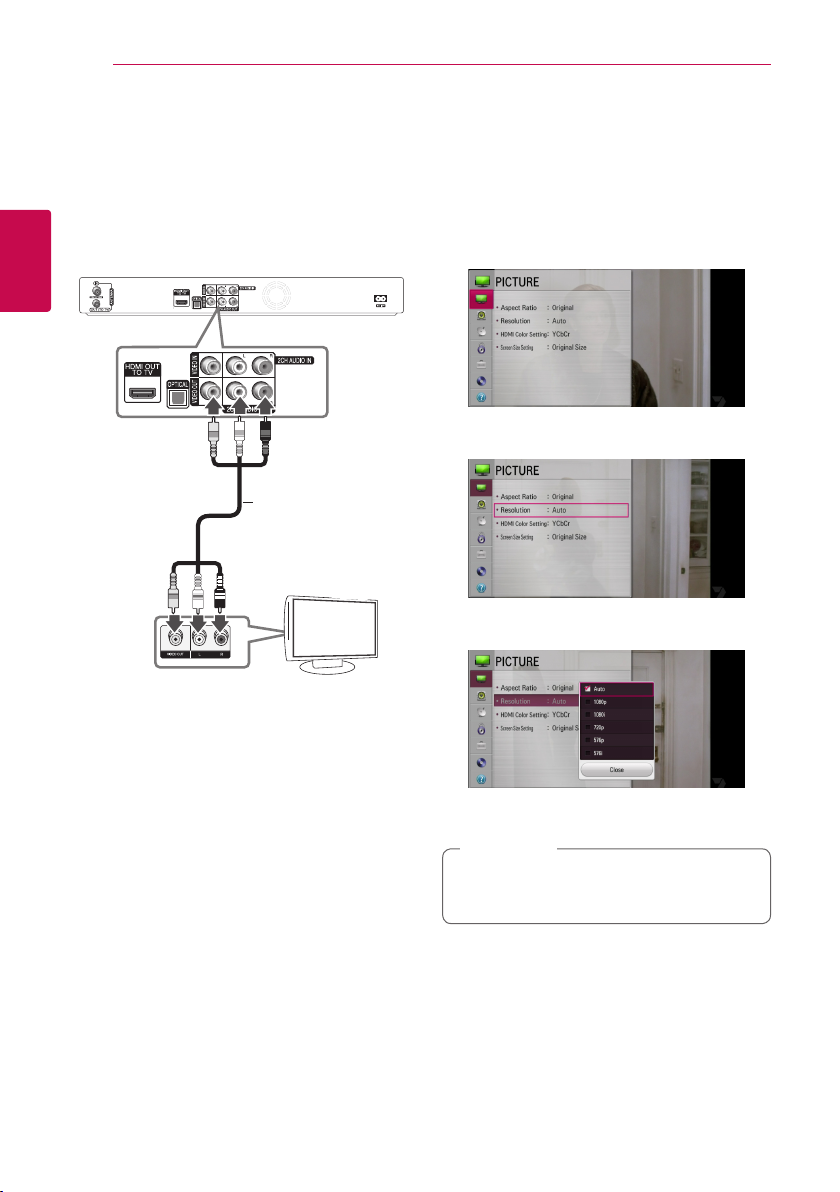
16
Connecting
Video/Audio (Left/Right) Connection
Connect the VIDEO OUT jack on the unit to the
video in jack on the TV using the video cable
supplied. Connect the Left and Right AUDIO OUT
jacks on the unit to the audio left/right in jacks on
the TV using the supplied audio cables.
2
Connecting
Video/Audio Cable
Rear of this unit
TV
TV
Resolution Setting
The player provides several output resolutions for
HDMI OUT jacks. You can change the resolution
using [Setting] menu.
1. Press HOME (n).
2. Use
ENTER (b). The [Setting] menu appears.
3. Use
d
4. Use
press ENTER (b) to move to the third level.
to select the [Setting] and press
a/d
to select [PICTURE] option then press
w/s
or ENTER (b) to move to the second level.
to select the [Resolution] option then
w/s
5. Use
press ENTER (b) to confirm your selection.
If your TV is NTSC SYSTEM, resolution can be
set only for AUTO mode.
to select the desired resolution then
w/s
Note
,
Page 17
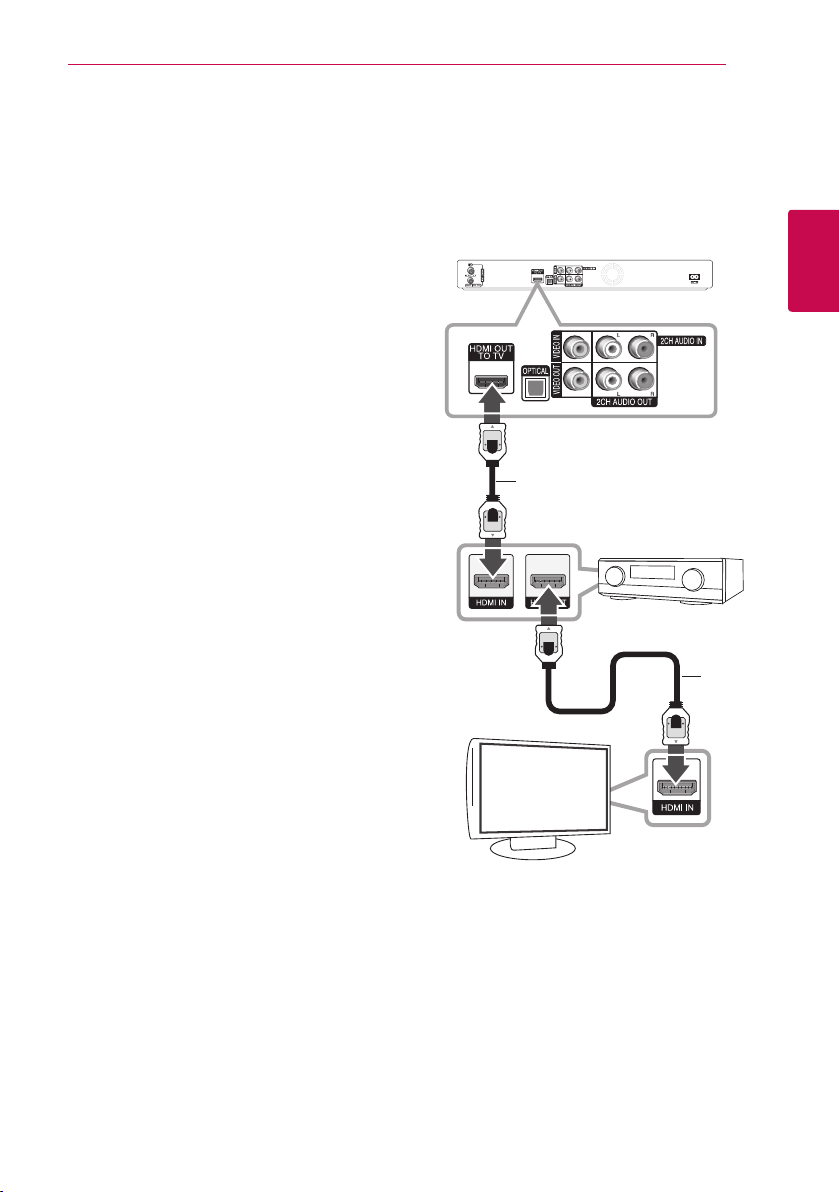
Connecting
17
Connecting to an Amplifier
Make one of the following connections, depending
on the capabilities of your existing equipment.
yHDMI Audio connection (page 17)
yDigital Audio connection (page 18)
yConnecting to an Amplier via Digital Audio
Output (page 18)
yConnecting to an Amplier via 2 Channel Audio
Output (page 18)
About Digital Multi-channel sound
A digital multi-channel connection provides the
best sound quality. For this, you need a multichannel Audio/Video Receiver that supports one
or more of the audio formats supported by your
unit. Check the receiver manual and the logos on
the front of the receiver. (PCM Stereo, Dolby Digital,
Dolby Digital Plus and/or DTS)
Connecting to an Amplifier via HDMI Output
Connect the unit’s HDMI OUT jack to the
corresponding in jack on your amplier using a
HDMI cable. You will need to activate the unit’s
digital output. (See “[SOUND] Menu” on page 27.)
Rear of this unit
HDMI Cable
Amplifier/Receiver
Amplier/Receiver
HDMI
Cable
2
Connecting
TV
TV
Connect the amplier’s HDMI output jack to HDMI
input jack on your TV using a HDMI cable if your
amplier has HDMI output jack.
Page 18
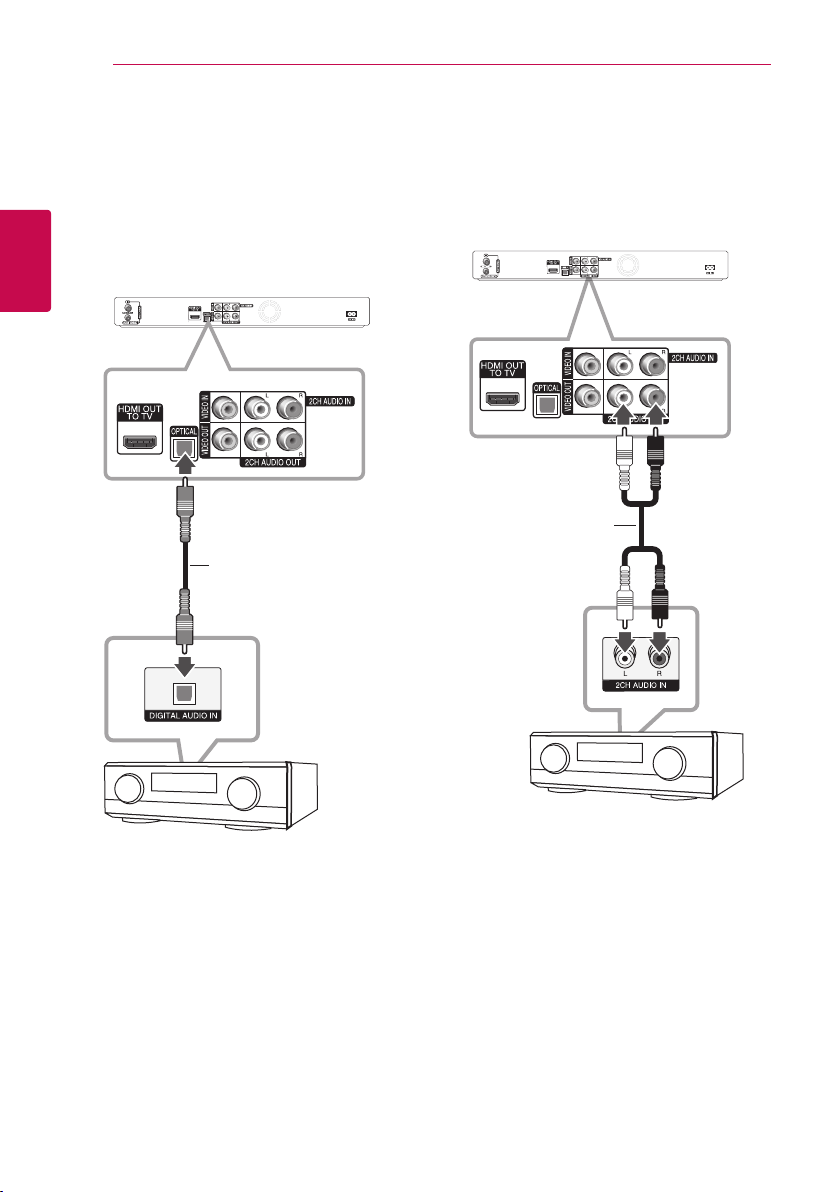
18
Connecting
Connecting to an Amplifier via Digital Audio Output
Connect the unit’s OPTICAL (DIGITAL AUDIO OUT)
jack to the corresponding in jack (OPTICAL) on your
amplier.
Use an optional digital (OPTICAL) audio cable. You
will need to activate the unit’s digital output. (See
“[SOUND] Menu” on page 27.)
2
Connecting
Rear of this unit
Optical Cable
OPTICAL
Connecting to an Amplifier via 2 Channel Audio Output
Connect the Left and Right 2CH AUDIO OUT jacks
on the unit to the audio left and right in jacks on
your amplier, receiver, or stereo system, using
audio cables.
Rear of this unit
Audio Cable
Amplifier/Receiver
Amplier/Receiver
Amplifier/Receiver
Amplier/Receiver
Page 19
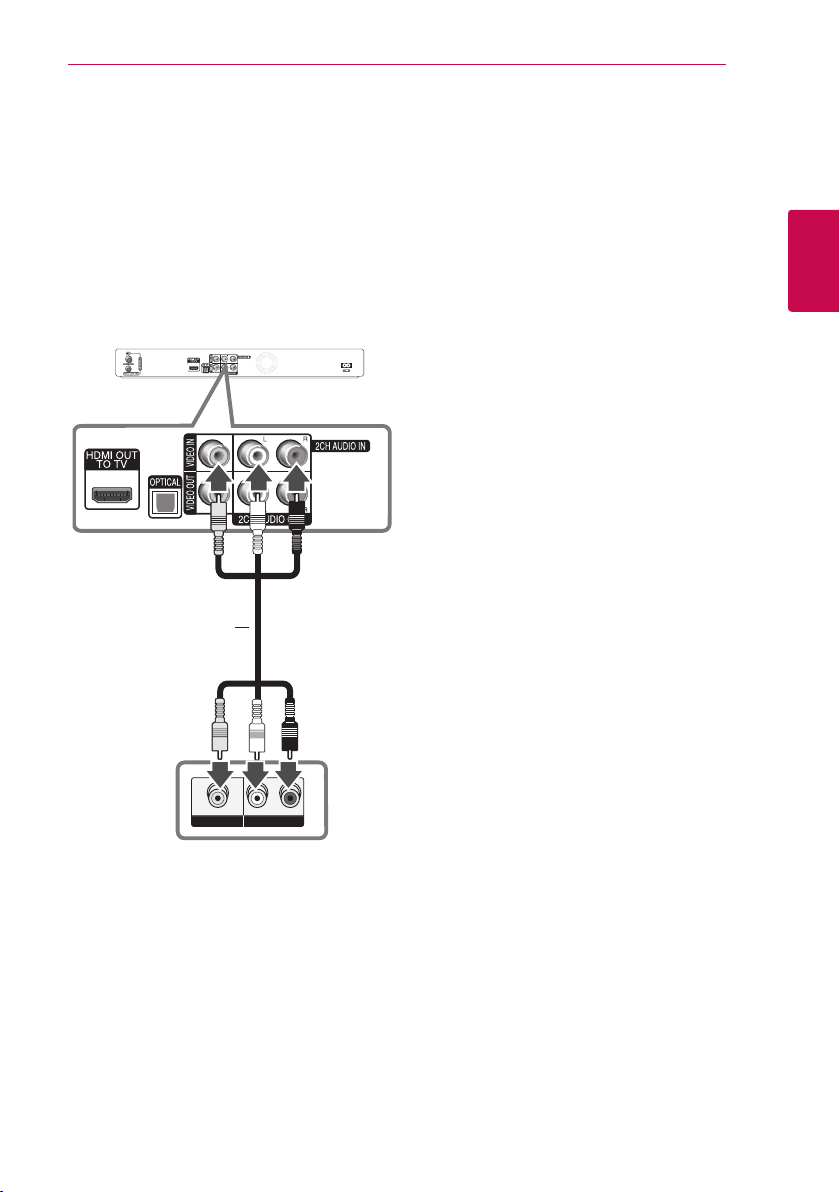
Connection to Another device
Accessory Video/Audio/ Connections to Recorder
Connect the input jacks (VIDEO IN/2 CH AUDIO IN)
on the unit to the video/audio out jacks on your
accessory component, using video/audio cables.
Rear of this unit
Video/Audio Cable
Connecting
19
2
Connecting
R
VIDEO OUTAUDIO OUT
Jack panel of Accessory Component
(VCR, Camcorder, etc.)
L
Page 20

20
Connecting
USB device connection
This unit can play movie, music and photo les
contained on a USB device.
Playback content in the USB device
1. Insert a USB device into the USB port until it fits
2
Connecting
into place.
Front of the unit
or
USB ash memory
2. Press HOME (n).
3. Select [Movie], [Photo] or [Music] using
and press ENTER (b).
4. Select the [ (USB) ] option using
, and press ENTER (b).
a/d
5. Select a file using
(PLAY) or ENTER (b) to play the file.
w/s/a/d
External HDD
a/d
w/s/
, and press
z
6. Withdraw the USB device carefully after exiting
the USB mode.
Note
,
yThe external USB HDD for recording has to
be formatted in NTFS.
yPlease use the Internal HDD or USB ash
memory/external HDD formatted in either
FAT16/FAT32 or NTFS when accessing les
(audio, photo, video).
yThis unit can support up to 4 partitions of
the USB device.
yDo not extract the USB device during
operation (play, recording, etc.).
yA USB device which requires additional
programme installation when you
have connected it to a computer, is not
supported.
yUSB device: USB device that supports
USB1.1 and USB2.0.
yThis unit can play Movie, Music and Photo
,
les in USB. For details of operations on each
le, refer to relevant pages. (pages 44 - 47)
yRegular back up is recommended to prevent
data loss.
yIf you use a USB extension cable, HUB or
USB multi card reader, the USB device may
not be recognized.
ySome USB devices may not work with this
unit.
yDigital camera and mobile phone are not
supported.
yThe USB Port on this unit cannot be
connected to a PC. The unit cannot be used
as a storage device.
yUnformatted media cannot be used. Please
format before using.
yIf USB HDD cannot be recognized, try
another dierent USB cable.
ySome USB cables may not supply enough
current for normal USB operation.
yFiles over 4GB are supported with NTFS
format.
Page 21

System Setting
21
Auto Set Up
You can reset the recorder to all its factory settings.
Some options cannot be reset (Rating and
Password). The [Auto Set up] menu appears on the
screen after the factory settings.
Step 1. Language Selection
Use
w/s/a/d
screen display, and press ENTER (b).
Step 2. Screen Size Setting
Use
a/d
(b).
to select a language for the on-
to select a screen size, and press ENTER
Step 5. Auto Tuning
1. While the Start option is selected, and press
ENTER (b) to begin the channel search.
The recorder automatically searches for and
saves the programmes.
3
System Setting
If you select [Stop], the [Auto Tunning] function
will be skipped.
2. Press ENTER (b).
Step 6. Setting is complete
Check all the settings that you have set in the
previous steps.
Step 3. Time Zone Setting
Use
ENTER (b).
to select a region’s time zone, and press
w/s
Step 4. Password Setting
Input the new password using numerical buttons.
Enter it again to verify.
Press ENTER (b) while [Complete] is highlighted to
nish the auto set up settings.
Page 22

System Setting
22
Home Menu Overview
To access numerous functions of the unit, press
HOME (n) on the remote.
Basic button operations
HOME (n): Accesses or removes the Home Menu.
w/s/a/d
ENTER (b): Acknowledges menu selection.
BACK (1): Exits the menu.
3
System Setting
[DTV] - You can watch digital broadcasts.
(pages 32-40)
[Movie] - Plays video contents.
[Photo] - Plays photo contents.
[Music] - Plays audio contents.
[AV] - You can watch video from external input
mode. When you use the recording mode, you
can’t enter the AV mode.
[Setting] - Adjusts the system settings.
: Used to navigate on-screen displays.
Settings
Adjust the Setup Settings
You can change the settings of the player in the
[Setting] menu.
1. Press HOME (n).
2. Use
(b). The [PICTURE] menu appears.
3. Use
press ENTER (b) to move to the second level.
to select [Setting] and press ENTER
a/d
to select the first setup option, and
w/s
4. Use
press ENTER (b) to move to the third level.
5. Use
ENTER (b) to conrm your selection.
to select a second setup option, and
w/s
to select a desired setting, and press
w/s
Page 23

System Setting
23
Settings for Digital TV
To use DTV functions, this recorder needs some
settings in advance.
Scanning programmes automatically (Auto Tuning)
All available digital TV or radio programmes are
searched for and stored automatically based on the
selected country.
1. Press HOME (n).
2. Use
(b).
3. Use
4. Use
ENTER (b).
5. Press ENTER (b) to begin the channel search.
to select [Setting], and press ENTER
a/d
to select [DTV], and press ENTER (b).
w/s
to select [Auto Tuning] and press
w/s
Scanning programmes manually (Manual Tuning)
Scans digital TV or radio programmes and adds the
detected programmes to the programme list.
1. Display [Setting] menu.
2. Use
3. Use
ENTER (b) to display the [Manual Tuning]
menu.
4. Use
and the unit starts scanning automatically.
5. Use s to select the [Update] or [Add] and press
ENTER (b) to update or add the programme
the unit scans automatically.
If the [Lock System] option is set to [On],
this function is available when you enter the
password correctly. (see page 24.)
to select [DTV], and press ENTER (b).
w/s
to select [Manual Tuning] and press
w/s
to select the desired VHF/UHF CH.,
a/d
Note
,
3
System Setting
Select [Stop] and press ENTER (b) to stop the
scanning programmes.
Note
,
If the [Lock System] option is set to [On],
this function is available when you enter the
password correctly. (see page 24.)
Page 24

System Setting
24
Editing Programme List (Channel Edit)
You can remove any digital TV or radio programs
stored on this recorder using the [Channel Edit]
menu.
1. Display [Setting] menu.
2. Use
3. Use
press ENTER (b).
4. Press
select [DTV] or [RADIO] programme list.
3
System Setting
5. Use
want to skip from the list, and press red (R)
coloured button.
If you do not want to skip the programme,
select the programme and press red (R)
coloured button again.
Use
(b) to programme you want to lock from the
list, and press green (G) coloured button.
If you do not want to lock the programme,
select the programme and press green (G)
coloured button again.
6. Press BACK (1) to return to the previous step.
Skip : If the programme is assigned to skip, you
can’t select that programme with CH button in
Remote control.
Block/unblock : If the programme is assigned
to block and [DTV Lock] in the [Setting] menu is
set to [Lock], you should enter the password to
watch the programme.
Channel Number Edit : Choose a channel you
want. Press yellow (Y) coloured button and then
change the channel number by using
a/d,
channel list using the FAV button and switch
into other favourite channel on the channel list.
(see page 32.)
to select [DTV], and press ENTER (b).
w/s
w/s/a/d
w/s
w/s/a/d
w/s/a/d
and press ENTER (b)
FAV
Set as Favourite : You can display favourite
to select [Channel Edit] and
to select [DTV] and use
to select a programme you
to select and press ENTER
a/d
w/s/
to
Lock System
Allows you to set up specic programs and
ratings through blocking schemes. Also allows
you to activate or disable all of the lock schemes
previously set up. A password is required to gain
access to the lock menu options. When the Lock
System is set to [OFF], the Block Programme and
Parental Guidance are not eective. The Lock
System option is eective for Block Programme and
Parental Guidance options.
1. Display [Setting] menu.
2. Use
(b).
3. Input the password using numerical buttons.
4. Use
ENTER (b).
5. Use
activate the Lock System.
6. Select [Close] and press ENTER (b).
Setting the Block Programme
1. Display [Lock System]] menu.
2. Use
press ENTER (b).
3. Use
(b) to programme you want to lock from the
list, and press green (G) coloured button.
If you do not want to lock the programme,
select the programme and press ENTER (b).
Then press green (G) coloured button again.
4. Press BACK (1) to exit the block programme
menu.
to select [LOCK] and press ENTER
w/s
to select [Lock System] and press
w/s
to select [On] and press ENTER b) to
w/s
to select [Block Programme] and
w/s
w/s/a/d
to select and press ENTER
Page 25

Setting the Parental Guidance
1. Display [Lock System] menu.
2. Use
press ENTER (b).
3. Use
ENTER (b).
Blocking O
You can view all programs.
Refer to the table below for the rating levels.
Block All
All programs are locked. To view a programme,
you must input the 4-digit password you have
created.
4. Select [Close] and press ENTER (b).
to select [Parental Guidance] and
w/s
to set the limitation level and press
w/s
Rating Level Age
G 9-10
PG 11-12
M 13-14
MA 15-16
AV 17
R 18
System Setting
Note
,
The [Antenna 5V] option must be set to [O ]
when your indoor antenna is supplied the
power from the mains. If you set the [Antenna
5V] option to [On] for the indoor antenna
which is supplied power from the mains, it
may cause serious defect to this unit.
Setting the Timeshift
You can set the Time Shift function automatically
without pressing TIME SHIFT button. The timeshift
will start after Digital TV tuner mode is started.
1. Display [Setting] menu.
2. Use
3. Use
(b).
4. Use
timeshift.
to select [DTV], and press ENTER (b).
w/s
to select [Timeshift] and press ENTER
w/s
to select [Auto] or [Manual] to apply
w/s
25
3
System Setting
Setting the antenna power
If you are using indoor antenna with a signal
amplier rated at DC 5V, 100 mA, the recorder can
supply power through ANTENNA IN jack.
1. Display [Setting] menu.
2. Use
3. Use
press ENTER (b).
4. Use
to supply antenna power.
to select [DTV], and press ENTER (b).
w/s
w/s/a/d
w/s
to select [Antenna 5V] and
to select [On], and press ENTER (b)
Page 26

System Setting
26
[PICTURE] Menu
Aspect Ratio
Select a TV aspect ratio option according to your TV
type.
[4:3 Letter Box]
Select when a standard 4:3 TV is connected.
Displays theatrical images with masking bars
above and below the picture.
[4:3 Pan Scan]
Select when a standard 4:3 TV is connected.
Displays pictures cropped to ll your TV screen.
3
System Setting
Both sides of the picture are cut o.
[Original]
Select when a 16:9 wide TV is connected. The
4:3 picture is displayed with an original 4:3
aspect ratio, with black bars appearing at the
left and right sides.
[16:9 ]
Select when a 16:9 wide TV is connected. The
4:3 picture is adjusted horizontally (in a linear
proportion) to ll the entire screen.
Note
,
You cannot select [4:3 Letter Box] and [4:3
Pan Scan] option when the resolution is set to
higher than 720p.
Resolution
Set the output resolution of the HDMI video signal.
Refer to page 16 for details about the resolution
setting.
[Auto]
If the HDMI OUT jack is connected to TVs
providing display information (EDID), this
automatically selects the resolution best suited
to the connected TV.
[1080p]
Outputs 1080 lines of progressive video.
[1080i]
Outputs 1080 lines of interlaced video.
[720p]
Outputs 720 lines of progressive video.
[576p]
Outputs 576 lines of progressive video.
[576i]
Outputs 576 lines of interlaced video.
Note
,
yIf you select a resolution manually and then
connect the HDMI jack to TV and your TV
does not accept it, the resolution setting is
set to [Auto].
yNot supported resolution on the setting
menu turns disabled.
HDMI Color Setting
Select the type of output from the HDMI OUT jack.
For this setting, please refer to the manuals of your
display device.
[YCbCr]
Select when connecting to a HDMI display
device.
[RGB]
Select when connecting to a DVI display
device.
Screen Size Setting
This function Screen Size Setting of you want.
Please selects Screen Size within [99% ~ 92%] or
[Original Size].
Page 27

System Setting
27
[SOUND] Menu
Each disc has a variety of audio output options. Set
the unit’s Audio options according to the type of
audio system you use.
Digital Output
Select the output sound format when a device
equipped with a HDMI or Digital Audio input jack is
connected to the HDMI OUT or OPTICAL (DIGITAL
AUDIO OUT) jack on this unit.
[PCM Stereo]
Select if you connect this unit’s HDMI OUT or
OPTICAL (DIGITAL AUDIO OUT) jack to a device
with two-channel digital stereo decoder.
[Primary Pass-Thru]
Select if you connect this unit’s OPTICAL
(DIGITAL AUDIO OUT) and HDMI OUT jack to a
device with LPCM, Dolby Digital, Dolby Digital
Plus, Dolby TrueHD, DTS and DTS-HD decoder.
Sampling Freq.
(Digital Audio Output)
[192 kHz]
Select this if your A/V Receiver or Amplier is
capable of handling 192 kHz signals.
[96 kHz]
Select this if your A/V Receiver or Amplier is
not capable of handling 192 kHz signals. When
this choice is made, this unit automatically
converts any 192 kHz signals to 96 kHz so your
system can decode them.
[48 kHz]
Select this if your A/V Receiver or Amplier is
not capable of handling 192 kHz and 96 kHz
signal. When this choice is made, this unit
automatically converts any 192 kHz and 96 kHz
signals to 48 kHz so your system can decode
them.
Check the documentation for your A/V Receiver or
Amplier to verify its capabilities.
DRC (Dynamic Range Control)
This function allows you to listen to a movie at a
lower volume without losing clarity of sound.
[O ]
Turns o this function.
[On]
Compress the dynamic range of the Dolby
Digital, Dolby Digital Plus or Dolby TrueHD
audio output.
[Auto]
The dynamic range of the Dolby TrueHD audio
output is specied by itself.
And the dynamic range of the Dolby Digital
and Dolby Digital Plus are operated as same as
the [On] mode.
3
System Setting
Page 28

System Setting
28
[DTV] Menu
Auto Tuning
This option scans a programme and sets the
available programmes. Refer to page 23 for more
information.
Manual Tuning
Scans digital TV or radio programmes and adds the
found programmes to the programme list. Refer to
page 23 for more information.
Channel Edit
This option allows you to edit the TV or Radio
3
programmes. Refer to page 24 for more information.
System Setting
Antenna 5V
If you are using an indoor antenna, use one with
a signal amplier rated at DC 5V, 100 mA and set
this option to [On]. Refer to page 25 for more
information.
Timeshift
Set this option to [Auto] to use the Time Shift
function automatically without pressing TIME SHIFT
button. The timeshift will start after TV viewing is
started. Refer to page 25 for more information.
Default Recording Device
This option sets the storage where your TV
recording will be stored.
1. Display [Setting] menu.
2. Use
3. Use
and press ENTER (b).
4. Select an option between [HDD] or [USB].
yEven though [USB] is selected TV recording
yAdditionally default Rec.List storage is also
to select [DTV], and press ENTER (b).
s/w
to select [Default Recording Device]
s/w
Note
,
will be stored on internal HDD, if there is not
proper external storage.
applied by this menu option.
[LOCK] Menu
To access any features in the [LOCK] settings, you
must enter the 4-digit security code you have
created.
If you have not entered a password yet, you are
prompted to do so. Enter a 4-digit password twice,
and press ENTER (b) to create a new password.
Set Password
You can create, or change the password.
[New]
Enter a 4-digit password twice, and press
ENTER (b) to create a new password.
[Conrm]
Enter the current password and press ENTER
(b). Enter a 4-digit password twice, and press
ENTER (b) to create a new password.
If you forget your password
If you forget your password, you can clear it using
the following steps:
Use
If you forgot the password, press ”0325” using
numeric button on the remote control.
New password input menu will be appeared.
Lock System
Allows you to set up specic programs and
ratings through blocking schemes. Also allows
you to activate or disable all of the lock schemes
previously set up. A password is required to gain
access to the lock menu options. (See “Lock System”
on page 24.)
Block Programme
After select channels, run the Edit functions.
If the programme is assigned to block and [LOCK]
in the [Setting] menu is set to [Lock system],
you should enter the password to watch the
programme. (See “Setting the Block Programme” on
page 24.)
to select [LOCK], and press ENTER (b).
s/w
Page 29

System Setting
29
Parental Guidance
Viewing of some digital TV programmes can be
limited according to the age limit you set. (See
“Setting the Parental Guidance on page 25.)
DVD Rating
Blocks playback of rated DVD based on their
content. (Not all discs are rated.)
[1 (Kids) - 8 (Adults)]
Rating [1 (Kids)] has the most restrictions and
rating eight [8 (Adults)] is the least restrictive.
[Blocking O]
If you select [Blocking O ], parental control is
not active and the disc plays in full.
Area Code
Enter the code of the area whose standards were
used to rate the DVD video disc, based on the list
on page 56.
[OPTION] Menu
Language(Language)
Select a language for the [Setting] menu and onscreen display.
Use
w/s/a/d
Audio Language, Audio Language, Subtitle
language, Text Language for the on-screen display,
and press ENTER (b).
Disc Menu/Disc Audio/Disc Subtitle
Select the language you prefer for the audio track
(disc audio), subtitles, and the disc menu.
[Original]
Refers to the original language in which the
disc was recorded.
[Other]
Press ENTER (b) to select another language.
Use number buttons then press ENTER (b)
to enter the corresponding 4-digit number
according to the language code list on page
57.
[O] (Disc Subtitle only)
Turn o Subtitle.
,
Depending on the disc, your language setting
may not work.
to select a Menu Language,
Note
3
System Setting
Time Setting
When Channel auto search is completed the actual
Time and Date are also set automatically. If the time
in the recorder display is not correct, the clock must
be set manually.
Auto Time Setting
1. Select [Time Setting] option then press d.
2. Use
ENTER (b).
3. If the clock that has automatically set is different
with your local clock, you can add more time
using [Time Zone] option. (For example, when
summer time is started in local area.) Press
d/s/w
to select [Auto] option then press
a/d
to select [Time Zone] option.
a/
Page 30

System Setting
30
4. Use
ENTER (b).
5. Press
(b) (NSW/ACT, VIC, QLD, SA, WA,TAS or NT).
yThere are cases where the TV station does
yIf this happens, we recommend that you set
Manual Time Setting
1. Select [Time Setting] option then press ENTER
3
System Setting
(b).
2. Use
ENTER (b).
3. Enter the necessary information for date and
time.
a/d
previous or next column.
s/w
current cursor position.
4. Press ENTER (b) to confirm your setting.
to select [Offset] option then press
s/w
to select a value then press ENTER
a/d
Note
,
not send, or sends wrong date and/or
time information and the recorder sets the
incorrect time.
the clock manually.
to select [Manual] option then press
a/d
(left/right): Moves the cursor to the
(up/down): Changes the setting at the
DivX® VOD
ABOUT DIVX VIDEO: DivX® is a digital video
format created by DivX, LLC, a subsidiary of Rovi
Corporation. This is an ocial DivX Certied®
device that has passed rigorous testing to verify
that it plays DivX video. Visit divx.com for more
information and software tools to convert your les
into DivX videos.
ABOUT DIVX VIDEO-ON-DEMAND: This DivX
Certied® device must be registered in order to play
purchased DivX Video-on-Demand (VOD) movies.
To obtain your registration code, locate the DivX
VOD section in your device setup menu. Go to vod.
divx.com for more information on how to complete
your registration.
[DivX VOD Register]
Displays the registration code of your player.
[DivX Deregister]
Deactivate your player and display the
deactivation code.
Note
,
All the downloaded videos from DivX VOD
with this player’s registration code can only be
played back on this unit.
Auto Off
The screen saver appears when you leave the player
in Stop mode for about ve minutes. If you set this
option to [On], the unit automatically turns itself o
after the Screen Saver is displayed for 20 minutes.
Set this option to [O ] to leave the screen saver
until the unit is operated by the user.
Hard of Hearing
Hard of hearing for users who are hearing impaired
If you set [On] and there is hard of hearing subtitle,
You can see the subtitle on screen.
Internal HDD Format
Everything recorded on the HDD will be erased.
1. Press HOME (n).
2. Use
w/s/a/d
[Home] menu, and press ENTER (b).
3. Use
w/s
(b).
4. Use
w/s/a/d
Format], and press ENTER (b).
Select [No] and press ENTER to cancel.
5. Use
a/d
to start the HDD format. Select [OK] and press
ENTER (b) to return to the previous step.
to select [Setting] in the
to select [OPTION] and press ENTER
to select [Internal HDD
to select [Yes], and press ENTER (b)
Factory Reset
You can reset the recorder to its original factory
settings.
[Factory Reset] If you need to, you can reset the
recorder to all its factory settings. Select [Factory
Reset] icon then press ENTER (b) and auto setup
menu will appear, see page 21.
1. Select [Factory Reset] option then press d.
2. Press ENTER (b) and then confirm message will
appear.
3. Use
(b) to reboot the recorder.
to select [Yes] and then press ENTER
a/d
Page 31

System Setting
31
[DISC] Menu
Disc Format
If you want to copy a disc, use only the disc which
is formatted on this unit.
If you load a completely blank disc, the recorder will
initialize the disc.
Also, you can reformat the DVD-RW/DVD+RW from
the Setting menu as below.
1. Display [Setting] menu.
2. Select [DISC] option then press ENTER (b).
3. Select [Format] option then press ENTER (b).
4. Press ENTER (b) while [Yes] is selected.
Format Disc menu appears.
Disc initializetion is completed will appear.
Caution
>
yIf you want disc format, everything recorded
on the disc will be erased.
yWhile disc formatting or nalizing, if AC
power is accidently disconnected to the
unit by power failure etc., the disc may be
damaged.
yDisc formatted on vista live mode is not
supported.
Finalize
(DVD+R/DVD+R DL/DVD-R Only)
Finalized the recordings in place so that the disc
can be played on a regular unit or computer
equipped with a suitable DVD-ROM drive.
Caution
>
Once you have nalized a DVD-R and DVD+R
disc, you cannot edit or record anything else
on that disc.
1. Select [Finalize] option then press ENTER (b).
2. Press ENTER (b) while [Finalize] is selected.
Finalize menu appears.
3. Select [OK] then press ENTER (b).
The recorder starts finalizing the disc.
Note
,
yHow long nalization takes depends on the
type of disc, how much is recorded on the
disc, and the number of titles on the disc.
yDVD-R, DVD+R DISC can be nalized only
one time.
yDepending at the disc and the way of
format nalizing may take more time.
[SUPPORT] Menu
System Information
Displays the current software version.
3
System Setting
Page 32

32
Operating
Using the Digital TV functions
You can watch and record the digital TV
programmes or playback the recorded TV
programmes you want to watch using this unit.
Viewing the Digital TV
Viewing the Digital TV broadcasting on the TV
screen.
Note
,
yDTV antenna connection is required. (page
14)
yDTV settings such as [Auto Tuning] in the
[Setting] menu may be required. (page 23)
1. Press 1 (POWER) to turn on the unit.
4
Operating
2. Use
and press ENTER (b).
3. Use
(b).
to select [DTV] on the HOME menu
a/d
to select [Live TV] and press ENTER
a/d
2. Use
press ENTER (b).
If you press green (G) coloured button
repeatedly, the unit sort the programmes into
channel number, ABC, FTA~CAS or CAS~FTA.
3. Press BACK (1) to exit from the channel list.
to select a desired programme, and
s/w
Setting favourite programmes
This option allows you to set the favourite channel.
1. While watching DTV, press CH LIST.
2. Press red (R) coloured button to display
[Channel Edit] menu.
3. Use
a/d/s/w
ENTER (channel shows icon).
4 Press FAV button to display [Set as Favourite]
menu.
to select a channel and press
Changing Digital TV programmes
Generally, press CH (
programme position, or entering a programme
number using numerical buttons. If you want to
change the programme on the programme list,
follow the instruction as below.
1. While watching DTV, press CH LIST.
W/S
) to select the
5. Use
a/d/s/w
ENTER (b) (group shows icon).
6. Select [OK] then press ENTER (b)
7. Press BACK (1) to exit from the channel list
menu.
8. On the channel list menu, use
the Favourite Ch. Group menu.
If you press yellow (Y) in the Favourite state,
current channel will be registered to the
relevant Favourite.
To cancel the favourite programmes from the
Favorite List, select a programme, and press
yellow (Y) coloured button.
to select a group and press
to move to
a/d
Page 33

Operating
33
Viewing the programme information
You can view a description of the programme
being broadcast.
1. While watching DTV, press INFO/MENU (m) to
display the programme information.
2. Press INFO/MENU (m) again to close the
programme information.
Note
,
yThis function informs you of related
broadcasting information on current
channel.
yUse
a/d/s/w
programme, previous programme, next
channel, previous channel, etc for the
information programme.
to display the next
Selecting Skip Off/On
Set the channel to the skipped channel. The
skipped channel number will dim. The channel
cannot be selected using the CH(
during normal TV viewing.
1. While watching DTV, press Q.MENU.
2. Use
3. Use
(b).
to select the [Skip O/On] option.
a/d
to select skip off/on, and press ENTER
s/w
W/S
) button
Selecting DTV subtitle language
Some digital programmes may broadcast several
subtitle languages. You can select a subtitle
language when it is available.
1. While watching DTV, press Q.MENU or SUBTITLE.
2. Use
option.
to select the [Subtitle language]
a/d
4
Operating
Selecting DTV audio language
Some digital programmes may broadcast several
audio languages or encoding methods. You can
select an audio language or an encoding method
when it is available.
1. While watching DTV, press Q.MENU.
2. Use
option.
3. Use
encoding method, and press ENTER (b).
yThis option is not available while recording.
yWhile playing the recording title, You can
to select the [Audio language]
a/d
to select audio language or an
s/w
Note
,
select the audio language by pressing
Q.MENU button.
2. Use
ENTER (b).
yYou can nd a programme that supports
yWhile playing the recording title, You can
to select subtitle language, and press
s/w
Note
,
subtitle language on the programme
information.
For the programmes with subtitle, SUB icon
appears on the programme information.
select the subtitle language by pressing
Q.MENU button.
Page 34

34
Operating
Changing Aspect Ratio
You can change the TV aspect ratio setting while
playback.
1. While watching DTV, press Q.MENU.
2. Use
2. Use
ENTER (b).
While playing the recording title, You can
select the aspect ratio by pressing Q.MENU
button.
to select the [Aspect Ratio] option.
a/d
to select aspect ratio, and press
s/w
Note
,
4
Operating
Changing Recording device
You can set the storage location where you want to
store the DTV recordings.
1. While watching DTV, press Q.MENU.
2. Use
option.
3. Use
(b).
This option is unavailable while recording.
to select the [Recording device]
a/d
to select storage, and press ENTER
s/w
Note
,
Programme Guide (Digital program only)
The Program Guide contains schedule and program
information for digital programs. They also provide
local over-the-air programs information including
conventional digital programs. Use the Program
Guide to nd programs easily and conveniently
and to view schedule and descriptive program
information for the programs.
To Display the Program Guide
Press the GUIDE button on your remote control.
To Exit the Program Guide
Press the BACK (1) button to return to the last
program you tuned to.
To navigate through programs on
the Guides
Use
a/d/s/w
navigate the guide screen.
You can move faster through programs by scrolling
page-by-page with the CH (
remote control. Each button stroke scrolls one page
up or down.
To tune to another current channel
Use
a/d/s/w
press ENTER (b) and watch TV button. You can
watch the channel.
on your remote control to
) buttons on the
W/S
to select a current channel then
To display the Full Information
window
You can view the detail information for the
highlighted program. Press INFO/MENU (m) or
ENTER (b) to display detail information window.
To exit from the detail information window, press
INFO/MENU (m) or select [Close] then press ENTER
(b).
Page 35

Operating
35
To change date
When the Program Guide with 8 days is displayed,
you can also change the date of the Program Guide
by pressing the green (G) coloured button, you can
set the time +24H. On the contrary, by pressing the
red (R) coloured button, you can set the time -24H.
After setting favourite channels from the CH list,
you can use the FAV button to toggle between [All]
and [A~D] channel list.
Using the timeshift function manually
You can pause a Live TV broadcast, then continue
watching the programme at a later time. This is
useful when you receive an unexpected call or
visitor while watching TV.
The following are operating steps when the
[Timeshift] option is set to [Manual].
1. Press TIME SHIFT while watching a TV broadcast.
The recorder starts recording the current TV
programme to the HDD.
2. Press M to pause the programme your’re
watching the just now.
3. Press d to resume watching the programme.
Press ENTER (b) or
progress of timeshift.
Press
c/v
forward or fast reverse.
4. Press Z, it’s not turning off the timeshift
function but going back to the DTV in realtime.
Timeshift cannot be saved as a recorded title.
Note
,
When recording and copying or record
deleting the record, timeshift function is will
be stopped.
to playback of timeshift fast
a/d
to display the
Using the timeshift function automatically
If you set the timeshift option to [Auto], live TV
broadcast will automatically be recorded to the
HDD without pressing the TIME SHIFT button. The
timeshift will start automatically when the Digital
TV tuner mode is started.
Refer to “Setting the Timeshift” on page 25 to set
the [Timeshift] option.
1. Press 1/I (POWER) to turn on the unit.
The timeshift function will automatically start.
Press
c/v
forward or fast reverse.
2. Press HOME (n) to exit from the DTV viewing.
3. Press Z, it’s not turning off the timeshift
function but going back to the DTV in realtime.
Note
,
yWithout changing a channel, the timeshift
function will go on.
yWhen you exit from the DTV mode,
timeshift function automatically will be
stopped.
Ex) Power o, Record etc.
yIf you change the channel during the
timeshift function, the unit will switch to
Live TV automatically.
yIf the timeshift data exceeds the capacity,
the data will be deleted automatically from
the oldest one.
yTimeshift record Mode is not supported for
Audio Only Channel.
yTimeshift record can not start if clock is not
set correctly.
to playback of timeshift fast
4
Operating
Page 36

36
Operating
Using the teletext (Viewing Teletext)
Many Digital TV programmes broadcast information
via their text service, and this recorder has access
to dedicated text programmes transmitted by the
broadcasters.
1. Press TEXT while watching T V.
2. Use coloured (R/G/Y/B) button to select a page.
4
You can also select a page by entering a three
Operating
digit number with the numerical buttons.
3. Press TEXT or EXIT to exit the teletext screen.
Note
,
Additionally, you now have four coloured
buttons to navigate through the content of
the page. The use of these coloured buttons
will be displayed on the screen.
Recording TV programmes
You can watch another channel while recording a
channel or record up to two dierent programmes
simultaneously in the built-in HDD and playback
the recorded programmes.
Dual Programme Recording
You can record two Digital TV programme at the
same time.
1. Use CH (
want to record.
2. Press REC. (X) to start recording.
3. Use CH (
you want to record.
4. Press REC. (X) to start recording.
While recording two programmes
simultaneously, you can only watch the
programmes being recorded.
Normal Recording
1. Use CH (
want to record.
2. Press REC. (X) to start recording.
,
yIf the TV screen turns black with stop mark
that caused by no signal, scramble and any
other reasons, then recording is unavailable.
yYou can record maximum 300 titles.
) to select a programme you
W/S
) to select another programme
W/S
) to select a programme you
W/S
Note
Page 37

Operating
37
Stop Recording
You can stop recording instantly in Live TV.
1. Press Z (STOP) then stop dialogue is displayed.
2. Use
to stop recording.
To stop recording, you must move to the
programme being recorded before pressing
(STOP).
to select [Yes] and press ENTER (b)
a/d
Note
,
Z
Timer Recording (Manual)
You can set the timer for a total of 30 programmes,
up to 22-28 days in advance.
1. While watching TV, press TIMER REC..
2. Use
a/d/s/w
and press ENTER (b).
to select the date to record,
4. Enter the necessary information for your timer
recording(s).
You can use numbered buttons to change the
5. Select [Next], and press ENTER (b).
6. Use
7. Select [Complete], and press ENTER (b) to save
(left/right) – Move the cursor left/right
a/d
(up/down) – Change the setting at the
s/w
current cursor position.
setting.
a/d/s/w
record, and press ENTER (b). (programme
shows icon)
the programme.
to select a programme to
4
Operating
3. Use
Mon.~Fri., Sat.~Sun. or Manual], and press s.
If you want to select the day manually, select
[Manual] then press s, and press ENTER (b).
Select the desired day using
press ENTER (b).
The timer recording can be set from 2 minutes
after the current time.
repeatedly to select [Once, Daily,
a/d
a/d/s/w
Note
,
and
Page 38

Operating
38
Timer Recording (Programme Guide)
You can also set the timer based on the information
provided by the programme guide.
1. While watching TV, press GUIDE.
2. Press red (R) or green (G) coloured button to
select date field.
3. Use
select a programme you want to record using
s/w
4 Press the yellow (Y) coloured button.
4
Operating
5. Use
and press ENTER (b).
to select the programme list, and
a/d
.
a/d/s/w
to select the date to record,
8. Use
a/d/s/w
record, and press ENTER (b). (programme
shows icon)
9. Select [Complete], and press ENTER (b) to save
the programme.
10. Press BACK (1) to return to the TV viewing.
11. Press TIMER REC, and press the bule (B) coloured
button.
Check whether the schedule is registered
properly or not.
to select a programme to
Instant Timer Recording with
Programme Guide
You can set the recording time instantly to stop the
recording automatically.
1. While watching TV, press GUIDE.
6. Use
Mon.~Fri., Sat.~Sun. or Manual], and press s.
If you want to select the day manually, select
[Manual] then press s, and press ENTER (b).
Select the desired day using
press ENTER (b).
7. Select [Next], and press ENTER (b).
repeatedly to select [Once, Daily,
a/d
a/d/s/w
and
2. Use
select a programme you want to record using
s/w
3. Press ENTER (b) to display instant recording
menu.
to select the programme list, and
a/d
.
Page 39

4. Use
(b).
If you select [Advanced Schedule] and press
ENTER (b) to follow the steps 3-5 from “Timer
Recording (Manual)” on page 37 to complete
the editing.
5. Select [Yes] and press ENTER (b).
6. Use
to start recording.
to select [Record] and press ENTER
a/d
to select [Yes] and press ENTER (b)
a/d
Deleting a timer recording
You can delete a timer recording before the timer
recording actually starts.
1. While watching TV, press TIMER REC..
2. Press the bule (B) coloured button.
3. Use
delete, and press ENTER (b).
4. Use
(b).
to select a schedule you want to
s/w
to select [Delete], and press ENTER
s/w
Operating
Modify a timer recording
You can modify a pre-scheduled timer recording
before the timer recording actually starts.
1. While watching TV, press TIMER REC..
2. Press the bule (B) coloured button.
3. Use
ENTER (b).
4. Use
(b).
5. Use
change, and press ENTER (b).
The adjustable items are listed below.
Date Sets the start date
Type / Time Sets the start time and end time.
Repeat Choose a desired repeat mode.
6. Select [Cancel] and press ENTER (b) to cancel.
to select programme field, and press
s/w
to select [Modify], and press ENTER
s/w
a/d/s/w
to select a category to
(Once, Daily, Mon.~Fri., Sat.~Sun.
or Manual)
39
4
Operating
5. Select [Yes] and press ENTER (b) to delete
selected schedules (selected recording).
Select [No] and press ENTER (b) to cancel.
Page 40

40
Operating
Instant Timer Recording
You can set the recording time instantly to stop the
recording automatically.
1. Use CH (
want to record.
2. Press REC. (X) to start recording.
Press ENTER (b) to display the progress of
recording.
If you want to change recording time during
recording, press REC. (X) button then, change it
in the Record option menu.
3. Press Z to stop recording.
4
Operating
,
yThe external USB HDD recording feature is
only supported on rst primary partition
and it must be formatted with 4KB block
NTFS.
y If the unit cannot catch the signal, the
recording will be pause, actual recording
time can be less than the time set on timer.
yThe quality of recording can be different on
the status of the broadcast signal.
yDuring the recording, turning off by force
can cause a serious problem on hard disk
drive.
yRecording can be restarted when contents
status is changed and it’ll separate recording
title into two individual title consequently.
) to select a programme you
W/S
Note
Recording from Video/Audio Input
You can record from an external composite, such as
a camcorder, connected to any of the unit’s external
inputs.
1. Make sure that the component you want to
record from is connected properly to the unit.
See page 19.
2. Select the recording location using [Default
Recording Device] option on the Setting menu.
(page 28)
3. While watching TV, press INPUT or select [AV ]
option on Home menu to select the external
input.
Record with external input is not available if
you’re recoding TV broadcasting.
4. Press REC. (X) once to start recording.
The REC indicator lights in the display window.
5. Press Z (STOP) to stop recording.
Note
,
yThe external USB HDD recording feature is
only supported on rst primary partition
and it must be formatted with 4KB block
NTFS.
yIf your source is copy-protected using
CopyGuard, you will not be able to record
it using this recorder. For more details, See
Copyright on page 5.
yIn case an incoming signal is NTSC,
recording and playback does not work.
(only PAL Incoming signal is recordable.)
yYou can’t use Home menu or enter TV mode
while recording process is underway using
the external input.
Page 41

Operating
41
General Playback
Playing a disc
DVD AVCHD ACD
1. Press B (OPEN/CLOSE), and place a disc on the
disc tray.
2. Press B (OPEN/CLOSE) to close the disc tray.
For most Audio CD, DVD, AVCHD and DVD-ROM
discs, playback starts automatically.
3. Press HOME (n).
4. Select [Movie], [Photo] or [Music] using
and press ENTER (b).
5. Select the disc icon using
ENTER (b).
Note
,
Playback functions described in this manual
are not always available in every les and
media. Some functions can be restricted
depending on many factors.
a/d
a/d
, and press
,
To stop playback
Press Z (STOP) during playback.
To pause playback
Press M (PAUSE) during playback.
Press d (PLAY) to resume playback.
To scan forward or backward
Press c or v to play fast forward or fast reverse
during playback.
You can change the various playback speeds by
pressing c or v repeatedly.
To slow down the playing speed
While the playback is paused, press v to play at
slow motion.
To skip to the next/previous
chapter/track/file
During playback, press C or V to go to the
next chapter/track/le or to return to the beginning
of the current chapter/track/le.
Press C twice briey to step back to the previous
chapter/track/le.
In case of movie le, press C one time. You can
play previous le.
4
Operating
Page 42

42
Operating
Using the disc menu
DVD AVCHD
To display the disc menu
The menu screen may be displayed rst after
loading a disc which contains a menu. If you want
to display the disc menu during playback, press
DISC MENU.
Use
a/d/s/w
menu items.
buttons to navigate through
Resume playback
DVD AVCHD
This unit remembers the point where you pressed
the Z (STOP) depending on the disc.
If “ZM (Resume Stop)” appears on the screen briey,
press d (PLAY) to resume playback (from the scene
point).
4
If you press Z (STOP) twice “Z (Complete Stop)”
Operating
appears on the screen. The unit will clear the
stopped point.
Note
,
yThe resume point may be cleared when a
button is pressed (for example; 1 (POWER),
(OPEN/CLOSE), etc).
B
yResume playback may not work depending
on the present play section. (Resume
playback is disabled on the disk menu
section.)
Playing the recorded titles
REC
1. While watching TV, press REC.LIST to display the
options menu or use
[Recorded TV] on the HOME menu and press
ENTER (b).
2. Use
a/d/s/w
If you want to view previous or next page, press
PAGE (
W/S
3. Press z (PLAY) to play the recorded title.
Note
,
yNEW text is displayed next to recorded les
that have not been viewed yet.
yPay channel title does not have thumbnail.
4. Use
a/d/s/w
press ENTER (b) to display the option menu.
a/d/s/w
to select recording title.
).
to select a recorded title then
to select
5. Use
or [Play from the start.] option, and press ENTER
(b) to play the recorded title.
yYou can change device on the [Recorded
yWhile playing disc, [Play on previous play
to select [Play on previous play time.]
s/w
Note
,
TV ] menu. Press green (G) colored button to
display the [Linked Device List] menu. Use
to select device, and press ENTER (b).
s/w
time] is not supported.
Page 43

Sorting the recorded titles
REC
1. While watching TV, press REC.LIST to display the
[Recorded TV ] or use
[Recorded TV] on the HOME menu and press
ENTER (b).
2. Press yellow (Y) coloured button repeatedly to
sorted by recorded time in recent order or title
name in alphabetical order.
[ABC] – by title name in alphabetical order.
[Recent] – sorted by recorded date.
Note
,
In case of [ABC] sort, the extended character
like tilde can sort incorrectly.
a/d/s/w
to select
Operating
Note
,
If you rename a title in DISC, it will take long
time.
43
Deleting a recorded titles
REC
You can delete recorded title.
1. While watching TV, press REC.LIST to display the
[Recorded TV ] or use
[Recorded TV] on the HOME menu and press
ENTER (b).
2. Press blue (B) colored button.
3. Use
a/d/s/w
then press ENTER (b). (shows icon)
4. Press yellow (Y) colored button.
a/d/s/w
to select a recording title
to select
Rename the recorded titles
REC
You can rename a recorded title.
1. While watching TV, press REC.LIST to display the
[Recorded TV ] or use
[Recorded TV] on the HOME menu and press
ENTER (b).
2. Use
a/d/s/w
press ENTER (b).
3. Use
ENTER (b) to display the virtual keyboard.
4. Select a letter using
To enter a letter with an accent mark:
to select [Rename] option, and press
s/w
keyboard menu.
[ ] – Inserts a space at the cursor position.
[ ] – Deletes the previous character at the
cursor position.
[a/A/#] – Change the keyboard menu settings
to capital letters, small letters or symbols.
a/d/s/w
to select a recorded title then
a/d/s/w
to select
on the
5. Use
to delete the selected recorded titles.
yIt is unable to do delete during the
yIf you delete a title in DISC, it will take long
yIf you want delete all titles then HDD format
6. Press red (R) colored button, you can (un)select
all titles.
to select [Yes], and press ENTER (b
a/d
Note
,
recording.
time.
is more faster and more safe (OPTION :
Internal HDD format).
4
Operating
5. Enter a new name using virtual keyboard, and
press ENTER (b) while [OK] is selected.
Page 44

44
Operating
Playing movie file and
VR discs
You can play DVD-RW discs that are recorded
in Video Recording (VR) format and movie les
contained on a disc/HDD/USB device.
1. Press HOME (n).
2. Select [Movie] using
(b).
3. Select [VR] using
4
Operating
yThe le requirements are described on
yYou can use various playback functions.
yUnnalized DVD VR format discs may not be
ySome DVD-VR discs are made with CPRM
a/d
Note
,
pages 10-11.
Refer to pages 41-48.
played in this player.
data by DVD RECORDER. This unit cannot
support these kinds of discs.
What is CPRM?
CPRM is a copy protection system (with
scramble system) only allowing the
recording of ‘copy once’ broadcast programs.
CPRM stands for Content Protection for
Recordable Media.
, and press ENTER
a/d
, and press ENTER (b).
Playing a file on Linked Devies
This unit can play video, audio and photo les
contained in the USB device.
1. Insert a USB device into the USB port until it fits
into place.
2. Press HOME (n).
3. Select [Movie], [Photo] or [Music] using
and press ENTER (b).
4. Select the [ (USB) ] option using
, and press ENTER (b).
a/d
5. Select a file using
(PLAY) or ENTER (b) to play the file.
w/s/a/d
a/d
w/s/
, and press
z
,
6. Withdraw the USB device carefully after exiting
the USB mode.
Page 45

Operating
45
To control movie playback
You can control playback and set options while
watching videos.
During playback, press INFO/MENU (m).
a Progress bar - Selects the desired point and
plays.
b Playback control - Refer to the basic operation
for video.
c Option - Sets options for the Screen Size or
video play. (see page 47)
d List - Stops playback and returns to the list.
To control photo view
Controls playback and sets options while viewing
pictures in full screen.
a Slideshow - Displays photos as a slideshow.
b BGM - Plays background music. (page 47)
c yRotation - Rotates the picture.
yEnlargement - Enlarges the picture.
d Option - Sets options for viewing photo. (see
page 46)
e List - Stops playback and returns to the list.
To control music playback
Controls play and sets options while listening to a
music.
a Progress bar - Selects the desired point and
plays.
b Playback control - Refer to the basic operation
for audio and advanced playback. (see pages
46, 48)
c [List] - Returns to the list.
Note
,
When you move the progress bar to desired
point during playback, some les may not be
moved to exact point or play next le back.
Basic operations for video and audio content
To stop playback
Press Z (STOP) or while playback.
To pause playback
Press M (PAUSE) button on the remote control or M
(PAUSE) on the screen while playback.
Press z (PLAY) button on the remote control or
(PLAY) icon on the screen to resume playback.
z
4
Operating
Page 46

46
Operating
To resume playback
(Movie les)
The unit records the point where you stopped
during playback. When you play the le again on
the list, the option will be appeared on the le.
To resume the playback, Select [YES] and press
ENTER (b).
To scan forward or backward
(Movie les)
Press c or v to play fast forward or fast
reverse during playback.
4
You can change the various playback speeds by
Operating
pressing c or v repeatedly.
To skip to the next/previous file
(Movie/Music les)
During playback, press C or V to go to the
next le or to step back to the previous le.
Basic operations for photo content
To play a slide show
Press [Slide Show d] on the Photo view screen.
To stop a slide show
Press [Slide Show Z] on the Photo view screen.
To skip to the next/previous photo
While viewing a photo in full screen, press a or d
on the remote control to go to the previous or next
photo.
Options while viewing a photo
You can use various options during viewing a
photo in full screen.
1. While viewing a photo in full screen, press INFO/
MENU (m) to display the option menu.
2. Select an [Option] using
press ENTER (b).
3. Select an [Set Photo View] option, and press
ENTER (b).
a/d/s/w
, and
a Slide Show Speed – Adjust slideshow’s
speed Fast/ Medium/ Slow.
b Slide Show Eect – Adjust slideshow’s
Effect Fade in/Out, Slide, Off.
c BGM – Select background music while
viewing photo.
d Repeat – Select repeat mode (One song/
ALL/ O ) for desired song.
e Random – Photo les will be played
random order.
3. Press BACK (1) or [Previous] to exit the option
menu.
Page 47

Operating
47
Listening to music while slide show
You can display photo les while listening to audio
les.
1. While viewing a photo in full screen, press INFO/
MENU (m) to display the option menu.
2. Select an [Option] using
press ENTER (b)
3. Select [BGM] option, and press ENTER (b).
4. Select a folder you wish to play.
Music folder that you can select is only for Data
Disc or USB device in this unit.
5. To select [Play], and press ENTER (b) to
complete music selection.
Select g and press ENTER (b) to display the
upper directory.
Note
,
When selecting the audio folder, le selection
is unavailable. Only folder selection is available.
a/d/s/w
, and
Options while watching a video
You can check and adjust a subtitle information of
the video le on playing.
1. While viewing a video (Movie) in full screen,
press INFO/MENU (m) to display the option
menu.
2. Select an [Option] using
press ENTER (b).
3. Select [Set Video Play] and press ENTER.
a Repeat – All the les will be played back
repeatedly.
b Audio Language – Selected audio or
channel.
c Subtitle Language – Select subtitle O/
Internal/External.
d Language – Selected subtitle.
e Code Page – Select subtitle code page.
f Sync – Synchronizes unmatched video
subtitle.
g Position – Adjust the subtitle position.
h Size – Adjust the subtitle size.
i Colour – Adjust the subtitle colour.
a/d/s/w
(Movie)
, and
a
b
c
d
e
f
g
h
i
4
Operating
4. To adjust option value, use the a/ d on the
screen .
5. Press BACK (1) or [Previous] to exit the option
menu.
Note
,
yIf no button is pressed for a few seconds,
the on-screen display disappears.
yAvailable items may dier depending on
titles.
Page 48

48
Operating
Advanced Playback
Repeat Playback
DVD AVCHD ACD MUSIC
During playback, press REPEAT (h) repeatedly to
select a desired repeat mode.
DVDs
O – Returns to normal playback.
– The current chapter will be played
Chapter
back repeatedly.
– The current title will be played back
Title
repeatedly.
Audio CDs/Music les
Track – The current track or le will be played
back repeatedly.
4
Operating
All – All the tracks or les will be played back
repeatedly.
– The tracks or les will be played back in
random order.
All – All the tracks or les will be played
back repeatedly in random order.
Note
,
yIf you press V once during Repeat
Chapter/Track playback, the repeat playback
cancels.
yThis function may not work on some disc or
title.
Viewing content information
MOVIE
The unit can display the content information on the
list.
1. Select a le using
2. Press INFO/MENU (m) to display the option
menu.
The le information appears on option menu.
Note
,
The information displayed on the screen may
not be correct compared to the actual content
information.
a/d/s/w
.
Last Scene Memory
DVD
This unit memorizes the last scene from the last disc
that is viewed. The last scene remains in memory
even if you remove the disc from the unit or switch
o the unit. If you load a disc that has the scene
memorized, the scene is automatically recalled.
Note
,
yLast Scene Memory function for a previous
disc is erased once a dierent disc is played.
yThis function may not work depending on
the disc.
yThis unit does not memorize settings of
a disc if you switch o the unit before
commencing to play it.
Page 49

Operating
49
On-Screen display
You can display and adjust various information and
settings concerning the content.
Displaying content information on-screen
DVD AVCHD
1. During playback, press INFO/MENU (m) to
show various playback information.
a Title – current title number/total number of
titles
b Chapter – current chapter number/total
number of chapters
c Time – elapsed playing time/total playback
time
d Audio – selected audio language or channel
e Subtitle – selected subtitle
f Angle – selected angle/total number of
angles
2. Select an option using
3. Use
a/d
4. Press BACK (1) to exit the On-Screen display.
,
yIf no button is pressed for a few seconds,
the on-screen display disappears.
yA title number cannot be selected on some
discs.
yAvailable items may dier depending on
discs or titles.
.
s/w
to adjust the selected option value.
Note
Playing from selected time
DVD AVCHD
1. Press INFO/MENU (m) during playback. The
time search box shows the elapsed playing
time.
2. Select the [Time] option and then input the
required start time in hours, minutes, and
seconds from left to right.
For example, to nd a scene at 2 hours, 10
minutes, and 20 seconds, enter “21020”.
Press
forward or backward.
3. Press ENTER (b) to start playback from selected
time.
,
yThis function may not work on some disc or
titles.
yThis function is not accurate in recordings.
to skip the playback 60 seconds
a/d
Note
Hearing different audio
DVD AVCHD
1. During playback, press INFO/MENU (m) to
display the On-Screen display.
2. Use
s/w
3. Use
a/d
audio track or audio channel.
,
ySome discs allow you to change audio
selections only via the disc menu. In this
case, press TITLE or DISC MENU button and
choose the appropriate audio from the
selections on the disc menu.
yImmediately after you have switched sound,
there may be a temporary discrepancy
between the display and actual sound.
to select the [Audio] option.
to select desired audio language,
Note
4
Operating
Page 50

50
Operating
Selecting a subtitle language
DVD AVCHD
1. During playback, press INFO/MENU (m) to
display the On-Screen display.
2. Use
s/w
3. Use
a/d
language.
4. Press BACK (1) to exit the On-Screen display.
,
ySome discs allow you to change subtitle
selections only via the disc menu. If this is
the case, press TITLE or DISC MENU button
and choose the appropriate subtitle from
the selections on the disc menu.
ySome movie (video) les allow you to
change subtitle selections only via the
movie les. (see page 47)
4
Operating
Watching from a different
to select the [Subtitle] option.
to select the desired subtitle
Note
angle
DVD
If the disc contains scenes recorded at dierent
camera angles, you can change to a dierent
camera angle during playback.
1. During playback, press INFO/MENU (m) to
display the On-Screen display.
2. Use
3. Use
4. Press BACK (1) to exit the On-Screen display.
to select the [Angle] option.
s/w
to select the desired angle.
a/d
Using the Recording title Copy
You can copy recording title from to the other
storage device.
Preparations:
yInsert a blank DVD disc in the DVD deck and
close the disc tray.
yInsert a external HDD to the USB port until it ts
into place.
1. Press HOME (n).
2. Use
s/w/a/d
Disc icon, on the HOME menu and press ENTER
(b).
3. Press green (G) colored button to display the
[Linked Device List] menu.
If you want to copy the recorded title on disc,
internal HDD or external HDD, please select the
desired device.
to select [Recorded TV] or
4. Use
to copy, and press ENTER (b).
5. Press blue (B) colored button.
6. Use
then press ENTER (b). (shows icon)
to select a storage device you want
s/w
s/w/a/d
to select a recording title
Page 51

7. Press green (G) colored button to display the
[Device Selection] menu.
8. Use
or [ USB] and press ENTER (b) for target
device.
9. (Disc only)
Use
SP, LP or EP] and press ENTER (b).
There are four preset copying quality modes:
[XP] – Highest quality setting, gives about 1
hour of recording time on a DVD (4.7 GB).
[SP] – Default quality, sucient for many
applications, gives about 2 hours of recording
time on a DVD (4.7 GB).
[LP] – Slightly lower video quality, gives about
3 hours of recording time on a DVD disc (4.7
GB).
[EP] – Low video quality, gives about 4 hours of
recording time on a DVD (4.7 GB).
10. Use
to start copying.
11.
(Disc only)
It starts to copy to DVD after preparing video.
to select [ DISC], [ HDD]
s/w
to select a desired Rec Mode Set [XP,
s/w
to select [Yes], and press ENTER (b)
a/d
Operating
After completing copy to DVD, you can see the
copy list.
12. Press BACK (1) to exit the copy list.
Note
,
yCopying speed may vary depending on the
le size, number of les.
yIt is unable to do copy during the recording.
yIf a reserved recording is started during
taking a copy, the recording is discontinued
then a notication pops up.
yThe name of copied les can be dierent
from that of original les.
yIt might not be copied if it is copy-protected
contents.
ySuccessful copying contents also depend
on disc’s capability.
yNot supported resolution on the setting
menu turns disabled.
yIf you use the disc copy during timeshift, the
timeshift is terminated automatically.
yIf there is not enough disc space, the
recording may not be run totally.
yIf you want disc copy, use only the disc
which is formatted on this unit.
yThe external USB HDD for record has to be
formatted in NTFS.
yWith the purpose of the title backup, the
copy not like recording, can deal with
maximum 2000 titles.
yDisc rewritten on other recorder or personal
computer may not recognized (played) on
this unit.
yDisc copied on this unit may not recognized
(played) on other player or recorder.
yIf you unplug the USB memory during disc
copy, Emergency may stop.
yRed indicates that the recording will not
be done to end of the selected titles. If you
uncheck the title you’ve checked before, the
Red changes to Green. you can record the
selected titles in Green signal.
yBy using VBR (Variable Bitrate) Encoding
mode, the actual recording time may vary
compared to displayed recording time.
yIf you want to copy recordings less than 15
seconds, it may not be recorded in the DISC.
51
4
Operating
Page 52

Troubleshooting
52
Troubleshooting
General
Symptom Cause & Solution
The Power does not turn on. yPlug the power cord into the wall outlet securely.
The unit does not start
playback.
The angle cannot be changed. yMulti-angles are not recorded on the DVD Video being played.
The channel is not found or
stored.
The remote control does not
work properly.
5
Troubleshooting
yInsert a playable disc. (Check the disc type, color system, and regional
code.)
yPlace the disc with the playback side down.
yPlace the disc on the disc tray correctly inside the guide.
yClean the disc.
yCancel the Rating function or change the rating level.
yThe angle cannot be changed for the titles recorded on this unit.
yCheck your antenna connection.
yThe remote control is not pointed at the remote sensor of the unit.
yThe remote control is too far from the unit.
yThere is an obstacle in the path between the remote control and the
unit.
yThe battery in the remote control are exhausted.
yThe remote’s manufacturer code returned to the default setting when
you replaced the battery. Reset the code (page 55).
Resetting the unit
Symptom Cause & Solution
If you observe any of the
following symptoms.
You can reset the unit as
follows.
yThe unit is plugged in, but the power will not turn on or o.
yThe front panel display is not working.
yThe unit is not operating normally.
yPress and hold the POWER (1) button for at least ve seconds. This
will force the unit to power o then turn the unit back on.
yUnplug the power cord, wait at least ve seconds, and then plug it in
again.
Page 53

Playback
Symptom Cause & Solution
Cannot play a disc recorded
using this unit on other unit.
The subtitle language cannot
be changed or turned o.
Cannot play Movie/Photo/
Music les.
yFinalize the disc. (see page 31)
yCheck the disc compatibility of the player.
yPlace the disc on the disc tray correctly inside the guide.
yDiscs recorded with copy-once material cannot be played on other
players.
ySubtitles are not recorded on the DVD Video being played.
yThe subtitle cannot be changed for the titles recorded on this unit.
yIn case of Movie, refer to subtitle formats. (pages 10-11)
yCheck the Audio/Video format. (pages 10-11)
yCheck the sampling frequency or bitrate. (pages 10-11)
Recording
Symptom Cause & Solution
Cannot record or does not
record successfully.
Timer record does not record
successfully.
You cannot enter a timer
programme when.
If two or more timer programs
overlap.
yCheck the remaining space on the HDD.
yIf your source is copy-protected, you cannot record it using this
recorder.
yClock is not set to correct time.
yThe start time of the timer recording is past.
yWhen setting the recording programme, make sure you set the
recorder’s built-in tuner, not the TV’s built-in tuner.
yIf the HDD is damaged, the recording may not complete successfully.
yIf you set two timer recordings at the same time, one of that proceeds
after another does. Second Timer recording may proceed in a minute.
yIn the case that two channels is recording.
yThe time you’re trying to set has already passed.
yThere are already 30 timer programs set.
yThe earlier programme takes priority.
yIn the case a reserved recording is stared during recording two
channels and a user uses another menu, the reserved recording
cannot be operated.
Troubleshooting
53
5
Troubleshooting
Page 54

Troubleshooting
54
HDMI
Symptom Cause & Solution
The connected HDMI device
does not display any picture.
The connected HDMI device
does not output sound.
yTry disconnecting then reconnecting the HDMI cable.
Try switching the power of the HDMI device o then back on.
y
yThe video input of the connected device is set correctly for this unit.
The HDMI cable you are using is fully HDMI-compliant. Using a non-
y
standard cable may result in no picture being output.
yNot all HDCP-compatible DVI devices will work with this unit.
ySome HDMI-compatible devices do not output sounds
(check the manual that came with the connected device).
If your TV is not capable of handling 96 kHz sampling frequency, set
y
the [Sampling Freq.] option to [48 kHz] on the setup menu. When this
choice is made, this unit will automatically convert any 96 kHz signals
to 48 kHz so your system can decode them.
yIf your TV is not equipped with Dolby Digital and MPEG decoder, set
the [Dolby Digital] and [MPEG] options to [PCM] on the setup menu.
Customer Support
You can update the Player using the latest software to enhance the products operation and/or add new
features. To obtain the latest software for this player (if updates have been made), please visit http://lg.com
or contact LG Electronics customer care centre.
5
Troubleshooting
Open source software notice
To obtain the corresponding source code under GPL, LGPL and other open source licenses, please visit
http://opensource.lge.com. All referred license terms, warranty disclaimers and copyright notices are
available to download with the source code.
Page 55

Appendix
55
Controlling a TV with the Supplied Remote Control
You can control your TV using the buttons below.
By pressing You can
1 (TV POWER) Turn the TV on or o.
Switch the TV’s input
INPUT
VOL +/–
Note
,
Depending on the unit being connected, you
may not be able to control your TV using some
of the buttons.
source between the TV
and other input sources.
Adjust the volume of
the TV
Setting up the remote to control your TV
You can operate your TV with the supplied remote
control.
If your TV is listed in the table below, set the
appropriate manufacturer code.
1. While holding down 1 (TV POWER) button,
press the manufacturer code for your TV with
the numerical buttons (see the table below).
Manufacturer Code Number
LG 1(Default), 2
Zenith 1, 3, 4
GoldStar 1, 2
Samsung 6, 7
Sony 8, 9
Hitachi 4
2. Release the 1 (TV POWER) button to complete
setting.
Depending on your TV, some or all buttons may not
function on the TV, even after entering the correct
manufacturer code. When you replace the battery
in the remote, the code number you have set may
be reset to the default setting. Set the appropriate
code number again.
6
Appendix
Page 56

Appendix
56
Area Code List
Choose an area code from this list.
Area Code Area Code Area Code Area Code
Afghanistan AF
Argentina AR
Australia AU
Austria AT
Belgium BE
Bhutan BT
Bolivia BO
Brazil BR
Cambodia KH
Canada CA
Chile CL
China CN
Colombia CO
Congo CG
Costa Rica CR
Croatia HR
Czech Republic CZ
Denmark DK
Ecuador EC
Egypt EG
6
El Salvador SV
Appendix
Ethiopia ET
Fiji FJ
Finland FI
France FR
Germany DE
Great Britain GB
Greece GR
Greenland GL
Hong Kong HK
Hungary HU
India IN
Indonesia ID
Israel IL
Italy IT
Jamaica JM
Japan JP
Kenya KE
Kuwait KW
Libya LY
Luxembourg LU
Malaysia MY
Maldives MV
Mexico MX
Monaco MC
Mongolia MN
Morocco MA
Nepal NP
Netherlands NL
Antilles AN
New Zealand NZ
Nigeria NG
Norway NO
Oman OM
Pakistan PK
Panama PA
Paraguay PY
Philippines PH
Poland PL
Portugal PT
Romania RO
Russian
Federation RU
Saudi Arabia SA
Senegal SN
Singapore SG
Slovak Republic SK
Slovenia SI
South Africa ZA
South Korea KR
Spain ES
Sri Lanka LK
Sweden SE
Switzerland CH
Taiwan TW
Thailand TH
Turkey TR
Uganda UG
Ukraine UA
United States US
Uruguay UY
Uzbekistan UZ
Vietnam VN
Zimbabwe ZW
Page 57

Appendix
Language code List
Use this list to input your desired language for the following initial settings: [Disc Audio],
[Disc Subtitle] and [Disc Menu].
Language Code Language Code Language Code Language Code
Afar 6565
Afrikaans 6570
Albanian 8381
Ameharic 6577
Arabic 6582
Armenian 7289
Assamese 6583
Aymara 6588
Azerbaijani 6590
Bashkir 6665
Basque 6985
Bengali; Bangla 6678
Bhutani 6890
Bihari 6672
Breton 6682
Bulgarian 6671
Burmese 7789
Byelorussian 6669
Chinese 9072
Croatian 7282
Czech 6783
Danish 6865
Dutch 7876
English 6978
Esperanto 6979
Estonian 6984
Faroese 7079
Fiji 7074
Finnish 7073
French 7082
Frisian 7089
Galician 7176
Georgian 7565
German 6869
Greek 6976
Greenlandic 7576
Guarani 7178
Gujarati 7185
Hausa 7265
Hebrew 7387
Hindi 7273
Hungarian 7285
Icelandic 7383
Indonesian 7378
Interlingua 7365
Irish 7165
Italian 7384
Japanese 7465
Kannada 7578
Kashmiri 7583
Kazakh 7575
Kirghiz 7589
Korean 7579
Kurdish 7585
Laothian 7679
Latin 7665
Latvian, Lettish 7686
Lingala 7678
Lithuanian 7684
Macedonian 7775
Malagasy 7771
Malay 7783
Malayalam 7776
Maori 7773
Marathi 7782
Moldavian 7779
Mongolian 7778
Nauru 7865
Nepali 7869
Norwegian 7879
Oriya 7982
Panjabi 8065
Pashto, Pushto 8083
Persian 7065
Polish 8076
Portuguese 8084
Quechua 8185
Rhaeto-Romance 8277
Rumanian 8279
Russian 8285
Samoan 8377
Sanskrit 8365
Scots Gaelic 7168
Serbian 8382
Serbo-Croatian 8372
Shona 8378
Sindhi 8368
Singhalese 8373
Slovak 8375
Slovenian 8376
Spanish 6983
Sudanese 8385
Swahili 8387
Swedish 8386
Tagalog 8476
Tajik 8471
Tamil 8465
Telugu 8469
Thai 8472
Tonga 8479
Turkish 8482
Turkmen 8475
Twi 8487
Ukrainian 8575
Urdu 8582
Uzbek 8590
Vietnamese 8673
Volapük 8679
Welsh 6789
Wolof 8779
Xhosa 8872
Yiddish 7473
Yoruba 8979
Zulu 9085
57
6
Appendix
Page 58

Appendix
58
Trademarks and Licenses
Manufactured under license from Dolby
Laboratories. Dolby and the double-D symbol
are trademarks of Dolby Laboratories.
The terms HDMI and HDMI High-Denition
Multimedia Interface, and the HDMI logo are
trademarks of HDMI Licensing LLC in the United
States other countries.
“DVD Logo” is a trademark of DVD Format/Logo
Licensing Corporation.
6
Appendix
DivX®, DivX Certied® and associated logos are
trademarks of Rovi Corporation or its subsidiaries,
and are used under license.
Page 59

Specifications
General
Power requirements AC 200-240 V, 50/60 Hz
Power consumption 50 W
Dimensions (W x H x D) Approx. 430 x 55.5 x 270 mm without foot
Net Weight (Approx.) 3.46 kg
Operating temperature 5 °C to 35 °C
Operating humidity 5 % to 90 %
Television system DVB-T Standard Compliant
TV Recording
Recording format TS (Transport Stream format)
Recordable media Hard Disk Drive (500 GB), USB 2.0 HDD
Connectors
HDMI OUT (video/audio) 19 pin (HDMI standard, Type A)
OPTICAL (DIGITAL AUDIO OUT) 3 V (p-p), Optical jack x 1
ANTENNA IN Antenna input, 75 Ω
VIDEO IN / OUT 1.0 Vp-p 75 ohms, sync negative, RCA jack x 1
AUDIO IN / OUT 2.0 Vrms more than 47 kohms, RCA jack (L, R) x 1
USB Port 4 pin (USB 2.0 standard) x 1
Appendix
59
System
Laser Semiconductor laser
wavelength 405 nm / 650 nm
Signal system Standard PAL/NTSC colour TV system
Frequency response 20 Hz to 20 kHz (48 kHz, 96 kHz, 192 kHz sampling)
Signal-to-noise ratio More than 100 dB (Analogue OUT connectors only)
Harmonic distortion Less than 0.008 %
Dynamic range More than 95 dB
Bus Power Supply (USB) DC 5 V 0 500 mA
yDesign and specications are subject to change without notice.
6
Appendix
Page 60

60
Appendix
Maintenance
Notes on Discs
Handling Discs
Do not touch the playback side of the disc. Hold
the disc by the edges so that ngerprints do not
get on the surface. Never stick paper or tape on the
disc.
Storing Discs
After playing, store the disc in its case. Do not
expose the disc to direct sunlight or sources of heat
and never leave it in a parked car exposed to direct
sunlight.
Cleaning Discs
Fingerprints and dust on the disc can cause poor
picture quality and sound distortion. Before playing,
clean the disc with a clean cloth. Wipe the disc from
the centre to out.
Do not use strong solvents such as alcohol,
benzine, thinner, commercially available cleaners,
or anti-static spray intended for older vinyl records.
Handling the Unit
Maintaining the Unit
The unit is a high-tech, precision device. If the
optical pick-up lens and disc drive parts are dirty
or worn, the picture quality could be diminished.
For details, please contact your nearest authorized
service centre.
When shipping the unit
6
Please save the original shipping carton and
Appendix
packing materials. If you need to ship the unit, for
maximum protection, re-pack the unit as it was
originally packed at the factory.
Keeping the exterior surfaces clean
yDo not use volatile liquids such as insecticide
spray near the unit.
yWiping with strong pressure may damage the
surface.
yDo not leave rubber or plastic products in
contact with the unit for a long period of time.
Cleaning the unit
To clean the player, use a soft, dry cloth. If the
surfaces are extremely dirty, use a soft cloth lightly
moistened with a mild detergent solution. Do not
use strong solvents such as alcohol, benzine, or
thinner, as these might damage the surface of the
unit.
Page 61

About the internal hard disk drive
The internal hard disk drive (HDD) is a fragile piece
of equipment. Please use the unit following the
guidelines below to protect against possible HDD
failure.
yDo not move the unit while it is on.
yInstall and use a unit on a stable, levelled surface.
yDo not use the player in excessively hot or
humid places, or in places that may be subject
to sudden changes in temperature. Sudden
changes in temperature can cause condensation
to form inside the player. This can be a cause of
HDD failure.
yWhile the unit is powered on, do not unplug
from the wall socket or switch the electricity o
from the breaker switch.
yDo not move the player immediately after
switching it o. If you need to move the player,
please follow the steps below:
1. After the message “OFF” is shown in the
display, wait at least two minutes.
2. Unplug from the wall socket.
3. Move the player.
yIf there’s a power failure while the player is on,
there is a chance that some data on the HDD will
be lost.
yThe HDD is very delicate. If used improperly or
in an unsuitable environment, it is possible that
the HDD will fail after a few years of use. Signs
of problems include playback unexpectedly
freezing and noticeable block noise (mosaic) in
the picture.
yHowever, sometimes there will be no warning
signs of HDD failure.
yIf the HDD fails, playback of content will not
be possible. In this case, contact the LG service
center by following methods.
Web: http://lg.com
yThe manufacturer disclaims responsibility for loss
of data contained in internal HDD.
yThere are some capacities in HDD reserved for
the le system and timeshift.
Appendix
61
6
Appendix
Page 62

