Lg RH733T, RH732T, RH731T Owners Manual [es]
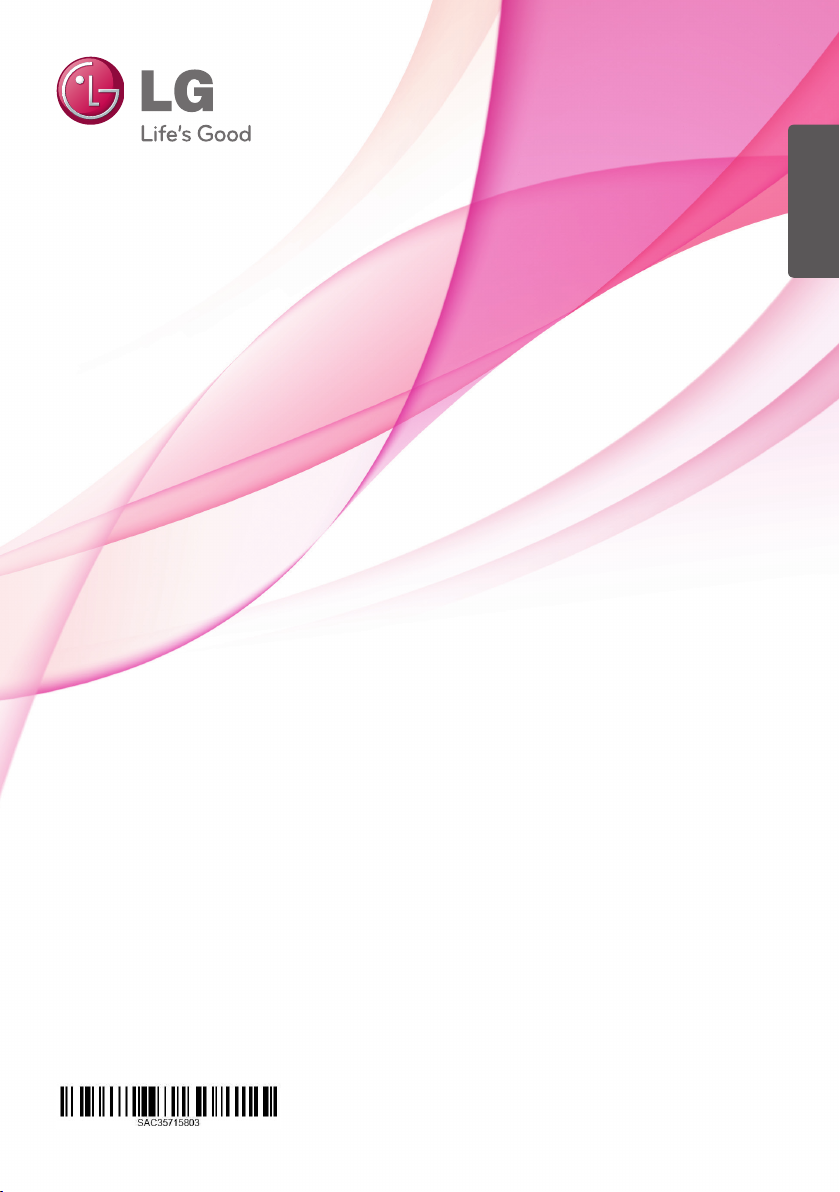
ENGLISH
OWNER’S MANUAL
HDD / DVD RECORDER
Please read this manual carefully before operating
your set and retain it for future reference.
RH735T / RH733T / RH732T / RH731T
www.lg.com
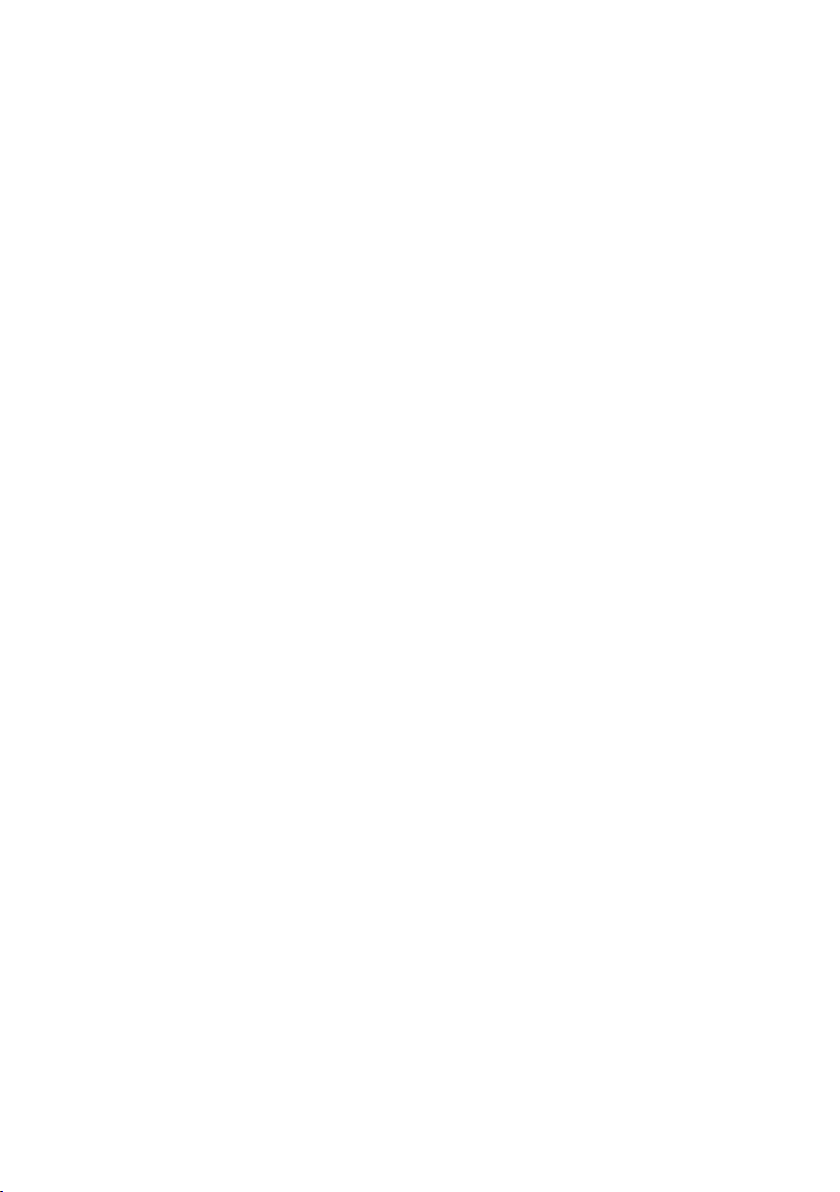
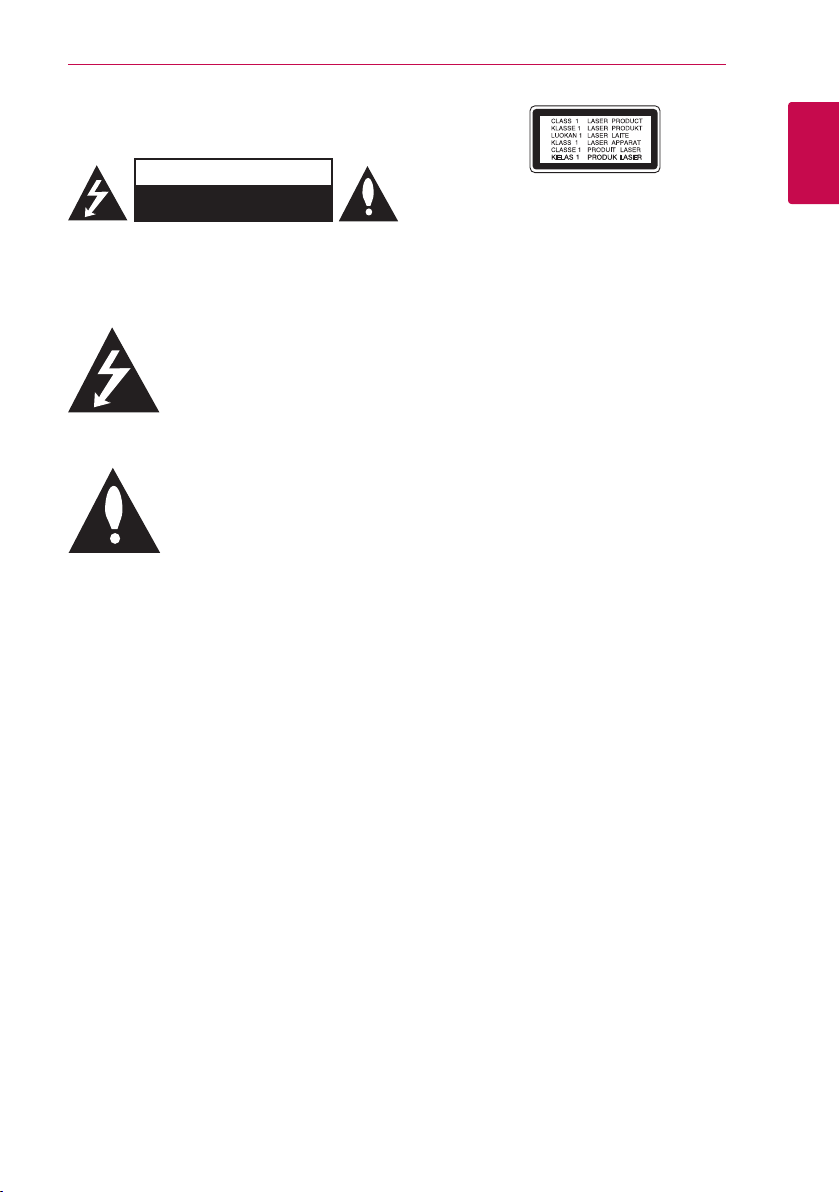
Safety Information
Getting Started
3
CAUTION
RISK OF ELECTRIC SHOCK
DO NOT OPEN
CAUTION: TO REDUCE THE RISK OF ELECTRIC
SHOCK DO NOT REMOVE COVER (OR BACK) NO
USER-SERVICEABLE PARTS INSIDE REFER SERVICING
TO QUALIFIED SERVICE PERSONNEL.
This lightning ash with arrowhead
symbol within an equilateral triangle
is intended to alert the user to the
presence of uninsulated dangerous
enclosure that may be of sucient magnitude to
constitute a risk of electric shock to persons.
instructions in the literature accompanying the
product.
WARNING: TO PREVENT FIRE OR ELECTRIC SHOCK
HAZARD, DO NOT EXPOSE THIS PRODUCT TO RAIN
OR MOISTURE.
WARNING: Do not install this equipment in a
conned space such as a book case or similar unit.
CAUTION: Do not block any ventilation openings.
Install in accordance with the manufacturer’s
instructions.
Slots and openings in the cabinet are provided for
ventilation and to ensure reliable operation of the
product and to protect it from over heating. The
openings shall be never be blocked by placing
the product on a bed, sofa, rug or other similar
surface. This product shall not be placed in a builtin installation such as a bookcase or rack unless
proper ventilation is provided or the manufacturer’s
instruction has been adhered to.
voltage within the product’s
The exclamation point within an
equilateral triangle is intended
to alert the user to the presence
of important operating and
maintenance (servicing)
CAUTION: This product employs a Laser System.
To ensure proper use of this product, please read
this owner’s manual carefully and retain it for future
reference. Shall the unit require maintenance,
contact an authorized service centre.
Use of controls, adjustments or the performance of
procedures other than those specied herein may
result in hazardous radiation exposure.
To prevent direct exposure to laser beam, do not
try to open the enclosure.
CAUTION concerning the Power Cord
Most appliances recommend they be placed upon
a dedicated circuit;
That is, a single outlet circuit which powers only
that appliance and has no additional outlets or
branch circuits. Check the specication page of this
owner’s manual to be certain. Do not overload wall
outlets. Overloaded wall outlets, loose or damaged
wall outlets, extension cords, frayed power cords, or
damaged or cracked wire insulation are dangerous.
Any of these conditions could result in electric
shock or re. Periodically examine the cord of your
appliance, and if its appearance indicates damage
or deterioration, unplug it, discontinue use of the
appliance, and have the cord replaced with an
exact replacement part by an authorized service
centre. Protect the power cord from physical or
mechanical abuse, such as being twisted, kinked,
pinched, closed in a door, or walked upon. Pay
particular attention to plugs, wall outlets, and
the point where the cord exits the appliance. To
disconnect power from the mains, pull out the
mains cord plug. When installing the product,
ensure that the plug is easily accessible.
1
Getting Started
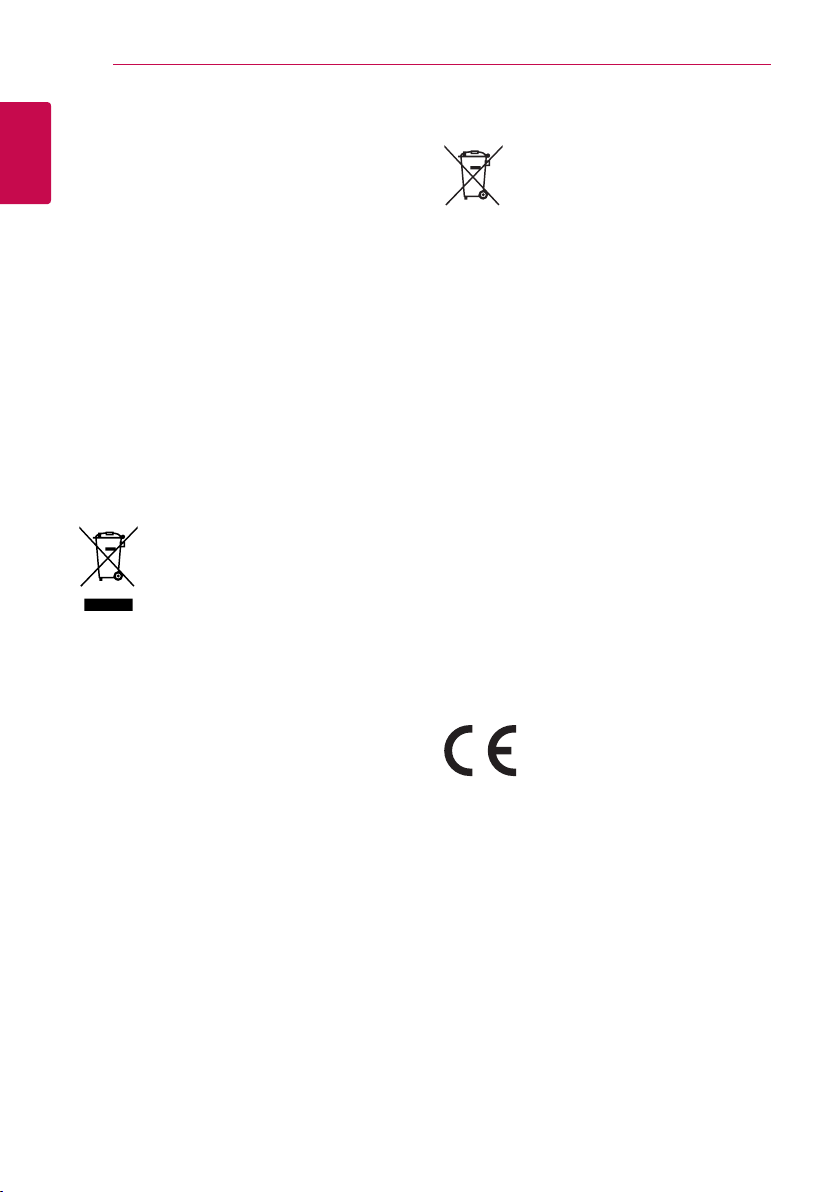
Getting Started
4
This device is equipped with a portable battery or
accumulator.
Safety way to remove the battery or the
battery from the equipment: Remove the
1
old battery or battery pack, follow the steps
Getting Started
in reverse order than the assembly. To prevent
contamination of the environment and bring on
possible threat to human and animal health, the
old battery or the battery put it in the appropriate
container at designated collection points. Do
not dispose of batteries or battery together with
other waste. It is recommended that you use
local, free reimbursement systems batteries and
accumulators. The battery shall not be exposed to
excessive heat such as sunshine, re or the like.
CAUTION: The apparatus shall not be exposed to
water (dripping or splashing) and no objects lled
with liquids, such as vases, shall be placed on the
apparatus.
Disposal of your old appliance
1. When this crossed-out wheeled bin
symbol is attached to a product it
means the product is covered by the
European Directive 2002/96/EC.
2. All electrical and electronic products
shall be disposed of separately
from the municipal waste stream
via designated collection facilities
appointed by the government or the
local authorities.
3. The correct disposal of your old
appliance will help prevent potential
negative consequences for the
environment and human health.
4. For more detailed information about
disposal of your old appliance,
please contact your city office, waste
disposal service or the shop where
you purchased the product.
Disposal of waste batteries/accumulators
1. When this crossed-out wheeled
bin symbol is attached to batteries/
accumulators of Your product it
means they are covered by European
Directive 2006/66/EC.
2. This symbol may be combined with
chemical symbols for mercury(Hg),
cadmium(Cd) or lead(Pb) if the
battery Contains more that 0.0005%
of mercury, 0.002% of cadmium or
0.004% of lead.
3. All batteries/accumulators should
be disposed separately from
the municipal waste stream via
designated collection facilities
appointed by the government or the
local authorities.
4. The correct disposal of Your old
batteries/ accumulators will help
to prevent potential negative
consequences for the environment,
animal and human health.
5. For more detailed information
about disposal of Your old batteries/
accumulators, please contact Your
city offi ce, waste disposal service or
the shop where You purchased the
product.
LG Electronics hereby declares that this/these
product(s) is/are in compliance with the essential
requirements and other relevant provisions of
Directive 2004/108/EC, 2006/95/EC, 2009/125/EC
and 2011/65/EU.
Contact oce for compliance of this product :
LG Electronics Inc.
EU Representative, Krijgsman 1,
1186 DM Amstelveen, The Netherlands
yPlease note that this is NOT a Customer Service
contact point. For Customer Service Information,
see Warranty Card or contact the dealer that you
purchased this product.
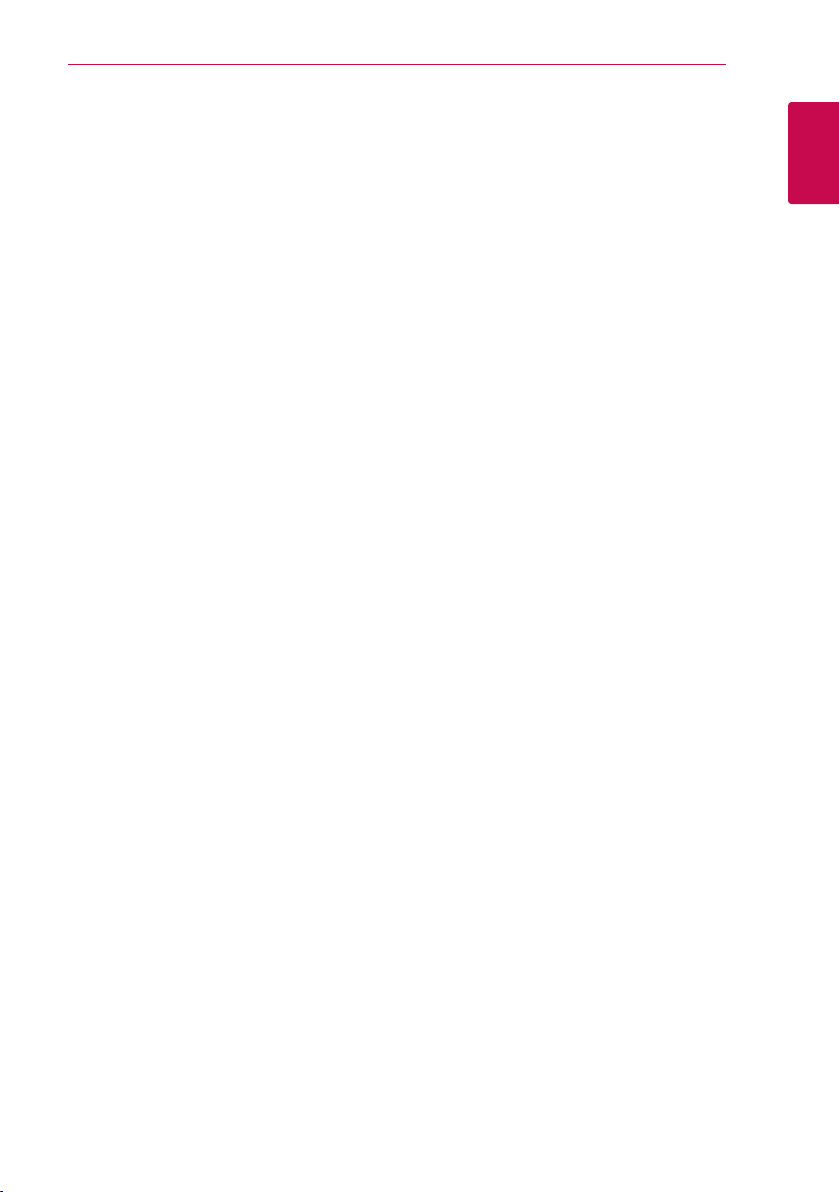
Getting Started
5
Notes on Copyrights
yRecording equipment should be used only for
lawful copying and you are advised to check
carefully what is lawful copying in the area
in which you are making a copy. Copying of
copyright material such as lms or music is
unlawful unless permitted by a legal exception
or consented to by the rights owner.
yThis product incorporates copyright protection
technology that is protected by U.S. patents
and other intellectual property rights. Use of
this copyright protection technology must be
authorized by Rovi Corporation, and is intended
for home and other limited viewing uses only
unless otherwise authorized by Rovi Corporation.
Reverse engineering or disassembly is prohibited.
yCONSUMERS SHOULD NOTE THAT NOT ALL
HIGH DEFINITION TELEVISION SETS ARE FULLY
COMPATIBLE WITH THIS PRODUCT AND MAY
CAUSE ARTIFACTS TO BE DISPLAYED IN THE
PICTURE. IN CASE OF 625 PROGRESSIVE SCAN
PICTURE PROBLEMS, IT IS RECOMMENDED
THAT THE USER SWITCH THE CONNECTION
TO THE ‘STANDARD DEFINITION’ OUTPUT. IF
THERE ARE QUESTIONS REGARDING OUR TV SET
COMPATIBILITY WITH THIS MODEL 625p UNIT
PLEASE CONTACT OUR CUSTOMER SERVICE
CENTRE.
yMany DVD discs are encoded with copy
protection. Because of this, you should only
connect your player directly to your TV, not to a
VCR. Connecting to a VCR results in a distorted
picture from copy-protected discs.
yUnder the U.S. Copyright laws and Copyright
laws of other countries, unauthorized recording,
use, display, distribution, or revision of television
programs, videotapes, DVDs, CDs and other
materials may subject you to civil and/or criminal
liability.
Important Notice for TV colour
system
The colour system of this player diers according to
currently playing discs.
For example, when the player plays the disc
recorded in the NTSC colour system, the image is
output as an NTSC signal.
Only the multi system colour TV can receive all
signals output from the player.
yIf you have a PAL colour system TV, you will see
just distorted images when using discs or video
contents recorded in NTSC.
yThe multi system colour TV changes the colour
system automatically according to input signals.
In case that the colour system is not changed
automatically, turn it o and then on to see
normal images on screen.
yEven if the disc recorded in NTSC colour system
are well displayed on your TV, these may not be
recorded correctly on your recorder.
1
Getting Started
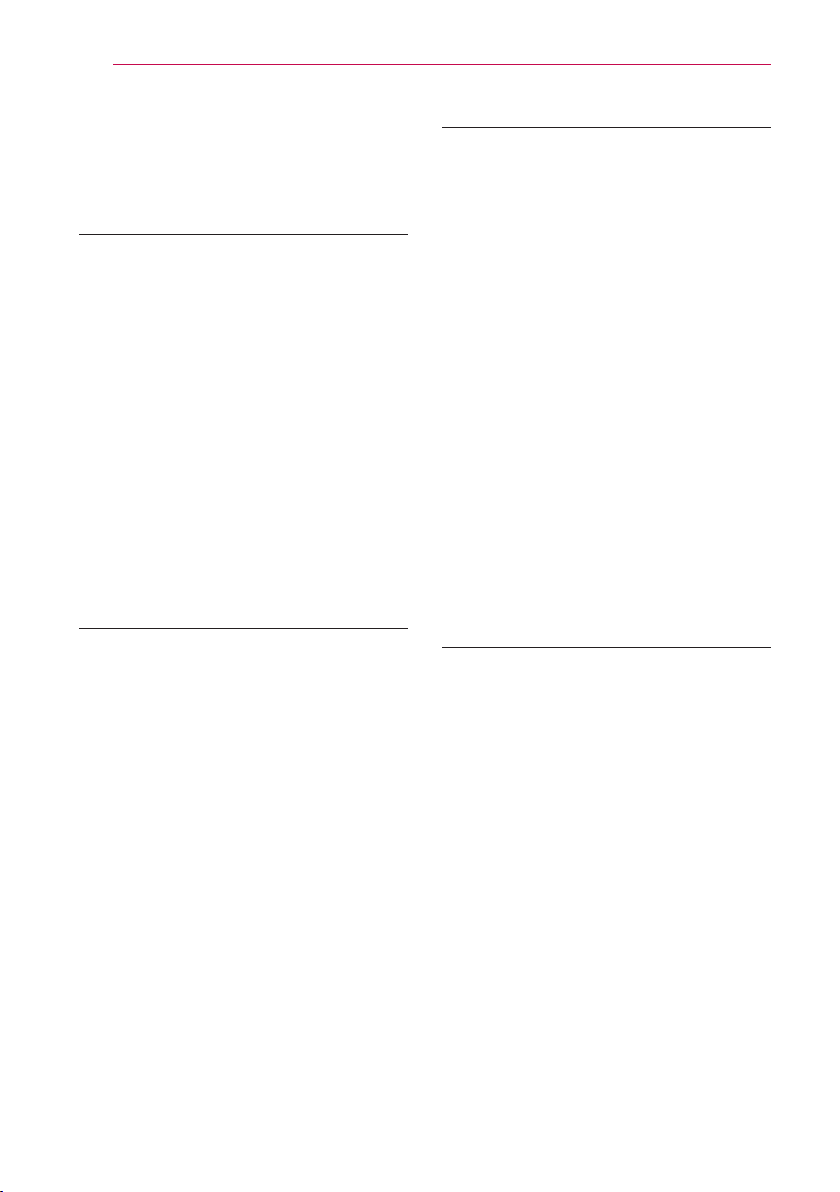
Table of Contents
6
Table of Contents
1 Getting Started
3 Safety Information
8 Introduction
8 – Playable discs and symbols used in this
manual
8 – About the “7” symbol display
8 – Regional Code
9 – Compatibility Notes
9 – AVCHD (Advanced Video Codec High
Definition)
9 – System Requirements
10 – Recordable Discs
10 – Recommended recordable DVD discs
10 – File compatibility
12 – Remote control
13 Main Unit
2 Connecting
14 Connections to Your TV
14 – Antenna connection to your TV and this
unit
15 – HDMI Connection
16 – Video/Audio (Left/Right) Connection
16 – Resolution Setting
17 Connecting to an Amplifier
17 – Connecting to an Amplifier via HDMI
Output
18 – Connecting to an Amplifier via Digital
Audio Output
18 – Connecting to an Amplifier via 2
Channel Audio Output
19 Connection to Another device
19 – Accessory Video/Audio/ Connections to
Recorder
20 USB device connection
20 – Playback content in the USB device
3 System Setting
21 Auto Set Up
22 Home Menu Overview
22 – Basic button operations
22 Settings
22 – Adjust the Setup Settings
23 – Settings for Digital TV
23 – Scanning programmes automatically
(Auto Tuning)
23 – Scanning programmes manually
(Manual Tuning)
24 – Editing Programme List (Channel Edit)
24 – Lock System
25 – Setting the antenna power
25 – Setting the Timeshift
26 – [PICTURE] Menu
27 – [SOUND] Menu
28 – [DTV] Menu
28 – [LOCK] Menu
29 – [OPTION] Menu
31 – [DISC] Menu
31 – [SUPPORT] Menu
4 Operating
32 Using the Digital TV functions
32 – Viewing the Digital TV
32 – Changing Digital TV programmes
32 – Setting favourite programmes
33 – Viewing the programme information
33 – Selecting DTV audio language
33 – Selecting Audio Description
33 – Selecting DTV subtitle language
34 – Changing Aspect Ratio
34 – Changing Recording device
34 – Programme Guide (Digital program
only)
35 – Using the timeshift function manually
35 – Using the timeshift function
automatically
36 – Using the teletext (Viewing Teletext)
36 Recording TV programmes
36 – Dual Programme Recording
36 – Normal Recording
37 – Stop Recording
37 – Timer Recording (Manual)
38 – Timer Recording (Programme Guide)
39 – Deleting a timer recording

Table of Contents
7
39 – Modify a timer recording
40 – Instant Timer Recording
40 – Recording from Video/Audio Input
41 General Playback
41 – Playing a disc
42 – Using the disc menu
42 – Resume playback
42 – Playing the recorded titles
43 – Rename the recorded titles
43 – Deleting a recorded titles
44 Playing movie file and VR discs
44 Playing a file on Linked Devies
45 – To control movie playback
45 – To control photo view
45 – To control music playback
45 – Basic operations for video and audio
content
46 – Basic operations for photo content
48 Advanced Playback
48 – Repeat Playback
48 – Viewing content information
48 – Last Scene Memory
49 On-Screen display
49 – Displaying content information on-
screen
49 – Playing from selected time
50 – Selecting a subtitle language
50 – Watching from a different angle
50 Using the Recording title Copy
6 Appendix
55 Controlling a TV with the Supplied Remote
Control
55 – Setting up the remote to control your
TV
56 Area Code List
57 Language code List
58 Trademarks and Licenses
59 Specifications
60 Maintenance
60 – Notes on Discs
60 – Handling the Unit
61 About the internal hard disk drive
1
2
3
4
5
6
5 Troubleshooting
52 Troubleshooting
52 – General
52 – Resetting the unit
53 – Playback
53 – Recording
54 – HDMI
54 – Customer Support
54 – Open source software notice
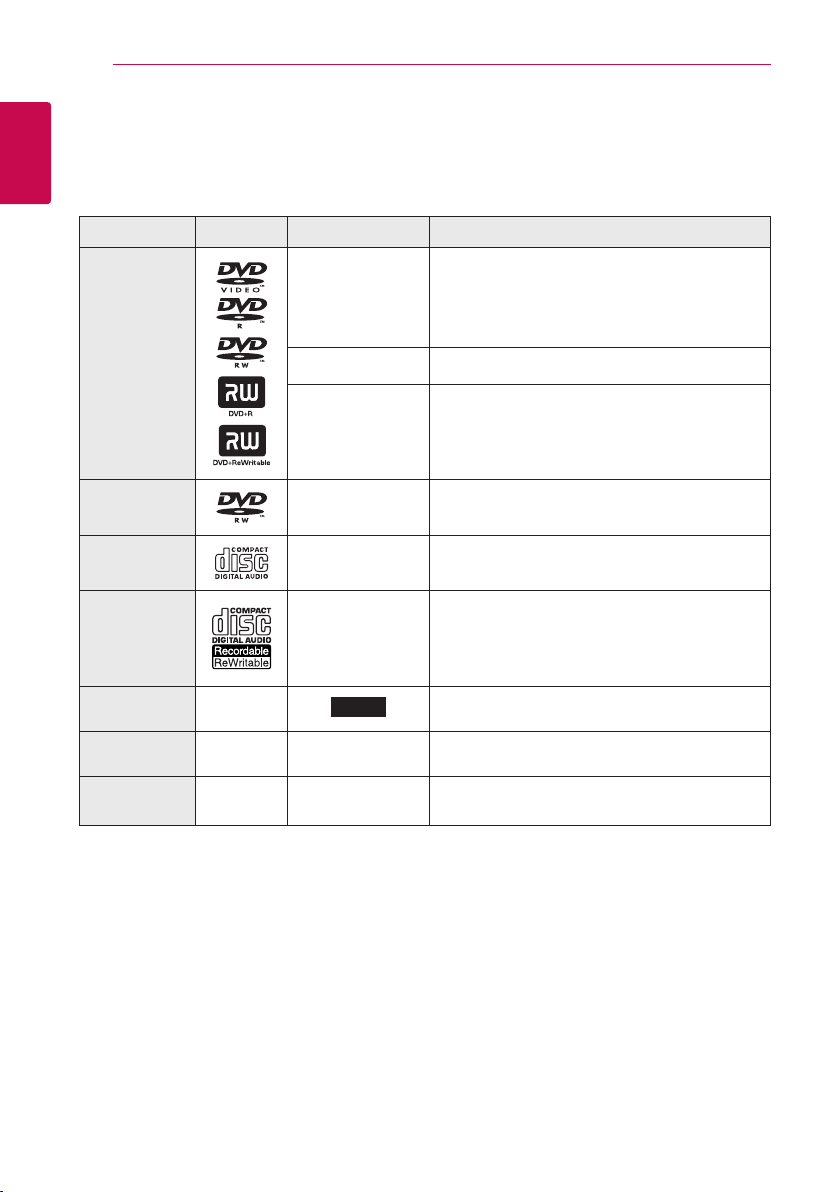
Getting Started
8
Introduction
1
Playable discs and symbols used in this manual
Getting Started
Media/Term Logo Symbol Description
yDiscs such as movies that can be purchased or
DVD-ROM
DVD-R
DVD-RW
DVD+R
DVD+RW
(12 cm, 8 cm)
DVD-RW (VR)
(12 cm)
Audio CD
(12 cm)
CD-R/RW
(12 cm, 8 cm)
HDD –
r
o
y
u
i
r
t
y
u
i
REC
rented.
yVideo mode and nalized only
ySupports the dual layer disc also
Finalized AVCHD format
yDVD±R/RW discs that contain Video, Audio or
Photo les.
yISO 9660+JOLIET, UDF and UDF Bridge format
VR mode and nalized only
Audio CD
yCD-R/RW discs that contain Video, Audio or
Photo les.
yISO 9660+JOLIET, UDF and UDF Bridge format
Titles recorded via this unit
Note –
Caution –
,
>
Indicates special notes and operating features.
Indicates cautions for preventing possible damages
from abuse.
About the “7” symbol display
“7” may appear on your TV display during operation and indicates that the function explained in this
owner’s manual is not available on that specic media.
Regional Code
This unit has a regional code printed on the rear of the unit. This unit can play only DVD discs labelled same
as the rear of the unit or “ALL”.
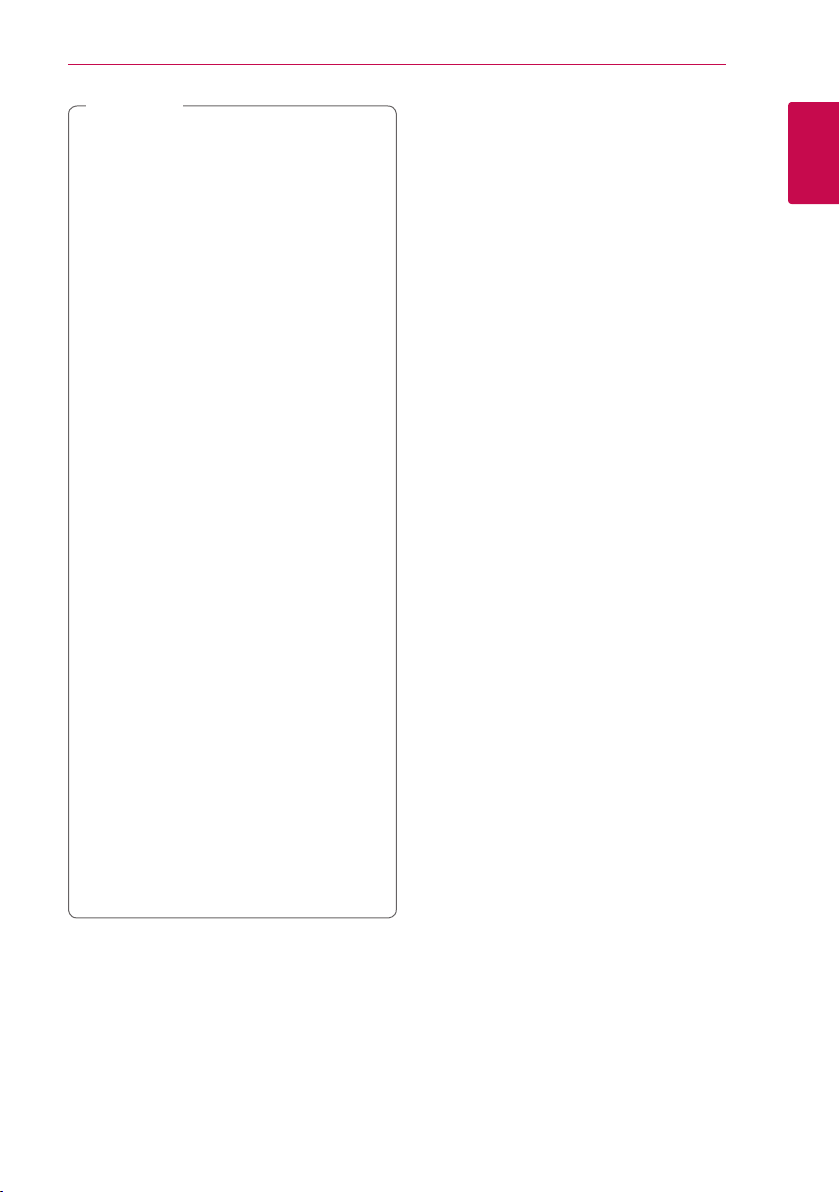
Getting Started
9
Note
,
yDepending on the conditions of the
recording equipment or the CD-R/RW (or
DVD±R/RW) disc itself, some CD-R/RW (or
DVD±R/RW) discs cannot be played on the
unit.
yDo not attach any seal or label to either side
(the labeled side or the recorded side) of a
disc.
yDo not use irregularly shaped CDs (e.g.,
heart-shaped or octagonal). Doing so may
result in malfunctions.
yDepending on the recording software & the
nalization, some recorded discs (CD-R/RW,
DVD±R/RW) may not be playable.
yDVD-R/RW, DVD+R/RW and CD-R/RW discs
recorded using a personal computer or a
DVD or CD Recorder may not play if the
disc is damaged or dirty, or if there is dirt or
condensation on the Recorder’s lens.
yIf you record a disc using a personal
computer, even if it is recorded in a
compatible format, there are cases in which
it may not play because of the settings of
the application software used to create the
disc. (Check with the software publisher for
more detailed information.)
yThis player requires discs and recordings to
meet certain technical standards in order
to achieve optimal playback quality. Prerecorded DVDs are automatically set to
these standards. There are many dierent
types of recordable disc formats (including
CD-R containing MP3 or WMA les) and
these require certain pre-existing conditions
to ensure compatible playback.
yCustomers should note that permission
is required in order to download MP3 /
WMA les and music from the Internet.
Our company has no right to grant such
permission. Permission should always be
sought from the copyright owner.
Compatibility Notes
yViewing high-denition content and up-
converting standard DVD content may require a
HDMI-capable input or HDCP-capable DVI input
on your display device.
ySome DVD discs may restrict the use of some
operation commands or features.
yYou can use a USB device that is used to store
some disc related information. The disc you are
using will control how long this information is
retained.
AVCHD (Advanced Video Codec High Definition)
yThis player can playback AVCHD format discs.
These discs are normally recorded and used in
camcorders.
yThe AVCHD format is a high denition digital
video camera format.
yThe MPEG-4 AVC/H.264 format is capable of
compressing images at higher eciency than
the conventional image compressing format.
ySome AVCHD discs use the “x.v.Color” format.
yThis player can playback AVCHD discs using
“x.v.Color” format.
ySome AVCHD format discs may not be played,
depending on the recording condition.
yAVCHD format discs need to be nalized.
y“x.v.Color” oers a wider colour range than
normal DVD camcorder discs.
System Requirements
For high denition video playback:
yHigh denition display that has HDMI input jacks.
yHDMI or HDCP capable DVI input on your display
device is required for some content (as specied
by disc authors).
yFor up-conversion of standard denition DVD, a
HDMI or HDCP capable DVI input on your display
device is required for copy-protected content.
For Dolby® Digital Plus, Dolby TrueHD audio
playback:
yAn amplier/receiver with a built-in (Dolby
Digital, Dolby Digital Plus, Dolby TrueHD or DTS).
yMain, centre, surround speakers and subwoofer
as necessary for chosen format.
1
Getting Started
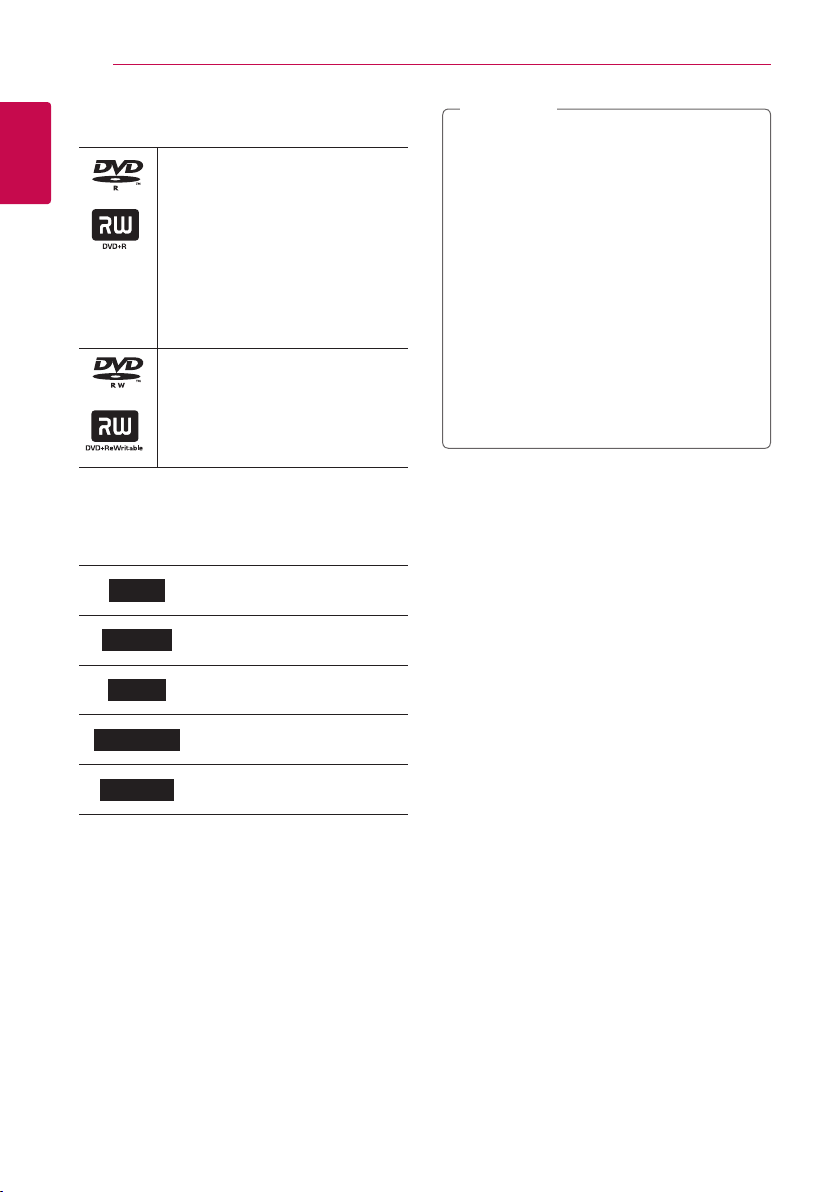
Getting Started
10
Recordable Discs
1
Getting Started
DVD-R/ DVD+R(DL):
-Format is available (only 1 time),
with UDF type
-Record is available over and over
(Multi-session is supported)
-You may need to nalize a disc to
play it with dierent unit. Once a
disc is nalized, you can‘t record
any more.
DVD-RW/ DVD+RW:
-Format is available repeatedly,
with UDF type
-Record is available over and over
(Single-session is supported).
Note
,
yIf a DVD-RW/DVD+RW discs is recorded
using a personal computer or other DVD
recorder, you cannot format the disc using
this recorder. So if you want to use the disc
on this recorder, you must format the disc
using the original recorder.
yWhile recording, in case of DVD-R/+R disc,
there may be noise from the unit. But it is
not a problem.
yRecordable DVD is used only for Recorded
Title Copy. (Please look at Page 50 Using the
Recording title Copy)
yRecorded Title is copied as TS Format File to
Recordable DVD. So Disc copied on this unit
may not played on other player or recorder.
Recommended recordable DVD discs
DVD-R
DVD-RW
DVD+R
DVD+R(DL)
DVD+RW
Mitsubishi (8x, 16x), Verbatim
(8x, 16x)
Mitsubishi (8x, 16x), Verbatim
(8x, 16x), JVC (4x), Maxell (4x)
Mitsubishi (8x, 16x), Verbatim
(8x, 16x)
Verbatim (8x, 4x), MKM (8x, 4x),
CMC (4x), RITEK (4x)
Mitsubishi (8x, 16x), HP (4x),
Verbatim (4x), Ricoh (4x)
File compatibility
Overall
Available File extensions: “.jpg”, “.jpeg”, “.png”, “.avi”,
“.divx”, “.mpg”, “.mpeg”, “.mkv”, “.mp4”, “.ts”, “.mp3”, “.wma”,
“.m4a”
yThe le name is limited to 128 characters.
yDepending on the size and number of the les,
it may take several minutes to read the contents
on the media.
Maximum Files/Folder: Less than 2000 (total
number of les and folders)
CD-R/RW, DVD±R/RW:
ISO 9660+JOLIET, UDF and UDF Bridge format
MOVIE
Available resolution: 1920 x 1080 (W x H) pixels
Playable subtitle: SubRip (.srt / .txt), SAMI (.smi),
SubStation Alpha (.ssa/.txt), MicroDVD (.sub/.txt),
SubViewer 1.0 (.sub), SubViewer 2.0 (.sub/.txt), DVD
Subtitle System (.txt), TMPlayer (.txt)
Playable Codec format: “DIVX 3.11”, “DIVX4”,
“DIVX5”, “DIVX6”, “MPEG4 PART2”, “MPEG4 VISUAL”
“XVID” (Standard playback only), H.264/MPEG-4 AVC,
MPEG2 PS, MPEG2 TS
y“DIVX3”, “DIVX4”, “DIVX5”, “DIVX6”, “XVID”, “MPEG4
PART2”, “MPEG4 VISUAL” : Less than 720 x 576
(resolution) and 5Mpbs (Bitrate)
Playable Audio format: “Dolby Digital”, “DTS”,
“MP3”, “WMA”, “AAC”
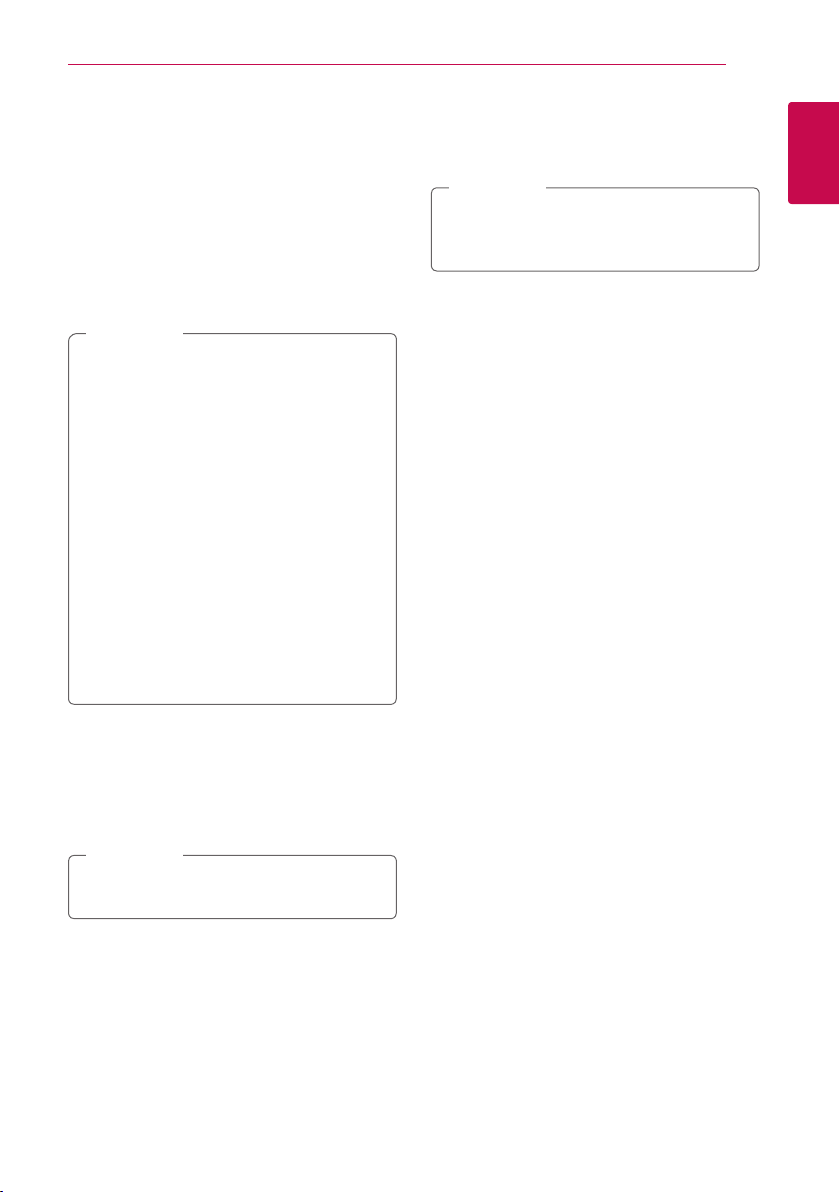
Getting Started
11
yNot all the WMA and AAC Audio formats are
compatible with this unit.
yMPEG2 Audio Codec are not supported on this
unit.
yDTS is only available when this unit is connected
to the equipment supporting DTS.
Sampling frequency: within 32 - 48 kHz (WMA),
within 32 - 48 kHz (MP3)
Bit rate: within 20 - 320 kbps (WMA),
within 32 - 320 kbps (MP3)
Note
,
yHD movie les contained on the CD or USB
1.0/1.1 may not be played properly. DVD or
USB 2.0 are recommended to play back HD
movie les.
yThis unit supports H.264/MPEG-4 AVC prole
Main, High at Level 4.1.
yThis unit does not support the le that
are recorded with GMC
are video encoding techniques in MPEG4
standard, like DivX or XVID.
*1 GMC – Global Motion Compensation
*2 Qpel – Quarter pixel
yHD movie les that need high performance
playback could react slowly.
yThe total playback time indicated on the
screen may not be correct for .ts les.
1
or Qpel
*
2
. Those
*
PNG File
y64bits : Less than 1M pixel, Max width 4096 pixel
y32bits : Less than 2M pixel, Max width 4096 pixel
Note
,
Depending on the size and number of the
JPEG les, it may take several minutes to read
the contents of the media.
Thumbnail image:
JPG File : Less than 16M pixel, Max width 6000 pixel
PNG File : Less than 16M pixel, Max width 4096 pixel
yThis unit just supports Baseline JPG and 32bits
PNG in thumbnail.
1
Getting Started
MUSIC
Sampling frequency: between 8 - 48 kHz (WMA),
within 32 kHz - 48 kHz (MP3)
Bit rate: between 32 - 320 kbps (MP3) and
between 8 - 320 kbps (WMA)
Note
,
The total playback time indicated on the
screen may not be correct for VBR les.
PHOTO
Recommended size:
JPG File
yBaseline JPG : Less than 16M pixel, Max width
6000 pixel
yProgressive JPG : Less than 4M pixel,
Max width 6000 pixel
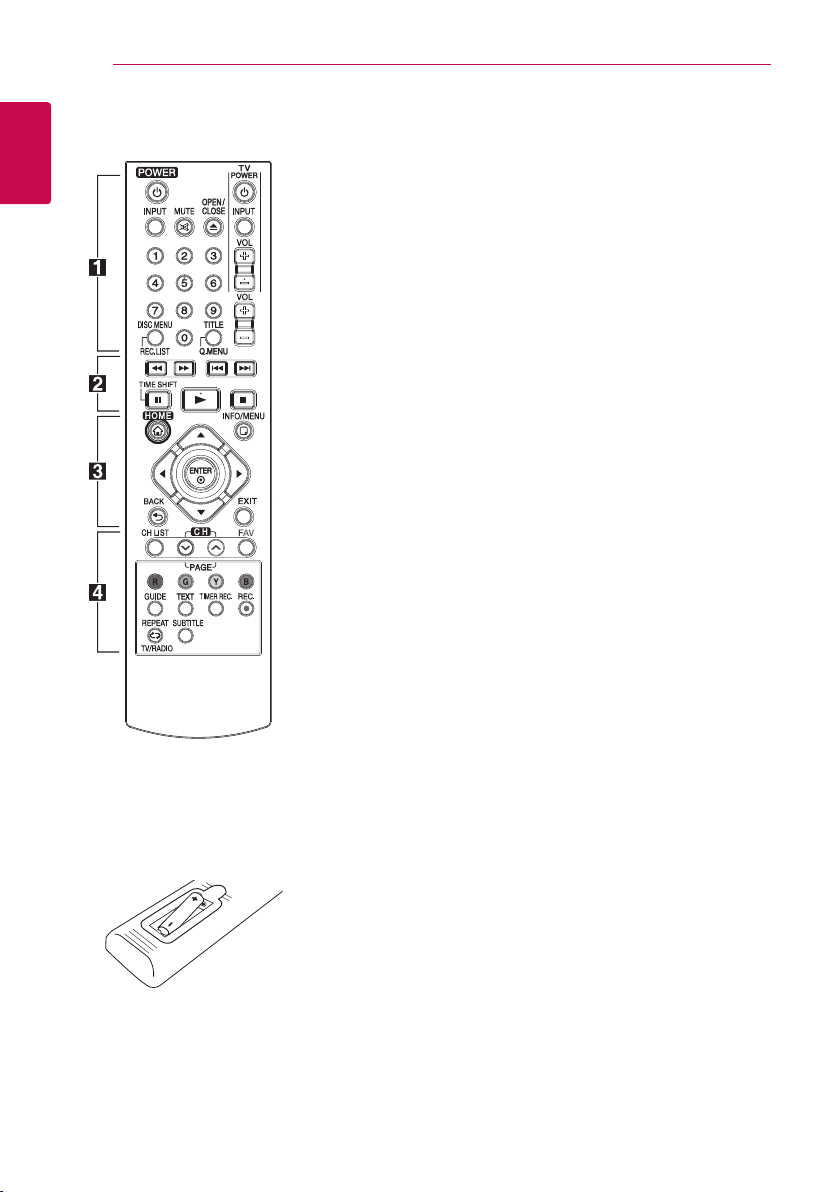
Getting Started
12
Remote control
1
Getting Started
Battery Installation
• • • • • • a • • • • • •
(POWER): Switches the player
1
ON or OFF.
INPUT: Changes the input for
recording (Tuner or AV mode).
MUTE (@): Mutes the sound.
(OPEN/CLOSE): Opens and
B
closes the disc tray.
0-9 numerical buttons: Selects
numbered options in a menu.
DISC MENU/REC.LIST: Accesses
menu on a disc or switches
between recording list menu.
TITLE/Q.MENU: Displays the
DVD title menu or sets options
menu, if available.
TV (TV Control Buttons): See
page 55.
VOL (-/+): Adjusts the sound
level of the unit.
• • • • • • b • • • • •
c/v
backward or forward.
C/V
next or previous chapter / track /
le.
Z
z
M
TIME SHIFT: Activates pause live
TV/playback (timeshift) for a live
TV programme.
(SCAN): Searches
(SKIP): Goes to the
(STOP): Stops playback.
(PLAY): Starts playback.
(PAUSE): Pauses playback.
• • • • • • c • • • • •
HOME (n): Displays or exits the
[Home Menu].
INFO/MENU (m): Displays or
exits On-Screen Display.
Direction buttons: Selects an
option in the menu.
ENTER (b): Acknowledges
menu selection.
BACK (1): Exits the menu or
returns to the previous screen.
EXIT: Exits a menu or hides onscreen information.
• • • • • • d • • • • •
CH LIST: Displays the Channel
list.
CH/PAGE (
or down through memorized
programmes or previous or next
viewing page.
FAV: Displays the favourite
programme list.
Coloured (R, G, Y, B) buttons:
Use to navigate screen menus.
GUIDE: Displays the programme
guide menu.
TEXT: Switches between teletext
mode and normal TV viewing.
TIMER REC.: Displays [Timer
Recording] menu.
REC. (X): Starts recording.
REPEAT (h): Repeats a
desired section or sequence.
TV/RADIO: Switches between TV
and radio channel.
SUBTITLE: Selects a subtitle
language.
S/W
): Scans up
Remove the battery cover on
the rear of the Remote Control,
and insert a R03 (size AAA)
battery with 4 and 5 matched
correctly.
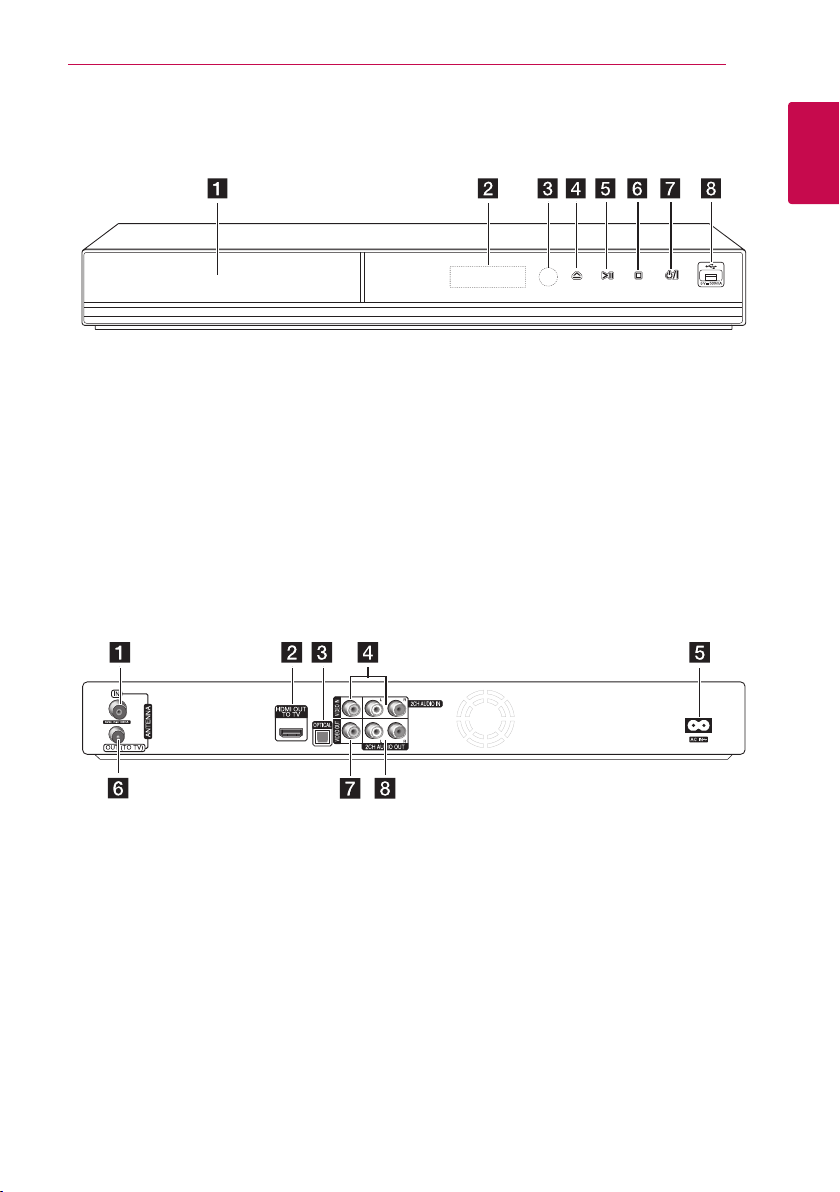
Main Unit
Getting Started
13
1
Getting Started
Disc Tray
a
Display window
b
Remote Sensor
c
(Open/Close)
d R
(Play/Pause)
e T
ANTENNA IN
a
HDMI OUT (TO TV)
b
OPTICAL (DIGITAL AUDIO OUT)
c
VIDEO IN/2CH AUDIO IN (Left/Right)
d
Connect the audio/video output of an external
source.
(Stop)
f I
/I (Power)
g 1
USB Port
h
AC IN connector
e
Connect the supplied power cord.
ANTENNA OUT (TO TV)
f
VIDEO OUT
g
2CH AUDIO OUT (Left/Right)
h
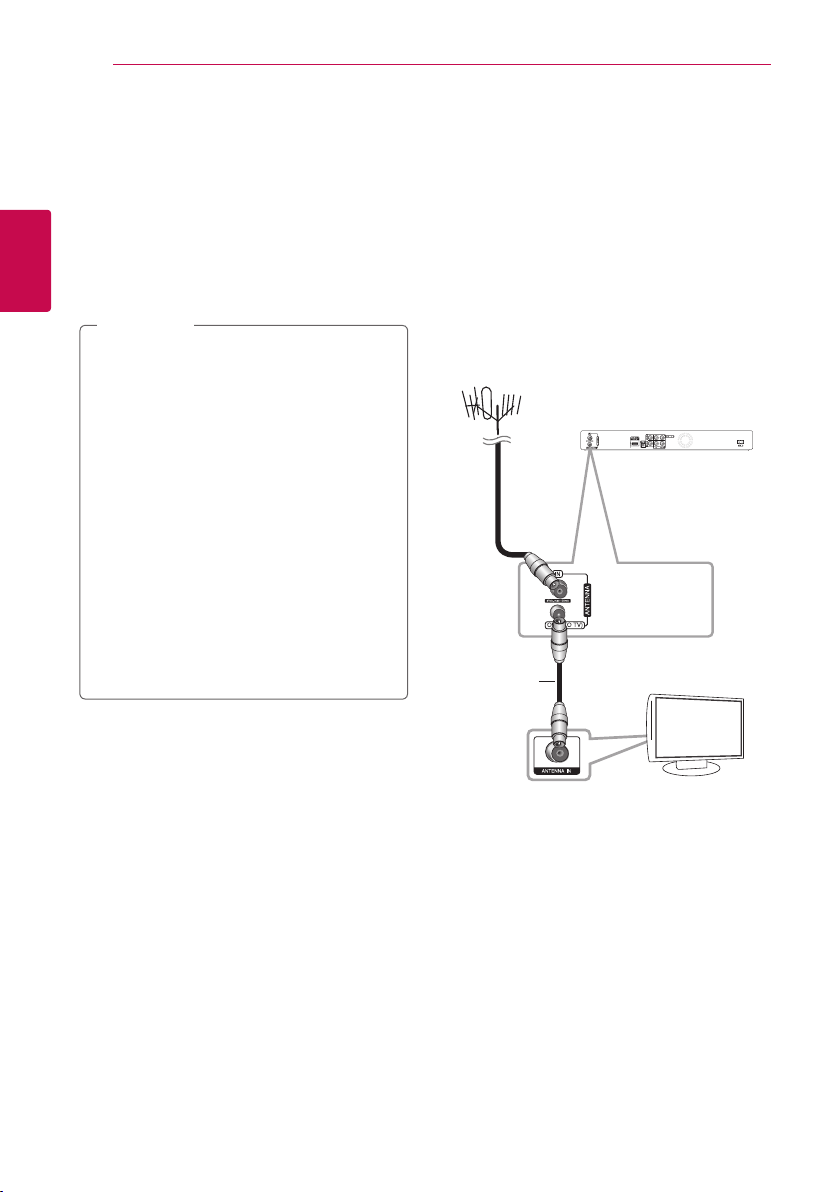
14
TV
Connecting
Connections to Your TV
Make one of the following connections, depending
on the capabilities of your existing equipment.
yAntenna connection (page 14)
yHDMI connection (page 15)
2
yVideo/Audio (Left/Right) Connection (page 16)
Connecting
Note
,
yDepending on your TV and other equipment
you wish to connect, there are various ways
you could connect the unit. Use only one of
the connections described in this manual.
yPlease refer to the manuals of your TV,
Stereo System or other devices as necessary
to make the best connections.
yMake sure the player is connected directly
to the TV. Tune the TV to the correct video
input channel.
yDo not connect the unit’s AUDIO OUT jack
to the phono in jack (record player) of your
audio system.
yDo not connect your unit via your VCR.
The image could be distorted by the copy
protection system.
Antenna connection to your TV and this unit
Connect one end of the RF cable to ANTENNA
OUT(TO TV) jack on the unit and other end to
ANTENNA IN jack on your TV. Passes the signal from
the ANTENNA IN jack to your TV/monitor.
Connect the Terrestrial TV antenna to the ANTENNA
IN jack on the unit. If you want to use an indoor
antenna, use one with a signal amplier rated at 5V,
100 mA and set [Antenna 5V] to [ON] in the setup
menu (See page 25).
ANTENNA
Rear of this unit
RF Cable
TV

HDMI Connection
If you have a HDMI TV or monitor, you can connect
it to this unit using a HDMI cable (Type A, High
Speed HDMI™ Cable). Connect the HDMI jack on
the unit to the HDMI jack on a HDMI compatible TV
or monitor.
Rear of this unit
HDMI Cable
TV
TV
Connecting
Note
,
yIf a connected HDMI device does not accept
the audio output of the unit, the HDMI
device’s audio sound may be distorted or
may not output.
yWhen you use HDMI connection, you can
change the resolution for the HDMI output.
(Refer to “Resolution Setting” on page 16.)
ySelect the type of video output from the
HDMI OUT jack using [HDMI Color Setting]
option on the [Setting] menu (see page 26).
yChanging the resolution when the
connection has already been established
may result in malfunctions. To solve the
problem, turn o the player and then turn it
on again.
yWhen the HDMI connection with HDCP
is not veried, TV screen is changed to
black screen. In this case, check the HDMI
connection, or disconnect the HDMI cable.
yIf there is noise or lines on the screen, please
check the HDMI cable (length is generally
limited to 4.5m).
Additional Information for HDMI
15
2
Connecting
Set the TV’s source to HDMI (refer to TV’s Owner’s
manual).
yWhen you connect a HDMI or DVI compatible
device make sure of the following:
-Try switching o the HDMI/DVI device and
this player. Next, switch on the HDMI/DVI
device and leave it for around 30 seconds,
then switch on this player.
-The connected device’s video input is set
correctly for this unit.
-The connected device is compatible with
720x576p, 1280x720p, 1920x1080i or
1920x1080p video input.
yNot all HDCP-compatible HDMI or DVI devices
will work with this player.
-The picture will not be displayed properly
with non-HDCP device.
-This player does not playback and TV screen
is changed to black screen.
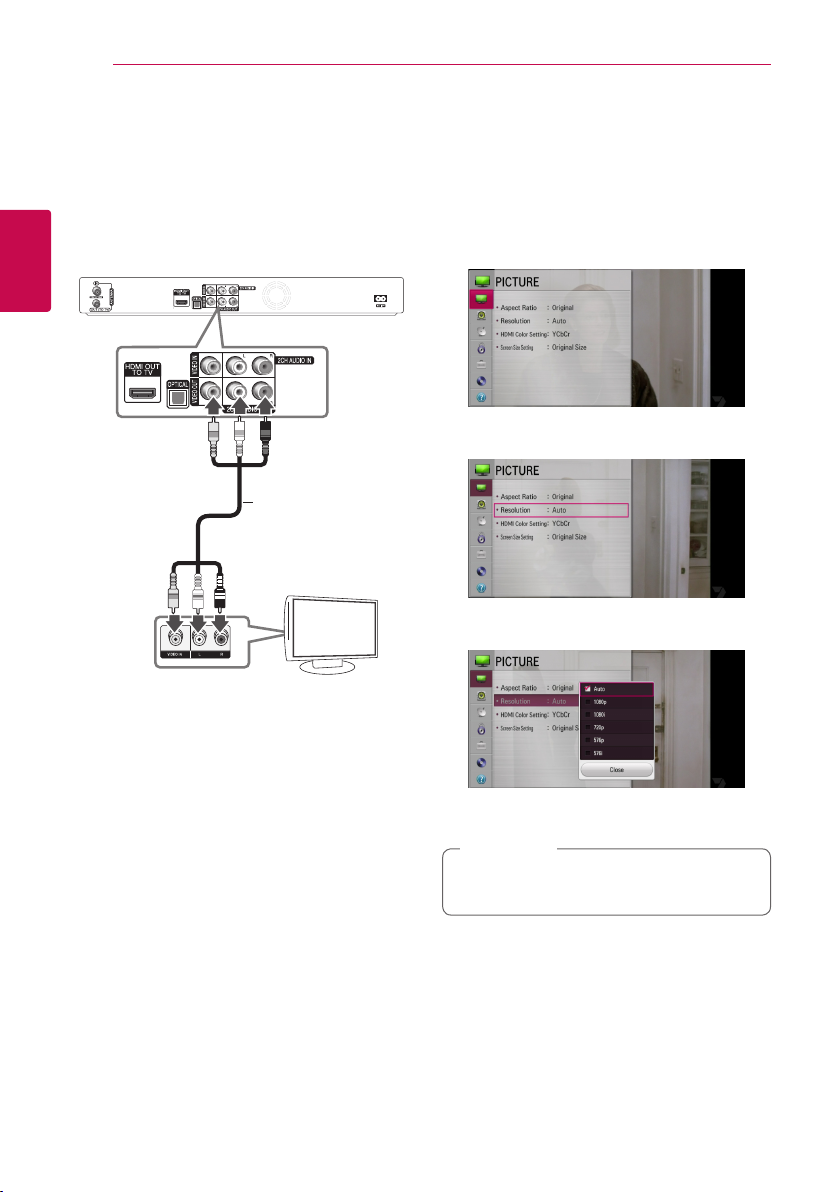
16
Connecting
Video/Audio (Left/Right) Connection
Connect the VIDEO OUT jack on the unit to the
video in jack on the TV using the video cable
supplied. Connect the Left and Right AUDIO OUT
jacks on the unit to the audio left/right in jacks on
the TV using the supplied audio cables.
2
Connecting
Video/Audio Cable
Rear of this unit
TV
TV
Resolution Setting
The player provides several output resolutions for
HDMI OUT jacks. You can change the resolution
using [Setting] menu.
1. Press HOME (n).
2. Use
ENTER (b). The [Setting] menu appears.
3. Use
d
4. Use
press ENTER (b) to move to the third level.
to select the [Setting] and press
a/d
to select [PICTURE] option then press
w/s
or ENTER (b) to move to the second level.
to select the [Resolution] option then
w/s
5. Use
press ENTER (b) to confirm your selection.
If your TV is NTSC SYSTEM, resolution can be
set only for AUTO mode.
to select the desired resolution then
w/s
Note
,

Connecting
17
Connecting to an Amplifier
Make one of the following connections, depending
on the capabilities of your existing equipment.
yHDMI Audio connection (page 17)
yDigital Audio connection (page 18)
yConnecting to an Amplier via Digital Audio
Output (page 18)
yConnecting to an Amplier via 2 Channel Audio
Output (page 18)
About Digital Multi-channel sound
A digital multi-channel connection provides the
best sound quality. For this, you need a multichannel Audio/Video Receiver that supports one
or more of the audio formats supported by your
unit. Check the receiver manual and the logos on
the front of the receiver. (PCM Stereo, Dolby Digital,
Dolby Digital Plus and/or DTS)
Connecting to an Amplifier via HDMI Output
Connect the unit’s HDMI OUT jack to the
corresponding in jack on your amplier using a
HDMI cable. You will need to activate the unit’s
digital output. (See “[SOUND] Menu” on page 27.)
Rear of this unit
HDMI Cable
Amplifier/Receiver
Amplier/Receiver
HDMI
Cable
2
Connecting
TV
TV
Connect the amplier’s HDMI output jack to HDMI
input jack on your TV using a HDMI cable if your
amplier has HDMI output jack.
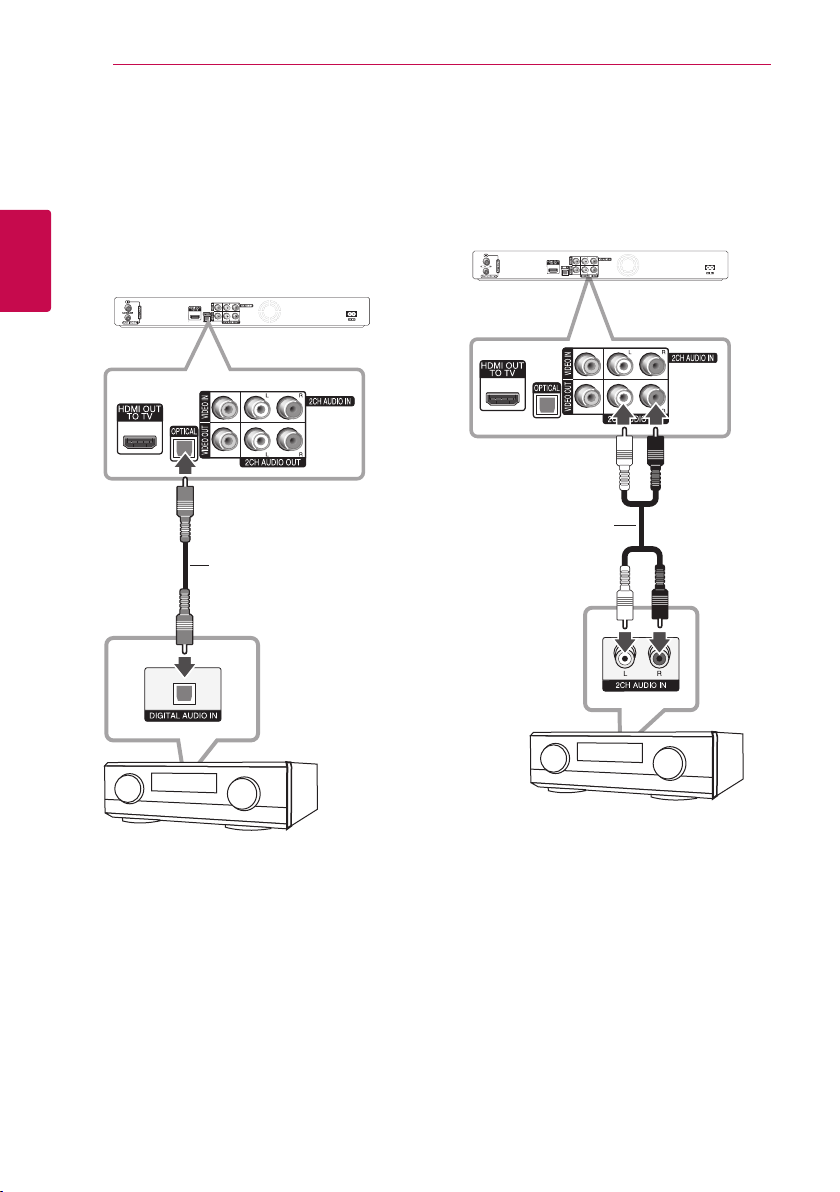
18
Connecting
Connecting to an Amplifier via Digital Audio Output
Connect the unit’s OPTICAL (DIGITAL AUDIO OUT)
jack to the corresponding in jack (OPTICAL) on your
amplier.
Use an optional digital (OPTICAL) audio cable. You
will need to activate the unit’s digital output. (See
“[SOUND] Menu” on page 27.)
2
Connecting
Rear of this unit
Optical Cable
OPTICAL
Connecting to an Amplifier via 2 Channel Audio Output
Connect the Left and Right 2CH AUDIO OUT jacks
on the unit to the audio left and right in jacks on
your amplier, receiver, or stereo system, using
audio cables.
Rear of this unit
Audio Cable
Amplifier/Receiver
Amplier/Receiver
Amplifier/Receiver
Amplier/Receiver
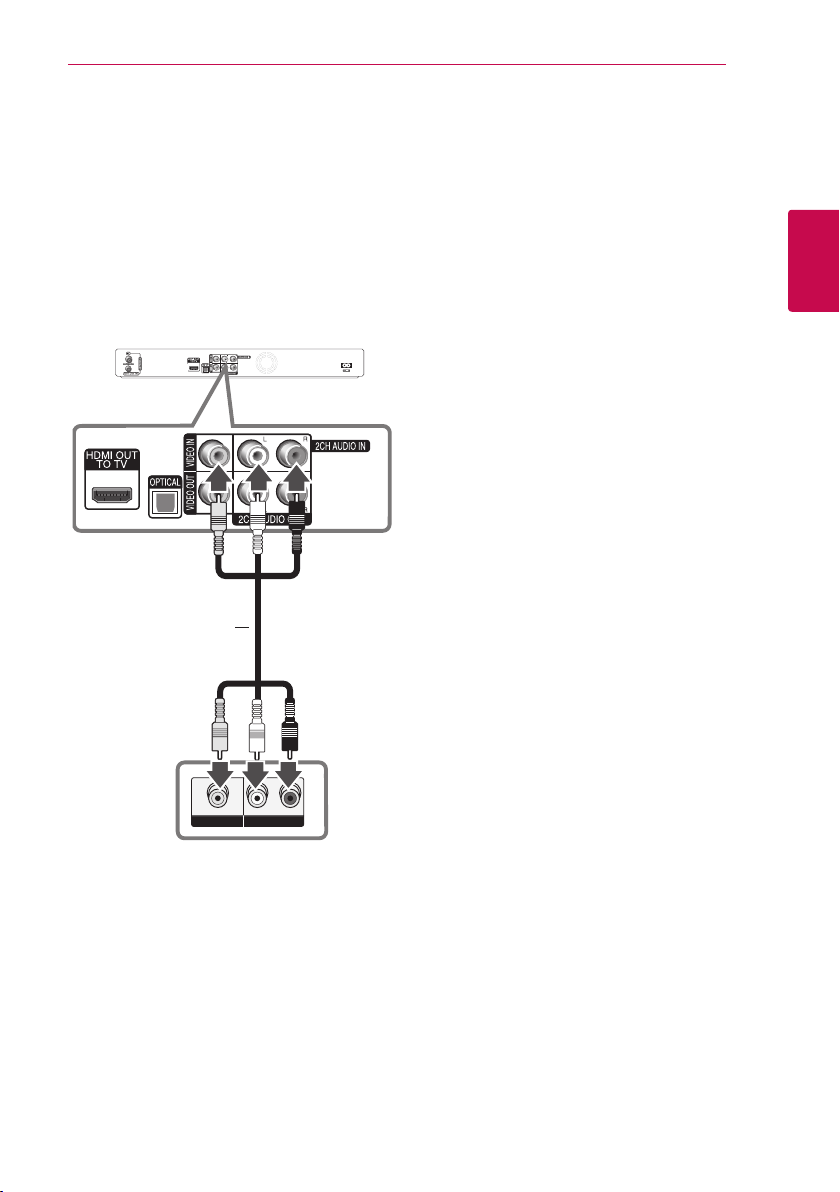
Connection to Another device
Accessory Video/Audio/ Connections to Recorder
Connect the input jacks (VIDEO IN/2 CH AUDIO IN)
on the unit to the video/audio out jacks on your
accessory component, using video/audio cables.
Rear of this unit
Video/Audio Cable
Connecting
19
2
Connecting
R
VIDEO OUTAUDIO OUT
Jack panel of Accessory Component
(VCR, Camcorder, etc.)
L
