LG RH4820PGL Owner’s Manual

RH4820PGL_LGEDG
DVD
&
RECORDER
OWNER'S
MODEL:
RH4820B
HDD
MANUAL
/
RH4820S
Before
please
connecting,
read
this
instruction
operatingoradjusting
booklet
carefully
this
product,
and
completely.
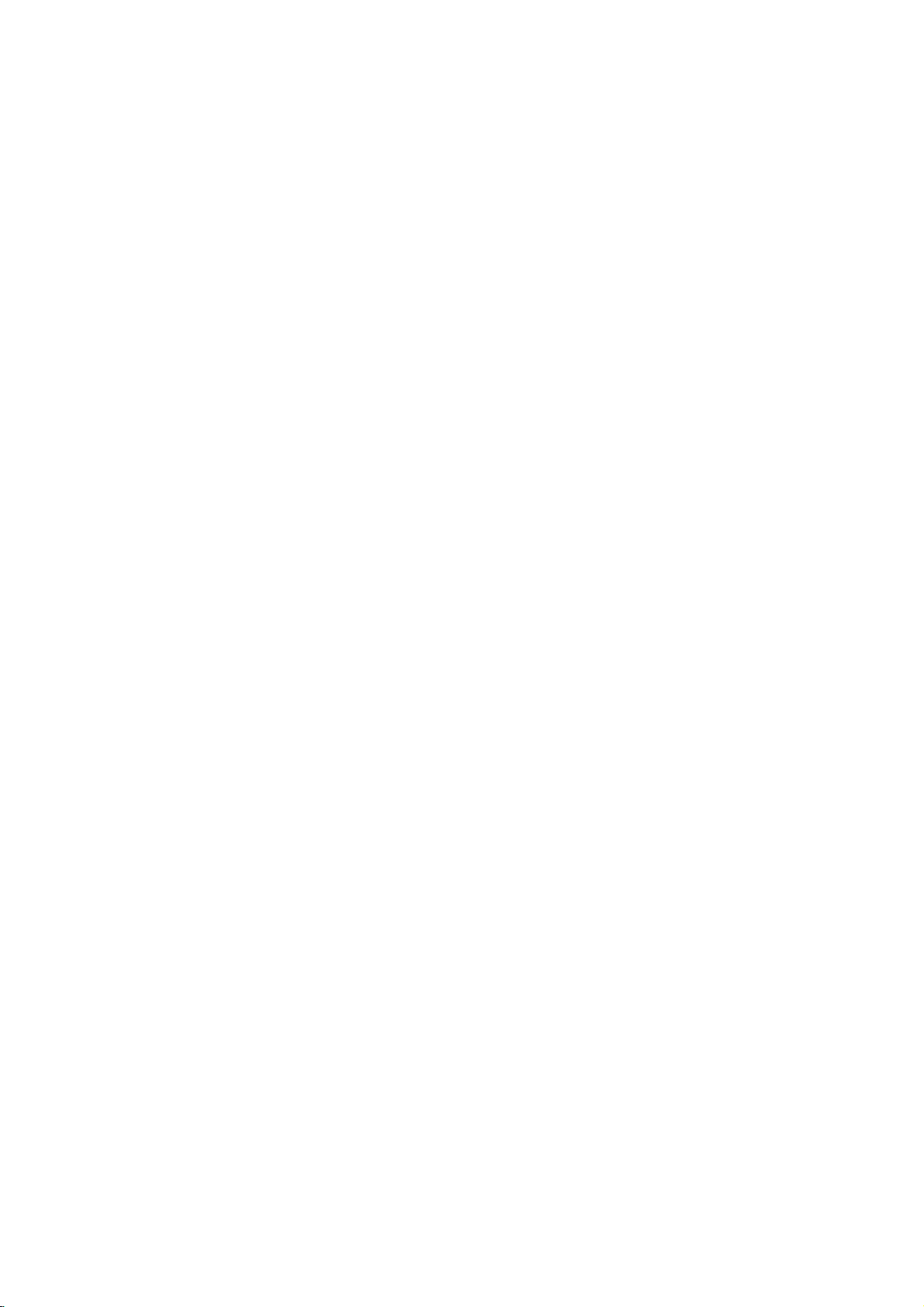
Safety
Precautions
WARNING:
TRIC
RAIN
WARNING:
such
CAUTION:
DO
NO
USER-SERVICEABLE
REFER
This
lightning
equilateral
the
presence
within
sufficient
shock
The
exclamation
is
intendedtoalert
important operating
instructionsinthe
product.
TO
a
book
MOISTURE.
Do
not
case
DO
SHOCK,
OR
as
RISK
OF
NOT
SERVICING
the
magnitude
to
persons.
REDUCE
NOT
install
CAUTION
OF
ELECTRIC
DO
TO
ELECTRIC
REMOVE
PERSONNEL.
flash
triangle
of
uninsulated
product's
point
THE
EXPOSE
this
or
similar
NOT
TO
literature
SHOCK
OPEN
REDUCE
with
is
enclosure
the
and
THE
(OR
PARTS
dangerous
that
an
to
the
RISK
BACK)
INSIDE
SERVICE
symbol
may
equilateral
presence
SHOCK
COVER
QUALIFIED
arrowhead
intendedtoalert
to
constituteariskofelectric
within
user
maintenance
accompanying
RISK
OF
FIRE
THIS
PRODUCT
equipment
unit.
inaconfined
within
the
user
voltage
be
of
triangle
of
(servicing)
the
OR
ELEC-
TO
space
NOTES
Itisforbidden
via
cable,
permission.
This
product
Macrovision.
by
discs.
on
a
VCR,
This
product
is
protected
intellectual
an
and
to
other
nology
intended
otherwise
ON
by
playinpublic,
features
When
recording
picture
incorporates
by
property
rights
must
be
for
home
authorized
COPYRIGHTS:
law
Copy
noise
method
rights
owners.
authorized
and
to
broadcast,
copy,
or
rent
copyrighted
the
copy
protection
by
protection
and
playing
will
appear.
copyright
claimsofcertain
owned
Useofthis
Macrovision
by
other
limited
Macrovision
signals
the
protection
Macrovision
by
copyright
viewing
Corporation.
show,
material
function
are
recorded
pictures
U.S.
Corporation,
uses
broadcast
without
developed
of
these
technology
patents
Corporation
protection
only
Reverse
on
and
unless
some
discs
tech-
and
that
other
is
engineeringordisassemblyisprohibited.
SERIAL
this
others.
retain
Model
Serial
unit.
this
No.
No.
NUMBER:
This
You
should
guide
___________________________________
___________________________________
number
as
The
is
record
a
permanent
serial
unique
requested
number
to
record
this
information
is
foundonthe
unit
and
of
your
not
available
here
and
purchase.
back
of
to
CAUTION:
This
recorder
To
ensure
manual
require
service
(see
Use
of
dures
ardous
To
prevent
the enclosure.
STARE
CAUTION:
(drippingorsplashing)
as
vases,
employs
proper
carefully
maintenance,
procedure).
controls,
other
than
radiation
direct
INTO
BEAM.
The
should
This
the
use
and
adjustments,
those
exposure.
exposure
Visible
apparatus
be
product
radio
DIRECTIVE
73/23/EEC.
a
Laser
of
this
retain for
contact
specified
to
laser
radiation
should not
and
no
on
placed
is
manufactured
interference
89/336/EEC,
System.
product,
future
an
authorized
or
the
herein
laser
objects
the
apparatus.
read
please
reference
service
performance
beam,
when
be
filled
may
do
open.
exposed
with
to
resultinhaz-
not
comply
requirements
93/68/EEC
this
should
location
of
proce-
to
try
DO
to
water
liquids,
of
and
NOT
owner
EEC
the
open
such
with
unit
's
SHOWVIEW
Development
The
SHOWVIEW
from
Gemstar
is
a
registered
Corporation.
System
Development
trademarks
is
manufactured
Corporation.
of
Gemstar
under
license
2
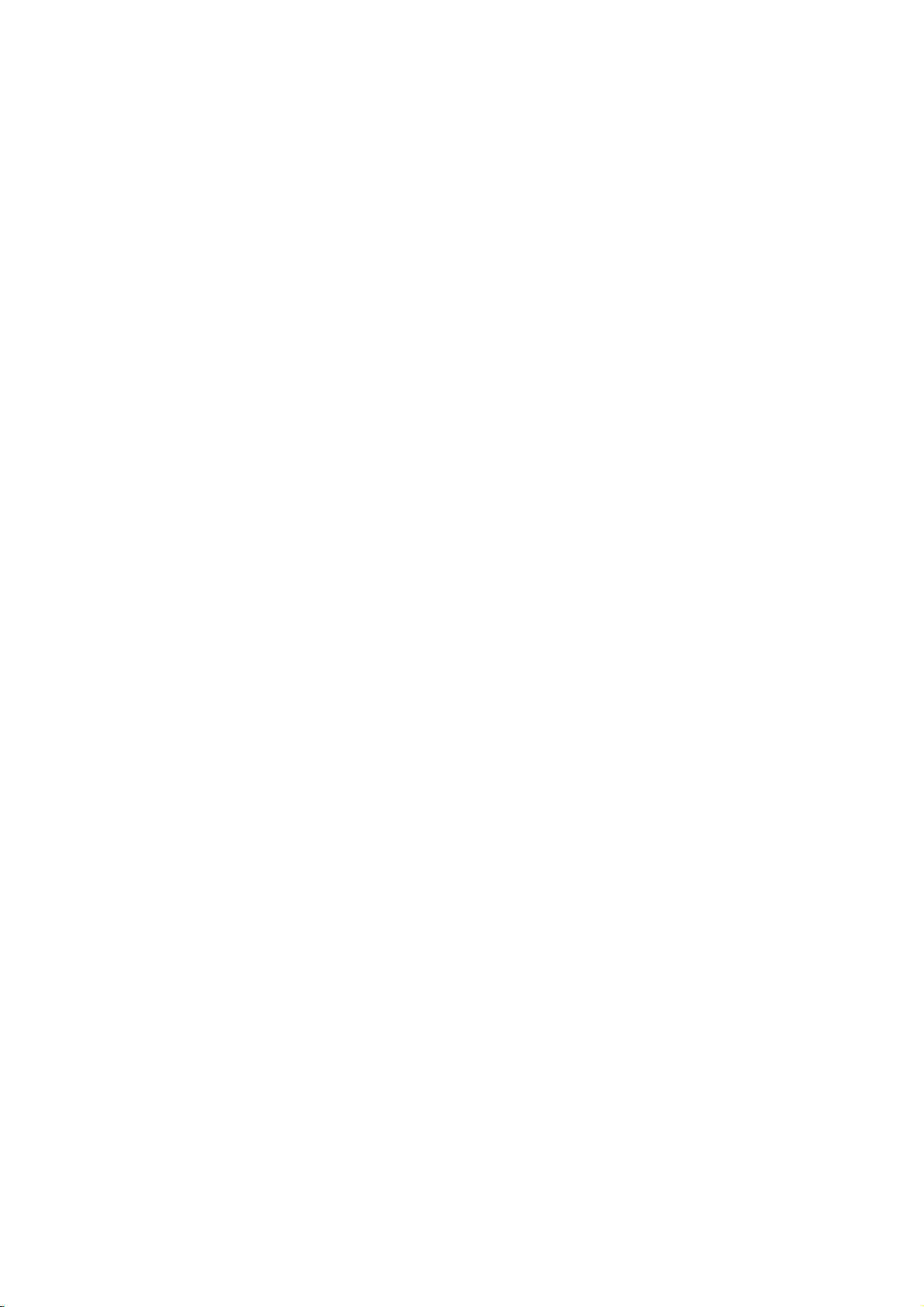
Table
of
Contents
INTRODUCTION
SafetyPrecautions.......................2
TableofContents......................3-4
DVD&HDDRecorderOverview.
RecordableDiscs.......................5
PlayableDiscs.........................5
Disc-relatedterms......................5
TypesofvideoCDs.....................5
AboutDVD-RandDVD-RWdisc.
?Whatare'recordingmodes'?.
?
Is
?
About
Resettherecorder......................6
Abouttheinternalharddiskdrive.
Cards
?RegardingWriteProtect...............7
?
Inserting/Removing
a
DVD
editing
word
like
'Original'
editing
and
capableofdisplaying
the
a
'Playlist'
and
saving
Memory
NotesonJPEGRecordings...............8
NotesonMP3Recordings................8
Precautions...........................9
?Handlingtheunit....................9
?Cleaningtheunit....................9
?
Remote
?
Remote
NotesonDiscs.........................9
Control
Control
Operation
Battery
Range.
Installation
?Handlingdiscs......................9
?Storingdiscs.......................9
?Cleaningdiscs......................9
AboutSymbols.........................9
?Aboutthesymboldisplay............9
?
About
the
disc
symbols
for
instructions
FrontPanel............................10
FunctionDisplayWindow................11
RemoteControlOverview................12
RearPanel............................13
PREPARATION
Connections........................14-18
ConnectingtotheAerial.................14
ConnectionstoYourTV.................15
to
a
cable
Connecting
Connecting
an
ConnectingtoanAmplifier...............17
Accessory
toRecorder..........................18
Audio/Video
ConnectingaDigitalCamcorder.
BeforeOperation.....................19-33
InitialSettings.........................19
GeneralOperation.....................19
General...........................19-23
?AutoProgram......................19
?ProgramEdit....................20-21
?AutoClockSet.....................22
?ManualClockSet...................22
?TVAspect........................22
?ProgressiveScan...................23
?A
V1Decoder......................23
?PBC.............................23
?Initialize..........................23
external
boxorsatellite
decoder
(A/V)
box
Connections
. . . . . . . . .
. . . . . . . . . .
. . . . . . . . .
video
tape?
. . . . . . .
. . . . . . . . .
. . . . . .
Card.
. . . . . . .
. . . . . .
receiver
. . . . . . . .
. . . . . . . . .
.5-9
. . . .
. . . .
. .
.18
.6
.6
.
.7
16
16
6
6
7
7
9
9
9
Language............................24
?DisplayMenu......................24
?DiscLanguage.....................24
Audio...............................25
?DolbyDigital.......................25
?DTS.............................25
?MPEG...........................25
?SamplingFrequency................25
?V
ocal............................25
?
DRC(DynamicRangeControl).
Lock(ParentalControl)...............26-27
?SetPassword......................26
?Rating...........................26
?CountryCode......................27
Recording.........................27-28
?RecordMode......................27
?RecordAspect.....................27
?AutoChapter......................28
?DVRecAudio.....................28
?V
ideoRecAudio....................28
Disc..............................28-29
?DiscFormat.......................28
?Finalize..........................29
?DiscLabel........................29
?DiscProtect.......................29
UsingtheHomeMenu..................30
General
?
?
Explanation
Displaying
Displaying
of
Information
Disc
Information
On-Screen
While
PLAYBACK
Operation
with
PlayingaHDD,DVD,orVideoCD.
GeneralFeature.......................34
?MovingtoanotherTITLE.............34
?
Moving
?Search...........................34
?
Still
?SlowMotion.......................35
?Random..........................35
to
Picture
?Repeat..........................35
?RepeatA-B.......................35
?T
imeSearch.......................35
?Zoom............................36
?MarkerSearch....................36
?
Checking
DVDVideodiscs:Menus.............36
?T
itleMenu........................36
?DiscMenu........................36
?CameraAngle.....................36
?
ChangingtheAudioSoundtrack.
?ChangingtheAudioChannel.
?3DSurround......................37
?Subtitles..........................37
?InstantSkip.......................37
?FindingLocationsonaDisc.
?LastConditionMemory...............37
?PIP(PictureinPicture)...............37
DVD
HDD,
another
and
Frame-by-Frame
the
contents
and
CHAPTER/TRACK
of
Display.
Watching
on-screen
Video
. . . . . . . .
. . . . . . . . .
. . . . . . .
TV
.
CD
. .
. . . . . . .
Playback
. . . . . .
.25
31-33
. .
31-33
34-37
.34
. . . 34
. 34
.36
.37
.37
INTRODUCTION
31
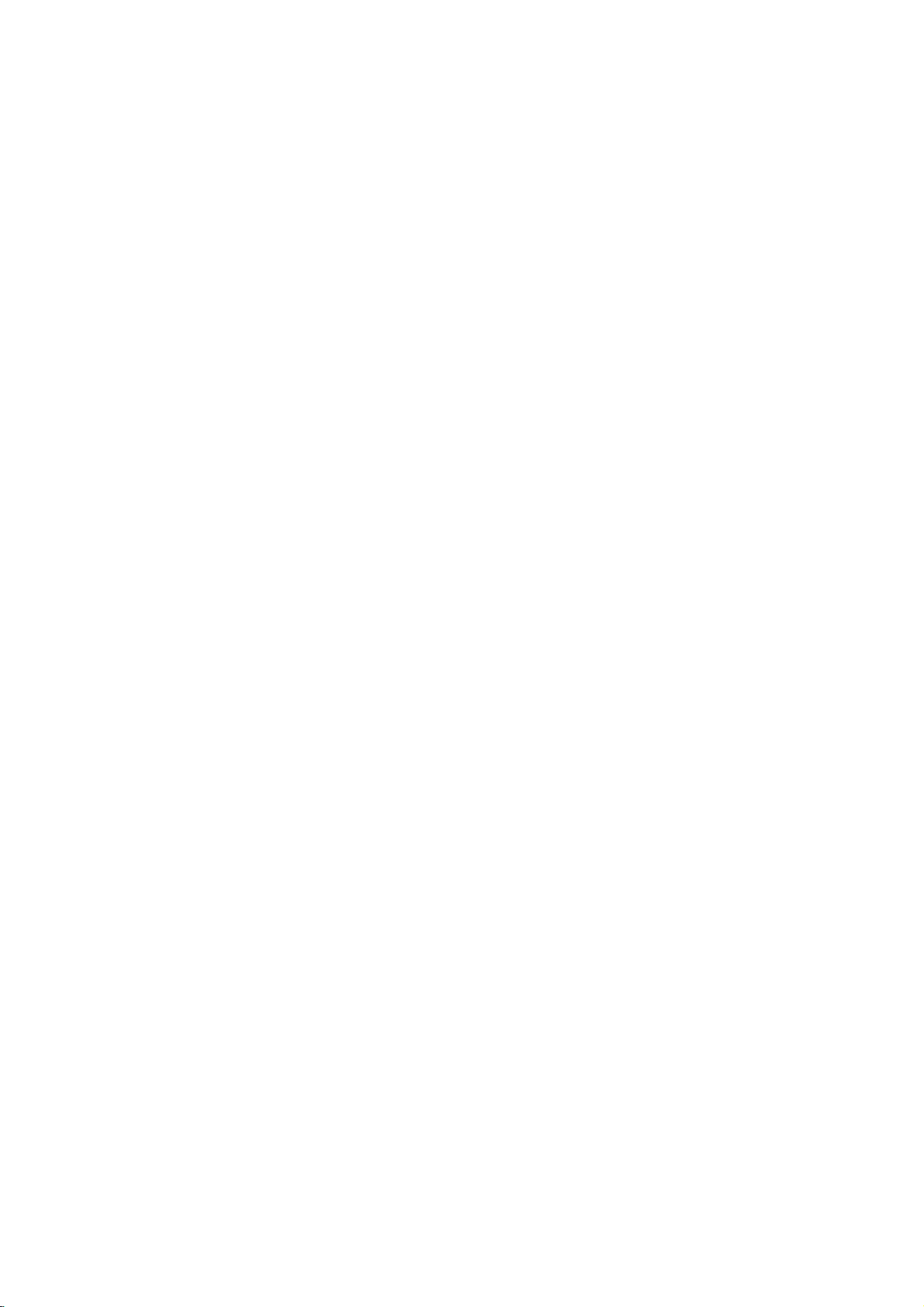
Table
of
Contents
(Continued)
AudioCDandMP3Operation.
. . . . . . . . .
PlayinganAudioCDorMP3file.
?AudioCDmenuoptions..............38
?Musicmenuoptions.................38
?
Erasing
MP3
file(s)orfolder(s)
fromtheHDDorMemoryCard.
?MovingMP3files...................39
?
Copying
MP3
filestoanother
?NaminganMP3file.................39
?Pause...........................40
?MovingtoAnotherTrack..............40
?Repeat..........................40
?Random..........................40
?3DSurround......................40
?ChangingtheAudioChannel.
?Search...........................40
?RepeatA-B.......................40
with
Programmed
Playback
Audio
JPEGFileOperation..................42-44
ViewingaJPEGDisc....................42
?Photomenuoptions.................42
?SkipImages.......................42
?RotateImages.....................42
?
Erasing
JPEG
file(s)orfolder(s)
fromtheHDDorMemoryCard.
?V
iewSlideShows...................43
?Tolistentomusic
while
slide
simultaneously.....................43
?NamingaJPEGFile.................43
?MovingJPEGfiles..................44
?CopyingJPEGfiles.................44
RECORDING
RecordingOverview..................45-46
AboutDVDrecording...................45
?
Disc
andsettings.......................45
AboutHDDrecording...................45
?Notesforrecording..................45
?
RecordingTVaudiochannels.
Recordingtimeandpicturequality.
?
Restrictions
?Whatis'CPRM'?...................46
?Copyright.........................46
Additional
?Clean-upRecording.................46
?
Playing
Players(FinalizingaDisc).
?ReliefRecording....................46
types
Information
Your
and
recording
on
video
Recordings
recording.
for
Recording
formats,
on
. . . . . . . . .
. . . . . . .
media
. . . . . 39
. . . . . . . .
CD
show
MP3.41
and
. . . . . . .
modes,
. . . . . . . .
. . . . . . .
. . . . . . . . 46
. . . . . . . . 46
Other
DVD
. . . . . . . . . .
.38-40
.38
.38
.40
.42
.45
.45
.46
RecordingfromExternalInput.
from
Recording
Recording
WhatisDV?..........................53
?D
V
-RelatedMessages...............53
?T
roubleshooting....................53
from
External
a
Digital
. . . . . . . .
Components
Camcorder
EDITING
Menu
Title
List
and
Chapter
List
TitleList-HDDmenuoptions.
TitleList-Originalmenuoptions.
Chapter
List-Original
menu
TitleList-Playlistmenuoptions.
Original
menu
and
Chapter
HDD,
List-Playlist
VR
Mode:
Overview
. . . . . . . . . . . .
. . . . . . . . . .
options
. . . . . . . . . .
options
Playlist
Titles,ChaptersandParts................56
AddingChapterMarkers.................56
Changing
or
Chapter
Thumbnails
Title
MakingaNewPlaylist...................57
Adding
Additional
Title/Chapters
DeletinganOriginalorPlaylist
to
Title/Chapter
DeletingaPart........................58
NamingaTitle........................59
Sort................................59
CombiningTwoTitlesIntoOne.
DivideOneTitlesIntoTwo...............60
. . . . . . . . . .
CombiningTwoChaptersIntoOne.
MovingaPlaylistChapter................61
Copying............................62-63
Introduction...........................62
?Restrictionsoncopying..............62
?Copyright.........................62
?High-speedcopying.................62
OneTouchCopy(HDDtoDVD).
OneTouchCopy(DVDtoHDD).
DubbingfromHDDtoDVD...............63
DubbingfromDVDtoHDD...............63
VideoMode:OriginalEditing.
. . . . . . . . . . . .
UsingtheTitleList.....................64
DeletingaTitle........................64
Ifthedischasalreadybeenfinalized.
REFERENCE
LanguageCodeList.....................65
CountryCodeList......................66
Your
TV
with
Controlling
the
Supplied
RemoteControl........................67
Troubleshooting.....................68-69
Specifications.........................70
.52-53
. . . . . . . 52
. . . . . . . . 52
54-55
. . . . . . . . . 55
. . . . . . . . . 55
.
Editing
the
. . . . . . . . .
. . . . . . . . .
56-61
. . . . . .
Playlist
. . . . . . .
. . . . .
.55
.55
.55
56
57
. .
58
.60
.61
.62
.62
.64
.64
Timeshift
(Pause,
Live
TV/Playback)
Setup
andOperation.........................47
BasicRecording........................48
BasicRecordingfromaTV...............48
InstantTimerRecording.................48
TimerRecording.....................49-51
Timer
Recording
Checking
?
CancelingaTimerRecording.
?
Stopping
Timer
Recording
Timer
a
Timer
with
ShowView
Recording
Details
RecordinginProgress
Troubleshooting
System
. . . . . . . . .
. . . . . . . .
. . . . . . . . . .
. . . 50
.51
. .
About
51
51
51
the
symbols
Indicates
itselforother
Indicates
Indicates
special
tips
hazards
material
operating
and
hints
for
likely
damage.
instructions
to
cause
features
for
making
harm
of this
the
task
to
the
unit.
easier.
unit
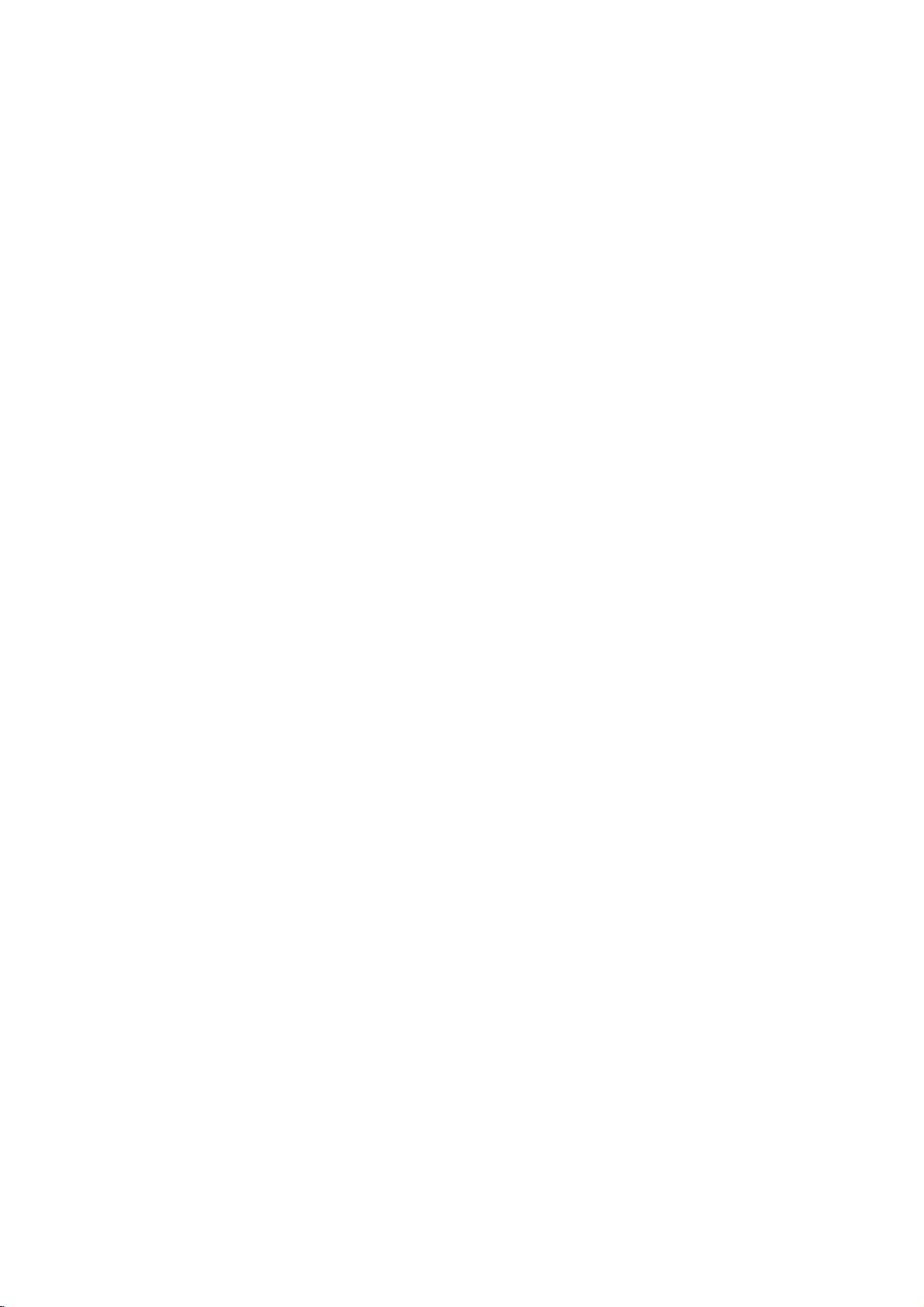
DVD
HDD
&
Recorder
Overview
Recordable
12cm/8cm,
Approx.
240
minutes
12cm/8cm,
Approx.
240
minutes
otes
--
This recorder
--
DVD-R/RW
personal
if
play
condensation
--
If
you
ifitis
cases
of
the
(Check
recordadisc
recorded
application
computer
the
in
which
with
cannot
and
disc
on
the
information.)
files;
or
disc
/
not
attach
sideorthe
not
use
codeofthe
Discs
this
unit
discs
SVCD;
on
the
CD-R/RW
itself,
RW)
irregularly
is
designed
Playable
In
addition,
CD-R/CD-RW
or
JPEG
otes
--
Depending
ment
RW)
DVD+R
--
Do
labeled
--
Do
or
octagonal).
Regional
This
recorder
playbackofRegion
The
cates
This
you
region
screen.
label
limits.
region
which
unit
to
try
code.
Some
even
code
can
play
though
type
play
any
Can't
DVD
Discs
single-sided,
max.
recording
(4.7GB),
single-sided,
max.
recording
(4.7GB),
record
CD-R/RW
is
damaged
the
or
discs
a
DVD
recorder's
or
usingapersonal
in
a
compatible
it
not
may
software
software
play
publisher
DVD
cm/12
(8
Video
used
(8cm/12cmdisc)
Audio
cm/12
(8
can
that
the
conditions
some
discs
sealorlabeltoeither
any
recorded
and
cannot
play
contain
kodak
(or
CD-R/RW
DVD-R/DVD-RW
DVD--R
be
shaped
so
Doing
on
of
only
other
play
their
may
recorder
and
manufactured
2
encoded
the
labels
of
the
recorder
DVD
discs
discs,
back"
will
discs
may
not
playbackisprohibited
single
minutes
single
minutes
or
recorded
recorder
or
layer
(LQ
mode):
(1.46GB)
layer
(LQ
mode):
(1.46GB)
CD-RW
using
if
thereisdirt
80
80
CD-R
or
dirty,
time
time
CD
lens.
computer,
to
create
for
cm
disc)
(VCD)
cm
disc)
the
recording
/
(or
ofadisc.
(e.g.,
DVDs
software.
play
message
have
there
of
the
more
titles,
CDs.
RW,
DVD--R
on
the
side
heart-shaped
for
DVD
discs
those
2
or
"Incorrect
on
the
a
region
the
detailed
MP3
DVD+R
/
ALL.
format,
because
CD
CD
audio
picture
of
played
side)
CDs
resultinmalfunctions.
and
DVD
some
can
labeled
the
appear
by
disc
disc
discs.
a
may
even
are
settings
disc.
discs;
files,
equip-
RW,
unit.
(the
2
indi-
discs.
If
TV
code
area
not
/
of
otes
Some
playback
be
may
As
disc
some
or
Refer
and
poses
intentionally
this
unit
content
playback
other
functions
alsotothe
Video
may
Disc-related
Title
(DVD
The
main
or
music
Each
title
to
locate
you
Chapter
Sections
than
titles.Atitle
ters.
Each
enable
you
on
the
disc,
Track
(Video
Sections
or
an
audio
enabling
Scene
Onavideo
moving
tions
on
the
pictures
called
Scene
enabling
A
scene
may
Types
There
Video
PBC
with
typical
tion
the
Video
of
are
CDs
(Playback
the
system
computer-like
still
pictures
disc.
CDs
Operated
allow
playback
are
they
on
DVDs
and
Video
CDs
of
by
be
DVDs
and
the
added.
on
DVDs
Video
software
unit
supplied
made
the
unit.
operations
DVDs
plays
designed
featuresofthe
instructions
CDs.
Some
not
be
fixedbysoftware
may
played
terms
only)
film
album.
is
(DVD
of
a
content
assigned
it
picture
easily.
only)
is
composed
or
accompanying
a
title
or
a
musical
reference
of
one
piece
chapterisassignedachapter
to
locate
the
chapters
of
a
CD.
you
CD
"Scenes".
you
video
two
equipped
not
in
the
not
CD
and
picture
Each
to
locate
with
and
menu
to
locate
be
composed
CDs
types
control)
via
can
equipped
same
of
video
equipped
chapter
may
audio
or
a
track
the
PBC
still
pictures
Each
and
assigned
the
of
video
with
functions
menus,
operations.
be
playedifthey
way
pictures
with
you
not
be
CD
musical
is
assigned
track
you
(Playback
scene
scene
of
one
CDs:
PBC
search
PBC
with
as
audio
as
PBC.
labeled.
only)
piece
are
you
(Version
allow
Moreover,
and
Video
manufacturers.
CDs
according
manufacturer,
not
may
with
for
business
feature
number
that
or
several
number
want.
on
a
want.
control)
divided
available
a
scene
want.
or
several
you
functions,
are
(Version
CDs,
well
as
CDs
be
available
the
DVDs
enabling
are
Depending
a
video
track
number,
functions,
into
is
displayed
number,
tracks.
2.0)
to
interact
or
high
included
1.1)
these
sound,
to
pur-
INTRODUCTION
content
smaller
chap-
to
CD
sec-
other
resolu-
on
discs
but
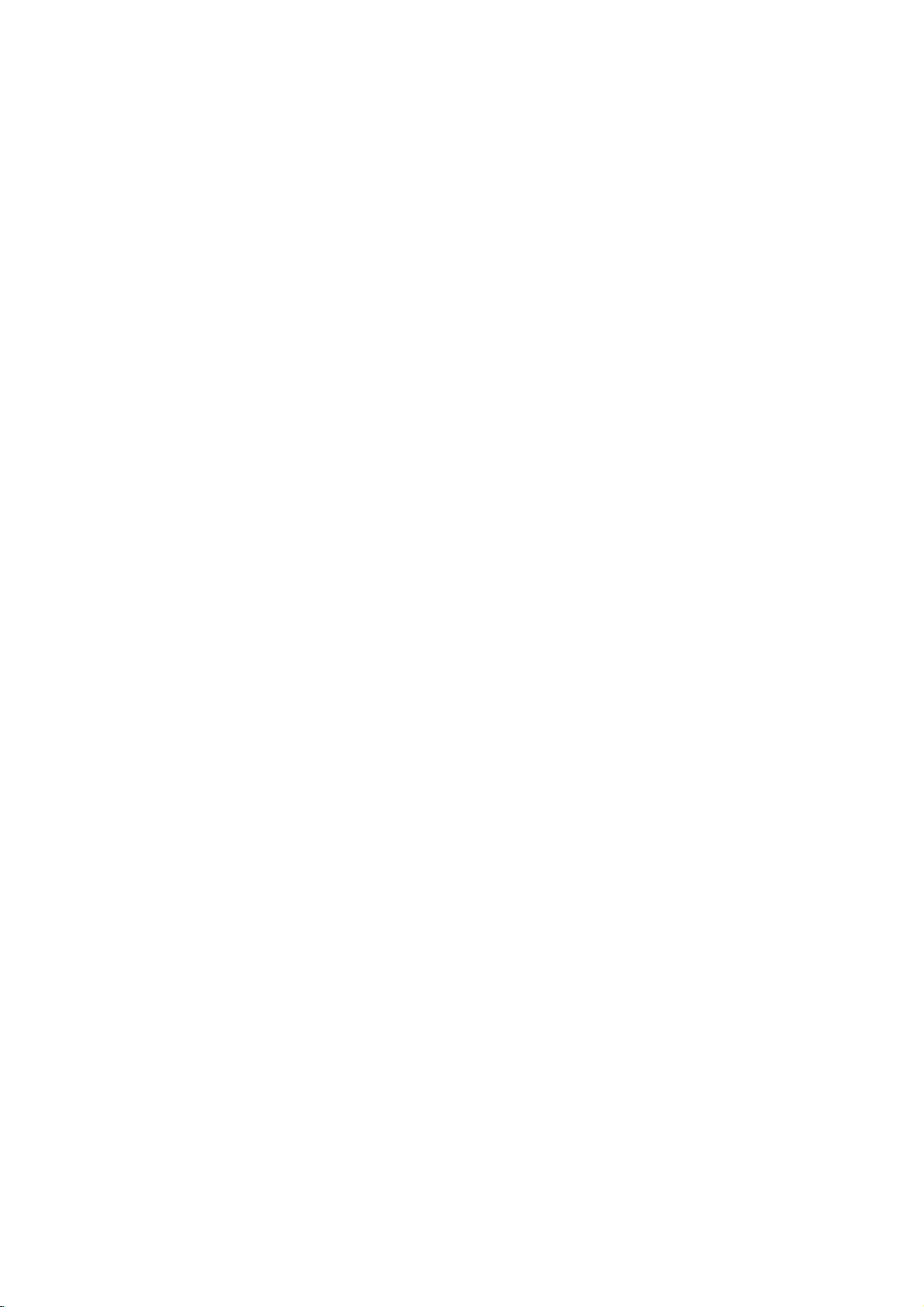
DVD
HDD
&
Recorder
Overview
(Continued)
are
DVD-R
essential
DVD-R
DVD-RW
I
play
DVD-R
difference
isarecord-once
recordable
my
and
and
disc
About
How
The
is
that
isare-recordable/erasable
erase a
Can
player?
Generally,
Video
they
tents
players
DVD-RW
are
What
There
recorder:
a
DVD-R
DVD-RW
or
Video
VR
?3different
able
?
Not
?
Recordings
Video
?3different
able
?
Playableonregular
?
Limited
Many
recording
DVD-R
mode
must
be
of
the
as
DVD-Video
discs
playable
are
are
two
VR
disc,
discs
mode
mode
recording
(HQ,
playableonregular
mode
(HQ,
editing
functionsofthis
mode.
(,
in
this
manual
it's
relevant
You
can
find
recording
modes
discs
are
playable
'finalized'
disctomake
recorded
in
some
This
indicates
ble
of
playing
Video
Recording
'recording
recording
mode
and
recordings
can
be
recording.
picture
SQ,
LQ)
can
be
recording
picture
SQ,
LQ)
features
One
)
appear
so
that
for
the
disc
more
information
on
DVD-RW
DVD-RW
between
medium.
discs
DVD-R
medium,
approximately
in
discs
and
DVD-RW
in
a
regular
first.
This
VR
process
readable
(Video
them
discs.
in
players.
a
product
DVD-RW
modes'?
modes
Video
are
formatted
feature
discs
format.
available
mode.
always
forVRmode
quality/recording
DVD
players
extensively
edited
quality/recording
DVD
recorder
or
you
page
players
more
by
can
loaded.
45.
are
of
each
see
on
(after
dependent
the
at
disc
disc
different?
and
while
You
can
1,000
a
regular
discs
DVD
fixes
to
Recording)
recorded
using
When
in
Video
time
settings
time
settings
finalizing)
symbols
function
a
glance
formats
DVD-RW
DVD-RW
re-record/
times.
DVD
recorded
player,
the
other
DVD
that
is
this
recording
mode.
recording
on
explained
whether
and
but
con-
mode
capa-
with
avail-
avail-
the
in
to
ote
DVD-Video
recording
the
DVD
problems
ers.
Symptoms
video
dropouts
Our
company
playing
Is
No.
deck
edits.
to
plays
About
discs
editing
When
to
play
With
and
play
the
word
Throughout
Original
the edited
?
Original:
on
the
?
Playlist:
---
disc
Reset
If
observe
you
The
unit
or
off.
The
front
The
recorder
can
...you
Press
seconds.
Press
on.
Unplug
and
then
Format
on
Forum
playing
a
you
DVD,
when
disc
this
and
version.
content
disc.
content
how
the
reset
and
the
the
(Video
DVD-R/RW
in
2000.
recordable
include
and
playback
cannot
recorded
DVD
like
editavideo
the
original
you
to
according
'Original'
manual,
Playlist
referstowhat's
referstothe
the
Original
recorder
of
any
is
plugged
panel
display
is
not
the
recorder
hold
the
This
will
POWER
power
it
in
plug
mode)
discs
You
video
take
responsibility
on
this
editing
tape
edit
by
it.
play
to
and
you
to
refertothe
content
the
following
but
in,
operating
POWER
force
button
cord,
again.
is
a
new
format
that
was
approved
therefore
may
DVD
discs
in
some
a
you
another
audio
stopping.
for
video
need
tape?
one
to
artifacts,
suddenly
recorderinother
tape
and
makinga'Playlist'
On
the
playback,
Playlist.
the
'Playlist'
will
often
see
the
actual
content
actually
edited
versionofthe
istobe
symptoms...
the
power
is
not
working.
normally.
as
follows:
button
the
unit
again
waitatleast
foratleast
to
power
to
turn
five
played.
will
the
for
by
experience
play-
and/or
problems
players.
video
record
of
what
recorder
words
and
recorded
not
turn
five
off.
unit
back
seconds,
the
on
Disc
type
DVD-Video
DVD-RW
DVD-R
Disc format
Video
format
Video
Recording
format
(default)
Video
format
Video
format
Recording
n/a
VR
mode
Video
mode
Video
mode
mode
Functions
Playback
Playback,
Playback,
Playback,
only
recording,
limited
limited
Original/Playlist
recording,
recording,
limited
limited
editing
editing
editing
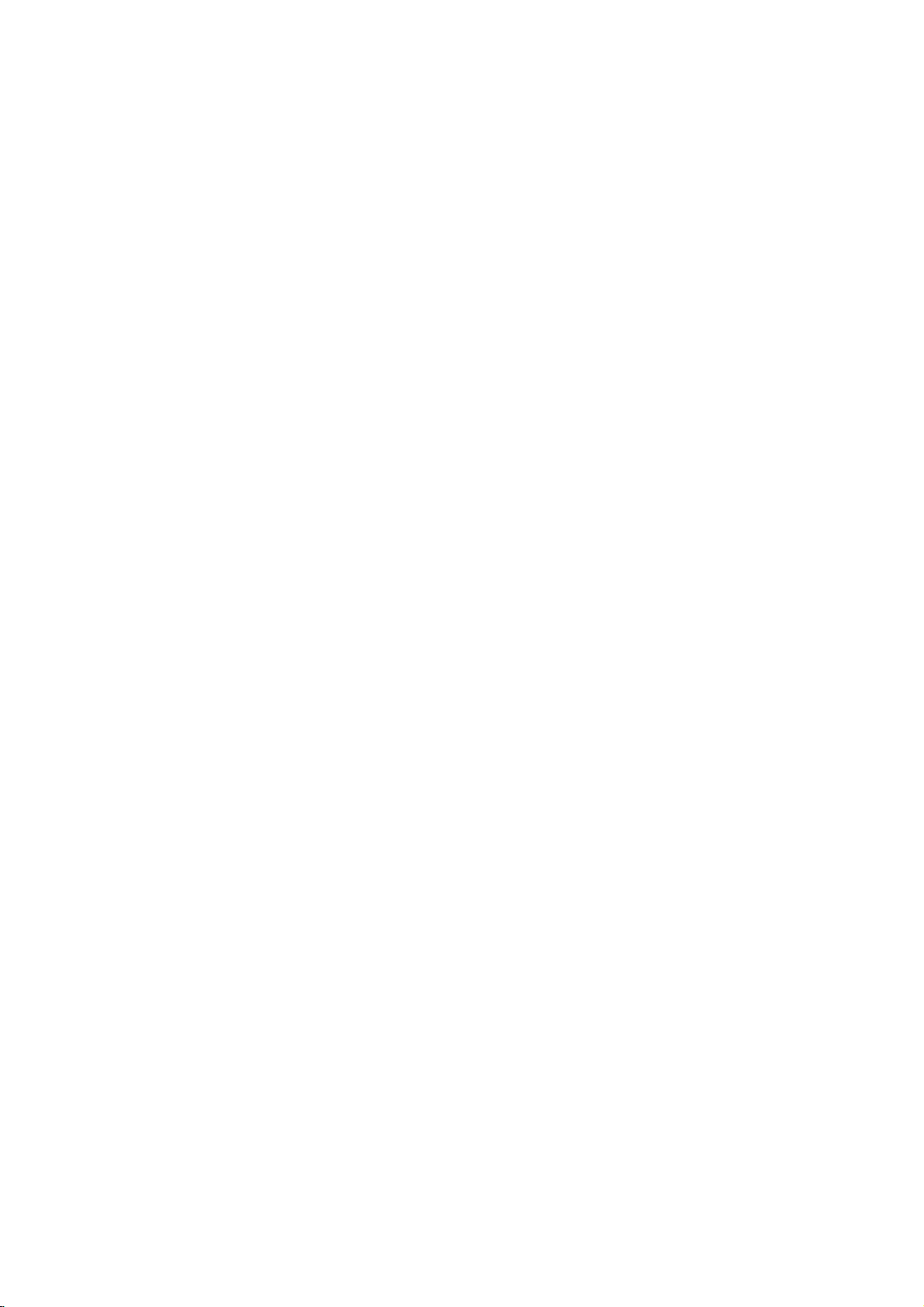
DVD
HDD
&
Recorder
Overview
(Continued)
About
The
internal
equipment.
lines
below
We
recommend
onto
ings
accidental
?
Do
not
?
Install
?
Do
not
?
Do
not
places,
changes
ture
can
recorder.
?
While
the
the
wall
breaker
?
Do
not
it
off.
If
the
steps
1.
After
display,
2.
Unplug
3.
Move
?
If
there's
isachance
?
The
HDD
unsuitable
will
fail
include
able
block noise
However,
HDD
failure.
If
the
HDD
be
possible.
replace
the
internal
hard
disk
Please
use
to
protect
that
DVD-R/RW
loss.
move
the
recorder
and
use
the
block
the
rear
use
the
recorder
or
in
places
in
temperature.
cause
condensation
This
can
recorderisswitched
socket
or
switch
switch.
move
the
recorder
need
you
below:
the
the
a
to
message
waitatleast
from
the
player.
failure
power
that
some
is
delicate.Ifused
very
environment,
afterafew
playback
unexpectedly
(mosaic)
sometimes
no
fails,
In
this
the
HDD
unit.
hard
drive
(HDD)
the
recorder
against
back
you
discsinorder
whileitis
recorder
vent/cooling
in
excessively
that
may
Sudden
be
a
cause
the
immediately
move
the
POWER
two
wall
socket.
while
dataonthe
it
is
of
there
use.
in
will
years
playback
case
it
will
disk
is
a
fragile
following
a
be
your
to
protect
on.
stable,
fan.
subject
HDD
important
possible
up
on
changes
to
form
inside
of
HDD
do
not
on,
electricity
recorder,
OFF
is
minutes.
the
recorder
HDD
improperly
possible
that
Signsofproblems
freezing
the
picture.
be
no
warning
of
recorded
be
necessary
drive
piece
the
failure.
against
level
surface.
hotorhumid
to
sudden
in
tempera-
the
failure.
unplug
off
from
after
switching
please
shown
in
isonthere
willbelost.
orinan
the
HDD
and
notice-
signs
material
to
of
guide-
record-
from
the
follow
the
will
Cards
?
?
?
?
?
?
capable
SD
Memory
Multi
Media
Memory
Compatible
Use
this
the
first
time.
be
longer
on
this
unit.
use
Only
Stick
unittoformat
the
Regarding
For
cards
that
isonit
will
not
card.
Inserting/Removing
We
recommend
after
turning
the
straight-in
on
the
otes
the
the
of
Inserting
Insert
Removing
Press
?
Keep
swallowed,
?Amemory
Card
Card
(MS)
with:
Note
usable
memory
Write
haveawrite
be
possible
to
the
unit
card.
untilitfits
card
center
memory
seek
card
may
of
displaying
(MMC)
FAT
12,
a
that
the
on
other
cards
Protect
insert
or
off.
of
the
card
out
medical
not
FAT
16,
memory
memory
equipment
recommended
protect
to
write,
the
Memory
remove
Insert
into
place.
card.
of
reachofchildren.
advice
be used
immediately.
and
or
FAT
card
card
once
switch,
erase
the
memory
label
for
this
when
if
or
side
saving
32
using
may
formatted
above.
the
format
Card
up.
recorder
for
no
INTRODUCTION
switch
the
card
If
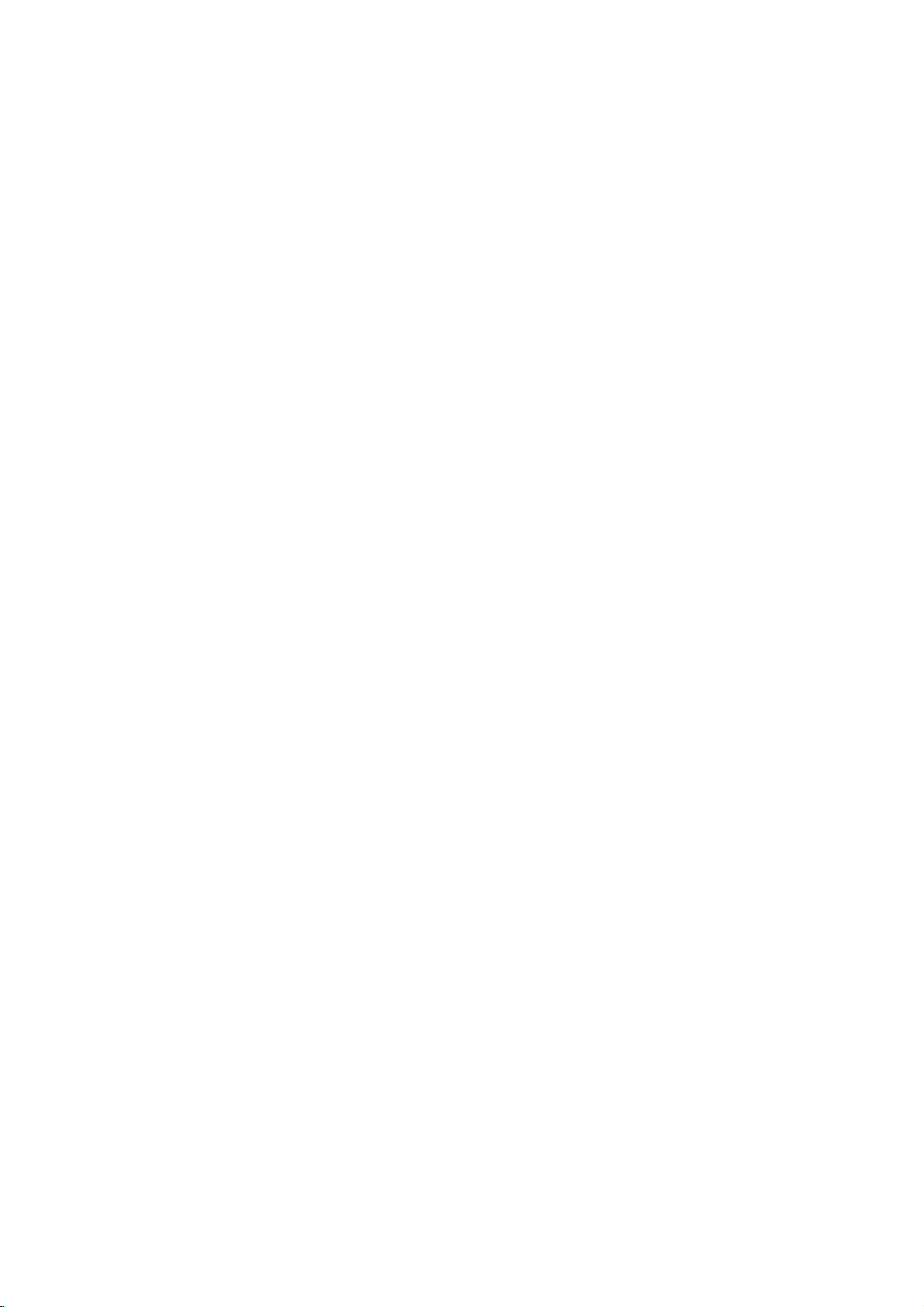
DVD
HDD
&
Recorder
Overview
(Continued)
Notes
Depending
take
may
content.
several
reduce
megapixels.
The
total
free
but
folder
Some
recording
When
Creator"
selected
them
into
If
the
files
rename
File
names
readbythis
shown
on
JPEG
on
several
If
you
minutes,
the
resolutionofthe
number
the
total
should
be
media
may
formats
are
you
to
burn
files
have
the
CD
have
them
as
without
DVD
as
JPEG
Recordings
the
size
and
minutes
don't
some
of
number
less
be
or
using
JPEG
layout.
".jpe"or".jpeg"
".jpg"
player,
image
for
see
an
of
the
files
and
of
than
1999.
incompatible
the
conditionofthe
software
files
the
".jpg"
files.
the
".jpg"
even
filesinWindows
number
the
on-screen
files
JPEG
folders
files
and
such
on
a
extension
extensions,
extension
though
of
JPEG
recorder
to
display
are
too
big
filestoless
on
a
media
foldersonthe
duetodifferent
media.
as
"Easy
ensure
CD-R,
before
please
cannot
the
files
Explorer.
files,
read
after
---
than
are
CD
that
copying
be
are
it
the
Notes
About
4
MP3
itedasfollows:
1.
2.
all
3.
This recorder
technical
quality.
these
recordable
files)
above)
on
MP3
Recordings
MP3
An
MP3
fileisaudio
MPEG1
that
files".
The
extensions
CD-R/RW
"JOLIET".
If
create
audio
have
the
recorder
file
compatibility
record
you
a
FILE
layer3file-encoding
".mp3"
cannot
other
than
physical
MP3
files
SYSTEM
impossibletoplayback
is
recommended.
The
total
are
the
free
folder
number
but
should
the
of
total
be
requires
standards
Pre-recorded
standards.
that
require
to
insure
disc
in
DVDs
There
formats
certain
compatible
data
compressed
file
extension
read
MP3
files
".mp3".
with
the
recorder
format
should
software
using
Direct-CD,
(e.g.,
MP3
files.
files
and
folders
number
less
than
of
files
1999.
discs/recordings
ordertoachieve
are
are
(including
automatically
different
many
CD-R
pre-existing
playback.
using
scheme.
are
called
that
be "ISO
which
"Easy-CD
on
and
to
meet
optimal
types
containing
conditions
have
9660"
etc.),
the
folders
set
the
Files
"MP3
file
lim-
is
and
cannot
it
is
Creator"
media
on
certain
playback
to
of
MP3
(see
Please
download
Our
company
sion.
Permission
copyright
note
that
permissionisrequired
MP3
files
and
no
has
owner.
right
should
music
to
always
from
grant
be
the
such
sought
in
order
Internet.
permis-
from
to
the
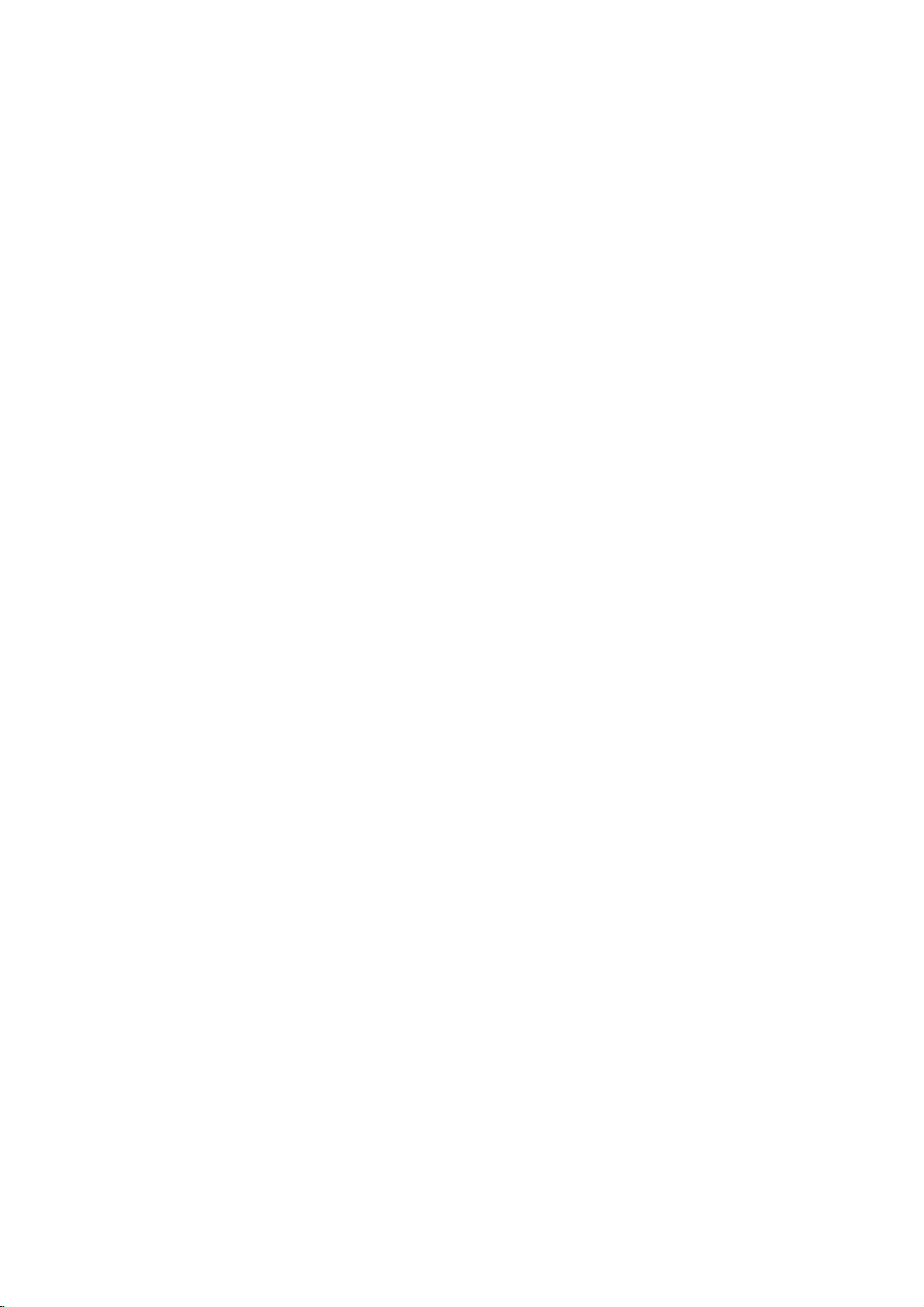
DVD
HDD
&
Recorder
Overview
(Continued)
Precautions
the
shipping
handy.
was
originally
and
from
removing
the
surface
volatile
unit.
Do
the
on
the
the
cabinet
dry
cloth
Do
not
unit
the
For
up
sound
during
not
unit
the
unit
cloth.Ifthe
lightly
use
Handling
When
shipping
The
original
come
in
unitasit
When
setting
The
picture
be
may
the
unit
unit
after
To
keep
Do
not
use
near
the
contact
leave
marks
Cleaning
To
clean
Use
a
soft,
use
a
soft
solution.
distorted
away
with
benzine,orthinner,
of
the
unit.
To
obtainaclear
The
recorder
cal
pick-up
the
picture
Regular
after
every
operating
For
details,
Remote
Point
the
the
buttons.
Remote
is
a
lens
and
quality
inspection
1,000
environment.)
please
Control
remote
controlatthe
Control
Detach
the
(size
aligned
Caution
Do
not
mix
old
and
of
types
batteries
unit
carton
maximum
packaged
the
unit
of
a
playback.
the
TV,
the
disc.
clean
liquids,
leave
for
a
long
surface.
moistened
strong
as
these
picture
high-tech,
disc
drive
will
be
poor.
and
maintenance
hours
of
contact
Operation
Battery
the
remote
AAA)
correctly.
new
(standard,
and
packing
protection,
at
the
TV,
nearby
In
this
VCR,orradio,
such
as
insecticide
rubber
or
plastic
of
period
surfaces
solvents
precision
use.
your
might
parts
(This
nearest
are
withamild
such
damage
device.Ifthe
are
are
depends
Range
remote
sensor
Installation
cover
battery
control,
batteries
batteries.
alkaline,
and
with
Never
etc.).
materials
re-pack
factory.
or
VCR,
case,
or
turn
products
time.
extremely
detergent
as
alcohol,
the
dirty
recommended
dealer.
on
insert
and
mix
the
radio
position
off
spray,
They
surface
or
worn,
on
the
and
the
rear
two
different
the
in
will
dirty,
opti-
press
of
R03
Notes
on
Handling
Do
not
touch
discbythe
surface.
Storing
After
Do
heat,
light,
increase
playing,
not
expose
or
as
Do
discs
leaveitin
there
inside
Cleaning
Fingerprints
ture
quality
the
disc
withaclean
ter
outward.
Yes
Do
not
use
thinner,
spray
About
About
"
This
manual
About
A
are
symbol.
commercially
intended
Symbols
the
"
may
icon
means
is
the
section
HDD
M/C
Video
DVD
VCD
CD
MP3
JPEG
whose
applicable only
Hard
Memory
DVD-R/RW
VR
DVD-RW
DVD-Video
Video
Audio
MP3
JPEG
discs
edges
not
discs
and
and
strong
appear
not
disc
Discs
the
playback
so
stick
store
the
the
disctodirect
a
parked
beaconsiderable
may
the
car.
dustonthe
sound
solvents
for
older
symbol
on
the
available
symbols
title
to
Disk
Drive
Card
with
with
disc
CDs
CDs
Discs
Disc
that
fingerprints
paper
discinits
distortion.
cloth.
available
vinyl
display
the
TV
function
on
has
one
those
Video
VR
sideofthe
or
tape
case.
sunlight
car
exposed
disc
can
Before
the
Wipe
No
such
as
cleaners,
records.
screen
explained
that
specific
for
instructions
of
the
discs
represented
recording
recording
disc.
will
not
on
the
or
to
temperature
cause
playing,
disc
from
alcohol,
or
during
in
disc.
following
mode
mode
Hold
the
on
get
disc.
sources
direct
poor
clean
the
benzine,
anti-static
operation.
this
owner's
symbols
by
the
INTRODUCTION
of
sun-
pic-
cen-
the
9
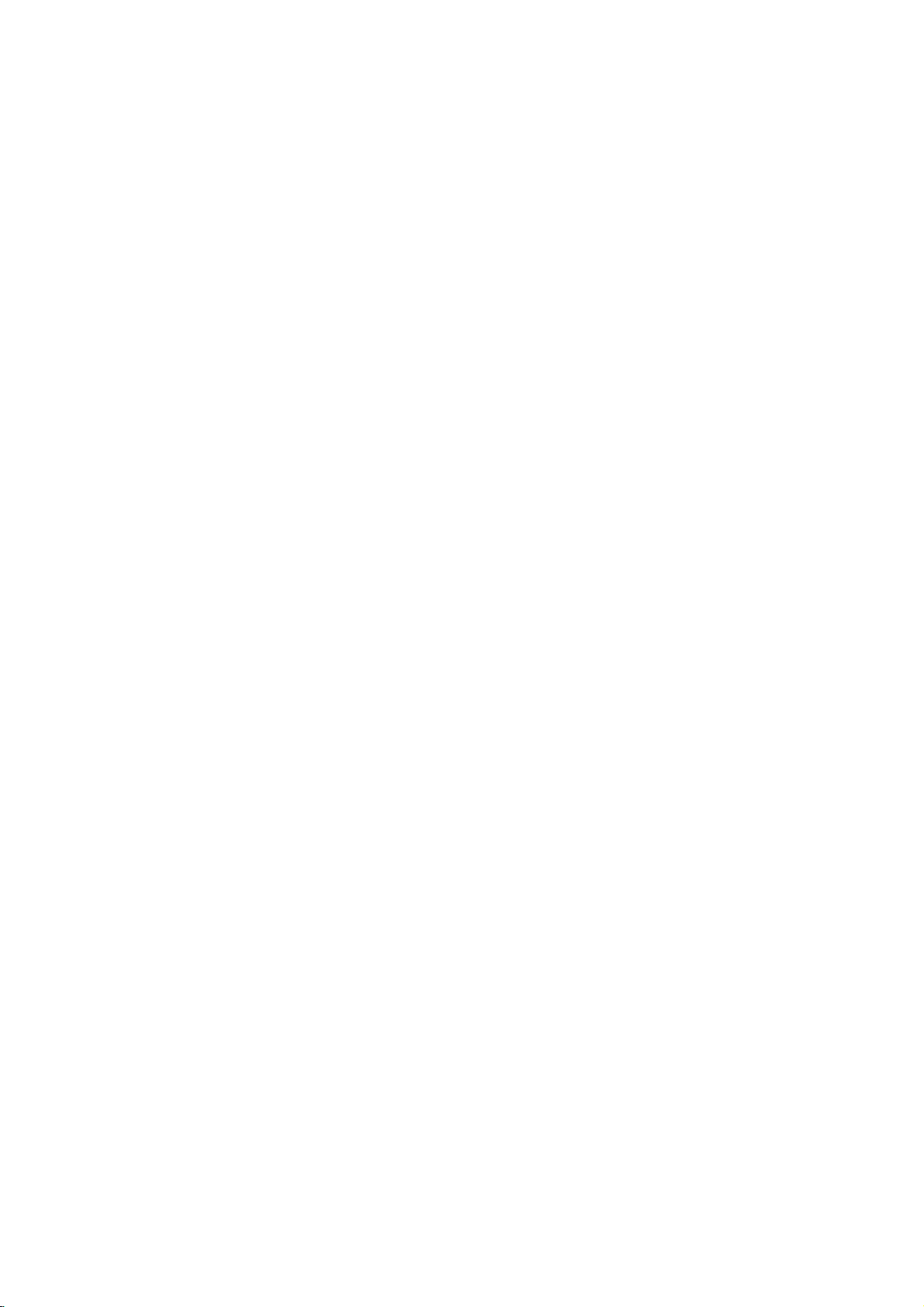
Front
Panel
Press
Press
Go
to
and
and
hold
beginning
hold
for
two
for
two
of
current
seconds
seconds
forafast
chapter/
forafast
track
reverse
forward
Stops
or
to
GotoNEXT
search
chapter/track.
during
STOP
playbackorrecording.
m/.
previous
search
chapter/track.
during
playback.
>/M
playback.
(x)
POWER
Switches
OFF.
Lights
recorderisin
button
the
red
up
Insertadisc
recorder
when
standby
Disc
and
Tray
here.
Pause
indicator
ON
the
mode.
Activates
playbackorrecording
or
pause
Scans
Starts
Point
recording.
live
TV/playback
up
the
or
recorder
down
temporarily,
Press
repeatedly
(timeshift)
remote
memorized
Remote
control
through
press
foralive
Sensor
again
to
set
here.
to
the
Starts
TIMESHIFT
TV
PR
channels.
exit
pause
recording
PLAY
playback.
program.
(+/-)
PAUSE
REC
(X)
mode.
(z)
time.
(N)
Connect
the
S-Video
Opens
Shows
or
the
output
OPEN/CLOSE
closes
the
current
ofanexternal
status
Insert
disc
Connect
(Z)
tray.
Display
of
the
a
memory
the
source
Connect
(Audio
window
recorder.
MEMORY
card
DV
output
Monitor,
(TV/
INPUT4
the
system,
(SD,
of
(VIDEO
audio/video
TV/
CARD
MMC
a
digital
INPUT
VCR,
Monitor,
Slot
or
MS).
camcorder.
4
(S-VIDEO
Camcorder,
IN/AUDIO
output
VCR,
DV
IN
IN)
etc.).
IN
ofanexternal
(Left/Right))
Camcorder,
source
etc.).
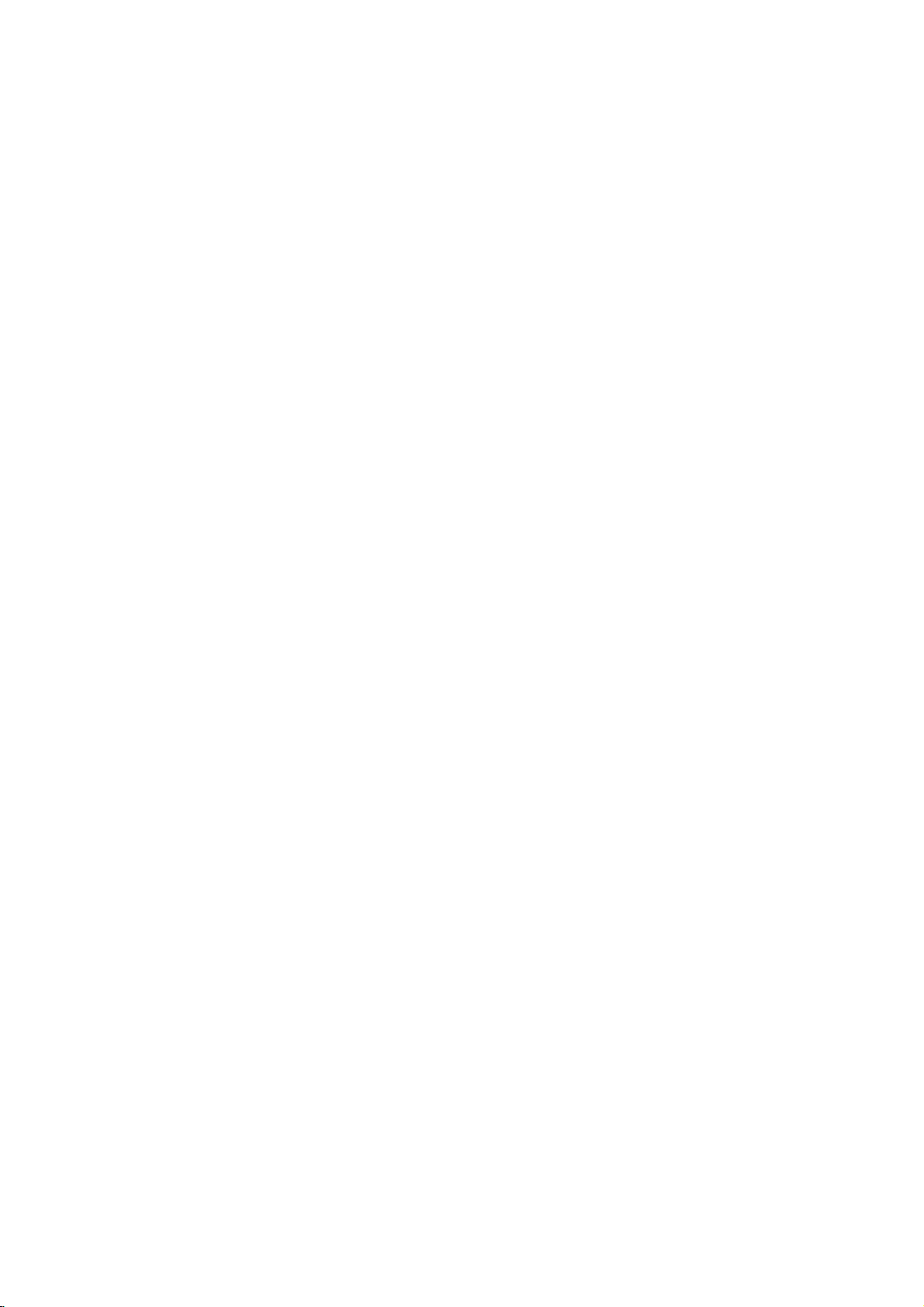
Function
Display
Window
REC
The
recorder
is
recording.
TITLE
T/S
timeshifting
BIL
CHP
TRK
Indicates
TV
recorderisin
Indicates
Indicates
current
the
mode.
ST
Indicates
Indicates
Indicates
TV
number
Indicates
whenaBILINGUAL
current
current
tuner
title
track
when
mode.
a
the
stereo
is
chapter
number.
broadcast
being
number.
recording
is
broadcast
received.
Indicates
Indicates
being
or
a
received.
when
the
recorder
timer
recordingisprogrammed.
HQ,
SQ,
recording
mode.
isintimer
LQ
INTRODUCTION
DVD
SVC
A
D
Disc
Indicates
-RW
-RW
type
T/S
indicators
the
type
TITLE
of
disc
loaded.
TV
TRK
Character
Indicates
chapter/track
CHP
indicators
clock,
number,
total
BIL
playing
channel,
time,
ST
etc.
HQSQLQ
elapsed
time,
title
REC
number,
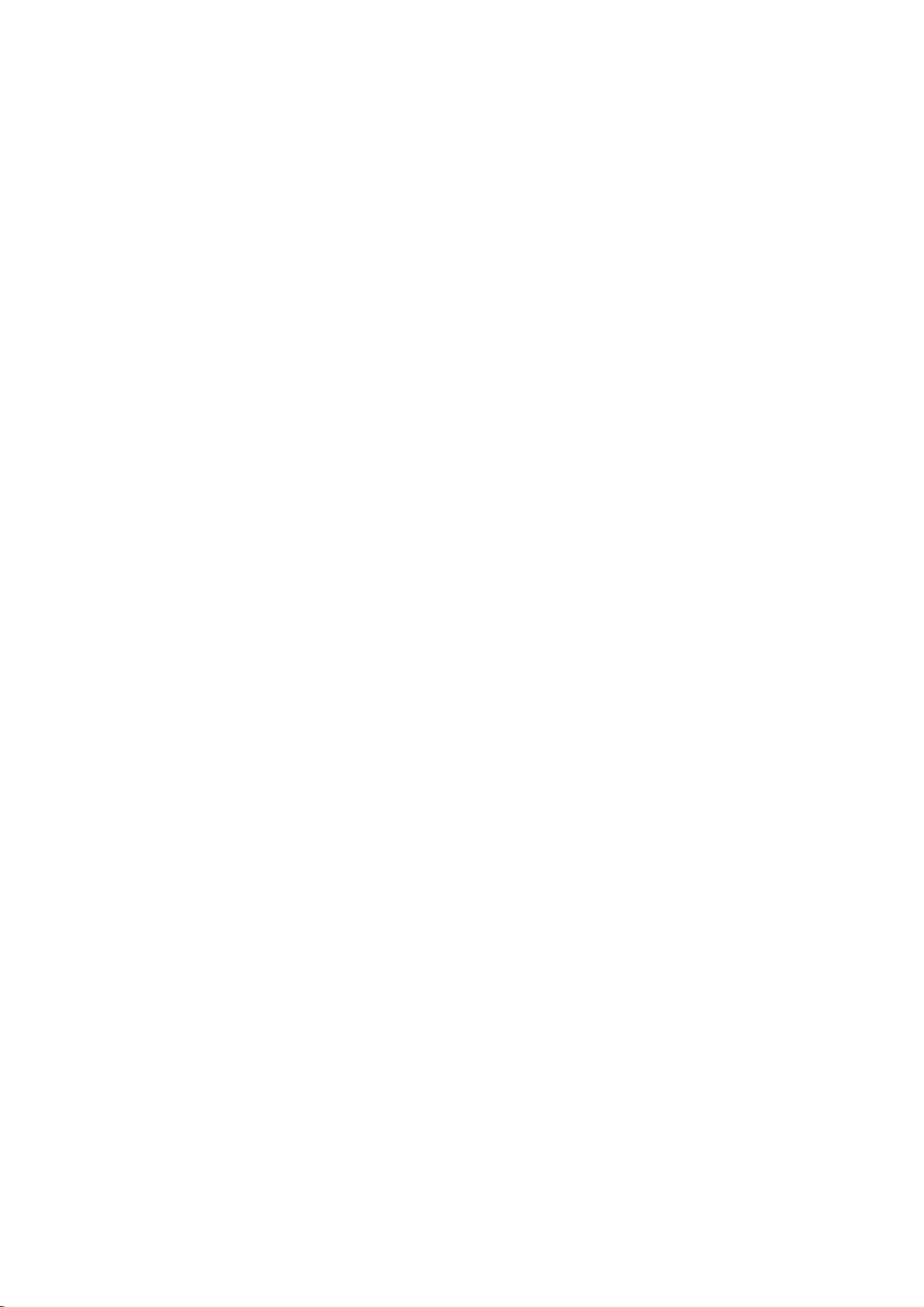
Remote
Control
Overview
Switches
To view
recorder
Selects
Selects
Selects
numbered
Changes
Selectsanaudio
Starts
the
SelectsaDVD
recording.
Displays
Activates
(timeshift)
Marks
Displays
Accesses
Copies
Skips
or
DVD
15
(about
Displays
Inserts
a
chapter
recording
To
display
SHOWVIEW
the
recorder
channels
tuner
0-9
3D
SURROUND
PIP
numerical
selectedbythe
or
by
function
options
to
use
input
AV1-4,
(Tuner,
language
audio
Selectsasubtitle
Press
repeatedly
the
recording
Selects
the
recording
HQ, SQ,
Timer
live
pause
foralive
any
point
during playback.
Marker Search
removes
to
I.SKIP
seconds
a
the
VR
HDD
forward
length
the
marker
mode
the
the
(or
(INSTANT
disc's
program
System
POWER
ONorOFF.
TV/DVD
the
TV
tuner.
3D
SURR.
during
playback.
on
or
buttons
in
a
menu.
for
recording
or
DV
AUDIO
channel
(CD).
or
(DVD)
SUBTITLE
language.
ANGLE
camera
angle,
if
available.
REC
to
time.
REC
MODE
mode:
or
TIMER
Record
REC
menu.
TIMESHIFT
TV/playback
TV
program.
MARKER
SEARCH
menu.
SETUP
menu.
Setup
DUBBING
HDD
to
DVD).
SKIP)
on
the
of
a
typical
commercial).
TITLE
Title
menu,
available.
CHP
ADD
when
playing/
DVD-RW
SHOWVIEW
programming.
disc.
menu
PIP
off.
AV
IN).
an
(z)
set
LQ.
disc
TV
for
OPEN/CLOSE
and
Opens
TV
Control
POWER:
AV:
Selects the
PR
+/--:
VOL
MUTE:
OFF,
SKIP(./>)
Go
Selects
+/--:
Temporarily
press
to
next
beginning
to
go
previous
SCAN(m/M)
Search
backward
PAUSE/STEP
Pause
playbackorrecording
ly,
press
N
(PLAY)
Starts
playback.
STOP
(x)
Stops
playbackorrecording.
closes
Turns
Adjusts
again
chapter
of
current
again
(Z)
Buttons
the
TV's
TV's
TV's
to
chapter
or
(X)
to
exit
the
TV
source.
channel.
turns
restore.
or
track.
chapter
forward.
pause
disc
on
volume.
TV
or
track.
tray.
or
off.
sound
Returns
or
track
temporari-
mode.
to
or
HOME
Accesses
or
removes
the
HOME
menu.
MENU/LIST
Accesses
between
Playlist
menu
Title
menu.
on
a
DVD
List-Original
and
disc
Switches
Title
List-
ENTER
-
Acknowledges
-
Displays
TV
program.
b
/B/v/
Selects
V
v
/
(up/down)
Scans
up
channels.
an
menu
information
V
option
or
down
selection.
while
(left/right/up/down)
in
the
menu.
through
viewing
memorized
a
DISPLAY
Accesses
RETURN
-
-
Removes
Displays
with
PBC.
On-Screen
(O)
the
the
menu
menu.
Display.
ofavideo
CD
THUMBNAIL
Selectsathumbnail
current
title
and
and
Original
Playlist
chapter
picture
for
menu.
for
the
use
in
the
RANDOM
if
Plays
tracksinrandom
order.
REPEAT
Repeat
chapter,
track,
title,
all.
A-B
Repeat
sequence.
ZOOM
DVD
Enlarges
video
image.
CLEAR
Removes
Program
Marker Search
a
List
track
or
number
a
markonthe
menu.
on
the
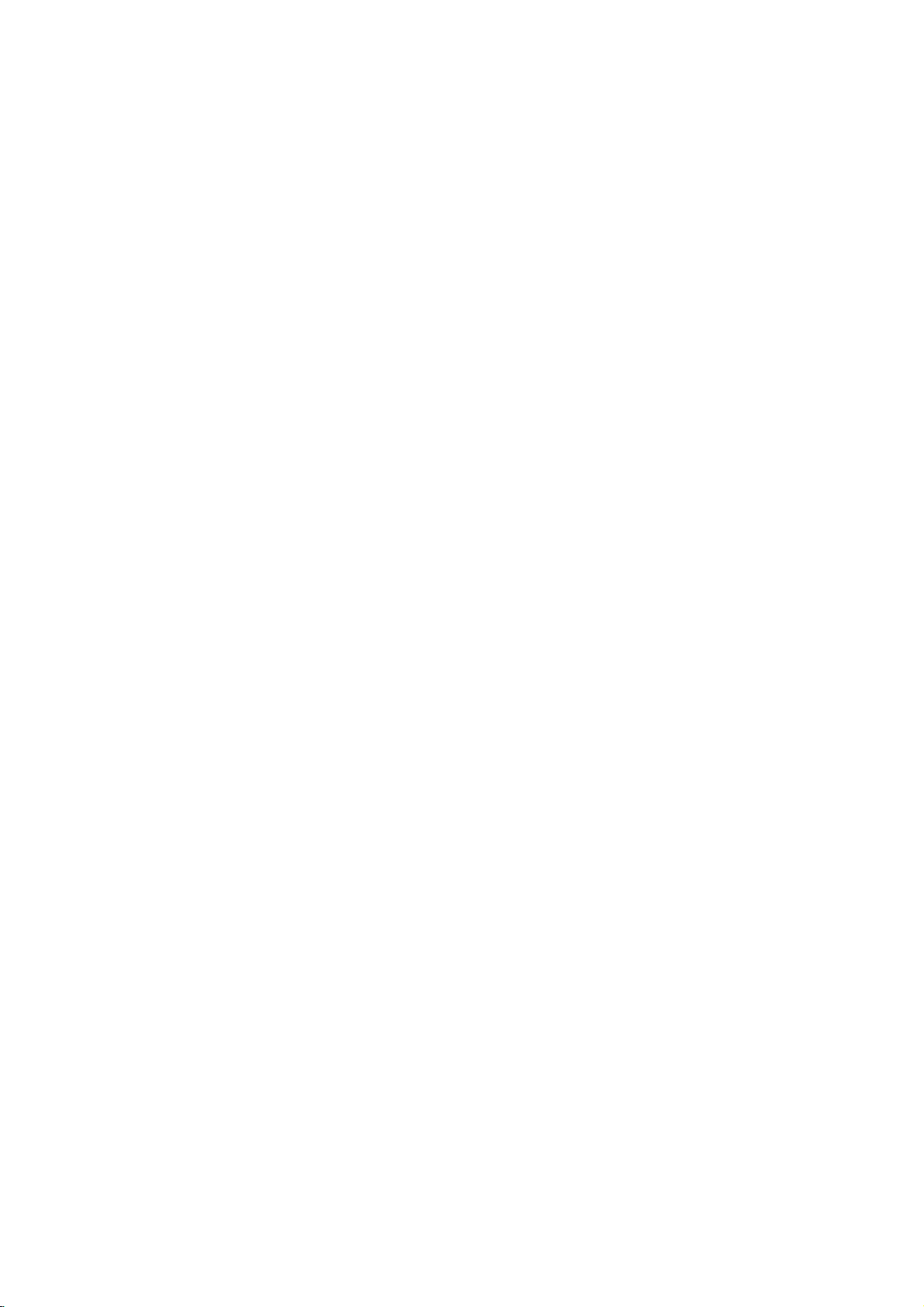
Rear
Panel
AERIAL
Connect
the
aerialtothis
EURO
Connect
Set
AV2DECODER
the
Box,
Top
terminal.
audio/video
VCR,
etc.).
output
ofanexternal
source
(Pay-TV
decoder,
COAXIAL
Connect
to
COMPONENT
Connect
VIDEO
Connect
(Digital
digital
to
a
OUT/AUDIO
to
VIDEO
Connect
(Audio
audio
(coaxial)
VIDEO
TV
withYPb
a
TV
IN3/
the
system,
out
jack)
audio
OUT/PROGRESSIVE
Pr
OUT
with
video
AUDIO
audio/video
TV/Monitor,
Plug
equipment.
inputs.
(Left/Right)
and
audio
IN
3
(Left/Right)
output
VCR,
AC
into
the
SCAN
inputs.
ofanexternal
Camcorder).
Power
source.
power
(YPbPr)
source
Cord
INTRODUCTION
Caution
Do
not
panel.
damage
RF.
OUT
Passes
touch
the
Electrostatic
to
the
unit.
the
inner
EURO
AV1AUDIO/VIDEO
Connect
from
signal
pins
discharge
VIDEO
the
to
of
Select
EURO
a
the
the
may
TV.
TV
OUTPUT
either
AV1
with
AERIAL
jacks
cause
S-VIDEO
Connect
AUDIO/
SCART
on
OUT
to
Switch
COMPONENT
VIDEO
jack.
to
your
rear
the
permanent
a
S-Video
TV/monitor
OPTICAL
Connect
Input
VIDEO
terminal
(Digital
to
digital
on
TV.
OUT/PROGRESSIVE
depending
audio
(optical)
on
how
out
you
jack)
audio
SCAN
connect
equipment.
or
RGB
the
signal
recorder
of
to
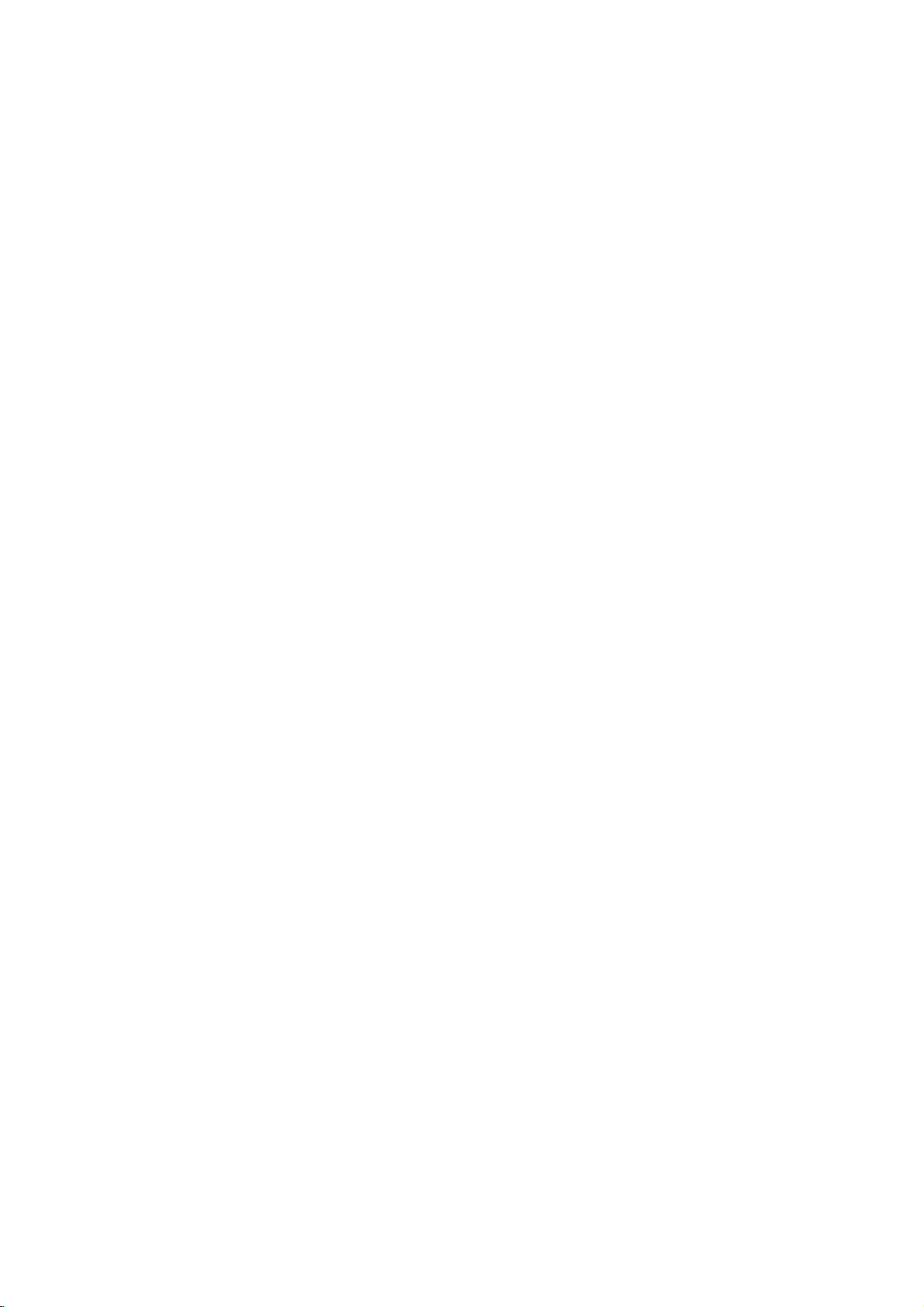
Connections
Connecting
Remove
insertitinto
recorder.
socket
input
RF
Connect
input
supplied
through
on
socket
coaxial
jack
from
the
aerial
the
Plug
the
on
connection
the RF.
on
the
The
(R).
the
one
recorder
cable
aerial
endofthe
your
OUT
TV
RF.
AERIAL
to
the
plug
socketatthe
and
the
TV
set.
on
jack
the
using
OUT
jack
jack.
Aerial
from
aerial
other
the
recorder
75-ohm
passes
TV
your
backofthe
cable
into
end
into
Coaxial
the
set
the
to
the
signal
and
the
Cable
TV
aerial
aerial
Aerial
ANTENNA
RearofTV
SCART
INPUT
INPUT
R
Rearofthe
AUDIO
INPUT
recorder
VIDEO
INPUT
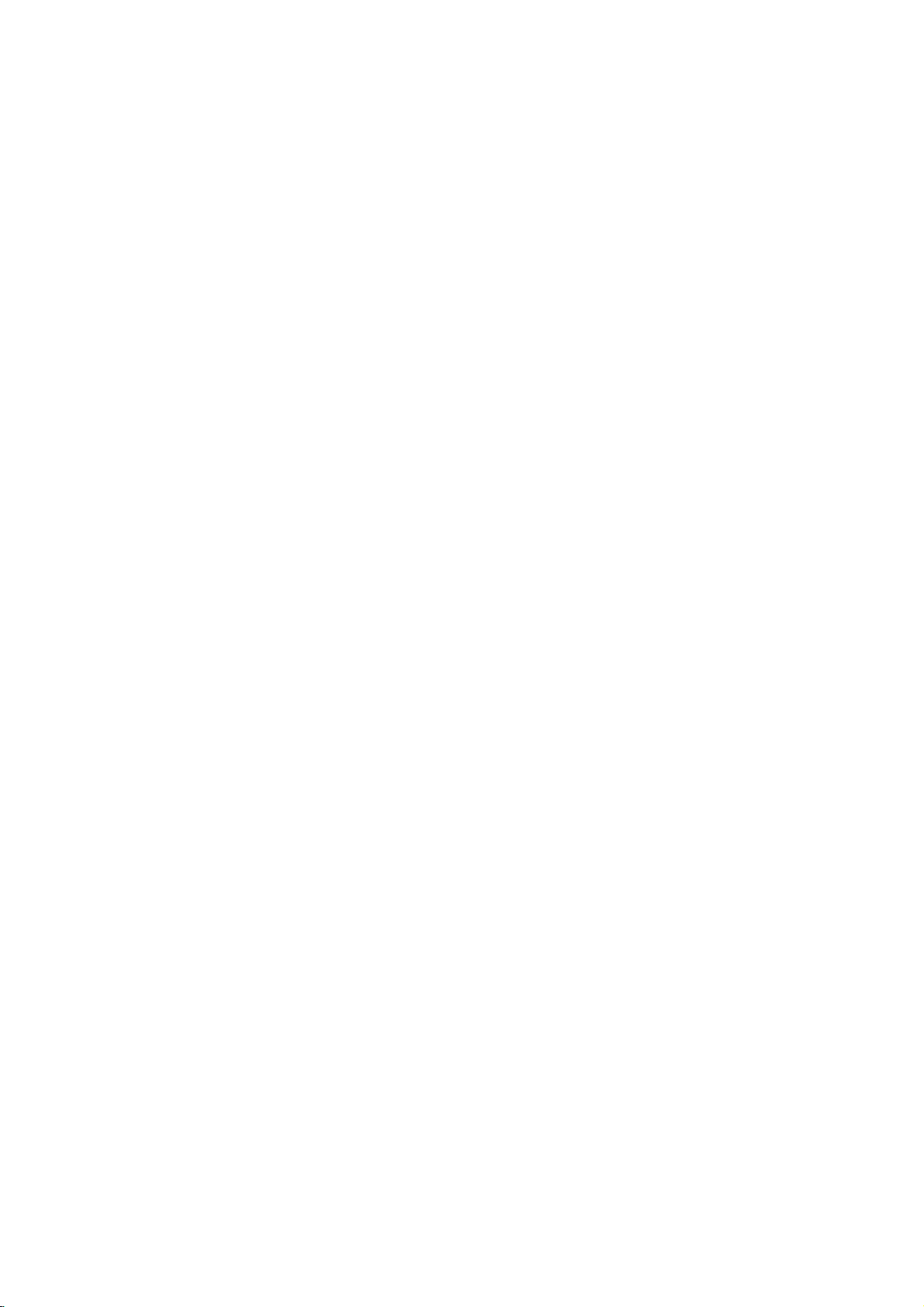
Connections
(Continued)
ips
Depending
to
connect,
the
recorder.
described
Please
System
best
connections.
Caution
--
Make
sure
TV.
Tune
--
Do
not
phonoinjack
--
Do
not
could
image
tem.
Rear
of
SCART
T
on
there
Use
below.
refertothe
or
other
the
the
TVtothe
connect
(record
connect
be
TV
INPUT
TV
and
various
one
correct
deck)
recorder
by
of
as
of
COMPONENT
Y
C
other
ways
the
of
your
necessary
video
AUDIO
your
via
the
VIDEO
Pb
your
are
only
manuals
devices
recorderisconnected
the
recorder's
your
distorted
S-VIDEO
INPUT
S
equipment
you
connections
TV,
input
audio
your
copy
INPUT
Pr
you
could
VCR,
to
make
OUT
to
channel.
jack
directly
system.
VCR.
The
protection
AUDIO
INPUT
AV
connect
Stereo
the
the
to
DVD
sys-
VIDEO
INPUT
wish
the
Connections
Make
one
the
capabilities
When
using
GRESSIVE
switchtoCOMPONENT.
set
connection
the
the
scart
connection
the
in
jack
connection
the
in
the
SCAN
jacks
television
you
scan
If
format,
the
to
VIDEO
jack
jacks
on
may
your
Scan
jack,
SCART
Connect
the
recorder
using
Video
Connect
video
S-Video
Connect
S-Video
Component
Connect
SIVE
input
Progressive
If
your
evision,
gressive
possible.
Scan
Progressive
to
Your
of
the
following
of
your
existing
the
COMPONENT
SCAN
jacks,
VIDEO
EURO
the
cable
on
S-VIDEO
on
Video
COMPONENT
the
Scan
output
the
OUTPUT
AV1
AUDIO/VIDEO
correspondinginjacks
(T).
OUT
the
jack
TV
using
OUT
TV
using
the
connection
on
the
recorder
TV
using
(ColorStreamPro)
is
a
high-definitionor"digital
take
advantage
for
the
TV
does
not
will
picture
on
the
recorder.
TV
connections,
equipment.
VIDEO
set
the
VIDEO
When
using
switchtoRGB.
on
the
the
video
on
the
YPbPr
highest
accept
appear
the
S-Video
OUT/PROGRES-
to
of
the
video
scrambled
jack
VIDEO
an
depending
OUT/PRO-
OUTPUT
the
SCART
scart
jack
on
the
recordertothe
cable
(V).
recorder
cable
the
corresponding
cable
(C).
connection
ready"
recorder's
resolution
the
Progressive
if
to
you
TV
on
the
(S).
pro-
on
PREPARATION
tel-
try
Rear
Connect
SIVE
in
of
the
recorder
--
--
--
Audio
Connect
recordertothe
using
recorder's
deck)
the
SCAN
on
Notes
the
the
Progressive
jacks
Set
progressive
Set
the
from
disc"
STOP
progressive
the
unit
is
displayed
and
Progressive
connections
connection.
(Left/Right)
the
the
audio
AUDIO
of
your
COMPONENT
on
jacks
TV
signal,
and
holditfor
scan
(yellow
left
and
audio
cables
OUT
audio
the
recorder
theYPbPrcable
using
to
"On"onthe
see
page
to
"Off"
close
the
on
the
display
five
does
not
VIDEO
Connection
AUDIO
right
left
and
(A).
jack
system.
VIDEO
seconds
23.
by
disc
work
OUT
OUT/PROGRES-
to
removing
tray.
window.
with
jack)
OUT
rightINjacks
Do
not
connect
to
the
phonoinjack
the
corresponding
(C).
menu
setup
any
See
that
Then
before
releasing
the
analog
or
S-VIDEO
jacks
on
the
of
disc
"no
press
the
the
(record
for
it.
video
TV

Connections
Connecting
satellite
If
haveacableorsatellite
you
decoder,
shown
decoder box
the
instructions
the
Using
?
Record
box/satellite
Connect
1
This
Use
2
AUDIO/VIDEO
on
This
UseaSCART
3
DECODER
your
This
ip
This recorder
allows
tuner
in
channel
Caution:
Do
not
lite
receiverorcable
nent
directly
Aerial/Cable
Wall
Jack
receiver
connect
on
this
page.Ifyou
for
setup
any
RF
enables
the
SCART
TV.
your
enables
satellite/cable
enables
has
to
recordaTV
you
this
recorder,
(see
page
connect
to
TV
channel
ittothis
your
on
on
tuner.
cables
you
you
connector
you
a
this
your
the
cable
(Continued)
to
a
cable
receiver
recorder
are
page
selecting
as
shown.
watch
to
watch
to
connect
to
record
through'
program
watching
Always
using
you
and
connect
to
discs.
a
SCART
'through'
receiver.
cable/satellite
right.
this
by
to
cable
connector
to
box.
to
'loop
while
48).
recorder
box.
TVorAV
and
TV,
can:
itonthe
record
a
SCART
the
scrambled
function.
from
connect
box
or
withabuilt-in
TV
your
a
separate
set
up
following
cable
TV
channels.
the
EURO
AV
connector
EURO
AV2
AV
connector
TV
channels.
This
the
built-in
a
satelliteorcable
VCR,
your
each
compo-
as
AV1
feature
TV
satel-
Connecting
decoder
If
satelliteorcable
this
1
2
3
4
on
Aerial/
Cable
Wall
have
you
page.
Connect
the
aerial
UseaSCART
your
See
detailed
UseaSCART
DECODER
your
Use
AUDIO/VIDEO
on
your
Caution:
Do
not
recorder.
Information
TV
pay
is
off
(in
For
timer
the
satellite/cable
ing
recording.
It
is
not
another
TV
Jack
an
box
an
external,
TV
system,
the
cable
on
input
cable
cable/satellite
the
manual
instructions.
satellite/cable
the
SCART
TV.
connect
services),isonly
standby).
recording
possible
using
connector
from
this
for
cable
cable
connector
your
the
box
to
setup.
to
watch
external
dedicated
from
the
cable/satellite
your
to
connect
tuner.
your
to
connect
to
box.
to
decoder
decoder
viewable
work
must
one
Decoder
decoder
use
the
setup
aerial/cable
your
decoder
a
connect
to
properly
alsobeswitched
SCART
SCART
a
box
(for
TV
AV
box
the
AV
the
SCART
directly
example,
when
on
program
EURO
box
described
TV
tuner.
decoder
for
connector
EURO
AV
to
this
this
for
your
outlet
to
more
AV2
AV1
connector
this
relating
recorder
recorder,
on
dur-
and
record
on
to
on
to
Cable
Box
Cable
Box
or
Satellite
AERIAL
AERIAL
INPUT
OUTPUT
SCART
AV1
Rearofthe
Receiver
SCART
AV2
recorder
Satellite
AERIAL
INPUT
Receiver
AERIAL
OUTPUT
or
SCART
Rear
AV1
of
the
SCART
AV2
recorder
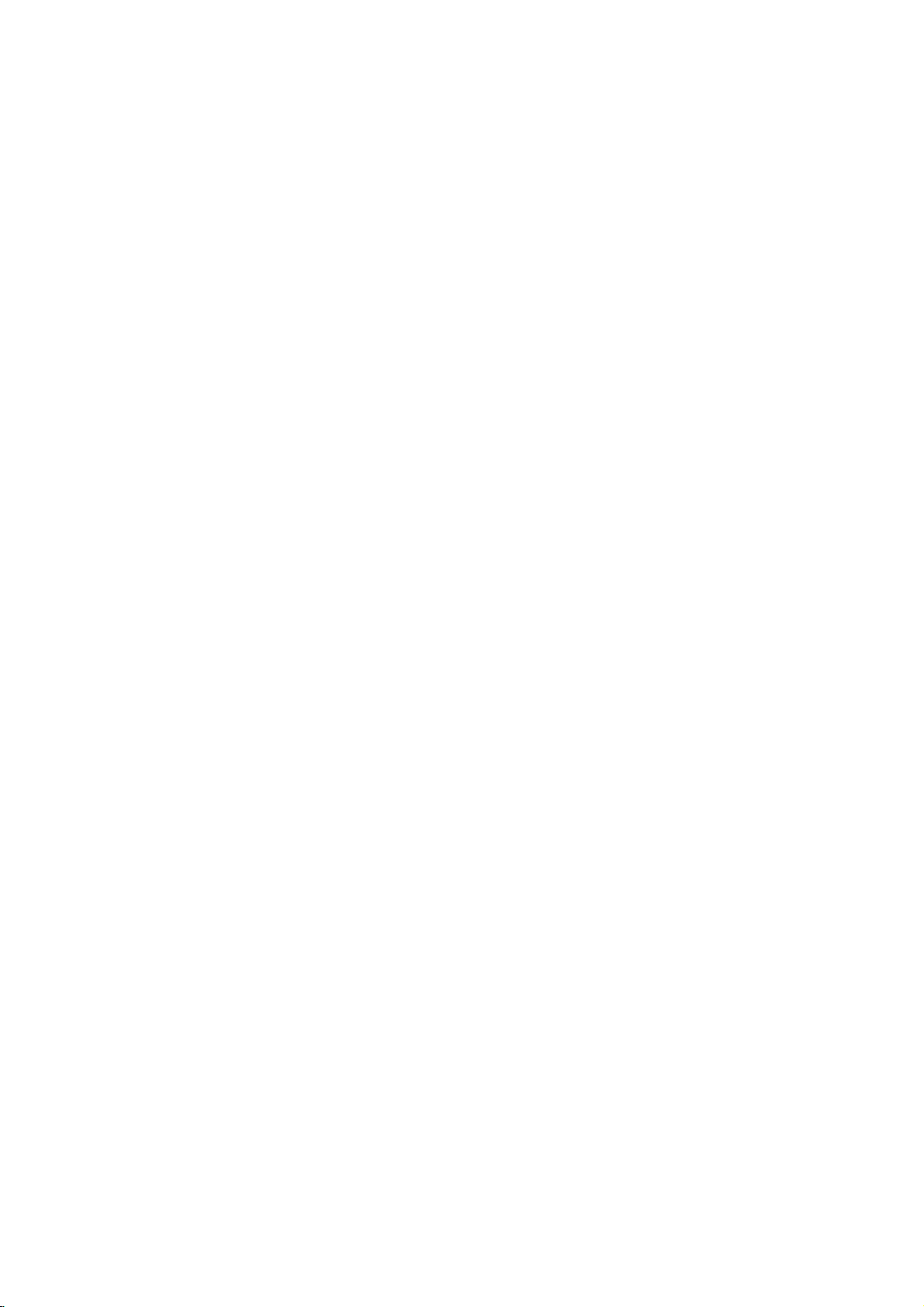
Connections
Connecting
analog
the
to
the
receiver,
(A).
digital
receiver
(Dolby
jacks
will
(See
to
Left
to
one
(optical
need
"Audio"
Connecting
channel
Pro
Logic
Connect
recorder
amplifier,
cables
Connecting
channel
Video
decoder
Connect
1
OUT
respondinginjack
al
digital
You
2
put.
to
an
amplifier
stereo
and
Right
audio
left
or
stereo
an
amplifier
stereo
equipped
DigitalTM,
of
the
(OPTICAL
Oorcoaxial
to
activate
on
(Continued)
an
Amplifier
equipped
or
Dolby
AUDIO
and
rightinjacks
system,
equipped
(PCM)
withamulti-channel
MPEG
recorder's
OorCOAXIAL
on
your
the
page
25).
Pro
OUT
using
ortoan
2,
DIGITAL
amplifier.
audio
X)
recorder's
jacks
or
Use
with
Logic
on
the
with
Audio/
DTS)
AUDIO
to
X)
cable.
digital
on
your
audio
two
the
an
two
ll/
the
cor-
option-
out-
Amplifier
X
COAXIAL
DIGITAL
INPUT
(Receiver)
Rearofthe
A
AUDIO
INPUT
recorder
O
OPTICAL
DIGITAL
INPUT
PREPARATION
Digital
A
digital
sound
quality.
Audio/Video
audio
formats
Dolby
Digital
the
logos
Caution:
Duetothe
willbein
selected.
otes
--
If
the
the
capabilities
produce
--
Six
Channel
nection
equipped
--To
see
screen
--
This recorder
decoding
multi
recorder
recorder's
Multi-channel
multi-channel
For
receiver
supported
and
on
the
DTS
DTS
digital
audio
formatofthe
a
strong,
can
only
with
the
audio
display,
ofaDTS
channel
to
a
digital
this
that
DTS).
frontofthe
Licensing
out
of
your
distorted
Digital
be
a
Digital
format
press
does
not
sound
surround,
DTS
compatible
audio
sound
connection
needamulti-channel
you
supports
by
your
Check
the
receiver.
agreement,
when
DTS
digital
output
receiver,
Surround
obtained
AUDIO.
the
sound
Sound
if
Multi-channel
of
the
current
perform
track.
must
you
receiver
outputs.
provides
one
recorder
receiver
the
audio
receiver
or
no
receiver
your
internal
To
enjoy
connect
the
best
or
more
(MPEG
manual
digital
stream
does
not
will
soundatall.
via
digital
is
decoder.
DVD
in
(2
channel)
DTS
this
via
one
of
2,
output
is
match
con-
the
of
the
and
on-
this
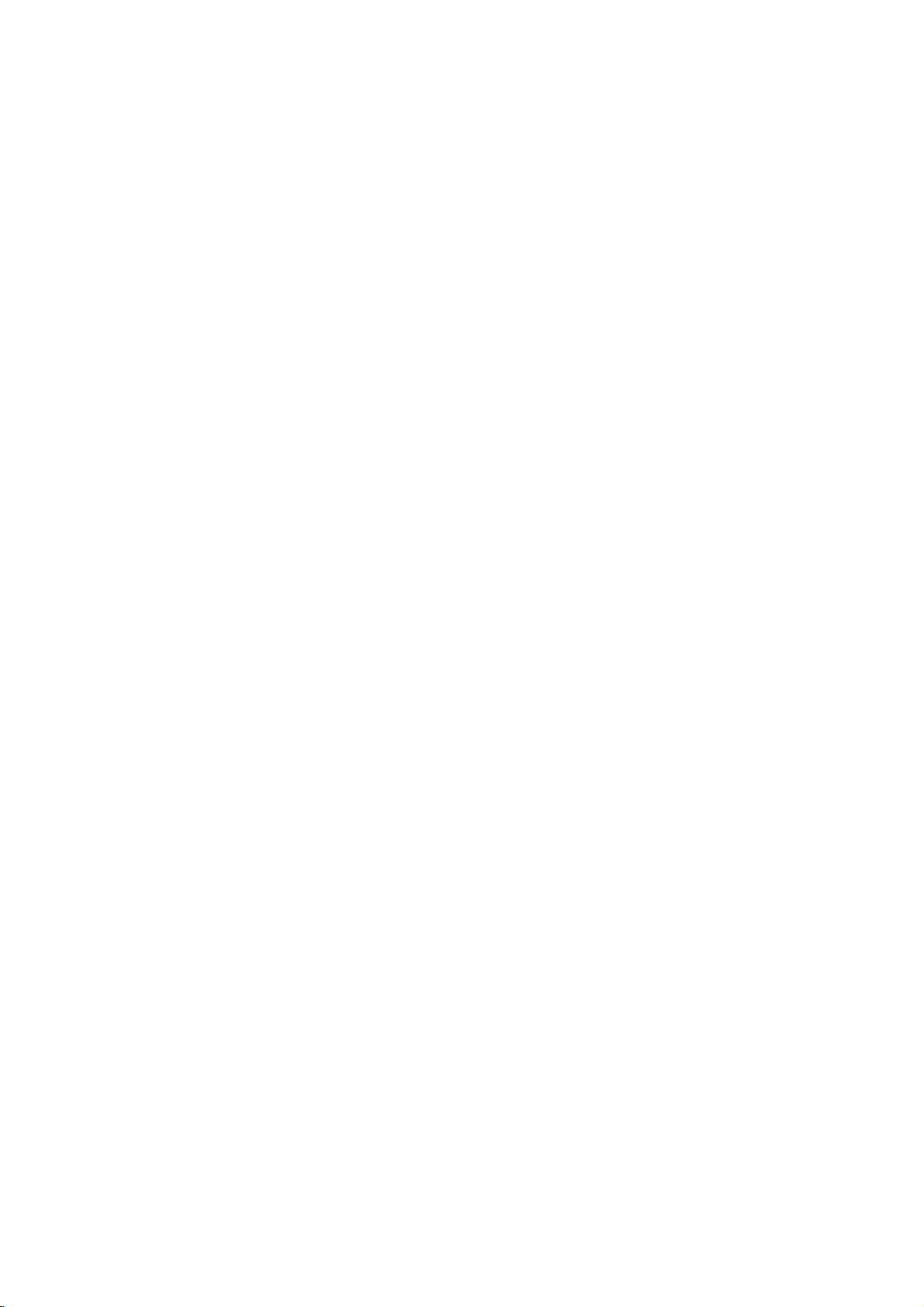
Connections
(Continued)
Accessory
Connections
Connect
the
nent,
If
VIDEO
audio/video
using
ote
use
you
Jack
the
the
IN
jack
audio/video
panel
Audio/Video
input
jacks (AV3,
out
jacks
S-VIDEO
on
the
of
(VCR,
to
recorder
on
your
cables.
IN
jack
front
panel
Accessory
Camcorder,
AUDIO
OUTPUT
R
L
VIDEO
OUTPUT
S-VIDEO
OUTPUT
AV4)
accessory
on
is
Component
etc.)
on
the
OR
not
(A/V)
the
recorder
front
panel,
available.
compo-
the
panel
digital
(not
camcorder
connection
with
a
digital
Digital
DV
IN
camcorder
discstoDVD-R/RW
supplied)
to
to
satellite
DV
DV
IN/OUT
Connecting
the
Using
to
connect
tapes
UseaDV
jack
of this
This
not
video
front
a
DV
or
DVD-R/RW
cable
of
your
recorder.
ote
is
for
jack
compatible
decks.
DV
jack,
to
the
DV
Digital
Camcorder
it
is
possible
and
digitally
connect
front
panel
equipment
tuners
Camcorder
or
the
or
to
transfer
HDD.
DV
DV
only.
D-VHS
in/out
IN
It
is
DV
jack
Rear
the
of
recorder
OR
Front
of
the
recorder
Frontofthe
recorder
18
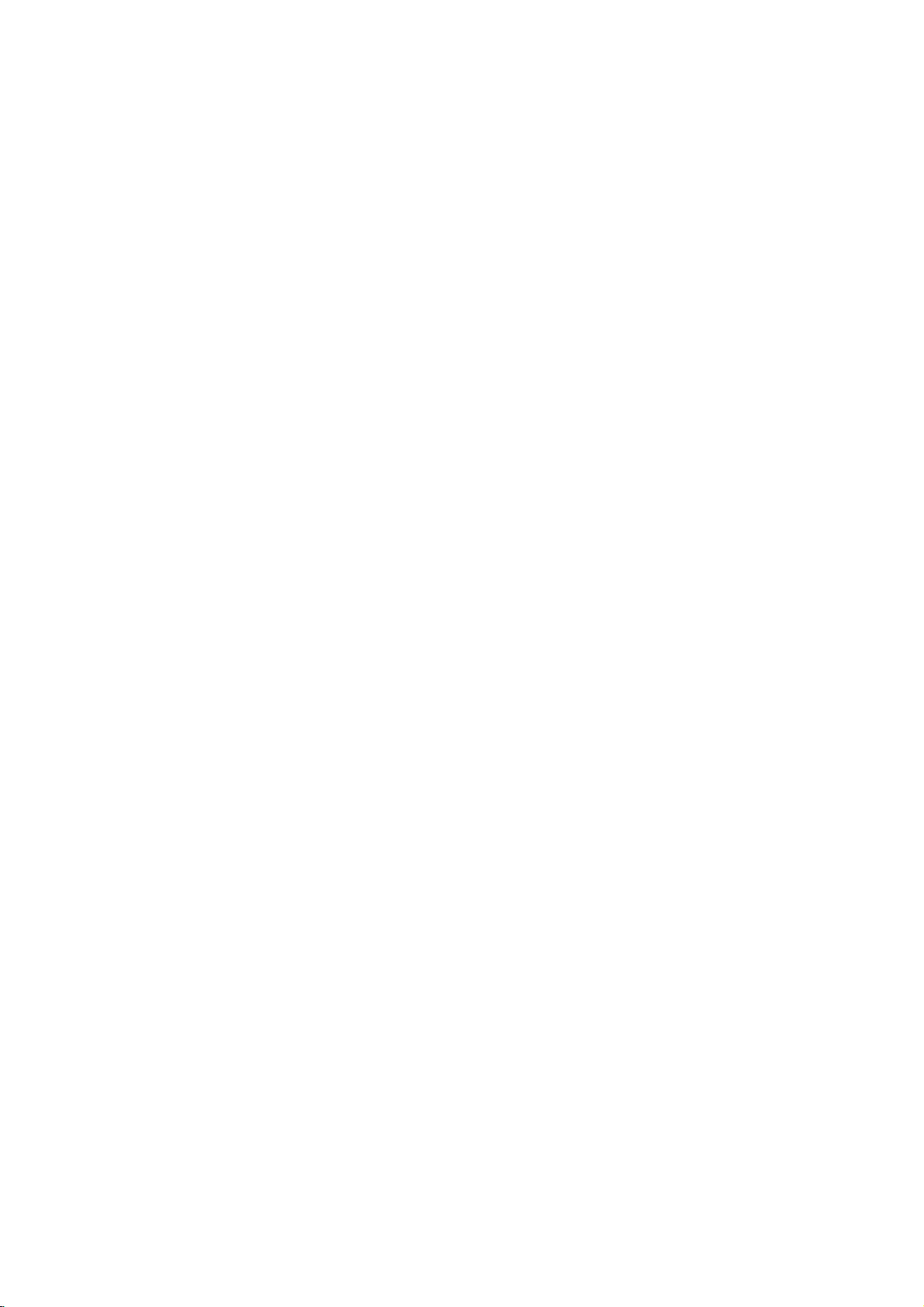
Before
Operation
Initial
In
this
tomize
three
greater
SETUP,
tem
levels
will
menu
the
depth
only
appear
Settings
system,
settings
provided.
to
set
up
for
the
the
first
on
the
displayedbypressing
will
see
els,
you
to
help
To
bring
Press
SETUP
To
go
Press
To
go
Press
General
Press
1
The
Use
you go
SETUP
will
to
Bonthe
backtothe
b
on
Setup
v
"B"onthe
to
the
and
take
the
to
next
exit
bring
you
remote
remote
up
the
Operation
SETUP.
menu
V
/
to
level:
previous
select
2
While
the
desired
3
move
to
the
second
V
v
/
Use
to
select
4
B
Press
move
to
5
V
v
/
6
Use
press
Some
Press
ENTER
items
SETUP
to
select
require
to
to
7
there
are
several
Most
menus
the
options,
but
some
varietyofsettings.
and
second
TV
screen.
B.
For
next
level.
Menu:
the
the
up
backtoinitial
control.
control.
appears.
the
item
level.
the
to
the
the
confirm
additional
exit
the
levelofthe
navigating
sideofthe
right
menu.
level:
desired
is
selected,
second
third
desired
your
Setup
The
A
screen.
option.
desired
level.
setting
selection.
steps.
menu.
ways
If
third
the
second
to
consist
require
you
level
menu
menu
press
cus-
press
menu
can
press
B
option.
then
of
sys-
lev-
label
to
be
of
General
Auto
This recorder
synthesized
channels.
Preparation:
Connect
shown
1
Program
in
Press
The
Use
the
Connecting
Setup
v
2
While
3
move
v
Use
4
Press
5
Country
v
Use
6
"Start"
Press
7
The
tuner
available
the
tuner's
is
equipped
tuner
capableofreceiving
recordertothe
Auto
Program
Clock
TV
Progressive
AV1
PBC
Initialization
SETUP.
menu
V
/
to
select
the
General
to
the
second
V
/
to
select
B
move
to
Program
set
Aspect
Decoder
with
to
the
Edit
Scan
appears.
the
option
level.
the
to
the
desired
Aerial
optionishighlighted.
V
/
icon
ENTER
to
is
will
channels
memory.
a
select
country
highlighted.
to
begin
automatically
in
the
a
Searching
General
is
Auto
third
the
cycle
area
frequency
up
type
on
page
Germany
Stop
11%
option.
selected,
Program
level.
then
channel
through
and
place
to
of
aerial,
14.
press
search.
88
TV
press
option.
B.
all
them
as
PREPARATION
B
to
in
19
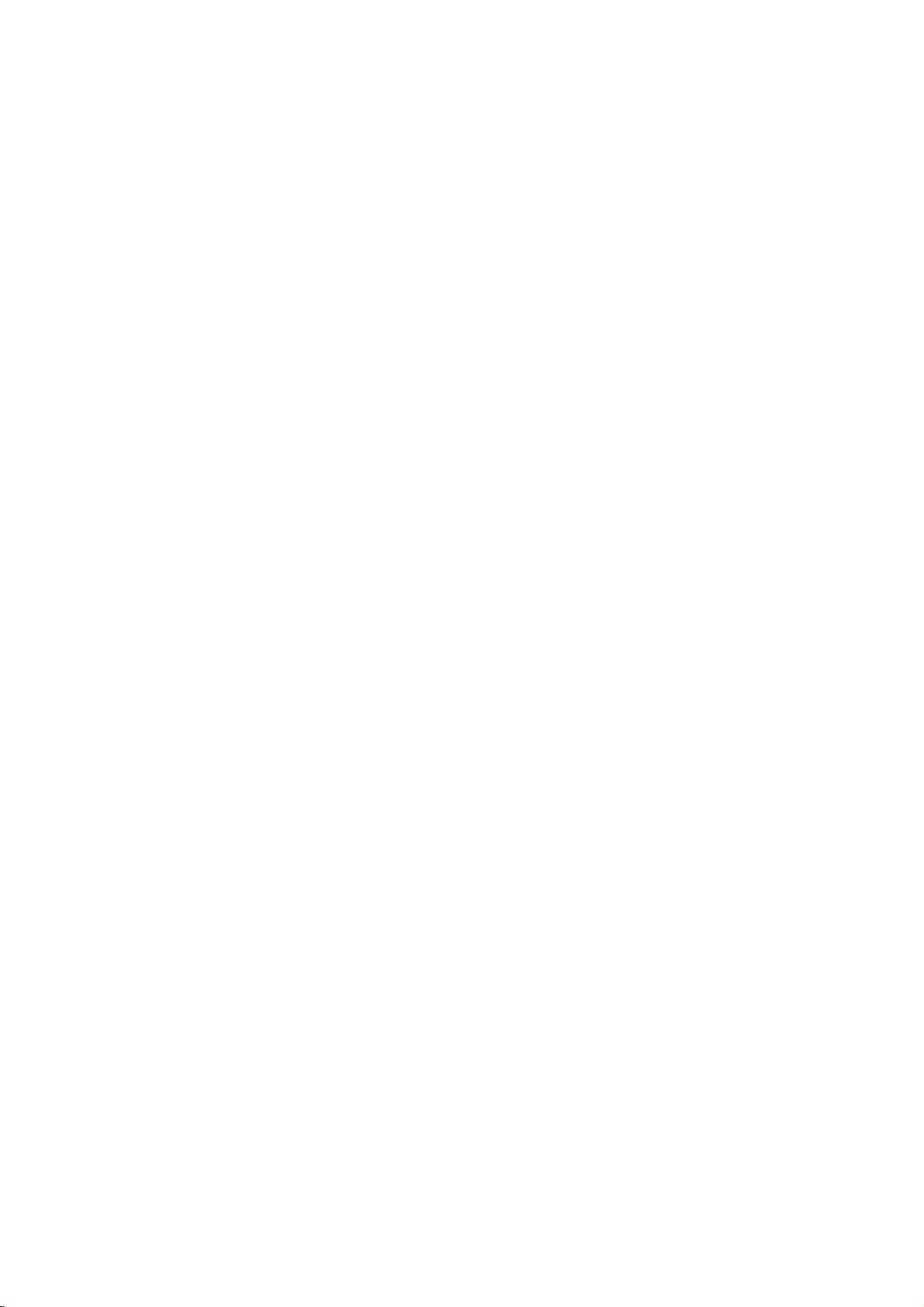
Before
Program
You
can
move,
etc.).
Press
1
The
Use
Operation
Edit
editachannel
SETUP.
menu
Setup
V
v
/
to
select
manually
Auto
Program
Program
Clock
set
TV
Aspect
Progressive
AV1
Decoder
PBC
Initialization
appears.
(Continued)
(add,
Edit
Scan
the
General
delete,
Edit
option.
name,
Press
8
List
Program
You
can
nels
manually.
1.
Usev/
menu
The
menu.
2.
Usev/
options
Program
menu
2
While
the
General
3
move
to
the
V
v
/
Use
4
press
"Edit"
Press
5
Program
6Usev/VtoselectaPRnumberthenpress
ENTER.
Program
menu
Use
7
to
confirm.
Program
Station
Move
Delete
Decoder
Nicam
B
icon
ENTER.
PR-01
Select
display.
v
/
Edit
Rename
On/off
Auto/off
V
to
List
Decoder
List
to
move
is
to
option
second
select
to
highlighted.
menu
appears.
NICAM
Move
options
select
Program
ed
Station
tion
Move:
locationonthe
Delete:
from
Decoder
decoder
or
NICAM
NICAM
program
level.
the
the
PR
01
02
03
04
05
06
07
08
09
10
11
appears
an
program.
name.
Off.
Program
third
option
program
is
selected,
Edit
level.
Ch.
MFT
+10
0
0
-10
0
0
+20
0
-60
Up/Down
on
the
Station
BBC1
BBC2
ITV
CH2
CHTV
WEST
ANGLI
ABC
TV2
C12
C23
C7
C27
C17
C33
C34
C47
C10
Page
then
Edits
Edit:
Rename:
Moves
the
program
Deletes
the
list.
On/off:
for
the
program
Auto/off:
functiontofor
AutoorOff.
left
press
Edits
program's
Set
Set
press
option
Close
sideofthe
ENTER
the
select-
the
list.
program
the
to
the
the
B
then
sta-
On
to
3.
See
the
menu.
b
/
B
next
column.
V
v
/
cursor
PR:
Indicates
Seek:
b
/
Btoselect
Searching
tion.
Ch.:
to
select
MFT:
Useb/BtoselectMFToptionthenpressv/V.
4.
Choose
and
returns
RETURN
menu.
Edit
perform
then
a
V
to
select
press
options
V
to
select
then
press
Edit
menu
PR
Seek
07
descriptions
(left/right):
(up/down):
position.
program
Searches
Seek
stops
Changes
Changes
the
Ch.
option
the
OK
then
to
the
(O)
search
a
ENTER.
appears
'Program
ENTER.
appears.
Moves
Changes
a
station
when
channel
then
frequency
press
Program
repeatedly
to
select
program
on
Ch.
C7
on
below
the
cursor
the
number
automatically.
then
option
the
recorder
number
press
ENTER
List
and
on
the
the
Edit'
MFT
0
to
use
setting
(display
press
v
/
for
fine
to
menu.
to
store
Program
left
option
Program
to
the
tunes
to
edit.
V.
tuning.
confirm
exit
Program
TV
sideofthe
from
OK
previous
at
the
current
only)
Use
v
/
V.
in
a
Useb/
the
chan-
List
the
Edit
or
sta-
B
setting
20
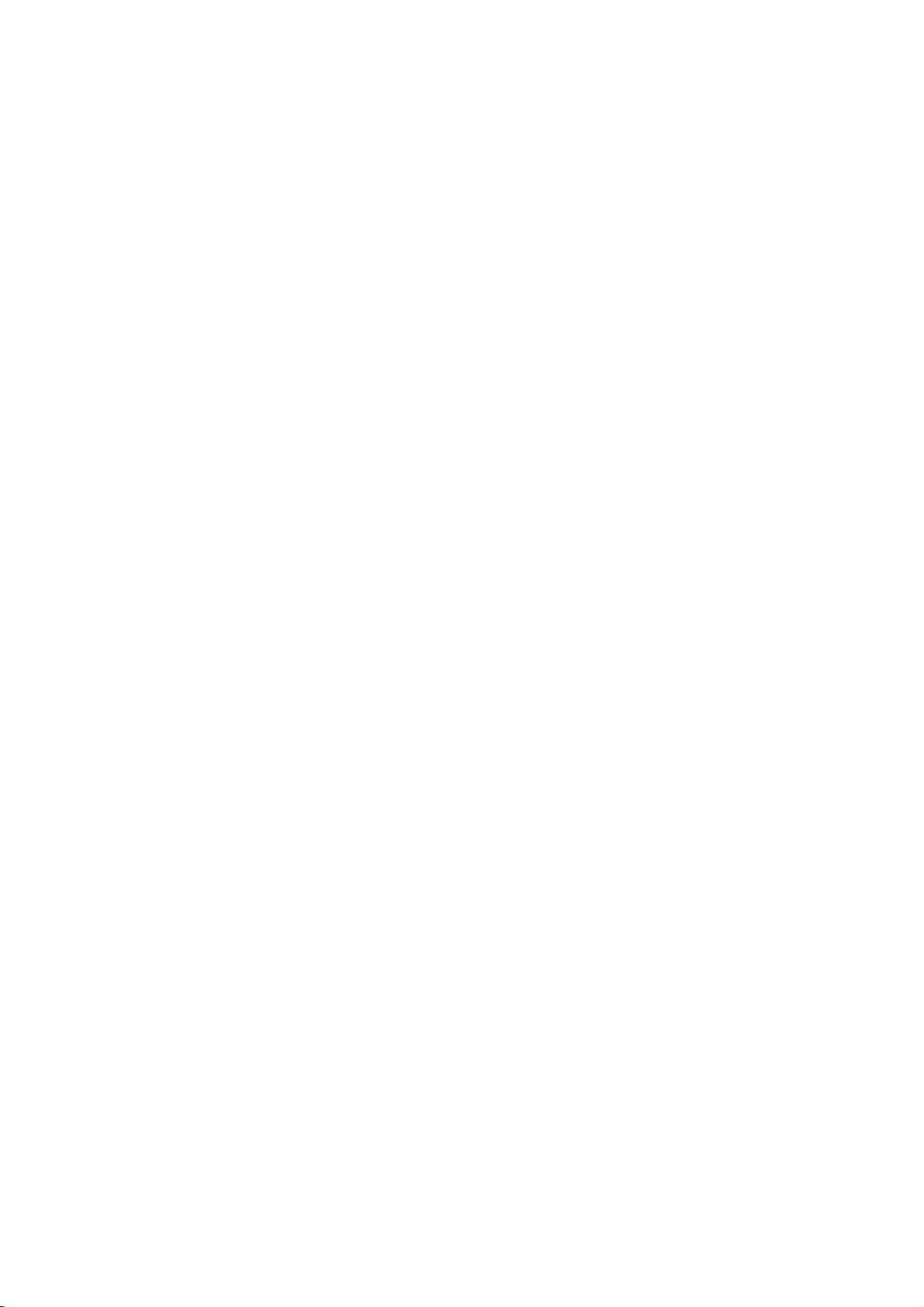
Before
Program
Station
You
can
to
5
up
1.
Usev/
menu
The
menu
menu.
2.
Usev/
options
Keyboard
Operation
Edit
Rename
name
stations
characters
V
to
then
press
options
V
to
then
menu
ABC
(Continued)
independently.
long.
select
a
program
ENTER.
appears
select
'Station
ENTER.
press
appears.
Alphabet
123456789
ABCDEFGH
KLMNOPQRST
UVWXYZ
Delete
Space
(Continued)
Names
on
the
Program
on
the
left
sideofthe
Rename'
Capital
OK
I
Cancel
option
0
J
can
from
be
List
the
TV
Sort
You
can
menu.
1.
Usev/
menu
The
menu.
2.
Usev/
then
3.
Usev/
ENTER
Deleting
You
can
1.
Usev/
menu
The
menu.
2.
Usev/
then
channels
sort
then
menu
press
a
delete
then
menu
press
the
program's
V
to
select
press
options
V
to
select
ENTER.
V
to
selectadesired
to
store.
program
a
program
V
to
select
press
options
V
to
select
ENTER.
manually
a
program
ENTER.
appears
'Move'
on
a
program
ENTER.
appears
'Delete'
The
position
on
on
the
option
position
the
Program
on
on
the
option
Program
on
the
left
from
the
left
from
is
deleted.
the
Program
Program
sideofthe
the
then
List
Program
sideofthe
the
List
options
press
menu.
List
options
List
PREPARATION
3.Enteranameforthestation.Useb/B/v/Vto
selectacharacter
selection.
?A
lphabet
case
?A
lphabet
case
?S
m
bol:
y
acters.
?
OK:
Selecttofinish.
?C
a
n
cel:
?
Space:
?
Delete:
cursor
?
b
/B:Moves
Remote
N
(PLAY):
X
(PAUSE/STEP):
cursor
x
(STOP),
at
the
.
/
>:
Numbers
location
ding
MENU/LIST,
(Alphabet
4.
Choose
and
returns
characters.
characters.
position.
position.
cursor
(0-9):
'OK'
Capital:
Small:
Switches
Cancels
Inserts
Deletes
control
Inserts
CLEAR:
Moves
DISPLAY:
Capital,
icon
to
the
then
press
Switches
Switches
the
all
entered
a
space
the
previous
cursor
buttons
a
space
Deletes
Deletes
position.
cursor
Enters
on
the
selected
Alphabet
then
press
Program
to
the
Switches
ENTER
the
the
keyboard
keyboard
to
confirm
keyboardtosymbol
characters.
at
the
cursor
right.
entering
cursor
character
previous
or
right.
of
the
keyboard
Symbols)
to
position.
at
position.
character
correspon-
fix
left
or
at
the
the
to
left
character
ENTER
List
character
for
the
after
column.
Small,
menu.
the
to
a
upper
char-
the
name
your
lower
at
type
name
the
Usev/
the
decoder
press
The
menu
menu.
Usev/
then
On/Off'
poor
Usev/
menu
The
menu
menu.
Usev/
the
ENTER.
press
the
Stereo.
reception,
then
Setting
1.
2.
Setting
This recorder
NICAM
to
1.
2.
options
'NICAM'
Decoder
V
to
options
V
to
ENTER.
appears
NICAM
can
V
to
press
options
V
to
then
appears
select
function
select
on
receive
However,
you
select
select
press
on
On/Off
the
on
appears
'Decoder'
If
the
Auto/Off
can
a
program
ENTER.
appears
'Nicam
ENTER.
the
program
you
menu
Hi-Fi
if
switch
the
select
sound
menu
Program
on
the
option
screen.
sound
distortion
Off
on
on
the
Auto/Off'
If
you
screen.
wishtolink
you
List
left
sideofthe
from
'Decoder
On,
transmissions
the
Program
left
sideofthe
option
select
menu
the
occurs,
from
Auto,
with
then
options
in
due
List
the
21
