LG RH266 Owner's Manual
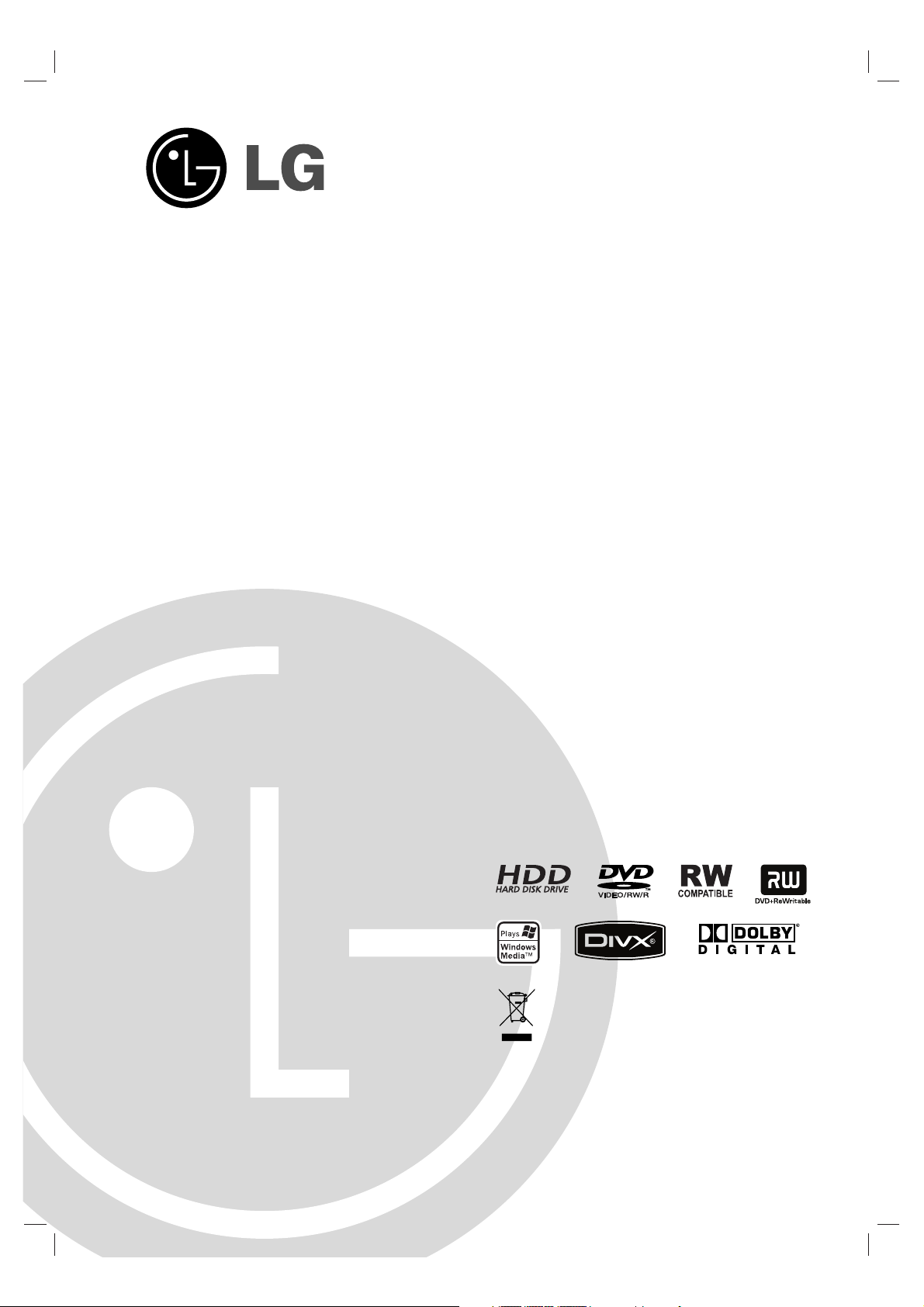
HDD/DVD
RECORDER
OWNER’S MANUAL
MODEL: RH265
RH266
Before connecting, operating or adjusting this product,
please read this instruction booklet carefully and completely.
RH266-P1M_NA4ULLB_ENG_MFL36926574
FOR THE GUARANTEE TERMS & CONDITIONS,
PLEASE REFER TO BACK COVER OF THIS MANUAL.
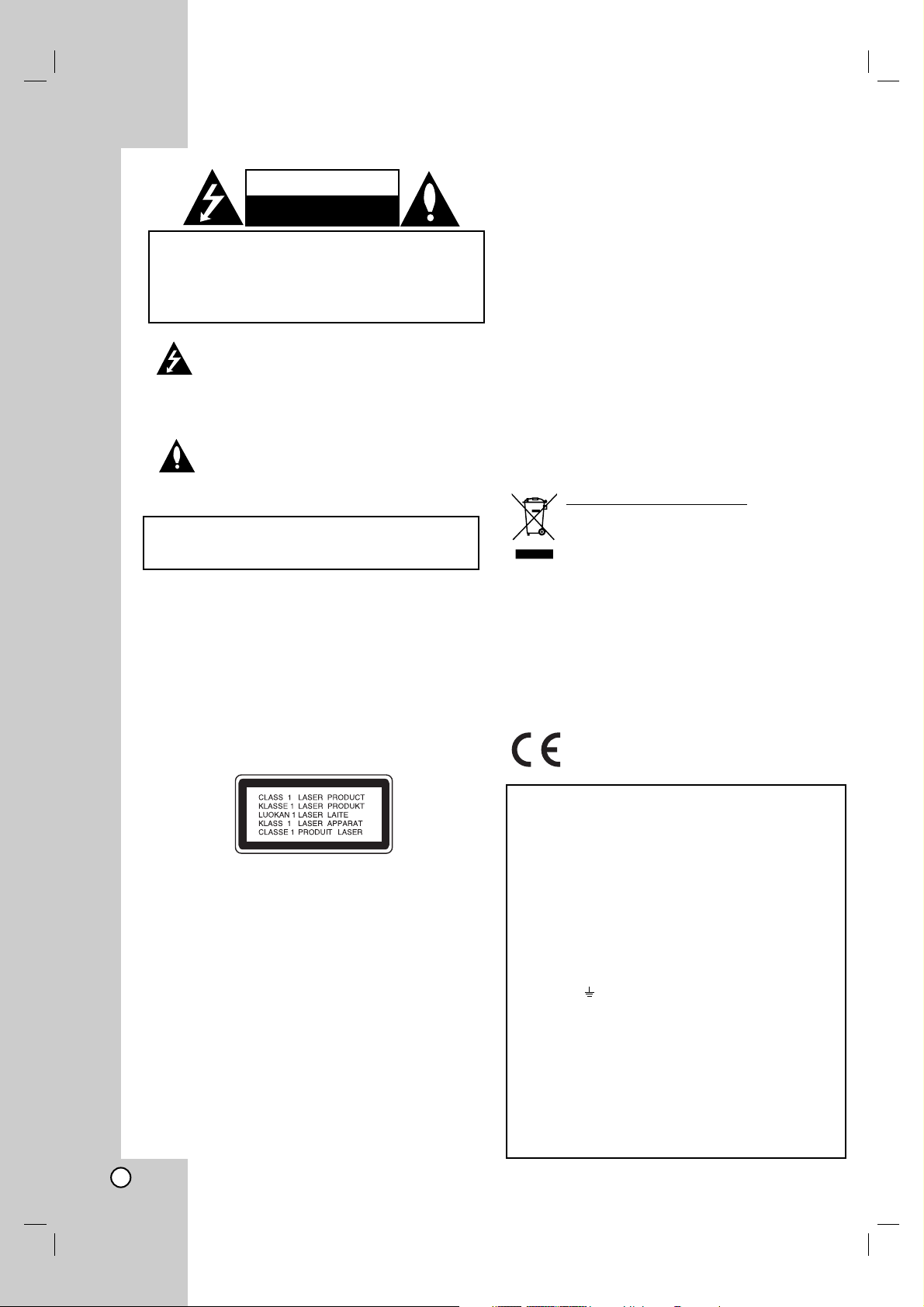
2
This lightning flash with arrowhead symbol within
an equilateral triangle is intended to alert the user
to the presence of uninsulated dangerous voltage
within the product’s enclosure that may be of
sufficient magnitude to constitute a risk of electric
shock to persons.
The exclamation point within an equilateral
triangle is intended to alert the user to the
presence of important operating and maintenance
(servicing) instructions in the literature
accompanying the product.
WARNING: Do not install this equipment in a confined space
such as a book case or similar unit.
CAUTION:
Do not block any ventilation openings. Install in accordance
with the manufacturer's instructions.
Slots and openings in the cabinet are provided for ventilation
and to ensure reliable operation of the product and to protect
it from over heating.
The openings should be never be blocked by placing the
product on a bed, sofa, rug or other similar surface.This
product should not be placed in a built-in installation such as
a bookcase or rack unless proper ventilation is provided or
the manufacturer's instruction have been adhered to.
CAUTION:
CLASS 3B VISIBLE AND INVISIBLE LASER RADIATION
WHEN OPEN AND INTERLOCKS DEFEATED AVOID
EXPOSURE TO THE BEAM.
CAUTION:
This product employs a Laser System.
To ensure proper use of this product, please read this
owner’s manual carefully and retain it for future reference.
Should the unit require maintenance, contact an authorized
service center.
Performing controls, adjustments, or carrying out procedures
other than those specified herein may result in hazardous
radiation exposure.
To prevent direct exposure to laser beam, do not try to open
the enclosure. Visible laser radiation when open. DO NOT
STARE INTO BEAM.
CAUTION: The apparatus should not be exposed to water
(dripping or splashing) and no objects filled with liquids, such
as vases, should be placed on the apparatus.
CAUTION concerning the Power Cord
Most appliances recommend they be placed upon a
dedicated circuit;
That is, a single outlet circuit which powers only that
appliance and has no additional outlets or branch circuits.
Check the specification page of this owner's manual to be
certain.
Do not overload wall outlets. Overloaded wall outlets, loose
or damaged wall outlets, extension cords, frayed power
cords, or damaged or cracked wire insulation are dangerous.
Any of these conditions could result in electric shock or fire.
Periodically examine the cord of your appliance, and if its
appearance indicates damage or deterioration, unplug it,
discontinue use of the appliance, and have the cord replaced
with an exact replacement part by an authorized servicer.
Protect the power cord from physical or mechanical abuse,
such as being twisted, kinked, pinched, closed in a door, or
walked upon. Pay particular attention to plugs, wall outlets,
and the point where the cord exits the appliance.
To disconnect power from the mains, pull out the mains cord
plug. When installing the product, ensure that the plug is
easily accessible.
Disposal of your old appliance
1. When this crossed-out wheeled bin symbol is
attached to a product it means the product is
covered by the European Directive 2002/96/EC.
2. All electrical and electronic products should be
disposed of separately from the municipal
waste stream via designated collection facilities
appointed by the government or the local
authorities.
3. The correct disposal of your old appliance will
help prevent potential negative consequences
for the environment and human health.
4. For more detailed information about disposal of
your old appliance, please contact your city
office, waste disposal service or the shop
where you purchased the product.
This product is manufactured to comply with
the EEC DIRECTIVE 89/336/EEC, 93/68/EEC
and 2006/95/EC.
CAUTION
RISK OF ELECTRIC SHOCK
DO NOT OPEN
WARNING: TO PREVENT FIRE OR ELECTRIC SHOCK
HAZARD, DO NOT EXPOSE THIS PRODUCT TO RAIN
OR MOISTURE.
CAUTION: TO REDUCE THE RISK
OF ELECTRIC SHOCK
DO NOT REMOVE COVER (OR BACK)
NO USER-SERVICEABLE PARTS INSIDE
REFER SERVICING TO QUALIFIED SERVICE
PERSONNEL.
POWER: This unit operates on a mains supply of 200-240V,
50/60Hz.
WIRING: This unit is supplied with a BSI 1363 approved 13 amp
mains plug, fused at 5 amp. When replacing the fuse always use
a 5 amp BS 1362, BSI or ASTA approved type. Never use this
plug with the fuse cover omitted. To obtain a replacement fuse
cover contact your dealer. If the type of plug supplied is not
suitable for the mains sockets in your home, then the plug should
be removed and a suitable type fitted. Please refer to the wiring
instructions below:
WARNING: A mains plug removed from the mains lead of
this DVD player must be destroyed. A mains plug with bared
wires is hazardous if inserted in a mains socket. Do not connect
either wire to the earth pin, marked with the letter E or with the
earth symbol or coloured green or green and yellow.
If any other plug is fitted, use a 5 amp fuse, either in the plug, or
at the distribution board.
IMPORTANT: The wires in this mains lead are coloured in
accordance with the following codes:
- BLUE: NEUTRAL, BROWN: LIVE - As the colours of the wires
in the mains lead of this DVD player may not correspond with the
coloured marking identifying the terminals in your plug, proceed
as follows: The wire which is coloured blue must be connected to
the terminal which is marked with the letter N or coloured black.
The wire which is coloured brown must be connected to the
terminal which is marked with the letter L or coloured red.
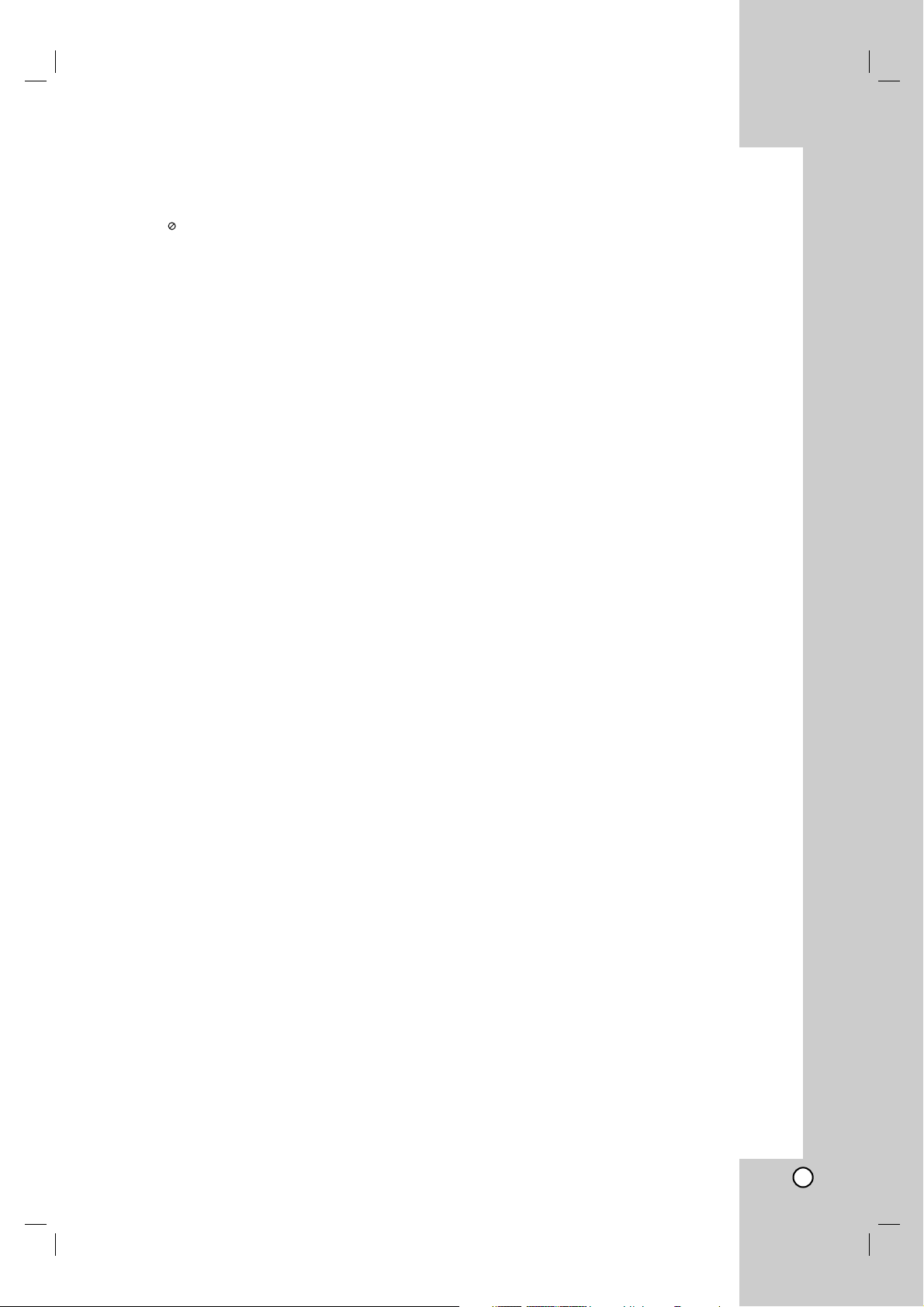
3
Contents
Introduction . . . . . . . . . . . . . . . . . . . . . . . . . . . . .4-9
About the symbol display . . . . . . . . . . . . . . . .4
Symbol Used in this Manual . . . . . . . . . . . . . . . .4
Notes on Discs . . . . . . . . . . . . . . . . . . . . . . . . . .4
Recordable and Playable Discs . . . . . . . . . . . . .5
Playable Discs . . . . . . . . . . . . . . . . . . . . . . . . . .6
Regional Code . . . . . . . . . . . . . . . . . . . . . . . . . .6
Availability of copying or moving feature . . . . . . .6
About the internal Hard Disk Drive . . . . . . . . . . .7
Front Panel . . . . . . . . . . . . . . . . . . . . . . . . . . . . .8
Remote Control . . . . . . . . . . . . . . . . . . . . . . . . .9
Remote Control Operation . . . . . . . . . . . . . . . . .9
Hookup and Settings . . . . . . . . . . . . . . . . . . .10-22
Rear Panel . . . . . . . . . . . . . . . . . . . . . . . . . . . .10
Connecting to the antenna . . . . . . . . . . . . . . . .10
Connections to Your TV . . . . . . . . . . . . . . . . . .11
Connecting to an Amplifier . . . . . . . . . . . . . . . .12
Accessory Audio/Video (A/V) Connections . .13-14
Auto Setup . . . . . . . . . . . . . . . . . . . . . . . . . . . .14
Using the Home Menu . . . . . . . . . . . . . . . . . . .15
Initial Settings . . . . . . . . . . . . . . . . . . . . . . . . . .15
General Settings . . . . . . . . . . . . . . . . . . . . .15-18
Language Settings . . . . . . . . . . . . . . . . . . . . . .18
Audio Settings . . . . . . . . . . . . . . . . . . . . . . . . .18
Lock (Parental Control) Settings . . . . . . . . . . . .19
Recording Settings . . . . . . . . . . . . . . . . . . . . . .20
Disc Settings . . . . . . . . . . . . . . . . . . . . . . . .20-21
General Explanation of On-Screen Display . . . .22
Playback . . . . . . . . . . . . . . . . . . . . . . . . . . . . .23-32
General Playback Features . . . . . . . . . . . . .23-26
Playing a DivX Movie File . . . . . . . . . . . . . . . . .27
Playing an Audio CD or MP3/WMA file . . . . . . .28
Viewing a JPEG File . . . . . . . . . . . . . . . . . .29-30
Editing a MP3/WMA, JPEG, DivX file . . . . . .31-32
Recording . . . . . . . . . . . . . . . . . . . . . . . . . . . .33-37
About DVD recording . . . . . . . . . . . . . . . . . . . .33
About HDD recording . . . . . . . . . . . . . . . . . . . .33
Timeshift . . . . . . . . . . . . . . . . . . . . . . . . . . . . . .34
Basic Recording from a TV . . . . . . . . . . . . . . . .35
Instant Timer Recording . . . . . . . . . . . . . . . . . .35
Timer Recording . . . . . . . . . . . . . . . . . . . . . . . .36
Checking Timer Recording Details . . . . . . . .36-37
Recording from an External Input . . . . . . . . . . .37
Simultaneous recording and playback . . . . . . . .37
Editing . . . . . . . . . . . . . . . . . . . . . . . . . . . . . . .38-45
Title List and Chapter List Menu Overview . . . .38
HDD, VR Mode: Original and Playlist Editing . . .39
Adding Chapter Markers . . . . . . . . . . . . . . . . .39
Changing the Title Thumbnails . . . . . . . . . . . . .39
Making a New Playlist . . . . . . . . . . . . . . . . . . . .40
Adding Additional Title/Chapters to the Playlist .40
Deleting an Original or Playlist Title/Chapter . . .41
Deleting a Part . . . . . . . . . . . . . . . . . . . . . . . . .41
Naming a Title . . . . . . . . . . . . . . . . . . . . . . . . .42
Time Search . . . . . . . . . . . . . . . . . . . . . . . . . .42
Sorting the Title List . . . . . . . . . . . . . . . . . . . . .43
Divide One Title Into Two . . . . . . . . . . . . . . . . .43
Combining Two Chapters Into One . . . . . . . . . .44
Additional functions for the recordable
DVD discs . . . . . . . . . . . . . . . . . . . . . . . . . . . .44
Moving a Playlist Chapter . . . . . . . . . . . . . . . . .45
Hide a Chapter/Title . . . . . . . . . . . . . . . . . . . . .45
Protect a Title . . . . . . . . . . . . . . . . . . . . . . . . . .45
Dubbing . . . . . . . . . . . . . . . . . . . . . . . . . . . . . .46-48
Before Dubbing . . . . . . . . . . . . . . . . . . . . . . . . .46
Dubbing from HDD to DVD . . . . . . . . . . . . . . .47
Dubbing from DVD to HDD . . . . . . . . . . . . . . . .47
One Touch Copy (HDD to DVD) . . . . . . . . . . . .48
One Touch Copy (DVD to HDD) . . . . . . . . . . . .48
Reference . . . . . . . . . . . . . . . . . . . . . . . . . . . .49-54
Additional Information . . . . . . . . . . . . . . . . . . . .49
Viewing Title List menu displayed on other
DVD Recorders or Players . . . . . . . . . . . . .49
Playing Your Recordings on Other DVD
Players (Finalizing a Disc) . . . . . . . . . . . . . .49
Language Codes . . . . . . . . . . . . . . . . . . . . . . .50
Area Codes . . . . . . . . . . . . . . . . . . . . . . . . . . .50
Controlling Your TV with the Supplied
Remote Control . . . . . . . . . . . . . . . . . . . . . . . .51
Troubleshooting . . . . . . . . . . . . . . . . . . . . . .52-53
Specifications . . . . . . . . . . . . . . . . . . . . . . . . . .54
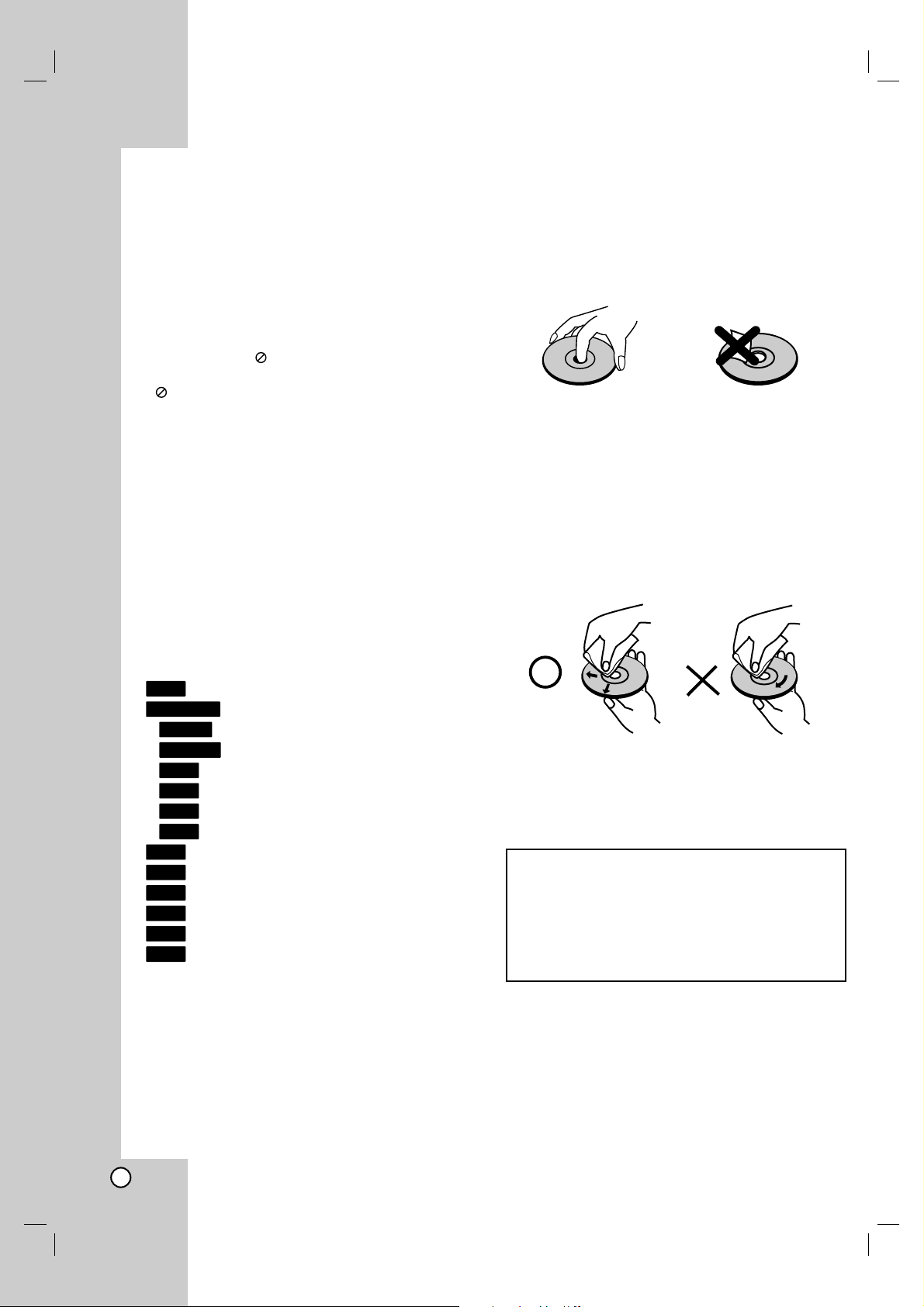
4
Introduction
To ensure proper use of this product, please read this
owner’s manual carefully and retain for future
reference.
This manual provides information on the operation
and maintenance of your recorder. Should the unit
require service, contact an authorized service location.
About the Symbol Display
“ ” may appear on your TV display during
operation and indicates that the function explained in
this owner’s manual is not available on that specific
media.
Symbol Used in this Manual
Note:
Indicates special notes and operating features.
Tip:
Indicates tips and hints for making the task easier.
A section whose title has one of the following symbols
are applicable only to the disc represented by the
symbol.
Titles recorded on the HDD
All DVD discs listed below.
DVD-RW with VR recording mode
DVD-RW with Video recording mode
DVD+RW disc
DVD-R disc
DVD+R disc
DVD-Video disc
Video CDs
Audio CDs
DivX files
MP3 files
WMA files
JPEG files
Notes on Discs
Handling Discs
Do not touch the playback side of the disc. Hold the
disc by the edges so that fingerprints do not get on
the surface. Never stick paper or tape on the disc.
Storing Discs
After playing, store the disc in its case. Do not expose
the disc to direct sunlight or sources of heat and never
leave it in a parked car exposed to direct sunlight.
Cleaning Discs
Fingerprints and dust on the disc can cause poor
picture quality and sound distortion. Before playing,
clean the disc with a clean cloth. Wipe the disc from
the center out.
Do not use strong solvents such as alcohol, benzine,
thinner, commercially available cleaners, or anti-static
spray intended for older vinyl records.
JPEG
WMA
MP3
DivX
ACD
VCD
DVD
+R
-R
+RW
-RW
Video
-RW
VR
DVD ALL
HDD
Moisture Condensation
Never operate this product immediately after
moving it from a cold location to a warm location.
Leave it for two or three hours without operating it.
If you use this product in such a situation, it may
damage discs and internal parts.

5
Introduction
Recordable and Playable Discs
DVD-RW (Digital Video Disc - ReWritable):
DVD-RW discs can be formatted for VR mode recording or Video mode recording.
These Discs can be recorded on repeatedly. Recordings can be erased, then you can record again
on the same Disc.
[VR mode]
Recordings can be extensively edited
Playable only on VR mode compatible players (after finalization)
[Video mode]
Playable on regular DVD players (after finalization)
Limited editing features
DVD-R (Digital Video Disc - Recordable)
These Discs can be recorded only once. After you finalize a DVD-R, you cannot record on it or edit
it.
DVD-R discs can be only formatted to Video mode.
Playable on regular DVD players (after finalization)
Limited editing features
DVD+RW (Digital Video Disc + ReWritable)
These Discs can be recorded on repeatedly. Recordings can be erased, then you can record again
on the same Disc.
Playable on DVD+RW compatible players (automatically finalization)
The edited contents are playable on DVD+RW compatible players only after finalization
Recordings can be edited the title/chapter
DVD+R (Digital Video Disc + Recordable)
These Discs can be recorded only once. After you finalize a DVD+R, you cannot record on it or edit
it any more.
Playable on DVD+R compatible players (after finalization)
Any edited contents are not be compatible on DVD+R compatible players. (Hide, chapter combine,
added chapter mark, etc.)
Limited title/chapter editing features.
Recommended recordable DVD discs
DVD-R DVD+R DVD-RW DVD+RW
Mitsubishi (8x, 16x) Mitsubishi (8x, 16x) Mitsubishi (2x, 4x) Mitsubishi (2.4, 4x)
Verbatim (8x, 16x) Verbatim (8x, 16x) Victor (4x) Verbatim (4x)
- - Maxell (4x) Philips (4x)
Note: If a DVD-RW/DVD+RW discs is recorded using a personal computer or other DVD recorder, you cannot
format the disc using this recorder. So if you want to use the disc on this recorder, you must format the disc
using the original recorder.
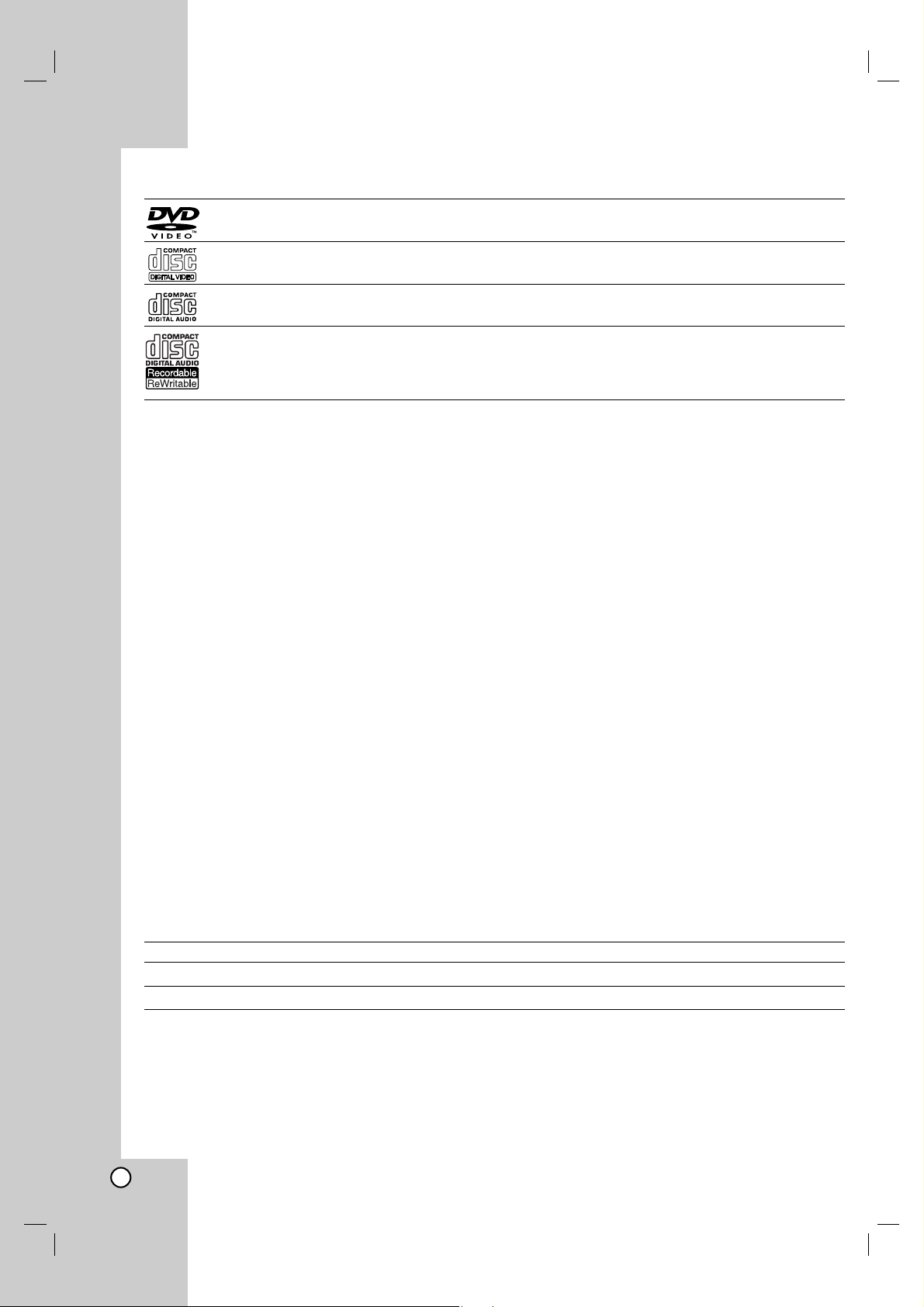
6
Playable Discs
DVD (8 cm / 12 cm disc)
Discs such as movies that can be purchased or rented
Video CD (VCD) (8 cm / 12 cm disc)
VIDEO CDs or CD-Rs/CD-RWs in VIDEO CD/Super VIDEO CD format
Audio CD (8 cm / 12 cm disc)
Music CDs or CD-Rs/CD-RWs in music CD format that can be purchased
CD-R/CD-RW (8 cm / 12 cm disc)
CD-R/CD-RW discs that contain audio titles, DivX, MP3, WMA, or JPEG files.
Notes:
Depending on the conditions of the recording equipment or the CD-R/RW (or DVD±R/RW) disc itself, some
CD-R/RW (or DVD±R/RW) discs cannot be played on the unit.
Do not attach any seal or label to either side (the labeled side or the recorded side) of a disc.
Do not use irregularly shaped CDs (e.g., heart-shaped or octagonal). Doing so may result in malfunctions.
Depending on the recording software & the finalization, some recorded discs (CD-R/RW or DVD±R/RW) may
not be playable.
DVD-R/RW, DVD+R/RW and CD-R/RW discs recorded using a personal computer or a DVD or CD Recorder
may not play if the disc is damaged or dirty, or if there is dirt or condensation on the Recorder’s lens.
If you record a disc using a personal computer, even if it is recorded in a compatible format, there are cases
in which it may not play because of the settings of the application software used to create the disc. (Check
with the software publisher for more detailed information.)
This recorder requires discs and recordings to meet certain technical standards in order to achieve optimal
playback quality. Pre-recorded DVDs are automatically set to these standards. There are many different types
of recordable disc formats (including CD-R containing MP3 or WMA files) and these require certain preexisting conditions (see above) to ensure compatible playback.
Customers should note that permission is required in order to download MP3 / WMA files and music from the
Internet. Our company has no right to grant such permission. Permission should always be sought from the
copyright owner.
Regional Code
This unit has a regional code printed on the rear of the unit. This unit can play only DVD discs labeled same as
the rear of the unit or “ALL”.
Notes on Regional Codes
Most DVD discs have a globe with one or more numbers in it clearly visible on the cover. This number must
match your unit’s regional code or the disc cannot play.
If you try to play a DVD with a different regional code from the unit, the message “Incorrect region code. Can’t
play back” appears on the TV screen.
Availability of copying or moving feature
From To MP3/WMA JPEG DivX Audio CD Video CD Title*
1
HDD DISC No No No No No Yes
DISC HDD Yes Yes Yes No No Yes
*1: The title is recorded from this unit.
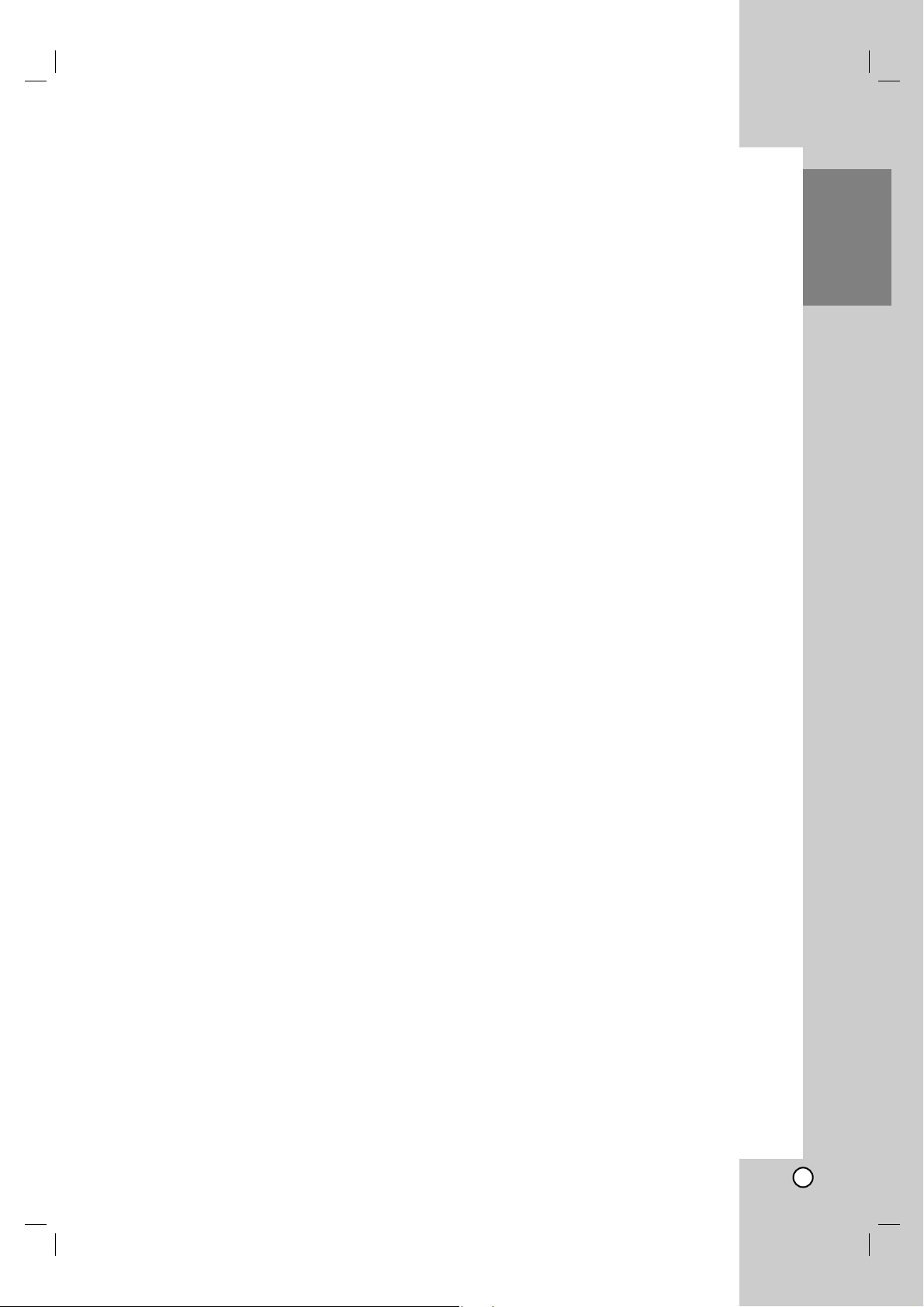
7
Introduction
About the internal Hard Disk
Drive
The internal hard disk drive (HDD) is a fragile piece of
equipment. Please use the recorder following the
guidelines below to protect against possible HDD
failure.
We recommend that you back up your important
recordings onto DVD discs in order to protect against
accidental loss.
Do not move the recorder while it is on.
Install and use the recorder on a stable, level
surface.
Do not block the rear vent/cooling fan.
Do not use the recorder in excessively hot or humid
places, or in places that may be subject to sudden
changes in temperature. Sudden changes in
temperature can cause condensation to form inside
the recorder. This can be a cause of HDD failure.
While the recorder is switched on, do not unplug
from the wall socket or switch the electricity off from
the breaker switch.
Do not move the recorder immediately after
switching it off. If you need to move the recorder,
please follow the steps below:
1. After the message OFF is shown in the display,
wait at least two minutes.
2. Unplug from the wall socket.
3. Move the recorder.
If there’s a power failure while the recorder is on
there is a chance that some data on the HDD will
be lost.
The HDD is very delicate. If used improperly or in
an unsuitable environment, it is possible that the
HDD will fail after a few years of use. Signs of
problems include playback unexpectedly freezing
and noticeable block noise (mosaic) in the picture.
However, sometimes there will be no warning signs
of HDD failure.
If the HDD fails, no playback of recorded material
will be possible. In this case it will be necessary to
replace the HDD unit.
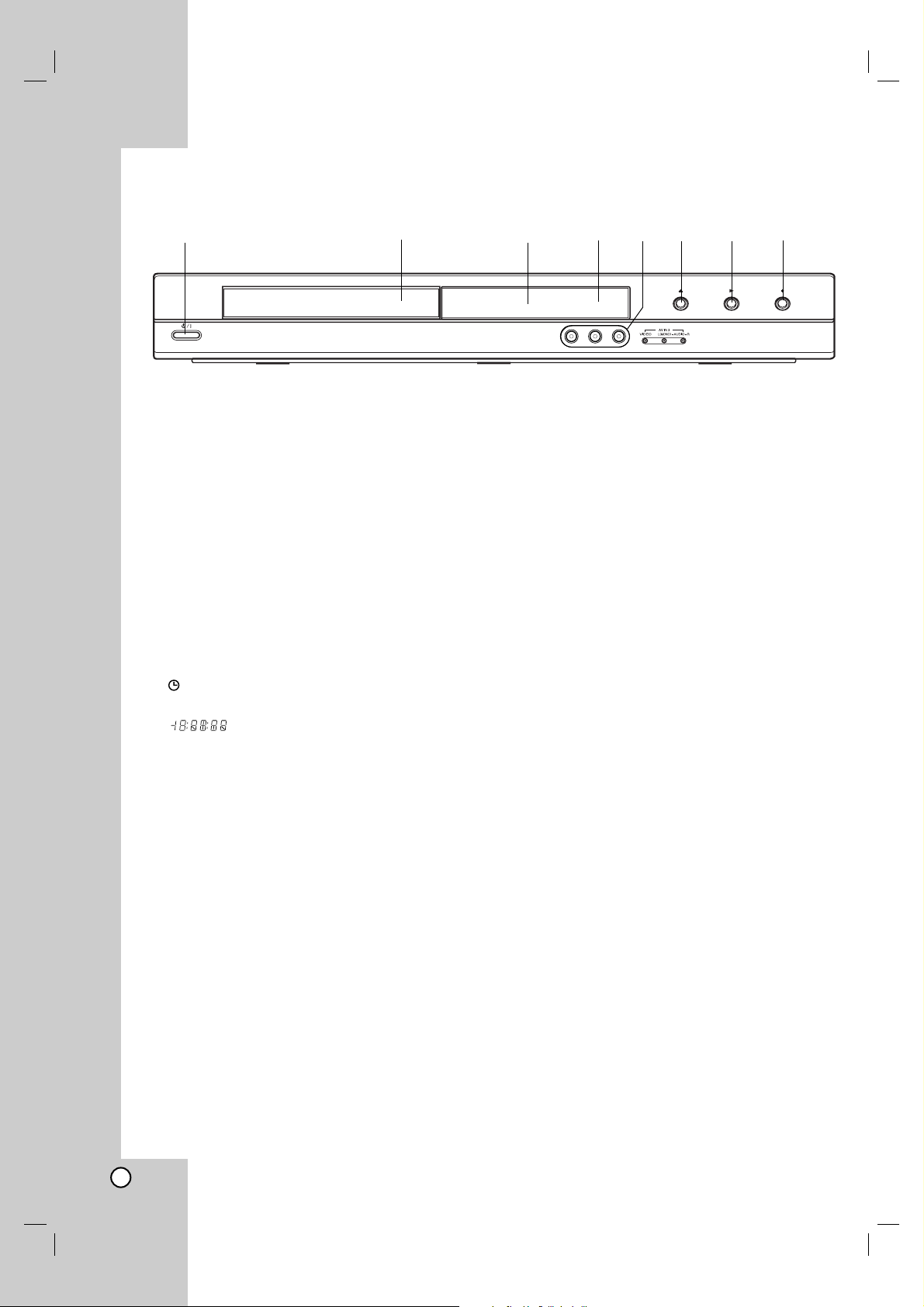
8
a
11
/ I (POWER button)
Switches the recorder ON or OFF.
b Disc Tray
Insert a disc here.
c Display window
Shows the current status of the recorder.
T/S: Indicates the timeshifting mode.
REC: The recorder is recording.
HDD: The recorder is HDD mode.
DVD: The recorder is DVD mode.
HDD bBDVD: The recorder is dubbing.
TV: Indicates when the recorder is in TV tuner
mode.
: Indicates when the recorder is in timer
recording or a timer recording is programmed.
: Shows the current status of the
recorder (clock, program number, etc).
d Remote Sensor
Point the recorder remote control here.
e AV IN 3 (VIDEO IN/AUDIO IN (Left/Right))
Connect the audio/video output of an external
source (Audio system, TV/ Monitor, VCR,
Camcorder, etc.).
f Z (OPEN/CLOSE)
Opens or closes the disc tray.
g N (PLAY)
Starts playback.
h z (REC)
Starts recording. Press repeatedly to set the
recording time.
Front Panel
abcdefgh
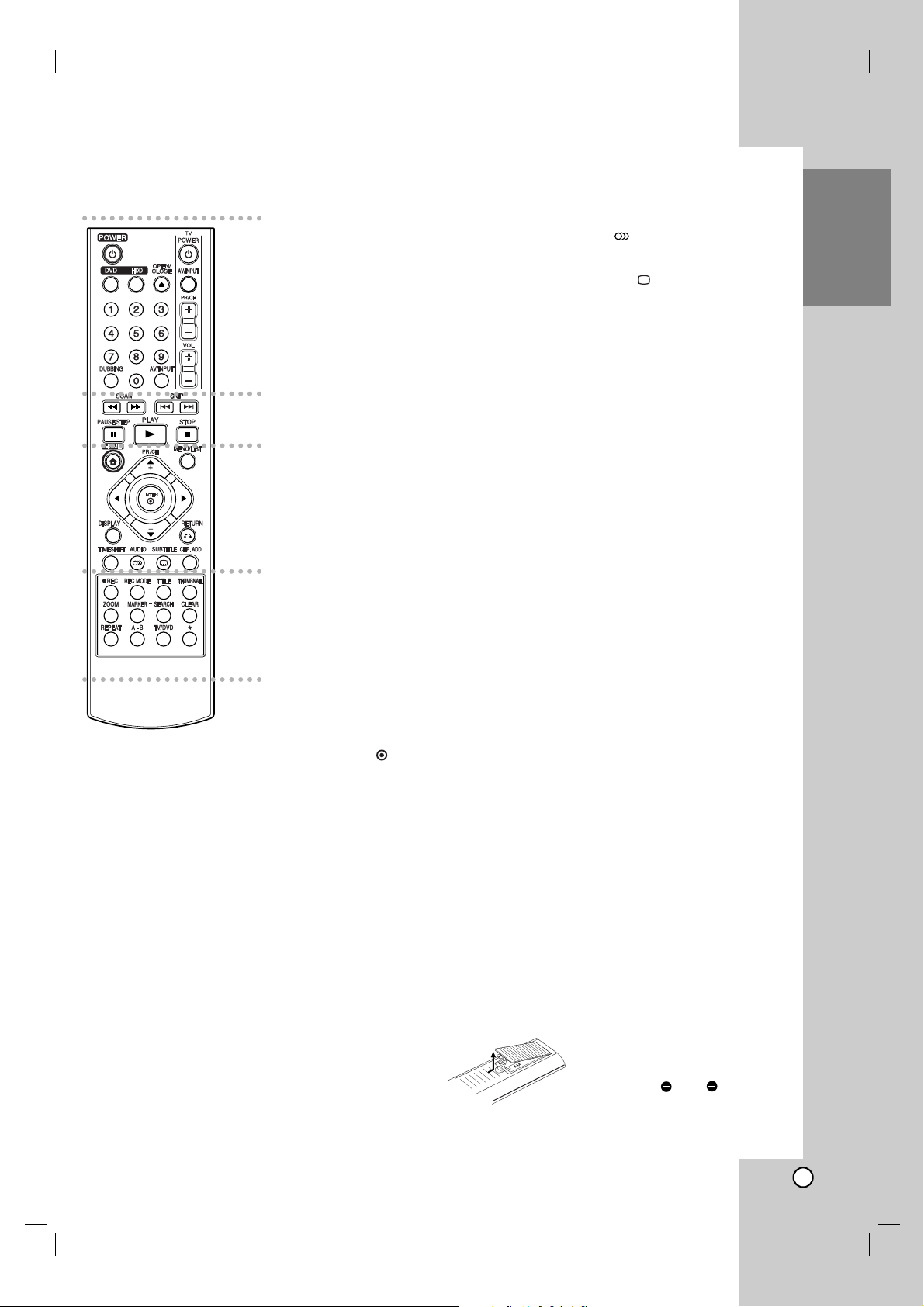
9
Introduction
a
POWER: Switches the recorder
ON or OFF.
OPEN/CLOSE (Z): Opens and
closes the disc tray.
DVD: Selects the unit’s function
mode to DVD.
HDD: Selects the unit’s function
mode to HDD.
AV/INPUT: Changes the input to
use for recording (Tuner, AV1-3).
0-9 numerical buttons: Selects
numbered options in a menu.
DUBBING: Copies DVD to HDD
(or HDD to DVD).
TV Control Buttons: See page
51.
b
SCAN (m / M): Search
backward or forward.
SKIP (. / >): Go to next or
previous chapter or track.
PAUSE/STEP (X) : Pause
playback or recording temporarily.
PLAY (N): Starts playback.
STOP (x): Stops playback or
recording.
c
HOME: Accesses or removes the
HOME menu.
MENU/LIST: Accesses menu on a
DVD disc. Switches between Title
List-Original and Title List-Playlist
menu.
b / B / v / V (left/right/up/down):
Selects an option in the menu.
ENTER ( ): Acknowledges menu
selection.
PR/CH (+/-): Scans up or down
through memorized channels.
DISPLAY: Accesses On-Screen
Display.
RETURN (O): Removes the
menu.
TIMESHIFT: Activates pause live
TV/playback (timeshift) for a live
TV program.
AUDIO ( ): Selects an audio
language or audio channel.
SUBTITLE ( ): Selects a subtitle
language.
CHP. ADD: Inserts a chapter
marker when playing.
d
zz
REC: Starts recording.
REC MODE: Selects the recording
mode.
TITLE: Displays the disc’s Title
menu, if available.
THUMBNAIL: Selects a thumbnail
picture.
ZOOM: Enlarges video image.
MARKER: Marks any point during
playback.
SEARCH: Displays Marker Search
menu.
CLEAR: Removes a mark on the
Marker Search menu.
REPEAT: Repeat chapter, track,
title, all.
A-B: Repeat sequence.
TV/DVD: To view channels
selected by the recorder tuner or
by the TV tuner.
*
These buttons are not available
for this recorder.
Remote Control
Remote Control Operation
Point the Remote Control at the remote sensor and
press the buttons.
Caution
Do not mix old and new batteries. Never mix different
types of batteries (standard, alkaline, etc.).
Remote Control Battery Installation
Remove the battery cover on the
rear of the Remote Control, and
insert two R03 (size AAA)
batteries with and matched
correctly.
a
b
c
d
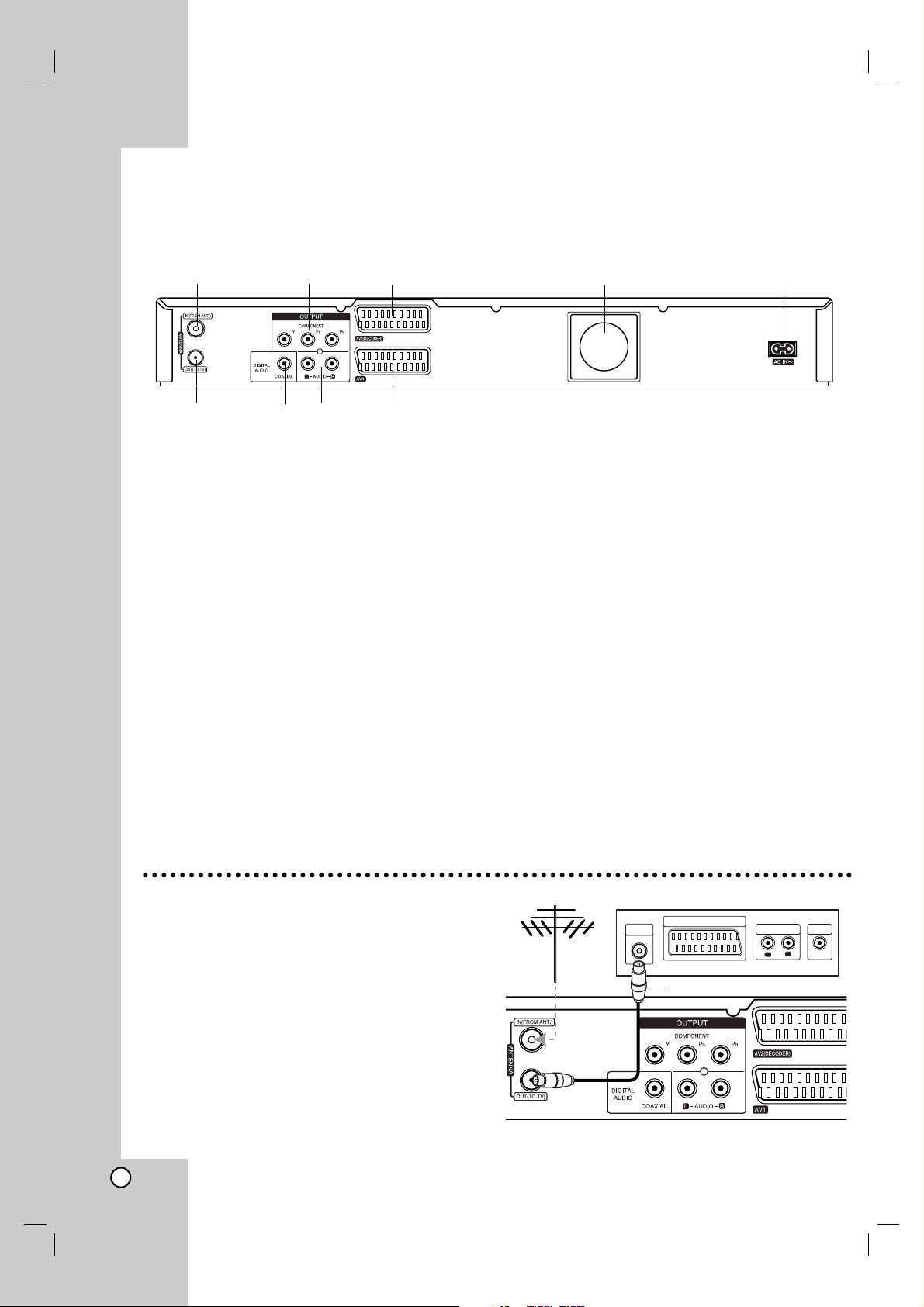
10
Connecting to the antenna
Remove the antenna cable plug from your TV set and
insert it into the antenna socket at the back of the
recorder. Plug one end of the antenna cable into the
TV socket on the recorder and the other end into the
antenna input socket on your TV set.
RF coaxial connection
Connect the ANTENNA OUT jack on the recorder to
the antenna input jack on the TV using the 75-ohm
Coaxial Cable supplied (R). The ANTENNA OUT jack
passes the signal through from the ANTENNA IN jack.
a ANTENNA IN
Connect the antenna to this terminal.
b COMPONENT OUTPUT (Y P
B PR)
Connect to a TV with Y P
B PR inputs.
c AV 2 DECODER SCART jack
Connect the audio/video output of an external
source (Pay-TV decoder, Set Top Box, VCR, etc.).
d Cooling fan
e AC Power Cord (AC IN ~)
Plug into the power source.
f ANTENNA OUT
Passes the signal from the ANTENNA IN jack to
your TV/monitor.
g COAXIAL (Digital audio output jack)
Connect to digital (coaxial) audio equipment.
h AUDIO OUTPUT (Left/Right)
Connect to a TV with audio inputs.
i AV 1 SCART jack
Connect to a TV with SCART jack.
Rear Panel
Hookup and Settings
abc d e
fghi
Aerial
ANTENNA
INPUT
SCART INPUT
R
Rear of TV
AUDIO INPUT
R
L
VIDEO
INPUT
Rear of the recorder
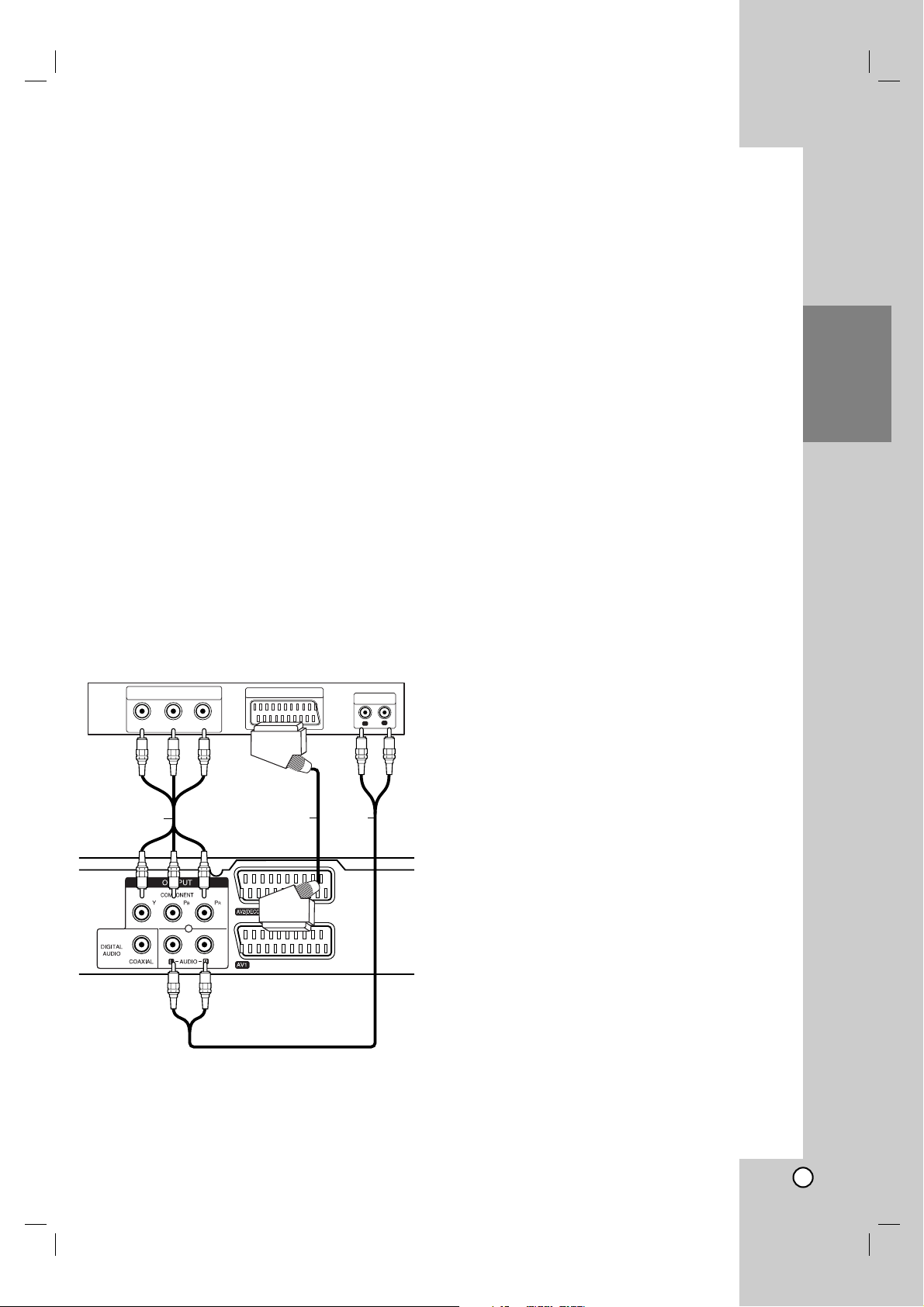
11
Hookup and
Settings
Connections to Your TV
Make one of the following connections, depending
on the capabilities of your existing equipment.
When using the COMPONENT OUTPUT jacks, set
the Video Output Format option in the setup menu
to YP
bP
r. When using the SCART jack, set the
Video Output Format option in the setup menu to
RGB.
Tips
Depending on your TV and other equipment you
wish to connect, there are various ways you could
connect the recorder. Use only one of the
connections described below.
Please refer to the manuals of your TV, VCR,
Stereo System or other devices as necessary to
make the best connections.
Caution
– Make sure the recorder is connected directly to the
TV. Tune the TV to the correct video input channel.
– Do not connect the recorder’s AUDIO OUTPUT jack
to the phono in jack (record deck) of your audio
system.
– Do not connect your recorder via your VCR. The
DVD image could be distorted by the copy
protection system.
SCART connection
Connect the AV1 SCART jack on the recorder to the
corresponding in jacks on the TV using the scart cable
(T).
Audio (Left/Right) Connection
Connect the left and right AUDIO OUTPUT jacks of
the recorder to the audio left and right IN jacks on the
TV using the audio cables (A). Do not connect the
recorder’s AUDIO OUTPUT jack to the phono in jack
(record deck) of your audio system.
Component Video connection
Connect the COMPONENT OUTPUT jacks on the
recorder to the corresponding input jacks on the TV
using an Y P
B PR cable (C).
If your television is a high-definition or “digital ready”
television, you may take advantage of the recorder’s
progressive scan output for the highest video
resolution possible. If your TV does not accept the
Progressive Scan format, the picture will appear
scrambled if you try Progressive Scan on the recorder.
Set the Progressive Scan to [ON] on the setup
menu for progressive signal, see page 17.
Caution
Once the setting for Progressive Scan output is
entered, an image will only be visible on a
Progressive Scan compatible TV or monitor. If you set
Progressive Scan to [ON] in error, you must reset the
recorder. First, remove the disc in the recorder. Next,
press STOP (x) and hold it for five seconds before
releasing it. The video output will be restored to the
standard setting, and a picture will once again be
visible on a conventional analog TV or monitor.
Rear of TV
COMPONENT VIDEO INPUT
Y
P
P
B
R
SCART INPUT
AUDIO INPUT
L
R
C
T
A
Rear of the recorder
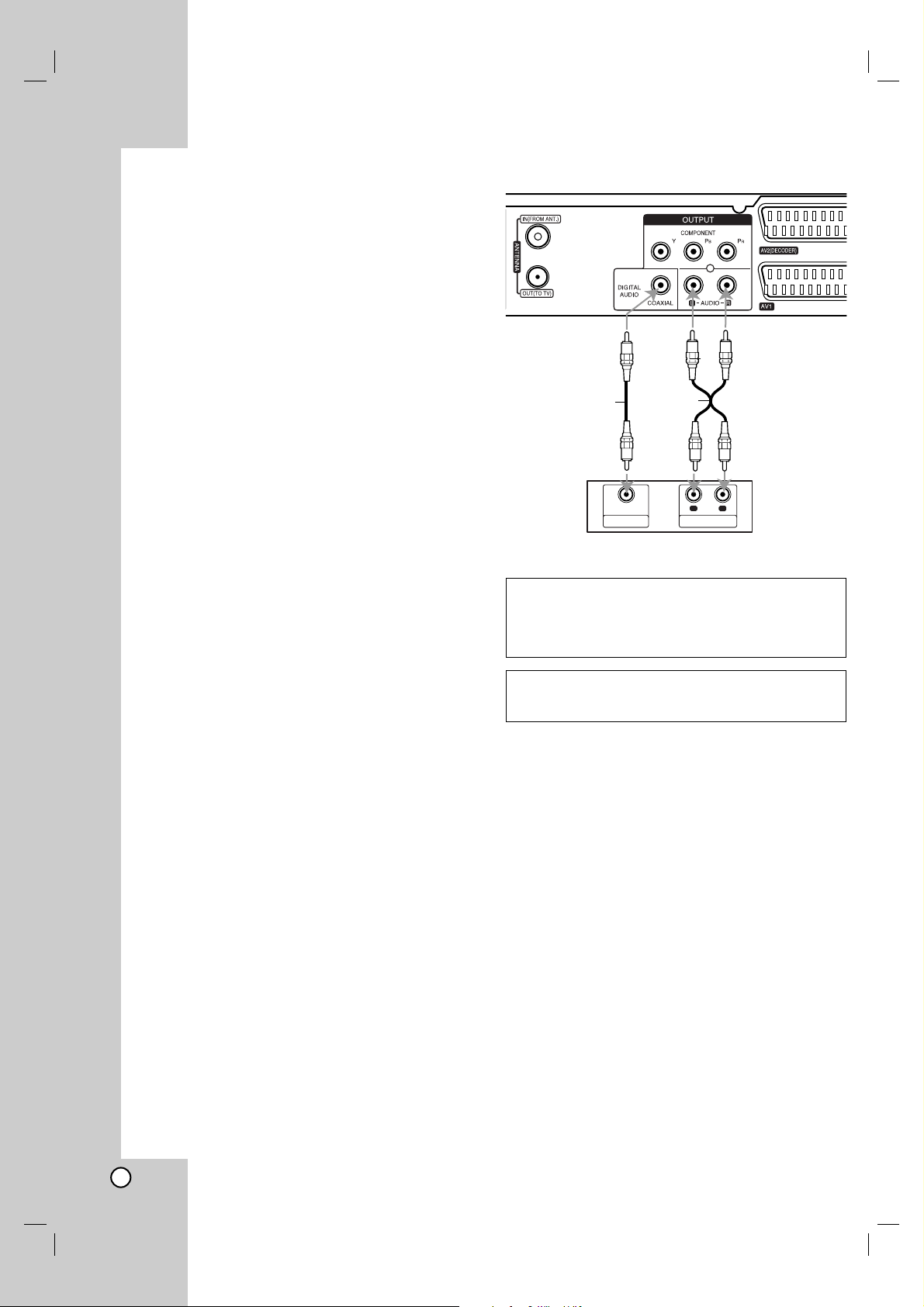
12
Connecting to an Amplifier
Connecting to an amplifier equipped with two
channel analog stereo or Dolby Pro Logic ll/
Pro Logic
Connect the Left and Right AUDIO OUTPUT jacks on
the recorder to the audio left and right in jacks on your
amplifier, receiver, or stereo system, using the audio
cables (A).
Connecting to an amplifier equipped with two
channel digital stereo (PCM) or to an Audio/
Video receiver equipped with a multi-channel
decoder (Dolby Digital™, MPEG 2, or DTS)
1. Connect one of the recorder’s DIGITAL AUDIO
OUTPUT jacks (COAXIAL X) to the corresponding
in jack on your amplifier. Use an optional digital
(coaxial X) audio cable.
2. You will need to activate the recorder’s digital
output. (See “Audio Settings” on page 18).
Digital Multi-channel sound
A digital multi-channel connection provides the best
sound quality. For this you need a multi-channel
Audio/Video receiver that supports one or more of the
audio formats supported by your recorder (MPEG 2,
Dolby Digital and DTS). Check the receiver manual
and the logos on the front of the receiver.
Caution:
Due to the DTS Licensing agreement, the digital
output will be in DTS digital out when DTS audio
stream is selected.
Notes:
• If the audio format of the digital output does not
match the capabilities of your receiver, the receiver
will produce a strong, distorted sound or no sound
at all.
• Six Channel Digital Surround Sound via digital
connection can only be obtained if your receiver is
equipped with a Digital Multi-channel decoder.
• To see the audio format of the current DVD in the
on-screen display, press AUDIO.
• This recorder does not perform internal (2 channel)
decoding of a DTS sound track. To enjoy DTS
multi channel surround, you must connect this
recorder to a DTS compatible receiver via one of
this recorder’s digital audio outputs.
Manufactured under license from Dolby
Laboratories. “Dolby”, “Pro Logic”, and the
double-D symbol are trademarks of Dolby
Laboratories.
“DTS” and “DTS Digital Out” are trademarks of
Digital Theater Systems, Inc.
Rear of the recorder
X
COAXIAL
A
R
L
AUDIO INPUTDIGITAL INPUT
Amplifier (Receiver)

13
Hookup and
Settings
Accessory Audio/Video (A/V)
Connections
Connecting a PAY-TV/Canal Plus Decoder
You can watch or record PAY-TV/Canal Plus
programmes if you connect a decoder (not supplied)
to the recorder. Disconnect the recorder’s mains lead
from the mains when connecting the decoder.
To watch or record PAY-TV/Canal Plus programmes,
set [AV2 Connection] option to [Decoder] (see page
17) and set the program’s [Decoder On/Off] option to
[On] on the Setup menu (page 16).
Tip:
You do not need to turn on the recorder to view the
signals from the connected tuner on your TV.
Note:
If you disconnect the recorder’s mains lead, you will
not be able to view the signals from the connected
decoder.
Connecting to the AV2 DECODER jack
Connect a VCR or similar recording device to the AV2
DECODER jack of this recorder.
To watch or record the source from AV2 DECODER
jack, set [AV2 Connection] option to [Other Device]
(see page 17).
Tip:
You do not need to turn on the recorder to view the
signals from the connected tuner on your TV.
Notes:
Pictures containing copy protection signals that
prohibit any copying cannot be recorded.
If you pass the recorder signals via the VCR, you
may not receive a clear image on your TV screen.
Be sure to connect your VCR to the recorder and
your TV in the order shown below. To watch video
tapes, watch the tapes through a second line input
on your TV.
When you record to a VCR from this recorder, do
not switch the input source to TV by pressing the
TV/DVD button on the remote.
If you are using a B Sky B tuner, be sure to connect
the tuner’s VCR SCART jack to the AV2 DECODER
jack.
If you disconnect the recorder’s mains lead, you will
not be able to view the signals from the connected
VCR or tuner.
TV
VCR RECORDER
Line input 1
Line input 2
TV
PAY-TV/Canal Plus
Decorder
SCART AV
TV
VCR, Cable Box, or
Satellite Tuner, etc.
Rear of the recorder
Rear of the recorder
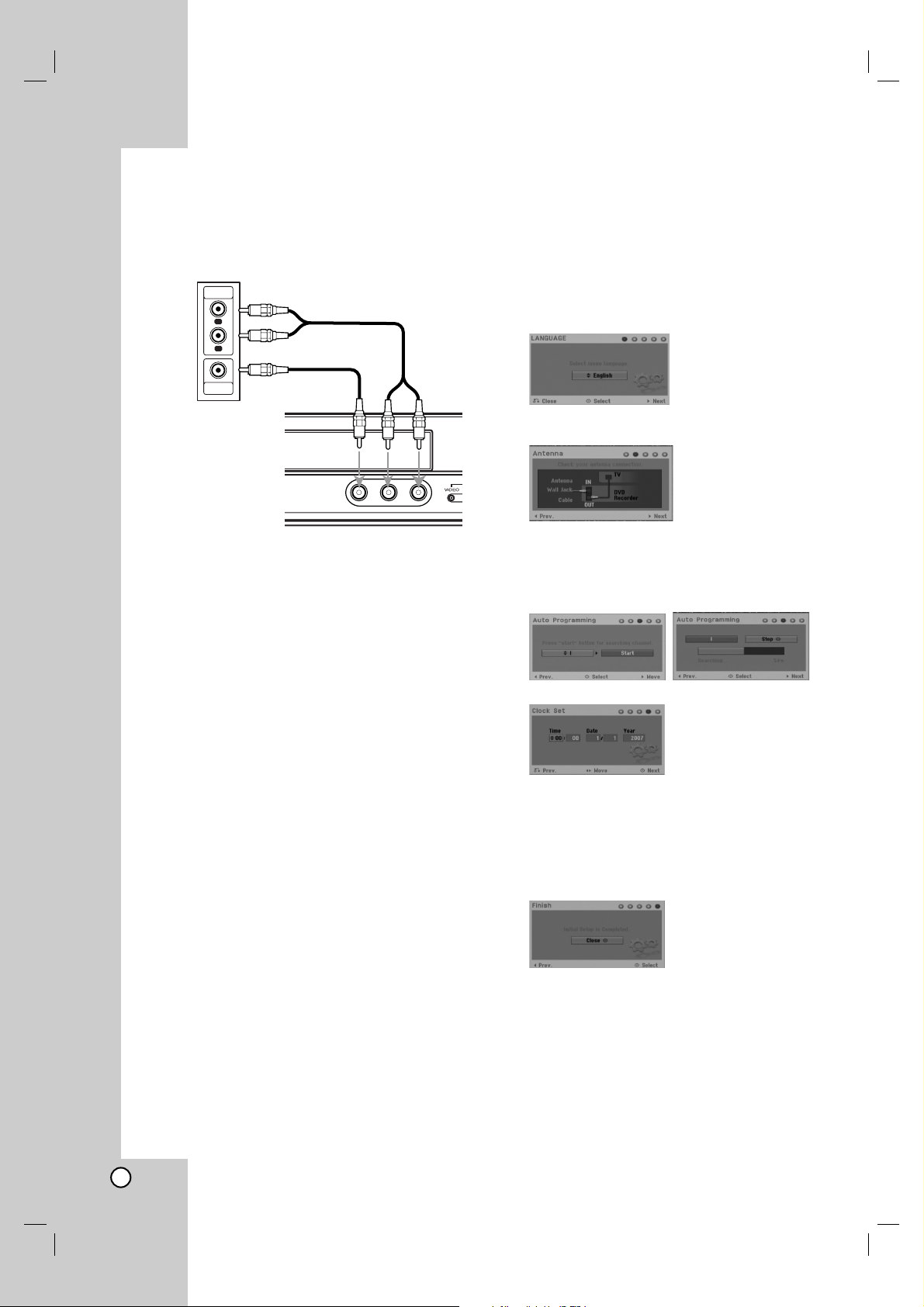
14
Connecting to the AV IN 3 Jacks
Connect the input jacks (AV IN 3) on the recorder to
the audio/video out jacks on your accessory
component, using audio/video cables.
Auto Setup
After the POWER is pressed for the first time to turn
on the unit or resetting the unit, the Initial Setup
Wizard function sets the language, clock and tuner
channels automatically.
1. Select a language for the Setup menu and on-
screen display. Use v / V to select a language
then press ENTER.
2. Please check your antenna connections.
Press ENTER to move next step.
3. Use v / V / b / B to select a audio system then
press ENTER while [Start] option is selected.
The tuner will automatically cycle through all
available channels in the area and place them in
the tuner’s memory.
4. Enter the necessary information for date and time.
• b / B (left/right): Moves the cursor to the
previous or next column.
• v / V (up/down): Changes the setting at the
current cursor position.
• Press ENTER to confirm your setting.
5. Press ENTER while [Close] is highlighted to finish
setup.
Jack panel of Accessory Component
(VCR, Camcorder, etc.)
AUDIO
OUTPUT
R
L
VIDEO
OUTPUT
Front of
the recorder

15
Hookup and
Settings
Using the Home Menu
From the Home Menu screen you can access all the
Media for playback and recording of the recorder.
1. Press HOME to display the Home Menu screen.
2. Use the b / B buttons to select a main option you
want. Sub options appears.
3. Use the v / V and ENTER buttons to select the
sub option you want.
4. To exit the HOME menu, press HOME.
Easy Menu
SETUP: Displays Setup menu.
Timer Record: Displays Timer Record menu.
TV
TV HDD: Returns to live TV viewing in HDD mode.
Pressing the HDD button on the remote control will
also allow you to directly choose this option.
TV DVD: Returns to live TV viewing in DVD mode.
Pressing the DVD button on the remote control will
also allow you to directly choose this option.
MOVIE
HDD: Displays the Title List menu for HDD.
(page 38)
HDD DivX: Displays the [Movie List] menu for HDD.
(page 27)
DISC:
- Displays Title List menu for recordable disc.
(page 38)
- Displays [Movie List] menu for DivX disc.
(page 27)
- Plays Video CD or DVD-Video disc (page 23-26).
PHOTO (See page 29-30)
HDD: Displays [Photo List] menu for HDD.
DISC: Displays [Photo List] menu for disc.
MUSIC (See page 28)
HDD: Displays [Music List] menu for HDD.
DISC: Displays [Music List] (or Audio CD) menu for
disc.
Initial Settings
In this menu system, there are several ways to
customize the settings provided. Most menus consist
of three levels to set up the options, but some require
greater depth for the variety of settings.
General Operation
1. Select the SETUP option in the HOME menu.
The setup menu appears.
2. Use v / V to select the desired option.
3. While the desired item is selected, press B to
move to the second level.
4. Use v / V to select the second desired option.
5. Press B to move to the third level.
6. Use v / V to select the desired setting then press
ENTER to confirm your selection.
Some items require additional steps.
7. Press RETURN (O) to exit the Setup menu.
Note:
Press b to go back to the previous level.
General Settings
Auto Programming
This recorder is equipped with a frequency
synthesized tuner capable of receiving up to 88 TV
channels.
Preparation:
Connect the recorder to the desired type of antenna,
as shown in Connecting to the Antenna on page 10.
1. Select the [Auto Programming] option.
2. Press B to move to the third level.
3. Use v / V to select a audio system then press B.
[Start] icon is highlighted.
4. Press ENTER to begin the channel search.
The tuner will automatically cycle through all
available channels in the area and place them in
the tuner’s memory.
Note:
If you skip the Auto Setup menu and access the
Setup menu for the first time, you can only set the
[Auto Programming] option. You can set the other
options after finishing [Auto Programming].

16
General Settings (Continued)
Program Edit
You can edit a channel manually (add, delete, name,
move, etc.).
1. Select [Program Edit] option then press B.
2. Press ENTER while [Edit] is selected.
The Program List menu appears.
3. Use v / V to select a PR number then press
ENTER.
4. Use v / V to select the program option then press
ENTER.
[Program Edit] Sets the channel manually. See
“Program Edit” on the right.
[Station Rename] Changes the station name.
The display for entering characters appears.
To enter characters, see page 42.
Names can be up to 5 characters long.
[Move] Sorts the programme positions on the
Program List. Press v / V to move the selected
programme position to a new location.
[Delete] Disables a programme position you do
not need.
[Decoder On/Off] Sets the channels for the
decoder. You need this setting to watch or
record PAY-TV/Canal Plus programmes.
Press ENTER so [Decoder] appears on the
display. Press ENTER again to turn off the
setting.
5. Press RETURN (O) repeatedly to exit Program
List menu.
Program Edit
You can perform a search to select and store TV
channels manually.
When you select [Program Edit] in step 4 above, the
display for setting channels appears.
1. Use b / B to select the item and press v / V to
change the setting.
[PR] indicates the selected programme position.
[Seek] Searches for a channel automatically.
Searching stops when the recorder tunes in a
channel.
[Ch.] Changes the channel number.
[MFT] Fine tunes the channel to obtain a clearer
picture.
[Audio] Changes the audio system (BG, I or
DK).
2. Choose [OK] then press ENTER to confirm the
setting and returns to the Program List menu.
AV1 Decoder
Sets the AV1 scart jack for inputting encoded video
signals.
1. Press AV/INPUT while the Program List menu
appears.
2. Press ENTER so [Decoder] appears on the
display. Press ENTER again to turn off the setting.
Off: Inputs the signals from the AV1 scart jack.
Normally select this.
On: The encoded video signal input from the
AV1 scart jack is output to the AV2 DECODER
jack for decoding.
The decoded signal is then input back through
the AV2 DECODER jack so you can record or
view PAY-TV/Canal Plus programmes.
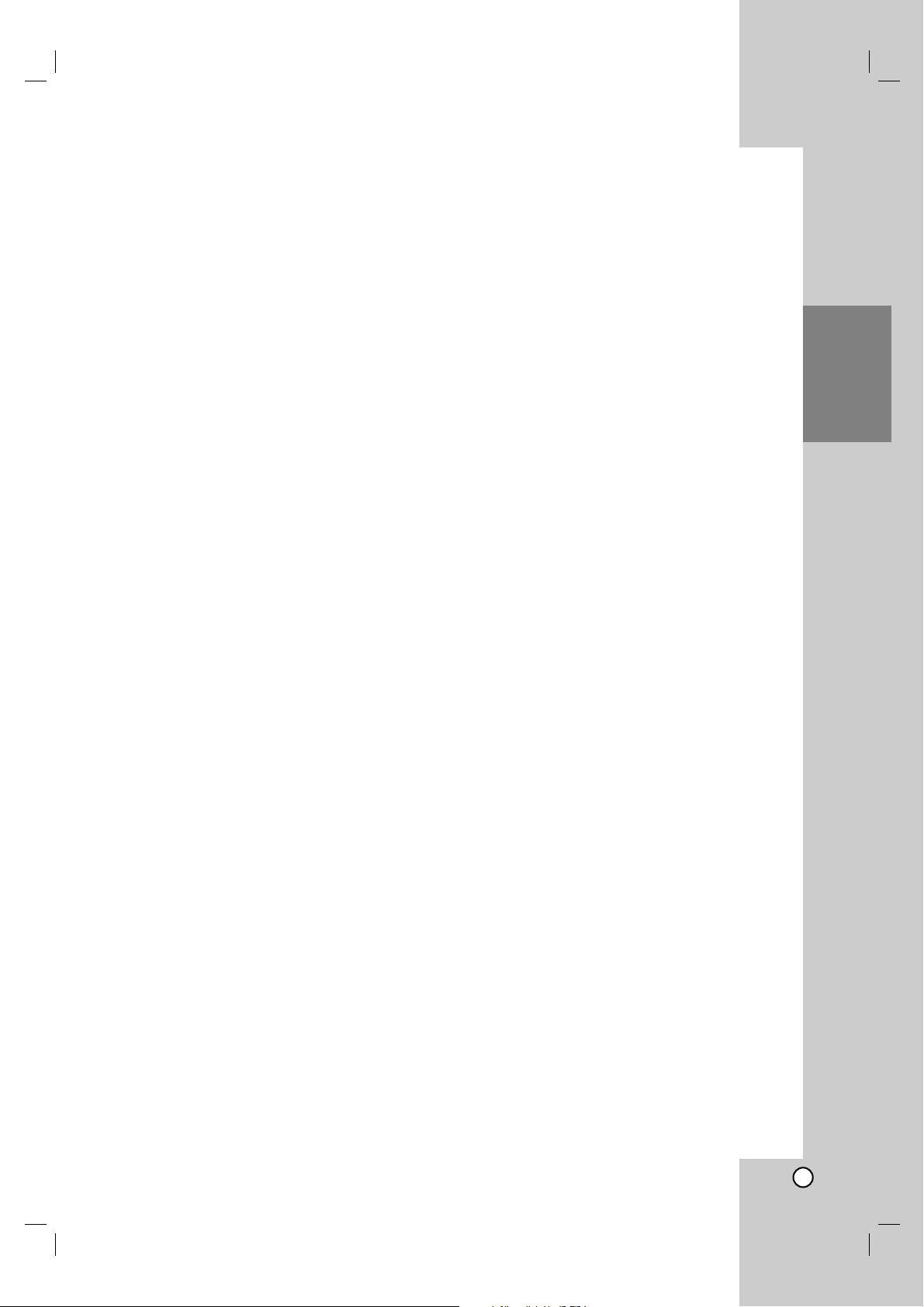
17
Hookup and
Settings
General Settings (Continued)
Clock Set
1. Select [Clock Set] option then press B.
2. Enter the necessary information for date and time.
b / B (left/right): Moves the cursor to the previous
or next column.
v / V (up/down): Changes the setting at the
current cursor position.
3. Press ENTER to confirm your setting.
TV Aspect
Selects the aspect ratio of the connected TV (4:3
standard or wide).
[4:3 Letter Box] Select this when connecting to a 4:3
screen TV. Displays a wide picture with bands on
the upper and lower portions of the screen.
[4:3 Pan Scan] Select this when connecting to a 4:3
screen TV. Automatically displays a wide picture on
the entire screen and cuts off the portions that do
not fit.
[16:9 Wide] Select this when connecting to a wide-
screen TV or TV with a wide mode function.
Progressive Scan
Progressive Scan Video provides the highest quality
pictures with less flickering.
If you are using the COMPONENT OUTPUT jacks,
but are connecting the recorder to a standard (analog)
television, set Progressive Scan to [OFF].
If you are using the COMPONENT OUTPUT jacks for
connection to a TV or monitor that is compatible with
a progressive scan signal, set Progressive Scan to
[ON].
Note:
Progressive Scan will be disable in the setup menu
when the Video Output Format in the setup menu is
set to RGB.
Caution
Once the setting for Progressive Scan output is
entered, an image will only be visible on a
Progressive Scan compatible TV or monitor. If you set
Progressive Scan to [ON] in error, you must reset the
recorder. First, remove the disc in the recorder. Next,
press STOP (x) and hold it for five seconds before
releasing it. The video output will be restored to the
standard setting, and a picture will once again be
visible on a conventional analog TV or monitor.
AV2 Connection
You can connect a decoder or other device to the
AV2 DECODER jack on the back.
[Decoder] Select [Decoder] if you connect the
recorder’s AV2 DECODER jack to a PAY-TV or
Canal Plus decoder.
[Other Device] Select [Other Device] if you connect
the recorder’s AV2 DECODER jack to a VCR or
similar recording device.
Video output format
Select the Video output format option according ro the
connection type of this unit
[RGB] When your TV is connected with the
SCART(RGB signal) jack on this unit.
[YPbPr] When your TV is connected with the
COMPONENT OUTPUT jack on this unit.
Power Save Mode
You can set up the unit into an economic power save
mode. Nothing is displayed in the display window
when the unit is turned off.
[OFF] Power Save Mode is not active.
[ON] Power Save Mode is active.
Notes:
The encoded television signals (CANAL+ or
PREMIERE) are not decoded in the Power Save
Mode.
The Power Save Mode is not available in the
standby mode for the timer recording and when
power off of the unit after receiving the encoded
television signals (CANAL+ or PREMIERE).
