LG RH1888P1S User manual

RH1878P1S/RH1888P1S/RH1979P1S/RH1989P1S/RH1F99P1S-NA6PLL-ENG
HDD/DVD
RECORDER
OWNER'S
MODEL:
Before
connecting,
read
please
this
MANUAL
RH188S/RH188HS/
RH199S/RH199HS/
RH200MHS
operatingoradjusting
instruction
booklet
carefully
this
and
product,
completely.

REFER
WARNING:
HAZARD,
OR
MOISTURE.
CAUTION:
Do
not
block
with
the
Slots
and
and
to
ensure
it
from
over
The
openings
on a
product
should not
product
a
bookcase
the
manufacturer's
CAUTION:
CLASS
2M
WHEN
OPEN
STARE
INTO
OPTICAL
CAUTION:
This
product
To
ensure
owner's
Should
the
service
center.
Performing
other
than
radiation
To
prevent
the
enclosure.
STARE
INTO
CAUTION:
DO
NOT
NO
USER-SERVICEABLE
SERVICING
This
lightning
an
equilateral
to
the
presence
within
the
sufficient
shock
to
The
exclamation
triangle
presence
(servicing)
accompanying
TO
DO
NOT
ventilation
any
manufacturer's
openings
reliable
heating.
should
bed,
or
rack
VISIBLE
AND
THE BEAM
INSTRUMENTS.
employs
proper
manual
carefully
unit
require
controls,
those
specified
exposure.
direct
exposure
Visible
BEAM.
CAUTION
TO
OF
persons.
is
PREVENT
in
sofa,
be
unless
instruction
INTERLOCKS
use
REDUCE
ELECTRIC
REMOVE
PERSONNEL
flash
triangle
product's
magnitude
intendedtoalert
of
important operating
instructionsinthe
the
EXPOSE
instructions.
the
cabinet
operation
be
never
rug
placed
AND
INVISIBLE
a
Laser
of
this
and
SHOCK
COVER
TO
QUALIFIED
with
arrowhead
is
intendedtoalert
of
uninsulated
enclosure
to
constituteariskofelectric
within
point
product.
FIRE
OR
THIS
openings.
are
of
the
be
blocked
or
other
similar
inabuilt-in
ventilation
proper
have been
DEFEATED
OR
VIEW
System.
product,
retainitfor
maintenance,
adjustments,orcarrying
herein
may
to
laser
radiation
beam,
when
laser
THE
RISK
(OR
BACK)
PARTS
INSIDE
SERVICE
.
symbol
dangerous
that
may
an
equilateral
the
user
to
the
and
maintenance
literature
ELECTRIC
PRODUCT
Installinaccordance
provided
product
LASER
DIRECTLY
please
contact
resultinhazardous
for
and
by
placing
surface.This
installation
is
provided
adhered
RADIATION
DO
read
future
reference.
an
out
do
not
open.
TO
WITH
authorized
procedures
try
DO
within
the
voltage
be
of
SHOCK
RAIN
ventilation
to
protect
the
such
to.
NOT
this
to
open
NOT
user
CAUTION:
(drippingorsplashing)
as
vases,
CAUTION
Most
dedicated
That
appliance
Check
certain.
Do
or
damaged
cords,
Any
Periodically
appearance
discontinue
with
Protect
such
walked
and
To
disconnect
plug.
easily
as
or
appliances
a
is,
the
not
overload
or
damaged
of
these
an
exact
the
as
being
upon.
the
point
When
accessible.
The
apparatus
should
be
concerning
recommend
should not
and
placed
the
circuit;
outlet
single
and
specification
wall
conditions
examine
indicates
use
replacement
power
Pay
where
installing
Disposal
1.
When
attached
covered
2.
All
disposedofseparately
waste
appointed by
authorities.
3.
The
help
for
4.
For
your
office,
where
This
the
DIRECTIVE
73/23/EEC.
circuit
hasnoadditional
page
wall
outlets.
extension
outlets,
or
cracked
could
the
cord
damage
of
the
appliance,
part
cord
from
twisted,
kinked,
particular
the
cord
from
the
of
this
to
by
stream
correct
prevent
environment
old
appliance,
waste
you
interference
the
product,
your
crossed-out
a
product
the
and
the
disposal
potential
detailed
disposal
purchased
is
power
electrical
the
more
product
radio
89/336/EEC,
no
objects
on
the
apparatus.
Power
Cord
theybeplaced
which
powers
outletsorbranch
of
this
owner's
Overloaded
cords,
wire
insulation
resultinelectric
of
your
or
deterioration,
and
an
by
physical
pinched,
attention
exits
the
mains,
ensure
old
appliance
wheeled
it
means
European
electronic
via
from
designated
government
of
your
negative
and
information
please
serviceorthe
the
manufactured
requirements
93/68/EEC
be
exposed
filled
with
only
manual
wall
frayed
appliance,
have
the
authorized
or
mechanical
closed
to
plugs,
appliance.
out
pull
that
the
Directive
products
the
collection
or
old
consequences
human
about
contact
product.
to
to
water
liquids,
a
upon
that
circuits.
to
loose
outlets,
power
are
dangerous.
shockorfire.
andifits
it,
unplug
cord
replaced
servicer.
abuse,
in
a
door,
wall
outlets,
the
mains
the
bin
municipal
the
plug
symbol
product
2002/96/EC.
should
facilities
local
is
appliance
health.
disposal
your
city
shop
and
with
of
EEC
comply
such
be
or
cord
is
is
be
will
of
2
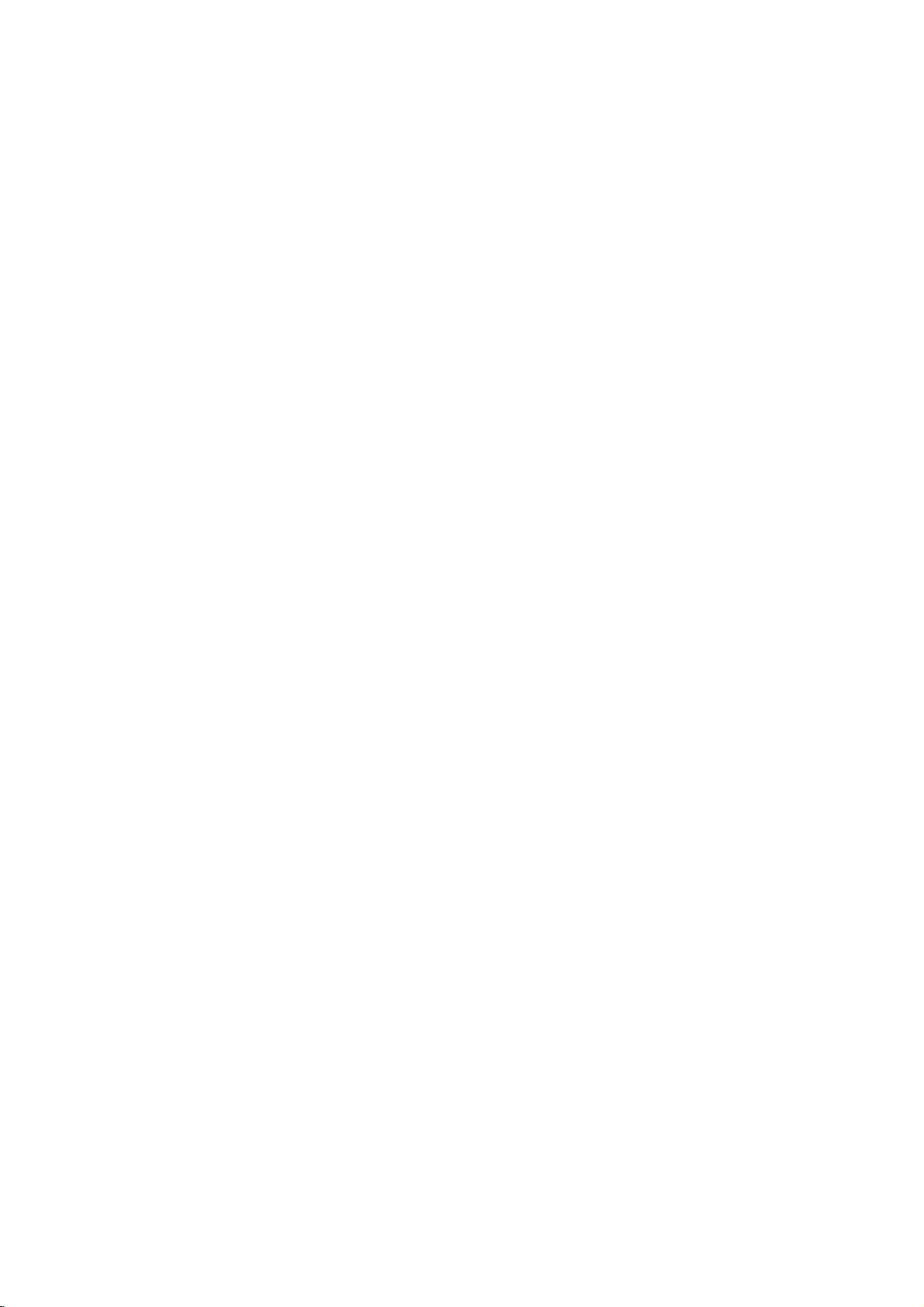
Contents
Introduction.............................4-9
SymbolUsedinthisManual................4
NotesonDiscs..........................4
RecordableandPlayableDiscs
PlayableDiscs..........................6
RegionalCode..........................6
Availabilityofcopyingormoving
Abouttheinternalharddiskdrive
Card
useable
FrontPanel.............................8
RemoteControl.........................9
on
this unit
(RH200MHS
RemoteControlOperation.................9
HookupandSettings...................10-23
RearPanel............................10
ConnectingtotheAerial..................10
ConnectionstoYourTV..................11
HDMI
connection
(RH188HS,
RH200MHSonly).......................12
ConnectingtoanAmplifier................13
Accessory
Audio/Video
(A/V)
UsingtheHomeMenu...................16
InitialSettings..........................16
GeneralOperation....................16
GeneralSettings.....................16-19
AutoProgramming...................16
ProgramEdit........................17
AutoClockSet/ManualClockSet
TVAspect/DisplayMode..............18
Progressive
AV2
Connection
Initialization.........................19
Scan
(RH188S/RH199S
/
Power
LanguageSettings......................19
AudioSettings.........................19
DolbyDigital/DTS/MPEG.
SamplingFrequency..................19
DRC(DynamicRangeControl).
Vocal..............................19
Lock(ParentalControl)Settings
Rating/SetPassword/AreaCode
DivXRegistrationCode...............20
RecordingSettings......................21
RecordModeSet/RecordAspect.
DV
Auto
Recording
Chapter
Audio/TV
/
MPEG4
DiscSettings........................21-22
DiscFormat........................21
Finalize/DiscLabel..................22
DiscProtect/PBC...................22
General
Explanation
of
On-Screen
Playback.............................24-34
GeneralPlaybackFeatures
PlayingaDivXMovieFile.................28
PlayinganAudioCDorMP3/WMAfile
with
Program
Playback
Audio
. . . . . . . . . . . .
feature
. . . . . . . . . . .
only)
RH199HS,
Connections
Save
Mode
. . . . . . . . . .
. . . . . . . .
. . . . . . . . . . .
Recording
/
AV2
Recording
Display
. . . . . . . . . . . .
CD
and
. . . . . .
. . . . .
.
. . . . . .
only)
. . . . .
. . . . . .
. . . . . .
Audio
. . .
. . . . . .
.14-15
.
. .
.24-27
MP3/WMAfile..........................30
ViewingaJPEGFile..................31-32
a
Editing
MP3/WMA,
JPEG,
Recording............................35-41
.5
.6
.7
.7
AboutDVDrecording....................35
AboutHDDrecording....................35
Timeshift..............................36
BasicRecordingfromaTV................37
InstantTimerRecording..................37
TimerRecording........................38
Checking
Timer
Recording
RecordingfromanExternalInput
RecordingfromDVInput.................40
Simultaneous
Playback
recording
another
title
and
during
TimeSlip...........................41
MPEG4Recording......................41
Editing...............................42-49
Title
List
HDD,
and
Chapter
VR
Mode:
List
Original
and
AddingChapterMarkers.................43
ChangingTitleThumbnails................43
MakingaNewPlaylist....................44
Additional
Adding
Title/Chapters
DeletinganOriginalorPlaylist
DeletingaPart.........................45
NamingaTitle.........................46
.18
.18
.18
TimeSearch..........................46
Sort.................................47
the
Undoing/Redoing
Last
CombiningTwoTitlesIntoOne
DivideOneTitlesIntoTwo................48
CombiningTwoChaptersIntoOne
MovingaPlaylistChapter.................49
.19
.19
.20
.20
HideaChapter/Title.....................49
ProtectaTitle..........................49
Dubbing..............................50-52
BeforeDubbing.........................50
DubbingfromHDDtoDVD...............51
DubbingfromDVDtoHDD................51
OneTouchCopy(HDDtoDVD).
.21
.21
.21
OneTouchCopy(DVDtoHDD).
Reference............................53-58
AdditionalInformation....................53
OverwritingRecording.................53
Title
List
Viewing
menu
DVDRecordersorPlayers.............53
.23
Playing
Players(FinalizingaDisc).
Your
Recordings
LanguageCodes.......................54
AreaCodes...........................54
Your
TV
with
the
.29
Controlling
RemoteControl........................55
Troubleshooting......................56-57
Specifications..........................58
DivX
Details
playback
recording
Menu
Overview
Playlist
to
Title/Chapter
Deletion
. . . . . . . . . . . .
displayed
on
Other
. . . . . . . . . . . .
Supplied
file
. . . . .
. . . . . . . . .
. . . . . . . . . .
. . . . . . .
Editing
the
Playlist
. . . . . . . . .
. . . . . . . . .
. . . . . . . . . .
. . . . . . . . . .
on
other
DVD
.33-34
. . .
. . .
. .
. .
.39
.39
.41
.41
.42
.43
.44
.45
.47
.47
.48
.52
.52
.53
3

Introduction
To
ensure
owner's
reference.
This
manual
and
maintenance
require
manual
service,
proper
provides
use
of
carefully
information
of
your
contact
an
this
product,
and
recorder.
authorized
retain
on
Should
please
for
the
service
read
future
operation
the
this
unit
location.
Notes
Handling
Do
not
touch
discbythe
the
surface.
on
Discs
edges
the
Never
Discs
playback
so
that
stick
sideofthe
fingerprints
or
paper
tape
disc.
do
on
not
the
Hold
get
disc.
the
on
About
"
"
may
operation
this
owner's
media.
Symbol
Note:
Indicates
Tip:
Indicates
A
section
are
applicable only
symbol.
Titles
HDD
DVD
ALL
RAM
VR
-RW
Video
-RW
+RW
-R
+R
DVD
Video
VCD
Audio
ACD
DivX
DivX
MP3
MP3
WMA
WMA
JPEG
JPEG
the
appear
and
indicates
manual
Used
special
and
tips
whose
recorded
All
DVD-RAM
DVD-RW
DVD-RW
DVD+RW
DVD-R
DVD+R
DVD-Video
CDs
CDs
files
files
files
files
on
notes
hints
title
DVD
disc
(DL)
Symbol
your
that
is
not
in
and
for
has
one
to
the
disc
on
discs
disc
with
with
disc
disc
disc
TV
display
the
available
this
operating
making
of
represented
the
HDD
listed
VR
recording
Video
Display
during
function
on
Manual
features.
the
task
the
following
below.
recording
explained
that
specific
easier.
symbols
by
mode
mode
the
in
Storing
After
the
leaveitin
Cleaning
Discs
playing,
disctodirect
a
Discs
Fingerprints
picture
quality
clean
the
disc
the
center
Do
not
use
thinner,
spray
commercially
intended
Moisture
Never
operate
you
it
use
discs
moving
Leaveitfor
If
damage
store
sunlight
parked
and
dustonthe
and
withaclean
out.
solvents
strong
for
Condensation
this
fromacold
two
or
this
product
and
the
car
sound
available
older
product
three
internal
discinits
or
sources
exposed
disc
distortion.
cloth.
such
records.
vinyl
immediately
location
hours
in
such
parts.
case.
of
to
direct
can
Before
Wipe
as
alcohol,
cleaners,
to
a
warm
without
a
situation,
Do
not
heat
sunlight.
cause
the
disc
or
after
location.
operating
expose
and
never
poor
playing,
from
benzine,
anti-static
it
may
it.
4

Recordable
DVD-RW
[VR
[Video
DVD-R
DVD-RAM
DVD+RW
DVD+R
DVD+R
Recommended
DVD-R
Mitsubishi
Note:
format
using
(8x,
That's
(8x,
Verbatim
--
--
IfaDVD-RW/DVD+RW
the
the
16x)
(8x)
disc
original
and
Playable
discs
only
can
Video
can
can
Disc.
be
on
the
(Digital
Discs
same
DVD-RW
These
on
mode]
Recordings
Playable
mode]
Playableonregular
Limited
(Digital
These
Discs
DVD-R
Playableonregular
Limited
DVD-RAM
These
Discs
the
same
Playable
Recordings
DVD-RAM
Only
You
cannot
These
Discs
on
the
same
Playable
The
edited
Recordings
(Digital
These
Discs
it
more.
any
Playable
edited
Any
added
chapter
Limited
DL
These
Discs
edit
it
any
Storage
to
8.5GB
Playable
edited
Any
combine,
Limited
features
editing
Video
can
discs
can
features
editing
-
(DVD
discs
can
Disc.
on
DVD-RAM
can
be
standard
use
the
(Digital
can
Disc.
on
DVD+RW
contents
can
be
Video
can
on
DVD+R
contents
mark,
title/chapter
(Digital
can
more.
is
space
of
video
on
DVD+R
contents
added
title/chapter
recordable
DVD+R
using
recorder.
Mitsubishi
Ricoh
Verbatim
this
recorder.
(8x,
16x)
Disc
be
formatted
be
recorded
extensively
VR
mode
compatible
DVD
players
-
Disc
only
DVD
be
formatted
Recordable)
formatted
players
Access
be
be
Random
can
be
recorded
recorded
compatible
extensively
Version
cartridge-type
Video
Disc
be
recorded
compatible
are
playable
edited
the
+
Disc
be
recorded
compatible
are
not
etc.)
features.
editing
Video
recorded
nearly
on
a
DL
are
editing
Disc
doubled
single
compatible
not
mark,
features.
be
chapter
DVD
(8x,
16x)
16x)
(8x)
discsisrecorded
So
if
you
Discs
-
ReWritable):
forVRmode
on
repeatedly.
edited
(after
once.
only
to
(after
Memory)
forVRmode
on
repeatedly.
players.
edited.
2.0,
DVD-RAM
+
ReWritable)
on
repeatedly.
players
on
DVD+RW
title/chapter
Recordable)
once.
only
players
be
compatible
+
Recordable;
once.
only
with
DVD+R
be
discs
double
players
compatible
etc.)
DVD-RW
Mitsubishi
Verbatim
JVC
V
ictor
Maxell
usingapersonal
want
to
recording
Recordings
players
(after
finalization)
After
Video
you
finalize
mode.
finalization)
recording.
Recordings
2.1
and
2.2
discinthis
Recordings
(automatically
compatible
After
you
(after
finalization)
on
DVD+R
Double
After
you
layer
disc.
(after
on
DVD+R
(4x)
(4x)
(4x)
(4x)
(4x)
use
the
disconthis
or
Video
can
finalization)
a
DVD-R,
can
be
erased,
discs
can
be
unit.
can
finalization)
players
finalize
a
DVD+R,
compatible
Layer)
finalizeaDVD+R
DVD+R
media,
finalization)
DL
compatible
DVD+RW
Mitsubishi
SONY
(4x)
Imation
Maxell
(4x)
Ricoh
(4x)
computer
recorder,
mode
be
erased,
you
usedinthis
be
erased,
only
players.
allowing
(4x)
(4x)
or
other
recording.
then
cannot
then
then
after
you
DL,
you
players.
DVD+R(DL)
Mitsubishi
Maxell
DVD
you
can
you
recordonitoredit
can
you
cannot
record
unit.
can
you
finalization
record
(Hide,
chapter
cannot
record
consumers
(Hide,
chapter
(2.4x,
8x)
(2.4x)
-
- -
- -
recorder,
must
format
record
again
record
onitor
combine,
to
record
DVD-RAM
Fujifilm
Mitsubishi
Maxell
cannot
you
the
disc
again
it.
on
again
edit
onitor
up
(2x)
(3x)
(5x)
5

Playable
DVD(8cm/12cmdisc)
Discs
Video
VIDEO
AudioCD(8cm/12cmdisc)
Music
CD-R/CD-RW
CD-R/CD-RW
Notes:
Depending
CD-R/RW
Do
not
attach
Do
not
use
Depending
not
be
playable.
DVD-R/RW,
not
may
If
recordadisc
you
in
which
with
the
This recorder
playback
of
recordable
existing
Customers
Internet.
copyright
Discs
such
CDs
on
(or
DVD±R/RW)
any
irregularly
on
DVD+R/RW
if
play
it
may
software
requires
quality.
disc
conditions
should
Our
company
owner.
as
movies
CD
(VCD)
CDs
or
or
the
conditions
sealorlabeltoeither
cm
(8
CD-Rs/CD-RWs
CD-Rs/CD-RWs
cm
/
(8
discs
that
discs
shaped
the
the
recording
disc
software&the
and
is
damaged
usingapersonal
not
because
play
publisher
discs
Pre-recorded
formats
(see
above)
note
that
has
for
and
(including
permissionisrequired
no
that
/
12
12
cm
contain
of
the
cannot
CDs
CD-R/RW
of
more
recordings
DVDs
to
right
can
be
purchased
cm
disc)
in
VIDEO
in
music
CD/Super
CD
format
disc)
audio
titles,
DivX,
recording
(e.g.,
equipment
be
side
played
(the
on
labeled
heart-shapedoroctagonal).
finalization,
discs
recorded
or
the
detailed
ensure
to
dirty,
computer,
settings
to
are
automatically
CD-R
containing
compatible
such
grant
or
if
thereisdirtorcondensation
even
of
the
information.)
meet
certain
in
permission.
or
rented
VIDEO
that
can
MP3,
WMA,
or
the
CD-R/RW
the
unit.
sideorthe
some
recorded
usingapersonal
ifitis
recorded
technical
to
these
or
WMA
software
application
set
MP3
playback.
ordertodownload
Permission
CD
format
be
purchased
or
recorded
Doing
discs
computer
in
a
compatible
standards
standards.
files)
MP3/WMA
should
JPEG
files.
(or
DVD±R/RW)
side)
so
may
(CD-R/RW
on
the
used
to
in
There
and
these
alwaysbesought
disc
itself,
ofadisc.
resultinmalfunctions.
or
DVD±R/RW)
or
a
DVD
or
CD
Recorder's
format,
create
ordertoachieve
are
require
files
the
many
and
lens.
there
disc.
different
certain
music
some
Recorder
are
cases
(Check
optimal
pre-
from
from
may
types
the
the
has
of
the
Regional
DVD
your
to
try
Code
a
regional
unitor"ALL".
Codes
discs
have
unit's
regional
a
DVD
play
appears
code
on
Regional
This
unit
the
rear
on
Notes
Most
match
If
you
back"
play
Availabilityofcopying
From
HDD
HDD
DISC
DISC
Memory
Memory
*1
The
*2
The
6
Card*
Card*
titleisrecorded
RH188S/RH188HS/RH199S/RH199HS
Memory
Memory
2
2
from
printed
a
with
globe
code
or
withadifferent
the
TV
screen.
To
DISC
Card*
HDD
Card*
DISC
HDD
this
unit.
on
one
the
or
2
2
the
rear
of
the
unit.
This
unit
can
play only
or
more
numbers
disc
cannot
regional
code
moving
MP3/WMA
No No No No No
No
Yes
No
No No No No No No
Yes
do
not
in
it
play.
from
the
feature
JPEG
Yes
Yes Yes
Yes
Yes
have
memory
visibleonthe
clearly
the
unit,
message
DivX
No No No No
No No No No
No No No No
card
slots.
DVD
cover.
"Incorrect
Audio
CD
No No
discs
Video
labeled
This
region
number
CD
same
code.
must
Title*
Yes
Yes
as
Can't
1

About
drive
The
internal
equipment.
guidelines
failure.
We
recommend
recordings
accidental
Do
not
Install
surface.
Do
not
Do
not
places,
changes
temperature
the
recorder.
While
the
from
the
the
breaker
Do
not
switching
please
1.
After
display,
2.
Unplug
3.
Move
If
there's
there
isachance
be
lost.
The
HDD
an
unsuitable
HDD
will
problems
and
noticeable
However,
of
HDD
If
the
HDD
will
be
replace
the
internal
hard
disk
Please
below
onto
loss.
move
and
block
use
or
in
wall
move
follow
the
the
a
use
to
protect
that
you
DVD
the
recorder
use
the
the
rear
the
recorder
in
places
temperature.
can
cause
This
can
recorderisswitched
socket
switch.
the
recorder
it
off.
If
you
the
steps
message
waitatleast
from
the
recorder.
failure
power
that
is
delicate.Ifused
very
environment,
fail
afterafew
include
sometimes
failure.
possible.
the
fails,
HDD
playback
block
no
In
this
unit.
drive
(HDD)
the
recorder
against
back
discsinorder
recorder
up
whileitis
on
vent/cooling
in
excessively
that
may
Sudden
condensation
be
a
cause
or
switch
immediately
need
to
below:
POWER
two
minutes.
wall
socket.
while
some
dataonthe
it
years
unexpectedly
noise
(mosaic)
there
will
playback
case
it
hard
is
a
following
possible
your
to
protect
on.
a
stable,
fan.
be
subject
changes
of
do
on,
the
electricity
move
the
OFFisshown
the
recorder
improperly
is
possible
of
use.
be
no
of
recorded
will
be
disk
fragile
HDD
important
level
hotorhumid
to
sudden
in
to
form
HDD
failure.
not
unplug
after
recorder,
is
HDD
that
Signs
freezing
in
the
picture.
warning
material
necessary
piece
the
against
inside
off
from
in
the
on
will
or
in
the
of
signs
to
Card
useable
(RH200MHS
of
Compact
Micro
Drive
Secure
Multi
Media
MMC
Mobile
xD-Picture
Memory
Compatible
use
Only
Regarding
For
cards
isonit
will
the
card.
Inserting/Removing
Insert
ST1
Inserting
Insert
straight-in
Removing
Slot1:Withdraw
Slot2:Press
the
card
carefully.
Notes:
the
Keep
swallowed,
A
memory
Do
not
(play,
copy,
Flash
(MD),
Digital
Card
Card
Stick
with:
the
Write
that
haveawrite
not
be
Slot
CF,
MD,
MD
card
the
the
on
memory
seek
card
extract
move,
only)
Card
ST1
Card
(MMC),
(xD)
(MS),
FAT
memory
possible
1
or
untilitfits
card
the
card
the
center
card
medical
may
the
on
this
(CF)
MD
(SD),
MS
Duo,
12,
cards
Protect
to
the
into
carefully.
out
not
be
memory
etc.).
unit
Mini
SD
MMC
Plus,RSMMC,
MS
16,
recommended
switch,
write,
Pro,
or
erase
FAT
protect
Memory
Slot
Insert
SD,
MMC
MMC,
RS
MMC,
xD,
MS,
MS-Pro,
card
place.
of
the
card
of
reachofchildren.
advice
immediately.
used
for this
card
MS
FAT
2
Mini
MMC
MS
or
MS
then
in
operating
Pro
32
if
the
or
format
Card
SD,
Plus,
Duo,
withdraw
recorder
Duo
above.
switch
Mobile,
Pro
Duo
If
Using
1.
Insert
2.
Press
3.
Select
4.
Select
press
Details
Memory
a
memory
HOME
Card
card.
on
the
[MUSIC]or[PHOTO]
the
Card
options
[Memory
ENTER.
for
remote
control.
option.
1]or[Memory
are
on
page
Card2]then
16.
7

Front
ab
ab
ab
lm
Panel
RH188S
RH199S
/
/
RH200MHS
RH188HS
RH199HS
c
defghijk
c
defghijk
c
d e
nop
nop
f g h j k
inop
HDD/DVD
e
Set
the
recorder's
x
f
(STOP)
Stops
playbackorrecording.
gN/X(PLAY/PAUSE)
Starts
playback.
Pause
playbackorrecording
again
recording.
time.
(V/v)
or
up
pause
program.
the
output
jacks.
1080i,
Sensor
the
recorder
to
down
(RH188S,
press
z
h
Starts
recording
PROG.
i
Scans
TIMESHIFT
j
Activates
live
RESOLUTION
j
RH200MHS)
Sets
COMPONENT/
OUT
-
-
Remote
k
Point
(REC)
TV
HDMI:
COMPONENT:
mode
exit
pause
Press
repeatedly
through
RH199S)
live
TV/playback
(RH188HS,
resolution
PROGRESSIVE
720p, 576p,
576i
576p,
remote
to
HDD
temporarily,
mode.
memorized
RH199HS,
for
HDMI
576i
control
or
DVD.
to
set
channels.
(timeshift)
and
SCAN
VIDEO
here.
the
for
a
POWER
a
Switches
Disc
b
Insertadisc
c
Display
Shows
T/S:
REC:
HDD:
DVD:
HDD
TV:
mode.
recording
time,
number,
OPEN/CLOSE
d
Opens
Tray
Indicates
The
The
The
bBDVD:
Indicates
:
Indicates
elapsed
button
the
recorder
here.
window
the
current
the
recorder
recorderisHDD
recorderisDVD
when
when
or
a
timer
time,
channel,
or
closes
ON
or
OFF.
status
of
the
recorder.
timeshifting
is
recording.
The
recorder
the
the
mode.
mode.
mode.
is
recorder
recorderisin
recordingisprogrammed.
:
Indicates
title
etc.
clock,
number,
(Z)
the
disc
tray.
dubbing.
is in
TV
tuner
timer
total
playing
chapter/track
MEMORY
l
Insert
MEMORY
m
Insert
Plus/RS
MS
nDVIN
Connect
AVIN4
o
Connect
(TV/
AVIN4
p
Connect
source
Camcorder,
a
memory
a
memory
Duo/MS
(S-VIDEO
Monitor,
(VIDEO
(Audio
CARD
CARD
MMC/MMC
the
the
the
etc.).
Slot
card
Slot
card
Pro
Duo).
DV
output
IN)
S-Video
VCR,
Camcorder,
IN/AUDIO
audio/video
system,
1
(RH200MHS
(CF/MD/ST1
2
(RH200MHS
(SD/Mini
Mobile/xD/MS/MS-Pro/
of
output
SD/MMC/MMC
a
digital
ofanexternal
camcorder.
etc.).
IN
(Left/Right))
ofanexternal
output
TV/
Monitor,
only)
MD).
only)
source
VCR,
8

Remote
a
POWER:
ON
or
OPEN/CLOSE
closes
DVD:
mode
HDD:
mode
Switches
OFF.
the
Selects
to
DVD.
Selects
to
HDD.
Control
disc
the
the
(Z):
tray.
the
Opens
unit's
unit's
a
b
c
d
e
recorder
and
function
function
AV/INPUT:
use
or
DV
0-9
numerical
numbered
DUBBING:
HDD
(or
TV
Control
55.
for
recording
IN).
Changes
options
Copies
to
DVD).
(Tuner,
buttons:
in
Buttons:
b
AUDIO
language
SUBTITLE
language.
CLEAR:
on
the
the
Marker Search
REC
(z):
REC
MODE:
mode.
TIMER
Record
(
):
or
audio
(
Removes
Program
Starts
REC:
menu.
Selects
channel.
Selectsasubtitle
):
List
recording.
Selects
Displays
c
SCAN
(m/M):
backward
or
forward.
SKIP(./>):Gotonextor
(X)
or
:
previous
PAUSE/STEP
chapter
playbackorrecording
PLAY
STOP
(N):
(x):
Starts
Stops
playback.
playback
recording.
d
HOME:
HOME
MENU/LIST:
DVD
List-Original
menu.
b
Selects
Accesses
menu.
disc.
/B/v/
an
or
Accesses
Switches
and
Title
V
(left/right/up/down):
in
option
the
input
AV1-4,
Selects
a
menu.
DVD
to
HDD
See
page
an
audio
a
track
number
or
a
mark
menu.
the
recording
Timer
Search
track.
Pause
temporarily.
or
removes
menu
between
List-Playlist
the
menu.
to
on
the
on
Title
a
ENTER
-
-
( )
Acknowledges
Displays
viewing
PR/CH
through
DISPLAY:
(+/-):
memorized
Display.
RETURN
Removes
e
TIMESHIFT:
TV/playback
TV
program.
MARKER:
playback.
SEARCH:
menu.
SETUP:
Setup
PIP:
ZOOM:
TITLE:
menu,
CHP.
marker
I.SKIP
seconds
REPEAT:
title,
A-B:
THUMBNAIL:
picture.
TV/DVD:
selected
by
RESOLUTION
RH199HS,
Sets
HDMI.
Selects
all.
the
the
Accesses
menu.
Enlarges
Displays
if
available.
ADD:
when
(INSTANT
forward
Repeat
To
by
TV
output
menu
information
a
TV
Scans
Accesses
while
program.
up
channels.
On-Screen
(O)
the
menu.
Activates
pause
(timeshift)
Marks
any
point
PIP
Marker
or
function
video
the
disc's
a
removes
chapter
Displays
Inserts
playing/recording.
SKIP):
during
Repeat
tuner.
chapter,
sequence.
Selectsathumbnail
view
channels
the
recorder
(RH188HS,
RH200MHS
resolution
selection.
or
down
live
foralive
during
Search
on
or
image.
Title
Skips
playback.
track,
tuner
only):
for
the
off.
15
or
Remote
Point
the
press
Caution
Do
not
types
the
mix
of
batteries
Control
Remote
buttons.
old
Controlatthe
and
new
(standard,
Operation
remote
batteries.
Never
alkaline,
sensor
etc.).
mix
and
different
Remote
Control
Battery
Remove
rear
of
the
insert
two
batteries
correctly.
Installation
the
battery
Remote
R03
(size
with
and
cover
Control,
AAA)
matched
on
the
and
9

Hookup
and
Settings
Rear
AERIAL
a
Connect
HDMI
b
(RH188HS,
HDMI
digital
EURO
c
Connect
source
AV
d
Connect
AVIN3
e
Connect
source
Camcorder,
COAXIAL
f
Connect
OPTICAL
g
Connect
h
Cooling
Panel
ab
jk
the
Connector
output
audio
AV2DECODER
the
(Pay-TV
OUT
3
to
(VIDEO
the
(Audio
to
to
fan
aerialtothis
(Type
RH199HS,
providingahigh
and
video.
audio/video
decoder,
/
TV
AUDIO
with
IN/AUDIO
(VIDEO
a
audio/video
system,
etc.).
digital
digital
audio
(coaxial)
audio
(optical)
(Digital
(Digital
cd
lmn
terminal.
A)
RH200MHS
output
Set
video/audio
IN
output
TV/
Monitor,
out
audio
out
audio
ef
only)
interface
quality
ofanexternal
Box,
Top
OUT
(Left/Right))
inputs.
(Left/Right))
ofanexternal
VCR,
jack)
equipment.
jack)
equipment.
VCR,
for
etc.).
gh
AC
i
j
k
l
m
n
Power
into
Plug
RF.
OUT
Passes
TV/monitor
S-VIDEO
Connect
EURO
AV1AUDIO/VIDEO
Connect
VIDEO
Select
EURO
how
COMPONENT/PROGRESSIVE
OUT
Connect
OUT
either
AV1
you
(YPbPr)
the
the
OUT
to
to
connect
to
Cord
power
signal
a
S-Video
a
TV
with
SELECT
COMPONENT
AUDIO/VIDEO
the
a
TV
withYPb
from
source.
Input
SCART
Switch
recorder
the
AERIAL
on
TV.
jack.
or
RGB
terminal
to
Pr
inputs.
to
depending
the
SCAN
i
your
signal
TV.
VIDEO
of
on
Connecting
Remove
insertitinto
recorder.
socket
aerial
RF
coaxial
Connect
aerial
Cable
signal
10
the
the
Plug
on
the
socket
input
the
input
jack
supplied
through
aerial
cable
aerial
one
endofthe
recorder
on
connection
RF.
OUT
on
the
The
(R).
from
the
to
the
plug
socketatthe
and
the
TV
your
on
jack
TV
using
RF.
AERIAL
Aerial
from
aerial
other
set.
the
OUT
jack.
your
backofthe
cable
end
recorder
the
75-ohm
jack
TV
passes
into
into
to
set
the
the
Coaxial
the
the
and
Aerial
TV
ANTENNA
INPUT
R
SCART
INPUT
Rearofthe
RearofTV
AUDIO
INPUT
R
L
recorder
VIDEO
INPUT

Connections
Make
one
on
the
capabilities
When
using
SCAN
VIDEO
SELECT
SCART
switch
Tips
Depending
wish
connect
connections
Please
Stereo
make
Caution
--
Make
TV.
--
Do
the
system.
--
Do
DVD
protection
RearofTV
S-VIDEO
switchtoCOMPONENT.
jack,
to
RGB.
to
connect,
the
refertothe
System
the
sure
Tune
the
not
connect
phonoinjack
not
connect
image
system.
INPUT
to
of
the
following
of
your
the
COMPONENT/PROGRESSIVE
OUT
jacks,
set
the
VIDEO
on
best
the
could
SCART
TV
your
there
recorder.
described
manuals
or
other
connections.
recorderisconnected
TVtothe
the
recorder's
(record
recorder
your
be
distortedbythe
INPUT
Your
connections,
existing
set
and
are
various
Use
only
below.
devices
correct
deck)
COMPONENT
Y
OUTPUT
other
of
AUDIO
via
Pb
TV
the
equipment
one
your
as
video
of
your
your
VIDEO
INPUT
Pr
depending
equipment.
VIDEO
When
using
SELECT
ways
you
of
the
TV,
VCR,
necessary
directly
input
OUT
audio
VCR.
copy
VIDEO
INPUT
OUT
you
could
to
to
channel.
jack
The
AUDIO
the
the
INPUT
SCART
Connect
the
using
Video
Connect
video
Audio
Connect
recordertothe
using
recorder's
(record
S-Video
Connect
S-Video
Component
Connect
to
VIDEO
corresponding
cable
If
your
television,
progressive
resolution
Progressive
scrambled
connection
the
EURO
AV1
recordertothe
the
scart
correspondinginjacks
cable
connection
the
in
VIDEO
jack
OUT
on
the
TV
(Left/Right)
the
left
and
audio
the
audio
cables
AUDIO
deck)
connection
the
in
the
OUT
(C).
television
you
possible.
RH188S/RH199S:
optionto[ON]
see
signal,
RH188HS/RH199HS/RH200MHS:
resolution
progressive
of
S-VIDEO
jack
COMPONENT
jacks
scan
Scan
if
you
page
to
OUT
your
on
the
Video
on
input
is
may
output
format,
try
on
576p
signal.
jacks
a
take
If
Progressive
the
18.
AUDIO/VIDEO
scart
on
(T).
on
the
jack
using
the
recordertothe
video
cable
Connection
right
left
(A).
jack
audio
OUT
TV
AUDIO
and
OUT
rightINjacks
Do
not
to
the
system.
on
jack
the
using
jacks
on
connect
the
phonoinjack
the
recordertothe
S-Video
connection
/
PROGRESSIVE
the
recorder
on
the
to
the
TV
using
an
high-definitionor"digital
of
the
advantage
for
your
Set
setup
using
the
highest
TV
does
the
picture
the
[Progressive
menu
RESOLUTION
Scan
video
not
accept
will
appear
on
for
progressive
Set
recorder's
the
Scan]
the
button
jack
the
(V).
of
the
the
cable
SCAN
YPbPr
ready"
the
recorder.
on
TV
TV
(S).
for
S
Rearofthe
recorder
T
C
A
V
Progressive
connections
connection.
Caution
Once
entered,
Progressive
Progressive
recorder.
press
releasing
standard
visible
Caution
If
the
OUT,
connections
scan
does
not
VIDEO
(yellow
(RH188S/RH199S
the
an
STOP
setting,
on
setting
image
Scan
Scan
First,
(x)
it.
The
a
conventional
for
will
compatible
to
remove
and
video
and
Progressive
only
in
[ON]
the
holditfor
output
a
picture
analog
(RH188HS/RH199HS/RH200MHS
resolution
S-VIDEO
is
set
to
OUT
are
not
720p
and
COMPONENT
available.
work
with
the
OUT
jack)
or
analog
S-VIDEO
only)
Scan
be
visible
TVormonitor.
error,
discinthe
willberestoredtothe
will
output
on
a
must
you
recorder.
five
seconds
once
TVormonitor.
again
only)
or
1080i,
the
VIDEO
VIDEO
is
If
you
reset
before
be
video
set
the
Next,
OUT
11
Note:

HDMI
connection
RH199HS/RH200MHS
If
haveaHDMI
you
to
this
recorder
1.
Connect
HDMI
(H).
2.
Set
the
manual).
Notes:
If
your
sampling
to
[48
When
automatically
so
your
If
your
MPEG
optionsto[PCM]
If
your
the
[DTS]
page
19).Toenjoy
must
connect
receiver
outputs.
The
arrow
for
up
recorder.
using
the
HDMI
on a
jack
TV's
source
TVisNOT
frequency,
on
choice
system
is
the
convert
can
not
kHz]
this
TV
decoder,
TV
is
not
optionsto[OFF]
this
via
one
on
the
correct
alignment
HDMI
equipped
set
equipped
of this
(RH188HS/
only)
TV
or
monitor,
a
HDMI
on
jack
compatible
to
HDMI
capableofhandling
set
the
menu
setup
is
made,
any
decode
the
[Dolby
on
the
setup
DTS
multi
recorder
recorder's
cable
connector
with
cable.
the
recordertothe
(refer
[Sampling
(See
this
unit
96
kHz
them.
with
Dolby
Digital]
menu
with
DTS
on
the
channel
to
a
DTS
the
you
signals
setup
digital
connector
can
connect
TVormonitor
to
TV's
Owner's
96
kHz
Freq.]
page
19).
will
to
48
Digital
and
[MPEG]
(See
page
decoder,
menu
surround,
compatible
audio
should
body
on
option
kHz
and
set
(See
face
the
it
19).
you
HDMI
H
Rearofthe
HDMI
About
HDMI
(High
both
video
use
with
DVD
devices.
HDMI
was
HDCP
(High
used
to
received.
HDMI
or
surround-sound
protect
has
the
high-definition
uncompressed
gigabytes
cables
AV
source
per
and
and
HDMI
compatible
recorder
Definition
and
Players,
audio
Multimedia
on
a
single
Set-Top
developedtoprovide
Definition
digital
capability
audio,
digital
second,
connectors),
AV
video
devices
Contents
content
to
support
standardtomulti-channel
plus
HDMI
features
a
video,
one
bandwidth
connector
and
communication
suchasDTVs.
Interface)
digital
Boxes,
the
technologies
Protection).
transmitted
standard,
include
(instead
TV
supports
connection
and
other
and
enhanced,
of
up
of
between
HDCP
to
for
AV
of
is
5
several
the
12
If
thereisnoiseorlinesonthe
the
HDMI
cable.
:
Tip
When
resolution
output
Caution
Changing
connected
malfunctions.
recorder
you
using
and
use
(576i,
RESOLUTION
the
resolution
with
To
then
HDMI
576p,
HDMI
solve
connection,
turn
(Type
720p,
when
connector
the
problem,
it
on
A)
or
1080i)
button.
the
again.
screen,
you
recorder
may
turn
can
for
result
please
change
the
is
in
off
the
HDMI
check
the
the
HDMI,
Interface
HDMI
licensing
Additional
When
you
device
-T
ry
switching
recorder.
and
leaveitfor
on
this
-
The
connected
correctly
-
The
connected
720(1440)x576i,
1920x1080i
Not
all
this
recorder.
-
The
picture
non-HDCP
HDMI
are
trademarks
LLC.
logo
and
Information
connect
make
Next,
recorder.
for this
HDCP-compatible
sure
off
video
will
device.
a
of
the
the
switch
around
device's
unit.
device
720x576p,
input.
not
High-Definition
or
registered
HDMI
for
HDMI
or
DVI
followings:
HDMI/DVI
on
the
HDMI/DVI
30
seconds,
video
is
compatible
1280x720p,
DVI
devices
be
displayed
trademarks
compatible
device
then
is
input
with
will
properly
Multimedia
and
this
device
switch
set
or
work
with
of
with

Connecting
Connecting
channel
Pro
Logic
Connect
recorder
amplifier,
cables
Connecting
channel
Video
decoder
1.
Connect
OUT
correspondinginjack
optional
2.
You
output.
Digital
A
digital
sound
quality.
Audio/Video
audio
formats
Dolby
Digital
and
the
Caution:
Duetothe
output
stream
to
analog
the
Left
to
the
audio
receiver,
(A).
to
digital
receiver
(Dolby
one
jacks
(OPTICAL
digital
will
needtoactivate
(See
Multi-channel
multi-channel
For
receiver
supported
and
on
logos
DTS
willbein
is
selected.
to
an
amplifier
stereo
and
Right
left
or
stereo
an
amplifier
stereo
equipped
DigitalTM,
of
the
recorder's
(optical
"Audio
Settings"
connection
this
you
that
Check
DTS).
the
frontofthe
Licensing
DTS
digital
an
Amplifier
equipped
or
Dolby
AUDIO
and
rightinjacks
system,
Pro
OUT
using
equipped
ortoan
(PCM)
withamulti-channel
MPEG
OorCOAXIAL
on
your
OorcoaxialX)audio
the
sound
needamulti-channel
supports
by
your
the
agreement,
out
when
or
2,
DIGITAL
amplifier.
recorder's
on
page
provides
one
recorder
receiver
receiver.
the
DTS
or
Logic
jacks
on
the
with
Audio/
DTS)
AUDIO
X)
Use
digital
19).
the
more
(MPEG
manual
digital
audio
with
to
on
your
audio
the
best
two
an
cable.
of
the
two
ll/
the
2,
Amplifier
Manufactured
Laboratories.
D
symbol
"DTS"
and
Theater
Digital
Rear
A
AUDIO
INPUT
(Receiver)
under
"Dolby",
are
trademarks
"DTS
Digital
Systems,
of
license
"Pro
Out"
the
X
COAXIAL
DIGITAL
from
Logic",
of
Dolby
Inc.
recorder
INPUT
are
trademarks
O
OPTICAL
DIGITAL
Dolby
and
the
Laboratories.
INPUT
double-
of
Notes:
--
If
match
will
at
--
Six
connection
equipped
--To
on-screen
--
This
decoding
multi
recorder
this
the
audio
produce
all.
Channel
see
recorder
channel
recorder's
formatofthe
the
capabilities
a
Digital
can
with
the
audio
display,
ofaDTS
to
a
strong,
Surround
only
a
Digital
formatofthe
press
does
not
sound
surround,
DTS
compatible
digital
digital
of
your
distorted
be
obtained
Multi-channel
AUDIO.
perform
you
audio
receiver,
Sound
track.
must
receiver
outputs.
output
sound
if
current
internal
To
connect
via
your
decoder.
enjoy
does
the
or
no
digital
receiver
DVD
(2
via
not
receiver
sound
in
the
channel)
DTS
this
one
of
is
13

Accessory
Connections
Connecting
You
can
watch
programmes
to
the
recorder.
from
the
mains
To
watch
or
record
set
[AV2
Connection]
and
set
on
the
not
need
from
disconnect
abletoview
the
Setup
the
18)
[On]
Tip:
You
do
signals
Note:
If
you
not
be
decoder.
Audio/Video
a
PAY-TV/Canal
or
record
if
connect
you
Disconnect
when
PAY-TV/Canal
program's
menu
to
turn
connected
the
the
TV
Plus
PAY-TV/Canal
a
decoder
the
recorder's
the
connecting
decoder.
Plus
optionto[Decoder]
[Decoder
(page
on
the
recorder's
signals
tuner
On/Off]
17).
recordertoview
on
your
mains
from
the
PAY-TV/Canal
Decorder
(A/V)
Decoder
Plus
(not
supplied)
mains
programmes,
(see
option
TV.
lead,
you
connected
SCART
AV
page
the
lead
will
Plus
TV
Cable
VCR,
Satellite
to
Tuner,
Rearofthe
Box,
or
etc.
recorder
Tip:
You
do
not
need
to
turn
on
the
signals
Notes:
Pictures
prohibit
If
you
may
Be
your
tapes,
on
your
VCR
from
containing
any
pass
not
receiveaclear
sure
to
TVinthe
watch
TV.
the
connected
copying
the
connect
the
RECORDER
recorder
order
tapes
copy
cannot
your
shown
recordertoview
tuner
protection
be
signals
image
VCR
below.
through
on
recorded.
via
on
to
the
a
second
Line
your
signals
the
your
recorder
To
input
TV
Line
watch
TV
1
TV.
VCR,
input
screen.
line
the
that
you
and
video
input
2
Connecting
jack
Connect
EURO
To
DECODER
[Others]
[Auto],
14
to
the
EURO
a
VCR
or
similar
AV2
watch
or
(see
DECODER
record
jack,
page
set
the
18)
jack
source
[AV2
and
[CVBS]or[RGB]asrequired
Rearofthe
AV2
recording
of
this
recorder.
from
Connection]
set
[AV2
recorder
DECODER
devicetothe
EURO
AV2
option
Record]
(see
option
page
to
21).
When
not
TV/DVD
If
you
the
DECODER
If
you
not
VCR
to
you
switch
button
are
tuner's
disconnect
be
abletoview
or
tuner.
record
the
using
VCR
jack.
input
on
a
SCART
the
to
source
the
B
Sky
the
a
VCR
remote.
B
jack
recorder's
signals
from
to
TV
tuner,
to
the
mains
from
this
by
be
recorder,
pressing
sure
to
EURO
lead,
the
connected
connect
AV2
you
do
the
will

ConnectingtotheAVIN3orAVIN4
Jacks
Connect
recorder
accessory
Note:
If
VIDEO
you
use
IN
Jack
the
input
to
the
component,
the
S-VIDEO
jack
panel
(VCR,
jacks
audio/video
on
the
front
of
Accessory
Camcorder,
(AV
using
IN
AUDIO
OUTPUT
R
IN3,AV
out
jacks
audio/video
jack
panel
on
Component
etc.)
is
the
not
IN
4)
on
your
front
available.
on
cables.
panel,
the
the
Connecting
the
tapes
jack
jack
jack
It
a
of
is
video
front
DV
to
cable
of
this
is
not
Using
connect
DV
UseaDV
in/out
IN
Note:
This
only.
D-VHS
a
Digital
panel
digital
DVD.
(not
DV
your
recorder.
for
connection
compatible
decks.
Camcorder
DV
IN
camcorder
supplied)
camcorder
to
with
jack,
to
DV
digital
it
is
and
digitally
connect
to
the
digital
satellite
possible
the
front
camcorder
to
transfer
DV
panel
tuners
DV
or
Settings
Hookup and
Rear
the
of
recorder
L
VIDEO
OUTPUT
S-VIDEO
OUTPUT
OR
Front
of
the
recorder
DV
DV
IN/OUT
Digital
Frontofthe
Camcorder
recorder
15

Using
From
the
Media
1.
Press
2.
Use
want.
3.
Use
sub
4.
To
the
Home
Home
Menu
for
playback
HOME
to
theb/Bbuttons
Sub
options
thev/Vand
option
you
exit
the
HOME
screen
and
display
appears.
ENTER
want.
menu,
Menu
you
recording
the
to
selectamain
buttonstoselect
press
Home
can
of
HOME.
the
access
recorder.
Menu
all
screen.
option
the
the
you
General
1.
Press
2.
Usev/
3.
While
move
4.
Usev/
5.
Press
6.
Usev/
ENTER
Some
7.
Press
Note:
Press
SETUP
the
to
B
items
SETUP
b
to
Operation
and
the
V
to
select
desired
the
V
to
V
to
go
item
second
to
select
move
to
to
select
confirm
require
to
exit
backtothe
your
Setup
the
desired
is
selected,
level.
the
second
the
third
the
desired
selection.
additional
the
Setup
previous
menu
level.
steps.
menu.
appears.
option.
press
desired
setting
level.
B
to
option.
then
press
TV
TV
HDD:
recording.
TV
DVD:
recording.
MOVIE
HDD:
HDD
(page
DISC:
-
Displays
-
Displays
(page
-
Plays
(page
PHOTO
HDD:
DISC:
Memory
[Photo
MUSIC
HDD:
DISC:
disc.
Memory
[Music
SETUP
Start:
Initial
In
this
menu
customize
of
three
greater
Returns
Returns
Displays
DivX:
Displays
28)
Title
[Movie
28)
back
Video
24-27).
(See
page
Displays
Displays
Card
menu
List]
(See
page
Displays
Displays
Card
menu
List]
(See
page
Displays
Settings
system,
the
settings
levels
to
for
depth
to
live
TV
viewing
to
live
TV
viewing
the
Title
List
menu
the
[Movie
List
menu
for
recordable
menu
List]
CDorDVD-Video
31)
List]
List]
memory
menu
menu
[Photo
[Photo
1/2
(RH200MHS
for
29)
List]
List]
memory
menu
(or
[Music
[Music
1/2
(RH200MHS
for
16)
menu.
Setup
there
are
provided.
set
the
up
the
options,
varietyofsettings.
List]
for
only):
card.
Audio
only):
card.
several
Most
for
DivX
for
for
for
but
for
for
DVD
HDD.
menu
disc
disc.
disc
HDD.
disc.
Displays
HDD.
CD)
Displays
ways
menus
some
HDD
(page
for
(page
menu
to
consist
require
HDD.
42)
42)
for
General
Auto
Programming
This recorder
synthesized
channels.
Preparation:
Connect
as
shown
1.
Select
2.
Press
B
[Country]
3.
Usev/
icon
[Start]
If
your
4.
Press
ENTER
The
tuner
available
the
tuner's
Note:
After
first
can
can
you
time.
only
set
have
If
set
the
Settings
is
equipped
tuner
capableofreceiving
the
recorder
in
Connecting
the
[Auto
to
move
optionishighlighted.
V
to
select
is
highlighted.
will
channels
you
the
other
memory.
connected
press
[Auto
is
to
automatically
options.
country
with
to
the
to
Programming]
to
the
third
a
country
not
listed,
the
begin
in
the
your
SETUP
Programming]
a
desired
the
select
channel
cycle
area
recorder
for
frequency
up
type
Aerial
on
option.
level.
then
press
[Others]
search.
through
and
place
initial
setting,
option.
for
to
of
page
88
aerial,
B.
all
them
the
Then
TV
10.
in
very
you
you
16

General
Program
You
can
move,
etc.).
1.
Select
2.
Press
The
Settings
Edit
editachannel
[Program
ENTER
Program
while
List
manually
Edit]
menu
(Continued)
(add,
then
option
is
[Edit]
selected.
appears.
delete,
press
can
you
change
Edit
perform
manually.
select
for
setting
the
a
searchtoselect
[Program
channels
setting.
Edit]
appears.
and
store
TV
in
step
4
above,
the
Program
You
channels
name,
When
display
B.
1.Useb/Btoselecttheitemandpressv/Vto
3.
4.
5.
Usev/
ENTER.
Usev/
ENTER.
Press
List
V
to
V
to
[Program
"Program
[Station
The
To
Names
[Move]
Program
programme
[Delete]
not
Rename] Changes
display
enter
characters,
can
Sorts
List.
Disables
need.
[Decoder
decoder.
record
Press
display.
You
PAY-TV/Canal
ENTER
Press
setting.
[NICAM
NICAM
the
is
display.
not
clear,
Auto/off]
broadcast.
disappears.
RETURN
menu.
selectaPR
select
the
Sets
Edit]
Edit"onthe
for
entering
be
to
up
the
programme
Pressv/
position
a
need
If
the
press
Sets
so
[Decoder]
ENTER
Sets
sound
On/Off]
(O)
number
program
the
channel
right.
characters
see
page
5
characters
V
to
a
new
programme
the
this
setting
Plus
again
the
Normally,
from
ENTER
repeatedly
then
option
manually.
the
station
46.
positions
to
move
location.
position
channels
to
programmes.
appears
to
turn
channels
[NICAM]
NICAM
so
[NICAM]
to
appears.
long.
the
for
watch
off
for
exit
press
then
name.
on
selected
you
the
or
on
the
the
the
is
lit
broadcast
Program
press
See
the
on
indicates
[PR]
Searches
[Seek]
Searching
channel.
[Ch.]
Changes
Fine
[MFT]
stops
tunes
the
selected
forachannel
when
the
channel
the
the
channel
programme
automatically.
recorder
number.
to
obtainaclearer
tunes
position.
in
a
Settings
Hookup and
picture.
2.
Choose
setting
AV1
Sets
encoded
1.
Press
appears.
2.
Press
Press
do
OK
and
returns
Decoder
the
EURO
video
AV/INPUT
ENTER
ENTER
Off:
Inputs
AUDIO/VIDEO
On:
The
encoded
EURO
AV1
EURO
AV2
The
decoded
the
EURO
recordorview
then
press
AV1
AUDIO/VIDEO
signals.
while
so
[Canal+]
again
the
signals
jack.
AUDIO/VIDEO
DECODER
signal
AV2
DECODER
PAY-TV/Canal
to
video
ENTER
the
the
to
turn
from
Normally
is
then
Program
Program
appears
off
the
signal
jack
for
jack
input
jack
to
confirm
List
jack
the
setting.
EURO
select
input
is
decoding.
back
so
Plus
menu.
for
inputting
List
menu
on
the
AV1
this.
from
output
through
can
you
programmes.
the
display.
the
to
the
17

General
Auto
When
Channel
Time
and
the
recorder
set
manually.
1.
Select
2.
Usev/
ENTER.
Note:
There
are
or
sends
recorder
If
this
happens,
manually.
Manual
1.
Select
2.
Usev/
ENTER.
3.
Enter
b
/
or
next
v
/
current
4.
Press
TV
Aspect
Selects
standard
[4:3]
TV.
When
below.
[16:9]
TVorTV
Display
Selects
when
[4:3]
[Letter
the
upper
[Pan
the
entire
not
fit.
Settings
Clock
B
V
Select
Scan]
Set
auto
Date
are
display
[Clock
V
to
cases
date
wrong
sets
the
we
Clock
[Clock
V
to
the
necessary
(left/right):
column.
(up/down):
cursor
ENTER
the
aspect
or
wide).
this
you
Select
this
withawide
Mode
how
to
display
is
selected
Box]
Displays
and
Automatically
screen
search
also
is
not
set]
option
select
where
and/or
incorrect
recommend
Set
set]
option
select
Moves
Changes
position.
to
confirm
ratioofthe
when
select
when
in
lower
portions
and
(Continued)
is
completed
set
automatically.
correct,
then
press
[Auto]
option
the
TV
station
time
information
time.
that
then
press
[Manual]
information
connecting
[4:3],
mode
a
wide
[TV
a
cuts
option
the
cursor
the
your
connected
set
[Display
connecting
function.
picture
Aspect].
wide
picture
of
displays
off
the
the
clock
B.
then
does
you
B.
then
for
date
to
setting
setting.
to
a
to
a
on
with
the
screen.
a
wide
portions
the
actual
If
the
must
press
not
and
set
the
press
and
the
previous
at
the
TV
(4:3
4:3
screen
Mode]
wide-screen
the
screen
bands
picture
that
time
send,
clock
time.
be
do
the
on
in
on
Progressive
Progressive
pictures
If
SCAN
recorder
Progressive
If
SCAN
monitor
signal,
Note:
Progressive
when
panel
Caution
Once
entered,
Progressive
Progressive
recorder.
press
releasing
standard
visible
AV
You
EURO
Power
You
mode.
when
Notes:
with
are
you
you
VIDEO
are
VIDEO
set
the
is
the
using
to
using
that
VIDEO
set
setting
an
a
Progressive
First,
STOP
it.
setting,
on
a
2
Connection
can
connect
AV2
[Decoder]
recorder's
or
Canal
Plus
[Others]
recorder's
similar
Select
recording
Save
can
set
Nothingisdisplayed
the
unitisturned
Power
[OFF]
Power
[ON]
The
encoded
PREMIERE)
Mode.
The
Power
standby
power
television
mode
offofthe
Scan
Scan
Video
less
flickering.
the
COMPONENT/PROGRESSIVE
OUT
jacks,
standard
Scan
OUT
is
compatible
Scan
to
RGB
image
Scan
Scan
remove
(x)
The
conventional
DECODER
Select
EURO
(analog)
to
[OFF].
the
COMPONENT/PROGRESSIVE
jacks
willbedisableinthe
OUT
SELECT
position.
for
Progressive
will
only
compatible
to
[ON]
and
holditfor
video
output
and
a
a
decoder
[Decoder]
AV2
decoder.
[Others]
EURO
AV2
device.
Mode
the
unit
up
Save
Mode
Save
Mode
television
are
not
decoded
Save
Mode
for
the
unit
after
signals
(CANAL+
(RH188S/RH199S
provides
for
Scan
in
the
picture
analog
socket
DECODER
DECODER
intoaneconomic
off.
signals
is
timer
the
but
are
connecting
television,
connection
with
a
progressive
to
[ON].
switch
Scan
be
visible
TVormonitor.
error,
you
discinthe
five
willberestored
will
TVormonitor.
or
other
on
the
if
you
if
connect
you
in
the
display
is
not
active.
is
active.
(CANAL+
in
the
not
availableinthe
recording
receiving
or
PREMIERE).
highest
output
on
must
recorder.
seconds
once
devicetothe
back.
connect
jack
jack
Power
the
to
setup
on
a
again
to
the
to
power
window
and
encoded
quality
the
set
aTVor
scan
menu
the
is
If
reset
before
to
the
a
a
VCR
or
Save
when
only)
rear
you
Next,
the
be
PAY-TV
save
set
the
or
18

General
Initialization
You
can
reset
settings
and
[Factory
recorder
cannot
Set]
to
be
Code)
[HDD
format]
everything
[M/C
format]
(Memory
Card
1.
2.
3.
Select
Pressv/
ENTER.
The
Useb/
ENTER.
Card):
willbeerased.
[Initialize]
confirm
Language
Settings
the
recorder
initialize
all its
reset.
recorded
the
If
you
factory
(Rating,
Initializes
(RH200MH
everything
option
V
to
select
message
Btoselect
Settings
(Continued)
to
its
HDD
or
need
to,
you
settings.
Password,
the
HDD
on
the
HDD
only)
recorded
then
the
desired
will
appear.
[Yes]or[No]
original
Memory
can
reset
Some
and
(Hard
willbeerased.
Initializes
on
B.
press
option
then
factory
Card.
the
options
Area
Disk
the
the
then
press
Drive):
M/C
Memory
press
Audio
Each
DVD
Set
the
recorder's
of
audio
system
Dolby
Digital
[Bitstream]:
recorder's
or
other
MPEG
[PCM]
(for
connected
DVDs
encoded
automatically
audio.
[Off]
(for
not
output
Settings
disc
has
Audio
you
/
DTS/MPEG
Select
DIGITAL
equipment
decoder.
Dolby
Digital/MPEG):
to
a
two-channel
in
downmixed
If
DTS):
you
through
a
variety
Output
use.
"Bitstream"
AUDIO
with
Dolby
select
the
DIGITAL
of
OUT
a
Dolby
digital
Digital
to
two-channel
"Off",
audio
output
according
if
connect
you
jack
Digital,
Select
stereo
or
MPEG
the
AUDIO
to
to
an
DTS
when
will
PCM
DTS
OUT
options.
the
type
the
amplifier
or
amplifier.
be
is
signal
jack.
Settings
Hookup and
Display
Select
Menu
a
language
display.
Disc
Menu/Audio/Subtitle
[Original]Refers
the
disc
was
To
[Other]
buttons
4-digit
in
the
[Off](for
the
then
number
reference
wrong
Disc
to
recorded.
select
ENTER
according
chapter
language
Subtitle)
for
the
another
the
original
to
code,
:
Turn
Setup
language,
enter
to
the
(see
press
off
menu
and
language
press
the
corresponding
language
page
54).
CLEAR.
Subtitle.
on-screen
in
number
code
If
you
which
list
enter
Sampling
If
receiver
your
kHz
your
kHz
effect.
Vocal
into
96
is
made,
signals
receiver
signals,
this
any
(Dynamic
the
DVD
range
the
you
losing
to
is
playing.
normal
handling
choice
96
them.
If
96
made,
without
DRC
With
soundtrack
presentation
technology.
dynamic
between
Then,
without
this
Vocal
Set
DVD
mix
Frequency
or
kHz
signals,
this
to
or
select
unit
will
further
format,
in
the
possible,
However,
of
loudest
listen
may
clarity
[ON]
The
stereo
amplifier
unit
will
48
kHz
NOT
select
[48
automatically
so
your
capable
kHz].
system
When
convert
can
of
decode
is
amplifieriscapableofhandling
When
this
pass
[96
each
kHz].
type
of
signal
choice
through
processing.
Range
most
the
only
Control)
can
you
thanks
you
audio
sounds
to
of
whenamulti-channel
karaoke
sound.
hear
accurate
to
wish
may
output
and
a
movie
sound. Set
channels
and
digital
(the
the
at
DRC
a
program's
realistic
audio
to
compress
difference
quietest
a
lower
on
to
volume
[ON]
the
ones).
karaoke
disc
this
any
is
the
for
will
19

Lock
(Parental
Control)
Settings
Set
1.
2.
Password
Select
Follow
To
change
press
press
To
delete
ENTER.
[Set
step
ENTER
ENTER.
Password]
2
as
the
password,
and
shown
input
option
"Rating".
the
Inputitagaintoverify.
the
password,
select
select
new
then
the
4-digit
[Delete]
press
[Change],
code
then
B.
then
press
Rating
Blocks
playback
content.
1.
2.
Select
To
Not
access
features,
created.
you
If
you
are
prompted
press
verify.
ENTER,
3.
Select
[1]-[8]:
and
rating
[No
Limit]:
is
not
4.
Press
Note:
If
set
you
the
same
scenes
available
same
found,
are
rating
playback
passwordorchange
the
disc.
all
[Rating]
the
you
have
ENTER.
If
you
press
a
rating
Rating
eight
If
active
ENTER
a
rating
rating
not
on
the
or
of
discs
not
makeamistake
you
and
or
played
disc.
a
lower
stops.
rated
are
option
Rating,
must
yet
to
do
Enter
CLEAR.
using
one
(8)
select
the
to
confirm
for
the
lower
The
the
input
entered
so.
(1)
is
disc
unless
one.Ifno
You
DVDs
based
on
rated.
then
Password
the
press
4-digit
a
security
B.
and
security
Inputa4-digit
it
thev/Vbuttons.
recorder,
are
rating
again
has
the
the
least
[No
Limit],
plays
your
played.
an
alternative
must
levelinorder
and
press
before
most
restrictive.
parental
in
full.
rating
all
disc
Higher
alternate
must
suitable
enter
the
their
Area
Code
code
code
ENTER
pressing
restrictions
selection.
scenes
rated
scene
have
alternative
4-digit
to
code
you
and
control
with
is
the
play
to
is
If
you
forget
If
you
forget
password,
1.
Display
2.
Use
the
number
3.
Select
[Yes]
password
Area
Code
Enter
the
code
to
rate
the
"Area
Codes",
1.
Select
2.
Follow
3.
Select
buttons.
4.
Shift
the
second
5.
Press
ENTER
DivX
Registration
We
provide
registration
videos
using
information,
1.
Select
2.
Press
ENTER
registration
3.
Use
the
videos
www.divx.com/vod.
download
this
unit.
your
4-digit
your
password,
follow
the
menu
Setup
Number
"210499".
then
is
cleared.
of
an
DVD
video
page
[Area
Code]
2
as
step
the
first
character
cursor
to
the
you
that
the
DivX
visit
www.divx.com/vod.
Reg.
while
code
using
Code
character
code
[DivX
registration
from
Divx
the
video
procedure
then
buttons
press
Enter
area
disc,
54.).
option
shown
B
using
confirm
DivX
allows
VOD
Code]
[View]
will
appear.
code
VOD
Follow
onto
code
to
clear
below.
select
an
to
enter
ENTER.
whose
a
The
new
standards
referring
then
press
"Rating".
thev/
using
buttons
v
/Vbuttons.
area
your
DivX
VOD
(VideoOnDemand)
to
rent
you
service.
then
option
is
selected
to
purchase
service
the
instructions
a
disc
for
the
1
the
code.
to
the
and
code
For
at
playback
current
level
6-digit
4-digit
were
list
B.
V
select
selection.
and
purchase
more
press
and
or
rent
icon.
used
(See
the
B.
the
the
and
on
Note:
All
the
downloaded
be
20
played
back
videos
from
DivX
VOD
can
on
this
unit.
only

Recording
Record
You
XP
LP
Record
When
aspect
or
4:3).
DV
You
32kHz/12-bit
IN
jack.
Some
audio.
otherisfor
On
while
On
used.
Mode
can
set
the
(High
Quality),SP(Standard
(Low
Quality),EP(Extend
Aspect
DVD
recording,
ratiotosuit
Recording
need
to
set
digital
Oneisrecorded
the
the
overdubbing
Audio
shooting
Audio
Settings
Set
picture
the
Audio
this
sound
camcorders
1
setting,
is
used.
2
setting,
quality
you
material
if
you
connected
at
after
the
the
have
for
recording;
Quality),
Quality).
can
set
the
you're
haveacamcorder
to
the
front
two
stereo
the
time
of
shooting;
shooting.
sound
that
overdubbed
recording
recording
using
panel
tracks
was
recorded
sound
(16:9
for
the
is
MPEG4
When
HDD
formattoMPEG2
video
choice
MPEG4
[OFF]
[ON]
AV2
You
can
video
EURO
[Auto]
the
video
[CVBS]
[RGB]
Disc
Disc
If
you
initialize
DV
DVD-R:
mode.
mode.
recording,
with
MPEG4
is
made,
format
For
MPEG2
For
MPEG4
Recording
select
input
signal
AV2
DECODER
The
video
signal
for
Only
for
Only
Settings
Format
load
a
completely
the
disc.
The
The
recording
or
format,
this
on
the
recording
recording
the
type
from
input
received.
recording
recording
recorder
DVD-RW/DVD+RW/DVD+R(DL)/DVD-RAM:
Initialize
ENTER.
Also,
DVD-RAM
you
menu
DVD-RW
can
from
will
reformat
the
can
set
the
you
MPEG4.
unit
HDD.
signal
appears.
discisinitializedtoVideo
Setup
select
will
in
of
the
the
device
socket.
CVBS
RGB
blank
initialize
mode
the
DVD-RW/DVD+RW/
menu
If
record
in
HDD
signal
will
input
disc,
will
Select
video
want
you
HDD
[ON].
the
mode
mode
when
connected
When
video
automatically
input
signal.
signal.
the
recorder
the
disctoVideo
always
[OK]
as
below.
recording
to
record
this
with
recording
to
follow
be
Video
The
then
mode.
a
the
Settings
Hookup and
will
press
TV
Recording
When TV
audio
channel
[Main+Sub]
Main
[Main]
Sub
[Sub]
Auto
Chapter
When
recording
in
put
specified
5
minutes,
[None],
switch
altogether
recording
to
record.
Main
language
language
in
setting.
10
minutes
off
with
the
Audio
with
language
only
only
Video
You
or
automatic
[None]
bilingual,
and
Sub
mode,
chapter
can
change
15
minutes.
chapter
setting.
you
language
If
marking
can
this
you
choose
markers
select
interval
1.
Select
[Disc
Format]
2.
Press
Format
Useb/
Video
Mode)
Confirm
For
DVD+RWs,
Useb/
It
takesafew
want
ENTER
on
are
to
3.
4.
Caution
If
you
recorded
while
Disc
menu
appears.
Btoselectadesired
then
press
moments
change
disc
will
to
go
[OK]
will
message
Btoselect
to
the
option
[Start]
ENTER.
appear.
step
then
to
the
disc
be
then
is
selected.
mode
4.
press
initialize
format,
erased.
press
the
B.
Mode
(VR
ENTER.
disc.
everything
or
21

Disc
Finalize
Finalizing
disc
can
computer
Finalizing
for
navigating
MENU/LIST
Caution
Once
you
cannot
you
except
DVD-RW
1.
Select
2.
Press
Finalize
3.
Select
The
Note:
How
disc,
number
DVD+R
finalize.
DVD+RW.
long
how
Settings
'fixes'
the
be
equipped
a
Video
have
editorrecord
disc
[Finalize]
ENTER
menu
[OK]
recorder
of
DL
on
played
mode
the
disc.
or
TITLE.
finalizedaDVD-R
However,
by
choosing
while
appears.
then
starts
finalization
much
is
titlesonthe
disc
can
(Continued)
recordingsinplace
a
regular
withasuitable
disc
Thisisaccessed
option
[Finalize]
press
finalizing
takes
recorded
take
DVD
creates
anything
can
you
[Unfinalize]
then
press
ENTER.
the
depends
on
the
disc.
to
30
up
DVD-ROM
and
elseonthat
is
selected.
so
player
a
menu
DVD+R
record
option.
B.
disc.
on
disc,
minutes
that
by
pressing
and
the
and
or
to
the
drive.
screen
disc,
disc
type
the
edit
Disc
Label
Use
this
to
enter
a
name
for
the
disc.
This
name
information
The
For
discs
see
only
Select
Press
disc
when
name
a
[Disc
ENTER
appears
disc
1.
2.
Keyboard
To
enter
Disc
When
VR
mode
prevent
disc
loaded.
edits,
Protect
recording
formatted
accidental
select
a
load
you
on-screen.
can
formatted
limited
character
Label]
while
menu
appears.
characters,
in
DVD-RAM
recording,
If
needtounlock
you
[OFF].
be
on
option
DVD-RW
the
disc
and
to
32
different
set.
then
is
selected.
page
/
DVD+RW
characters
press
46.
up
a
[Edit]
see
disc,
editingordeleting
the
when
recorder,
B.
set
to
disctomake
you
display
long.
you
/+Rdisc
to
[ON]
will
or
of
the
PBC
PBC
stands
for
menus
and
some
Video
Video
[ON]
available.
[OFF]
CDs.
of
navigation
CDs.
CDs
Video
Playback
CDs
are
are
Control
features
played
played
and
that
are
according
the
same
refers
available
to
way
the
to
special
PBC,
as
on
if
Audio
22
Tips
If
you
finalized,
Unfinalize
can
you
You
If
[Disc
not
available.
[OFF].
loadaDVD-RW
you
from
edit
cannot
unfinalizeaDVD-R
Protect]
can
the
and
To
'Unfinalize'
Finalize
re-record
option
finalize,
that
is
set
set
has
menu.
onto
it
by
to
[ON],
[Disc
already
choosing
After
the
disc.
and
DVD+R
the
Protect]
been
doing
finalize
this,
disc.
option
is
to

General
On-Screen
This
manual
recorder.
allow
this
indicating
recorder
Some
only
occurs,
that
or
Displaying
During
to
on-screen.
viewing
display/remove
Explanation
Display
basic
gives
DVDs
operation
symbol
operation
available
the
TV,
the
require
limited
the
the
is
not
Information
instructions
specific
during
appears
is
not
on
the
While
press
information
of
playback.
on
permitted
disc.
Watching
ENTER
for
operating
operation
the
TV
or
DISPLAY
displayed
When
screen,
by
TV
the
Disc
Displaying
You
can
loaded
the
or
1.
2.
display
on-screen.
Press
Press
playback
The
items
or
type
DISPLAY
DISPLAY
information.
displayed
playing
various
once
once
status.
Information
information
to
show
again
differ
on-screen
about
current
to
show
depending
the
status.
various
on
the
disc
disc
Settings
Hookup and
Indicates
audio
Indicates
free
channel
signal
space,
time
Indicates
and
format.
(STEREO,
the
record
progress
disc
Indicates
number,
and
mode,
elapsed
name
current
station
MONO)
bar.
date
name,
received
the
and
tuner.
time.
and
by
3.
You
can
change
For
details
parentheses.
[Title]:
number
[Chapter]:
of
[Time]:
[Audio]:
only)
[Subtitle]:
[Angle]:
(page
[Sound]:
Note:
Ifnobutton
display
disappears.
select
or
select
Current
of
chapters
Elapsed
Selected
or
audio
Selected
26)
is
pressed
an
about
titles
Current
(page
Selected
Selected
item
by
the
each
title
(or
pressing
settingbypressing
see
item,
(or
track)
tracks)
chapter
24)
audio
subtitle
time
language
(page
playing
channel
angle/total
sound
mode
for
10
seconds,
v
the
number/total
24,
(page
number/total
(page
(DVD
25)
(page
25)
number
(page
the
/Vand
pages
26)
26)
of
27)
on-screen
b
/
number
VIDEO
angles
B.
in
23

Playback
General
1.
Load
2.
Starts
3.
To
stop
The
Press
("x"
4.
Press
Press
turns
Note:
If
Parental
entered
Buttons
OPEN
/
PAUSE/STEP
SKIP
(.
SCAN
(m/M)
ZOOM
your
playback
the
unit
records
PLAY
appears
OPEN/CLOSE
OPEN/CLOSE
off.
Control
and/or
CLOSE
/
>)
Playback
chosen
(X) During
discinthe
using
playback,
the
to
(N)
on
the
is
set
the
disc
must
Operations
(Z)
Opens
playback.
Press
Tip:
You
pressing
The
Video
During
chapter/track
chapter/track.
Press
chapter/track.
Tips:
During
select
HDD,
DivX;
Video
While
repeatedlytoplay
HDD,
Video
During
the
(x1
You
buttons.
HOME
press
stopped
resume
screen.),
(Z)
(Z)
and
To
DISPLAY
icon.
On
track
playback.
Features
tray,
menu
STOP
point,
playback
the
to
remove
to
close
the
disc
be
authorized
or
closes
playback,
PAUSE/STEP
can
advance
b
/
B
picture
frame-by-frame
CD.
playback,
or
SKIP
.
go
directly
twice
Then,
an
Audio
number
playback,
the
required
5
DVD;
4
the
DVD;
video
size
can
steps
steps
Audio
CD,
playbackispaused,
4
steps
3
CD;
steps
playback
image.
→
x2
size
move
with
the
(see
page
(x).
depending
(from
unit
will
the
disc.
disc
tray
is
not
within
(see
the
disc
press
(X)
or
back
repeatedly
press
to
return
twice
to
any
and
the
input
to
CD,
using
press
scan
3
CD;
in
slow
(Forward
or
pause
→
x4
through
playback
side
16).
on
the
disc.
the
scene
the
point).
stopped
POWER
Rating
on
clear
or
press
"Rating",
the
tray.
PAUSE/STEP
repeatedlytoplay
the
up
picture
PAUSE
during
in
reverse
SKIP
to
briefly
chapter
press
chapter
go
directly
the
numbered
SCAN
(.
the
beginning
to
during
v
/
(m
step
V
number
to
or
to
or
speed.
steps
press
motion.
only)
mode,
press
→
size
the
zoomed
x1
size
picture
down.
"Xx"
If
you
point.
(1),
settings
page
20).
to
(X)
pause
Frame-by-Frame.
frame-by-frame
mode.
is
not
available
togoto
>)
of
the
backtothe
DVD
playback,
select
the
or
use
track,
any
buttons
SCAN
M)
ZOOM
(normal
(0-9)
repeatedly
(m
using
appears
press
the
(not
current
previous
chapter
b
/
enter
or
to
enlarge
size)
bBvV
disc
B.
during
on
the
screen
STOP
(x)
closes
tray
authorized),
Discs
All
All
by
for
the
next
press
the
to
M)
briefly.
or
again
automatically
the
4-digit
Discs
Discs
unload
code
and
must
the
disc
unit
be
24

General
Buttons
REPEAT
A-B
TITLE
MENU/LIST
SUBTITLE
AUDIO
I.SKIP
( )
( )
Playback
Operations
During
desired
HDD
VR
Video
MP3/WMA
Notes:
OnaVideo
Setup
If
(Track)
During
and
point)topointB(End
Note:
During
than5seconds.
If
the
on
The
During
repeatedly
Press
different
Note:
Some
soundtracks.
selected.
recorder
See
Press
to
hearadifferent
RIGHT).
With
have
switch
Press
audio
Press
15
In
HDD
skips
Features
playback,
repeat
(Title/Off),
mode
DVD-RW
Audio
CD,
menu
you
press
playback,
playback,
B
point
HDD
current
the
screen.
disc
menu
playback,
AUDIO
audio
discs
To
to
13
page
AUDIO
DVD-RW
bothamain
among
AUDIO
channel
I.SKIP
seconds.
playback
forward
(Continued)
REPEAT
press
mode.
DVD
(Chapter/Title/Off)
(Chapter/Title/All/Off)
CD
(Track/All/Off)
(Track/Folder/Off)
CD
with
to
and
playback,
DVD
to
selectadesired
then
language
feature
There
listentothe
a
DTS
for
then
Main
repeatedly
(STEREO,
repeatedly
or
PBC,
use
the
SKIP
(>)
the
each
repeats
point).
you
title
Otherwise,
appears
press
press
both
is
no
decoder
connection
press
audio
discs
recorded
and
a
(L),
or
Timeshift
reverse
Repeat
once
repeat
press
a
sequence
cannot
has
a
the
on
the
SUBTITLE
b
/
or
audio
Dolby
analog
DTS
via
b
/
channel
Bilingual
Sub
during
LEFT
during
5
minutes.
repeatedly
must
you
set
function.
during
playback
of
A-B
buttontoselect
from
select
the
menu,
disc
menu
screen.
then
subtitle
B
language.
repeatedly
track.
and
Digital
audio
soundtrack,
one
of
the
details.
B
repeatedly
(STEREO,
inVRmode
audio
or
Main+sub
(R),
playback
or
RIGHT).
playbacktoskip
each
mode,
to
select
PBC
to
[OFF]
See
page
Repeat
Chapter
cancels.
pointA(Starting
a
sequence
title
menu
appears
may
appears.
b
/
to
hear
DTS
when
during
LEFT
and
B
a
outputs.
playback
or
HDD
you
press
output
connect
digital
channel,
(L+R).
to
hearadifferent
forward
b
press
22.
point
DTS
this
that
/
B
a
less
can
Discs
in
the
A
is
25

If
a
menu
The
menu
DVD
or
DVD
Usetheb/B/v/Vbuttonstoselectthe
title/chapter
start
playback.
Press
screen.
VCD
Use
to
view.
Press
Menu
for
using
disc.
screen.
Setup
Moving
Video
-RW
DivX
When
another
Press
v
/
appropriate
selectatitle
screen
screen
Video
CD
you
TITLE
or
MENU/LIST
the
number
RETURN
and
setting
the
menu
Follow
the
You
may
menu
(see
to
another
RAM
a
disc
has
titleasfollows:
DISPLAY
V
to
select
numbered
number.
is
be
may
which
want
to
buttonstoselect
(O)
the
may
instructions
also
page
+RW
more
twice
the
title
displayed
displayed
contains
view,
to
to
return
exact
differ
set
PBC
22).
TITLE
-R
than
one
during
icon.
button
first
a
menu.
then
press
return
the
to
the
operating
depending
on
the
to
[OFF]
HDD
+R
title,
playback
Then,
(0-9)
DVD
after
ENTER
to
the
track
menu
procedures
on
each
menu
under
-RW
DVD
can
you
then
press
b
or
/
loading
menu
you
screen.
the
VR
move
use
the
B
to
VCD
to
want
Marker
a
HDD
+R
To
You
points.
desired
the
markers.
To
1.
2.
3.
to
Search
VR
-RW
DVD
a
enter
TV
Recall
During
search
Useb/B/v/Vtoselectamarkedscenethat
you
Press
marked
scene
Marker
can
start
playback
To
enter
on
point
screen
want
or
disc
menu
ENTER
scene.
is
to
erased
briefly.
ClearaMarked
Video
-RW
VCD
from
a
marker,
the
disc.
press
The
Repeat
playback,
appears
recallorclear.
and
Or,
from
press
on
playback
press
the
RAM
up
Marker
to
Scene
the
CLEAR
marker
to
six
MARKER
enter
SEARCH.
screen.
starts
+RW
memorized
icon
up
from
and
search
at
appears
to
The
the
the
-R
the
on
six
marker
marked
menu.
Time
+RW
To
1.
2.
3.
4.
start
search
and
seconds
enter
selected
Search
-R
playing
Press
DISPLAY
box
Pressv/
"0:00:00"
the
Input
If
enter
you
move
the
the
Press
ENTER
HDD
+R
at
shows
V
to
appears.
required
from
left
the
under
correct
to
time.
any
twice
select
to
wrong
bar
numbers.
confirm.
DVD
chosen
the
start
(_)
-RW
during
elapsed
the
time
right.
numbers,
to
VR
-RW
DivX
timeonthe
playback.
playing
time
clock
in
hours,
the
wrong
Playback
press
Video
disc:
The
time.
icon
minutes,
b
number.
starts
/
RAM
B
from
time
to
Then
and
the
Camera
If
the
camera
angle
1.
2.
3.
Angle
disc
contains
angles,
during
Press
DISPLAY
Display
Usev/VtoselecttheAngleiconintheOn-
Screen
Useb/
The number
TV
appears
Display.
Btoselectadesired
screen.
DVD
scenes
can
you
playback.
during
on
of
the
change
the
current
recorded
playback.
TV
Tip:
The
ANGLE
scenes
angle
indicator
recorded
at
will
different
blinkonthe
switchingispossible.
angles
to
screen.
angle.
angle
at
a
different
The
appears
TV
to
indicate
different
On-Screen
screen
camera
on
the
at
that
26

DVD
produce
stereo
normally
fromahome
appears
Display.
the
memorizes
have
remove
recorder.
recalled.
-RW
speakers,
during
on
3D
Surround
Memory
viewed.
the
the
3D
Surround
+R
-R
This
unit
can
simulates
conventional
more
channel
1.
speakers
Press
multi-channel
audio
DISPLAY
Display
2.
Usev/VtoselecttheSoundiconintheOn-
Screen
3.
Useb/Btoselect"3DSUR".
To
turn
off
"NORMAL".
Last
Condition
This recorder
disc
that
even
switch
settings
you
if
you
off
the
memorized,
automatically
Notes:
--
Settings
--
This
if
play
you
are
recorder
switch
it.
stored
does
off
not
the
VR
VCD
a
3D
audio
required
the
the
disc
If
you
latest
in
memory
memorize
recorder
Video
-RW
DivX
Surround
playback
insteadofthe
to
theater
playback.
TV
screen.
effect,
DVD
user
Settings
from
the
loadadisc
stop
for
before
RAM
effect,
from
listentomulti-
system.
The
On-Screen
select
remain
recorder
for
in
that
settings
position
use
any
settings
commencing
+RW
which
two
five
or
the
memory
or
had
is
time.
ofadisc
last
its
PIP
(PictureinPicture)
Video
-RW
VCD
This
in
sub
On
and
Press PIPtoswitch
button
Input
Press
sub
input
shown
Tuner→AV1→AV2→AV3→AV4
to
Program
Use
picture's
number
view
Sub
Pressb/
achieved.
counterclockwise.
Zoom
Press
the
RAM
function
picture
off
again
mode
AV/INPUT
picture.
mode
below.
selection
PR/CH
input
is
the
selected
picture
Sub
picture
ZOOM
magnification
+RW
enables
during
selection
for
playback.
to
switchitoff.
to
Each
time
the
sub
for
you
on
for
select
sub
(+/-)tochange
is
settotuner.
sub
on
program
change
picture
displayed
position
B
repeatedly
The
repeatedlytoenlarge
level
HDD
+R
-R
to
view
the
the
sub
picture,
sub
picture
the
input
this
button
pictureisdisplayed
picture
the
program
The
selected
the
TV
screen.
by
pressing
until
desired
moves
clockwise
increases
up
-RW
stored
mode
is
pressed,
position
the
to
DVD
press
when
You
STOP
sub
three
VR
stations
this
for
the
each
as
program
can
is
or
picture,
steps.
Playback
sub
(x).
27

Playing
The
recorder
read
files,
Note
for
This recorder
Memory
1.
2.
Card.
Press
Selectamedia
press
The
[Movie
"DivX
model
HOME
ENTER.
DivX
a
can
play
file
Movie
DivX
requirement"onright.
RH200MHS:
cannot
then
List]
that
menu
play
select
contains
back
appears
files.
the
[MOVIE]
Before
DivX
File
DivX
on
playing
file(s)
option.
file(s)
the
TV
then
in
screen.
DivX
the
Movie
1.
2.
List
Pressv/
menu
List]
[Movie
The
menu
the
selected
menu
V
then
List]
options
options
to
selectafolder/fileonthe
ENTER.
press
menu
options
media.
displayed
appear.
differ
Pressv/V/b/Btoselectanoption,andpress
ENTER.
[Play]
[Open]
folder
[Delete]
media.
[Rename]
[Move]
media.
[Copy]
media.
Start
Opens
appears.
Deletes
Edits
Moves
(page
Copies
(page
playback
the
the
folder
the
file(s)orfolder(s)
the
file
the
file(s)
34)
the
file(s)
34)
selected
andalistoffilesinthe
name.
to
another
to
another
depending
title.
(page
folder
folder
[Movie
from
33)
on
the
or
or
3.
Pressv/
A
listoffilesinthe
file
list
v
/Vbuttons
press
4.
If
you
highlight
You
pages
5.
Press
menu
Notice
If
the
subtitle
the
steps
1.
Press
2.
Press
The
3.
Pressb/
the
subtitle
4.
Press
V
and
ENTER.
want
a
can
use
24-27.
STOP
appears.
for
displaying
does
below.
PAUSE/STEP
and
language
Btoselect
PLAY
to
select
want
on
to
view
file
and
variable
to
hold
code
is
displayed
(N)
folder
to
return
the
a
press
stop
not
display
SUBTITLE
to
a
folder,
appears.Ifyou
to
remote
particular
PLAY
playback
the
playback.
the
when
will
appear.
another
properly.
continue
and
press
the
Folder
list,
to
highlight
file,
press
(N).
functions.
The
[Movie
DivX
subtitle
properly,
the
about3seconds.
subtitle
please
appears.
language
playback.
ENTER.
areina
use
v
/
Refer
follow
code
and
V
List]
until
the
to
to
DivX
file
Available
DivX
file
Playable
".sub
(Micro
".txt
(Micro
Playable
"XVID",
"DX50"
Playable
"WMA"
"MP3",
Sampling
within
8-48
Bit
rate:
within
8
CD-R
Format:
DVD±R/RW
Maximum
of
files
and
on
Notes
If
the
number
frames
normally.
If
the
video
not
interleaved,
If
the
fileisrecorded
only
1-point
*
GMC?
GMC
is
Compensation.
MPEG4
DivX
or
There
are
usually
requirement
resolution
extensions:
DivX
subtitle:
DVD
format
DVD
format
Codec
format:
Audio
format:
frequency:
kHz
-
320kbps
ISO
Format:
Files/Disc:
folders)
DivX
format
of
the
second,
per
and
audio
returns
of
the
the
acronym
It
standard.
have
Xvid,
different
called
1-point,
720x576
size:
".divx"
".avi",
".smi",
only)",
only)"
"DIV3",
"AC3",
within
(MP3),
within
(MP3),
9660
and
JOLIET.
ISO
9660
Less
than
screen
frame
this
unit
may
structure
to
the
with
GMC,
record
level.
for
Global
is
an
encoding
Some
MPEG4
this
option.
levelsofGMC
2-point,or3-point
".srt",
"MP43",
"PCM",
-
32
-
32
(UDF
1999
is
not
of
recorded
menu
the
Motion
tool
encoders,
encoding,
(WxH)
"DIVX",
"MP2",
48kHz
192kbps
Bridge
(total
over
operate
screen.
unit
specified
pixel
(WMA)
(WMA)
format)
number
29.97
file
supports
like
GMC.
is
in
28

Playing
an
file
The
recorder
Before
file
requirement"onright.
1.
Press
The
2.
Select
3.
Selectamedia
title
The
4.
Use
Playback
You
pages
Tips:
5.
To
can
HOME
MP3/WMA
HOME.
menu
playing
[MUSIC]
then
press
[Music
List]
v/Vtoselectatrack
starts.
can
use
variable
24-27.
Press
DISPLAY
the
MP3
file.
present,
select
number
[ID3-Tag:
a
folder,
of
displayed.
information
If
want
you
V
thev/
You
media
stop
to
also
display
by
pressing
playback
Audio
audio
play
appears.
option.
that
ENTER.
menu
to
If
ID3-Tag
the
MP3/WMA
Press
screen.
to
move
highlight
at
files,
contains
appears
playback
view
None]
number
DISPLAY
to
HOME
HOME.
any
CD
or
CDs
and
read
MP3/WMA
then
press
functions.
ID3-Tag
information
will
of
filesinthe
again
the
upper
and
menu
time,
press
MP3/WMA
MP3/WMA
"MP3/WMA
or
on
the
TV
PLAY
Refer
information
is
not
appear.Ifyou
subfolders
folder
to
remove
directory,
ENTER.
press
to
select
STOP.
audio
screen.
(N).
and
are
another
files.
audio
for
the
use
to
Audio
1.
2.
CD
and
Pressv/
or
Music
The
menu
The
menu
the
selected
Music
V
to
selectafolder/fileonthe
menu
then
options
options
media.
menu
press
appear.
displayed
ENTER.
differ
Pressv/V/b/Btoselectanoption,andpress
ENTER.
Start
[Play]
[Random]
[Open]
folder
appears
[Delete]
[Rename]
[Move]
media.
[Copy]
media.
[Program
(page
playback
Start
Opens
Deletes
Edits
Moves
(page
Copies
(page
Add]
30)
the
the
34)
the
34)
or
the
the
Adds
the
selected
random
stop
folder
andalistoffilesinthe
from
file(s)
file
name.
to
file(s)
file(s)
another
to
another
the
track(s)toProgram
Random
menu
unit
automatically
"RANDOM"
return
again
V
to
options
V
to
to
normal
then
selectafile
appear.
select
[Random]
begins
appears
playback,
ENTER.
press
then
on
the
1.
Pressv/
The
2.
Pressv/
ENTER.
The
and
3.
To
option
Tip:
SKIP
By
pressing
unit
selects
playback.
another
>
track
during
and
Random
resumes
options
playback.
the
(page
press
option
random
menu
select
Audio
depending
title.
media.
33)
folder
folder
ENTER.
then
playback
screen.
[Random]
playback,
Random
CD
on
or
or
List.
Playback
press
the
Tip:
You
on
then
*1
can
create
new
the
Music-HDD
ENTER.
press
The
RH188S/RH188HS/RH199S/RH199HS
not
have
memory
folder.
or
Music-Memory
"NONAME##"
card
Select
slots.
[New
Album]
1
Card*
menu
folderiscreated.
option
do
MP3/WMA
File
extensions
".mp3",
Sampling
within
Bit
rate:
within
CD-R
ISO
9660
DVD±R/RW
ISO
9660
Maximum
Less
than
".wma".
8-48
-
8
320kbps
Format:
and
(UDF
1999
audio
frequency:
kHz
(MP3),
(MP3),
JOLIET.
Format:
Bridge
Files/Disc:
(total
file
requirement
within
within
format)
number
-
32
48kHz
(WMA)
-
32
192kbps
of
files
and
(WMA)
folders)
29

Program
CD
and
MP3/WMA
Program
playlists
can
MP3/WMA
1.
2.
3.
4.
Note:
If
you
tracks/filesinthe
Playback
of
Audio
contain
files.
Usev/
Audio
You
the
cancel
V
CD
can
Music
the
Selecting
1.
Press
A
check
folder.
marked
2.
Repeat
(folders).
Press
ENTER.
The
options
Usev/
press
Repeat
V
ENTER.
steps
selectafolder
up
or
select
menu
MARKER.
Press
Playback
enables
CDorMP3/WMA
to
99
Audio
to
selectatrack/file
Music
menu.
all
MP3/WMA
by
pressing
selections,
multiple
mark
file/track
step
appear
to
select
1-3
folder
appears
MARKER
or
1tomark
on
the
to
mark
for
Programmed
are
press
files/tracks
with
file
to
you
CD
tracks
CLEAR
CLEAR
on
again
folder.
additional
the
left
[Program
additional
added
make
tracks.
or
(or
folder)
files
and
the
file/track
to
sideofthe
Add]
Playback,
to
the
Audio
custom
Programs
256
on
the
folders
button.
again.
(folders)
or
cancel
the
file/track
menu.
option
tracks.
Program
To
all
on
then
List.
Program
1.
Pressv/
List
The
2.
Usev/
to
confirm
[Play]
programmed
[Random]
[Delete]
List
[Move]
program
[Save]
Repeat
Press
REPEAT
[TRACK]
[ALL]
[OFF]
List
V
then
press
menu
options
V
to
your
Playback
Deletes
menu.
Moves
order.
Memorizes
Programmed
Repeats
Repeats
Cancels
menu
to
select
Start
options
selectatrack/fileonthe
ENTER.
appear.
an
selection.
begins
the tracks
or
stop
the
the
track(s)tochange
the
option
in
the
from
random
track(s)
program
then
Tracks
to
select
the
desired
the
current
all
tracksonthe
Repeat
mode
track.
Program
(no
Program
press
orderinwhich
the
selected
playback.
from
the
Program
the
list.
(HDD
Repeat
List.
display).
ENTER
you
track.
only)
mode.
30
5.
Use
The
highlighted
6.
Usev/
playing.
7.
Press
Playback
trackinthe
8.
To
playback,
PLAY
Tip:
You
can
pressing
B
to
move
programmed
on
V
to
select
PLAY
(N)
stops
program
exit
Program
selectatrackonthe
(N).
access
or
MENU/LIST.
to
the
track
the
program
to
after
Playback
remove
Program
you
the
track
start.
playing
list.
the
selected
list.
you
the
and
Program
list.
last
wanttostart
last
programmed
resume
List
and
List
is
normal
press
screen
by
a
Erasing
1.
Select
Program
multiple
2.
Press
3.
Select
Changing
1.
Select
List.
2.
Press
3.
Select
4.
Usev/
location,
Save
This recorder
have
you
1.
Selectatrackonthe
The
2.
Select
The
PROGRAM
Track
the
tracks.
ENTER.
[Delete]
Track
the
Use
ENTER.
[Move]
V
then
Your
programmed.
menu
[Save]
Program
List.
MARKER
Program
from
the
track
you
Use
The
option
wish
MARKER
menu
then
Order
track
to
you
The
option
move
press
wish
buttontoselect
menu
then
the
ENTER.
List
memorizes
the
Program
options
appear.
then
option
Listissavedinthe
folder.
Program
to
erase
buttontoselect
options
press
in
the
to
move
options
press
yellow
(HDD
user
press
from
appears
ENTER.
Program
on
multiple
appears
ENTER.
bartothe
only)
program
List.
ENTER.
HDD's
List
the
the
List
Program
desired
list
tracks.
that
