Page 1

Colour
Television
OWNER'S
Please
your
Retain
Record
See
this
service.
Model
Serial
read
set.
it
for
model
the
label
information
number
number
this
future
manual
reference.
number
attached
to
:
:
MANUAL
carefully
and
serial
on
the
dealer
your
back
before
number
cover
when
operating
of
the
and
you
require
set.
quote
P/NO:3828VA0269A
(MC017A,
032U
TX)
Page 2

Contents
Installation
Location
Remote
Battery
Front
Basic
operation
On
and
Volume
Mute
On
screen
On
screen
Menu
Setting
Auto
Manual
Fine
Tuning
Programme
Calling
Picture
Sound
PSM
Picture
Turbo
SSM
Sound
NICAM
adjustment
adjustment
and
function
control
installation
panel
off
/
Programme
adjustment
function/Auto
language
menus
selection
TV
programme
programme
the
programme
YNR
/
adjustment
picture
(Sound
stations
edit
(Y-signal
selection
Status
up
adjustment
reception
handset
/
tuning
tuning
/
Memory)
/
Stereo/Dual
(option)
of
controls
selection
view
Quick
Demonstration
selection
table
Noise
Picture
Reduction)
format
/
Sound
(option)
/
Turbo
reception
output
sound
3
4
7
8
9
14
16
selection
selection
Other
functions
TV
Child
Tilt
PIP
On
Swapping
AV
and
lock/Auto
/
Degaussing
operation
and
off
between
Programme
Sub
picture
Sub
picture
Teletext
Connection
(option)
Switch
SIMPLE
FASTEXT
Aerial
Euro
Audio/Video
Audio
S-Video/Audio
on/off
text
socket
scart
out
/
of
sockets
Headphone
Troubleshooting
modes/Auto
sleep
/
Sleep
(option)
/
Input
selection
size
/
mode
main
Sub
position
/
TOP
text
sockets
(AUDIO
in
sockets
check
teletext
Special
external
socket
in
socket
AV
switching
/
Blue
back
timer
selection
and sub
for
sub
picture
(option)
for
pictures
picture
freeze
sub
change/Programme
(option)
functions
equipment
OUT)
(S-AV)
list
19
(option)
21
picture
scan
22
25
27
2
Page 3

Power
This
set
edonthe
In
the
event
ial
and
Warning
operates
labelonthe
of
mains
on an
back
thunderstorms
plugs.
Installation
AC
mains
cover.
or
supply,
Never
powercuts,
the
apply
please
voltage
DC
power
pull
isasindicat-
to
the
set.
out
the
aer-
To
prevent
moisture.
Service
Never
remove
very
high
properly,
Aerial
Connect
cover.
For
Location
Position
the
screen.
unnecessary
set
is
placed
the
ventilation
fireorshock
voltage
unplug
the
aerial
the
best
set
your
Care
vibration,
in
openings
the
it
so
a
position
back
cover
and
other
and
call
cable
reception
that
no
should
moisture,
on
hazard,
of
hazards.
your
to
the
an
bright
be
taken
to
allowafree
the
do
not
expose
the
set
as
If
the
dealer.
socket
outdoor
marked
aerial
lightorsunlight
not
to
dustorheat.
flowofair.
back
cover.
this
set
expose
Also
the
can
does
+75
should
falls
set
expose
not
Ω
on
be
directly
the
ensure
Do
to
the
used.
set
not
rain
you
operate
back
onto
to
any
that
the
cover
or
to
3
Page 4

Location
and
All
the
Some
panel
function
functions
functions
of
the
set.
can
can
be
also
of
controlled
be
adjusted
controls
with
the
remote
with
the
control
buttons
on
handset.
the
front
1
2
3
4
5
6
789
10
11
12
POWER
1
2
4 5 6
8 9
7
ARC
P/STILL
MIX
SIZE
SOUND
VOL
REW
EYE/
PR
TURBO
PSM
0
PICTURE
PR
PR
PLAY
STOP
I/II
SSM
TEXT
TIME
REVEAL
POSITION
STILL
PR
SWAP
Remote
Before
13
teries.
1.
POWER
switches
2.
NUMBER
MUTE
3
switches
TV/AV
MENU
OK
3.
14
ARC
changes
15
4.
TURBO
selects
VOL
TURBO
selects
FF
REC
5.
selects
switches
LIST
PIP
16
17
adjusts
adjusts
OK
accepts
6.
7.
VCR
control
SSM
recalls
?
M
SLEEP
SCAN
i
INPUT
18
Δ
Φ
control
you
See
(Aspect
Ε
/
(Programme
Γ
/
(Volume
BUTTONS
(Sound
your
use
the
the
BUTTONS
the
the
PICTURE
Turbo
SOUND
Turbo
a
programme
the
the
menu
your
a
LG
handset
the
remote
next
page.
set
on
set
on
Ratio
picture
picture.
BUTTON
sound.
set
on
Up/Down)
volume.
settings.
selection
video
Status
preferred
control
from
standby
from
standbyordirectly
Control)
format.
BUTTON
Up/Down)
oramenu
from
standby.
or
displays
cassette
recorder.
Memory)
sound
setting.
handset,
or
off
item.
the
please
to
standby.
selectanumber.
current
install
mode.
the
bat-
19
8.
I/II
selects
selects
the
the
language
sound
during
output
dual
(option).
language
broadcast.
9.
(With
PIP)
10.
11.
12.
PSM
recalls
EYE/*
switches
SLEEP
sets
the
STILL
freezes
(Picture
your
(option)
the
sleep
motion
Status
preferred
function
eye
timer.
of
the
Memory)
picture
on
picture.
setting.
or
off.
4
Page 5

13.
14.
15.
16.
17.
18.
19.
Note
tons
MUTE
switches
TV/AV
selects
clears
switches
MENU
selects
LIST
displays
PIP
BUTTONS
PIP
switches
PR
+/-
selects
SWAP
alternates
INPUT
selects
SIZE
adjusts
STILL
freezes
POSITION
relocates
SCAN
switches
tures.
TELETEXT
These
For
further
SWAP
returns
:
In
teletext
are
used
Location
the
sound
TVorAV
the
menu
the
set
a
menu.
the
programme
the
sub
a
programme
between
the
input
the
sub
motion
the
sub
on
or
BUTTONS
buttons
details,
or
Q.VIEW
to
the
mode,
for
teletext
on
mode.
/
text
from
on
from
(option)
picture
for
main
mode
picture
of
the
sub
picture
off
the
programme
are
used
see
previously
the
function.
or
off.
the
standby.
table.
on
the
and sub
for
the
size.
picture.
in
for
teletext.
the
'Teletext'
viewed
PR
+/-,
and
screen.
or
off.
sub
picture.
sub
clockwise
scan
programme.
SWAP/Q.VIEW
function
picture.
picture.
direction.
mode
section.
through
and
4
INPUT
sub
of
pic-
but-
10
11
12
controls
POWER
1
1
2
3
4
5
6
789
4 5 6
7
ARC
SOUND
TURBO
VOL
REW
P/STILL
PSM
EYE/
MIX
SIZE
PR
MUTE
13
2
3
8 9
TV/AV
PICTURE
0
MENU
14
15
OK
PR
VOL
PR
PLAY
FF
REC
STOP
I/II
SSM
TIME
STILL
LIST
TEXT
PIP
?
REVEAL
POSITION
Q.VIEW
PR
M
SLEEP
i
SCAN
INPUT
16
18
Battery
The
remote
load
the
the
battery
polarity
Note:To
batteries
extended
installation
control
batteries,
compartment.
symbols
avoid
if
do
you
period
handset
turn
+
and
(
damage
not
of
time.
the
plan
Install
-
)
from
is
powered
remote
marked
possible
to
use
two
the
by
control
batteries
inside
battery
remote
AA
two
handset
as
the
compartment.
leakage,
control
type
over
indicated
handset
batteries.
and
by
remove
for
open
the
the
19
To
(Without
an
PIP)
5
Page 6

Location
and
function
of
controls
Front
6
7
S-VIDEO VIDEO L/MONO
AUDIO
R
AV3
Side
panel
panel
RE/RL-32FZ10
RE/RL-28FZ10
1.
MAIN
switches
2.
POWER/STANDBY
illuminates
dims
3.
REMOTE
ON/OFF
POWER
when
series
123
series
ON/OFF
the
brightly
the
CONTROL
12345
set
set
on
when
is
MENU
4
MENU OK
or
off.
INDICATOR
the
switched
SENSOR
OK
VOL
PR
5
VOL
PR
in
set
on.
is
standby
mode.
4.
MENU
selects
5.
OK
accepts
Φ/Γ
adjusts
adjusts
Δ
selects
switches
6.
HEADPHONE
Connect
7.
AUDIO/VIDEO
Connect
these
S-VIDEO/AUDIO
Connect
VIDEO
Connect
audio
(Volume
Ε
/
(Programme
sockets.
sockets
a
menu.
your
the
volume.
menu
a
programme
the
the
the
the
socket.
the
selection
Up/Down)
settings.
Up/Down)
set
on
from
SOCKET
headphone
IN
SOCKETS
audio/video
IN
SOCKETS
video
out
audio
out
in
as
AV3.
or
displays
oramenu
standby.
plug
out
socket
sockets
item.
to
this
(AV3)
sockets
(S-AV)
of
of
the
an
current
socket.
of
S-VIDEO
the
external
S-VIDEO
mode.
equipment
VCR
VCR
to
to
the
S-
to
the
6
Page 7

On
and
off
1.
Press
If
the
NUMBER
Press
The
Press
:
set
If,
the
the
set
the
reverts
the
while
set
is
buttonsonthe
2.
3.
4.
Note
nected
plugisreplaced
Programme
You
can
buttons.
select
main
in
standby
POWER
to
main
the
will
switch
in
the
selection
a
programme
power
standby
power
set
mains
buttontoswitch
mode,
press
remote
button
on
mode.
button
is
switched
to
standby
power
number
Basic
the
control
the
remote
again
on,
or
socket.
with
operation
the
set
on.
POWER,
handsettoswitch
control
to
switch
the
power
the
mains
Δ
the
on
when
/
Δ
/
handset.
set
plug
Ε
or
Ε,
TV/AV
it
off.
is
discon-
the
NUMBER
on
mains
or
fully.
POWER
1
2 3
4 5 6
8 9
7
0
MUTE
TV/AV
Volume
Press
Quick
Press
were
Mute
Press
adjustment
theΦ/Γbutton
view
the
SWAP
watching.
function
the
MUTE
appears.
You
can
cancel
SOUND
Auto
To
ton
button.
Demonstration
review
all
of
the
front
demonstration,
POWER
On
buttonofthe
screen
or
Q.VIEW
button.
it
by
the
menus
panel
press
language
to
adjust
The
pressing
programmed
control
any
remote
selection
the
volume.
buttontoview
sound
button
the
for
is
MUTE,
about
of
control.
the
switched
Φ
/
in
the
set,
5
seconds.
the
front
(option)
Γ,
last
off
SSM,
press
panel
programme
and
the
I/II,
the
To
control
display
TURBO
OK
stop
you
but-
auto
and
SOUND
VOL
TURBO
I/II
MENU
OK
PR
VOL
PR
SSM
SWAP
The
guage.
1.
2.
3.
4.
menu
First
Press
the
Press
theΓbutton
Press
theΓbutton
language.
All
the
on
Press
the
Press
the
can
select
screen
be
MENU
OK
TV/AV
displayed
your
language.
buttontoselect
and
then
and
then
displays
Φ
or
buttontoselect
button
to
on
will
return
the
screen
the
Ε
Δ
buttontoselect
/
Ε
Δ
buttontoselect
/
appear
to
Station
in
the
normal
in
the
selected
Station
TV
your
menu.
menu.
viewing.
desired
Language.
desired
your
language.
lan-
7
Page 8

On
screen
menus
The
dialogue
an
operator
also
Menu
1.
Repeatedly
2.
Press
3.
Press
menu.
4.
Change
displayed.
between
menu.
selection
theΓbutton
theΓbutton
the
The
press
setting
and
you
buttons
the
and
to
MENU
then
display
your
required
button
Δ
ofaniteminthe
set
takes
for
to
Ε
/
the
display
buttontoselect
sub
sub
place
the
operating
menu
or
pull-down
each
or
on
a
the
screen
steps
menu.
menu
pull-down
menu
with
are
item.
with
Φ/ΓorΔ/Ε.
You
can
move
to
the
Φ
button
Γ
button.
:
Note
In
a.
the
In
b.
the
c.
On
d.
On
MENU
OK
PR
VOL
VOL
PR
CH.
and
AV
mode,
teletext
some
models,
some
models,
AutoOprogramme
ManualOprogramme
ProgrammeOedit
Language
()O{OOKOMENUOTVAV
to
mode,
Station
move
the
Station
the
the
menu
higher
menus
BG,
Language
level
menu
by
to
the
lower
level
menu
is
are
not
L
will
{
{
{
{
displayed.
display.
will
pressing
menu
not
displayed.
not
display.
System
StorageOfrom
Start
()O}{OOKOMENUOTVAV
by
pressing
the
OK
or
the
{
OBG
{
OOI
{
ODK
OO
TV
PSM
CH.
YNR
User
()O{OOKOMENUOTVAV
SSM
CH.
Balance
AVL
§Volume
()O{OOKOMENUOTVAV
Input
CH.
ChildOlock
AutoOsleep
BlueOback
Tilt
Degauss
()O{OOKOMENUOTVAV
programme
Picture
Sound
Special
menu
menu
menu
{
{
{
{
{
{
{
{
{
{
{
{
{
PR.
System
Channel
Fine
Search
Name
Booster
()O}{OOKOMENUOTVAV
00O-O-O-O-O-
01O CO
0O3OO06O
02O CO
1O2OO07O
03O SO
6O6OO08O
04O SO
6O7OO09O
DeleteOOOCopy
MoveOOOOOSkip
()O}{OOKOMENUOTVAV
OO
{
O1
{
OO
{
{
{
{
{
05O
SO
6O9
SO
1O7
SO
2O2
CO
0O9
CO
1O1
8
Page 9

to
Up
Once
or
NUMBER
Stations
100
you
can
TV
have
stations
preset
buttons
be
tuned
can
to
Setting
be
stored
the
stations,
scan
the
automatic
using
by
you
stations
up
programme
will
be
have
you
or
manual modes.
TV
numbers
able
to
programmed.
stations
(0to99).
use
the
Station
Ε
Δ
/
ManualOprogramme
ProgrammeOedit
Language
AutoOprogramme
CH.
{
{
Menu
{
{
Auto
All
stations
ommended
1.
Repeatedly
2.
Press
gramme.
3.
Press
4.
Press
on
L
BG
I
DK:PAL
5.
Press
6.
Press
7.
Press
with
from
numeric
8.
Press
9.
Press
10.
Press
programme
that
that
theΓbutton
theΓbutton
theΓbutton.
the
System
:
SECAM
:
PAL
B/G,
:
PAL
D/K,
the
OK
Δ
the
theΓbutton.
Φ/Γ
the
pull-down
'0'infront
the
OK
Δ
the
theΓbutton
tuning
can
be
received
use
you
press
I/II
/
/
auto
the
and
to
System
StorageOfrom
Start
()O}{OOKOMENUOTVAV
Select
pull-down
L/L'
(France:
SECAM
(U.K./Ireland)
SECAM
Φ
or
button.
Ε
button
Select
button
menu.
of
button.
Ε
button
to
System
StorageOfrom
Start
programme
MENU
then
display
menu;
B/G
D/K
to
or
Any
i.e.
it,
to
begin
are
stored
during
buttontoselect
Ε
Δ
buttontoselect
/
the
Auto
{
OBG
{
OOI
{
ODK
OO
TV
a
system
SECAM-L
(Europe/East
(East
Europe)
select
Storage
the
beginning
NUMBER
number
'05'
select Start.
auto
under
for
5.
programming.
{
{
{
OOCO01O(BG)
this
by
method.
installationofthis
the
programme
with
the
models
only)
Europe)
from.
programme
buttons
on
10isentered
Station
Auto
Δ
/
the
It
is
rec-
set.
menu.
pro-
menu.
Ε
button
number
Storage
with
()O{OOKOMENUOTVAV
1
2 3
4 5 6
8 9
7
TV/AV
0
MENU
OK
PR
VOL
a
VOL
PR
11.
All
receivable
stations
PDC
station
is
assigned
followed
To
stop
When
menu
to
edit
Press
MENU
stations
which
(Programme
name
can
and
a
number.
by
auto
programming,
auto
programming
appears
the
stored
the
TV/AV
broadcast
Delivery
be
stored
on
the
programme.
button
are
stored.
VPS
assigned
as
C
is
screen.
to
return
77O7O7O736%
The
(Video
Control)
to
a
station,
(V/UHF
the
press
completed,
See
the
to
station
Programme
TELETEXT
or
the
01-69)
MENU
the
'Programme
normal
name
channel
or
S
(Cable
button.
Programme
TV
viewing.
is
stored
Service),
data.
number
01-47),
edit'
section
If
edit
for
no
9
Page 10

Setting
up
TV
stations
Station
Menu
AutoOprogramme
CH.
ManualOprogramme
ProgrammeOedit
Language
()O{OOKOMENUOTVAV
1
2 3
4 5 6
8 9
7
0
PR
VOL
PR
TV/AV
MENU
Manual
{
{
{
{
Manual
tionsinwhatever
name
1.
2.
3.
4.
OK
VOL
5.
6.
7.
8.
9.
10.
11.
12.
13.
14.
15.
programme
programme
with
five
characters
Repeatedly
Press
programme.
Press
menu.
Press
Press
desired
NUMBER
10isentered
Press
Press
Press
on
the
L
:
:
BG
I
:
DK:PAL
Press
Press
Press
Cable
If
possible,
buttons.
front
of
Press
Press
Press
searching
the
search
Press
press
theΓbutton
Γ
the
Δ
the
theΓbuttontoselect
programme
buttons
the
OK
Δ
the
theΓbutton.
System
SECAM
PAL
B/G,
PAL
I/II
D/K,
the
OK
Δ
the
theΓbutton.
on
the
select
Any
i.e.
it,
the
OK
Δ
the
Γ
the
on
will
the
OK
tuning
lets
order
Ε
/
withanumeric
button.
Ε
/
(U.K./Ireland)
or
Ε
/
number
'05'
or
Ε
/
button.
the
button
you
you
to
the
MENU
and
then
button
to
PR.
System
Channel
Fine
Search
Name
Booster
()O}{OOKOMENUOTVAV
buttontoselect
number
PR.
on
the
buttontoselect
Select
pull-down
L/L'
(France:
SECAM
SECAM
Φ
B/G
D/K
button.
buttontoselect
Press
Channel
the
channel
under
for
5.
Φ
button.
buttontoselect
Press
Search
stop.
to
store
desire.
manually
each
tune
Also
programme
you
buttontoselect
Ε
Δ
display
button
/
Manual
the
{
O1
{
OO
{
{
{
{
{
PR..
the
programme
(0to99)
pull-down
'0'infront
TV
a
menu;
SECAM-L
with
menu.
of
System.
system
models
(Europe/East Europe)
(East
Europe)
Channel.
Ε
Δ
the
pull-down
10isentered
the
pull-down
it.
/
number
Search.
Φ/Γ
The
menu.
display
buttontoselect
directly
menu.
and
arrange
can
assign
number.
the
Station
select
Manual
to
programme
number.
Select
theΦ/Γbutton
number
Any
i.e.
'05'
the
for
Δ
/
it,
with
only)
V/UHF
with
the
withanumeric
button
to
If
a
stationisfound
Stored
commence
will
the
a
station
menu.
5.
Ε
button
number
appear.
sta-
the
under
'0'
or
or
in
10
16.
17.
To
Press
store
the
another
TV/AV
PR.
System
Channel
Fine
Search
Name
Booster
Stored
station,
button
repeat
to
return
{
{
{
{
{
{
{
steps
to
{{{{
4
normal
to
15.
TV
viewing.
Page 11

Assigning
1.
Repeat
2.
Press
3.
Press
4.
Press
and
With
5.
Select
your
6.
Press
7.
Press
Booster
When
the
to
Off.
1.
Repeat
2.
Press
3.
Press
4.
Press
down
5.
Press
6.
Press
Fine
tuning
a
station
the
'Manual
Ε
Δ
the
/
theΓbutton
theΔbutton.
the
alphabet
theΕbutton
the
positionbypressing
choiceofthe
the
OK
button.
the
TV/AV
interference
the
'Manual
Ε
Δ
the
/
theΓbutton.
Ε
Δ
the
/
menu.
the
OK
or
the
TV/AV
Setting
name
programme
buttontoselect
on
the
Name
You
can use a
AtoZ.
can
to
programme
to
button.
to
selectinthe
character,
return
programmes
select
return
you
second
button
between
button
buttontoselect
Φ
button
up
tuning'
Name.
pull-down
blank,
theΦ/Γbutton
and
to
normal
tuning'
Booster.
On
or
to
normal
1
steps
menu.
+,
-,
opposite
so
on.
TV
appear,
steps
Off
on
TV
TV
to
3.
the
numeric
direction.
and
viewing.
select
1
to
the
viewing.
stations
then
Booster
3.
Booster
0
to
make
pull-
Station
AutoOprogramme
CH.
ManualOprogramme
ProgrammeOedit
Language
{
{
Menu
{
{
9
()O{OOKOMENUOTVAV
1
2 3
4 5 6
8 9
7
0
TV/AV
MENU
OK
PR
VOL
VOL
PR
Normally
1.
Repeat
2.
Press
3.
Press
4.
Press
sound
5.
Press
6.
Press
The
ber
fine
tuningisonly
the
'Manual
Δ
the
theΓbutton.
Φ
the
on
the
the
OK
the
TV/AV
tuned
finely
during
programme
Ε
button
/
PR.
System
Channel
Fine
Search
Name
Booster
}{OOKOMENUOTVAV
/Γbutton
Fine
pull-down
button.
button
programme
necessary
programme
to
to
to
selection.
select
fine
return
will
tuning'
Fine.
tune
menu.
be
if
reception
{
{
{
{
{{{{
{
{
{
to
normal
indicated
steps
for
is
1
to
the
best
TV
viewing.
byayellow
poor.
3.
picture
and
num-
11
Page 12
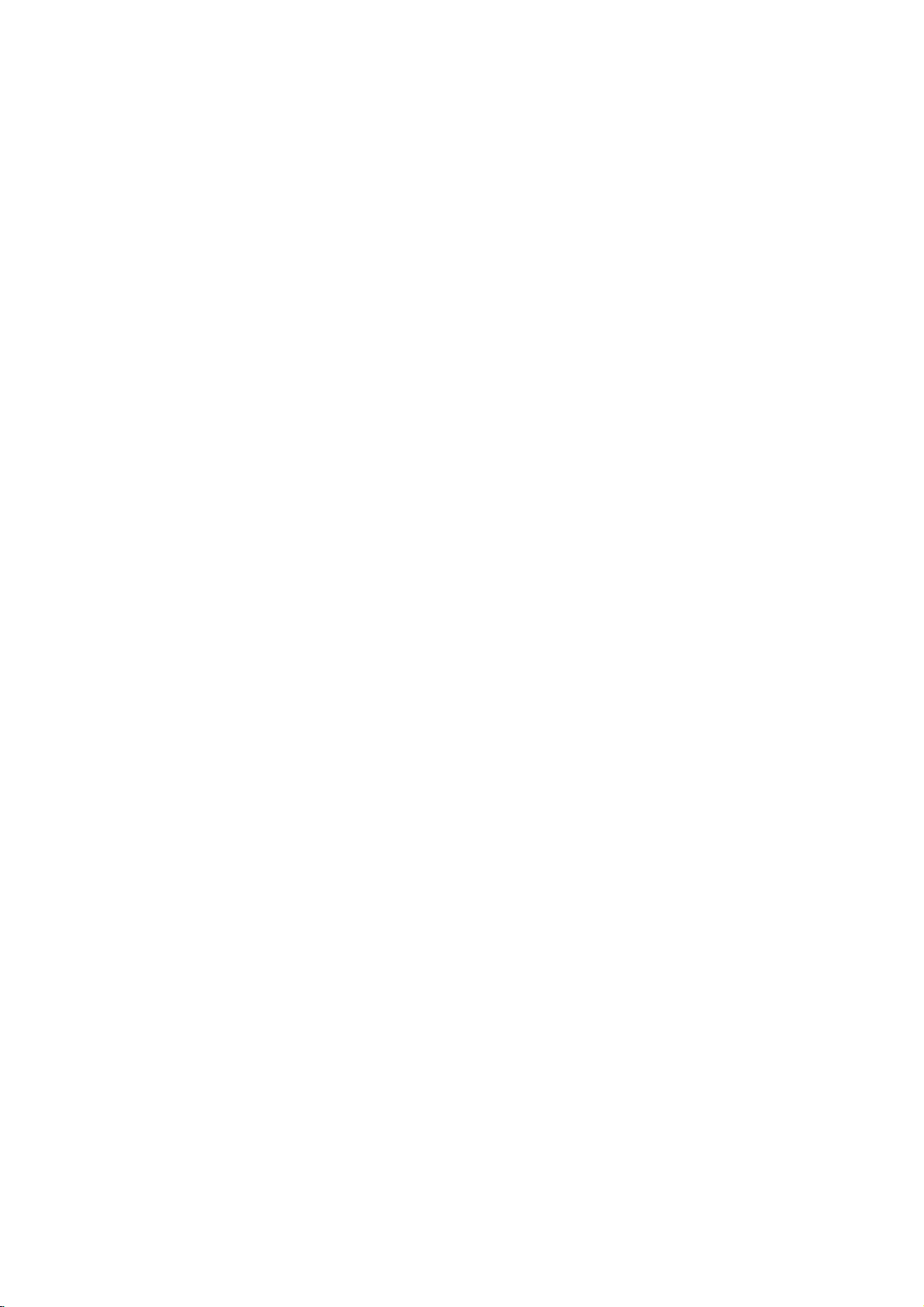
Setting
up
TV
stations
Station
Menu
AutoOprogramme
CH.
ManualOprogramme
ProgrammeOedit
Language
()O{OOKOMENUOTVAV
1
2 3
4 5 6
8 9
7
0
PR
VOL
PR
MENU
TV/AV
{
Programme
{
This
Also
function
you
{
{
insertablank
1.
Repeatedly
2.
Press
edit.
3.
Press
Deleting
1.
Select
2.
Press
The
grammes
OK
VOL
Copying
1.
Select
2.
Press
All
the
Moving
1.
2.
3.
a
Select
Press
Move
edit
enables
can
move
station
press
theΓbutton
theΓbutton
a
programme
a
programme
RED
the
selected
are
a
programme
a
programme
the
GREEN
following
programme
a
programme
the
YELLOW
the
programme
you
some
data
the
and
00O-O-O-O-O-
01O
02O
03O
04O
()O}{OOKOMENUOTVAV
button
programme
shifted
00O-O-O-O-O-
01O
02O
03O
04O
MENUOTVAV
programmes
to
delete
stationstoother
into
the
MENU
Δ
then
to
display
OO
be
0O3OO06O
1O2OO07O
6O6OO08O
6O7OO09O
deleted
05O SO
CO
CO
SO
SO
DeleteOOOCopy
MoveOOOOOSkip
to
twice.
is
one
up
OO
be
0O3OO06O
1O2OO07O
6O6OO08O
6O7OO09O
copied
05O SO
CO
CO
SO
SO
Delete
to
button.
to
be
moved
button.
to
the
or
skip
the
programme
selected
programme
buttontoselect
Ε
buttontoselect
/
the
Programme
6O9
SO
1O7
SO
2O2
CO
0O9
CO
1O1
with
the
deleted,
all
position.
6O9
SO
1O7
SO
2O2
CO
0O9
CO
1O1
with
are
with
desired
shifted
Δ
the
down
the
programme
stored
Δ
Δ
the
Ε
/
the
Ε
/
Ε
/
programmes.
numbers
number.
Station
Programme
edit
menu.
Φ/Γ
or
following
Φ/Γ
or
one
position.
Φ
or
/Γbutton.
number
or
menu.
button.
pro-
button.
with
theΔ/ΕorΦ/Γbutton.
4.
Press
the
YELLOW
button
00O-O-O-O-O-
01O
CO
02O
CO
03O
SO
04O
SO
0O3OO06O
1O2OO07O
6O6OO08O
6O7OO09O
again
OO
05O SO
SO
SO
CO
CO
to
6O9
1O7
2O2
0O9
1O1
release
this
function.
12
Skipping
1.
Select
button.
2.
Press
3.
Press
gramme.
When
unable
viewing.
enter
select
Press
the
a
programme
a
programme
the
BLUE
the
a
programme
to
select
If
you
the
programme
itinthe
TV/AV
BLUE
programme
button
()O}{OMENUOTVAV
button.
button
it
want
MoveOOff
number
number
number
using
to
to
to
The
again
is
the
select
number
editortable
return
be
skipped
skipped
to
skipped
Δ
/
the
skipped
with
to
normal
programme
release
Ε
button
the
it
menu.
TV
with
means
NUMBER
Δ
the
the
that
during
programme,
viewing.
Ε
/
turns
skipped
you
normal
buttons
Φ/Γ
or
to
blue.
pro-
will
be
TV
directly
or
Page 13

Setting
up
TV
stations
Calling
You
can
check
the
programme
Displaying
Press
the
The
programme
table
contains
:
Note
a.
You
may
be
skipped
b.
Some
gramme
Selecting
Select
Then
The
set
a
press
switches
the
programme
programme
LIST
ten
find
programmes
table
a
programme
programme
the
the
table.
button
some
by
OK
table
auto
to
programmes
to
display
appears
programmes
00O-O-O-O-O-
01O
02O
03OSO6O6OO08O
04OSO6O7OO09O
()O}{OOKOMENUOTVAV
blue
programming
with
indicate
with
button.
the
chosen
table
CO
0O3OO06O
CO
1O2OO07O
programmes.
the
there
in
the
Δ
the
table
storedinthe
the
Programme
on
the
as
below.
OO
05O SO
6O9
SO
SO
2O2
CO
0O9
CO
or
channel
isnostation
programme
Ε
or
/
programme
screen.
1O7
1O1
They
in
the
number
Φ
/Γbutton.
memory
One
have
programme
shown
name
table
number.
by
displaying
table
programme
been
edit
in
assigned.
menu.
set
the
up
mode.
pro-
TV/AV
to
OK
PR
VOL
VOL
PR
Paging
There
grammes.
Pressing
Press
through
are
the
the
TV/AV
10
Δ
a
programme
programme
Ε
or
/
button
Φ/Γ
to
table
button
return
table
pages
repeatedly
to
normal
in
which
TV
contain
turns
viewing.
the
100
pages.
pro-
LIST
13
Page 14

Picture
adjustment
Picture
Menu
CH.
VOL
PSM
YNR
User
()O{OOKOMENUOTVAV
MENU
PR
PR
TV/AV
PSM
{
{
{
2.
3.
1.
Repeatedly
Press
Press
(Picture
theΓbutton
theΓbutton
setting
4.
Press
the
5.
Press
the
You
can
also
or
User)
with
Dynamic,
ture
reproduction
YNR
(Y-signal
To
OK
reduce
watching
VOL
1.
2.
3.
4.
5.
the
the
Repeatedly
Press
theΓbutton
Press
theΓbutton
Press
Press
the
YNR
the
the
on
Status
press
on
the
PSM
PSM
CH.
YNR
User
()O}OOKOMENUOTVAV
OK
or
TV/AV
recalladesired
PSM
Standard
at
the
Noise
picture
TV
in
a
press
pull-down
OK
or
TV/AV
the
and
and
pull-down
Φ
button.
button
button
and
factory
noise
weak
the
and
and
Φ
button.
button
Memory)
MENU
buttontoselect
Δ
then
Δ
then
menu.
to
return
picture
on
the
Mild
are
and
Reduction)
which
may
area.
signal
MENU
then
then
menu.
to
Δ
return
buttontoselect
/
Δ
Ε
buttontoselect
/
Ε
button
/
{
Dynamic
{
Standard
{
Mild
User
to
normal
(Dynamic,
remote
programmed
cannot
Ε
/
be
appear
buttontoselect
Ε
buttontoselect
to
normal
the
to
select
TV
viewing.
Standard,
control.
for
changed.
on
the
the
TV
viewing.
Picture
PSM.
The
optimum
screen
Picture
YNR.
On
menu.
a
picture
picture
during
menu.
or
Mild
pic-
Off
Picture
You
PSM
ness
1.
2.
3.
4.
5.
6.
7.
adjustment
can
adjust
and
Repeatedly
Press
Press
picture
Press
Press
each
You
can
and
adjust
Press
Press
picture
tint
(NTSC
press
theΓbutton
theΓbutton
item
on
CH.
theΓbutton.
theΦ/Γbuttontomake
sub
menu.
also
select
them
the
OK
button
the
TV/AV
the
PSM
YNR
User
()O}{O
()O}{O
AV
contrast,
only)
the
and
and
User
OKOMENUOTVAV
OKOMENUOTVAV
other
to
MENU
then
then
pull-down
User
brightness,
the
Δ
Δ
withΦ/Γbutton.
to
store
button
to
return
colour
levels
you
buttontoselect
Ε
buttontoselect
/
Ε
buttontoselect
/
menu.
{
{
{
Contrast
Brightness
Colour
Sharpness
appropriate
Contrast
items
directly
it
for
the
picture
to
normal
intensity,
prefer.
the
Picture
User.
the
{
{
{
{
adjustments
80
Δ
with
TV
/
User.
viewing.
sharp-
menu.
desired
on
Ε
button
the
14
Page 15

Picture
adjustment
Picture
You
can
format
watch
Zoom1, Zoom2,
Repeatedly
4:3
This
16:9
You
can
programme
The
screen
nifiedtothe
14:9
The
screen
nifiedtothe
full.
You
can
Zoom
You
can
The
screen
so
that
be
lost.
Zoom
You
can
Zoom
more
press
picture
format
enjoy
through
16:9isviewed
14:9isviewed
move
1
enjoy
4:3
the
screen
You
can
2
enjoyalarger
2
is
viewed
and
more
the
left
upper
the
the
and
is
to
TV
in
Auto.
the
ARC
4
is
to
cinema
the
right
/
lower
screen
cinema
magnified
16:9isfull.
move
the
magnified
like
just
the
left
various
picture
buttontoselect
3
of
general
(the
picture
16:9
mode.
like
just
so
that
the
like
just
and
left
or
down
up
in
a
vast
to
the
upper
The
bottom
screen
and
that
right
up
screen
but
that
that
/
right
screen
so
TV.
format
screen
with
or
the
that
formats;
your
but
the
but
the
so
that
Δ
through
/
lower
and
down
in
this
screen
the
4:3,
16:9, 14:9,
desired
of
picture
16:9)orgeneral
screen
4:3
16:9isfull.
Ε
/
top
with
screen
screen
the
and
mode.
screen
button.
the
left
of
the
Δ
16:9
Zoom
4:3
Zoom
/
picture
Ε
/
The
is
format.
TV
is
mag-
is
mag-
14:9
mode.
sides
right
may
button.
screen
magnified
2
is
full.
is
ARC
PICTURE
TURBO
PR
PR
Auto
When
your
change
Note
to
:
In
available.
Turbo
When
tinct
picture
this
than
Repeatedly
(Turbo
:
Note
function,
If
the
the
function
normal.
you
the
TV
press
Picture
press
Turbo
receives
picture
double
selection
is
the
the
picture
the
format
window
on,
TURBO
off)
PSM
wide
sent.
the
or
function
screen
and
picture
PICTURE
EYE/*
signal,
scan
mode,
will
be
buttontoswitch
(Turbo
button
is
automatically
more
with
will
it
automatically
ARC
function
brilliant
Picture
the
Turbo
switched
and
on
on)
isn't
dis-
or
off.
picture
off.
PSM
EYE/
15
Page 16

Sound
adjustment
Sound
Menu
CH.
SOUND
TURBO
VOL
SSM
Balance
AVL
§Volume
()O{OOKOMENUOTVAV
MENU
PR
PR
SSM
TV/AV
SSM
{
{
{
You
{
the
2.
3.
can
Speech
equalizer.
1.
Repeatedly
Press
Press
ting
(Sound
select
or
on
Sound
a.
Press
OK
VOL
b.
c.
d.
Select
Select
Press
The
Press
the
You
can
also
Movie
DBS,
good
Note
ment
appears
DBS,
or
Flat,
sound
:
If
on
Flat,
you
even
Status
your
and
press
CH.
preferred
you
the
and
and
pull-down
SSM
Balance
AVL
§Volume
()O}OOKOMENUOTVAV
Adjustment
Movie
theΓbutton
theΓbutton
the
SSM
Frequency
theΓbuttoninUser
()O}{O
a
sound
band
appropriate
the
OK
button
display
TV/AV
User)
Music,
reproduction
the
Music,
Stored
button
recalladesired
with
SSM
Speech
the
press
User
though
SSM
sub
you
Speech
at
Memory)
can
MENU
then
then
OKOMENUOTVAV
by
sound
to
appears.
to
return
button
and
the
button
menu,
have
or
sound
also
adjust
buttontoselect
Ε
Δ
/
Ε
Δ
buttontoselectasound
/
menu.
{
{
{
{
to
display
pressing
level
with
store
it
for
to
normal
sound
factory
Movie
on
(DBS,
the
are
and
after
the
display
already
Movie.
the
DBS,
sound
the
Sound
setting;
buttontoselect
DBS
Flat
Music
Speech
Movie
User
the
User
0.1O0.5O1.5O5.0O10OkHz
{
theΦ/Γbutton.
the
the
TV
Flat,
remote
sound
button.
/
User.
viewing.
Music,
control.
Ε
Δ
programmed
cannot
making
set
appropriate
User
a
factory
be
changed.
automatically
preset
Flat,
Music,
frequency
menu.
SSM.
sub
menu.
Speech,
The
sound
for
optimum
adjust-
setting;
of
set-
16
Turbo
When
sound
this
amplified
Repeatedly
(Turbo
selection
function
than normal.
the
press
Sound
is
on,
TURBO
off)
the
sound
SOUND
will
be
more
buttontoswitch
MEGA
(Turbo
emphasized
TURBO
Sound
on
on)
and
or
off.
Page 17

Sound
adjustment
Sound
You
Volume
even
1.
Repeatedly
2.
Press
sound
3.
Make
on
4.
Press
adjustment
can
adjust
Leveler).
if
you
change
theΓbutton
item;
desired
each
the
balance,
AVL
programmes.
press
Balance,
adjustment
pull-down
CH.
TV/AV
headphone
automatically
the
MENU
and
then
AVL
or
with
menu.
SSM
Balance
AVL
§Volume
()O}OOKOMENUOTVAV
button
to
volume/sound,
keeps
buttontoselect
Ε
Δ
return
buttontoselect
/
§Volume.
theΦ/
{
{
{
On
{
Off
to
normal
on an
Γ,
Δ
TV
equal
the
Ε
/
viewing.
volume
Sound
or
AVL
the
OK
(Auto
level
menu.
desired
button
CH.
SSM
Balance
AVL
§Volume
()O{OOKOMENUOTVAV
VOL
Sound
{
Menu
{
{
{
TV/AV
MENU
PR
VOL
PR
17
Page 18

Sound
adjustment
Stereo/Dual
When
a
appears
stereo
sound
twice
a
programme
switch
sound
by
programme
Broadcast
Mono
Stereo
Dual
pressing
repeatedly.
I
sends
II
I+II
tion
pear.
Mono
In
mono
of
ton
Language
If
can
button
DUAL
DUAL
speakers.
DUAL
NICAM
reception
after
the
selection
reception
is
the
improved.
again.
selection
is
DUAL
the
received
primary
the
a
to
sends
sends
reception
is
selected,
programme
if
the
stereo
I/II
button
To
switch
for
dual
DUAL
I,
secondary
separate
(option)
twice.
language
in
two
II
broadcast
language
the
sound
number
On
Screen
MONO
STEREO
DUAL
signal
In
back
to
languages
or
DUAL
language
broadcast
and
I
is
weak,
mono
stereo,
broadcast
I+II
to
each
information
station
Display
you
reception
press
(dual
by
pressing
to
the
language
loudspeaker.
for
the
name
disap-
can
switch
the
depth
the
I/II
language),
loudspeakers.
the
to
the
loud-
sta-
but-
you
I/II
to
I/II
If
high
your
set
quality
Multiplex)
Sound
broadcast
1.
2.
3.
When
MONO
When
STEREO
FM
When
NICAM
I,
FM
screen.
output
mono.
Sound
In
AV
mode,
speakers.
Repeatedly
L+R
:
Audio
and
L+L
R+R
speaker.
:
Audio
speakers.
:
Audio
speakers.
is
digital
as
NICAM
or
NICAM
NICAM
mono
output
you
press
audio
equipped
NICAM
sound
can
be
follows
mono
FM
MONO.
stereo
FM
or
dual
DUAL
is
selected
selection
can
the
signal
signal
signal
signal
with
(Near
can
selected
by
pressing
is
is
MONO.
is
received,
II
or
NICAM
select
output
I/II
buttontoselect
from
audio
from
from
audio
from
audio
the
receiver
Instantaneous
be
received.
according
the
received,
received,
If
the
stereo
the
display
sound
L
input
audio
L
input
R
input
you
I/II
DUAL
R
for
button
you
you
signal
can
MONO
for
the
is
input
is
sent
is
sent
NICAM
Companding
to
the
repeatedly.
can
can
select
I+II
the
sound
sent
to
is
to
to
reception,
type
select
select
is
weak,
NICAM
or
MONO.
appears
left
and
output.
left
loud-speaker
sent
to
left
and
left
and
of
switch
right
right
right
right
Audio
received
NICAM
NICAM
DUAL
When
on
loud-
loud-
loud-
loud-
the
to
the
18
Page 19

Other
functions
TV
Inputs
cassette
Note
and
:
AV
can
recorder
When
inTVmode.
1.
Repeatedly
2.
Press
Press
AV2,
theΓbutton
theΓbutton
AV3
3.
AV1:VCR
AV2:VCR
AV3:VCR
4.
Press
the
Alternatively
TV/AV
In
tons.
Auto
If
Euro
But
NUMBER
Press
AV
your
if
button.
mode,
AV
VCR
scart
you
the
want
buttons.
TV/AV
modes
be
set
for
(VCR),
a
VCR
See
the
press
on
the
CH.
connected
connected
connected
TV/AV
can
you
to
return
switching
outputs
to
the
keep
button
socket,
TVorAV
or
other
is
connected
'Connection
the
MENU
and
and
Input
Input
ChildOlock
AutoOsleep
BlueOback
Tilt
Degauss
()O}OOKOMENUOTVAV
to
to
to
button
select
to
TV
mode,
(option)
a
switching
set
will
on
watching
to
return
mode.
equipment
via
of
button
then
Δ
then
pull-down
the
Euro
the
Euro
the
AV3
to
return
the
TV
switch
to
AV
the
external
Ε
/
Δ
/
{
{
{
{
{
{
scart
scart
sockets
to
or
press
voltage
to
TV
AV
mode
aerial
to
select
button
Ε
button
menu.
TV
AV1
AV2
AV3
socket
socket
normal
AV
the
when
AV1mode
mode,
modes.
is
used
is
connected
socket
equipment'
the
to
select
to
on
the
TV
mode
by
Ε
Δ
or
/
connected
press
when
a
video
to
the
the
set
is
section.
Input.
TV,
the
the
menu.
set
set
Special
select
1
on
2
on
set
viewing.
pressing
NUMBER
to
automatically.
the
Δ
/
set.
used
AV1,
the
but-
the
Ε
Special
2 3
8 9
0
PR
PR
TV/AV
MENU
{
{
Menu
{
{
{
{
VOL
Input
CH.
ChildOlock
AutoOsleep
BlueOback
Tilt
Degauss
()O{OOKOMENUOTVAV
1
4 5 6
7
VOL
or
Child
The
control
1.
2.
3.
4.
With
if
Note
any
Auto
If
automatically
utes
1.
2.
3.
4.
TV
it.
Repeatedly
Press
Press
the
Press
the
button
any
:
The
button
sleep
select
you
afteraTV
Repeatedly
Press
Press
the
Press
lock
can
This
theΓbutton
theΓbutton
Child
the
lock
theΓbutton
theΓbutton
Auto
the
be
feature
lock
TV/AV
on,
on
display
on
the
On
switch
sleep
TV/AV
set
so
press
the
the
Child lock
front
on
station
press
that
the
can
be used
the
MENU
and
then
and
then
pull-down
button
display
front
to
Child
panelispressed
panelispressed
the
Auto
itself
to
standby
stops
broadcasting.
the
MENU
and
then
and
then
pull-down
button
to
remote
button
Δ
Δ
menu.
return
on
sleep
button
Δ
Δ
menu.
return
to
/
/
Ε
/
lock
will
Ε
/
prevent
Ε
to
Ε
to
control
to
select
button
button
normal
on
while
not
appear
while
pull-down
mode
to
select
button
button
normal
handset
unauthorized
the
select
select
TV
Special
Child
On
viewing.
on
to
to
appears
viewing
on
displaying
menu,
approximately
the
select
select
TV
Special
Auto
On
viewing.
to
to
is
the
the
the
needed
viewing.
or
the
the
screen
menus.
ten
or
menu.
lock.
Off
screen
TV.
set
will
min-
menu.
sleep.
Off
to
on
if
on
19
Page 20

Special
Menu
CH.
Input
ChildOlock
AutoOsleep
BlueOback
Tilt
Degauss
()O{OOKOMENUOTVAV
MENU
TV/AV
{
{
{
{
{
{
Other
Blue
If
you
ground
1.
Repeatedly
2.
Press
3.
Press
the
4.
Press
Note
when
Tilt
The
TV
another
1.
Repeatedly
2.
Press
3.
Press
Tilt
4.
Press
functions
back
select
On
appears
theΓbutton
the
Blue
the
:
The
blue
there
is
picture
position.
the
theΓbutton
pull-down
the
(option)
on
the
on
the
press
Γ
button
back
pull-down
TV/AV
background
no
signal
may
This
press
Γ
button
menu.
TV/AV
Blue
screen
the
MENU
and
then
and
button
inAVmode.
tilttothe
function
the
MENU
and
and
button
back
when
button
Δ
then
/
Δ
/
menu.
to
return
automatically
left
or
can
be used
button
then
Δ
/
Φ
then
to
/
return
pull-down
there
is
to
select
Ε
button
Ε
buttontoselect
to
normal
if
right
to
select
Ε
button
Γ
button
to
normal
menu,
no
to
select
TV
appears
the
to
compensate
to
to
adjust
TV
or
poor
the
viewing.
TV
the
select
viewing.
the
blue
signal.
Special
Blue
On
on
the
set
Special
Tilt.
the
back-
menu.
back.
or
Off
screen
moves
the
menu.
tiltonthe
on
to
tilt.
PR
VOL
VOL
PR
Degaussing
Owing
picture
speakers.
to
may
the
super
be
Stripes
large
affected
may
appear
used
by
in
other
on
the
the
set.
magnetic
screen
The
influences
or
there
colour
may
purity
such
be
of
colour
the
as
patches.
You
can
SLEEP
Repeatedly
Press
Press
Degauss
mode
On
Press
:
If
you
after
timer
don't
The
the
the
0
and
180
minutes
:
To
view
To
cancel
until
the
When
restore
theΓbutton
theΓbutton
pull-down
switches
the
TV/AV
cannot
about
have
to
sleep
preset
SLEEP
will
appear
240.
selected.
the
remaining
the
display
switch
you
function.
1.
2.
3.
4.
M
Note
it
again
Sleep
You
sleep.
after
Press
play
120,
of
Note
a.
b.
c.
high
press
time
button
adjust
4
minutes.
remember
timer
elapses.
button
on
The
sleep
the
colour
the
qualitybyoperating
MENU
and
then
and
then
menu.
to
mode.
Off
to
return
the
screen
to
automatically
to
select
the
screen,
timer
begins
time,
sleep
time,
appears.
set
repeatedly
the
off,
0
button
Δ
Δ
After
switch
the
set
Ε
/
Ε
/
the
to
switches
number
followed
to
count
press
releases
to
select
button
button
degauss
normal
condition
the
set
the
press
down
to
to
TV
off
the
of
by
SLEEP
the
the
the
Special
select
select
function
viewing.
by
degaussing,
before
set
minutes.
10,
20,
from
the
SLEEP
preset
Degaussing
menu.
Degauss.
on
On
works,
you go
to
standby
The
30, 60, 90,
the
number
button
sleep
once.
button
time.
the
try
to
dis-
20
Page 21

PIP
operation
(option)
Option
PIP
operate.
PIP
On
Press
press
Input
Press
Each
ture
:
is
an
optional
(PictureinPicture)
and
off
PIP
the
this
button
mode
the
INPUT
time
this
is
displayed
Programme
Swapping
Press
the
SWAP
Programme
the
just
PR
below
Press
played
function,
displaysapicture
buttontoswitch
again
to
selection
buttontoselect
button
as
number
is
shown
pressed,
between
button
to
selection
+/-
button.
the
programme
so
that
only
on
for
the
sub
the
each
AV1
and
switchitoff.
below.
main
exchange
for
sub
The
selected
number
the
set
within
sub
picture.
picture
mode
input
input
sub
the
main
picture
programme
with
a
for
mode
AV2
pictures
and
of
main
PIP
function
picture.
the
sub
for
the
AV3
sub
pictures.
number
picture.
can
picture.
sub
pic-
is
dis-
Sub
picture
Repeatedly
size.
The
1/16
Note:When
ture
quality
Sub
picture
Press
the
Press
this
Sub
picture
Press
the
achieved.
Programme
This
function
sub
mode
and sub
the
pictures
the
pictures
main
Press
4
Press
press
sub
picture
sizeofthe
the
might
STILL
button
POSITION
The
sub
enables
only
pictures.
SCAN
search
SCAN
size
the
SIZE
button
as
picture
sizeis1/2ofthe
sub
get
appears
main
picture
poor.
freeze
buttontofreeze
to
button
you
see
all
again
restore
change
moves
to
your
the
repeatedly
search
stored
to
again
position
picture
scan
and
buttontoselect4sub
button
to
select
below.
1/9
motion
motion.
clockwise.
all
favorite
stations
switch
the
size
main
of
the
until
the
stored
station
pictures.
.
off
these
desired
picture,
sub
picture.
desired
stations
by
exchanging
Only
sub
sub
picture
1/2
size
the
position
in
the
selected
pictures.
4
pic-
is
sub
the
SIZE
PIP
SCAN
INPUT
i
POSITION
STILL
PR
SWAP
PR
21
Page 22

Teletext
(option)
1
2 3
4 5 6
8 9
7
TV/AV
0
PR
PR
TEXT
Teletext
with
the
Teletext
up-to-the-minute
grammes,
The
teletext
FASTEXT
ber
of
sponding
methods
Switch
Press
page
Two
page
on
the
while
tion,
Press
OK
mode
SIMPLE
Page
1.
Enter
NUMBER
ber,
enter
2.
The
lowing
Programming
(or
teletext
isafree
share
systems.
pages
page
allowing
on/off
TEXT
the
appears
numbers,
screen
the
TEXT
the
reappears.
text
selection
the
you
the
Δ
/
page.
TOP
decoder
which
on
headline.
second
desired
buttons.
must
correct
Ε
a
is
can
broadcast
and
of
this
SIMPLE
are
and
screen.
TV
station
The
shows
TV/AV
page
If
during
complete
page
can
an
optional
receive
on
many
TV
can
(standard
selected
TOP
and
easy
name,
first
the
buttontoswitch
number
the
number.
be used
text)
system
service
information
prices
number.
quick
buttontoswitchtoteletext.
the
or
button
colour button
function,
the
by
news,
other
support
by
FASTEXT
selection
page
current
as a
selection
three
to
in
LIST
teletext
TV
most
weather,
topics.
the
teletext)
directly
of
The
date
and
number
page
off
three
you
digit
select
mode
therefore
broadcast.
stations
television
SIMPLE,
consists
entering
are
more
teletext
indicates
initial
time
information.
page
are
displayed.
teletext.
digit
pressawrong
number
the
The
number
and
preceding
only
which
TOP
of
a
the
modern
or
displayed
selec-
your
previous
with
then
or
a
gives
pro-
and
num-
corre-
last
num-
set
the
re-
fol-
22
If
TVisin
the
buttontoswitch
M
M
Four
teletext
selected
easily
the
remote
1.
Pressacoloured
2.
Using
page
control
the
SIMPLE
by
NUMBER
text,
to
LIST
numbers
pressing
handset.
button.
buttons,
TOP
text
mode.
of
your
the
corresponding
select
or
choice
FASTEXT
can
the
page
be
colour
coloured
you
mode,
wish
press
coded
button
the
and
on
to
pro-
gramme.
3.
Press
the
OK
4.
selected
select
The
three other
this
page
button.
number
page
with
coloured
Then
by
the
the
blinking
same
buttons
selected
once.
coloured
are
page
From
now
button.
programmed
is
stored
on,
in
you
this
as
the
can
way.
Page 23

TOP
text
(option)
The
user
the
and
Block
1.
2.
3.
4.
guide
bottom
the
With
Use
matic
With
page
of
blue
/
group/page
the
the
overflow
the
with
Alternatively
The
red
Alternatively
Direct
page
Corresponding
by
entering
TOP
it
mode.
FASTEXT
The
teletext
and
are
selected
selection
Page
1.
Press
2.
3.
4.
the
You
can
tom
line
Corresponding
page
by
Δ
in
/
page.
buttons
The
lowing
displays
the
screen.
field
indicates
blue
button
yellow
to
green
automatic
theΔbutton
button
theΕbutton
selection
to
the
as
a
three
are
pages
by
i
buttontoselect
select
the
with
the
to
entering
FASTEXT
Ε
button
four
selection
you
button
the
next
button
overflow
permits
SIMPLE
digit
colour
pressing
pages
same
the
its
three
mode.
can
fields-red,
The
the
can
to
proceed
block.
you
can
can
teletext
number
coded
the
which
coloured
SIMPLE
digit
be used
Teletext
yellow
field
next
block.
progress
to
can
proceed
to
the
next
be
used.
to
return
be
used.
mode,
using
along
corresponding
the
index
are
colour
buttons.
teletext
number
page
to
select
green,
denotes
from
the
to
the
the
page.
mode,
(option)
yellow
the
blocktoblock.
next
group
to
the
group.
previous
can
NUMBER
coloured
you
with
preceding
select
along
the
you
bottom
coded
the
and
next
with
next
selection.
buttons
of
the
can
NUMBER
blue
group
auto-
existing
a
page
screen
button.
the
bot-
select
or
at
in
fol-
1
2 3
4 5 6
8 9
7
0
PR
PR
a
i
23
Page 24

Teletext
(option)
1
2 3
4 5 6
8 9
7
0
PR
PR
Special
teletext
REVEAL
Press
solutions
Press
this
this
functions
button
of
riddles
button
display.
SIZE
Selects
Press
Press
page.
Press
UPDATE
Displays
teletext
corner
display
Press
HOLD
Stops
text
sub
the
stop
screen
To
double
this
button
this
button
this
button
TV
the
page.
of
the
screen.
will
this
buttontoview
the
automatic
consists
page
pages
screen
and
below
symbolisdisplayed
and
the
continue
press
to
display
or
puzzles.
again
text.
height
to
enlarge
againtoenlarge
again
picture
The
on
display
When
change
page
2
of
the
sub
the
time.
automatic
this
button
to
to
to
or
page
concealed
remove
the
return
the
screen
the
updated
the
the
updated
change
more
displayed
When
at
the
page
again.
top
to
will
page
sub
top
change
the
half of
the
the
while
appear
number.
which
this
left-hand
page
teletext
pages.
button
information,
information
the
page.
bottom
normal
display.
waiting
at
the
top
is
available
page.
will
occur
The
is,
usually,
is
pressed
corner
is
inhibited.
such
from
half of
for
the
left
if
a
number
shown
hand
tele-
of
as
the
the
new
then
of
on
the
the
24
SIZE
MIX
Displays
ture.
To
switch
TIME
When
the
timeatthe
button
this
press
number
change
NUMBER
Press
the
teletext
TV
the
viewing
again
buttontoselectasub
is
displayed
the
buttons.
this
button
sub
a
top
to
picture
TV
programme,
right
remove
at
page,
again
pages
hand
the
press
to
superimposed
off
press
corner
the
display.
page
bottom
the
exit this
this
press
of
of
RED
function.
button
this
the
In
the
number.
the
screen.
/
GREEN,
on
button
screen.
the
again.
Press
teletext
The
To
TV
to
display
mode,
sub
hold
Δ
/
pic-
this
page
Ε
or
or
MIX
TIME
STILL
REVEAL
POSITION
?
Page 25

You
etc. to
Here
can
shown
connect
your
Connection
additional
set.
be
may
somewhat
equipment,
different
of
such
from
external
as
VCRs,
your
camcorders
set.
equipment
Aerial
1.
Connect
the
2.
Connect
3.
Store
the
4.
Select
stored.
5.
Press
Euro
1.
Connect
socket
2.
Press
If
scart
matically.
the
Otherwise
set
on
You
tape.
scart
your
to
the
socket
back
the
'Manual
the
the
1or2
the
VCR
socket
Δ
/
select
screen.
can
the
of
the
VCR
PLAY
sockets
the
PLAY
But
Ε
or
press
also
RF
out
the
set.
aerial
channel
programme
programme
button
Euro
of
the
button
outputs
1
or
2,
if
you
NUMBER
the
AV
1orAV
record
socket
cable
on
on
scart
set.
on
a
switching
the
set
want
buttons.
TV/AV
programmes
of
the
VCR
RF
to
the
a
tuning'
number
the
socket
the
desired
section.
where
VCR.
of
VCR.
aerialinsocket
the
voltage
will
switch
to
keeponwatching
button
2.
The
on
VCR
received
to
programme
the
VCR
when
AV
to
the
remote
playback
the
VCR
to
connected
1orAV
by
aerial
of
number
the
2
TV
mode,
control
picture
TV
the
socket
the
channel
Euro
to
mode
appears
on
VCR.
using
scart
Euro
auto-
press
hand-
video
on
is
ANT
IN
75Ω
ANT
IN
75Ω
VCR
VCR
(L)
(R)
OUT
AUDIO
I
2
(L)
(R)
OUT
AUDIO
I
2
:
Note
a.
Signal
be
selected
transmitted,
photo
b.Ifboth
VCRs
Audio/Video
1.
Connect
in
sockets
2.
Press
3.
Press
The
VCR
:
Note
VCR
If
you
to
the
i.e.
RGB,
type
for
the
for
unit,
scart
example,
etc.
1
and2sockets
CD
Euro
simultaneously,
in
sockets
the
audio/video
of
the
set.
the
the
AUDIO
TV/AV
PLAY
playback
have
buttontoselect
button
picture
a
mono
L/MONO
the
Euro
only
signals
pay
out
on
the
VCR,
socket
scart
AV
the
sockets
VCR.
appears
connect
red,
socket
TV
AV
of
green
decoder,
have
been
2
can
of
the
3.
on
the
the
the
set.
1.
be
VCR
screen.
audio
and
blue
These
game
connected
received.
to
cable
can
signals
machine
to
audio/video
from
only
are
or
the
the
S-VIDEO VIDEO L/MONO
AUDIO
R
AV3
VCR
25
Page 26

Connection
of
external
equipment
Audio
ANT
IN
75Ω
(L)
(R)
OUT
AUDIO
I
2
The
the
If
through
only
you
phono
set;
connect
the
out
L=left
the
sound
sockets
sockets
sound
an
stereo
of
(AUDIO
for
a
channel,
amplifier
amplifier
the
TV's
Hi-Fi
R=right
system,
system.
speakers
OUT)
amplifier
you
Amplifier
S-Video/Audio
When
picture
1.
S-VIDEO VIDEO L/MONO
AUDIO
R
AV3
S-VIDEO
VCR
2.
3.
4.
Note
to
received.
connecting
quality
Connect
et
on
Connect
sockets
Select
Press
The
VCR
:
If
the
S-VHS
the
on
AV
the
both
Headphone
in
an
will
be
the
S-Video
frontorside
the
audio
the
side
3
by
pressing
PLAY
button
playback
S-VIDEO
VCR
socket
sockets
S-VIDEO
further
socket
panel
cable
panel
picture
and
(S-AV)
VCR
improved.
of
of
from
of
the
the
TV/AV
on
the
appears
VIDEO
the
the
VCR.
simultaneously,
the
system
sound
can
If
you
are
to
VCR
set.
S-VIDEO
set.
button
on
sockets
only
channel.
also
press
switched
the
S-VIDEO
to
the
have
the
are
on
the
the
play
the
MUTE
off.
socket,
the
S-VIDEO
VCR
to
the
repeatedly.
screen.
been
connected
S-VIDEO
back
TV
can
of
sound
button,
the
sock-
AUDIO
be
Insert
the
You
headphone
down
S-VIDEO VIDEO L/MONO
AUDIO
R
AV3
If
you
are
When
a
language
the
the
the
At
this
headphone
can
listentothe
menu.
press
switched
a
programme
headphone
§Volume
desired
timeifthe
volume,
See
the
CH.
the
MUTE
off.
(DUAL
regardless
pull-down
language;
set
press
SSM
Balance
AVL
§Volume
}{O
I,
into
plug
sound
through
theΦ/Γbutton
'Sound
OKOIIIIOMENUOTVAV
adjustment'
button,
is
received
DUAL
of
menu,
IIorI
I,
in
AV
is
the
only
II
that
mode,
headphone
the
{
{
{
{
the
in
dual
or
DUAL
from
press
II.
headphones.
on
section.
D300(irI)
sound
from
language,
I+II)
the
the
the
I/II
socket
the
for
TV's
I/II
button
§Volume
the
button
sound;LR,LLorRR,inturn.
of
the
To
adjust
TV's
can
you
the
sound
speakers.
selects
set.
the
pull-
speakers
select
from
On
to
select
output
26
Page 27

Symptoms
Troubleshooting
check
list
No
picture,
Sound
no
sound
OK,
Picture
poor
picture
OK,
poor
Picture blurred
Lines
sound
Poor
or
streaks
in
reception
No
colour
Poor
picture
on
some
colour
Remote
channels
control
Check
adjust
The
switched
Is
the
does
mains
TV
not
work
these
items
these
plug-(plugged
on)
switched
and
in
on
and
try
to
another
Try
Check
Check
Check
Check
Adjust
Adjust
Adjust
Adjust
Check
Check
channel
aerial
(plugged
aerial
(broken
aerial
for
local
contrast
brightness
colour
volume
the
batteries
Audio/Video
(weak
into
lead?)
interference
in
remote
sockets
signal)
TV?)
control
(VCR
only)
27
Page 28

