LG P769BK, P769 Quick Start Guide
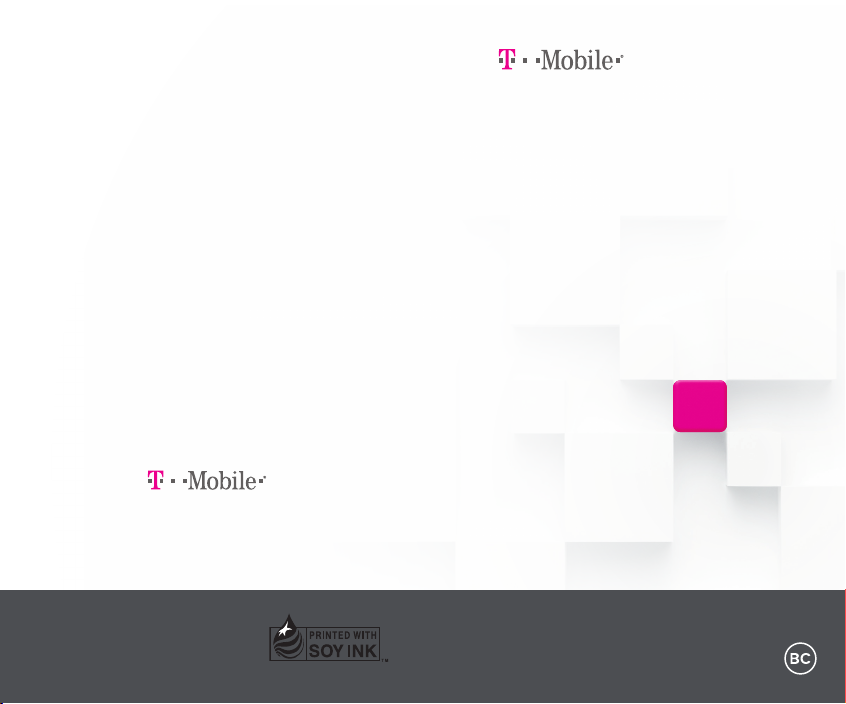
welcome
user guide
TM1827
LG OPTIMUS L9
MBM63817905 (1.0) W Printed in Korea
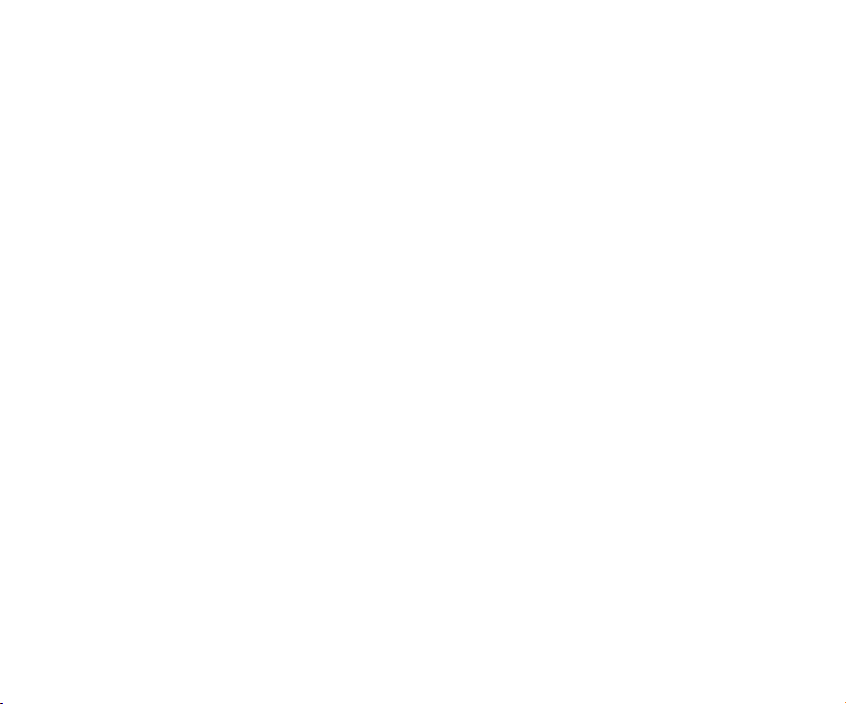

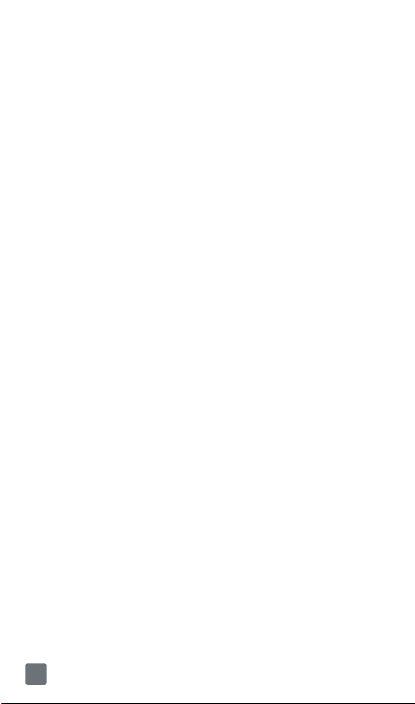
TABLE OF CONTENTS
INTRODUCTION ..............................................4
Support ............................................................................ 4
Service ............................................................................. 5
Your Phone.......................................................6
Front view ........................................................................ 6
Side/Rear view................................................................. 7
Getting Started .................................................8
Installing the Micro SIM card and battery ....................... 8
Charging your phone .................................................... 10
Inserting a microSD card .............................................. 12
Removing the microSD card ......................................... 13
Formatting the microSD card ........................................ 14
Switching between and exiting applications ................. 14
Switching between applications.................................... 15
To stop/exit an application ............................................ 15
Home screen ................................................................. 15
Notications Panel ......................................................... 16
Quick Settings ............................................................... 16
QuickMemo ................................................................... 17
Viewing the saved QuickMemo .................................... 18
QSlide function .............................................................. 18
Live Zooming ................................................................. 19
Google Account Setup ..................................20
To set up your Google account: .................................... 20
Connecting to Networks and Devices ..........21
Wi-Fi .............................................................................. 21
Bluetooth® ..................................................................... 22
Tethering ........................................................................ 24
Mobile Hotspot .............................................................. 24
Wi-Fi Direct ................................................................... 25
Calls ...............................................................26
Making a call .................................................................26
Calling your contacts .................................................... 26
Answering and rejecting a call ...................................... 27
Adjusting the in-call volume .......................................... 27
Making a second call .................................................... 27
2
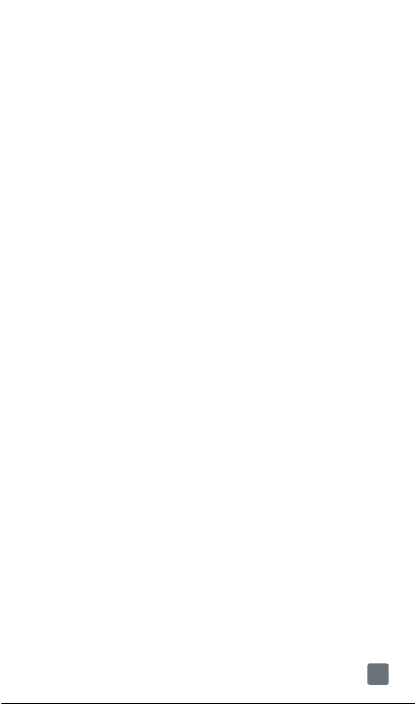
Ending a Call ................................................................. 28
Ending a Call from the Status Bar ................................. 28
Viewing your call logs .................................................... 28
Call settings ................................................................... 29
Contacts .........................................................29
Searching for a contact ................................................. 29
Adding a new contact ................................................... 30
Favorite Contacts .......................................................... 30
Messaging/Email ...........................................31
Messaging ..................................................................... 31
Conversation view ......................................................... 31
Sending a message ...................................................... 31
Using smilies ................................................................. 32
Changing your message settings ................................. 32
Email .............................................................................. 32
Managing an email account ......................................... 33
Working with account folders ........................................ 33
Composing and sending email ..................................... 33
Visual Voicemail ............................................................ 34
Slacker Radio ................................................................ 35
T-Mobile Name ID .......................................................... 35
T-Mobile TV .................................................................... 35
Scout .............................................................................36
Accessories ...................................................37
Safety Tips .....................................................38
Consider device compatibility ....................................... 38
Drive safely .................................................................... 38
Information About Safeguarding Handsets ...39
Emergency Dialing ........................................40
Caring For Your Phone ..................................41
Additional Information ...................................41
3
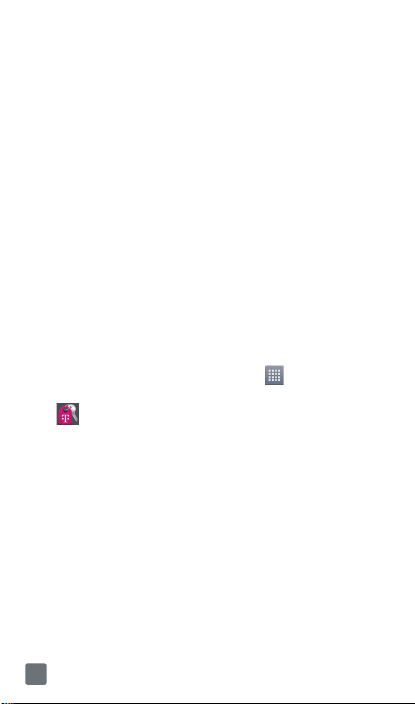
INTRODUCTION
Support
This guide provides you with the information you
need to get started.
For more information and additional support, please
visit www.T-Mobile.com/support where you can:
• Register at My.T-Mobile.com to check your
minutes, pay your bill, upgrade your phone, and
change your rate plan.
• Review your phone’s User Manual and
troubleshooting FAQs.
• View the latest troubleshooting solutions in the
Support Forums or ask a question of your own.
You can also access account and device
information from your phone.
1 From the Home screen, tap Apps .
2 Under the Apps tab, tap T-Mobile My Account
.
4
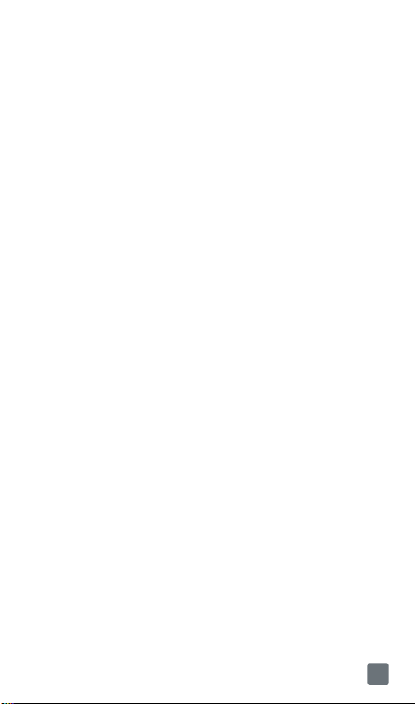
Service
If you are a new T-Mobile® customer and your
service has not yet been activated, call Customer
Care at 1-800-937-8997 and a T-Mobile Activations
representative will assist you.
You will need the following information when
activating service:
• Service Agreement and agent code on your
Agreement.
• Your name, home address, home phone number,
and billing address.
NOTE
For business and government accounts, please
provide the name of your company or government
agency, address, and tax ID.
• Your Social Security number, current driver’s
license number, and date of birth for credit check
purposes.
• Your choice of T-Mobile rate plan and services (see
www.T-Mobile.com for latest plan information).
• Micro SIM serial number and IMEI number (located
on the box barcode label).
NOTE
By activating service, you acknowledge that you have
read, understand, and agree to be bound by each of
T-Mobile’s Terms and Conditions, and your Service
Agreement.
5
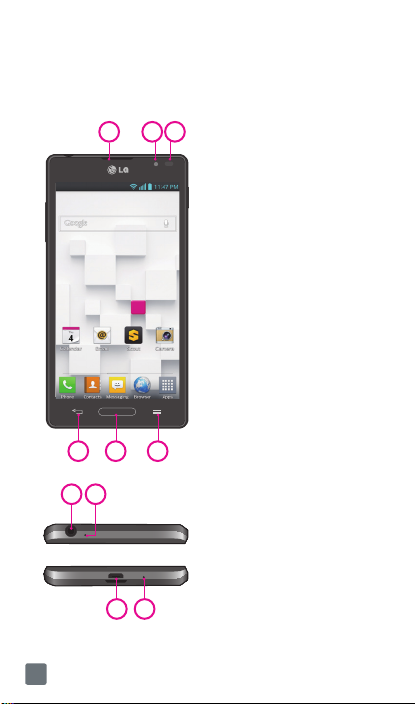
Your Phone
Front view
1
2 3
4 5 6
7 8
9 10
1 Earpiece
2 Front Camera Lens
3 Proximity Sensor
4 Back Key
5 Home Key
6 Menu Key
7 3.5mm Headset Jack
8 Microphone(Sub)
9 Charger/Accessory
Port
10 Microphone(Main)
6

Side/Rear view
1 2
1 Volume Keys
TIP:
Press and hold the Volume Up and
Volume Down Keys for one second to
access QuickMemo (See on page 17).
2 Power/Lock Key
5
6
7
QuickMemo
1
2
3
4
1 Back Cover
2 Fingertip Cutout
3 Battery
4 External Speaker
5 Back Camera Lens
6 Flash
7 MicroSD Card Slot
7
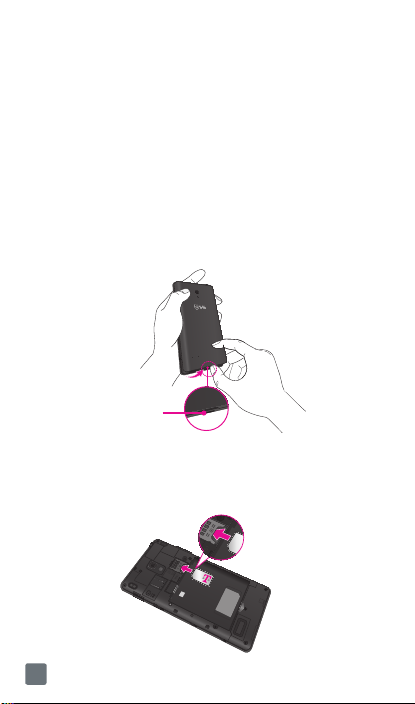
Getting Started
Installing the Micro SIM card and
battery
Before you can start exploring your new phone, you’ll
need to set it up. To insert the Micro SIM card and
battery:
1 Hold the phone in your hand firmly. With the other
hand, lift the back cover using the fingertip cutout
located at the bottom of the cover and pull it up to
remove it.
Fingertip Cutout
2 Slide the Micro SIM card into the Micro SIM card
slot. Make sure the gold contact area on the card is
facing downwards and the notched side is inserted
first (see image below).
8
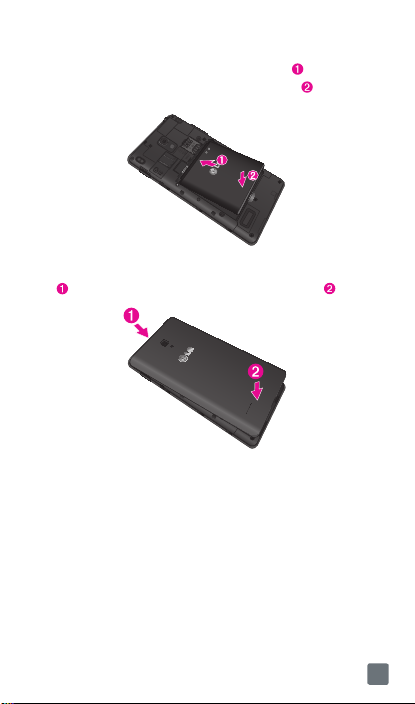
3 Insert the battery into place by aligning the gold
contacts on the phone and the battery and press
the battery down until it clicks into place .
4 Align the back cover over the battery compartment
and press it down until it clicks into place .
9
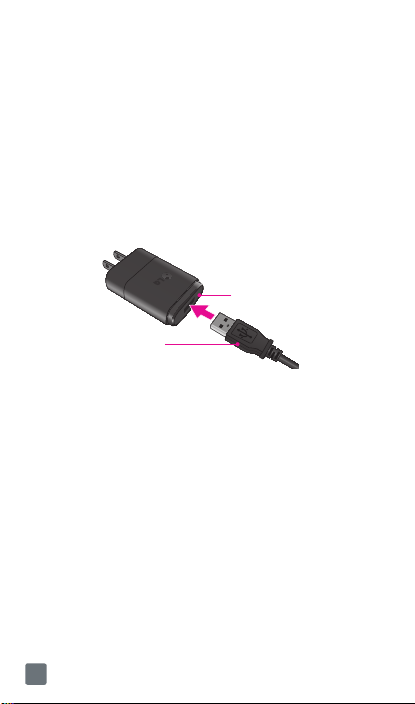
Charging your phone
A rechargeable Li-ion battery is used to power your
phone.
A USB Adapter, which is included with your phone, is
used to charge the battery. Ask your T-Mobile sales
representative for further details regarding approved
batteries and chargers.
Before using your phone for the first time, make sure
the battery is fully charged. An uncharged battery will
fully recharge after 4 hours.
USB Adapter
USB Cable
NOTE
Make sure the battery is installed before connecting
the USB Adapter. If the battery is not installed and
the USB Adapter is connected, the phone will not
operate properly due to prolonged power cycling.
Also, removing the battery with the USB Adapter
connected may damage the device. Please unplug
the USB Adapter before removing the battery.
Warning!
If the touch screen does not function while the
phone is in the process of charging, it may be due
to an unstable power supply. As a result, disconnect
the USB cable from the device or unplug the USB
Adapter from the power outlet.
10

1 Connect the USB Adapter and USB cable (as
shown on the previous page).
2 Plug the USB cable (as shown on the next image)
into the phone’s Charger/Accessory Port. Make
sure the ‘B’ side on the USB cable is facing
upwards.
NOTE
The battery must be fully charged initially to improve
battery lifetime.
NOTE
Your phone has an internal antenna (as shown on the
next page). Be careful not to scratch or damage this
rear area, as that will cause loss of performance.
When charging your phone with a fully discharged
battery, the keypad LED will briey ash indicating
charging is occurring in a mode designed to prevent
battery damage. The blinking will stop and normal
charging will commence once a sufcient minimum
charge has been established.
11
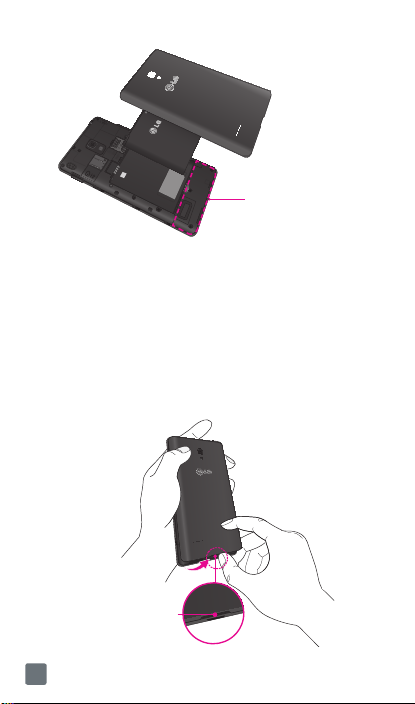
Internal Antenna
Inserting a microSD card
Insert a microSD™ card to use the camera and other
multimedia features. Multimedia contents can be
saved in the microSD card.
NOTE
This device supports up to a 32GB microSD card.
1 Remove the back cover as previously described.
Fingertip Cutout
12
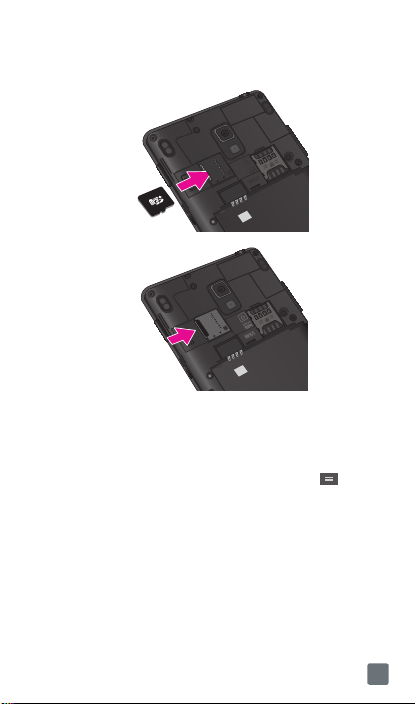
2 Then insert the microSD card into the slot. Make
sure the gold contact area is facing downwards.
Removing the microSD card
To safely remove the microSD card from your phone,
first you need to unmount it.
1 From the Home screen, tap the Menu Key and
tap System settings > Storage > Unmount SD
card > OK.
2 Remove the back cover and gently pull the
microSD card from the slot.
Warning
Do not remove the microSD card without unmounting
it rst. Otherwise, it may damage the microSD card
as well as your phone, and the data stored on the
microSD card may be corrupted.
13
