Page 1
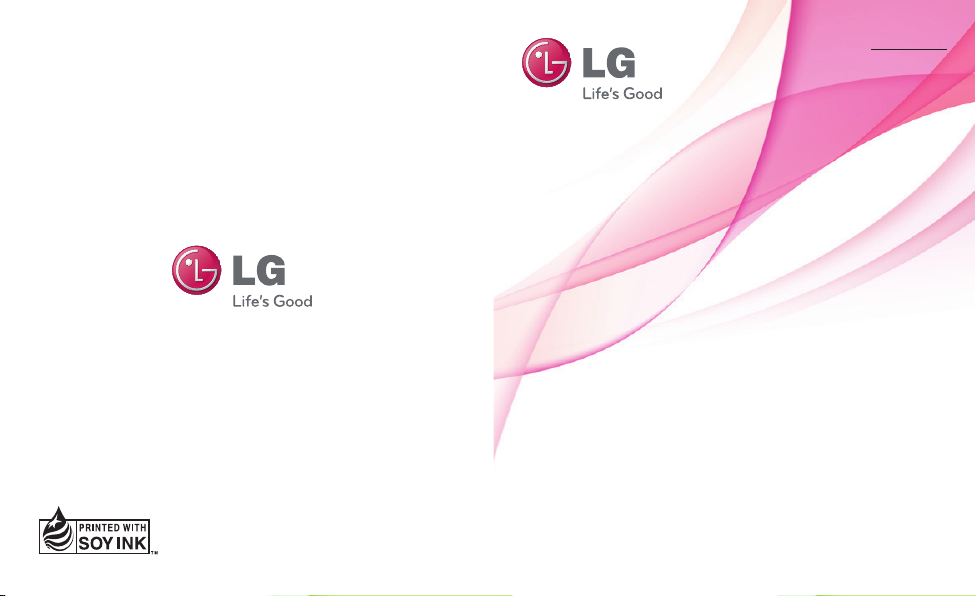
Quick start guide
Guide de démarrage rapide
LG-P690b
ENGLISH
FRANÇAIS
Printed in China
P/N : MBM63501520 (1.0)
www.lg.com/ca
Page 2
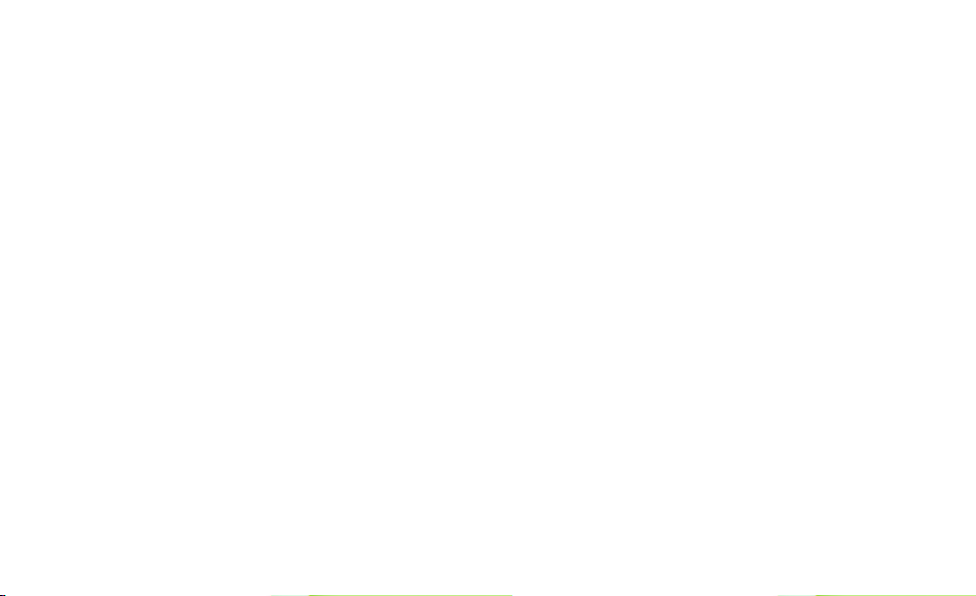
Page 3
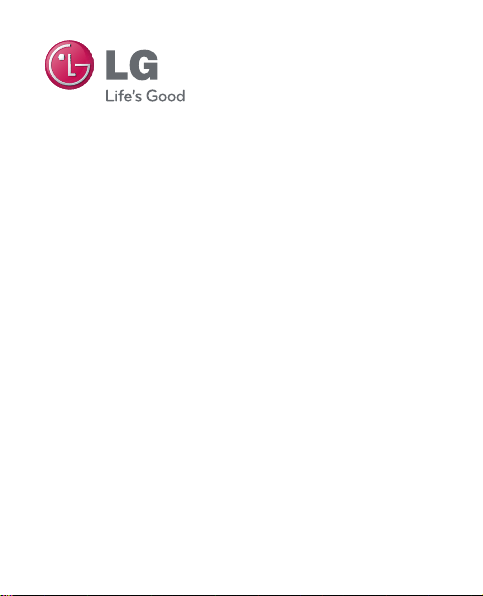
ENGLISH
Quick start guide
LG-P690b
To download the latest full version of the user
guide, go to www.lg.com/ca_en on your PC or
laptop.
Page 4
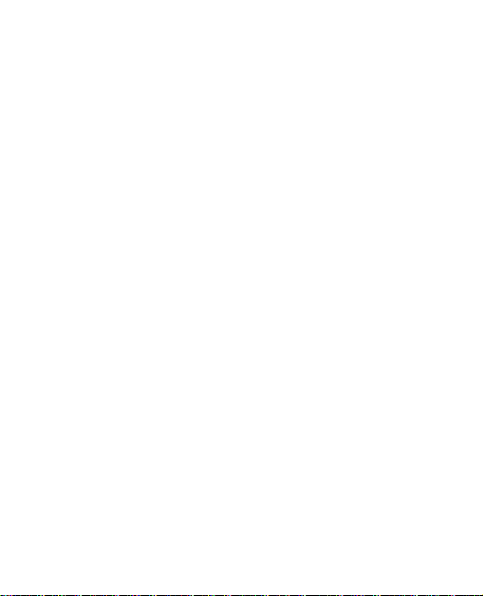
Index
LG-P690b overview .................................................................1
1.
Setup ........................................................................................2
2.
Home screen ............................................................................5
3.
Unlock screen ..........................................................................6
4.
Notification screen .................................................................. 7
5.
Make a call/send a message ..................................................8
6.
Contacts ...................................................................................9
7.
Internet/Maps ........................................................................ 10
8.
Camera .................................................................................... 11
9.
Video camera .......................................................................... 11
10.
Google account ...................................................................... 12
11.
Downloading applications ..................................................... 13
12.
Email ....................................................................................... 14
13.
Sync your phone with your computer .................................. 14
14.
15.
Tr ou b l es h o ot i n g . . . .. . . .. . . .. . . .. . . .. . . .. .. . . .. . . .. . . .. . . .. .. . . .. . . .. . . .. .. . . .. . . .. . . 1 6
16.
Safety ...................................................................................... 19
17.
Accessories ........................................................................... 43
18.
Technical data ....................................................................... 44
Page 5
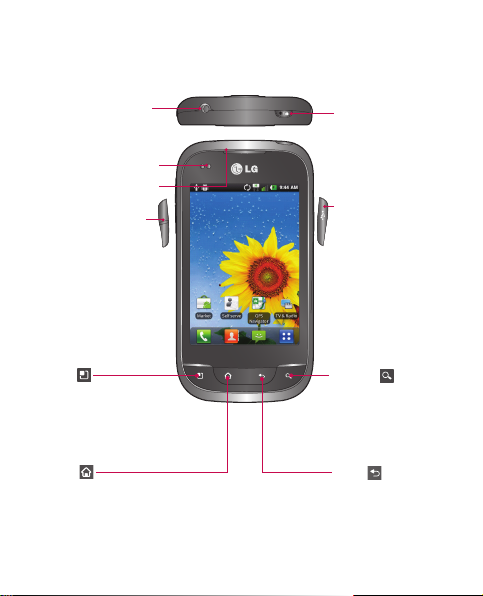
LG-P690b overview
Stereo
headphone
connector
Proximity sensor
Speaker
Volume keys
Menu
Check what
options are
available.
Home
Returns to Home screen.
Power/Lock key
Charger, micro USB
cable connector
Search
Search the web,
applications and
contacts.
Back
Returns to the
previous screen.
1
Page 6
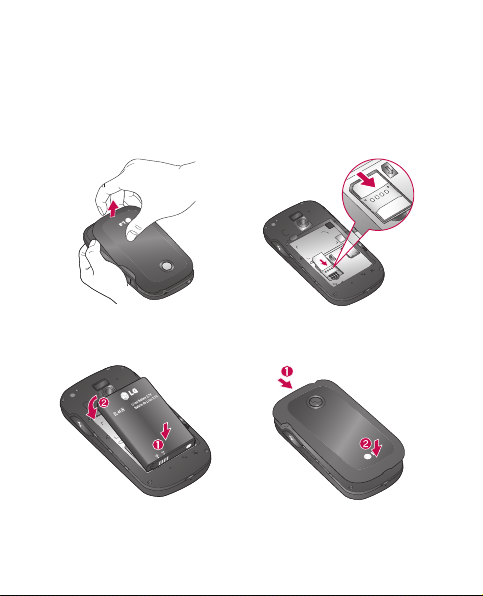
Setup
Before you start using the phone, you need to insert the SIM card
and battery.
Installing the SIM card and battery
Remove the back cover.
1.
Insert the battery.
3.
2
Make sure the gold contact
2.
area on the card is facing
downwards.
Insert the back cover.
4.
Page 7
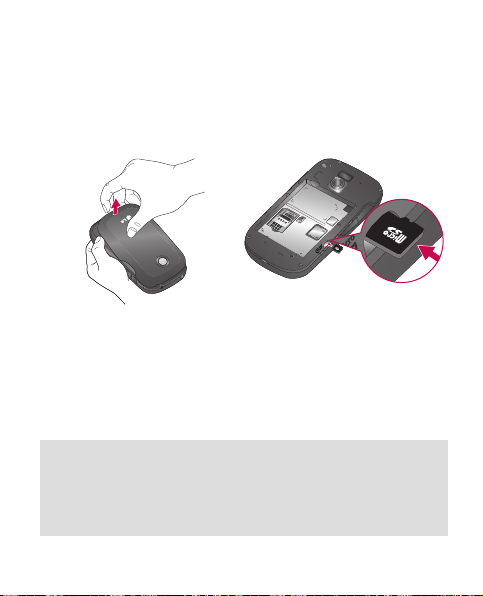
Setup (continued)
To store multimedia files, such as pictures taken using a built-in
camera, you must insert a memory card into your phone.
Installing the memory card
Turn the phone off before
1.
inserting or removing the
memory card. Remove the
back cover.
WARNING! Do not insert or remove the memory card when the phone
is turned on. Otherwise the memory card, as well as your phone, may
become damaged and the data stored on the memory card may be
corrupted. To remove the memory card safely on the Home screen,
touch the
Applications
tab then select
Insert the memory card
2.
into the slot. Make sure the
gold contact area is facing
downwards.
Settings
.
3
Page 8
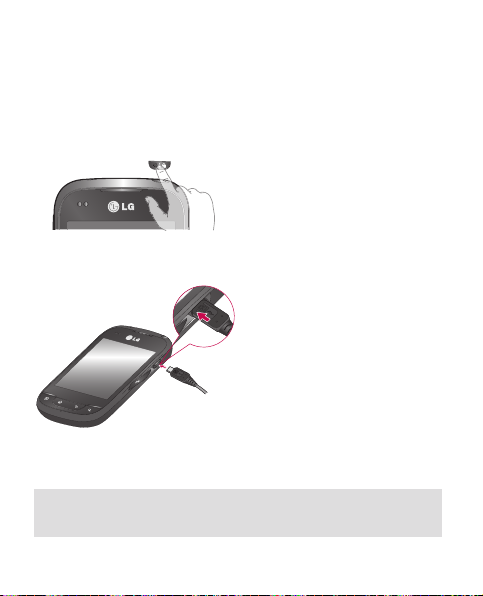
Setup (continued)
When you first turn on the phone, you will be guided through a
series of essential steps to configure the phone settings.
Turning on the phone
Press and hold the Power/Lock
key for a couple of seconds.
Charging the phone
TIP If the phone is locked and does not work, press and hold the
Power/Lock key for 8 seconds to turn it off.
4
The charging port is on the
•
side of the phone.
Insert one end of the charging
•
cable into the phone and plug
the other end into an electrical
socket.
To maximize the battery
•
lifetime, ensure that the battery
is fully charged before you use
it for the first time.
Page 9
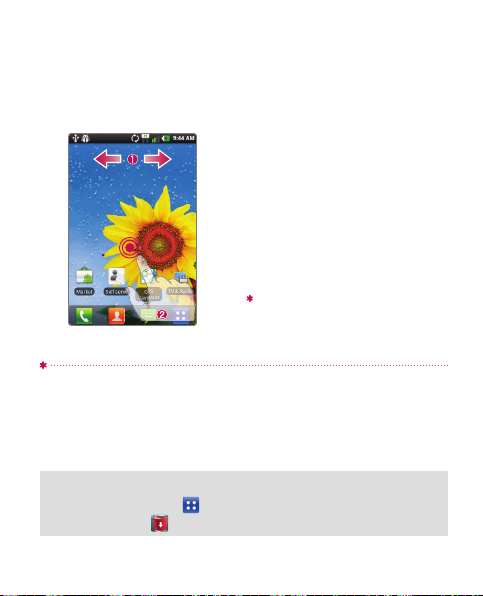
Home screen
You can customize each screen by adding widgets or shortcuts to
your favourite applications.
Adding icons to the Home
screen
Swipe your finger right or left to
move through the screens. Stop
when you get to a screen that
you want to add items to.
Touch and hold an empty area
in the Home screen. Touch the
Widgets, Shortcuts, Folders or
Wallpapers option then select
the item you want to add.
Widgets: add applications that are updated dynamically
Shortcuts: add direct links to applications
Fold er s: create folders to organise your contacts/shortcuts
Wal lp apers : change the wallpaper on the current Home screen
TIP Touch and hold the application you want to add to the Home
screen, selecting it from
then drag it to the
. To delete an application, touch and hold it,
icon.
5
Page 10
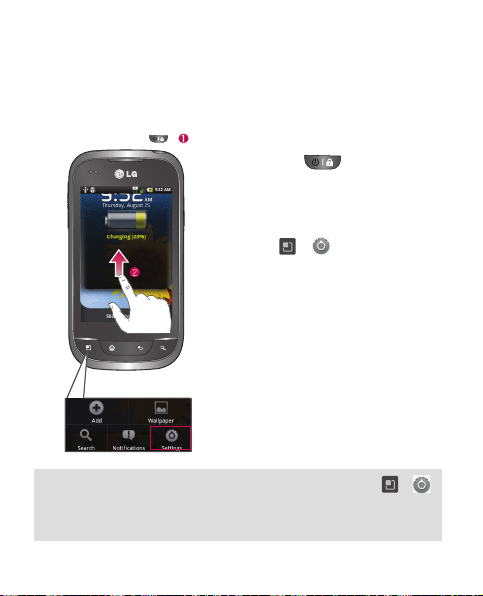
Unlock screen
After a period of inactivity, to conserve the battery, the screen you
are currently viewing will be replaced by the lock screen.
Unlocking the screen
Press the key.
Slide the screen upwards.
Setting up the display
Touch > .
1.
Select Display > Screen timeout.
2.
Touch Screen timeout.
3.
Select the period of time you
4.
want.
NOTE: to lock your screen using the pattern lock feature, touch >
> Location & security > Set up screen lock. A short tutorial will guide you
through the process of setting a pattern lock.
6
Page 11
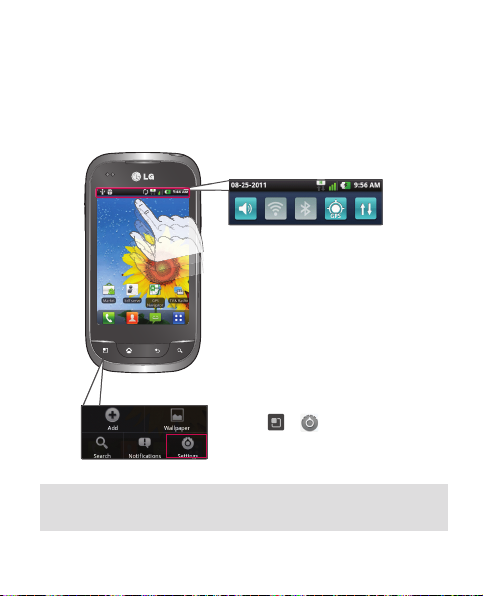
Notification screen
On this screen, you can view and manage ringtones, Wi-Fi,
Bluetooth, GPS, the music player etc. The 'notification drawer' runs
across the top of the screen.
<notifi cation drawer>
Ringtone
—
Vibr ation
Wi-Fi
Bluetooth
Data connectivityGPS
Turning features on/off
Touch and then slide the
1.
notification drawer downwards.
Touch the icons to turn the
2.
corresponding features on/off.
To view further settings options
Touch > > Wireless &
networks.
TIP To preserve battery life, turn off Wi-Fi, Bluetooth and GPS when
you are not using them.
7
Page 12
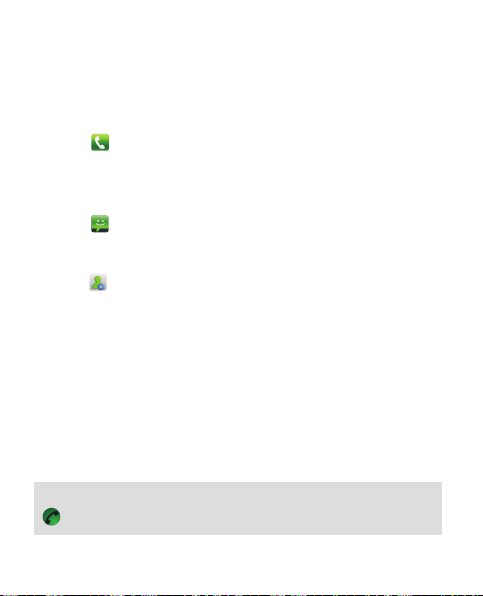
Make a call/send a message
It only takes a few taps to make a call or send a message.
Making a call
Touch .
1.
Dial the number you want to call.
2.
Sending a message
1.
Touch .
2.
Touch New message.
3.
Enter the name or number you want to send the message to, or
to select a number from your contacts.
touch
Compose your message and press Send.
4.
NOTE: To answer an incoming call, when keypad is locked drag the
icon.
8
Page 13
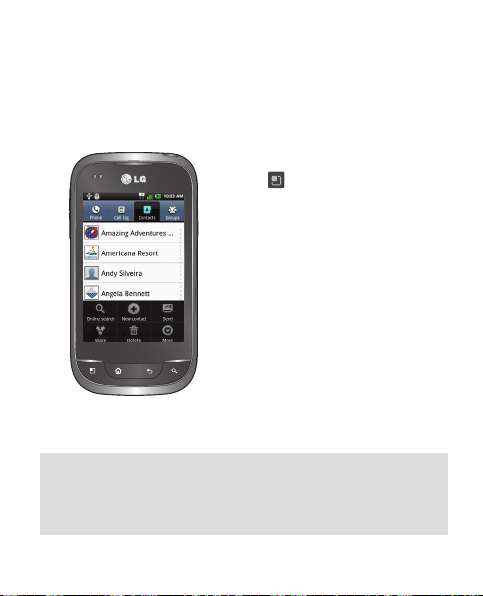
Contacts
You ca n auto mati cally s yn ch ro ni ze the co nt ac ts on th e phone w it h
any of your online address books, or even import contacts from
another SIM/SD card.
Importing/exporting contacts
Touch > More > Import/Export.
NOTE: to add a number from a recent call to your contacts, locate the
number in your call log, touch and hold the number, then select Add to
contacts. Touch Create new contact to create a new contact entry, or
touch Add to the existing to add a new number to existing contacts.
9
Page 14
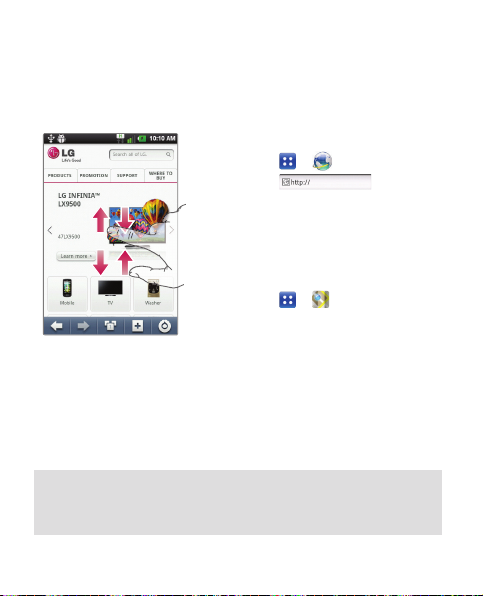
Internet/Maps
Use the Web browser to surf the Net with ease. Use Maps during a
journey to pinpoint your location and check for traffic updates.
Browsing the Web
Touch > .
1.
Touch
2.
Enter text.
3.
Scroll up/down or pinch to view
the webpage.
Setting up Maps
1.
Touch > .
2.
Set up the connection to Wi-Fi
or 3G/GPS.
Pinch-to-Zoom: use your index finger and thumb in a pinching or
spreading motion to zoom in or out when using the Web browser, a
map or pictures.
10
.
Page 15
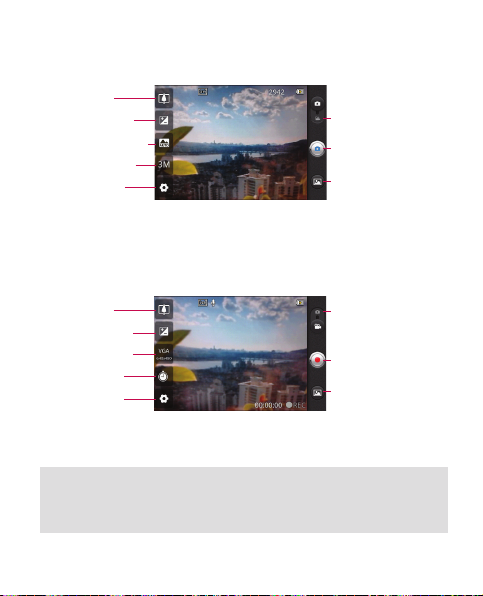
Camera
Zoom
Brightness
Scene mode
Image size
Settings
Video camera
Video mode
Taking a photo
Gallery
Zoom
Brightness
Video size
Duration
Settings
NOTE: You need to insert a memory card before taking a picture or
video. If you don't insert a memory card, you will not be able to take a
picture or record a video.
Camera mode
Start recording
Gallery
11
Page 16
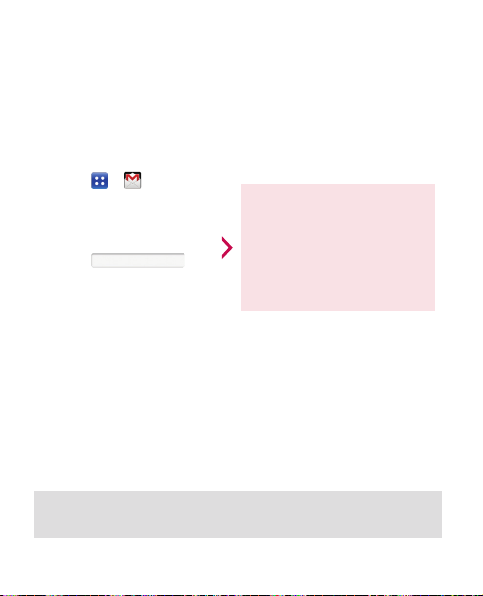
Google account
The first time you open the Google application, you need to sign
in. If you do not have a Google account, you will be prompted to
create one.
Creating a Google account
Touch > .
1.
Touch Next then Create
2.
to start the Gmail setup
wizard.
Touch
3.
to open the keyboard
and enter your name or
username.
4.
Touch Next.
TIP Once you have created your Gmail account, you can access Gmail
and Google Apps, and use Google's many services on the phone.
12
You then need to follow the
setup instructions and enter
the necessary information to
activate the account. Please
wait while the server creates
your account.
Page 17
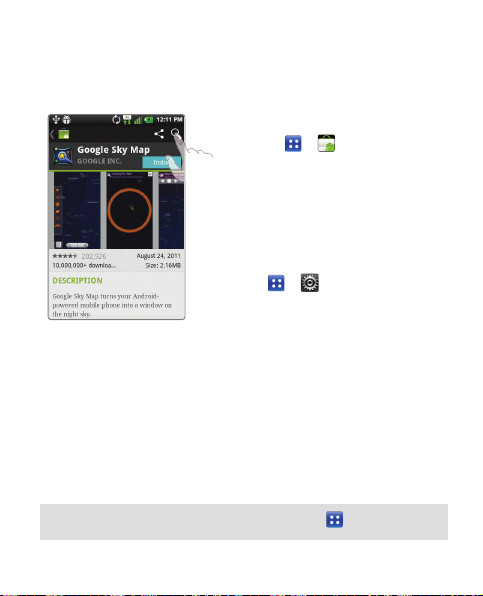
Downloading applications
Download fun games and useful apps from Android Market.
Fro m A ndro id M ark et
Touch > .
1.
Sign in to your Google account.
2.
Select an app from the list of
3.
featured apps or use the search
feature.
Managing applications
Touch > > Applications.
You cannot delete the pre-installed
applications.
TIP Launch the downloaded application from the icon.
13
Page 18
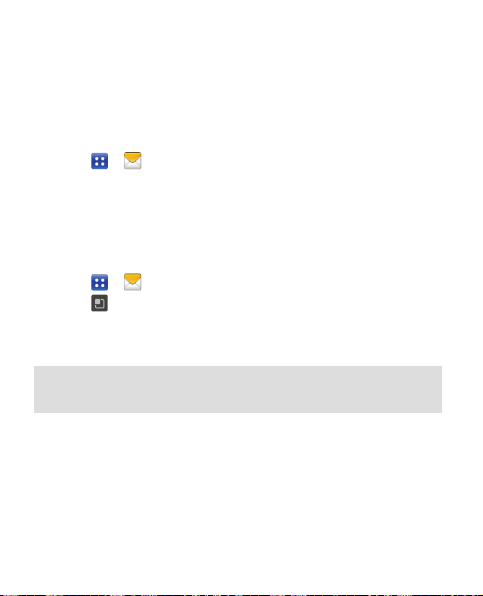
Email
You can stay connected with MS Exchange, AOL, Bell, Sympatico,
Gmail, Hotmail, Live, Yahoo! and other popular email providers.
Setting up an account
Touch > .
1.
Select a mailbox type.
2.
Enter your email address and password, then touch Next.
3.
Follow the remaining instructions.
4.
Sending an email
1.
Touch > .
2.
3.
TIP You can set sound and vibration alerts to notify you when you
receive a new email.
and Compose.
Touch
Enter your text, touch Attach to attach a file (if needed) and
then touch Send.
Sync your phone with your computer
To synchronize your phone with your PC using the USB cable, you
need to install LG PC Suite onto your PC. Download the program
from the LG website (www.lg.com/ca).
14
Page 19
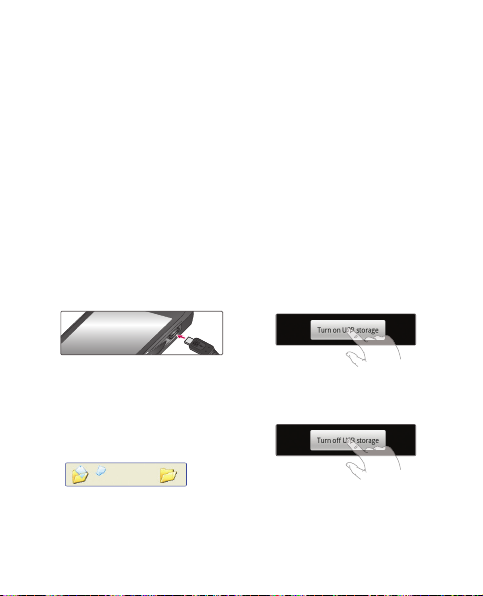
Installing LG PC Suite from your microSD memory card
Insert your microSD memory card into your phone.
1.
Before connecting the USB data cable, make sure that Mass
2.
storage only mode is enabled on your phone.
Use the USB data cable to connect your phone to the PC.
3.
Choose Tu r n on U S B st o r a ge .
4.
Copy the LG PC Suite IV folder in mass storage to your PC.
5.
Run the LGInstaller.exe file on your PC and follow the
6.
instructions.
When LG PC Suite IV installation is completed, disable Mass
7.
storage only mode to run LG PC Suite IV.
Transferring music, photos and videos
Connect the phone to your
1.
PC using the USB cable.
Open the removable
3.
memory folder on your PC.
Copy the files from your PC to
the drive folder.
Touch the Turn on USB
2.
storage button.
Touch the Turn off USB
4.
storage button and
disconnect the phone.
15
Page 20
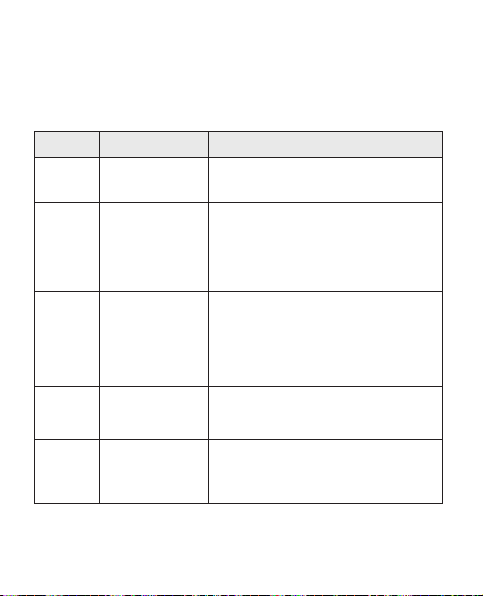
Trou bl es ho ot in g
This chapter lists some problems you might encounter while
using your phone. Some problems require you to call your service
provider, but most are easy to fix yourself.
Message Possible causes Possible Corrective Measures
SIM error
No network
connection/
Losing
network
Codes do
not match
Any
application
cannot
be set
Calls not
available
16
There is no SIM card
in the phone, or it is
inserted incorrectly.
Signal is weak or you’re
outside of the carrier
network.
Operator applied new
services.
To change a security
code, you will need to
confirm the new code
by re-entering it.
The two codes you
have entered do not
match.
Not supported by
service provider or
registrati on require d.
Dialling error
New SIM card inserted.
Prepaid Charge limit
reached.
Make sure that the SIM card is correctly inserted.
Move towards a window or into an open area.
Check the network operator coverage map.
Check whether the SIM card is more than 6~12
months old. If so, change your SIM at your network
provider's nearest branch. Contact your service
provider.
Contact your service provider.
Contact your service provider.
New network not authorised.
Check for new restrictions.
Contact service provider or reset limit with PIN 2.
Page 21
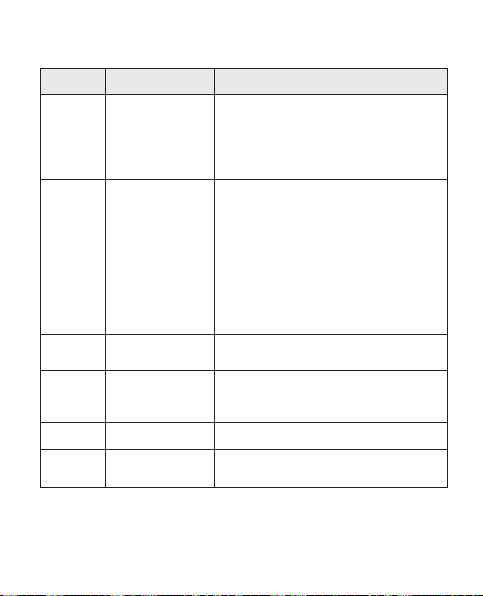
Message Possible causes Possible Corrective Measures
Phone cannot
be switched
on
Charging
error
Number not
permitted
Impossible
to receive /
send SMS &
Picture
Files not
opening
SD Card not
working
On/Off key pressed too
briefly.
Battery is not charged.
Battery contacts are
dirty.
Battery is not charged.
Outside temperature is
too hot or cold .
Contact problem
No voltage
Charger defective
Wrong charger
Battery defective
The Fixed Dial Number
function is on.
Memory Full Delete some messages from the phone.
Unsupported file
format
FAT 16 , FAT 32 fi le
system supported
Press the On/Off key down for at least two
seconds.
Charge battery. Check charging indicator in the
display.
Clean the battery contacts.
Charge battery.
Make sure phone is charging at normal temperature.
Check the charger and connection to the phone.
Check the battery contacts, and clean them if
necessary.
Plug the charger into a different socket.
If the charger does not warm up, replace it.
Only use original LG accessories.
Replace battery.
Check the settings.
Check the file format that can be supported.
Check SD card file system via card reader, or
format SD card using the phone.
17
Page 22
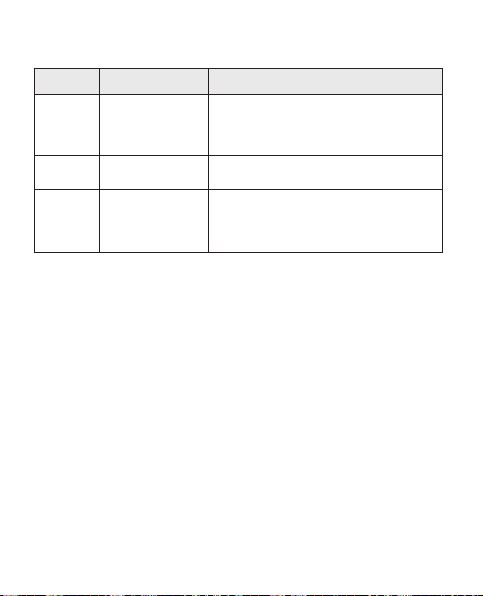
Trou bl es ho ot in g
Message Possible causes Possible Corrective Measures
The screen
does not turn
on when I
receive a call.
No Sound Vibration mode
Hang up or
freeze
Proximity sensor
problem
Intermittent software
problem
18
If you use any protection tape or case, check to see if
it has covered the area around the proximity sensor.
Make sure that the area around the proximity sensor
is clean.
Check the settings status of the sound menu to
make sure you are not in vibrate or silent mode.
Remove the battery, insert it again and switch on
the phone.
Try to do a software update service via website.
Page 23
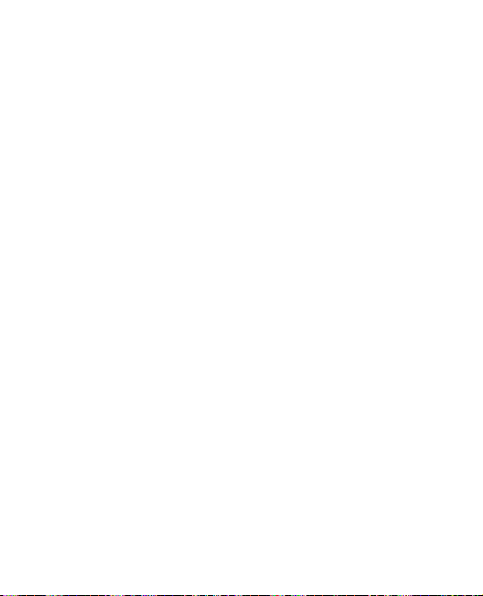
Safety
TIA (Telecommunications
Industry Association) Safety
Information
The following is the complete
TIA Safety Information for
wireless handheld phones.
Exposure to Radio Frequency
Signal
Your wireless handheld portable
phone is a low power radio
transmitter and receiver. When
it is ON, it receives and also
sends out Radio Frequency
(RF) signals. In August, 1996,
the Federal Communications
Commissions (FCC) adopted
RF exposure guidelines with
safety levels for handheld
wireless phones. Those
guidelines are consistent
with the safety standards
previously set by both U.S. and
international standards bodies:
• ANSI C95.1 (1992) *
• NCRP Report 86 (1986)
• ICNIRP (1996)
• Health Canada, Safety Code
6, 1999.
Those standards were based
on comprehensive and periodic
evaluations of the relevant
scientific literature. For example,
over 120 scientists, engineers,
and physicians from universities,
government health agencies,
and industry reviewed the
available body of research to
develop the ANSI Standard
(C95.1). The design of your
phone complies with the FCC
guidelines, IC Regulations (and
those standards).
Antenna Care
Use only the supplied or an
approved replacement antenna.
Unauthorised antennas,
modifications, or attachments
19
Page 24
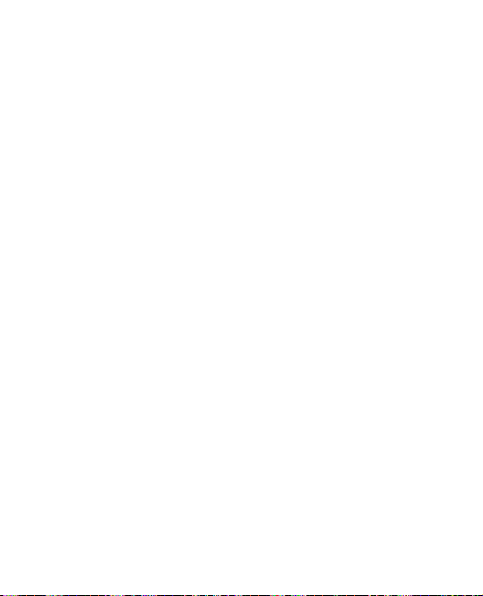
Safety
could damage the phone and
may violate FCC regulations.
Phone Operation
NORMAL POSITION: Hold the
phone as you would any other
telephone with the antenna
pointed up and over your
shoulder.
Tips on Effi cient Operation
For your phone to operate most
efficiently:
Do not touch the antenna
unnecessarily when the phone
is in use.
Contact with the antenna
affects call quality and may
cause the phone to operate
at a higher power level than
otherwise needed.
Driving
Check the laws and regulations
on the use of wireless phones in
the areas where you drive and
always obey them. Also, if using
20
your phone while driving, please
observe the following:
• Give full attention to driving
- driving safely is your first
responsibility;
• Use hands-free operation.
Electronic Devices
Most modern electronic
equipment is shielded from RF
signals.
However, certain electronic
equipment may not be shielded
against the RF signals from
your wireless phone.
Pacemakers
The Health Industry
Manufacturers Association
recommends that a minimum
separation of six (6”) inches
be maintained between a
handheld wireless phone
and a pacemaker to avoid
potential interference
with the pacemaker.
Page 25
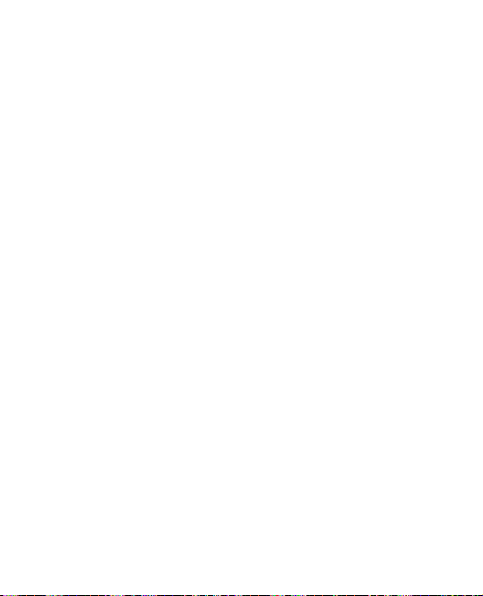
These recommendations
are consistent with the
independent research by and
recommendations of Wireless
Te c h no l o g y R es e a r c h .
Persons with Pacemakers:
• Should ALWAYS keep the
phone more than six inches
from their pacemaker when
the phone is turned ON;
• Should not carry the phone in
a breast pocket;
• Should use the ear opposite
the pacemaker to minimize
the potential for interference;
• Should turn the phone
OFF immediately if there is
any reason to suspect that
interference is taking place.
Hearing Aids
Some digital wireless phones
may interfere with some hearing
aids. In the event of such
interference, you may want to
consult your service provider (or
call the customer service line to
discuss alternatives.) Optional
for each phone manufacturer.
Other Medical Devices
If you use any other personal
medical device, consult the
manufacturer of your device
to determine if it is adequately
shielded from external RF
energy. Your physician may be
able to assist you in obtaining
this information.
Health Care Facilities
Turn your phone OFF in
health care facilities when any
regulations posted in these
areas instruct you to do so.
Hospitals or health care facilities
may use equipment that could
be sensitive to external RF
energy.
21
Page 26
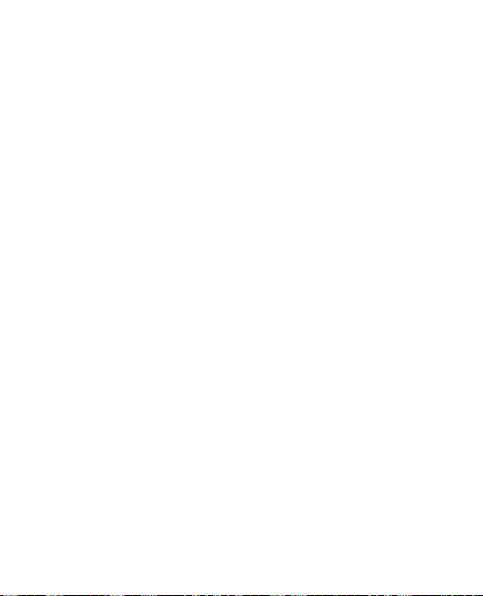
Safety
Vehicles
RF signals may affect
improperly installed or
inadequately shielded electronic
systems in motor vehicles.
Check with the manufacturer
or its representative regarding
your vehicle. You should also
consult the manufacturer of
any equipment that has been
added to your vehicle.
Posted Facilities
Turn your phone OFF in any
facility where posted notices so
require.
Aircraft
FCC and Transport Canada
regulations prohibit using
your phone while in the air.
Switch OFF your phone before
boarding an aircraft.
Blasting Areas
To avoid interfering with blasting
operations, turn your phone
22
OFF when in a “blasting area”
or in areas posted: “Turn off
two-way radio”. Obey all signs
and instructions.
Potentially Explosive
Atmosphere
Turn your phone OFF when
in any area with a potentially
explosive atmosphere and
obey all signs and instructions.
Sparks in such areas could
cause an explosion or fire
resulting in bodily injury or even
death.
Areas with a potentially
explosive atmosphere are often,
but not always marked clearly.
Potential areas may include:
fueling areas (such as gasoline
stations); below deck on boats;
fuel or chemical transfer or
storage facilities; vehicles
using liquefied petroleum gas
(such as propane or butane);
Page 27
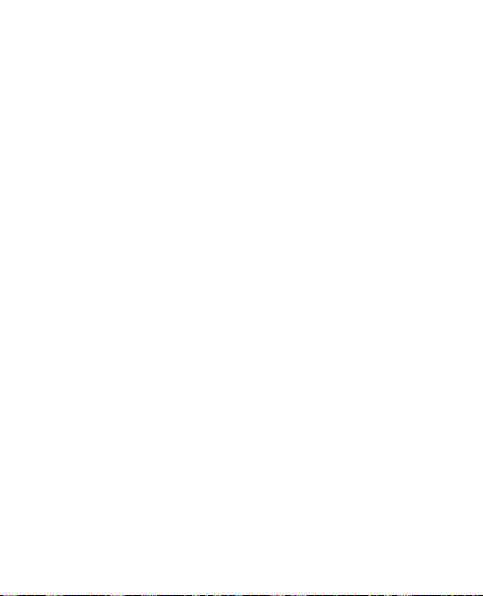
areas where the air contains
chemicals or particles (such as
grain, dust, or metal powders);
and any other area where you
would normally be advised to
turn off your vehicle engine.
For Vehicles Equipped with
an Air Bag
An air bag inflates with great
force. DO NOT place objects,
including either installed or
portable wireless equipment, in
the area over the air bag or in
the air bag deployment area. If
in-vehicle wireless equipment
is improperly installed and the
air bag inflates, serious injury
could result.
Charger and Adapter Safety
• The charger and adapter are
intended for indoor use only.
• Do not expose the battery
charger or adapter to direct
sunlight or use it in places
with high humidity, such as a
bathroom.
Battery Information and
Care
• Please dispose of your battery
properly or take it to your local
wireless carrier for recycling.
• Do not dispose of your battery
by fire or with hazardous or
flammable materials.
• Never use an unapproved
battery since this could
damage the phone and/or
battery and could cause the
battery to explode.
• The battery does not need
to be fully discharged before
recharging.
• Use only LG-approved
chargers specific to your
phone model since they are
designed to maximize battery
life.
23
Page 28
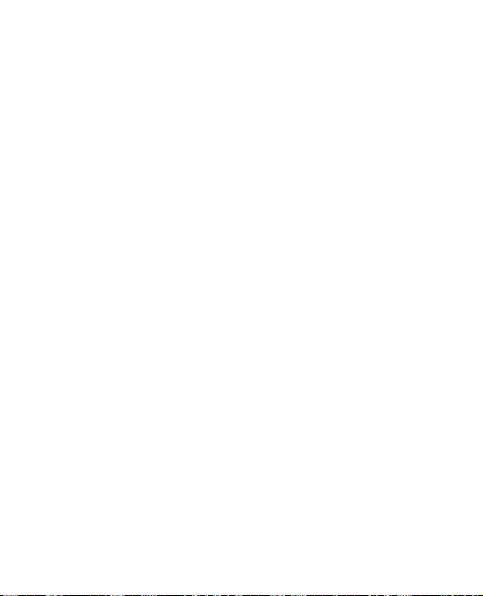
Safety
• Do not disassemble or
shortcircuit the battery.
• Keep the battery’s metal
contacts clean.
• Replace the battery when it
no longer provides acceptable
performance. The battery can
be recharged several hundred
times before replacement.
• Recharge the battery after
long periods of non-use to
maximize battery life.
• Battery life will vary due
to usage patterns and
environmental conditions.
• Use of extended backlighting,
MiniBrowser, and data
connectivity kits affect battery
life and talk/standby times.
Safety Information
Please read and observe the
following information for safe
and proper use of your phone
24
and to prevent damage. Also,
keep the user’s guide in an
accessible place at all the times
after reading it.
Explosion, Shock, and Fire
Hazards
• Unplug the power cord and
charger during lightning
storms to avoid electric shock
or fire.
• Make sure that no sharpedged items such as animal’s
teeth, nails, come into contact
with the battery. There is a risk
of this causing a fire.
• Do not use harsh chemicals
(such as alcohol, benzene,
thinners, etc.) or detergents to
clean your phone. There is a
risk of this causing a fire.
• Do not handle the phone with
wet hands while it is being
charged. It may cause an
electric shock or seriously
Page 29
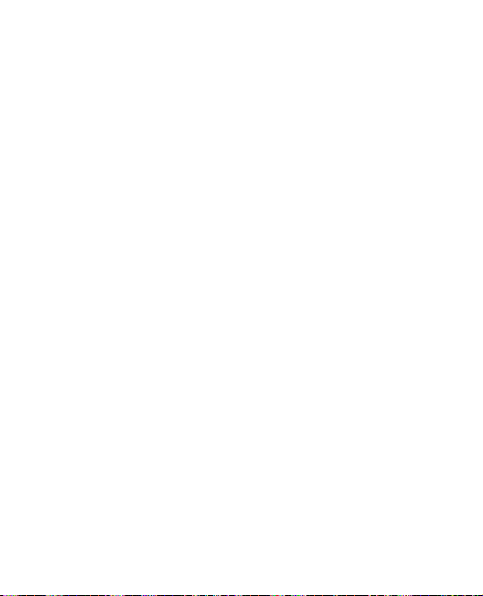
damage your phone.
• Do not drop, strike, or shake
your phone severely. Such
actions may harm the internal
circuit boards of the phone.
• Do not put your phone in a
place subject to excessive
dust and keep the minimum
required distance between the
power cord and heat sources.
• Unplug the power cord prior
to cleaning your phone, and
clean the power plug pin when
it is dirty.
• Do not damage the power
cord by bending, twisting,
pulling, or heating. Do not use
the plug if it is loose as it may
cause a fire or electric shock.
• When using the power
plug, ensure that it is firmly
connected. If it is not, it may
cause excessive heat or fire.
• Do not place any heavy items
on the power cord. Do not
allow the power cord to be
crimped as it may cause fire
or electric shock.
• Do not disassemble the
phone.
• Do not place or answer calls
while charging the phone as
it may short-circuit the phone
and/or cause electric shock
or fire.
• If you put your phone in
a pocket or bag without
covering the receptacle of
the phone (power plug pin),
metallic articles (such as a
coin, paperclip or pen) may
short-circuit the phone.
Always cover the receptacle
when not in use.
• Do not short-circuit the
battery. Metallic articles such
as a coin, paperclip or pen in
25
Page 30
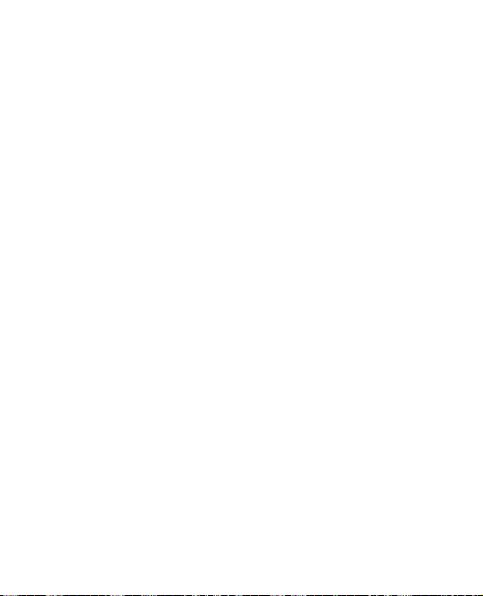
Safety
your pocket or bag may shortcircuit the + and – terminals
of the battery (metal strips
on the battery) upon moving.
Short-circuit of the terminal
may damage the battery and
cause an explosion.
• Never place your phone in
a microwave oven as it will
cause the battery to explode.
General Warnings and
Cautions
• Only use the batteries,
antennas, and chargers
provided by LG. The warranty
will not be applied to products
provided by other suppliers.
• Store the battery in a place
out of reach of children.
• Using a damaged battery
or placing a battery in your
mouth may cause serious
injury.
26
• Do not place items containing
magnetic components such
as a credit card, phone
card, bank book or subway
ticket near your phone. The
magnetism of the phone may
damage the data stored in the
magnetic strip.
• Do not hold or let the antenna
come in contact with your
body during a call.
• Talking on your phone for
a long period of time may
reduce call quality due to heat
generated during use.
• When the phone is not used
for a long period time, store it
in a safe place with the power
cord unplugged.
• Using the phone in proximity
to receiving equipment (i.e.,
TV or radio) may cause
interference to the phone.
Page 31

• Only authorized personnel
should service the phone
and its accessories. Faulty
installation or service may
result in accidents and
consequently invalidate the
warranty.
• Do not use the phone if the
antenna is damaged. If a
damaged antenna contacts
skin, it may cause a slight
burn. Please contact an LG
Authorized Service Center to
replace the damaged antenna.
• Do not use the phone in areas
where its use is prohibited.
(For example: aircraft)
• Do not immerse your phone
in water. If this happens, turn
it off immediately and remove
the battery. If the phone does
not work, take it to an LG
Authorized Service Center.
• Use accessories, such as
earphones and headsets, with
caution. Ensure that cables
are tucked away safely and
do not touch the antenna
unnecessarily.
Warning! Important Safety
Information
Avoiding hearing damage
Permanent hearing loss may
occur if you use your phone
and/or headset at a high
volume. Set the volume to a
safe level. You can adapt over
time to a higher volume of
sound that may sound normal
but can be damaging to your
hearing. If you experience
ringing in your ears or muffled
speech, stop listening and have
your hearing checked. The
louder the volume, the less time
is required before your hearing
could be affected. Hearing
27
Page 32

Safety
experts suggest that to protect
your hearing:
• Limit the amount of time
you use your phone and/or
headset at high volume.
• Avoid turning up the
volume to block out noisy
surroundings.
• Turn the volume down if you
can’t hear people speaking
near you. For information
about how to set a maximum
volume limit on your phone,
see the features guide for your
phone.
Using your phone safely
Use of your phone while
operating a vehicle is not
recommended and is illegal
in some areas. Be careful and
attentive while driving.
Stop using your phone if you
find it disruptive or distracting
while operating any type of
28
vehicle or performing any other
activity that requires your full
attention.
FDA Consumer Update
The U.S. Food and Drug
Administration’s Center for
Devices and Radiological Health
Consumer Update on Mobile
Phones:
1. Do wireless phones pose a
health hazard?
The available scientific evidence
does not show that any health
problems are associated with
using wireless phones. There is
no proof, however, that wireless
phones are absolutely safe.
Wireless phones emit low levels
of radiofrequency energy (RF)
in the microwave range while
being used. They also emit very
low levels of RF when in the
Main Menu Screen. Whereas
high levels of RF can produce
Page 33

health effects (by heating
tissue), exposure to low level
RF that does not produce
heating effects causes no
known adverse health effects.
Many studies of low level RF
exposures have not found any
biological effects. Some studies
have suggested that some
biological effects may occur,
but such findings have not
been confirmed by additional
research. In some cases, other
researchers have had difficult y
in reproducing those studies, or
in determining the reasons for
inconsistent results.
2. What is the FDA's role
concerning the safety of
wireless phones?
Under the law, the FDA
does not review the safety of
radiationemitting consumer
products such as wireless
phones before they can be sold,
as it does with new drugs or
medical devices. However, the
agency has authority to take
action if wireless phones are
shown to emit radiofrequency
energy (RF) at a level that is
hazardous to the user. In such
a case, the FDA could require
the manufacturers of wireless
phones to notify users of the
health hazard and to repair,
replace, or recall the phones so
that the hazard no longer exists.
Although the existing scientific
data do not justify FDA
regulatory actions, the FDA
has urged the wireless phone
industry to take a number of
steps, including the following:
• Support needed research into
possible biological effects of
RF of the type emitted by
wireless phones.
29
Page 34

Safety
• Design wireless phones in a
way that minimizes any RF
exposure to the user that
is not necessary for device
function; and cooperate in
providing users of wireless
phones with the best possible
information on possible
effects of wireless phone use
on human health.
The FDA belongs to an
interagency working group
of the federal agencies that
have responsibility for different
aspects of RF safety to ensure
coordinated efforts at the
federal level. The following
agencies belong to this working
group:
• National Institute for
Occupational Safety and
Health.
• Environmental Protection
Agency.
30
• Occupational Safety and
Health Administration.
• National Telecommunications
and Information
Administration.
The National Institutes of
Health participates in some
interagency working group
activities, as well. The FDA
shares regulatory responsibilities
for wireless phones with the
Feder al Commu ni ca ti on s
Commission (FCC). All phones
that are sold in the United
States must comply with FCC
safety guidelines that limit RF
exposure. The FCC relies on the
FDA and other health agencies
for safety questions about
wireless phones. The FCC also
regulates the base stations that
the wireless phone networks rely
upon. While these base stations
operate at higher power than do
Page 35

the wireless phones themselves,
the RF exposures that people
get from these base stations
are typically thousands of
times lower than those they
can get from wireless phones.
Base stations are thus not the
subject of the safety questions
discussed in this document.
3. What kinds of phones are
the subject of this update?
The term “wireless phone”
refers here to handheld
wireless phones with built-in
antennas, often called “cell”,
“mobile”, or “PCS” phones.
These types of wireless
phones can expose the user
to measurable radiofrequency
energy (RF) because of the
short distance between the
phone and the user’s head.
These RF exposures are limited
by FCC safety guidelines that
were developed with the advice
of the FDA and other federal
health and safety agencies.
When the phone is located at
greater distances from the user,
the exposure to RF is drastically
lower because a person's RF
exposure decreases rapidly with
increasing distance from the
source. The so called “cordless
phones,” which have a base unit
connected to the telephone
wiring in a house, typically
operate at far lower power
levels, and thus produce RF
exposures far below the FCC
safety limits.
4. What are the results of the
research done already?
The research done thus far has
produced conflicting results,
and many studies have suffered
from flaws in their research
methods.
31
Page 36

Safety
Animal experiments
investigating the effects of
radiofrequency energy (RF)
exposures characteristic of
wireless phones have yielded
conflicting results that often
cannot be repeated in other
laboratories. A few animal
studies, however, have
suggested that low levels
of RF could accelerate the
development of cancer in
laboratory animals. However,
many of the studies that
showed increased tumor
development used animals
that had been genetically
engineered or treated with
cancer-causing chemicals
so as to be pre-disposed to
develop cancer in the absence
of RF exposure. Other studies
exposed the animals to RF for
up to 22 hours per day. These
conditions are not similar to
32
the conditions under which
people use wireless phones, so
we don’t know with certainty
what the results of such studies
mean for human health. Three
large epidemiology studies
have been published since
December 2000. Between
them, the studies investigated
any possible association
between the use of wireless
phones and primary brain
cancer, glioma, meningioma,
or acoustic neuroma, tumors
of the brain or salivary
gland, leukemia, or other
cancers. None of the studies
demonstrated the existence of
any harmful health effects from
wireless phone RF exposures.
However, none of the studies
can answer questions about
long-term exposures, since the
average period of phone use in
Page 37

these studies was around three
years.
5. What research is needed to
decide whether RF exposure
from wireless phones poses
a health risk?
A combination of laboratory
studies and epidemiological
studies of people actually using
wireless phones would provide
some of the data that are
needed.
Lifetime animal exposure
studies could be completed in
a few years. However, very large
numbers of animals would be
needed to provide reliable proof
of a cancer promoting effect
if one exists. Epidemiological
studies can provide data that
is directly applicable to human
populations, but 10 or more
years follow-up may be needed
to provide answers about some
health effects, such as cancer.
This is because the interval
between the time of exposure
to a cancer-causing agent
and the time tumors develop
- if they do - may be many,
many years. The interpretation
of epidemiological studies is
hampered by difficulties in
measuring actual RF exposure
during day-to-day use of
wireless phones. Many factors
affect this measurement, such
as the angle at which the phone
is held, or which model of
phone is used.
6. What is the FDA doing to
find out more about the
possible health effects of
wireless phone RF?
The FDA is working with
the U.S. National Toxicology
Program and with groups of
investigators around the world
33
Page 38

Safety
to ensure that high priority
animal studies are conducted
to address important questions
about the effects of exposure
to radio frequency energy (RF).
The FDA has been a leading
participant in the World Health
Organization International
Electromagnetic Fields (EMF)
Project since its inception
in 1996. An influential result
of this work has been the
development of a detailed
agenda of research needs that
has driven the establishment
of new research programs
around the world. The project
has also helped develop a
series of public information
documents on EMF issues.
The FDA and the Cellular
Telecommunications & Internet
Association (CTIA) have a
formal Cooperative Research
and Development Agreement
34
(CRADA) to do research on
wireless phone safety. The
FDA provides the scientific
oversight, obtaining input from
experts in government, industry,
and academic organizations.
CTIA-funded research is
conducted through contracts
with independent investigators.
The initial research will include
both laboratory studies and
studies of wireless phone
users. The CRADA will also
include a broad assessment of
additional research needs in the
context of the latest research
developments around the world.
7. How can I find out how
much radio frequency
energy exposure I can get by
using my wireless phone?
All phones sold in the United
States must comply with
Feder al Commu ni ca ti on s
Commission (FCC) guidelines
Page 39

that limit radio frequency
energy (RF) exposures.
The FCC established these
guidelines in consultation with
the FDA and the other federal
health and safety agencies.
The FCC limit for RF exposure
from wireless telephones is
set at a Specific Absorption
Rate (SAR) of 1.6 watts per
kilogram (1.6 W/kg). The FCC
limit is consistent with the
safety standards developed
by the Institute of Electrical
and Electronic Engineering
(IEEE) and the National Council
on Radiation Protection and
Measurement. The exposure
limit takes into consideration
the body’s ability to remove
heat from the tissues that
absorb energy from the wireless
phone and is set well below
levels known to have effects.
Manufacturers of wireless
phones must report the RF
exposure level for each model
of phone to the FCC. The FCC
website (http://www.fcc.gov/
oet/rfsafety) gives directions for
locating the FCC identification
number on your phone so
you can find your phone’s RF
exposure level in the online
listing.
8. What has the FDA done to
measure the radio frequency
energy coming from wireless
phones?
The Institute of Electrical and
Electronic Engineers (IEEE) is
developing a technical standard
for measuring the radio
frequency energy (RF) exposure
from wireless phones and other
wireless handsets with the
participation and leadership of
FDA scientists and engineers.
The standard, “Recommended
35
Page 40

Safety
Practice for Determining
the Spatial-Peak Specific
Absorption Rate (SAR) in the
Human Body Due to Wireless
Communications Devices:
Experimental Techniques,” sets
forth the first consistent test
methodology for measuring the
rate at which RF is deposited
in the heads of wireless phone
users.
The test method uses a tissuesimulating model of the human
head. Standardized SAR test
methodology is expected to
greatly improve the consistency
of measurements made at
different laboratories on the
same phone. SAR is the
measurement of the amount
of energy absorbed in tissue,
either by the whole body or
a small part of the body. It
is measured in watts/kg (or
36
milliwatts/g) of matter. This
measurement is used to
determine whether a wireless
phone complies with safety
guidelines.
9. What steps can I take to
reduce my exposure to radio
frequency energy from my
wireless phone?
If there is a risk from these
products — and at this point
we do not know that there is
— it is probably very small. But
if you are concerned about
avoiding even potential risks,
you can take a few simple steps
to minimize your exposure to
radio frequency energy (RF).
Since time is a key factor in
how much exposure a person
receives, reducing the amount
of time spent using a wireless
phone will reduce RF exposure.
If you must conduct extended
Page 41

conversations by wireless phone
every day, you could place
more distance between your
body and the source of the RF,
since the exposure level drops
off dramatically with distance.
For examp le , yo u could use a
headset and carry the wireless
phone away from your body or
use a wireless phone connected
to a remote antenna. Again,
the scientific data do not
demonstrate that wireless
phones are harmful. But if you
are concerned about the RF
exposure from these products,
you can use measures like
those described above to
reduce your RF exposure from
wireless phone use.
10. What about children using
wireless phones?
The scientific evidence does
not show a danger to users
of wireless phones, including
children and teenagers. If you
want to take steps to lower
exposure to radio frequency
energy (RF), the measures
described above would apply to
children and teenagers using
wireless phones. Reducing the
time of wireless phone use
and increasing the distance
between the user and the RF
source will reduce RF exposure.
Some groups sponsored by
other national governments
have advised that children
be discouraged from using
wireless phones at all. For
example, the government in
the United Kingdom distributed
leaflets containing such a
recommendation in December
2000. They noted that no
evidence exists that using a
wireless phone causes brain
tumors or other ill effects.
37
Page 42

Safety
Their recommendation to limit
wireless phone use by children
was strictly precautionary; it was
not based on scientific evidence
that any health hazard exists.
11. What about wireless phone
interference with medical
equipment?
Radio frequency energy (RF)
from wireless phones can
interact with some electronic
devices. For this reason, the
FDA helped develop a detailed
test method to measure
electromagnetic interference
(EMI) of implanted cardiac
pacemakers and defibrillators
from wireless telephones.
This test method is now part
of a standard sponsored
by the Association for the
Advancement of Medical
instrumentation (AAMI).
draft, a joint effort
The final
38
by the FDA, medical device
manufacturers, and many
other groups, was completed
in late 2000. This standard will
allow manufacturers to ensure
that cardiac pacemakers and
defibrillators are safe from
wireless phone EMI. The FDA
has tested hearing aids for
interference from handheld
wireless phones and helped
develop a voluntary standard
sponsored by the Institute
of Electrical and Electronic
Engineers (IEEE). This standard
specifies test methods and
performance requirements
for hearing aids and wireless
phones so that no interference
occurs when a person uses
a “compatible” phone and a
“compatible” hearing aid at
the same time. This standard
was approved by the IEEE in
2000. The FDA continues to
Page 43

monitor the use of wireless
phones for possible interactions
with other medical devices.
Should harmful interference
be found to occur, the FDA will
conduct testing to assess the
interference and work to resolve
the problem.
12. Where can I find additional
information?
For addit io na l info rm at io n,
please refer to the following
resources: FDA web page on
wireless phones (http://www.fda.
gov/) Federal Communications
Commission (FCC) RF Safety
Program (http://www.fcc.
gov/oet/rfsafety) International
Commission on Nonlonizing Radiation Protection
(http://www.icnirp.de) World
Health Organization (WHO)
International EMF Project
(http://www.who.int/peh-emf/
en/) National Radiological
Protection Board (UK) (http://
www.hpa.org.uk/radiation/)
Consumer Information on
SAR (Specifi c Absorption
Rate)
This Model Phone Meets the
Government’s Requirements
for Exposure to Radio Waves.
Your wireless phone is a radio
transmitter and receiver. It is
designed and manufactured not
to exceed the emission limits
for exposure to radio frequency
(RF) energy set by the Federal
Communications Commission
of the U.S. Government. These
limits are part of comprehensive
guidelines and establish
permitted levels of RF energy
for the general population.
The guidelines are based on
standards that were developed
by independent scientific
39
Page 44

Safety
organizations through periodic
and thorough evaluation of
scientific studies. The standards
include a substantial safety
margin designed to assure the
safety of all persons, regardless
of age and health.
The exposure standard for
wireless mobile phones employs
a unit of measurement known
as the Specific Absorption
Rate, or SAR. The SAR limit
set by the FCC/IC is 1.6 W/kg*.
Te s ts f o r S A R a r e c o n d uc t e d
using standard operating
positions specified by the FCC
with the phone transmitting at
its highest certified power level
in all tested frequency bands.
Although SAR is determined at
the highest certified power level,
the actual SAR level of the
phone while operating can be
well below the maximum value.
40
Because the phone is designed
to operate at multiple power
levels to use only the power
required to reach the network,
in general, the closer you are to
a wireless base station antenna,
the lower the power output.
Before a phone model is
available for sale to the public,
it must be tested and certified
to the FCC that it does not
exceed the limit established
by the government-adopted
requirement for safe exposure.
The tests are performed in
positions and locations (e.g., at
the ear and worn on the body)
as required by the FCC for each
model.
The highest SAR value for this
model phone when tested for
use at the ear is 1.12 W/kg and
when worn on the body, as
described in this user guide,
Page 45

is 0.69 W/kg (body-worn
measurements differ among
phone models, depending
upon available accessories
and FCC/IC requirements).
While there may be differences
between SAR levels of various
phones and at various positions,
they all meet the government
requirement for safe exposure.
The FCC has granted an
Equipment Authorization for
this model phone with all
reported SAR levels evaluated
as in compliance with the FCC
RF emission guidelines. SAR
information on this model
phone is on file with the FCC
and can be found under
the Display Grant section of
http://www. fcc.gov/oet/ea/
fccid after searching on FCC
ID: ZNFP690B. Additional
information on Specific
Absorption Rates (SAR) can
be found on the Cellular
Telecommunications Industry
Association (CTIA) website at
http://www.ctia.org/
* In the United States and
Canada, the SAR limit for
mobile phones used by
the public is 1.6 watts/kg
(W/kg) averaged over one
gram of tissue. The standard
incorporates a substantial
margin of safety to give
additional protection for the
public and to account for any
variations in measurements.
* Product meets current FCC
& IC Radio Frequency Exposure
Guidelines.
FCC ID: ZNFP690B
IC ID: 2703C-P690B
Body-worn Operation
This device was tested for
typical body-worn operations
41
Page 46

Safety
with the back of the phone kept
1 cm (0.39 inches) from the
user’s body and the back of
the phone. To comply with FCC
RF exposure requirements, a
minimum separation distance
of 1 cm (0.39 inches) must
be maintained between the
user's body and the back of the
phone. Third-party belt-clips,
holsters, and similar accessories
containing metallic components
should not be used.
Body-worn accessories that
cannot maintain 1 cm (0.39
inches) separation distance
between the user's body and
the back of the phone, and
have not been tested for typical
body-worn operations may not
comply with FCC RF exposure
limits and should be avoided.
42
FCC Part 15 Class B
Compliance
This device and its accessories
comply with part 15 of FCC
rules and ICES-003 Class B
digital apparatus requirements
for Industry Canada.
Operation is subject to the
following two conditions:
(1) This device and its
accessories may not cause
harmful interference, and (2)
this device and its accessories
must accept any interference
received, including interference
that may cause undesired
operation.
Page 47

Accessories
These accessories are available for use with the LG-P690b.
(Items described below may be optional.)
Travel
adapter
Battery User Guide
Stereo
headset
NOTE:
Always use genuine LG accessories.
•
Failure to do this may void your warranty.
•
Accessories may vary in different regions.
•
Notice: Open Source Software
To obtain the corresponding source code under GPL, LGPL, MPL and
other open source licences, please visit http://opensource.lge.com/
All referred licence terms, disclaimers and notices are available for
download with the source code.
Data cable
Connect your
LG-P690b
and PC.
Learn more
about your
LG-P690b.
* Some of the contents of this
manual may not apply to your
phone. This depends on your
phone’s software and your
service provider.
43
Page 48

Technical data
Ambient Temperatures
Max: 131°F (55°C) (discharging), 113°F(45°C) (charging)
Min: 14°F(-10°C)
44
Page 49

LIMITED WARRANTY STATEMENT
1. WHAT THIS WARRANTY COVERS:
LG o ers you a li mite d war rant y th at t he e nclo sed subsc ribe r un it
and its enclosed accessories will be free from defects in material and
workmanshi p, according to the following terms and conditions:
The limited warranty for the product extends for ONE (1) year beginning
1.
on the date of purchase of the product by the original end user.
2. The limited warranty extends only to the original end user of the
product and is not assignable or transferable to any subsequent
purchaser/end user.
3. This warranty is good only to the original end user of the product
during the warranty period as long as it is in Canada.
4. Upon request from LG, the consumer must provide information to
reasonably prove the date of purcha se.
5. During the applicable warranty period, LG will repair or replace at LG’s
sole option, without charge to the original end user, any defective
component part of the phone or accessory.
6. LG may use rebuilt, reconditioned or new parts or components
when repairing any product or replace a product with a rebuilt,
reconditione d or new product.
2. WHAT THIS WARRANTY DOES NOT COVER:
1. Defects or damages resulting from use of the product in other than
its normal and customary manner.
Defects or damages from abnormal use, abnormal conditions, improper
2.
storage, exposure to moisture or dampness, unauthorized modications,
unauthorized connections, unauthorized repair, misuse, neglect, abuse,
accident, alteration, improper installation or other acts which are not the
fault of LG, including damage caused by spills of food or liquids.
3. Breakage or damage to antennas unless caused directly by defects in
material or workmanship.
4. The fact that the Customer Service Department at LG was not notied
by the original end user of the alleged defect or malfunction of the
product, during the warranty period.
Page 50

5. Products which have had their serial numbers removed or made
illegible.
6. Damage resulting from use of non-LG approved accessories.
7. All plastic surfaces and all other externally exposed parts that are
scratched or damaged due to normal customer use.
8. Products serviced by non-authorized persons or companies.
Notes:
1. This limited warranty supersedes all other warranties, expressed or
implied either in fact or by operations of law, statutory or otherwise,
including, but not limited to any implied warranty of merchantability
or tness for a particular purpose.
2. Shipping damage is the sole responsibility of the shipping company.
3. EXCLUSION OF LIABILITY:
No other express warranty is applicable to this product.
THE DURATION OF ANY IMPLIED WARRANTIES, INCLUDING THE IMPLIED
WAR RA NT Y OF MA RK ETA BI LIT Y, IS L IMI TE D T O T HE D URAT IO N OF TH E
EXPRESS WARRANTY HEREIN. LG ELECTRONICS CANADA, INC. SHALL NOT
BE LIABLE FOR THE LOSS OF THE USE OF THE PRODUCT, INCONVENIENCE,
LOSS OR ANY OTHE R DA MAGE S, D IRE CT OR CO NSE QUEN TIAL , A RISI NG
OUT OF THE USE OF, OR INABILITY TO USE, THIS PRODUCT OR FOR ANY
BREACH OF ANY EXPRESS OR IMPLIED WARRANTY, INCLUDING THE IMPLIED
WAR RA NT Y OF MA RK ETA BI LIT Y A PPL IC AB LE TO THI S PR OD UC T.
4. HOW TO GET WARRANTY SERVICE:
To ob t ai n wa rr an t y se rv i ce, pl ea se c al l t he f ol lo wi ng t e le ph on e nu mb e r
from anywhere in Canada:
LG E lect roni cs Ca nada , In c.
Tel. 1-888-LG-Canada (1-888-542-2623)
http://www.lg.com/ca_en (see links to “Support > Mobile phone support”)
Electronics Canada Inc.
Mississauga, Ontario
Page 51

FRANÇAIS
Guide de démarrage rapide
LG-P690b
Pour télécharger la version complète la plus récente
du guide de l'utilisateur, visitez le site www.lg.com/
ca_fr depuis votre ordinateur de bureau ou portatif.
Page 52

Index
1.
Aperçu du téléphone LG-P690b ............................................1
2.
Confi guration ...........................................................................2
3.
Écran d'accueil ......................................................................... 5
4.
Déverrouillage de l'écran ........................................................6
5.
Écran de notifi cation ............................................................... 7
6.
Établissement d'un appel ou envoi d'un message ...............8
7.
Répertoire .................................................................................9
8.
Navigateur/Maps ................................................................... 10
9.
Appareil photo ........................................................................ 11
10.
Caméra vidéo .......................................................................... 11
11.
Compte Google .....................................................................12
12.
Téléchargement d'applications ............................................ 13
13.
Courriel ................................................................................... 14
Synchronisation de votre téléphone avec votre ordinateur 14
14.
15.
Dépannage ............................................................................. 16
Sécurité .................................................................................. 19
16.
Accessoires ........................................................................... 50
17.
Données techniques .............................................................. 51
18.
Page 53

Aperçu du téléphone LG-P690b
Prise pour
écouteurs stéréo
Capteur de proximité
Haut-parleur
Réglage du
volume
Menu
Permet de visualiser
les options disponibles.
Accueil
Permet de revenir à l'écran
d'accueil.
Mise en
marche/
verrouillage
Prise du chargeur/
du câble micro-USB
Rechercher
Permet d'effectuer
des recherches
sur le Web.
Préc.
Permet de
revenir à l'écran
précédent.
1
Page 54

Confi guration
Avant d'utiliser le téléphone, vous devez insérer la carte SIM et la
batterie.
Installation de la carte SIM et de la batterie
Retirez le couvercle arrière.1.Assurez-vous que les contacts
Insérez la batterie.
3.
2
2.
or de la carte sont tournés
vers le bas.
Replacez le couvercle arrière.
4.
Page 55

Confi guration (suite)
Pour stocker des fichiers multimédia, par exemple des images
prises avec l'appareil photo intégré, vous devez insérer une carte
mémoire dans votre téléphone.
Installation de la carte mémoire
Avant d'insérer ou de retirer
1.
une carte mémoire, éteignez
le téléphone. Retirez la façade
arrière.
AVERTISSEMENT N'insérez pas et ne retirez pas la carte mémoire
lorsque le téléphone est allumé. Vous risqueriez d'endommager la
carte mémoire ainsi que votre téléphone et d'altérer les données
stockées sur la carte mémoire. Pour retirer la carte mémoire en toute
sécurité depuis l'écran d'accueil, cliquez sur l'onglet
sélectionnez
Paramètres
.
Insérez la carte dans son
2.
emplacement. Assurez-vous
que la zone de contact dorée
de la carte est bien orientée
vers le bas.
Applications
, puis
3
Page 56

Confi guration (suite)
La première fois que vous mettez le téléphone en marche, vous êtes
invité à suivre diverses étapes pour en configurer les paramètres.
Mise en marche du téléphone
Maintenez le doigt sur la touche
de mise en marche/ verrouillage
pendant quelques secondes.
Charge de la batterie
ASTUCE ! Si le téléphone est verrouillé et ne fonctionne pas,
maintenez la touche Marche-Arrêt/Verrouillage enfoncée pendant
8 secondes pour l'éteindre.
4
Le port de charge se trouve sur
•
le côté gauche du téléphone.
Insérez une extrémité du câble
•
de charge dans le téléphone et
l'autre extrémité dans la prise
électrique.
Pour maximiser la durée de
•
vie de la batterie, chargez
la complètement avant sa
première utilisation.
Page 57

Écran d'accueil
Vous pouvez personnaliser chaque écran en y ajoutant des widgets
ou des raccourcis vers vos applications préférées.
Ajout d'icônes à l'écran d'accueil
Balayez l'écran du doigt pour
naviguer dans les diverses fenêtres.
Arrêtez lorsque vous avez atteint la
fenêtre voulue.
Maintenez le doigt sur une zone
vide de l'écran d'accueil. Touchez
Gadgets, Raccourcis, Dossiers
ou Fond d'écran, puis sélectionnez
l'élément à ajouter.
Gadgets : Ajoute des applications mises à jour de manière dynamique
Raccourcis : Ajoute des liens directs vers des applications
Dossiers : Crée des dossiers pour organiser vos contacts et raccourcis
Fonds : Change le papier peint de l'écran d'accueil
CONSEIL! Maintenez le doigt sur l'application à ajouter à l'écran
d'accueil en la sélectionnant sous
maintenez le doigt dessus, puis faites-la glisser sur l'icône .
. Pour supprimer une application,
5
Page 58

Déverrouillage de l'écran
Après une période d'inactivité, l'écran actuel est remplacé par
l'écran de verrouillage pour économiser la charge de la batterie.
Déverrouillage de l'écran
Appuyez sur la touche .
Faites défiler l'écran vers le haut.
Réglage de l'affi chage
Appuyez sur >
1.
Sélectionnez Afficher > Mise en
2.
veille de l'écran.
Appuyez sur Mise en veille de
3.
l'écran.
Sélectionnez la période voulue.
4.
REMARQUE : Pour verrouiller l'écran au moyen du schéma, appuyez
sur > > Lieu et sécurité > Verrouillage de l'écran. Un bref tutoriel
vous guide lors du processus de définition d'un schéma de verrouillage.
6
Page 59

Écran de notifi cation
Cet écran permet de voir et de gérer les sonneries, les connexions
Wi-Fi et Bluetooth, le GPS, le lecteur de musique, etc. Le ruban de
notification figure au haut de l'écran.
<barre de notifi cation>
Données
GPS
Bluetooth
Wi-Fi
Sonnerie
—
Vibration
Activation et désactivation de
fonctions
Touchez et faites glisser le ruban
1.
de notification vers le bas.
Touchez les icônes pour activer
2.
ou désactiver les fonctions
correspondantes.
Affi chage de paramètres
supplémentaires
Appuyez sur > > Connexions
sans fil..
CONSEIL! Pour économiser la charge de la batterie, désactivez les
fonctions Wi-Fi, Bluetooth et GPS lorsque vous ne vous en servez pas.
activé
7
Page 60

Établissement d'un appel ou envoi d'un message
Faites un appel ou envoyez un message en quelques touchers.
Établissement d'un appel
Touchez .
1.
Composez le numéro à joindre ou entrez le nom d'un contact.
2.
Envoi d'un message
1.
Touchez .
2.
Touchez Nouveau message.
3.
Entrez le numéro auquel envoyer le message ou touchez
pour sélectionner un numéro parmi les contacts.
Rédigez le message et appuyez sur Envoyer.
4.
REMARQUE : Pour répondre à un appel entrant, faites glisser l'icône
.
8
Page 61
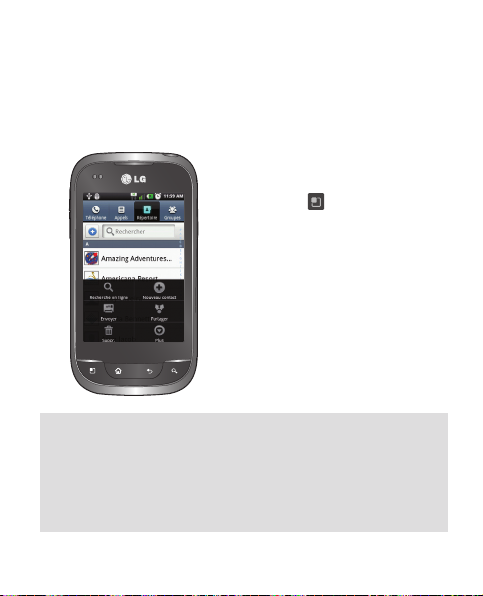
Répertoire
Vous pouvez synchroniser automatiquement les contacts du
téléphone avec un répertoire en ligne ou importer des contacts
d'une autre carte SIM ou SD.
Importation/exportation de
contacts
Appuyez sur > Plus > Importer/
Exporter.
REMARQUE : Pour ajouter le numéro d'un appel récent à vos contacts,
localisez le numéro dans votre journal des appels, appuyez de façon
prolongée sur le numéro et sélectionnez Ajouter aux répertoire.
Appuyez sur Créer un nouveau contact pour créer une nouvelle entrée,
ou appuyez sur Ajouter à un contact existant pour ajouter un nouveau
numéro à vos contacts.
9
Page 62

Navigateur/Maps
Utilisez le navigateur Web pour parcourir Internet en toute
simplicité. En ce faisant, vous pouvez utiliser l'application Maps
pour marquer votre emplacement et vérifiez le trafi c selon votre
itinéraire.
Navigation sur le Web
Touchez > .
1.
Touchez
2.
Entrez du texte au moyen du
clavier à l'écran.
3.
Faites défiler vers le haut ou le
bas ou pincez pour voir la page
Web.
Réglage de l'application Maps
To u c he z s u r > .
1.
Réglez la connexion à Wi-Fi ou
2.
à 3G/GPS.
Pincer pour le zoom : Servez-vous de l'index et du pouce, en forme
de pince ouvrant ou fermant, pour faire un zoom avant ou arrière
dans le navigateur Web, une carte ou une image.
10
.
Page 63

Appareil photo
Zoom
Luminosité
Mode scène
Taille de l’image
Paramètres
Caméra vidéo
Mode vidéo
Prendre une
photo
Galerie
Zoom
Luminosité
Taille vidéo
Durée
Paramètres
REMARQUE : Avant de prendre une photo, vous devez d'abord insérer
une carte mémoire. Si vous n'insérez pas de carte mémoire, vous ne
pourrez pas prendre de photos ni enregistrer les photos que vous avez
prises.
Mode Appareil photo
Lancer enreg.
Galerie
11
Page 64

Compte Google
À la première ouverture de l'application Google, vous devez vous
connecter. Si vous n'avez pas de compte Google, vous serez invité
à en créer un.
Création d'un compte Google
Touchez > .
1.
Touchez Suivant, puis Créer
2.
pour lancer l'assistant de
configuration Gmail.
Touchez
3.
pour ouvrir le clavier et
entrez vos nom et nom
d'utilisateur.
4.
Touchez Suivant.
CONSEIL! Une fois le compte Gmail créé, vous pouvez accéder à
Gmail, à Google Apps et aux nombreux autres services Google à
même le téléphone.
12
Vous devez ensuite suivre les
directives de confi guration
et entrer les données de
compte requises. Attendez
pendant que le serveur crée
votre compte.
Page 65

Téléchargement d'applications
Téléchargez des jeux amusants et des applications utiles à partir
de Android Market.
À partir de Android Market
Touchez > .
1.
Connectez-vous à votre compte
2.
Google.
Sélectionnez une application
3.
dans la liste des applications en
vedette ou utilisez la fonction de
recherche.
Gestion des applications
Touchez > > Applications.
Vous ne pouvez pas supprimer les
applications préinstallées.
CONSEIL! Lancez l'application téléchargée au moyen de l'icône .
13
Page 66

Courriel
Vous pouvez rester connecté à MS Exchange, Yahoo!, Hotmail et
d'autres fournisseurs de messagerie.
Confi guration d'un compte
Touchez > .
1.
Sélectionnez un type de boîte.
2.
Entrez vos adresse de courriel et mot de passe, puis touchez
3.
Suivant.
Suivez le reste des directives.
4.
Envoi d'un courriel
1.
Touchez > .
2.
Touchez
3.
Entrez le texte, touchez Pièce jointe pour joindre un fichier (au
besoin), puis Envoyer.
CONSEIL! Vous pouvez régler des alertes sonores et par vibration
pour vous aviser de l'arrivée d'un courriel.
, puis sur Nouveau message.
Synchronisation de votre téléphone avec votre ordinateur
Pour synchroniser votre téléphone avec votre PC à l'aide du
câble USB, vous devez installer LG PC Suite sur votre ordinateur.
Téléchargez ce programme sur le site Web LG (www.lg.com/ca).
14
Page 67

Installer LG PC Suite depuis la carte Micro SD
Insérez votre carte Micro SD.
1.
Avant de connecter le câble USB, assurez vous que seul le mode
2.
Stockage de Masse est activé sur votre mobile.
Connectez votre mobile à votre PC grâce au câble USB..
3.
Choisissez Monter.
4.
Copiez le dossier LG PC Suite sur votre PC depuis le mode stockage de
5.
masse.
6.
Exécutez le fichier 'LG installer.exe" sur votre PC et suivez les instructions".
7.
Lorsque l'installation de LG PC Suite IV est complétée, désactivez de
mode Stockage de Masse, et passez au mode LG PC Suite IV.
Transfert de musique, photos et vidéos
Reliez le téléphone à
1.
l'ordinateur avec le câble USB.
Ouvrez le dossier de la carte
3.
mémoire sur l'ordinateur.
Copiez les fichiers de l'ordinateur
vers le dossier du lecteur.
Touchez le bouton Activer le
2.
périphérique de stockage USB.
Touchez le bouton Désactiver
4.
le périphérique de stockage
USB et déconnectez le
téléphone.
15
Page 68

Dépannage
Ce chapitre répertorie quelques-uns des problèmes que vous
pouvez rencontrer en utilisant votre téléphone. Certains d'entre eux
nécessitent que vous appeliez votre opérateur, mais vous pouvez
facilement en résoudre la plupart par vous-même.
Message
Erreur SIM
Aucune
connexion
réseau/Perte
de réseau
Codes non
concordants
Vous ne
pouvez pas
définir une
application
quelconque
16
Causes
possibles
Aucune carte SIM
n'est insérée dans le
téléphone, ou cet te
dernière est insérée de
façon incorrecte.
Le signal est faible ou
vous vous trouvez hors
de portée du réseau
de votre opérateur.
L'opérateur a appliqué
de nouveaux services.
Pour changer un code
de sécurité, vous devez
confirmer le nouveau
code en le saisissant
une deuxième fois.
Les de ux co des que
vous avez saisis ne
sont pas les mêmes.
Non pris en charge
par le fournisseur
de services ou
enregistrement requis.
Actions correctives possibles
Vérifiez que la carte SIM est correctement insérée.
Déplacez-vous vers une fenêtre ou une zone
en plein air. Vérifiez la carte de couverture de
l'opérateur réseau.
Vérifiez que la carte SIM n'a pas plus de
6 à 12 mois. Si c'est le cas, changez la carte
SIM à l'agence locale de votre opérateur réseau.
Contactez votre fournisseur de services.
Contactez votre fournisseur de services.
Contactez votre fournisseur de services.
Page 69

Message
Appels
indisponibles
Impossible
d'allumer le
téléphone
Erreur de
chargement
Numéro non
autorisé
Causes
possibles
Erreur de numérotation
Vous avez inséré une
nouvelle carte SIM.
Limite de la carte
prépayée atteinte.
Vous avez appuyé trop
brièvement sur la touche
Marche/Arrêt.
La batterie n'est pas
chargée.
Les co ntacts de la
batterie sont sales.
La batterie n'est pas
chargée.
La température externe
est trop élevée ou trop
basse.
Problème de contact
Absence de tension
Chargeur défectueux
Chargeur incorrect
Batterie défectueuse
La fonction Numéro
fixe est activée.
Actions correctives possibles
Nouveau réseau non autorisé.
Vérifiez les nouvelles restrictions.
Contactez votre fournisseur de services ou
redéfinissez votre limite de facturation à l'aide du
code PIN 2.
Maintenez la touche Marche/Arrêt enfoncée
pendant au moins deux secondes.
Rechargez la batterie. Vérifiez l'indicateur de
chargement à l'écran.
Nettoyez les contacts de la batterie.
Rechargez la batterie.
Chargez votre téléphone dans des conditions de
températures normales.
Vérifiez le chargeur et sa connexion au téléphone.
Vérifiez les contacts de la batterie et nettoyez-les
si nécessaire.
Branchez le chargeur sur une autre prise.
Si le chargeur ne chauffe pas, remplacez-le.
N'utilisez que des accessoires de marque LG.
Remplacez la batterie.
Vérifiez le menu des paramètres et désactivez la
fonction.
17
Page 70

Dépannage
Message
Impossible
de recevoir/
envoyer des
SMS et des
images
Fichiers non
ouverts
Carte SD
défectueuse
L'écran ne
s'allume pas
lorsque je
reçois un
appel.
Aucune
donnée
audio
Le téléphone
raccroche ou
se bloque
Le téléphone
est verrouillé
et ne
fonctionne
pas.
18
Causes
possibles
Mémoire saturée Supprimez des messages du téléphone.
For ma t d e fi ch ie r no n
pris en charge
Seul le système de
fichiers FAT 16 /
FAT 32 est pris en
charge.
Problème lié au capteur
de proximité
Mode Vibreur
Problème logiciel
intermittent
Redéma rrage du
téléphone
Actions correctives possibles
Vérifiez les formats de fichiers pris en charge.
Vérifiez le système de fichiers de la carte SD à
l'aide du lecteur de carte ou formatez la carte SD à
l'aide du téléphone.
Si vous utilisez un étui ou un film de protection,
vérifiez qu'il ne couvre pas la zone située autour du
capteur de proximité. Vérifiez que la zone entourant le
capteur de proximité est propre.
Vérifiez les paramètres du menu Son pour vous
assurer que vous n'êtes pas en mode Vibreur ou
Silencieux.
Retirez la batterie, remettez-la en place et allumez
le téléphone.
Effectuez une mise à jour du logiciel depuis le
site Web.
1. Éteignez votre téléphone.
2. Retirez le couvercle de la batterie.
3. Installez la batterie.
4. Verrouillez le couvercle.
5. Allumez le téléphone.
Page 71

Sécurité
Informations de sécurité de
la TIA (Telecommunications
Industry Association)
La section qui suit présente les
consignes de sécurité de la TIA
au sujet des téléphones sans fil
portatifs.
Exposition aux signaux de
radiofréquence
Votre té lép hone s ans fi l porta tif
est un émetteur-récepteur
radio de faible puissance.
Lorsqu'il est SOUS TENSION, il
reçoit et émet des signaux RF
(radiofréquence). En août 1996,
la Federal Communications
Commissions (FCC) a adopté,
en matière d'exposition aux
radiofréquences, des lignes
directrices établissant des
niveaux de sécurité pour les
téléphones sans fil portatifs.
Ces directives sont conformes
aux normes de sécurité établies
auparavant par les organismes
de normalisation américains et
internationaux :
• ANSI C95.1 (1992) *
• NCRP Report 86 (1986)
• ICNIRP (1996)
• Santé Canada, Code de
sécurité 6, 1999.
Ces normes sont fondées sur
des évaluations périodiques
complètes de documents
scientifiques pertinents. Ainsi,
plus de 120 scientifiques,
ingénieurs et médecins
d'universités, d'organismes de
santé gouvernementaux et de
divers secteurs industriels ont
passé en revue les recherches
disponibles pour créer la norme
ANSI (C95.1). La conception de
votre téléphone est conforme
aux directives de la FCC et aux
règlements d'IC (ainsi qu'à ces
normes).
19
Page 72

Sécurité
Entretien de l'antenne
N'utilisez que l'antenne fournie
ou une antenne de rechange
approuvée.
L'utilisation d'antennes ou
d'accessoires non approuvés
ainsi que les modifications
non autorisées peuvent
endommager l'appareil et
contrevenir aux règlements de
la FCC.
Utilisation de l'appareil
POSITION NORMALE : tenez
le téléphone cellulaire comme
n'importe quel autre téléphone,
en veillant à ce que l'antenne
pointe vers le haut et pardessus votre épaule.
Conseils pour un
fonctionnement effi cace
Pour que votre téléphone
fonctionne le plus efficacement
possible :
20
Ne touchez pas l'antenne
inutilement lorsque vous utilisez
l'appareil.
Tout contact avec l'antenne
peut affecter la qualité
des appels et entraîner un
fonctionnement de l'appareil
à un niveau de puissance plus
élevé que nécessaire.
Conduite automobile
Vérifiez les lois et la
réglementation en vigueur aux
endroits où vous utilisez votre
téléphone sans fil en voiture, et
respectez-les en tout temps.
Par ailleurs, si vous utilisez
votre téléphone lorsque vous
conduisez, veuillez suivre les
règles ci-dessous :
• Accordez toute votre attention
à la conduite de votre
véhicule; votre principale
responsabilité est la prudence
au volant.
Page 73

• Utilisez le mode mains libres.
Appareils électroniques
La plupart des appareils
électroniques modernes sont
blindés contre les signaux RF.
Cependant, il arrive que certains
appareils électroniques ne
soient pas protégés contre
les signaux RF émis par votre
téléphone.
Stimulateurs cardiaques
La Health Industry
Manufacturers Association
recommande une distance
de 15 cm (6 po) entre
un téléphone sans fil
portatif et un stimulateur
cardiaque pour éviter les
interférences potentielles.
Ces recommandations sont
conformes aux recherches
indépendantes et aux
recommandations des
travaux de recherche sur les
technologies sans fil.
Les personnes portant un
stimulateur cardiaque :
• doivent TOUJOURS tenir le
téléphone à une distance d'au
moins 15 cm (6 po) de leur
stimulateur cardiaque lorsque
le téléphone est SOUS
TENSION;
• ne doivent pas transporter
leur téléphone dans une
poche poitrine;
• doivent utiliser l'oreille située
de l'autre côté de leur
stimulateur cardiaque afin
de minimiser les risques
d'interférences;
• doivent, si elles ont quelque
motif que ce soit de
soupçonner la présence
d'interférences, ÉTEINDRE leur
téléphone sur-le-champ.
21
Page 74

Sécurité
Prothèses auditives
Certains téléphones
numériques sans fil créent des
interférences avec certaines
prothèses auditives. Dans un
tel cas, vous devez consulter
votre fournisseur de services
ou appeler le service à la
clientèle pour trouver des
solutions de rechange (facultatif
pour chaque fabricant de
téléphones).
Autres appareils médicaux
Si vous utilisez tout autre
appareil médical, consultez
son fabricant pour savoir si
l'appareil en question est
convenablement blindé contre
l'énergie des radiofréquences
externes. Votre médecin pourra
également vous aider à obtenir
ce renseignement.
22
Établissements de soins de
santé
Éteignez toujours votre
téléphone dans les
établissements de soins de
santé lorsque les règlements
affichés vous invitent à le
faire. Les hôpitaux et autres
établissements de soins de
santé utilisent parfois des
appareils sensibles à l'énergie
des radiofréquences externes.
Véhi cules
Dans les véhicules, les signaux
RF peuvent affecter les
systèmes électroniques mal
installés ou insuffisamment
blindés. Vérifiez ce qu'il en
est auprès du fabricant ou
du représentant. Vous devez
également consulter le fabricant
de tout matériel ajouté à votre
véhicule.
Page 75

Avis affi chés
Éteignez votre appareil dans les
établissements où des avis vous
invitent à le faire.
Avion
La réglementation de Transport
Canada et de la FCC interdit
l'utilisation des téléphones
cellulaires à bord des avions.
Mettez votre appareil HORS
TENSION avant de monter à
bord d'un avion.
Zones de dynamitage
Pour éviter de créer des
interférences lors d'opérations
de dynamitage, ÉTEIGNEZ
votre téléphone lorsque vous
vous trouvez dans une zone de
dynamitage ou dans toute zone
où on vous invite à « éteindre
les radios bidirectionnelles ».
Obéissez à toutes les consignes
et à toutes les directives
affichées.
Zone avec risque de
défl agration
ÉTEIGNEZ votre téléphone
dans les zones où il y a risque
de déflagration; obéissez à
toutes les consignes et à toutes
les directives affichées. Dans
de telles zones, une étincelle
peut provoquer une explosion
ou un incendie entraînant des
blessures, voire la mort.
Ces zones sont habituellement,
mais pas toujours, clairement
identifiées. Parmi cellesci on notera les postes de
ravitaillement (stations-service,
par exemple), les cales de
bateaux, les installations de
transfert ou de stockage de
combustible ou de produits
chimiques, les véhicules
utilisant des gaz de pétrole
liquéfié (comme le propane
ou le butane), les zones où
23
Page 76

Sécurité
des produits chimiques ou
des particules (poussières
de grain ou autre, poudres
métalliques) sont présents dans
l'atmosphère ainsi que toute
autre zone où vous devriez
normalement arrêter le moteur
de votre véhicule.
Véhicules dotés de coussins
gonfl ables
Lorsqu'ils se gonflent, les
coussins gonflables produisent
un fort impact. NE PLACEZ
PAS d'ob jets, y compr is les
appareils sans fil installés
ou portatifs, au-dessus d'un
compartiment de coussin
gonflable ni dans la zone de
déploiement du coussin. Le
gonflement de tels coussins
dans un véhicule où un appareil
sans fil est mal installé peut
entraîner des blessures graves.
24
Sécurité pour l'adaptateur et
le chargeur
• Le chargeur et l'adaptateur
sont conçus pour être utilisés
à l'intérieur seulement.
• N'exposez pas l'adaptateur
ni le chargeur à la lumière
directe du soleil et ne l'utilisez
pas dans les endroits très
humides comme les salles
de bain.
Information sur la batterie et
soins de la batterie
• Veuillez jeter la batterie
de façon appropriée
ou rapportez-la à votre
fournisseur de services sans fil
pour qu'il la recycle.
• Ne jetez pas la batterie au
feu ni avec des matières
dangereuses ou inflammables.
• N'utilisez jamais une batterie
non approuvée; cela pourrait
Page 77

endommager le téléphone et
faire exploser la batterie.
• Il n'est pas nécessaire que la
batterie soit complètement
déchargée avant de la
recharger.
• Utilisez uniquement un
chargeur approuvé par LG et
conçu pour votre modèle de
téléphone; les chargeurs sont
conçus pour maximiser la
durée de vie de la batterie.
• Ne démontez pas la batterie
et ne la court-circuitez pas.
• Ve uillez à ce que les co ntacts
de métal demeurent propres.
• Lorsque la batterie n'offre plus
un rendement acceptable,
remplacez-la. La batterie
peut être rechargée plusieurs
centaines de fois avant d'être
remplacée.
• Pour maximiser la vie de
la batterie, rechargez-là
après une longue période
d'inactivité.
• La durée de vie de la batterie
varie selon les habitudes
d'utilisation et les conditions
environnementales.
• Une utilisation intensive
du rétroéclairage, du mininavigateur et de la trousse de
connexion pour transmission
de données diminue la
durée de vie de la batterie
et du temps d'attente et de
conversation.
Consignes de sécurité
Veuillez lire et suivre les
directives suivantes afin
d'utiliser votre appareil de
façon sûre et d'éviter de
l'endommager. Après avoir lu
ce guide, conservez-le à portée
de main.
25
Page 78

Sécurité
Explosion, choc et incendie
• Débranchez le cordon
d'alimentation et le chargeur
pendant les orages électriques
pour éviter les chocs
électriques et les incendies.
• Veillez à ce qu'aucun objet
pointu (dents d'animaux,
clous, etc.) n'entre en contact
avec la batterie, car cela
pourrait causer un incendie.
• N'utilisez pas de produits
chimiques forts (comme de
l'alcool, du benzène, des
diluants, etc.) ni de détergents
pour nettoyer votre téléphone,
car cela pourrait causer un
incendie.
• Ne manipulez pas votre
téléphone avec des mains
mouillées pendant qu'il se
charge. Vous pourriez vous
électrocuter ou endommager
le téléphone.
26
• Évitez de laisser tomber le
téléphone par terre, de le
frapper ou de le secouer
fortement. Le choc ou
les vibrations pourraient
endommager les circuits
électroniques du téléphone.
• Ne rangez pas votre
appareil dans les endroits
excessivement poussiéreux
et veillez à ce que le cordon
d'alimentation se trouve à la
distance minimale prescrite de
toute source de chaleur.
• Débranchez le cordon
d'alimentation avant de
nettoyer votre téléphone
et nettoyez les broches du
cordons lorsqu'elles sont
sales.
• N'endommagez pas le cordon
en le pliant, en le tordant, en
le tirant ou en l'exposant à la
chaleur. N'utilisez pas la fiche
Page 79

si elle est desserrée car cela
pourrait causer un incendie ou
un choc électrique.
• Lorsque vous utilisez le
cordon d'alimentation, assurezvous que la fiche est bien
branchée. Une fiche mal
branchée peut provoquer une
chaleur excessive, voire un
incendie.
• Ne placez pas d'objets lourds
sur le cordon d'alimentation.
Veillez à ce que le cordon
d'alimentation ne soit pas
plié afin d'éviter tout risque
d'incendie et de choc
électrique.
• Ne démontez pas le
téléphone.
• N'établissez pas des appels
et ne répondez pas à des
appels lorsque le téléphone
est en train de se recharger; il
pourrait se produire un court-
circuit, un choc électrique ou
un incendie.
• Si vous placez votre téléphone
dans une poche ou un sac
sans avoir couvert la prise
d'alimentation, des articles en
métal peuvent court-circuiter
l'appareil. Couvrez toujours
la prise lorsqu'elle n'est pas
utilisée.
• Ne court-circuitez pas la
batterie. Les articles de
métal, comme les pièces
de monnaie, les trombones
ou les stylos peuvent courtcircuiter les pôles + et – de
la batterie (bandes de métal
de la batterie) lorsque vous
bougez. Un court-circuit des
pôles peut endommager
la batterie et causer une
explosion.
• Ne placez jamais l'appareil
dans un four à micro-
27
Page 80

Sécurité
ondes car la batterie risque
d'exploser.
Avertissements et
précautions d'ordre général
• Utilisez uniquement les
batteries, les antennes et
les chargeurs fournis par
LG. L a garantie n'est pas
valide si vous utilisez des
produits provenant d'autres
fournisseurs.
• Conservez la batterie hors de
la portée des enfants.
• N'utilisez pas de batterie
endommagée et ne placez
pas la batterie dans votre
bouche car cela pourrait
causer des blessures graves.
• Ne placez pas d'articles
comportant des composantes
magnétiques (carte de crédit,
carte téléphonique, livret
de banque) près de votre
téléphone. Le magnétisme du
28
téléphone peut endommager
les données dans la bande
magnétique.
• Pendant un appel, ne tenez
pas l'antenne de l'appareil et
évitez également que celle-ci
entre en contact avec votre
corps.
• Pendant un appel très long,
la qualité de la transmission
risque d'être affectée en
raison de la chaleur produite
par l'appareil.
• Lorsque vous n'utilisez pas
le téléphone pendant une
longue période, entreposezle dans un endroit sûr
et débranchez le cordon
d'alimentation.
• Si vous utilisez votre téléphone
à proximité d'un récepteur
(p. ex., une télévision ou une
radio), il risque de se produire
des interférences avec le
téléphone.
Page 81

• Seul le personnel autorisé
peut réparer le téléphone
et ses accessoires. Une
installation ou une réparation
incorrecte pourrait causer
des accidents et annuler la
garantie.
• N'utilisez pas le téléphone si
l'antenne est endommagée.
En cas de contact avec
la peau, une antenne
endommagée pourrait causer
de légères brûlures. Veuillez
vous adresser à un centre de
service LG autorisé pour le
remplacement de l'antenne
endommagée.
• N'utilisez pas le téléphone
dans les endroits où son
usage est interdit. (Par
exemple, dans les avions.)
• Ne plongez pas le téléphone
dans l'eau. Si cela se produit,
fermez immédiatement le
téléphone et retirez la batterie.
Si le téléphone ne fonctionne
plus, faites-le réparer dans
un centre de service autorisé
par LG.
• Faites preuve de prudence
lorsque vous utilisez des
accessoires comme un
écouteur ou un casque
d'écoute. Assurez-vous que
les câbles sont placés de
manière sécuritaire et ne
touchez pas inutilement à
l'antenne.
Avertissement! Consignes
de sécurité importantes
Prévention par rapport à
la diminution de l'acuité
auditive
Vous pouvez perdre
définitivement l'ouïe si vous
utilisez un téléphone ou un
casque à un volume élevé.
Réglez le volume à un niveau
29
Page 82

Sécurité
raisonnable. Avec le temps,
vous vous habituez à un
volume sonore qui vous paraît
normal, mais qui peut entraîner
une diminution de l'acuité
auditive. Si vous entendez
des sifflements dans l'oreille
ou que les paroles de vos
interlocuteurs vous semblent
étouffées, arrêtez d'utiliser votre
téléphone et votre casque et
consultez un médecin. Plus le
volume est élevé, moins il faut
de temps pour que votre acuité
auditive diminue. Voici quelques
conseils des spécialistes
auditifs pour vous aider à vous
protéger :
• Limitez le temps passé à
utiliser votre téléphone ou
votre casque d'écoute à un
volume élevé.
• Évitez d'augmenter le volume
pour couvrir le bruit ambiant.
30
• Baissez le volume si vous
n'entendez pas les personnes
qui parlent à côté de vous.
Pour de l'information sur le
réglage de la limite maximum
du volume de votre téléphone,
reportez-vous au guide des
fonctions de ce dernier.
Utilisation du téléphone en
toute sécurité
Il est déconseillé, et illégal dans
certaines régions, d'utiliser
le téléphone au volant d'un
véhicule en mouvement. Soyez
prudent et vigilant lorsque vous
conduisez.
N'utilisez pas votre téléphone si
vous voyez qu'il vous dérange
ou vous distrait lorsque vous
êtes au volant de n'importe
quel type de véhicule ou
lorsque vous exercez toute
autre activité qui requiert votre
plus grande attention.
Page 83

Nouvelles de la FDA
à l'intention des
consommateurs
Renseignements sur les
téléphones cellulaires émanant
du Center for Devices and
Radiological Health de la U.S.
Food and Drug Administration :
1. Les téléphones sans fil sont-ils
dangereux pour la santé?
Les preuves scientifiques
actuelles ne démontrent pas de
risques pour la santé associés
à l'usage des téléphones
sans fil. Toutefois, il n'existe
aucune preuve que ces
appareils soient absolument
sûrs. Les téléphones sans fil,
lorsqu'on les utilise, émettent
de faibles niveaux d'énergie
de radiofréquences (RF)
dans la plage des microondes. En outre, ils émettent
de très faibles quantités de
radiofréquences en mode
d'écran du menu principal. Bien
que l'exposition à des niveaux
élevés de radiofréquences
puisse affecter la santé (en
raison du réchauffement des
tissus), l'exposition à de faibles
niveaux de radiofréquences
ne produisant aucun
réchauffement n'entraîne
aucun effet indésirable
connu sur la santé. De
nombreuses études portant
sur l'exposition à de faibles
niveaux de radiofréquences
n'ont relevé aucun effet
biologique. Certaines études
ont suggéré qu'il est possible
que certains effets biologiques
se produisent, mais ces
conclusions n'ont pas été
confirmées par d'autres
recherches. Dans certains cas,
d'autres chercheurs ont eu du
mal à reproduire ces études ou
31
Page 84

Sécurité
à identifier les causes à l'origine
de l'incohérence des résultats.
2. Quel rôle joue la FDA en ce
qui concerne l’innocuité des
téléphones sans fil?
Selon la loi, contrairement
à ce qu'elle fait pour les
nouveaux médicaments et
appareils médicaux, la FDA ne
vérifie pas si les produits de
consommation émettant des
radiations (dont les téléphones
sans fil) sont sûrs avant qu'ils
puissent être vendus. La FDA
peut toutefois prendre les
mesures nécessaires s'il est
démontré que des téléphones
sans fil émettent de l'énergie
de radiofréquences (RF) à
un niveau dangereux pour
l'utilisateur. Dans de tels cas, la
FDA peut exiger du fabricant
qu'il signale aux utilisateurs ces
risques pour la santé et qu'il
répare, remplace ou rappelle
32
les téléphones en question de
façon à éliminer ces risques.
Bien que les données
scientifiques actuelles ne
justifient aucune initiative de
réglementation de la part de la
FDA, cette dernière a toutefois
vivement conseillé au secteur
de la téléphonie sans fil de
prendre certaines mesures,
dont les suivantes :
• Soutenir les recherches
portant sur les effets
biologiques potentiels du type
de radiofréquences émises
par les téléphones sans fil;
• concevoir des téléphones
sans fil pouvant minimiser
l'exposition de l'utilisateur
aux radiofréquences
non nécessaires au
fonctionnement de l'appareil;
et fournir aux utilisateurs
de téléphones sans fil la
Page 85

meilleure information possible
relativement aux effets
potentiels de ces appareils sur
la santé.
La FDA fait partie d'un groupe
de travail interorganismes
au niveau fédéral dont les
responsabilités couvrent
divers aspects de la
sécurité relativement aux
radiofréquences et qui assure
la coordination des efforts au
niveau fédéral. Les organismes
suivants font également partie
de ce groupe de travail :
• National Institute for
Occupational Safety and
Health
• Environmental Protection
Agency
• Occupational Safety and
Health Administration
• National Telecommunications
and Information
Administration
Le National Institutes of Health
participe également à certaines
des activités du groupe. La FDA
partage ses responsabilités
en matière de réglementation
des téléphones sans fil avec
la Federal Communications
Commission (FCC). Tous les
téléphones vendus aux ÉtatsUnis doivent être conformes
aux directives de sécurité de
la FCC en ce qui concerne
les limites d'exposition aux
radiofréquences. La FCC
s'en remet à la FDA et aux
autres organismes de santé
pour ce qui est des questions
d'innocuité des téléphones
sans fil. La FCC réglemente
également les stations de base
dont dépendent les réseaux
de téléphonie sans fil. Bien
que ces stations fonctionnent
33
Page 86

Sécurité
à une puissance plus élevée
que les téléphones sans fil,
elles n'exposent habituellement
les utilisateurs qu'à des
radiofréquences des milliers de
fois inférieures à celles émises
par les téléphones proprement
dits. L'innocuité des stations de
base n'est donc pas abordée
dans ce document.
3. Quels types de téléphones
sont visés ici?
L'expression téléphone sans
fil désigne les téléphones
sans fil portatifs dotés d'une
antenne intégrée; on les
appelle également téléphone
cellulaire, téléphone mobile et
téléphone SCP. Ces types de
téléphones sans fil peuvent
exposer l'utilisateur à une
énergie de radiofréquences
(RF) mesurable en raison
de la courte distance entre
34
le téléphone et la tête de
l'utilisateur. Ces expositions aux
radiofréquences sont limitées
en raison des directives de
sécurité émanant de la FCC,
qui ont été élaborées sur les
conseils de la FDA et d'autres
organismes de santé et de
sécurité. Lorsque le téléphone
est situé à de plus grandes
distances de l'utilisateur,
l'exposition aux radiofréquences
diminue considérablement
car cette diminution se fait
rapidement au fur et à mesure
qu'augmente la distance par
rapport à la source d'émission.
Les téléphones dits « sans
fil » qui sont dotés d'une unité
de base branchée au câblage
téléphonique d'une maison
fonctionnent généralement
à des niveaux de puissance
beaucoup moins élevés et, par
conséquent, entraînent une
Page 87

exposition aux radiofréquences
bien en deçà des limites de
sécurité fixées par la FCC.
4. Quels sont les résultats des
recherches déjà effectuées?
Les recherches effectuées
jusqu'à présent ont donné
des résultats contradictoires
et nombre de ces études
présentaient des failles sur
le plan des méthodes de
recherche appliquées.
L'expérimentation animale
portant sur les effets de
l'exposition à l'énergie
des radiofréquences (RF)
caractéristique des téléphones
sans fil a également
débouché sur des résultats
contradictoires qui, souvent,
ne peuvent pas être reproduits
dans d'autres laboratoires.
Quelques études chez
l'animal suggèrent toutefois
qu'à de faibles niveaux, les
radiofréquences peuvent
accélérer le développement
du cancer chez les animaux
de laboratoire. Cependant, un
grand nombre d'études ayant
démontré un développement
accéléré des tumeurs ont utilisé
des animaux génétiquement
modifiés ou traités à l'aide
de produits chimiques
cancérigènes de façon à être
prédisposés au cancer, même
en l'absence d'exposition à
des radiofréquences. Dans
le cadre d'autres études, les
animaux étaient exposés aux
radiofréquences pendant des
périodes pouvant aller jusqu'à
22 heures par jour. Étant donné
que de telles conditions sont
différentes des conditions dans
lesquelles les gens utilisent les
téléphones sans fil, nous ne
savons pas avec certitude si
35
Page 88

Sécurité
les résultats de ces recherches
s'appliquent à la santé de
l'homme. Trois grandes études
épidémiologiques ont été
publiées depuis décembre
2000. Ces études portaient
sur l'association possible entre
l'utilisation du téléphone sans fil
et le cancer primitif du cerveau,
le gliome, le méningiome,
le névrome acoustique, les
tumeurs du cerveau ou des
glandes salivaires, la leucémie
et divers autres cancers.
Aucune de ces études n'a
démontré l'existence d'effets
nocifs sur la santé suite à
l'exposition aux radiofréquences
émises par les téléphones
sans fil.
Cependant, aucune de
ces études ne répond aux
questions relatives aux effets à
long terme d'une exposition à
36
ces radiofréquences puisque la
période moyenne d'exposition
utilisée dans le cadre de ces
recherches était de trois ans
environ.
5. Quelles recherches doit-on
mener pour déterminer
si l’exposition aux
radiofréquences émises par les
téléphones sans fil est nocive
pour la santé?
Une combinaison d'études
en laboratoire et d'études
épidémiologiques portant sur
les utilisateurs de téléphones
sans fil pourraient fournir
certaines des données
nécessaires. Des études
portant sur l'exposition
permanente d'animaux à ces
radiofréquences pourraient
être achevées dans quelques
années. Toutefois, il faudrait
utiliser un très grand nombre
d'animaux pour obtenir
Page 89

une preuve fiable d'un effet
cancérigène, s'il y en a un.
Les études épidémiologiques
peuvent fournir des données
pouvant être appliquées
directement aux populations
humaines, mais il faut parfois
effectuer un suivi sur une
période de 10 ans ou plus pour
obtenir des réponses au sujet
des effets sur la santé (dont
le cancer). Ceci découle du
fait qu'il faut parfois compter
de nombreuses années entre
le moment de l'exposition à
un agent cancérigène et le
développement d'une tumeur,
le cas échéant. Par ailleurs,
l'interprétation des études
épidémiologiques est gênée
par la difficulté qu'il y a à
mesurer l'exposition réelle aux
radiofréquences dans le cadre
d'une utilisation au jour le jour
des téléphones sans fil. De
nombreux facteurs affectent
ces mesures, dont l'angle selon
lequel le téléphone est tenu et
le modèle de l'appareil utilisé.
6. Que fait la FDA pour en
apprendre davantage sur les
effets potentiels sur la santé
des radiofréquences émises
par les téléphones sans fil?
La FDA collabore avec le U.S.
National Toxicology Program
ainsi qu'avec des groupes
d'investigateurs du monde
entier pour veiller à ce que les
études les plus importantes
chez l'animal soient menées
de façon à traiter les questions
importantes relativement aux
effets de l'exposition à l'énergie
des radiofréquences (RF). La
FDA est un des principaux
participants au Projet
international pour l'étude des
champs électromagnétiques ou
Projet EMF depuis ses débuts
37
Page 90

Sécurité
en 1996. Un résultat influent
de ce projet a été la création
d'une liste détaillée des besoins
en matière de recherche, ce
qui a entraîné la mise sur pied
de nouveaux programmes
de recherche partout dans
le monde. Ce projet a
également permis d'élaborer
une série de documents
d'information, destinés au
public, portant sur les champs
électromagnétiques. La FDA et
la Cellular Telecommunications
& Internet Association (CTIA)
ont conclu un accord officiel
de coopération en matière de
recherche et développement
(Cooperative Research and
Development Agreement ou
CRADA) en vue de mener
des recherches sur l'innocuité
des téléphones sans fil. La
FDA assure la supervision
scientifique par l'obtention de
38
l'opinion de spécialistes du
gouvernement, de l'industrie et
des organismes académiques.
Les recherches financées par
la CTIA sont menées dans
le cadre de contrats conclus
avec des investigateurs
indépendants. Les travaux
initiaux comprennent des
études en laboratoire et
des études menées auprès
d'utilisateurs de téléphones
sans fil. Le CRADA couvre
également une évaluation
large des autres besoins en
matière de recherche dans
le contexte des plus récents
développements dans ce
domaine, partout dans le
monde.
Page 91

7. Comment puis-je
connaître mon propre
niveau d’exposition aux
radiofréquences lorsque
j’utilise mon téléphone sans
fil?
Tous les téléphones vendus
aux États-Unis doivent être
conformes aux directives de
la Federal Communications
Commission (FCC) en matière
de limites d'exposition à
l'énergie des radiofréquences
(RF). La FCC a établi ces
directives en collaboration
avec la FDA et d'autres
organismes fédéraux de
santé et de sécurité. La limite
fixée par la FCC en matière
d'exposition aux RF émises par
les téléphones sans fil a été
établie en fonction d'un débit
d'absorption spécifique (DAS)
de 1,6 watt par kilogramme
(1,6 W/kg). La limite établie
par la FCC est conforme
aux normes de sécurité de
l'Institute of Electrical and
Electronic Engineering (IEEE)
et du National Council on
Radiation Protection and
Measurement. Cette limite
d'exposition tient compte de
la capacité du corps humain à
évacuer la chaleur des tissus
qui absorbent l'énergie émise
par les téléphones cellulaires
et a été fixée de façon à être
largement en-deçà des niveaux
connus pour avoir des effets.
Les fabricants de téléphones
sans fil doivent indiquer à la
FCC le niveau d'exposition aux
RF de chacun de leurs modèles
de téléphone. Consultez le
site Web de la FCC (http://www.
fcc.gov/oet/ rfsafety) pour
savoir comment trouver le
numéro d'identification de
la FCC sur votre téléphone.
Ce numéro permet ensuite de
39
Page 92

Sécurité
trouver, dans la liste disponible
en ligne, le niveau d'exposition
aux radiofréquences
correspondant.
8. Qu’a fait la FDA pour mesurer
l’énergie de radiofréquences
émise par les téléphones
sans fil?
L'Institute of Electrical and
Electronic Engineers (IEEE),
en collaboration et sous la
direction des scientifiques et
des ingénieurs de la FDA, est
en train de développer une
norme technique de mesure
de l'exposition à l'énergie des
radiofréquences émise par les
téléphones sans fil et autres
appareils de ce type. Cette
norme, baptisée Recommended
Practice for Determining
the Spatial-Peak Specific
Absorption Rate (SAR) in the
Human Body Due to Wireless
Communications Devices:
40
Experimental Techniques
(pratique recommandée pour
déterminer le débit d'absorption
spécifique (DAS) spatial et
maximal pour le corps humain
suite à l'exposition à des
appareils de communication
sans fil : techniques
expérimentales), établit la
première méthodologie
d'essai cohérente pour
l'évaluation du débit auquel les
radiofréquences sont absorbées
par la tête des utilisateurs de
téléphones sans fil.
La méthode d'essai utilise
un modèle de simulation de
tissus de la tête humaine. Cette
méthodologie d'essai DAS
normalisée devrait améliorer
considérablement la cohérence
des mesures effectuées,
dans divers laboratoires, sur
le même téléphone. Le débit
Page 93

d'absorption spécifique (DAS)
indique la quantité d'énergie
absorbée dans les tissus, soit
par le corps en entier, soit par
une petite partie seulement. Ce
débit est mesuré en watts/kg
(ou milliwatts/g) de matière.
Il permet de déterminer si un
téléphone sans fil respecte les
directives de sécurité établies.
9. Que puis-je faire pour
diminuer mon exposition aux
radiofréquences émises par
mon téléphone sans fil?
S'il existe un risque associé
à ces produits — et, à l'heure
actuelle, nous ne savons
pas s'il y en a — celui-ci est
probablement minime. Mais si
vous désirez éviter même les
risques potentiels, vous pouvez
prendre quelques précautions
simples pour minimiser
l'exposition à l'énergie des
radiofréquences (RF). Étant
donné que le temps est ici
un facteur primordial dans le
calcul de l'exposition subie par
une personne, vous pouvez,
dans un premier temps,
diminuer le temps d'utilisation
de votre téléphone sans fil.
Si vous devez avoir chaque
jour de longs entretiens au
téléphone, conservez une
plus grande distance entre
votre corps et la source de RF
étant donné que l'exposition
diminue considérablement
avec la distance. Utilisez, par
exemple, des écouteurs pour
pouvoir garder le téléphone
loin de votre corps; ou encore
utilisez un téléphone branché
à une antenne éloignée.
Nous vous rappelons que les
données scientifiques actuelles
n'indiquent aucun risque pour
la santé associé à l'utilisation du
téléphone sans fil. Si, toutefois,
41
Page 94

Sécurité
vous vous préoccupez de
l'exposition aux RF émises par
ces appareils, des précautions
comme celles décrites cidessus vous permettront de
minimiser cette exposition.
10. Qu’en est-il des enfants qui
utilisent le téléphone sans fil?
Il n'existe aucune preuve de
danger pour les utilisateurs
de téléphones sans fil, y
compris les enfants et les
adolescents. Si vous désirez
limiter l'exposition d'un
enfant ou d'un adolescent
aux radiofréquences (RF)
émises par le téléphone sans
fil, appliquez les précautions
décrites ci-dessus. Le simple
fait de réduire le temps passé
au téléphone et d'augmenter
la distance entre l'appareil et
le corps de l'utilisateur permet
de diminuer l'exposition
42
aux radiofréquences.
Certains groupes parrainés
par des gouvernements
déconseillent l'utilisation du
téléphone sans fil par les
enfants. Ainsi, en décembre
2000, le gouvernement du
Royaume-Uni a distribué
des dépliants contenant
cette recommandation. Ce
document soulignait toutefois
qu'il n'existait aucune preuve
d'un lien entre l'utilisation du
téléphone sans fil et l'apparition
de tumeurs au cerveau
ou autres effets nocifs. La
recommandation de restreindre
l'utilisation de cet appareil par
les enfants était formulée à titre
strictement préventif et n'était
pas fondée sur des preuves
scientifiques de quelque risque
que ce soit pour la santé.
Page 95

11. Quels sont les risques
d’interférences avec les
appareils médicaux?
L'énergie des radiofréquences
(RF) émises par les téléphones
sans fil peut créer des
interférences avec certains
appareils électroniques. C'est
pourquoi la FDA a participé au
développement d'une méthode
d'essai détaillée permettant
de mesurer les interférences
électromagnétiques (EMI)
entre les stimulateurs
cardiaques implantables et les
défibrillateurs, d'une part et
les téléphones sans fil, d'autre
part. Cette méthode d'essai fait
désormais partie d'une norme
parrainée par l'Association for
the Advancement of Medical
instrumentation (AAMI). La
version finale, résultat d'un
effort conjoint de la FDA,
de fabricants d'appareils
médicaux et de nombreux
autres groupes, a été achevée
fin 2000. Cette norme permet
aux fabricants de s'assurer que
leurs stimulateurs cardiaques
et leurs défibrillateurs sont
convenablement protégés
contre les interférences
électromagnétiques émises
par les téléphones sans fil.
La FDA a testé des prothèses
auditives en vue de déceler
la présence d'interférences
avec les téléphones sans fil
portatifs et a participé à la
création d'une norme volontaire
parrainée par l'Institute of
Electrical and Electronic
Engineers (IEEE). Cette norme
identifie les méthodes d'essai
et les exigences en termes de
performance pour les prothèses
auditives et les téléphones
sans fil, de façon à éliminer
les interférences lorsqu'une
43
Page 96

Sécurité
personne utilise simultanément
un téléphone « compatible »
et une prothèse auditive
également « compatible ».
Cette norme a été approuvée
par l'IEEE en 2000. La FDA
poursuit son suivi de l'utilisation
des téléphones sans fil afin
d'identifier les interactions
potentielles avec d'autres
appareils médicaux. Si des
interférences dangereuses
étaient identifiées, la FDA
effectuerait des essais pour
évaluer les interférences en
question et trouver une solution
à ce problème.
44
12. Où puis-je trouver d’autres
renseignements à ce sujet?
Pour en savoir plus, consultez
les ressources suivantes : page
Web de la FDA (en anglais)
consacrée aux téléphones
sans fil (http://www.fda.gov/),
programme (en anglais) de
la Federal Communications
Commission (FCC) en matière
de sécurité relativement aux
radiofréquences (http://www.
fcc.gov/oet/rfsafety), site (en
anglais) de la Commission
internationale sur la
radioprotection non ionisante
(http://www.icnirp.de), projet
international pour l'étude des
champs électromagnétiques de
l'Organisation mondiale de la
Santé (OMS) (http://www.who.
int/peh-emf/fr/index.html) et
site (en anglais) de la Radiation
Protection Division (Division de
la radioprotection) de la Health
Page 97

Protection Agency (RoyaumeUni) (http://www.hpa.org.
uk/radiation)
Renseignements sur le
DAS (débit d'absorption
spécifi que) à l'intention des
consommateurs
Ce modèle de téléphone
est conforme aux exigences
gouvernementales en
matière d'exposition aux
ondes radioélectriques. Votre
téléphone sans fil est un
émetteur-récepteur radio. Il
a été conçu et fabriqué de
façon à ne pas dépasser les
limites d'émission d'énergie
de radiofréquences (RF) fixées
par la Federal Communications
Commission (FCC) du
gouvernement des États-Unis.
Ces limites font partie d'un
ensemble complet de directives
établissant les niveaux autorisés
d'énergie de radiofréquences
pour la population en général.
Ces directives sont fondées
sur des normes élaborées par
des organisations scientifiques
indépendantes au moyen
d'une évaluation périodique
et rigoureuse des études
scientifiques menées dans
ce domaine. Ces normes
appliquent une marge de
sécurité importante de façon
à assurer la sécurité de toutes
les personnes, quels que soient
leur âge et leur état de santé.
La norme d'exposition pour
les téléphones sans fil utilise
une unité de mesure appelée
débit d'absorption spécifique
ou DAS. La limite DAS fixée
par la FCC/IC est de 1,6 W/kg*.
Les essais portant sur le DAS
sont effectués en utilisant les
positions de fonctionnement
45
Page 98

Sécurité
standard spécifiées par la FCC,
le téléphone transmettant à sa
puissance maximale sur toutes
les bandes de fréquences
testées. Bien que le DAS soit
déterminé selon le niveau de
puissance homologuée le plus
élevé, le niveau réel du DAS du
téléphone lorsqu'il fonctionne
est parfois très inférieur à cette
valeur maximale. En général,
étant donné que le téléphone
est conçu pour fonctionner
à des niveaux de puissance
multiples de façon à n'utiliser
que la puissance nécessaire
pour accéder au réseau, plus
vous êtes près de l'antenne
de la station de base, plus la
puissance de sortie est faible.
Avant qu'un téléphone ne soit
proposé sur le marché, il doit
être testé et homologué par
la FCC afin de garantir qu'il
46
ne dépasse pas la limite fixée
dans le cadre des exigences
du gouvernement en matière
d'exposition sécuritaire. Des
essais sont effectués en tenant
compte des positions et des
emplacements (utilisation
près de l'oreille, appareil
porté sur soi, par exemple),
conformément aux exigences
de la FCC pour chaque modèle.
Les valeurs de DAS les plus
élevées obtenues pour ce
modèle lors des essais ont
été de 1.12 W/kg lors d'une
utilisation près de l'oreille,
et de 0.69 W/kg lorsque
l'appareil est porté sur soi,
selon la description donnée
dans le guide de l'utilisateur
(les mesures prises lorsque
l'appareil est porté sur soi
varient selon le modèle, en
fonction des accessoires et
Page 99

des exigences de la FCC et
d'IC). Bien que les niveaux de
DAS puissent varier selon le
téléphone et la position, les
exigences gouvernementales en
matière d'exposition sécuritaire
sont respectées dans chaque
cas. La FCC a accordé une
« autorisation de matériel »
(Equipment Authorization) pour
ce téléphone, reconnaissant
ainsi que tous les niveaux de
DAS signalés sont conformes
aux directives de la FCC
en matière d'émission de
radiofréquences (RF). Les
données de DAS pour ce
modèle ont été déposées
auprès de la FCC et peuvent
être consultées dans la section
intitulée Display Grant de
son site Web (http://www.
fcc.gov/oet/ea/fccid), sous le
code: ZNFP690B. D'autres
renseignements sur le DAS
sont offerts sur le site Web de
la Cellular Telecommunications
Industry Association (CTIA), à
l'adresse http://www.ctia.org/
* Aux États-Unis et au
Canada, le DAS limite pour
les téléphones mobiles
utilisés par le grand public
est de 1,6 watt/kg (W/kg),
en moyenne pour chaque
gramme de tissu. Cette limite
prévoit une marge de sécurité
importante pour assurer
au public une protection
supplémentaire et tenir
compte des variations dans
les mesures.
* Ce produit est conforme
aux directives de la FCC
et d’Industrie Canada (IC)
concernant l’exposition aux
radiofréquences.
Code de la FCC : ZNFP690B
Code d’Industrie Canada :
2703C-P690B
47
Page 100

Sécurité
Utilisation comme
appareil portatif
Ce téléphone a été testé en vue
d'une utilisation type comme
appareil portatif, avec une
distance de 1 cm (0.39 pouces)
entre l'arrière de l'appareil et
le corps de l'utilisateur. Pour
satisfaire aux exigences de la
FCC en matière d'exposition
aux radiofréquences, on doit
maintenir une distance d'au
moins 1 cm (0.39 pouces)
entre le corps de l'utilisateur
et l'arrière du téléphone. Les
pinces de ceinture, les étuis et
autres accessoires semblables
d'autres marques et contenant
des composantes métalliques
ne doivent pas être utilisés.
Les accessoires portatifs qui
empêchent le maintien d'une
distance de 1 cm (0.39 pouces)
entre le corps de l'utilisateur
48
et l'arrière du téléphone et
qui n'ont pas été testés en
vue d'une utilisation type
comme accessoires portatifs
peuvent ne pas satisfaire
aux limites d'exposition aux
radiofréquences stipulées par
la FCC et, par conséquent, ne
doivent pas être utilisés.
