Page 1

VIDEO
CASSETTE
RECORDER
OWNER'S
Before
please
connecting,
read
this
PAL
MANUAL
operatingoradjusting
instruction
booklet
this
carefully
product,
and
completely.
MODEL
:
P23HW
Page 2

Thank
Before
control
recorder
11
pages
Features
you
using
handset
so
to
your
that
12).
for
(see
it
buying
video
OPERATING
can
recorder
receive
this
the
GoldStar
you
THE
TV
stations
need
VIDEO
to
in
video
be
familiar
RECORDER,
your
area
cassette
with
the
pages
andsothat
recorder
names
5
your
Model
of
some
of
to
and
7),
TV
set
you
can
the
need
receive
P23HW.
buttons
to
pictures
set
on
the
remote
the
from
video
it
(see
up
HQ
(High
Quality)
improves
Centre
Full
picture
tape
function
Programmable
synthesised
ACMS
(Automatic
channels
8
Recording
Double
Auto
Automatic
event/1
Power
will
month
and
speed
Rewind
Power
This
Video
Recorder
100-240V~,
50
Service
Never
remove
no
user
serviceable
properly,
unplug
Precautions
For
safe
video
operation
recorder,
selectingaplace
Shielditfrom
sources
Avoid
Avoid
heat
the
place
will
Install
Avoid
Do
magnetic
Do
locationorvice
of
intense
dusty
places
dissipation.
and
top
the
video
block
the
the
video
locations
not
place
fields.
not
move
mechanism
infra-red
40
tuner
be
playback
playback
on
and
Hz.
the
cover
it
and
and
keep
for
direct
or
humid
with
bottom
ventilation
subject
the
versa.
recorder
enhancement
picture
sharpness
for
remote
channel
Channel
and
preset
programmable
for
Play
operates
of
the
inside.Ifit
parts
contact
satisfactory
the
its
following
installation.
sunlight
heat.
places.
insufficient
Do
not
block
of
video
the
on
holes.
inahorizontal
to
strong
video
recorder
recorder
the
and
high
control
memory
Memory
memorized
timer
16:9
on
video
your
and
ventilation
the
video
the
recorder
system
detail
quality
pictures
handset
with
voltage
System)
automatically
Wide-screen
a
mains
recorder.
does
in
mind
it
keep
ventilation
recorder.
because
not
dealer.
performance
carpet
position
vibration.
near
fromacold
-
supply
There
operate
away
for
holes
to
that
the
format
of
your
when
from
proper
Do
this
only.
strong
a
of
are
at
not
hot
Self
diagnosis
Logic
VISS-VHS
Child
Lock
Auto
Head
Still&Frame
Real
Time
Quick
Digital
NTSC
PAL
B/G,
Moisture
Under
special
fromacold
build
of
any
connect
press
hours
CONDENSATION
WHEN:
the
The
warm
A
The
on
up
video
damage
the
the
for
video
cold
humidity
the
&
Jet
Search
Index
Cleaner
Counter
Start
function
Auto
Tracking
playback
SECAM
condensation
conditions
to
a
warm
the
head
recorder.
to
video
OPERATE
video
recorder
room
or
room
is
function
advance
function
your
recorder
recorder
from
heated
is
very
Search
&
D/K
room,
drum,
In
IS
outdoors
video
button
LIKELY
is
System
Remaining
System
(only
Dual
like
moving
moisture
one
order
recorder
power
to
dry
moved
quickly.
high.
tape
PAL
System
of
the
to
prevent
cord
on
and
out.
TO
fromacold
to
inside
time
TV)
video
your
condensation
most
HEAD
to
allow
OCCUR
your
crucial
in
such
the
display
recorder
DRUM,
AC
at
least
room
home.
can
parts
case
line,
to
2
a
2
Page 3

Operating
Installing
Setting
On
the
screen
Storing
Time
and
the
Using
Other
playback
the
Using
the
your
TV
date
video
video
video
video
video
displays
stations
setting
recorder
features
recorder
recorder
channel
in
recorder
the
output
video
to
play
record
to
channel
recorder
back
a
tuner
tape
The
controls
The
remote
Battery
The
frontofthe
The
backofthe
Connecting
Aerial/RF
A/V
The
main
Timer
TV
ACMS
Clock
Set-up
Automatic
Manual
tuning
Changing
Clearing
Fine
tuning
Selecting
Loading
Normal
Picture
Double
Unloading
Type
Fast
Rewind,
Still
Selection
Introduction
To
Immediate
Colour
sharpness
speed
of
Accidental
Cover
forward,
picture
record
Recording
system
playback
video
control
installation
the
connection
menu
programme
station
set
tuning
the
programme
stations
stored
a
video
a
video
cassette
the
picture
picture
playback
of
the
to
timer
handset
video
video
video
connections
table
from
TV
stations
cassette
adjustment
playback
cassette
erasure
hole
search
colour
the
recording
one
TV
(QSR)
recorder
recorder
recorder
theTVstation
with
search
to
your
orderoftheTVstation
prevention
cellophane
forward
backward
system
features
programme
while
TV
table
tape
table
menu
watching
Page
menu
another
no's
5-7
5
5-6
6
7
7
8
8
8
8
9
10
10
10
10
10
10
10
11-14
11
12
13
14
14
14
15
16-17
16
16
16
17
17
17
17
17
18-19
18
18
19
19
20-21
20
20
21
21
21
Continued
on
next
page
3
Page 4
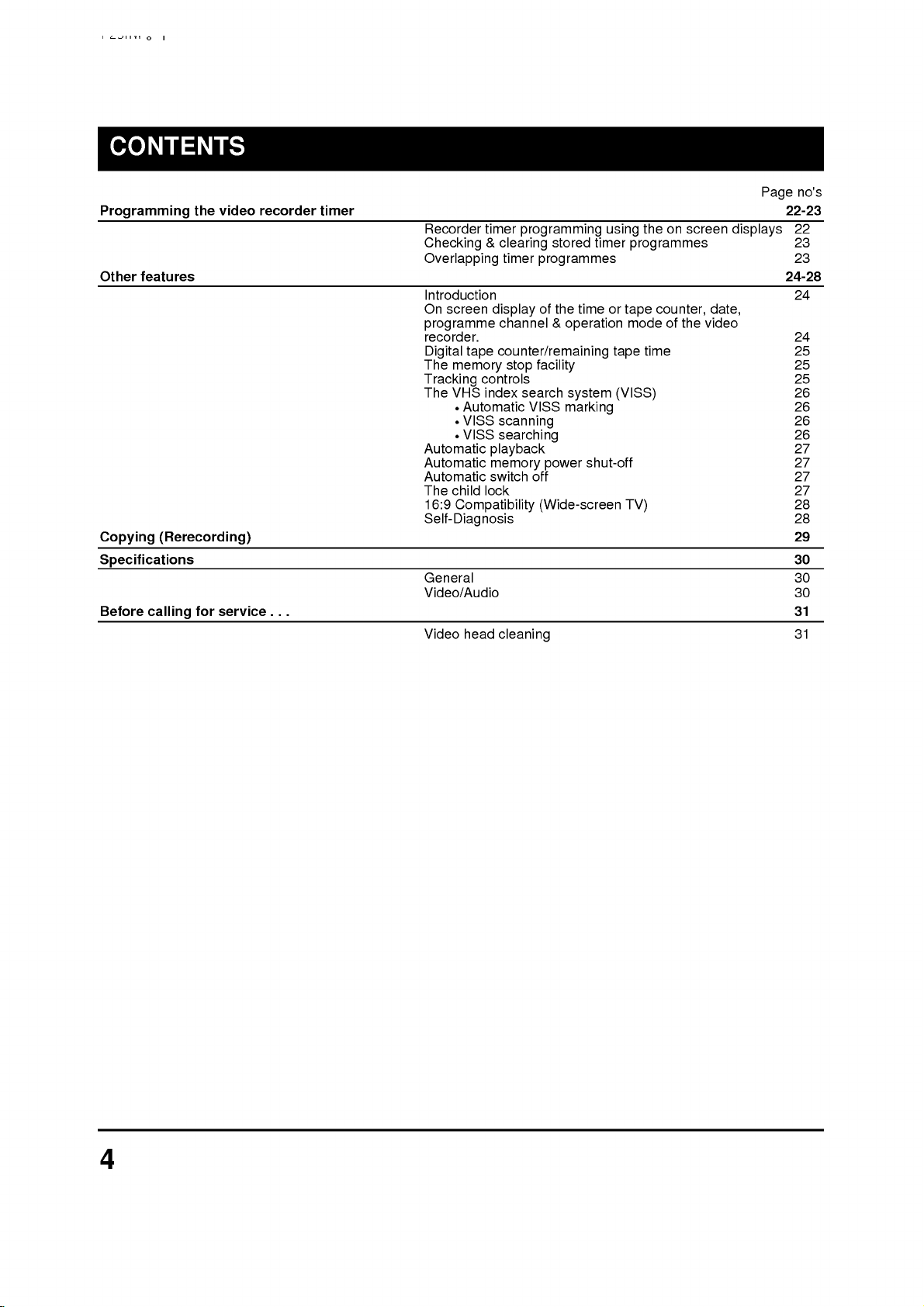
Programming
Other
features
Copying
(Rerecording)
Specifications
Before
calling
the
for
video
service
recorder
. . .
timer
Recorder
timer
programming
Checking&clearing
Overlapping
Introduction
On
screen
programme
recorder.
Digital
The
memory
Tracking
The
VHS
Automatic
Automatic
Automatic
The
child
16:9
Compatibility
timer
display
channel
tape
counter/remaining
stop
controls
index
Automatic
VISS
VISS
search
scanning
searching
playback
memory
switch
lock
facility
VISS
off
Self-Diagnosis
General
Video/Audio
Video
head
cleaning
stored
timer
programmes
of
the
time
&
operation
system
marking
shut-off
power
(Wide-screen
using
or
tape
tape
(VISS)
TV)
the
programmes
counter,
mode
of
time
no's
Page
22-23
on
screen
the
date,
video
displays
22
23
23
24-28
24
24
25
25
25
26
26
26
26
27
27
27
27
28
28
29
30
30
30
31
31
4
Page 5

OPERATING
The
Remote
This
video
recorder
functions
HANDSET.
front of
degrees
distanceisabout
Some
FRONT
1
2
the
either
functions
PANEL
OPERATE
To
switch
CURSORS
The
can
This
video
:
:
cursor
3
OKConfirms
Calls
4
REWIND/REVIEW
To
rewind
To
see
p
18).
5
PLAY(X2)
To
play
To
play
STOP
6
To
stop
7
P/STILL
Switches
pause
(seep20).
VISS
8
To
activate
(seep26).
NUMBER
9
To
select
information
NOTE:
The
Control
be
must
sideofthe
7.5m
can
of
the
During
selection
Switches
During
During
During
left
or
Adjust
" "
menu
the
on
the
reverse
the
tape
the
tape
the
tape.
to
still
the
BUTTONS:
programme
into
"4"
picture
THE
Handset
is
designed
controlled
havea"line
recorder.
alsobecontrolled
the
video
video
OSD
playback,
still
OSD
right.
the
button
screen
tape
(seep16).
at
VISS
On
and
quality
It
centre.
(25
feet).
recorder.
recorder
menu,
bar
or
up
one
channel
playback,
menu,
playback
can
selection
display
(seep18).
playback
duble
picture
(VHS
channels.
screen
"6"
buttons
during
from
speed
(seep19),
VIDEO
so
that
the
REMOTE
of
must
on
down.
tracking
adjusting
for
speed
be
usedtoclearadata.
(seep10).
pictureathigh
INDEX
displays.
playing
to
sight"
be
within
The
maximum
with
and
off.
for
moving
programme
control.
moving
(seep19).
(seep24).
(seep17).
during
SEARCH
To
programme
can
be
back
RECORDER
almost
the
the
vertical
the
usedtocontrol
allofits
CONTROL
sensor
an
angle
operating
controls
the
cursor,
or
down.
up
tremble.
cursor
speed
recording
SYSTEM)
numeric
(seep16).
on
on
to
of
(see
the
the
the
the
30
12
3
OPERATE
OK
REW/
PLAY(X2)
STOP
EJECT
!
FF/
456
P/STILL
SHARPNESS
C.LOCK
REC/QSR
CL/CT/REM
A.
AV
CLEAR
TRK
7
8
9
to
VISS
123
456
7890
5
Page 6
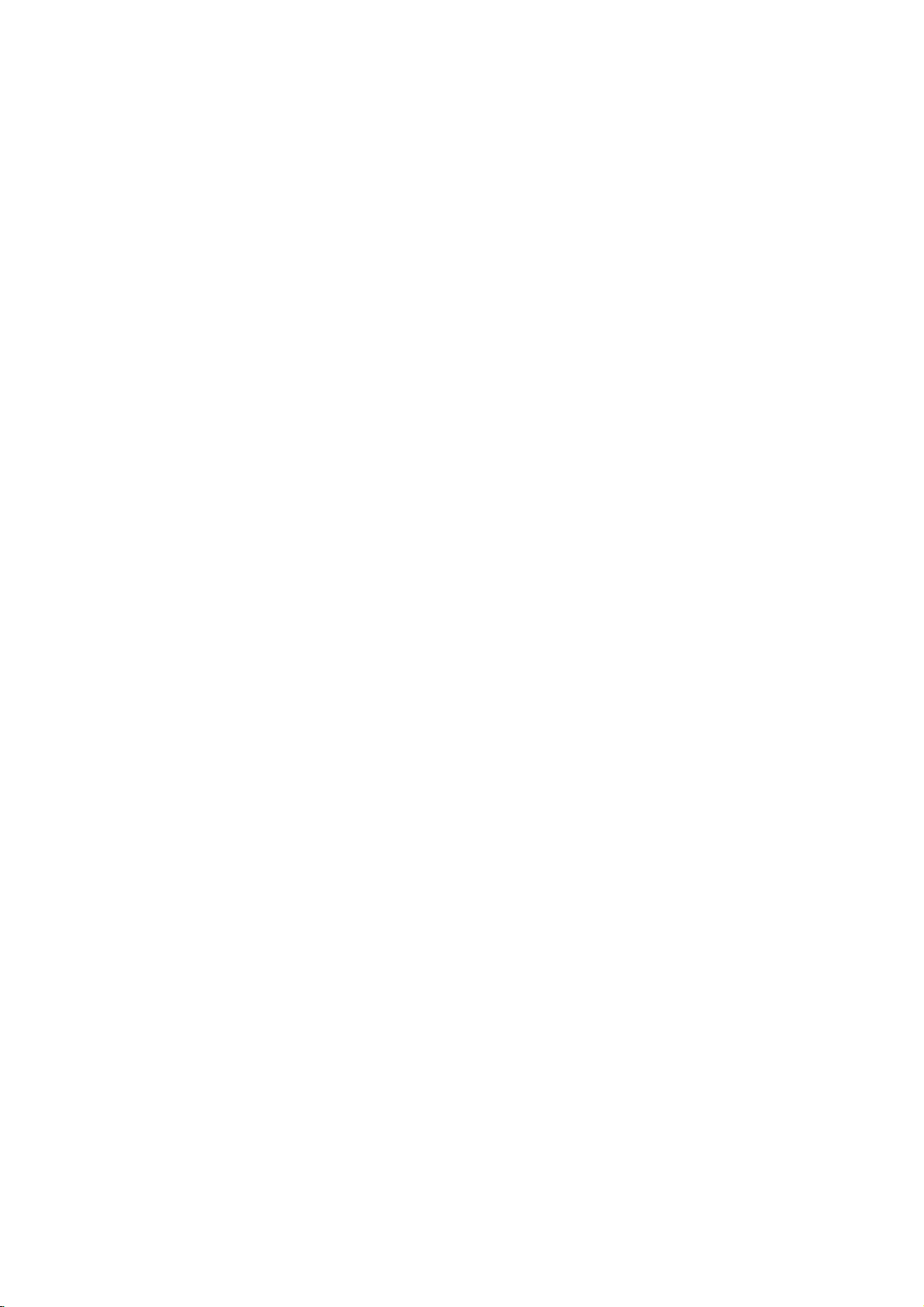
OPERATING
THE
VIDEO
RECORDER
REW/
OPERATE
10
EJECT
To
eject
BUTTON
a
tape
(seep17).
11
iTo
display
12
FAST
To
wind
To
see
13
14
15
16
17
18
REC/QSR
Used
time
CHILD
To
turn
AUDIO/VIDEO
To
p
7).
CLOCK/TAPE
To
recorder
the
p
25).
This
CLEAR
To
reset
AUTOMATIC
To
select
EJECT
10
!
OK
FF/
PLAY(X2)
11
12
STOP
P/STILL
REC/QSR
13
14
VISS
C.LOCK
123
SHARPNESS
456
7890
AV
CL/CT/REM
CLEAR
15
16
17
the
FORWARD/CUE
the
forward
to
record
(seep21).
LOCK
the
select
switch
between
amount
function
the
automatic
tape
CHILD
the
the
of
will
tape
on
tape
TRACKING
screen
forward
playback
and
set
LOCK
MODE
input
COUNTER/TAPE
display
the
current
remaining
only
operate
counter
adjustment
display
(OSD)
(seep18).
pictureathigh
the
QSR
(Quick
function
source
on
to
the
time,
(in
when
zero
on/off
of
REMAINING
front
hours
(seep25).
of
the
menu
speed
(seep27).
a
recording
panel
the
tape
and
a
tape
tracking
(seep10).
(seep18).
Set
Recording)
of
the
counter
minutes)
is
loaded.
(seep25).
(see
video
and
(see
A.
TRK
18
How
The
wireless
batteries.
Remove
1
(Lift
Load
2
aligned
If
you
period
dry
place.
to
itupwhile
do
not
of
time,
install
remote
the
the
new
properly
intend
remove
batteries
control
battery
pressing
batteries
and
to
the
is
powered
compartment
the
with
replace
use
the
batteries
tap
their
the
remote
two
by
lid.
forward.)
polarities
lid.
control
and
store
"AAA"
(
unit
them
and
size
for
in
a
a
)
long
cool,
6
Page 7
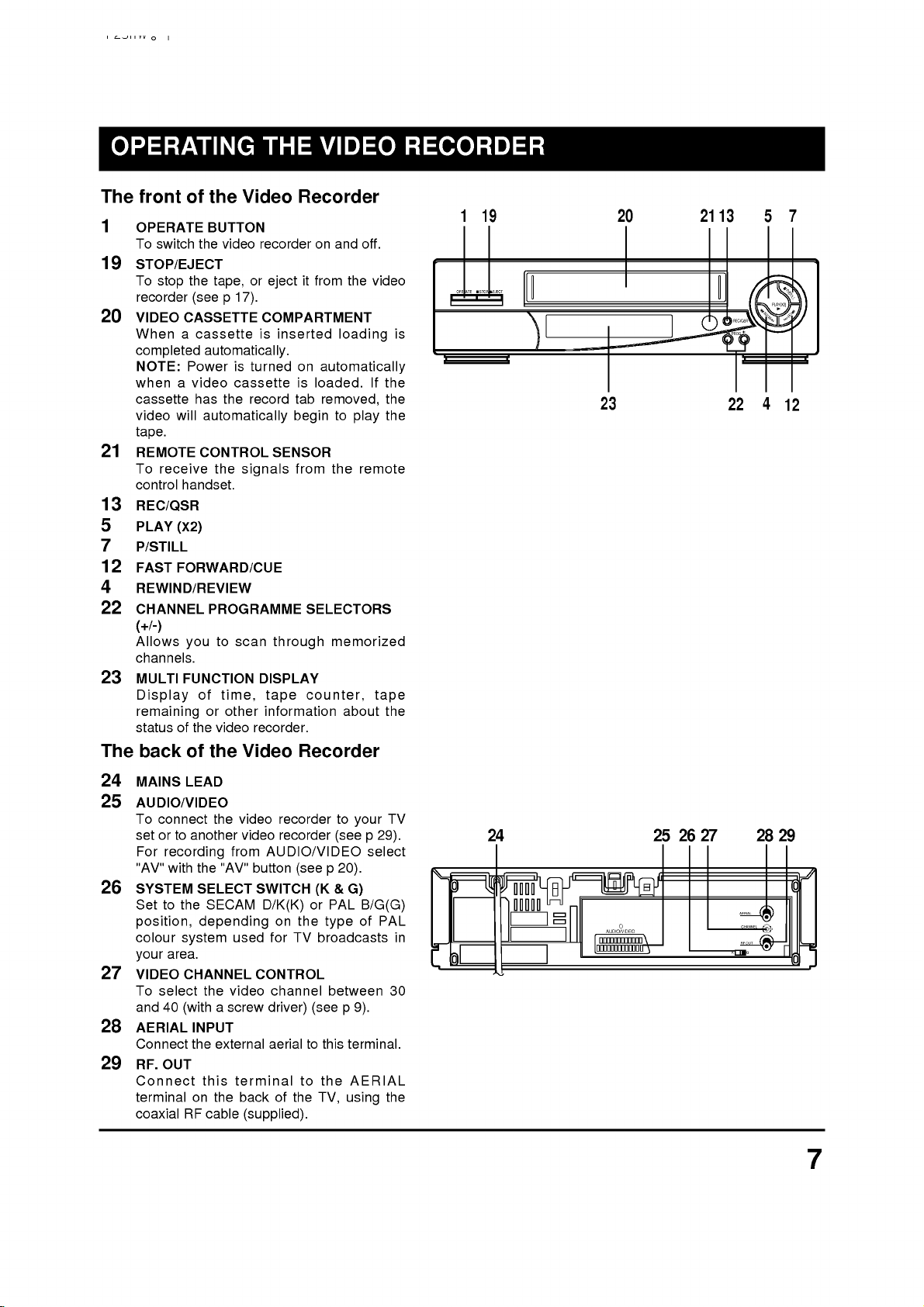
The
1
19
20
21
13
5
7
12
4
22
23
The
front
OPERATE
To
STOP/EJECT
To
recorder
VIDEO
When
of
switch
stop
CASSETTE
a
completed
NOTE:
when
a
cassette
video
will
tape.
REMOTE
To
receive
control
handset.
REC/QSR
PLAY
(X2)
P/STILL
FAST
FORWARD/CUE
REWIND/REVIEW
CHANNEL
(+/-)
Allows
channels.
MULTI
you
FUNCTION
Display
remaining
status
of
back
of
the
Video
BUTTON
the
video
the
tape,
(seep17).
cassette
automatically.
Power
video
has
is
cassette
the
record
automatically
CONTROL
the
signals
PROGRAMME
to
scan
of
time,
or
other
the
video
the
Video
recorder
or
eject
COMPARTMENT
is
inserted
turned
SENSOR
through
DISPLAY
tape
information
recorder.
Recorder
on
and
off.
it
from
the
loading
on
automatically
is
loaded.
tab
removed,
begintoplay
from
the
remote
SELECTORS
memorized
counter,
about
Recorder
video
If
tape
the
the
the
the
12
19
STOP/
EJECT
OPERATE
is
23
0
211357
P/STILL
PLAY(X2)
FF/
/REW
REC/QSR
PROG
22412
24
25
26
27
28
29
MAINS
AUDIO/VIDEO
To
connect
setorto
For
recording
"AV"
with
SYSTEM
Settothe
position,
colour
area.
your
VIDEO
To
select the
and
40
AERIAL
Connect
RF.
OUT
Connect
terminal
coaxial
LEAD
another
the
SELECT
SECAM
depending
system
CHANNEL
(with
INPUT
the
this
on
RF
cable
the
video
from
"AV"
used
video
a
screw
external
terminal
the
back
video
recorder
recorder
AUDIO/VIDEO
button
(seep20).
SWITCH
D/K(K)
on
the
for
TV
CONTROL
channel
driver)
aerialtothis
to
of
the
(supplied).
to
your
(seep29).
(K&G)
or
PAL
type
broadcasts
between
(seep9).
terminal.
the
AERIAL
TV,
using
select
B/G(G)
of
PAL
TV
the
24
in
30
AUDIO/VIDEO
27
25 28 29
26
AERIAL
CHANNEL
30
40
RF.OUT
K
G
7
Page 8
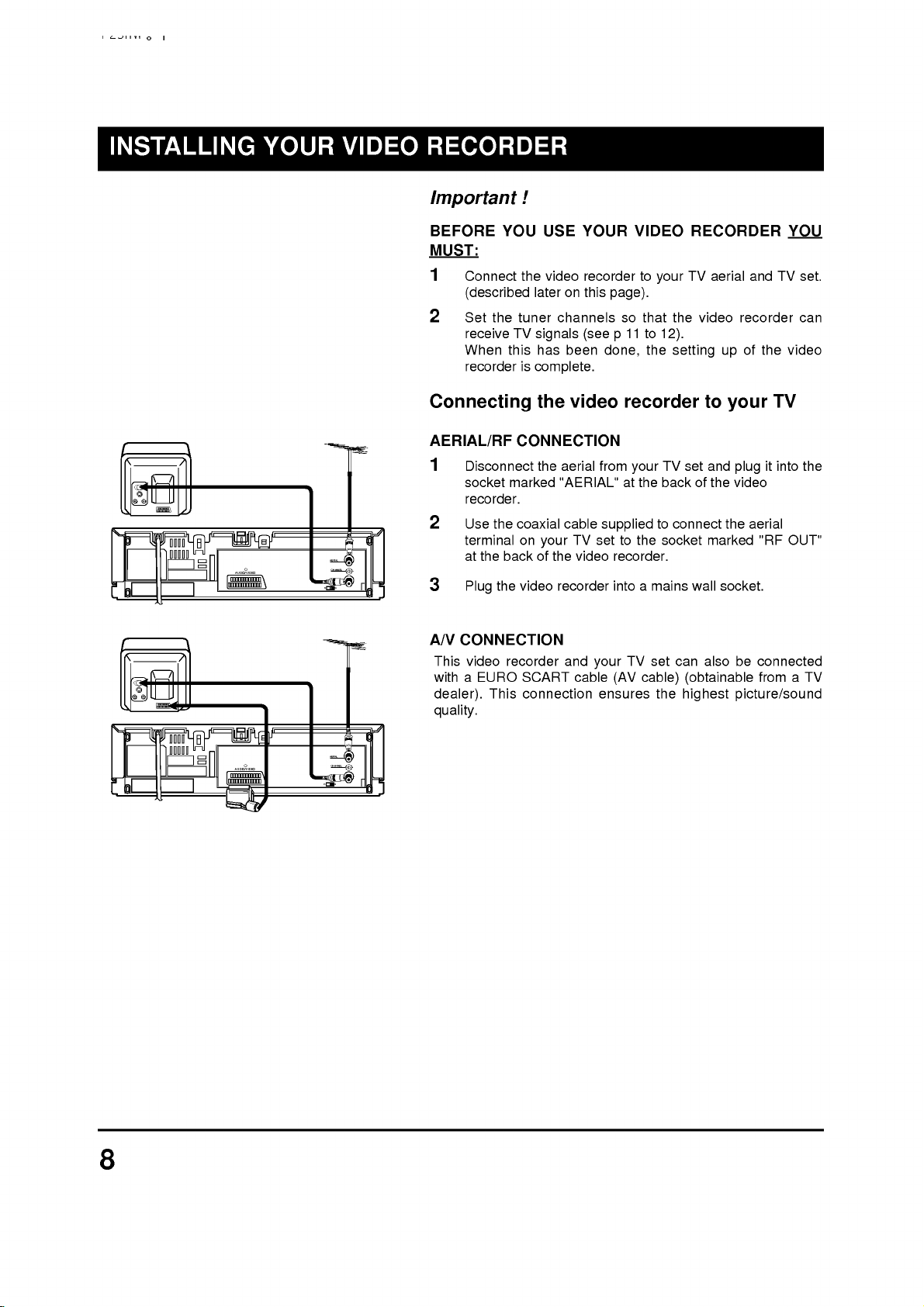
Important
!
BEFORE
YOU
USE
YOUR
VIDEO
RECORDER
YOU
MUST:
1
Connect
(described
2
Set
receive
When
recorder
Connecting
AERIAL/RF
1
Disconnect
socket
recorder.
2
Use
terminal
AERIAL
CHANNEL
AUDIO/VIDEO
30 40
K
G
at
3
Plug
A/V
CONNECTION
This
video
withaEURO
dealer).
the
the
the
backofthe
the
This
the
lateronthis
tuner
TV
signals
this
has
is
complete.
the
CONNECTION
the
marked
coaxial
on
your
video
recorder
SCART
connection
video
channels
aerial
"AERIAL"
recorder
been
video
cable
TV
video
and
cable
recorder
(see
done,
from
supplied
set
your
ensures
to
your
page).
so
that
11
to
p
the
recorder
your
at
the
to
to
the
recorder.
intoamains
TV
set
(AV
cable)
the
TV
the
video
12).
setting
to
TV
set
and
backofthe
connect
socket
marked
wall
can
also
(obtainable
highest
aerial
and
recorder
of
up
your
plug
video
the
aerial
socket.
be
connected
picture/sound
TV
set.
can
the
video
TV
it
into
"RF
OUT"
fromaTV
the
quality.
AERIAL
CHANNEL
AUDIO/VIDEO
30 40
K
G
8
Page 9

SETTING
Your
TV
station.
video
recorder.
Take
care
control
have
selected
programme
recorder
If
connect
you
sockets,
operating
Connect
Connections
set
receives
So
the
you
to
video
have
select
this
number,
on
the
screen.
a
this
adjustment
instructions
the
video
(seeonprevious
THE
the
this
recorder,
programme
you
monitor
of
recorder
to
your
VIDEO
video
select
programme
or
will
or
a
will
TV
recorder
a
watch
number,
see
TV
set
not
set.
as
described
page).
programme
number,
a
the
picture
equipped
necessary.
CHANNEL
like
signal
number
whenever
recording.
which
we
from
with
in
the
another
Only
call
the
Euro
Consult
section
for
if
video
video
Scart
TV
the
you
you
the
on
OUTPUT
CHANNEL
Setting
video
SETTING
PLAYBACK
1
The
channel
2
Turn
3
Play
4
Select
And
recorder.
(Note
your
SETTING
OSD
1
Turn
2
Press
3
Repeat
background
4
Store
your
the
recorder
channel
output
36.
on
the
TV
video
any
the
correct
then
you
-
You
will
TV
set
if
(ON
on
the
TV
the
"i"
above
picture
this
channel
TV
set.
output
THE
VIDEO
of
set
and
cassette
channel
will
see
need
to
do
not
you
THE
VIDEO
SCREEN
set
and
buttononthe
No.
4.
on
the
inanunused
channel
the
video
the
video
on
tape
(36)
the
picture
lookatthe
know
DISPLAY)
the
video
remote
And
then
TV
screen.
CHANNEL
recorder
recorder.
video
your
on
your
being
instruction
howtodo
CHANNEL
recorder.
control
you
programme
of
TV
played
this.)
hand
will
the
WITH
is
set
recorder.
set.
manual
WITH
set.
see
number
at
UHF
OPERATE
in
video
for
a
blue
on
OK
REW/
PLAY(X2)
STOP
P/STILL
EJECT
!
FF/
REC/QSR
If
channel
picture
the
video
Select
set
and
CHANNEL
are
satisfied
CHANGING
CHANNEL
36
is
distorted,
recorder.
an
undistorted
store
control
with
is
already
you
it.
Useasmall
on
the
picture
THE
can
channel
the
TRANSMITTER
occupied
change
between
screw
rear
of
quality.
the
at
the
driver
video
your
transmitter
30
and
TV
set,
40
to
turn
recorder,
or
channel
on
your
slowly
until
if
the
of
AUDIO/VIDEO
TV
the
you
AERIAL
CHANNEL
30 40
RF.OUT
K
9
Page 10

ON
SCREEN
OPERATE
REW/
Timer
TV
station
ACMS
Clock
Set-up
Select
End
Timer
TVs
ACMS
Clock
-
Set
Select
End
OK
P/STILL
programme
table
set
programme
System
16:9
OSD
Tape
Language
DISPLAYS
PLAY(X2)
STOP
REC/QSR
:
:i
select
EJECT
FF/
E240
English
:
:i
!
AUTO
OFF
ON
,OK
,OK
A
number
altered
the
The
1
TV
Main
Switch
"OPERATE"
using
screen.
2 Press
Press
3
menu
NOTE
remove
TIMER
Used
to
TV
STATION
Used
to
view
manually
ACMS
Used
for
CLOCK
To
set
the
SET-UP
SYSTEM
Select
(seep19).
16:9
To
select
"ON":
"OFF":
"AUTO":
Important!
If
you
should
you
OSD
Switches
TAPE
Used
display
E180:
E240:
LANGUAGE
Allows
Select
several
Russian.
of
the
the
menu
on
your
the
"i"
the
cursor
and
press
-
After
menus
PROGRAMME
record
a
TABLE
stored
(seep12).
automatic
SET
clock
manually
(AUTO
the colour
the
for
screen
for
recording
4:3.
for
playing
normal
want
to
be
Screen
(On
the
SELECT
to
select
is
correct.
Use
for
Use
for
to
you
the
language
times.
featuresofthis
handset
button.
button
TV
the
using
from
with
set
to
and
"OK"
the
and
display
the
programme
TV
stations
of
setting
(seep15).
PAL
system
aspect
recording
format
used
ratio
and
recording.
and
back
programmes
playback
set
a
to
"16:9
Display)
on
screen
display
the
tape
length
E-260
E-180,
E-210
and
select
the
language
you
You
can
select
video
recorder
On
Screen
video
buttons
button.
menus
TV
screen.
with
the
or
to
theTVstations
MESECAM
for
of
your
playback
playback
wide-screen
as
16:9
format
ON"
mode.
OFF
so
and
E-240
recorder
the
Main
press
timer
set
playback
TV.
normal
or
that
E-300
tapes.
of
the
Displays
menu.
to
select
(seep22).
TV
station
(seep11).
)
with
withanormal
programmes
(seep28).
with
the
ON
remaining
tapes.
on
preferbypressing
among
English,
can
be
(menus)
by
pressing
the
the
"i"
button
information
and
recording
a
16:9
NTSC
(seep24).
tape
screen
display.
the"OK"
German
set
desired
Wide-
format,
as
wide,
tape,
time
button
and
on
the
to
and
10
Page 11

STORING
to
40
Up
memory
or
manually.
TV
STATIONS
TV
stations
of
this
video
(40
recorder.
channels)
These
can
be
stored
can
be
set
in
the
automatically
Automatic
To
carry
1
Turn
"OPERATE"
2
Press
menu
Use
3
4
Press
Press
5
channels
Automatic
6
"TV
7
Press
screen.
out
the
station
tuning
Automatic
on
the
the
will
appear
cursor
the
"OK"
the
"OK"
of
the
"i"
channel
table"
"i"
tuning:
TV
and
button).
button
on
on
the
and
button.
button
to
theTVstations
tuning
menu
button
to
the
video
the
video
recorder
TV
screen.
buttonstoselect
start
the
automatic
in
area.
your
has
been
on
appears
remove
the
the
recorder
"ACMS
completed
TV
screen.
menus
(with
handset.
storing
when
from
".
the
3
Timer
programme
TV
station
the
The
ACMS
Clock
table
set
Set-up
Select
End
of
the
the
TV
4
:
,OK
:i
VIDEO
Start
End
:OK
:i
5
Pr
No.
Station
Stop
6
Pr
Transfer
Delete
Select
End
No.
01
02
03
04
05
Searching
Station
Pr-01
Pr-02
Pr-03
Pr-04
Pr-05
!
:i
:
:
:
:i
,OK
11
Page 12

STORING
TV
STATIONS
3
-----
Station
Fine
Change
End
4
-----
Stop
End
5
C----
Select
Move
Confirm
End
search
tuning
name
Searching
:
:
:OK
:i
Manual
TV
station
tuning
Channel
numbers
and
Station
names
can
be
stored
manually.
To
1
2
:
:
:
:i
3
4
!
5
carry
Press
menu
Use
press
Use
programme
"OK"
Press
Press
out
manual
the
will
appear
the
cursor
the
"OK"
the
cursor
button.
the
cursor
Searching
To
further
If
want
you
button.
the
"i"
button
number
will
stations,
cursor
tuning:
on
on
the
buttontoselect
button.
and
that
button
whenitlocatesastation.
stop
stop
press
the
button
to
the
TV
you
video
screen.
want
to
start
the
station
to
recorder
"TV
buttons
to
manual
cursor
search,
input
station
tune
the
handset.
to
search
and
station
button.
press
station
table"
press
tuning.
the
The
and
the
the
"OK"
name
manually.
Enter
the
first
:OK
:i
1)
2)
3)
pressing
Now
move
and
writeinthe
For
corrections
buttons.
When
the
"OK"
you
the
the
have
button.
letterofthe
cursor
cursor
next
move
the
The
station
and
with
the
letterofthe
back
and
station
"TV
name
station
buttons.
station
forth
name
to
as
table"
by
the
next
name.
with
required
menu
repeatedly
position
the
and
press
will
be
displayed.
If
don't
want
button
missing
to
remove
to
change
insteadof"OK"
or
Note:
Store
6
using
7
End
Press
8
screen.
steps
the
other
the
you
the
press
stations,
3to5.
station
storingbypressing
"i"
button
"i"
incorrect
the
the
menus
the
"i"
station
button.
station
button.
from
name,
names
the
TV
12
7
Pr
Transfer
Delete
Select
End
No.
01
02
03
04
05
Station
CNN
Pr-02
Pr-03
Pr-04
Pr-05
:
:
:
:i
,OK
Page 13

STORING
TV
STATIONS
Changing
station
If
want
you
do
so
as
follows:
1
Press
menu
2
Select
and
Move
3
buttons
to
another
4
Press
Use
5
to
which
example
Press
6
The
number.
7
Move
6.
Press
8
screen.
table"
to
the
will
"TV
press
the
to
the
the
the
selected
other
the
the
programme
menu
move
the
"i"
button
appear
station
the
"OK"
cursor
select
the
position
cursor
number
you
Pr
buttons
wishtotransfer
No.
04").
"OK"
button.
station
stations,
"i"
button
order
orderoftheTVstations
on
the
video
recorder
on
the
TV
screen.
table"
with
the
cursor
button.
down
or
with
the
that
(for
the
selected
by
the
the
example
to
programme
in
the
menu
button.
to
willbemoved
if
you
to
remove
up
enter
wish,
of
you
handset.
and
cursor
want
you
programme
programme
the
new
repeating
menus
the
can
to
"Pr
No.
programme
steps
from
"TV
easily
The
buttons
and
transfer
03").
number
(for
3
the
OPERATE
OK
REW/
PLAY(X2)
EJECT
!
FF/
4
Pr
No.
01
02
03
04
05
to
TV
Transfer
Select
End
Station
Pr-01
Pr-02
Pr-03
Pr-04
Pr-05
:
Pr
03
3
0
:
OK
0-9,
:i
5Pr
Transfer
Select
End
6
Pr
Transfer
Delete
Select
End
No.
01
02
03
04
05
No.
01
02
03
04
05
Station
Pr-01
Pr-02
Pr-03
Pr-04
Pr-05
:
Station
Pr-01
Pr-02
Pr-03
Pr-04
Pr-05
Pr
03
:
:
:
:i
0
4
:
OK
0-9,
:i
,OK
13
Page 14

STORING
TV
STATIONS
2
Pr
Transfer
Delete
Select
End
4
Pr
End
REW/
01
02
04
05
OPERATE
No.
01
02
03
04
05
No.
03
OK
Please
PLAY(X2)
Station
Pr-01
Pr-02
Pr-03
Pr-04
Pr-05
Station
Pr-01
Pr-02
Pr-03
Pr-04
Pr-05
wait
Clearing
"TV
If
you
can
you
1
EJECT
!
FF/
:
:
:
,OK
:i
!
:i
2
3
4
5
6
Fine
If
the
mightbeimproved
follows:
1
2
3
4
5
6
stations
stations"
want
to
clearaTV
do
easily
Press
the
"i"
Main
menu
will
Select
"TV
select.
Move
the
cursor
buttontoselect
(for
example
the
other
the
" "
station
stations,
"i"
Press
selected
Clear
4.
Press
screen.
tuning
picture
Press
Main
Select
select.
Move
buttontoselect
Press
Adjust
cursor
Press
TV
menu
screen.
quality
the
"TV
the
the
for
and
the
"i"
will
cursor
"OK"
the
"i"
menu
so
as
follows:
button
appear
station
down
the
station
button
willbecleared.
button
is
poor,
by
manually
button
appear
station
down
the
button.
best
buttons.
button
from
station
on
the
on
table"
programme
-
"Pr
to
if
you
to
remove
because
on
the
on
table"
programme
quality
twice
the
from
the
and
or
up
03")
delete.
wish,
tuning
the
and
or
up
to
the
video
TV
screen.
press
with
that
by
the
TV
video
TV
screen.
press
with
that
picture
remove
video
recorder's
recorder
the
"OK"
the
cursor
want
you
Afterashort
repeating
menus
reception
the
video
recorder
the
"OK"
the
cursor
want
you
and
sound
the
menus
handset.
button
to
clear.
while,
steps
from
is
recorder
handset.
button
to
fine
the
weak,
with
from
store
or
3
or
tune.
The
to
the
and
TV
it
as
The
to
the
the
14
Pr-01
Station
Fine
Change
End
search
tuning
name
TV
stored
stations
the
the
the
one
programme
Selecting
Stored
1
Use
another.
2
Enter
selectastation
:
:
:
:i
with
once.
can
and
digit
TV
stations
be
selectedineither
buttons
number
only.
You
The
directly.
to
move
with
can
channel
of
from
the
number
enter
the
willbeselected
two
ways.
one
buttons,
stations
station
1to9
to
to
at
Page 15

TIME
Setting
This
video
be
seen
after
power
1
Press
screen.
2
Select
Press
3
4
Use
Minutes,
The
have
NOTE:
Press
5
screen.
The
AND
the
recorder
in
the
failure
the
the
the
day
entered
Correct
buttons.
set
"Clock
Day,
of
Enter
the
time
video
is
display
you
"i"
button.
set"
"OK"
number
Month
the
the
1
errors
"i"
button
will
DATE
recorder's
equipped
at
any
have
with
button.
buttons
week
date.
as
01,
during
appear
SETTING
withabuiltinclock
time.
After
to
set
in
the
The
Main
menu
the
cursor
to
enter
and
Year
appear
remove
on
the
(using
etc.
video
will
2as02
inputting
to
clock
the
first
following
appears
and
buttons.
or
alter
the
24
automatically
with
cursor
the
menus
recorder's
which
connection
way:
on
thHours,
hour
when
and
from
Display.
can
the
TV
clock).
you
the
TV
or
OPERATE
OK
REW/
PLAY(X2)
EJECT
!
FF/
2
Timer
programme
TV
station
ACMS
Clock
table
set
Set-up
Select
End
3Clock
set
-
-:-
hour
-- -- -- --
-
Enter
Move
End
4
Clock
set
9:2012.03.96
Enter
hour
Move
End
:
,OK
:i
---
:
:i
TUE
:
:i
15
Page 16

USING
THE
VIDEO
RECORDER
TO
PLAY
BACK
A
TAPE
REW/
OPERATE
NOTE
possible
source.
1
2
GENTLY
on
loadedinthe
Automatic
switched
the
1
EJECT
Automatic
adjust
!
OK
FF/
PLAY(X2)
appear
Automatic
tab
recorder
2
STOP
P/STILL
REC/QSR
VISS
C.LOCK
123
SHARPNESS
456
7890
AV
CL/CT/REM
CLEAR
3
by
-
Loading
Turn
Insert
window
Do
or
Video
cassette
the
video
It
is
not
"OPERATE"
Normal
Press
(called
seconds
the
on
removed,
Short
made
pressing
End
Picture
During
playback
pressing
the
a
video
your
the
side
attempt
and
TV
cassette
up
Loading
when
on
not
backtofront.
PRESS
loaded
recorder's
video
switch
on
whenavideo
necessary
to
button,
playback
the
"PLAY
Normal
on
the
tracking
trackingtogive
the
video
playback
so
that
will
automatically
interruptions
with
the
the
"PLAY(X2)"
the
playback
If
the
endofthe
stops
automatically,
and
switched
sharpness
you
the
number4and6buttons.
unloading
video
cassette
set
and
to
insert
THE
MIDDLE
indicator
display
recorder.
-
-
on
switch
before
(
playback).
TV
screen.
-
The
recorder's
-
If
the
it
of
"P/STILL"
with
off.
can
ofavideo
recorder
and
into
the
video
arrow
a
cassette
the
is
recorder.
video
OF
-
The
when
The
video
cassette
is
on
the
video
inserting
button
2)"
"PLAY"
video
recorder
the
best
quality
display
video
cassette
cannot
start
the
STOP
tape
be
playing
playback
button.
button.
button.
is
reached,
rewinds,
adjustment
the
adjust
"sharpness"
plugged
pointing
which
THE
there
recorder
inserted.
recorder,
a
video
to
start
will
whileitis
erased,
the
tape.
to
up
Continue
stops,
cassette
into
recorder
away
is
upside
TAPE.
symbol
isavideo
is
automatically
cassette.
playing
appear
will
automatically
picture.
doing
has
had
then
5
minutes
playback
the
video
ejects
of
a
with
from
is
cassette
by
pressing
forafew
A.TRK
this.
its
the
recorder
the
the
is
only
power
the
you.
down
shown
a
tape
will
safety
video
can
be
by
tape
picture
16
A.
TRK
Page 17

USING
THE
VIDEO
RECORDER
TO
PLAY
BACK
A
TAPE
Double
1
Press
The
sound.
2
Distortionsinthe
the
tracking
Press
3
normal
4
End
the
Unloading
Press
the
of
cassette
be
is
not
recorder
VHS
SP
example
example
the
partially
will
necessary
the
-
Itisadvisable
of
and
(standard
panel
The
will
"EJECT"
It
pressing
cassette.
NOTE
video
Types
Use
On
timeisthat
For
For
speed
the
"PLAY
tape
the
speed
playback
a
"EJECT"
video
compartment
ejected.
appear
"OPERATE"
when
video
tapes
given
E-180
T-120
playback
will
play
with
"PLAY
video
button,
recorder.
forafew
in
play)
on
the
will
will
(
2)"
back
picture
the
cursor
(
2)"
with
cassette
on
to
switch
to
remove
not
in
use.
cassette
this
video
the
video
record/play
play
button
can
button
"STOP"
will
seconds
button
maximum
cassette.
back
at
double
"
either
open
on
Rewind
recorder.
for
during
be
and
to
button.
the
the
before
a
video
back
120
normal
speed
eliminated
"
return
handset
and
the
on
the
video
ejecting
cassette
and
record
for
180
minutes.
buttons.
to
video
TV
recorder,
unload
and
minutes.
playback.
and
without
by
changing
playback
or
the
cassette
screen.
a
from
it.
playback
front
video
at
by
(PAL&MESECAM)
the
(NTSC)
VIDEO
VIDEO
CASSETTE
LENGTH
E-240
E-180
E-120
E-60
CASSETTE
LENGTH
T-160
T-120
REW/
OPERATE
EJECT
!
OK
FF/
PLAY(X2)
STOP
MAXIMUM
PLAYBACK
PLAYBACK
RECORD/
TIME
SP
240Min.
180Min.
120Min.
60Min.
MAXIMUM
TIME
160Min.
120Min.
Accidental
record
on
then
it,
video
cassette.
Cover
record
been
removed
Refer
more
information.
on
to
the
on
the
erasure
a
tape,
remove
hole
a
video
by
instructions
prevention
and
hence
the
with
cellophane
cassette
covering
safety
the
included
erase
from
tab
hole
-
what
on
which
with
with
If
you
is
the
tape
the
cellophane
the
do
already
back
-
It
safety
video
not
edge
is
possible
cassette
wish
recorded
tab
tape.
to
of
the
to
has
for
17
Page 18

OTHER
PLAYBACK
OPERATE
OK
REW/
P/STILL
PLAY(X2)
STOP
REC/QSR
EJECT
!
FF/
FEATURES
This
video
forwards
Fast
forward
Pressing
will
rapidly
seconds
Rewind
Pressing
rapidly
seconds
REMARK:
Operating
first
time
about
20~30
therefore
slowly
speed.
or
the
on
the
wind
on
after
it
for
recorder
backwards,
fast
wind
the
TV
(REW)
rewind
the
tape
the
TV
of
the
fast
inserting
seconds
performs
the
first
(FF)
forward
the
screen.
screen.
20~30
will
search
tape
("REW")
backwards.
forward
the
to
check
the
fast
allow
("FF")
forward.
button
("FF"),
tape,
forward
seconds,
a
cassette
button
the
you
to
"FF"
with
"REW"
or
rewind
the
remaining
("FF"),
then
rapidly
tape.
with
the
will
appear
the
tapeonstop,
will
appear
Video
timeofthe
or
goes
wind
a
tapeonstop,
forafew
forafew
fast
for
("REW")
with
("REW")
recorder
rewind
tape
will
the
takes
tape,
full
LOGIC
If
you
during
seen
you
button
Picture
PAL
You
section
During
rewind
The
the
has
recorder
hold
fast
at
about7times
to
see
the
can
also
on
playing
("REW")
will
tape
normal
been
search
down
eitherofthe
forwardingorrewinding
the
normal
where
video
search
a
tape
be
playback
reached
will
continue
quickly
you
recorder
using
back
button.
played
press
are
-
CUE
carry
the
press
forward
speed.
the
to
on
continues
out
CUE
either
When
"PLAY
play
search
playback
the
REVIEW
&
a
and
or
back
buttons
the
tape.
fast
visual
REVIEW
the
backwards
the
desired
(
the
tape,
When
forward
fast
2)"
("FF"or"REW")
the
picture
speed.
you
or
search
foradesired
functions.
forward
at
about7times
point
button
and
at
tape
This
release
rewind.
on
the
will
enables
("FF")
the
the
video
normal
be
the
or
tape
speed.
Picture
which
JET
If
buttons
be
the
search
the
NOTE
sound
TV
search
the
search
during
("FF"or"REW")
played
desired
button
at
tape
-
During
is
screen.
video
picture
at
about
point
and
the
muted
will
recorder
search
on
normal
a
visual
and
11
the
only
times
the
speed.
there
continue
will
you
for
tape
video
search,
return
more
the
recorder
will
for
to
hold
down
than1second
normal
has
been
search
jet
be
some
about
normal
eitherofthe
playback
reached,
will
continue
or
"noise
3
minutes,
playback
the
speed.
release
to
still
playback,
streaks"
mode.
search
picture
When
playback
on
after
will
the
the
the
18
Page 19

OTHER
Still
You
can
1
2
3
4
picture
playback
Press
the
a
still
picture
You
can
"
and
You
can
"P/STILL"
picture
To
switch
the
"STOP"
PLAYBACK
playback
and
"P/STILL"
on
remove
buttons.
advance
button.
advances
off
the
buttons.
advance
the
the
By
one
still
button
TV
screen.
vertical
the
still
repeatedly
frame
picture,
a
still
during
at
FEATURES
picture
playing
tremble
picture
pressing
a
time.
press
the
as
with
by
follows:
back.
the
pressing
this
"PLAY
You
cursor
button
(
2)",
see
the
"
the
OPERATE
or
OK
REW/
PLAY(X2)
STOP
P/STILL
EJECT
!
FF/
REC/QSR
Selection
Because
standard,
D/K.
During
colour
system
with
very
manually:
You
should
1
Press
2
Select
Select
3
4
Use
Press
5
screen.
your
your
playback
weak
select
the
the
"System"
the
AUTO:
PAL:
MESECAM:
the
of
"OK"
PAL
the
colour
video
recorder
can
play
your
and
video
automatically.
recordings,
the
"i"
button.
"Set-up"
buttentoswitch
automatic
colour
with
you
and
"
colour
recordings
Use
for
"i"
button
to
is
record
Only
should
system
press
and
SECAM
remove
system
equipped
in
PAL
recorder
if
there
select
manually:
the
"OK"
"
buttons.
between:
selection,
recordings
the
with
B/G
detects
are
the
button.
menus
colour
colour
dual
and
the
from
colour
SECAM
recorded
problems
syetem
the
TV
Timer
TVs
ACMS
Clock
Set
Select
End
programme
-
System
16:9
OSD
select
Tape
Language
E240
English
:
:i
AUTO
OFF
ON
,OK
19
Page 20

USING
THE
VIDEO
RECORDER
TO
RECORD
REW/
OPERATE
Introduction
There
are
a
video
recorder.
1
You
may
watching),byturning
(see
below).
2
You
may
to
up
The
video
endofthe
You
3
may
present)
automatic
provided,
video
-
NOTE
To
1
2
Ensure
the
record
Switch
Insertavideo
arrow
already
the
"OPERATE"
EJECT
!
OK
FF/
PLAY(X2)
STOP
P/STILL
REC/QSR
VISS
C.LOCK
123
SHARPNESS
456
7890
AV
CL/CT/REM
CLEAR
Select
3
or
cursor
4
Press
"RECORD"
screen.
"MARK"
The
recordingisbeing
If
you
the
seconds
the
Press
function.
at
"P/STILL"
System)
recording
5
6
appear
NOTE
socket
buttontothe
video
to
the
varietyofrecording
record
immediately,
record
9
hours.
QSR
record
using
Thisiscalled
recorder
(seep21).
immediately
will
at
a
the
recordings
of
course,
cassette.
that
the
cassette
TV
set
cassette
away
switch
button.
and
will
appear
appear
marked
This
date.
to
avoid
button.
the
TV
button
seconds
want
backofthe
"AV"
display.
safety
"
on
will
screen.
button
mode,
video
on
the
pointing
loaded
the
"
the
"REC/QSR"
will
a
later
want
"P/STILL"
on
the
forafew
-
If
on
recorder's
programme
"STOP"
you
the
recording
modes
the
later
built-in
that
on
and
from
buttons.
button
recording
again.
to
(a
video
Quick
automatically
time
be
may
thereissufficient
tab
has
which
video
with
the
you,
on
the
video
channel
to
forafew
the
video
the
by
enable
"RECP"
To
to
stop
on
the
record
video
as
shown
features
available
programme
recorder both
for
a
set
Set
Recording
turn
to
1
(up
timer.
you
Up
set
at
not
been
wishtorecord.
recorder.
window
orifa
recorder
with
the
start
recording.
seconds
recorder's
VISS
(VHS
to
you
unwanted
will
appear
continue
recording.
TV
screen.
from
the
recorder,
the
by
to
you
period
itself
month
to
the
same
time
removed
side
video
number
display.
Index
quickly
scenes
recording
AUDIO/VIDEO
press
display
you
may
on
and
of
offatthe
from
8
of
and
up,
cassette
by
pressing
buttons
on
the
find
forafew
"STOP"
the
on
this
time
(QSR).
the
these
time
on
the
from
the
TV
Search
the
press
press
will
"AV"
on
the
be
off
of
-
is
20
A.
TRK
Page 21

USING
THE
VIDEO
RECORDER
TO
RECORD
RECORDING
WATCHING
You
can
record
selecting
1
2
the
Start
page.
Select
programme
Immediate
When
makingarecording
after
stop
1
2
a
Press
Press
desired
Display.
Each
time
minutes.
the
will
To
cancel
"OPERATE"
you
30
by
When
recorder
3
ONE
TV
ANOTHER
one
TV
channel
timer
period
"REC/QSR"
"REC/QSR"
recording
this
press
The
maximum
recording
and
a
QSR
button.
programmme
watch
you
station
selector
(QSR)
you
of
time.
button
timeisshown
button
have
switch
itself
recording,
time
channel
a
recordingbyfollowing
the
set
the
the
QSR
stop
PROGRAMME
on
you
can
button
the
off.
while
your
want
on
set
to
QSR
that
been
TV
steps
your
your
start
several
on
can
completed,
press
watching
set.
1to4
to
watch
TV
set.
video
a
recording.
times
the
video
time
willbeextended
be
set
the
"STOP"
WHILE
another
on
previous
with
recorder
until
recorder's
is9hours.
the
or
video
the
the
the
by
OPERATE
OK
to
REW/
PLAY(X2)
STOP
P/STILL
EJECT
!
FF/
REC/QSR
Colour
You
As
selectionisdone
can
it
was
system
recordinPAL
described
and
SECAM
before
on
automatically
page
in
the
D/K
19,
video
system.
in
position
recorder.
"AUTO"
the
21
Page 22

PROGRAMMING
THE
VIDEO
RECORDER
TIMER
2
-
-
--
Enter
PROG
Select
Move
End
4
Pr-01
Enter
day
Enter
Daily/Weekly
Select
Move
End
5
Pr-01dly-:-
Enter
hour
Select
Move
End
6
Pr-01
dly
-- --
-- --
-- --
-- --
-- --
Delete
Select
End
-
-~-
-:-
No.
- -
-
-:-
-
11:00~12:00
-
-~-
-:-
-
-~-
-:-
-
-~-
-:-
-
-~-
-:-
-
-~-
-:-
Recorder
the
On
The
timer
to
8
recordings
same
-:-
-SP
time.
1
Press
cursor
2
Press
Screen
allows
the
"
the
timer
you
within
"i"
","
"OK"
programming
Displays
to
recorder
one
month
"
buttons
button
select
button,
and
to
broadcasts
can
"Timer
press
enter
be
programmed
programme"
the
"OK"
the
timer
using
automatically.
at
with
button.
programming
Up
the
the
mode.
Select
the
using
Programme
2as02etc.
If
you
the
"AV"
Enter
the
If
want
you
1)
press
Daily:
Weekly
recording
Select
2)
buttons
Enter
the
For
hour
Errors
Finish
your
A
menu
recorder
If
"Please
entered
Press
the
screen.
Make
sure
recorder
"OPERATE"
The
timer
the
programme
number
number
want
buttonto"AV"
day
to
the
for
daily
the
and
start
setting
clock.
can
timer
of
the
will
a
"i"
that
and
set
to
using
change
"OK"
(SUN
.
recording
selectitwith
and end
programme
be
be
displayed
correct
wrong
button
turn
button.
:AV
:
:i
-~-
-:-
-SP
:
OK
3
4
:AV
:
:i
5
-~-
-:-
-SP
6
:AV
:
:i
7
8
SP
-:-
-SP
-:-
-SP
-:-
-SP
-:-
-SP
-:-
-SP
:
:
,OK
:i
buttons.
and
record
from
the
recording
button.
recordings
to
SAT):
type
times
corrected
with
inputs
timer
programmes
the
data.
to
there
isavideo
the
symbol
number
dates
the
.
number
from
with
the
using
times
with
the
on
the
data!"is
Please
remove
video
is
shown
1
that
must
you
be
wish
entered
AUDIO/VIDEO,
buttons.
type:
MondaytoFriday.
for
a
weekly
cursor
button.
number
must
"
the
"OK"
the
you
the""and"
"i"
button.
set
into
TV
screen.
displayed,
correct
the
menus
cassette
recorder
on
the
the
video
data.
from
in
off
to
record
press
repeated
"and"
buttons.
use
the
"
buttons.
the
you
the
the
with
recorder.
as
video
have
video
01,
"
24
TV
the
22
Page 23

PROGRAMMING
THE
VIDEO
RECORDER
TIMER
Checking
programmes.
The
stored
screen,
1
2
3
4
5
and
Press
The
Main
Select
buttons
will
be
If
you
selectitwith
" "
the
If
you
programmes
" "
will
be
previous
Press
screen.
and
timer
programmes
can
alsobecleared
the
"i"
button.
menu
"Timer
and
press
displayed
wish
to
the
buttontoclear.
wish
to
on
buttons,
and
displayed.
page.
the
"i"
clearing
appears
programme"
"OK"
on
the
clear
any
cursor
change
the
list,
press
Change
button
to
stored
can
easily
if
not
wanted.
on
the
screen.
with
button.
The
TV
screen.
of
the
"
"and"
of
any
selectitwith
the
"OK"
the
remove
timer
be
the
cursor
timer
programmes
"
buttons,
the
data
the
button.
data
the
menus
viewed
programmes
for
cursor
The
as
described
"
timer
from
on
"and"
on
any
and
the
" "
the
the
press
of
menu
TV
list
list,
the
and
on
TV
"
OPERATE
OK
REW/
PLAY(X2)
EJECT
!
FF/
2
Pr-01
-- --
-- --
-- --
-- --
-- --
Delete
Select
End
11:00~12:00
dly
-
-:-
-
-:-
-
-:-
-
-:-
-
-:-
-~-
SP
-:-
-SP
-~-
-:-
-SP
-~-
-:-
-SP
-~-
-:-
-SP
-~-
-:-
-SP
:
:
,OK
:i
Overlapping
When
timer
programmes
already
the
NOTE
been
video.
recording
beginning
-
If
you
starting,
of
wish
press
timer
continues
the
second
to
the
stop
programmes.
overlap,
to
its
programme
a
timer
"OPERATE"
the
programme
scheduled
will
recording
button
not
which
on
end
be
the
which
time.
Hence
recorded.
has
already
frontofthe
is
14:00
PROGRAMME1
14:30
This
be
portion
recorded
15:00
PROGRAMME2
will
not
23
Page 24

VIDEO
FUNCTION
RECORDER
STOP
CHANNEL
PROGRAMME
Pr-01
Introduction
This
it
easier
described
the
connection
The
features
1
2
3
4
5
6
7
8
9
Video
The
TV
willberecorded
actual
delayed
scheduled
example,
Programme
Video
programmes
broadcasting
start,
if
Programme
interrupted
continues.
The
VPS
the
signal
timerinthe
video
recorder
and
more
in
this
of
described
The
On
Screen
counter,
the
The
indicator.
The
to
The
the
and
The
The
rewinds
Automatic
is
Automatic
video
Digital
Memory
the
stop
VISS
beginning
quickly.
tracking
Automatic
rewound.
date,
recorder.
and
broadcasting.
A
Child
Lock
controlled
that
only
you
exactily
time
or
if
the
time.
Also,
a
news
flash
automatically
is
broadcast
video
recorder.
hasanumber
convenient
sectionofthe
the
video
here
Display
programme
Counter
Tape
Stop
facility
at
of
control
a
Index
each
preset
that
tape
(VHS
Playback
it
ejects
Memory
Power
Switch
facility
from
the
System
System
have
from
differs
programme
if
a
programme
is
inserted,
and
by
(VPS)
programmed
their
from
resumed
theTVstation
of
other
to
use.
manual.
recordertoother
are:
of
the
time
channel
and
that
can
point.
Search
System)tohelp
recording
optimises
which
facility
and
switches
Shut
Off
Off
when
the
so
that
the
handset.
(VPS)
system
for
beginning
the
scheduled
is
extended
is
the
recording
when
features
Some
Later
sections
equipment.
or
and
remain
tape
operation
Remaining
be
used
on
a
video
the
picture
plays
off
the
video
whenavideo
TV
station
video
recorder
ensures
timer
to
end,
that
recording
eve
time
beyond
interrupted,
will
also
the
prorgramme
and
this
controls
which
of
these
Tape
during
tape
quality.
back
recorder.
the
if
the
due
for
make
describe
or
mode
Time
rewind
you
easily
a
tape,
cassette
stops
can
10
to
its
be
are
tape
of
find
be
DAY/MONTH/
YEAR/DAY
THE
24
WEEK
19.
03.
OF
95
SUN
CLOCK/TAPE
REMAINING
11:
00
COUNTER/
TAPE
VPS
broadcasting
recordings
signals.
TIME
should
11
be
from
these
The
Self-
set
ON
signals.
TV
stations
16:9
diagnosis
for
all
It
that
wide-screen
timer
should
recording
be
are
not
recording
from
TV
set
OFF
for
broadcadting
and
playback.
stations
all
timer
these
Page 25

OTHER
FEATURES
Digital
Tape
The
displayed
repeatedly
The
recordings
beginning
beginning
To
The
Memory
is
preselected
repeatedly
1
2
3
4
Digital
Digital
set
the
memory
0:00:00.
Press
counter.
Before
The
Begin
The
and
Press
Tape
Counter/Remaining
Time
Tape
on
the
video
pressing
Tape
on
the
of
a
tape,
of
each
counter
Stop
automatically
This
feature
position
playbackaportion
the
"CL/CT/REM"
playbackorrecording,
counter
the
playbackorrecording.
counter
tape
seconds.
the
"STOP"
complete.
Press
the
5
"REW"
automatically
Tracking
Tracking
This
video
also
set
Automatic
Controls
distortions
recorder
the
tracking
tracking
trackingtoplayback
soon
adjusted
A.TRK
Manual
the
tapes
to
work
tracking
You
can
" "
and
have
been
You
can
manual
you
change
be
switched
as
is
start
you
if
necessary.
shown
tracking
are
damaged,
correctly.
distortions
the
adjust
buttons.
eliminated.
switch
tracking
a
video
on
again.
on
on
feature
Counter
recorder's
the
"CL/CT/REM"
Counter
If
tape.
you
separate
to
0:00:00
stop
immediately
will
read
gives
button
when
stop
show
can
set
manually
-
The
a
tape
to
playback
the
video
-
If
the
the
In
these
manually.
tracking
Press
the
automatic
by
cassette,
and
Remaining
display
button.
you
the
the
the
counter
counter
gives
you
can
set
note
recording.
the
press
"CLEAR"
facility
stopsatape
be
used
may
of
button
0:00:00.
the
when
button.
the
as
up
the
tracking automatically.
if
you
automatic
with
the
recorder's
quality
automatic
cases
during
them
repeatedly
pressing
the
to
after
makingarecording,
a
tape.
to
press
actual
playbackorrecording
The
tape
counter
streaks
needtodo
optimum
a
tape
display.
of
the
tracking
you
playback
tracking
the
automatic
Time
Tape
insteadofthe
relative
to
0:00:00
reading
button.
when
the
return
the
set
the
display
the
"CLEAR"
time
in
hours,
will
returns
or
an
to
unstable
so.
tracking
picture
the
tracking
recording
will
will
have
with
the
until
the
after
again
"A.TRK"
button.
tracking
can
time
positions
at
at
counter
tape
tape
to
button.
minutes
rewind
0:00:00.
picture.
You
adjusts
quality.
will
is
poor,
not
be
to
remove
cursor
distortions
using
When
will
always
to
or
and
or
able
be
the
the
the
can
the
As
be
" "
the
by
of
OPERATE
a
to
is
if
OK
REW/
PLAY(X2)
STOP
P/STILL
VISS
C.LOCK
123
SHARPNESS
456
7890
REC/QSR
CL/CT/REM
A.
EJECT
!
FF/
AV
CLEAR
TRK
25
Page 26

OTHER
FEATURES
OPERATE
OK
REW/
VISS
123
456
7890
P/STILL
SHARPNESS
PLAY(X2)
STOP
C.LOCK
REC/QSR
CL/CT/REM
A.
TRK
CLEAR
EJECT
The
VHS
Index
Search
System
(VISS)
VISS
allows
tape
easily
an
index
mark
the
VISS
searches
AUTOMATIC
At
the
!
beginning
automatically
on
the
FF/
AV
VISS
A
the
To
1
2
3
VISS
video
carry
video
SCANNING
scan
cassette.
out
Insert
Whilst
button.
Press
the
tape.
display.
4
The
playback
that
point,
You
5
the
"PLAY(X2)"
VISS
SEARCHING
A
VISS
search
the
desired
want
to
find
the
carry
the
are
during
entered
out
Insert
Whilst
button.
Use
mark
Press
the
The
video
tape.
rewind)
marks
marks
as
To
1
2
3
4
5
you
and
on
recorder's
gives
a
the
the
the
tape
can
mark
the
present
not
the
a
the
the
the
the
the
tape
recorder
VISS
switch
VISS
to
find
quickly.
on
the
tape
for
these
VISS
MARKING
of
each
the
tape.
display.
you
scan:
video
cassette.
video
"FF"or"REW"
"SCAN"
winds
on
forashort
and
then
off
buttonor"STOP"
is
very
with
fifth
similar
the
mark
tape
numbered,
winding
number
video
number
is
search:
cassette.
video
playback
"FF"or"REW"
winds
on
switches
the
beginning
The
video
whenever
index
recording,
Thisisindicated
a
recorder
the
quick
is
to
time,
winds
number
after
shown
the
VISS
overview
is
buttontofast
next
so
on
to
a
(on
position,
but
the
and
will
reached.
recorder
buttons
is
to
to
to
start.
buttontofast
the
requested
to
playback.
is
recorder
you
marks.
a
on
on
that
to
the
scan
VISS
buttons.
fast
you
video
switch
on
enter
of
start
VISS
stop
the
VISS
you
next
at
any
button.
scan.
forward)
enter
to
stop
the
each
of
can
recorder
VISS
recording
automatically
a
recording,
mark
is
recorded
MARK
by
the
recordings
the
press
forward
video
mark,
VISS
For
switches
view
time
by
Here
example,
or
05.
or
recorder's
the
mark.
you
before
The
counts
playback
the
press
number
forward
or
mark,
on
puts
and
appears
on
"VISS"
rewind
tape
pressing
enter
if
you
(on
VISS
the
as
soon
"VISS"
at
which
rewind
and
the
a
to
at
26
Page 27

OTHER
FEATURES
Automatic
Automatic
this
recorderavideo
removed
Automatic
It
automatically
starts
At
the
The
The
video
to
playback
endofthe
tape
video
Playback
recorder.
(e.g.
Playback
is
ejected
recorder
Automatic
This
feature
switching
do
switch the
To
"OPERATE"
the
Pressing
"PLAY(
will
off
not
have
video
activate
beginning
any
2)")
cancel
it.
Automatic
Playback
cassette
a
video
switches
the
tape,
switches
Memory
of
the
the
video
to
wait
recorder
Automatic
button
and
the
of
the
after
setting
Switch
is
a
convenient
very
It
occurs
whenever
from
which
cassette
carries
which
out
the
on
the
tape.
it
automatically
automatically.
itself
Power
video
recorder
recorder
until
a
off.
during
tape
Memory
during
video
control
rewind.
tape
recorder
buttons
Automatic
Off
you
the
you
following
video
rewinds.
off.
Shut-Off
enables
tape
has
rewound
Power
with
Memory
automatic
insert
safety
have
procedures:
recorder's
rewind.
Shut
The
tape
switch
(e.g.
into
tab
hired).
you
before
Off
will
itself
"OPERATE"
Power
action
the
has
power
to
Hence
press
rewind
off.
initiate
you
Shut
video
been
and
you
can
the
Off
of
OPERATE
OK
REW/
PLAY(X2)
STOP
P/STILL
to
VISS
or
C.LOCK
123
SHARPNESS
456
7890
EJECT
!
FF/
REC/QSR
AV
CL/CT/REM
CLEAR
The
video
receiving
finished.
The
The
a
Child
control
inoperative.
handset.
1
Press
video
The
control
inoperative
recorder
If
any
pressed
Display.
2
To
switch
again.
"LOCK
recorder
TV
signal.
Lock
buttons
The
the
"C.LOCK"
recorder's
can
of
the
"LOCK
OFF"
video
buttons
(except
be
off
appears
will
This
on
recorder
Display.
controlled
other
ON"
the
turn
itself
will
the
button.
on
the
for
controls
appears
locking,
on
off
after8minutes
occur
when
frontofthe
can
be
"LOCK
frontofthe
STOP/EJECT").
from
only
on
the
on
press
the
video
TV
video
controlled
ON"
video
the
video
the
the
"C.LOCK"
recorder's
broadcasts
recorder
only
appears
recorder
handset.
recorder
video
when
from
on
The
video
recorder's
button
Display.
have
are
the
the
are
are
not
A.
TRK
27
Page 28

Wide
-
screen
in
the
format
OFF"
the
as
-
screen
and
"Set-up"
,
you
the
video
the
video
wide-screen
normal.
played
menu
have
TV)
back
as
to
set
recorder
recorder
programmes
the
descibed
to
"16:9
will
will
16:9
be
be
as
16:9
Compatibility
This
video
recorder
wide
Select
on
page
To
record
ON",
AERIAL
CHANNEL
AUDIO/VIDEO
30 40
RF.OUT
K
G
recorded
When
automatically
wide,
aspect
the
required
10:
inawide-screen
or
if
you
in
you
the
normal
ratio
normal
set
programmes.
set
to
played
programmes
can
be
position
to
"16:9
format.
"16:9
back
(Wide
recorded
AUTO",
NOTE:
When
the
picture
TV
playing
format,
set
back
the
disappear
a
16:9
TVto"AV"
programme
mode.
on
the
or
recording
TV
screen
in
while
16:9
Self-Diagnosis
This
function
problems
These
display
error
or
more
on
informs
easily.
messages
the
TV
of
you
willbeshown
screen.
an
error
messages
on
the
video
for
solving
recorder's
the
STATUS
PROTECTED
SEE
Dust
CABLE
on
OF
the
DISPLAY
Heads!
Insert
intact.
Connect
your
Try
SOLUTION
a
cassette
the
TV
aerial
to
clean
video
and
the
video head.
with
recorder
TV
it's
set.
safety
to
28
Page 29

With
this
external
or
camcorder.
Todothis
1
A
second
connected
2
Insert
are
recorder.
Set
3
"AV"
"AV"
4
Start
start
control
Short
5
the
video
To
continue
video
recorder
you
such
will
source,
video
to
the
an
empty
button
or
another
"AV"
on
playback
record
at
the
will
copying
the
indicator
the
the
interruptions
recorder,
recording,
need
recorder
AUDIO/VIDEO
cassette
mode
the
be
with
video
you
as
copying
an
EURO
tape
for
recording
remote
displayed
at
the
the
recorder.
can
be
to
e.g.
press
can
make
from
Scart
(for
tape
Scart
into
this
insertitinto
control.
on
playing
REC/QSR
made
with
cut
scenes.
this
button
another
cable.
video
video
the
video
button
the
recordings
video
copying)
socket
recorder
the
recorder
display.
recorder
on
P/STILL
again.
on
second
the
from
recorder
should
the
and
with
and
button
back.
if
video
remote
you
the
then
an
be
AERIAL
CHANNEL
AUDIO/VIDEO
30 40
K
G
Recording
video
recorder
on
32
RF
OUT
AERIAL
40
EUROAV
CHANNEL
End
6
COPYRIGHT
Unauthorized
programmes,
infringe
copyright
copying
with
LAW
recordings
films,
the
rightofcopyright
laws.
the
video
STOP
button
of
cassettes
owners
and
turn
copyrighted
and
and
all
other
be
devices
television
materials
contrary
off.
Playing
video
recorder
to
29
Page 30

GENERAL
Power
Power
consumption
Video
recording
Tape
speed
format
Tape
Maximum
Rewind
Dimensions
Weight
Operating
Operating
Timer
VIDEO
Television
Recording
RF
reception
RF
OUT
level
Input
level
Output
to
Signal
RF
modulator
recording
time
(W
temperature
humidity
system
format
noise
system
H
ratio
time
D)
:
100-240V~,
:
Approx.
:
2
Rotary
:
23.39
:
Tape
:
4
hours
:
Less
:
14.2"
:
9.7lbs.
:
41°F-95°F
:
Lessthan80%
:
24
hours
:
CCIR
PAL/SECAM
:
PAL/MESECAM
:
PAL/SECAM
:
PAL
:
VIDEO
1.0
Vp-p,
:
VIDEO
1.0
Vp-p,
:
More
:
UHF
20
watts
heads,
mm/sec
width
1/2"
(with
than
150
3.5"
(4.4
kg)
(5°C-35°C)
display
standard
G/SECAM
IN
(Scart type)
75
OUT
75
than43dB
channels
50Hz.
helical
(SP
mode)
(12.7mmhigh
E-240
tape)
sec.
(with
11.7"
(360
type
(625
colour
signal
(B/G,
D/K)
K
unbalanced
ohm,
(Scart
type)
unbalanced
ohm,
30-40
scanning
E-180
88
50
lines,
fields)
(adjustable)
system
density
tape)
297
mm)
VHS
tape)
AUDIO
Input
Output
Audio
Audio
Audio
Design
level
level
track
frequency
signal
and
response
to
noise
ratio
specifications
are
subjecttochange
:
AUDIO
0
:
AUDIO
0dBm,
:
Mono
:
100
:
More
without
dBm,
Hz-10
IN
(Scart type)
more
OUT
(Scart type)
less
than1Kohm
track
kHz
than43dB
notice.
than
(-6/+3)
10
Kohm
30
Page 31

Please
have
taking
with
it
check
for
your
service
to
see
if
video
any
recorderisdescribed
or
calling
problem
a
service
which
you
here
engineer.
may
before
Problem
No
mains
TV
programmes
A
timer
AUTO
There
noisy
to
power
cannot
recording
PLAY
is
no
and
does
does
pictureonplayback,
streaky
not
the
video
not
work
be
recorder
recorded
take
place
or
it
Possible
Is
the
video
Is
the
mains
Can
you
If
are
not
Are
theTVchannels
Has
the
cassette
Is
(Is
Were
Are
Was
Ifsothe
will
Has
is
Are
Try
Is
recorder?
Try
Are
Can
the
safety
OPERATE
the
Timer
the
the
timer
the
not
take
the
safety
theTVchannels
another
the
TV
a
different
theTVchannels
you
"A.TRK"
recorder
supply
a
get
picture
the
aerial
to
prevent
off?
symbol
recording
settings
power
time
setting
place.
video
set
tunedtothe
RF
minimise
or
solution?
plugged
on
and
on
and
RF
properly
tab
been
recording?
showing
start
in
interrupted
willbeerased
tab
been
properly
cassette.
output
properly
the
noise
"
and
into
the
switched
theTVscreen?
lead
connected?
tuned
removed
and end
the
removed
RF
channel
"
in
timer
after
tuned
output
tuned
bars
buttons?
from
the
times
menu?
setting
from
on
to
mains?
on?
in?
the
display?)
set
the
and
timer
the
in?
channel
the
video
in?
an
acceptable
video
correctly?
timer?
recordings
video
cassette?
of
the
recorder.
video
level
with
The
Video
Video
Whenever
cleaned.
Therefore
period
High
might.
31
top
cassettes
of
the
Head
can
quality
playback
cannot
Cleaning
a
video
additional
cause
video
picture
be
cassette
the
cassette
inserted
head
cleaning
playback
is
is
tapes
unstable
inserted
picture
should
will
into
to
not
or
not
become
normally
Is
the
Adjust
Is
the
Are
you
ejected
from
be
necessary.
blurredorbroken
deposit
video
the
cassette
trying
this
cassette
horizontal
compartment
to
video
However
dirt
onto
insert
recorder
up.
damaged?
hold
control
the
dirt
accumulating
the
video
empty?
cassette
the
head,
Try
on
video
another
you
the
head
on
but
TV
right
the
old
one.
set.
way
is
head
or
round?
automatically
after
a
damaged
long
tapes
Page 32

