LG OLED77W7V Owner’s Manual [fr]
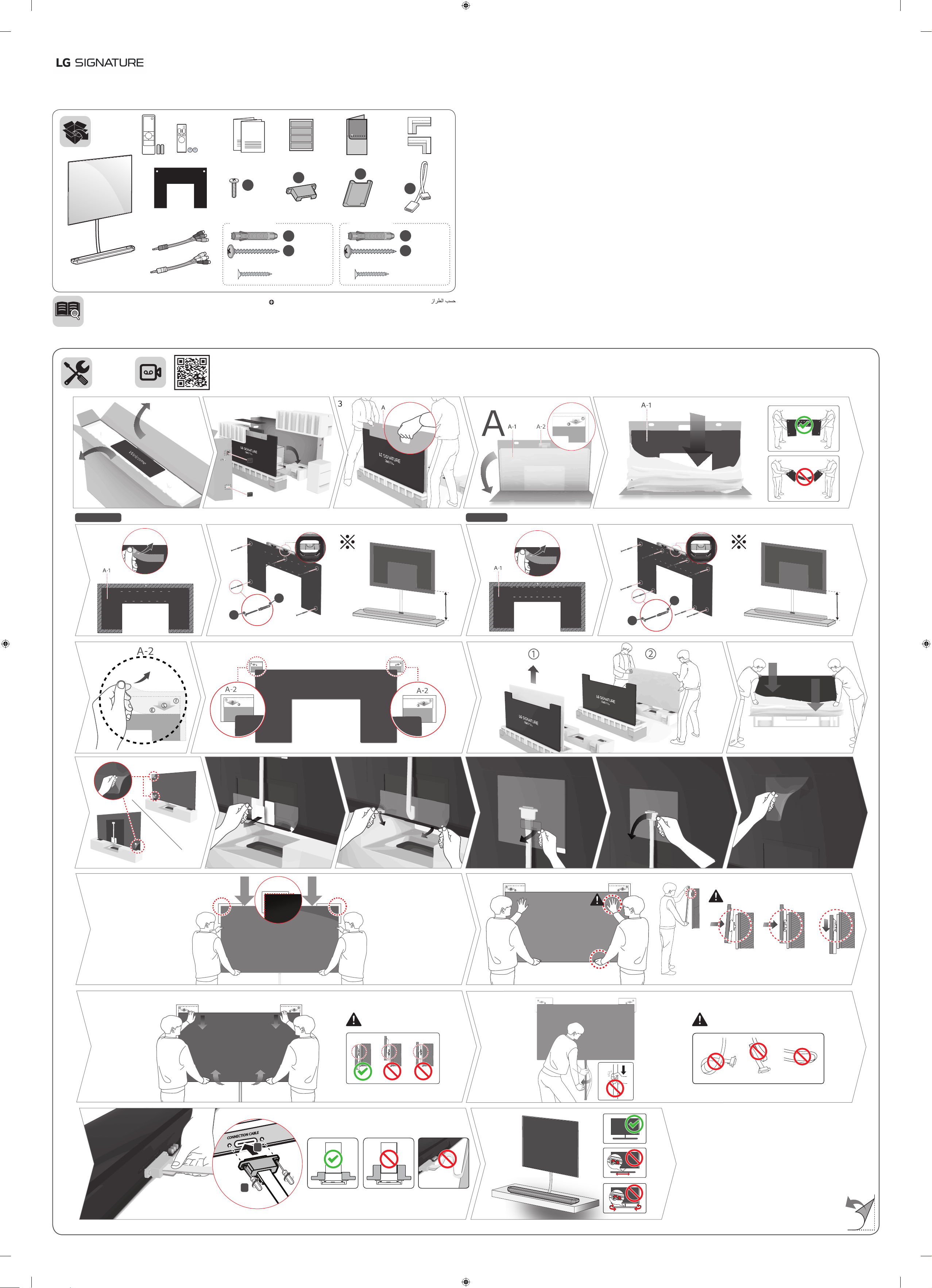
OLED TV
AA
OLED65W7*
OLED77W7*
*MFL70583205*
(1803-REV00)
CR2032AA
www.lg.com
a
X 2
(M3 X L10)
OLED65W7*
: Depending on model / Selon le modèle / Dependendo do modelo /
https://youtu.be/4sk_Y_B-ZnQ
b
X 5 (+2)
e
X 5 (+2)
f
(Ø5 X L65)
X 5 (+4)
(Ø3 X L18)
c
OLED77W7*
d
X 8 (+2)
e
X 8 (+2)
f
(Ø5 X L65)
X 8 (+4)
(Ø3 X L18)
1 2
OLED65W7*
6-A
7-A
4 5
OLED77W7*
6-B
e
480 mm
f
7-B
e
400 mm
f
8
9
12 13 14
10
11
15 16 17
18
20
19
21
2322
1
2
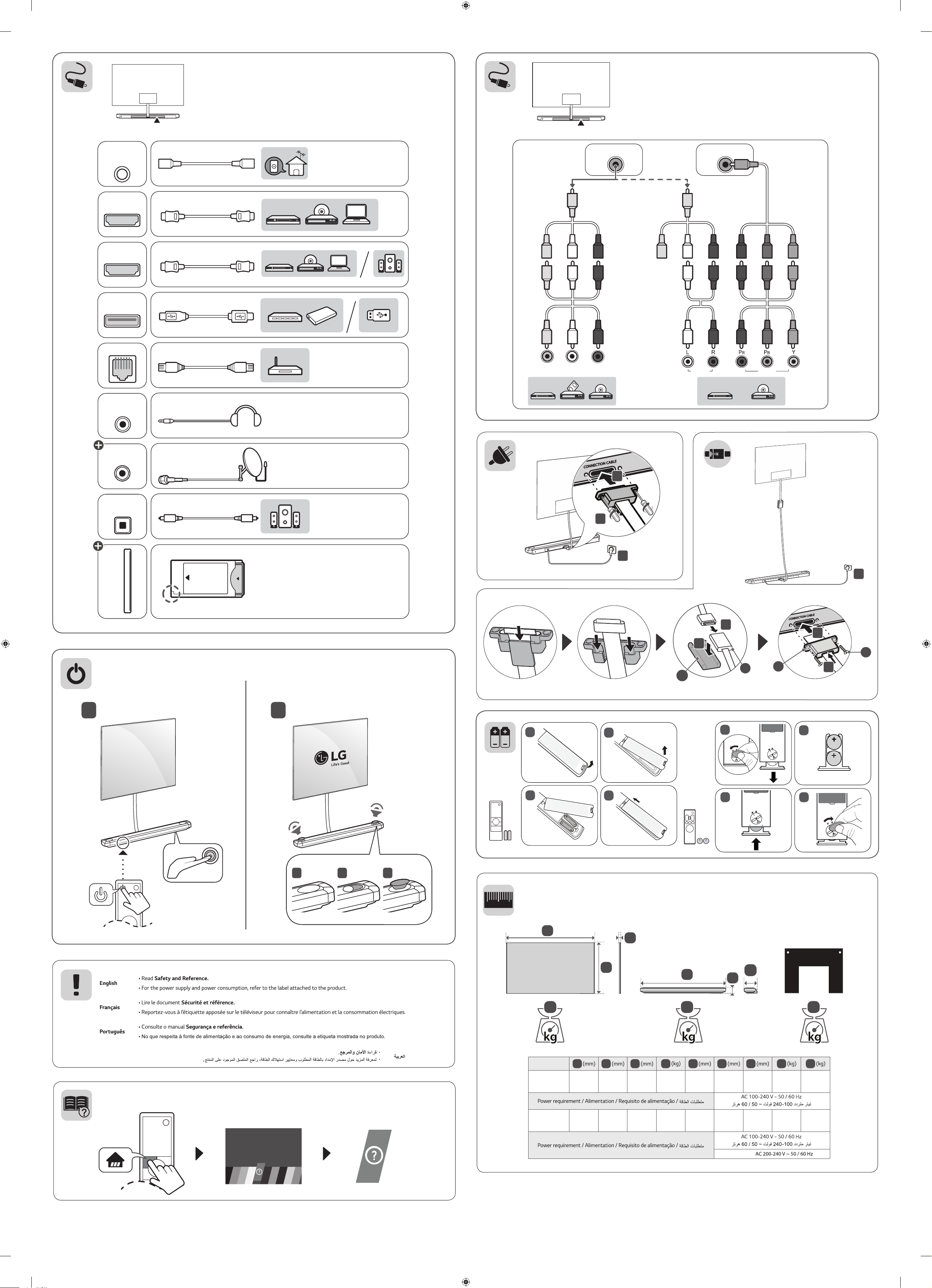
1
2
0
HDMI IN
LAN
USB IN
AUDIO OUT/
H/P OUT
ANTENNA /
CABLE IN
Satellite IN
OPTICAL DIGITAL
AUDIO OUT
PCMCIA CARD SLOT
HDMI IN/ARC
AA
ANTENNA /
HDMI IN
LAN
USB IN
ANTENNA /
CABLE IN
HDMI IN/ARC
CABLE IN
HDMI IN
HDMI IN/ARC
USB IN
LAN
COMPONENT INAV IN
AUDIO OUT/
H/P OUT
Satellite IN
OPTICAL DIGITAL
AUDIO OUT
VIDEO L/MONO AUDIO R
2
AUDIO
VIDEO
1
3
5
PCMCIA CARD SLOT
1
3
2
a
d
b
4
c
1
2
1
3
2
4
1
1
2
3
3
2
4
1 2 3
A
B
C
E
G
F
HD I
OLED65W7T-T
OLED65W7V-T
OLED65W7Y-T
OLED77W7T-T
OLED77W7V-T
OLED77W7Y-T
A
1450 825 3.85 7.6 1260 78 198 10.0 2.3
1721 989 5.96 12.3 1460 84 208 13.1 5.0
B
C
D
E
F
Only India -
G
H
I
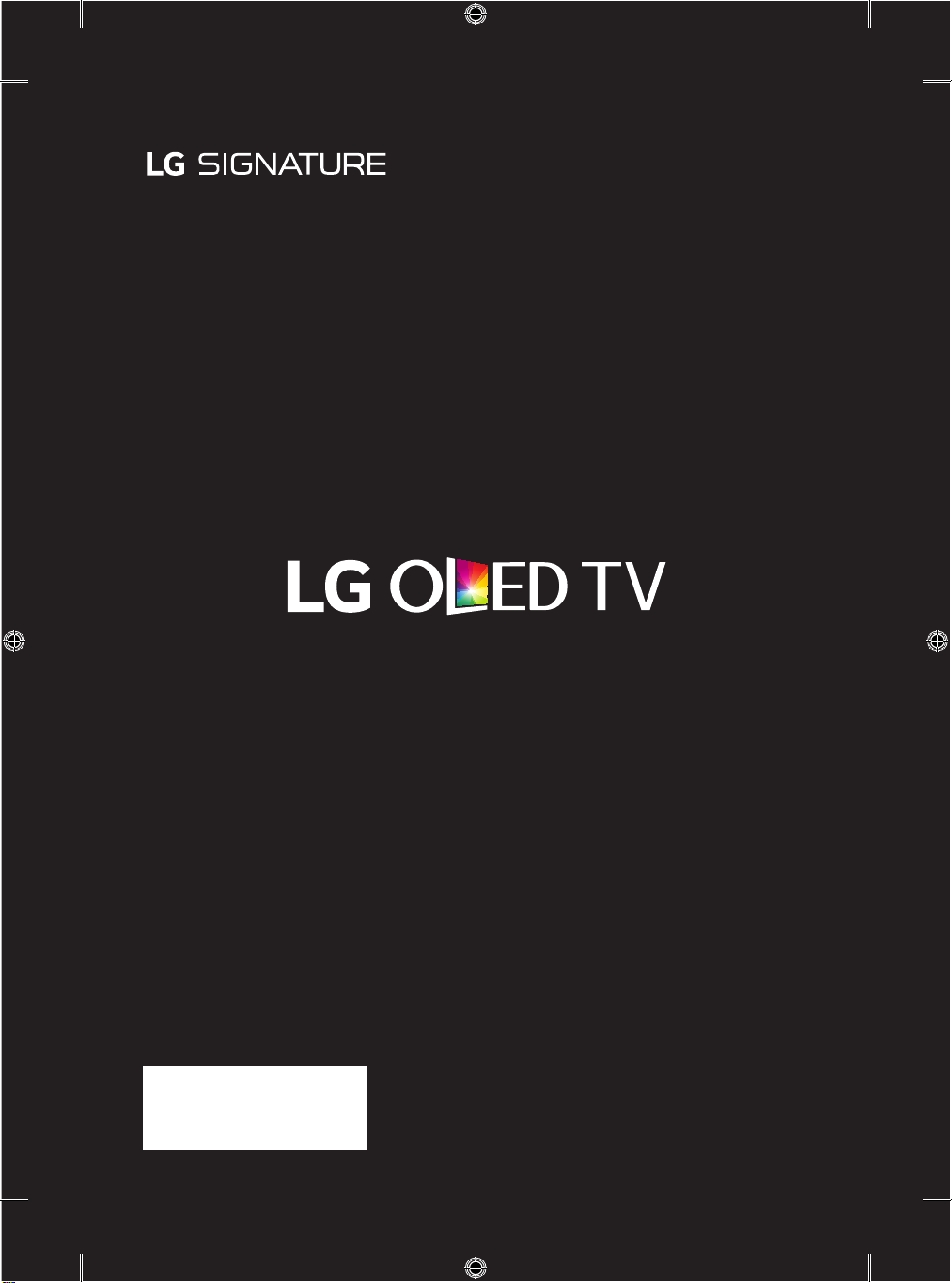
Safety and Reference
Please read this manual carefully before operating your set and
retain it for future reference.
www.lg.com
*MFL69708746*
Copyright ⓒ 2017 LG Electronics Inc. All Rights Reserved.
P/NO : MFL69708746 (1712-REV04)
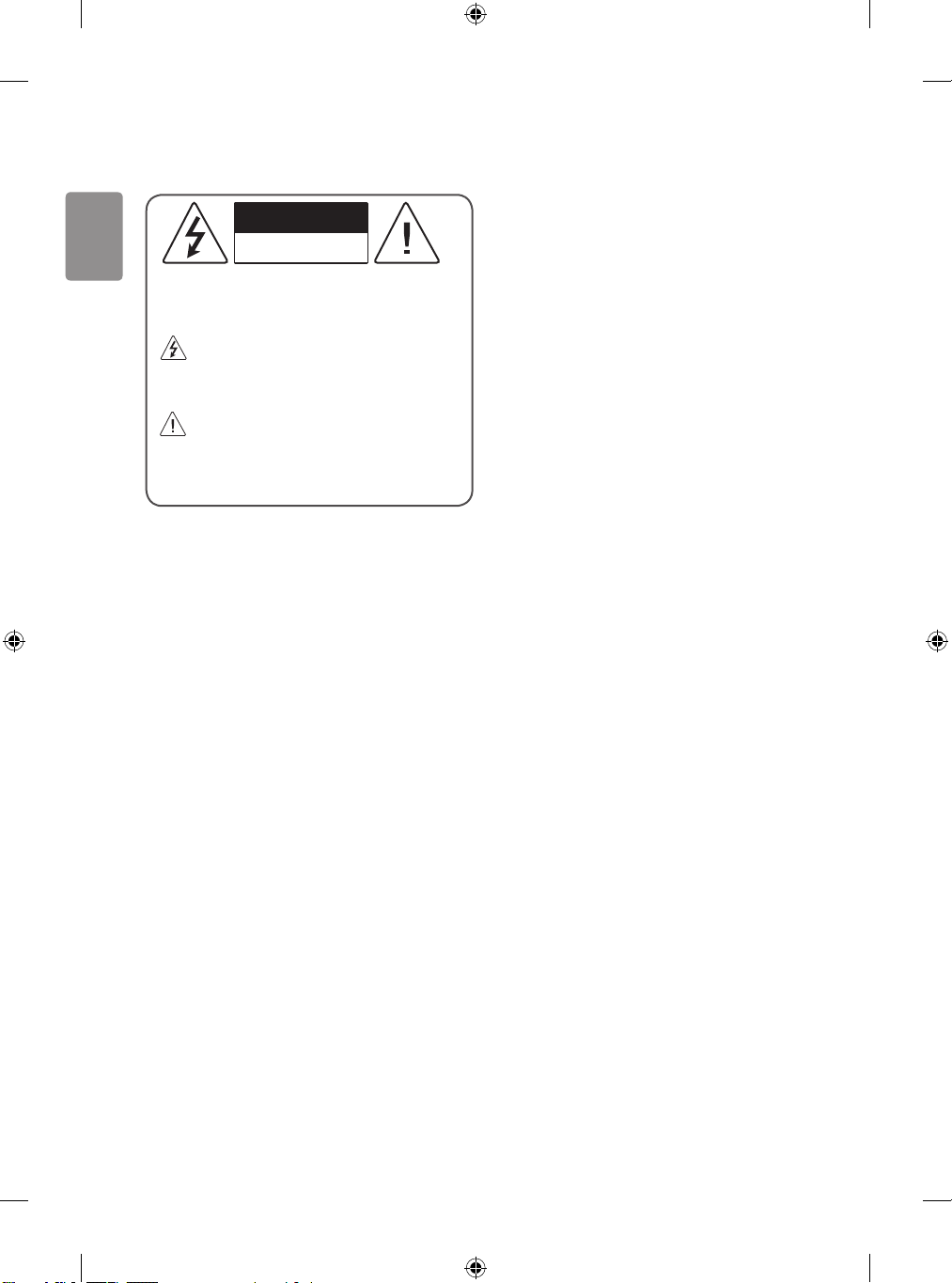
ENGLISH
Warning! Safety instructions
CAUTION
RISK OF ELECTRIC SHOCK
DO NOT OPEN
CAUTION : TO REDUCE THE RISK OF ELECTRIC SHOCK, DO NOT
REMOVE COVER (OR BACK). NO USER-SERVICEABLE PARTS INSIDE.
REFER TO QUALIFIED SERVICE PERSONNEL.
This symbol is intended to alert the user to the presence of
uninsulated “dangerous voltage” within the product’s
enclosure that may be of sufficient magnitude to constitute a risk
of electric shock to persons.
This symbol is intended to alert the user to the presence of
important operating and maintenance (servicing)
instructions in the literature accompanying the appliance.
WARNING : TO REDUCE THE RISK OF FIRE AND ELECTRIC SHOCK,
DO NOT EXPOSE THIS PRODUCT TO RAIN OR MOISTURE.
• D o not place the TV and/or remote control in the following
environments:
- A location exposed to direct sunlight
- An area with high humidity such as a bathroom
- Near any heat source such as stoves and other devices that produce
heat
- Near kitchen counters or humidifiers where they can easily be
exposed to steam or oil
- An area exposed to rain or wind
- Near containers of water such as vases
Otherwise, this may result in fire, electric shock, malfunction or
product deformation.
• D o not place the product where it might be exposed to dust. This may
cause a fire hazard.
• Mains Plug is the TV connecting/disconnecting device to AC mains
electric supply. This plug must remain readily attached and operable
when TV is in use.
• D o not touch the power plug with wet hands. Additionally, if the cord
pin is wet or covered with dust, dry the power plug completely or
wipe dust off. You may be electrocuted due to excess moisture.
• Make sure to connect Mains cable to compliant AC mains socket with
Grounded earth pin. (Except for devices which are not grounded on
earth.) Otherwise possibility you may be electrocuted or injured.
• Inser t power cable plug completely into wall socket otherwise if not
secured completely into socket, fire ignition may break out.
• Ensure the power cord does not come into contact with hot objects
such as a heater. This may cause a fire or an electric shock hazard.
• D o not place a heavy object, or the product itself, on power cables.
Otherwise, this may result in fire or electric shock.
• B end antenna cable between inside and outside building to prevent
rain from flowing in. This may cause water damaged inside the
Product and could give an electric shock.
• When mounting TV onto wall make sure to neatly install and isolate
cabling from rear of TV as to not create possibility of electric shock /
fire hazard.
• D o not plug too many electrical devices into a single multiple
electrical outlet. Otherwise, this may result in fire due to overheating.
• D o not drop the product or let it fall over when connecting external
devices. Otherwise, this may result in injury or damage to the
product.
• Keep the anti-moisture packing material or vinyl packing out of the
reach of children. Anti-moisture material is harmful if swallowed. If
swallowed by mistake, force the patient to vomit and visit the nearest
hospital. Additionally, vinyl packing can cause suffocation. Keep it out
of the reach of children.
• D o not let your children climb or cling onto the TV.
Otherwise, the TV may fall over, which may cause serious injury.
• Dispose of used batteries carefully to ensure that a small child
does not consume them. Please seek Doctor- Medical Attention
immediately if child consumes batteries.
• D o not insert any metal objects/conductors (like a metal chopstick/
cutlery/screwdriver) into the end of power cable while the power
plug is plugged into wall socket. Additionally, do not touch the
power plug right after unplugging from the wall socket. You may be
electrocuted.
• D o not put or store inflammable substances near the product. There is
a danger of combustion/explosion or fire due to careless handling of
the inflammable substances.
• D o not drop metallic objects such as coins, hair pins, chopsticks or
wire into the product, or inflammable objects such as paper and
matches. Children must pay particular attention. Electrical shock, fire
or injury can occur. If a foreign object is dropped into the product,
unplug the power cord and contact the service centre.
• D o not spray water on the product or scrub with an inflammable
substance (thinner or benzene). Fire or electric shock accident can
occur.
• D o not allow any impact, shock or any objects to fall into the unit,
and do not drop anything onto the screen. You may be injured or the
product can be damaged.
2
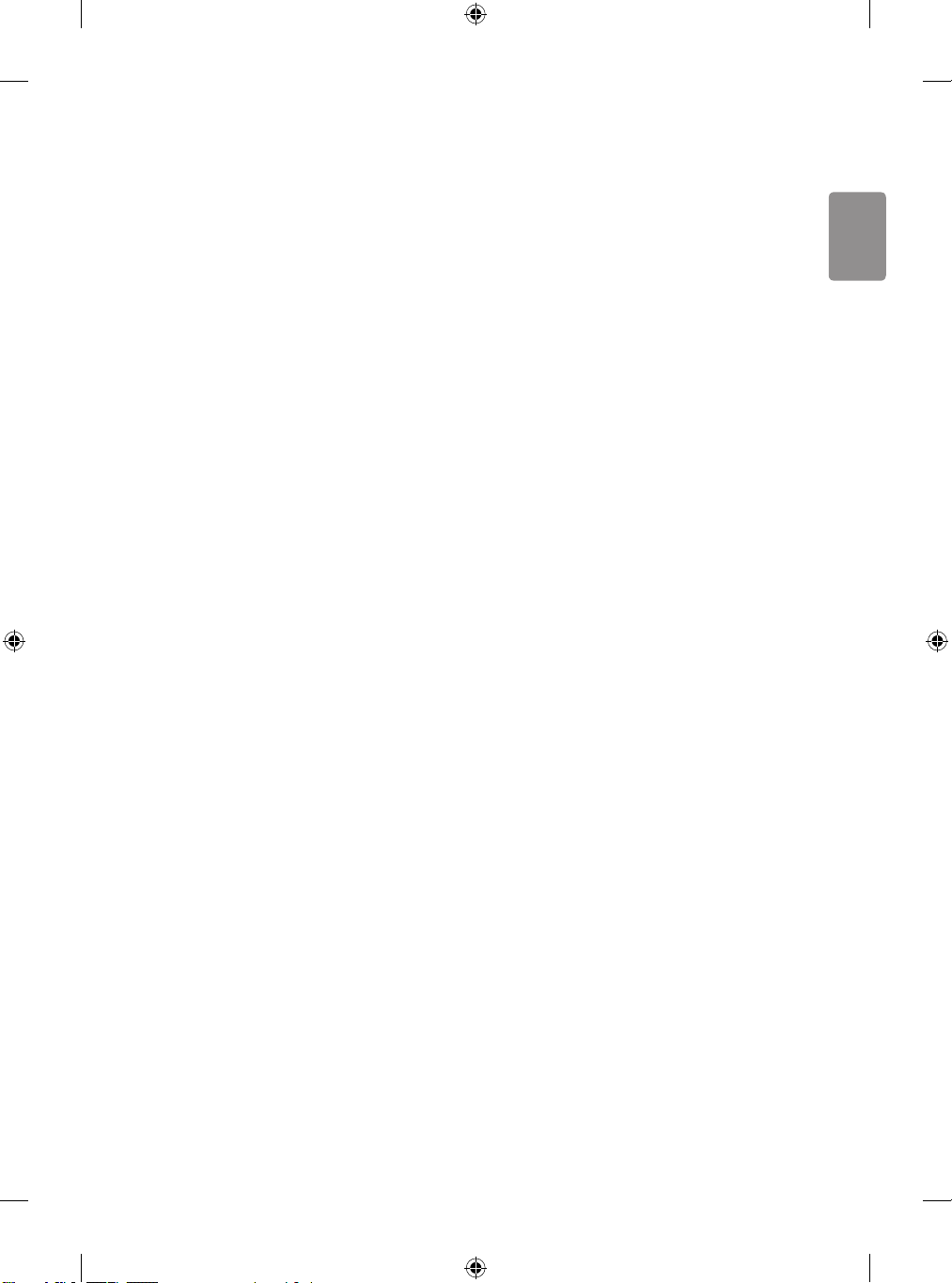
• Never touch this product or antenna during a thunder or lighting
ENGLISH
storm. You may be electrocuted.
• Never touch the wall outlet when there is leakage of gas, open the
windows and ventilate. It may cause a fire or a burn by a spark.
• D o not disassemble, repair or modify the product at your own
discretion. Fire or electric shock accident can occur.
Contact the service centre for check, calibration or repair.
• If any of the following occur, unplug the product immediately and
contact your local service centre.
- The product has been damaged
- Foreign objects have entered the product
- The product produced smoke or a strange smell
This may result in fire or electric shock.
• Unplug the TV from AC mains wall socket if you do not intend to
use the TV for a long period of time. Accumulated dust can cause
fire hazard and insulation deterioration can cause electric leakage/
shock/fire.
• Apparatus shall not be exposed to dripping or splashing and no
objects filled with liquids, such as vases, shall be placed on the
apparatus.
• D o not install this product on a wall if it could be exposed to oil or oil
mist. This may damage the product and cause it to fall.
• If water enters or comes into contact with TV, AC adapter or power
cord please disconnect the power cord and contact service centre
immediately. Otherwise, this may result in electric shock or fire.
• Only use an authorized AC adapter and power cord approved by
LG Electronics. Otherwise, this may result in fire, electric shock,
malfunction or product deformation.
• Never Disassemble the AC adapter or power cord. This may result in
fire or electric shock.
• B e careful in handling the adapter to prevent any external shocks to
it. An external shock may cause damage to the adapter.
• Make sure the power cord is connected securely to the power plug
on the TV.
• Install the product where no radio wave occurs.
• There should be enough distance between an outside antenna and
power lines to keep the former from touching the latter even when
the antenna falls. This may cause an electric shock.
• D o not install the product on places such as unstable shelves or
inclined surfaces. Also avoid places where there is vibration or where
the product cannot be fully supported. Otherwise, the product may
fall or flip over, which may cause injury or damage to the product.
• If you install the TV on a stand, you need to take actions to prevent
the product from overturning. Otherwise, the product may fall over,
which may cause injury.
• If you intend to mount the product to a wall, attach VESA standard
mounting interface (optional parts) to the back of the product. When
you install the set to use the wall mounting bracket (optional parts),
fix it carefully so as not to drop. (Only OLED65/77G7*)
• Only use the attachments / accessories specified by the manufacturer.
• When installing the antenna, consult with a qualified service
technician. If not installed by a qualified technician, this may create a
fire hazard or an electric shock hazard.
• We recommend that you maintain a distance of at least 2 to 7 times
the diagonal screen size when watching TV. If you watch TV for a long
period of time, this may cause blurred vision.
• Only use the specified t ype of battery. This could cause damage to the
remote control.
• D o not mix new batteries with old batteries. This may cause the
batteries to overheat and leak.
• Batteries should not be exposed to excessive heat. For example, keep
away from direct Sunlight, open fireplace and electric heaters.
• Signal from Remote Control can be interrupted due to external/
internal lighting eg Sunlight, fluorescent lighting. If this occurs turn
off lighting or darken viewing area.
• When connecting ex ternal devices such as video game consoles,
make sure the connecting cables are long enough. Otherwise, the
product may fall over, which may cause injury or damage the product.
• D o not turn the product On/Off by plugging-in or unplugging the
power plug to the wall outlet. (Do not use the power plug for switch.)
It may cause mechanical failure or could give an electric shock.
• Please follow the installation instructions below to prevent the
product from overheating.
- The distance between the product and the wall should be more
than 10cm. (Not applicable for OLED65/77W7*)
- Do not install the product in a place with no ventilation (e.g., on a
bookshelf or in a cupboard).
- Do not install the product on a carpet or cushion.
- Make sure the air vent is not blocked by a tablecloth or curtain.
This may result in fire.
• Take care not to touch the ventilation openings when watching the
TV for long periods as the ventilation openings may become hot. This
does not affect the operation or performance of the product.
• Periodically examine the cord of your appliance, and if its appearance
indicates damage or deterioration, unplug it, discontinue use of the
appliance, and have the cord replaced with an exact replacement part
by an authorized servicer.
• Prevent dust collecting on the power plug pins or outlet. This may
cause a fire hazard.
• Protect the power cord from physical or mechanical abuse, such as
being twisted, kinked, pinched, closed in a door, or walked upon. Pay
particular attention to plugs, wall outlets, and the point where the
cord exits the appliance.
3
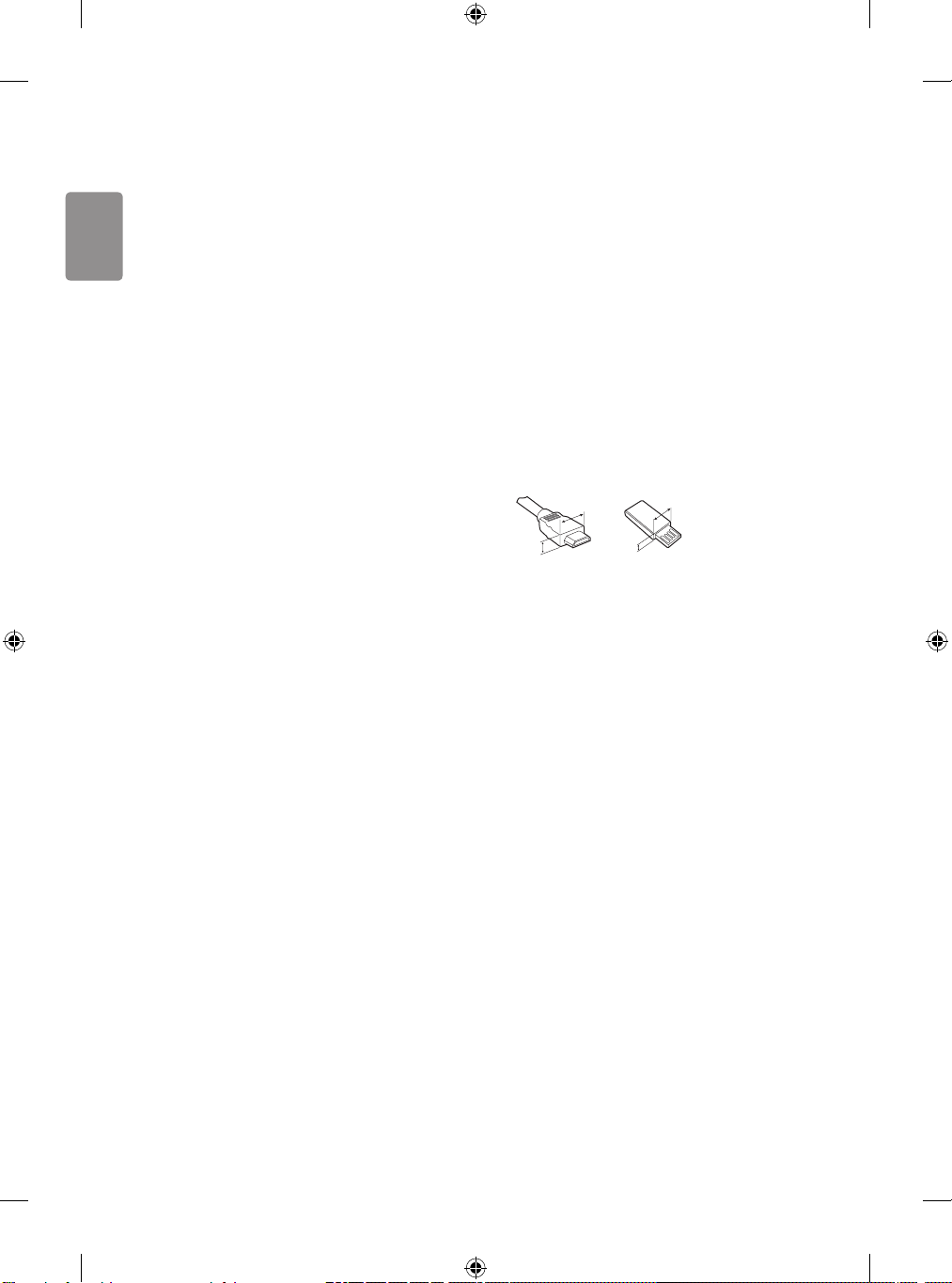
A
A
ENGLISH
• D o not press strongly upon the panel with a hand or sharp object
such as nail, pencil or pen, or make a scratch on it, as it may
causedamage to screen.
• Avoid touching the screen or holding your finger(s) against it for long
periods of time. Doing so may produce some temporary or permanent
distortion/damage to screen.
• As long as this unit is connec ted to the AC wall outlet, it is not
disconnected from the AC power source even if you turn off this unit
by SWITCH.
• When unplugging the cable, grab the plug and unplug it, by pulling
at the plug. Don’t pull at the cord to unplug the power cord from the
power board, as this could be hazardous.
• When moving the product, make sure you turn the power off first.
Then, unplug the power cables, antenna cables and all connecting
cables.
The TV set or power cord may be damaged, which may create a fire
hazard or cause electric shock.
• When moving or unpacking the product, work in pairs because the
product is heavy. Otherwise, this may result in injury.
• Refer all ser vicing to qualified service personnel. Servicing is required
when the apparatus has been damaged in any way, such as power
supply cord or plug is damaged, liquid has been spilled or objects
have fallen into the apparatus, the apparatus has been exposed to
rain or moisture, does not operate normally, or has been dropped.
• D o not use high voltage electrical goods near the TV (e.g. electric
mosquito-swatter). This may result in product malfunction.
• When cleaning the product and its components, unplug the power
first and wipe it with a soft cloth. Applying excessive force may cause
scratches or discolouration. Do not spray the panel with water or
wipe with a wet cloth. Do not clean your TV with chemicals including
glass cleaner, any type of air freshener, insecticide, lubricants, wax
(car, industrial), abrasive, thinner, benzene, alcohol etc., which can
damage the product and/or its panel. Otherwise, this may result in
fire, electric shock or product damage (Deformation, corrosion or
breakage).
• To clean the top of the Companion Box (AV box), spray a soft cloth
with water. Then, wipe the surface so that the product does not come
in direct contact with water. Next, wipe it again so that no moisture
remains. (Only OLED65/77W7*)
Preparing
• If the TV is turned on for the first time after it was shipped from the
factory, initialization of the TV may take a few minutes.
• Image shown may differ from your TV.
• Your TV’s OSD (On Screen Display) may differ slightly from that shown
in this manual.
• The available menus and options may differ from the input source or
product model that you are using.
• New features may be added to this TV in the future.
• The items supplied with your product may vary depending on the
model.
• Product specifications or contents of this manual may be changed
without prior notice due to upgrade of product functions.
• For an optimal connection, HDMI cables and USB devices should have
bezels less than 10 mm thick and 18 mm width. Use an extension
cable that supports USB 2.0 if the USB cable or USB memory stick
does not fit into your TV’s USB port.
B
B
• Use a cer tified cable with the HDMI logo attached.
• If you do not use a certified HDMI c able, the screen may not display or
a connection error may occur. (Recommended HDMI Cable Types)
- High-Speed HDMI®/TM Cable (3 m or less)
- High-Speed HDMI®/TM Cable with Ethernet (3 m or less)
* A < 10 mm
* B < 18 mm
4
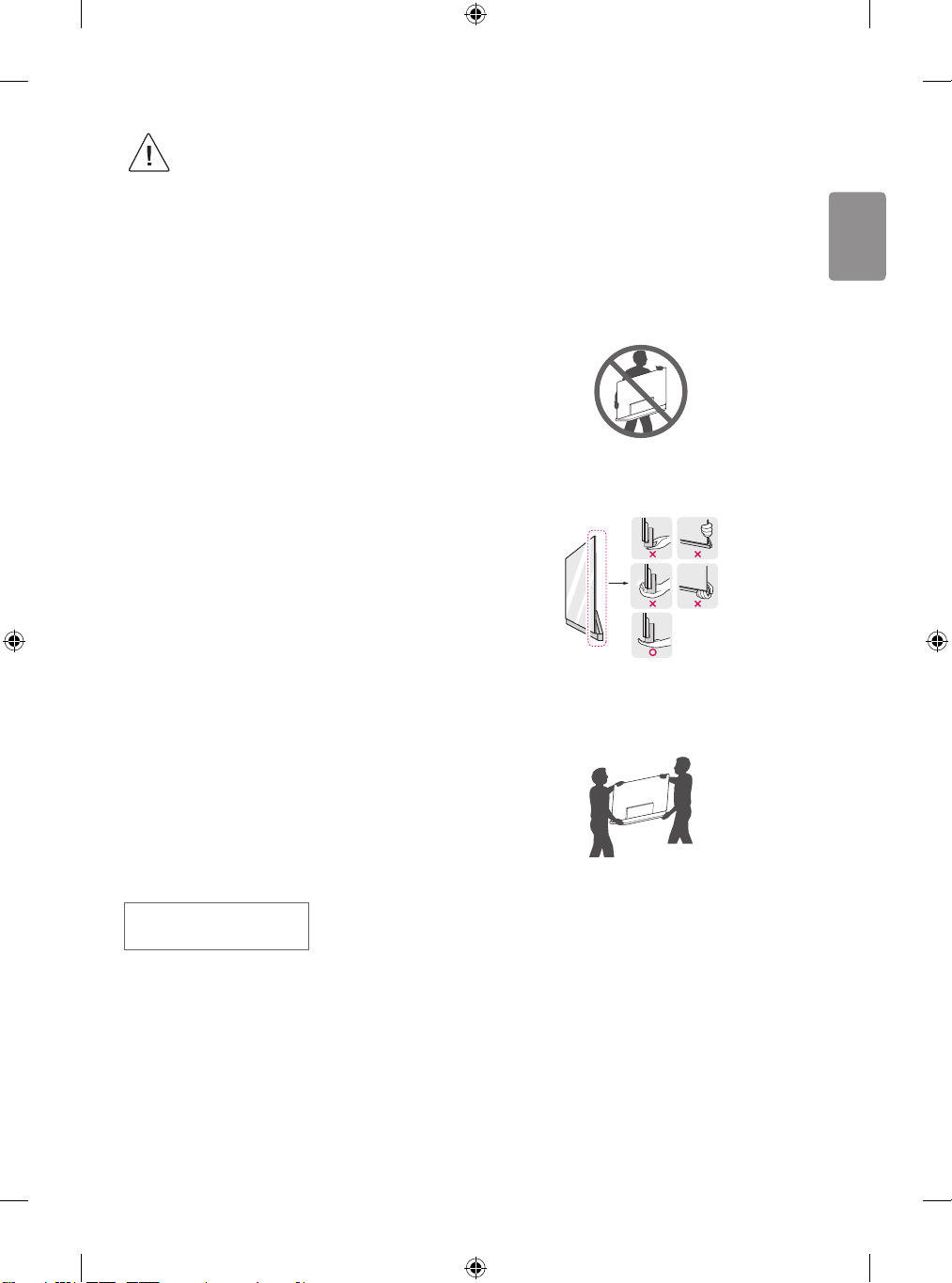
• When suppor ted cable is not long enough to
ENGLISH
connect TV set with Companion Box (AV Box), you
can use an extension cable. (Only OLED65/77W7T,
OLED65/77W7V, OLED65/77W7Y)
• Please do not pile the stuff up or press strongly
the speaker. This may result in product damage or
degradation. (Only OLED65/77W7*)
• D o not use any unapproved items to ensure the safety
and product life span.
• Any damage or injuries caused by using unapproved
items are not covered by the manufacturer’s warranty.
• When attaching the stand to the TV set, place the
screen facing down on a cushioned table or flat surface
to protect the screen from scratches.
• Make sure that the screws are fastened completely. (If
they are not fastened securely enough, the TV may tilt
forward after being installed.) Do not use too much
force and over tighten the screws; otherwise screw
may be damaged and not tighten correctly.
• Make sure to wring any excess water or cleaner from
the cloth.
• D o not spray water or cleaner directly onto the TV
screen.
• Make sure to spray just enough of water or cleaner
onto a dry cloth to wipe the screen.
Separate purchase
Separate purchase items can be changed or modified for quality
improvement without any notification. Contact your dealer to buy
these items. These devices only work with certain models. The model
name or design may be changed depending on the upgrade of product
functions, manufacturer’s circumstances or policies.
The manufacturer shall not be held responsible for any injuries,
damages, or quality issues that may arise if an item that is not listed
below is purchased separately and used.
Lifting and moving the TV
Please note the following advice to prevent the TV from being scratched
or damaged and for safe transportation regardless of its type and size.
• It is recommended to move the TV in the box or packing material that
the TV originally came in.
• B efore moving or lifting the TV, disconnect the power cord and all
cables.
• When holding the TV, the screen should face away from you to avoid
damage.
• Hold the top and bottom of the TV frame firmly. Make sure not to
hold the transparent part, speaker, or speaker grill area.
• When transpor ting a large TV, there should be at least 2 people.
• When transpor ting the TV by hand, hold the TV as shown in the
following illustration.
(Depending on model)
W7AWB
Companion Box (AV box) Wall mount
• When transpor ting the TV, do not expose the TV to jolts or excessive
vibration.
• When transpor ting the TV, keep the TV upright, never turn the TV on
its side or tilt towards the left or right.
• D o not apply excessive pressure to cause flexing /bending of frame
chassis as it may damage screen.
• When handling the TV, be careful not to damage the protruding
buttons.
5

ENGLISH
• Avoid touching the screen at all times, as this may
result in damage to the screen.
• D o not move the TV by holding the cable holders, as
the cable holders may break, and injuries and damage
to the TV may occur.
• Make sure to attach the AV box fixing supporter to the
AV box before you lift the product and move. Moving
the product without attaching the AV box fixing
supporter to the AV box first may cause injury to your
fingers. (Only OLED65/77G7*)
Basic functions
Power On (Press)
Power Off (Press and hold)
Volume Control
Programmes Control
1 All running apps will close, and any recording in progress will stop.
1
Using the button
(Depending on model)
You can simply operate the TV functions, using the button.
<A type>
<B type>
Adjusting the menu
When the TV is turned on, press the button one time. You can adjust
the Menu items using the button.
Turns the power off.
Clears on-screen displays and returns to TV viewing.
Changes the input source.
Accesses the settings menu.
Mounting on a table
(This feature is not available for all models.)
1 Lift and tilt the TV into its upright position on a table.
• Leave a 10 cm (minimum) space from the wall for proper
ventilation.
10 cm
10 cm
10 cm
10 cm
10 cm
2 Connect the power cord to a wall outlet.
6
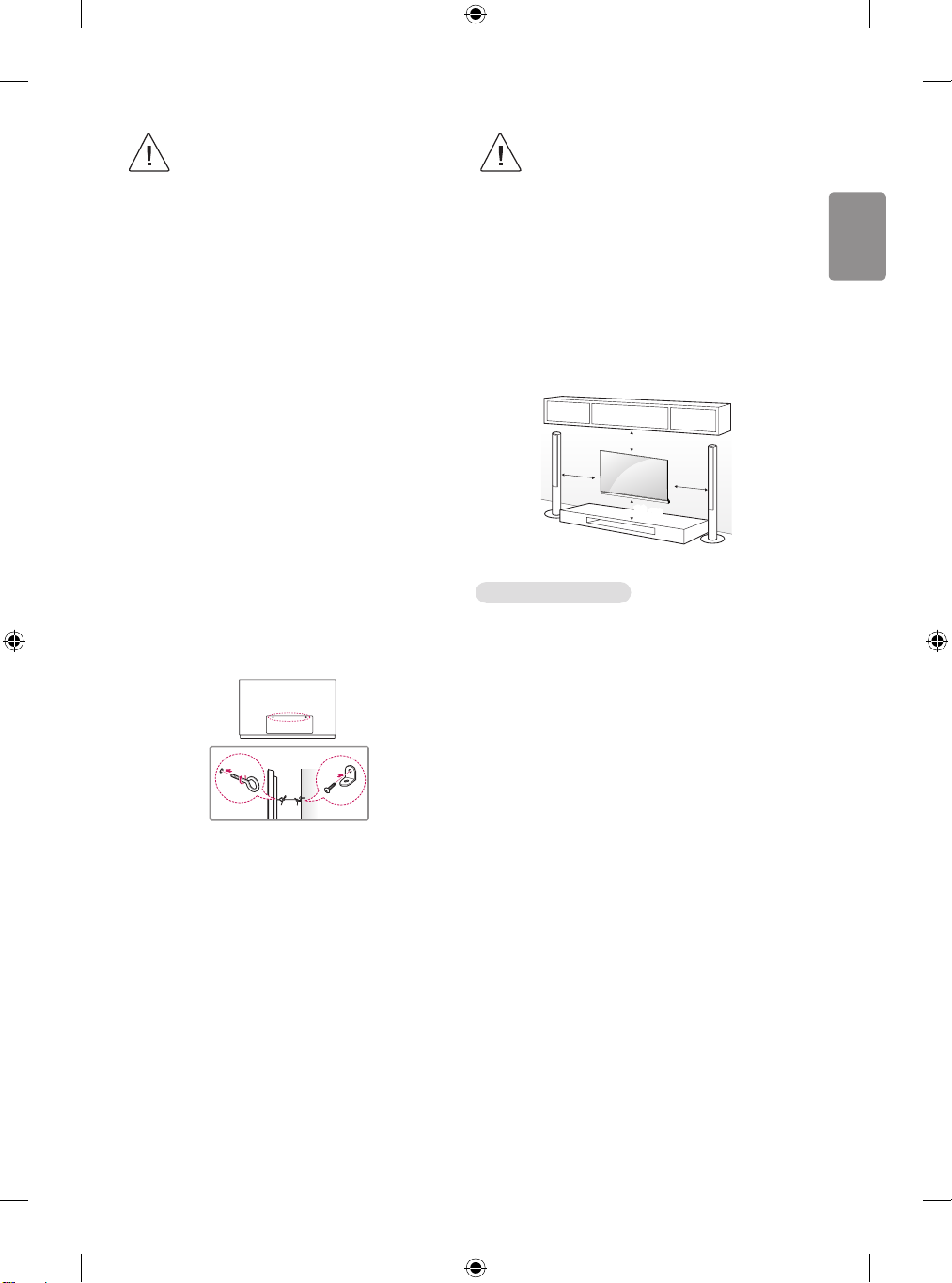
• D o not place the TV near or on sources of heat, as this
ENGLISH
may result in fire or other damage.
• D o not apply foreign substances (oils, lubricants, etc.)
to the screw parts when assembling the product.
(Doing so may damage the product.)
• If a television is not positioned in a sufficiently stable
location, it can be potentially hazardous due to falling.
Many injuries, particularly to children, can be avoided
by taking simple precautions such as:
- Using cabinets or stands recommended by the
manufacturer of the television.
- Only using furniture that can safely support the
television.
- Ensuring the television is not overhanging the edge
of the supporting furniture.
- Not placing the television on tall furniture (for
example, cupboards or bookcases) without
anchoring both the furniture and the television to a
suitable support.
- Not standing the televisions on cloth or other
materials placed between the television and
supporting furniture.
- Educating children about the dangers of climbing on
furniture to reach the television or its controls.
Securing the TV to a wall
(This feature is not available for all models.)
• Make sure that children do not climb on or hang on
the TV.
• Use a platform or cabinet that is strong and large enough to support
the TV securely.
• Brackets, bolts and ropes are not provided. You can obtain additional
accessories from your local dealer.
Mounting on a wall
(This feature is not available for all models.)
10 cm
10 cm
(Only OLED65/77G7*)
Attach an optional wall mount bracket at the rear of the TV carefully
and install the wall mount bracket on a solid wall perpendicular to
the floor. When you attach the TV to other building materials, please
contact qualified personnel. LG recommends that wall mounting be
performed by a qualified professional installer. We recommend the use
of LG’s wall mount bracket. LG’s wall mount bracket is easy to move with
cables connected. When you do not use LG’s wall mount bracket, please
use a wall mount bracket where the device is adequately secured to the
wall with enough space to allow connectivity to external devices. It is
advised to connect all the cables before installing fixed wall mounts.
10 cm
10 cm
1 Insert and tighten the eye-bolts, or TV brackets and bolts on the
back of the TV.
• If there are bolts inserted at the eye-bolts position, remove the
bolts first.
2 Mount the wall brackets with the bolts to the wall.
Match the location of the wall bracket and the eye-bolts on the rear
of the TV.
3 Connect the eye-bolts and wall brackets tightly with a sturdy rope.
Make sure to keep the rope horizontal with the flat surface.
Make sure to use screws and wall mount bracket that meet the VESA
standard. Standard dimensions for the wall mount kits are described in
the following table.
7
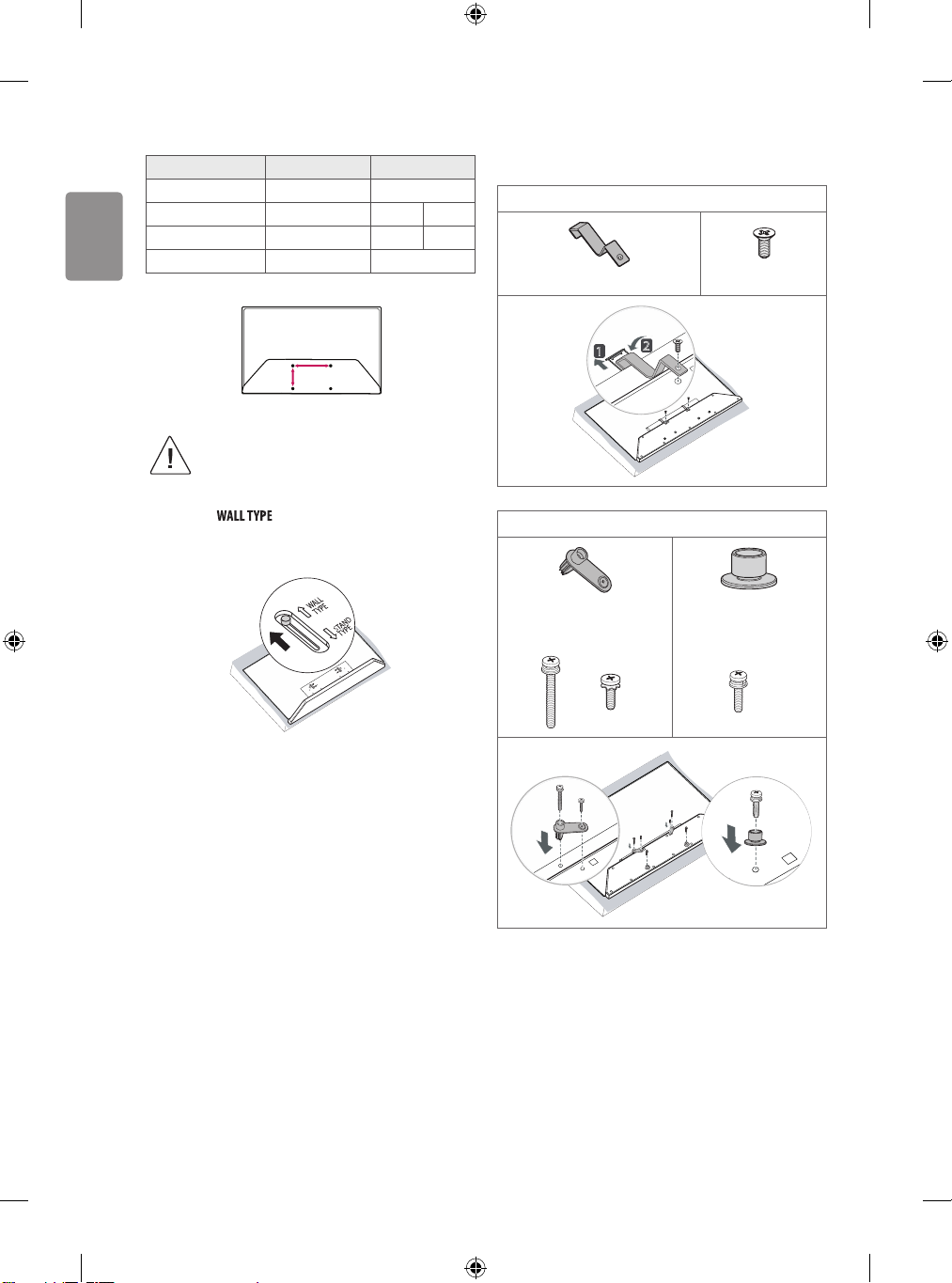
A
B
1
2
ENGLISH
Separate purchase (Wall mounting bracket)
Model OLED65G7* OLED77G7*
VESA (A x B) (mm) 400 x 200 600 x 300
Standard screw M6 M8 M4
Number of screws 4 4 2
Wall mount bracket OTW420B OTW630B
A
B
• Fold the AV box before installing the TV on a wall
mount by performing the stand type installation in
reverse.
• To install the wall mount, switch the selector to
as shown in the figure below. (Only
OLED77G7*)
• Fold the AV box and attach the AV box fixing supporter / Wall mount
spacer to the AV box before installing the product on a wall mount.
(Only when the item of the following form is provided)
Provided item
AV box fixing supporter x 2
Provided item
AV box fixing supporter /
Wall mount spacer
Wall mount spacer
x 2 x 2 x 2
8
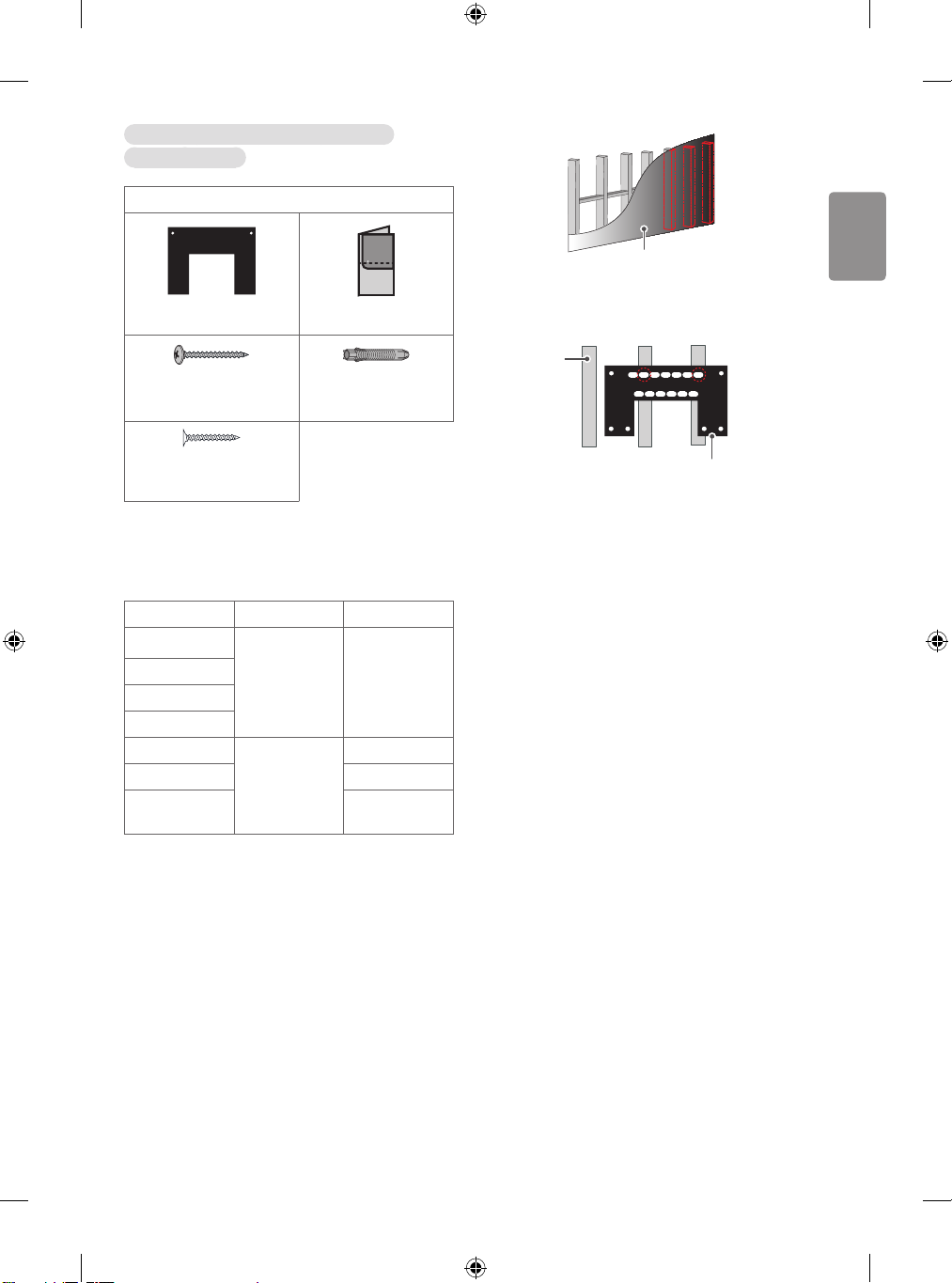
(Only OLED65/77W7T, OLED65/77W7V,
ENGLISH
OLED65/77W7Y)
Provided item
Wall mount Punching Guide
Wall mounting screw
Ø5 x L65
Wall mounting screw for wood
Ø3 x L18
• Check the material of the wall and the thickness of the finishing.
• Use the Wall mount anchor for wall material of concrete, light
concrete, strong natural stone, soft natural stone masonry brick and
hallow block that do not crack.
Wall Material Tools Wall Width
Concrete
Brick
Natural stone
Metal Panel
Plywood
EPS Panel Penetrate the wall
Plasterboard +
Plywood
Wall mounting
anchor, Wall
mounting screw,
Ø 3/6/8 mm Drill bit
Wall mounting
screw, Ø 1.8 mm
Drill bit
Wall mounting anchor
70 mm
30 mm
30 mm
Wall
• When installing the wall mount, check the positions of the wooden
studs using a stud finder. Then, fasten the screws on at least two
separate studs before proceeding.
Stud
Wall mount
• When installing the product on wall material not designated, install
the product so that each location can withstand the pull out load of
70 kgf (686 N) and shear load of 100 kgf (980 N) or above.
• Use the Ø 8 mm drill bit for concrete and hammer (Impact) drill.
Tools you will need
• Phillips head + driver (manual or motorized), Ø 3/6/8 mm Drill bit,
Level, Stud finder, Drill
• When installing on a gypsum board or medium-densit y fiberboard
(MDF) wall, fasten the screws to the studs that support the wall. If
there are no studs, check the distance from the inner wall before
installing.
- 30 mm or below: Install directly on the inner wall using a 65 mm
screw.
- 30 mm or above: Install using a separate hanger.
9
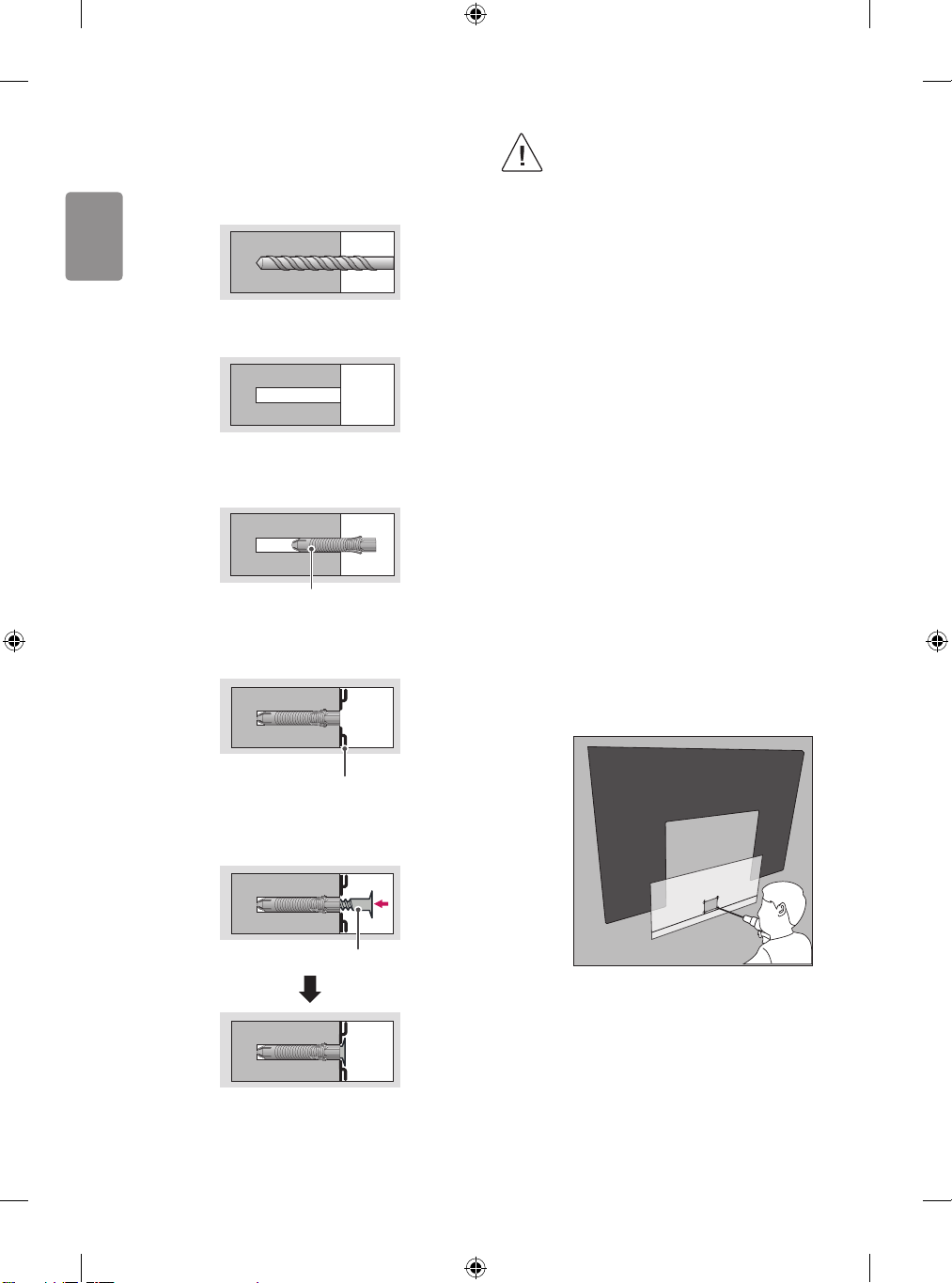
ENGLISH
How to attach to masonry walls
Please follow the below direction.
1 Use a drill bit Ø 8 mm to drill a hole for the anchor location within a
depth of 80 mm to 100 mm.
2 Clean the drilled hole.
3 Insert the sealed wall mounting anchor to the hole. (When inserting
the anchor, use a hammer.)
Wall mounting anchor
4 Set the wall mount on the wall by aligning to the location of the
hole. And, set the angle adjusting part to face upward.
• Make sure that children do not climb on or hang on
the TV.
• Use a platform or cabinet that is strong and large
enough to support the TV securely.
• When installing the product, first check that the wall is
strong enough. Use the anchors and screws provided.
- If you use anchors and screws that are not specified
by the manufacturer, they may not hold the weight
of the product, causing safety issues.
• B e sure to use the accessory cable provided.
Otherwise, friction between the product and the wall
may cause damage to the connector.
• When drilling holes into the wall, make sure you use
a drill and drill bit with the specified diameter. Ensure
that you also follow the instructions regarding the
depth of the holes.
- Otherwise, the product may be installed incorrectly
and cause safety issues.
• Wear safety gloves when installing the product. Do not
use your bare hands.
- Otherwise, it may cause personal injury.
• If some par ts of the wall mount do not touch the wall
after it is attached, use the double-sided tape included
in the accessory box to stick the mount to the wall.
• If some par ts of the wall mount do not touch the wall
after using the wall mounting screws for wood, use
the remaining screws.
• B e sure to use only the exclusive wall mounting screws
provided as accessories.
• If you want to connect the TV Cable is connected to
the back panel partition, please use the enclosed
Punching Guide.
Wall mount
5 Align the wall mounting screw to the hole and tighten it. Then,
fasten the screws at torque of 45 kgf/cm to 60 kgf/cm.
Wall mounting screw
10
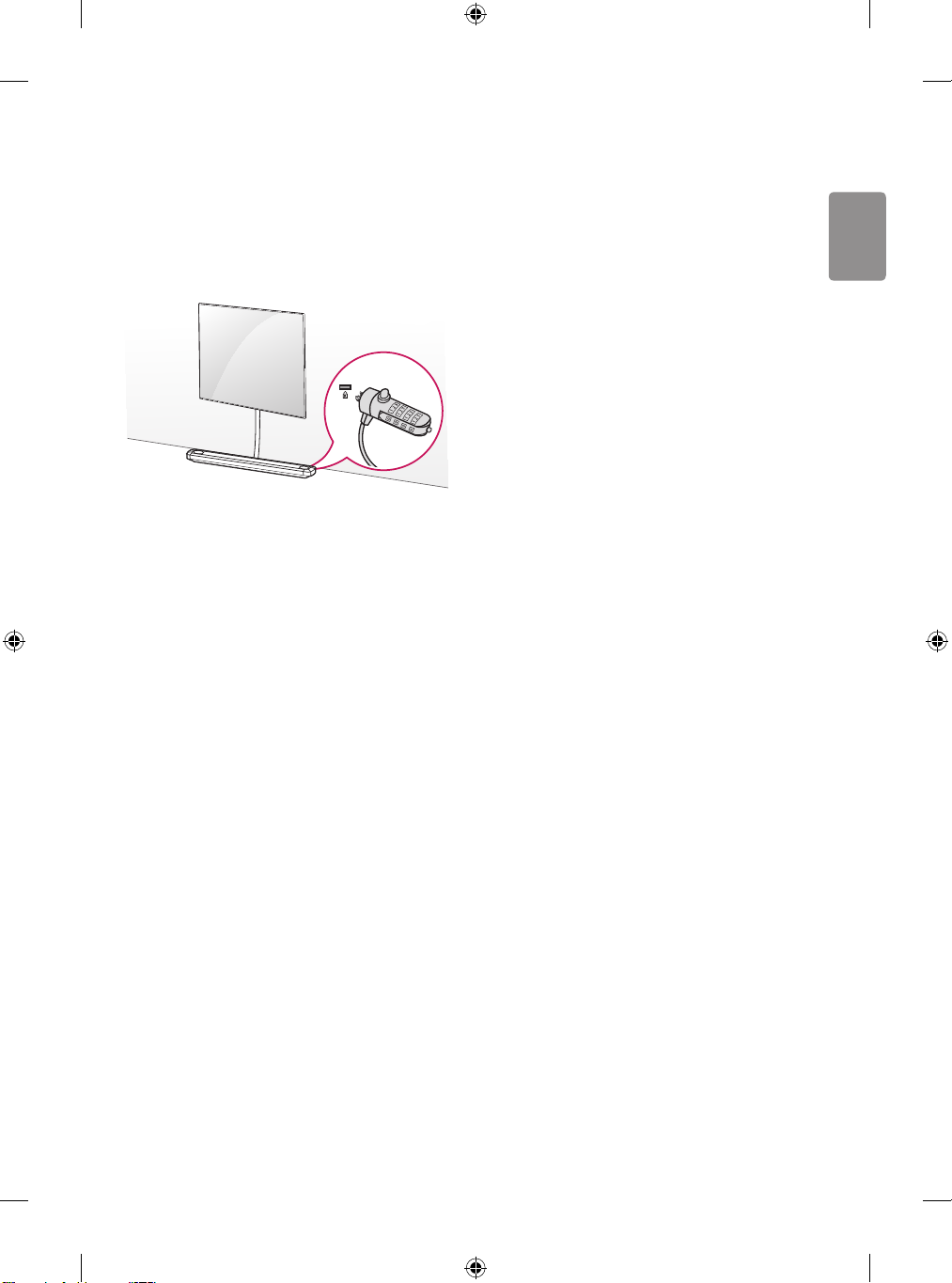
Using the kensington security
ENGLISH
system
(Only OLED65W7*)
The Kensington security system connector is located at the rear of
the Companion Box (AV Box). For more information of installation
and using, refer to the manual provided with the Kensington security
system or visit http://www.kensington.com.
Connections (notifications)
Connect various external devices to the TV and switch input modes to
select an external device. For more information of external device’s
connection, refer to the manual provided with each device.
Available external devices are: HD receivers, DVD players, VCRs, audio
systems, USB storage devices, PC, gaming devices, and other external
devices.
• The external device connection may differ from the model.
• Connect external devices to the TV regardless of the order of the TV
port.
• If you record a TV program on a DVD recorder or VCR, make sure to
connect the TV signal input cable to the TV through a DVD recorder or
VCR. For more information of recording, refer to the manual provided
with the connected device.
• Refer to the external equipment’s manual for operating instructions.
• If you connect a gaming device to the TV, use the cable supplied with
the gaming device.
• In PC mode, there may be noise associated with the resolution,
vertical pattern, contrast or brightness. If noise is present, change the
PC output to another resolution, change the refresh rate to another
rate or adjust the brightness and contrast on the PICTURE menu until
the picture is clear.
• In PC mode, some resolution settings may not work properly
depending on the graphics card.
• If ULTRA HD content is played on your PC, video or audio may become
disrupted intermittently depending on your PC’s performance.
• When connecting via a wired LAN, it is recommended to use a CAT
7 cable.
Antenna connection
Connect the TV to a wall antenna socket with an RF cable (75 Ω).
• Use a signal splitter to use more than 2 TVs.
• If the image qualit y is poor, install a signal amplifier properly to
improve the image quality.
• If the image qualit y is poor with an antenna connected, try to realign
the antenna in the correct direction.
• An antenna cable and converter are not supplied.
• Suppor ted DTV Audio: MPEG, Dolby Digital, Dolby Digital Plus,
HE-AAC
• For a location that is not supported with ULTRA HD broadcasting,
this TV cannot receive ULTRA HD broadcasts directly. This TV cannot
receive ULTRA HD (3840 x 2160 pixels) broadcasts directly because
the related standards have not been confirmed. (Depending on
model)
Satellite dish connection
(Only satellite models)
Connect the TV to a satellite dish to a satellite socket with a satellite RF
cable (75 Ω).
CI module connection
(Depending on model)
View the encrypted (pay) services in digital TV mode.
• Check if the CI module is inser ted into the PCMCIA card slot in the
right direction. If the module is not inserted properly, this can cause
damage to the TV and the PCMCIA card slot.
• If the TV does not display any video and audio when CI+ CAM is
connected, please contact to the Terrestrial/Cable/Satellite Service
Operator.
11
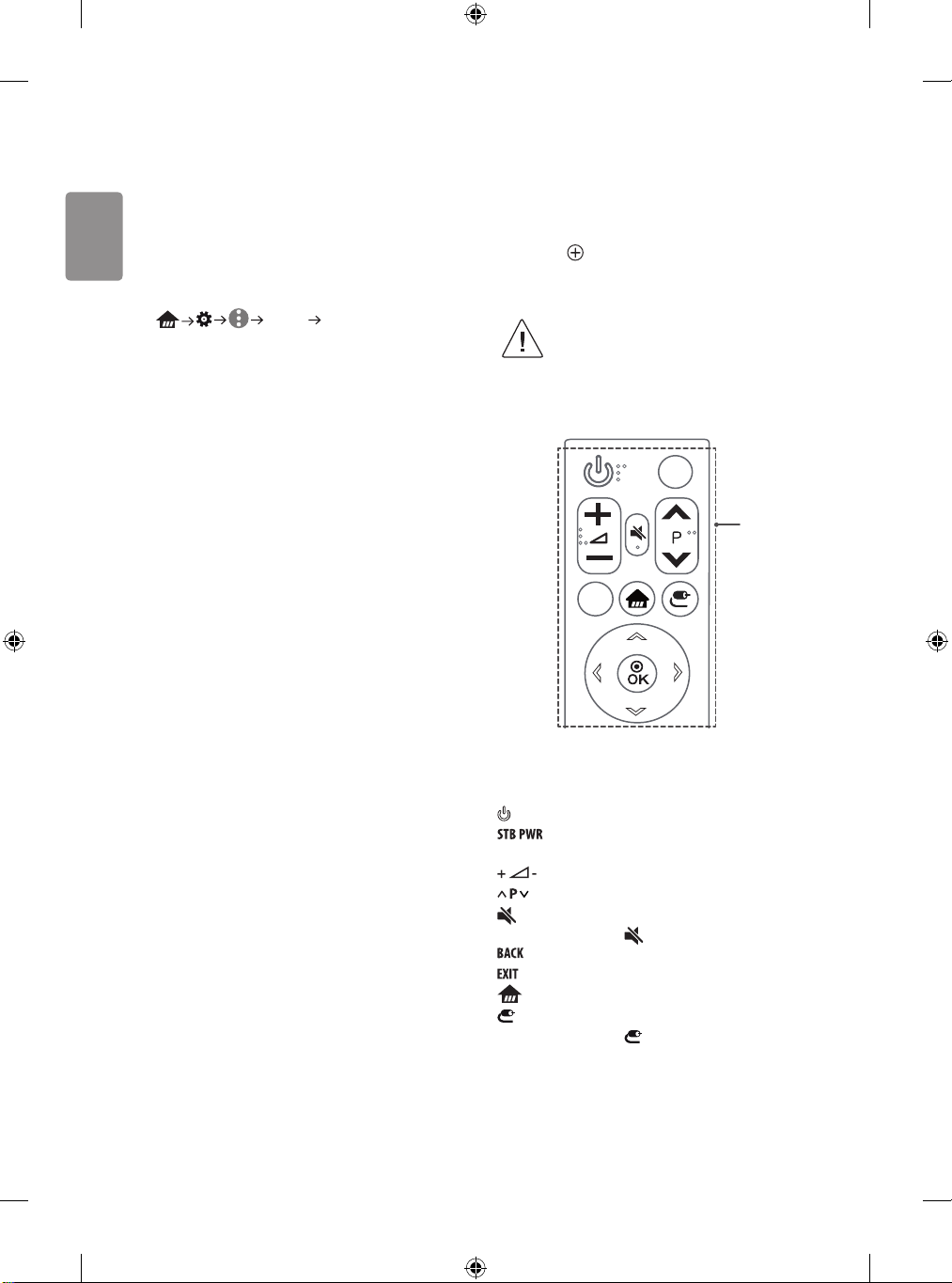
EXIT
BACK
STB
PWR
ENGLISH
USB connection
Some USB Hubs may not work. If a USB device connected through a USB
Hub is not detected, connect it directly to the USB port on the TV.
Other connections
Connect your TV to external devices. For the best picture and audio
quality, connect the external device and the TV with the HDMI cable.
Some separate cable is not provided.
• General HDMI ULTRA HD Deep Colour :
- On : Support 4K @ 50/60 Hz (4:4:4, 4:2:2, 4:2:0)
- Off : Support 4K @ 50/60 Hz 8 bit (4:2:0)
If the device connected to Input Port also supports ULTRA HD Deep
Colour, your picture may be clearer.
However, if the device doesn’t support it, it may not work properly.
In that case, connect the device to a different HDMI port or change the
T V’s HDMI ULTRA HD Deep Colour setting to Off.
• Suppor ted HDMI Audio format :
DTS (44.1 kHz, 48 kHz),
Dolby Digital / Dolby Digital Plus (32 kHz, 44.1 kHz, 48 kHz),
PCM (32 kHz, 44.1 kHz, 48 kHz, 96 kHz, 192 kHz)
(Depending on model)
Slim remote control
The descriptions in this manual are based on the buttons on the remote
control. Please read this manual carefully and use the TV correctly.
To replace coin batteries, turn the battery cover counterclockwise by
using a coin. Take the battery cover off and insert the battery (CR2032)
facing forward . Put the battery cover on the remote control and
turn it clockwise to close. To remove the coin batteries, perform the
installation actions in reverse.
• In Analogue TV and some countries, some remote
control buttons may not work.
Make sure to point the remote control toward the remote control sensor
on the TV.
A
A
(POWER) Turns the TV on or off.
You can turn your set-top box on or off by adding the set-top
box to the universal remote control for your TV.
Adjusts the volume level.
Scrolls through the saved programmes.
(MUTE) Mutes all sounds.
- Pressing and holding the button accesses the Accessibility menu.
Returns to the previous level.
* Clears on-screen displays and returns to last input viewing.
(HOME) Accesses the Home menu.
(INPUT) Changes the input source.
- Pressing and holding the button displays all the lists of external
inputs.
12
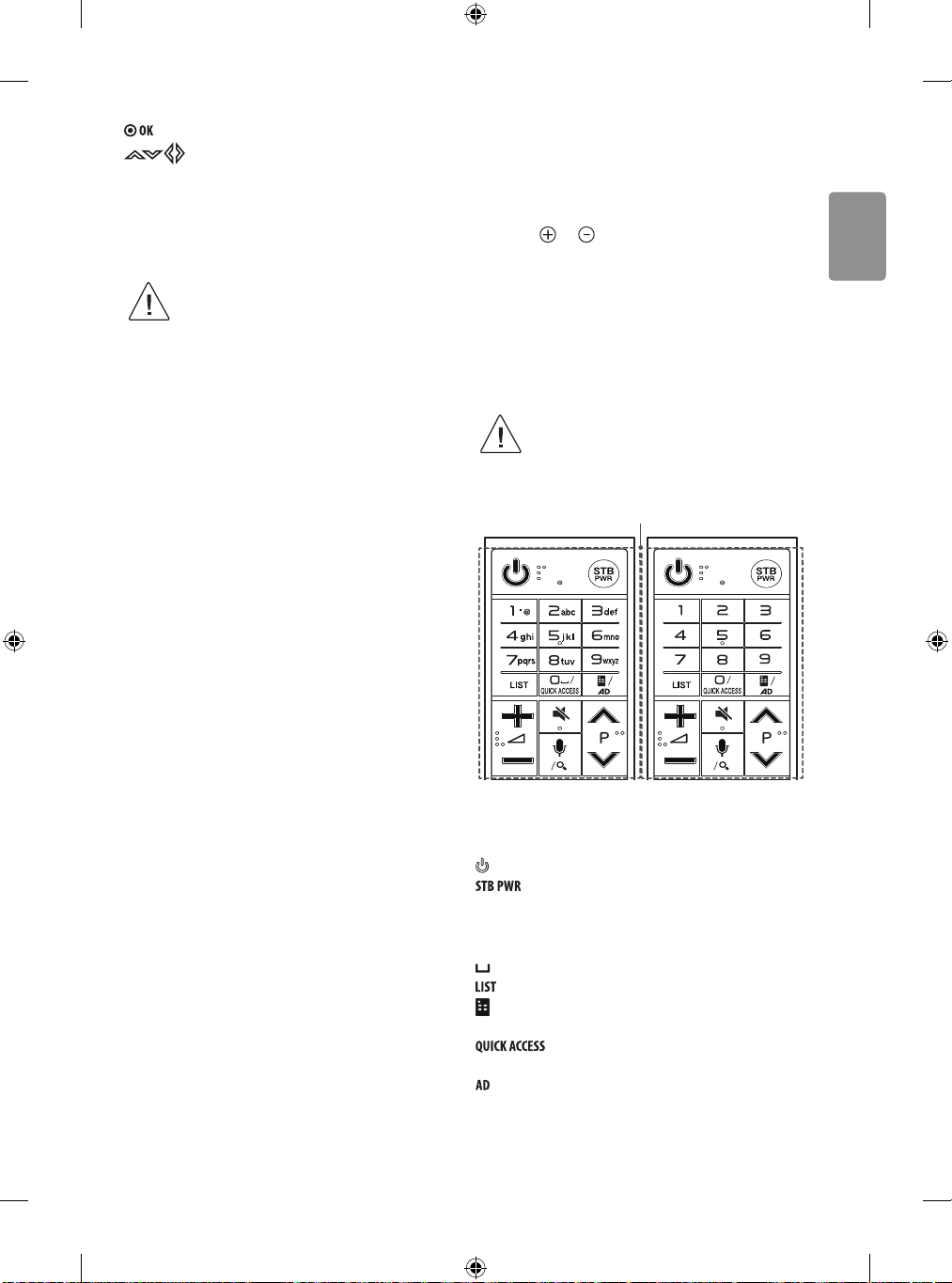
Selects menus or options and confirms your input.
ENGLISH
Navigation buttons (up/down/left/right)
Press the up, down, left or right button to scroll the menu.
* To use the button, press and hold for more than 3 seconds.
Battery installation
• DO NOT INGEST BATTERY. CHEMICAL BURN HAZARD.
• The battery used in this device may present a fire or
chemical burn hazard if mistreated. Do not recharge,
disassemble, incinerate, or heat above 100 °C. Replace
the battery part no. CR2032 only. Use of another
battery may present a risk of fire or explosion. Dispose
of used battery. Keep battery away from children. Do
not disassemble or dispose of in fire.
• [ The remote control supplied with] This product
contains a coin/button cell battery. If the coin/button
cell battery is swallowed, it can cause severe internal
burns in just 2 hours and can lead to death. Keep new
and used batteries away from children. If the battery
compartment does not close securely, stop using
the product and keep it away from children. If you
think batteries might have been swallowed or placed
inside any part of the body, seek immediate medical
attention.
• If you have long nails, do not open the battery cover by
using your finger. Or else, your nail could break.
Magic remote functions
When the message “Magic remote battery is low. Change the battery.” is
displayed, replace the battery.
To replace batteries, open the battery cover, replace batteries (1.5 V AA)
matching the and ends to the label inside the compartment,
and close the battery cover. Be sure to point the magic remote toward
the remote control sensor on the TV. To remove the batteries, perform
the installation actions in reverse.
It is recommended that an Access Point (AP) be located more than
0.2 m away from the TV. If the AP is installed closer than 0.2 m the
Magic remote may not work properly due to frequency interference.
• S ome buttons and services may not be provided depending on
models or regions.
• In Analogue TV and some countries, some remote
control buttons may not work.
A
A
(POWER) Turns the TV on or off.
You can turn your set-top box on or off by adding the set-top
box to the universal remote control for your TV.
Number buttons Enters numbers.
Alphabet buttons Enters letters.
(Space) Opens an empty space on the screen keyboard.
Accesses the saved programmes list.
(Screen Remote) Displays the Screen Remote.
- Accesses the Universal Control Menu.
* You can access apps or Live TV using the number
buttons corresponding to the features.
* Audio descriptions function will be enabled.
13
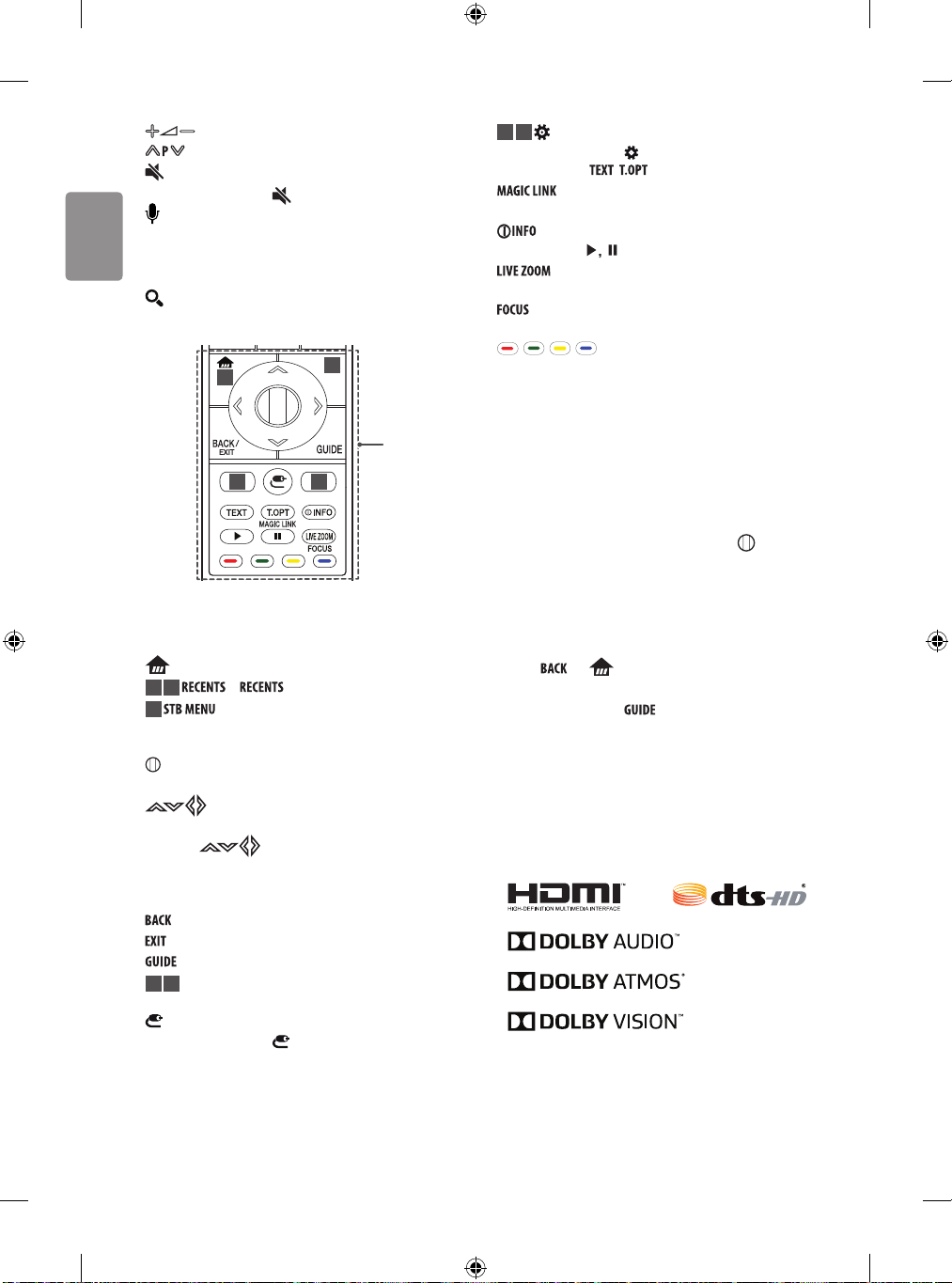
ENGLISH
Adjusts the volume level.
Scrolls through the saved programmes.
(MUTE) Mutes all sounds.
- Pressing and holding the button accesses the Accessibility menu.
(Voice recognition)
Network connection is required to use the voice recognition function.
1 Press the voice recognition button.
2 Speak when the voice display window appears on the TV screen.
(SEARCH)* Search for content such as TV programmes, movies and
other videos, or perform a web search by entering text in the search bar.
1
2
B
3
4
(Q. Settings) Accesses the Quick Settings.
2 4
- Pressing and holding the button displays the All Settings menu.
Teletext buttons ( , ) These buttons are used for teletext.
currently watching.
Control buttons ( ) Controls media contents.
screen.
pointed.
* To use the button, press and hold for more than 3 seconds.
* Provides content related to the programme you are
Views the information of the current programme and screen.
By zooming in on the selected area, you can view it in full
* You can zoom in on the area where the remote control is
, , , These access special functions in some menus.
Registering magic remote
How to register the magic remote
To use the Magic Remote, first pair it with your TV.
1 Put batteries into the Magic Remote and turn the TV on.
2 Point the Magic Remote at your TV and press the Wheel (OK)
on the remote control.
* If the TV fails to register the Magic Remote, try again after turning
the TV off and back on.
B
(HOME) Accesses the Home menu.
* / Shows the previous history.
1 3
Displays the set-top box Home menu.
2
- When you are not watching via a set-top box: the display changes to
the set-top box screen.
Wheel (OK) Press the center of the Wheel button to select a menu.
You can change programmes by using the Wheel button.
Navigation buttons (up/down/left/right)
Press the up, down, left or right button to scroll the menu.
If you press buttons while the pointer is in use, the pointer
will disappear from the screen and Magic Remote will operate like a
general remote control. To display the pointer on the screen again,
shake Magic Remote to the left and right.
Returns to the previous level.
* Clears on-screen displays and returns to last input viewing.
Shows programmes guide.
Streaming Service buttons Connects to the Video Streaming
3 4
Service.
(INPUT) Changes the input source.
- Pressing and holding the button displays all the lists of external
inputs.
14
How to deregister the magic remote
Press the and (HOME) buttons at the same time, for five
seconds, to unpair the Magic Remote with your TV.
* Pressing and holding the button will let you cancel and re-
register Magic Remote at once.
Licenses
Supported licenses may differ by model. For more information about
licenses, visit www.lg.com.
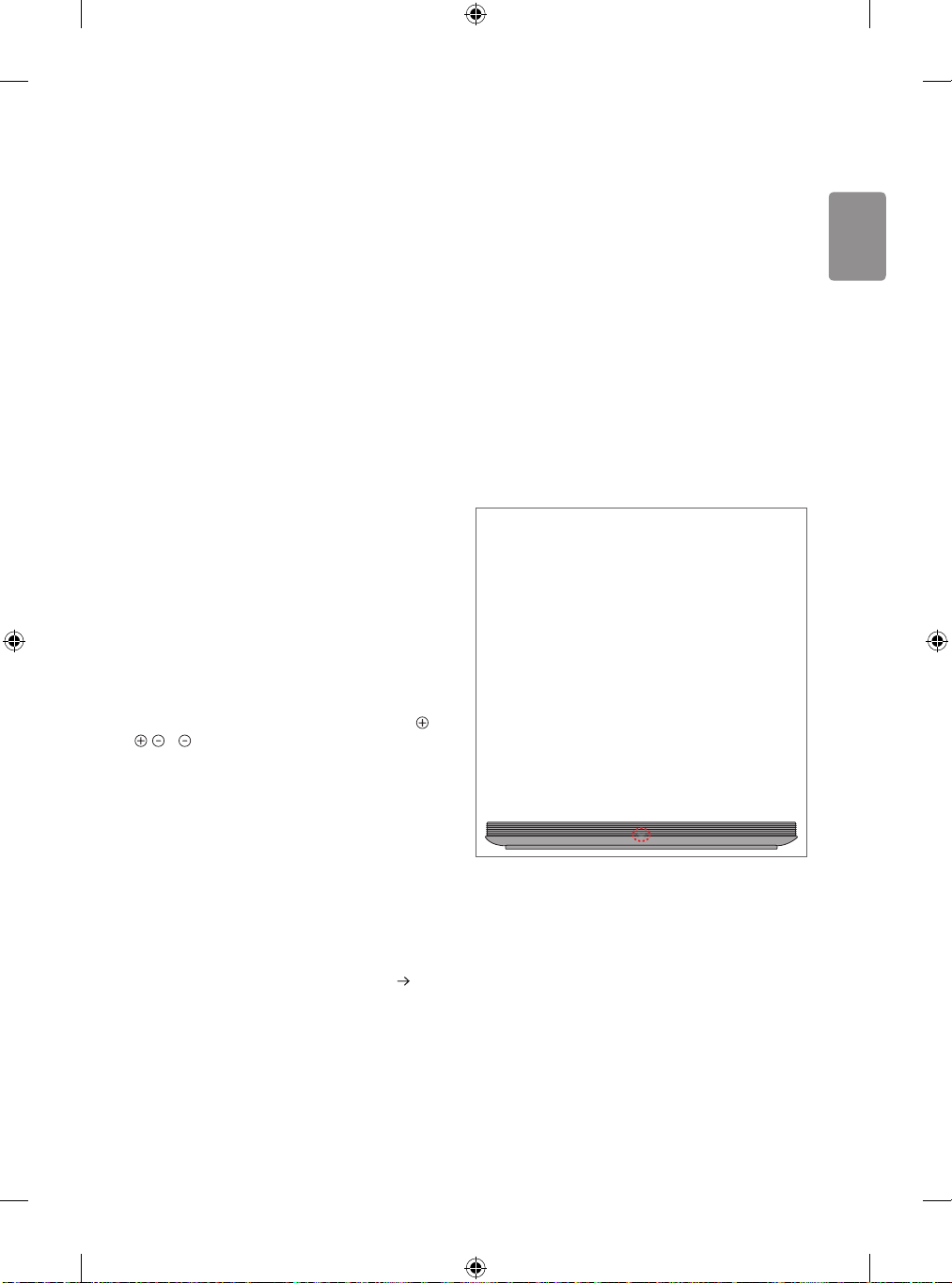
Open source software
ENGLISH
notice information
To obtain the source code under GPL, LGPL, MPL, and other open source
licenses, that is contained in this product, please visit
http://opensource.lge.com.
In addition to the source code, all referred license terms, warranty
disclaimers and copyright notices are available for download.
LG Electronics will also provide open source code to you on CD-ROM
for a charge covering the cost of performing such distribution (such
as the cost of media, shipping, and handling) upon email request to
opensource@lge.com. This offer is valid for three (3) years from the date
on which you purchased the product.
External control device
setup
To obtain the external control device setup information, please visit
www.lg.com.
Troubleshooting
Cannot control the TV with the remote control.
• Check the remote control sensor on the product and try again.
• Check if there is any obstacle between the product and the remote
control.
• Check if the batteries are still working and properly installed ( to
, to ).
No image display and no sound is produced.
• Check if the product is turned on.
• Check if the power cord is connected to a wall outlet.
• Check if there is a problem in the wall outlet by connecting other
products.
The TV turns off suddenly.
• Check the power control settings. The power supply may be
interrupted.
• Check if the Sleep T imer / Timer Power Off is activated in the
Timers settings.
• Check if the Auto Power Off is activated in the General Eco
Mode settings. (Depending on model)
• If there is no signal while the TV is on, the TV will turn off
automatically after 15 minutes of inactivity.
When connecting to the PC (HDMI), ‘No Signal’ or ‘Invalid Format’ is
displayed.
• Turn the TV off/on using the remote control.
• Reconnec t the HDMI cable.
• Restar t the PC with the TV on.
Abnormal Display
• If the product feels cold to the touch, there may be a small “flicker”
when it is turned on. This is normal, there is nothing wrong with
product.
• This panel is an advanced product that contains millions of pixels.
You may see tiny black dots and/or brightly coloured dots (white, red,
blue or green) at a size of 1ppm on the panel. This does not indicate
a malfunction and does not affect the performance and reliability of
the product.
This phenomenon also occurs in third-party products and is not
subject to exchange or refund.
• You may find different brightness and color of the panel depending
on your viewing position(left/right/top/down).
This phenomenon occurs due to the characteristic of the panel. It is
not related with the product performance, and it is not malfunction.
• Displaying a still image for a prolonged period of time may cause
image sticking. Avoid displaying a fixed image on the TV screen for a
long period of time.
• S ome horizontal lines may appear when the Pixel Refresher feature is
performed. It is normal and there is no need to be concerned.
(Only OLED65/77W7*)
• A blue light blinks on the front of the Companion Box (AV Box).
- The TV may have a problem with the cooling fan or the
temperature in the TV may be too high. Contact an authorized
service center.
• A magenta light blinks on the front of the Companion Box (AV
Box).
- The TV may have a problem in the moving speaker. Contact an
authorized service center.
• An orange light blinks on the front of the Companion Box (AV
Box).
- The cable from panel may not be properly connected to the
Companion Box (AV Box). Unplug the power cord and reconnect
the cable and then plug the power cord and press the power
button. If it still doesn’t work after the steps above, contact an
authorized service center.
Generated Sound
• “Cracking” noise: A cracking noise that occurs when watching or
turning off the TV is generated by plastic thermal contraction due to
temperature and humidity. This noise is common for products where
thermal deformation is required.
• Elec trical circuit humming/panel buzzing: A low level noise is
generated from a high-speed switching circuit, which supplies a large
amount of current to operate a product. It varies depending on the
product.
This generated sound does not affect the performance and reliability
of the product.
15
