Page 1

OLED TV
SERVICE MANUAL
CHASSIS : EA71B
MODEL : OLED55B7P OLED55B7P-U
MODEL : OLED65B7P OLED65B7P-U
CAUTION
BEFORE SERVICING THE CHASSIS, READ THE SAFETY PRECAUTIONS IN THIS MANUAL.
P/NO : MFL69826603 (1702-REV00)
Copyright © 2017 LG Electronics Inc. All rights reserved.
Only training and service purposes
Page 2
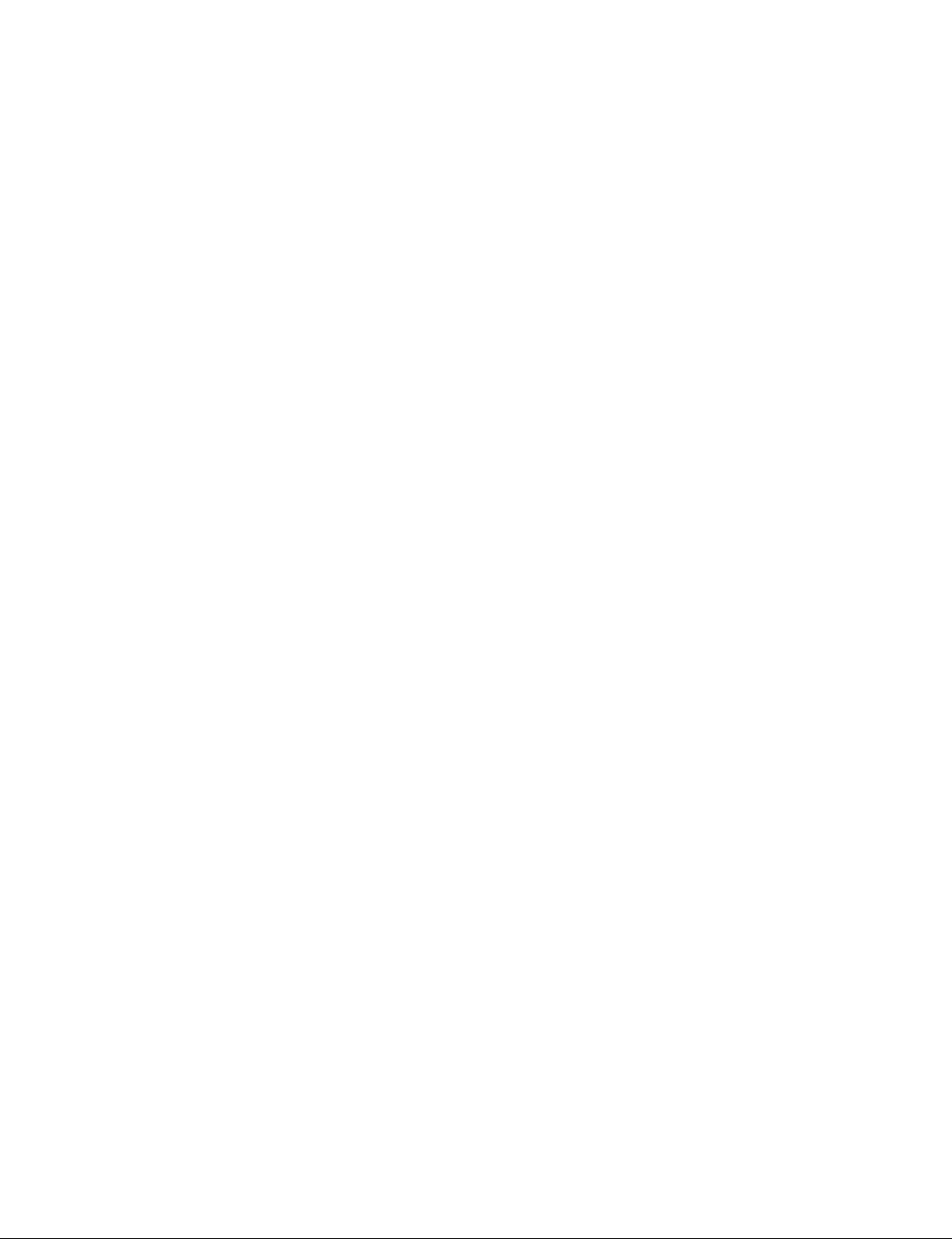
CONTENTS
CONTENTS .............................................................................................. 2
SAFETY PRECAUTIONS ........................................................................ 3
SERVICING PRECAUTIONS ................................................................... 4
SPECIFICATION ....................................................................................... 6
SOFTWARE UPDATE .............................................................................. 9
BLOCK DIAGRAM ................................................................................. 10
EXPLODED VIEW .................................................................................. 16
DISASSEMBLY GUIDE .......................................................................... 17
TROUBLE SHOOTING GUIDE ................................................ APPENDIX
- 2 -
Page 3

SAFETY PRECAUTIONS
IMPORTANT SAFETY NOTICE
Many electrical and mechanical parts in this chassis have special safety-related characteristics. These parts are identified by in the
Exploded View.
It is essential that these special safety parts should be replaced with the same components as recommended in this manual to prevent
Shock, Fire, or other Hazards.
Do not modify the original design without permission of manufacturer.
General Guidance
An isolation Transformer should always be used during the
servicing of a receiver whose chassis is not isolated from the AC
power line. Use a transformer of adequate power rating as this
protects the technician from accidents resulting in personal injury
from electrical shocks.
It will also protect the receiver and it's components from being
damaged by accidental shorts of the circuitry that may be
inadvertently introduced during the service operation.
If any fuse (or Fusible Resistor) in this TV receiver is blown,
replace it with the specified.
When replacing a high wattage resistor (Oxide Metal Film Resistor,
over 1 W), keep the resistor 10 mm away from PCB.
Keep wires away from high voltage or high temperature parts.
Before returning the receiver to the customer,
always perform an AC leakage current check on the exposed
metallic parts of the cabinet, such as antennas, terminals, etc., to
be sure the set is safe to operate without damage of electrical
shock.
Leakage Current Cold Check(Antenna Cold Check)
With the instrument AC plug removed from AC source, connect an
electrical jumper across the two AC plug prongs. Place the AC
switch in the on position, connect one lead of ohm-meter to the AC
plug prongs tied together and touch other ohm-meter lead in turn to
each exposed metallic parts such as antenna terminals, phone
jacks, etc.
If the exposed metallic part has a return path to the chassis, the
measured resistance should be between 1 MΩ and 5.2 MΩ.
When the exposed metal has no return path to the chassis the
reading must be infinite.
An other abnormality exists that must be corrected before the
receiver is returned to the customer.
Leakage Current Hot Check (See below Figure)
Plug the AC cord directly into the AC outlet.
Do not use a line Isolation Transformer during this check.
Connect 1.5 K / 10 watt resistor in parallel with a 0.15 uF capacitor
between a known good earth ground (Water Pipe, Conduit, etc.)
and the exposed metallic parts.
Measure the AC voltage across the resistor using AC voltmeter
with 1000 ohms/volt or more sensitivity.
Reverse plug the AC cord into the AC outlet and repeat AC voltage
measurements for each exposed metallic part. Any voltage
measured must not exceed 0.75 volt RMS which is corresponds to
0.5 mA.
In case any measurement is out of the limits specified, there is
possibility of shock hazard and the set must be checked and
repaired before it is returned to the customer.
Leakage Current Hot Check circuit
- 3 -
Page 4

SERVICING PRECAUTIONS
CAUTION: Before servicing receivers covered by this service
manual and its supplements and addenda, read and follow the
SAFETY PRECAUTIONS on page 3 of this publication.
NOTE: If unforeseen circumstances create conict between the
following servicing precautions and any of the safety precautions
on page 3 of this publication, always follow the safety precautions.
Remember: Safety First.
General Servicing Precautions
1. Always unplug the receiver AC power cord from the AC power
source before;
a. Removing or reinstalling any component, circuit board mod-
ule or any other receiver assembly.
b. Disconnecting or reconnecting any receiver electrical plug or
other electrical connection.
c. Connecting a test substitute in parallel with an electrolytic
capacitor in the receiver.
CAUTION: A wrong part substitution or incorrect polarity
installation of electrolytic capacitors may result in an explosion hazard.
2. Test high voltage only by measuring it with an appropriate
high voltage meter or other voltage measuring device (DVM,
FETVOM, etc) equipped with a suitable high voltage probe.
Do not test high voltage by "drawing an arc".
3. Do not spray chemicals on or near this receiver or any of its
assemblies.
4. Unless specied otherwise in this service manual, clean
electrical contacts only by applying the following mixture to the
contacts with a pipe cleaner, cotton-tipped stick or comparable
non-abrasive applicator; 10 % (by volume) Acetone and 90 %
(by volume) isopropyl alcohol (90 % - 99 % strength)
CAUTION: This is a ammable mixture.
Unless specied otherwise in this service manual, lubrication of
contacts in not required.
5. Do not defeat any plug/socket B+ voltage interlocks with which
receivers covered by this service manual might be equipped.
6. Do not apply AC power to this instrument and/or any of its
electrical assemblies unless all solid-state device heat sinks are
correctly installed.
7. Always connect the test receiver ground lead to the receiver
chassis ground before connecting the test receiver positive
lead.
Always remove the test receiver ground lead last.
8. Use with this receiver only the test xtures specied in this
service manual.
CAUTION: Do not connect the test xture ground strap to any
heat sink in this receiver.
Electrostatically Sensitive (ES) Devices
Some semiconductor (solid-state) devices can be damaged easily by static electricity. Such components commonly are called
Electrostatically Sensitive (ES) Devices. Examples of typical ES
devices are integrated circuits and some eld-effect transistors
and semiconductor “chip” components. The following techniques
should be used to help reduce the incidence of component damage caused by static by static electricity.
1. Immediately before handling any semiconductor component or
semiconductor-equipped assembly, drain off any electrostatic
charge on your body by touching a known earth ground. Alternatively, obtain and wear a commercially available discharging
wrist strap device, which should be removed to prevent potential shock reasons prior to applying power to the unit under test.
2. After removing an electrical assembly equipped with ES
devices, place the assembly on a conductive surface such as
aluminum foil, to prevent electrostatic charge buildup or exposure of the assembly.
3. Use only a grounded-tip soldering iron to solder or unsolder ES
devices.
4. Use only an anti-static type solder removal device. Some solder
removal devices not classied as “anti-static” can generate
electrical charges sufcient to damage ES devices.
5. Do not use freon-propelled chemicals. These can generate
electrical charges sufcient to damage ES devices.
6. Do not remove a replacement ES device from its protective
package until immediately before you are ready to install it.
(Most replacement ES devices are packaged with leads electrically shorted together by conductive foam, aluminum foil or
comparable conductive material).
7. Immediately before removing the protective material from the
leads of a replacement ES device, touch the protective material
to the chassis or circuit assembly into which the device will be
installed.
CAUTION: Be sure no power is applied to the chassis or circuit,
and observe all other safety precautions.
8. Minimize bodily motions when handling unpackaged replacement ES devices. (Otherwise harmless motion such as the
brushing together of your clothes fabric or the lifting of your
foot from a carpeted oor can generate static electricity sufcient to damage an ES device.)
General Soldering Guidelines
1. Use a grounded-tip, low-wattage soldering iron and appropriate
tip size and shape that will maintain tip temperature within the
range or 500 °F to 600 °F.
2. Use an appropriate gauge of RMA resin-core solder composed
of 60 parts tin/40 parts lead.
3. Keep the soldering iron tip clean and well tinned.
4. Thoroughly clean the surfaces to be soldered. Use a mall wirebristle (0.5 inch, or 1.25 cm) brush with a metal handle.
Do not use freon-propelled spray-on cleaners.
5. Use the following unsoldering technique
a. Allow the soldering iron tip to reach normal temperature.
(500 °F to 600 °F)
b. Heat the component lead until the solder melts.
c. Quickly draw the melted solder with an anti-static, suction-
type solder removal device or with solder braid.
CAUTION: Work quickly to avoid overheating the circuit
board printed foil.
6. Use the following soldering technique.
a. Allow the soldering iron tip to reach a normal temperature
(500 °F to 600 °F)
b. First, hold the soldering iron tip and solder the strand against
the component lead until the solder melts.
c. Quickly move the soldering iron tip to the junction of the
component lead and the printed circuit foil, and hold it there
only until the solder ows onto and around both the component lead and the foil.
CAUTION: Work quickly to avoid overheating the circuit
board printed foil.
d. Closely inspect the solder area and remove any excess or
splashed solder with a small wire-bristle brush.
- 4 -
Page 5
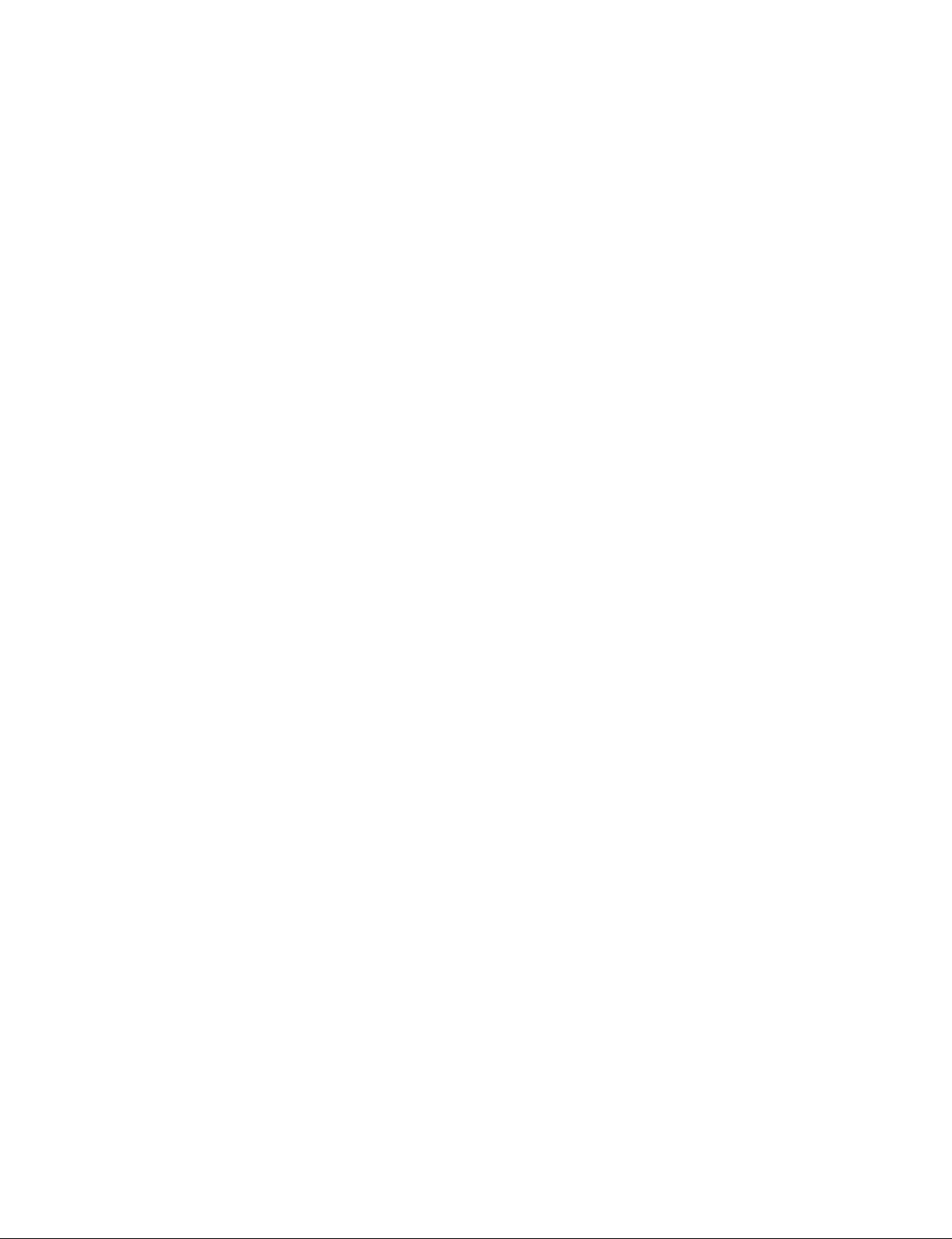
IC Remove/Replacement
Some chassis circuit boards have slotted holes (oblong) through
which the IC leads are inserted and then bent at against the circuit foil. When holes are the slotted type, the following technique
should be used to remove and replace the IC. When working with
boards using the familiar round hole, use the standard technique
as outlined in paragraphs 5 and 6 above.
Removal
1. Desolder and straighten each IC lead in one operation by
gently prying up on the lead with the soldering iron tip as the
solder melts.
2. Draw away the melted solder with an anti-static suction-type
solder removal device (or with solder braid) before removing
the IC.
Replacement
1. Carefully insert the replacement IC in the circuit board.
2. Carefully bend each IC lead against the circuit foil pad and
solder it.
3. Clean the soldered areas with a small wire-bristle brush.
(It is not necessary to reapply acrylic coating to the areas).
"Small-Signal" Discrete Transistor
Removal/Replacement
1. Remove the defective transistor by clipping its leads as close
as possible to the component body.
2. Bend into a "U" shape the end of each of three leads remaining
on the circuit board.
3. Bend into a "U" shape the replacement transistor leads.
4. Connect the replacement transistor leads to the corresponding
leads extending from the circuit board and crimp the "U" with
long nose pliers to insure metal to metal contact then solder
each connection.
Power Output, Transistor Device
Removal/Replacement
1. Heat and remove all solder from around the transistor leads.
2. Remove the heat sink mounting screw (if so equipped).
3. Carefully remove the transistor from the heat sink of the circuit
board.
4. Insert new transistor in the circuit board.
5. Solder each transistor lead, and clip off excess lead.
6. Replace heat sink.
Diode Removal/Replacement
1. Remove defective diode by clipping its leads as close as possible to diode body.
2. Bend the two remaining leads perpendicular y to the circuit
board.
3. Observing diode polarity, wrap each lead of the new diode
around the corresponding lead on the circuit board.
4. Securely crimp each connection and solder it.
5. Inspect (on the circuit board copper side) the solder joints of
the two "original" leads. If they are not shiny, reheat them and if
necessary, apply additional solder.
3. Solder the connections.
CAUTION: Maintain original spacing between the replaced
component and adjacent components and the circuit board to
prevent excessive component temperatures.
Circuit Board Foil Repair
Excessive heat applied to the copper foil of any printed circuit
board will weaken the adhesive that bonds the foil to the circuit
board causing the foil to separate from or "lift-off" the board. The
following guidelines and procedures should be followed whenever
this condition is encountered.
At IC Connections
To repair a defective copper pattern at IC connections use the
following procedure to install a jumper wire on the copper pattern
side of the circuit board. (Use this technique only on IC connections).
1. Carefully remove the damaged copper pattern with a sharp
knife. (Remove only as much copper as absolutely necessary).
2. carefully scratch away the solder resist and acrylic coating (if
used) from the end of the remaining copper pattern.
3. Bend a small "U" in one end of a small gauge jumper wire and
carefully crimp it around the IC pin. Solder the IC connection.
4. Route the jumper wire along the path of the out-away copper
pattern and let it overlap the previously scraped end of the
good copper pattern. Solder the overlapped area and clip off
any excess jumper wire.
At Other Connections
Use the following technique to repair the defective copper pattern
at connections other than IC Pins. This technique involves the
installation of a jumper wire on the component side of the circuit
board.
1. Remove the defective copper pattern with a sharp knife.
Remove at least 1/4 inch of copper, to ensure that a hazardous
condition will not exist if the jumper wire opens.
2. Trace along the copper pattern from both sides of the pattern
break and locate the nearest component that is directly connected to the affected copper pattern.
3. Connect insulated 20-gauge jumper wire from the lead of the
nearest component on one side of the pattern break to the lead
of the nearest component on the other side.
Carefully crimp and solder the connections.
CAUTION: Be sure the insulated jumper wire is dressed so the
it does not touch components or sharp edges.
Fuse and Conventional Resistor
Removal/Replacement
1. Clip each fuse or resistor lead at top of the circuit board hollow
stake.
2. Securely crimp the leads of replacement component around
notch at stake top.
- 5 -
Page 6

SPECIFICATION
NOTE : Specifications and others are subject to change without notice for improvement
.
1. Application range
This specification is applied to the OLED TV used EA71E
chassis.
2. Test condition
Each part is tested as below without special appointment.
(1) Temperature : 25 ºC ± 5 ºC(77 ± 9 ºF) , CST : 40 ºC ± 5 ºC
(2) Relative Humidity: 65 % ± 10 %
(3) Power Voltage
: Standard input voltage (AC 100-240 V~, 50/60 Hz)
* Standard Voltage of each products is marked by models.
(4) Specification and performance of each parts are followed
each drawing and specification by part number in
accordance with BOM.
(5) The receiver must be operated for about 5 minutes prior to
the adjustment.
3. Test method
(1) Performance: LGE TV test method followed
(2) Demanded other specification
- Safety : UL, CSA, CE, IEC specification
- EMC : FCC, ICES, CE, IEC specification
4. General Specification
No Item Specication Remark
1 Market North America
2 Broadcasting system ATSC / NTSC-M, 64 & 256 QAM
3 Available Channel VHF : 02~13
UHF : 14~69
DTV : 02-69
CATV : 01~135
CADTV : 01~135
4 Receiving system Digital : ATSC, 64 & 256 QAM
Analog : NTSC-M
5 Video Input NTSC-M Rear gender(1EA)
6 HDMI Input HDMI 1 PC / DTV format Side, Support 6Gbps
HDMI 2 PC / DTV format Side, Support 6Gbps, Support ARC
HDMI 3 PC / DTV format Side, Support 6Gbps
HDMI 4 PC / DTV format Side, Support 6Gbps
7 Audio Input AV Audio / DVI Audio Rear(AV Gender),
AV and DVI use same jack
8 SPDIF out(1EA) Optical Audio out Rear (1EA),
9 USB Input(3EA) EMF, DivX HD, For SVC (download) JPEG, MP3, DivX HD
Side(1EA), Rear(2EA)
- 6 -
Page 7

5. External Input Support Format
5.1. HDMI Input (PC/DTV)
No. Resolution H-freq(kHz) V-freq.(kHz) Pixel clock(MHz) Proposed
HDMI-PC
1 640*350 31.46 70.09 25.17 EGA
2 720*400 31.46 70.08 28.32 DOS
3 640*480 31.46 59.94 25.17 VESA(VGA)
4 800*600 37.87 60.31 40 VESA(SVGA)
5 1024*768 48.36 60.00 65 VESA(XGA)
6 1360*768 47.71 60.01 84.75 VESA(WXGA)
7 1152*864 54.34 60.05 80 VESA
8 1280*1024 63.98 60.02 109.00 SXGA Support to HDMI-PC
9 1920*1080 67.5 60 158.40 WUXGA
(Reduced Blanking)
10 1920*1080 135 120 297
11 3840*2160 54 24.00 297.00 UDTV 2160P
12 3840*2160 56.25 25.00 297.00 UDTV 2160P
13 3840*2160 67.5 30.00 297.00 UDTV 2160P
14 4096*2160 53.95 23.97 296.70 UDTV 2160P
15 4096*2160 54 24 297 UDTV 2160P
- 7 -
Page 8
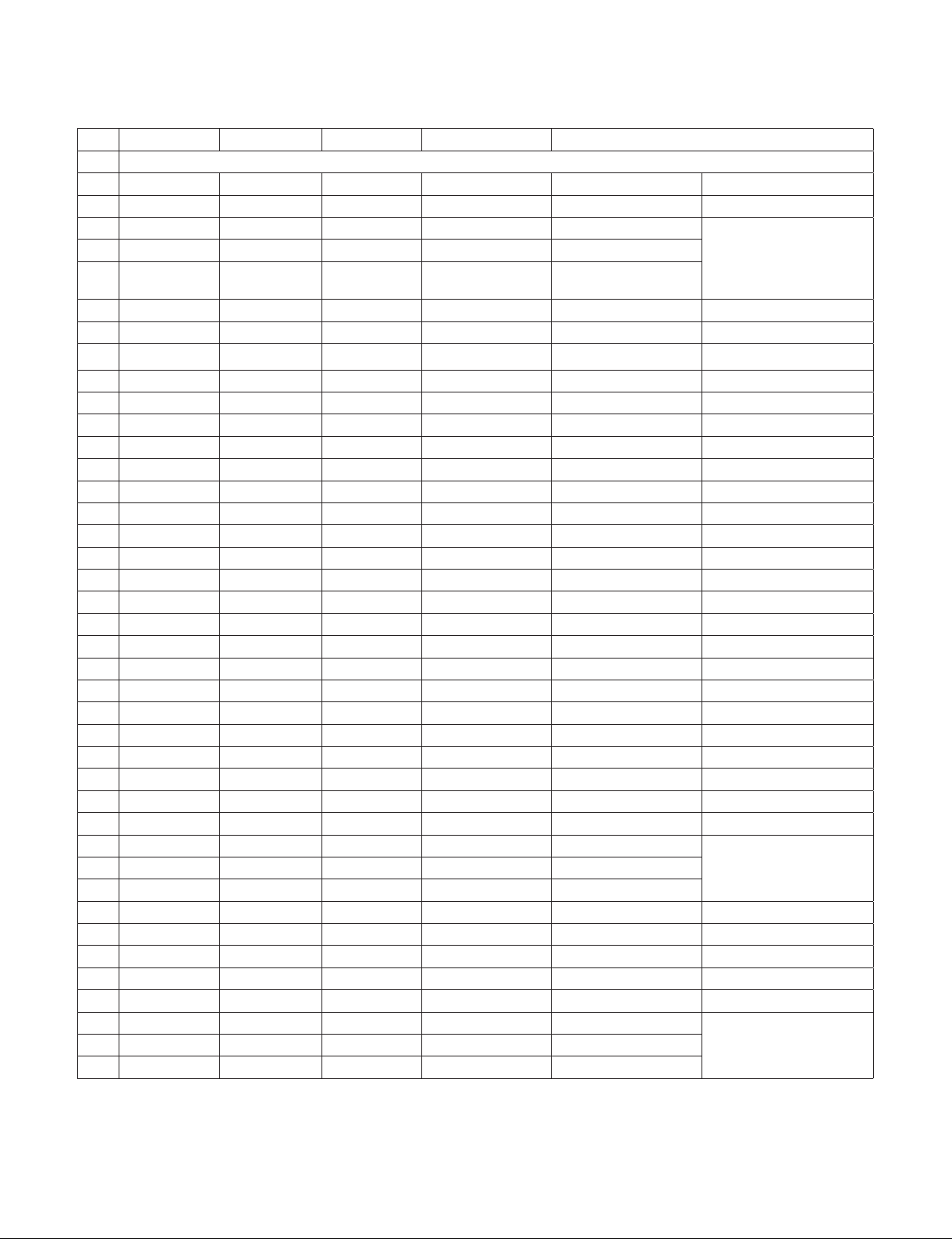
No. Resolution H-freq(kHz) V-freq.(kHz) Pixel clock(MHz) Proposed
DTV
1 640*480 31.46 59.94 25.12 SDTV 480P
2 640*480 31.5 60.00 25.12 SDTV 480P
3 720*480 15.73 59.94 13.50 SDTV, DVD 480I(525I) Spec. out but display
4 720*480 15.75 60.00 13.51 SDTV, DVD 480I(525I)
5 720*576 15.62 50.00 13.50 SDTV, DVD 576I(625I)
50Hz
6 720*480 31.47 59.94 27 SDTV 480P
7 720*480 31.5 60.00 27.02 SDTV 480P
8 720*576 31.25 50.00 27 SDTV 576P
9 1280*720 44.96 59.94 74.17 HDTV 720P
10 1280*720 45 60.00 74.25 HDTV 720P
11 1280*720 37.5 50.00 74.25 HDTV 720P
12 1920*1080 28.12 50.00 74.25 HDTV 1080I
13 1920*1080 33.72 59.94 74.17 HDTV 1080I
14 1920*1080 33.75 60.00 74.25 HDTV 1080I
15 1920*1080 26.97 23.97 63.29 HDTV 1080P
16 1920*1080 27.00 24.00 63.36 HDTV 1080P
17 1920*1080 33.71 29.97 79.120 HDTV 1080P
18 1920*1080 33.75 30.00 79.20 HDTV 1080P
19 1920*1080 56.25 50.00 148.5 HDTV 1080P
20 1920*1080 67.43 59.94 148.35 HDTV 1080P
21 1920*1080 67.5 60.00 148.50 HDTV 1080P
22 1920*1080 112.5 100 297.00 HDTV 1080P
23 1920*1080 134.86 119.88 296.70 HDTV 1080P
24 1920*1080 135.00 120 297 HDTV 1080P
25 3840*2160 53.95 23.98 296.70 UDTV 2160P
26 3840*2160 54 24.00 297.00 UDTV 2160P
27 3840*2160 56.25 25.00 297.00 UDTV 2160P
28 3840*2160 61.43 29.97 296.70 UDTV 2160P
29 3840*2160 67.5 30.00 297.00 UDTV 2160P
30 3840*2160 112.5 50.00 594 UDTV 2160P When HDMI1,2,3,4
31 3840*2160 134.86 59.94 593.40 UDTV 2160P
32 3840*2160 135 60.00 594 UDTV 2160P
33 4096*2160 53.95 23.98 296.70 UDTV 2160P
34 4096*2160 54 24.00 297 UDTV 2160P
35 4096*2160 56.25 25.00 297 UDTV 2160P
36 4096*2160 61.43 29.97 296.70 UDTV 2160P
37 4096*2160 67.5 30.00 297 UDTV 2160P
38 4096*2160 112.5 50.00 594 UDTV 2160P When HDMI1,2,3/4
39 4096*2160 134.86 59.94 593.40 UDTV 2160P
40 4096*2160 135 60.00 594 UDTV 2160P
UHD DEEP COLOUR ON
UHD DEEP COLOUR ON
- 8 -
Page 9
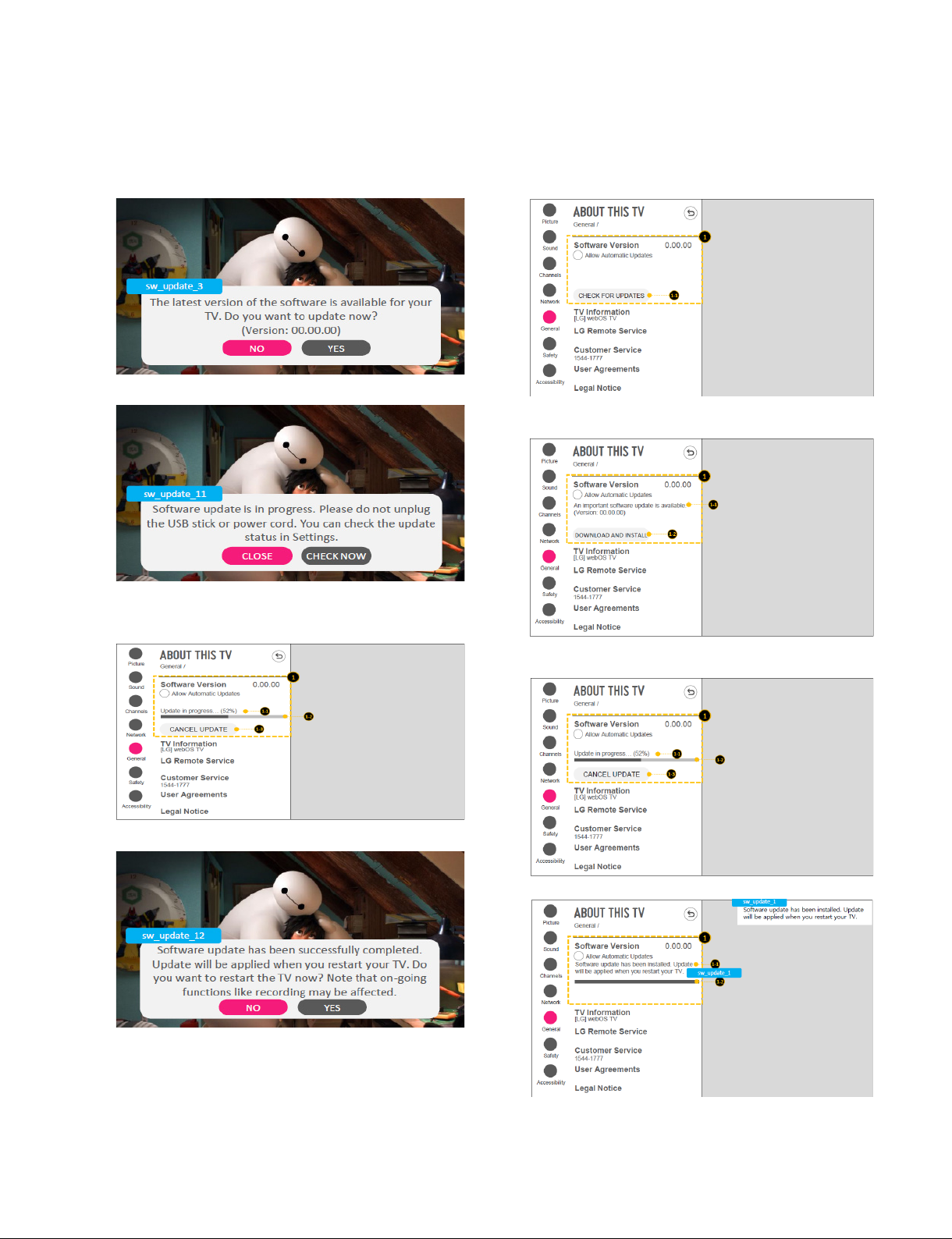
SOFTWARE UPDATE
1. USB
(1) Insert the USB memory Stick to the USB port
(2) Automatically detect the SW Version and show the below
message
(3) Click [YES]: initiate the download and install of the update.
2. NSU
(This Function is needed to connect to the internet)
(1) Menu -> All Settings -> General -> About This TV
(2) Click [CHEK FOR UPDATES] : system check newest
version
(4) Click [Check Now]: move to “About This TV” page for
update
(5) TV is updating
(6) After finished the update, below Pop-up appear
(7) Click [Yes] : TV will be DC OFF -> ON
(8) After TV turned on, Check the updated SW Version and
Tool Option
(3) Click [DOWNLOAD AND INSTALL]
(4) TV is updating
(5) After finished the update, below Pop-up appear
(6) Turn OFF the TV and On. Check the updated SW Version
and Tool Option
- 9 -
Page 10

OCP
1.5A
Audio 2 AM P
Main SOC
IF (+/-)
USB1 (3.0)
OPTIC
LAN
DDR3 2133 X 16
(512MB X 2EA)
HDMI1 (2.0)
HDMI2 (2.0)
HDMI3 (2.0)
SYSTEM EEPROM
(256Kb)
USB2 (2.0)
USB3 (2.0)
eMMC
(8GB)
Sub Micom
DDR3 2133 X 16
(512MB X 2EA)
P_TS
X_TAL
24MHz
I2S Out
H/P
AV
D-Demod : I2C 2
R
E
A
R
S
I
D
E
R
E
A
R
(H)
HP
AMP
SPDIF OUT
BLUTOOTH
IR / KEY/EYE
WIFI
SUB
ASSY
IR
KEY
Tuner : I2C 5
X_TAL
25MHz
I2C
CVBS/SIF
Tuner
COMP
(ARC)
X_TAL
32.768kHz
OCP
1.5A
OCP
1.5A
Component / H/PSpec Out
HDMI4 (2.0)
1. SOC
BLOCK DIAGRAM
- 10 -
Page 11

MAIN
SOC
AC29 [TP_DVB_CLK]
AC30 [TP_DVB_SOP]
AB30 [TP_DVB_VAL]
AN31 [DMD_ADC_INP]
AN32 [DMD_ADC_INN]
TUNER
[FE_DEMOD1_TS_ERROR_TU] 14
[FE_DEMOD1_1_TS_CLK] 15
[FE_DEMOD1_TS_SYNC] 16
[FE_DEMOD1_TS_VAL] 17
FE_DEMOD1_TS_DATA[0] 18
FE_DEMOD1_TS_DATA[1] 19
FE_DEMOD1_TS_DATA[2] 20
FE_DEMOD1_TS_DATA[3] 21
FE_DEMOD1_TS_DATA[4] 22
FE_DEMOD1_TS_DATA[5] 23
FE_DEMOD1_TS_DATA[6] 24
FE_DEMOD1_TS_DATA[7] 25
+1.2V_Demod_Core
[+3.3V_LNA_TU] 3
+3.3V_TUNER
[I2C_SCL5_TU] 1
[I2C_SDA5_TU] 2
[IF_AGC_TU] 5
[/TU_RESET1_TU] 10
FILTER
FE_DEMOD1_TS_CLK
FE_DEMOD1_TS_SYNC
FE_DEMOD1_TS_VAL
FE_DEMOD1_TS_DATA [0-7]
IF_P
IF_N
IF_AGC
ADC_I_INP
ADC_I_INN
I2C_SCL5
I2C_SDA5
33 Ω
/TU_RESET1
AH25[SCL5]
AH26[SDA5]
AK14 [GPIO26]
AL31[IF_AGC]
FE_DEMOD1_TS_ERROR
[+3.3V_TUNER] 11
[D_Demod_Core] 13
[IF_P] 7
[IF_N] 8
AB28 [TP_DVB_DATA0]
AC28 [TP_DVB_DATA1]
AD28 [TP_DVB_DATA2]
AD29 [TP_DVB_DATA3]
AE29 [TP_DVB_DATA4 ]
AE30 [TP_DVB_DATA5 ]
AF29 [TP_DVB_DATA6]
AF30 [TP_DVB_DATA7]
+3.3V_TUNER
1.2KΩ
33 Ω
TPO_DATA[0-7] CI_IN_TS_DATA[0-7]
CI Slot
100 Ω
TPI_DATA [0-7] CI_TS_DATA[0-7]
/PCM_WE
/PCM_OE
/PCM_IRQA
/PCM_REG
PCM_INPACK
/PCM_WAIT
PCM_RESET
CI_TS_DATA[0-7]
CI_ADDR[0-14]
/PCM_IORD
/PCM_IOWR
/PCM_CE1.2
CI_TS_VAL
/CI_CD1,2
CI 5V
Power detect
PCM_5V_CTL
+5V_CI_ON
CI_IN_TS_SYNC
CI_IN_TS_VAL
CI_IN_TS_CLK
[TPO_DATA[ 0~7] CI_IN_TS_DATA[0-7]
[TPI_DATA 0~7] CI_TS_DATA[0~7]
/CI_CD1,2
C23[CAM_CD1_N]
B23[CAM_CD2_N]
CI_TS_VAL G28[TPI_VAL]
B25[CAM_CE1_N]
B26[CAM_CE2_N]
/PCM_CE1.2
10K Ω
B29 [EB_BE_N1]
E28 [EB_EB_N0]
/PCM_IOWR
/PCM_IORD
[EB_ADDR_0~14]
[EB_DATA_0~7]
CI_ADDR[0-14]
CI_DAT[0-7]
A24[CAM_RESET]
C24[CAM_WAIT_N]
A25[CAM_REG_N]
B24[CAM_IREQ_N]
A32 [EB_OE_N]
D28 [EB_WE_N]
P30 [TPO_CLK]
P29 [TPO_VAL]
N29 [TPO_SOP]
CI_IN_TS_CLK
CI_IN_TS_VAL
CI_IN_TS_SYNC
PCM_RESET
/PCM_WAIT
PCM_INPACK
/PCM_REG
/PCM_IRQA
/PCM_OE
/PCM_WE
VCC
C25 [CAM_VCCEN_N]
+5V_CI_ON +3.3V_NORMAL
47K Ω
2. Tuner + CI
- 11 -
Page 12
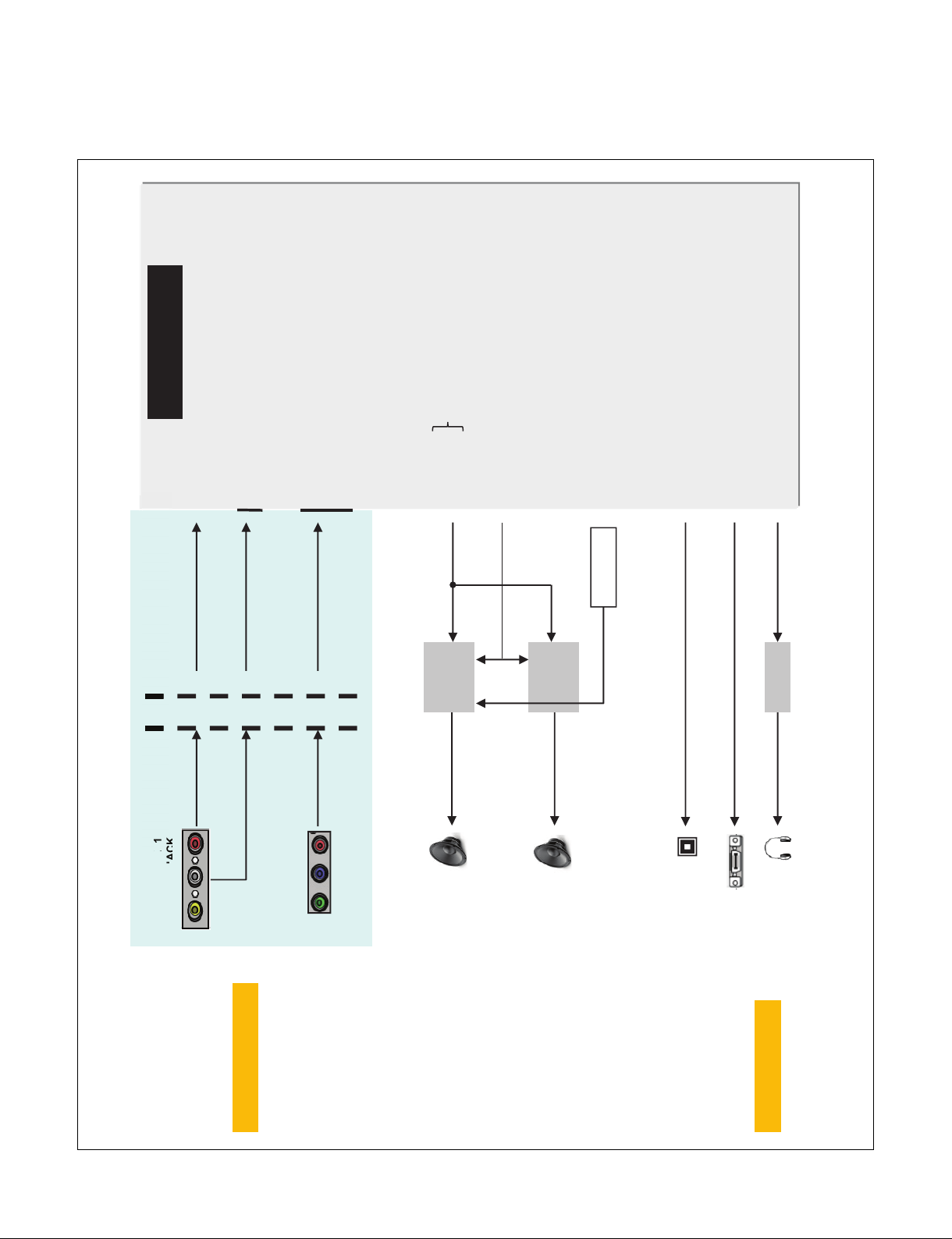
MAIN SOC
AM24 [CVBS_IN2]
AV_CVBS_IN
AV1
Phone JACK
Component 1
Phone JACK
AV1_CVBS_IN_SOC
AM20 [SOY1_IN]
AN20 [Y1_IN]
AL21 [PB1_IN]
AM22 [PR1_IN]
COMP2_Pb
COMP2_Y
COMP2_Pr
COMP2_SOG2_IN_SOC
COMP2_Y_IN_SOC
COMP2_Pb_IN_SOC
COMP2_Pr_IN_SOC
Jack Side SOC Side
SPDIF_OUT
SPDIF OUT
H/P JACK
HP_LOUT_JACK
HP_ROUT_JACK
AM14 [IEC958OUT]
AL15 [AUDA_OUTL]
AM15 [AUDA_OUTR]
SPDIF_OUT_ARC
[PHY0_ARC_OUT]
COMP2/AV_L_IN
COMP2/AV_R_IN
AL18 [AUAD_L_CH2_IN
AM18 [AUAD_R_CH2_IN]
AUAD_L_CH2_IN
AUAD_R_CH2_IN
HP AMP
TPA6138
ARC OUT
(HDMI2)
Front Speaker
Woofer Speaker
MICOM
AMP_RESET
[SCK]
[LRCK]
[DACLRCH]
[I2C_SCL_0/SDA_0]
I2S
[GPIO23]
Audio
AMP
NTP7515
Audio
AMP
NTP7515
AMP_MUTE
(WOOFER_MUTE)
Component SpecOut
H/P Spec Out
3. Video & Audio IN/OUT
- 12 -
Page 13

CEC_REMOTE
MICOM
Port_4
DDC_I2C_4
HDMI_HPD_4
HDCP1.4
HDCP2.2
HDMI 2
(2.0)_V
ARC
HDMI 1
(2.0)_V
CEC_REMOTE
Port_2
DDC_I2C_2
SPDIF_OUT_ARC
HDMI_HPD_2
CEC_REMOTE
Port_1
DDC_I2C_1
HDMI_HPD_1
HDMI2.0
LGE PHY
HDCP1.4
HDCP2.2
HDCP1.4
HDCP 2.2
HDMI2.0
LGE PHY
HDMI2.0
LGE PHY
+5V
+5V
+5V
HDMI 4
(2.0)_H
HDCP1.4
HDCP2.2
HDMI 3
(2.0)_V
CEC_REMOTE
Port_3
DDC_I2C_3
SPDIF_OUT_ARC
HDMI_HPD_3
HDMI2.0
LGE PHY
[HDMI2_3_HPD]
[HDMI2_3_SDA]
[HDMI2_3_SCL]
[HDMI2_2_HPD]
[HDMI2_2_SDA]
[HDMI2_2_SCL]
[HDMI2_1_HPD]
[HDMI2_1_SDA]
[HDMI2_1_SCL]
[HDMI2_0_HPD]
[HDMI2_0_SDA]
[HDMI2_0_SCL]
[PHY0_ARC_OUT]
+5V
MAIN SOC
4. HDMI 2.0
- 13 -
Page 14

IR + Wi-Fi /BT
Wafer 25P
[UART0_RXD/GPIO106]
USB3.0_1_TX_DP0 / DM0
USB3.0_1_RX_DP0 / DM0
USB3.0_1_DP0 / DM0
[USB3_0_TX0_P / M]
RS232 IC
WIFI_DP / DM
MICOM
WOL/WIFI_POWER_ON
[USB2_2_DP0 / DM0]
SOC_RX/TX
[USB3_0_DP0 / DM0]
[USB3_0_RX0_P / M]
[USB2_1_DP0 / DM0]
USB2.0_2_DP1 / DM1
USB2.0_3_DP0 / DM0
[USB2_0_DP0 / DM0]
[UART1_RXD / TXD]
Debug Wafer
UART1_RX/TX
JK6200
RS232C phone Jack
SOC_RX/TX
UART wafer
SOC_RX/TX
(*) US model only
USB 1
(3.0)_V
USB 2
(2.0)_H
USB 3
(2.0)_H
WIFI_EN
+3.5V_WIFI
OCP
[GPIO90]
USB_CTL1
+5V_USB_1
OCP
[GPIO95]
USB_CTL2
+5V_USB_2
OCP
[GPIO34]
USB_CTL3
+5V_USB_3
[UART0_TXD/GPIO105]
MAIN SOC
5. USB / Wi-Fi / M-Remote / UART
- 14 -
Page 15

+3.3V_NORMAL
3.3KΩ
NVRAM
3.3KΩ
+3.3V_NORMAL
33Ω
+3.3V_NORMAL
3.3KΩ
AUDIO AM P
100 Ω
TUNER (D emod)
2.7KΩ
+3.3V_TU
33Ω
MAIN SOC
MICOM
33Ω LNB
IR / KEY/EYE
100Ω
3.3KΩ
E
YE_I2C_SDA
E
YE_I2C_SCL
+3.5V_ST
33pF
18pF
Cap Ready
I2C_SCL4: AJ21[SCL4]
I2C_SDA4: AH21[SDA4]
I2C_SCL1: AK22[SCL1]
I2C_SDA1: AJ22[SDA1]
I2C_SCL3: AH24[SCL3]
I2C_SDA3: AJ24[SDA3]
I2C_SCL0: AK23[SCL0]
I2C_SDA0: AJ23[SDA0]
I2C_SCL2: AH23[SCL2]
I2C_SDA2: AH22[SDA2]
I2C_SCL5: AH25[SCL5]
I2C_SDA5: AH26[SDA5]
Tuner
1.2KΩ (EU)
+3.3V_TU
33Ω
47pF
+3.3V_NORMAL
3.3KΩ
PMIC (EPI) WAFER (Vx1)
33 Ω
AUDIO AMP
100 Ω
33pF
6. I2C Map
- 15 -
Page 16
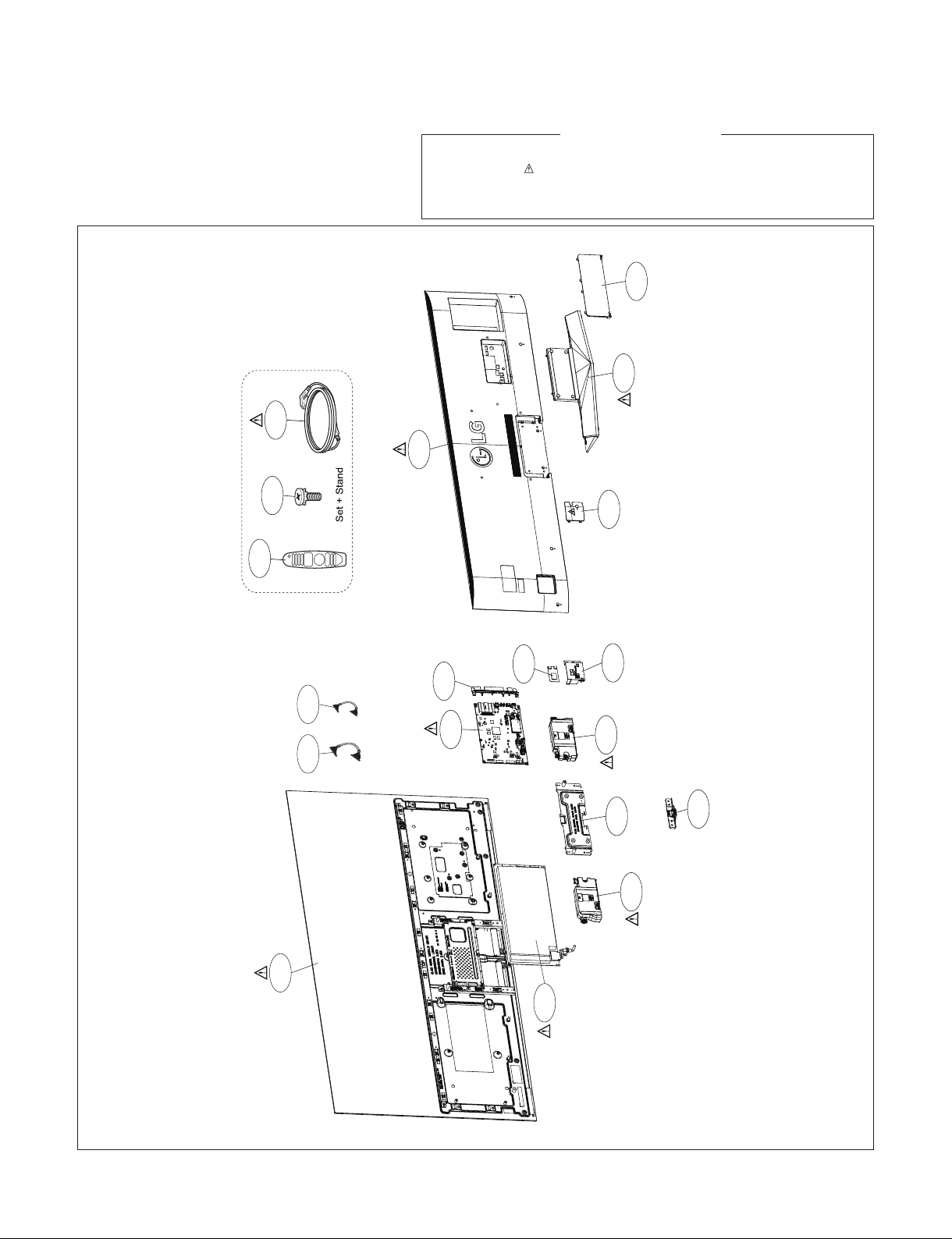
200
400
540
521
530
120
121
710
700
A10
AR2
920
900
810
571
LV1 LV2
570
500
EXPLODED VIEW
Many electrical and mechanical parts in this chassis have special safety-related characteristics. These
parts are identified by in the EXPLODED VIEW.
It is essential that these special safety parts should be replaced with the same components as
recommended in this manual to prevent Shock, Fire, or other Hazards.
Do not modify the original design without permission of manufacturer.
IMPORTANT SAFETY NOTICE
- 16 -
Page 17

DISASSEMBLY GUIDE
① Put the set on the flat pad.
② Remove Rear Small Cover
Pull up bottom of Rear Small Cover to remove.
- 17 -
Page 18

③ Remove Stand Screw and Stand
FAB30016103 (M4*12mm), 4EA
Remove Screw 4EA first, next remove Stand
④ Remove Back Cover Screw
FAB31843216 (M3*5.5mm, Gray) 9EA
Common use 55”/65”
⑤ Remove PowerCord Bracket
FAB31843216 (M3*5.5mm, Gray) 1EA
Add only 55”
Pull up Power Cord, than remove
Bracket, next remove cord from PSU.
- 18 -
Page 19

⑥ Remove Back Cover
Pull up bottom of Back Cover to remove.
- 19 -
Page 20

TROUBLE SHOOTING GUIDE
Page 21

Contents of Standard Repair Process
No. Error symptom (High category) Error symptom (Mid category) Page Remarks
1
2 No video/No audio 2
3 Picture broken/ Freezing 3
4 Color error 4
5
6
7
8
9 Wrecked audio/discontinuation/noise 9
10
11
12
A. Video error
B. Power error
C. Audio error
D. Function error
No video/Normal audio 1
Vertical/Horizontal bar, residual image,
light spot, external device color error
No power 6
Off when on, off while viewing, power
auto on/off
No audio/Normal video 8
Remote control & Local switch checking
MR15RA operating checking 11
Wifi operating checking 12
5
7
10
13 External device recognition error 13
14 E. Noise Circuit noise, mechanical noise 14
15 F. Exterior error Exterior defect 15
First of all, Check whether there is SVC Bulletin in GSSC System for these model.
Page 22

Standard Repair Process
symptom
Error
A. Video error
No video/ Normal audio
Established
date
Revised date
First of all, Check whether all of cables between board is inserted properly or not.
(Main B/D↔ Power B/D, Vx1 Cable, Speaker Cable, IR B/D Cable,,,)
☞A9
Board (Main)
20V, 12V etc.
Replace module
Normal
voltage
N
Repair Power
Board or parts
End
Y
Replace Main Board
No video
Normal audio
Normal
audio
N
Move to No
video/No audio
Y
☞A1
Check Vx1 lock
voltage
☞A9
Check Power Board (Module) 24V output
0V
Normal
voltage
N
Repair Power
Board or parts
Y N Check Power
Y
1/15
※Precaution
Always check & record S/W Version and White
Balance value before replacing the Main Board
☞A4 & A2
Replace Main Board
1
Re-enter White Balance value
Page 23

Standard Repair Process
symptom
Error
A. Video error
No video/ No audio
Established
date
Revised date
2/15
☞A9
No Video/
No audio
Check various voltages
of Power Board (Main)
(20V, 12V…)
Normal
voltage?
N
Replace Power
Board and repair
parts
Y
Check and
replace
MAIN B/D
End
2
Page 24

Standard Repair Process
☞ A3
Check RF Signal level
Normal
Signal?
N
Check RF Cable
Connection
1. Reconnection
2. Install Booster
Normal
Picture?
Y
Close
Y
N
Error
symptom
A. Video error
Picture broken/ Freezing
Established
date
Revised date
. By using Digital signal level meter
. By using Diagnostics menu on OSD
( All Settings→ Channels → Channel Tuning → Manual Tuning → Check the Signal )
- Signal strength (Normal : over 50%)
- Signal Quality (Normal: over 50%)
Check whether other equipments have problem or not.
(By connecting RF Cable at other equipment)
→ DVD Player ,Set-Top-Box, Different maker TV etc`
☞ A4
Normal
Picture?
Contact with signal distributor
or broadcaster (Cable or Air)
Y
S/W Version
N
Check
SVC
Bulletin?
S/W Upgrade
Normal
Picture?
Y
Y
N
N
N
Check
Tuner soldering
N
Replace
Main B/D
3/15
Y
Close
3
Close
Page 25

Standard Repair Process
☞A6
Check color by input
-External Input
-AV
-HDMI
☞A15
Check Test pattern
Error
symptom
Color
error?
Check error
color input
mode
☞ A7
※ Check
and replace
Y
Link Cable
(V by one)
N
and contact
condition
External Input
error
A. Video error
Color error
Color
error?
Check
external
device and
cable
N
Y
Replace Main B/D
Established
date
Revised date
External device
/Cable
normal
N
Color
error?
End
Y
Y
Replace module
N
Replace Main B/D
4/15
HDMI
error
Check external
device and
cable
4
Request repair
for external
device/cable
N
External device
/Cable
normal
Y
Replace Main B/D
Page 26

Standard Repair Process
symptom
Vertical / Horizontal bar, residual image,
Error
A. Video error
light spot, external device color error
Vertical/Horizontal bar, residual image, light spot
☞A6
Check color condition by input
-External Input
-HDMI
☞A15
Check Test pattern
Screen
normal?
N
Replace
module
Check external
Y
device
connection
condition
Normal?
N
Request repair
for external
device
External device screen error-Color error
Check screen
condition by input
Check S/W Version
Check
version
Y
S/W Upgrade
Normal
screen?
Y
N
N
-External Input
-AV
-HDMI/DVI
☞ A7
Check and
Y
replace Link
Cable
External
Input
error
HDMI/
DVI
Established
date
Revised date
Y
N
Replace Main B’D
for LGD Panel
Replace Main B’D
Screen
normal?
End
Connect other external
device and cable
(Check normal operation of
External Input, HDMI/DVI
by connecting Jig, pattern
Generator ,Set-top Box etc.
Connect other external
device and cable
(Check normal operation of
External Input, Component,
RGB and HDMI/DVI by
connecting Jig, pattern
Generator ,Set-top Box etc.
Screen
normal?
Request repair for
external device
Screen
normal?
N
Y
Y
N
5/15
Replace
Module
N
Screen
normal?
Y
End
Replace
Main B/D /
Module
Replace
Main B/D /
Module
End
5
Page 27

Standard Repair Process
symptom
☞A8
Check
Logo LED
. Stand-By: Red or Turn On
. Operating: Turn Off
Power LED
Check Power cord
was inserted properly
Error
On?
N
Normal?
Y
Close
Y
N
Check ST-BY (7.8V)
☞A9
B. Power error
No power
DC Power on
by pressing Power Key
On Remote control
Normal
voltage?
Y
Y
N
Established
date
Revised date
☞A9
Y
N
Check Power
On ‘”High”
Replace Main B/D
Normal
operation?
☞A9
Measure voltage of each output of Power B/D
N
Y
Replace Main B/D
Normal
voltage?
Replace Power B/D
OK?
Y
6/15
Replace
Power
B/D
Replace Power
B/D
6
Page 28
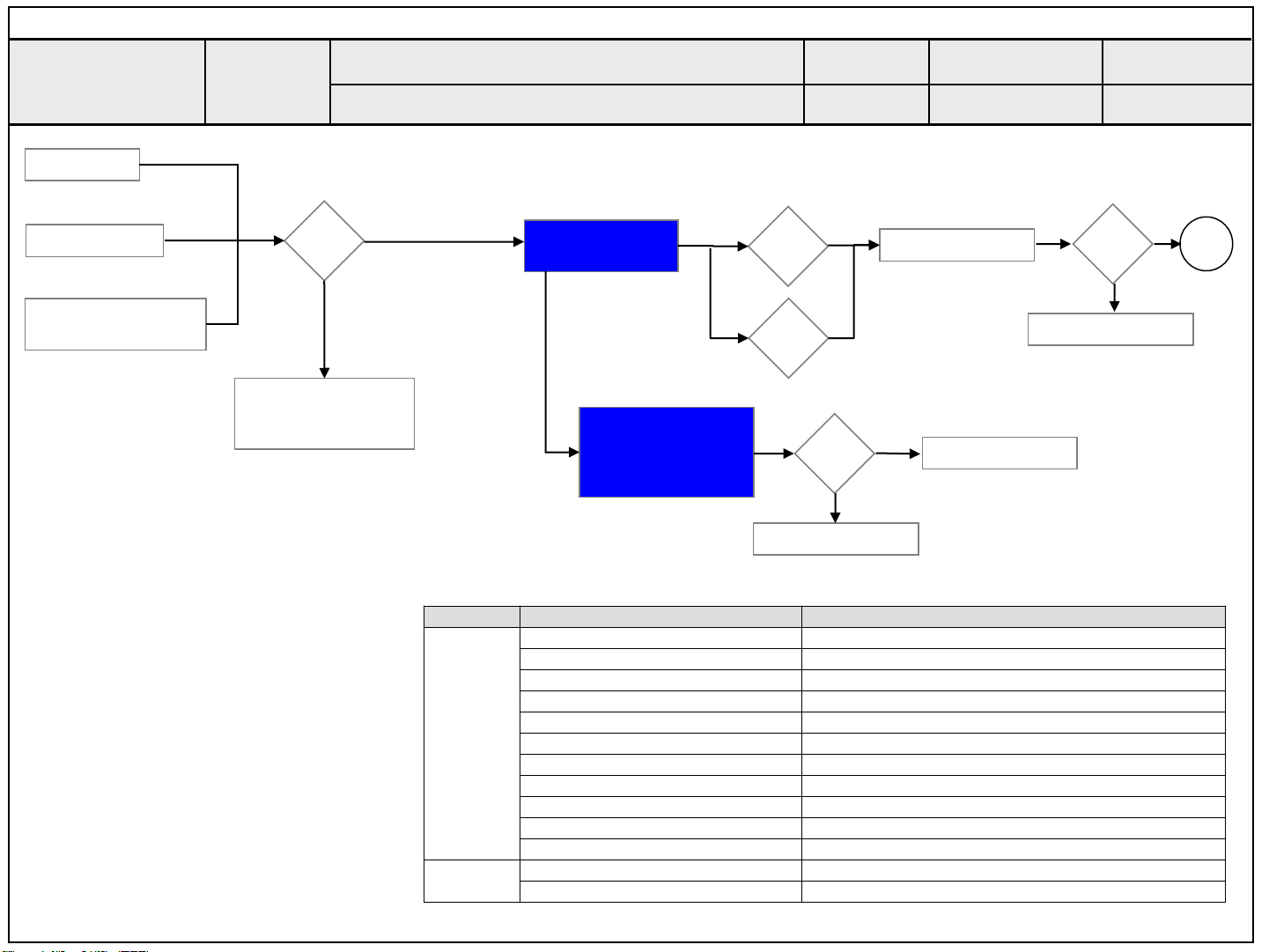
Standard Repair Process
Check outlet
Check A/C cord
Check for all 2- phase
power out
Error
symptom
Error?
Y
Fix A/C cord & Outlet
and check each 2
phase out
B. Power error
Off when on, off while viewing, power auto on/off
☞A10
N
Check Power Off
Mode
☞A9
(If Power Off mode
is not displayed)
Check Power B/D
voltage
※ Caution
Check and fix exterior
of Power B/D Part
Abnormal
Abnormal
Established
date
Revised date
CPU
1
Normal
voltage?
Replace Power B/D
Replace Main B/D
Y
N
Replace Power B/D
Replace Main B/D
Normal?
N
7/15
Y
End
* Please refer to the all cases which
can be displayed on power off mode.
Status Power off List Explanation
"POWER_OFF_BY_REMOTE_KEY” Power off by REMOTE CONTROL
"POWER_OFF_BY_OFF_TIMER" Power off by OFF TIMER
"POWER_OFF_BY_SLEEP_TIMER" Power off by SLEEP TIMER
"POWER_OFF_BY_INSTOP" Power off by INSTOP KEY
"POWER_OFF_BY_AUTO_OFF" Power off by AUTO OFF
Normal
Abnormal
"POWER_OFF_BY_ON_TIMER" Power off by ON TIMER
"POWER_OFF_BY_RS232C" Power off by RS232C
"POWER_OFF_BY_RESREC" Power off by Reservated Record
"POWER_OFF_BY_RECEND" Power off by End of Recording
"POWER_OFF_BY_SW_DW" Power off by S/W Download
"POWER_OFF_BY_UNKNOWN" Power off by unknown status except listed case
"POWEROFF_ABNORMAL1" Power off by abnormal status except CPU trouble
"POWEROFF_CPUABNORMAL" Power off by CPU Abnormal
7
Page 29

Standard Repair Process
No audio
Screen normal
Error
C. Audio error
symptom
No audio/ Normal video
☞A11 ☞A12+A9
Check user
menu >
Speaker off
Off
Cancel OFF
N
Y
Check audio B+
20V of Power
Board
Replace Power Board and repair parts
Established
date
Revised date
Normal
voltage
Y
N
8/15
Check
Speaker
disconnection
Disconnection
Y
connecting Speaker
8
N
Replace MAIN Board
End
Page 30

Standard Repair Process
Check input
signal
-RF
-External Input
signal
Error
symptom
C. Audio error
Wrecked audio/ discontinuation/noise
Established
date
Revised date
→ abnormal audio/discontinuation/noise is same after “Check input signal” compared to No audio
☞A12+A9
Check audio
B+ Voltage (20V)
Y
Normal
voltage?
N
Replace Power B/D
Replace Main B/D
N
Y
Signal
normal?
N
Y
(When RF signal is not
received)
Request repair to external
cable/ANT provider
(In case of
External Input
signal error)
Check and fix
external device
Wrecked audio/
Discontinuation/
Noise for
all audio
Wrecked audio/
Discontinuation/
Noise only
for D-TV
Wrecked audio/
Discontinuation/
Noise only
for Analog
Wrecked audio/
Discontinuation/
Noise only
for External Input
Check and replace
speaker and
connector
Replace Main B/D
Connect and check
other external
device
Normal
audio?
9/15
End
9
Check and fix external device
Page 31

Standard Repair Process
Error
symptom
D. Function error
Remote control & Local switch checking
1. Remote control(R/C) operating error
☞A13
Check R/C itself
Operation
Check R/C Operating
When turn off light
in room
If R/C operate,
Explain the customer
cause is interference
from light in room.
operating?
Normal
N
Check & Replace
Baterry of R/C
operating?
Replace R/C
Check & Repair
Y
Cable connection
Connector solder
Normal
N
Y
Close
Normal
operating?
Y
Close
☞A13
Check B+
N
On Main B/D
Established
date
Revised date
Y
N
3.5V
Normal
Voltage?
☞A9
Check 7.8V on Power B/D
Replace Power B/D or
Replace Main B/D
(Power B/D don’t have problem)
☞A13
Check IR
Output signal
10/15
Replace
Main B/D
Normal
Signal?
N
Repair/Replace
IR B/D
Y
10
Page 32

Standard Repair Process
Error
symptom
D. Function error
MR15RA operating checking
2. MR15RA (Magic Remocon) operating error
☞A4
Check the
INSTART menu
RF Receiver ver
is “00.00”?
☞A14
Check & Repair
connection
Y
RF assy
☞A4
RF Receiver ver
is “00.00”?
Y
Down load the Firmware
* INSTART MENU12.RF
Remocon Test Receiver
Firmware download
N
Check MR15RA
itself Operation
N
Close
Normal
operating?
Check & Replace
Battery of MR15RA
Normal
operating?
Replace
MR15RA
Y
N
Y
N
Press the
wheel
Close
Established
date
Revised date
Turn off/on the
Y
Y
N
set and press
N
the wheel
Press the back
key about 5sec
Is show ok
message?
Close
Is show ok
message?
Close
•If you conduct the loop at 3times,
change the MR15RA.
11/15
11
Page 33

Standard Repair Process
Error
symptom
3.Wifi operating error
☞A4
Check the
INSTART menu
Wi-Fi Mac value
is “NG”?
☞A14
Check & Repair
Y
Wifi cable
connection
☞A4
Wi-Fi Mac value
is “NG”?
D. Function error
Wifi operating checking
☞A14
N
Check the Wifi wafer
N
Close
1pin
Established
date
Revised date
Normal
Voltage?
Y
Close
N
12/15
Replace
Main B/D
Y
Change the Wifi
assy
12
Page 34

Standard Repair Process
Check
input
signal
symptom
Signal
input?
N
Y
Check technical
information
- Fix information
- S/W Version
Check and fix
external device/cable
Error
D. Function error
External device recognition error
Technical
information?
Y
Fix in
accordance
with technical
information
N
External Input
Recognition error
DVI, Optical
Recognition error
Established
Revised date
HDMI/
date
13/15
Replace Main B/D
Replace Main B/D
13
Page 35

Standard Repair Process
Identify
nose
type
Error
symptom
Circuit
noise
Mechanical
noise
※ Mechanical noise is a natural
phenomenon, and apply the 1st level
description. When the customer does not
agree, apply the process by stage.
※ Describe the basis of the description
in “Part related to nose” in the Owner’s
Manual.
Check
location of
noise
Check location of
noise
Circuit noise, mechanical noise
E. Noise
Replace PSU
※ When the nose is severe, replace the module
(For models with fix information, upgrade the
S/W or provide the description)
OR
※ If there is a “Tak Tak” noise from the
cabinet, refer to the KMS fix information and
then proceed as shown in the solution manual
(For models without any fix information,
provide the description)
Established
date
Revised date
14/15
14
Page 36

Standard Repair Process
Error
symptom
Zoom part with
exterior damage
Module
damage
Cabinet
damage
Remote
control
damage
F. Exterior defect
Exterior defect
Replace module
Replace cabinet
Replace remote control
Established
date
Revised date
15/15
Stand
dent
Replace stand
15
Page 37

Contents of Standard Repair Process Detail Technical Manual
No. Error symptom Content Page Remarks
1
A. Video error_ No video/Normal
audio
2 Check White Balance value A2
3
A. Video error_ video error /Video
lag/stop
4 Version checking method A4
5 Tuner Checking Part A5
A. Video error _Vertical/Horizontal bar,
6
residual image, light spot
7
A. Video error_ Color error
8 Adjustment Test pattern - ADJ Key A15
<Appendix>
9
Defected Type caused by T-Con/
Power / Module
Check Vx1 lock A1
TUNER input signal strength checking
method
Connection diagram A6
Check Link Cable (Vx1) reconnection
condition
Exchange Main Board (1) A-1/5
Exchange Main Board (2) A-2/5
Exchange Power Board (PSU) A-3/5
Exchange Module (1) A-4/5
A3
A7
Exchange Module (2) A-5/5
Page 38

Contents of Standard Repair Process Detail Technical Manual
Continued from previous page
No. Error symptom Content Page Remarks
10
B. Power error_ No power
11 Check power input Voltage & ST-BY 3.5V A9
12
13
14
15
16
17 E. Etc Adjustment Test pattern A15
B. Power error_Off when on, off
while viewing
C. Audio error_ No audio/Normal
video
D. Function error
Check front display LED A8
POWER OFF MODE checking method A10
Checking method in menu when there is
no audio
Voltage and speaker checking method
when there is no audio
Remote control operation checking
method
Motion Remote operation checking
method
A11
A12
A13
A14
Page 39

Standard Repair Process Detail Technical Manual
Error
symptom
Content
A. Video error_No video/Normal audio
Check Vx1 lock
Established
date
Revised
date
A1
R7624 : 0[V]
Check a voltage of R7624 after turn on the TV.
If the voltage is low, Vx1 is locked.(OK)
A1
Page 40
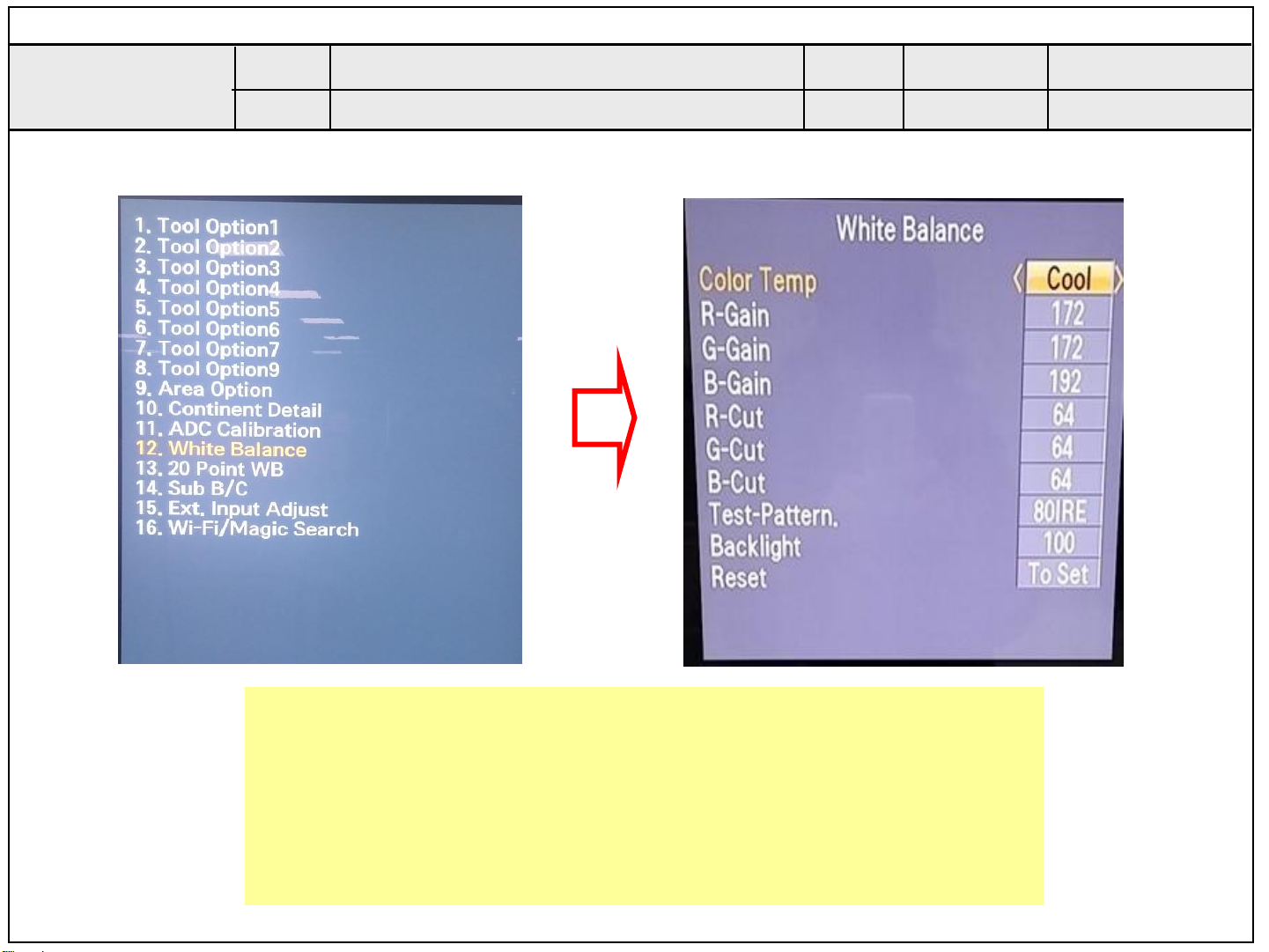
Standard Repair Process Detail Technical Manual
Error
symptom
Content
A. Video error_No video/Normal audio
Check White Balance value
Established
date
Revised
date
A2
Entry method
1. Press the ADJ button on the remote control for adjustment.
2. Enter into White Balance of item 12.
3. After recording the R, G, B (GAIN, Cut) value of Color Temp
(Cool/Medium/Warm), re-enter the value after replacing the MAIN BOARD.
A2
Page 41

Standard Repair Process Detail Technical Manual
Error
symptom
Content
A. Video error_Video error, video lag/stop
TUNER input signal strength checking method
Established
date
Revised
date
All Settings Channels Channel Tuning
Manual Tuning
A3
A3
When the signal is strong,
use the attenuator (-10dB, -
15dB, -20dB etc.)
Page 42

Standard Repair Process Detail Technical Manual
Error
symptom
Content
Version
A. Video error_Video error, video lag/stop
OLED TV Version checking method
1. Checking method for remote control for adjustment
Established
date
Revised
date
A4
Press the IN-START with the remote
control for adjustment
A4
Page 43
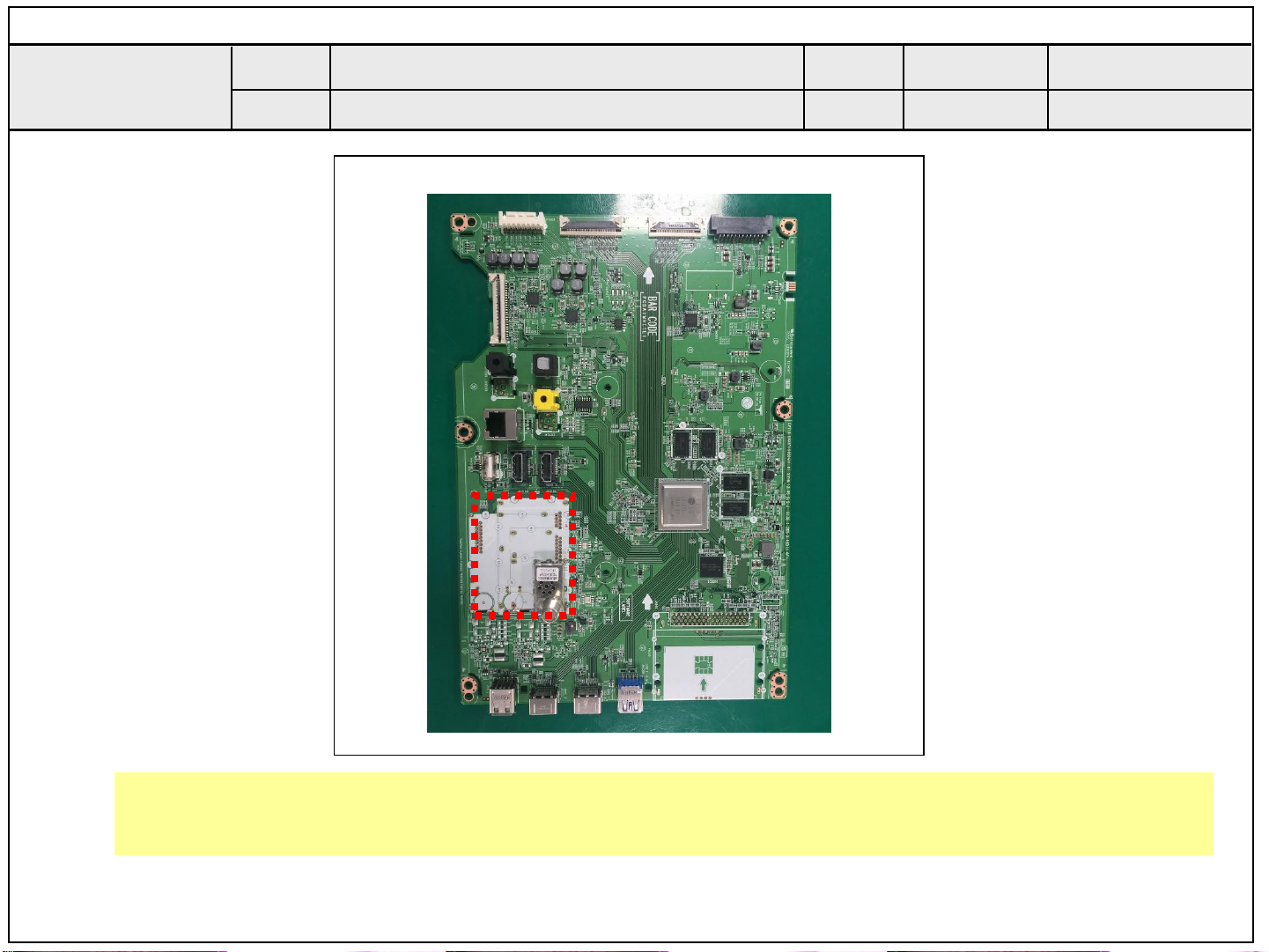
Standard Repair Process Detail Technical Manual
Error
symptom
Content
A. Video error_Video error, video lag/stop
TUNER checking part
Established
date
Revised
date
A5
Checking method:
1. Check the signal strength or check whether the screen is normal when the external device is connected.
2. After measuring each voltage from power supply, finally replace the MAIN BOARD.
A5
Page 44

Standard Repair Process Detail Technical Manual
Error
symptom
Content
A. Video error _Vertical/Horizontal bar,
residual image, light spot
OLED TV Connection diagram
Established
date
Revised
date
A6
As the part connecting to the external input, check
the screen condition by signal
A6
Page 45

Standard Repair Process Detail Technical Manual
Error
symptom
Content
Check Link Cable (Vx1) reconnection condition
A. Video error_Color error
Established
date
Revised
date
A7
Check the contact condition of the Link Cable, especially dust or mis insertion.
A7
Page 46

Appendix : Exchange Main Board (1)
Solder defect, CNT Broken
Solder defect, CNT Broken
Solder defect, CNT Broken
T-Con Defect, CNT Broken
T-Con Defect, CNT Broken
Solder defect, CNT Broken
T-Con Defect, CNT Broken
Solder defect, CNT Broken
Abnormal Power Section
Solder defect, Short/Crack
Abnormal Power Section Solder defect, Short/Crack
A - 1/5
Page 47

Appendix : Exchange Main Board (2)
Abnormal Power Section
Solder defect, Short/Crack
Abnormal Power Section
Fuse Open, Abnormal power section
Solder defect, Short/Crack
Abnormal Display
GRADATION
Noise
A - 2/5
GRADATION
Page 48

Appendix : Exchange Power Board (PSU)
No Light
No picture/Sound Ok
A - 3/5
Page 49

Appendix : Exchange the Module (1)
Vertical abnormal display
Brightness difference
Line Dim
Crosstalk Crosstalk Press damage
Un-repairable Cases
In this case please exchange the module.
Burnt
A - 4/5
Page 50

Appendix : Exchange the Module (2)
Angle view Color difference
Brightness difference
Brightness dot noise
Green Noise on power on/off time Line Defect
Half dead
Un-repairable Cases
In this case please exchange the module.
A - 5/5
Page 51

Standard Repair Process Detail Technical Manual
Error
symptom
Content
ST-BY condition: On or Off
Power ON condition: Turn Off
B. Power error _No power
Check front Power Indicator
Established
date
Revised
date
A8
A8
Page 52

Standard Repair Process Detail Technical Manual
Error
symptom
Content
Check the DC 12VM line for ST-BY Voltage
(ST-BY : 7.8V, Normal : 12V)
B. Power error _No power
Check power input voltage and ST-BY 3.5V
P202
Established
date
Revised
date
A9
Power To Main B’d
A9
Power To Module
P201
Page 53

Standard Repair Process Detail Technical Manual
Error
symptom
Content
B. Power error _Off when on, off whiling viewing
POWER OFF MODE checking method
Established
date
Revised
date
A10
Entry method
1. Press the IN-START button of the remote control for adjustment
2. Check the entry into adjustment item 3 (Power On/Off Status)
A10
Page 54

Standard Repair Process Detail Technical Manual
Error
symptom
Content
C. Audio error_No audio/Normal video
Checking method in menu when there is no audio
Established
date
Revised
date
A11
Checking method
1. Press the Setting button on the remote control
2. Select the Sound function of the Menu
3. Select the Sound Out
4. Select TV Speaker
A11
Page 55

Standard Repair Process Detail Technical Manual
1
SPK_R-_FT
2
SPK_R+_FT
3
SPK_L-_FT
4
SPK_L+_FT
5
SPK_R-_CT
6
SPK_R+_CT
7
SPK_L-_CT
8
SPK_L+_CT
Error
symptom
Content
C. Audio error_No audio/Normal video
Voltage and speaker checking method
when there is no audio
Established
date
Revised
date
①
A12
②
②
Checking order when there is no audio
① Check the contact condition of or 20V connector of Main Board
② Measure the 20V input voltage supplied from Power Board
(If there is no input voltage, remove and check the connector)
③ Connect the tester RX1 to the speaker terminal and if you hear the Chik Chik sound when you touch the
GND and output terminal, the speaker is normal.
A12
Page 56

Standard Repair Process Detail Technical Manual
Error
symptom
Content
① IR & EYE Sensor
Remote control operation checking method
D. Function error
②
①
Established
date
Revised
date
③
A13
Pin Pin name
1 3.5V_WIFI
2 WIFI_DM_JACK
3 WIFI_DP_JACK
4 GND
5 WOL/WIFI_POWER_ON
6 3.5V_WIFI
7 COMBO_RESET_JACK
8
9 BT_WAKEUP_DEVICE_JACK
10 BT_WAKEUP_HOST_JACK
11 GND
12 GND
13 NC
14 NC
15 NC
16 EYE_SDA_JACK
17 EYE_SDA_JACK
18 GND
19 IR_JACK
20 LED_R_JACK
21 GND
22 +3.5V_ST
23 KEY2_JACK
24 KEY1_JACK
25 GND
GND
Checking order to check remote control
1. Check IR cable condition between IR & Main board.( Check picture number① and ②)
2. Check the standby 3.5V on the terminal 22 pin (③)
3. AS checking the Pre-Amp(IR LED light) , the power is in ON condition, an Analog Tester
needle should move slowly, otherwise, it’s defective.
A13
Page 57

Standard Repair Process Detail Technical Manual
Error
symptom
Content
Motion Remote operation checking method
D. Function error
Established
date
Revised
date
A14
① Wifi & BT Front
Wifi & BT Rear
②
Pin Pin name
1 3.5V_WIFI
2 WIFI_DM_JACK
3 WIFI_DP_JACK
4 GND
5 WOL/WIFI_POWER_ON
6 3.5V_WIFI
7 COMBO_RESET_JACK
8
9 BT_WAKEUP_DEVICE_JACK
10 BT_WAKEUP_HOST_JACK
11 GND
12 GND
13 NC
14 NC
15 NC
16 EYE_SDA_JACK
17 EYE_SDA_JACK
18 GND
19 IR_JACK
20 LED_R_JACK
21 GND
22 +3.5V_ST
23 KEY2_JACK
③
24 KEY1_JACK
25 GND
GND
Checking order to check motion remote/wifi
Checking order
1.Check BT/Wifi cable condition between BT/Wifi assy & Main board.
2.Check the 3.5V on the terminal 6
A14
Page 58

Standard Repair Process Detail Technical Manual
Error
1
symptom
Content
2
3
A. Video error_Color error
Adjustment Test pattern
Established
date
Revised
date
A15
Press the P-ONLY HDMI HOT CH + or -
You can view 11 types of patterns using the CH+ or - key
Checking item : 1. Defective pixel 2. Residual image 3. MODULE error (ADD-BAR,SCAN BAR..)
4.Video error (Classification of MODULE or Main-B/D!)
A15
Page 59

