LG OL55D Owner’s Manual
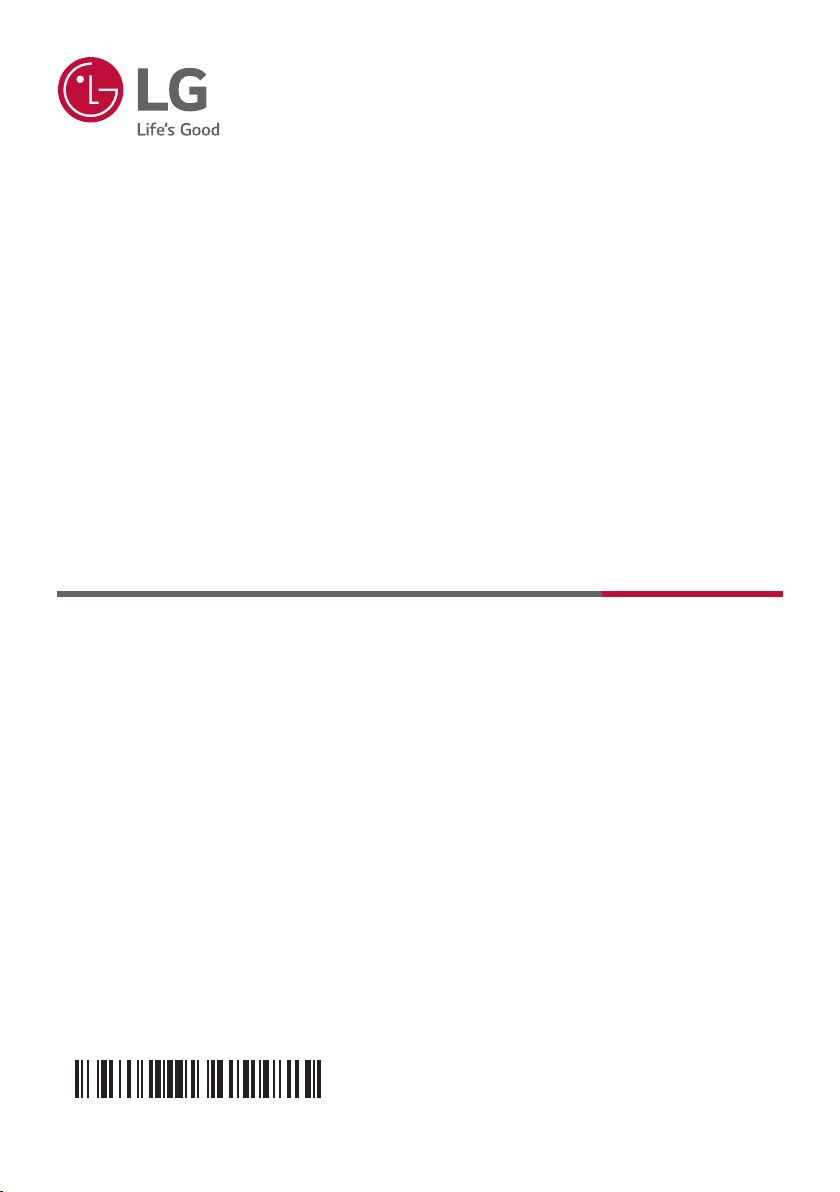
OWNER’S MANUAL
MFL71422019
DVD MINI
HI-FI AUDIO
Please read this manual carefully before operating your set and retain it for future
reference.
MODEL
OL55D
2003_Rev03
Copyright © 2019-2020 LG Electronics Inc. All Rights Reserved.
www.lg.com
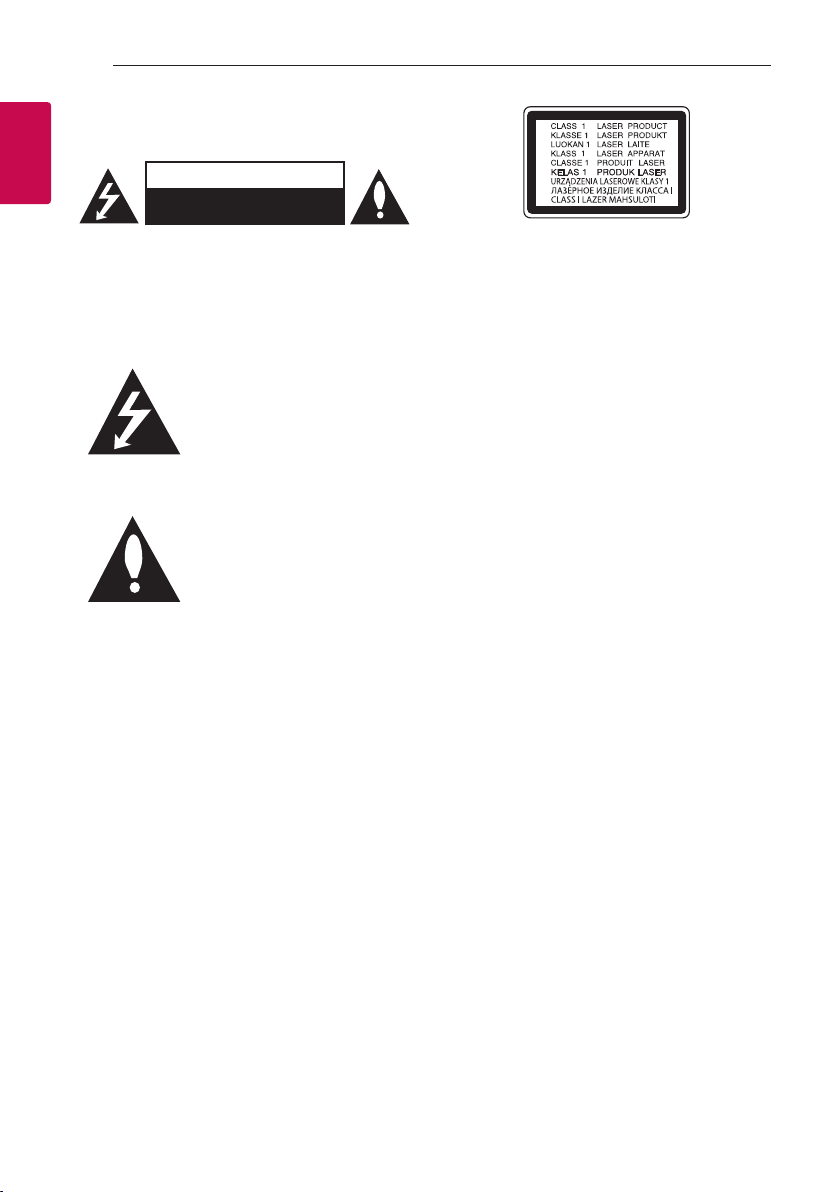
Getting Started2
Safety Information
1
Getting Started
CAUTION: TO REDUCE THE RISK OF ELECTRIC
SHOCK DO NOT REMOVE COVER (OR BACK)
NO USER-SERVICEABLE PARTS INSIDE REFER
SERVICING TO QUALIFIED SERVICE PERSONNEL.
WARNING: TO PREVENT FIRE OR ELECTRIC SHOCK
HAZARD, DO NOT EXPOSE THIS PRODUCT TO RAIN
OR MOISTURE.
CAUTION: The apparatus should not be exposed to
water (dripping or splashing) and no objects lled
with liquids, such as vases, should be placed on the
apparatus.
WARNING: Do not install this equipment in a
conned space such as a book case or similar unit.
CAUTION: Do not use high voltage products around
this product. (ex. Electrical swatter) This product may
malfunction due to electrical shock.
CAUTION: No naked ame sources, such as lighted
candles, should be placed on the apparatus.
CAUTION
RISK OF ELECTRIC SHOCK
DO NOT OPEN
This lightning ash with arrowhead
symbol within an equilateral
triangle is intended to alert the
user to the presence of uninsulated
dangerous voltage within the
product’s enclosure that may be of
sufcient magnitude to constitute
a risk of electric shock to persons.
The exclamation point within an
equilateral triangle is intended
to alert the user to the presence
of important operating and
maintenance (servicing)
instructions in the literature
accompanying the product.
CAUTION: This product employs a Laser System.
To ensure proper use of this product, please read
this owner’s manual carefully and retain it for future
reference. Shall the unit require maintenance, contact
an authorized service center.
Use of controls, adjustments or the performance of
procedures other than those specied herein may
result in hazardous radiation exposure. To prevent
direct exposure to laser beam, do not try to open the
enclosure.
CAUTION: Do not block any ventilation openings.
Install in accordance with the manufacturer’s
instructions.
Slots and openings in the cabinet are provided
for ventilation and to ensure reliable operation of
the product and to protect it from over heating.
The openings shall never be blocked by placing
the product on a bed, sofa, rug or other similar
surface. This product should not be placed in a
built-in installation such as a bookcase or rack unless
proper ventilation is provided or the manufacturer’s
instruction has been adhered to.
NOTICE: For safety marking information including
product identication and supply ratings, please refer
to the main label on the bottom or the other surface
of the product.
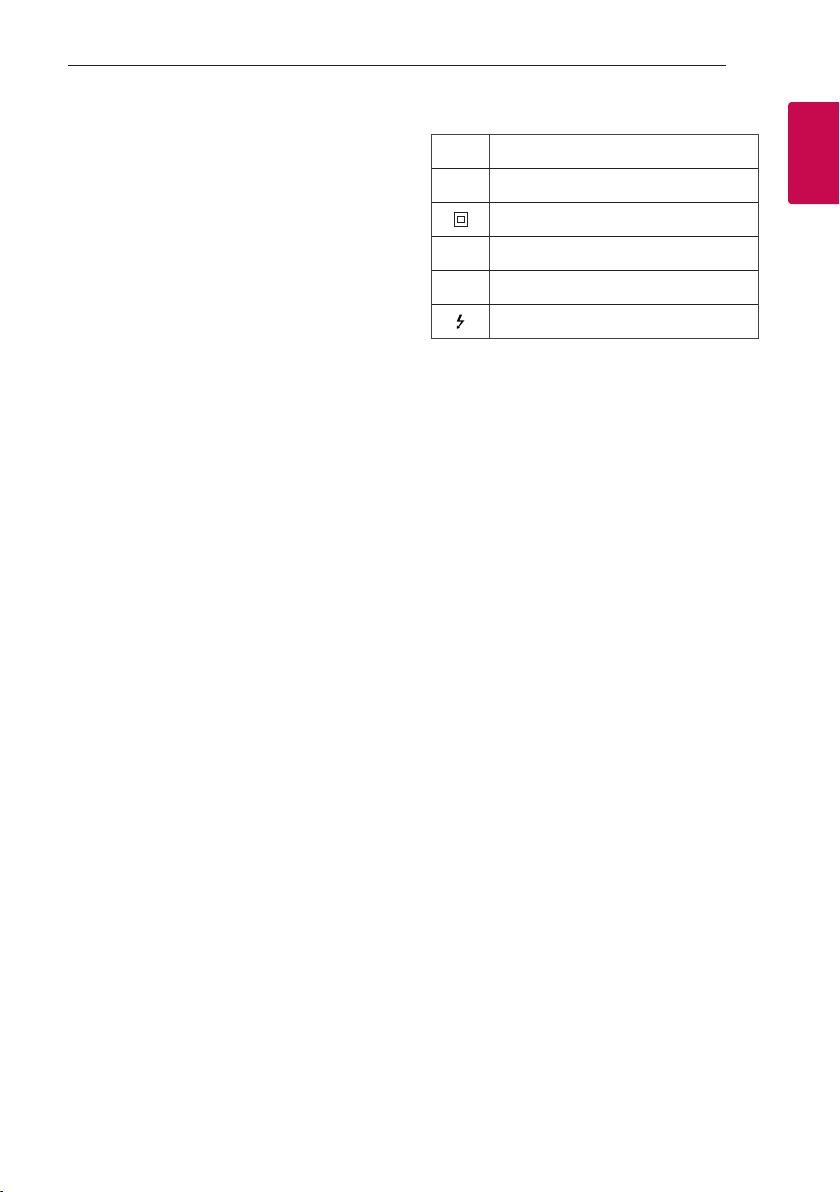
Getting Started 3
CAUTION concerning the Power Cord
The Power Plug is the disconnecting device. In case
of an emergency, the Power Plug must remain readily
accessible.
Check the specication page of this owner’s manual
to be certain of the current requirements.
Do not overload wall outlets. Overloaded wall outlets,
loose or damaged wall outlets, extension cords,
frayed power cords, or damaged or cracked wire
insulation are dangerous. Any of these conditions
could result in electric shock or re. Periodically
examine the cord of your device, and if its appearance
indicates damage or deterioration, unplug it,
discontinue use of the device, and have the cord
replaced with an exact replacement part by an
authorized service center. Protect the power cord
from physical or mechanical abuse, such as being
twisted, kinked, pinched, closed in a door, or walked
upon. Pay particular attention to plugs, wall outlets,
and the point where the cord exits the device.
CAUTION: Be careful to make sure children do not
put their hands or any objects into the *speaker duct
* speaker duct: A hole for plentiful bass sound on
speaker cabinet. (enclosure)
Symbols
~
0
1
!
Refers to alternating current (AC).
Refers to direct current (DC).
Refers to class II equipment.
Refers to stand-by.
Refers to “ON” (power).
Refers to dangerous voltage.
1
Getting Started
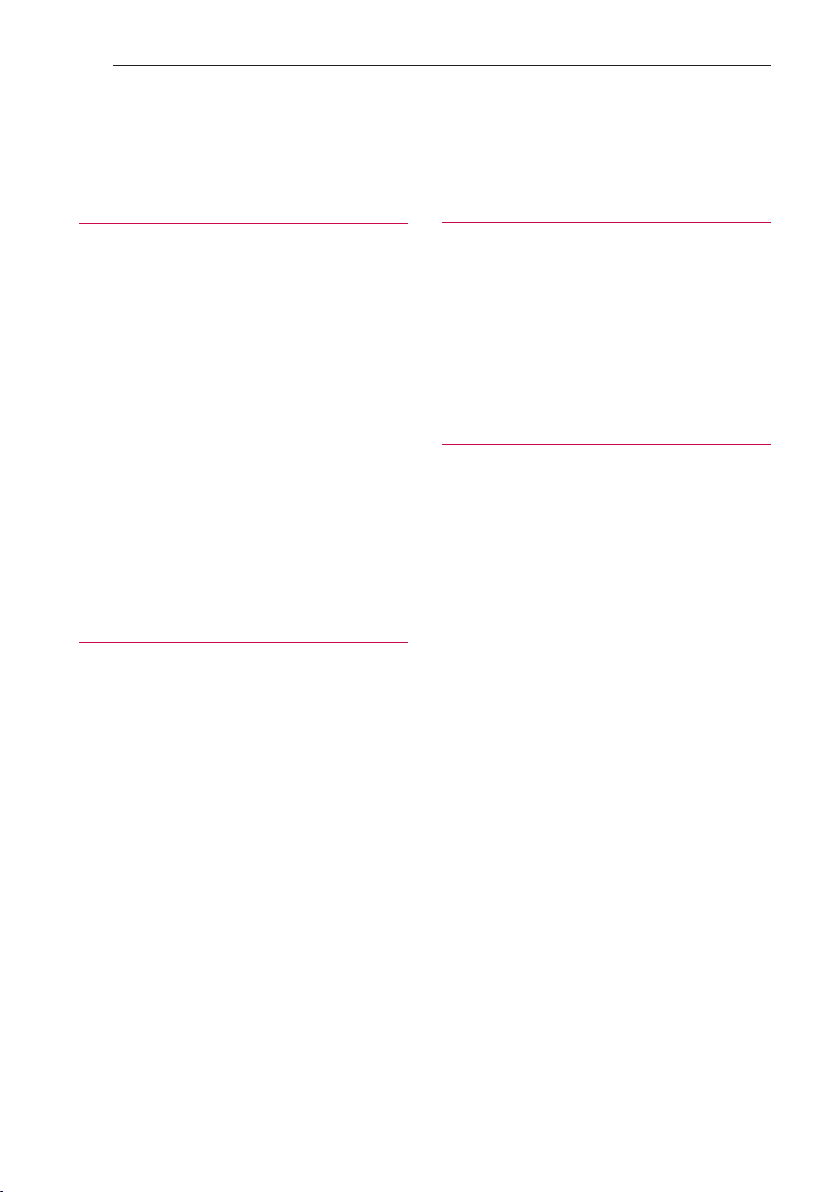
Table of Contents4
Table of Contents
1 Getting Started
2 Safety Information
6 Unique Features
7 Introduction
7 – Playable Discs
7 – About the “7” Symbol Display
7 – Symbols Used in this Manual
7 – Regional Codes
8 Playable file Requirement
8 – Music file requirement
8 – Photo file requirement
9 – Video file requirement
9 – Compatible USB Devices
9 – USB device requirement
10 Remote control
12 Top panel
14 Front panel / Rear panel
2 Connecting
16 Connections to Your TV
16 – HDMI Out Connection
17 – Resolution Setting
18 AC Power Cord Connection
18 Optional Equipment Connection
18 – AUX IN 1 Connection
19 – AUX IN 2 Connection
20 – USB Connection
20 – Antenna Connection
3 System Setting
21 Adjust the setup settings
21 – OSD Initial language settings - Optional
21 – To display and exit the Setup menu
22 – Language
22 – Display
23 – Audio
24 – Lock (Parental Control)
4 Operating
25 Using the Home Menu
26 Basic Operations on Disc
27 Advanced Operations on Disc
27 – Displaying Disc Information
on-screen
27 – To display the DVD Menu
27 – To display the DVD title
27 – 1.5 times speed playback
27 – Screen Saver
28 – Starting play from selected time
28 – Resume playback
28 – Changing subtitle code page
29 – Marked Playback
30 – Viewing a PHOTO file
31 Basic Operations on USB
32 – Selecting a folder and
an MP3/WMA file
33 – Deleting a file/folder or format
34 Advanced Operations on USB
34 – JUKE BOX Playback
35 Playback Effect
35 – DJ EFFECT
35 – DJ SCRATCHER
35 – AUTO DJ
36 – DJ PAD
36 – DJ LOOP
36 – PARTY ACCELERATOR
37 – PARTY KICK STARTER
38 Using BLUETOOTH® wireless technology
38 – Listening to music stored on the Bluetooth
devices
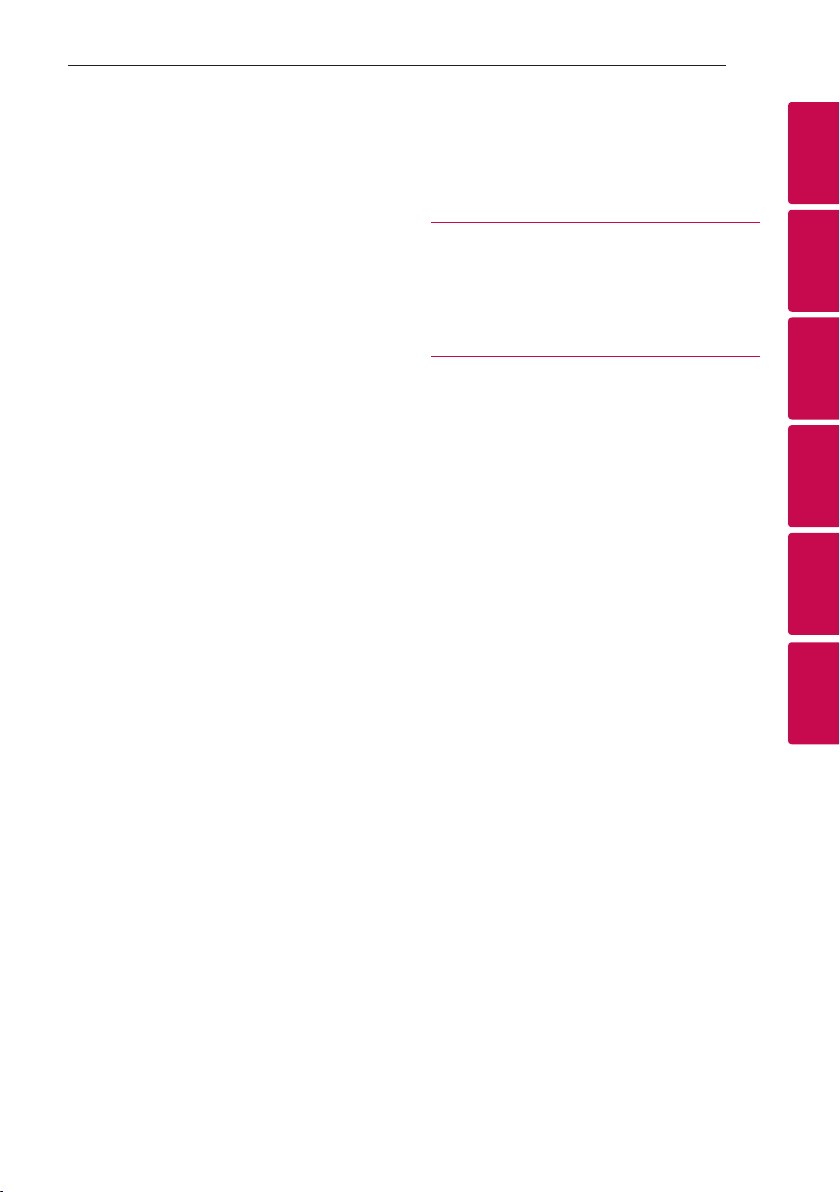
Table of Contents 5
41 Using the LG XBOOM App
41 – About “LG XBOOM” App
41 – Install “LG XBOOM” App onto Your
Bluetooth Device
42 – Activate Bluetooth with “LG XBOOM” App
43 Radio Operations
43 – Listening to the radio
43 – Improving poor FM reception
43 – Presetting the Radio Stations
43 – Deleting all the saved stations
44 Sound adjustment
44 – Setting the sound mode
44 – Setting the USER EQ
45 Recording to USB
46 Other Operations
46 – Turn off the sound temporarily
46 – DEMO
46 – Resume stop
46 – CHILDSAFE Mode
46 – Last Scene Memory
46 – Power Resume - Optional
46 – System Select - Optional
47 – Using Microphone
49 – LIGHTING
50 – Sleep Timer Setting
50 – Dimmer
50 – AUTO POWER On
51 – Auto function change
52 Setting the Clock
52 – Setting the Clock through “LG XBOOM” App
52 – Using your player as an alarm clock
53 LG Sound Sync
54 WIRELESS PARTY LINK Connection
5 Troubleshooting
56 Troubleshooting
56 – General
57 – NOTES to release Demo mode
6 Appendix
58 Controlling a TV with the Supplied Remote
Control
58 – Setting up the remote to control your TV
59 Area Code List
60 Language code List
61 Trademarks and Licenses
62 Maintenance
62 – Notes on Discs
62 – Handling the Unit
63 General specifications
1
2
3
4
5
6
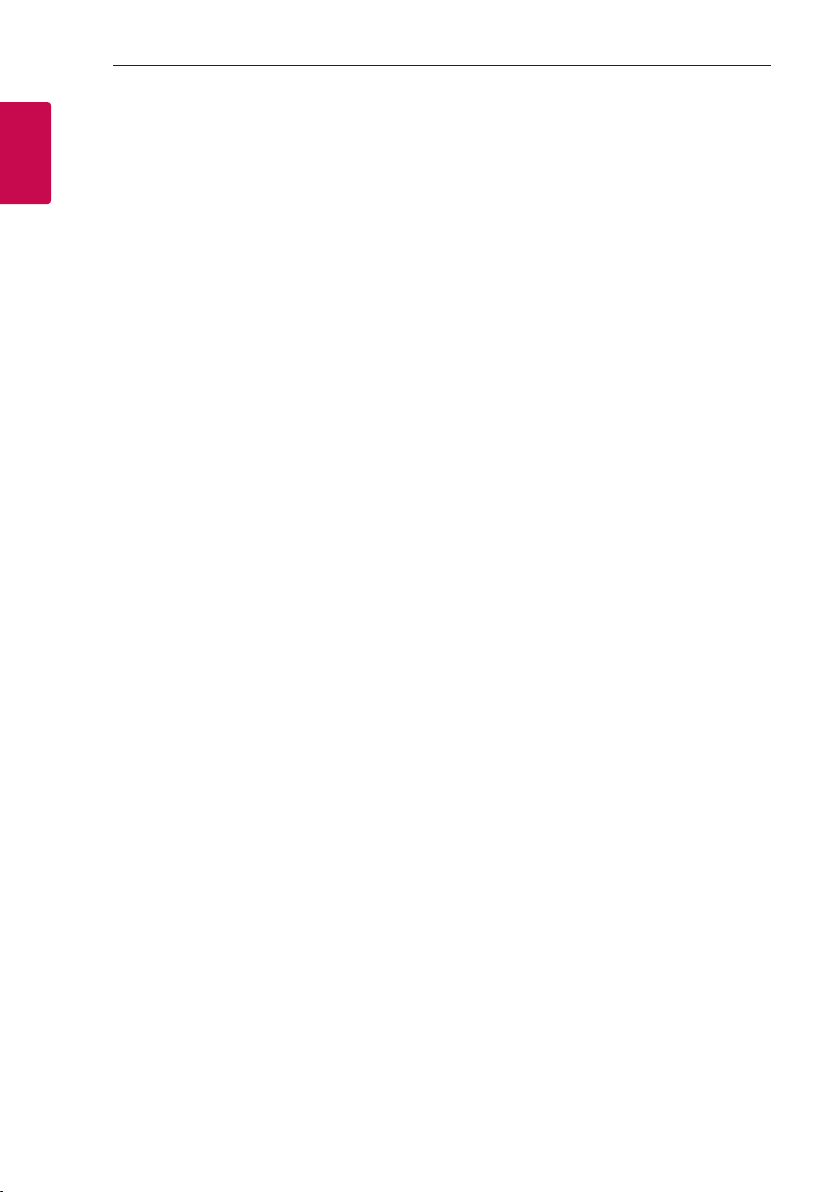
Getting Started6
Unique Features
BLUETOOTH®
1
Listens to music stored on your Bluetooth device.
Getting Started
Playback effects
Listens to music with various sound and playback
effects.
USB Direct Recording
Records music to your USB device.
LG XBOOM
LG XBOOM is an app designed to let you take control
of some of LG’s latest audio devices.
(Page 41 - 42)
LG Sound Sync
Controls volume level of this unit by the remote
control of your LG TV that is compatible with LG
Sound Sync.
Full HD up-scaling
Views Full HD picture quality with simple setup.
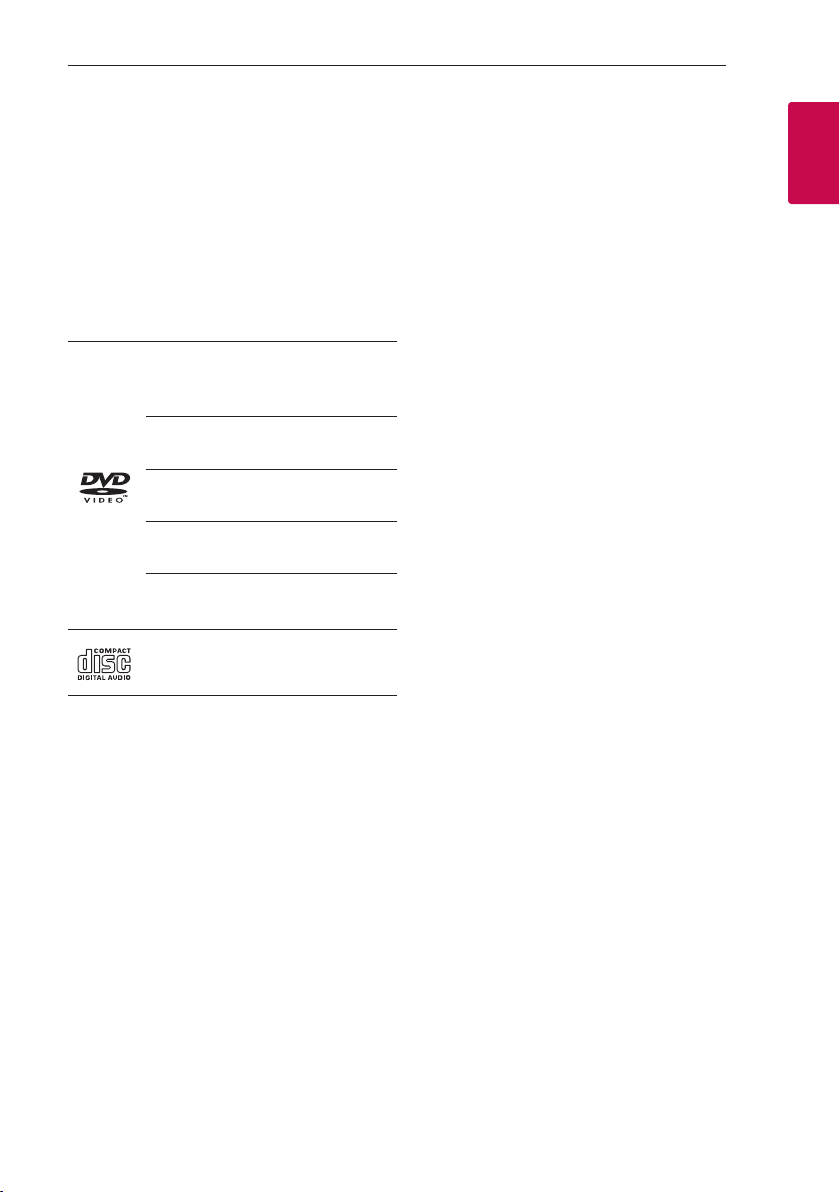
Getting Started 7
Introduction
Playable Discs
This unit plays DVD±R/RW and CD-R/RW that
contains audio titles, MP3, WMA and/or JPEG les.
Some DVD±RW/DVD±R or CD-RW/CD-R cannot be
played on this unit due to the recording quality or
physical condition of the disc, or the characteristics of
the recording device and authoring software.
DVD-VIDEO (8 cm/12 cm disc)
Discs such as movies that can be
purchased or rented.
DVD±R (8 cm/12 cm disc)
Video mode and nalized only.
DVD-RW (8 cm/12 cm disc)
Video mode and nalized only.
DVD+R: Video mode only
Supports the double layer disc also.
DVD+RW (8 cm/12 cm disc)
Video mode and nalized only.
Audio CD: Music CDs or CD-R/CDRW in music CD format that can be
purchased.
About the “7” Symbol Display
“7” may appear on your TV display during operation
and indicates that the function explained in this
owner’s manual is not available on that specic
media.
Symbols Used in this Manual
r
t
y
u
i
Note
,
Indicates special notes and operating features.
Caution
>
Indicates cautions for preventing possible damages
from abuse.
DVD-Video, DVD±R/RW in Video
mode or VR mode and nalized
Audio CDs
Video les contained in the Disc
Audio les contained in the Disc
Photo les contained in the Disc
Regional Codes
This unit has a regional code printed on the rear of
the unit. This unit can play only DVD discs labeled
same as the rear of the unit or “ALL”.
y Most DVD discs have a globe with one or more
numbers in it clearly visible on the cover. This
number must match your unit’s regional code or
the disc cannot play.
y If you try to play a DVD with a different regional
code from your unit, the message “Check Regional
Code” appears on the TV screen.
1
Getting Started
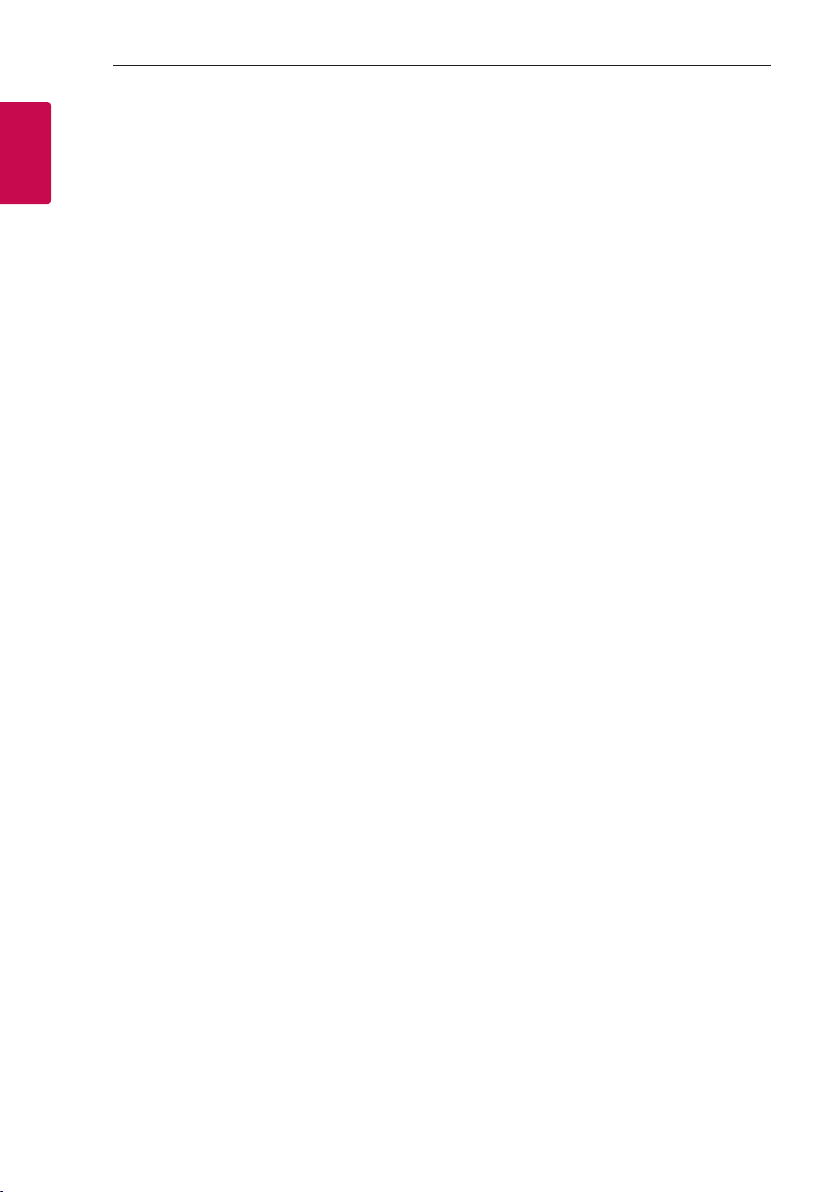
Getting Started8
Playable file Requirement
1
Getting Started
Music file requirement
MP3/WMA le compatibility with this unit is limited
as follows.
y Sampling frequency: within 32 to 48 kHz (MP3),
within 32 to 48 kHz (WMA)
y Bit rate: within 32 to 320 kbps (MP3),
40 to 192 kbps (WMA)
y Support Version: v2, v7, v8, v9
y Maximum les: Disc: 999 / USB: 2,000
y Maximum folders: Disc: 99 / USB: 200
y File extensions: “.mp3”/ “.wma”
y Certain MP3/WMA les may not be played
depending on the type or format of the le.
y CD-ROM le format: ISO 9660/ JOLIET
y We recommend that you use Easy-CD Creator,
which creates an ISO 9660 le system.
y The DTS disc is not supported.
You have to set the disc format option to [Mastered]
in order to make the discs compatible with the LG
players when formatting rewritable discs. When
setting the option to Live File System, you cannot use
it on LG players.
(Mastered/Live File System: Disc format system for
Windows Vista)
Photo file requirement
Photo le compatibility with this unit is limited as
follows:
y Max pixel in width: 2760 x 2048 pixel
y Maximum les: Under 999
y Some discs may not operate due to a different
recording format or the condition of disc.
y File extensions: “.jpg”
y CD-ROM le format: ISO9660/ JOLIET
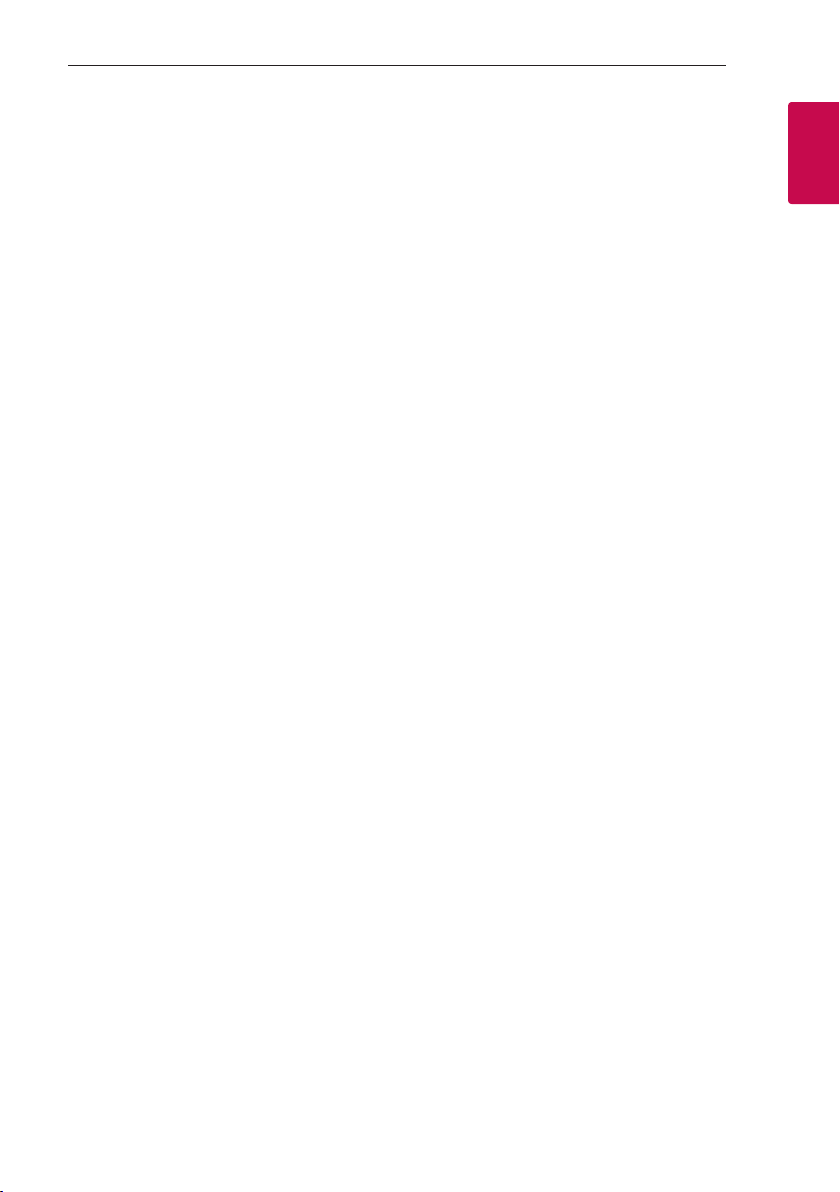
Getting Started 9
Video file requirement
Video le compatibility with this unit is limited as
follows:
y Available resolution: within 720 x 576 (W x H)
pixels.
y The le name of the Video subtitle should be
entered within 45 characters.
y If there is impossible code to express in the Video
le, it may be displayed as “ _ ” mark on the display.
y Frame rate: less than 30 fps.
y If the video and audio structure of recorded les is
not interleaved, either video or audio is outputted.
y Playable Video le: “.avi”, “.mpg”, “.mpeg”
y Playable Subtitle format: SubRip (*.srt/ *.txt),
SAMI (*.smi), SubStation Alpha (*.ssa/ *.txt),
MicroDVD (*.sub/ *.txt), SubViewer 2.0 (*.sub/
*.txt), Vobsub (*.sub)
y Playable Codec format:
“Xvid”, “MPEG-1”, “MPEG-2”
y Playable Audio format: “AC3”, “PCM”, “MP3”,
“WMA”,
y Sampling frequency: within 32 to 48 kHz (MP3),
within 32 to 48 kHz (WMA)
y Bit rate: within 32 to 320 kbps (MP3),
40 to 192 kbps (WMA)
y For Discs formatted in Live le system, you can
not it on this unit.
y If the name of movie le is different from that of
the subtitle le, during playback of a Video le,
subtitle may not be display.
y If you play a Xvid le differ from Xvid spec, it may
not operate normally.
If you play GMC video le which is more than 1-warp
point, video playback screen will not smooth
Compatible USB Devices
y MP3 Player: Flash type MP3 player.
y USB Flash Drive:
Devices that support USB2.0 or USB1.1.
y The USB function of this unit does not support all
USB devices.
USB device requirement
y Devices which require additional program
installation when you have connected it to a
computer, are not supported.
y Do not extract the USB device while in operation.
y For a large capacity USB, it may take longer than a
few minute to be searched.
y To prevent data loss, back up all data.
y If you use a USB extension cable or USB hub, the
USB device is not recognized.
y Using NTFS le system is not supported. (Only
FAT(16/ 32) le system is supported.)
y This unit recognizes up to 2,000 les.
y External HDD, Card readers, Locked devices, or
hard type USB devices are not supported.
y USB port of the unit cannot be connected to PC.
The unit cannot be used as a storage device.
y Some USB may not work with this unit.
1
Getting Started
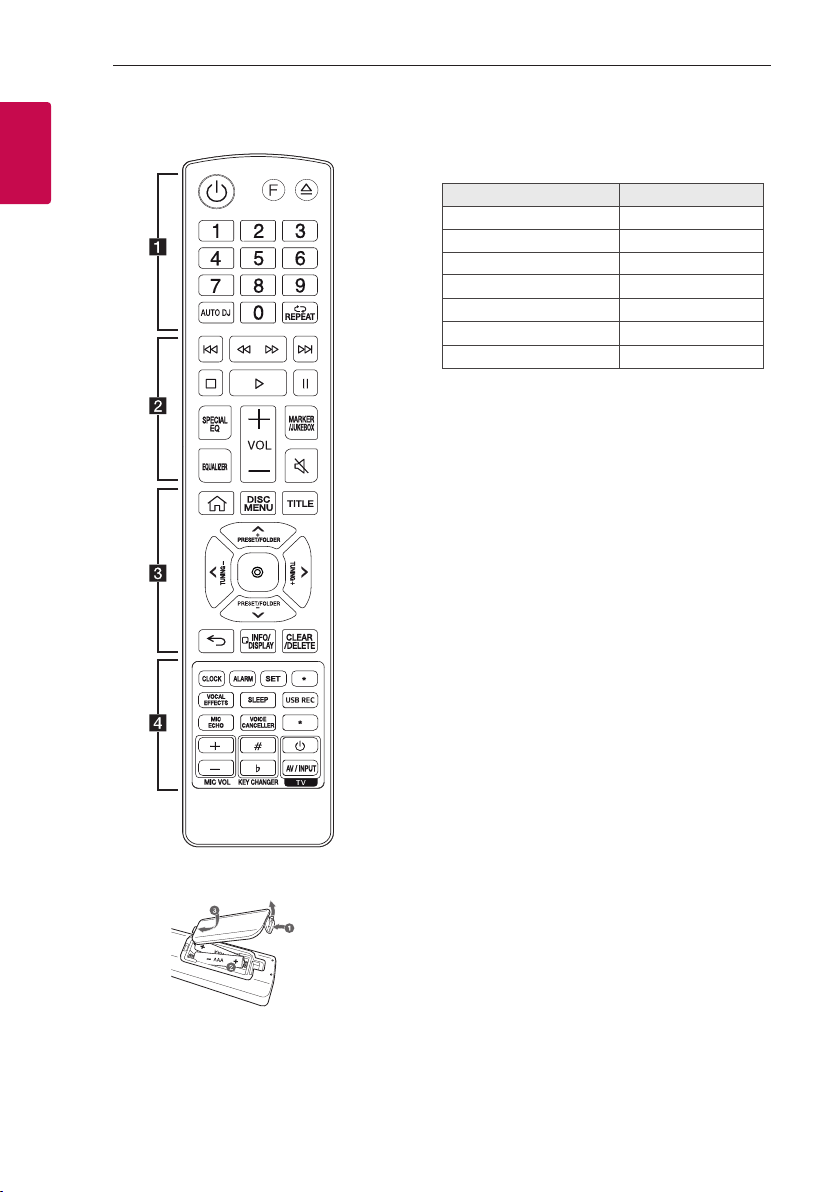
Getting Started10
(R03)
(R03)
Remote control
1
Getting Started
Replacement of battery
• • • • • • • • • • • • • • a • • • • • • • • • • • • •
1 (Standby): Turns the power on or off.
F (Function): Selects the function and input source.
Input source / Function Display
Disc DVD/CD
USB USB
AUX (3.5 mm) input AUX 1
AUX input AUX 2
Bluetooth BT
LG Sound Sync (Wireless) LG TV
Radio FM
B (Open/Close): Opens and closes the disc tray.
0-9 numerical buttons: Selects numbered options in
a menu.
AUTO DJ: Selects the AUTO DJ mode. (Page 35)
h REPEAT: Listens to your les/tracks/chapters
repeatedly or randomly.
• • • • • • • • • • • • • • b • • • • • • • • • • • • •
C/V (Skip): Skips backward or forward.
c/v (Scan): Scans for a section within a track/
file/chapter.
Z (Stop):
- Stops playback.
- Cancels DELETE function.
X (Play):
- Starts playback.
- Selects stereo/mono.
M (Pause): Pauses playback.
SPECIAL EQ: Chooses special equalizer.
VOL (Volume) +/-: Adjusts speaker volume.
MARKER/JUKEBOX:
- Marks play list. (Page 29)
- Selects JUKE BOX mode. (Page 34)
- Makes JUKE BOX list.
EQUALIZER: Chooses sound impressions.
[ (Mute): Mutes the sound.
Remove the battery cover on the rear of the remote
control, and insert the battery with 4 and 5
matched correctly.
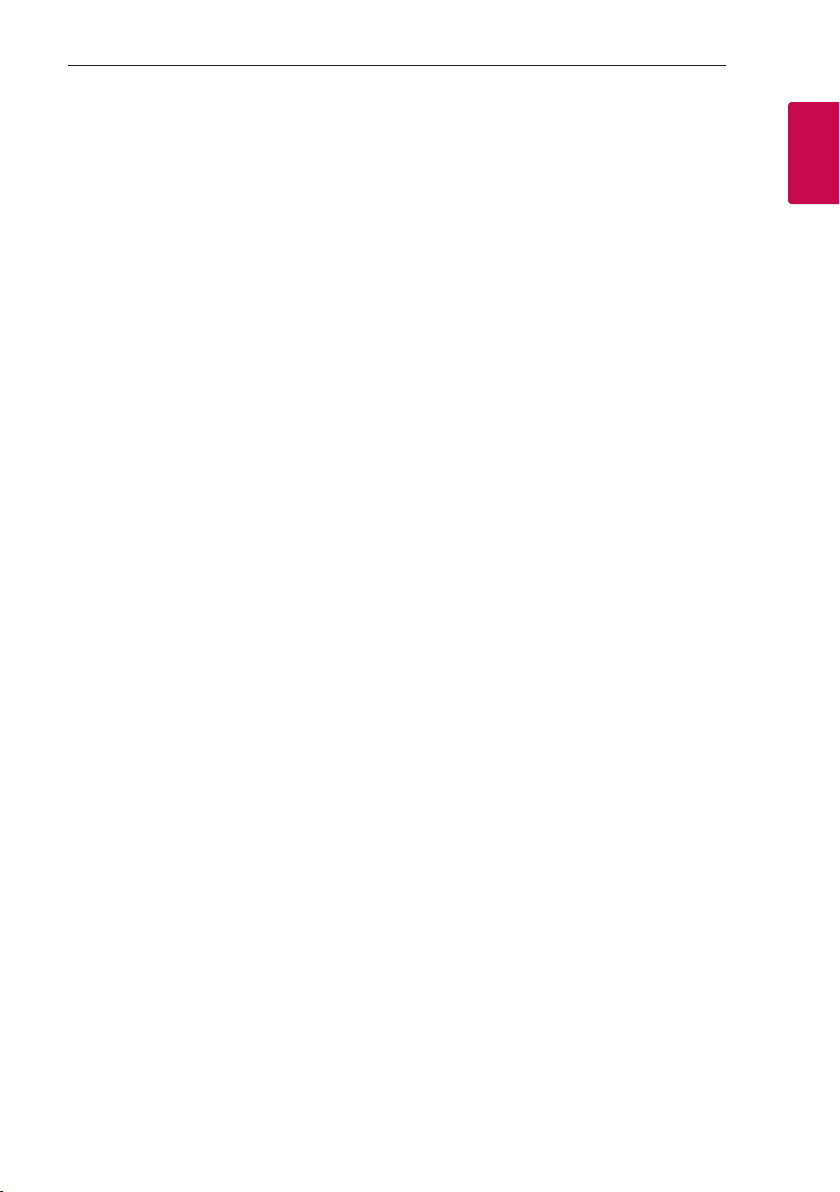
Getting Started 11
• • • • • • • • • • • • • • c • • • • • • • • • • • • •
! (Home): Displays the [Home Menu] on a DVD/
CD function.
DISC MENU: Accesses the menu on a DVD disc.
TITLE: If the current DVD title has a menu, the title
menu appears on the screen. Otherwise, the disc
menu may not appear.
W/S/A/D (up/ down/ left/ right): Used to
navigate on-screen displays.
PRESET/FOLDER +/-:
- Chooses a preset number for a radio station.
(Page 43)
- Searches for a folder of MP3/WMA les. When a
USB containing MP3/WMA les in several folders
is being played, press PRESET/FOLDER +/- to
select the folder you want to play.
TUNING +/-: Tunes in the desired radio station.
m (Select):
- Acknowledges menu selection.
- Presetting the radio stations.
] (Close): Moves backwards in the menu or exits
the setup menu.
m INFO/DISPLAY
- Accesses On-Screen Display.
- Sees information about your music (USB). An
MP3 le often come with ID3 tag. The tag gives
the Title, Artist, Album or Time information.
- Sees Bluetooth device name of the unit in BT
READY.
- Sees the name of connected all Bluetooth device
in Bluetooth mode.
- When these units are successfully connected each
other in WIRELESS PARTY LINK mode, each of
connected device names appears in the each unit.
CLEAR/DELETE:
- Removes a number when setting the password.
- Deletes MP3/WMA les. (USB only). (Page 33)
- Deletes a song on the JUKE BOX list.
- Deletes all the saved stations.
• • • • • • • • • • • • • • d • • • • • • • • • • • • •
CLOCK: Sets a clock and checks a time.
ALARM: With the ALARM function you can turn on
Discs, USB play and tuner reception at a desired time.
SET: Conrms the setting.
?: This button is not available.
VOCAL EFFECTS: Selects various vocal effects
mode.
SLEEP: Sets the system to turn off automatically at
a specified time.
(Dimmer: The display window will be darkened by
half.)
USB REC:
- Records to USB.
- Stops recording.
MIC ECHO: Selects ECHO mode.
VOICE CANCELLER: You can reduce the vocal tones
during music playback from various input sources.
?: This button is not available.
MIC VOL -/+ (Microphone Volume): Adjusts
microphone volume.
KEY CHANGER (L/l): Changes the key to suit
your vocal range.
TV Control buttons: Controls the TV. (page 58)
You can control the TV on or off and input source.
.
1
Getting Started
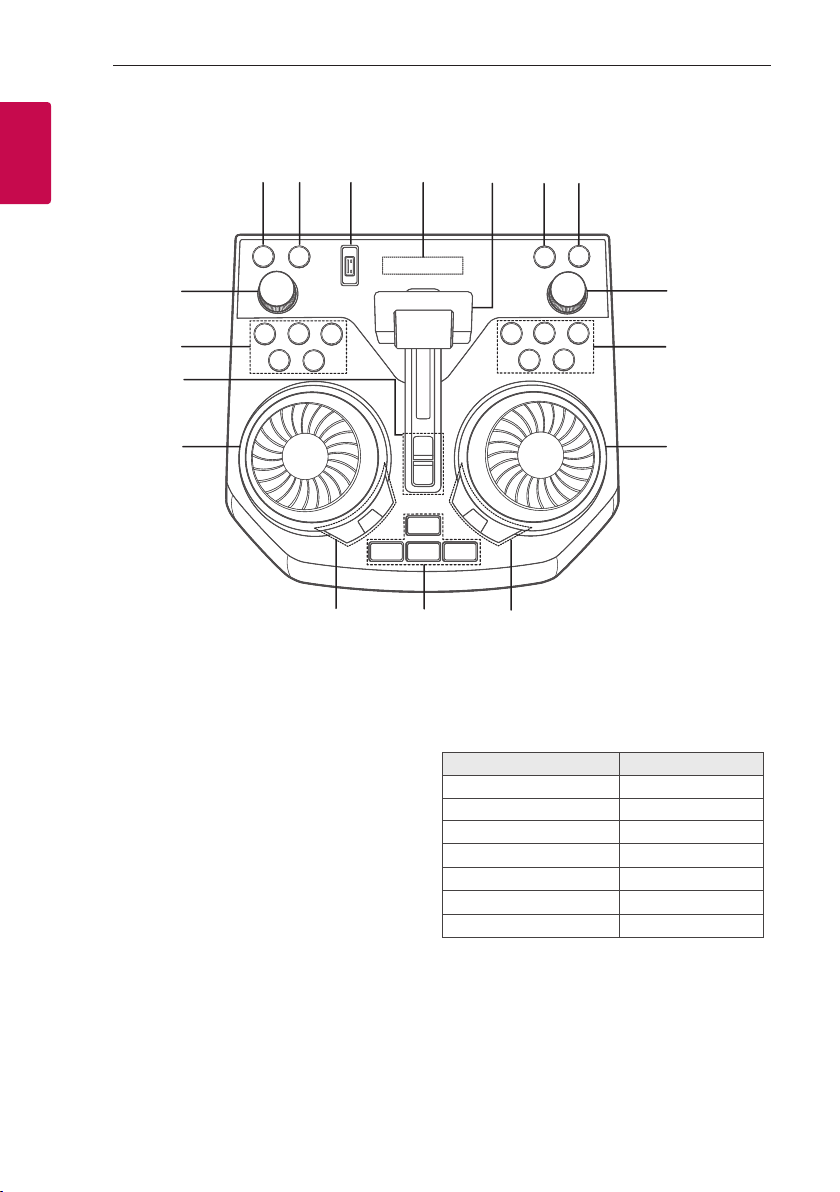
Getting Started12
Top panel
1
Getting Started
q
p
o
n
a 1 (Standby)
Turns the power on or off.
b USB REC / DEMO
- Records to USB.
- Stops recording.
- In power off status, if you press USB REC /
DEMO, show demo mode.
c USB Port
You can play sound les by connecting the USB
device.
d Display window
e PARTY ACCELERATOR lever
Slide the lever to create a party atmosphere.
ab cde
ml
f F (Function)
Selects the function and input source.
Input source / Function Display
Disc DVD/CD
USB USB
AUX (3.5 mm) input AUX 1
AUX input AUX 2
Bluetooth BT
LG Sound Sync (Wireless) LG TV
Radio FM
fg
h
i
j
k
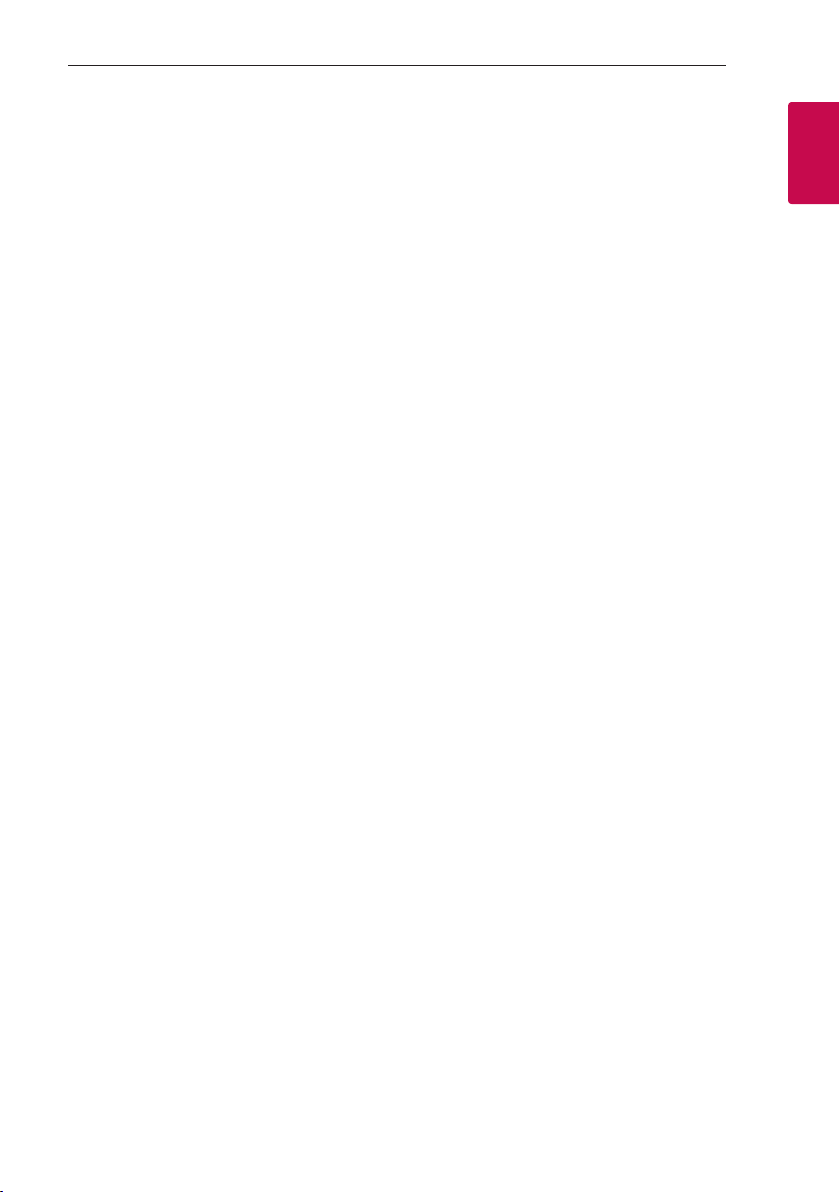
Getting Started 13
g 3TWIN
Connects two speakers for TWIN mode in
WIRELESS PARTY LINK.
h MASTER VOL. (Volume) -/+
Adjusts speaker volume.
i C / V (Skip/Scan)
- Skips backward or forward.
- Scans for a section within a track/file/chapter.
- Selects the radio stations.
N (Play/Pause)
- Starts or pauses playback.
- Selects stereo/mono.
Z (Stop)
Stops playback or cancels DELETE function.
B (Open/Close)
Opens and closes the disc tray.
j DJ SCRATCHER / SEARCH & MULTI
- Turns clockwise or counterclockwise to make
scratch sound.
- Searches a folder or a file (USB only).
k SPECIAL EQ / BASS BLAST (or BASS BLAST+)
- Chooses special equalizer.
- Press and hold to select BASS (or BASS+)
effect directly.
SEARCH
Moves to folder or file in selection mode
(USB only).
OK
Selects a folder when searching a file.
l PARTY STARTER
- In power off state, this function turns on the
unit with Party Kick Starter sound.
- In power on state, this function mixes the music
with Party Kick Starter sound.
CLUB, DRUM, USER (DJ PAD)
Selects CLUB, DRUM or USER sound effect to
mix.
(If you want to use USER, you have to register a
source with “LG XBOOM” app.)
1, 2, 3 (DJ PAD)
Press a desired sound pad.
m DJ EFFECT
Selects a desired DJ effect.
USER EQ
Selects the equalizer created by your own.
(Page 44)
LIGHTING
Selects the lighting mode.
n DJ SCRATCHER / LEVEL CONTROL
- Turns clockwise or counterclockwise to make
scratch sound.
- Turns clockwise or counterclockwise to control
the USER EQ level.
- Adjust DJ EFFECT level.
- Selects the vocal effects.
- Selects the lighting effects.
o PARTY ACCELERATOR MODE
Selects PARTY ACCELERATOR MODE.
DJ LOOP
Selects DJ LOOP mode.
(DJ LOOP mode can use during USB playback.)
p KEY CHANGER (l/L)
Changes the key to suit your vocal range.
VOICE CANCELLER
You can reduce the vocal tones during music
playback from various input sources.
VOCAL EFFECTS
Selects various vocal effects mode.
MIC ECHO
Selects ECHO mode.
q MIC VOL. (Microphone Volume)-/+
Adjust microphone volume.
1
Getting Started
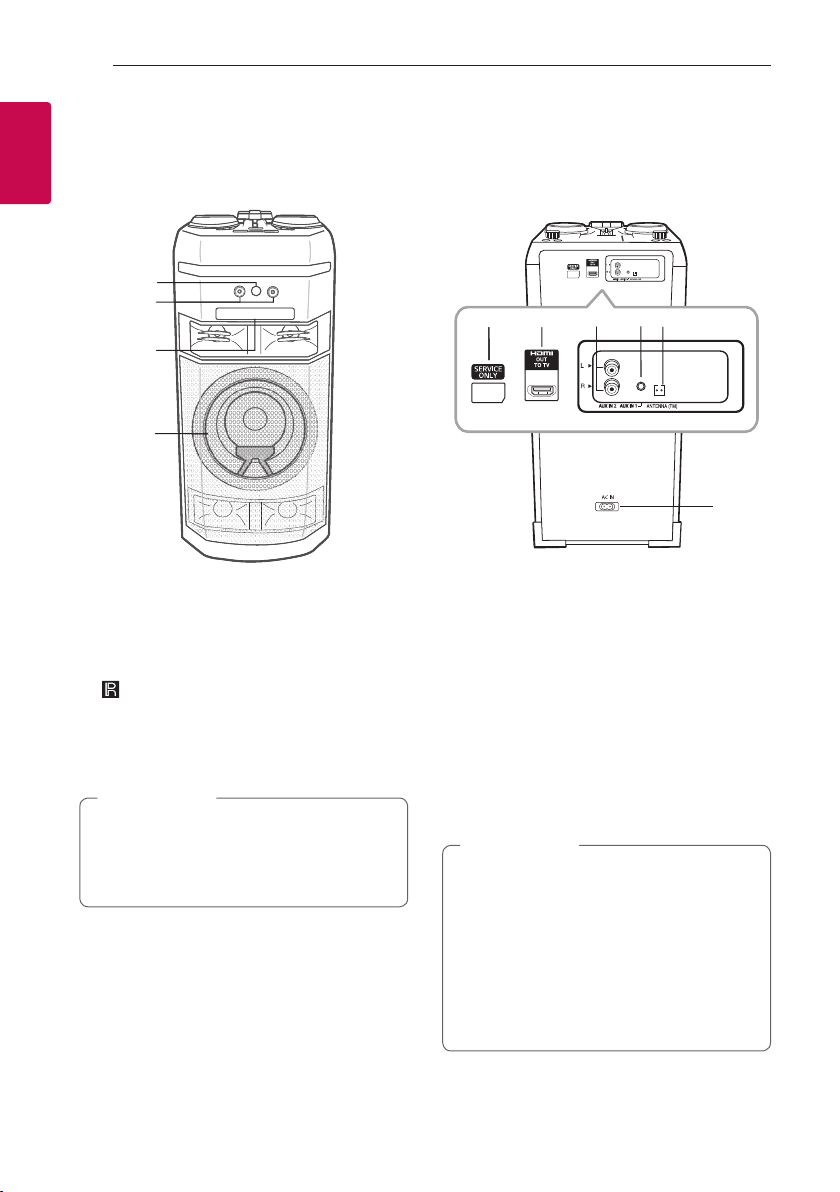
Getting Started14
Front panel / Rear panel
1
Getting Started
a
b
c
d
e f
e
g
h
i
j
a (Remote sensor)
b MIC (Microphone) 1/2 jack
c Disc tray
d Lighting
Caution
>
Place the speaker at a safe distance from the
child’s reach. Otherwise it may result in the
speaker falling down and causing personal injury
and/or property damage.
e SERVICE ONLY: S/W download connector
f HDMI OUT TO TV: Connect to TV
g AUX IN 2 (L/R): Connect an auxiliary device.
h AUX IN 1: Connect a portable device.
i ANTENNA (FM)
j AC IN socket
Caution
>
y Connect the power cord to wall outlet
directly if possible. Or when you use an
extension cable, it is highly recommended
to use an extension cable of 110 V / 15 A
or 230 V / 15 A, otherwise the unit may
not operate properly because of the lack of
power supply.
y Do not overload the extension cord with
excessive electrical load.
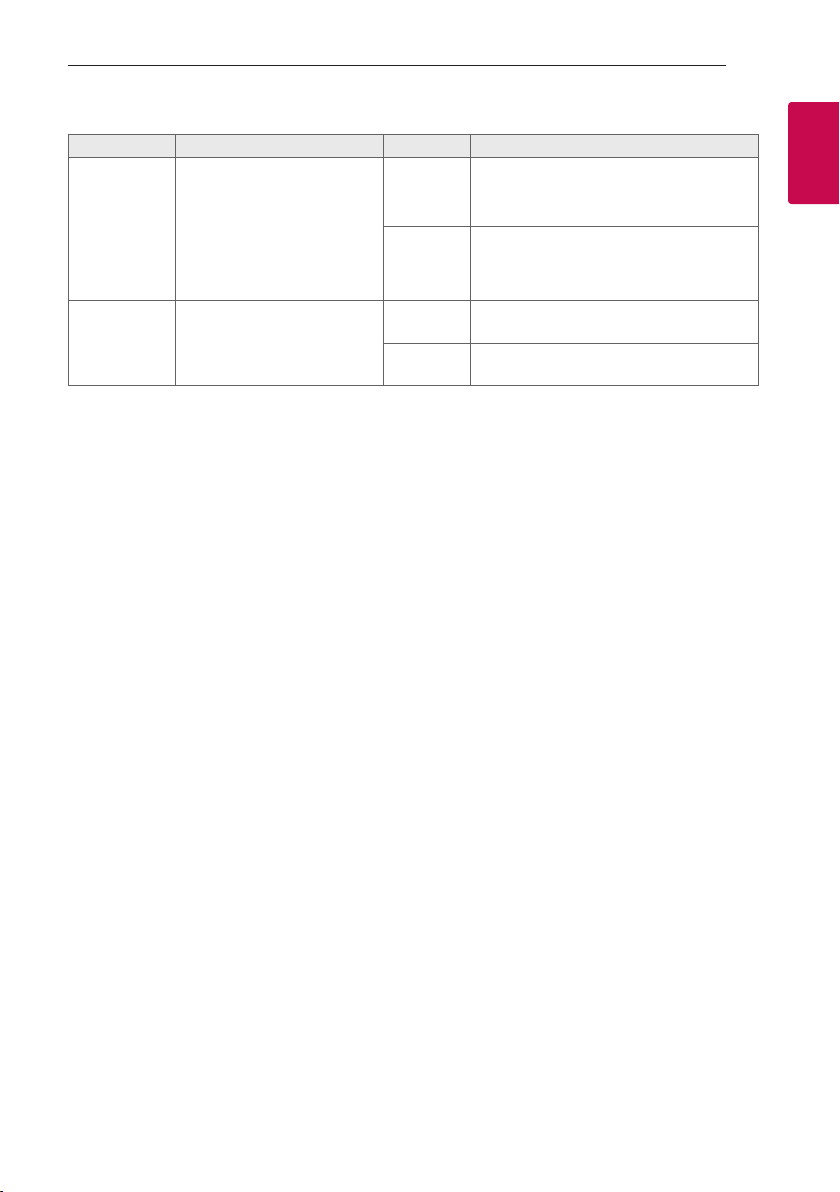
Useful functions for using the unit
Function Description To do Do this
Press and hold Xon the remote control
or N on the unit for 5 seconds in BT
(Bluetooth) function.
Press and hold Xon the remote control
or N on the unit for 5 seconds in BT
(Bluetooth) function.
Turn off the unit by pressing 1 on the unit
for 5 seconds.
Turn off the unit by pressing 1 on the unit
for 5 seconds.
BT Lock On/Off
(Page 40)
Auto Power On
(Page 50)
It allows you to connect a
Bluetooth device only on
BT (Bluetooth) and LG TV
functions.
Initial setting of this function
was set to off.
It allows the unit to turn on
automatically by input signals:
BT (Bluetooth) or LG TV
ON
OFF
ON
OFF
Getting Started 15
1
Getting Started
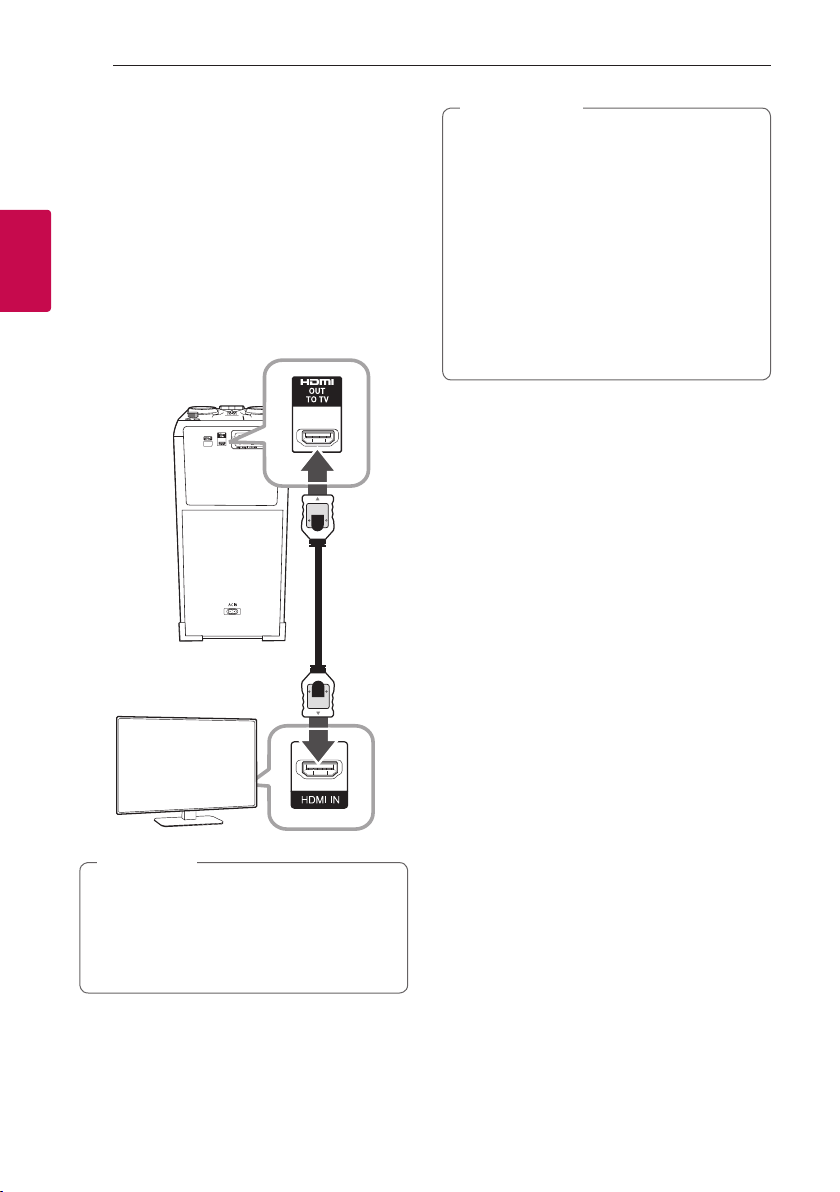
Connecting16
Connections to Your TV
HDMI Out Connection
If you have a HDMI TV or monitor, you can connect it
to this unit using a HDMI cable (Type A, High Speed
HDMI™ Cable).
Connect the HDMI OUT jack on the unit to the HDMI
2
IN jack on a HDMI compatible TV or monitor.
Connecting
Set the TV’s source to HDMI (refer to TV’s Owner’s
manual).
Unit
Caution
>
y Changing the resolution when the connection
has already been established may result in
malfunctions. To solve the problem, turn off
the unit and then turn it on again.
y When the HDMI connection with HDCP is
not veried, TV screen is changed to black or
green screen or the snow noise may occur
on the screen. In this case, check the HDMI
connection, or disconnect the HDMI cable.
y Make sure the unit is connected directly to
the TV. Tune the TV to the correct video input
channel.
TV
Note
,
y You can fully enjoy digital audio and video
signals together with this HDMI connection.
y When you use HDMI connection, you can
change the resolution for the HDMI output.
(Page 17)
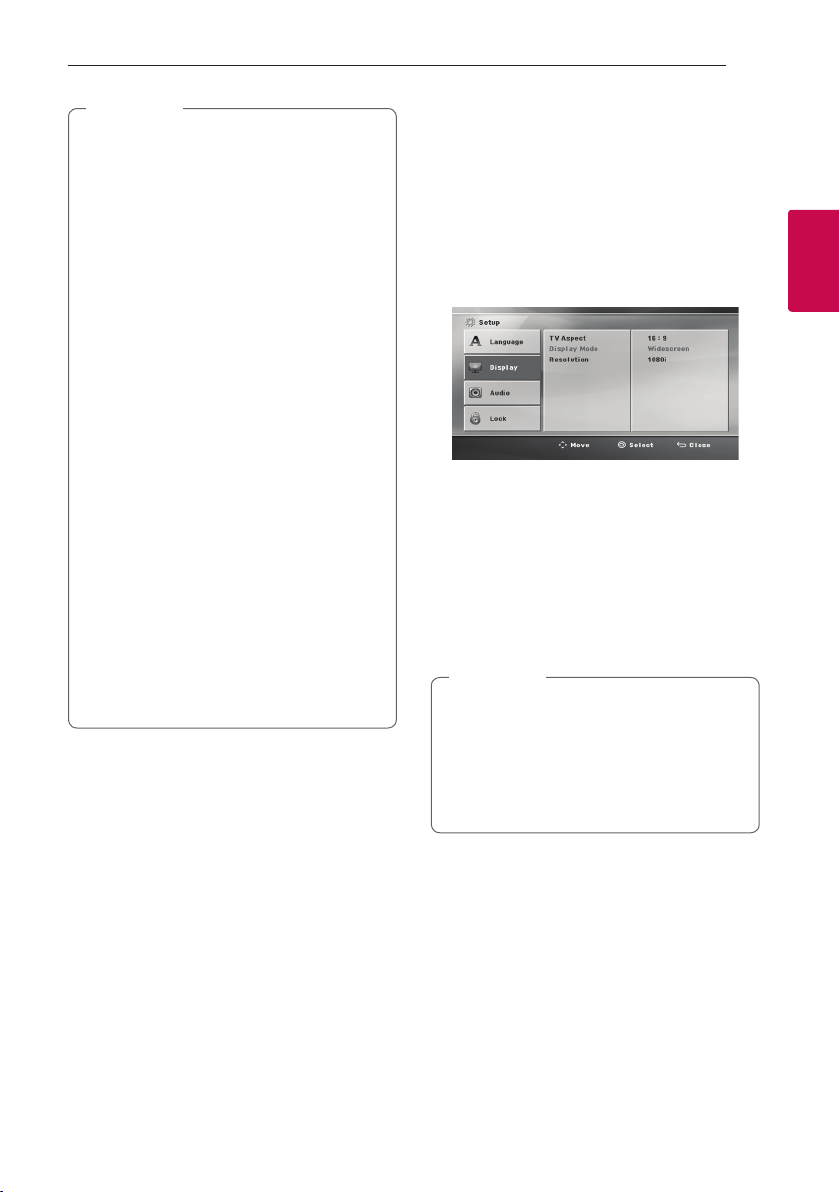
Note
,
y If a connected HDMI device does not accept
the audio output of the unit, the HDMI
device’s audio sound may be distorted or may
not output.
y When you connect a HDMI or DVI compatible
device make sure of the following:
- Try switching off the HDMI/DVI device and
this unit. Next, switch on the HDMI/DVI
device and leave it for around 30 seconds,
then switch on this unit.
- The connected device’s video input is set
correctly for this unit.
- The connected device is compatible with
720 x 480i (or 576i), 720 x 480p (or
576p), 1280 x 720p, 1920 x 1080i or
1920 x 1080p video input.
y Not all HDCP-compatible HDMI or DVI
devices will work with this unit.
- The picture will not be displayed properly
with non-HDCP device.
- This unit does not playback and TV screen
is changed to black or green screen or the
snow noise may occur on the screen.
y If there is noise or lines on the screen, please
check the HDMI cable and use a higher
version cable than High Speed HDMI™ Cable.
y The HDMI sounds output only DVD/CD
function (Except playback effect).
Connecting 17
Resolution Setting
The unit provides several output resolutions for
HDMI.
You can change the resolution using [Setup] menu.
1. Press ! on the remote control.
2. Use W/S/A/D on the remote control to
select the [Setup] and press m on the remote
control.
The [Setup] menu appears.
3. Use W/S on the remote control to select
[Display] option then press D on the remote
control to move to the second level.
4. Use W/S on the remote control to select the
[Resolution] option then press D on the remote
control to move to the third level.
5. Use W/S on the remote control to select the
desired resolution then press m on the remote
control to confirm your selection.
Note
,
y If your TV does not accept the resolution you
have set on the player, you can set resolution
to 480p (or 576p) as follows: Press Z for
more than 5 seconds.
y [Home Menu] appears only on DVD/CD
function.
2
Connecting
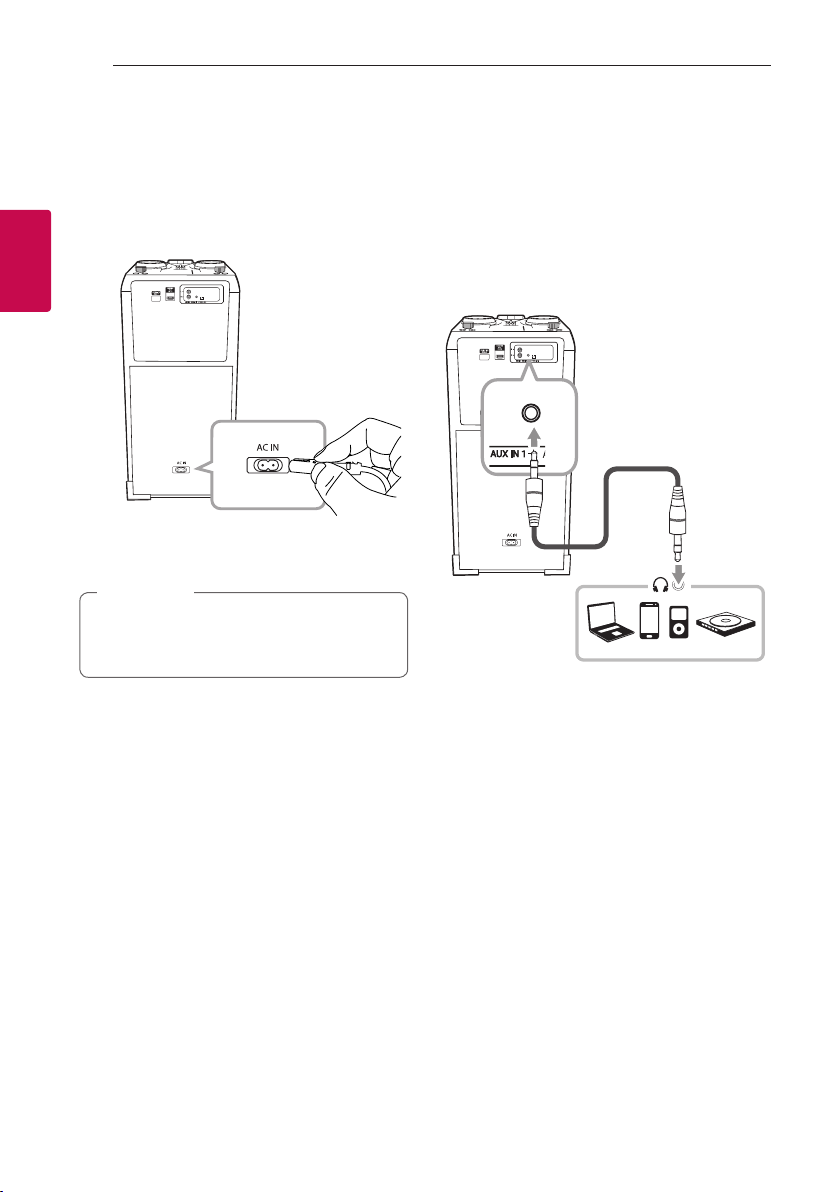
Connecting18
AC Power Cord Connection
1. Connect one end of the AC power cord (included)
to the AC IN socket.
2
Connecting
2. Plug the other end into the wall outlet.
Note
,
Unplug the AC power cord from the wall outlet
if you do not to use for an extended period of
time.
Optional Equipment Connection
AUX IN 1 Connection
Connect an output (earphone or line out) of portable
device (MP3 or PMP etc) to the AUX IN 1 (3.5 mm)
connector.
3.5 mm stereo
cable
MP3 player etc.
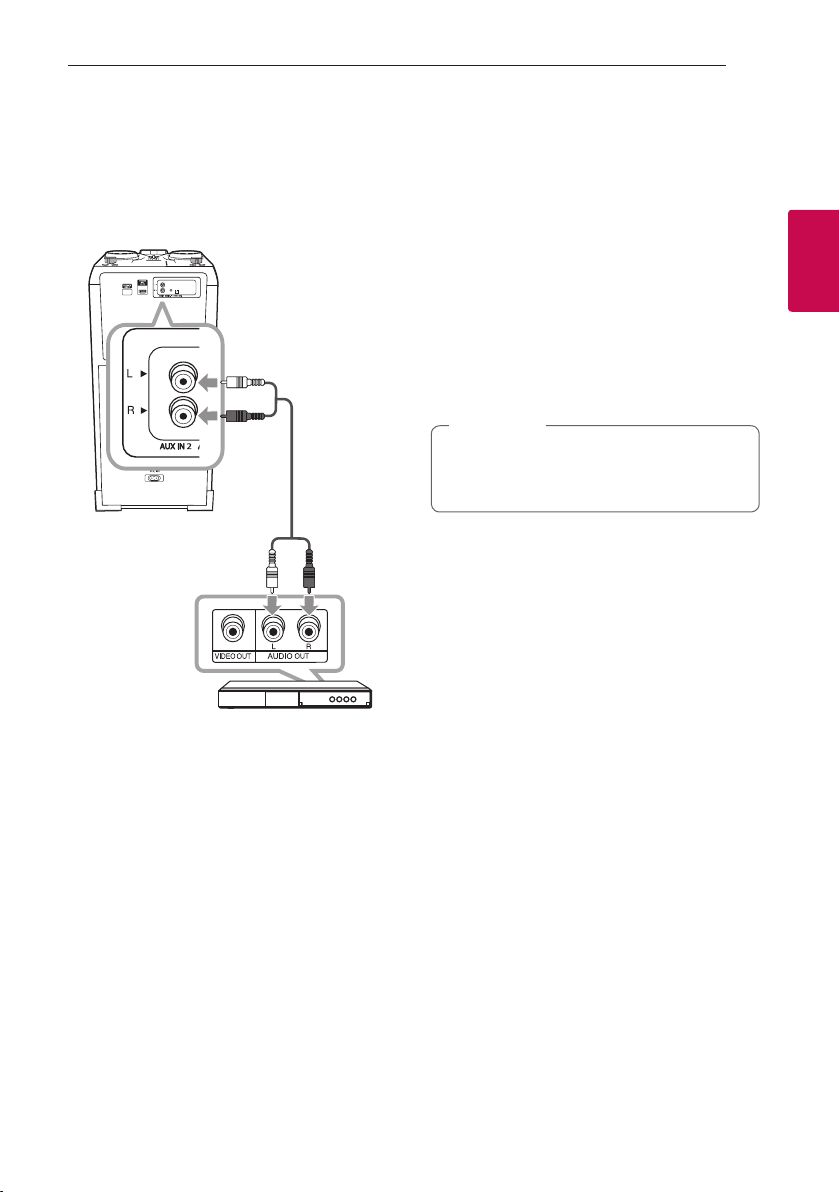
Connecting 19
AUX IN 2 Connection
Connect an output of auxiliary device (Camcorder, TV,
Player, etc) to the AUX IN 2 (L/R) connector.
If your device has only one output for audio (mono),
connect it to the left(white) audio jack on the unit.
White
Red
Audio cable
Listening to music from your portable
player or external device
The unit can be used to play the music from many
types of portable player or external device.
1. Connect the portable player to the AUX IN 1
connector of the unit.
Or
Connect the external device to the AUX IN 2
connector of the unit.
2. Turn the power on by pressing 1.
3. Press F to select AUX 1 or AUX 2 function.
4. Turn on the portable player or external device and
start it playing.
Note
,
Automatically switches to the AUX 1 function
when you connect the portable device to the
AUX IN 1 connector.
2
Connecting
DVD, Blu-ray player etc.
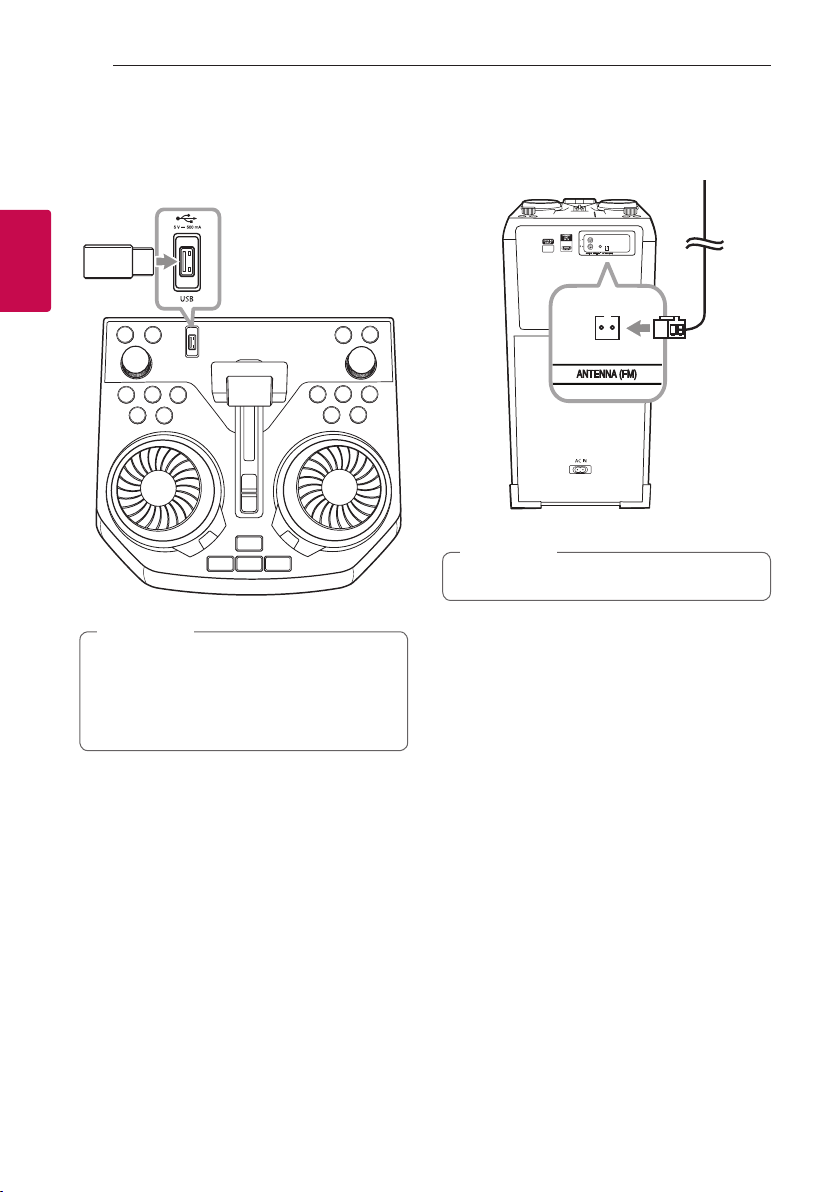
Connecting20
USB Connection
Connect a USB device (or MP3 player, etc.) to the
USB ports on the unit.
USB device
2
Connecting
Note
,
Removing the USB device from the unit:
1. Choose a different function/mode or
press Z twice in a row.
2. Remove the USB device from the unit.
Antenna Connection
Connect the supplied FM antenna for listening to
the radio.
FM antenna
Note
,
Be sure to fully extend the FM wire antenna.
