LG OL45D Owner’s Manual
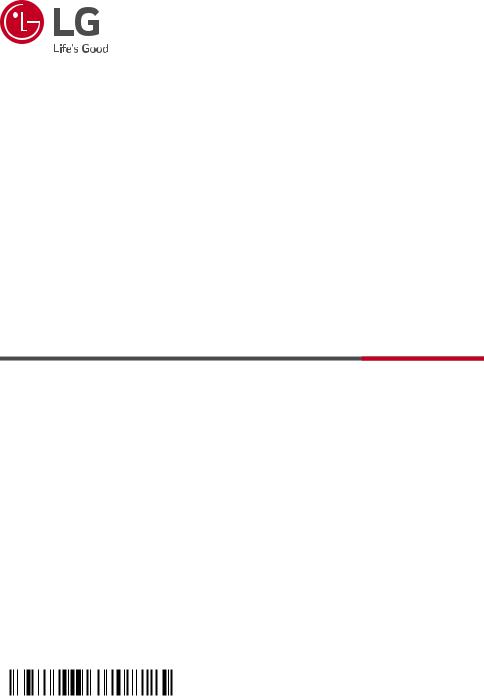
OWNER’S MANUAL
DVD Mini
Hi-Fi Audio
Please read this manual carefully before operating your set and retain it for future reference.
MODEL
OL45D
MFL71401809 |
www.lg.com |
1902_Rev01 |
Copyright © 2019-2021 LG Electronics Inc. All Rights Reserved. |
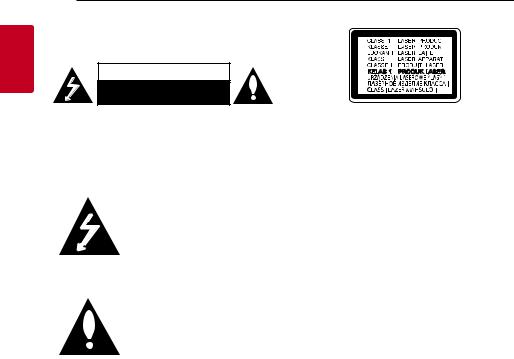
1
<![if ! IE]><![endif]>Started Getting
2 Getting Started
Safety Information
CAUTION
RISK OF ELECTRIC SHOCK
DO NOT OPEN
CAUTION: TO REDUCE THE RISK OF ELECTRIC SHOCK DO NOT REMOVE COVER (OR BACK) NO USER-SERVICEABLE PARTS INSIDE REFER SERVICING TO QUALIFIED SERVICE PERSONNEL.
This lightning flash with arrowhead symbol within an equilateral triangle is intended to alert the user to the presence of uninsulated dangerous voltage within the product’s enclosure that may be of sufficient magnitude to constitute a risk of electric shock to persons.
The exclamation point within an equilateral triangle is intended to alert the user to the presence of important operating and maintenance (servicing) instructions in the literature accompanying the product.
WARNING: TO PREVENT FIRE OR ELECTRIC SHOCK HAZARD, DO NOT EXPOSE THIS PRODUCT TO RAIN
OR MOISTURE.
CAUTION: The apparatus should not be exposed to water (dripping or splashing) and no objects filled with liquids, such as vases, should be placed on the apparatus.
WARNING: Do not install this equipment in a confined space such as a book case or similar unit.
CAUTION: Do not use high voltage products around this product. (ex. Electrical swatter)This product may malfunction due to electrical shock.
CAUTION: This product employs a Laser System. To ensure proper use of this product, please read this owner’s manual carefully and retain it for future reference. Shall the unit require maintenance, contact an authorized service center.
Use of controls, adjustments or the performance of procedures other than those specified herein may result in hazardous radiation exposure.To prevent direct exposure to laser beam, do not try to open the enclosure.
CAUTION: Do not block any ventilation openings. Install in accordance with the manufacturer’s instructions.
Slots and openings in the cabinet are provided for ventilation and to ensure reliable operation of the product and to protect it from over heating. The openings shall never be blocked by placing the product on a bed, sofa, rug or other similar
surface.This product should not be placed in a builtin installation such as a bookcase or rack unless proper ventilation is provided or the manufacturer’s instruction has been adhered to.
NOTICE: For safety marking information including product identification and supply ratings, please refer to the main label on the bottom or the other surface of the product.
|
|
Getting Started |
3 |
||
|
|
|
|
|
|
CAUTION concerning the Power Cord |
This device is equipped with a portable battery or |
|
|||
The Power Plug is the disconnecting device.In case |
accumulator. |
|
|||
|
|
|
|
||
of an emergency, the Power Plug must remain readily |
How to Safely remove the batteries or the battery |
||||
accessible. |
pack from the equipment: |
|
|||
Check the specification page of this owner’s manual |
To Remove the old batteries or battery pack, follow |
|
|||
to be certain of the current requirements. |
the assembly steps in reverse order.To prevent |
|
|||
Do not overload wall outlets. Overloaded wall outlets, |
contamination of the environment and bring on |
|
|||
possible threat to human and/or animal health, the |
|
||||
loose or damaged wall outlets, extension cords, frayed |
|
||||
old batteries or the battery pack must be put in an |
|
||||
power cords, or damaged or cracked wire insulation |
|
||||
appropriate container at designated collection points. |
|||||
are dangerous. Any of these conditions could result |
|||||
Do not dispose of batteries or battery pack together |
|||||
in electric shock or fire. Periodically examine the |
|||||
with other waste.It is recommended that you use |
|
||||
cord of your device, and if its appearance indicates |
|
||||
local, free reimbursement systems batteries or |
|
||||
damage or deterioration, unplug it, discontinue use of |
|
||||
battery packs, (may not be available in your area).The |
|||||
the device, and have the cord replaced with an exact |
|||||
batteries or the battery pack should not be exposed |
|
||||
replacement part by an authorized service center. |
|
||||
to excessive heat such as sunshine, fire or the like. |
|
||||
Protect the power cord from physical or mechanical |
|
||||
|
|
|
|
||
abuse, such as being twisted, kinked, pinched, closed |
CAUTION: No naked flame sources, such as lighted |
|
|||
in a door, or walked upon. Pay particular attention to |
candles, should be placed on the apparatus. |
|
|||
plugs, wall outlets, and the point where the cord exits |
Symbols |
|
|||
the device. |
|
||||
CAUTION: Be careful to make sure children do not |
|
|
|
|
|
~ |
Refers to alternating current (AC). |
|
|||
put their hands or any objects into the *speaker duct. |
|
||||
* speaker duct : A hole for plentiful bass sound on |
0 |
Refers to direct current (DC). |
|
||
speaker cabinet (enclosure) |
|
||||
|
|
|
|
||
|
Refers to classII equipment. |
|
|||
|
|
|
|||
|
|
|
|
||
|
1 |
Refers to stand-by. |
|
||
|
|
|
|
||
|
! |
Refers to “ON” (power). |
|
||
|
|
|
|
||
|
|
Refers to dangerous voltage. |
|
||
|
|
|
|
|
|
1
<![if ! IE]><![endif]>Started Getting

4 Table of Contents
Table of Contents
1 |
Getting Started |
3 |
System Setting |
|
|
|
|
|
|
2 |
SafetyInformation |
21 |
Adjust the setup settings |
|
6 |
Unique Features |
21 |
– OSDInitial language settings - Optional |
|
7 |
Introduction |
21 |
– To display and exit the Setup menu |
|
7 |
– Playable Discs |
22 |
– Language |
|
7 |
– About the “7” Symbol Display |
22 |
– Display |
|
7 |
– Symbols Used in this Manual |
23 |
– Audio |
|
7 |
– Regional Codes |
24 |
– Lock (Parental Control) |
|
8Playable file Requirement
8 |
– Music file requirement |
4 |
Operating |
||
8 |
– Photo file requirement |
||||
|
|
|
|||
9 |
– Video file requirement |
25 |
Using the Home Menu |
||
9 |
– Compatible USB Devices |
26 |
Basic Operations on Disc |
||
9 |
– USB device requirement |
27 |
Advanced Operations on Disc |
||
10 |
Remote control |
27 |
– Displaying DiscInformation |
||
12 |
Front panel |
|
|
on-screen |
|
14 |
Rear panel |
27 |
– To display the DVD Menu |
||
|
|
27 |
– To display the DVD title |
||
2 |
Connecting |
27 |
– 1.5 times speed playback |
||
27 |
– Screen Saver |
||||
|
|
||||
16 |
Connections to YourTV |
28 |
– Starting play from selected time |
||
16 |
– HDMI Out Connection |
28 |
– Resume playback |
||
17 |
– Resolution Setting |
28 |
– Changing subtitle code page |
||
18 |
Optional Equipment Connection |
29 |
– Marked Playback |
||
18 |
– AUXIN Connection |
30 |
– Viewing a PHOTO file |
||
19 |
– AUX OUT Connection |
31 |
Basic Operations on USB |
||
20 |
– USB Connection |
32 |
– Selecting a folder and |
||
20 |
– Antenna Connection |
|
|
an MP3/WMA file |
|
|
|
32 |
– Deleting a file/folder or format |
||
|
|
33 |
Advanced Operations on USB |
||
|
|
33 |
– JUKE BOX Playback |
||
|
|
34 |
Playback Effect |
||
|
|
34 |
– AUTO DJ |
||

Table of Contents |
5 |
|
|
|
|
5 |
Troubleshooting |
1 |
|
|
|
||
35 |
Using BLUETOOTH® wireless technology |
52 |
Troubleshooting |
|
35 |
– Listening to music stored on the Bluetooth |
52 |
– General |
|
|
devices |
53 |
– NOTES to release Demo mode |
2 |
38 |
Using the LG XBOOM App |
|
|
|
|
|
|
||
38 |
– About “LG XBOOM” App |
6 |
Appendix |
|
38 |
– Install “LG XBOOM” App onto Your |
|
||
54 |
Controlling aTV with the Supplied Remote |
|
||
|
Bluetooth Device |
|
||
39 |
– Activate Bluetooth with “LG XBOOM” App |
|
Control |
3 |
40 |
Radio Operations |
54 |
– Setting up the remote to control yourTV |
|
40 |
– Listening to the radio |
55 |
Area Code List |
|
40 |
– Presetting the Radio Stations |
56 |
Language code List |
|
40 |
– Deleting all the saved stations |
57 |
Trademarks and Licenses |
|
41 |
Sound adjustment |
58 |
Maintenance |
4 |
41 |
– Setting the sound mode |
58 |
– Notes on Discs |
|
42 |
Recording to USB |
58 |
– Handling the Unit |
|
43 |
Other Operations |
59 |
Specifications |
|
43 |
– Turn off the sound temporarily |
|
|
|
43 |
– DEMO |
|
|
5 |
43 |
– Resume stop |
|
|
|
43 |
– CHILDSAFE Mode |
|
|
|
43 |
– Last Scene Memory |
|
|
|
43 |
– Power Resume - Optional |
|
|
6 |
43 |
– System Select - Optional |
|
|
|
44 |
– Using Microphone |
|
|
|
46– LIGHTING
47– SleepTimer Setting
47– Dimmer
47– Auto power down
47– AUTO POWER On
48– Auto function change
49Setting the Clock
49– Setting the Clock through “LG XBOOM” App
49– Using your player as an alarm clock
50LG Sound Sync
51WIRELESS PARTY LINK Connection

1
<![if ! IE]><![endif]>Started Getting
6 Getting Started
Unique Features
BLUETOOTH®
Listens to music stored on your Bluetooth device.
AUTO DJ
Blends the end of one song into the beginning of another for seamless playback.
USB Direct Recording
Records music to your USB device.
LG XBOOM
LG XBOOM is an app designed to let you take control of some of LG’s latest audio devices. (Page 38-39)
LG Sound Sync
Controls volume level of this unit by the remote control of your LGTV that is compatible with LG Sound Sync.
Full HD up-scaling
Views Full HD picture quality with simple setup.
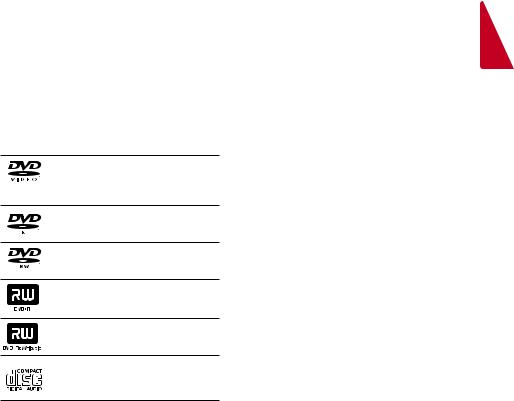
Getting Started |
7 |
|
|
Introduction
Playable Discs
This unit plays DVD±R/RW and CD-R/RW that contains audio titles, MP3, WMA and/orJPEG files. Some DVD±RW/DVD±R or CD-RW/CD-R cannot be played on this unit due to the recording quality or physical condition of the disc, or the characteristics of the recording device and authoring software.
DVD-VIDEO (8 cm/12 cm disc)
Discs such as movies that can be purchased or rented.
DVD±R (8 cm/12 cm disc)
Video mode and finalized only.
DVD-RW (8 cm/12 cm disc)
Video mode and finalized only.
DVD+R: Video mode only
Supports the double layer disc also.
DVD+RW (8 cm/12 cm disc)
Video mode and finalized only.
Audio CD: Music CDs or CD-R/CD- RW in music CD format that can be purchased.
About the “7” Symbol Display
“7” may appear on yourTV display during operation and indicates that the function explained in this owner’s manual is not available on that specific media.
Symbols Used in this Manual
r DVD-Video, DVD±R/RW in Video
mode or VR mode and finalized
t Audio CDs
y Video files contained in the Disc u Audio files contained in the Disc
i Photo files contained in the Disc
,,Note
Indicates special notes and operating features.
>>Caution
Indicates cautions for preventing possible damages from abuse.
Regional Codes
This unit has a regional code printed on the rear of the unit.This unit can play only DVD discs labeled same as the rear of the unit or “ALL”.
yy Most DVD discs have a globe with one or more numbers in it clearly visible on the cover.This number must match your unit’s regional code or the disc cannot play.
yy If you try to play a DVD with a different regional code from your unit, the message “Check Regional Code” appears on theTV screen.
1
<![if ! IE]><![endif]>Started Getting

1
<![if ! IE]><![endif]>Started Getting
8 Getting Started
Playable file
Requirement
Music file requirement
MP3/WMA file compatibility with this unit is limited as follows.
yy Sampling frequency: within 32 to 48 kHz (MP3), within 32 to 48 kHz (WMA)
yy Bit rate: within 32 to 320 kbps (MP3), 40 to 192 kbps (WMA)
yy Support Version: v2, v7, v8, v9
yy Maximum files: Disc: 999 / USB: 2,000 yy Maximum folders : Disc: 99 / USB: 200 yy File extensions: “.mp3”/ “.wma”
yy Certain MP3/WMA files may not be played depending on the type or format of the file.
yy CD-ROM file format:ISO 9660/JOLIET
yy We recommend that you use Easy-CD Creator, which creates anISO 9660 file system.
yy A protected file by DRM (Digital rights management) cannot be played on the unit.
yy The DTS disc is not supported.
You have to set the disc format option to [Mastered] in order to make the discs compatible with the LG players when formatting rewritable discs. When setting the option to Live File System, you cannot use it on LG players.
(Mastered/Live File System: Disc format system for Windows Vista)
Photo file requirement
Photo file compatibility with this unit is limited as follows:
yy Max pixel in width: 2760 x 2048 pixel yy Maximum files: Under 999
yy Some discs may not operate due to a different recording format or the condition of disc.
yy File extensions: “.jpg”
yy CD-ROM file format:ISO9660/JOLIET

Getting Started |
9 |
|
|
Video file requirement
Video file compatibility with this unit is limited as follows:
yy Available resolution: within 720 x 576 (W x H) pixels.
yy The file name of the Video subtitle should be entered within 45 characters.
yy If there is impossible code to express in the Video file, it may be displayed as “ _ “ mark on the display.
yy Frame rate: less than 30 fps.
yy If the video and audio structure of recorded files is not interleaved, either video or audio is outputted.
yy Playable Video file: “.avi”, “.mpg”, “.mpeg”
yy Playable Subtitle format: SubRip (*.srt/ *.txt), SAMI (*.smi), SubStation Alpha (*.ssa/ *.txt), MicroDVD (*.sub/ *.txt), SubViewer 2.0 (*.sub/ *.txt), Vobsub (*.sub)
yy Playable Codec format: “Xvid”, “MPEG-1”, “MPEG-2”
yy Playable Audio format: “AC3”, “PCM”, “MP3”, “WMA”,
yy Sampling frequency: within 32 to 48 kHz (MP3), within 32 to 48 kHz (WMA)
yy Bit rate: within 32 to 320 kbps (MP3), 40 to 192 kbps (WMA)
yy For Discs formatted in Live file system, you can not it on this unit.
yy If the name of movie file is different from that of the subtitle file, during playback of a Video file, subtitle may not be display.
yy If you play a Xvid file differ from Xvid spec, it may not operate normally.
yy If you play GMC video file which is more than 1-warp point, video playback screen will not smooth.
Compatible USB Devices
yy MP3 Player: Flash type MP3 player.
yy USB Flash Drive:
Devices that support USB2.0 or USB1.1.
yy The USB function of this unit does not support all USB devices.
USB device requirement
yy Devices which require additional program installation when you have connected it to a computer, are not supported.
yy Do not extract the USB device while in operation.
yy For a large capacity USB, it may take longer than a few minute to be searched.
yy To prevent data loss, back up all data.
yy If you use a USB extension cable or USB hub, the USB device is not recognized.
yy Using NTFS file system is not supported. (Only FAT(16/ 32) file system is supported.)
yy This unit recognizes up to 2,000 files.
yy External HDD, Card readers, Locked devices, or hard type USB devices are not supported.
yy USB port of the unit cannot be connected to PC. The unit cannot be used as a storage device.
yy Some USB may not work with this unit.
1
<![if ! IE]><![endif]>Started Getting
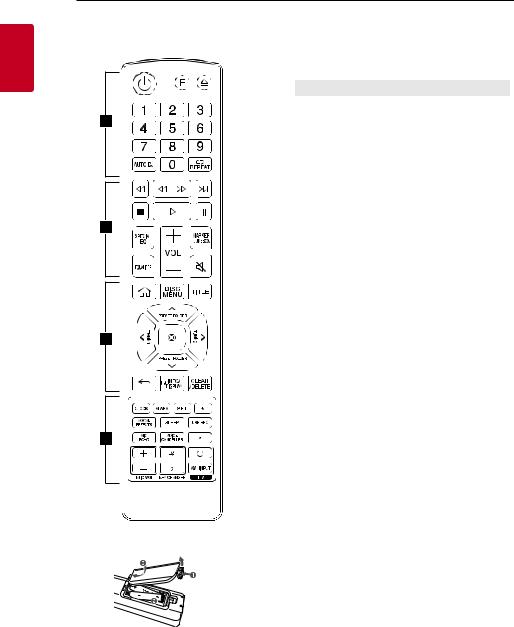
10 Getting Started
Remote control
1
<![if ! IE]><![endif]>Started Getting
Replacement of battery
)3 |
0 |

 (R03)
(R03)
• • • • • • • • • • • • • •A•
1(Standby): Turns the power on or off.
F (Function): Selects the function and input source.
Input source / Function |
Display |
Disc |
DVD/CD |
|
|
USB |
USB |
|
|
AUX input |
AUX |
|
|
Bluetooth |
BT |
|
|
LG Sound Sync (Wireless) |
LG TV |
|
|
Radio |
FM |
|
|
B(Open/Close): Opens and closes the disc tray.
0-9 numerical buttons: Selects numbered options in a menu.
AUTO DJ: Selects the AUTO DJ mode. (Page 34)
h REPEAT: Listens to your files/tracks/chapters repeatedly or randomly.
• • • • • • • • • • • • • •B•
C/V(Skip): Skips backward or forward.
c/v(Scan): Scans for a section within a track/file/ chapter.
Z(Stop):
-- Stops playback.
-- Cancels DELETE function.
X(Play): Starts playback. M(Pause): Pauses playback.
SPECIAL EQ: Chooses special equalizer. VOL (Volume) +/-: Adjusts speaker volume.
MARKER/JUKEBOX:
-- Marks play list. (Page 29)
-- SelectsJUKE BOX mode. (Page 33) -- MakesJUKE BOX list.
EQUALIZER: Chooses sound impressions. [(Mute): Mutes the sound.
Remove the battery cover on the rear of the remote control, and insert the battery with 4and 5 matched correctly.

|
|
|
Getting Started 11 |
||
|
|
|
|||
• • • • • • • • • • • • • •C• |
• • • • • • • • • • • • • •D• |
||||
!(Home): Displays the [Home Menu] on a DVD/CD |
CLOCK: Sets a clock and checks a time. |
||||
function. |
ALARM: With the ALARM function you can turn on |
||||
|
|
||||
DISC MENU: Accesses the menu on a DVD disc. |
Discs, USB play and tuner reception at a desired time. |
||||
TITLE:If the current DVD title has a menu, the title |
SET: Confirms the setting. |
||||
menu appears on the screen. Otherwise, the disc |
?:This button is not available. |
||||
menu may not appear. |
|||||
VOCAL EFFECTS: Selects various vocal effects mode. |
|||||
W/S/A/D(up/ down/ left/ right): Used to |
|||||
SLEEP: Sets the system to turn off automatically at |
|||||
navigate on-screen displays. |
|||||
a specified time. |
|||||
PRESET/FOLDER +/-: |
|||||
(Dimmer:The display window will be darkened by |
|||||
|
|
||||
-- |
Chooses a preset number for a radio station. (Page |
half.) |
|||
|
40) |
USB REC: |
|||
-- |
Searches for a folder of MP3/WMA files. When a |
||||
-- |
Records to USB. |
||||
|
USB containing MP3/WMA files in several folders |
||||
|
-- |
Stops recording. |
|||
|
is being played, press PRESET/FOLDER +/- to |
||||
|
MIC (Microphone) ECHO: Selects ECHO mode |
||||
|
select the folder you want to play. |
||||
TUNING +/-:Tunes in the desired radio station. |
VOICE CANCELLER: You can reduce the vocal tones |
||||
m(Select): |
during music playback from various input sources. |
||||
?:This button is not available. |
|||||
-- |
Acknowledges menu selection. |
||||
MIC VOL (Microphone Volume) -/+ : Adjusts |
|||||
-- |
Presetting the radio stations. |
||||
microphone volume. |
|||||
](Close): Moves backwards in the menu or exits |
|||||
KEY CHANGER (L/l): Changes the key to suit your |
|||||
the setup menu. |
|||||
vocal range. |
|||||
mINFO/DISPLAY |
|||||
TV Control buttons: Controls theTV. (Page 54) |
|||||
-- |
Accesses On-Screen Display. |
||||
You can control theTV on or off and input source. |
|||||
|
|
||||
-- |
Sees information about your music (USB). An MP3 |
|
|
|
|
|
file often come withID3 tag.The tag gives the |
|
|
|
|
|
Title, Artist, Album orTime information. |
|
|
|
|
-- |
Sees Bluetooth device name of the unit in BT |
|
|
|
|
|
READY. |
|
|
|
|
-- |
Sees the name of connected all Bluetooth device |
|
|
|
|
|
in Bluetooth mode. |
|
|
|
|
-- |
When th ese units are successfully connected |
|
|
|
|
|
each other in WIRELESS PARTY LINK mode, each |
|
|
|
|
|
of connected device names appears in the each |
|
|
|
|
|
unit. |
|
|
|
|
CLEAR/DELETE: |
|
|
|
||
-- |
Removes a number when setting the password. |
|
|
|
|
-- |
Deletes MP3/WMA files. (USB only). (Page 32) |
|
|
|
|
-- Deletes a song on theJUKE BOX list.
1
<![if ! IE]><![endif]>Started Getting
-- Deletes all the saved stations.

12 Getting Started
Front panel
A B C D E F G H
1
<![if ! IE]><![endif]>Started Getting
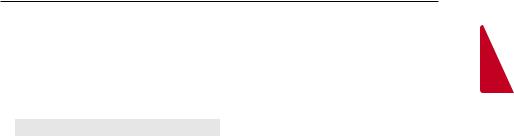
Getting Started 13
A1(Standby) |
|
HB(Open/Close) |
|
Turns the power on or off. |
|
Opens and closes the disc tray. |
|
|
|
|
|
F (Function) |
|
MIC VOL (Microphone volume) -/+ |
|
|
|
|
|
- Selects the function and input source. |
Adjust microphone volume. |
||
- Press and hold to adjust delay time when using |
3TWIN |
||
|
PARTY LINK with AUX. |
|
Connects two speakers for TWIN mode in WIRELESS |
|
|
|
PARTY LINK. |
|
Input source / Function |
Display |
|
|
Disc |
DVD/CD |
|
|
|
|
|
|
USB |
USB |
|
|
|
|
|
|
AUX input |
AUX |
|
|
|
|
|
|
Bluetooth |
BT |
|
|
|
|
|
|
LG Sound Sync (Wireless) |
LG TV |
|
|
|
|
|
|
Radio |
FM |
|
|
|
|
|
VOL (Volume) -/+ |
|
|
|
Adjusts speaker volume. |
|
|
|
BMIC (Microphone) ECHO / DEMO
-Selects ECHO mode.
-In power off status, if you press
MIC ECHO / DEMO, show demo mode.
VOCAL EFFECTS
Selects various vocal effects mode.
LIGHTING
Selects the lighting mode.
CUSB Port
You can play sound files by connecting the USB device.
DDisplay window EDisc tray
F (Remote sensor) GN(Play/Pause)
(Remote sensor) GN(Play/Pause)
Starts or pauses playback. C/V(Skip/Scan)
-Skips backward or forward.
-Scans for a section within a track/file/chapter.
-Selects the radio stations.
Z(Stop)
Stops playback or cancels DELETE function.
1
<![if ! IE]><![endif]>Started Getting
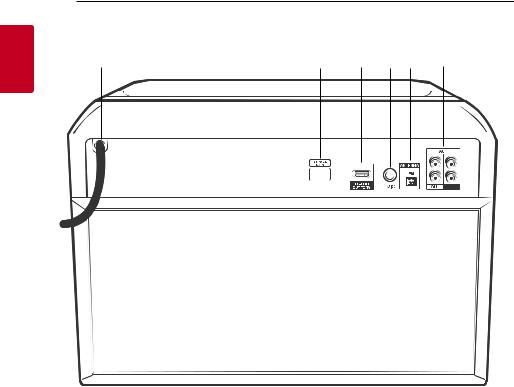
14 Getting Started
Rear panel
A B C D E F
1
<![if ! IE]><![endif]>Started Getting
APower cord
BSERVICE ONLY: S/W download connector. CHDMI OUT TO TV: Connect toTV.
DMIC (Microphone) jack
EANTENNA (FM)
FAUX IN (L/R): Connect an auxiliary device. AUX OUT (L/R): Connect to an input of external device.

|
|
|
Getting Started 15 |
|
|
|
|
|
|
Useful functions for using the unit |
|
|
|
|
|
|
|
|
|
Function |
Description |
To do |
Do this |
|
|
|
|
|
|
BT Lock On/Off |
It allows you to connect a |
ON |
Press and hold Xon the remote control |
|
(Page 37) |
Bluetooth device only on |
|
or Non the unit for 5 seconds in BT |
|
|
BT (Bluetooth) and LGTV |
|
(Bluetooth) function. |
|
|
functions. |
|
|
|
|
OFF |
Press and hold Xon the remote control |
||
|
Initial setting of this function |
|||
|
|
or Non the unit for 5 seconds in BT |
||
|
was set to off. |
|
(Bluetooth) function. |
|
|
|
|
|
|
Auto Power On |
It allows the unit to turn on |
ON |
Turn off the unit by pressing 1on the unit |
|
(Page 47) |
automatically by input signals: |
|
for 5 seconds. |
|
BT (Bluetooth) or LGTV |
|
|
|
|
|
OFF |
Turn off the unit by pressing 1on the unit |
||
|
|
|||
|
|
|
for 5 seconds. |
|
|
|
|
|
|
1
<![if ! IE]><![endif]>Started Getting
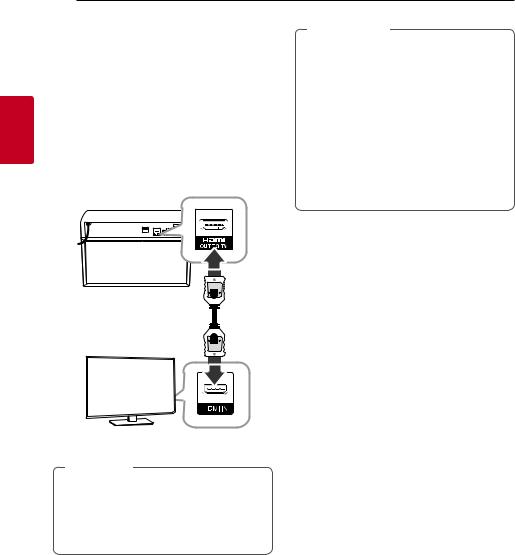
2
<![if ! IE]><![endif]>Connecting
16 Connecting
Connections to Your TV
HDMI Out Connection
If you have a HDMITV or monitor, you can connect it to this unit using a HDMI cable (Type A, High Speed HDMI™ Cable).
Connect the HDMI OUT jack on the unit to the HDMI IN jack on a HDMI compatibleTV or monitor.
Set theTV’s source to HDMI (refer toTV’s Owner’s manual).
Unit
TV
,,Note
yy You can fully enjoy digital audio and video signals together with this HDMI connection.
yy When you use HDMI connection, you can change the resolution for the HDMI output. (Page 17)
>>Caution
yy Changing the resolution when the connection has already been established may result in malfunctions.To solve the problem, turn off the unit and then turn it on again.
yy When the HDMI connection with HDCP is not verified,TV screen is changed to black or green screen or the snow noise may occur on the screen.In this case, check the HDMI connection, or disconnect the HDMI cable.
yy Make sure the unit is connected directly to theTV.Tune theTV to the correct video input channel.
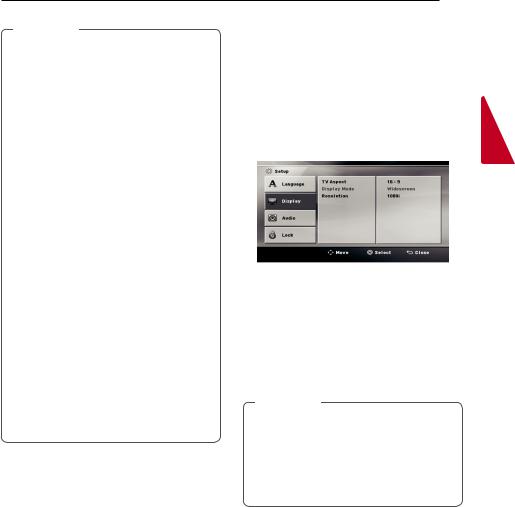
Connecting 17
,,Note
yy If a connected HDMI device does not accept the audio output of the unit, the HDMI device’s audio sound may be distorted or may not output.
yy When you connect a HDMI or DVI compatible device make sure of the following:
-Try switching off the HDMI/DVI device and this unit. Next, switch on the HDMI/DVI device and leave it for around 30 seconds, then switch on this unit.
-The connected device’s video input is set correctly for this unit.
-The connected device is compatible with 720 x 480i (or 576i), 720 x 480p (or 576p), 1280 x 720p, 1920 x 1080i or 1920 x 1080p video input.
yy Not all HDCP-compatible HDMI or DVI devices will work with this unit.
-The picture will not be displayed properly with non-HDCP device.
-This unit does not playback andTV screen is changed to black or green screen or the snow noise may occur on the screen.
yy If there is noise or lines on the screen, please check the HDMI cable and use a higher version cable than High Speed HDMI™ Cable.
yy The HDMI sounds output only DVD/CD function.
Resolution Setting
The unit provides several output resolutions for HDMI.
You can change the resolution using [Setup] menu.
1.Press !on the remote control.
2.Use W/S/A/Don the remote control to select the [Setup] and press mon the remote control.
The [Setup] menu appears.
3.Use W/Son the remote control to select [Display] option then press Don the remote control to move to the second level.
4.Use W/Son the remote control to select the [Resolution] option then press Don the remote control to move to the third level.
5.Use W/Son the remote control to select the desired resolution then press mon the remote control to confirm your selection.
,,Note
yy If yourTV does not accept the resolution you have set on the player, you can set resolution to 480p (or 576p) as follows: Press Zfor more than 5 seconds.
yy [Home Menu] appears only on DVD/CD function.
2
<![if ! IE]><![endif]>Connecting
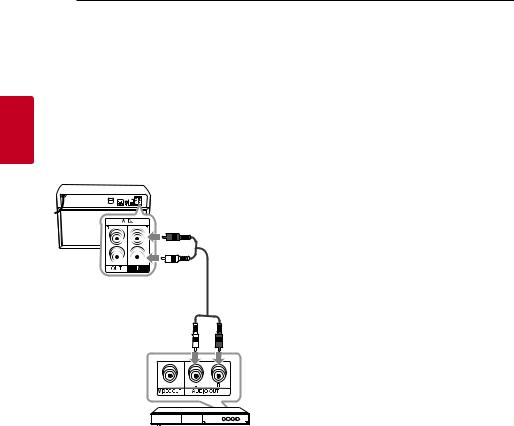
2
<![if ! IE]><![endif]>Connecting
18 Connecting
Optional Equipment
Connection
AUX IN Connection
Connect an output of auxiliary device (Camcorder,TV, Player, etc) to the AUX IN (L/R) connector.
If your device has only one output for audio (mono), connect it to the left audio jack on the unit.
Listening to music from your external device
The unit can be used to play the music from many types of external device.
1.Connect the external device to the AUX IN (L/R) connector of the unit.
2.Turn the power on by pressing 1.
3.Press F to select AUX.
4.Turn on the external device and start it playing.
Red
Unit
White
Audio cable
DVD, Blu-ray player etc.
