Page 1
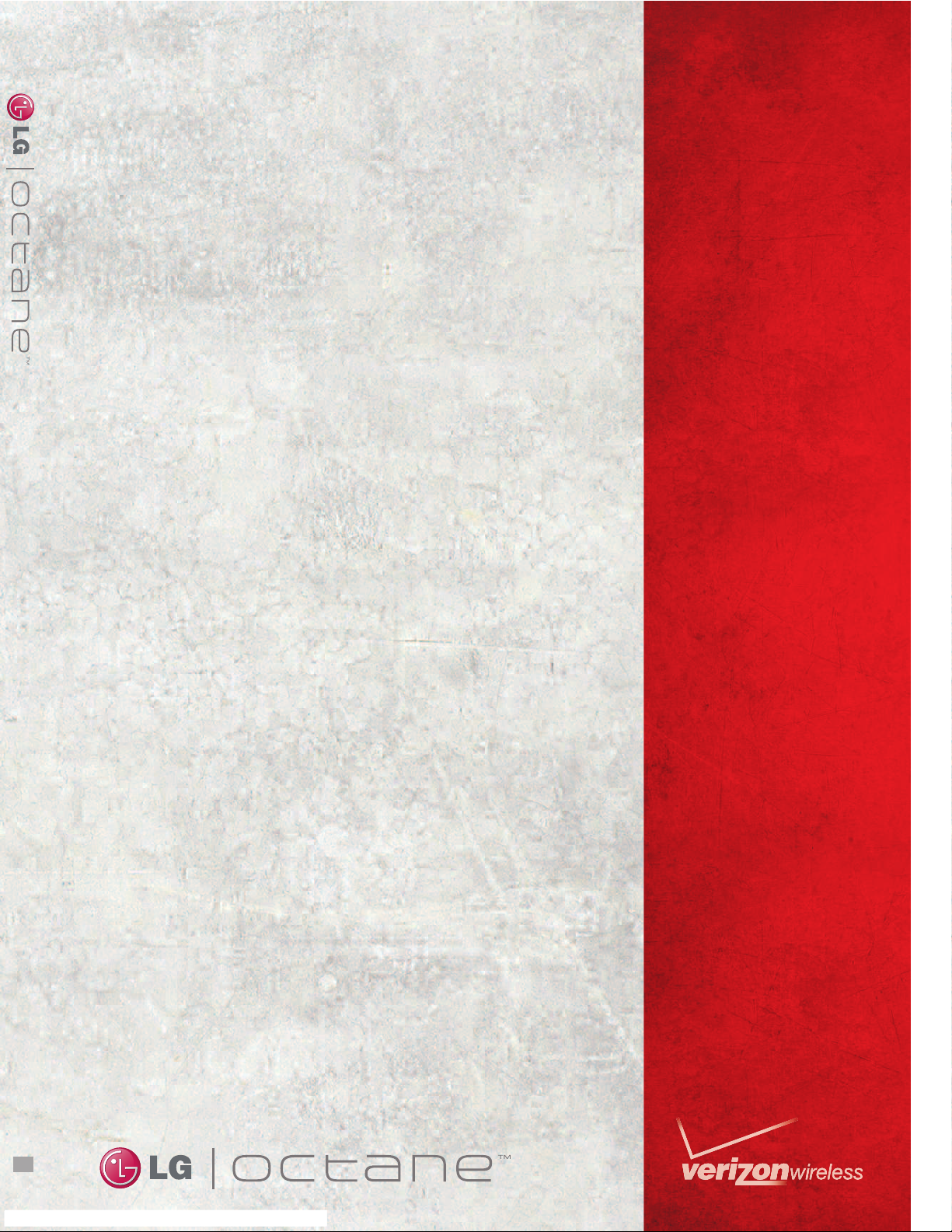
USER
GUIDE
MMBB0392701(1.0) H
Page 2

Copyright©2010 LG Electronics, Inc. All rights reserved.
LG OCTANE
TM
is registered trademark of Verizon Wireless
and its related entities. All other trademarks are the property
of their respective owners.
Page 3

OctaneTM1
Read these instructions. Breaking the rules may be dangerous or illegal.
Further detailed information is given in this user guide.
Violation of the instructions may cause serious injury or death.
●
Never use an unapproved battery since this could damage
the phone and/or the battery and could cause the
battery to explode.
●
Never place your phone in a microwave oven as it will
cause the battery to explode.
●
Never store your phone in temperatures lower than
-4°F or higher than 122°F.
●
Do not dispose of your battery near fire or with
hazardous or flammable materials.
●
When riding in a car, do not leave your phone or set up
the hands-free kit near the air bag. If wireless equipment
is improperly installed and the air bag is deployed, you
may be seriously injured.
●
Do not use a hand-held phone while driving.
●
Do not use the phone in areas where its use is prohibited.
(For example: aircraft)
Important Safety Precautions
Page 4

2 Octane
TM
Important Safety Precautions
●
Do not expose the battery charger or adapter to direct
sunlight or use it in places with high humidity, such as a
bathroom.
●
Do not use harsh chemicals (such as alcohol, benzene,
thinner, etc.) or detergent to clean your phone. This could
cause a fire.
●
Do not drop, strike, or shake your phone severely. It may
harm the internal circuit boards of the phone.
●
Do not use your phone in highly explosive areas as the
phone may generate sparks.
●
Do not damage the power cord by bending, twisting,
pulling, or heating. Do not use the plug if it is loose as it
may cause electric shock or fire.
●
Do not place any heavy items on the power cord. Do not
allow the power cord to be crimped as it may cause
electric shock or fire.
●
Do not handle the phone with wet hands while it is being
charged. It may cause an electric shock or seriously
damage your phone.
●
Do not disassemble the phone.
Page 5

OctaneTM3
●
Do not place or answer calls while charging the phone as
it may short-circuit the phone and/or cause electric shock
or fire.
●
Make sure that no sharp-edged items, such as animal’s
teeth or nails, come into contact with the battery. This
could cause a fire.
●
Store the battery out of reach of children.
●
Be careful that children do not swallow any parts (such as
earphone, connection parts of the phone, etc). This could
cause asphyxiation or suffocation resulting in serious
injury or death.
●
Unplug the power cord and charger during lightning
storms to avoid electric shock or fire.
●
Only use the batteries and chargers provided by LG. The
warranty will not be applied to products provided by
other suppliers.
●
Only authorized personnel should service the phone and
its accessories. Faulty installation or service may result in
accidents and consequently invalidate the warranty.
●
Your service provider programs one or more emergency
phone numbers, such as 911, that you can call under any
circumstance, even when your phone is locked. Your
phone’s preprogrammed emergency number(s) may not
work in all locations, and sometimes an emergency call
cannot be placed due to network, environmental, or
interference issues.
Page 6

4 Octane
TM
Table of Contents
Important Safety Precautions 1
Table of Contents . . . . . . . . . .4
Technical Details . . . . . . . . . . .9
Important Information . . . . . . . . . . . . . .9
Phone Overview . . . . . . . . . . .13
Using the Qwerty Keypad:
Messaging . . . . . . . . . . . . . . . .15
Menu Tree on the Internal
Screen . . . . . . . . . . . . . . . . . . .16
Getting Started with Your
Phone . . . . . . . . . . . . . . . . . . .21
The Battery . . . . . . . . . . . . . . . . . . . . . .21
Installing the Battery . . . . . . . . . . . . .21
Removing the Battery . . . . . . . . . . . .21
Charging the Battery . . . . . . . . . . . . . .21
Charging with USB . . . . . . . . . . . . . . . .22
How to Install Your microSD
™
Card . .23
How to Remove Your microSD
™
Card . . . . . . . . . . . . . . . . . . . . . . . . . . . . .23
Battery Temperature Protection . . . . .24
Battery Charge Level . . . . . . . . . . . . . . .24
Using the phone without battery . . . .24
Turning the Phone On and Off . . . . . .24
Turning the Phone On . . . . . . . . . . .24
Turning the Phone Off . . . . . . . . . . .24
Signal Strength . . . . . . . . . . . . . . . . . . .25
Screen Icons . . . . . . . . . . . . . . . . . . . . .25
Making Calls . . . . . . . . . . . . . . . . . . . . . .25
Redialing Calls . . . . . . . . . . . . . . . . . . . .26
Receiving Calls . . . . . . . . . . . . . . . . . . . .26
Quick Access to Convenient
Features . . . . . . . . . . . . . . . . .27
Vibrate Mode . . . . . . . . . . . . . . . . . . . . .27
Mute Function . . . . . . . . . . . . . . . . . . . .27
Quick Volume Adjustment . . . . . . . . . .27
Call Waiting . . . . . . . . . . . . . . . . . . . . . .27
Shortcuts . . . . . . . . . . . . . . . . . . . . . . . .28
Voice Commands . . . . . . . . . . . . . . . . .28
Contacts in Your Phone’s
Memory . . . . . . . . . . . . . . . . .31
New Contact Basics . . . . . . . . . . . . . . .31
Customizing Individual Entries . . . . . .32
Speed Dial . . . . . . . . . . . . . . . . . . . . . . .32
Storing a Number with Pauses . . . . . .33
Adding Additional Phone
Number(s) to an Existing Contact . . .34
Changing the Default Number . . . . . .34
Deleting . . . . . . . . . . . . . . . . . . . . . . . . .35
Speed Dialing . . . . . . . . . . . . . . . . . . . .36
SEARCH . . . . . . . . . . . . . . . . . .37
MESSAGING . . . . . . . . . . . . . .38
1. New Message . . . . . . . . . . . . .38
1.1 TXT Message . . . . . . . . . . . . . . . . .38
Page 7

OctaneTM5
1.2 Picture Message . . . . . . . . . . . . . .40
1.3 Video Message . . . . . . . . . . . . . . . .42
1.4 Voice Message . . . . . . . . . . . . . . . .44
2. Messages . . . . . . . . . . . . . . . .46
3. Drafts . . . . . . . . . . . . . . . . . .49
4. Voicemail . . . . . . . . . . . . . . . .50
5. Social Beat . . . . . . . . . . . . . . .50
6. Visual Voice Mail . . . . . . . . . .51
7. Mobile IM . . . . . . . . . . . . . . . .52
8. Mobile Email . . . . . . . . . . . . .52
9. Chat . . . . . . . . . . . . . . . . . . . .53
Message Settings . . . . . . . . . . . .53
1. Messages View . . . . . . . . . . . . . . . . .53
2. Entry Mode . . . . . . . . . . . . . . . . . . . .53
3. Auto Save Sent . . . . . . . . . . . . . . . . .53
4. Auto Erase Inbox . . . . . . . . . . . . . . .53
5. Messaging Font Size . . . . . . . . . . . .53
6. TXT Auto View . . . . . . . . . . . . . . . . .54
7. TXT Instant Reply . . . . . . . . . . . . . . .54
8. TXT Auto Scroll . . . . . . . . . . . . . . . .54
9. Multimedia Auto Receive . . . . . . . .54
10. Quick Text . . . . . . . . . . . . . . . . . . . .54
11. Voicemail # . . . . . . . . . . . . . . . . . .54
12. Callback # . . . . . . . . . . . . . . . . . . .54
13. Signature . . . . . . . . . . . . . . . . . . . . .54
14. Delivery Receipt . . . . . . . . . . . . . . .54
Erasing Messages . . . . . . . . . . . .55
RECENT CALLS . . . . . . . . . . . .56
1. Missed . . . . . . . . . . . . . . . . . .56
2. Received . . . . . . . . . . . . . . . . .56
3. Dialed . . . . . . . . . . . . . . . . . .57
4. All . . . . . . . . . . . . . . . . . . . . . .57
5. View Timers . . . . . . . . . . . . . .58
CONTACTS . . . . . . . . . . . . . . .59
1. New Contact . . . . . . . . . . . . .59
2. Contact List . . . . . . . . . . . . . .59
3. Backup Assistant . . . . . . . . . .60
4. Favorites . . . . . . . . . . . . . . . . .60
5. Groups . . . . . . . . . . . . . . . . . .61
6. Speed Dials . . . . . . . . . . . . . .62
7. In Case of Emergency (ICE) .62
8. My Name Card . . . . . . . . . . .63
MEDIA CENTER . . . . . . . . . . .64
1. Search . . . . . . . . . . . . . . . . . .64
2. Music & Tones . . . . . . . . . . . .64
2.1 V CAST Music | Rhapsody®. . . . .65
2.2 Get New Ringtones . . . . . . . . . . . .65
2.3 Get Ringback Tones . . . . . . . . . . .66
2.4 My Ringtones . . . . . . . . . . . . . . . . .66
2.5 My Music . . . . . . . . . . . . . . . . . . . .67
2.6 My Sounds . . . . . . . . . . . . . . . . . . .70
2.7 Sync Music . . . . . . . . . . . . . . . . . . .71
3. Picture & Video . . . . . . . . . . .72
3.1 V CAST Videos . . . . . . . . . . . . . . .73
3.2 Get New Pictures . . . . . . . . . . . . . .75
3.3 My Pictures . . . . . . . . . . . . . . . . . . .75
Page 8

6 Octane
TM
Table of Contents
3.4 My Videos . . . . . . . . . . . . . . . . . . . .76
3.5 Take Picture . . . . . . . . . . . . . . . . . .77
3.6 Record Video . . . . . . . . . . . . . . . . .79
3.7 Online Album . . . . . . . . . . . . . . . . .79
4. Games . . . . . . . . . . . . . . . . . .80
5. Mobile Web . . . . . . . . . . . . . .80
6. Browse & Download . . . . . . .83
7. Extras . . . . . . . . . . . . . . . . . . .85
MOBILE EMAIL . . . . . . . . . . . .86
VZ NAVIGATOR . . . . . . . . . . .86
SOCIAL BEAT . . . . . . . . . . . . .86
SETTINGS & TOOLS . . . . . . .87
1. My Verizon . . . . . . . . . . . . . . .87
2. Master Volume . . . . . . . . . . . .87
3. Tools . . . . . . . . . . . . . . . . . . .87
3.1 Voice Commands . . . . . . . . . . . . . .87
3.1.1 Call <Name or Number> . . . .88
3.1.2 Send Msg to <Name or
Number or Group> . . . . . . . .89
3.1.3 Go to <Menu> . . . . . . . . . . . . .89
3.1.4 Check <Item> . . . . . . . . . . . . . .89
3.1.5 Contacts <Name> . . . . . . . . . .89
3.1.6 Search . . . . . . . . . . . . . . . . . . .89
3.1.7 Redial . . . . . . . . . . . . . . . . . . . .89
3.1.8 Play . . . . . . . . . . . . . . . . . . . . . .90
3.1.9 My Verizon . . . . . . . . . . . . . . .90
3.1.10 Help . . . . . . . . . . . . . . . . . . . .90
3.2 Calculator . . . . . . . . . . . . . . . . . . .90
3.3 Ez Tip Calculator . . . . . . . . . . . . . .90
3.4 Calendar . . . . . . . . . . . . . . . . . . . . .91
3.5 To Do List . . . . . . . . . . . . . . . . . . . .92
3.6 Alarm Clock . . . . . . . . . . . . . . . . . .93
3.7 Info Search . . . . . . . . . . . . . . . . . . .93
3.8 Stopwatch . . . . . . . . . . . . . . . . . . . .94
3.9 World Clock . . . . . . . . . . . . . . . . . .94
3.10 Notepad . . . . . . . . . . . . . . . . . . . .95
3.11 Document Viewer . . . . . . . . . . . . .95
3.12 USB Mass Storage . . . . . . . . . . . .95
4. Bluetooth®Menu . . . . . . . . . .96
4.1 Add New Device . . . . . . . . . . . . . .97
5. Keyguard Settings . . . . . . . .101
6. Sounds Settings . . . . . . . . . .101
6.1 Easy Set-up . . . . . . . . . . . . . . . . . .101
6.2 Call Sounds . . . . . . . . . . . . . . . . . .101
6.2.1 Call Ringtone . . . . . . . . . . . .102
6.2.2 Call Vibrate . . . . . . . . . . . . . .102
6.2.3 Caller ID Readout . . . . . . . .102
6.3 Alert Sounds . . . . . . . . . . . . . . . .102
6.4 Keypad Volume . . . . . . . . . . . . . .103
6.5 Digit Dial Readout . . . . . . . . . . . .103
6.6 Service Alerts . . . . . . . . . . . . . . . .103
6.7 Power On/Off . . . . . . . . . . . . . . .104
6.8 Voice Clarity . . . . . . . . . . . . . . . . .104
7. Display Settings . . . . . . . . . .105
7. 1 Easy Set-up . . . . . . . . . . . . . . . . . .105
7. 2 Banner . . . . . . . . . . . . . . . . . . . . . .106
7. 2.1 Personal Banner . . . . . . . . . .106
Page 9

OctaneTM7
7. 2.2 ERI Banner . . . . . . . . . . . . . . .106
7. 3 Backlight . . . . . . . . . . . . . . . . . . . .106
7. 4 Brightness . . . . . . . . . . . . . . . . . . .107
7. 5 Wallpaper . . . . . . . . . . . . . . . . . . . .107
7. 6 Charging Screen . . . . . . . . . . . . . .108
7. 7 Display Themes . . . . . . . . . . . . . .108
7. 8 Main Menu Settings . . . . . . . . . . .109
7. 8.1 Menu Layout . . . . . . . . . . . . .109
7. 8.2 Replace Menu Items . . . . . . .109
7. 8.3 Position Menu Items . . . . . . .110
7. 8.4 Reset Menu Settings . . . . . . .110
7. 9 Font Type . . . . . . . . . . . . . . . . . . . .110
7. 10 Font Size . . . . . . . . . . . . . . . . . . . .111
7. 11 Clock Format . . . . . . . . . . . . . . . .111
8. Phone Settings . . . . . . . . . . .112
8.1 Airplane Mode . . . . . . . . . . . . . . .112
8.2 Set Shortcuts . . . . . . . . . . . . . . . .112
8.2.1 Set My Shortcuts . . . . . . . . .112
8.2.2 Set Directional Keys . . . . . . .113
8.2.3 Set QwertyShortcut . . . . . . .113
8.3 Voice Commands . . . . . . . . . . . . .113
8.3.1 Confirm Choices . . . . . . . . . .113
8.3.2 Sensitivity . . . . . . . . . . . . . . . .114
8.3.3 Adapt Voice . . . . . . . . . . . . . .114
8.3.4 Prompts . . . . . . . . . . . . . . . . .114
8.3.5 CLR Key Activation . . . . . . . .115
8.4 Language . . . . . . . . . . . . . . . . . . . .115
8.5 Location . . . . . . . . . . . . . . . . . . . . .115
8.6 Current Country . . . . . . . . . . . . . .116
8.7 Security . . . . . . . . . . . . . . . . . . . . .116
8.7.1 Edit Codes . . . . . . . . . . . . . . .116
8.7.2 Restrictions . . . . . . . . . . . . . .117
8.7.3 Phone Lock Setting . . . . . . . .117
8.7.4 Lock Phone Now . . . . . . . . . .118
8.7.5 Reset Default . . . . . . . . . . . . .118
8.7.6 Restore Phone . . . . . . . . . . . .119
8.8 System Select . . . . . . . . . . . . . . . .119
8.9 NAM Select . . . . . . . . . . . . . . . . . .119
9. Call Settings . . . . . . . . . . . . .120
9.1 Answer Options . . . . . . . . . . . . . .120
9.2 End Call Options . . . . . . . . . . . . .120
9.3 Call Forwarding . . . . . . . . . . . . . .120
9.4 Auto Retry . . . . . . . . . . . . . . . . . . .121
9.5 TTY Mode . . . . . . . . . . . . . . . . . . .121
9.6 One Touch Dial . . . . . . . . . . . . . .123
9.7 Voice Privacy . . . . . . . . . . . . . . . .123
9.8 DTMF Tones . . . . . . . . . . . . . . . . .123
9.9 Assisted Dialing . . . . . . . . . . . . . .124
10. USB Mode . . . . . . . . . . . . .124
11. Memory . . . . . . . . . . . . . . .12 5
11.1 Save Options . . . . . . . . . . . . . . .125
11.2 Phone Memory . . . . . . . . . . . . . .125
11.3 Card Memory . . . . . . . . . . . . . . .125
12. Phone Info . . . . . . . . . . . . .126
12.1 My Number . . . . . . . . . . . . . . . .126
12.2 SW/HW Version . . . . . . . . . . . . .126
12.3 Icon Glossary . . . . . . . . . . . . . . .127
12.4 Software Update . . . . . . . . . . . .127
Page 10

8 Octane
TM
Table of Contents
13. Set-up Wizard . . . . . . . . . . .128
Troubleshooting . . . . . . . . .130
Safety . . . . . . . . . . . . . . . . . .132
TIA Safety Information . . . . . .132
Exposure to Radio Frequency
Signal . . . . . . . . . . . . . . . . . . . . . . . . .132
Antenna Care . . . . . . . . . . . . . . . . . .132
Phone Operation . . . . . . . . . . . . . . .132
Tips on Efficient Operation . . . . . .133
Driving . . . . . . . . . . . . . . . . . . . . . . . .133
Electronic Devices . . . . . . . . . . . . . .133
Pacemakers . . . . . . . . . . . . . . . . . . . .133
Hearing Aids . . . . . . . . . . . . . . . . . . .134
Other Medical Devices and
Health Care Facilities . . . . . . . . . . .134
Vehicles . . . . . . . . . . . . . . . . . . . . . . .134
Aircraft . . . . . . . . . . . . . . . . . . . . . . .134
Blasting Areas . . . . . . . . . . . . . . . . .134
Potentially Explosive Atmosphere .134
For Vehicles Equipped with an
Air Bag . . . . . . . . . . . . . . . . . . . . . . .135
Safety Information . . . . . . . . . .135
Charger and Adapter Safety . . . . .136
Battery Information and Care . . . .136
Explosion, Shock, and Fire
Hazards . . . . . . . . . . . . . . . . . . . . . . .138
General Notice . . . . . . . . . . . . . . . . .139
Caution: Avoid potential
hearing loss. . . . . . . . . . . . . . . .140
FDA Consumer Update . . . . . .142
10 Driver Safety Tips . . . . . . . .149
Consumer Information
on SAR . . . . . . . . . . . . . . . . . . .152
FCC Hearing-Aid Compatibility
(HAC) Regulations for
Wireless Devices . . . . . . . . . . . .154
LIMITED WARRANTY
STATEMENT . . . . . . . . . . . . .157
Glossary . . . . . . . . . . . . . . . .160
Terminology . . . . . . . . . . . . . .160
Acronyms and Abbreviations
. .160
Index . . . . . . . . . . . . . . . . . . .162
TIP
Find the interactive user guide on the web
for your convenience where you can
freely surf and interactively learn how to
use your phone step-by-step.
1. Go to
http://www.verizonwireless.com
2. Hover over the Support tab, click on
Wireless Support (under Phones &
Devices).
3. Select LG from the Phone/Device
manufacturer drop- down menu.
4. Select this device from the Model
drop-down menu and click on Go.
5. Click on Interactive User Guide to start
the interactive Guide.
Page 11

OctaneTM9
Technical Details
Important Information
This user’s guide provides
important information on the use
and operation of your phone.
Please read this guide carefully
prior to using the phone to be able
to use your phone to its greatest
advantage and to prevent any
accidental damage or misuse. Any
unapproved changes or
modifications will void your
warranty.
Technical Details
The
LG OctaneTMis an all digital
phone that operates on both Code
Division Multiple Access (CDMA)
frequencies: cellular services at
800 MHz and Personal
Communication Services (PCS) at
1.9 GHz.
CDMA technology uses a feature
called DSSS (Direct Sequence
Spread Spectrum) that enables the
phone to keep communication
from being crossed and to use one
frequency channel by multiple
users in the same specific area.
This results in a 10-fold capacity
increase when compared with
analog mode. In addition, features
such as soft/softer handoff, hard
handoff, and dynamic RF power
control technologies combine to
reduce call interruptions.
The Cellular and PCS CDMA
networks consist of MSO (Mobile
Switching Office), BSC (Base
Station Controller), BTS (Base
Station Transmission System), and
MS (Mobile Station).
1xRTT system receives twice as
many subscribers in the wireless
section as IS-95. Its battery life is
twice as long as IS-95. High-speed
data transmission is also possible.
EV-DO system is optimized for
data service and is much faster
than 1xRTT system in applicable
area.
The table on the following page
lists some major CDMA standards.
Page 12
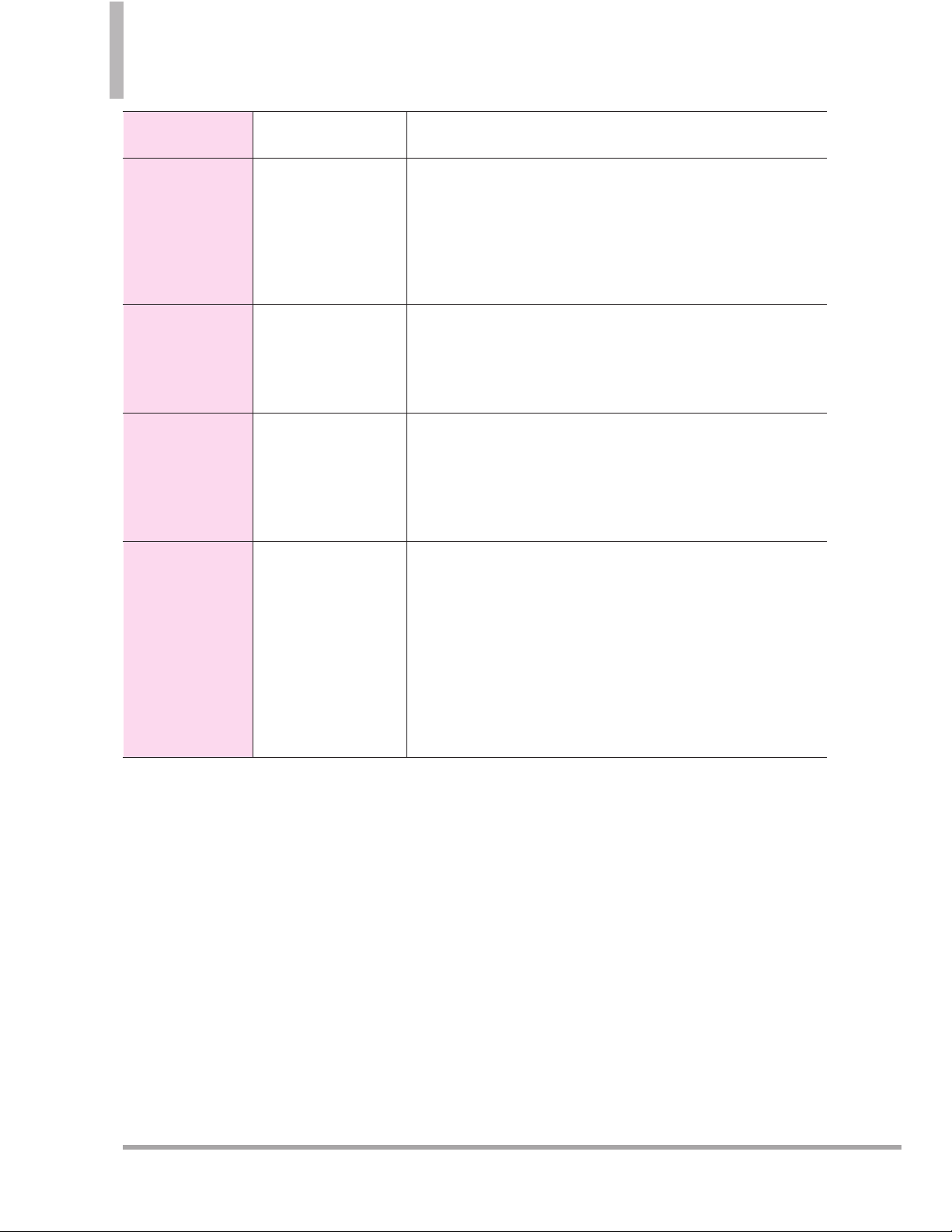
10 Octane
TM
Technical Details
CDMA
Standard
Designator Description
Basic Air
Interface
TIA/EIA-95A
TSB-74
ANSI J-STD-008
TIA/EIA-IS2000
CDMA Dual-Mode Air Interface
14.4kbps Radio Link Protocol and
Inter-Band Operations
IS-95 Adapted for PCS Frequency Band
CDMA2000 1xRTT Air Interface
Network
TIA/EIA/IS-634
TIA/EIA/IS/651
TIA/EIA/IS-41-C
TIA/EIA/IS-124
MAS-BS
PCSC-RS
Intersystem Operations
Non-Signaling Data Communications.
Service
TIA/EIA/IS-96-B
TIA/EIA/IS-637
TIA/EIA/IS-657
IS-801
TIA/EIA/IS-707-A
Speech CODEC
Short Message Service
Packet Data
Position Determination Service (gpsOne)
High Speed Packet Data
1x EV-DO
Related
Interface
TIA/EIA/IS-856
TIA/EIA/IS-878
TIA/EIA/IS-866
TIA/EIA/IS-890
CDMA2000 High Rate Packet Data Air Interface
1x EV-DO Inter-Operability Specification for HRPD
Access Network Interfaces
Recommended Minimum Performance Standards for
HRPD High Rate Packet Data Access Terminal
Test Application Specification (TAS) for High Rate
Packet Data Air Interface
FCC RF Exposure Information
WARNING! Read this information
before operating the phone.
In August 1996, the Federal
Communications Commission (FCC)
of the United States, with its action
in Report and Order FCC 96-326,
adopted an updated safety standard
for human exposure to Radio
Frequency (RF) electromagnetic
energy emitted by FCC regulated
transmitters. Those guidelines are
consistent with the safety standard
previously set by both U.S. and
international standards bodies. The
design of this phone complies with
the FCC guidelines and these
international standards.
Page 13

OctaneTM11
Bodily Contact During Operation
This device was tested for typical
use with the back of the phone
kept 0.79 inches (2.0 cm) from
the body. To comply with FCC RF
exposure requirements, a minimum
separation distance of 0.79 inches
(2.0 cm) must be maintained
between the user’s body and the
back of the phone, including the
antenna, whether extended or
retracted. Third-party belt-clips,
holsters, and similar accessories
containing metallic components
should not be used. Avoid the use
of accessories that cannot maintain
0.79 inches (2.0 cm) distance
between the user’s body and the
back of the phone and have not
been tested for compliance with
FCC RF exposure limits.
Vehicle-Mounted External
Antenna
(Optional, if available.)
To satisfy FCC RF exposure
requirements, keep 8 inches (20
cm) between the user / bystander
and vehicle-mounted external
antenna. For more information
about RF exposure, visit the FCC
website at www.fcc.gov.
FCC Notice and Cautions
This device and its accessories
comply with part 15 of FCC rules.
Operation is subject to the
following two conditions: (1) This
device and its accessories may not
cause harmful interference, and (2)
this device and its accessories must
accept any interference received,
including interference that causes
undesired operation.
Any changes or modifications not
expressly approved in this user
guide could void your warranty for
this equipment. Use only the
supplied antenna. Use of
unauthorized antennas (or
modifications to the antenna) could
impair call quality, damage the
phone, void your warranty and/or
Page 14

12 Octane
TM
Technical Details
violate FCC regulations.
Don't use the phone with a
damaged antenna. A damaged
antenna could cause a minor skin
burn. Contact your local dealer for a
replacement antenna.
Part 15.105 statement
This equipment has been tested
and found to comply with the
limits for a class B digital device,
pursuant to Part 15 of the FCC
Rules. These limits are designed to
provide reasonable protection
against harmful interference in a
residential installation. This
equipment generates, uses, and can
radiate radio frequency energy and,
if not installed and used in
accordance with the instructions,
may cause harmful interference to
radio communications. However,
there is no guarantee that
interference will not occur in a
particular installation. if this
equipment does cause harmful
interference or television reception,
which can be determined by
turning the equipment off and on,
the user is encouraged to try to
correct the interference by one or
more of the following measures:
- Reorient or relocate the receiving
antenna.
- Increase the separation between
the equipment and receiver.
- Connect the equipment into an
outlet on a circuit different from
that to which the receiver is
connected.
- Consult the dealer or an
experienced radio/TV technician
for help.
Page 15

OctaneTM13
Phone Overview
1. Earpiece Lets you hear the caller.
2. CONTACTS Key Press to access the Contact List.
3. Camera/Video Key Press to access the Camera.
Pr
ess and hold to access the Camcorder.
4.
Volume Keys Press up or down to adjust the
Master Volume in idle mode* and the Earpiece
Volume during a call.
5. SEND Key Use to make and answer calls. Press to
acce
ss the All Calls list from idle mode*.
6. Alphanumeric Keypad Use to enter numbers and
c
haracters and select menu items.
7. Vibrate Mode Key From idle mode*, press and hold
for about 3 seconds to activate Vibra
te Mode.
8.
Accessory/ Charger Port Connects the phone to
the battery charger, or other compatible
accessories.
9. PWR/END Key Use to turn the power on/off and
to end a call. When in a menu or application, pres
s
to return to idle mode.*
10. CLR Key / Voice Commands Key Press to delete
a single space or char
acter, or press and hold to
delete entire words. Press once in a menu to go
back one level. In idle mode*, press to start Voice
Commands or press and hold to start recording a
new sound or voice memo.
11. OK Ke
y/ Directional Key
With the flip closed,
press the OK Key to unlock the screen, access the
Main Menu, and accept entered or highlighted
information. Use the Directional Key for quick,
convenient navigation to scroll to choices and
settings. From idle mode, in the closed position,
press to access My Music (by pressing Up),
Messaging (Left), Events (Down), and the Bluetooth
Menu (Right). You can view more information on
page 27.
12. microSD™Slot Accommodates an optional
microSD
™
card (sold separately).
13. Headset Jack The 2.5mm jack allows you to plug
in an op
tional accessory or headset for
convenient, hands-free conversations.
14.
External LCD Screen Allows you to view incoming
calls, messages and status icons as well as a wide
variety of content you can select to view.
15. Camera Lens Used for taking pictures and
recor
ding video. Keep it clean for optimal image
quality.
13. Headset Jack
1. Earpiece
2. CONTACTS Key
5. SEND Key
10. CLR Key/ Voice Commands Key
12. microSD
™
Slot
9. PWR/END Key
11. OK Key/ Directional Key
8. Accessory/ Charger Port
7. Vibrate Mode Key
* Idle mode is when the phone is waiting for input from you. No menu
is displayed and the phone isn’t performing any action. It’s the
starting point for all of the instruction steps.
Note: This User Manual gives navigation instructions according to the
default "Grid" Menu Layout in the Display Settings menu. If other themes
or menus are set, navigating the phone's menus may be different.
4. Volume Keys
3. Camera/
Video Key
15. Camera Lens
14. External LCD
Screen
6. Alphanumeric Keypad
Page 16

14 Octane
TM
Phone Overview
1. Left Soft Key
Press to access the Message menu
when in idle mode, or select the option displayed at
the bottom left of the LCD.
2. Social Beat Key Press to connect to Facebook,
MySpace and Twitter.
3. New TXT Message Key Use for quick access to
cr
eate a New TXT Message.
4. Favorites/ SHIFT Key Use to access your favorite
contacts (when pr
essed in idle mode) or to change
text entry capitalization (when pressed in a text
entry field).
5. Function Key Press this key first and then any key
w
ith a symbol on it to insert that symbol.
6. Game Directional Keys Use as the Directional Keys
for game
s.
7. Space/ Voice Commands Key Press to enter a
space while editing. F
rom idle mode, TTS (Text to
Speech) function is available by pressing and
holding . Press to activate Voice Commands in
idle mode. Press and hold to record sounds or voice
memos in idle mode.
8.
Enter Key Press to enter a carriage return.
9. CLR Key Press to delete a single space or character,
or pr
ess and hold to delete entire words. Press once
in a menu to go back one level.
10. Speakerphone Key Use to activate Speakerphone
Mode.
11. Directional Key Use for quick, convenient
n
avigation. From idle mode, press to access Mobile
Web (by pressing Up), My Verizon (Left), Events
(Down), and My Shortcuts (Right). In menus use
to scroll to choices and settings.
12. OK Key Press to accept entered or highlighted
information.
1
3. PWR/END Key Use to turn the power on/off and
t
o end a call. When in a menu or application, press
to return to idle mode.
14. SEND Key Use to make or answer calls. Press to
access the All Calls list from idle mode.
1
5. Right Soft Key Press to access the Contact List
when in idle mode, or select the op
tion displayed
at the bottom right of the LCD.
16. LCD Screen Displays incoming calls, messages and
sta
tus icons as well as a wide variety of content
you can select to view.
17.
Speakers Lets you hear the caller's voice, music or
video in stereo via speakerphone mode.
17. Speakers
7. Space/ Voice
Commands Key
8. Enter Key
5. Function Key
1. Left Soft Key
4. Favorites/ SHIFT Key
3. New TXT Message
Key
9. CLR Key
12. OK Key
14. SEND Key
15. Right Soft Key
10. Speakerphone Key
11. Directional Key
13. PWR/END Key
6. Game Directional
Keys
16. LCD Screen
2. Social Beat Key
Page 17

OctaneTM15
Using the Qwerty Keypad: Messaging
From Idle mode, press this key to
access your Favorites contact list.
From here you can easily make calls,
and send messages to your 10
favorite contacts.
Use the Directional Key to navigate
menus and highlight different menu
options. Press the Key to accept
entered or highlighted information.
Use to enter
letters.
Use to insert a
space.
Press this key first and then any
key with a symbol on it to
insert that symbol.
Press to enter a
carriage return.
Use to delete a letter,
words or sentences. Press
once in a menu to go back
one level.
Use to enter numbers.
Your device has a built-in QWERTY Keyboard, specifically designed for easy
and comfortable text entry. Use the QWERTY Keyboard when creating Text,
Picture, Video or Instant Messages.
Page 18

16 Octane
TM
Menu Tree on the Internal Screen
Sear
Searchch
Me
Me
ssaging
ssaging
1. New Message
1. TXT Message
2. Picture Message
3. Video Message
4. Voice Message
2. Messages
3. Drafts
4. Voicemail
5. Social Beat
6. Visual Voice Mail
7. Mobile IM
8. Mobile Email
9. Chat
RRecent Calls
ecent Calls
1. Missed
2. Received
3. Dialed
4. All
5. View Timers
CCont
ont
act
actss
1. New Contact
2. Contact List
3. Backup Assistant
4. Favorites
5. Groups
6. Speed Dials
7. In Case of Emergency
8. My Name Card
Media C
Media C
ent
enterer
1. Search
2. Music & Tones
1. V CAST Music | Rhapsody
2. Get New Ringtones
1. Get New Applications
3. Get Ringback Tones
4. My Ringtones
5. My Music
Play All Songs
1. All Songs
2. Playlists
3. Artists
4. Genres
5. Albums
6. Manage My Music
1. Erase
2. Move To Card
Page 19

OctaneTM17
3. Move To Phone
4. Lock
5. Unlock
7. Music Settings
1. Repeat
2. Shuffle
3. Music Only
8. Music Alerts
6. My Sounds
1. Record New
7. Sync Music
3. Picture & Video
1. V CAST Videos
2. Get New Pictures
1. Get New Applications
3. My Pictures
4. My Videos
5. Take Picture
6. Record Video
7. Online Album
4. Games
1. Get New Applications
5. Mobile Web
6. Browse & Download
1. Get New Applications
7. Extras
1. Get New Applications
Mobile Email
Mobile Email
VZ Na
VZ Na
viga
vigattoror
Social Bea
Social Beatt
Se
Sett
tings & T
tings & T
ools
ools
1. My Verizon
2. Master Volume
3. Tools
1. Voice Commands
2. Calculator
3. Ez Tip Calculator
4. Calendar
5. To Do List
6. Alarm Clock
7. Info Search
8. Stopwatch
9. World Clock
10.Notepad
11.Document Viewer
Page 20
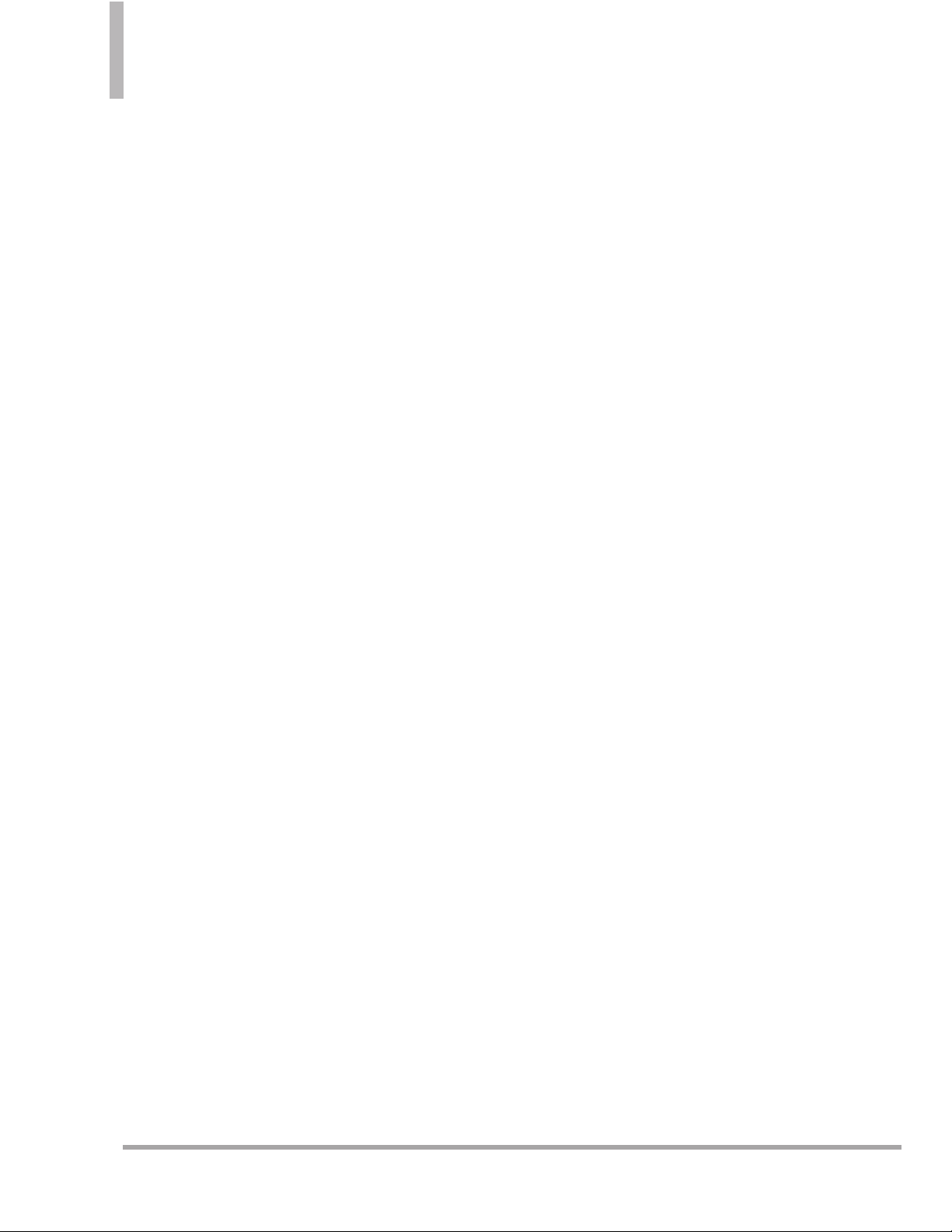
18 Octane
TM
Menu Tree on the Internal Screen
12.USB Mass Storage
4. Bluetooth Menu
1. Add New Device
5. Keyguard Settings
1. Keyguard Timer
2. Unlock Options
3. Lock Option
6. Sounds Settings
1. Easy Set-up
2. Call Sounds
1. Call Ringtone
2. Call Vibrate
3. Caller ID Readout
3. Alert Sounds
1. TXT Message
1. Tone
2. Vibrate
3. Reminder
2. Multimedia Message
1. Tone
2. Vibrate
3. Reminder
3. Voicemail
1. Tone
2. Vibrate
3. Reminder
4. Emergency Tone
1. Alert
2. Vibrate
3. Off
5. Missed Call
1. Tone
2. Vibrate
3. Reminder
4. Keypad Volume
5. Digit Dial Readout
6. Service Alerts
1. ERI
2. Minute Beep
3. Call Connect
4. Charge Complete
5. Software Update
7. Power On/Off
1. Power On
2. Power Off
8. Voice Clarity
7. Display Settings
1. Easy Set-up
2. Banner
1. Personal Banner
2. ERI Banner
3. Backlight
1. Internal Backlight
2. External Backlight
3. Keypad Backlight
4. Brightness
1. Internal Brightness
2. External Brightness
5. Wallpaper
1. Internal Wallpaper
2. External Wallpaper
6. Charging Screen
7. Display Themes
1. Internal Themes
2. External Themes
8. Main Menu Settings
1. Menu Layout
2. Replace Menu Items
Page 21

OctaneTM19
3. Position Menu Items
4. Reset Menu Settings
1. Menu Layout
2. Menu Items
3. Item Positions
4. All
9. Font Type
10.Font Size
1. Internal Font Size
2. External Font Size
11.Clock Format
1. Internal Clock
2. External Clock
8. Phone Settings
1. Airplane Mode
2. Set Shortcuts
1. Set My Shortcuts
2. Set Directional Keys
3. Set Qwerty Shortcut
3. Voice Commands
1. Confirm Choices
2. Sensitivity
3. Adapt Voice
4. Prompts
1. Mode
2. Audio Playback
3. Timeout
5. CLR Key Activation
4. Language
5. Location
6. Current Country
7. Security
1. Edit Codes
1. Phone Only
2. Calls & Services
2. Restrictions
1. Location Setting
2. Calls
1. Incoming Calls
2. Outgoing Calls
3. Messages
1. Incoming Messages
2. Outgoing Messages
4. Dial-up Modem
3. Phone Lock Setting
4. Lock Phone Now
5. Reset Default
6. Restore Phone
8. System Select
9. NAM Select
9. Call Settings
1. Answer Options
2. End Call Options
3. Call Forwarding
1. Forward Call
2. Cancel Forwarding
4. Auto Retry
5. TTY Mode
6. One Touch Dial
7. Voice Privacy
7. DTMF Tones
8. Assisted Dialing
10. USB Mode
11. Memory
1. Save Options
1. Pictures
2. Videos
3. Sounds
Page 22

20 Octane
TM
Menu Tree on the Internal Screen
4. Ringtones
2. Phone Memory
1. Memory Usage
2. My Pictures
3. My Videos
4. My Ringtones
5. My Music
6. My Sounds
7. My Contacts
8. Move All To Card
3. Card Memory
1. Memory Usage
2. My Pictures
3. My Videos
4. My Ringtones
5. My Music
6. My Sounds
7. My Contacts
8. Move All To Phone
12. Phone Info
1. My Number
2. SW/HW Version
3. Icon Glossary
1. Status
2. Home Screen
3. Media Center
4. Messaging
5. Contacts
6. Recent Calls
7. Settings & Tools
4. Software Update
1. Status
2. Check New
13. Set-up Wizard
NOTE
Keyguard Settings are available
for the external screen.
1. Unlock the screen.
2. Press the Key
[MENU].
3. Press the Directional K
ey left or
right to scroll to
SETTINGS
, then
select
Keyguard
and press the
Key.
4. Select Keyguard Timer and press the
K
ey for the following options:
Always Off/ 7 Seconds/ 15
Seconds/ 3
0 Seconds
or Unlock Options and press the
Key for the following options:
Press Once/ Press Twice
5. Select the desired option and press
the
Key to set.
Page 23

OctaneTM21
Getting Started with Your Phone
The Battery
NOTE
It is important to fully charge the
battery before initial use of the phone.
Your phone comes with a
rechargeable battery. Keep the
battery charged while not in use in
order to maximize talk and idle
time. The battery charge level is
shown at the top of the LCD
screen.
Installing the Battery
1. Hold the phone securely with
both hands (as demonstrated).
2. Push down on the center notch
(1) and slide the cover
downwards.
3. Align the gold contacts on the
battery with the contacts on the
phone, and push the other end
of the battery down.
Removing the Battery
1. Turn power off.
2. Remove the battery cover.
3. Use the fingernail cutout to lift
the battery from the phone (see
the images below).
Charging the Battery
Your
LG OctaneTMcomes with a
cableless travel adapter and a USB
data cable which connect together
to charge your phone.
NOTICE
Please use only an approved charging
accessory to charge your LG phone.
Improper handling of the charging port, as
well as the use of an incompatible charger,
may cause damage to your phone and
void the warranty.
Page 24

22 Octane
TM
Getting Started with Your Phone
NOTE
Using the phone with the adapter may
cause an abrupt reset if the phone does
NOT have the battery inserted.
1. Connect the cableless wall
adapter and USB data cable.
When connecting as shown
below, the LG logo on the USB
cable should face toward you.
2. Gently uncover the Accessory/
Charger Port, then plug the end
of the adapter into the phone’s
charger port and the other end
into an electrical outlet.
3. The charge time varies
depending upon the battery
level.
Charging with USB
You can use your computer to
charge your phone. To be able to
charge with the USB cable, you
may need to have the necessary
USB drivers installed on your PC
first. Connect one end of the USB
cable to the Accessory/Charger
Port on your phone and the other
end to a powered USB port on
your PC (commonly located on the
front panel of the computer). It is
best to use the rear USB port when
connecting to a desktop PC. A USB
Hub should be powered by an
external power source (see Note
below).
NOTE
●
Low-power USB ports are not
supported, such as the USB
port on your keyboard or buspowered USB hub.
NOTICE
Please make sure that the
'B' Side faces up before
inserting a charger or data cable into
the charger port of your phone.
Page 25

OctaneTM23
How to Install Your microSD
™
Card
1. Locate the microSD slot on the
right side of the phone and
gently uncover the slot (the slot
cover stays attached to the
phone so it doesn't become
lost).
2. Insert the microSD
™
card with
the gold contacts facing down
and push in until it clicks into
place. If you insert the card in
the wrong direction, it may
damage your phone or your
card.
How to Remove Your
microSD™Card
1. Push the card in to release the
exposed edge of the microSD
™
card, to eject it.
2. Remove the microSD
™
card from
the slot and replace the cover.
NOTE
●
Do not attempt to remove the
microSD
™
card while reading or
writing to the card.
●
Users wishing to transfer or
download music onto a
microSD
™
card inserted into this
phone (through either MTP Sync
or Over the Air) should format
the microSD
™
card on this
handset before using it
through(MENU -> Settings &
Tools -> Memory -> Card
Memory -> Format).
Warning: Formatting the
microSD
™
card will erase all
content on the card. In the event
the microSD
™
card is used on
this phone without first
formatting it, the phone may
display the “License acquisition
failed” error message while
downloading or syncing. Song
files downloaded or otherwise
purchased from third party
providers and stored on a
microSD
™
card inserted into this
device may be protected or
encrypted by such providers and
cannot be played on this device.
Page 26

24 Octane
TM
Getting Started with Your Phone
Battery Temperature
Protection
Though extremely rare, if the battery
becomes overheated, the phone will
automatically turn off. When you
turn the phone back on, a message
pops up alerting you that the phone
was powered off for your safety.
Battery Charge Level
You can find the battery charge level
at the top right of the LCD screen.
When the charge level becomes low,
the battery sensor sounds a warning
tone, blinks the battery icon, and
displays a warning message. As the
charge level approaches empty, the
phone automatically turns off
without saving.
Using the phone without
battery
It is possible to use the phone
without the battery. Connect the
charger to the phone and plug the
charger into a wall. After doing this,
you can turn the phone on and
place calls.
NOTE
Using the phone without a
battery may cause the phone to
turn off unexpectedly if the
supply of power is interrupted.
Turning the Phone On and
Off
Turning the Phone On
Using the Internal Power Key
1. Install a charged battery or
connect the phone to external
power source.
2. Open the flip and press the
Key for a few seconds
until the LCD screen lights up.
Using the External Power Key
1. Install a charged battery or
connect the phone to external
power source.
2. Press the Key for a few
seconds until the LCD screen
lights up.
Turning the Phone Off
Using the Internal Power Key
1. Press and hold the Key
until the display turns off.
Using the External Power Key
1. Unlock the screen by pressing
the Key twice.
2.
Press and hold
the Key
until the display turns off.
Page 27

OctaneTM25
Signal Strength
Call quality depends on the signal
strength in your area. You can tell
how much signal strength you have
by the number of bars next to the
signal strength icon: the more bars,
the stronger the signal. If you’re
having problems with signal quality,
move to an open area or, when
inside a building, try moving
towards a nearby window.
Screen Icons
When the phone is on, the top line
of the LCD screen displays phone
status icons.
To see the icon glossary, open the
flip and go to
MENU➔Settings &
Tools
➔
Phone Info➔Icon
Glossary
.
Making Calls
Make sure the phone is turned on.
If necessary, enter the lock code.
NOTE
To activate speakerphone during
a call, simply open the flip.
Using the External Keypad
1. Unlock the screen by pressing
the Key twice.
2. Enter the phone number (include
the area code, if needed).
3. Press the Key.
4. Press the Key to end the
call.
Using the Internal Keypad
1. Open the flip and enter the
phone number (include the area
code, if needed).
2. Press the Key.
3. Press the Key to end the
call.
Correcting Dialing Mistakes
If you make a mistake while dialing
a number, press the Key once
to erase the last digit entered, or
press and hold the Key to
delete all digits. When using the
external keypad, use :
.
Page 28

26 Octane
TM
Getting Started with Your Phone
Redialing Calls
Press and hold the external
Key or the internal Key to
redial the last number you dialed,
received or missed in call history.
The last 270 numbers are stored in
the All Calls list and you can select
any of these to redial.
Receiving Calls
Using the External Keypad
1. When the phone rings or vibrates,
press the Key to answer.
2. Press the Key to end the
call.
NOTE
Simply press the Key to
immediately silence the ringtone
or vibration for that call. Or, you
can press the Key three
times, then select
Quiet.
To ignore the incoming call, press
the
Key twice to
immediately end the call. Or, you
can press the Key three
times, then select
Ignore.
Using the Internal Keypad
1. There are several ways of
answering a call, depending on
your selected Answer Options
(for instructions on how to set
your preferences, see page 110):
●
Flip Open
: Open the flip.
●
Any Key
: Press the
Key
or,
with the phone unlocked, press
any other key except the
Key
.
●
Auto with Handsfree
: The call
automatically connects when
connected to a handsfree
device.
NOTE
If you press the Left Soft Key
[[QQuuiieett]
]
while the phone is ringing
and the flip is open, the ringing or
vibration is muted for that call.
If you press the Right Soft Key
[[IIggnnoorree]
]
while the phone is ringing
and the flip is open, the call will end
or go to voicemail.
If you press the Key while the
phone is ringing and the flip is already
open, the call will end and you will be
able to select a Quick Text to send to
the caller via TXT Me
ssage.
Page 29

Quick Access to Convenient Features
OctaneTM27
Vibrate Mode
Sets the phone to vibrate instead
of ringing ( is displayed on the
Status bar). To set Vibrate Mode,
press and hold the Key on the
internal keypad, or the Key
on the external keypad (after
unlocking the phone, if locked).
To return to Normal Mode, press
and hold the Key again on the
internal keypad, or the Key
on the external keypad.
Mute Function
The Mute Function prevents the
transmission of your voice during a
call. To quickly activate Mute using
the internal keypad, press the Left
Soft Key
[Mute] . To unmute
press the Left Soft Key
[Unmute] again.
When the flip is closed, press the
Key [
OPTIONS], then press
the Key [
Mute]. To unmute,
press the Key [
OPTIONS],
then press the Key [
Unmute].
Quick Volume Adjustment
Quickly adjust ringer and earpiece
volumes by pressing the volume
keys up or down to increase or
decrease the volume.
NOTE
The earpiece volume can only be
adjusted during a call.
Call Waiting
During a call, one beep indicates
that you have another incoming call.
Ignoring a Call Waiting
If you don't want to answer the
incoming call, press the Right Soft
Key
[Ignore] when the flip
is open. When the flip is closed,
you can ignore the call by pressing
the Key [
OPTIONS] and
selecting
Ignore.
Page 30

28 Octane
TM
Quick Access to Convenient Features
Answering a Call Waiting
1. Press the internal the
Key/ the external the Key
whether the flip is open or
closed to automatically put the
first call on hold and answer the
new call.
2. Press the internal the
Key/ the external the Key
again to put the second call on
hold and return to the first call.
NOTE
If one of the people you called
hangs up during your call, you
and the remaining caller stay
connected. If you initiated the
call and are the first to hang up,
all three calls will be
disconnected.
Shortcuts
Your
LG OctaneTMdevice has
shortcut keys built in to allow quick
and convenient access to phone
features.
NOTE
The preset shortcuts for the
internal keypad can be changed
to suit your needs.
Shortcut Access with the External
Directional Key
1. Unlock the screen by pressing
the Key twice.
2. Press the Directional Key:
●
Up accesses
My Music
●
Down accesses
Events
●
Left accesses
Messaging
●
Right accesses
Bluetooth
Menu
Shortcut Access with the Internal
Directional Key
1. Open the flip.
2. Press the Directional Key:
●
Up accesses
Mobile Web
●
Down accesses
Events
●
Left accesses
My Verizon
●
Right accesses
My
Shortcuts
Voice Commands
Voice Commands allow you to do
things by verbal command (e.g.,
make calls, check Voicemail, etc.).
Page 31

OctaneTM29
1. Access the Voice Commands
feature:
●
With the flip open, press the
Key.
●
With the flip closed, unlock the
screen and give the Key a
quick press (an extended press
activates the Voice Recorder
feature instead).
2. Follow the prompts to use your
voice command(s).
NOTE
Voice Commands can also be
started with the designated key
on your Bluetooth
®
device.
Please check the manual of the
Bluetooth
®
device for further
instructions.
1. Call <Name or Number>
Say "Call" and then call someone
simply by saying the phone
number or name. Please speak
clearly and exactly as entered in
your Contacts list. When you have
more than one contact number,
you can state the name and
number type for the contact (for
example, 'Call John Work').
2. Send Msg to <Name or
Number>
Say 'Send Message' and the voice
command will prompt you for the
type of message. After choosing
the message type, the system will
ask you for the contact name,
number or group. It will
automatically start a message. If
you say a full-sentence command,
such as 'Send Message to Bob', it
would automatically start a text
message without asking for the
message type. When using the
'Send Message' command, speak
clearly and say the number, group
name, or name exactly as it is
entered in your Contact list.
3. Go to <Menu>
The 'Go to' command allows you
to access a menu within the phone
(for example, 'Go to Calendar'). If
no menu option is stated, a list of
options will be provided.
4. Check <Item>
The "Check" command allows you
to check out a wide range of items
from the
Phone Status, Voicemail,
Messages, Missed Calls, Time,
Signal Strength, Battery Level,
Volume, Balance, Minutes,
Payment
and
My Number
.
Page 32
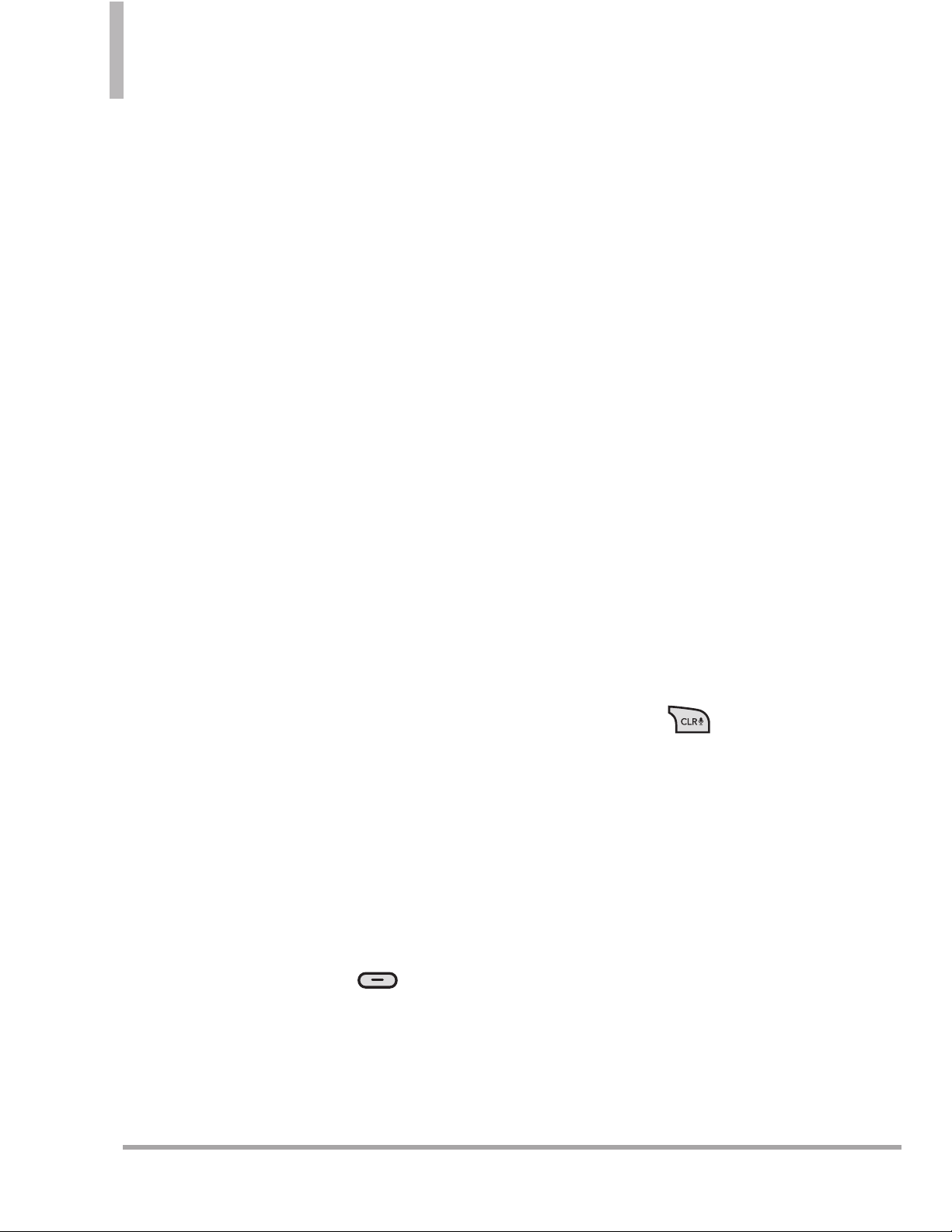
30 Octane
TM
Quick Access to Convenient Features
5. Contacts <Name>
You can look up names in your
Contacts (for example, 'Lookup
John'):
Call/ Read out/ Create
New/ Modify/ Erase
6. Search
Allows you to use the Search
application.
7. Redial
Allows you to automatically redial
the last number called.
8. Play
After stating playlist, say the desired
playlist to play. Then songs in that
list play.
9. My Verizon
The "My Verizon" command
provides you with direct access to
your Verizon Wireless account
information.
10. Help
Provides a general guideline to using
Voice Commands.
Press the Right Soft Key
[Settings].
Confirm Choices:
Automatic/Always Confirm/ Never
Confirm
Sensitivity
: Adjust the sensitivity as
More Sensitive / Automatic/ Less
Sensitive
.
Adapt Voice
: If the phone asks you
to repeat your voice command too
often, train the phone to recognize
your voice patterns.
Train
Digits/Train Words
Prompts: Mode/ Audio
Playback/Timeout
For Mode, set
Prompts/Readout + Alerts/
Readout/ Tones Only
. For Audio
Playback, set
Speakerphone
or
Earpiece
. For Timeout, set
5
seconds
or
10seconds
.
CLR Key Activation
: Select
On
or
Off
. If set to
On
, this setting allows
you to activate Voice Command
using the external .
Page 33
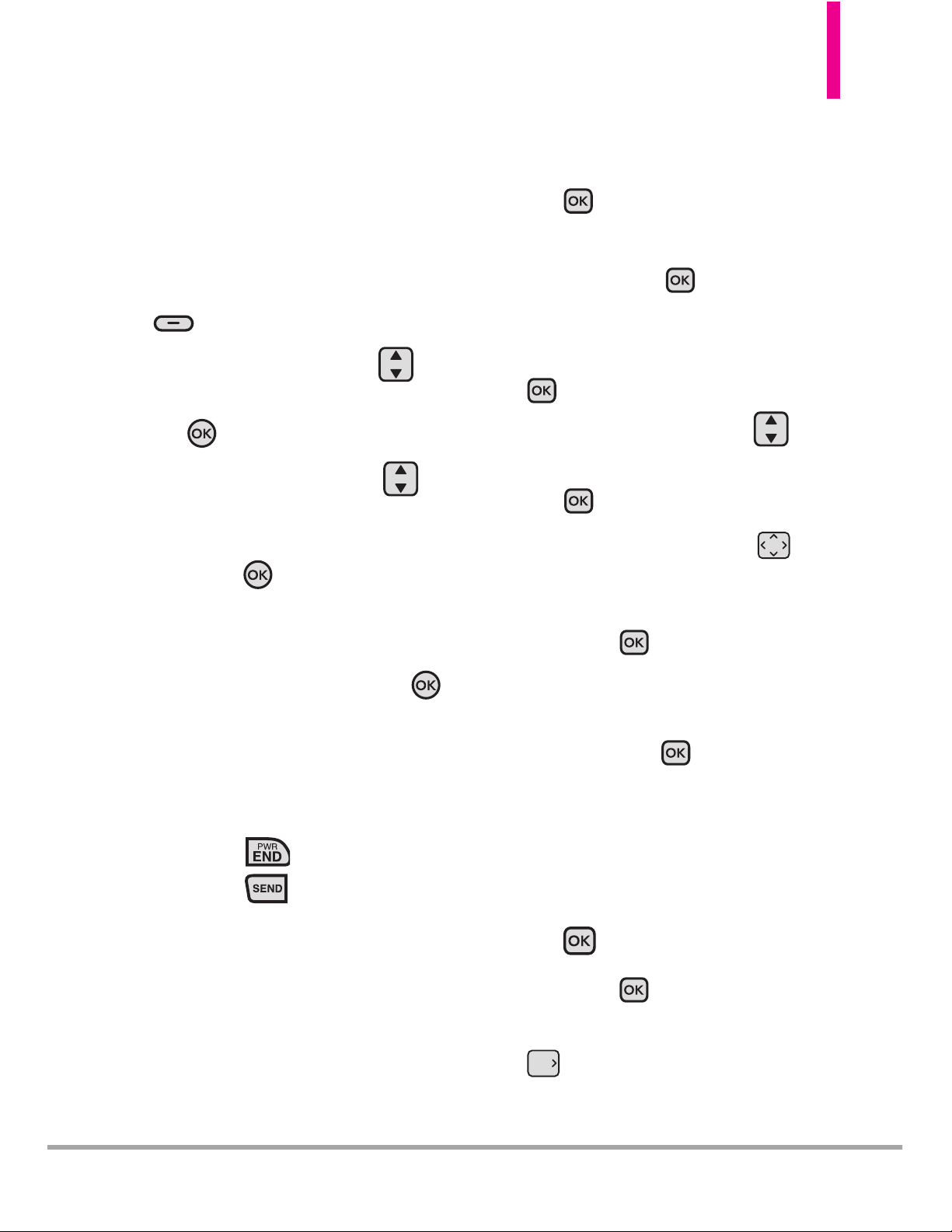
OctaneTM31
Contacts in Your Phone’s Memory
New Contact Basics
Using the Internal Keypad
1. Open the flip.
2. Enter a number (max. 48 digits),
then press the Left Soft Key
[Save]
.
3. Use the Directional Key to
scroll to
Add New, then press
the
Key
.
4. Use the Directional Key to
scroll to
Mobile 1/ Home/
Business/ Mobile 2/ Fax,
then
press the Key.
5. Enter a name (max. 32
characters) and any additional
information, then press the
Key
[SAVE] to create the
contact entry.
6. The number will appear
highlighted in your Contact List.
Press the Key to exit or
press the Key to call the
number.
Using the External Keypad
1. Unlock the screen by pressing
the Key twice.
2. Enter a number (max. 48 digits),
then press the Key
[OPTIONS].
3. With Save highlighted, press the
Key to select.
4. Use the Directional Key to
scroll to
Add New, then press
the
Key
.
5. Use the Directional Key to
scroll to
Mobile 1/ Home/
Work/ Mobile 2/ Fax,
then
press the
Key
.
6.
Enter a name (max. 32 characters)
and any additional information,
then press the Key
[SAVE]
to create the contact entry.
Using the External Keypad and
the Contacts Menu
1. Unlock the screen by pressing
the Key twice.
2. Press the Key [
MENU].
3. Press the Directional Key right
to scroll to
Contacts.
Page 34
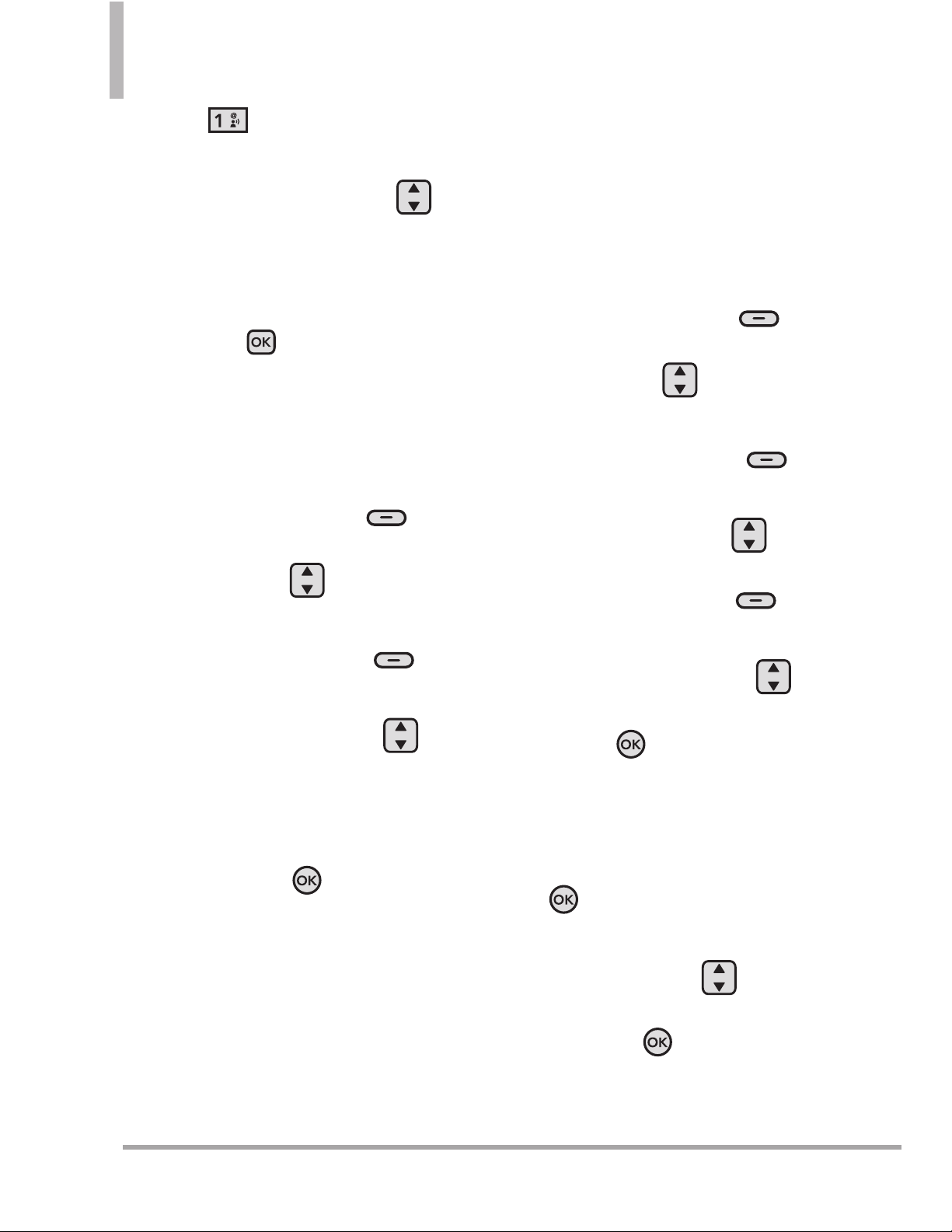
32 Octane
TM
Contacts in Your Phone’s Memory
4. Press New Contact.
5. Enter the contact name, then
using the Directional Key ,
scroll down and enter the
contact's information in the
desired fields.
6. Press the Key
[SAVE] to
create the contact entry.
Customizing Individual Entries
Using the Internal Keypad
1. Press the Right Soft Key
[Contacts], then use the
Directional Key to highlight
an entry.
2. Press the Left Soft Key
[Edit].
3. Use the Directional Key to
scroll to the information to
customize.
4. Change the entry as you want,
then press the Key
[SAVE]
to save your changes.
NOTE
The external keypad cannot be
used to customize an existing
Contact entry.
Speed Dial
Use the contacts saved in your
Contact List to set up your Speed
Dials.
Using the Internal Keypad
1. Press the Right Soft Key
[Contacts], then use the
Directional Key to highlight
an entry.
2. Press the Left Soft Key
[Edit]
.
3. Use the Directional Key to
scroll to a phone number, then
press the Right Soft Key
[Options].
4. Use the Directional Key to
scroll to
Set Speed Dial
, then
press the Key.
5. To select a Speed Dial digit:
●
Enter the Speed Dial number
with the keypad, then press the
Key
[SET] to set.
●
You can also use the
Directional Key to scroll
to the Speed Dial digit, then
press the Key
[SET] to
set.
Page 35
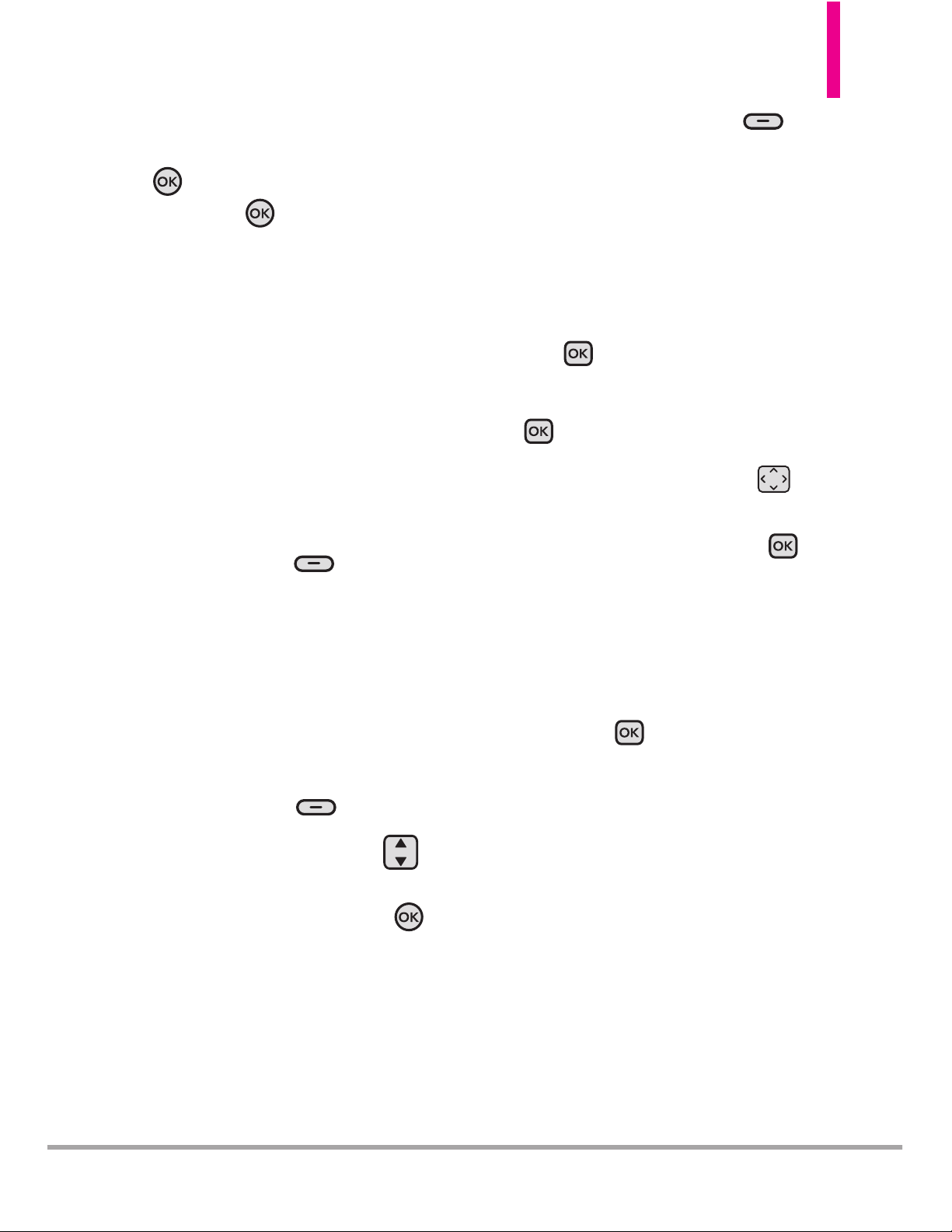
OctaneTM33
6. When prompted "Assign Speed
Dial to Contact?", press the
Key to select
Ye s , then
press the Key
[SAVE] to
save the changes.
Storing a Number with
Pauses
Pauses allow you to enter
additional sets of numbers to
access automated systems, such as
Voicemail or credit billing numbers.
Pause types are:
Wait
(W) – the
phone stops dialing until you press
the Left Soft Key
[Release]
to advance to the next number.
2-
Sec Pause
(P) – the phone waits
two seconds before sending the
next string of digits.
Using the Internal Keypad
1. Enter a number, then press the
Right Soft Key
[Options]
.
2. Use the Directional Key to
scroll to
Add 2-Sec Pause
or
Add Wait,
then press
the
Key
.
3. Enter additional number(s)
(e.g., pin number, credit card
number, etc.).
4. Press the Left Soft Key
[Save]
.
5. Complete saving the Contact
entry as necessary.
Using the External Keypad
1. Unlock the screen by pressing
the Key twice.
2. Enter a number, then press
the
Key
[OPTIONS].
3. Use the Directional Key to
scroll to
Add 2-Sec Pause
or
Add Wait,
then press
the
Key
.
4. Enter additional number(s)
(e.g., pin number, credit card
number, etc.).
5. Press
the Key
[OPTIONS]
and select Save.
6. Complete saving the Contact
entry as necessary.
Page 36

34 Octane
TM
Contacts in Your Phone’s Memory
Adding Additional Phone
Number(s) to an Existing
Contact
Using the Internal Keypad
1. Enter a phone number, then
press the Left Soft Key
[Save]
.
2. Use the Directional Key
to scroll to
Update Existing
,
then press the Key.
3. Use the Directional Key
to scroll to an existing entry,
then press the Key.
4. Use the Directional Key
to scroll to
Mobile 1/ Home/
Business/ Mobile 2/ Fax
, then
press the Key to save.
Adding a Number from the
Contact List Using the Internal
Keypad
1. Press the Right Soft Key
[Contacts].
2. Use the Directional Key
to scroll to an entry, then press
the Left Soft Key
[Edit]
.
3. Use the Directional Key
to scroll to the phone number
field to add, then enter the
number and press the Key
[SAVE] to save.
Changing a Number Using the
Internal Keypad
1. Press the Right Soft Key
[Contacts].
2. Use the Directional Key
to scroll to a Contact entry,
then press the Left Soft Key
[Edit]
.
3. Use the Directional Key
to scroll to the field you want
to change.
4. Make the changes, then press
the Key
[SAVE] to save.
Changing the Default
Number
The Default Number is the
number that is called when you
initiate a call from the Contact
List. By default, it is the first
number you entered when saving
the contact. If you wish to set up
another number as the default,
follow the instructions below.
Page 37

OctaneTM35
Using the Internal Keypad
1. Press the Right Soft Key
[Contacts].
2. Use the Directional Key
to scroll to an entry.
3. Press the Left Soft Key
[Edit]
.
4. Use the Directional Key
to highlight a phone number,
then press the Right Soft Key
[Options].
5. Use the Directional Key
to highlight
Set As Default
,
then press the Key.
6. A confirmation message is
displayed. Select
Yes and press
the Key to set the new
number as the default.
7. Press the Key
[SAVE]
again to save.
Deleting
Deleting a Phone Number Using
the Internal Keypad
1. Press the Right Soft Key
[Contacts].
2. Use the Directional Key
to scroll to an entry.
3. Press the Left Soft Key
[Edit]
.
4. Use the Directional Key to
scroll to a phone number.
5.
Press and hold the Key to
delete it.
6. Press the Key [SAVE] to
save.
NOTE
This will only work when you
have more than one number
listed per contact.
Deleting a Contact Entry Using
the Internal Keypad
1.
Press the Right Soft Key
[Contacts].
2. Use the Directional Key
to scroll to an entry.
3. Press the Right Soft Key
[Options]
, then press
Erase
.
Page 38

36 Octane
TM
Contacts in Your Phone’s Memory
4. Press the Key [Yes] to
erase the entry.
Removing a Speed Dial
Using the Internal Keypad
1. Press the Right Soft Key
[Contacts].
2. Use the Directional Key
to highlight a Contact entry to
edit and press the Key
[VIEW]
.
3. Select the phone number with
the Speed Dial, then press the
Key
[EDIT]
.
4. Press the Right Soft Key
[Options].
5. Press
Remove Speed Dial
.
6. Press the Key
[Yes] to
remove the speed dial.
7. Press the Key
[SAVE] to
save.
Speed Dialing
Allows you to make phone calls
quickly and easily to numbers
stored in Contacts. You need to
set Speed Dials in your Contacts
before using this feature.
NOTE
Speed Dial 1 is for Voicemail.
Single Digit Speed Dials
From the idle screen, press and
hold the Speed Dial digit. Your
phone recalls the phone number
from your Contacts, and dials it for
you.
Multiple Digit Speed Dials
To dial Speed Dials with multiple
digits, press the first digit(s) then
press and hold the last digit. For
example, to Speed Dial 25, press
, then press and hold .
NOTE
You can also enter the Speed
Dial digit(s), then press the
internal Key / external
Key.
Account Information Speed Dials
Speed Dials 95-99 are preset to
access certain phone account
information for your convenience:
95 (Warranty Center), 96
(#DATA), 97 (#BAL), 98
(#MIN), 99 (#PMT) and 411
(Directory Assistance).
Unlike Speed Dial 1, you can
delete and/or change these.
Page 39
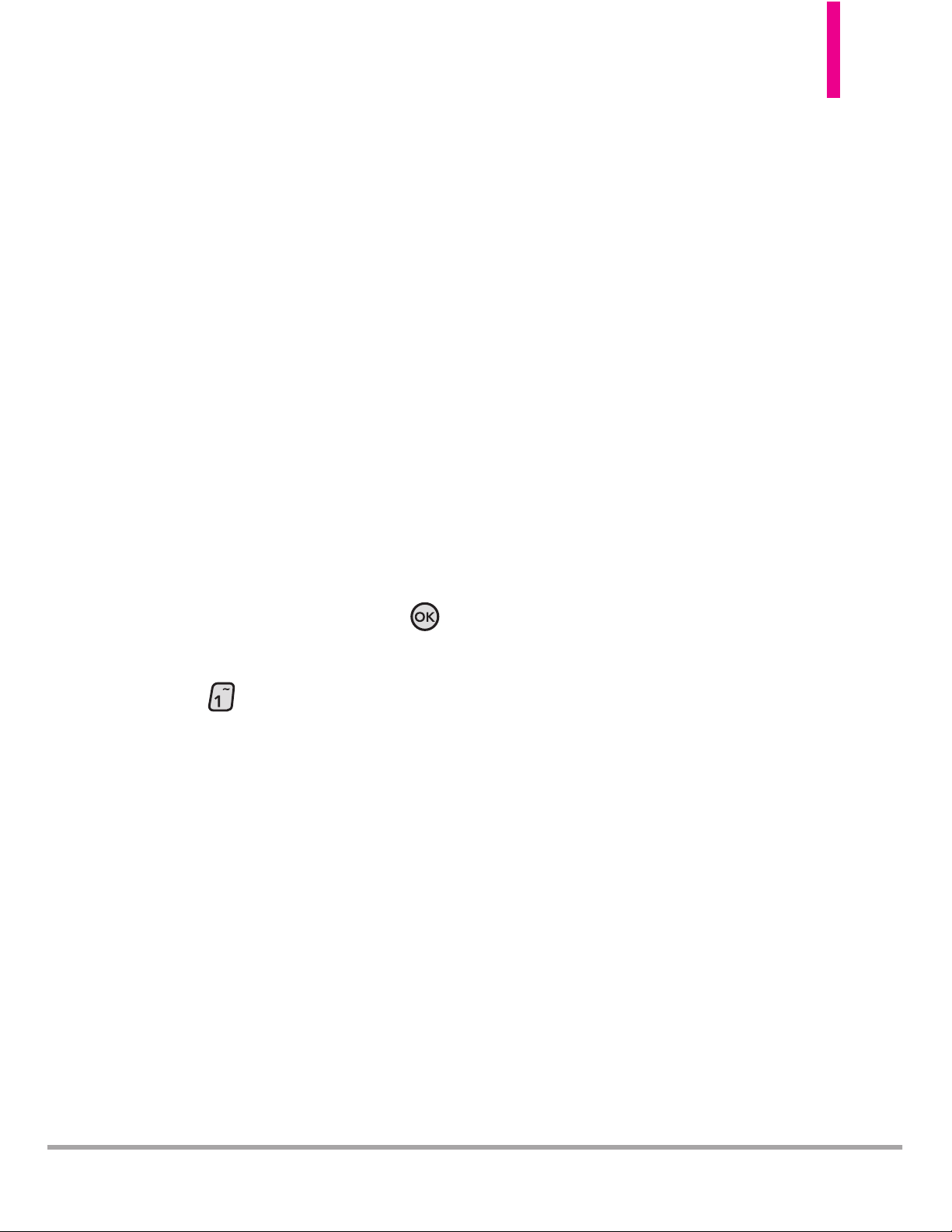
OctaneTM37
SEARCH
SEARCH
The Search (Bing™) application
provides Verizon Wireless
subscribers with a superior,
comprehensive mobile search
experience that results highly
relevant search results using the
Web and local points of interest.
When available, your GPS location
will be used for Local searches; for
example, to find the nearest
restaurant. Search can even provide
Directions to your results!
Access and Options
1. Open the flip and press the
Key
[
MENU
].
2. Press
Search
.
You may need to download and
install the Search application the
first time you access Bing
™
.
NOTE
Standard mobile and data rates
may apply. Check with your
service provider for details.
Page 40
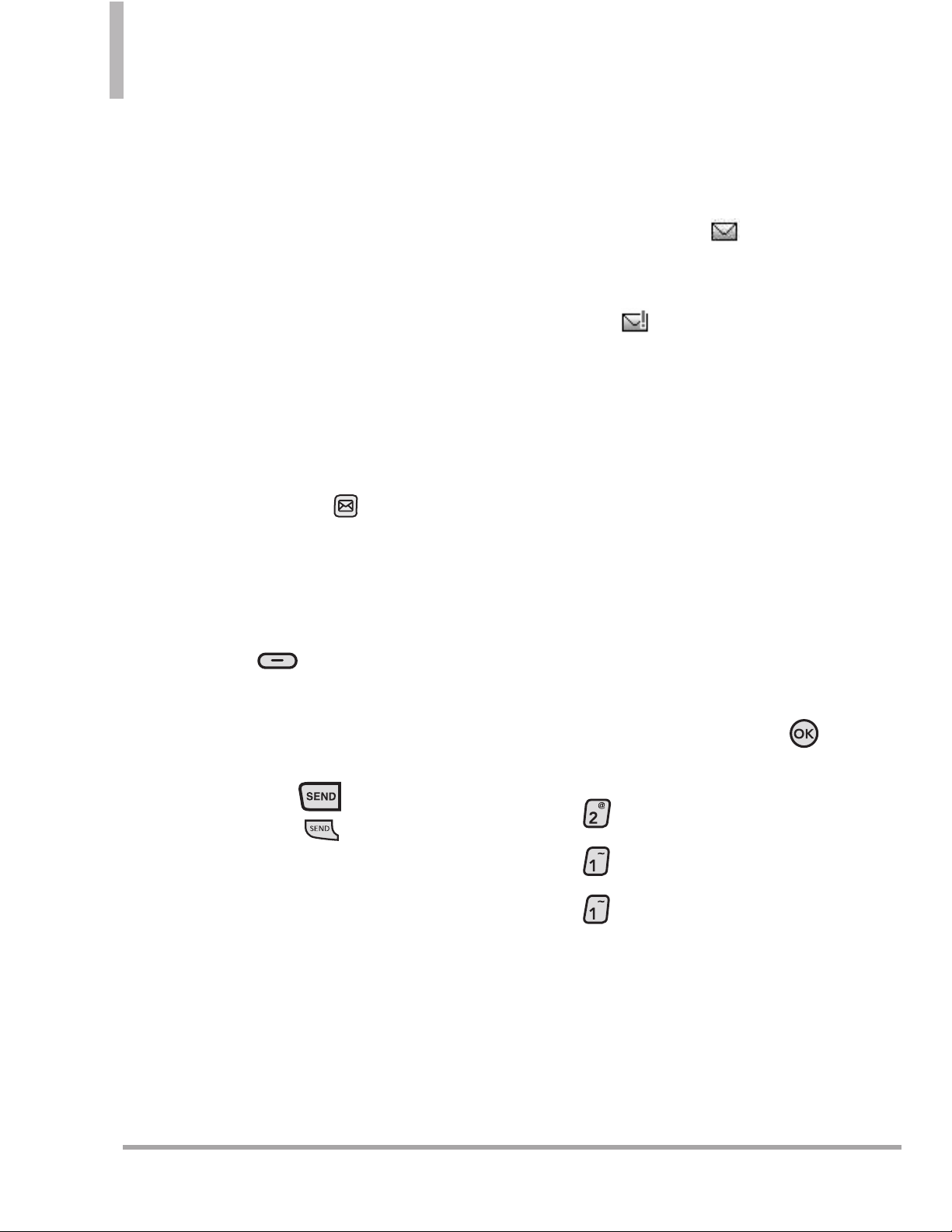
38 Octane
TM
MESSAGING
MESSAGING
The phone can store over 690
messages. The actual number of
messages may vary, depending on
memory availability. Other limits,
including available characters per
message, may exist. Please check
with your service provider for
system features and capabilities.
SHORTCUT
From idle mode with the flip open,
pressing the Message Key is a
shortcut key to NEW TXT MESSAGE.
When in Idle mode, with the flip
open, you can open the
Messaging Menu by pressing the
Left Soft Key
[Message]
.
When you receive a message, you
can call the person that sent you
a message by simply pressing the
internal Send Key or the
external Send Key when the
message is highlighted.
New Message Alert
Your phone will alert you when
you have new messages.
1. The phone displays a message
on the screen and the message
alert ringtone sounds.
2. The message icon ( ) will be
displayed on the screen. In the
case of a high priority message,
the icon ( ) is displayed on
the screen.
1. New Message
Allows you to send messages (Text,
Picture, Video, and Voice). Each
message requires a destination
(Address) and information
(Message).
1.1 TXT Message
The Basics of Sending a Message
Using the Internal Keypad
1.
Open the flip and press the
Key [
MENU
].
2. P
ress
Messaging
.
3. P
ress
New Message
.
4. P
ress
TXT Message.
5. Enter the phone number of the
recipient or the email address
for an email message. You can
enter up to 20 addresses for a
single message.
Page 41
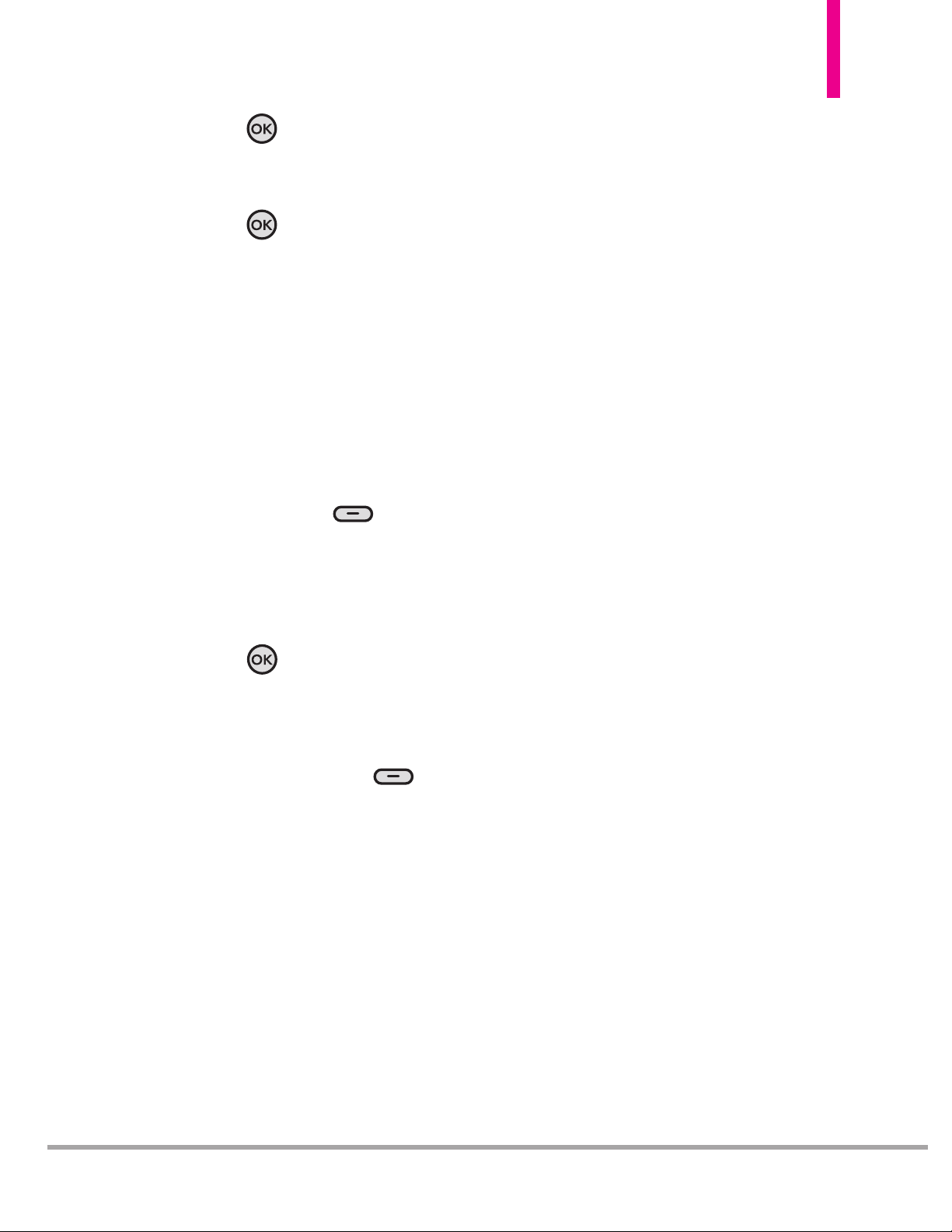
OctaneTM39
6. Press the Key.
7. Type your message.
8. Press the Key
[SEND]
.
Customizing the Message Using
Options
1. Follow steps 1-7 (from the
previous section)to create a
new Text Message.
●
Editing the To field
2. Highlight the To field and press
the Right Soft Key
[Add]
.
3. Select an option(s).
From Contacts/ From Recent
Calls/ Favorites/ Groups
4. Press the Key.
●
Editing the Text field
5. Highlight the Text field and
press the Right Soft Key
[Options].
6. Select the option(s) to
customize.
Insert Quick Text Allows you to
insert a Quick Text saved on
the phone.
Save As Draft Saves the
message into the Drafts folder.
Add Allows you to add
Graphic, Animation, Sound,
Signature, Name Card, or
Contact Number/Email.
Copy Text Allows you to copy
text you highlight to paste it
into a text field.
Paste Will paste the copied text.
Format Text Allows you to
change the look of the text.
Alignment/ Font Size/ Font
Style/ Text Color/ Background
Priority Level Gives priority to
the message.
High/ Normal
Callback # Inserts a pre-
programmed callback number
with your message.
On/ Off/ Edit
Save as Quick Text Allows you
to save your message as Quick
Text for future use.
Cancel Message Cancels
message editing and select
Ye s
or No to save the message in
the Drafts Folder.
Page 42

40 Octane
TM
MESSAGING
7. Complete and send by pressing
, or the Key
[SEND].
Using the External Keypad
1. Unlock the screen by pressing
the Key
twice.
2. Press the Key [MENU].
3. Use the Directional Key
to scroll to
Messaging
.
4. Press
New
TXT Message
.
5. Enter the phone number of the
recipient or the email address
for an email address. You can
enter up to 20 addresses for a
single message.
NOTE
Press the Key [OPTIONS]
to change the entry mode or
enter the address from your
Contacts or Groups.
6. Press the Directional Key down
.
7. Type your message (text or email).
8. Press the Key
[OPTIONS]
Key and press Send.
1.2 Picture Message
The Basics of Sending a Message
Using the Internal Keypad
1. Open the flip and press the
Key
[
MENU
]
.
2. Press
Messaging
.
3. Press
New Message
.
4. Press
Picture Message
.
5. Enter the phone number or
email address of the recipient.
6. Press the Key.
7. Type your message.
8. Use the Directional Key
to highlight
the Picture field
and press the Left Soft Key
[My Pics]
. Use the
Directional Key to
highlight the image you want to
send, then press the Key.
9. Use the Directional Key
to highlight the
Sound field,
then press the Left Soft Key
[Sounds]
. Use the
Directional Key to
highlight the audio file you
want to send then press the
Key.
Page 43

OctaneTM41
10.
Use the Directional Key
to highlight
Name Card
field,
then press the Left Soft
Key
[Add]
. Use the
Directional Key to
highlight
My Name Card/
From Contacts
, and press the
Key
.
11. Use the Directional Key
to highlight the
Subject field
and enter the subject.
12. Press the Key
[SEND]
.
Available Message Options
1. Create a new Picture Message.
●
Editing the To field
2. With the To field highlighted,
press the Right Soft Key
[Add] .
3. Use the following options to
edit the message:
From Contacts/ From Recent
Calls/ Favorites/ Groups/
To Online Album
●
Editing the Text or Subject
fields
4. With the Text or Subject field
highlighted, press the Right
Soft Key
[Options]
.
5. Use the following options to
edit the message:
Preview Displays the Picture
message as it would be seen by
the recipient.
Save As Draft Saves the
message into the Drafts folder.
Insert Quick Text Allows you to
insert quick text customized on
your phone.
Copy Text
Allows you to copy
text you highlight to paste it
into a text field.
Paste Will paste the copied text
into a text field.
Add Slide Insert multiple
pictures into a picture message.
Priority Level Gives priority to
the message.
High/ Normal
Callback # Inserts a pre-
programmed callback number
with your message.
On/ Off/ Edit
Cancel Message Cancels
message editing. Select either
Ye s or No to save to the Drafts
Folder and return to the New
Message menu.
Page 44

42 Octane
TM
MESSAGING
●
Editing the Picture, Sound, and
Name Card fields
6. With the Picture, Sound or
Name Card field highlighted,
p
ress the Right Soft Key
[Options]
.
7. Use the following options to
edit the message:
Preview/ Save As Draft/ Add
Slide*/ Priority Level/ Remove
Picture( Sound, or Name
Card)/ Cancel Message
8. Complete and send by pressing
or by pressing the
Key
[SEND]
.
* Add Slides to Your Picture
Message
When you want to send multiple
pictures, use the Add Slide option.
This allows you to create one
picture message with multiple
pictures attached to it.
Using the Internal Screen
1. Create a picture message.
2. Add a picture to your message.
3. Press the Right Soft Key
[Options]
.
4. Press
Add Slide
(numbers
at the top left of the screen
indicate the current slide / total
number of slides).
5. Enter text (if necessary), then
press the Directional Key up or
down to edit the slide.
6. Continue adding slides and text
as desired. Use the Directional
Key to scroll through the
attached slides.
7. Complete and send by pressing
, or by pressing the
Key
[SEND]
.
1.3 Video Message
The Basics of Sending a Message
Using the Internal Keypad
1. Open the flip and press the
Key
[
MENU
]
.
2. Press
Messaging
.
3. Press
New Message
.
4. Press
Video Message.
5. Enter the phone number or
email address of the recipient.
6. Press
the Key
.
7. Type your message.
Page 45

OctaneTM43
8. Use the Directional Key
to highlight the
Video field and
press the Left Soft Key
[Videos]
.
9. Use the Directional Key to
scroll to the video file you want
to send, then press
the
Key
.
10.
Complete the other fields as
necessary.
11. Press
the Key
[SEND]
.
Customizing the Message Using
Options
1. Create a new video message.
●
Editing the To field
2. With the To field highlighted,
press the Right Soft Key
[Add]
.
3. Use the following options to
edit the message:
From Contacts/ From Recent
Calls/ Favorites/ Groups/
To Online Album/ To Contacts
●
Editing the Text field
4. With the Text field highlighted,
press the Right Soft Key
[Options].
5. Use the following options to
edit the message:
Preview Displays the Video
message as it would be seen by
the recipient.
Save As Draft Saves the
message into the Drafts folder.
Insert Quick Text Allows you to
insert quick text customized on
your phone.
Copy Text
Allows you to copy
text you highlight to paste it
into a text field.
Paste Will paste the copied text
into a text field.
Priority Level Gives priority to
the message.
High/ Normal
Callback #
Inserts a
preprogrammed callback number
with your message.
On/ Off/ Edit
Cancel Message Cancels
message editing. Select either
Ye s or No to save to the Drafts
Folder and return to the New
Message menu.
Page 46

44 Octane
TM
MESSAGING
●
Editing the Video and Name
Card fields
6. With the Video or Name Card
field highlighted, press the
Right Soft Key
[
Options].
7. Use the following options to
edit the message:
Preview/ Save As Draft/ Priority
Level/ Remove Video(Name
Card)/ Cancel Message
●
Editing the Subject field
8. With the Subject field
highlighted, press the Right
Soft Key
[Options].
9. Use the following options to
edit the message:
Preview/ Save As Draft/ Insert
Quick Text/ Copy Text/ Paste/
Priority Level/ Cancel Message
10. Complete and send by
pressing , or by pressing
the Key
[SEND].
1.4 Voice Message
The Basics of Sending a Message
Using the Internal Keypad
1. Open the flip and press
the
Key
[
MENU
]
.
2. Press
Messaging
.
3. Press
New Message
.
4. Press
Voice Message.
5. Press the Key
[RECORD]
to start recording.
6. Record your voice message.
7. Press the Key
[STOP] to
end recording.
8. Enter the phone number or
email address of the recipient.
9. Press the Directional Key
downward to highlight the
Text field.
10. Type your message (text or
email).
11.
Complete the other fields as
necessary.
12. Press the Key
[SEND]
.
Page 47

OctaneTM45
Customizing the Message Using
Options
1. Create a new voice message.
●
Editing the To field
2. With the To field highlighted,
press the Right Soft Key
[Add]
.
3. Use the following options to
edit the message:
From Contacts/ From Recent
Calls/ Favorites/ Groups/
To Online Album/ To Contacts
●
Editing the Text field
4. With the Text field highlighted,
press the Right Soft Key
[Options].
5. Use the following options to
edit the message:
Review Displays the Voice
message as it would be heard
by the recipient.
Save As Draft Saves the
message into the Drafts folder.
Insert Quick Text Allows you to
insert quick text customized on
your phone.
Copy Text
Allows you to copy
text you highlight to paste it
into a text field.
Paste Will paste the copied text
into a text field.
Priority Level Gives priority to
the message.
High/ Normal
Callback #
Inserts a
preprogrammed callback number
with your message.
On/ Off/ Edit
Cancel Message Cancels
message editing. Select either
Yes or No to save to the Drafts
Folder and return to the New
Message menu.
●
Editing the Voice and Name
Card fields
6. With the Voice or Name Card
field highlighted, press the
Right Soft Key
[
Options].
7. Use the following options to
edit the message:
Review/ Save As Draft/ Priority
Level/ Remove Recording(Name
Card)/ Cancel Message
Page 48
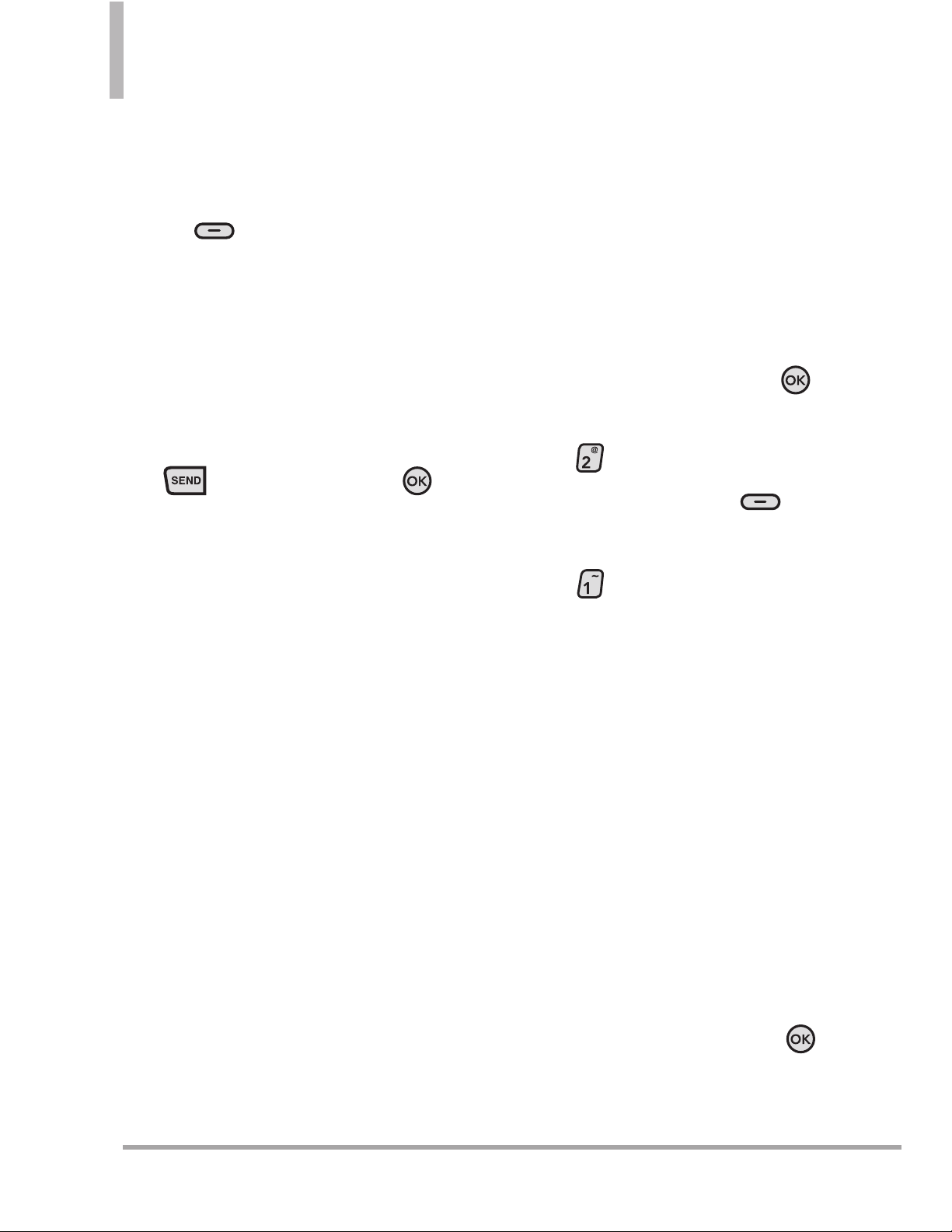
46 Octane
TM
Important Safety Precautions
●
Editing the Subject field
8. With the Subject field
highlighted, press the Right Soft
Key
[Options].
9. Use the following options to
edit the message:
Review/ Save As Draft/ Insert
Quick Text/ Copy Text/ Paste/
Priority Level/ Cancel Message
10. Complete and send by pressing
, or by pressing the
Key
[SEND].
2. Messages
The phone can store up to 650 sent
and received messages (a maximum
of 150 MMS, 100 MMS
notifications, and 400 SMS).
Memory limitations may reduce the
number of saved messages. Please
check with your service provider for
system features and capabilities.
When your phone receives a
message, you are alerted by:
●
A notification message on the
screen.
●
An alert tone or vibration,
depending on your personal
settings.
Sorting Your Messages
You can choose to view your
messages by Time (sorted into
Inbox and Sent folders) or by
Contact (all messages in one folder
sorted by address).
To change the message view:
1. Open the flip and press the
Key
[
MENU
]
.
2. Press
Messaging
.
3. Press the Left Soft Key
[
Settings
].
4. Press
Messages View
, then
choose:
●
Time - to view messages
separated into Inbox and Sent
folders.
●
Contact - will group all messages
sent to or received from a
contact in the combined
messages folder. Messages are
displayed alphabetically.
Viewing Your Messages
Using the Internal Keypad
1. Open the flip and press
the
Key
[MENU].
Page 49

OctaneTM47
2. Press Messaging.
3. Press
Messages.
4. Use the Directional Key to
highlight a message entry.
5. Options from here:
●
Press the Left Soft Key
[
Reply].
●
Press
the Key
[OPEN] to
open the message.
●
Press the Right Soft Key
[Options]
.
Erase/ Add To Contacts/
Manage Messages/
Sort Alphabetically/
Messaging Menu/
Messages View
Options (Messages View set to
Contact)
Erase Erases a message thread(all
the messages receved from / sent
to the address).
Add To Contacts Stores the
address into your Contacts.
Manage Messages Allows you to
Erase, lock, or unlock your
message threads.
Sort Alphabetically Allows you to
sort the conversations
alphabetically.
Messaging Menu Returns to the
Messaging screen.
Message View Allows you to
switch message view from
Contact to Time.
Inbox Options (Messages View
set to Time)
Reply Replies to the message
sender.
Reply With Copy Replies to the
message sender with a copy of
their message included.
Forward Forwards a received
message to other destination
address(es).
Add To Contacts Stores the
callback number, email address,
and numbers from the address
of the received message into
your Contacts.
Extract Addresses Allows the
address(es) included in the
message to be extracted for
viewing.
Sort By Sender Sorts Inbox
messages by sender.
Page 50
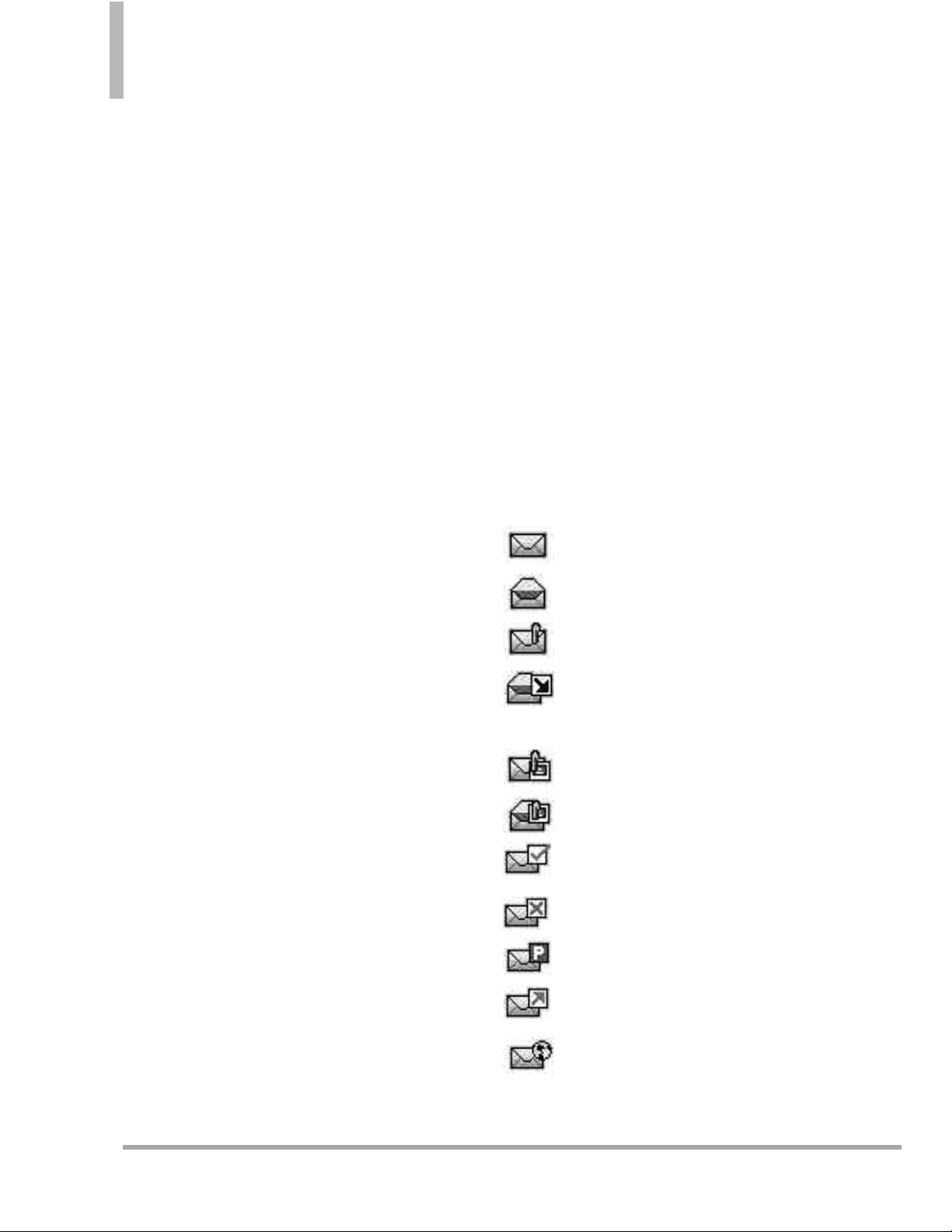
48 Octane
TM
MESSAGING
Messages View Allows you to
switch message view from
Contact to Time.
Manage Inbox Allows you to
erase, lock, or unlock your
Inbox messages.
Message Info Displays
information about the selected
Inbox message.
Sent Options (Messages View set
to Time)
Forward Forwards a sent
message to other destination
address(es).
Reply To All Allows you to
compose a new message to the
same destination address(es).
Send Allows you to retransmit
the selected message. For
multimedia messages, ‘Resend’ is
displayed.
Add To Contacts Stores the
callback number, email address,
and numbers from the address
of the received message into
your Contacts.
Sort By Recipient Sorts Sent
messages by recipient.
Messages View Allows you to
switch message view from Time
to Contact.
Manage Sent Allows you to
erase, lock, or unlock your Sent
messages.
Message Info Displays
information about the selected
Sent message.
NOTE
Options may vary depending on
the type of message.
Messaging Icon Reference
New TXT Message
TXT Message Read
New Media Message
New Media Message
Received
Media Message Unread
Media Message Read
Message Delivered
Message Failed
Pending Message
Message Sent
New Webmail
Page 51

OctaneTM49
Webmail Read
Multiple Messages
Delivered
Multiple Messages Failed
Multiple Messages
Delivery Incomplete
Multiple Pending
Messages
Multiple Messages Sent
TXT Message Draft
Media Message Draft
Namecard
High Priority
Lock
Unlock
Mobile Web Mail
3. Drafts
Displays messages started, but not
yet sent.
Using the Internal Keypad
1. Open the flip and press the
Key
[
MENU
]
.
2. Press
Messaging
.
3. Press
Drafts
.
4. Use the Directional Key to
highlight a message entry.
5. Options from here:
●
Press the Left Soft Key
[Erase]
.
●
Press the Key
[EDIT]
.
●
Press the Right Soft Key
[Options]
.
Send Sends the selected
message to the recipient.
Add To Contacts Stores the
callback number, email address,
and numbers from the address
included in the Draft message
into your Contacts.
Manage Drafts Allows you to
erase, lock, or unlock your Draft
messages.
Message Icon Reference
TXT Message Draft
Multimedia Message Draft
Page 52
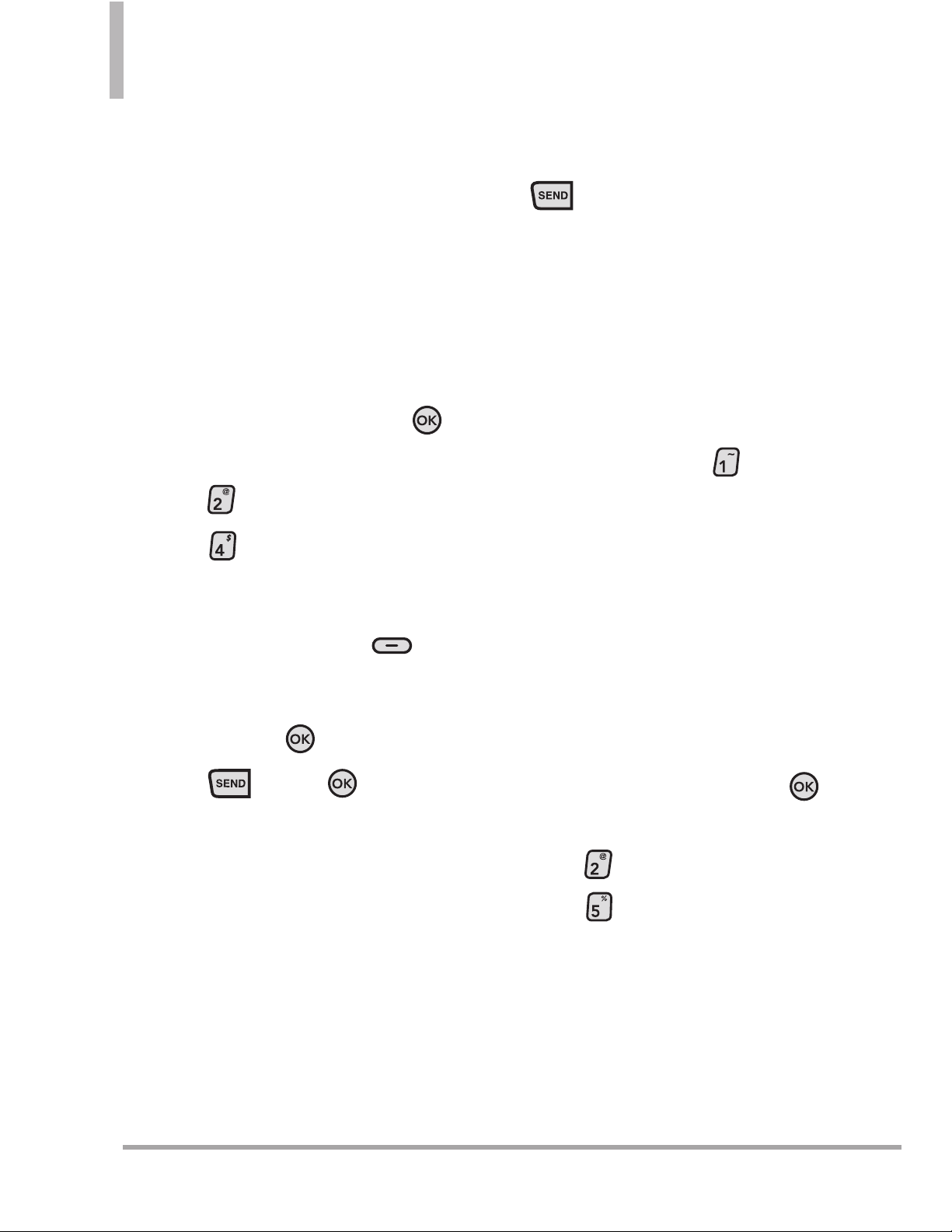
50 Octane
TM
MESSAGING
4. Voicemail
Allows you to view the number of
new voice messages recorded in
the Voicemail box. When you have
a new voice message, your phone
will alert you.
Checking Your Voicemail Box
Using the Internal Keypad
1.
Open the flip and press the
Key [
MENU
].
2.
Press
Messaging
.
3. Press
Voicemail
.
4.
Options from here:
●
Press the Left Soft Key
[Clear]
to clear the Voicemail
counter, and then select
Ye s
and press the Key.
●
Press or
the
Key
[CALL]
to listen to the
message(s).
OR
1. Dial *86 (*VM) then press
from your phone or dial
your wireless phone number
from any touch-tone phone.
2. Enter your password. Once
entered, you will be able to
access your voicemail box.
OR
1. Press and hold the Key as
a speed dial to your voicemail.
5. Social Beat
Allows you to access the most
popular social networking sites,
including Facebook, MySpace, and
Twitter.
Using the Internal Keypad
1.
Open the flip and press the
Key [
MENU
].
2.
Press
Messaging
.
3. Press
Social Beat
.
You may need to download each
application the first time you
access Social Beat. Follow the onscreen prompts.
Page 53

OctaneTM51
6. Visual Voice Mail
Visual Voice Mail allows the
management of voicemail directly
from the device rather than
accessing voice mail via traditional
methods. Visual Voice Mail displays
a list of messages and allows the
user to choose which message to
listen to or delete, without having
to dial into their mailbox, listen to
voice instructions, or prior
messages.
Using the Internal Keypad
1.
Open the flip and press the
Key [
MENU
].
2.
Press
Messaging
.
3. Press
Visual Voice Mail.
4. Upon opening the link to Visual
Voice Mail, a message will be
played promoting the benefits
of Visual Voice Mail.
5. Press the Key to accept the
Terms and Conditions.
6. Select “Download” and press
the Key to download the
application.
7. When prompted, enter your
basic voice mail password that
was previously established.*
8. Continue to follow the prompts
and instructions to complete the
download and activation of
Visual Voice Mail.
9. Once the activation steps are
completed, exit the application
and return after 5 minutes to
begin using Visual Voice Mail.
* Please note that storing a voice mail
password is required to use Visual Voice
Mail. This application may store voice
mail messages in electronic format on this
device.
Anyone in possession of this device
can access the voice mail. To limit
unauthorized access to the voice
mail, consider locking the phone
when not in use. Cancellation of
Visual Voice Mail cannot be
completed via the device. Please
contact Customer Service or go to
My Verizon at verizonwireless.com
if you need to cancel your Visual
Voice mail service. Visual Voice Mail
and traditional Voice Mail may not
always be synchronized and if you
cancel Visual Voice Mail you may
lose all stored voice mails and
information. To avoid losing all
stored voice mails and information,
save the Voice Mail in an audio
format onto phone’s internal
Page 54

52 Octane
TM
MESSAGING
memory, removable memory or
send the audio file as a message
using picture messaging or email.
Once you have registered for My
Verizon, you will have the ability to
reset your Voice Mail password
online or via your Web capable
wireless device.
NOTE
Voice Mail may not be available
in some areas. Voice Mailboxes
not set up within 45 days will be
cancelled. Your Verizon Wireless
Voice Mailbox is not password
protected until you create a
password by following the setup
tutorial. Airtime and other
charges will be incurred when
using Voice Mail from your
wireless phone. IN Calling
minutes do not apply to Voice
Mail retrievals; you will be
charged to maintain your
connection to Voice Mail.
Verizon Wireless is not liable for
missed messages, or deletions of
messages from your Voice
Mailbox, even if you have saved
them.
7. Mobile IM
Allows you to send and receive
Instant Messages at any time.
Using the Internal Keypad
1.
Open the flip and press the
Key [
MENU
].
2.
Press
Messaging
.
3. Press
Mobile IM
.
4. Use the Directional Key to
highlight your IM service
provider, then press the
Key. Follow the on-screen
prompts.
8. Mobile Email
Allows you to send and receive
emails at any time.
Using the Internal Keypad
1.
Open the flip and press the
Key [
MENU
].
2.
Press
Messaging
.
3.
Press
Mobile Email
. Follow
the on-screen prompts.
Page 55
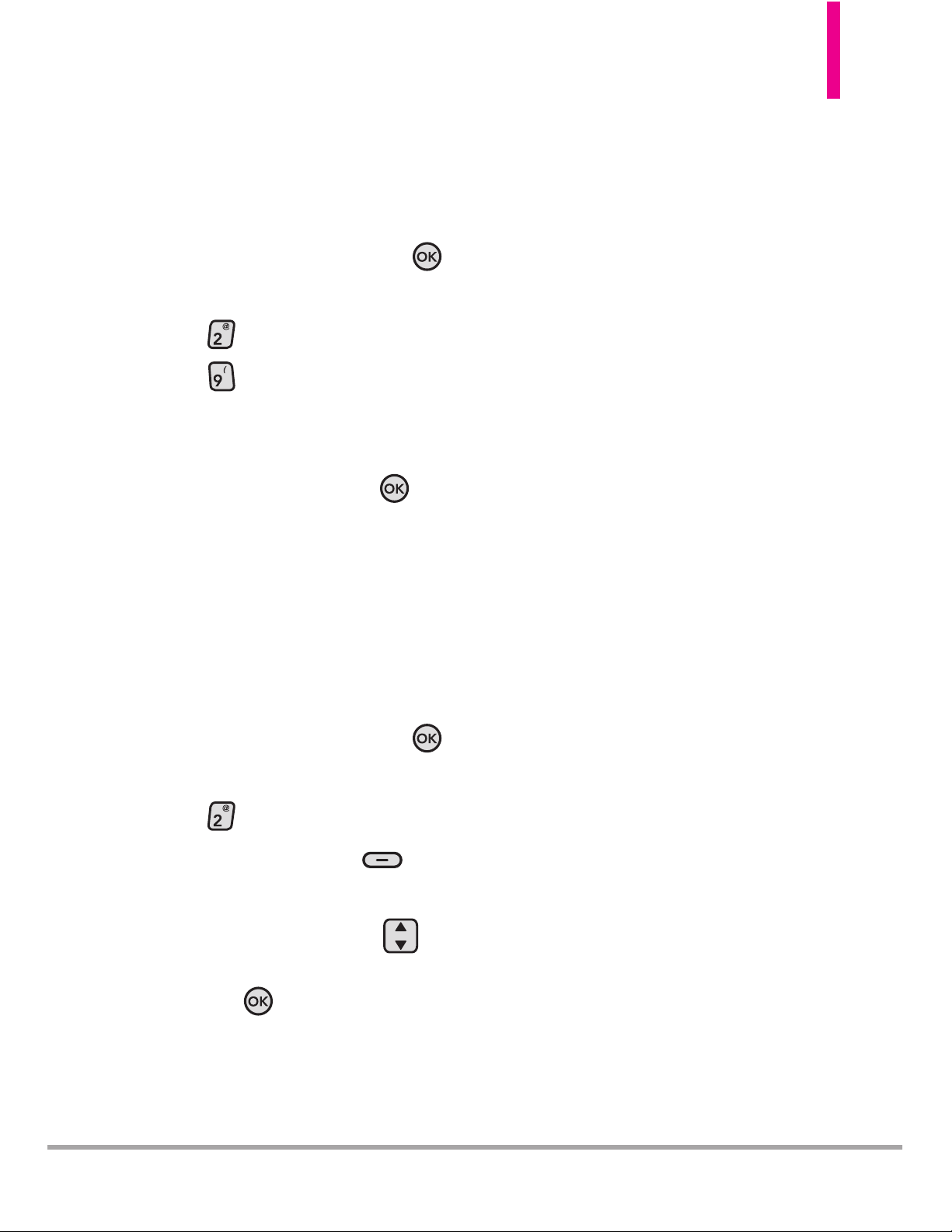
OctaneTM53
9. Chat
Connects you with the Chat page.
Using the Internal Keypad
1.
Open the flip and press the
Key [
MENU
].
2.
Press
Messaging
.
3. Press
Chat
.
4. Use the Directional Key to
highlight your Chat service
provider, then press
the
Key.
Follow the on-screen prompts.
Message Settings
Allows you to configure settings for
your messages.
Using the Internal Keypad
1.
Open the flip and press the
Key [
MENU
].
2.
Press
Messaging
.
3.
Press the Left Soft Key
[Settings]
.
4. Use the Directional Key to
scroll to one of the settings and
press
the
Key to select it.
Message Settings Sub-Menu
Descriptions
1. Messages View
Select Time to display messages
chronologically in the Inbox and
Outbox. Select
Contact to display
messages by contact, in threads.
2. Entry Mode
Select T9Word , Abc , ABC, 12 3
or T9 Palabra as your default
input method.
3. Auto Save Sent
Select On to automatically save
your sent messages. Select
Off if
you don't want to save them.
Select
Prompt to be asked to save
each sent message.
4. Auto Erase Inbox
Select On to automatically delete
read messages when you exceed
the storage limit. Or, select
Off.
5. Messaging Font Size
Select
Internal Font Size
or
External
Font Size
and then select
Resizable,
Small, Normal
or
Large
as the font
size for received messages.
Page 56
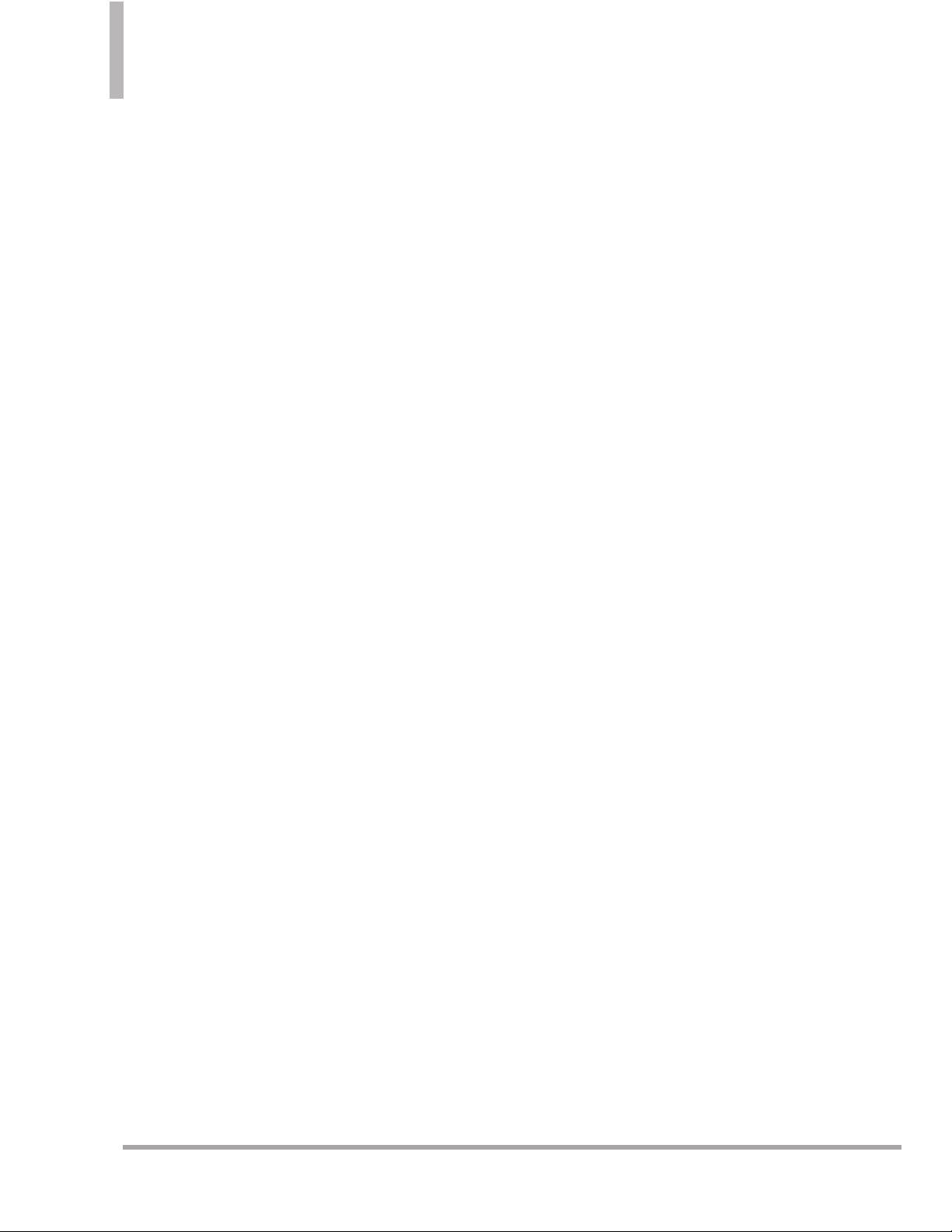
54 Octane
TM
Important Safety Precautions
6. TXT Auto View
Select On to automatically display
message content on the screen.
Select
On+Readout to
automatically display content and
read it aloud.
Select
Off for more privacy by
requiring the message to be
opened to view it.
7. TXT Instant Reply
Select On to automatically start a
reply message when you read a
message. Or, select
Off.
8. TXT Auto Scroll
Select On to automatically scroll
message text down while viewing
messages. Or, select
Off.
9. Multimedia Auto Receive
Select On to automatically
download attachments to Picture/
Video messages. Or, select
Off.
10. Quick Text
Displays your list of text phrases to
help you to reduce manual input
into messages. Use this menu to
edit and add text.
11. Voicemail #
Allows you to manually enter the
access number for Voicemail
Service. This number should be
only used when a VMS (Voicemail
Service) access number is not
provided from the network.
12. Callback #
Select On to automatically send a
designated callback number with
your messages.
Or, select Off.
13. Signature
Select Custom to create/edit a
signature to automatically send
with your messages. Select
None
for no signature.
14. Delivery Receipt
Select On to automatically update
the sent message's status to
delivered if the message is
delivered to the destination
address, if supported by network.
Select
Off for no status update.
Page 57

OctaneTM55
Erasing Messages
You can erase messages stored in
your Inbox, Sent, or Drafts folders.
You can also erase all messages at
the same time.
NOTE
Message View setting (Time or
Contact), affects the Erase
Message submenu names, but
nonetheless they function the
same.
Deleting Messages (Messages View
set to Contact)
1.
Open the flip and press the
Key [
MENU
].
2.
Press
Messaging
.
3. Press the Right Soft Key
[Options]
.
●
Press
Erase Sent/Received
to erase all (sent and received)
Messages in the box.
●
Press
Erase Drafts
to erase
all unlocked messages stored in
the Drafts folder.
●
Press
Erase All Messages
to
erase all unlocked messages
from the Inbox, Sent, and Drafts.
You can choose whether or not
unread messages will be erased.
4. Select
Ye s
and press the Key
to erase the messages selected.
Deleting Messages (Messages
View set to Time)
1.
Open the flip and press the
Key [
MENU
].
2.
Press
Messaging
.
3. Press the Right Soft Key
[Options]
.
●
Press
Erase Inbox
to erase
All (read and unread)
Messages or Only read
Messages in the Inbox.
●
Press
Erase Sent
Messages
to erase all
unlocked messages stored in
the Sent folder.
●
Press
Erase Drafts
to
erase all unlocked messages
stored in the Drafts folder.
●
Press
Erase All
to erase
all messages from the Inbox,
Sent, and Drafts folders
(except locked messages).
You can choose whether or
not unread messages will be
erased.
4. Select
Ye s
and press the
Key to erase the messages
selected.
Page 58

56 Octane
TM
RECENT CALLS
RECENT CALLS
The Recent Calls Menu is a list of
the last phone numbers or Contact
entries for calls you placed,
accepted, or missed. It's
continually updated as new
numbers are added to the
beginning of the list and the oldest
entries are removed from the
bottom of the list.
1. Missed
Allows you to view the list of
missed calls; up to 90 entries.
Using the Internal Keypad
1.
Open the flip and press the
Key [
MENU
].
2. Press
Recent Calls
.
3. Press
Missed
.
4. Use the Directional Key to
scroll to an entry, then
●
Press the
Key
[OPEN]
to
view the entry.
●
Press to place a call to
the number.
●
Press the Right Soft Key
[Options]
to select:
Save To Contacts (Contact
Info)/ Erase/ Lock(Unlock)/
Erase All/ View Timers
●
Press the Left Soft Key
[Message]
to send this
contact one of the following:
TXT Message/ Picture
Message/ Video Message/
Voice Message
2. Received
Allows you to view the list of
incoming calls; up to 90 entries.
Using the Internal Keypad
1.
Open the flip and press the
Key [
MENU
].
2. Press
Recent Calls
.
3. P
ress
Received
.
4. Use the Directional Key to
scroll to an entry, then
●
Press the
Key
[OPEN]
to
view the entry.
●
Press to place a call to
the number.
Page 59

OctaneTM57
●
Press the Right Soft Key
[Options]
to select:
Save To Contacts (Contact
Info)/ Erase/ Lock(Unlock)/
Erase All/ View Timers
●
Press the Left Soft Key
[Message]
to send this
contact one of the following:
TXT Message/ Picture
Message/ Video Message/
Voice Message
3. Dialed
Allows you to view the list of
outgoing calls; up to 90 entries.
Using the Internal Keypad
1.
Open the flip and press the
Key [
MENU
].
2. Press
Recent Calls
.
3. Press
Dialed
.
4. Use the Directional Key to
scroll to an entry, then
●
Press the
Key
[OPEN]
to
view the entry.
●
Press to place a call to
the number.
●
Press the Right Soft Key
[Options]
to select:
Save To Contacts (Contact
Info)/ Erase/ Lock(Unlock)/
Erase All/ View Timers
●
Press the Left Soft Key
[Message]
to send this
contact one of the following:
TXT Message/ Picture
Message/ Video Message/
Voice Message
4. All
Allows you to view the list of all
calls; up to 270 entries.
Using the Internal Keypad
1.
Open the flip and press the
Key [
MENU
].
2. Press
Recent Calls
.
3. Press
All
.
4. Use the Directional Key to
scroll to an entry, then
●
Press the
Key
[OPEN]
to
view the entry.
●
Press to place a call to
the number.
Page 60

58 Octane
TM
RECENT CALLS
●
Press the Right Soft Key
[Options]
to select:
Save To Contacts (Contact
Info)/ Erase/ Lock(Unlock)/
Erase All/ View Timers
●
Press the Left Soft Key
[Message]
to send this
contact one of the following:
TXT Message/ Picture
Message/ Video Message/
Voice Message
SHORTCUT
To view a quick list of your recent
calls, press the internal Key or
the external Key from idle mode.
5. View Timers
Allows you to view the duration of
calls made, received, and in
roaming. You can also see the data
counter.
Using the Internal Keypad
1.
Open the flip and press the
Key [
MENU
].
2. Press
Recent Calls
.
3. Press
View Timers
.
4. Use the Directional Key to
scroll to a counter.
Last Call/ All Calls/ Received
Calls/ Dialed Calls/ Roaming
Calls/ Transmit Data/ Received
Data/ Total Data/ Last Reset/
Lifetime Calls/ Lifetime Data
Counter
5. Reset the selected call list timer
by pressing the Left Soft Key
[Reset]
, or reset all the
timers by pressing the Right
Soft Key
[Reset All]
if you
want to reset all the timers at
once.
NOTE
Last Reset, Lifetime Calls, and
Lifetime Data Counter cannot be
reset.
Page 61

OctaneTM59
CONTACTS
CONTACTS
The Contacts Menu allows you to
store names, phone numbers and
other information in your phone’s
memory.
SHORTCUT
With the flip open, the Right Soft Key
is a shortcut key to the Contact List. Pressing
the Favorites Key is a shortcut key to
the Favorites menu.
1. New Contact
Allows you to add a new entry to
your Contact List.
NOTE
Using this submenu, the number
is saved as a new Contact. To
save the number into an existing
Contact, edit the Contact entry.
Using the Internal Keypad
1.
Open the flip and press the
Key [
MENU
].
2. Press
Contacts
.
3. Press
New Contact
.
4. Enter the name.
5.
Use the Directional Key to
scroll to the phone number type.
6. Enter the number and press
the
Key [SAVE] to save.
NOTE
For more detailed information,
see page 28.
2. Contact List
Allows you to view your Contact List.
Using the Internal Keypad
1.
Open the flip and press the
Key [
MENU
].
2.
Press
Contacts
.
3. Press
Contact List
.
4. Press the Directional Key
to scroll through your Contacts.
●
Press the Right Soft Key
[Options]
to select
one of the following:
New Contact/ Erase/ New
TXT Message/ New Picture
Message/ New Video
Message/ New Voice
Message/ Set As ICE
Contact/ Call/ Manage
Contacts/ Set As Favorite
●
Press the Left Soft Key
[Edit]
to edit the entry.
●
Press
the
Key [VIEW] to
view the entry.
Page 62

60 Octane
TM
CONTACTS
NOTE
You can also use the External
Keypad to access your Contact
List:
First, unlock the screen by
pressing twice --> press
[
MENU] -->press the
Directional Key right to
scroll to [
CONTACTS]-->
press Contact List.
3. Backup Assistant
Backup Assistant safeguards your
mobile phone's address book and
automatically saves a copy of the
names, phone numbers, and email
addresses stored in your phone.
You can also view, print, add,
delete, and edit your contacts
online. If you lose, damage, or
upgrade your phone, Backup
Assistant will restore your contact
list to a new or replacement phone.
Additional fees may apply.
NOTE
To use the Backup Assistant
service, you are required to
activate the service from your
phone.
Using the Internal Keypad
1.
Open the flip and press the
Key [
MENU
].
2.
Press
Contacts
.
3. Press
Backup Assistant
.
4. Follow the on-screen prompts.
4. Favorites
Allows you to create and view your
Favorites contact list.
SHORTCUT
From idle mode with the flip open, pressing
is a shortcut key to the Favorites menu.
Using the Internal Keypad
1.
Open the flip and press the
Key [
MENU
].
2.
Press
Contacts
.
3. Press
Favorites
.
TIP
You can add up to 10 contacts and/or
contact groups as Favorites to easily make
calls, send messages, and view messages.
4. With the
ADD
frame selected,
press the
Key
to add a
Favorite.
5. Select whether you want to add
a favorite from your
Contacts /
Group
.
6. Use the Directional Key to
scroll through your Contacts or
Groups alphabetically and press
the
Key
[
MARK
].
7. Press the Left Soft Key
[
Done
].
Once you have added Contacts
to the Favorites list, the
following options will become
available in the Favorites menu:
Page 63

OctaneTM61
●
Left Soft Key : [
View]
●
Right Soft Key :
[
Options]
Move Position/ Remove/
Remove All/ Set As ICE
Contact
Using the Directional Key ,
scroll down for the following
options, and press the Key
to select:
New Message
View Messages
Send Email
NOTE
You can also use the External
Keypad to access your Favorites:
First, unlock the screen by
pressing the Key twice (to
unlock the screen) --> press the
Key [
MENU] --> use the
Directional Key to scroll to
[
CONTACTS]--> press
Favorites.
5. Groups
Allows you to view your grouped
Contacts, add a new group, change
the name of a group, delete a
group, or send a message to
everyone in the selected group.
Using the Internal Keypad
1.
Open the flip and press the
Key [
MENU
].
2. Press
Contacts
.
3. Press
Groups
.
4. Use the Directional Key to
highlight a group.
●
Press the Left Soft Key
[New] to add a new group to
the list. In the Enter new
name field, type the name of
the group and press the
Key
[SAVE]. You can add a
picture by scrolling to the
Picture field and pressing the
Left Soft Key
[Set].
Use the Directional Key
to select a picture and then
press the Key.
●
Press the Right Soft Key
[Options]
to select
one of the following:
New TXT Message/ New
Picture Message/ New Video
Message/ New Voice
Message/ Edit Group/ Erase
Group / Edit Members/ Set
As Favorite
●
Press the
Key
[VIEW]
to
view the Group information.
Page 64
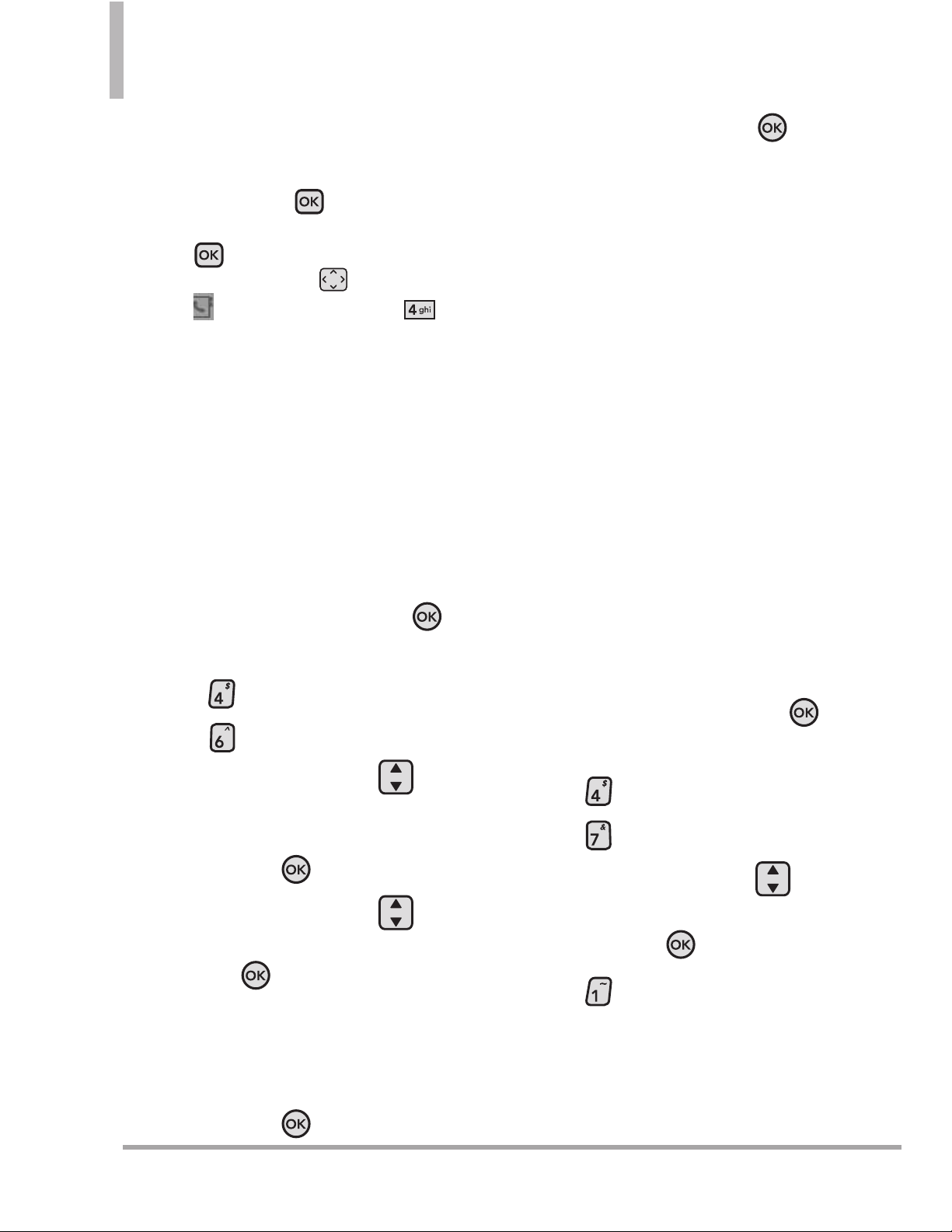
62 Octane
TM
CONTACTS
NOTE
You can also use the External
Keypad to access your Groups:
First, unlock the screen by
pressing the Key twice (to
unlock the screen) --> press the
Key [
MENU] --> use the
Directional Key to scroll to
[
CONTACTS]--> press
Groups.
6. Speed Dials
Allows you to view your list of
Speed Dials or designate Speed
Dials for numbers entered in your
Contacts.
Using the Internal Keypad
1.
Open the flip and press the
Key [
MENU
].
2. Press
Contacts
.
3. Press
Speed Dials
.
4. Use the Directional Key to
scroll to a Speed Dial position,
or enter the Speed Dial digit(s)
and press the
Key
[SET]
.
5. Use the Directional Key to
scroll to a Contact entry, then
press the
Key
. If the
contact has more than one
phone number saved, you will
need to highlight the number
you want to set as a Speed Dial
and press the
Key
.
6. Select
Ye s
and press the
Key.
NOTE
You can refer to page 33 for
more information.
7.
In Case of Emergency
(ICE)
This menu allows you to store
names, phone numbers and other
information, which could be very
helpful in an emergency situation.
It also allows you to read, add,
edit, and erase notes that provide
important information about
yourself in case an emergency
situation arises.
Using the Internal Keypad
1.
Open the flip and press the
Key [
MENU
].
2. Press
Contacts
.
3. Press
In Case of Emergency
.
4. Use the Directional Key to
scroll to Contact 1, 2, or 3,
then press the
Key
[ADD]
.
5. Press
[From Contacts]
to
add a Contact from your
Contact List.
Page 65

OctaneTM63
OR
Press
[From Favorites]
to
add a Contact from your
Favorites.
OR
Press
[New Contact]
to
enter information not stored in
your Contact List.
6. Scroll to the Contact or enter
the New Contact information,
then press the
Key
.
The generic ICE contact label
changes to the specified name.
Entering Your ICE Personal Info
Using the Internal Keypad
1.
Open the flip and press the
Key [
MENU
].
2. Press
Contacts
.
3. Press
In Case of Emergency
.
4. Scroll to
Personal Info
, then
press the
Key
[
VIEW
].
5. Scroll to one of the Note
entries, then press the
Key
[
ADD
].
6. Enter information that would be
helpful in an emergency (e.g.,
your medical record number),
then press the
Key
[SAVE]
.
The generic Note label changes
to the entered information.
TIP
When you've assigned ICE Contacts and
your phone is locked for security, the Left
Soft Key appears as
[[IICCEE]
]
allowing
the emergency information to be viewed
without unlocking the phone.
8. My Name Card
Allows you to view and edit your
own Contact information including
name, phone numbers, and email
address.
Edit Using the Internal Keypad
1.
Open the flip and press the
Key [
MENU
].
2. Press
Contacts
.
3. Press
My Name Card
.
4. Press the
Key
[EDIT]
.
5. Use the Directional Key to
scroll to information fields, enter
your information as necessary,
then press the
Key
[SAVE]
.
TIP
You may send your name card using the
Right Soft Key [
Send].
Page 66
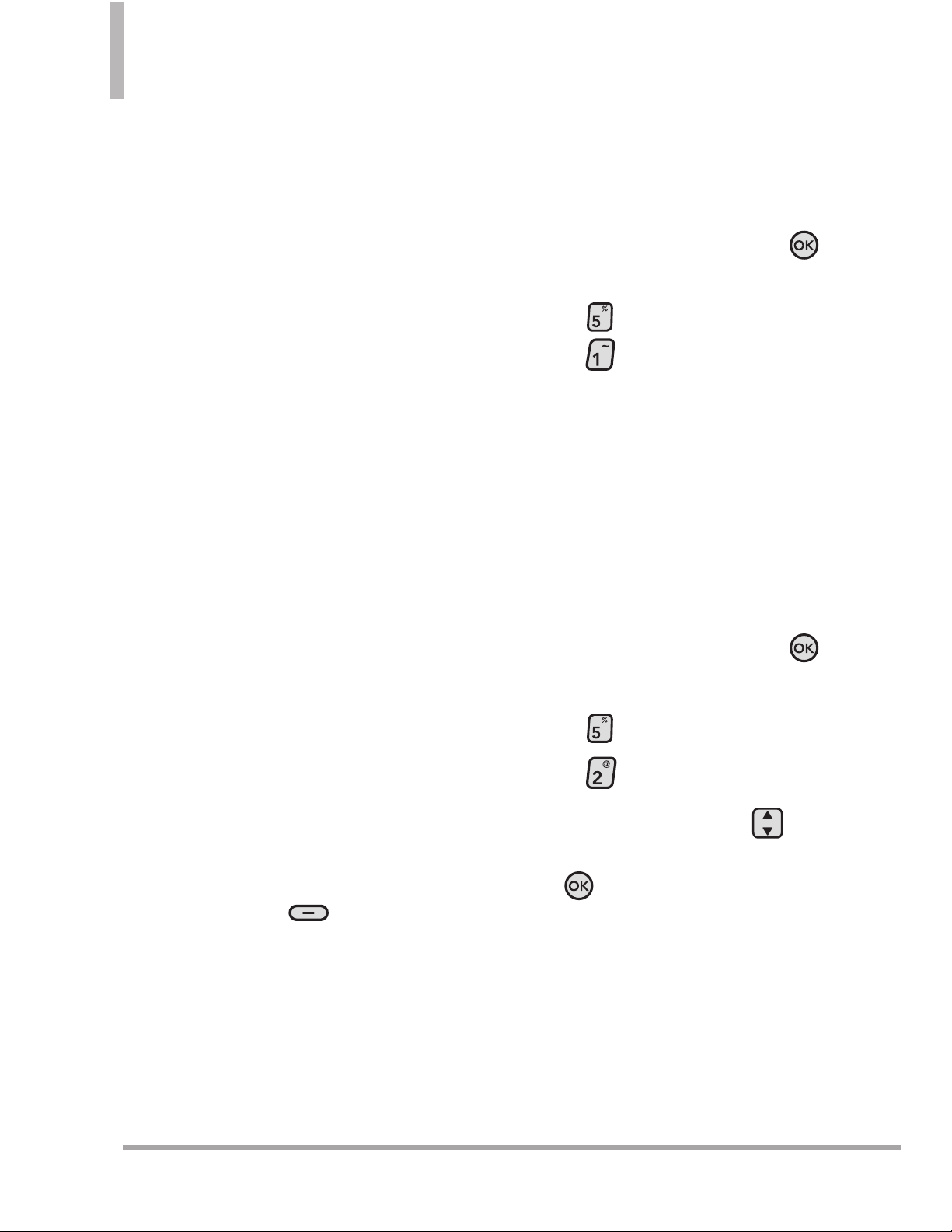
MEDIA CENTER
Media Center allows you to do
more than just talk on your phone.
Media Center is a service that
allows you to download and use
media and applications on your
phone.
With Media Center, it's quick and
easy to use your phone to suit
your lifestyle and tastes. Just
download the applications that
appeal to you. With a wide range
of software available, from
ringtones and wallpapers, to games
and productivity tools, you can be
assured that you will find
something useful, practical, or
entertaining.
NOTE
Do not insert or remove the
microSD card while playing,
deleting or downloading Pictures/
Videos/ Music/ Sounds.
Anything Unclear?
From the Media Center menu, press
the Right Soft Key
[Info]
to see
your
Memory, Multimedia Memory,
View Log, Help and About. Use the
Help option to view information on
how to use Media Center, everything
from buying new applications to
expired applications.
1. Search
Refer to page 37 for more
information on how to use Bing.
1.
Open the flip and press the
Key [
MENU
].
2. Press
Media Center
.
3. Press
Search
.
2. Music & Tones
Personalize your phone with
ringtones. A wide variety of choices
are available, such as current hits,
pop, hip-hop, and more.
Access Using the Internal Keypad
1.
Open the flip and press the
Key [
MENU
].
2. Press
Media Center
.
3. Press
Music & Tones
.
4. Use the Directional Key to
highlight an option and press
the
Key
, or press the
corresponding number key.
V CAST Music | Rhapsody/
Get New Ringtones/ Get
Ringback Tones/ My
Ringtones/ My Music/ My
Sounds/ Sync Music
64 Octane
TM
MEDIA CENTER
Page 67
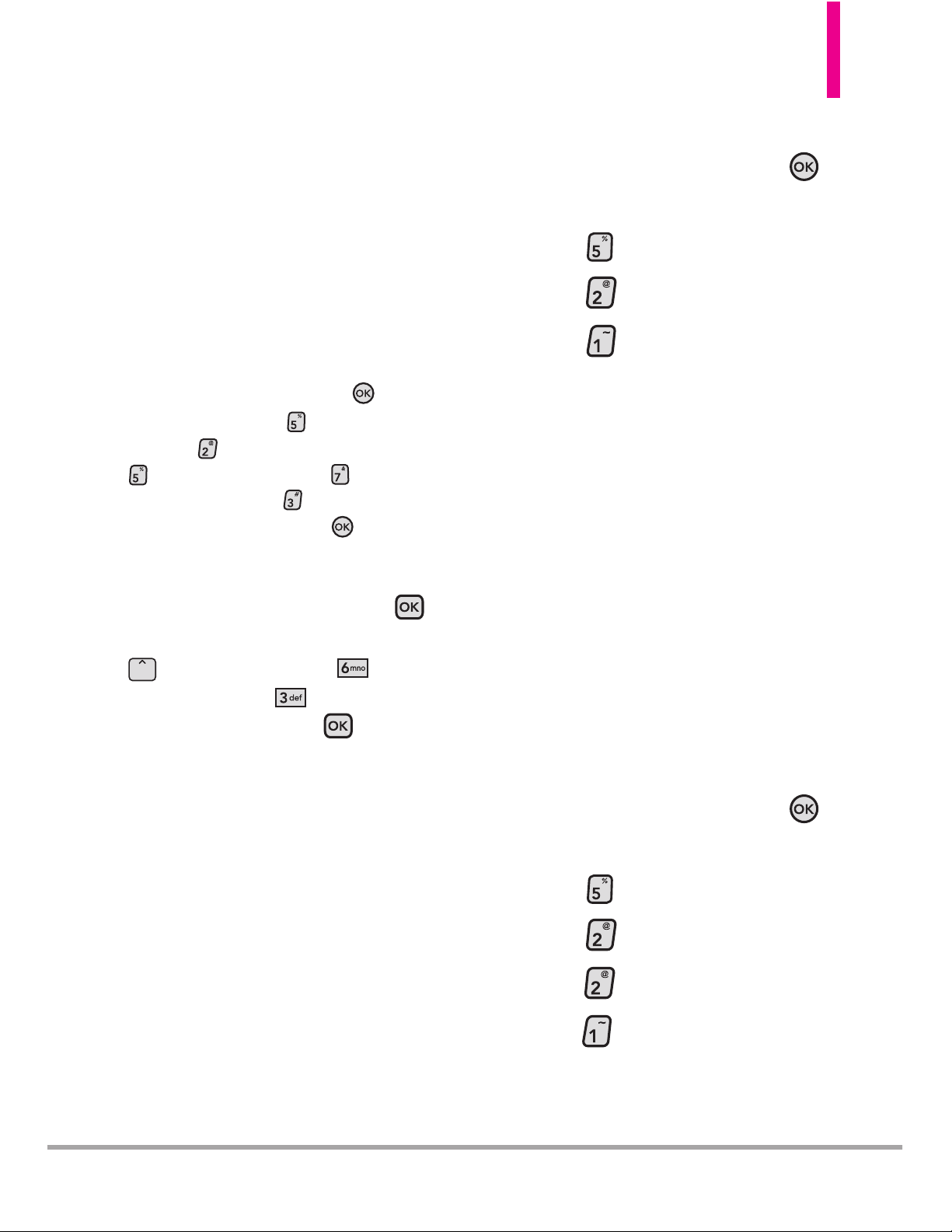
TIP
Your LG OctaneTMdevice can be used as an
MP3 player when you connect your Stereo
Bluetooth headset and set Music Only
Mode to On. Listen exclusively to your
music without being interrupted by calls.
MUSIC ONLY MODE
Using the Internal Keypad
Open the flip --> press the
Key
[MENU].
--> press
[Media Center].
-
-> press
[Music & Tones].
--> press
[
My Music
].--> press
[Music
Settings].
--> press [
Music Only
].-->
select On and press the Key.
Using the External Keypad
Unlock the screen by pressing the
Key twice --> press the Directional Ke
y up
[
My Music
] --> press [
Music
Settings
] --> press [
Music Only
] -->
Select
On
and press the Key.
2.1 V CAST Music |
Rhapsody
®
Transform your wireless device into
a portable music player. Download
new songs from the music catalog
right onto your wireless device or a
PC. Then you can sync your music
between your PC and phone.
Using the Internal Keypad
1.
Open the flip and press the
Key [
MENU
].
2. Press
Media Center
.
3. Press
Music & Tones
.
4. Press
V CAST Music |
Rhapsody.
NOTE
Additional charges for music may
apply. V CAST Music | Rhapsody
service is not available in all
areas. Check
www.verizonwireless.com/music
website for details.
2.2 Get New Ringtones
Allows you to connect to Media
Center and download various
ringtones.
Using the Internal Keypad
1.
Open the flip and press the
Key [
MENU
].
2. Press
Media Center
.
3. Press
Music & Tones
.
4. Press
Get New Ringtones
.
5. Press
Get New Applications
to shop for ringtones and ringtone
applications.
OctaneTM65
Page 68
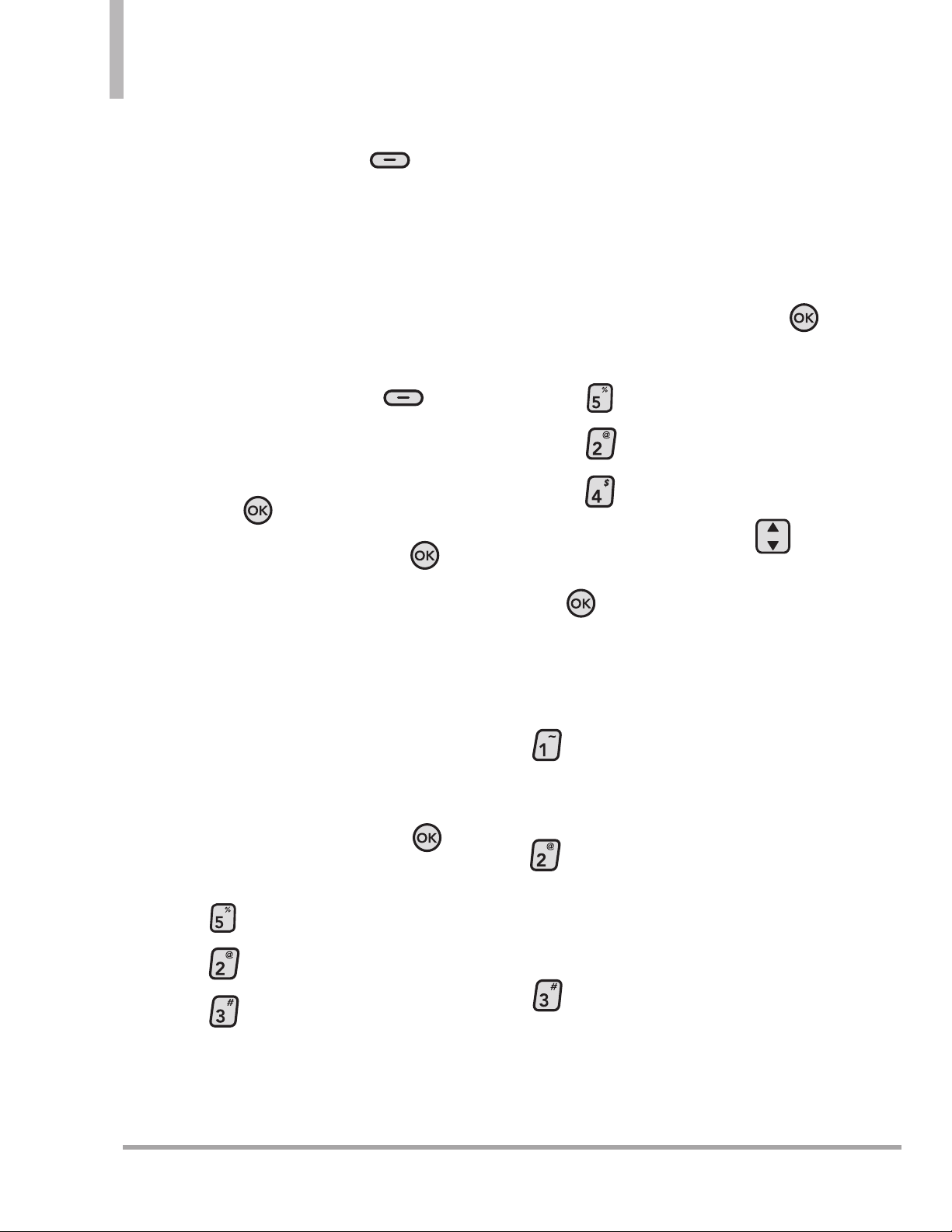
66 Octane
TM
MEDIA CENTER
●
Playing the ringtone
Press the Left Soft Key
[Play]
you can listen to the tone
prior to selecting.
●
Removing the ringtone
1. Highlight the ringtone you
would like to delete.
2. Press the Right Soft Key
[Options]
.
3. Highlight
Erase
or
Cancel
and
press the Key.
4. Highlight
Yes
and press the
Key to delete the ringtone.
2.3 Get Ringback Tones
Allows you to select a desired
ringback tone or download a new
ringback tone.
Using the Internal Keypad
1.
Open the flip and press the
Key [
MENU
].
2. Press
Media Center
.
3. Press
Music & Tones
.
4. Press
Get Ringback Tones
.
Follow the on-screen prompts.
2.4 My Ringtones
Allows you to set a ringtone as
your phone's ringer or alert sound,
and download new ringtones.
Using the Internal Keypad
1.
Open the flip and press the
Key [
MENU
].
2. Press
Media Center
.
3. Press
Music & Tones
.
4. Press
My Ringtones
.
5. Use the Directional Key to
scroll to a ringtone and press
the
Key
[PLAY]
to preview
the ringtone. Press the Left Soft
Key
[Set As]
to set the ringtone
as one of the following:
●
Ringtone:
Sets the
selected ringtone as your
phone's default ringtone.
●
Contact ID
:
Scroll to and
select the Contact to be
identified by the ringtone
you selected.
●
Alert Sounds
: Press the
corresponding number key
to set the ringtone for one
of the following:
Page 69
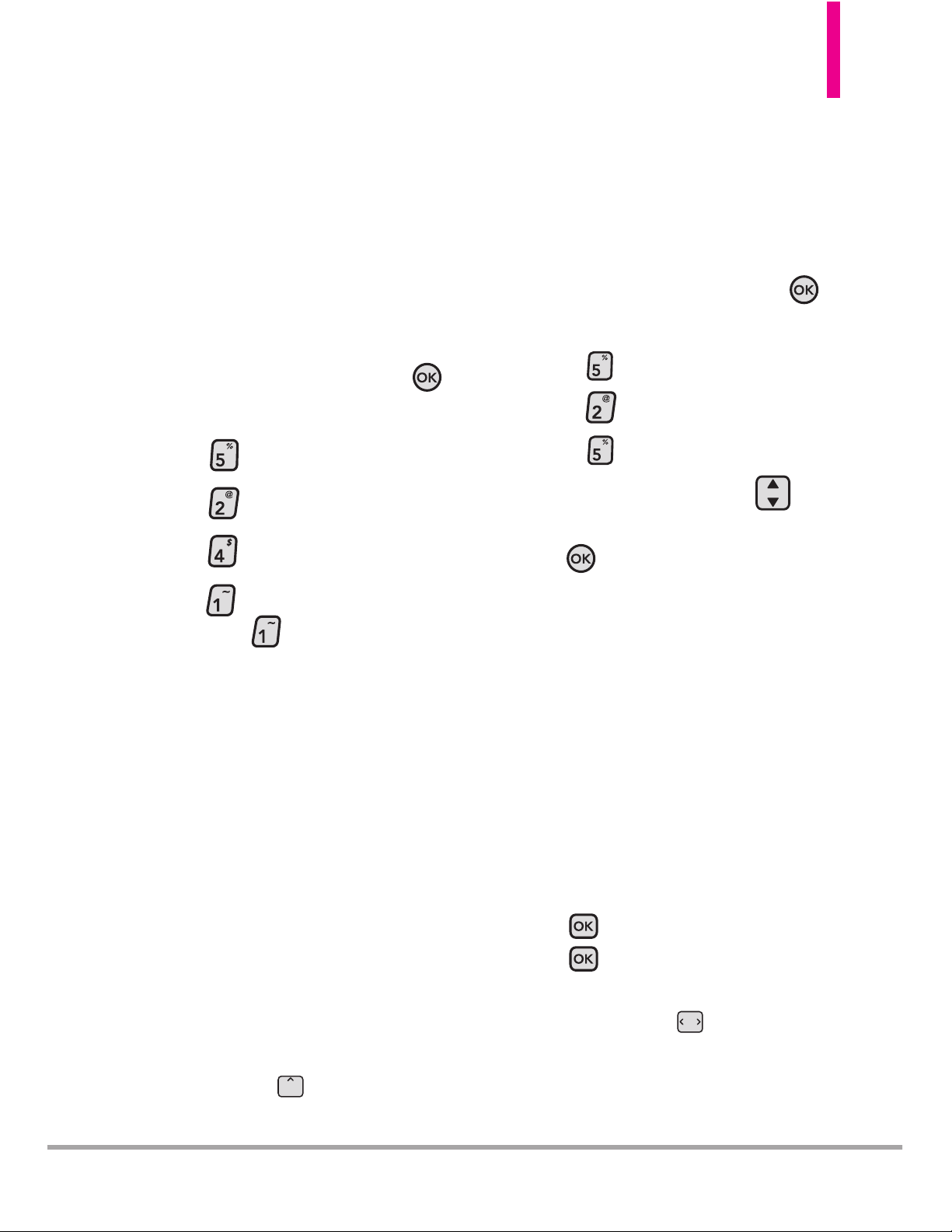
All Messages/ TXT
Message/ Multimedia
Message/ Voicemail
Get New Applications
Allows you to download new
ringtones.
Using the Internal Keypad
1.
Open the flip and press the
Key [
MENU
].
2. Press
Media Center
.
3. Press
Music & Tones
.
4. Press
My Ringtones
.
5. Press
Get New Applications
,
then press
Get New
Applications
again to connect and
download ringtone(s).
2.5 My Music
Allows you to listen to music stored
on your phone or, if applicable,
memory card. Connect to V CAST
to download a variety of music,
transfer music between your phone
and your PC, manage and organize
your music files, and more.
SHORTCUT
Unlock the exterior screen, then press the
Directional Key up to access the
Music shortcut.
NOTE
File storage varies according to
the size of each file as well as
memory allocation of other
applications.
Using the Internal Keypad
1.
Open the flip and press the
Key [
MENU
].
2. Press
Media Center
.
3. Press
Music & Tones
.
4. Press
My Music
.
5. Use the Directional Key to
scroll to a category, then press
the
Key
.
All Songs/ Playlists/ Artists/
Genres/ Albums
Playing Your Music
It’s easy to find and play the music
you’ve stored in your phone.
Access My Music
Using the External Keypad
1. Unlock the screen by pressing
the Key twice, then press
the Key [
MENU], and
scroll to MY MUSIC using the
Directional Key .
OctaneTM67
Page 70
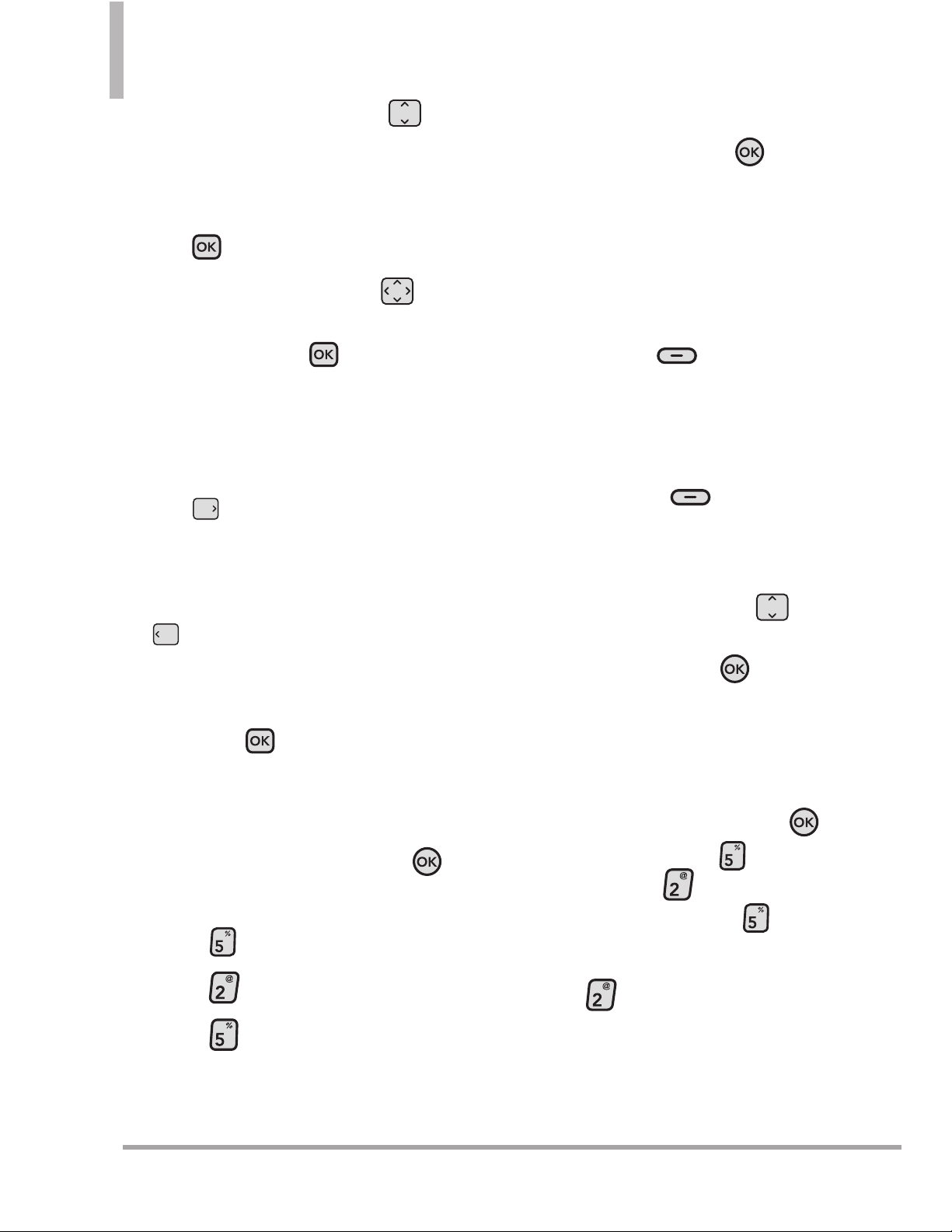
68 Octane
TM
MEDIA CENTER
2. Press the Directional Key
to select
All Songs/ Playlists/
Artists/ Genres/ Albums/
Music Settings
and then press
the Key
.
3. Use the Directional Key to
scroll through the menus and
songs and press to play a
song.
While playing music
Press Right on the Directional
Key to skip to the next song
or press and hold the same
Directional Key to fast forward.
Press Left on the Directional Key
to go back to the previous
song(s) or press and hold the
same Directional Key to rewind.
4. Press the Key to pause the
song.
Using the Internal Keypad
1.
Open the flip and press the
Key [
MENU
].
2. Press
Media Center
.
3. Press
Music & Tones
.
4. Press
My Music
.
5. Scroll to one of the following
options, then press the
Key
.
Play All Songs/ All
Songs/Playlists/ Artists/
Genres/Albums/ Manage My
Music/Music Settings/ Music
Alerts
●
Left Soft Key
[Shop]
in
All Songs, Playlists, Artists,
Genres
and
Albums
to purchase
additional music.
●
Right Soft Key
[Sync]
in
Genres
and
Albums
to select to
sync your phone to your PC.
6. Use the Directional Key to
scroll through the menus and
songs and press the Key to
start the Music Player.
Create playlists on your wireless
device
1. Open the flip and press the
Key
[MENU]
, press
Media
Center
, press
Music &
Tones
, and then press
My
Music
.
2. Press
Playlists
.
Page 71

3. “No Playlists Available. Create
New?” appears on the display.
Highlight Yes and press the
Key. Use the keypad to enter
the name of your playlist, then
press the Key
[SAVE]
.
4. Highlight the playlist, press the
Left Soft Key
[View]
and
then press the Left Soft Key
[Add Songs]
.
5. Use the Directional Key to
scroll through your songs and
press the Key
[MARK]
to
mark the songs you want to add
to the playlist.
6. After selecting songs to add to
the playlist, press Left Soft Key
[Done]
.
Controlling the Music Player
If you keep the flip open while
listening to your music, use the
following to control the Music
Player:
●
Left Soft Key
[Mute/Unmute]
to Mute or
unmute the song.
●
Right Soft Key
[Options]
Allows you to choose:
Exit Player
: Exits from the
music player.
Get V CAST Music
:
Download music files from
Get V CAST Music.
Music Only Mode
: Allows
you to listen exclusively to
your music without being
interrupted by calls.
Add To Playlist
: Allows you
to add playlist.
Song Info
: Allows you to
check song info.
Home Screen
: Allows you to
move the Music Player to the
background of the idle mode
screen.
Sound Effect
: Allows you to
customize sound effects, by
selecting one of the following
options using the Directional
Key and pressing the
Key
[SET]: Flat, Concert
Hall
,
Classical, Bass Booster
,
Vocal Booster
, or
Treble
Booster
.
Repeat
: Allows you to set
one of the following modes.
Repeat All/ Repeat One/
Repeat Off
OctaneTM69
Page 72
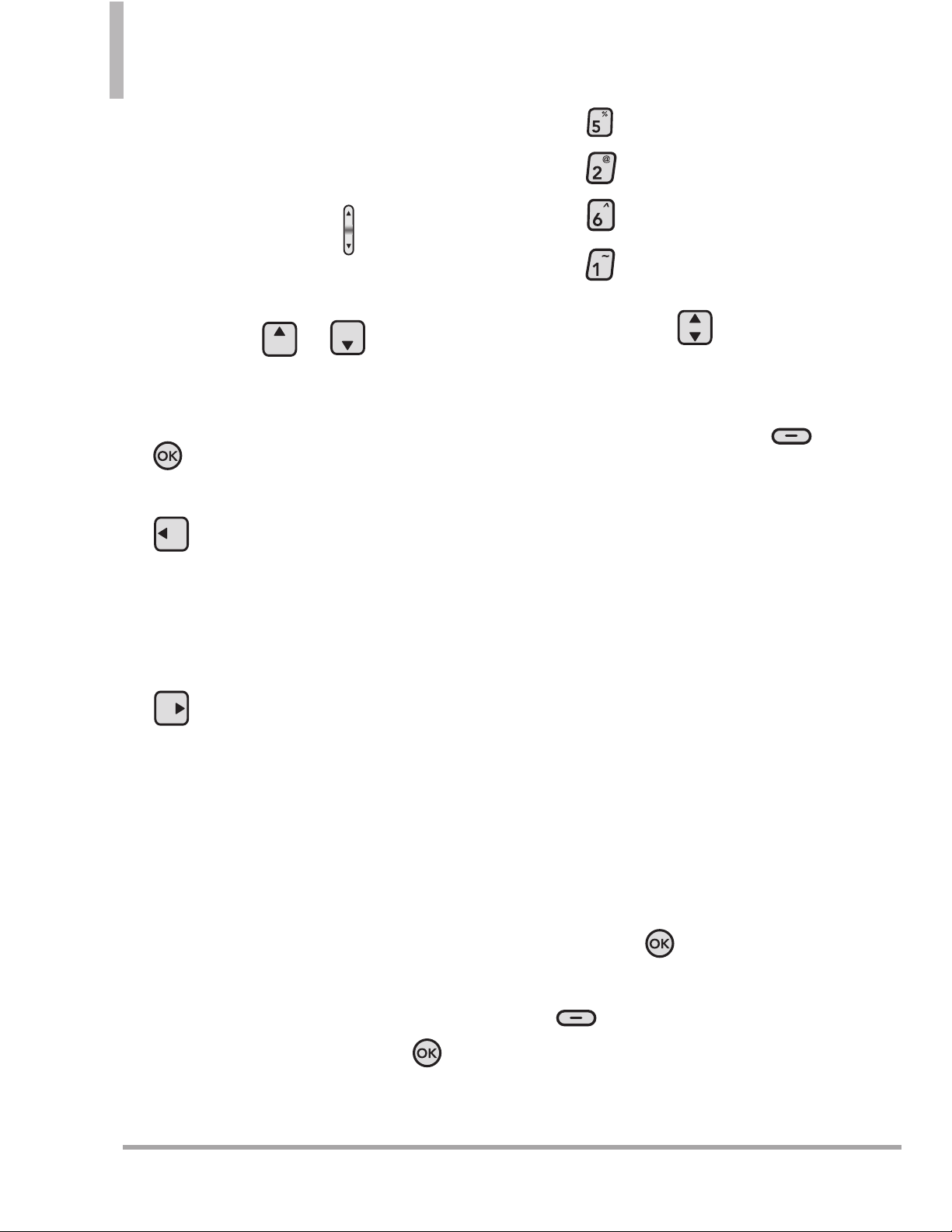
70 Octane
TM
MEDIA CENTER
Shuffle
: Shuffles music files in
the song list and plays them
in random order.
●
Side Volume Keys : Adjust
the volume.
●
Press the Directional Key up
or down / to
scroll through the menu or
song list.
●
Play / Pause the current
song.
●
Press Left on the
Directional Key to go back to
the previous song(s) or press
and hold the same Directional
Key to rewind.
●
Press Right on the
Directional Key to skip to the
next song or press and hold the
same Directional Key to fast
forward.
2.6 My Sounds
Allows you to select a desired
sound or record a new sound.
Using the Internal Keypad
1.
Open the flip and press the
Key [
MENU
].
2. Press
Media Center
.
3. Press
Music & Tones
.
4. Press
My Sounds
.
5. Press
Record New
or scroll
to and select a sound using the
Directional Key .
Options with a sound file
highlighted:
●
Press the Left Soft Key
[Set As]
.
1. Ringtone
: Sets the selected
ringtone as your phone's
default ringtone.
2. Contact ID
: Scroll to and
select the Contact to be
identified by the ringtone you
selected.
3. Alert Sounds
: Press the
corresponding number key to
set the ringtone for one of
the following:
All Messages/
TXT Message/ Multimedia
Message/ Voicemail
●
Press the
Key
[PLAY]
.
●
Press the Right Soft Key
[Options]
to scroll to:
Send/To Online Album
/
Rename/ Move/Lock(Unlock)
/
Erase/ Erase All/File Info
Page 73

OctaneTM71
2.7 Sync Music
V CAST Music with Rhapsody®is a
digital music service that lets you
listen to millions of songs from
thousands of artists. Discover new
and old favorites with the extensive
music catalog. Download V CAST
Music with Rhapsody
®
to sync
tracks, albums, and playlists to
your new compatible phone, while
managing your existing PC music
library all in one place.
Purchase songs on your wireless
device*
When you purchase music from
your wireless device, you also get a
second copy that can be
downloaded to your PC from the V
CAST with Rhapsody software.
*Per-song charges apply.
System Requirements: Windows
Vista, or XP
V CAST Music with Rhapsody will
work with Windows Vista, XP, or
2000 (Only 32- bit versions of
Windows are supported.) Not
available for Mac or Linux.
Download music to your PC
1. Open V CAST Music with
Rhapsody. Don’t have V CAST
Music with Rhapsody?
Download it for free at
verizonwireless.com/music
.
2. Go to
MENU > Settings &
Tools > USB Mode
and select
Media Sync Mode
.
3. Use the USB cable to connect
your phone with your PC
(through an available USB port).
4. On the external screen on your
phone, the Sync Music display
will appear. Your phone will
display “Connected”.
5. On the Rhapsody screen, locate
the Sources panel.
Click on your phone’s
Tracks
subfolder.
6. Drag and drop the song(s) you
want to sync from from your PC
into the Tracks panel.
Once synchronization is complete,
press the Key and
disconnect the USB cable.
NOTE
A compatible USB cable is
required for syncing.
Page 74

72 Octane
TM
MEDIA CENTER
To download PC copy:
NOTE
For each V CAST Music with
Rhapsody track you’ve
downloaded to your phone, you
can download a copy to your
computer at no additional
charge.
a
. Song tracks available for
download will pop-up upon
log in completion.
b. Check the boxes of songs you
wish to download.
c
. Select “Download Tracks”.
To purchase music:
a
. Browse the catalog and select
the track or album you wish to
purchase.
b
. Re-enter your password.
c
. Confirm the purchase and the
download will begin shortly.
To add subscription music:
NOTE
V CAST Music with Rhapsody
monthly subscription required.
a
. Add music to your collection
by simply dragging and
dropping it to My Library or, if
connected, your V CAST
Music with Rhapsody
subscription capable device
(both found under Sources).
This can also easily be done
by clicking on the Add button
next to each song.
4. To play the song or album, you
can find it by selecting the My
Library tab.
3. Picture & Video
View, take, and share your digital
pictures and videos right from your
wireless phone.
Access and Options
Using the Internal Keypad
1.
Open the flip and press the
Key [
MENU
].
2. Press
Media Center
.
3. Press
Picture & Video
.
4. Use the Directional Key to
highlight an option and press
the
Key
, or press the
corresponding number key.
V CAST Videos/ Get New
Pictures/ My Pictures/ My
Videos/ Take Picture/ Record
Video/ Online Album
Page 75
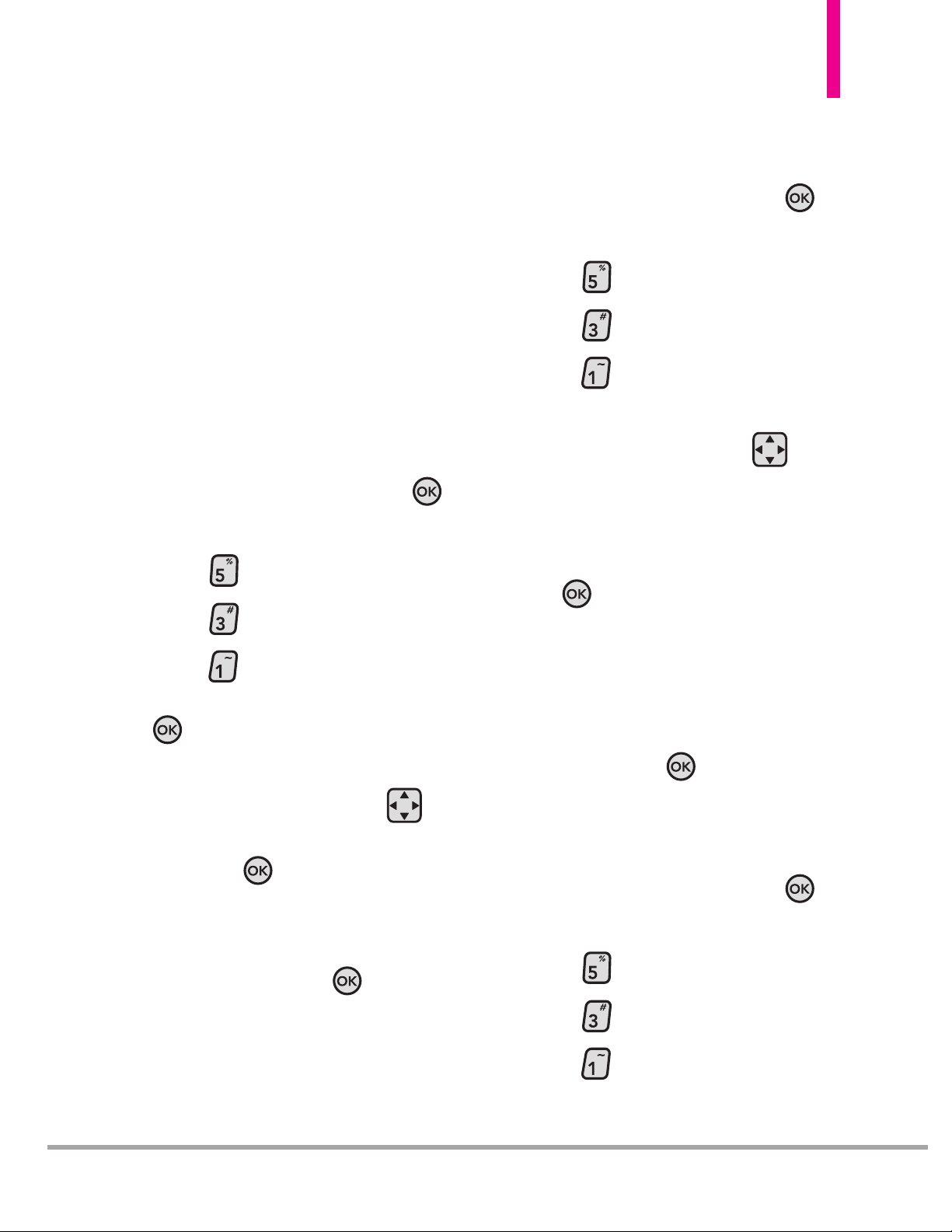
OctaneTM73
3.1 V CAST Videos
V CAST brings the world to your
mobile phone with full-motion
video and sound. Catch up with
what’s happening with video clips
from various Categories, including:
Entertainment, Kids, Music, Sports,
Comedy, News and more. (Must be
in a V CAST coverage area.
Additional fees may apply.)
Using the Internal Keypad
1.
Open the flip and press the
Key [
MENU
].
2. Press
Media Center
.
3. Press
Picture & Video
.
4. Press
V CAST Videos
.
Highlight
Accept
and press the
Key to accept the terms &
conditions.
5. Press the Directional Key to
view video clip categories and
press the
Key
to select a
category.
6. Select the video clip you want to
view by pressing the
Key
.
Browsing, Selecting, and Playing
Video Clips
1.
Open the flip and press the
Key [
MENU
].
2. Press
Media Center.
3. Press
Picture & Video
.
4. Press
V CAST Videos
to
open the Video Clips Catalog.
5. Use the Directional Key to
browse the various Video Clip
categories.
6. Select a category, then press
the
Key.
7. Select the clip you want to view
(depending on the clips
available, you may need to
select a sub-category first),
then press
the
Key.
To download a Video Clip
Using the Internal Keypad
1.
Open the flip and press the
Key [
MENU
].
2. Press
Media Center
.
3. Press
Picture & Video
.
4. Press
V CAST Videos
.
Page 76

74 Octane
TM
MEDIA CENTER
5. Navigate thru the subcategories and find a video you
can download. (not all videos
are available for downloading).
6. Use the Directional Key to find
the video clip you want, then
read the description of the
video clip and press the Right
Soft Key
[Options]
.
7. Press
Save Video
.
8. Select
Ye s to accept the
charges and then press the
Key. Highlight
Phone Memory
or Memory Card and press the
Key. The video clip will
begin downloading.
9. Once the video is finished
downloading, a message will
appear on your phone.
10. Select
Ye s
and press
the
Key to view video.
11. The video clip will be
automatically saved in My
Videos.
NOTE
Not all videos are downloadable.
Only videos that have the option
to save can be downloaded.
Additional charges for each
video clip viewed may apply.
Video Clips service is not
available in all areas. Check the
www.verizonwireless.com
website
for details.
Deleting Video Clips
Using the Internal Keypad
1.
Open the flip and press the
Key [
MENU
].
2. Press
Media Center
.
3. Press
Picture & Video
.
4. Press
My Videos
.
5. Select the video to delete using
the Directional Key.
6. Press the Left Soft Key
[Erase]
. Select Ye s and press
the Key to erase the video.
Configure Alerts for New Video
Clips Using the Internal Keypad
1.
Open the flip and press the
Key [
MENU
].
2. Press
Media Center
.
3. Press
Picture & Video
.
Page 77

OctaneTM75
4. Press
V CAST Videos
.
5. From the Video Clips Catalog,
select a category.
6. Select a Content Provider.
7. Press the Right Soft Key
[Options].
8. Highlight
Alerts
and press
the
Key.
9. Highlight
Configure Alerts
and
press
the
Key.
10. Select content for the desired
alerts. Highlight
Save and
press the Key.
3.2 Get New Pictures
Allows you to download a variety of
images for My Pictures.
Using the Internal Keypad
1.
Open the flip and press the
Key [
MENU
].
2. Press
Media Center
.
3. Press
Picture & Video
.
4. Press
Get New Pictures
.
5. Press
Get New Applications
.
6. Select the Application you wish to
use to download new pictures and
press the Key. Follow the onscreen prompts.
3.3 My Pictures
Allows you to view and manage the
pictures stored in your phone. You
can also take new photos and
download new pictures.
Using the Internal Keypad
1.
Open the flip and press the
Key [
MENU
].
2. Press
Media Center
.
3. Press
Picture & Video
.
4. Press
My Pictures
.
5. Use the Directional Key to
highlight a picture and press the
Left Soft Key
[Erase] to
erase the selected picture. Press
the
Key
[VIEW] to view the
selected picture. Press the Right
Soft Key
[Options].
6. Select one of the available
options:
Send
Picture Message/ To
Online Album/ Via Bluetooth
Page 78

76 Octane
TM
MEDIA CENTER
Set As
Internal Wallpaper/
External Wallpaper/ Picture ID
Take Picture Turns the camera
function on.
Get New Pictures To download
new pictures.
Slide Show Allows you to play
pictures as a slide show.
Manage Pictures Allows you to
Erase, Lock, Unlock, Move To
Phone
, Move To Card, or Send
the selected picture.
Rename Allows you to rename
the selected picture.
Lock (Unlock) Allows you to
lock or unlock images. Locked
pictures can't be erased
accidentally.
File Info
Name/ Date/ Time/
Resolution/ Size
NOTE
You can still access Options by
pressing the Right Soft Key
[
Options] while viewing a
picture in full screen.
NOTE
The ‘Via Bluetooth’ option is not
available when you select
pictures protected by DRM
(Digital Rights Management).
Also, the option is available only
when you select a Bluetooth
device that supports receiving
pictures.
3.4 My Videos
Allows you to view and manage the
videos stored in your phone. You
can also record and download new
videos.
Using the Internal Keypad
1.
Open the flip and press the
Key [
MENU
].
2. Press
Media Center
.
3. Press
Picture & Video
.
4. Press
My Videos
.
5. Use the Directional Key to
highlight a video and press the
Left Soft Key
[Erase] to
erase the selected video. Press
the Key
[VIEW] to view
the selected video. Select the
Right Soft Key
[Options]
to select from the following:
(Options are dependent on file
types):
Send
Send a Video Message,
To Online Album or Via
Bluetooth
.
Record Video Turns on the
video camera function.
V CAST Videos Accesses the
V CAST Videos feature.
Page 79

OctaneTM77
Manage My Videos Allows you
to
Erase, Lock, Unlock, Move
To Phone
, Move To Card, or
Send the selected video.
Set As Wallpaper Displays the
selected video file as the
background for your phone.
Rename Allows you to rename
the selected video.
File Info
Name/ Date/ Time/
Resolution/ Duration/ Size
6. Press
the
Key [PLAY] to
play the video.
NOTE
File storage varies according to
the size of each file as well as
memory allocation of other
applications.
NOTE
The ‘Via Bluetooth’ option is not
available when you select
pictures protected by DRM
(Digital Rights Management).
Also, the option is available only
when you select a Bluetooth
device that supports receiving
pictures.
While playing, the following
options are available:
●
: Adjust the volume.
●
Left Soft Key : Mute/
Unmute.
●
: Pause/ Play.
●
Press the Directional Key up
: Shows the full screen.
●
Press the Directional Key down
: Stop
●
Press and hold the Directional
Key right : Fast Forward
●
Press and hold the Directional
Key left : Rewind
3.5 Take Picture
Take pictures
straight from
your phone.
TIPS
●
To take a clear picture, press the
Directional Key up or down to set the
proper brightness level before taking
the picture.
●
To set the zoom level before taking a
picture, open the flip completely to
reveal the volume keys and use them to
zoom. Keep in mind that Zoom is not
a
vailable when the camera is set to
the highest resolution. You can also
Camera Key
Camera Lens
Page 80

78 Octane
TM
MEDIA CENTER
press the Directional Key left or right
to zoom.
●
Avoid jolting the camera.
●
Clean the camera lens with a soft cloth.
●
Do not cover the lens with your finger.
SHORTCUT
Pressing the Camera Key to access the
picture taking mode.
Using the Internal Keypad
1.
Open the flip and press the
Key [
MENU
].
2. Press
Media Center
.
3. Press
Picture & Video
.
4. Press
Take Picture
.
5. Hold the phone horizontally to
take pictures.
6. Set the brightness by pressing
the Directional Key , zoom
(not available at
the highest resolution) by
pressing the Directional Key
, and press the Right Soft
Key [
Options
] to change
other settings.
●
Available settings:
RESOLUTION 2048X1536/
1600X1200/ 1280X960/
640X480/ 320X240
FLASH On/ Off
SELF TIMER Off/ 3 Seconds/
5 Seconds/ 10 Seconds
SHOT MODE Off/ Smile Shot/
Panorama/ Intelligent Shot/
Dual Display
WHITE BALANCE Auto/ Sunny/
Cloudy/ Fluorescent/ Glow
COLOR EFFECTS Normal/
Negative/ Aqua/ Sepia/
Black&White
SHUTTER SOUND
Shutter/ No
Sound /Say “Cheese”/ Ready! 1 2 3
SAVE OPTION Internal/
External
CAPTURE Camera/ Video
7. Take a picture by pressing the
Key
[TAKE]
or by pressing
the Camera Key .
8. To save, send, or erase the
picture, please select one of the
following options:
●
Press the Left Soft Key
[Save]
to store it in My Pictures.
●
Press the
Key
[SEND]
to
send a picture message.
Page 81
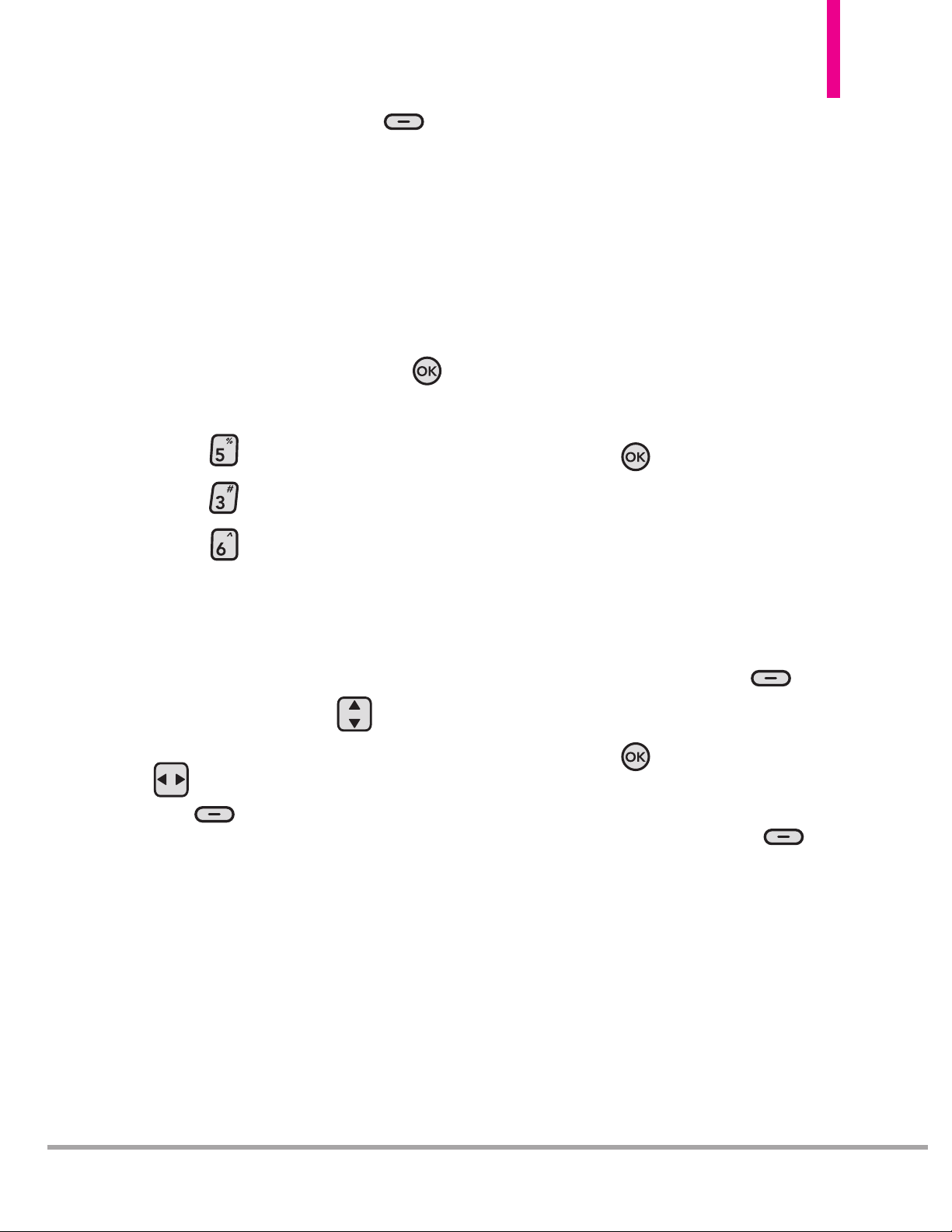
OctaneTM79
●
Press the Right Soft Key
[Erase]
to delete it.
3.6 Record Video
Lets you record a video message
with sound.
Using the Internal Keypad
1.
Open the flip and press the
Key [
MENU
].
2. Press
Media Center
.
3. Press
Picture & Video
.
4. Press
Record Video
.
5. Hold the phone horizontally to
record videos.
6. Set the brightness by pressing
the Directional Key , zoom
by pressing the Directional Key
or press the Right Soft
Key [
Options
] to change
other settings.
●
Available settings:
RECORDING TIME For Send/
For Save
RESOLUTION 320X240/
176X144
FLASH On/ Off
SAVE OPTION Internal/
External
COLOR EFFECTS Normal/
Negative/ Aqua/ Sepia/
Black&White
WHITE BALANCE Auto/
Sunny/ Cloudy/ Fluorescent/
Glow
CAPTURE Camera/ Video
7. Press
the
Key
[RECORD]
to begin recording, and again
[STOP] to finish recording.
8. To save, send, or erase the
video, please select one of the
following options:
●
Press the Left Soft Key
[Save] to store it in My Videos.
●
Press
the
Key [SEND] to
send a video message.
●
Press the Right Soft Key
[Erase] to delete it.
3.7 Online Album
You can access your Online
Album, and upload your pictures
and videos.
Using the Internal Keypad
Page 82

80 Octane
TM
MEDIA CENTER
1. Open the flip and press the
Key
[MENU]
.
2. Press
Media Center
.
3. Press
Picture & Video
.
4. Press
Online Album
. Follow
the on-screen prompts.
4. Games
Allows you to download games and
applications. Games already on
your phone are listed in this menu.
Using the Internal Keypad
1.
Open the flip and press the
Key [
MENU
].
2. Press
Media Center
.
3. Press
Games
.
4. Press
Get New
Applications
. Follow the
on-screen prompts.
Removing a download application
or game
1. Highlight the application or
game you would like to delete.
2. Press the Right Soft Key
[Options]
.
3. Highlight
Remove
and press the
Key
.
4. Highlight
Ye s
and press the
Key
to delete the application or
game.
5. Mobile Web
Mobile Web
Allows you to access news, sports,
weather, and email from your
Verizon Wireless device.
Accessibility and selections within
this feature are dependent upon
your service provider. For specific
information on Mobile Web access
through your phone, contact your
service provider.
SHORTCUTS
Pressing the Directional Key up is the
shortcut to accessing the Browser when the
flip is open.
Launching the Browser
Using the Internal Keypad
1.
Open the flip and press the
Key [
MENU
].
2. Press
Media Center
.
3. Press
Mobile Web
.
Page 83
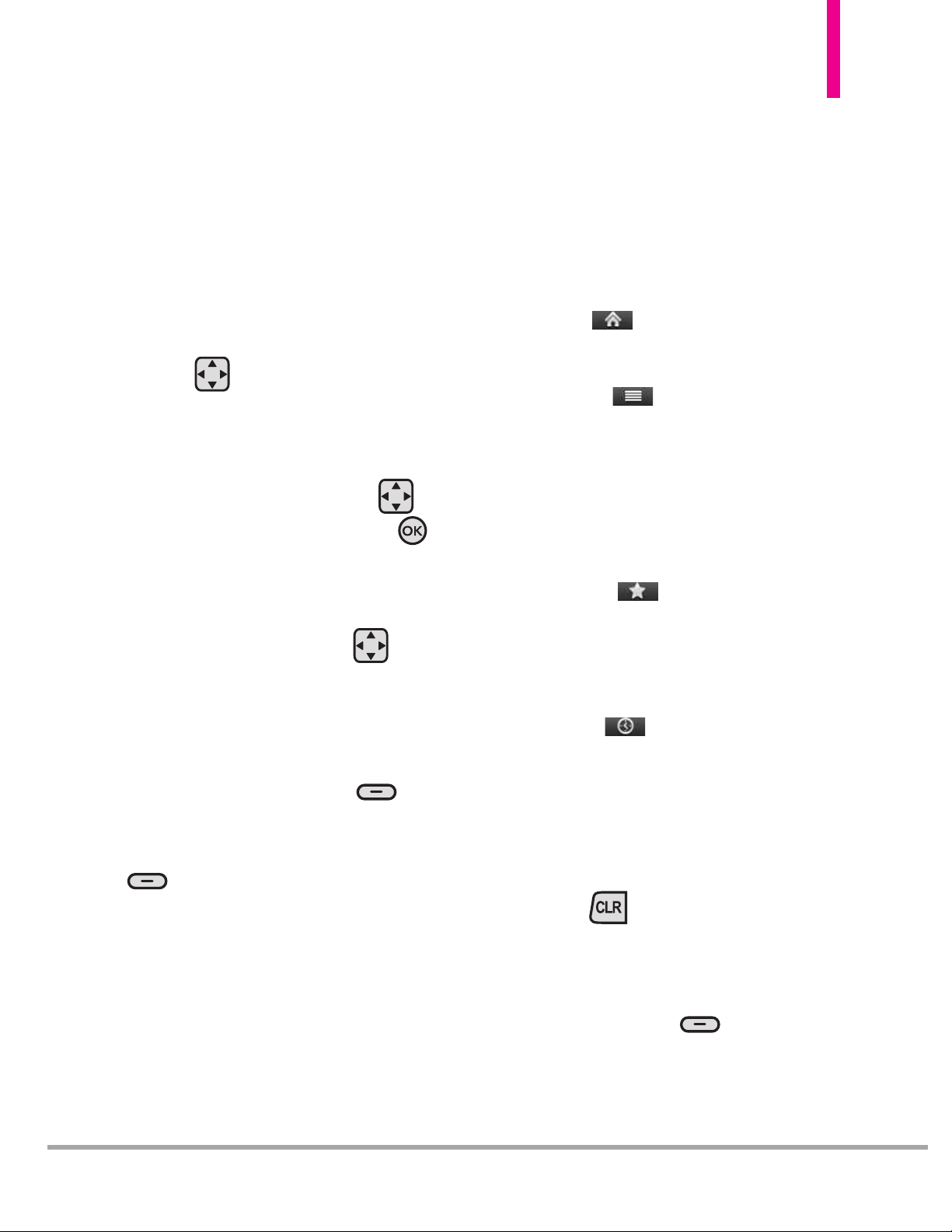
OctaneTM81
Navigating Through the Browser
On-screen items may be presented
in one of the following ways:
●
Numbered options
You can use your numeric
keypad or you can select the
items by pressing the Directional
Key and pressing the
appropriate Soft Keys.
●
Links
Use the Directional Key to
select items and press the
Key
to select them.
Scrolling
Use the Directional Key to
scroll through the content if the
page does not fit on the screen.
Browser Navigating
Press the Right Soft Key
[
Back
] to return to the previous
page or press the Left Soft Key
[
Menu
] to access the
navigation options:
●
URL Address Field
Allows you to enter a URL
address.
●
Enter Search Field
Allows you to search the web.
●
Home
Returns to the Home Page.
●
Options
Allows you to return to the next
page (Forward), access RSS
feeds, send the current URL, or
access the browser's settings
menu.
●
Favorites
Allows you to add the current
page or to view your saved
bookmarks.
●
History
Allows you to see a list of
recently viewed web pages.
Home Page
To go to the Home Page, press and
hold the Key.
Browser Menu Items
To go to the Browser Menu, press
the Right Soft Key [
Menu
].
Page 84

82 Octane
TM
MEDIA CENTER
RSS
RSS (Really Simple Syndication) is
a family of web feed formats used
to publish frequently updated
content such as blog entries, news
headlines or podcasts. An RSS
document, which is called a feed,
web feed, or channel, contains
either a summary of content from
an associated web site or the full
text. RSS makes it possible for
people to keep up with their
favorite web sites in an automated
manner that is easier than checking
them manually.
To add an RSS feed, you must first
be on a website that supports RSS.
When there are supported sites,
the Available Feeds menu bar is
activated.
[ADD NEW FEEDS]
Select "Subscribe to this feed" link
and press Key [
Save
].
[RSS FEEDS]
After adding the Bookmark,
registered FEEDS are displayed.
Page 85

OctaneTM83
Soft Keys
To navigate to different screens or
select special functions, use the
Soft Keys. The function associated
with the Soft Keys can change for
each page and depends on each
highlighted item.
Entering Text, Numbers, or
Symbols
To input Symbols, press the FN
Key then press the key that
has the desired symbol on it. To
create an upper case character, use
the Shift Key .
Deleting Text/Number Entered
When entering text or numbers,
press the Key to clear the
last number, letter, or symbol. Press
and hold the Key to clear the
input field completely.
Initiating a Phone Call from the
Browser
You can make a phone call from
the Browser if the site you are
using supports the feature (the
phone number may be highlighted,
then press the
Key
). The
browser connection is terminated
when you initiate the call. After you
end the call, your phone returns to
the screen from which you initiated
the call.
Ending a Browser Session
End a Browser session by pressing
the Key.
6. Browse & Download
Browse & Download allows you to
find applications for your phone. It
also allows you to use Mobile
Email, VZ Navigator, and any other
downloaded applications.
Using the Internal Keypad
1.
Open the flip and press the
Key [
MENU
].
2. Press
Media Center
.
3. Press
Browse & Download
.
Page 86
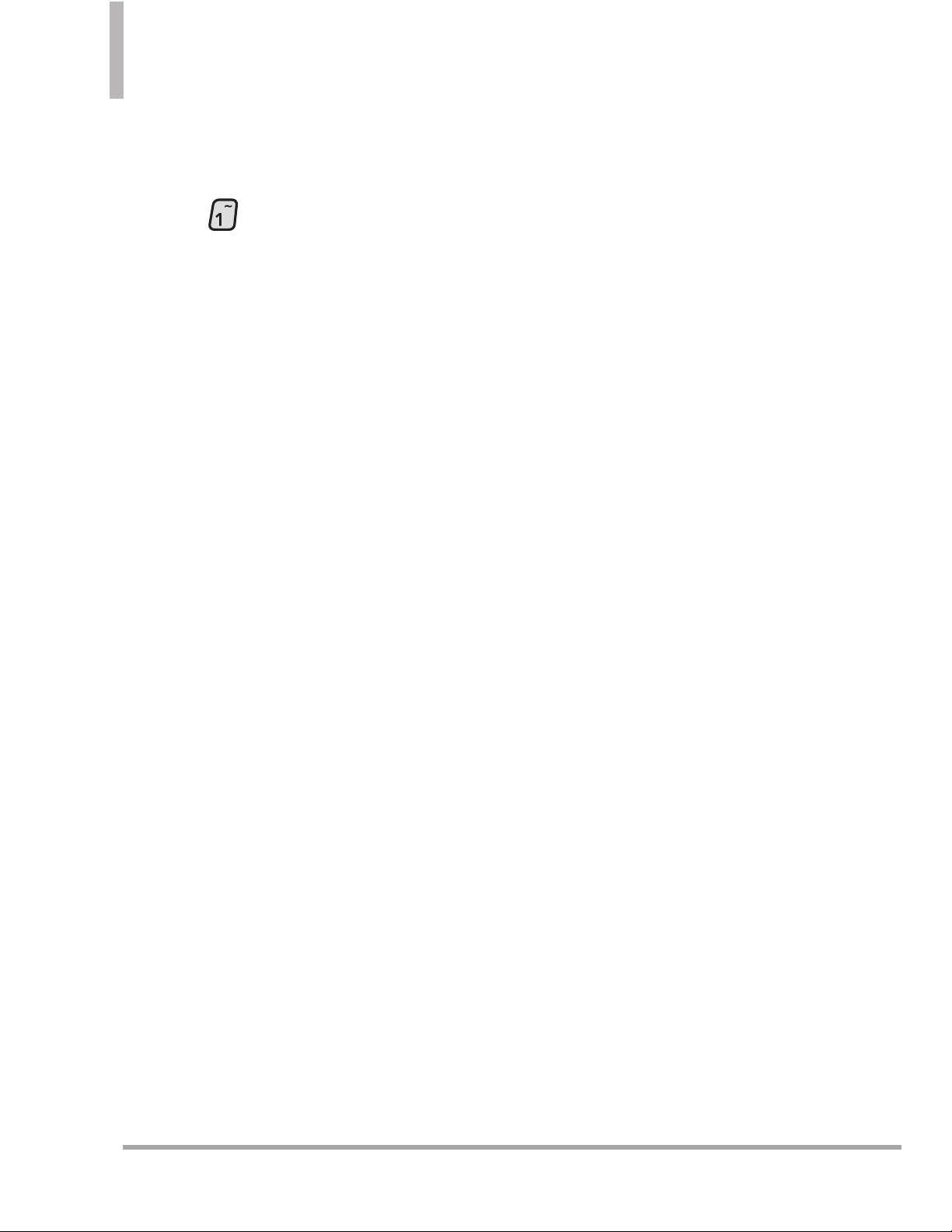
84 Octane
TM
MEDIA CENTER
4. Select one of the applications
already on your phone.
OR
Press
Get New Applications
and follow the on-screen
prompts.
City ID
City ID is an enhanced Caller ID
feature on select Verizon Wireless
handsets that automatically displays
the city and state of every wireless
call received. City ID reads the area
code and local exchange of an
incoming call and displays the
location associated with that
number. City ID includes over
20,000 cities, towns and
neighborhoods in North America
and over 200 country codes from
around the world - providing mobile
subscribers with a remarkably
accurate tool to help identify
incoming callers.
After the free trial period,
subscribers will receive a message to
purchase the application.
Subscribers are then presented with
the available purchase options.
If after purchasing City ID a
subscriber decides to cancel the
application, the subscriber can
follow the standard Media Center
process to cancel a subscription.
VZ Navigator
®
Now you can find the address of a
great restaurant or the nearest
ATM. Check movie times. Discover
the latest hot spots. And know
exactly how to get to where you’re
going. VZ Navigator
®
puts all the
advanced features of the latest GPS
devices and systems on your
wireless device — at a fraction of
the price.
NOTES
•
To use VZ NavigatorSM, you must turn
Location On (see page 115)
•
Download and subscription required for
use only in National Enhanced Service
Coverage Area: accuracy and
completeness of information is not
guaranteed; information about the
location of the device will be used to
deliver service. Additional fees may
apply.
See brochure for details or visit
www.verizonwireless.com.
Page 87

OctaneTM85
Visual Voice Mail
Visual Voice Mail allows the
management of voice mail directly
from the device rather than
accessing voice mail via traditional
methods. Visual Voice Mail displays
a list of messages and allows the
user to choose which message to
listen to or delete, without having to
dial into their mailbox, listen to
voice instructions, or prior
messages.
NOTE
Refer to page 51 for more
information.
Corporate mail
The Corporate Mail Service is a prepaid service provided by RemoSync,
offering convenience and flexibility
to customers who frequently deal in
bulk mail.
Additional fees may apply.
See the brochure for details or visit
www.verizonwireless.com.
Mobile Email
Mobile Email is an application
downloadable from the Browse &
Download Menu. Don't miss an
important email. Thanks to Mobile
Email, you can get your emails on
your phone, while you're on the go.
Get alerts from your
LG Octane
TM
when new email has arrived.
Additional fees may apply.
See brochure for details or visit
www.verizonwireless.com.
7. Extras
Allows you to access extra
applications.
Using the Internal Keypad
1. Open the flip and press the
Key [
MENU
].
2. Press
Media Center
.
3. Press
Extras
.
4.
Press
Get New Applications.
Follow the on-screen prompts.
Page 88

MOBILE EMAIL
The Email Menu allows you to set
up your email account and
conveniently exchange emails
wirelessly using your device. To use
this feature, you may need to
download the application first; read
the instructions on your device
and follow them.
1. Open the flip and press the
Key [
MENU
].
2. Press
Mobile Email
. Follow
the on-screen prompts.
VZ NAVIGATOR
The VZ Navigator Menu allows you
to get directions to locations when
you're out and about.
●
Voice-prompted turn-by-turn
directions with auto-rerouting,
if you miss a turn
●
View detailed color maps that
can be navigated with ease
●
Find points of interest
1. Open the flip and press the
Key [
MENU
].
2. Press
VZ Navigator
.
Follow the on-screen prompts.
SOCIAL BEAT
Social Beat on Verizon Wireless
keeps you connected to Facebook,
MySpace and Twitter.
Get up-to-date status updates,
tweets and posts. Now with Social
Beat’s new photo upload feature,
you can also share photos on your
phone with friends on Facebook,
MySpace and Twitter.
1. Open the flip and press the
Key [
MENU
].
2. Press
SOCIAL BEAT
.
3. Select the desired social
networking site and press the
Key. Follow the on-screen
prompts.
86 Octane
TM
EMAIL/ VZ NAVIGATOR/ SOCIAL BEAT
Page 89
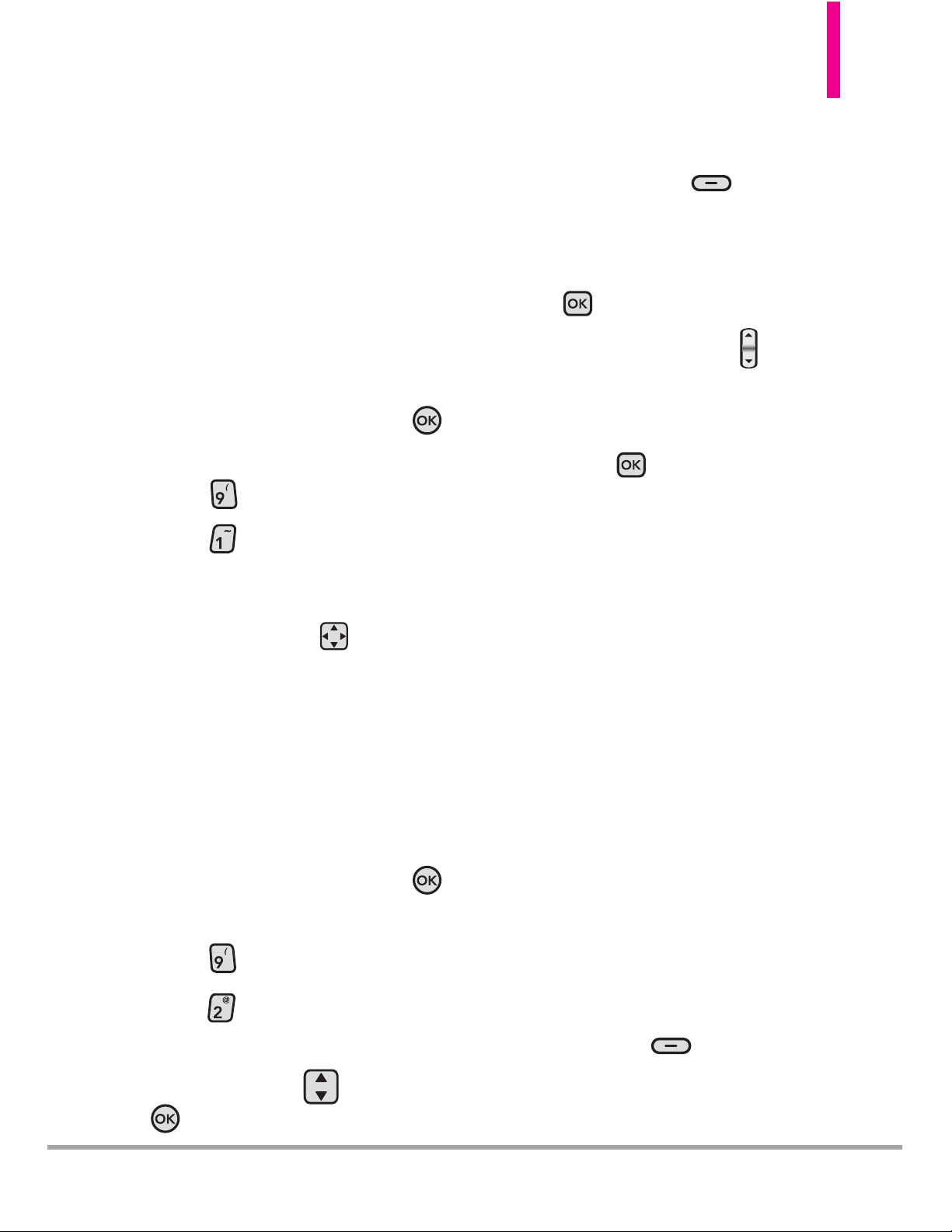
OctaneTM87
SETTINGS & TOOLS
SETTINGS & TOOLS
1. My Verizon
Allows you to check your account
information, ranging from your
payment plan to other available
services.
Using the Internal Keypad
1.
Open the flip and press the
Key [
MENU
].
2. Press
Settings & Tools
.
3. Press
My Verizon.
SHORTCUT
Opening the flip and pressing the
Directional Key left to
access My Verizon is a shortcut
key.
2. Master Volume
Allows you to set volume settings.
Using the Internal Keypad
1.
Open the flip and press the
Key [
MENU
].
2.
Press
Settings & Tools
.
3. Press
Master Volume
.
4. Adjust the volume with the
Directional Key then press
[SET] to save the setting.
●
You can test the volume at each
master volume level by pressing
the Left Soft Key
[Play]
.
Using the External Keypad
1. Unlock the screen by pressing
the Key twice.
2. Press the Volume Keys up or
down to increase or decrease the
volume as desired.
3. Press the Key
[SET]
.
3. Tools
Your phone tools include Voice
Commands, Calculator, Ez Tip
Calculator, Calendar, To Do List,
Alarm Clock, Info Search,
Stopwatch, World Clock, Notepad,
Document Viewer, and USB Mass
Storage.
3.1 Voice Commands
This feature provides you with the
following options equipped with AVC
(Advanced Voice Commands)
technology. Each option has helpful
information available on the phone
and you can check it out by pressing
the Left Soft Key
[Info].
Page 90

88 Octane
TM
SETTINGS & TOOLS
SHORTCUT
With the flip closed, press the
CLR Key to access Voice
Commands.
Access and Options
Using the Internal Keypad
1.
Open the flip and press the
Key [
MENU
].
2. Press
Settings & Tools
.
3.
Press
Tools
.
4.
Press
Voice Commands
.
5. Press the Right Soft Key
[Settings] to access the
available settings for Voice
Commands:
Confirm Choices
Automatic/
Always Confirm/ Never Confirm
Sensitivity Adjust the sensitivity
as
More Sensitive / Automatic/
Less Sensitive.
Adapt Voice If the phone asks
you to repeat your voice
commands too often, train the
phone to recognize your voice
patterns.
Train Words/ Train
Digits
Prompts
Mode/ Audio Playback/
Timeout
For Mode, set to
Prompts/
Readout + Alerts/ Readout/
Tones Only.
For Audio Playback,
set to
Speakerphone
or
Earpiece
.
For Timeout, set to
5 seconds
or
10 seconds.
CLR Key Activation If set to On,
this setting allows you to activate
the Voice Command feature with
the
CLR Key from external
screen.
3.1.1 Call <Name or Number>
Say "Call" and then call someone
simply by saying the phone
number or name. Please say the
contact name exactly as it is saved
in your Contact List. When you
have more than one contact
number, you can state the name
and the number type of the
contact (for example, 'Call John
Mobile').
NOTE
When saying phone numbers in a
Voice Command menu, say the
numbers continuously (e.g.,
avoid pausing between numbers).
Page 91
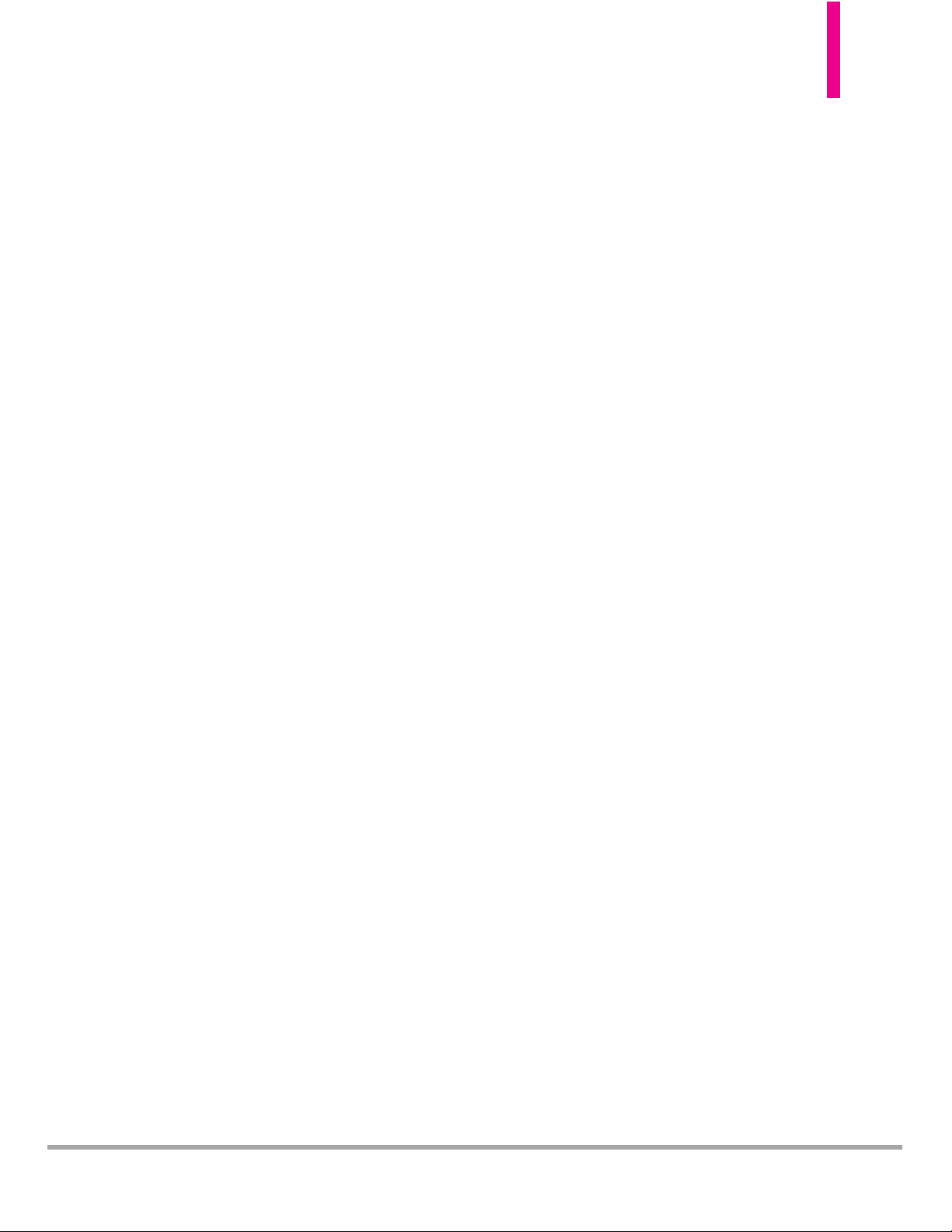
3.1.2 Send Msg to <Name or
Number or Group>
Say 'Send Message' and the voice
command will prompt you for the
type of message. After choosing
the message type, you will be
asked for the contact name,
number or group. It will
automatically start a message. If
you say a full-sentence command,
such as 'Send Picture Message to
Bob', it will automatically start a
picture message. When using the
'Send Message' command, speak
clearly and say the number, group
name, or name exactly as it is
entered in your Contact List.
3.1.3 Go to <Menu>
The 'Go to' command allows you
to access a menu within the
phone (for example, 'Go to
Calendar').
If no menu option is stated, a list
of options will be provided.
Please note that the options
available with the Flip closed are
different from those available with
the Flip open. Not all menus are
available.
3.1.4 Check <Item>
The "Check" command allows you
to check out a wide range of items
such as Phone Status, Voicemail,
Messages, Missed Calls, Time,
Signal Strength, Battery Level,
Volume, Balance, Minutes,
Payment and My Number.
3.1.5 Contacts <Name>
You can look up names in your
Contacts (for example, 'Contacts
John') as well as manage your
Contact List by calling, creating,
erasing or modifying.
Call/ Read out/ Create New/
Modify/ Erase
3.1.6 Search
The “Search” command starts an
application that allows you to
search for information over the
internet.
3.1.7 Redial
To make a call to the number from
the last call placed, missed, or
received list.
OctaneTM89
Page 92

90 Octane
TM
SETTINGS & TOOLS
3.1.8 Play
State a playlist name (saved in My
Music
) which you want to play.
3.1.9 My Verizon
The 'My Verizon' command
provides you with direct access to
your Verizon Wireless account
information.
3.1.10 Help
Provides a general guideline for
using Voice Commands.
NOTE
When saying phone numbers in a
Voice Command menu, say the
numbers continuously (e.g.,
avoid pausing between numbers).
3.2 Calculator
Allows you to perform simple
mathematical calculations. You can
enter numbers up to eight digits
and the sixth decimal place.
Calculations can be made with up
to 4 lines of input at one time.
Using the Internal Keypad
1.
Open the flip and press the
Key [
MENU
].
2. Press
Settings & Tools
.
3. Press
Tools
.
4. Press
Calculator
.
5. Enter numbers and appropriate
operation key(s) to perform desired
calculations. To cancel a calculation,
press the Left Soft Key
[Clear]
.
6. Press the Right Soft Key
[Operators]
to add parenthesis or
power for exponential numbers.
Operators for the Directional Key:
Up : +
Right : x
Left : division
Down : -
OK Key : =
Example
To calculate 345 x 56,
input 345 x ,
input 56 and press the Key.
3.3 Ez Tip Calculator
Allows you to quickly and easily
calculate bill amount(s) using the
bill total, tip % and number of
people as variables.
Page 93

OctaneTM91
Using the Internal Keypad
1.
Open the flip and press the
Key [
MENU
].
2. Press
Settings & Tools
.
3. Press
Tools
.
4. Press
Ez Tip Calculator
.
5. Enter values for all variable fields
(Total Bill, Tip (%), Split) and
the corresponding calculation
fields (tip and total for each
person) are updated
automatically. Use the
Directional Key to change
the Tip and Split amounts.
6. Press the Left Soft Key
[Reset]
for another calculation.
3.4 Calendar
Allows you to keep your agenda
convenient and easy to access.
Simply store your appointments,
and your phone will alert you with
reminders.
SHORTCUT
With the flip open, pressing the
Directional Key down is a shortcut
to Events. From Events, you can open the
Calendar.
Using the Internal Keypad
1.
Open the flip and press the
Key [
MENU
].
2. Press
Settings & Tools
.
3. Press
Tools
.
4. Press
Calendar
.
5. Use the Directional Key to
jump to the desired day.
Left jumps cursor to the
previous day.
Right jumps cursor to the
next day.
Up jumps to the previous
week.
Down jumps to the next
week.
6. With the date highlighted, press
the Left Soft Key
[Add]
.
7. Enter a subject.
8. Scroll to the other fields and
then press the Left Soft Key
[Set]
. Select the desired
setting and press the Key.
For each Calendar event you can
set:
Page 94

92 Octane
TM
SETTINGS & TOOLS
●
Subject
●
Start Date
●
Start Time●End Date
●
End Time
●
Repeat
●
Until
●
Alerts
●
Tones
●
Vibrate
9. Press the
Key
[SAVE]
when
the Calendar information is
complete.
Editing a calendar event
1. In event screen, highlight the
date of the event and press the
Key
[VIEW]
. Press the Right
Soft Key
[Options]
.
2. Press
[Edit]
.
3. Scroll to the field to edit and
update event.
4. Press the Key
[SAVE]
.
Erasing a calender event
1. In event screen, highlight the
date of the event and press the
Key
[VIEW]
. Press the Right
Soft Key
[Options]
.
2. Press
[Erase]
and press the
Key to delete the calendar
event.
3. Select
Ye s
and press the Key
to delete the calendar event.
3.5 To Do List
Allows you to create a To Do list.
1.
Open the flip and press the
Key [
MENU
].
2. Press
Settings & Tools
.
3. Press
Tools
.
4. Press
To Do List
.
5. Press the Left Soft Key
[
Add
].
6. Enter a subject.
7 Highlight the Due Date field,
then press the Left Soft Key
[Date]
. Use the keypad to
enter the date (for example,
press to select June). Press
the Right Soft Key
[More]
for the following options:
●
Start Date
●
Priority
●
Alert
●
Alert Date
●
Alert Time
●
Tones
8. Press the
Key
[SAVE]
.
9. After creating an item,
●
Press the Left Soft Key
[Add]
to add new task.
●
Press the Key
[VIEW]
to
view the task.
Page 95

OctaneTM93
●
Press the Right Soft Key
[Options]
for :
Edit/ Mark as
Done/ By Due Date/
Erase/Erase Done/ Erase All
3.6 Alarm Clock
Allows you to set up to ten alarms.
At the alarm time, an alarm
notification will be displayed on the
LCD screen and the alarm will
sound(depending on your Master
Sound settings).
Using the Internal Keypad
1.
Open the flip and press the
Key [
MENU
].
2. Press
Settings & Tools
.
3. Press
Tools
.
4. Press
Alarm Clock
.
5. Press the Left Soft Key
[
Add
].
6. Enter the alarm information
including:
●
Turn On/Off
●
Set Time
●
Repeat
●
Ringtone
Use the Directional Key to
scroll to the information you
want to set, then press the Left
Soft Key
[Set]
to view
settings and select your choices
and press the Key.
7. Press the
Key
[SAVE]
after
setting all of the Alarm fields.
Once the alarm is set, you will
notice that the Alarm Clock icon
will appear on your Notifications
bar. When the alarm sound goes
off, the popup message will
appear letting you know that it is
your alarm. When your device is
closed, you can press the
Key
[Snooze]
or press the
Key
[Dismiss]
. When you open
your device, you can press the
Key to either
Snooze
or
Dismiss
your alarm by selecting
your option and pressing the
Key.
3.7 Info Search
You can search saved items stored
on the phone, including Contact
entries, Missed Calls, Notepad
notes, Calendar events and more.
1.
Open the flip and press the
Key [
MENU
].
2. Press
Settings & Tools
.
Page 96

94 Octane
TM
SETTINGS & TOOLS
3. Press
Tools
.
4. Press
Info Search
.
5. Enter the text you want to find in
your phone, then press the
Key
[SEARCH]
.
3.8 Stopwatch
Allows you to use your phone as a
stopwatch.
Using the Internal Keypad
1.
Open the flip and press the
Key [
MENU
].
2. Press
Settings & Tools
.
3. Press
Tools
.
4. Press
Stopwatch
.
5. Press the
Key
[START]
,
then options from here:
●
Press the Left Soft Key
[Lap]
.
●
Press the
Key
[STOP]
to
stop. Press the Key
[RESUME]
to continue this
counter.
6. Press the Right Soft Key
[Reset]
to reset the stopwatch.
Press the Key
[Record]
to
see the reset recorded times.
3.9 World Clock
Allows you to determine the current
time in another time zone or
country by navigating with the
Directional Key.
Using the Internal Keypad
1.
Open the flip and press the
Key [
MENU
].
2. Press
Settings & Tools
.
3. Press
Tools
.
4. Press
World Clock
.
5. Press the Right Soft Key
[Cities]
to choose from a list of
available cities.
6. Highlight a city from the list,
then press
the
Key. The
display shows the position of
the city on a global map.
7. Press
the
Key again to
zoom in on the city and view its
date and time infomation.
NOTE
Set Daylight Savings Time by
pressing the Left Soft Key
[Set DST]. Select Yes and press
the Key.
Page 97

3.10 Notepad
Allows you to add, read, edit, and
erase notes to yourself.
Using the Internal Keypad
1.
Open the flip and press the
Key [
MENU
].
2. Press
Settings & Tools
.
3. Press
Tools.
4. Press Notepad.
5. Press the Left Soft Key
[Add]
to write a new note.
6. After creating the note, press
the
Key [SAVE] to save it.
3.11 Document Viewer
You can view all various document
types, such as: Word, Power Point,
Excel and PDF.
(Compatible file extensions are doc,
docx, ppt, pptx, xls, pdf and txt.)
Using the Internal Keypad
1.
Open the flip and press the
Key [
MENU
].
2. Press
Settings & Tools
.
3. Press
Tools.
4. Use the Directional Key to
scroll to
Document Viewer
and
press the
Key.
5. Follow the on-screen prompts.
3.12 USB Mass Storage
This menu allows you to use your
phone as a Mass Storage device
with your Windows
®
XP or
Windows Vista
™
PC when your
phone is connected to the PC with
a compatible USB cable. Mac OS
operating system is not supported.
NOTE
Do not insert or remove the
microSD
™
card while playing,
deleting or downloading
Pictures/Videos/Music/Sounds.
NOTE
If your memory card formatting is not
compatible with the phone, you may need
to format it first.
Please back your memory card data up
through other means before you do so.
Formatting your card will delete all saved
data in the memory card.
●
Not all files types are compatible with
your phone. Please refer to page 113 for
compatible file types.
OctaneTM95
Page 98
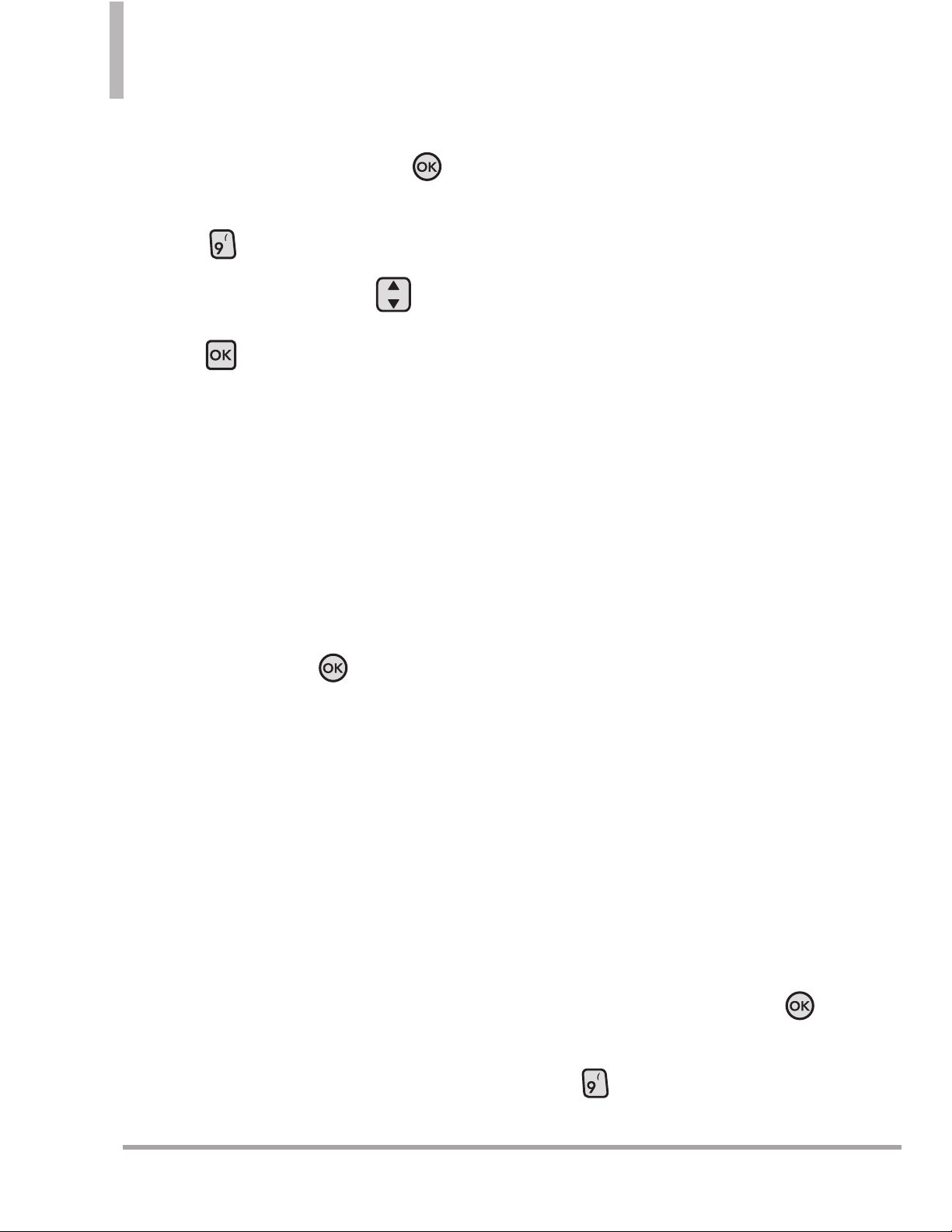
96 Octane
TM
SETTINGS & TOOLS
Using the Internal Keypad
1.
Open the flip and press the
Key [
MENU
].
2. Press
Settings & Tools
.
3. Use the Directional Key to
scroll to
USB
Mass Storage
and
press
.
4. Connect the phone to your PC
using the USB cable.
5. Drag the PC file to transfer and
drop it in your phone directory.
Disable the USB Mass Storage
feature
1. While in the USB Mass Storage
feature, press the Key
[EXIT]
.
4. Bluetooth®Menu
The
LG OctaneTMis compatible with
devices that support the
Bluetooth
®
Headset, Handsfree,
Dial Up Networking, Stereo,
Phonebook Access, Basic Printing,
Object Push for vCard &
vCalendar, File Transfer, Basic
Imaging, Human Interface and
Message Access profiles.
You may create and store 20
pairings within the
LG OctaneTMand
connect to one device at a time.
The approximate communication
range for Bluetooth
®
wireless
technology is up to 30 feet (10
meters).
Bluetooth QD ID B016828
NOTE
Read the user guide of each
Bluetooth
®
accessory that you
are trying to pair with your
phone because the instructions
may be different.
NOTE
Your phone is based on the
Bluetooth
®
specification, but it is
not guaranteed to work with all
devices enabled with Bluetooth
®
wireless technology.
Phone does not support ALL
Bluetooth
®
OBEX Profiles.
* For vehicle/accessory
compatibility go to
www.verizonwireless.com/
bluetoothchart
Turn On/Off
Allows you to set the phone's
Bluetooth
®
power On/Off.
Using the Internal Keypad
1.
Open the flip and press the
Key [
MENU
].
2.
Press
Settings & Tools
.
Page 99

OctaneTM97
3.
Press
Bluetooth Menu
.
4. Press the Left Soft Key
[Turn On]
/ [
Turn Off
].
NOTE
By default, your device’s
Bluetooth
®
functionality is turned
off.
4.1 Add New Device
Pairing is the process that allows a
handset to locate, establish, and
register 1-to-1 connection with a
target device.
To Pair with a New Bluetooth
®
Device Using the Internal Keypad
1. Follow the Bluetooth®accessory
instructions to set the device to
pairing mode.
2. Open the flip and press the
Key
[
MENU
]
.
3. Press
Settings & Tools
.
4. Press
Bluetooth Menu
.
5. Press
Add New Device
and
press the Key to begin
searching.
If Bluetooth power on your
phone is set to off, it will
automatically be turned on, for
your convenience.
6. The device will appear in
Add
New Device
menu once it has
been located. Highlight the
device and press the
Key
[PAIR]
.
7. The handset may prompt you for
the passkey. Consult the
Bluetooth
®
accessory
instructions for the appropriate
passkey (typically “0000” - 4
zeroes). Enter the passkey and
press the
Key
.
NOTE
You do not need to input the
passkey for pairing when the
passkey of the Bluetooth®
Headset or hands-free kit is
0000.
8. Once pairing is successful, you
may be prompted to select
either
Always Ask
or
Always
Connect
(this option does not
apply to all Bluetooth audio
devices) and press the
Key
.
9. Once connected, you will see
the device listed in the
Bluetooth
®
Menu and the
Bluetooth
®
device connected
icon will show up on the
top of the LCD screen when
connected to the Bluetooth
®
device.
Page 100
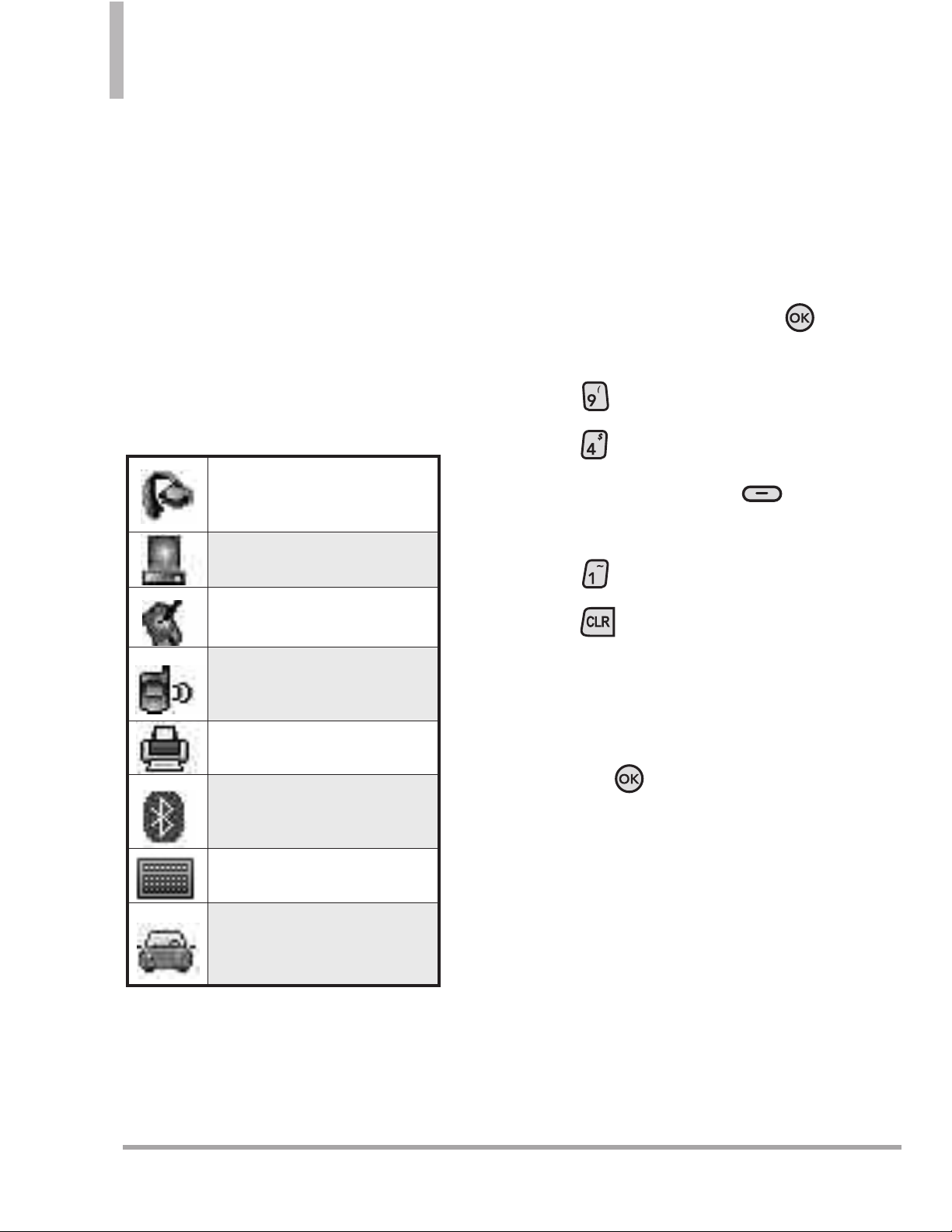
98 Octane
TM
SETTINGS & TOOLS
Icon Reference in Adding New
Device
When the Bluetooth®wireless
connection is started and paired
devices are found, the following
icons will display to demonstrate the
type of device found (see below).
●
Icon References for Bluetooth
Devices Found
My Phone Name
Allows you to edit the name of the
Bluetooth
®
device when
Add New
Device
menu is highlighted.
Using the Internal Keypad
1.
Open the flip and press the
Key [
MENU
].
2. Press
Settings & Tools
.
3. Press
Bluetooth Menu
.
4. Press the Right Soft Key
[Options]
.
5. Press
My Device Info
.
6. Press to clear the existing
name.
7. Use the keypad to enter a new
custom name.
8. Press
the
Key to save and
exit.
TIP
Bluetooth®wireless connection is
dependent on your Blueooth
®
stereo
device. Even though you want to connect
with a headset that supports both HFP
and A2DP, you may only be able to
connect with one.
When an audio device is
found by your
LG Octane
TM
device
When a PC is found by your
LG OctaneTMdevice
When a PDA is found by
your
LG OctaneTMdevice
When another phone device
is found by your
LG
Octane
TM
device
When a printer is found by
your
LG OctaneTMdevice
When other undefined
devices are found by your
LG OctaneTMdevice
When a keyboard is found
by your
LG OctaneTMdevice
When Car kit or Handsfree
device is found by your
LG
Octane
TM
device
