LG NZ2S00BM00 Owner's Manual
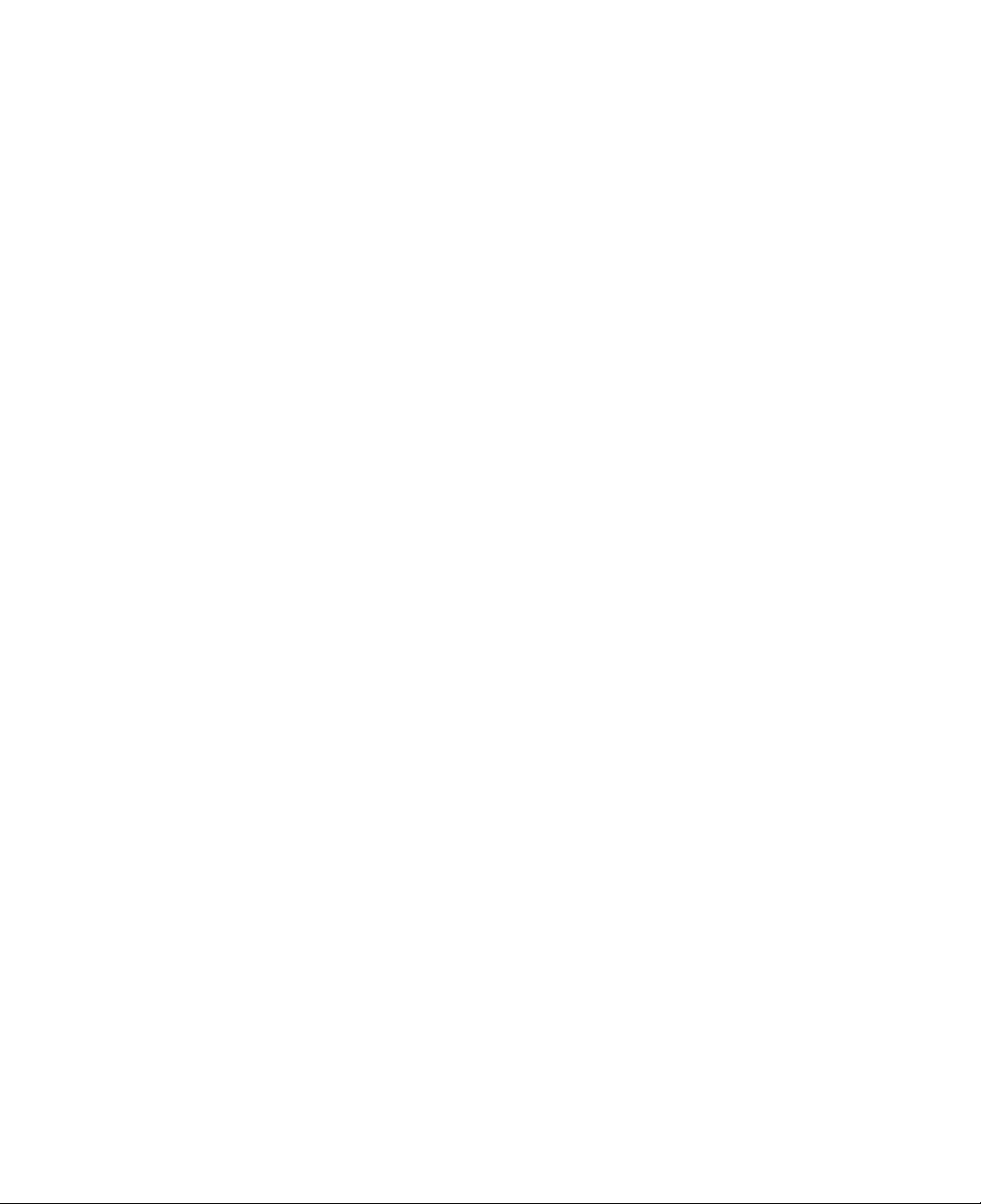
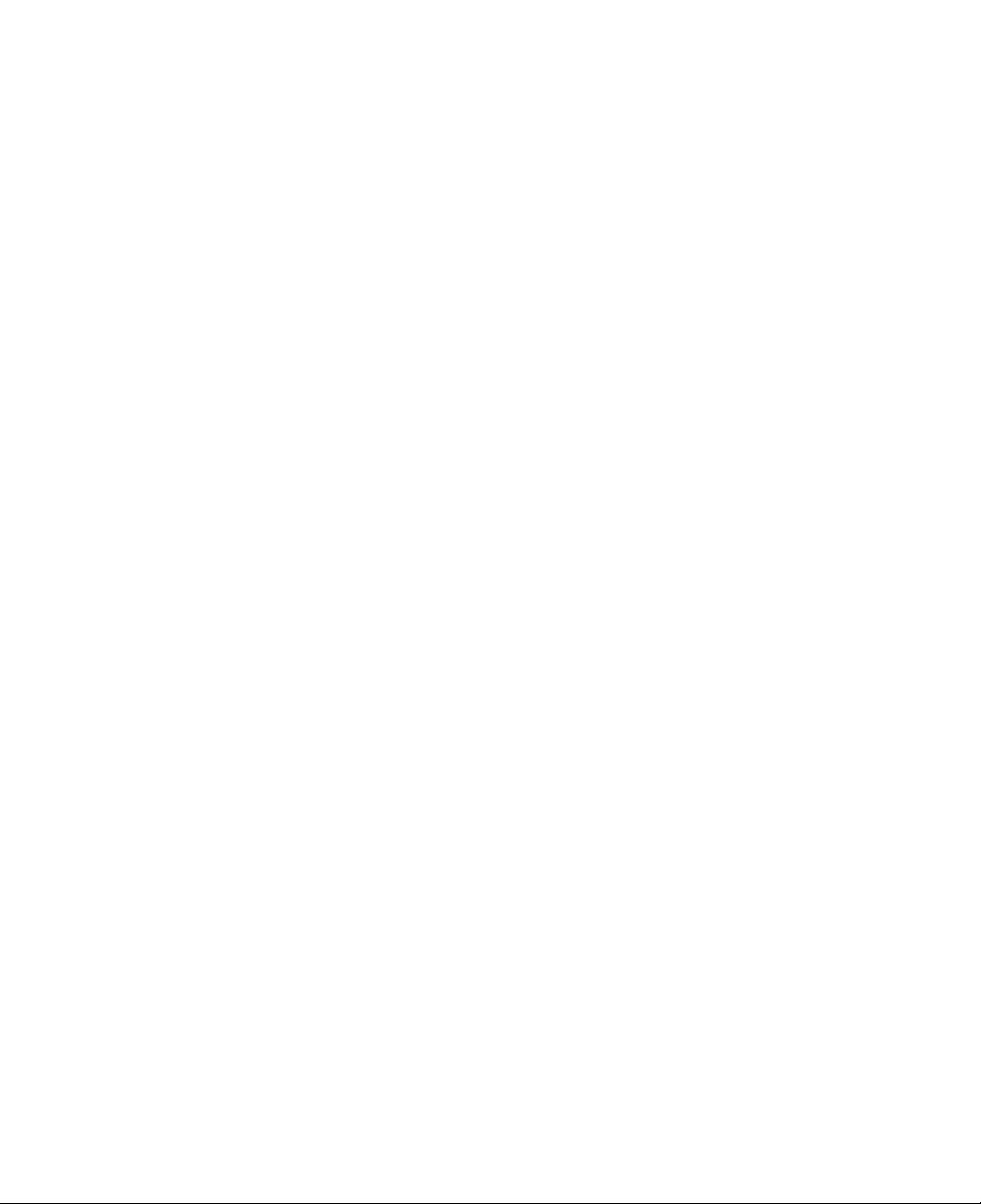
Thank
LG
has
manufactured
environment.
Please
read
you
this
for
manual
using
and
tested
carefully
the
LG
this
producttoprovide
before
product.
the
using
you
computer.
withareliable
computing
Danger:
Warning:
Caution:
Microsoft,
United
Copyright
Information
Images
actual
LG
notice.
States
product.
reser
This
ous
harm
ly
Not
injury.
Not
Not
and/or
MS,
MS-DOS,
and/or
isatrademark
2003
in
this
in
this
manual
ves
the
calls
sign
to
the
user.
or
damage
following
following
following
damage
other
LG
Electronics,
manual
are
rights
attentiontofeatures
the
the
the
and
countries.
of
LG.
Follow
to
the
instruction
instruction
instruction
to
the
Windows
the
product.
Inc.,
include
may
for
illustrative
to
make
improvements
instruction
equipment.
will
r
esult
could
could
are
trademarks
DigitalMate
technical
purposes
and
operations
closely
in
im
resultindeath
resultinminor
of
Ltd.
Co.,
inaccuracies
and
only
and/or
changes
to
reduce
mediate
Microsoft
or
may
that
or
or
may
the
death
serious
moder
be
riskofbodi-
Corporation
typographical
be
different
to
the
product
danger-
or
serious
injury.
ate
from
injury
in
the
errors.
without
the
or
Reproducing
any
allofthe
permissionisprohibited.
CYNOTE
tr
y
or
computer
region
compl
in
whichithas
ies
been
information
with
the
approved
radio
contained
frequency
for
wireless
in
and
this
safety
use.
publication
standards
without
of
any
written
coun-
1
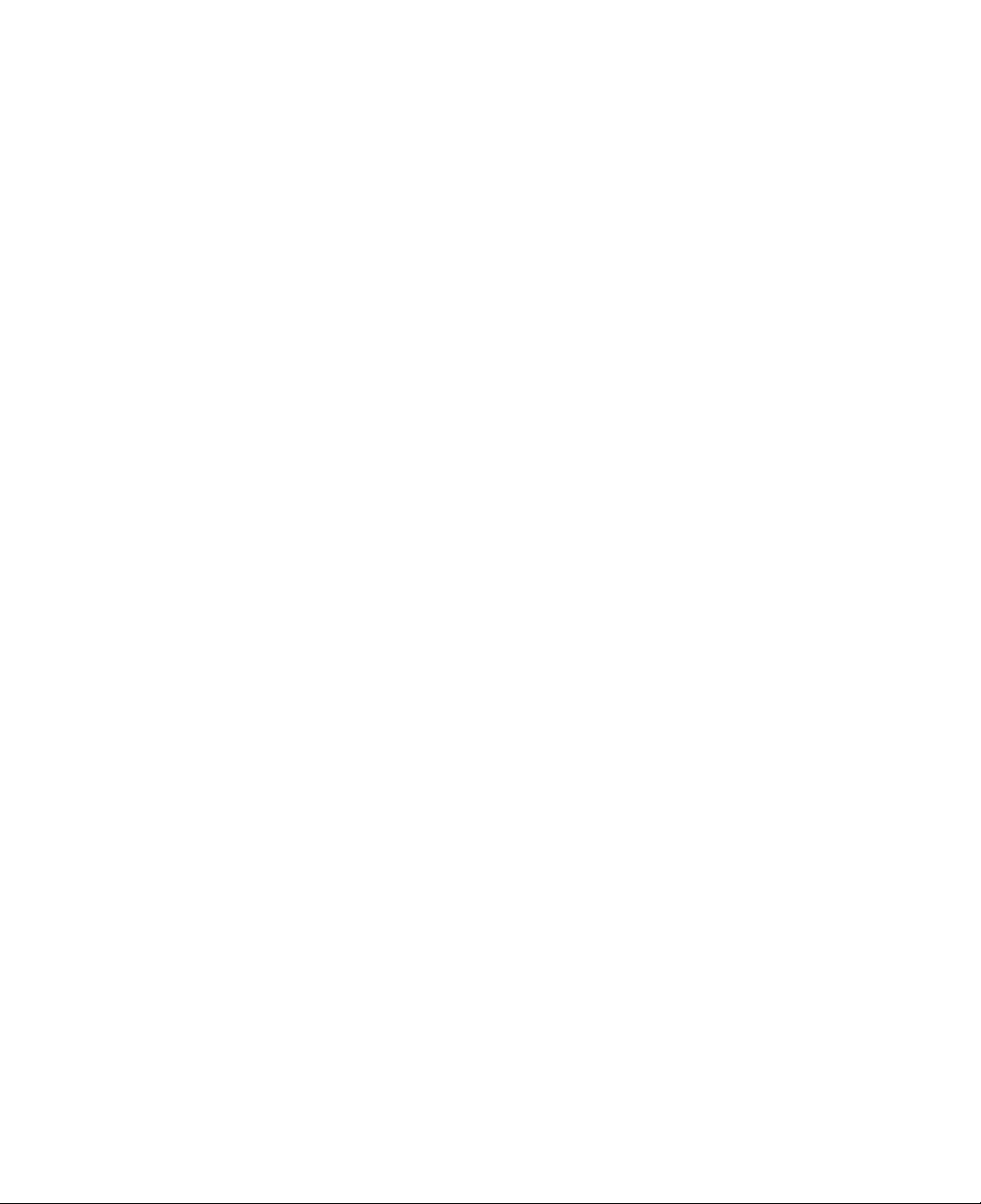
Contents
Contents........................................................2
ImportantSafetyInstructions.........................................4
1.
Overview
1.Packagecontents...............................................15
2.Components...................................................16
3.Statusindicators................................................21
2.
Basics
1.UsingtheACadaptor............................................23
2.Usingthebatterypack...........................................25
3.Turningthepoweronandoff.......................................27
4.Attachingexternaldevices........................................30
5.UsingtheIrDAport..............................................33
3.
Input/Output
1.Usingthekeyboard..............................................37
2.Hotkeys......................................................41
3.Usingthetouchpad.............................................41
4.
System
1.Startingthesystemsetup.........................................47
2.Bootingwithastartupfloppydisk...................................49
3.Settingapassword..............................................50
4.Changingorremovingthepassword.................................53
5.Recoveringthefactorydefaultsettings...............................55
5.
Installing
1.AbouttheSoftwareinstallationCD..................................57
2.Installingdevicedrivers...........................................58
2
Contents
Setup
Device
Drivers
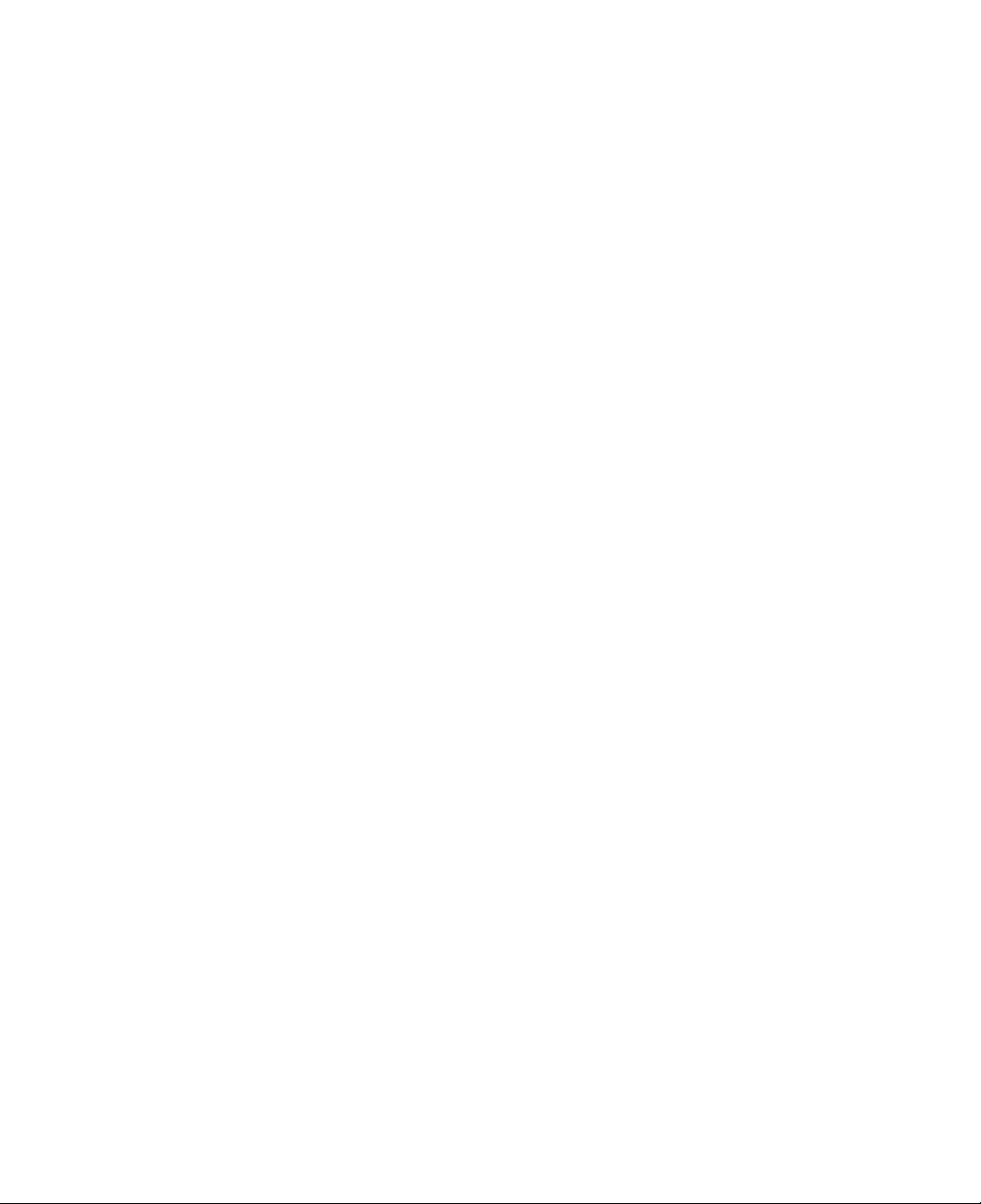
6.
Storage/Memory
1.Usingtheopticaldrive............................................59
2.PlayinganaudioCD.............................................63
3.Usingthefloppydiskdrive........................................65
4.Installingmemory...............................................67
Features/Specification
1.Features......................................................71
2.Powerspecification..............................................74
3.Operatingenvironment...........................................74
Contents
3
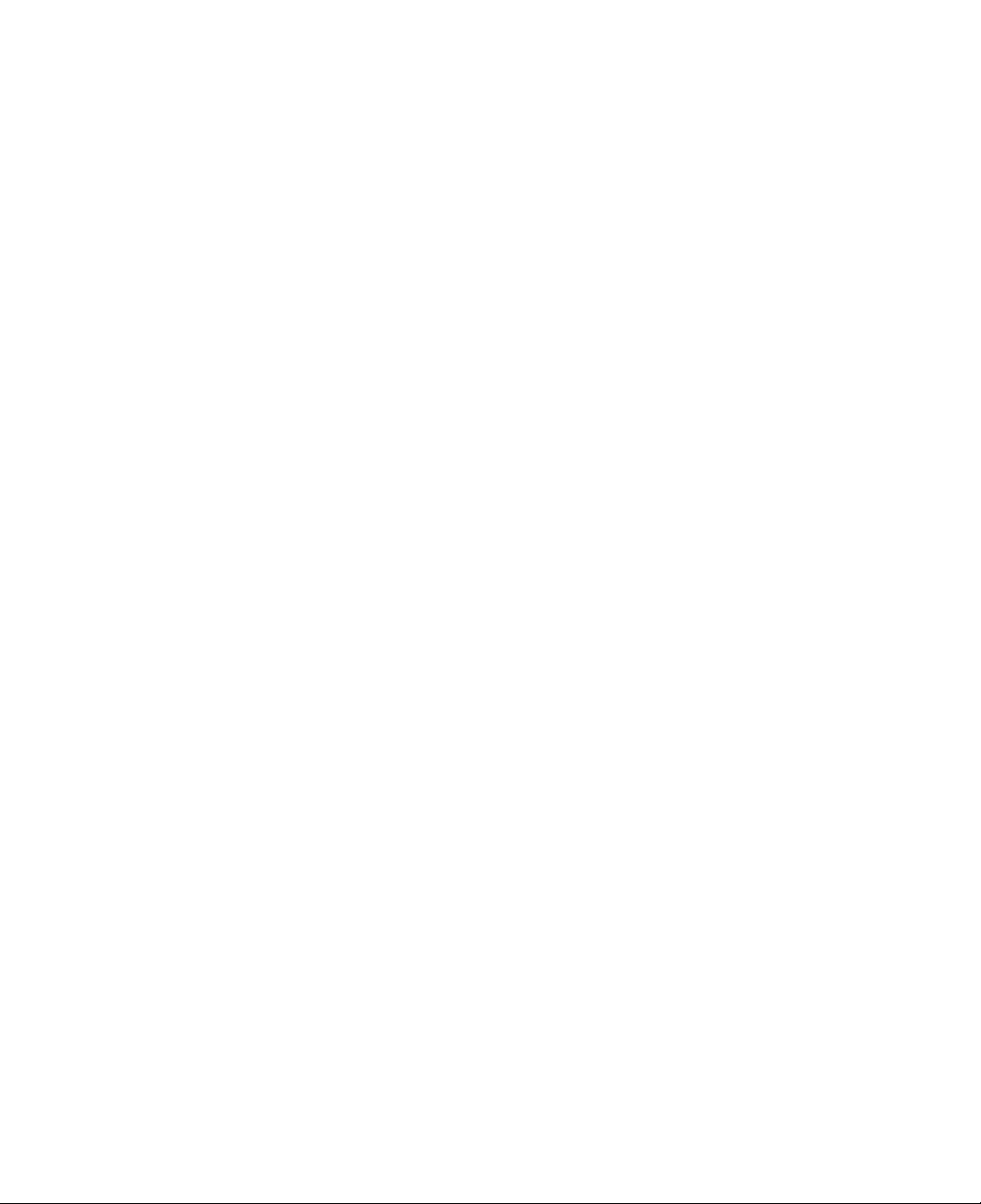
Important
Following
the
(LG
computer
these
product.
is
not
or
responsible
Safety
safety
Set
up
use
of
instructions
your
for
the
computer
computer
Instructions
will
on
a
the
problems
in
an
help
flat,
and
unsafe
ensure
stable
many
surface.
damages
environment.)
years
caused
of
by
safe
incorrect
enjoyment
use
of
from
the
Selecting
a
place
Warning
Do
not
operate
swimming
The
computer
Operate
degrees
Safely
Children
the
C)
dispose
may
Caution
Keep
your
There
is
the
Keep
your
Keep
your
generate
resultinlossofdatainthe
pool.
may
computer
and
of
swallow
computing
risk
computer
computer
strong
your
20to80%
the
of
electromagnetic
to
computer
not
function
within
packing
desiccant
environment
damage
away
away
work
near
correctly,
a
temperature
of
relative
materials,
or
to
the
from
electromagnetic
from
fields.
hard
disk
water;
humidity.
suffocate
clean
computer.
electrical
Exposure
drive
for
and
range
such
and
devices,
and/or
example,
thereisthe
of
50to95
as
desiccant
from
plastic
freeofdust.
fields.
such
to
the
damage
in
a
bathroom
riskofelectric
degreesF(10
and
plastic
bags.
as
speakers,
electromagnetic
to
the
LCD.
or
shock.
bags.
that
field
near
a
to
35
can
may
4
Do
not
ventilation.
The
computer
Important
block
Safety
the
fan
overheat
may
Instructions
louvers
and
and
resultinfire
leave
enough
space
or
injuries.
around
the
computer
for
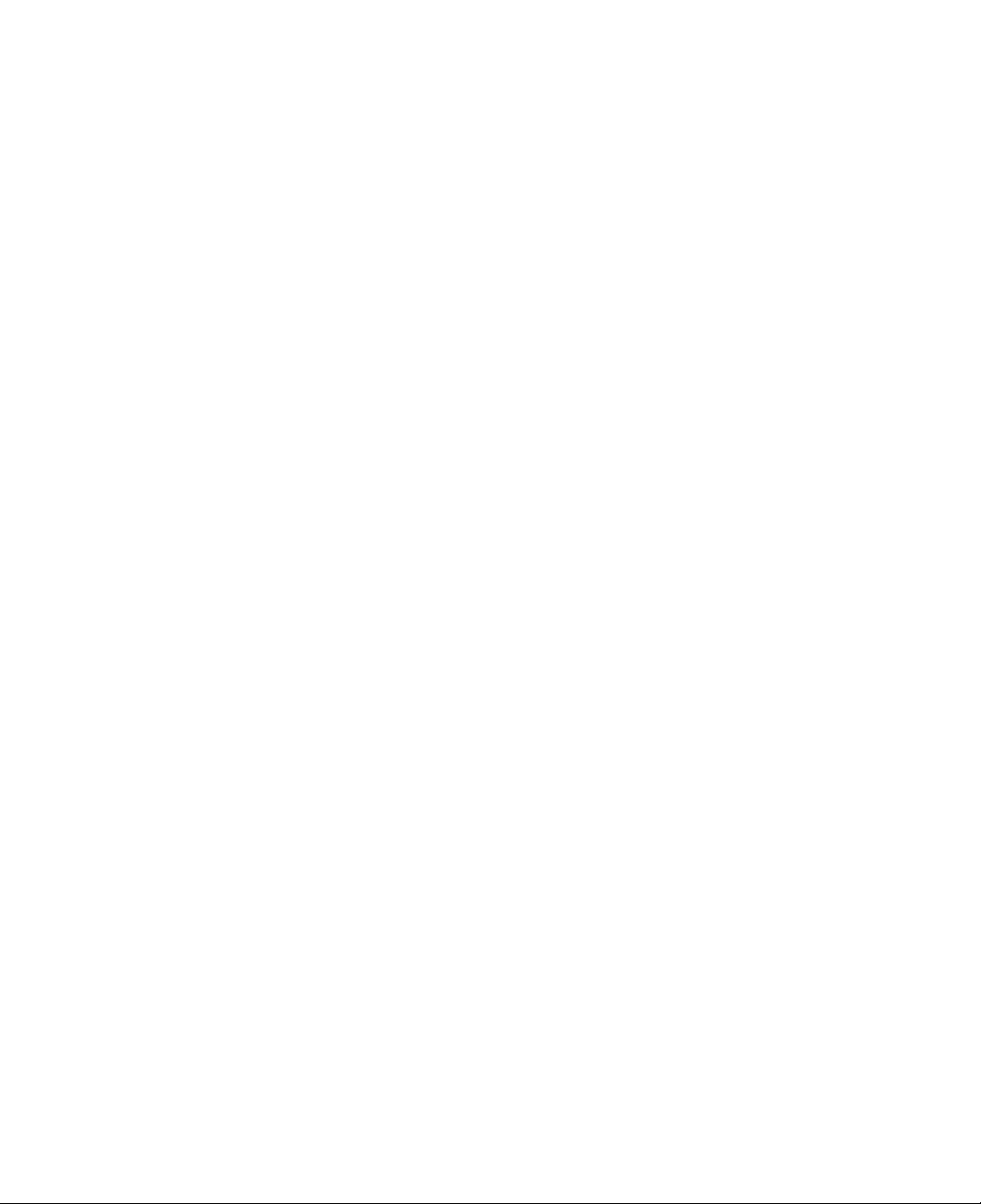
Using
Do
with
There
the
Warning
not
charge
the
computer.
is
the
battery
the
battery
riskoffire
pack
and/or
pack
with
damage
devices
to
the
other
battery
than
pack.
the
adaptor
that
comes
Do
not
Incorrectly
local
Do
not
Damage
Use
the
put
disposed
ordinances
throw
or
to
the
onlyabattery
Usingabattery
metallic
Keep
that
Objects
and/or
Keep
There
Do
not
There
Do
not
There
Keep
There
the
the
conduct
injuries.
battery
is
the
risk
short-circuit
is
the
risk
subject
is
the
risk
battery
is
the
risk
battery
pack
battery
or
regulation
disassemble
battery
pack
ofadifferent
pack
objects,
such
electricity
pack
of
explosion
batteryterminals.
of
explosion.
the
battery
of
explosion
pack
of
injury
in
pack
recommended
as
from
away
pack
from
away
and
trash
packs
for
safe
the
battery
can
result
type
keys
can
heat.
or
fire.
to
temperatures
or
fire.
children.
damage
that
is
may
disposal.
in
by
may
and
shor
t-circuit
to
disposed
result
pack.
injuries,
LG.
result
clips,
away
above
the
battery
ofinlandfills.
in
explosion
explosion,
in
explosion.
from
the
battery
140
pack.
or
fire.
and/or
the
pack
fire.
battery
and
degreesF(60
Comply
with
pack.
resultinfire
degrees
C).
Important
Safety
Instructions
5
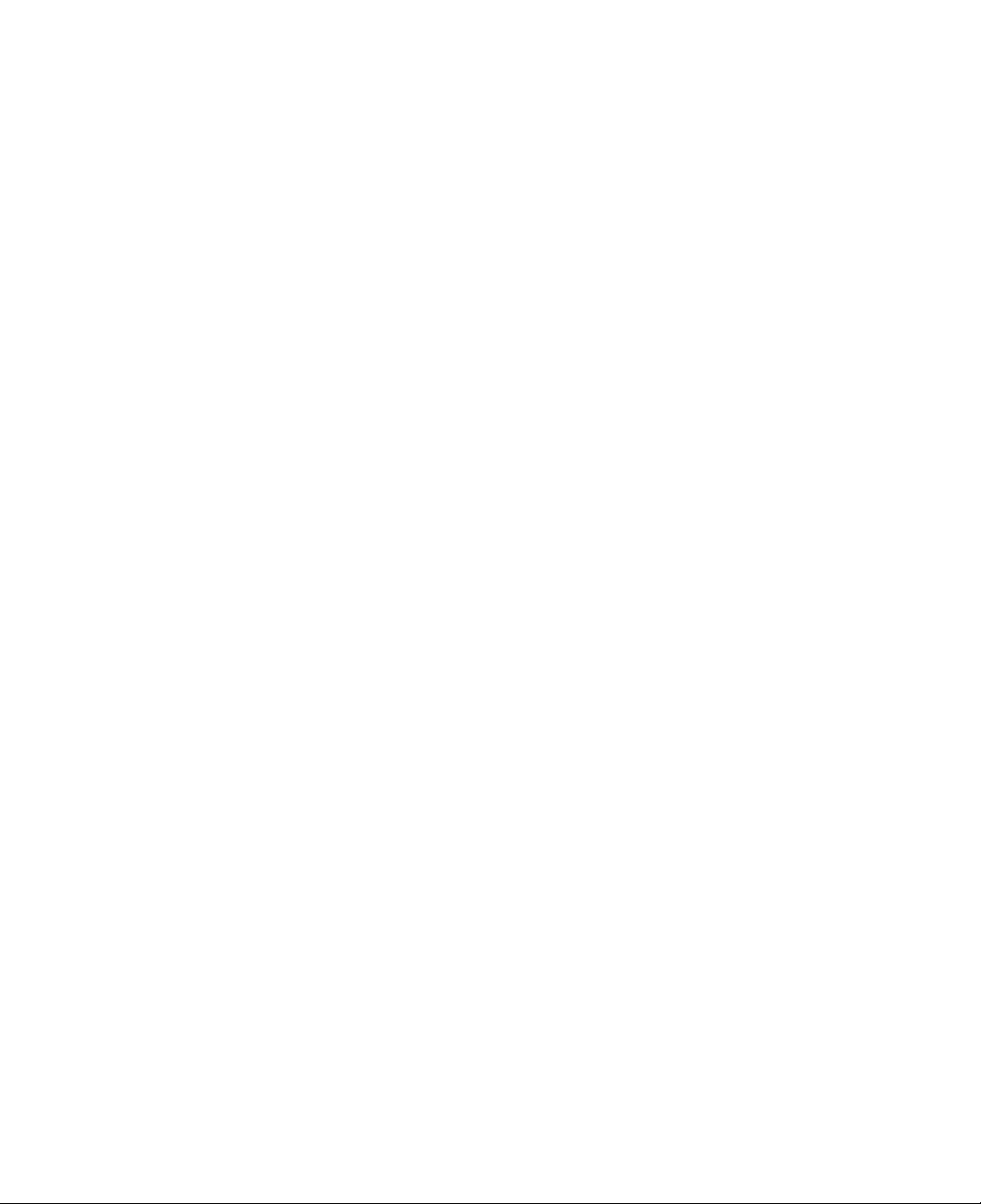
Connecting
Warning
Do
not
use
There
is
the
to
loose
risk
an
AC
or
damaged
of electric
power
power
shock
or
source
plugs.
fire.
Use
properly
Connecting
electric
Do
There
Hold
There
Use
not
the
your
shock
touch
is
is
the
the
Supplying
and/or
If
ately,
There
Make
Loose
Do
pets
damage
hearanoise
you
and
is
sure
fit
not
from
the
bend
Damaged
grounded
the
computer
and
damages
or
ab
the
gr
risk
of electric
plug
computer
improper
contact
the
may
damaging
power
when
body
riskoffire
at
the
levels
to
the
computer.
from
the
sales
riskoffireorelectric
er
pow
resultinfire
or
plug
placeaheavy
the
cord
may
outlet.
to
an
to
your
power
plug
shock.
removing
and
damages
proper
of
voltage/current
the
power
representatives
fits
snugly
.
object
power
cord.
resultinelectric
outlet
without
computer.
with
wet
hands.
the
to
power
the
cord
computer.
voltage/current
may
cord
or
outlet,
for
shock.
into
the
electrical
on
top
of
shock
the
proper
level
grounding
from
an
indicated.
resultinelectric
unplug
help.
outlet.
power
or
fire.
outlet.
the
cord.
pow
Keep
er
may
shock,
cord
children
result
immedi-
in
fire,
and
6
Important
Safety
Instructions
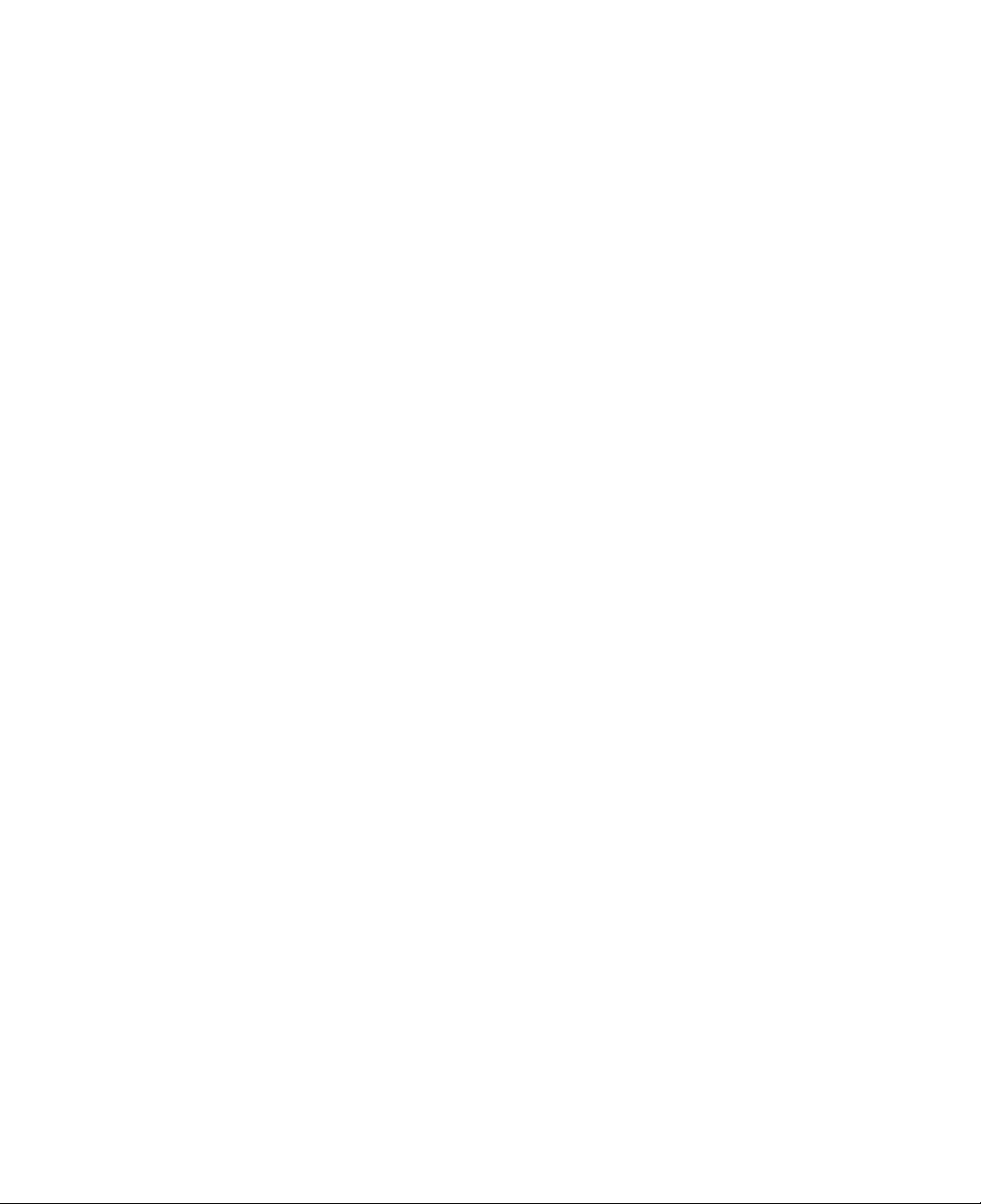
Connecting
Warning
to
an
AC
power
source
the
Keep
There
is
If
an
objectorliquid
and
any
tives
for
There
is
Before
cables
There
cleaning
from
is
power
the
riskoffire.
other
help.
the
risk
the
the
risk
cord
and
enters
cables
from
ofanelectric
the
computer,
computer.
of electric
plug
the
the
shock
clean
computer
computer,
shock,
disconnect
or
and
freeofdust.
or
fire,
damage
adaptor,
and
then
or
damage
the
power
to
the
remove
contact
to
the
cord,
computer.
the
power
the
sales
computer.
battery,
cord,
representa
and
any
battery,
-
other
Important
Safety
Instructions
7
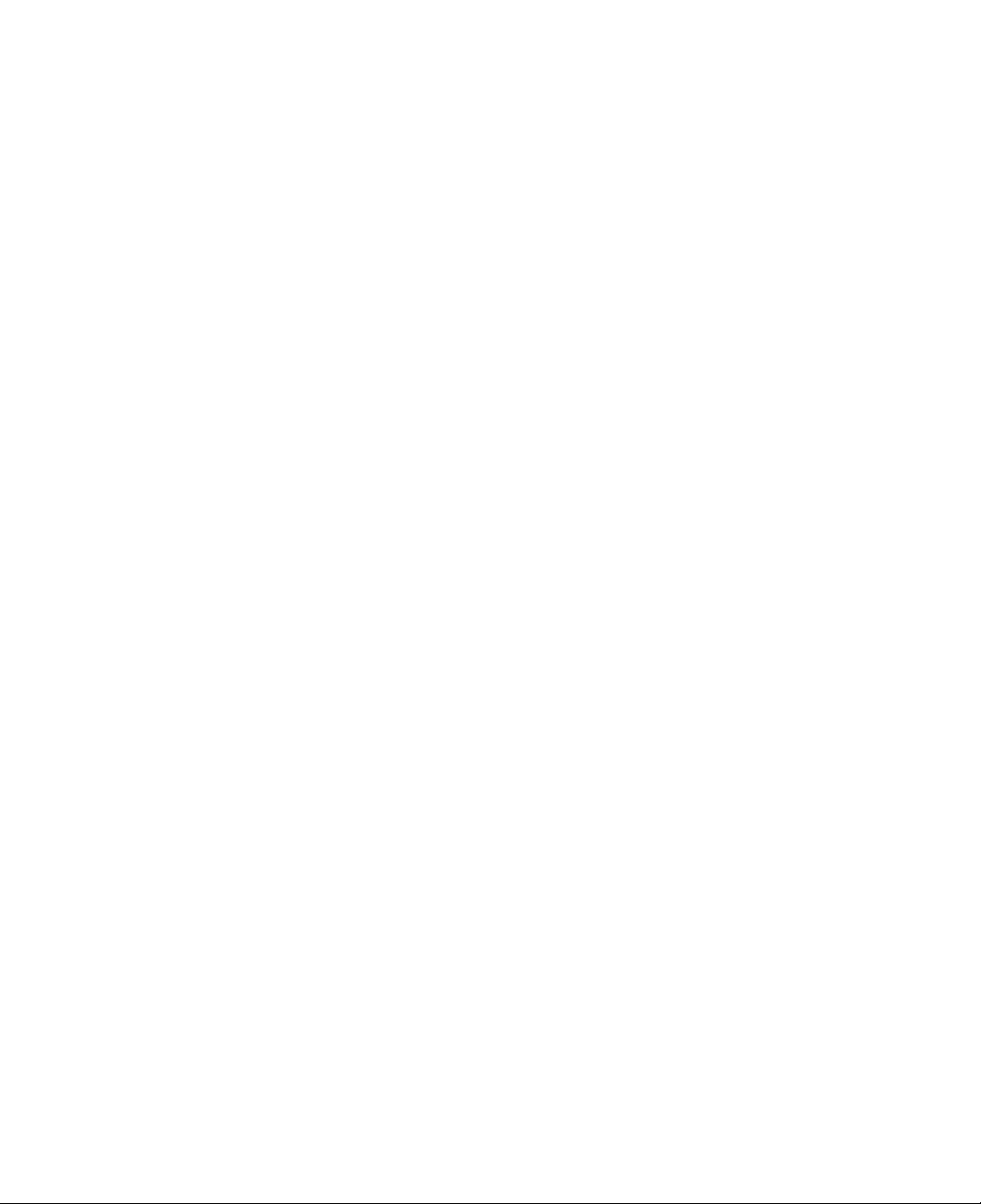
Using
the
computer
Warning
For
sure
Using
cleaning
to
dry
the
your
completely
computer
Duringalightning
cable
from
the
computer.
There
is
the
risk
of electric
Do
not
of
Liquid
or
damage
Do
not
There
If
you
drop
contact
There
Do
not
a
car.
Prolonged
resultinfire.
Do
not
There
place
any
connect
is
the
the
is
the
expose
place
is
the
water,
kind
to
the
the
riskoffire
your
computer,
sales
risk
of electric
your
exposure
a
bur
riskoffire.
before
disconnect
inside
use
using
completely
shock
or
computer,
without
storm,
chemicals,
entering
computer.
modem
or
directly
damage
remove
representatives
shock
high
candle
to
temperatures
or
computer
to
ning
mild
detergent
the
the
or
fire.
liquid
the
computer
to
a
to
the
the
for
help.
or
fire.
the
direct
cigarette
computer.
drying
power
of
any
multi-line
computer.
power
sunlight
may
on
or
computer
it
resultinelectric
may
cord,
kind
on
result
may
telephone.
cord
in
deform
the
computer.
telephone
the
and
a
closed
cleaning
computer.
in
an
electric
battery
area
the
computer
products.
shock
line,
pack,
such
and
shock,
and
as
and
or
LAN
then
inside
also
Be
fire.
fire,
8
If
you
remove
There
Do
not
There
Important
see
the
is
the
push
is
the
Safety
or
smell
power
riskoffire.
foreign
risk
of electric
Instructions
smoke
cord,
objects
and
from
then
into
shock.
the
contact
the
computer
fan
louvers.
the
or
adaptor,
sales
representatives
turn
off
the
for
computer,
help.
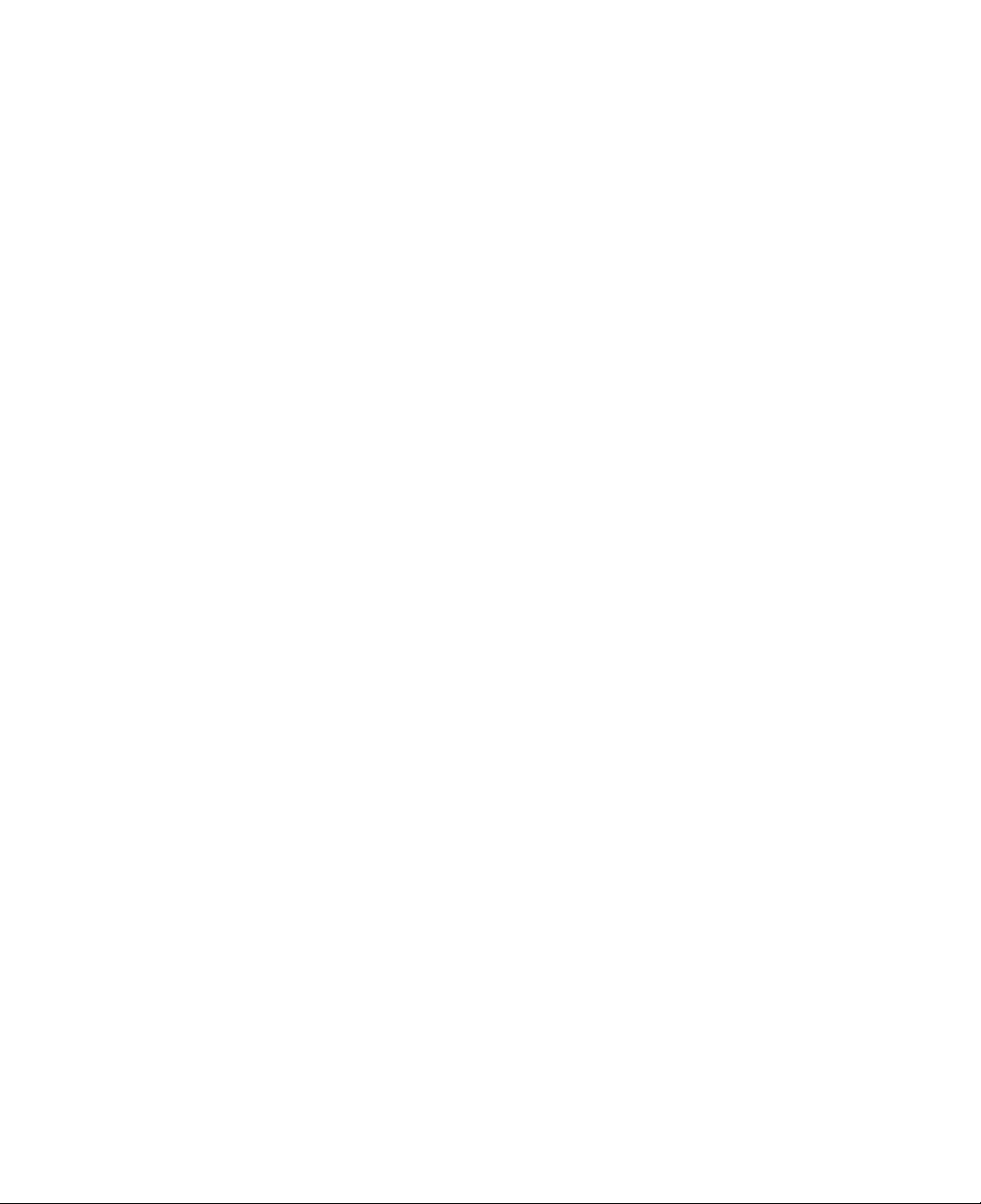
Using
the
computer
Warning
The
fluorescent
If
the
LCD
diately
care.
Caution
Do
not
If
you
break
Do
not
The
LCD
Be
sure
The
computer
Do
not
LCD
is
Follow
There
lamp
breaks
wash
the
and
affected
placeanobject,
close
the
LCD
the
LCD.
touch
or
scratch
be
exert
made
the
is
may
to
the
turn
off
may
excessive
of
glass,
instr
uctionsinthe
risk
of
damaged.
the
damage
in
the
the
inter
area
such
cover
the
computer
overheat,
pressure
and
LCD
as a
with
LCD
and
an
user's
to
contains
nal
liquid
with
water.
pen
an
object
with
before
be
on
the
excessive
guide.
the
computer.
mercury.
gets
If
or
clip,
sharp
closing
damaged
LCD.
force
into
any
symptom
on
on
the
objects.
the
or
can
your
eyes
the
keyboard.
keyboard,
LCD
deformed.
break
or
arises,
cover.
the
on
you
LCD.
your
receive
may
skin,
medical
damage
imme-
or
Do
There
not
push
is
the
objects
risk
of electric
into
the
PC
shock
Card
or
slot.
injur
y.
Important
Safety
Instructions
9
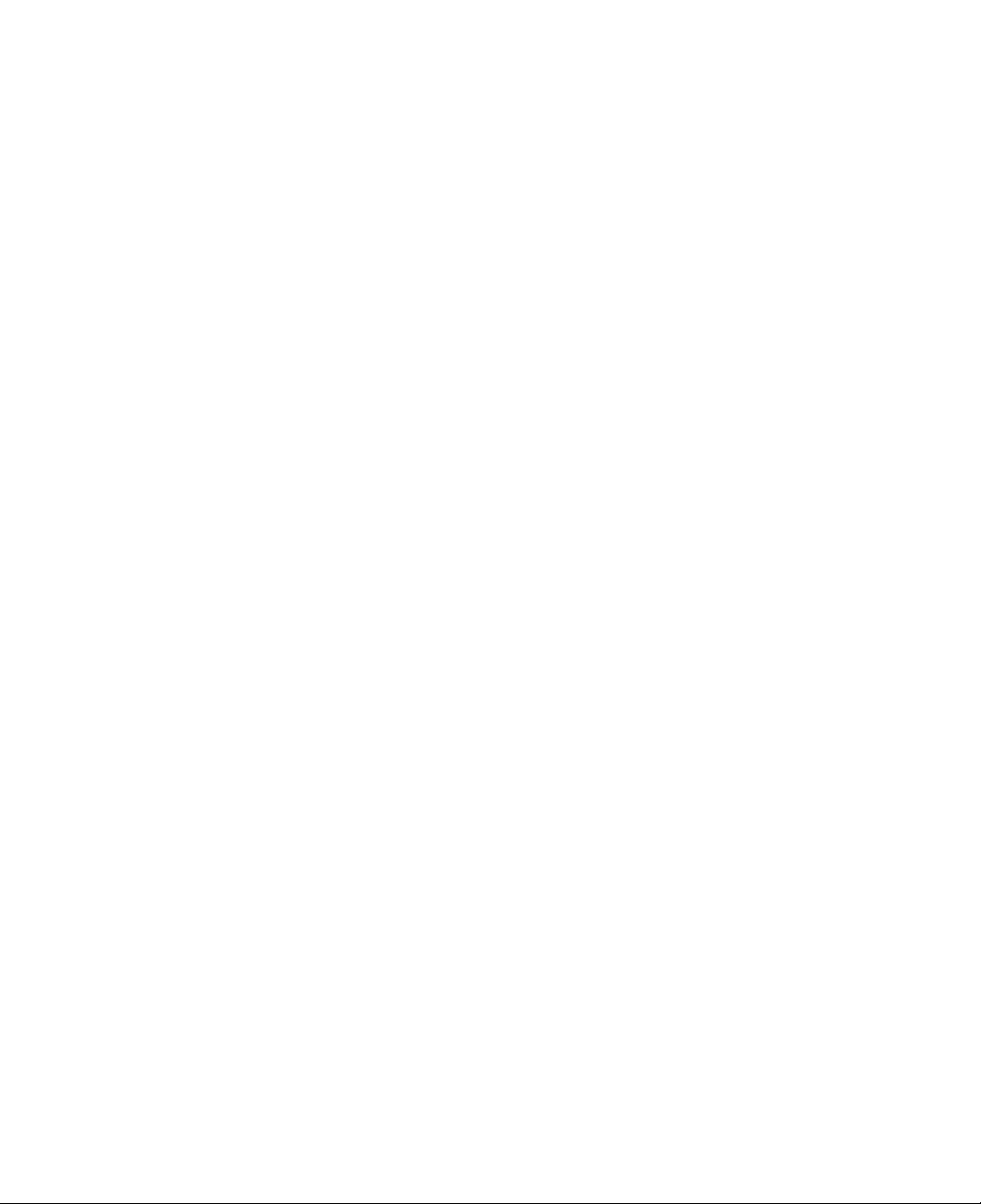
Using
Upon
checks.
Ignoring
the
computer
Caution
completion
safety
of
checks
any
service
resultinelectric
may
or
repair
ask
service
s,
shock
technician
or
fire.
to
perform
safety
Use
When
You
Keep
The
When
the
There
Do
There
the
Wireless
using
may
the
computer
attaching
on
port
is
the
not
insert
is
the
the
not
connect
computer
may
the
risk
a
risk
LAN
Wireless
to
away
deform
an
external
computer
of
damage
damaged
of
damage
at
least
LAN
the
from
are
CD-ROM
5m
near
network
heat.
and
thereisthe
device,
of
to
the
to
the
away
a
make
the
same
computer.
or
computer.
fromamicrowave
plasma
or
the
lamp,
connection
risk of
sure
type.
disk.
floppy
the
use
may
fire.
connector
the
oven
channel
be
slow.
from
or
the
plasma
11,
12,
device
lamp.
or
13.
and
10
Important
Safety
Instructions
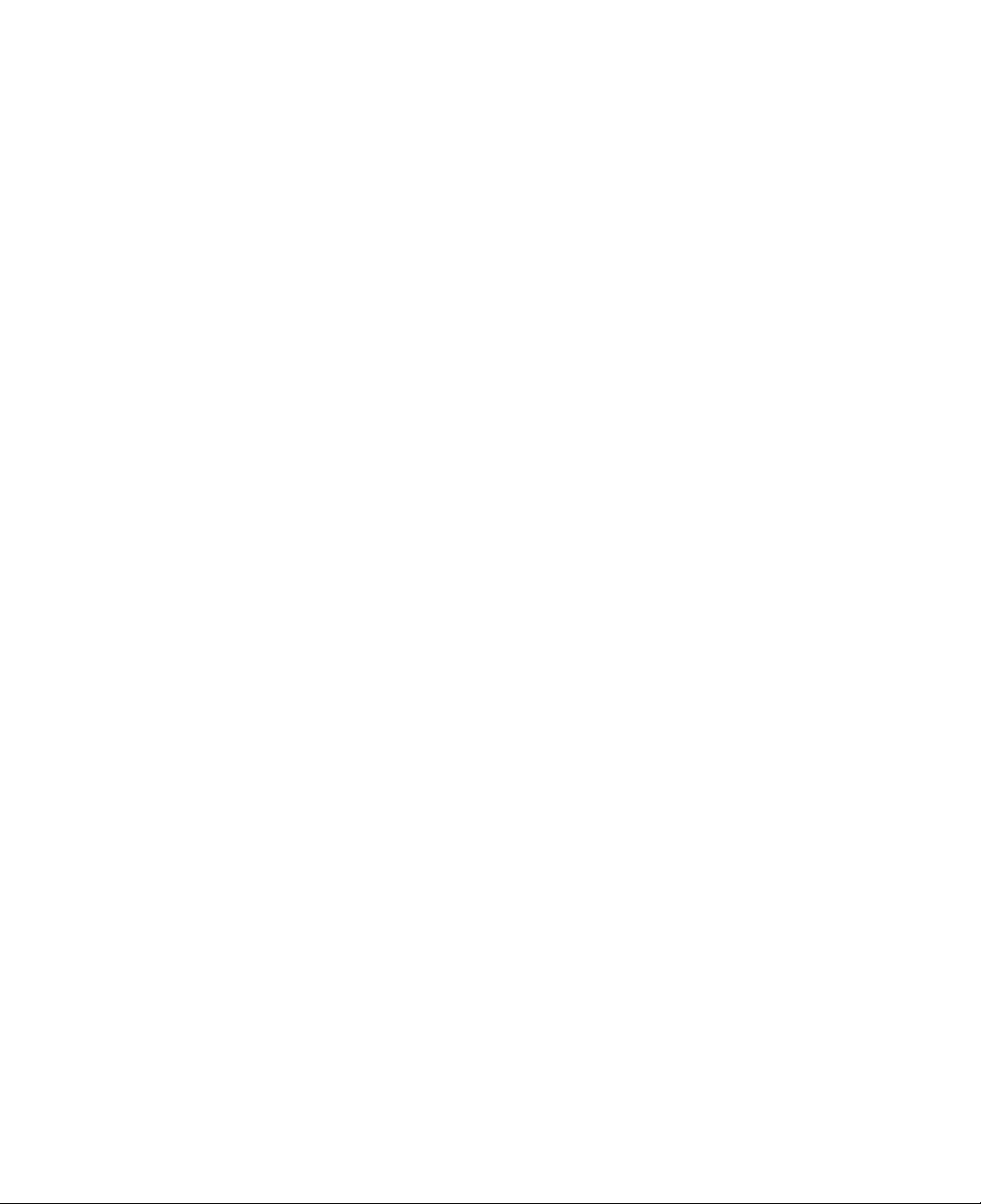
Upgrading
Warning
the
computer
Before
phone
There
before
Do
There
Keep
Children
receiveamedical
disassembling
and
line,
is
the
disassembling
not
disassemble
is
the
screws
may
riskofelectric
risk
and
choke
Caution
Do
not
attempt
representatives.
There
is
the
risk
Replace
There
is
only
the
riskoffire
with
the
batter
the
the
of electric
other
onascrew
care.
to
disassemble
of electric
the
computer,
y
pack.
power
small
parts
and
shock
computer.
supply.
shock.
parts
or
or
shock.
approved
damage
turn
or
away
other
modify
to
off
fire.
small
by
the
the
Ask
from
par
the
computer
LG.
computer.
power
the
sales
children.
If
t.
and
remove
representatives
a
child
swallows
without
the
power
a
small
consulting
for
cord,
help
part,
sales
Ask
non-LG
There
the
is
sales
representatives
product.
the
risk
of
damage
to
before
the
connecting
computer.
and
the
using
Important
computer
Safety
with
Instructions
any
11
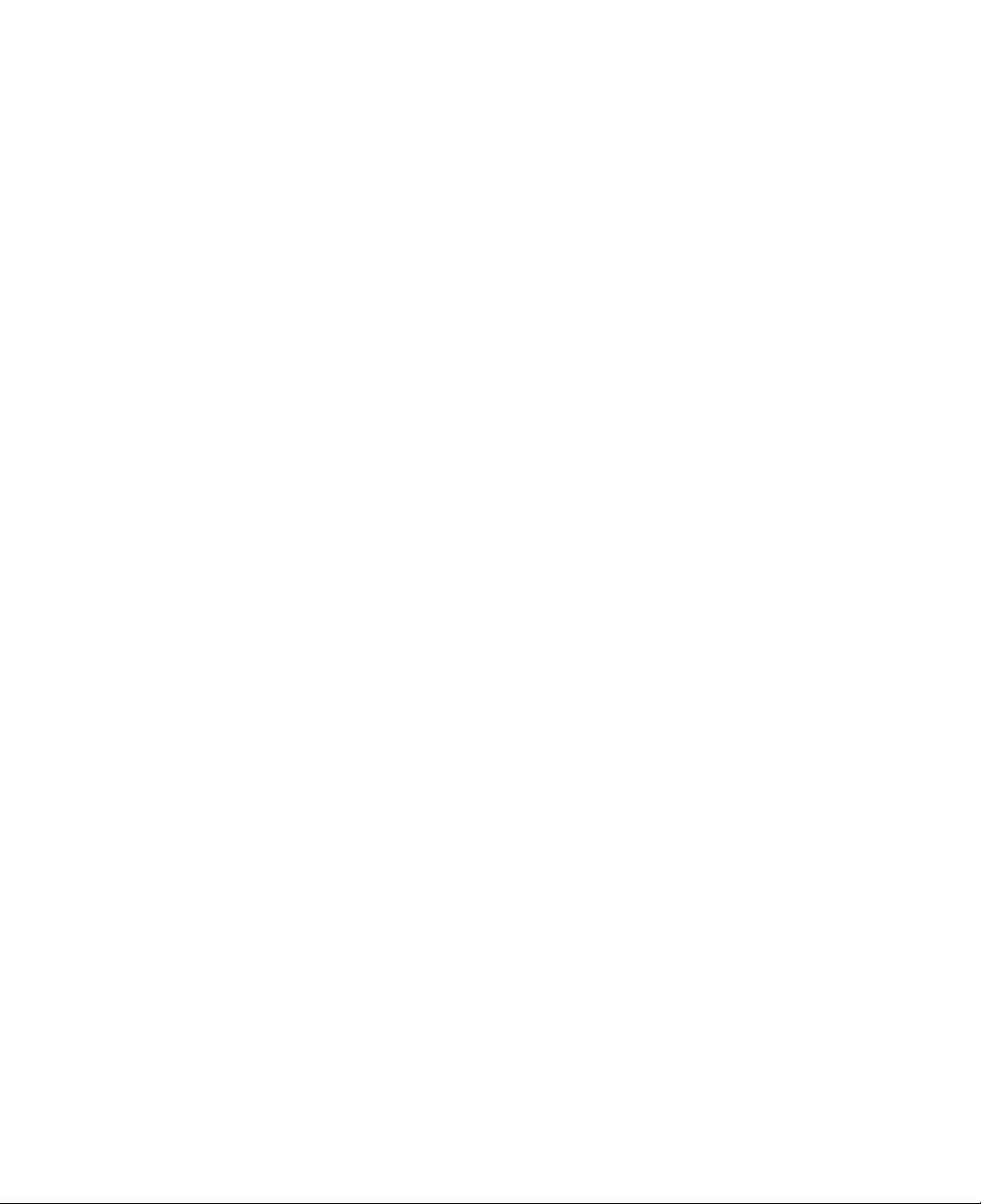
Carrying
Caution
and
storing
the
computer
Before
You
When
Using
moving
may
trip
traveling
the
computer
Preventing
Caution
Be
The
your
LG
The
situations:
1.
Exposure
2.
The
disk
3.
Exposure
4.
The
5.
Exposure
gentle
hard
data.
is
not
data
computer
drive
computer
when
disk
responsible
on
the
over
the
on an
data
handling
drive
the
hard
to
a
physical
is
is
operating.
to
virus.
is
to
a
physical
computer,
loose
airplane,
on an
lose
the
is
easily
for
the
disk
driveorthe
shock
reset
(rebooted),
turned
shock
turn
the
cables
airplane
and
follow
may
(Handling
hard
disk
damaged
data
lose
when
for
off
during
operation.
while
er
off
pow
fall.
the
result
the
drive.
from
due
drive
and
airline's instr
in
hard
an
impact.
to
user
itself
disassembling
example
the
hard
disk
an
may
by
remove
airline
disk
errors.
be
the
power
drive
uction.
Always
damaged
computer.
is
all
the
accident.
drive)
make
in
outage,
operating.
cables.
backups
the
while
for
following
the
hard
12
To
minimize
data.
LG
is
Important
not
responsible
Safety
the
loseofdata
Instructions
for
due
the
loseofdata.
to
hard
disk
drive
damages,
always
backup
your
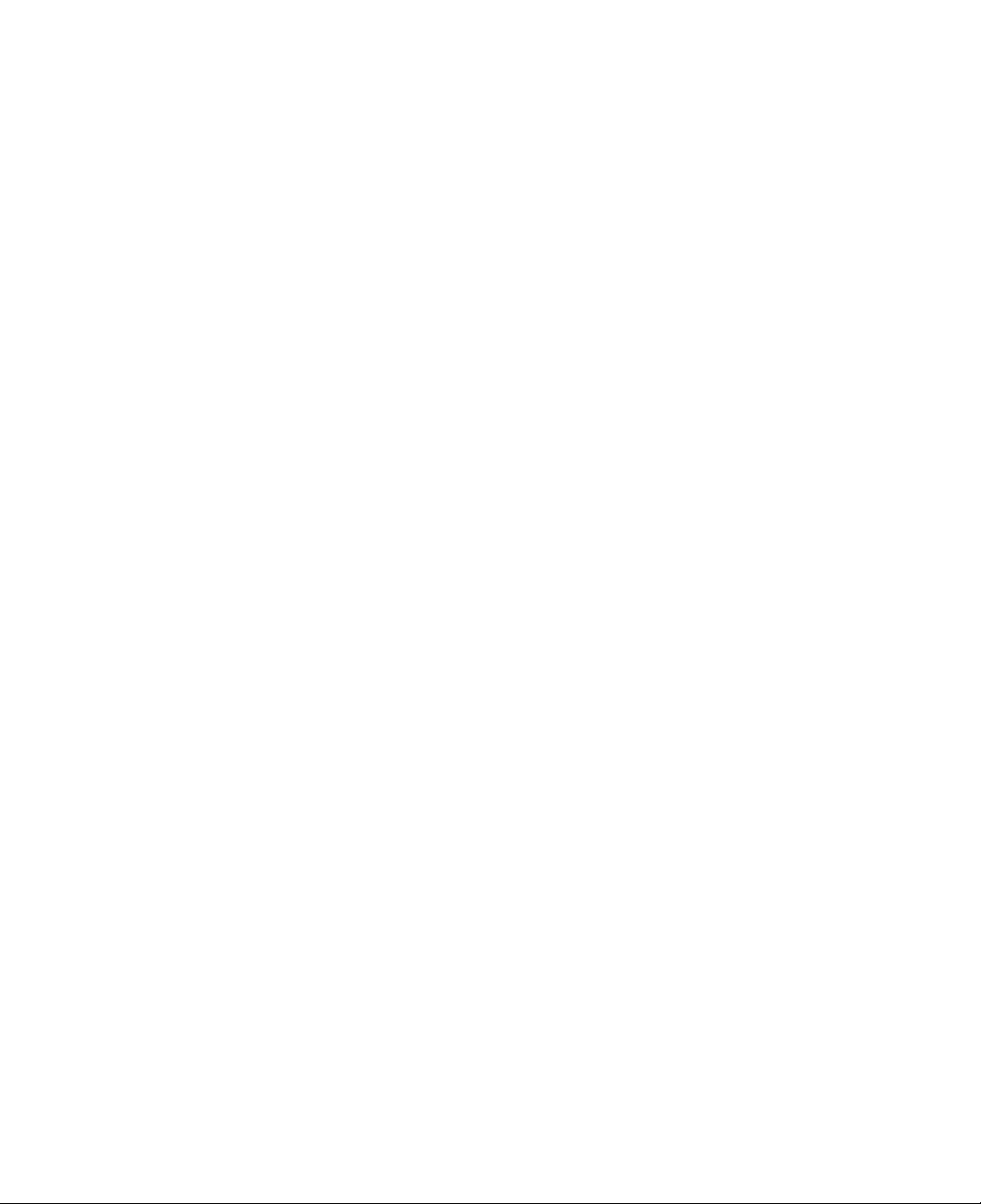
Ergonomic
Warning
information
Adjust
The
Keep
Keep
Adjust
Using
discomfort
Take
hours
Stretch
Volume
the
display
of
the
top
head
your
forearms,
your
chair
your
the
computer
to
short
frequent
of
computing
periodically
control
Warning
display
and
to
your
position
should
neck
wrists,
keep
in
the
body.
breaks
per
day
to
reduce
to
in
your
same
an
and
from
is
avoid
glare
be
on
or
upright
hands
ar
ms
and
position
working
recommended.
muscular
or
reflections
below
the
position.
in
a
horizontal
hands
for
a
with
discomfor
level
in
a
comfor
prolonged
your
t.
from
overhead
of
your
position.
table
period
computer.
eyes.
position.
of
time
No
lighting.
may
more
than
cause
2
Check
Check
Do
not
the
if
use
the
volume
volume
the
level
level
headphones
is
not
for
too
a
prolonged
high
before
listening
period
of
time.
Important
through
Safety
headphones.
Instructions
13
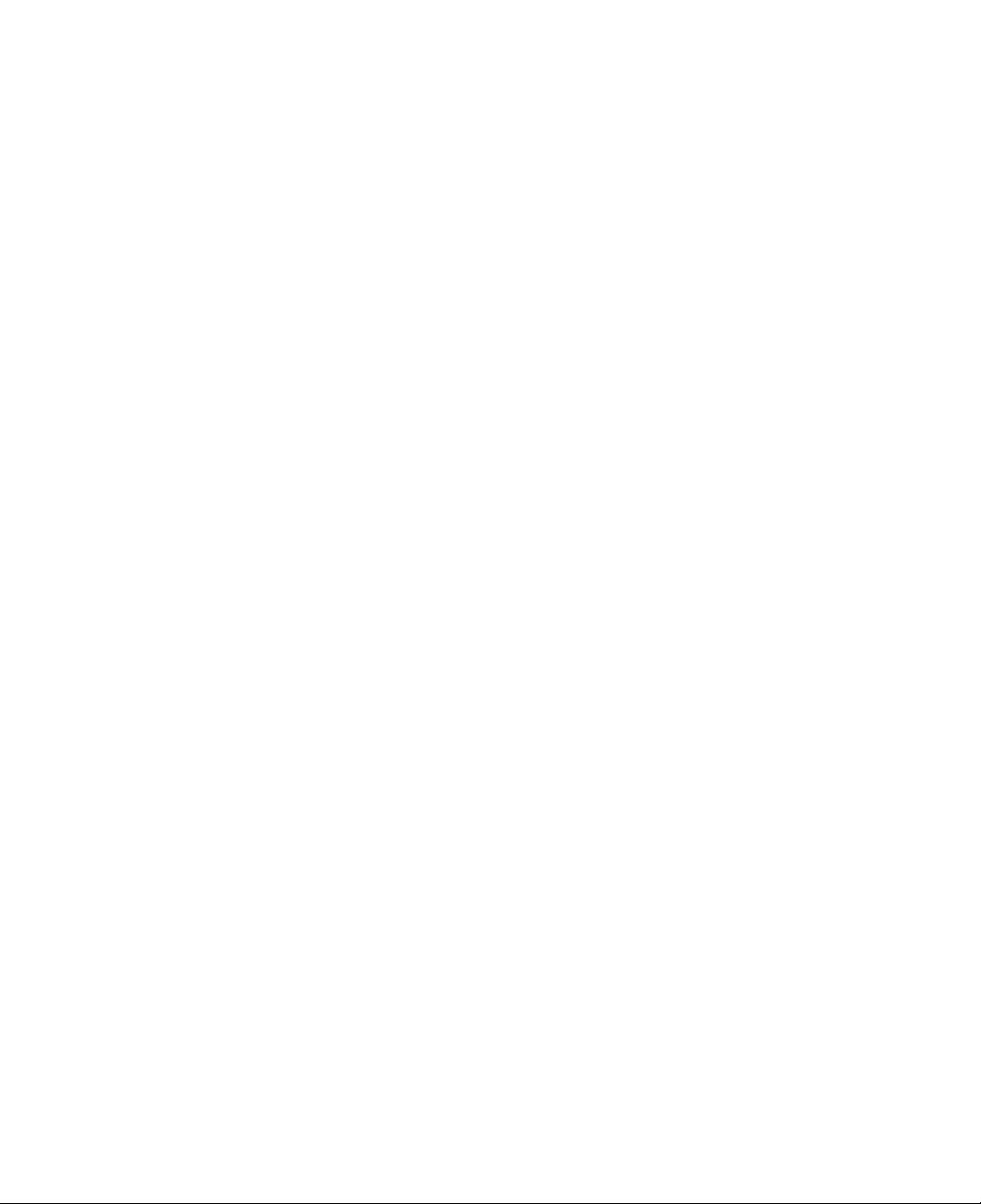
14
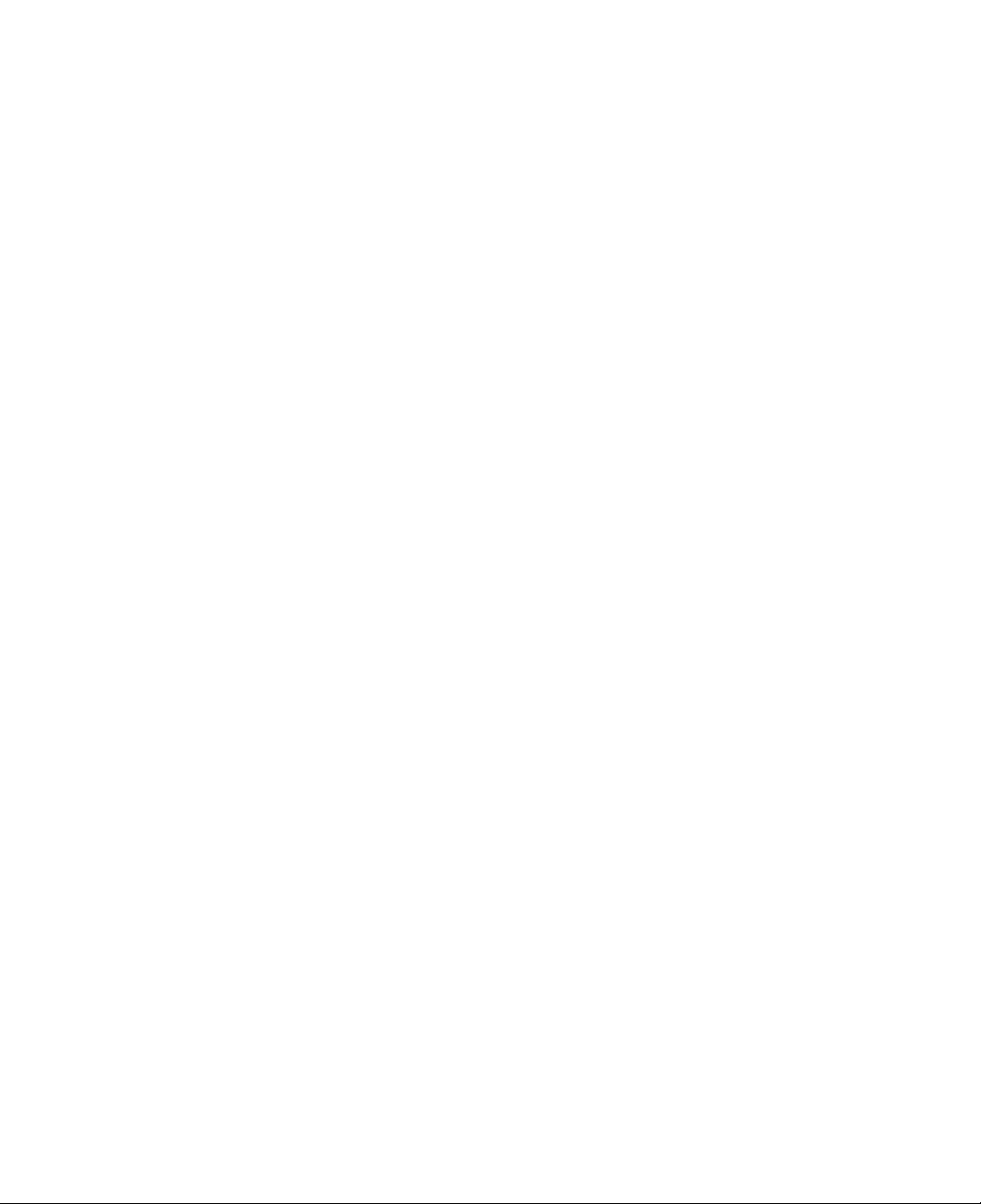
1-1.
The
with
Package
following
the
itemsinthe
items
contents
are
included
box.
Some
in
items
the
CYNOTE
may
look
package.
different
from
Match
the
the
items
pictures.
on
this
list
:
Note
NZ2
and
adaptor
Software
When
for
or
NZ4
before
AC
adaptor
installation
Caution
cleaning
computing
alcohol,
NZ2
models
connecting
your
equipment.
may
damage
use
different
ittothe
CD
computer,
Using
your
AC
computer.
Power
User's
use
cleaning
abrasive
computer.
adaptors.
cord
guide
chemicals,
NZ4
Make
products
such
sure
you
Telephone
manufactured
as
paint
have
Battery
cable
thinner,
the
correct
specifically
benzene,
AC
Overview
15
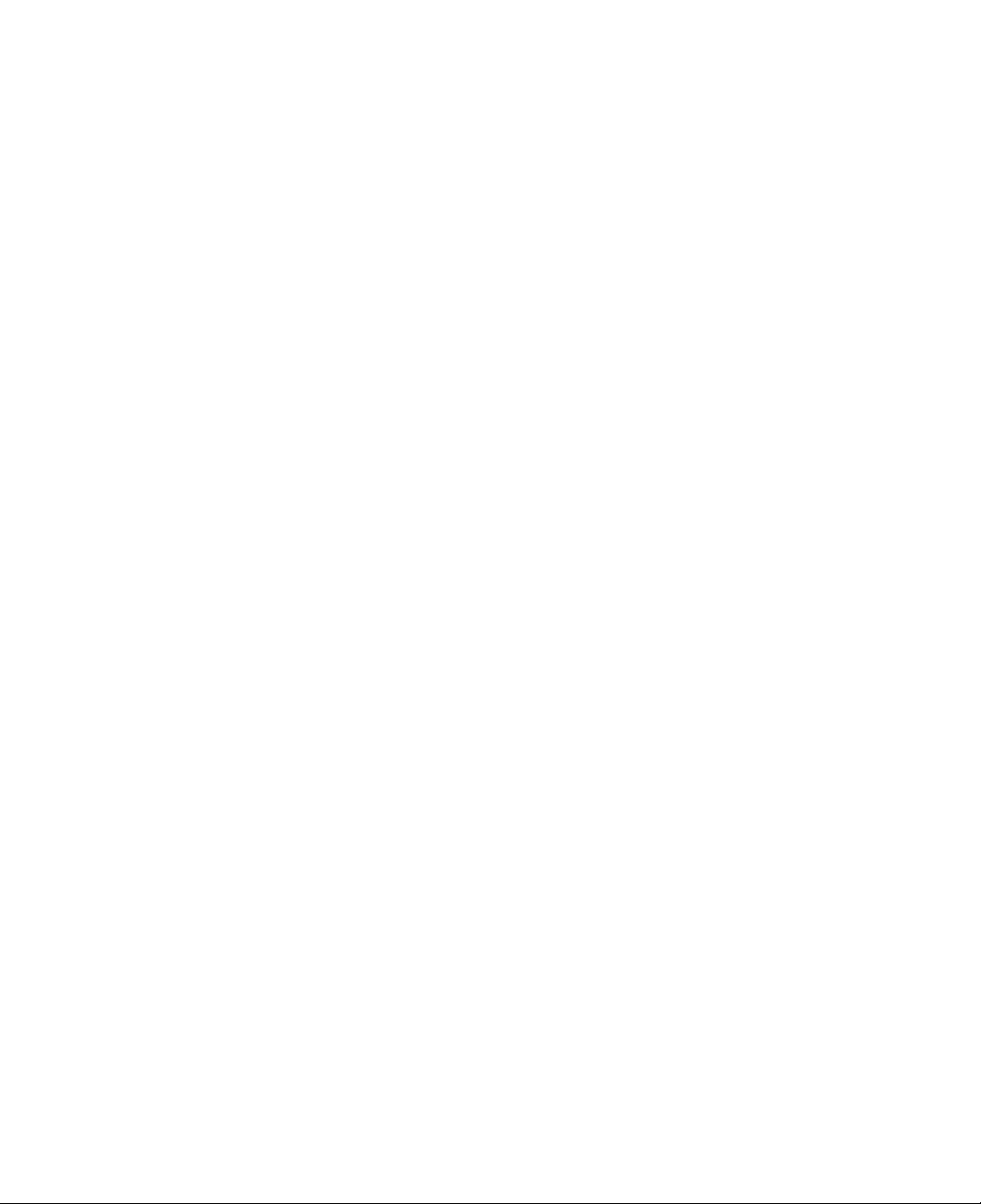
1-2.
Components
will
You
tions.
get
the
most
out
of
using
CYNOTE
by
learning
the
components
and
their
func-
Front
6
1.
Latch:Locks
view
5
101112
the
display
7
panel.
1
13
3
9
4
2
8
16
2.
Latch
3.
Power
4.
Keyboard
5.
Touch
6.
Touch
Overview
button:
switch:
:
pad:
pad
Press
Press
Use
the
Gently
the
touch
grams
buttons:
the
the
keyboard
place
pad
with
graphical
Wor
latch
power
your
to
ks
as
finger
move
just
button
switch
an
like
to
open
to
turn
device.
input
on
the
touch
the
cursor.
user-interfaces
the
mouse
the
on
buttons
display
the
pad,
(The
more
panel.
computer.
and
move
touch
pad
easily)
on
your
your
fingertip
helps
desktop
use
you
computer.
across
pro-
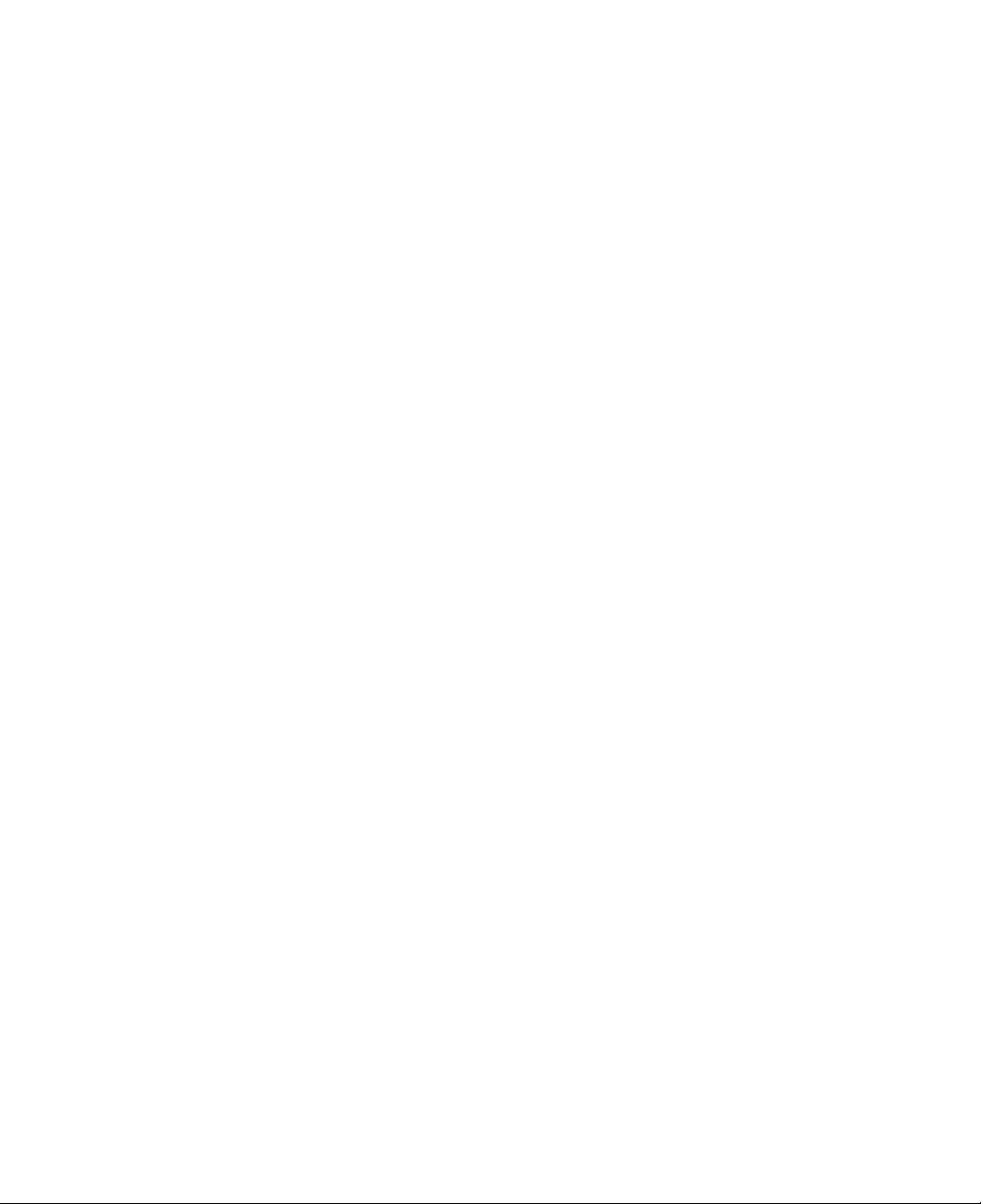
7.
8.
Scroll
Built-in
button:
speakers:
Press
Lets
the
you
top
or
hear
bottom
sound
of
the
when
scroll
buttontoscroll
using
audio
through
applications.
a
window.
9.
Power-saving
10.
Volume
11.
Volume
12.
Mute
13.
LCD:
Note:
Opening
Press
and
in
the
direction
viewing
angle.
down
button:
up
button:
Displays
the
hold
the
of
mode
computer
mode
button:
Mutes
text
and
display
latch
the
arrow
1
switch:
into
the
in
the
Windows(R)
Decreases
Increases
the
sound.
graphics.
panel
buttoninthe
2.
Adjust
If
the
power
power-saving
the
the
sound
(Press
(The
directionofthe
the
is
Control
sound
level.
again
size
slope
on,
mode
level.
to
of
display
of
closing
.
(You
Panel)
turn
on
arrow
the
display
the
can
the
depends
1,
display
set
sound)
on
and
lift
panel
panel
puts
your
the
pow
er-saving
the
model
type)
the
display
foracomfortable
panel
2
2
Overview
17
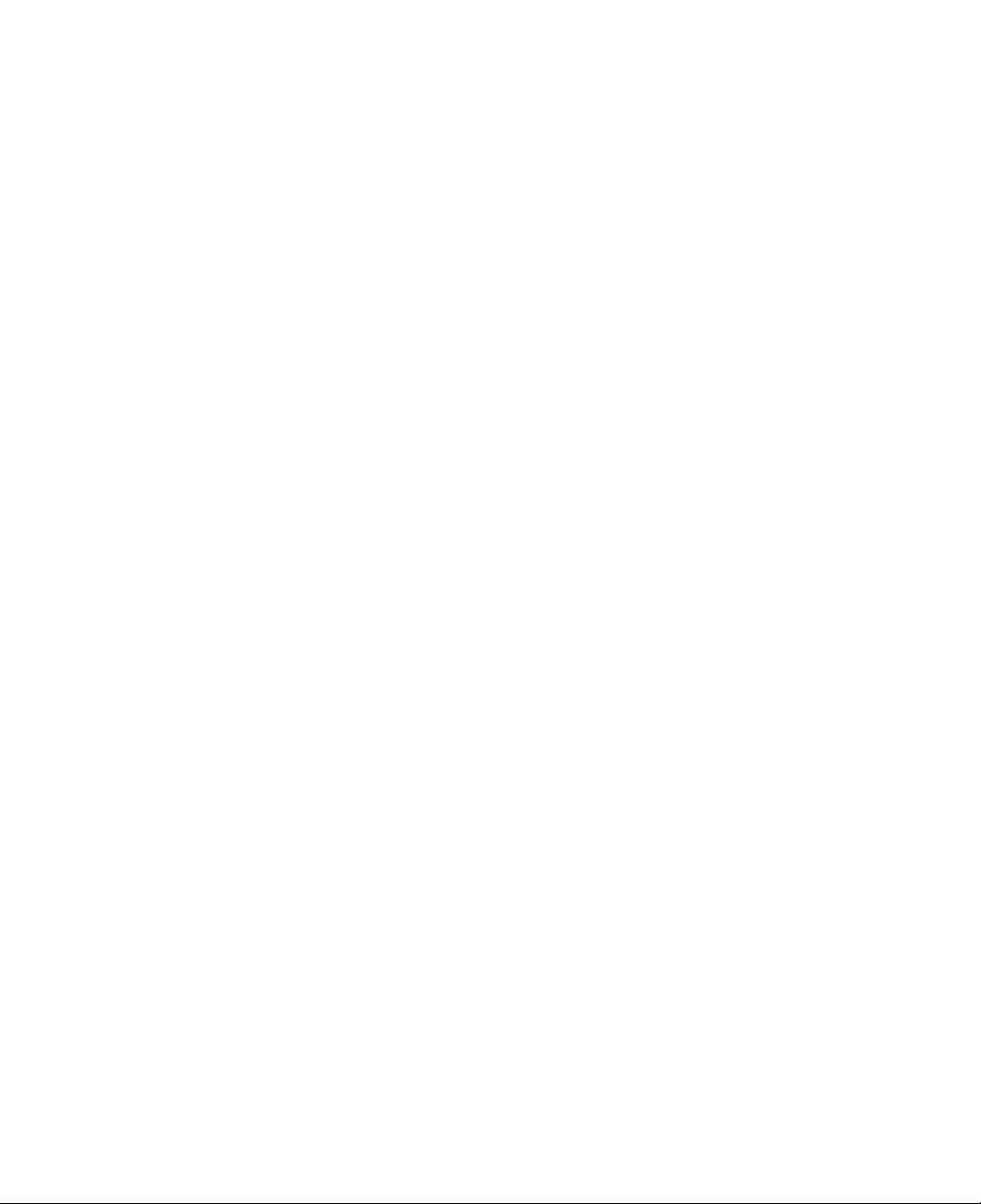
Rear
Note:
view
Some
models
may
look
different
from
the
picture
below.
1.
2.
3.
4.
5.
6.
7.
USB
Modem
Ethernet
S-Video
Monitor
Parallel
Power
1
connectors:
connector:
connector:
connector:
connector:
connector
jack:
Connects
23
Connects
Connects
Connects
Connects
Connects
:
Connects
to
8
4
to
USB
to
to
to
to
an
AC
devices.
a
telephone
LAN
to
a
a
VCR
an
external
a
parallel
adaptor.
5
cable.
TV
or
device
6
cable.
with
monitor.
such
an
7
S-Video
as
printer
connector.
or
scanner.
9
IEEE
8.
9.
18
Overview
Fan
1394
louvers:
connector:
Enables
heating.
fan
Connects
standard
airtocirculate
Do
louvers
not
may
place
to
for
result
IEEE
1394
high-speed/
inside
any
object
in
overheating
devices.
high-capacity
the
computer,
in
frontofthe
and
IEEE
damage
and
fan
1394
data
thus
louvers;
the
is
a
transfer.
prevents
blocking
computer.
ser
ial
bus
over-
the
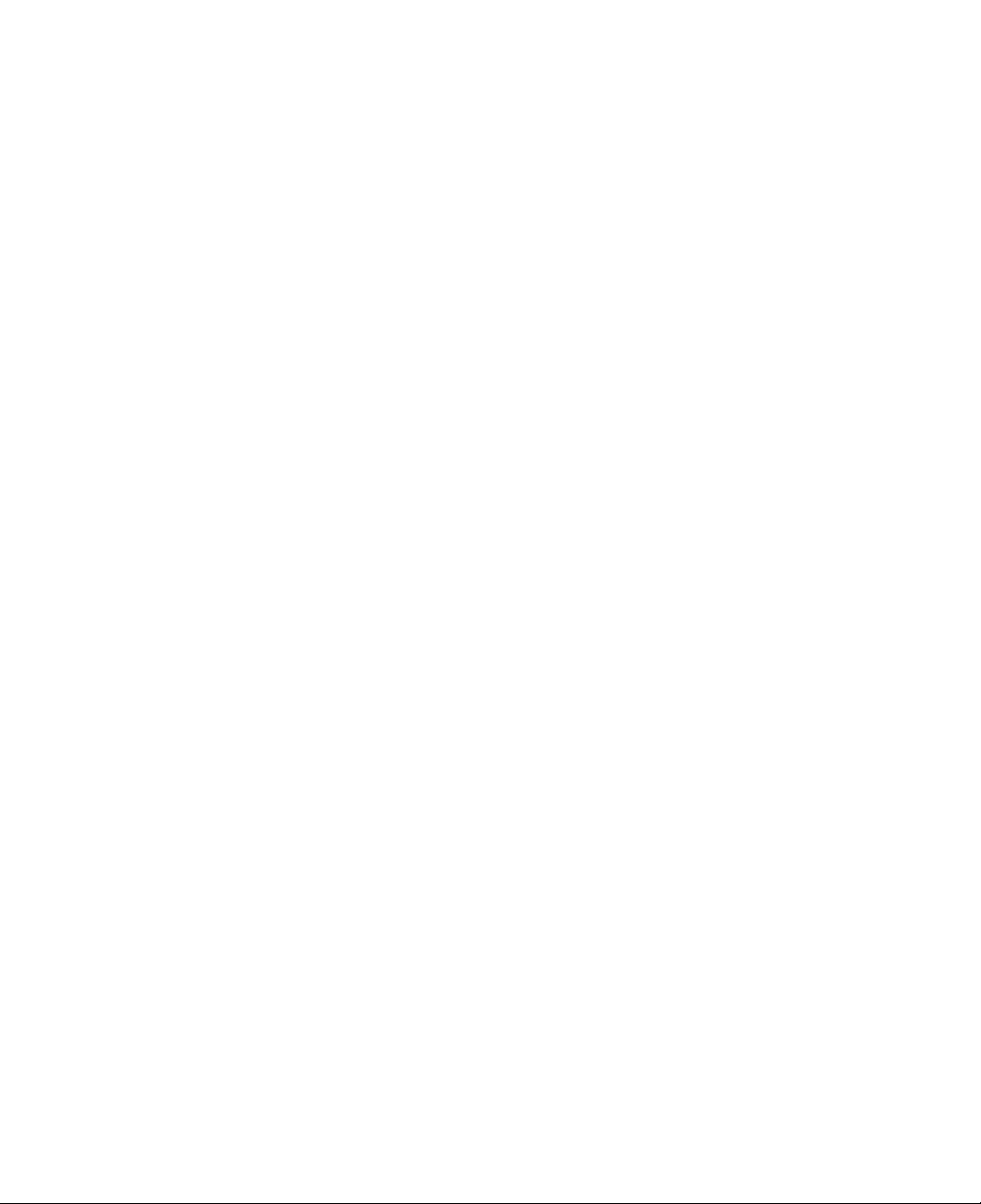
Right
:
Note
NZ2
view
model
does
not
have
a
floppy
disk
drive.
1.
2.
3.
4.
5.
Floppy
Floppy
CD-ROM
CD-ROM
Fan
disk
disk
drive
louvers:
drive:
eject
drive:
A
floppy
button:
A
storage
(Some
eject
Enables
heating.
fan
louvers
2
1
disk.
Press
device
(NZ2
storage
(NZ2
device
models
button:Ifthe
airtocirculate
Do
not
may
have
place
result
3
capableofreading
model
does
the
button
to
eject
model
does
not
capableofreading
a
CD-RW/DVD-ROM
is
power
any
in
on,
press
inside
the
in
object
overheating
4
from
not
have
the
floppy
have
a
floppy
a
data,
the
computer,
frontofthe
and
damage
5
a
combo
button
and
fan
and
writing
floppy
disk.
disk
video,
to
thus
louvers;
the
6
disk
drive)
or
audio
drive)
eject
prevents
computer.
7
to
a
3.5
drive)
CD.
the
disk
blocking
inch
tray.
over-
the
6.
Security
7.
Emergency
Note
Your
computer
the
model
keyhole:
eject
hasabuilt-in
type.
Attach
the
hole:
cable
Insert
eject
a
user
to
CD-ROM
-purchased
a
stationary
a
thin,
the
disk
or
lock
object
stiff
pin
into
tray.
CD-RW/DVD-ROM
and
cabletothe
to
prevent
the
hole
and
combo
theft.
keyhole,
it
press
drive
depending
Overview
and
to
manually
secure
on
19
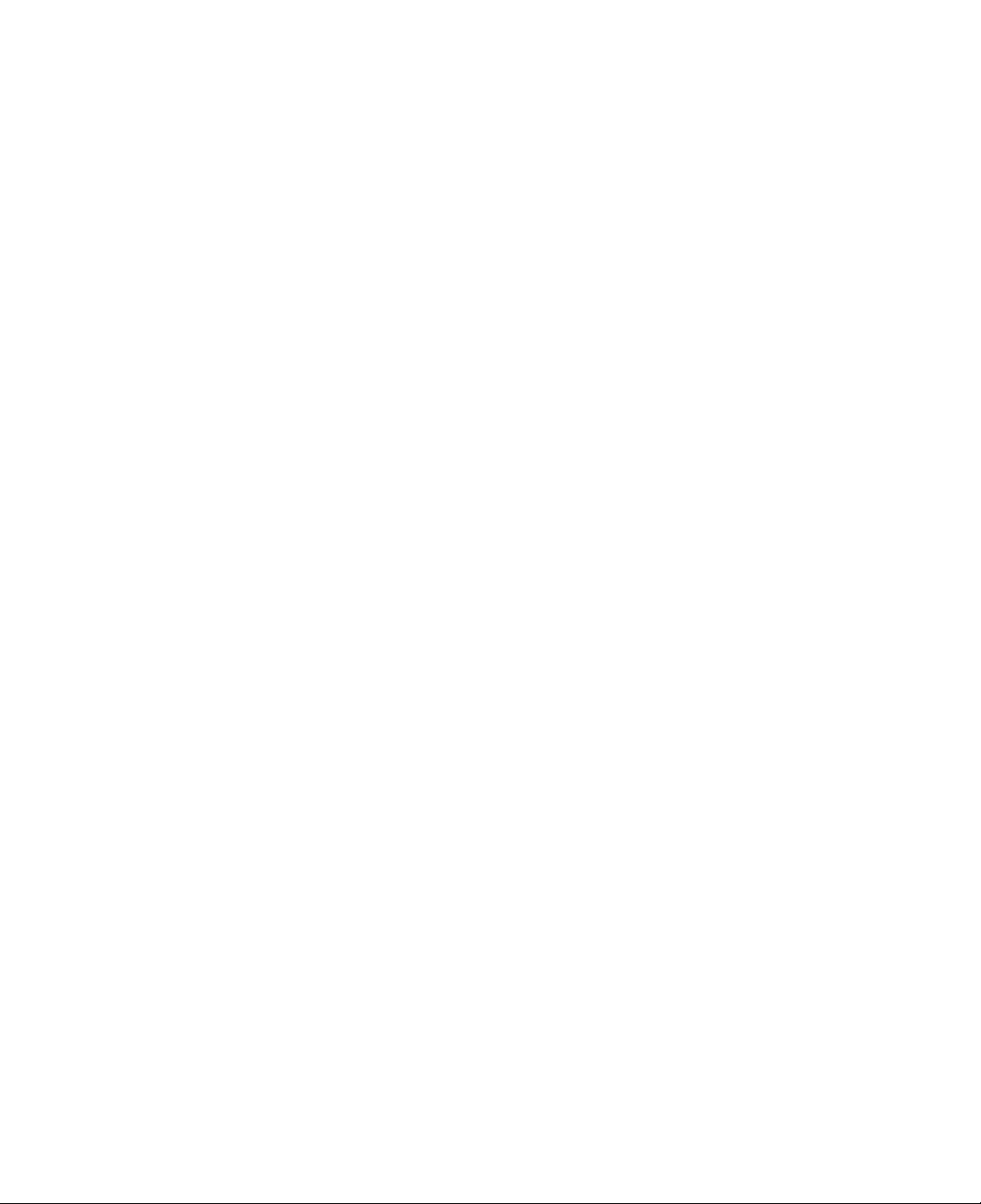
Left
Note:
view
NZ2
model
has
only
one
PC
Card
slot.
1
1.
Fan
2.
PC
3.
PC
4.
IrDA(R)
louvers:
Card
slots:You
Card
eject
port:
5.
Audio
Speaker
Line-in:
Microphone
Enables
heating.
louvers
has
button:
IrDA
computer,
jacks
jack:
Connects
airtocirculate
Do
may
can
only
t
por
Connects
to
Connects
jack:
not
result
insert
one
type
Press
enables
printer,
to
an
external
place
in
two
the
wireless
or
external
to
type
II
2
inside
any
object
overheating
II
PC
PC
Card
button
eject
data
other
any
speakers.
audio
a
microphone.
the
Cards
slot.)
to
transfer
devices
source
345
computer,
in
frontoffan
and
damage
or
one
remove
for
and
louvers.
the
III
type
the
PC
between
supporting
sound
input.
thus
Blocking
computer.
PC
Card.
Card.
your
computer
IrDA.
prevents
(NZ2
over-
the fan
model
and
a
20
Overview
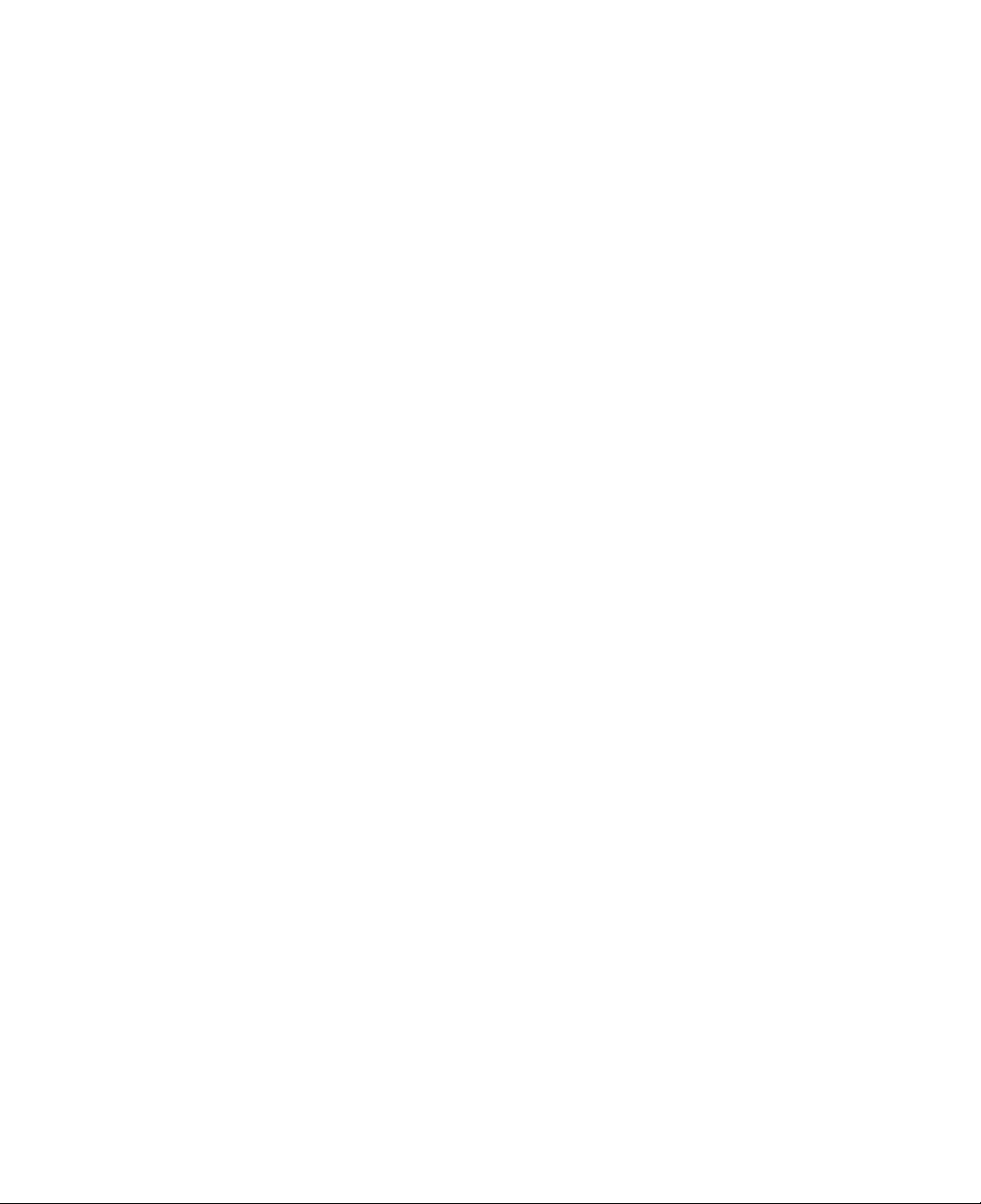
1-3.
Note
Status
:
Some
indicators
models
may
look
different
from
the
picture
below.
1234
1.
2.
3.
4.
Drive
Caps
Num
Scroll
in
lock:
lock:
lock:
use:
Caps
this
Shift
Num
lock
ded
Internal
Utility)
Scroll
in
Drive
from
the
lock
indicator
use
hard
indicator
key.
lock
indicator
keyispressed.
numeric
Keypad
lock
indicator
5
indicator
disk
lights
keys.
setting
or
lights
up,
lights
When
(To
lights
lights
optical
up
can
you
when
up
this
use
under
up
when
up
disk
when
type
the
indicator
the
numeric
the
when
6
drive.
the
Caps
capital
combination
lights
Advanced
the
Scroll
data
is
lock
letters
up,
keys,
menu
lock
written
being
keyispressed.
without
of
the
Shift
can use
you
must
you
in
the
keyispressed.
Overview
to
or
pressing
and
the
embed-
enable
BIOS
Setup
read
When
the
Num
the
21
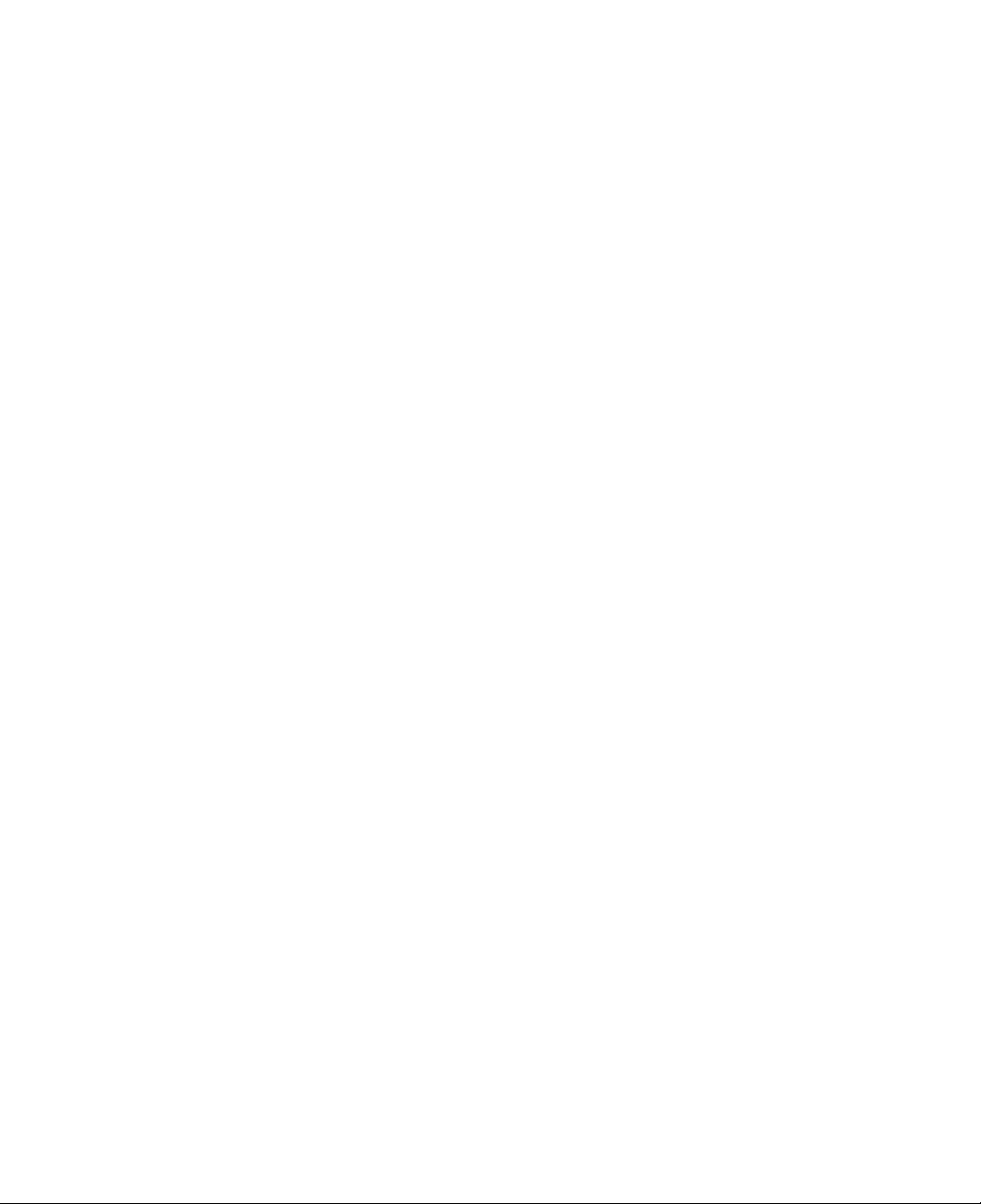
5.
Power:
Power
status
indicator
indicates
the
following
status
of
the
computer.
6.
Battery:
Green:
Off:
The
The
Blinking:
Battery
Red:
The
Off:
The
Adaptor.
Blinking:
computer
is
computer
The
status
computer
turned
computer
indicator
is
batteryisfully
The
battery
is
turned
is
connected
charged
pow
on.
offorisinhibernation
in
standby
indicates
OR
er
is
under
the
to
mode.
an
the
following
AC
adaptor
computer
10%
of
status
its
mode.
and
is
not
maximum
of
the
is
connected
battery.
being
charged.
capacity.
to
an
AC
22
Overview
