Page 1
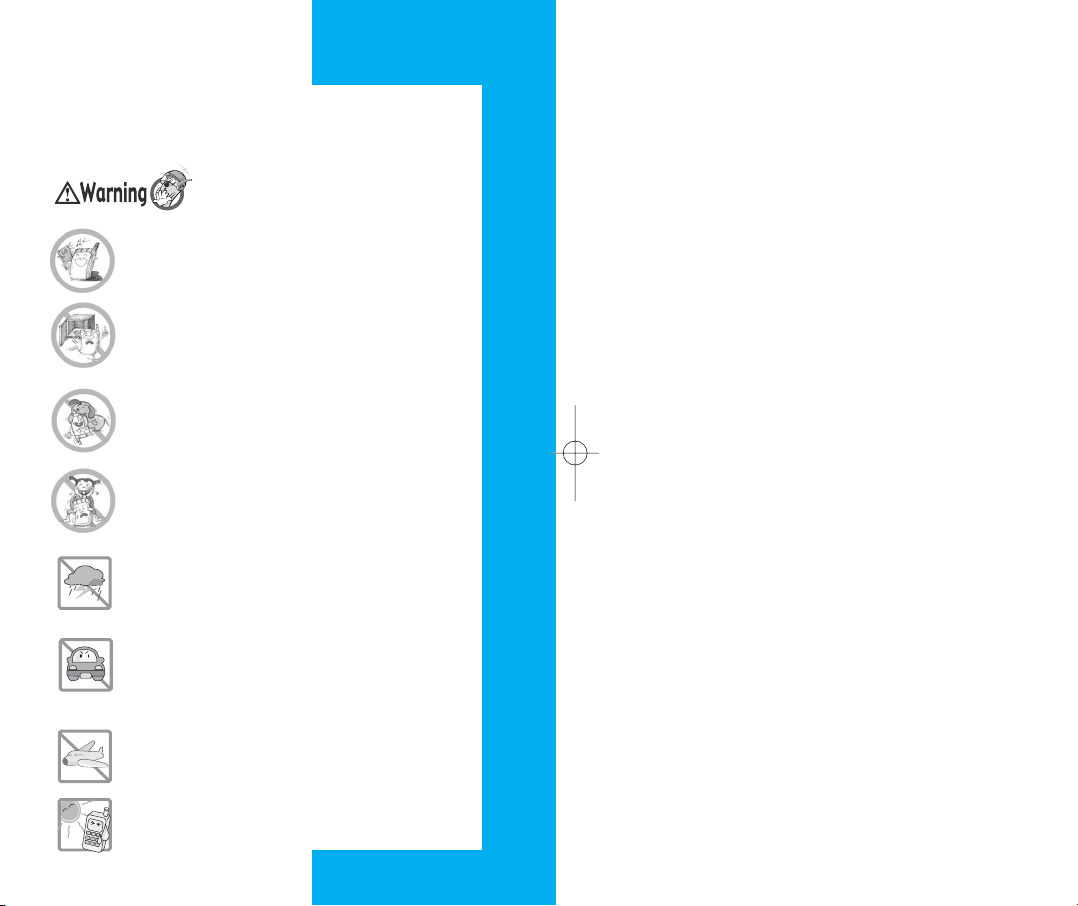
Read these simple guidelines. Breaking the rules may be
dangerous or illegal. Further detalied information is given in
this user guide.
Violation of the instructions may
cause serious injury or death.
●
Never use an unapproved battery since this could
damage the phone and/or battery and could cause the
battery to explode
●
Never place your phone in a microwave oven as it will
cause the battery to explode.
●
Do not dispose of your battery by fire or with hazardous
or flammable materials.
●
Make sure that no sharp-edged items such as animal’s
teeth, nails, come into contact with the battery. There is
a risk of this causing a fire.
●
Store the battery in a place out of reach of children.
●
Be careful that children do not swallow any parts such
as rubber plugs (earphone, connection parts of the
phone, etc.). This could cause asphyxiation or
suffocation.
●
Unplug the power cord and charger during lightning
storms to avoid electric shock or fire.
●
When riding in a car, do not leave your phone or set up
the hands-free kit near to the air bag. If wireless
equipment is improperly installed and the air bag is
activated, you may be seriously injured.
●
Do not use a hand-held phone while driving.
●
Do not use the phone in areas where its use is
prohibited. (For example: aircraft).
●
Do not expose the battery charger or adapter to direct
sunlight or use it in places with high humidity, such as a
bathroom.
●
Never store your phone in temperatures less than -4°F
or greater than 122°F.
NX6000
Page 2
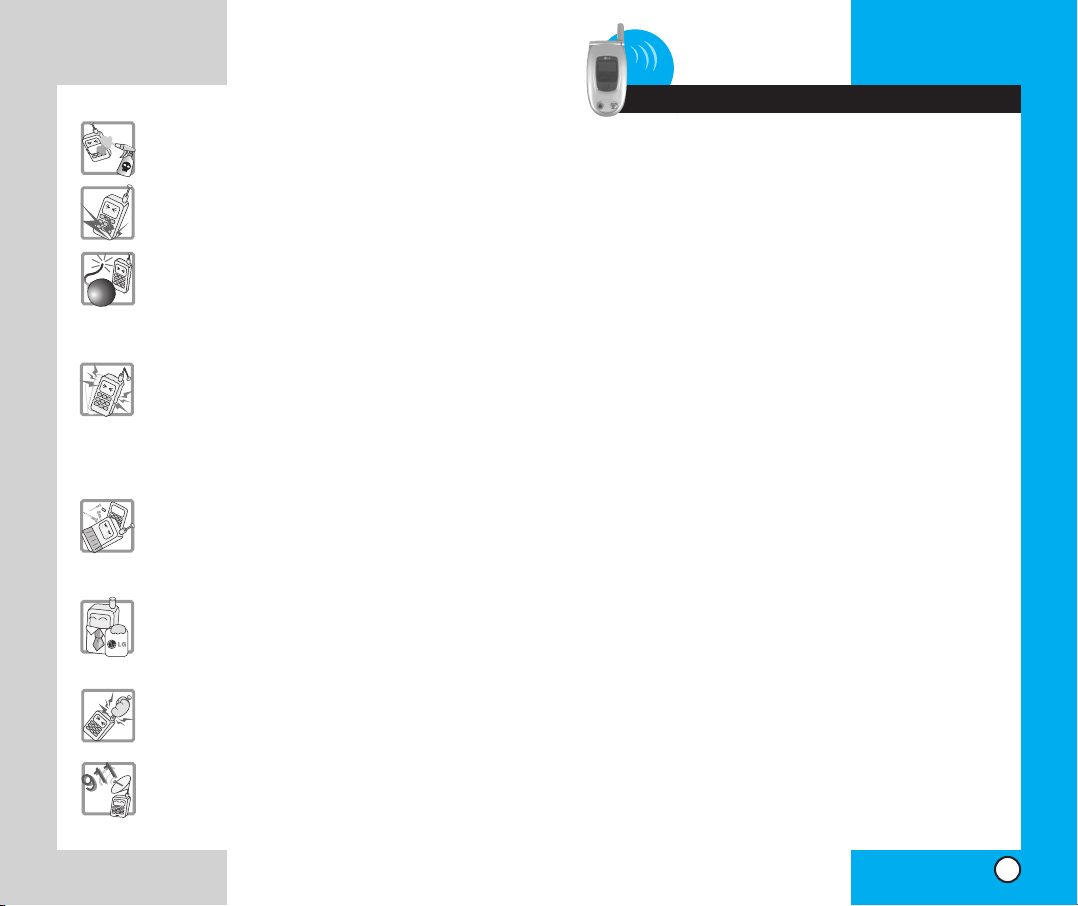
NX6000
●
Do not use harsh chemicals(such as alcohol, benzene,
thinners, etc.) or detergents to clean your phone. There
is a risk of this causing a fire.
●
Do not drop, strike, or shake your phone severely. Such
actions may harm the internal circuit boards of the
phone.
●
Do not use your phone in high explosive areas as the
phone may generate sparks.
●
Do not damage the power cord by bending, twisting,
pulling, or heating. Do not use the plug if it is loose as it
may cause a fire or electric shock.
●
Do not place any heavy items on the power cord. Do
not allow the power cord to be crimped as it may cause
fire or electric shock.
●
Do not handle the phone with wet hands while it is
being charged. It may cause an electric shock or
seriously damage your phone.
●
Do not disassemble the phone.
●
Do not place or answer calls while charging the phone
as it may short-circuit the phone and/or cause electric
shock or fire.
●
Only use the batteries, antennas, and chargers provided
by LG. The warranty will not be applied to products
provided by other suppliers.
●
Only authorized personnel should service the phone
and its accessories. Faulty installation or service may
result in accidents and consequently invalidate the
warranty.
●
Do not hold or let the antenna come in contact with
your body during a call.
●
An emergency call can be made only within a service
area. For an emergency call, make sure that you are
within a service area and that the phone is turned on.
NX6000
Contents
Introduction . . . . . . . . . . . . . . . . . . . . . . . . . . . . . . . . . . . . . .5
Important Information . . . . . . . . . . . . . . . . . . . . . . .5
Check Accessories . . . . . . . . . . . . . . . . . . . . . . . . .5
FCC RF Exposure Information . . . . . . . . . . . . . . . .6
Bodily Contact During Operation . . . . . . . . . . . . . .7
Vehicle-Mounted External Antenna . . . . . . . . . . . .7
FCC Part 15 Class B Compliance . . . . . . . . . . . . .7
Getting Started . . . . . . . . . . . . . . . . . . . . . . . . . . . . . . . . . . .8
Phone Components . . . . . . . . . . . . . . . . . . . . . . . . . . . .8
Screen Icons . . . . . . . . . . . . . . . . . . . . . . . . . . . . . . . . . .9
Phone Overview . . . . . . . . . . . . . . . . . . . . . . . . . . . . . .10
Using the Battery Pack . . . . . . . . . . . . . . . . . . . . . . . .12
Installing the Battery . . . . . . . . . . . . . . . . . . . . . . .12
Removing the Battery . . . . . . . . . . . . . . . . . . . . . .12
Battery Charge Level . . . . . . . . . . . . . . . . . . . . . .12
Using the Desktop Charger . . . . . . . . . . . . . . . . . . . . .13
Phone Menu Reference . . . . . . . . . . . . . . . . . . . . . . . .14
Accessories . . . . . . . . . . . . . . . . . . . . . . . . . . . . . . . . .16
Tr avel Charger . . . . . . . . . . . . . . . . . . . . . . . . . . .16
Battery . . . . . . . . . . . . . . . . . . . . . . . . . . . . . . . . .16
Desktop Charger . . . . . . . . . . . . . . . . . . . . . . . . . .16
Cigarette Lighter Charger . . . . . . . . . . . . . . . . . . .17
Hands-Free Car Kit (Portable) . . . . . . . . . . . . . . .17
AC Adapter . . . . . . . . . . . . . . . . . . . . . . . . . . . . . .17
Holster . . . . . . . . . . . . . . . . . . . . . . . . . . . . . . . . . .17
Safety Information . . . . . . . . . . . . . . . . . . . . . . . . . . . .18
Explosion, Shock, and Fire Hazards . . . . . . . . . .18
General Warnings and Cautions . . . . . . . . . . . . . .20
Battery Information and Care . . . . . . . . . . . . . . . . . . . .21
Basic Functions . . . . . . . . . . . . . . . . . . . . . . . . . . . . . . . . .23
Tu r ning the Phone On and Off . . . . . . . . . . . . . . . . . . .23
Tu r ning the Phone On . . . . . . . . . . . . . . . . . . . . . .23
Tu r ning the Phone Off . . . . . . . . . . . . . . . . . . . . . .23
Making a Call . . . . . . . . . . . . . . . . . . . . . . . . . . . . . . . .23
Correcting Dialing Mistakes . . . . . . . . . . . . . . . . .24
Receiving Calls . . . . . . . . . . . . . . . . . . . . . . . . . . . . . .24
Using Manner, Silence All, and Lock Mode . . . . . . . . .25
Manner Mode (Quick) . . . . . . . . . . . . . . . . . . . . . .25
1
Page 3

NX6000
NX6000
Silence All Mode (Quick) . . . . . . . . . . . . . . . . . . .25
Lock Mode (Quick) . . . . . . . . . . . . . . . . . . . . . . . .26
Call Waiting . . . . . . . . . . . . . . . . . . . . . . . . . . . . . . . . .26
Mute . . . . . . . . . . . . . . . . . . . . . . . . . . . . . . . . . . . . . . .26
Redialing Calls . . . . . . . . . . . . . . . . . . . . . . . . . . . . . . .27
Adjusting the Volume . . . . . . . . . . . . . . . . . . . . . . . . . .27
Power Save Mode . . . . . . . . . . . . . . . . . . . . . . . . . . . .27
Signal Strength . . . . . . . . . . . . . . . . . . . . . . . . . . . . . . .27
Speed Dialing . . . . . . . . . . . . . . . . . . . . . . . . . . . . . . . .28
Caller ID . . . . . . . . . . . . . . . . . . . . . . . . . . . . . . . . . . . .28
Additional Functions . . . . . . . . . . . . . . . . . . . . . . . . . . . . .29
Entering Information using T9 Text Input . . . . . . . . . . .29
Input mode . . . . . . . . . . . . . . . . . . . . . . . . . . . . . .29
Key Functions . . . . . . . . . . . . . . . . . . . . . . . . . . . .30
Changing Letter Case . . . . . . . . . . . . . . . . . . . . . .31
Example: Using T9 Text Input . . . . . . . . . . . . . . . .32
Using the NEXT Key . . . . . . . . . . . . . . . . . . . . . . .32
Adding Words to the T9 Database . . . . . . . . . . . . . . . .33
Examples Using Abc (Multi-tap) Text input . . . . . .33
Phone Book Features . . . . . . . . . . . . . . . . . . . . . . . . .34
Personal Phone Book Memory . . . . . . . . . . . . . . .34
Saving Numbers in Your Personal Phone Book . .34
Retrieving Numbers . . . . . . . . . . . . . . . . . . . . . . .35
Making a call from Your Phone Book . . . . . . . . . . . . . .36
Advanced Phone Book Features . . . . . . . . . . . . . . . . .36
Pause . . . . . . . . . . . . . . . . . . . . . . . . . . . . . . . . . .36
Storing a number with pauses . . . . . . . . . . . . . . .37
Prepending a Stored Number . . . . . . . . . . . . . . . . . . .38
Dynamic Search . . . . . . . . . . . . . . . . . . . . . . . . . .38
Menu Features . . . . . . . . . . . . . . . . . . . . . . . . . . . . . . . . . .39
General Guidelines . . . . . . . . . . . . . . . . . . . . . . . . . . .39
Camera . . . . . . . . . . . . . . . . . . . . . . . . . . . . . . . . . . . .40
Ta ke Pix . . . . . . . . . . . . . . . . . . . . . . . . . . . . . . . .40
Gallery . . . . . . . . . . . . . . . . . . . . . . . . . . . . . . . . .41
Send Pix Msg . . . . . . . . . . . . . . . . . . . . . . . . . . .42
Pix Inbox . . . . . . . . . . . . . . . . . . . . . . . . . . . . . . .42
Pix Outbox . . . . . . . . . . . . . . . . . . . . . . . . . . . . . .43
Pix Saved . . . . . . . . . . . . . . . . . . . . . . . . . . . . . . .44
Pix Settings . . . . . . . . . . . . . . . . . . . . . . . . . . . . .45
Erase All . . . . . . . . . . . . . . . . . . . . . . . . . . . . . . .46
Contacts . . . . . . . . . . . . . . . . . . . . . . . . . . . . . . . . . . .47
List Contacts . . . . . . . . . . . . . . . . . . . . . . . . . . . .47
New Number . . . . . . . . . . . . . . . . . . . . . . . . . . . .47
New E-mail . . . . . . . . . . . . . . . . . . . . . . . . . . . . .48
Groups . . . . . . . . . . . . . . . . . . . . . . . . . . . . . . . .48
Speed Dials . . . . . . . . . . . . . . . . . . . . . . . . . . . .49
Voice Dials . . . . . . . . . . . . . . . . . . . . . . . . . . . . .49
My Contact Info . . . . . . . . . . . . . . . . . . . . . . . . .50
Recent Calls . . . . . . . . . . . . . . . . . . . . . . . . . . . . . . . .50
Dialed Calls . . . . . . . . . . . . . . . . . . . . . . . . . . . . .51
Received Calls . . . . . . . . . . . . . . . . . . . . . . . . . . .51
Missed Calls . . . . . . . . . . . . . . . . . . . . . . . . . . . .51
Erase Calls . . . . . . . . . . . . . . . . . . . . . . . . . . . . .52
Call Timer . . . . . . . . . . . . . . . . . . . . . . . . . . . . . .52
1x Packet Counter . . . . . . . . . . . . . . . . . . . . . . . .52
Messages . . . . . . . . . . . . . . . . . . . . . . . . . . . . . . . . . .53
Message Menu . . . . . . . . . . . . . . . . . . . . . . . . . . .54
New Message Alert . . . . . . . . . . . . . . . . . . . . . . .54
Voice Mail . . . . . . . . . . . . . . . . . . . . . . . . . . . . . . .54
New Message . . . . . . . . . . . . . . . . . . . . . . . . . .55
Menu . . . . . . . . . . . . . . . . . . . . . . . . . . . . . . . . . . .55
Inbox . . . . . . . . . . . . . . . . . . . . . . . . . . . . . . . . . . .57
Out of Memory Warning . . . . . . . . . . . . . . . . . . . .58
Outbox . . . . . . . . . . . . . . . . . . . . . . . . . . . . . . . .59
Message Status Reference . . . . . . . . . . . . . . . . .61
Saved . . . . . . . . . . . . . . . . . . . . . . . . . . . . . . . . .61
Msg Settings . . . . . . . . . . . . . . . . . . . . . . . . . . . . .62
Erase All . . . . . . . . . . . . . . . . . . . . . . . . . . . . . . . .64
3G . . . . . . . . . . . . . . . . . . . . . . . . . . . . . . . . . . . . . . . .64
Get Apps . . . . . . . . . . . . . . . . . . . . . . . . . . . . . . .66
Get Info . . . . . . . . . . . . . . . . . . . . . . . . . . . . . . . .66
Mobile Web . . . . . . . . . . . . . . . . . . . . . . . . . . . . . . . . .67
Start Browser . . . . . . . . . . . . . . . . . . . . . . . . . . . .67
Web Settings . . . . . . . . . . . . . . . . . . . . . . . . . . . .71
My Media . . . . . . . . . . . . . . . . . . . . . . . . . . . . . . . . . . .72
Graphics . . . . . . . . . . . . . . . . . . . . . . . . . . . . . . .72
Music . . . . . . . . . . . . . . . . . . . . . . . . . . . . . . . . . . .72
Tools . . . . . . . . . . . . . . . . . . . . . . . . . . . . . . . . . . . . . .73
Schedule . . . . . . . . . . . . . . . . . . . . . . . . . . . . . .73
Alarm Clock . . . . . . . . . . . . . . . . . . . . . . . . . . . .74
2
3
Page 4
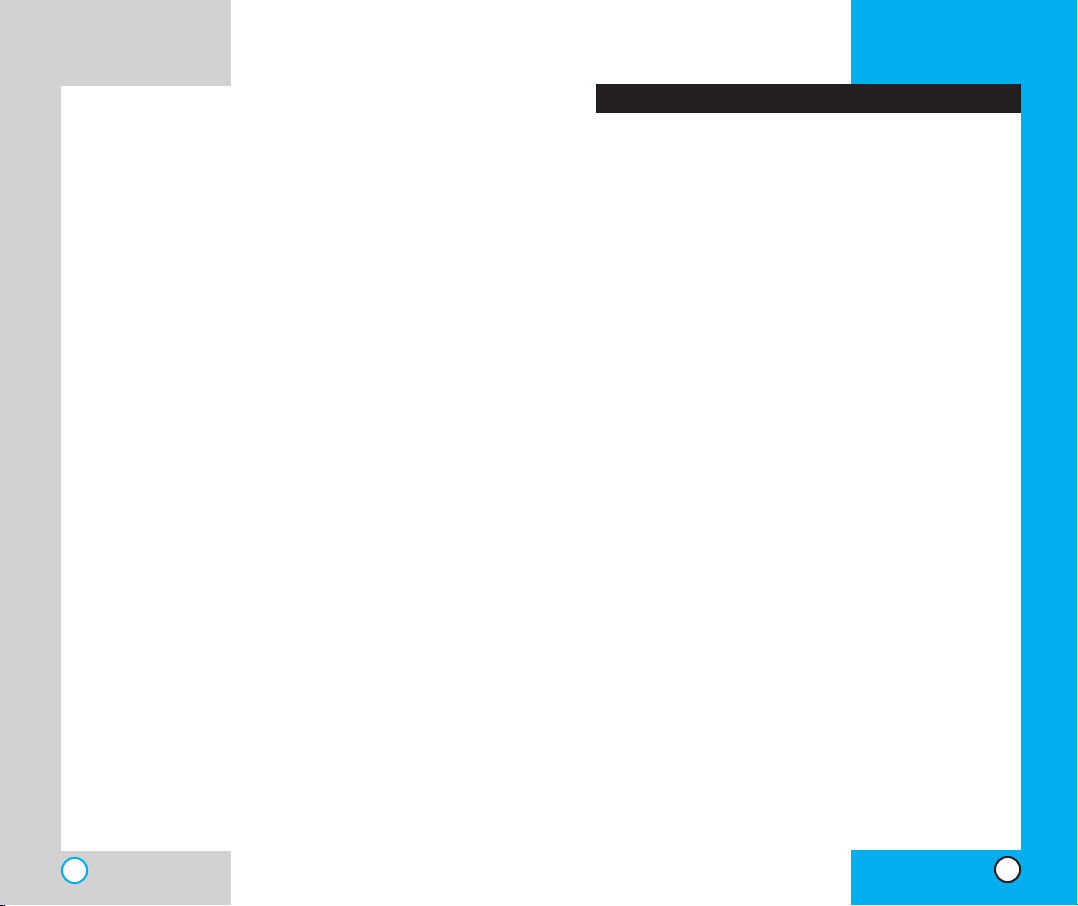
NX6000
Voice Memo . . . . . . . . . . . . . . . . . . . . . . . . . . .75
My Shortcut . . . . . . . . . . . . . . . . . . . . . . . . . . .75
Notepad . . . . . . . . . . . . . . . . . . . . . . . . . . . . . .75
Ez Tip Calc . . . . . . . . . . . . . . . . . . . . . . . . . . . .76
Calculator . . . . . . . . . . . . . . . . . . . . . . . . . . . . .76
World Clock . . . . . . . . . . . . . . . . . . . . . . . . . . .76
Settings . . . . . . . . . . . . . . . . . . . . . . . . . . . . . . . . . . .77
Sounds . . . . . . . . . . . . . . . . . . . . . . . . . . . . . . .77
Display . . . . . . . . . . . . . . . . . . . . . . . . . . . . . . . .80
System . . . . . . . . . . . . . . . . . . . . . . . . . . . . . . .85
Security . . . . . . . . . . . . . . . . . . . . . . . . . . . . . . .86
Call Setup . . . . . . . . . . . . . . . . . . . . . . . . . . . . .89
1X Data . . . . . . . . . . . . . . . . . . . . . . . . . . . . . . .93
Voice Services . . . . . . . . . . . . . . . . . . . . . . . . . .95
Phone Info . . . . . . . . . . . . . . . . . . . . . . . . . . . . .97
Safety Guidelines . . . . . . . . . . . . . . . . . . . . . . . . . . . . . . . . .98
TIA Safety Information . . . . . . . . . . . . . . . . . . . . . . . . .98
Exposure to Radio Frequency Signal . . . . . . . . . .98
Antenna Care . . . . . . . . . . . . . . . . . . . . . . . . . . . . 98
Phone Operation . . . . . . . . . . . . . . . . . . . . . . . . . 98
Tips on Efficient Operation . . . . . . . . . . . . . . . . . 99
Driving . . . . . . . . . . . . . . . . . . . . . . . . . . . . . . . . . 99
Electronic Devices . . . . . . . . . . . . . . . . . . . . . . . . 99
Pacemakers . . . . . . . . . . . . . . . . . . . . . . . . . . . . . 99
Hearing Aids . . . . . . . . . . . . . . . . . . . . . . . . . . . 100
Other Medical Devices . . . . . . . . . . . . . . . . . . . . 100
Health Care Facilities . . . . . . . . . . . . . . . . . . . . . 100
Vehicles . . . . . . . . . . . . . . . . . . . . . . . . . . . . . . . .100
Posted Facilities . . . . . . . . . . . . . . . . . . . . . . . . . 101
Aircraft . . . . . . . . . . . . . . . . . . . . . . . . . . . . . . . . 101
Blasting Areas . . . . . . . . . . . . . . . . . . . . . . . . . . .101
Potentially Explosive Atmosphere . . . . . . . . . . . 101
For Vehicles Equipped with an Air Bag . . . . . . . 101
Safety Information . . . . . . . . . . . . . . . . . . . . . . . . . . .102
FDA Consumer Update . . . . . . . . . . . . . . . . . . . . . . .105
Consumer Information on SAR . . . . . . . . . . . . . . . . .114
NX6000
Introduction
Congratulations on your purchase of the advanced and
compact NX6000 cellular phone, designed to operate with
the latest digital mobile communication technology, Code
Division Multiple Access (CDMA). Along with the many
advanced features of the CDMA system such as greatly
enhanced voice clarity this phone offers:
Large, easy-to-read, 8-line backlight LCD with status
icons.
Paging, messaging, voice mail, and caller ID.
20-key keypad.
Long battery stand-by and talk time.
Menu-driven interface with prompts for easy operation
and configuration.
Any key answer, auto answer, auto retry, one-touch
and speed dialing with 99 memory locations.
Bilingual (English and Spanish).
Important Information
This user’s manual provides important information on the
use and operation of your phone. Please read all the
information carefully prior to using the phone for the best
performance and to prevent any damage to or misuse of
the phone. Any unapproved changes or modifications void
your warranty.
Check Accessories
Your mobile phone comes with a one-slot desktop
charger and a rechargeable battery. Please verify that
these accessories are included.
4
5
Page 5
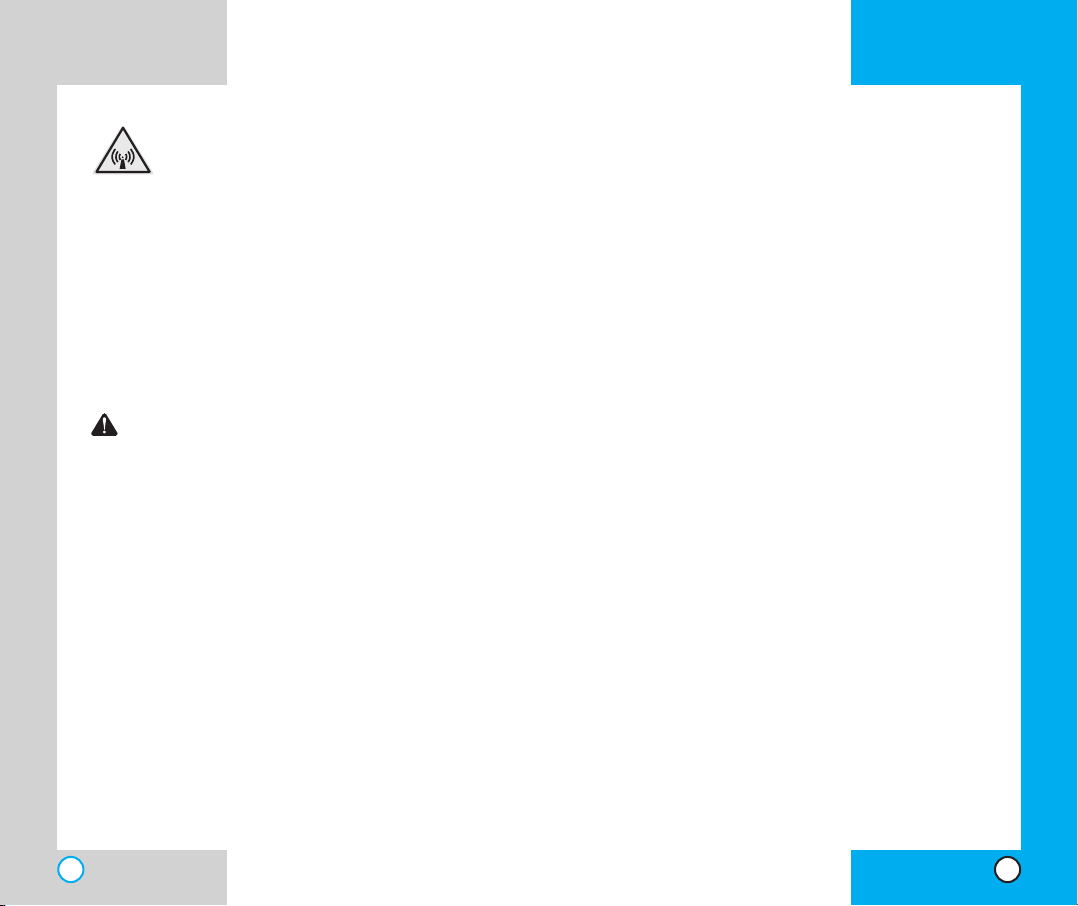
NX6000
NX6000
FCC RF Exposure Information
WARNING! Read this information before
operating the phone.
In August 1996, the Federal Communications (FCC) of
the United States, with its action in Report and Order
FCC 96-326, adopted an updated safety standard for
human exposure to radio frequency (RF) electromagnetic
energy emitted by FCC regulated transmitters. Those
guidelines are consistent with the safety standard
previously set by both U.S. and international standards
bodies.
The design of this phone complies with the FCC guidelines
and these international standards.
CAUTION
Use only the supplied and approved antenna.
Use of unauthorized antennas or modifications could
impair call quality, damage the phone, void your warranty
and/or result in violation of FCC regulations.
Do not use the phone with a damaged antenna. If a
damaged antenna comes into contact with the skin a
minor burn may result. Contact your local dealer for a
replacement of antenna.
Bodily Contact During Operation
This device was tested for typical use with the back of the
phone kept 3/4 in (2 cm) from the body. To comply with
FCC RF exposure requirements, a minimum separation
distance of 3/4 inches (2 cm) must be maintained between
the user’s body and the back of the phone, including the
antenna whether extended or retracted. Third-party beltclips, holsters, and similar accessories containing metallic
components should not be used. Avoid the use of
accessories that cannot maintain 3/4 in (2 cm) distance
between the user’s body and the back of the phone and
have not been tested for compliance with FCC RF
exposure limits.
Vehicle-Mounted External Antenna
(Optional, if available.)
A minimum distance of 8 in (20 cm) must be maintained
between the user / bystander and the vehicle-mounted
external antenna to satisfy FCC RF exposure
requirements. For more information about RF exposure,
visit the FCC website at www.fcc.gov.
FCC Part 15 Class B Compliance
This device and its accessories comply with part 15 of
FCC rules. Operation is subject to the following two
conditions: (1) This device and its accessories may not
cause harmful interference, and (2) this device and its
accessories must accept any interference received,
including interference that causes undesired operation.
6
7
Page 6

NX6000NX6000
1 Getting Started
Ph o ne Com p one n ts
The following shows key components of your mobile
phone.
1. Earpiece
2. Flip Design
3. LCD Screen
10. Lamp
4. Headset Jack
5. Left Soft Key
6. Side Keys
7. SEND Key
8. Voice Dial Key
9. Manner/Silence
All Mode Key
11. Right Soft Key
12. Navigation Key
13. Message Key
14. CLR Key
15. END/PWR Key
16. Camera Key
17. Alphanumeric
Keypad
18. Lock Mode Key
19. Microphone
Screen Icons
Icons
Displays the strength of the signal received by the
phone and current signal strength is indicated by the
number of bars displayed on the screen.
No service. The phone is not receiving a system signal.
In use. A call is in progress.
* No icon indicates the phone is in standby mode.
Digital indicator
Digital service is available.
Roaming The phone is outside of the home service area.
IS-2000
New voicemail.
New text & voice message.
New text message.
SSL
TTY
1x Data Dormant
1x Data Active
QNC Data Dormant
Charge level: Indicates battery charge level.
Descriptions
GETTING STA RTED
8 9
Page 7

Phone Overview
NX6000
NX6000
GETTING STA RTED
1. Earpiece
2. Flip Design Flip open the case to answer an
incoming call and close to end the call.
3. LCD Screen Displays messages and indicator icons.
4. Headset Jack
5. Left Soft Key Use to display the function setting menu.
6. Side Keys Use to adjust the key beep volume in
standby mode and the earpiece volume during a call.
7. SEND Key Use to place or answer calls.
8. Voice Dial Key
9. Manner/Silence All Mode Key Use to set the
Manner Mode by pressing and holding the key
for about 3 seconds while in standby mode.
Note: The manner mode you select remains in effect
even when you turn the phone off and back on.
10. Lamp The red light illuminates when you turn the
power on and when you have an incoming call or
message.
11. Right Soft Keys Use to select an action within a menu.
12. Navigation Key Use for quick access to phone
functions:
Te xt and voice mail notification messages.
Schedule
MiniBrowser
Brew.
13. Message Key Use to retrieve or send voice and text
messages.
14. CLR Key Press to delete a single space or character.
Press and hold to delete entire words. Press this key
once in a menu to go back one level. Shortcut to Brew.
15. END/PWR Key Use to turn the power on/off and to
end a call. Using this key, you can return to the main
menu display screen.
16. Camera Key Use to take pictures.
17. Alphanumeric Keypad Use to enter numbers and
characters and choose menu items.
18. Lock Mode Key Use in standby mode to set the lock
function by pressing and holding the key for
about 3 seconds.
19. Microphone
10
11
Page 8
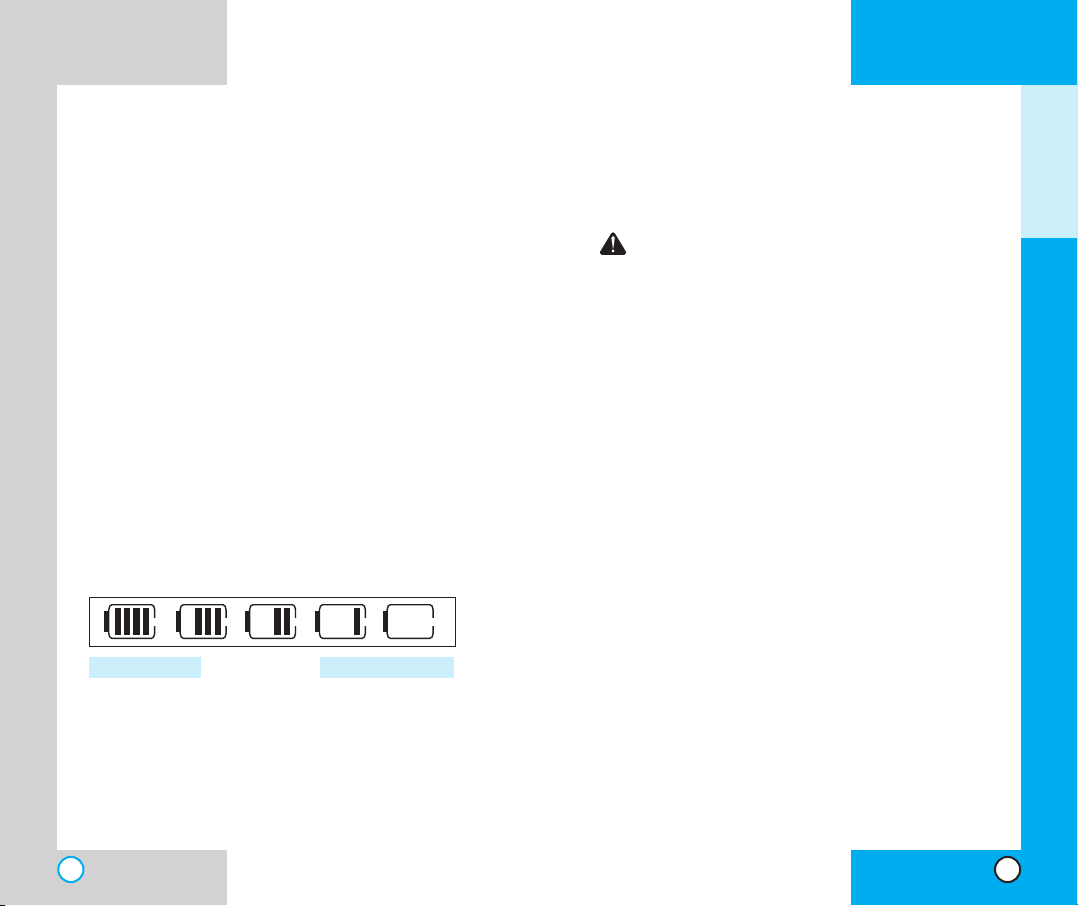
NX6000
Using the Battery Pack
Note: It is important to charge the battery fully
before the initial use of the phone.
The phone comes with a rechargeable battery. Keep the
battery charged while not in use in order to maximize talk
and standby time when using the phone.
Installing the Battery
To install the battery, insert the bottom of the battery into
the opening on the back of the phone. Then push the
battery down until the latch clicks.
Removing the Battery
Tu rn the power off. Lift the release latch to detach the
battery.
Battery Charge Level
The battery charge level is shown at the top right of the
LCD screen.
NX6000
GETTING STA RTED
Using the Desktop Charger
The desktop charger has a slot for recharging batteries that
accommodates the phone and battery for charging.
Warning! Use only the desktop charger
provided with the phone. Using any charger
other than the one included with the NX6000
may damage your phone or battery.
1. Plug the charger into a wall outlet. The phone must
be charged from a 220V AC power source.
2. Insert the phone with an installed battery or the
battery by itself into the slot of the charger.The red
light indicates the battery is charging and the green
light indicates the battery is fully charged.
The charge time varies depending upon the battery
level and the maximum charge time for a fully
discharged battery is 3 hours.
Fully Charged Fully Discharged
When the battery charge level becomes low, the low
battery sensor alerts you in three ways: sounding an
audible tone, blinking the battery icon, and displaying
LOW BATTERY WARNING! If the battery charge level
becomes exceedingly low, the phone automatically
switches off and any function in progress is not saved.
12
13
Page 9
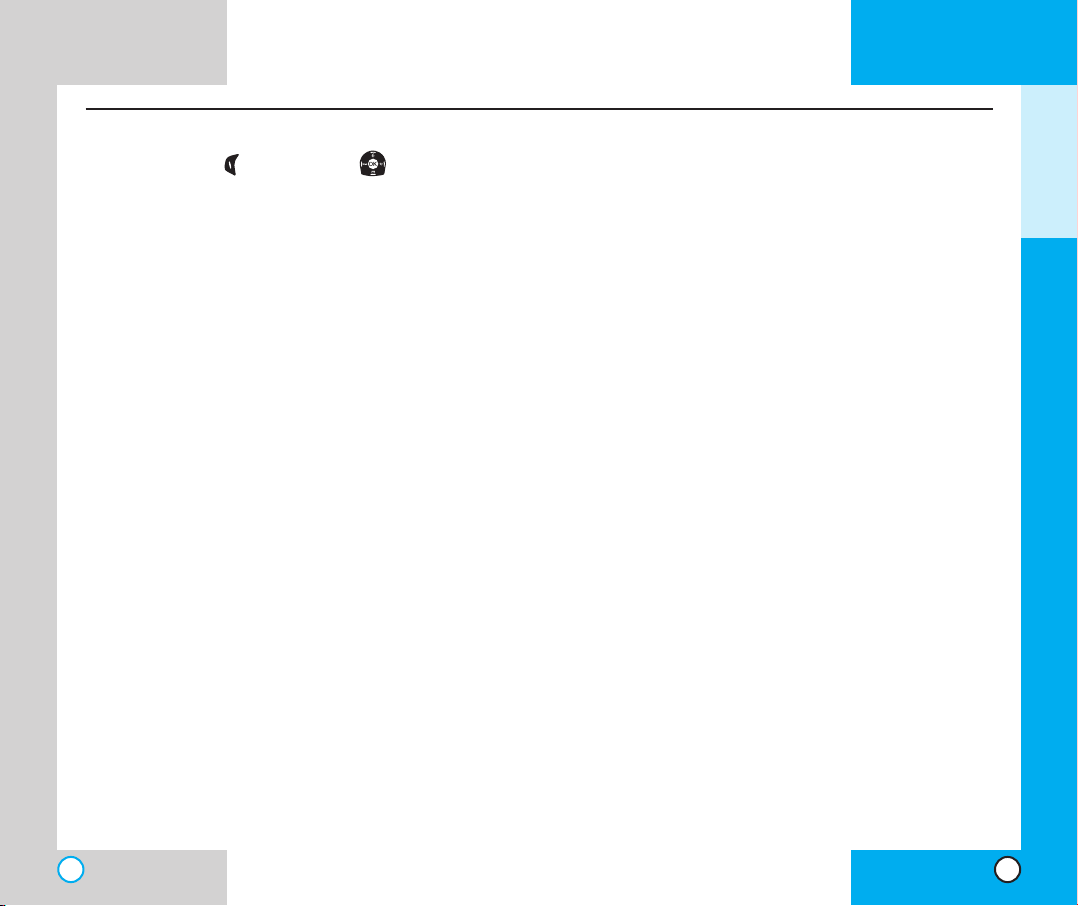
NX6000
Phone Me n u Reference
Press Left Soft Key Menu. Press to Scroll.
NX6000
GETTING STA RTED
1. Camera
1. Take Pix
2. Gallery
3. Send Pix Msg
4. Pix Inbox
5. Pix Outbox
6. Pix Saved
7. Pix Settings
1. Auto Save
2. Auto Delete
3. Auto Receive
4. Pix Msg Alert
5. Text Entry Mode
6. Quick-Text
8. Erase All
1. Inbox
2. Outbox
3. Saved
4. All
2. Contacts
1. List Contacts
2. New Number
3. New E-mail
4. Groups
5. Speed Dials
6. Voice Dials
7. My Contact Info
3. Recent Calls
1. Dialed Calls
2. Received Calls
3. Missed Calls
4. Erase Calls
1. Dialed Calls
2. Received Calls
3. Missed Calls
4. All Calls
5. Call Timer
1. Last Call
2. Home Calls
3. Roam Calls
4. All Calls
6. 1x Packet Counter
1. Received
2. Transmitted
3. Total
4. Messages
1. Voice Mail
2. New Message
3. Inbox
4. Outbox
5. Saved
6. Msg Settings
1. Auto Save
2. Auto Delete
3. Callback #
4. Msg Alerts
5. Signature
6. Direct View
7. Entry Mode
8.
Edit Voice Mailbox #
9. Quick-Text
7. Erase All
1. Inbox
2. Outbox
3. Saved
4. All
5. 3G
1. Get Apps
2. Get Info
6. Mobile Web
1. Start Browser
2. Web Settings
1. Prompt
2. Alert Beep
7. My Media
1. Graphics
2. Music
8. Tools
1. Schedule
2. Alarm Clock
1. Alarm 1
2. Alarm 2
3. Alarm 3
4. Quick Alarm
3. Voice Memo
4. My Shortcut
5. Notepad
6. Ez Tip Calc
7. Calculator
8. World Clock
9. Settings
1. Sounds
1. Ringers
2. Key Tone
3. Volume
4. Alerts
5.
Power On/Off Tone
2. Display
1. Banner
2. Backlight
3. Screens
4. Menu Style
5. Clocks
6. Theme Colors
7. Fonts
8. Language
9. Power Saver
0. Status Light
3. System
1. Select System
2. Set NAM
3. Auto NAM
4. Serving System
4. Security
1. Lock Phone
2. Restrict
3. Emergency #s
4. Change Code
5. Erase Contacts
6. Reset Default
5. Call Setup
1. Auto Retry
2. Answer Call
3. Auto-Answer
4. One-Touch Dial
5. Voice Privacy
6. Auto Volume
7. TTY Mode
6. 1X Data
1. Data/Fax
2. Select Port
3. Port Speed
7. Voice Services
1. Voice Dial Prompt
2.
Answering Machine
3. Train Words
8. Phone Info
1.
My Phone Number
2. S/W Version
3. Icon Glossary
14
15
Page 10
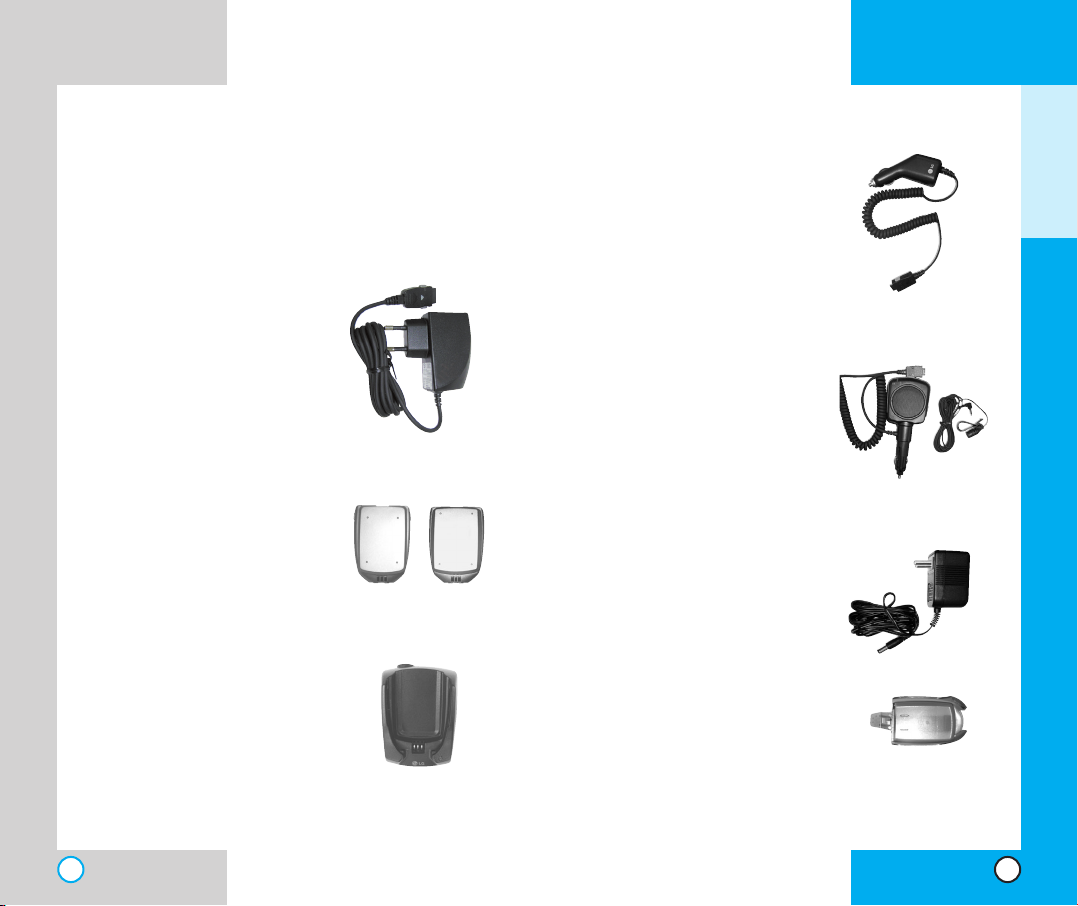
NX6000
Accessories
There are a variety of accessories available for your
mobile phone.You can select these options according to
your personal communication requirements. Consult your
local dealer for availability
Travel Charger
This charger allows you to
charge the battery while away
from home or your office. It
supports standard U.S. AC120
Volt 60 Hz outlets. It takes 5
hours to charge a completely
discharged battery.
Battery
Tw o batteries are available for
standard and extended battery
charge.
Standard
Desktop Charger
The desktop charger allows you
to place the phone in the stand
for charging. It can charge a
completely discharged battery in
3 hours.
Extended
NX6000
GETTING STA RTED
Cigarette Lighter Charger
You can operate the phone and
trickle charge the phone’s battery
from your vehicle by using the
cigarette lighter charger.
It takes 5 hours to charge a
completely discharged battery.
Hands-Free Car Kit (Portable)
The hands-free car kit enables you
to attach the phone to the power
jack in your car, providing you with
hands-free operation. It can charge
a completely discharged battery in
5 hours.
AC Adapter
The AC adapter allows you to
power your phone using.
Holster
16
17
Page 11

NX6000
NX6000
Sa f e ty In f o rmation
Please read and observe the following information for safe
and proper use of your phone and to prevent damage.
Also, keep the user’s guide in an accessible place at all
the times after reading it.
Explosion, Shock, and Fire Hazards
●
Make sure that no sharp-edged items such as
animal’s teeth, nails, come into contact with the
battery.There is a risk of this causing a fire.
●
Do not use harsh chemicals(such as alcohol,
benzene, thinners, etc.) or detergents to clean your
phone. There is a risk of this causing a fire.
●
When riding in a car, do not leave your phone or set
up the hands-free car kit near to the air bag.
If wireless equipment is improperly installed and the
air bag is activated, you may be seriously injured.
●
Do not handle the phone with wet hands while it is
being charged. It may cause an electric shock or
seriously damage your phone.
●
Do not drop, strike, or shake your phone severely.
Such actions may harm the internal circuit boards of
the phone.
●
Be careful that children do not swallow any parts
such as rubber plugs (earphone, connection parts of
the phone, etc.). This could cause asphyxiation or
suffocation.
●
Do not use your phone in high explosive areas as
the phone may generate sparks.
●
Do not put your phone in a place subject to
excessive dust and keep the minimum required
distance between the power cord and heat sources.
●
Unplug the power cord prior to cleaning your phone,
and clean the power plug pin when it is dirty.
●
Do not damage the power cord by bending, twisting,
pulling, or heating. Do not use the plug if it is loose
as it may cause a fire or electric shock.
●
When using the power plug, ensure that it is firmly
connected. If it is not, it may cause excessive heat or
fire.
●
Do not place any heavy items on the power cord. Do
not allow the power cord to be crimped as it may
cause fire or electric shock.
●
Do not disassemble the phone.
●
Do not place or answer calls while charging the
phone as it may short-circuit the phone and/or cause
electric shock or fire.
●
If you put your phone in a pocket or bag without
covering the receptacle of the phone (power plug
pin), metallic articles (such as a coin, paperclip or
pen) may short-circuit the phone. Always cover the
receptacle when not in use.
●
Do not short-circuit the battery. Metallic articles such
as a coin, paperclip or pen in your pocket or bag
may short-circuit the + and – terminals of the battery
(metal strips on the battery) upon moving. Shortcircuit of the terminal may damage the battery and
cause an explosion.
●
Never place your phone in a microwave oven as it
will cause the battery to explode.
GETTING STA RTED
18
19
Page 12
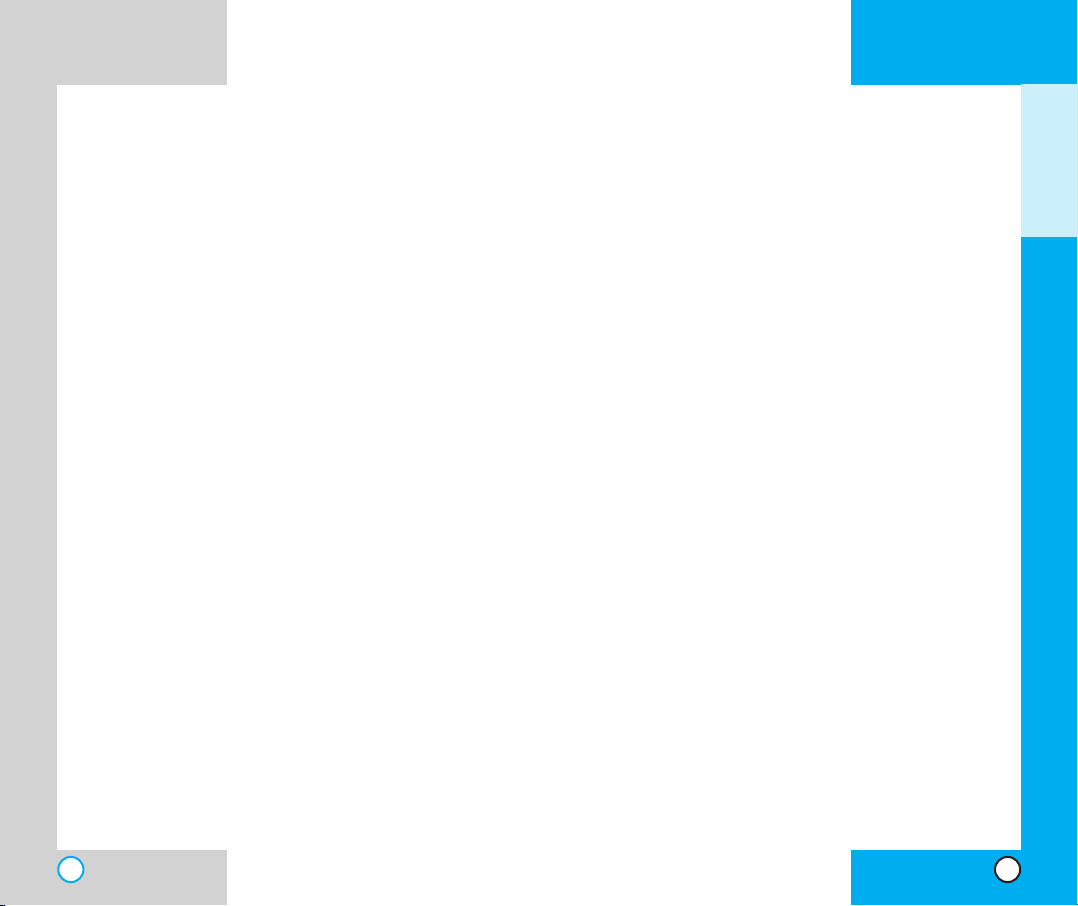
NX6000
NX6000
General Warnings and Cautions
●
Only use the batteries, antennas, and chargers
provided by LG. The warranty will not be applied to
products provided by other suppliers.
●
Store the battery in a place out of reach of children.
●
Using a damaged battery or placing a battery in your
mouth may cause serious injury.
●
Do not place items containing magnetic components
such as a credit card, phone card, bank book or
subway ticket near your phone. The magnetism of
the phone may damage the data stored in the
magnetic strip.
●
Do not hold or let the antenna come in contact with
your body during a call.
●
Talking on your phone for a long period of time may
reduce call quality due to heat generated during use.
●
When the phone is not used for a long period time,
store it in a safe place with the power cord
unplugged.
●
Using the phone in proximity to receiving equipment
(i.e., TV or radio) may cause interference to the
phone.
●
Only authorized personnel should service the phone
and its accessories. Faulty installation or service may
result in accidents and consequently invalidate the
warranty.
●
Do not use the phone if the antenna is damaged. If a
damaged antenna contacts skin, it may cause a
slight burn. Please contact an LG Authorized Service
Center to replace the damaged antenna.
●
Do not use the phone in areas where its use is
prohibited. (For example: aircraft).
●
Do not immerse your phone in water. If this happens,
turn it off immediately and remove the battery. If the
phone does not work, take it to an LG Authorized
Service Center.
●
The power cord on this product will expose you to
lead, a chemical known to the State of California to
cause (cancer, and) birth defects or other
reproductive harm. Wash hands after handling.
Battery Information and Care
●
Please dispose of your battery properly or take it to
your local wireless carrier for recycling.
●
Do not dispose of your battery in fire or with
hazardous or flammable materials.
●
Never store your phone in temperatures less than 4° F or greater than 122° F.
●
Never use an unapproved battery since this could
damage the phone and/or battery and could cause
the battery to explode.
●
The battery does not need to be fully discharged
before recharging.
●
Use only LG-approved chargers specific to your
phone model since they are designed to maximize
battery life.
●
Do not disassemble or short-circuit the battery.
●
Keep the battery’s metal contacts clean.
GETTING STA RTED
20
21
Page 13
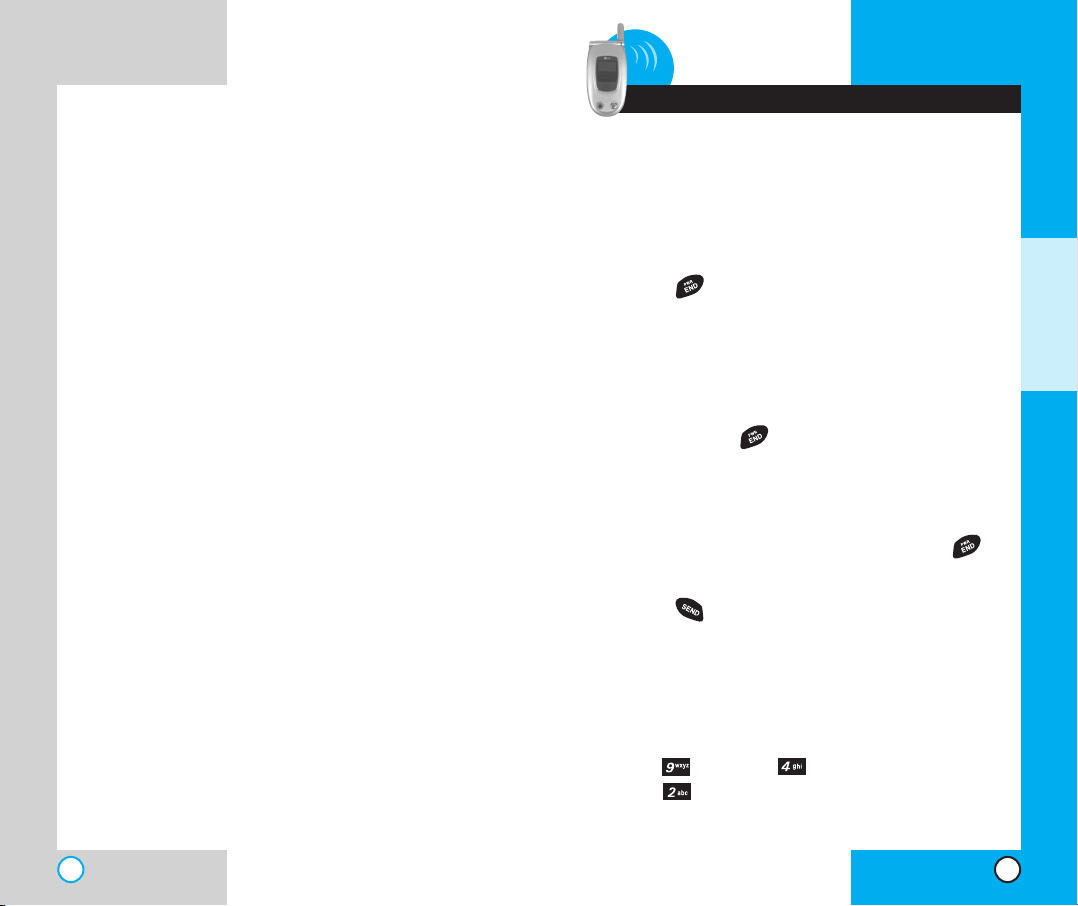
●
Replace the battery when it no longer provides
acceptable performance. The battery can be
recharged several hundred times before
replacement.
●
Recharge the battery after long periods of non-use
to maximize battery life.
●
Battery life will vary due to usage patterns and
environmental conditions.
●
Use of extended backlighting, MiniBrowser, and data
connectivity kits affect battery life and talk/standby
times.
NX6000
NX6000
2 Basic Functions
Turning the Phone On and Off
Turning the Phone On
1. Install a charged battery pack or connect the phone
to an external power source such as a cigarette
lighter adapter or car kit.
2. Press for a few seconds until the red light in the
middle of the phone flashes.
NOTE: Like any other radio device, avoid any unnecessary
contact with the antenna while your phone is on.
Turning the Phone Off
1. Press and hold until the display turns off.
Making a Ca l l
When you make a call, follow these simple steps:
1. Make sure the phone is turned on. If not, press .
2. Enter the phone number, with area code (if needed).
3. Press .
Call Failed - indicates that the call did not go through.
Restricted - indicates outgoing calls are in restricted
mode.You can only dial phone numbers saved in the
Emergency or Phone Book list.
BASIC FUNCTIONS
To turn off this function:
Menu-> Settings -> Security-> Enter Lock
Code -> Restrict -> Off -> OK
22
23
Page 14

NX6000
NX6000
4. Press to make the call.
If one-touch is enabled, type in the phone book
speed dial number or hold the last digit until the call is
made.
NOTE:The phone number and entry name appear on
the display when you type in the speed dial number
and hold the last digit.
Correcting Dialing Mistakes
If you make a mistake while dialing a number, press
once to erase the last digit entered or hold down for
at least two seconds to delete all digits.
Receiving Calls
1. When the phone rings or vibrates press to
answer.
If you press or the side keys while the phone
is ringing, the ringing or vibration is muted for that call.
2. Press or twice to end the call.
Using Manner, Silence All, an d
Lock Mode
Manner Mode (Quick)
Use the Manner Mode in public places.
1. When in the Standby Mode,
activate the Manner Mode quickly
by pressing for 3 seconds.
When the Manner Mode is set, the
key tones are silent, and the phone
is set to vibrate.
NOTE:The phone remains in Manner Mode even if you
turn it off and back on.
NOTE:To cancel Manner Mode, press to switch
into Silence All or Normal Mode.
Silence All Mode (Quick)
1. From the Manner Mode you can
activate the Silent All Mode quickly
by pressing for 3 seconds.
When the Silence All Mode is set,
the key tones are quiet and the
lamp blinks instead of the phone
ringing or vibrating.
NOTE:To cancel the Silent All Mode, press to
switch into Manner Mode or Normal Mode.
BASIC FUNCTIONS
24
25
Page 15
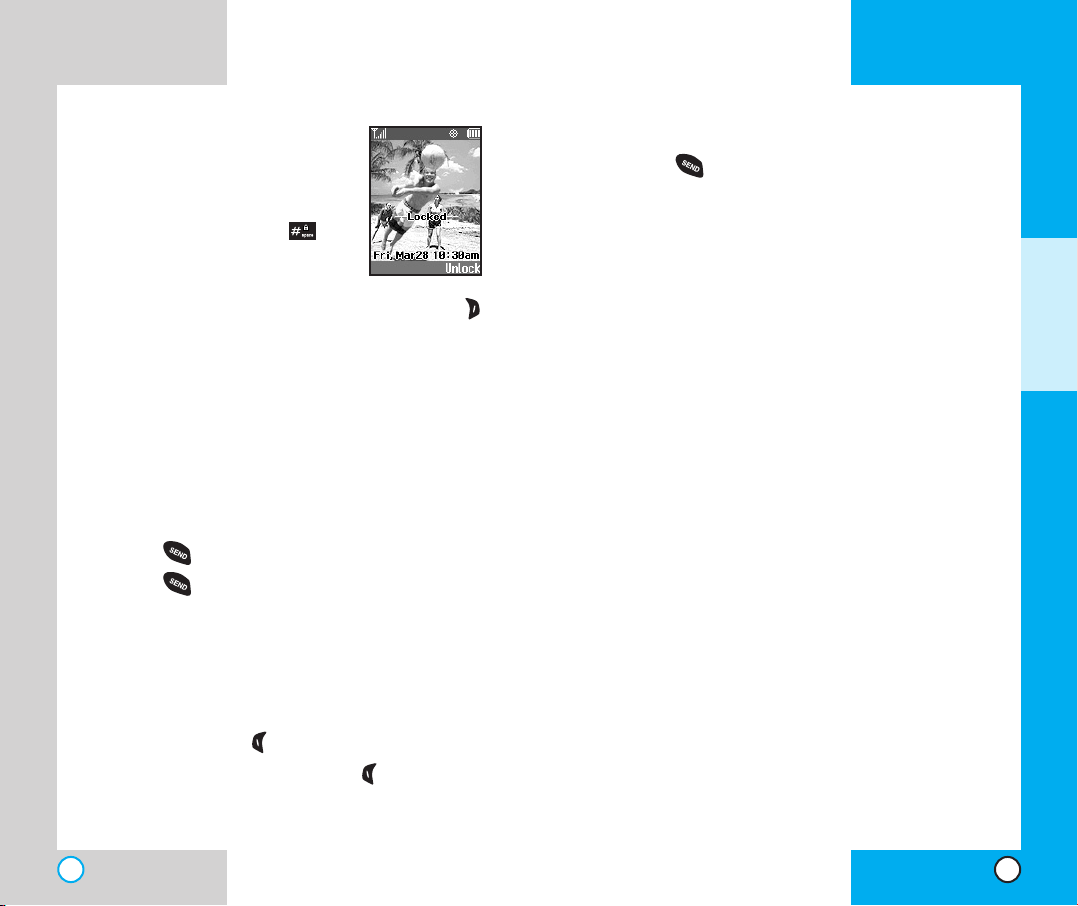
NX6000
NX6000
Lock Mode (Quick)
Use the Lock Mode to prevent others
from using your phone.
1. In standby mode, to activate the
lock mode quickly, press for 3
seconds. Phone is now locked is
displayed.
NOTE:To cancel the Lock Mode, Press Right Soft Key
Unlock, then enter your 4 digit password.
Call Waiting
If your cellular service offers call waiting, while a call is in
progress you may hear two beeps indicating another
incoming call. When call waiting is enabled, you may put
the active call on hold while you answer the other
incoming call. Check with your cellular service provider for
information about this function.
1. Press to receive a waiting call.
2. Press again to switch between calls.
Mu t e
The mute function prevents the other party from hearing
your voice, but allows you to hear the other party.
1. Press Left Soft Key Mute, during a call.
2. To cancel Mute, press Left Soft Key again.
Redialing Ca lls
1. Press to redial the last number in your call history.
The last 30 numbers are stored in the call history list
and you can also select one of these to redial.
Adjusting the Volume
Use the side keys to adjust the earpiece, ringer, and key
beep volumes. The upper key is used to increase the
volume and the lower key is used to decrease the volume.
You may adjust the earpiece volume during a call.
The ringer volume can be adjusted through the menu.
The key beep volume is adjusted through the menu.
Power Save Mode
When the phone is in an area without service for 15
minutes, it stops searching for service and enters into
Power Save Mode. When your phone activates this
feature, Power Save is displayed on the screen.
The phone automatically checks for service periodically or
you can check manually by pressing any key.
Signal Strength
Call quality depends on the signal strength in your area.
The signal strength is indicated on the screen as the
number of bars next to the signal strength icon:The more
bars, the better the signal strength. If the signal quality is
poor, move to an open area. If you are in a building, the
reception may be better near a window.
BASIC FUNCTIONS
26
27
Page 16
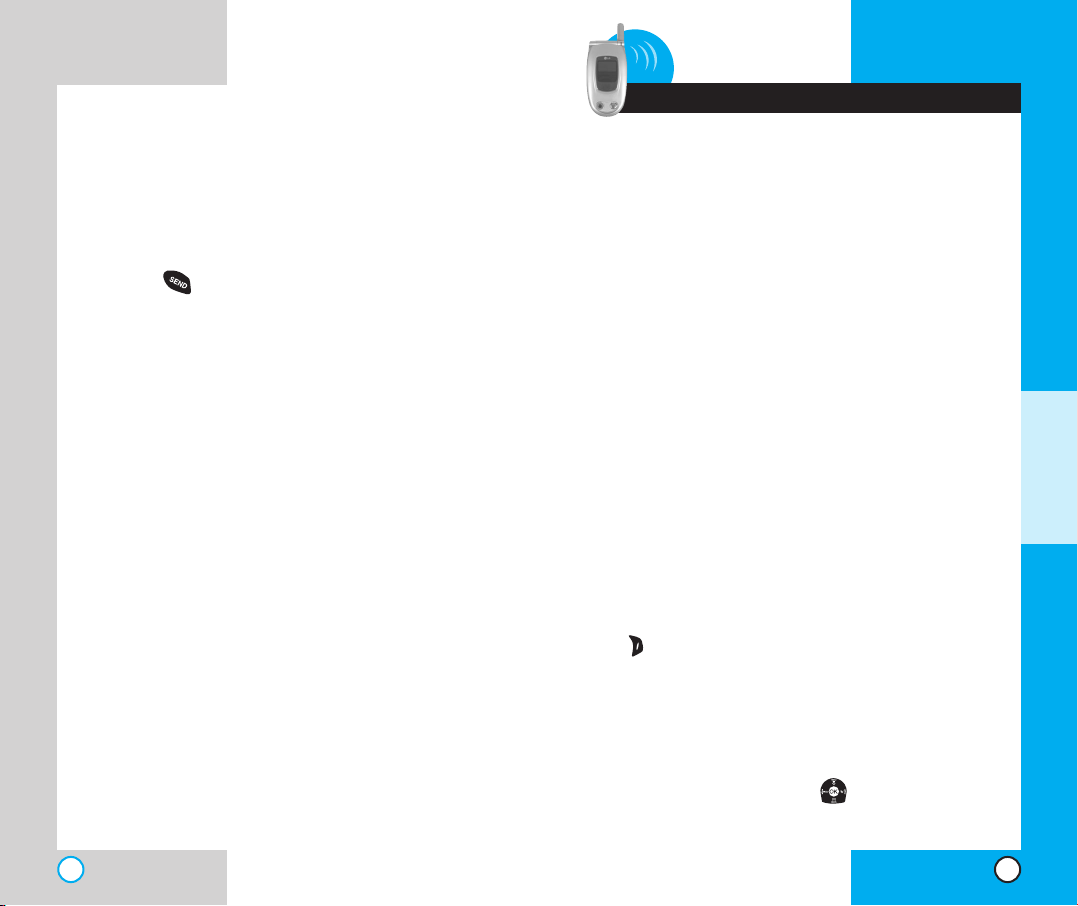
NX6000
NX6000
3 Additional Functions
Speed Dialing
Speed dialing is a convenient feature that allows you to
make phone calls quickly and easily (Number 1 is always
for Voicemail).
1. Enter a speed dial number from 2 to 99.
2. Press .
OR
Press the first digit and then press and hold the key of the
last digit.
Your phone recalls the phone number from your personal
directory, displays it briefly and then dials it.
Caller ID
Caller ID lets you know who is calling by displaying the
number of the person calling when your phone rings. If
the caller’s name and number are already stored in your
phone book, the corresponding name appears with the
number.
Check with your service provider to ensure they offer this
feature.
Entering Information using T9 Te x t
In put
You can edit the Banner, Scheduler, Short Message,
Notepad and Phone Book using T9 Text Input.
Input mode
T9 Text Input provides five modes for entering text,
numbers, special characters, and punctuation.
T9Word (T9) Mode
Type text using one keystroke per letter.The phone
translates keystrokes into common words by using the
letters on each key and a compressed database.
Abc (Multi-tap) Mode
Use Abc mode to add words to the T9 database.
123 (Numbers) Mode
Type numbers using one keystroke per number.To
change to 123 mode in a text entry field, press Right Soft
Key until 123 mode is displayed.
Symbols Mode
Insert special characters or punctuation.You may use any
of the 39 special characters. When the cursor is located
where you want the special character, switch to Symbols
Mode. Press the Navigation Key to cycle through and
select the characters.
ADDITIONAL FUNCTIONS
28
29
Page 17

NX6000
NX6000
Smiley Mode
When the cursor is located where you want to add a
smiley, switch to the smileys mode. Press the Navigation
Key to cycle through and select a smiley.
Key Functions
()
Left Soft Key(Right Soft Key): Press to
scroll through the menus in the following
order: T9Word -> Abc -> 123 -> Symbols
-> Smiley.
Shift: Use to change case.
~
Type Text: In T9 mode, press one key per
letter to enter text.
~
Type Numbers: In 123 mode, press once
to enter numbers.
Next: In T9 mode, press to display other
matching words.
Punctuation In T9 mode, press to insert
punctuation in a word and complete a
sentence.
Space: Press to complete a word or insert
a space.
Clear: Press to delete a single space or
character. Hold to delete entire words.
Press the Navigation Key to cycle through and
select from the following characters:
Smiley ModeSymbols Mode
Changing Letter Case
There are three options for selecting letter case:
Initial Cap (T9Word/Abc)
Only the first letter is capitalized.
Caps Lock (T9WORD/ABC)
Press to change to Caps Lock.
All subsequent letters are capitalized.
Lower case (T9word/abc)
Press again to change to lower case.
All subsequent letters are in lower case.
ADDITIONAL FUNCTIONS
30
31
Page 18
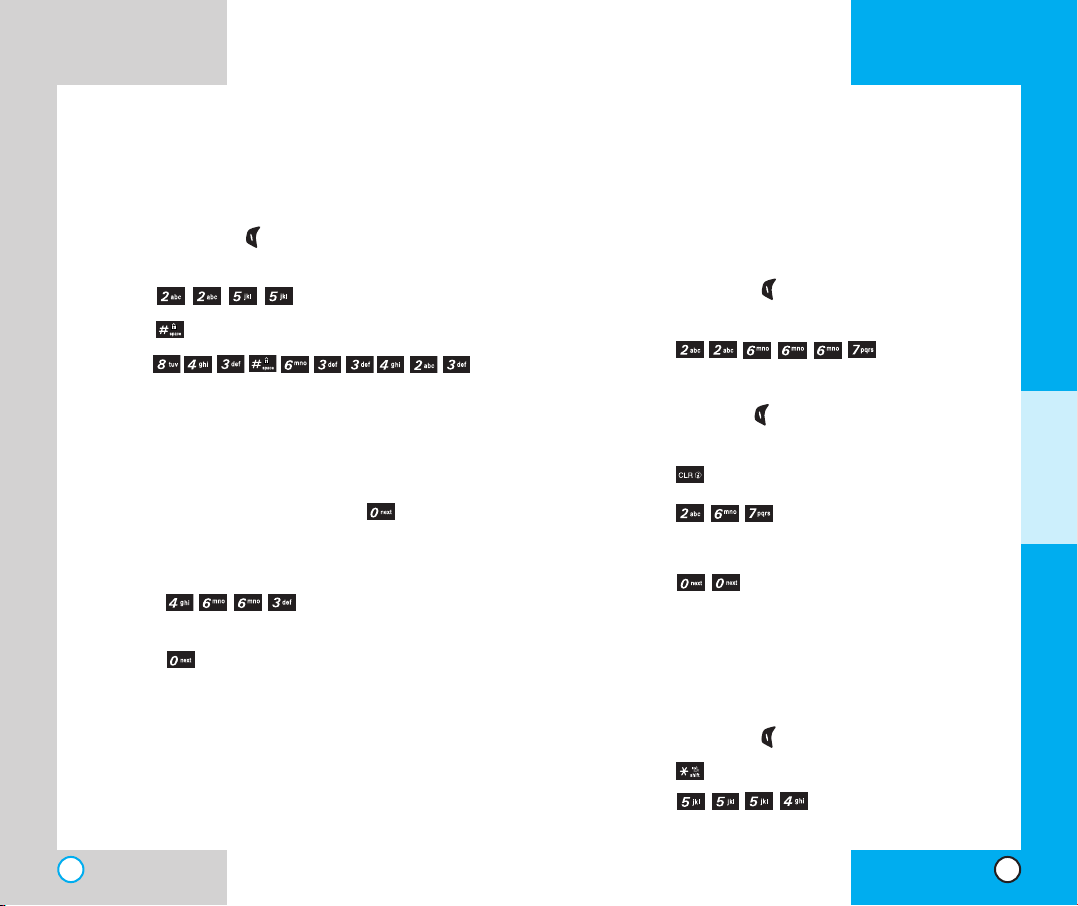
NX6000
NX6000
Example: Using T9 Text Input
Typing In T9 Mode
To type the message “Call the office” follow these steps:
1. Press: Left Soft Key to change the case to T9Word
Mode.
2. Press: .
3. Press: to complete the word and add a space.
4. Press: .
5. The display shows: Call the office.
Using the NEXT Key
After you have finished entering a word, if the word
displayed is not the one you want, press to display
additional choices of words from the database.
For example:
1. Press: .
2. The display shows the word Good.
3. Press: .
4. The display gives you additional choices such as: Home,
Gone, Hood, etc.
Adding Words to the T9 Database
If a word is not in the T9 database, add it by using Abc
(Multi-tap) mode text entry. The word is automatically
added to the T9 database when you return to T9 mode.
For example, follow these steps:
1. Press: Left Soft Key to change case to Abc (multitap) mode.
2. Press: .
3. Display: Bop
4. Press: Left Soft Key to change letter case to T9 mode
and then the word Bop is added to the T9 database.
5. Press: to erase the existing word.
6. Press: .
7. Display: cop
8. Press: .
9. Display: bop
Examples Using Abc (Multi-tap) Text input
To type a new message, follow these steps:
1. Press: Left Soft Key to change case to Abc mode.
2. Press: to change to Abc Caps Lock mode.
3. Press: .
4. Display: LG
ADDITIONAL FUNCTIONS
32
33
Page 19

NX6000
NX6000
Phone Book Features
You can store up to 500 entries in your phone book with
easy access to your most frequently dialed phone numbers.
Personal Phone Book Memory
The phone has 500 personal phone book memory locations
where you can store up to 5 phone numbers of up to 48
digits.
Saving Numbers in Your Personal Phone Book
1. Input the phone number that you
want to save (up to 48 digits).
2. Press Left Soft Key Save, the
sub-menu appears.
3. Select Label on the sub-menu and
press .
4. Select your desired label types
Home, Office, Mobile, Pager, Fax,
None using .
5. Enter a name for the phone
number(up to 22 characters). If you
do not want to enter a name, press
to go to the next step.
6. You may select the desired ID ring
type and secret pressing .
7. Press Save.
A confirmation prompt displays.
Retrieving Numbers
Retrieving by Name Search
1. Press Right Soft Key Contacts.
2. Press Right Soft Key Options.
3. Select Find Name.
4. Enter the character(s) that you want to search for
such as the first letters of the name.
5. You see a list of matches.
6. Press to see more information in that entry, or
press to place the call.
ADDITIONAL FUNCTIONS
34
35
Page 20

NX6000
NX6000
Making a call from Your Phone
Bo o k
You can place a call from any memory location either by
using speed dialing or by entering the phone number and
pressing .
Advanced Phone Book Features
Pause
When you call automated systems such as voice mail or
credit billing numbers, you often have to enter a series of
numbers. Instead of entering these numbers by hand, you
can store the numbers in your phone book separated by
pauses using special characters (P, T)
There are two different types of pauses that you can use
when storing a number; hard and 2-second:
Hard pause (P)
The phone stops dialing until you press Left Soft Key
Release to advance to the next number.
2-sec pause (T)
The phone waits two seconds before sending the next
string of digits.
Storing a number with pauses
1. Press Left Soft Key Menu.
2. Press Contacts.
3. Press New Number.
4. Enter the phone number.
5. Press Right Soft Key Pause to select hard/2-sec
pause.
6. Enter additional number(s) (e.g., pin number or credit
card number).
7. Press and choose select label by using .
8. Enter a name for the phone number(up to 22
characters). If you do not want to enter a name, press
to go to the next step.
9. You can select the desired Speed dial/Voice dial/
Group/Ringer/Msg Ringer/Memo/Picture Id/Secret/
URL using .
10. Press Left Soft Key Done.A confirmation prompt
displays.
ADDITIONAL FUNCTIONS
36
37
Page 21

NX6000
NX6000
4 Menu Features
Prepending a Stored Number
Prepend can be used if you are out of your home system
area and need to add the area code to an existing phone
book number.When a phone book entry or message
callback number shows up on the display, you can add to
the beginning of the original number. However, you cannot
edit the original number.
1. Recall a number in memory.
2. Enter the prepend digits and the phone number.
3. Press .
Dynamic Search
Dynamic search compares entered letters against the
entries in the phone book and then displays a matching
list in descending order.You can then select a number
from the list to call.
General Guidelines
1. Press Left Soft Key Menu. Nine menu items will
appear on the display screen.
2. Press to go through the list of menu features.
3. Press the appropriate number key corresponding to
the menu item that you want to select. The sub-menu
list will then appear on the screen.
4. Press the appropriate number key corresponding to
the sub-menu you want to access.
5. Use to select your preferred setting. Press
to go back one step while accessing the menu or
selecting a setting.
6. Press to save the settings or press to cancel
without saving.
MENU FEATURES
38
39
Page 22

NX6000
NX6000
Camera (Menu
)
Quick Access to Camera Feature
You can access the camera feature directly
by pressing for approximately 3
seconds.
Take Pix (Menu )
1. From the menu, select Camera.
2. Press Take Pix.
3. Press Right Soft Key Options to
view the list.
NOTE: Use to adjust the zoom function (x1, x2
and x4 at Low resolution, x1 and x2 at Med
resolution, and only x1 at Hi resolution).
NOTE:To take a photo of yourself, use the mirror on
the top front of the phone. When your image is
centered in the mirror, take the photo using the
volume control key.
4. Select an option with .
Self Timer -(5 sec/10 sec)
Resolution -(Low 160x120/Med 320x240/Hi 640x480)
Brightness -(EV-2 to EV+2)
White Balance -(Auto/Sunny/Cloudy/Tungsten/
Fluorescent/Darkness)
File Quality -(Economy/Normal/High)
Shutter Sound -(Shutter/Chime/No Sounds)
Color Effects - (Normal/Antique/Black&White/Negative)
Fun Frames - (Frame 1~4/None): Allows you to take
photos with a pre-made foreground.
Multishot - (5 shots/3 shots): Allows you to take
multiple photos without interruption. When you put the
resolution on high, you do not have 5 shots/ 3 shots,
you only get 2 multishots.
5. Take a picture by pressing , or you can press a
Side Key .
6. Press Left Soft Key Save to save the photo.
Press Right Soft Key Reject or retake the photo.
NOTE:“XX/XX” on the upper right corner of the LCD
screen shows how many photos you have taken and
the maximum number you can take.
Gallery (Menu )
Allows you to view photos that are stored in the phone.
1. From the menu, select Camera.
2. Press Gallery.
3. Press Right Soft Key Options to view the list.
4. Select an option with .
Send
Online Album
Set As -(Contacts/Wallpaper/Power On/Power Off)
Thumbnails
Lock
MENU FEATURES
40
41
Page 23

NX6000
NX6000
Rename
Erase
Erase All
Picture Info
5. Press .
Press Left Soft Key Camera to take a photo .
Send Pix Msg (Menu )
1. From the menu, select Camera.
2. Press Send Pix Msg and press to enter
mobile number and/or E-mail.
3. Edit subject/text by selecting .
4. Select a picture file and sound file by selecting .
5. Press Right Soft Key Send (2).
NOTE : Dependant on services available from your carrier.
Pix Inbox (Menu )
1. From the menu, select Camera.
2. Press Pix Inbox to view Pix Inbox.
Options
Erase Lock
3. Select a message with .
4. Press to view the message.
Reply
Pix Msg Text Only
Options
Pix Msg Info Save Quick-Text
Play Again Save Pix Msg
Save Pix Forward
Save Sound Erase
Save Address
Pix Msg Status Reference
: Notified Msg
: Urgent Read Msg
: Urgent Unread Msg
: Read Pix Msg
: Unread Pix Msg
Pix Outbox (Menu )
1. From the menu, select Camera.
2. Press Pix Outbox to view Pix Outbox.
Resend
Options
Erase Lock
3. Select a message with .
4. Press to view the message.
Send to
Options
Pix Msg Info Save Sound
Play Again Save Address
Erase Save Pix Msg
Save Pix Lock
MENU FEATURES
42
43
Page 24

NX6000
NX6000
Photo Msg Status Reference
:
Delivered Msg
:
Failed Msg
:
Sent Msg
Pix Saved (Menu )
1. From the menu, select Camera.
2. Press Pix Saved.
Resume
Options
Erase Lock
3. Select a message with .
4. Press to view the message.
Resume
Options
Pix Msg Info Save Sound
Play Again Save Address
Erase Save Quick-Text
Save Pix Lock
Pix Settings (Menu )
1. From the menu, select Camera.
2. Press Pix Settings.
3. Select an option with .
Auto Save (Menu )
With this feature on, messages are automatically saved in
the outbox when transmitted.
Auto Delete (Menu )
With this feature on, old read messages are automatically
deleted when you exceed storage limit.
Auto Receive (Menu )
With this feature on, picture messages will automatically
be received by your phone.With this feature off, you will
be asked if you want to Accept your new Pix Msg.
Pix Msg Alert (Menu )
Allows you to select the alert type for a new picture
message. Alert types are Silent, Vibrate Once, Vibrate
and Sound,Custom Ring Tone, Low Beep Once, Low
Beeps, Loud Beep once and Loud Beeps.
MENU FEATURES
Text Entry Mode (Menu )
Allows you to select the default input method including
T9Word, Abc, 123.
44
45
Page 25

NX6000
Quick-Text (Menu )
Allows you to display, edit, and add text phrases. These
text strings allow you to reduce manual text input into
messages.
Erase All (Menu )
This allows you to erase all picture messages stored in your
Inbox, Outbox or Saved Msgs folders.You can also erase all
messages stored in these folders at the same time.
1. From the menu, select Camera.
2. Press Erase All.
Press Inbox to erase all messages stored in the
Inbox.
Press Outbox to erase all messages stored in
the Outbox.
Press Saved to erase all messages stored in the
Saved Items folder.
Press All to erase all messages stored in the
Inbox, Outbox,and Saved Items folder.
NOTE: Locked messages cannot be erased.
NOTE: If the memory is full, no more messages can
be received until enough memory space becomes
available. The message NOT ENOUGH MEMORY is
displayed and new messages are not accepted.
NX6000
Contacts (Menu
)
List Contacts (Menu )
Allows you to view the list of entries in
Contacts.
1. Press Left Soft Key Menu.
2. Press Contacts.
3. Press List Contacts.
4. Press Right Soft Key Options and
then press .
Find Name / Find Number / Find
Speed Dial / Find Group / Find
E-mail / Send Message / Erase
5.You may register a new phone
number by pressing Left Soft Key New.
New Number (Menu )
Allows you to add a new number into Contacts.
1. Press Left Soft Key Menu.
2. Press Contacts.
3. Press New Number.
4. Enter the number and press .
5. Select the label you want and press .
6. Enter the Name and press .
7. Select either Speed Dial or Voice Dial and press .
MENU FEATURES
46 47
Page 26

NX6000
NX6000
New E-mail (Menu )
You can save E-mail addresses.
1. Press Left Soft Key Menu.
2. Press Contacts.
3. Press New E-mail.
4. Enter the E-mail address and press .
5. Enter the Name and press .
Groups (Menu )
Allows you to enter a new group, change the name of a
group, or delete a whole group.
1. Press Left Soft Key Menu.
2. Press Contacts.
3. Press Groups.
4. Highlight the Group you wish to view and then press
.
5. To add a new group to the list, press Left Soft Key
Add; to delete a group or to change the name, press
Right Soft Key Options.
Speed Dials (Menu )
Allows you to set the speed dial keys for the designated
phone numbers.
1. Press Left Soft Key Menu.
2. Press Contacts.
3. Press Speed Dials.
4. Either select the number you wish to speed dial, or
enter the number you want and press .
Voice Dials (Menu )
Allows you to view the list of numbers that have been
programmed with voice dialing or add a voice dial tag to a
number in Contacts.
1. Press Left Soft Key Menu.
2. Press Contacts.
3. Press Voice Dials.
How to Use: Record the voice dial tags by following
the phone’s prompts.When recording the
voice tag, place the phone in a normal
phone use position with the speaker by
your ear and the microphone near your
mouth.
MENU FEATURES
NOTE: Recordings should be made in a quiet place
using a clear voice. Hands-free car kits or headsets
should be avoided when recording.
48
49
Page 27

NX6000
NX6000
My Contact Info (Menu )
Allows you to enter your own virtual business card to be
used in E-mails or SMS messages.
1. Press Left Soft Key Menu.
2. Press Contacts.
3. Press My Contact Info.
4. Select the feature you want to edit by highlighting it and
pressing .
Recent Calls (Menu )
Allows you to view a list of the last
phone numbers or Phone Book
entries for calls you placed, accepted,
or missed. It is continually updated as
new numbers are added to the
beginning of the list and the oldest
entries are removed from the bottom
of the list.
NOTE:To view a quick list of all
your recent calls, press from
the main menu.
indicates an outgoing call.
indicates an incoming call.
indicates a missed call.
Dialed Calls (Menu )
Allows you to view the list of outgoing calls; up to 30
numbers and entries.
1. Press Left Soft Key Menu.
2. Press Recent Calls.
3. Press Dialed Calls.
4. Highlight the entry you wish to view and press or
you may place a call by pressing .
Received Calls (Menu )
Allows you to view the list of incoming calls; up to 30
numbers and entries.
1. Press Left Soft Key Menu.
2. Press Recent Calls.
3. Press Received Calls.
4. Highlight the entry you wish to view and press , or
you may place a call by pressing .
Missed Calls (Menu )
Allows you to view the list of missed calls; up to 30
numbers and entries.
1. Press Left Soft Key Menu.
2. Press Recent Calls.
3. Press Missed Calls.
4. Highlight the entry you wish to view and press , or
you may place a call by pressing .
MENU FEATURES
5150
Page 28

NX6000
NX6000
Erase Calls (Menu )
Allows you to erase the call history list.
1. Press Left Soft Key Menu.
2. Press Recent Calls.
3. Press Erase Calls.
4. Select the list of calls you wish to erase and press .
5. Press either 1 Erase or 2 Cancel and press .
Call Timer (Menu )
Allows you to view the duration of calls.
1. Press Left Soft Key Menu.
2. Press Recent Calls.
3. Press Call Timer.
4. Select from Last Call / Calls / Roam Calls / All Calls
and press .
1x Packet Counter (Menu )
Allows you to view the duration of calls.
1. Press Left Soft Key Menu.
2. Press Recent Calls.
3. Press 1x Packet Counter.
4. Select from Received / Transmitted / Total and press .
Messages (Menu )
Te xt messages, pages, and the
voicemail box become available as
soon as the phone is powered on.You
can access the above types of
messages using the message key
.
In addition, you can make a call to the
callback number by pressing
during a message check.
The phone can store up to 116
messages (1 voice message: 50 inbox
text messages, 50 outbox text
messages, 15 saved text messages) with up to 160
characters per message. Users may read and edit
messages saved in the outbox during transmission and
send them.
Check whether your carrier provides the above features.
Character limits: The NX6000 supports up to 160
characters per message including header information.
Limits to available characters per message may exist;
please check with your service provider for system
capabilities.
The information that is stored in the message is determined
by phone mode and service capability. You can check types
of messages by pressing the message key .
NOTE : Dependant on services available from your carrier.
MENU FEATURES
5352
Page 29

NX6000
NX6000
Message Menu
Voice Mail: Shows the number of messages in voice
mail box.
New Message:Sends a message.
Inbox: Shows the list of received messages.
Outbox: Shows the list of sent messages.
Saved: Shows the list of saved and draft messages.
Msg Settings: Selects alert type for new messages.
Erase All: Deletes all stored messages.
New Message Alert
There are four ways your phone alerts you to new
messages.
1. The phone displays the message on the screen.
2. One of four ring types is heard if selected.
3. The red light blinks.
4. The message icon is displayed on the display screen
. In the case of an urgent message, the icon will
flash and displays *Urgent* New Message.
NOTE: If you receive the same message twice, your
phone deletes the older one and the new one is
stored as a Duplicate.
Voice Mail (Menu )
Allows you to view new voice messages recorded in the
voice mailbox. Once you exceed the storage limit, the old
messages are overwritten. When you have a new voice
message, your phone alerts you.
Checking your Voice Mail box
1. Press Left Soft Key Menu.
2. Press Messages.
3. Select Voice Mail.
To delete information press
then select Clear.
Left Soft Key
Clear and
NOTE: Check with service provider availability of this
function. According to the service provider, this
function may not be supported.
New Message (Menu )
You can send text messages, pages, and e-mail transmissions.
Te xt messages: Transmits text (with or without numbers).
Page messages:Transmits only numbers without text.
To send a message, enter an SMS phone number to
Address 1.
To send e-mail, enter recipient’s e-mail address.
Menu
Address 1: This feature allows multi-sending of up to 10
total addresses.
Select Options by using Right Soft Key .
There are 7 optional menus of Send, Priority, Callback #,
Deferred,Validity, Save and Erase Field.
1. Press Left Soft Key Menu.
2. Press Messages.
3. Select New Message.
MENU FEATURES
5554
Page 30

NX6000
NX6000
4. Enter the recipients address.The address can be typed
in or taken from a Phone Book entry.
5. Enter the message.The text can be entered using the
keypad or by selecting Canned Msg with Right Soft
Key Insert.
Canned Msgs
There are 11 "predefined" phrases included in the
Canned Msg option. You can also add up to 6 of your own
phrases.
6. Select Options using Right Soft Key after entering
the number of other party and the content with the
Navigation Key. Select the item with .
Send Allows you to send the message.
Priority Allows you to give priority to
message. Normal or Urgent.
Callback # Allows you to insert a pre-
programmed callback number
with your message.
Deferred Allows you to delay sending the
message until the programmed
time frame. Validity time frames
are as follows: Immediate, After
3days, 2days, 1day, 12hours,
2hours, 1hour, and 30minutes.
Validity Indicates the validity of message
delivery to the Short Message
Center (SMC) without being
transmitted to the destination
address for certain periods of
time. Those messages will be
deleted within the programmed
time frame. Validity time frames
are as follows: Default, 3days,
2days, 1day, 12hours, 2hours,
1hour, and 30minutes.
Save If you select Send, it notifies you
that the message was sent
successfully.
NOTE: If you send an SMS message to a phone without
SMS, you will still be notified that the message was
sent, however the message will not be received.
Inbox (Menu )
Received text messages, page messages, and e-mail
lists may be searched and the contents may be viewed.
Received messages are displayed from newest to oldest.
To view the list of the received messages:
1. Press Left Soft Key Menu.
2. Press Messages.
3. Select Inbox.
4. Press Left Soft Key Reply.
5. Erase/Lock pop up is displayed by pressing Right Soft
Key .
Reply w Copy Replies to the SMS with the
original message attached.
Forward Forwards a received message to
others. After recipients are entered,
the message can be forwarded.
MENU FEATURES
56
57
Page 31

NX6000
NX6000
Erase Deletes the selected message
from the Inbox.
Save Address Stores the callback number, e-
mail address, and numbers in
user data included in the
received message into your
Phone Book. You can store the
received number information in
the corresponding number list in
the Phone Book.
For an e-mail address, select the
option New Entry and Old Entry.
The new e-mail address may
overwrite an old address entry.
For new entries, an e-mail
address may be stored with the
new memory number.
Save Quick-Text Save the message into the
Canned message list.
Save Message Save Inbox message into the
Saved Folder.
Lock/Unlock Locks or unlocks the selected
message. Locked messages
cannot be deleted by the Erase
Inbox, Erase Outbox and Erase
All functions.
Out of Memory Warning
If the memory is full, no more messages can be received
until enough memory space becomes available. The
message [Inbox] is 100% full. Unable to rcv. Please
erase messages. is displayed and new messages are
not accepted.
Outbox (Menu )
Up to 50 sent messages can be stored in the Outbox.
Users may view lists and contents of sent messages in
this menu and may also verify whether the transmission
was successful or not.
1. Press Left Soft Key Menu.
2. Press Messages.
3. Select Outbox.
4. Press Left Soft Key Resend.
5. Erase/Lock pop up is displayed by pressing Right Soft
Key .
Resend Allows you to retransmit the
selected message.
Erase Use to delete a selected
message in the Outbox.
Save Address Stores the callback number, e-
mail address, and numbers in
user data included in the
received message into your
Phone Book. You can store the
received number information in
the corresponding number list in
the Phone Book.
For an e-mail address, select the
option New Entry and Old Entry.
The new e-mail address may
overwrite an old address entry.
For new entries, an e-mail
MENU FEATURES
58
59
Page 32

NX6000
NX6000
address may be stored with the
new memory number.
Save Quick-Text Use to save the draft message
in the canned message.
Save Message Save outbox message into the
Saved folder.
Lock/Unlock Lock a message so that it is not
erased if the Erase Inbox or
Erase All feature is used.
Status Code Checks the sent message
information (MSG ID/Error
Class/Cause Code).
Saved Message: Displays the list of saved messages in
Inbox/Outbox.
Message Status Reference
Icons
Sent
Fail
Delivery
Cancel
Save
Multi-
sending
Pending
Descriptions
Messages saved in Short Message Center
(SMC) have been transmitted.
Indicates a failed message transmission.
Message has been delivered.
After transmission to message center has
occurred, messages that have not been
delivered may be canceled by transmitting
cancel message.
Indicates that messages are only stored in the
Outbox and have not been transmitted.
Indicates more than one designated recipient.
Tr ansmission is unavailable in a no service
area. Messages are pending transmission.
Pending messages are transmitted
automatically when digital mode becomes
available.
Saved (Menu )
Displays all the saved and draft messages.
1. Press Left Soft Key Menu.
2. Press Messages.
3. Select Saved.
Draft Message: Displays the list of messages which have
failed to send.
MENU FEATURES
60
61
Page 33

NX6000
NX6000
Msg Settings (Menu )
1. Press Left Soft Key Menu.
2. Press Messages.
3. Select Msg Settings.
Alert, default callback number, Auto Save and Auto Delete
may be configured for receiving new messages.
The phone alerts you in 3 ways when you receive a new
message:
- By displaying a message on the screen.
- By sounding a beep or vibrating.
- By blinking.
Auto Save (Menu )
With this feature on, messages are automatically saved in
the Outbox when transmitted.
Auto Delete (Menu )
With this feature on, read messages are automatically
deleted when you exceed the storage limit.
Callback # (Menu )
Allows you to automatically send a designated callback
number when you send a message.
Signature (Menu )
You may edit the signature you want to automatically send
with your messages.
Direct View (Menu )
Allows you to directly display the content when receiving a
message.
Entry Mode (Menu )
Allows you to select the default input method including T9
Word, Abc, 123.
Edit Voice Mailbox # (Menu )
Allows you to manually enter the access number for Voice
Mail Service. This number should be only used when
VMS access number is not provided from the network.
Quick-Text (Menu )
Allows you to display, edit, and add text phrases. These
text strings allow you to reduce manual text input into
messages.
MENU FEATURES
Msg Alerts (Menu )
Allows you to select the alert type for a new message.
Alert types are Voice Mail Alert, Text Msg Alert, Email
Alert, Page Alert and 2 MIN Alert.
62
63
Page 34

NX6000
NX6000
Erase All (Menu )
This allows you to erase all text messages stored in your
Inbox, Outbox or Saved Msgs folders.You can also erase
all messages stored in these folders at the same time.
Press Inbox to erase all messages stored in the
Inbox.
Press Outbox to erase all messages stored in
the Outbox.
Press Saved to erase all messages stored in the
Saved Items folder.
Press All to erase all messages stored in the
Inbox, Outbox, and Saved Items folder.
3G (Menu )
Brew allows you to do more than just
talk on your phone. Brew is a
technology and service that allows
you to download and use applications
on your phone. With Brew, it is quick
and easy to personalize your phone to
your lifestyle and tastes. Just
download the applications that appeal
to you. With a wide range of software
available, from Ring Tones to games
productivity tools, you can be assured
that you can find something useful,
practical, or down right entertaining.
Plus, there are constantly new
applications being created for your use.
You can download applications and use Brew anywhere
on the your carrier’s network, as long as your handset has
a digital signal available.
Most applications do not use a network connection while
in use. While downloading an application, any incoming
calls will automatically be sent to your voicemail, if
available. If you do not have voicemail, downloading will
not be interrupted by an incoming call, however the caller
will receive a busy signal.
When using an application an incoming call will
automatically pause the application and allow you to
answer the call. When you complete your call, you can
resume using the application.
You can personalize your phone by adding new
applications and by removing old ones, at any time.
If you need more memory, but still want to be able to
access the application later, try using Disable. Disabling
keeps the application usage and purchase information,
but removes it from memory.To restore an application, go
to Options, select the application and click on Restore.
Only removing an application deletes it completely from
the memory of the phone. To restore an application once
it has been removed will require that you pay and
download it again.
Start: allows you to download selected applications while
displaying the Brew application list relayed from the Brew
server in connection. Gives you information about the
Brew selection key.
NOTE : Dependant on services available from your carrier.
MENU FEATURES
64
65
Page 35

NX6000
NX6000
Get Apps (Menu )
1. Press Left Soft Key Menu.
2. Press 3G.
3. Select Get Apps.
Main display of Brew will appear.
4. Select [Brew] Icon and press .
Start: allows you to download selected applications while
displaying the Brew application list relayed from the Brew
server in connection.
Get Info (Menu )
Gives you information about the Brew selection key.
NOTE : Pressing the right arrow key will start
Brew.
NOTE : Please make sure that this function is not
supported by service provider now. Check with
service provider to the availability of this function in
future.
Mobile Web (Menu )
The MiniBrowser feature allows you to
view internet content, especially
designed for your mobile phone. Access
and selections within this feature are
dependent upon your service provider.
For specific information on MiniBrowser
access through your phone, contact your
service provider.
NOTE : Dependant on services available
from your carrier.
Start Browser (Menu )
1) A reminder of the charge will appear; press Yes to
launch MiniBrowser, if required.
2) After a few seconds, you see the Home Page.
Ending Minibrowser Session
You can end a Minibrowser session by pressing .
Navigating through the Browser
While using MiniBrowser on-screen items may be presented
in one of the following ways:
numbered options.
links embedded in content.
text or numbers.
You can act on the options or the links by using the Soft
Keys just below the display screen.
MENU FEATURES
66
67
Page 36

NX6000
NX6000
Navigation
Scrolling
You can use to scroll through the content if the
current page does not fit on one screen. The currently
selected item is indicated by a cursor on the screen.
Fast Scrolling
Press and hold to quickly move the cursor up and
down on the current screen.
Scrolling by page
Press the Side Keys to move up and down a page at a
time.
Home Page
To go to the Home Page, press and hold .
View Browser Menu
Press and hold to use the browser menu.
Clearing out text/number entered
When entering text or numbers, press to clear the
last number, letter or symbol. Press and hold to clear the
input field completely.
Selecting and activating items
If the items on a page are numbered, you can use your
numeric keypad or you can select the items by moving
the cursor and pressing the appropriate Soft Keys.
68
Soft Keys
To navigate to different screens or select special functions,
use the Soft Keys. Note that the function associated with
the Soft Keys can change for each page and depends on
each highlighted item.
Left Soft Key
Left Soft Key is used primarily for first options or
selecting an item but its function may change, depending
on the content displayed.
Right Soft Key
Right Soft Key is used primarily for secondary options
or a menu of secondary options.
Entering Text, Numbers, or Symbols
When you are prompted to enter text, the current text
entry method appears on Right Soft Key as Alpha,
Symbol, Number, Word or Smart.
To change the input mode, use Right Soft Key .
To create an upper case character, use .
The current text method appears on Right Soft Key as
ALPHA or SMART and allows you to shift to input case
sensitivity.
Initiating a phone call from MiniBrowser
You can make a phone call from MiniBrowser if the site
you are using supports the feature (the phone number
may be highlighted and Left Soft Key appears as Call).
The browser connection is terminated when you initiate
the call. After you end the call, your phone returns to the
screen from which you initiated the call.
MENU FEATURES
69
Page 37

NX6000
NX6000
Using Bookmarks
You can bookmark many individual pages for easy access
at a later time. Bookmarks save you time by reducing the
number of steps it takes to access a desired page.
To create a bookmark:
Go to the page that you want to mark. On the browser
menu, select Mark Site or press and hold .
If the page has a title, it is automatically used for the
name of the bookmark. When the bookmark is saved you
can change the bookmark name if you choose. Selecting
Save saves the name and adds the page to the bottom of
your list of bookmarks.
A message appears confirming that the bookmark is
added to the list. Select Left Soft Key Ok to return to
the screen that you marked to resume navigation within
the MiniBrowser.
This function is dependent upon the html coding of the
page and determined by the website.
Finding a bookmark
From the Home Page, press and hold the number
associated with the bookmark in the bookmark list.
Web Settings (Menu )
Prompt (Menu )
You can specify whether you want the phone to display
warning prompts while using the MiniBrowser.
The first prompt occurs prior to making a MiniBrowser
call; you are informed that there is a charge and asked if
you still want to launch the browser. This step is used to
prevent accidental activation of the browser since all
subscribers are provided with the browser automatically.
The second prompt asks if you want to exit the browser,
after you press .
At Start:You only see the prompt asking whether or not
to start.
At End:You see the prompt asking to stop.
Both:You see the prompts asking whether to start and
stop.
None: No warning prompts are displayed.
Alert Beep (Menu )
There are 3 alert options. Mute, 2 Beeps and 4 Beeps
options are provided in this menu. The user may select a
browser alert sound.
MENU FEATURES
NOTE : Please make sure that this function is not
supported by service provider now. Check with
service provider to the availability of this function in
future.
70
71
Page 38

My Media (Menu
NX6000
)
Tools (Menu )
NX6000
Graphics (Menu )
Allows you to choose the background to
be displayed on the phone.
1. Press Left Soft Key Menu.
2. Press My Media.
3. Press Graphics.
bird / castle / golf / icicle / monkey /
puppy / sky / tulips / windmill / yacht
Music (Menu )
Allows you to choose the ring tones to be heard for
incoming calls.
1. Press Left Soft Key Menu.
2. Press My Media.
3. Press Music.
fanfare / melody01 / melody02 / melody03 / melody04
Schedule (Menu )
Scheduler Functions
Scheduler keeps your agenda
convenient and easy to access. Simply
store your appointments and your
phone alerts you with a reminder of
your appointment.You can also take
advantage of the Alarm Clock feature.
NOTE : Scheduler will not alert you
during a call, when transmitting
SMS, or when connecting up.
After exiting, it will sound the reminder.
Allows you to input your schedule. If you input the time
and memo, an alarm rings at the set time.
1. Press Left Soft Key Menu.
2. Press Tools.
3. Press Schedule.
NOTE : Pressing the Navigation key to the top
from Standby mode is a hot key to Schedule.
MENU FEATURES
72
73
Page 39

NX6000
NX6000
How to use buttons
Moves cursor to the left.
Moves cursor to the right.
Moves to the previous week.
Moves to the next week.
Alarm Clock (Menu )
1. Press Left Soft Key Menu.
2. Press Tools.
3. Select Alarm Clock.
4. Select the alarm you want to edit.
5. Set the time for alarm and press Left Soft Key Save.
The current time will be displayed in the upper portion
of the screen.
6. You can change the alarm mode and alarm ringer type
using .
7. At the alarm time, "Alarm x" will be displayed on the
LCD screen and the alarm will sound.
Voice Memo (Menu )
Allows you to listen to, add, and erase short verbal
reminders.
1. Press Left Soft Key Menu.
2. Press Tools.
3. Select Voice Memo.
4. Press Left Soft Key New to record a new voice memo.
My Shortcut (Menu )
1. Press Left Soft Key Menu.
2. Press Tools.
3. Select My Shortcut.
Notepad (Menu )
Allows you to read, add, edit, and erase notes to yourself.
1. Press Left Soft Key Menu.
2. Press Tools.
3. Select Notepad.
4. Press Left Soft Key Add to write a new note.
MENU FEATURES
74
75
Page 40

NX6000
NX6000
Ez Tip Calc (Menu )
1. Press Left Soft Key Menu.
2. Press Tools.
3. Select Ez Tip Calc.
Calculator (Menu )
Calculate simple mathematical computations. (Can enter
numbers up to the second decimal place.)
1. Press Left Soft Key Menu.
2. Press Tools.
3. Select Calculator.
NOTE: Calculations can be made with up to 35
characters at one time (e.g. 63+78-21 would be 9
characters).
World Clock (Menu )
Is useful if you need to make a call to another country
and you are not sure about the time difference.
1. Press Left Soft Key Menu.
2. Press Tools.
3. Select World Clock.
Settings (Menu )
Sounds (Menu )
Ringers (Menu )
1. Press Left Soft Key Menu.
2. Press Settings.
3. Press Sounds and then
press Ringers.
4. Select Caller ID/No Caller ID/Restrict.
5. Then press to save the sound.
Key Tone (Menu )
To set the Key Tone length and touch tone playback speed:
1. Press Left Soft Key Menu.
2. Press Settings.
3. Press Sounds and then press Key Tone.
4. Set Normal/Long with and then press .
Normal Sends out a tone for a fixed period of time
even if you keep the key pressed.
Long Sends out a continuous tone for as long
as you keep the key pressed.
MENU FEATURES
76
77
Page 41

NX6000
NX6000
NOTE: Dual-Tone Multi Frequency (DTMF) Signaling
by the simultaneous transmission of two tones, one
from a group of low frequencies and another from a
group of high frequencies. Each group of frequencies
consists of four frequencies. Setting Key Beep length
to Long will extend the DTMF tone. Press Menu, then
press
,,
Key Tones using then
select Long. Press .
Volume (Menu )
1. Press Left Soft Key Menu.
2. Press Settings.
3. Press Sounds and then press Volume.
4. Select Ringer/Earpiece/Key Beep.
5. Adjust the volume of the ringer with .
6. Then press to save the Volume.
Alerts (Menu )
Any of the four Alert options can be turned on or off.
1. Press Left Soft Key Menu.
2. Press Settings.
3. Press Sounds and then press Alerts.
Check each option and turn it off if not desired.
Ser
vice Change (Menu )
Alerts you when service changes. When you enter a
service area, the phone displays Entering Service
Area message. When you leave a service area, the
phone displays Leaving Service Area message.
ute Beep (Menu )
Min
Alerts you 10 seconds before the end of every
minute during a call.
Call Connect
(Menu )
Alerts you when the call is connected.
op (Menu )
k To T
Bac
Alerts you when you scroll through the end of a
menu list.
4. Select an option and press .
5. Set On/Off with and then press .
MENU FEATURES
78
79
Page 42

NX6000
NX6000
Power On/Off Tone (Menu )
Set power On/Off tones.
1. Press Left Soft Key Menu.
2. Press Settings.
3. Press Sounds and then press Power On/
Off Tone.
4. Set On / Off with and then press .
Display (Menu )
Banner (Menu )
Allows you to enter a string of up to 16 characters to be
displayed on the LCD screen.
1. Press Left Soft Key Menu.
2. Press Settings.
3. Press Display and then press Banner.
4.Enter a Banner and then press .
Backlight (Menu )
Allows you to set the duration for leaving the backlight on.
1. Press Left Soft Key Menu.
2. Press Settings.
3. Press Display and then press Backlight.
Main LCD (Menu )
Timer
7 seconds turns the backlight off 7 seconds after the
last key was pressed.
15 seconds turns the backlight off 15 seconds after
the last key was pressed.
30 seconds turns the backlight off 30 seconds after
the last key was pressed.
Always off means that the backlight is never on.
On flip open means that the backlight is always on
while cellcase is open.
Brightness
Allows you to set the brightness level of the backlight.
ont LCD (Menu )
Fr
Timer
5 seconds
1 minute
3 minutes
Patterns
Select Incoming Calls/Missed Calls/New SMS Alert/
Reminders/Standby.
Press until you find the color you desire.
4. Choose an option and press .
MENU FEATURES
80
81
Page 43

NX6000
NX6000
Screens (Menu )
Allows you to choose the kind of background to be
displayed on the phone.
1. Press Left Soft Key Menu.
2. Press Settings.
3. Press Display and then press Screens.
4. Select Wallpaper / Power On / Power Off.
5. Select from 7~8 different screens and press Left Soft
Key Save.
Menu Style (Menu )
Allows you to choose whether you want the menu to show
as a list or as icons.
1. Press Left Soft Key Menu.
2. Press Settings.
3. Press Display and then press Menu Style.
4. Select Icon or List and press .
Clocks (Menu )
Allows you to choose the kind of clock to be displayed on
the LCD screen.
1. Press Left Soft Key Menu.
2. Press Settings.
3. Press Display and then press Clocks.
4. Select Normal/Analog or Digital and press Left Soft Key
Save.
82
Theme Colors (Menu )
Allows you to choose the color of the background screen.
1. Press Left Soft Key Menu.
2. Press Settings.
3. Press Display and then press Theme Colors.
4. Select an option and press .
Default/Green/Violet/Orange
Fonts (Menu )
Allows you to choose the size and color of the number font.
1. Press Left Soft Key Menu.
2. Press Settings.
3. Press Display and then press Fonts.
Calling Digits
(Menu )
1. Select Size/Color.
2. Press until you find the size or the color you
desire.
3. Press to save.
T
ext Editor (Menu )
1. Select Size/Color.
2. Press until you find the size or the color you
desire.
3. Press to save.
MENU FEATURES
83
Page 44

NX6000
NX6000
Language (Menu )
Set the bilingual feature according to your preference.
Choose between English and Spanish.
1. Press Left Soft Key Menu.
2. Press Settings.
3. Press Display and then press Language.
4.Set English/Spanish with then press .
Power Saver (Menu )
Display and buttons are lighted for a designated length of
time, allowing you to use your mobile phone in the dark with
convenience.
1. Press Left Soft Key Menu.
2. Press Settings.
3. Press Display and then press Power Saver.
4. Select an option and press .
2 min/10 min/30 min/Always On
Status Light (Menu )
1. Press Left Soft Key Menu.
2. Press Settings.
3. Press Display and then press Status Light.
4. Select an option and press .
System (Menu )
Select System (Menu )
This function enables you to set up the phone producer’s
management environment. Leave this setting as the
default unless you want to alter system selection as
instructed by your service provider.
1. Press Left Soft Key Menu.
2. Press Settings.
3. Press System and then press Select System.
4. Select an option and press .
Home Only/Automatic A/Automatic B
Set NAM (Menu )
Select the phone’s NAM (Number Assignment Module) if
the phone is registered with multiple service providers.
1. Press Left Soft Key Menu.
2. Press Settings.
3. Press System and then press Set NAM.
4. Select NAM1 or NAM2 and press .
MENU FEATURES
84
85
Page 45

NX6000
NX6000
Auto NAM (Menu )
Allows the phone to automatically switch between
programmed telephone numbers corresponding to the
service provider area.
1. Press Left Soft Key Menu.
2. Press Settings.
3. Press System and then press Auto NAM.
4. Select On or Off and press .
Serving System (Menu )
Yo u can identify the channel number of a system that is
served and a SID Number. This information is only for
technical support.
1. Press Left Soft Key Menu.
2. Press Settings.
3
. Press System and then press Serving Syste
m.
Security (Menu )
Lock Phone (Menu )
Keeps your phone from unauthorized use. Once the
phone is locked, it is in restricted mode until the lock code
is entered. This allows you to receive phone calls and still
make emergency calls. The lock code is commonly the
last 4 digits of your phone number.
You can modify the lock code using the New Lock code
within the Security menu.
1.
Press Left Soft Key Menu and then press Settings.
2. Press Security.
3. Enter the four-digit Lock code.
4. Press Lock Phone.
5. Select an option and press .
Unlock means that the phone is never locked
(Lock mode can be used). When locked,
you can receive incoming calls or make
only emergency calls.
Lock means that the phone is always locked.
On Power Up means the phone is locked when it is
turned on.
Restrict (Menu )
1. Press Left Soft Key Menu and then press Setting
2. Press Security.
3. Enter the four-digit Lock code.
4. Press Restrict.
5. Select On or Off with and then press .
If you set it to On you can only place calls to emergency
numbers and phone numbers stored in the phone book.
You can still receive calls in the restrict mode.
s.
MENU FEATURES
86
87
Page 46

NX6000
NX6000
Emergency #s (Menu )
You can call emergency numbers and 911,even when the
phone is locked or restricted. To enter 3 emergency
numbers:
1. Press Left Soft Key Menu and then press Setting
2. Press Security.
3. Enter the four-digit Lock code.
4. Press Emergency #s.
5. Select emergency number using .
6. Enter an emergency number.
7. Press .
Change Code (Menu )
Allows you to enter a new four-digit lock code number.
1.
Press Left Soft Key Menu and then press Settings.
2. Press Security.
3. Enter the four-digit Lock code.
4. Press Change Code.
5. For confirmation, it will ask you to enter the new lock
code again.
Erase Contacts (Menu )
1. Press Left Soft Key Menu and then press Setting
2
. Press Security.
3
s.
. Enter the four-digit Lock code.
4
. Press Erase Contacts.
5
. Select Erase all #s and press .
R
eset Default (Menu )
1. Press Left Soft Key Menu and then press Setting
2
. Press Security.
3
. Enter the four-digit Lock code.
4
. Press Reset Default.
. Press , select Revert and press .
5
Call Setup (Menu )
s.
s.
MENU FEATURES
Auto Retry (Menu )
Allows you to set the length of time the phone waits before
automatically redialing a number when the attempted call
fails.
1. Press Left Soft Key Menu.
2. Press Settings.
3. Press Call Setup and then press Auto Retry.
4. Select an option and press .
Off/Every 10 seconds/Every 30 seconds/ Every 60 seconds.
88
89
Page 47

NX6000
NX6000
Answer Call (Menu )
Allows you to determine when to answer the phone.
1. Press Left Soft Key Menu.
2. Press Settings.
3. Press Call Setup and then press Answer Cal
4. Select an option and press .
Flip Open/Any Key/SEND Only
Auto-Answer (Menu )
Allows you to select the ring type before the phone
automatically answers a call.
1. Press Left Soft Key Menu.
2. Press Settings.
3. Press Call Setup and then press Auto-
Answer.
4. Select an option and press .
Off
After 1 ring
When you have an incoming call, the
phone automatically responds after 1 ring.
After 3 rings When you have an incoming call, the
phone automatically responds after 3 rings.
Answering Machine The phone automatically
responds with the answering machine.
One-Touch Dial (Menu )
1. Press Left Soft Key Menu.
2. Press Settings.
3. Press Call Setup and then press One-
l.
Touch Dial.
4. Select Enable or Disable and press .
Voice Privacy (Menu )
Set the voice privacy feature for CDMA calls as Enhanced
or Standard. CDMA offers inherent voice privacy. Check
with your service provider for availability of the enhanced
voice privacy mode.
1. Press Left Soft Key Menu.
2. Press Settings.
Press Call Setup and then press Voice Privacy.
3.
MENU FEATURES
4. Select Enhanced or Standard and press .
90
91
Page 48

NX6000 NX6000
Auto Volume (Menu )
This feature provides a better audio experience by
enabling the Auto Volume feature to control the dynamic
range and volume of the sending and receiving voice
across different levels of speaker and environments.
1. Press Left Soft Key Menu.
2. Press Settings.
3.
Press Call Setup and then press Auto Volume.
4. Select On or Off and press .
TTY Mode (Menu )
Users can attach a TTY device and communicate with
parties also using a TTY device. A phone with TTY
support is able to translate typed characters to voice.
Voice can also be translated into characters and then
displayed on the TTY.
1. Press Left Soft Key Menu.
2. Press Settings.
3. Press Call Setup and then press TTY Mode.
4. Select an option and press .
TTY Full / TTY + TALK / TTY + HEAR / TTY Off.
1X Data (Menu )
Data/Fax (Menu )
In the Data/Fax setting, you can use your phone to
transmit data and faxes. Wireless data communication
services refers to the utilization of subscriber terminals for
access to the internet with personal computers or laptops
at 19.2 Kbps or at a maximum of 230.4 Kbps. The
connection speed depends on your carrier’s network and
other variables. Contact communication information
specifications must match the network.
1. Press Left Soft Key Menu.
2. Press Settings.
3. Press 1X Data and then press Data/ Fax.
4. Select an option and press .
Off/Fax In Once/Fax In Always/Data In Once/ Data In
Always
NOTE:The Data Connection Kit allows you to connect your
PC or PDA to your LG wireless phone, freeing you from
having to locate a telephone outlet.You can send or receive
an e-mail, a fax, or access the Internet anytime, anywhere.
MENU FEATURES
92
93
Page 49

NX6000 NX6000
Select Port (Menu )
1. Press Left Soft Key Menu.
2. Press Settings.
3. Press 1X Data and then press Select Port.
4. Select an option and press .
USB/RS-232C(COM Port)/Closed
Port Speed (Menu )
This setting enables you to set the port speed.
1. Press Left Soft Key Menu.
2. Press Settings.
3. Press 1X Data and then press Port Speed.
4. Select an option and press .
19200/115200/230400
Set the port speed based on your carrier’s network.
Contact your carrier to determine the maximum
available speed.
NOTE:When using the 1X HSPD data service via an
RS-232C data cable, the port speed is set to 115,200.
(230,400 is not supported). When using the 1X HSPD
data service via a USB data cable, you may get better
port speed if the port speed is set to 230,400 rather
than 115,200.
Voice Services (Menu )
Voice Dial Prompt (Menu )
Allows you to set the command for voice dialing.
1. Press Left Soft Key Menu.
2. Press Settings.
3. Press Voice Services and then press Voice
Dial Prompt.
4. Select an option and press .
Key press/Flip open/Disable
Answering Machine (Menu )
1. Press Left Soft Key Menu.
2. Press Settings.
3. Press Voice Services and then press
Answering Machine.
4. Select an option and press .
Speaker on:You can hear the other party during the
recording of the answering machine.
Speaker off:You cannot hear the other party during the
recording of the answering machine.
MENU FEATURES
94
95
Page 50

NX6000
NX6000
Train Words (Menu )
Allows you to help your phone distinguish your voice
when using voice commands.
During the voice recognition process, if you cannot clearly
recognize the words Yes or No, you can record your own
voice with this feature.
1. Press Left Soft Key Menu.
2. Press Settings.
3. Press Voice Services and then press Train
Words.
4. Select Ye s or No and press .
5. If you have selected Yes, you can record Yes according
to the message of the phone.
6. Select Tr ain or Un-train and press .
7. If you chose Train, press OK and follow the voice
prompts.
or
If you chose Un-train, press Un-train.
Phone Info (Menu )
My Phone Number (Menu )
Use to display your phone number on the screen.
1. Press Left Soft Key Menu.
2. Press Settings.
3. Press Phone Info and then press My Phone
Number.
S/W Version (Menu )
Allows you to view the software, PRL and browser version.
1. Press Left Soft Key Menu.
2. Press Settings.
3. Press Phone Info and then press S/W
Version.
Icon Glossary (Menu )
Allows you to view all the icons and their meanings.
1. Press Left Soft Key Menu.
MENU FEATURES
2. Press Settings.
3. Press Phone Info and then press Icon Glossary.
96
97
Page 51

5 Safety Guidelines
NX6000
NX6000
TIA Safety Information
The following is the complete TIA Safety Information for Wireless
Handheld phones.
xposure to Radio Frequency Signal
E
Your wireless handheld portable telephone is a low power
radio transmitter and receiver. When it is ON, it receives and
also sends out radio frequency (RF) signals.
In August, 1996, the Federal Communications Commissions
(FCC) adopted RF exposure guidelines with safety levels for
hand-held wireless phones. Those guidelines are consistent
with the safety standards previously set by both U.S. and
international standards bodies:
ANSI C95.1 (1992) *
NCRP Report 86 (1986)
ICNIRP (1996)
Those standards were based on comprehensive and periodic
evaluations of the relevant scientific literature.For example,
over 120 scientists, engineers, and physicians from
universities, government health agencies, and industry
reviewed the available body of research to develop the ANSI
Standard (C95.1).
The design of your phone complies with the FCC guidelines
(and those standards).
Antenna Care
Use only the supplied or an approved replacement antenna.
Unauthorized antennas, modifications, or attachments could
damage the phone and may violate FCC regulations.
Phone Operation
NORMAL POSITION: Hold the phone as you would any
other telephone with the antenna pointed up and over your
shoulder.
Tips on Efficient Operation:
For your phone to operate most efficiently:
Do not touch the antenna unnecessarily when the phone is in
use. Contact with the antenna affects call quality and may
cause the phone to operate at a higher power level than
otherwise needed.
American National Standards Institute; National Council on
Radiation Protection and Measurements; International
Commission on Non-Ionizing Radiation Protection
Driving
Check the laws and regulations on the use of wireless
telephones in the areas where you drive and always obey
them. Also, if using your phone while driving, please observe
the following:
• Give full attention to driving -- driving safely is your first
responsibility;
• Use hands-free operation, if available;
• Pull off the road and park before making or answering a call
if driving conditions or the law so require.
Electronic Devices
Most modern electronic equipment is shielded from RF
signals. However, certain electronic equipment may not be
shielded against the RF signals from your wireless phone.
Pacemakers
The Health Industry Manufacturers Association recommends
that a minimum separation of 6 in be maintained between a
handheld wireless phone and a pacemaker to avoid potential
interference with the pacemaker. These recommendations
are consistent with the independent research by and
recommendations of Wireless Technology Research.
SAFETY GUIDELINES
98
99
Page 52

NX6000 NX6000
Persons with pacemakers:
• Should ALWAYS keep the phone more than six inches from
their pacemaker when the phone is turned ON;
• Should not carry the phone in a breast pocket
• Should use the ear opposite the pacemaker to minimize the
potential for interference
• Should turn the phone OFF immediately if there is any
reason to suspect that interference is taking place.
Hearing Aids
Some digital wireless phones may interfere with some
hearing aids. In the event of such interference, you may want
to consult your service provider [or call the customer service
line to discuss alternatives.] Optional for each phone
manufacturer.
Other Medical Devices
If you use any other personal medical device, consult the
manufacturer of your device to determine if it is adequately
shielded from external RF energy.Your physician may be able
to assist you in obtaining this information.
ealth Care Facilities
H
urn your phone OFF in health care facilities when any
T
regulations posted in these areas instruct you to do so.
Hospitals or health care facilities may use equipment that
could be sensitive to external RF energy.
Vehicles
RF signals may affect improperly installed or inadequately
shielded electronic systems in motor vehicles. Check with the
manufacturer or its representative regarding your vehicle.
You should also consult the manufacturer of any equipment
that has been added to your vehicle.
Posted Facilities
Turn your phone OFF in any facility where posted notices so
require.
Aircraft
FCC regulations prohibit using your phone while in the air.
Switch OFF your phone before boarding an aircraft.
Blasting Areas
To avoid interfering with blasting operations, turn your phone
OFF when in a “blasting area” or in areas posted: “Turn off
two-way radio”. Obey all signs and instructions.
Potentially Explosive Atmosphere
Turn your phone OFF when in any area with a potentially
explosive atmosphere and obey all signs and instructions.
Sparks in such areas could cause an explosion or fire
resulting in bodily injury or even death.
Areas with a potentially explosive atmosphere are often, but
not always marked clearly. Potential areas may include:
fueling areas (such as gasoline stations); below deck on
boats; fuel or chemical transfer or storage facilities; vehicles
using liquefied petroleum gas (such as propane or butane);
areas where the air contains chemicals or particles (such as
grain, dust, or metal powders); and any other area where you
would normally be advised to turn off your vehicle engine.
For Vehicles Equipped with an Air Bag
An air bag inflates with great force. DO NOT place objects,
including either installed or portable wireless equipment, in
the area over the air bag or in the air bag deployment area. If
in-vehicle wireless equipment is improperly installed and the
air bag inflates, serious injury could result.
S
AFETY GUIDELINES
100
101
Page 53

NX6000
Caution
Safety Information
Please read and observe the following information for safe and
proper use of your phone and to prevent damage. Also, keep the
user guide in an accessible place at all the times after reading it.
Violation of the instructions may
cause minor or serious damage to the
product.
Charger and Adapter Safety
●
The charger and adapter are intended for indoor use only.
Battery Information and Care
●
Please dispose of your battery properly or take it to your local
wireless carrier for recycling.
●
The battery does not need to be fully discharged before
recharging.
●
Use only LG-approved chargers specific to your phone model
since they are designed to maximize battery life.
●
Do not disassemble or short-circuit the battery.
●
Keep the battery’s metal contacts clean.
●
Replace the battery when it no longer provides acceptable
performance. The battery can be recharged several hundred
times before replacement.
●
Recharge the battery after long periods of non-use to
maximize battery life.
●
Battery life will vary due to usage patterns and environmental
conditions.
●
Use of extended backlighting, MiniBrowser, and data
connectivity kits affect battery life and talk/standby times.
NX6000
●
The self-protection function of the battery cuts the power of the
phone when its operation is in an abnormal state. In this case,
remove the battery from the phone, reinstall it, and turn the
phone on.
Explosion, Shock, and Fire Hazards
●
Do not put your phone in a place subject to excessive dust
and keep the minimum required distance between the power
cord and heat sources.
●
Unplug the power cord prior to cleaning your phone, and
clean the power plug pin when it is dirty.
●
When using the power plug, ensure that it is firmly connected.
If it is not, it may cause excessive heat or fire.
●
If you put your phone in a pocket or bag without covering the
receptacle of the phone (power plug pin), metallic articles
(such as a coin, paperclip or pen) may short-circuit the phone.
Always cover the receptacle when not in use.
●
Do not short-circuit the battery. Metallic articles such as a
coin, paperclip or pen in your pocket or bag may short-circuit
the + and – terminals of the battery (metal strips on the
battery) upon moving. Short-circuit of the terminal may
damage the battery and cause an explosion.
General Notice
●
Using a damaged battery or placing a battery in your mouth
may cause serious injury.
●
Do not place items containing magnetic components such as
a credit card, phone card, bank book or subway ticket near
your phone.The magnetism of the phone may damage the
data stored in the magnetic strip.
●
Talking on your phone for a long period of time may reduce
call quality due to heat generated during use.
SAFETY GUIDELINES
102
103
Page 54

NX6000
●
When the phone is not used for a long period time, store it in
a safe place with the power cord unplugged.
●
Using the phone in proximity to receiving equipment (i.e., TV
or radio) may cause interference to the phone.
●
Do not use the phone if the antenna is damaged. If a
damaged antenna contacts skin, it may cause a slight burn.
Please contact an LG Authorized Service Center to replace
the damaged antenna.
●
Do not immerse your phone in water. If this happens, turn it off
immediately and remove the battery. If the phone does not
work, take it to an LG Authorized Service Center.
●
The power cord on this product will expose you to lead, a
chemical known to the State of California to cause (cancer)
birth defects or other reproductive harm. Wash hands after
handling.
●
Do not paint your phone.
●
The data saved in your phone might be deleted due to
careless use, repair of the phone, or upgrade of the software.
Please backup your important phone numbers. (Ring tones,
text messages, voice messages, pictures, and videos could
also be deleted.)
The manufacturer is not liable for damage due to the loss of
data.
●
When you use the phone in public places, set the ring tone to
vibration so as not to disturb others.
●
Do not turn your phone on or off when putting it in your ear.
FDA Consumer Update
The U.S. Food and Drug Administration’s Center
for Devices and Radiological Health Consumer
Update on Mobile Phones:
1. Do wireless phones pose a health hazard?
The available scientific evidence does not show that any
health problems are associated with using wireless
phones. There is no proof, however, that wireless phones
are absolutely safe.Wireless phones emit low levels of
radiofrequency energy (RF) in the microwave range while
being used. They also emit very low levels of RF when in
the standby mode.Whereas high levels of RF can
produce health effects (by heating tissue), exposure to low
level RF that does not produce heating effects causes no
known adverse health effects. Many studies of low level
RF exposures have not found any biological effects. Some
studies have suggested that some biological effects may
occur, but such findings have not been confirmed by
additional research. In some cases, other researchers have
had difficulty in reproducing those studies, or in determining
the reasons for inconsistent results.
2.
What is the FDA's role concerning the safety of wireless
phones?
Under the law, the FDA does not review the safety of
radiation-emitting consumer products such as wireless
phones before they can be sold, as it does with new
drugs or medical devices. However, the agency has
authority to take action if wireless phones are shown to
emit radiofrequency energy (RF) at a level that is
hazardous to the user. In such a case, the FDA could
require the manufacturers of wireless phones to notify
users of the health hazard and to repair, replace, or recall
the phones so that the hazard no longer exists.
NX6000
SAFETY GUIDELINES
104
105
Page 55

NX6000 NX6000
Although the existing scientific data do not justify FDA
regulatory actions, the FDA has urged the wireless phone
industry to take a number of steps, including the following
S
upport needed research into possible biological effects
•
of RF of the type emitted by wireless phones;
esign wireless phones in a way that minimizes any RF
D
•
exposure to the user that is not necessary for device
function; and
ooperate in providing users of wireless phones with the
C
•
best possible information on possible effects of wireless
phone use on human health.
The FDA belongs to an interagency working group of the
federal agencies that have responsibility for different aspects
of RF safety to ensure coordinated efforts at the federal level.
The following agencies belong to this working group:
oNational Institute for Occupational Safety and Health
oEnvironmental Protection Agency
oOccupational Safety and Health Administration
ational Telecommunications and Information
oN
Administratio
The National Institutes of Health participates in some
n
interagency working group activities, as well.
The FDA shares regulatory responsibilities for wireless
phones with the Federal Communications Commission
(FCC). All phones that are sold in the United States must
comply with FCC safety guidelines that limit RF
exposure. The FCC relies on the FDA and other health
agencies for safety questions about wireless phones.
The FCC also regulates the base stations that the
wireless phone networks rely upon. While these base
stations operate at higher power than do the wireless
106
phones themselves, the RF exposures that people get
from these base stations are typically thousands of times
:
lower than those they can get from wireless phones. Base
stations are thus not the subject of the safety questions
discussed in this document.
3. What kinds of phones are the subject of this update?
he term “wireless phone” refers here to handheld
T
wireless phones with built-in antennas, often called “cell”,
“mobile”, or “PCS” phones. These types of wireless
phones can expose the user to measurable
radiofrequency energy (RF) because of the short distance
between the phone and the user’s head.
These RF exposures are limited by FCC safety guidelines
that were developed with the advice of the FDA and other
federal health and safety agencies.When the phone is
located at greater distances from the user, the exposure to
RF is drastically lower because a person's RF exposure
decreases rapidly with increasing distance from the
source. The so-called “cordless phones,” which have a
base unit connected to the telephone wiring in a house,
typically operate at far lower power levels, and thus
produce RF exposures far below the FCC safety limits.
.What are the results of the research done already
4
he research done thus far has produced conflicting
T
?
results, and many studies have suffered from flaws in their
research methods. Animal experiments investigating the
effects of radiofrequency energy (RF) exposures
characteristic of wireless phones have yielded conflicting
SAFETY GUIDELINES
results that often cannot be repeated in other laboratories.
A few animal studies, however, have suggested that low
levels of RF could accelerate the development of cancer in
laboratory animals. However, many of the studies that
showed increased tumor development used animals that
107
Page 56

NX6000 NX6000
had been genetically engineered or treated with cancercausing chemicals so as to be pre-disposed to develop
cancer in the absence of RF exposure. Other studies
exposed the animals to RF for up to 22 hours per day.
These conditions are not similar to the conditions under
which people use wireless phones, so we don’t know with
certainty what the results of such studies mean for human
health.
Three large epidemiology studies have been published
since December 2000. Between them, the studies
investigated any possible association between the use of
wireless phones and primary brain cancer, glioma,
meningioma, or acoustic neuroma, tumors of the brain or
salivary gland, leukemia, or other cancers. None of the
studies demonstrated the existence of any harmful health
effects from wireless phone RF exposures. However,
none of the studies can answer questions about long-term
exposures, since the average period of phone use in
these studies was around three years.
5. What research is needed to decide whether RF
exposure from wireless phones poses a health risk
combination of laboratory studies and epidemiological
A
studies of people actually using wireless phones would
provide some of the data that are needed. Lifetime animal
exposure studies could be completed in a few years.
However, very large numbers of animals would be needed
to provide reliable proof of a cancer promoting effect if one
exists. Epidemiological studies can provide data that is
directly applicable to human populations, but 10 or more
years follow-up may be needed to provide answers about
some health effects, such as cancer. This is because the
interval between the time of exposure to a cancer-causing
agent and the time tumors develop — if they do — may
be many, many years.The interpretation of
epidemiological studies is hampered by difficulties in
measuring actual RF exposure during day-to-day use of
wireless phones. Many factors affect this measurement,
such as the angle at which the phone is held, or which
model of phone is used.
6. What is the FDA doing to find out more about the
possible health effects of wireless phone RF?
The FDA is working with the U.S. National Toxicology
Program and with groups of investigators around the
world to ensure that high priority animal studies are
conducted to address important questions about the
effects of exposure to radio frequency energy (RF).
The FDA has been a leading participant in the World
Health Organization International Electromagnetic Fields
(EMF) Project since its inception in 1996. An influential
result of this work has been the development of a detailed
agenda of research needs that has driven the
establishment of new research programs around the
world. The project has also helped develop a series of
?
public information documents on EMF issues.
The FDA and the Cellular Telecommunications & Internet
Association (CTIA) have a formal Cooperative Research
and Development Agreement (CRADA) to do research on
wireless phone safety.The FDA provides the scientific
oversight, obtaining input from experts in government,
industry, and academic organizations. CTIA-funded
research is conducted through contracts with independent
SAFETY GUIDELINES
investigators.The initial research will include both
laboratory studies and studies of wireless phone users.
The CRADA will also include a broad assessment of
additional research needs in the context of the latest
research developments around the world.
108
109
Page 57

NX6000 NX6000
7. How can I find out how much radio frequency energy
exposure I can get by using my wireless phone?
All phones sold in the United States must comply with
Federal Communications Commission (FCC) guidelines
that limit radio frequency energy (RF) exposures.The
FCC established these guidelines in consultation with the
FDA and the other federal health and safety agencies.
The FCC limit for RF exposure from wireless telephones
is set at a Specific Absorption Rate (SAR) of 1.6 watts per
kilogram (1.6 W/kg).The FCC limit is consistent with the
safety standards developed by the Institute of Electrical
and Electronic Engineering (IEEE) and the National
Council on Radiation Protection and Measurement. The
exposure limit takes into consideration the body’s ability to
remove heat from the tissues that absorb energy from the
wireless phone and is set well below levels known to have
effects. Manufacturers of wireless phones must report the
RF exposure level for each model of phone to the FCC.
The FCC website (http://www.fcc.gov/oet/rfsafety/) gives
directions for locating the FCC identification number on
your phone so you can find your phone’s RF exposure
level in the online listing.
8. What has the FDA done to measure the radio
frequency energy coming from wireless phones?
The Institute of Electrical and Electronic Engineers (IEEE)
is developing a technical standard for measuring the radio
frequency energy (RF) exposure from wireless phones and
other wireless handsets with the participation and
leadership of FDA scientists and engineers.The standard,
“Recommended Practice for Determining the Spatial-Peak
Specific Absorption Rate (SAR) in the Human Body Due to
Wireless Communications Devices: Experimental
Techniques,” sets forth the first consistent test methodology
for measuring the rate at which RF is deposited in the
heads of wireless phone users. The test method uses a
tissue-simulating model of the human head. Standardized
SAR test methodology is expected to greatly improve the
consistency of measurements made at different
laboratories on the same phone. SAR is the measurement
of the amount of energy absorbed in tissue, either by the
whole body or a small part of the body. It is measured in
watts/kg (or milliwatts/g) of matter.This measurement is
used to determine whether a wireless phone complies
with safety guidelines.
9.What steps can I take to reduce my exposure to
radio frequency energy from my wireless phone?
If there is a risk from these products — and at this point
we do not know that there is — it is probably very small.
But if you are concerned about avoiding even potential
risks, you can take a few simple steps to minimize your
exposure to radio frequency energy (RF). Since time is a
key factor in how much exposure a person receives,
reducing the amount of time spent using a wireless
phone will reduce RF exposure.
If you must conduct extended conversations by wireless
phone every day, you could place more distance between
your body and the source of the RF, since the exposure
level drops off dramatically with distance. For example,
you could use a headset and carry the wireless phone
away from your body or use a wireless phone connected
to a remote antenna.
Again, the scientific data do not demonstrate that
wireless phones are harmful. But if you are concerned
about the RF exposure from these products, you can
measures like those described above to reduce your RF
exposure from wireless phone use.
SAFETY GUIDELINES
use
110
111
Page 58

NX6000 NX6000
10. What about children using wireless phones?
The scientific evidence does not show a danger to users
of wireless phones, including children and teenagers. If
you want to take steps to lower exposure to radio
frequency energy (RF), the measures described above
would apply to children and teenagers using wireless
phones. Reducing the time of wireless phone use and
increasing the distance between the user and the RF
source will reduce RF exposure.
Some groups sponsored by other national governments
have advised that children be discouraged from using
wireless phones at all. For example, the government in
the United Kingdom distributed leaflets containing such a
recommendation in December 2000. They noted that no
evidence exists that using a wireless phone causes brain
tumors or other ill effects.Their recommendation to limit
wireless phone use by children was strictly precautionary;
it was not based on scientific evidence that any health
hazard exists.
. What about wireless phone interference with medical
11
equipment?
Radio frequency energy (RF) from wireless phones can
interact with some electronic devices. For this reason, the
FDA helped develop a detailed test method to measure
electromagnetic interference (EMI) of implanted cardiac
pacemakers and defibrillators from wireless telephones.
This test method is now part of a standard sponsored by
the Association for the Advancement of Medical
instrumentation (AAMI). The final draft, a joint effort by the
FDA, medical device manufacturers, and many other
groups, was completed in late 2000. This standard will
allow manufacturers to ensure that cardiac pacemakers
and defibrillators are safe from wireless phone EMI.
The FDA has tested hearing aids for interference from
handheld wireless phones and helped develop a
voluntary standard sponsored by the Institute of Electrical
and Electronic Engineers (IEEE). This standard specifies
test methods and performance requirements for hearing
aids and wireless phones so that no interference occurs
when a person uses a “compatible” phone and a
“compatible” hearing aid at the same time.This standard
was approved by the IEEE in 2000.
The FDA continues to monitor the use of wireless phones
for possible interactions with other medical devices.
Should harmful interference be found to occur, the FDA
will conduct testing to assess the interference and work
to resolve the problem.
12. Where can I find additional information?
For additional information, please refer to the following
resources:
FDA web page on wireless phones
http://www.fda.gov/cellphones/)
(
Federal Communications Commission (FCC) RF Safety
Program
(http://www.fcc.gov/oet/rfsafety/)
International Commission on Non-lonizing Radiation
Protection
(http://www.icnirp.de)
World Health Organization (WHO) International EMF
Project
(
http://www.who.int/per-emf/en)
National Radiological Protection Board (UK)
(http://www.nrpb.org/)
SAFETY GUIDELINES
112
113
Page 59

NX6000 NX6000
Consumer Information on SAR
(Specific Absorption Rate)
This Model Phone Meets the Government’s
Requirements for Exposure to Radio Waves.Your wireless
phone is a radio transmitter and receiver. It is designed
and manufactured not to exceed the emission limits for
exposure to radio frequency (RF) energy set by the
Federal Communications Commission of the U.S.
Government. These limits are part of comprehensive
guidelines and establish permitted levels of RF energy for
the general population. The guidelines are based on
standards that were developed by independent scientific
organizations through periodic and thorough evaluation of
scientific studies. The standards include a substantial
safety margin designed to assure the safety of all
persons, regardless of age and health.
The exposure standard for wireless mobile phones
employs a unit of measurement known as the Specific
Absorption Rate, or SAR. The SAR limit set by the FCC is
1.6W/kg. Tests for SAR are conducted using standard
operating positions specified by the FCC with the phone
transmitting at its highest certified power level in all tested
frequency bands. Although SAR is determined at the
highest certified power level, the actual SAR level of the
phone while operating can be well below the maximum
value. Because the phone is designed to operate at
multiple power levels to use only the power required to
reach the network, in general, the closer you are to a
wireless base station antenna, the lower the power
output.
Before a phone model is available for sale to the public, it
must be tested and certified to the FCC that it does not
exceed the limit established by the government-adopted
requirement for safe exposure. The tests are performed in
positions and locations (e.g. at the ear and worn on the
body) as required by the FCC for each model.The
highest SAR value for this model phone when tested for
use at the ear is 1.320 W/kg and when worn on the body,
as described in this user guide, is 0.686 W/kg (Body-worn
measurements differ among phone models, depending
upon available accessories and FCC requirements). While
there may be differences between SAR levels of various
phones and at various positions, they all meet the
government requirement for safe exposure.
The FCC has granted an Equipment Authorization for this
model phone with all reported SAR levels evaluated as in
compliance with the FCC RF emission guidelines. SAR
information on this model phone is on file with the FCC
and can be found under the Display Grant section of
http://www.fcc.gov/oet/fccid/ after searching on FCC ID
BEJVX6000. Additional information on Specific
Absorption Rates (SAR) can be found on the Cellular
Telecommunications Industry Association (CTIA) website
at http://www.wow-com.com/.
*In the United States and Canada, the SAR limit for
mobile phones used by the public is 1.6 watts/kg
(W/kg) averaged over one gram of tissue. The standard
incorporates a substantial margin of safety to give
additional protection for the public and to account for
any variations in measurements.
SAFETY GUIDELINES
114
115
