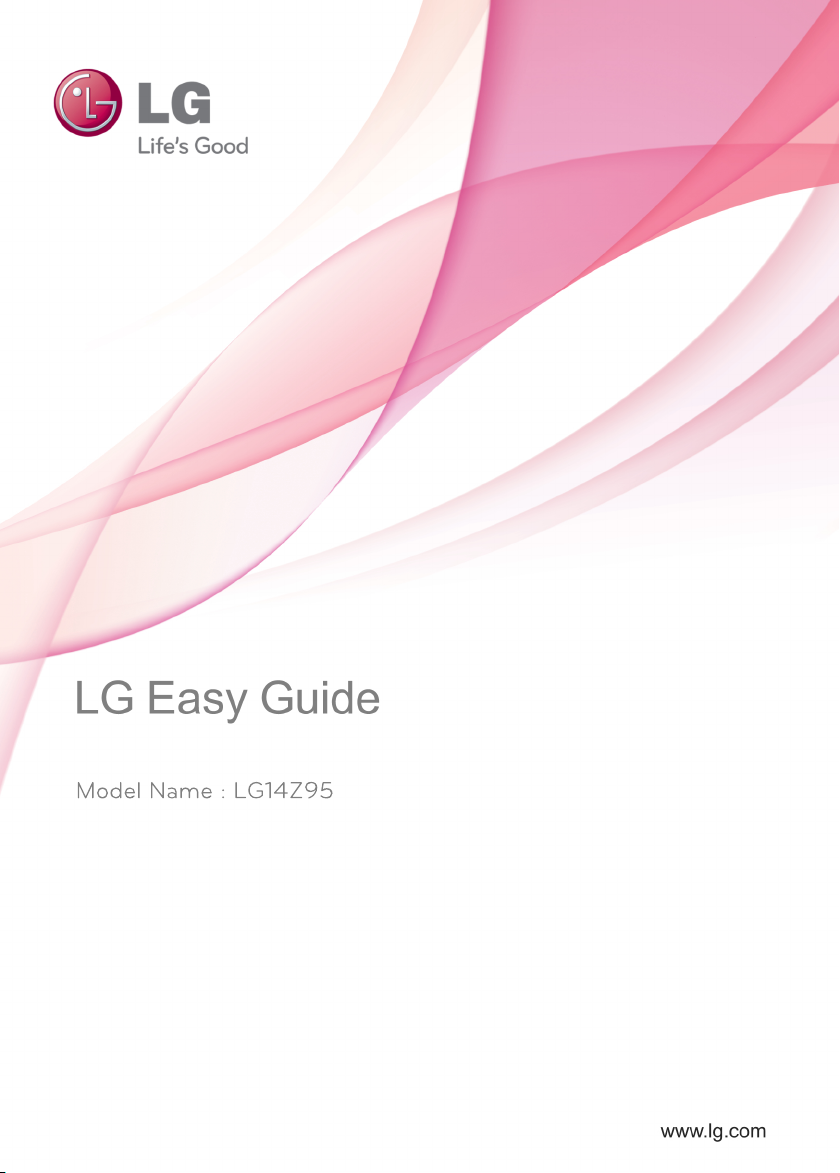
Model Name : LG14Z95
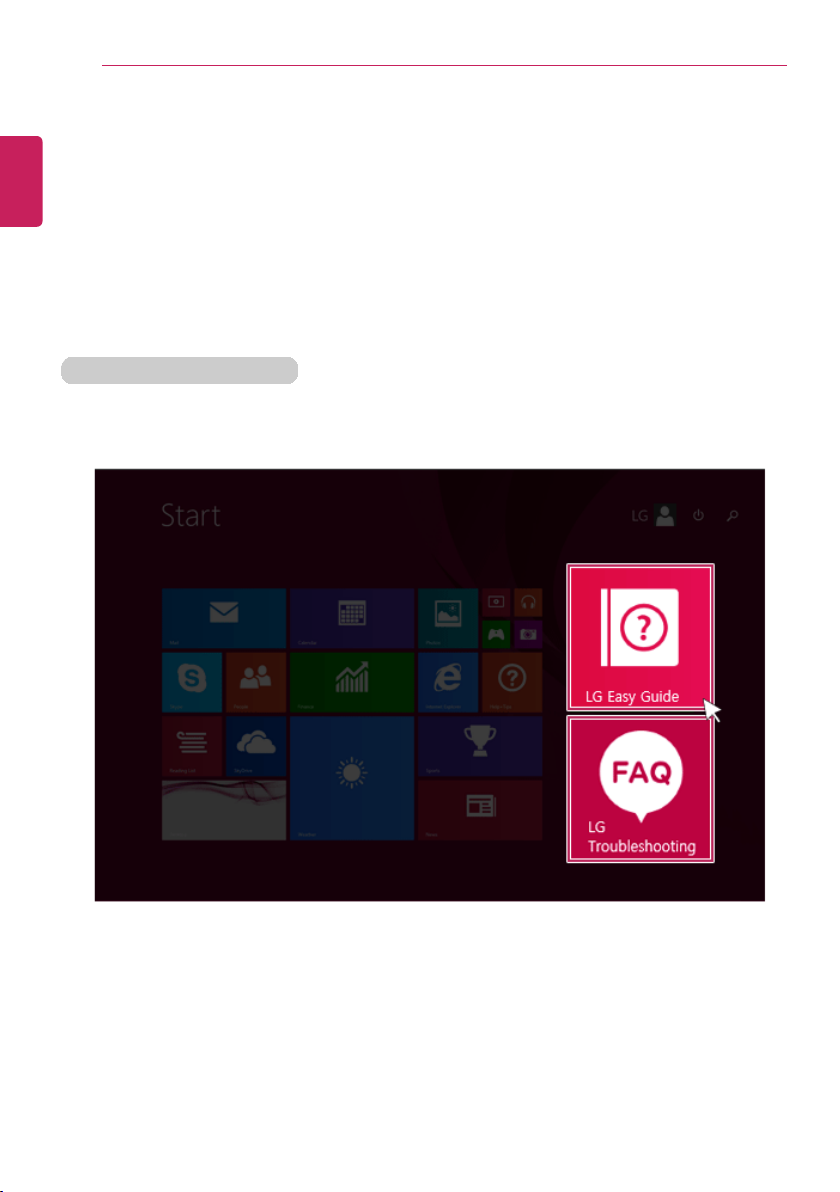
Tips / Important Safety Precautions
• LG Easy Guide and LG Troubleshooting on the Start screen can be used only in the
online environment.
• If the product is not connected to the Internet, use [LG Easy Guide] and [LG
Troubleshooting] installed on the Desktop.
ENGLISH
2
Tips / Important Safety Precautions
Using LG Easy Guide, LG Troubleshooting
LG Easy Guide (User's Guide) and LG Troubleshooting(Troubleshooting Guide) are
provided to users for easy and convenient use of the product.
LG Easy Guide and LG Troubleshooting can be used on the Start screen and the
Desktop.
Running in the Start Screen
On the Start screen, press [LG Easy Guide] or [LG Troubleshooting] tile to run it.
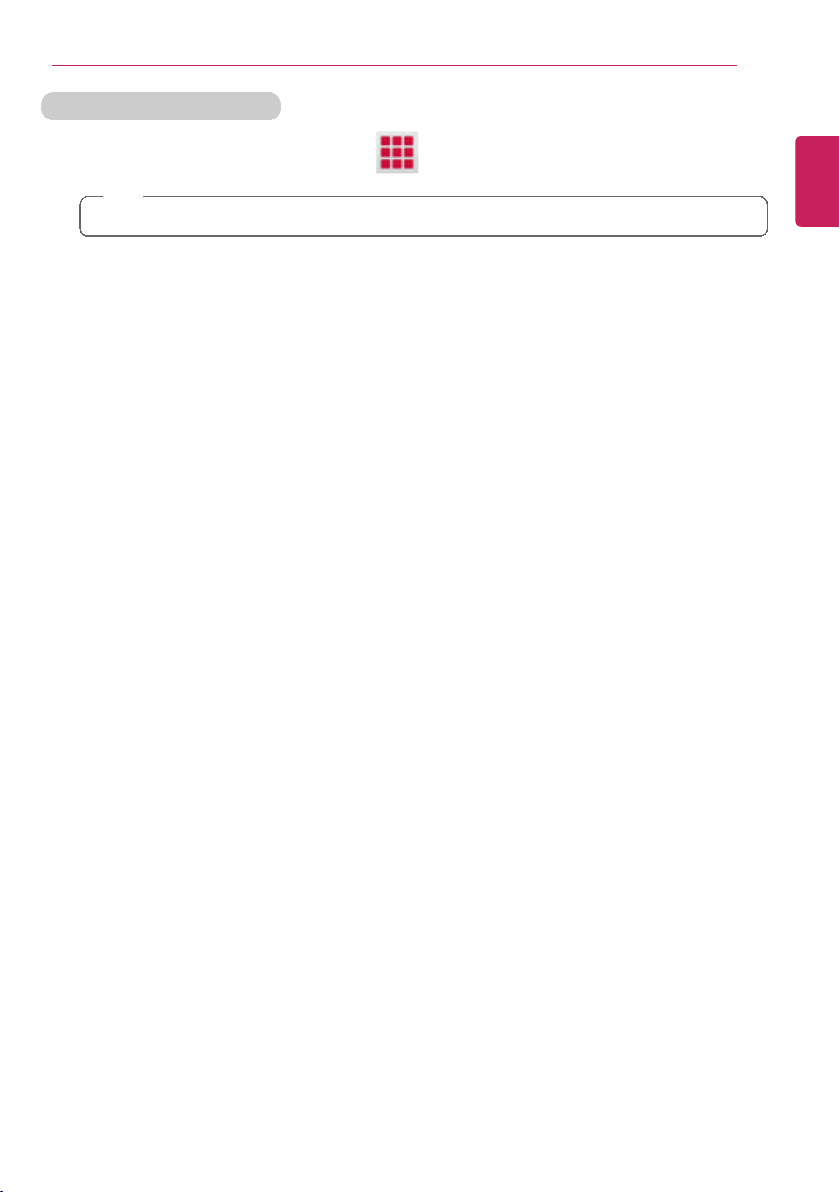
Running on the Desktop PC
] icon to run [LG Easy Starter].
TIP
LG Easy Starter may be installed through LG Update Center.
2 From [LG Software] menu, run [LG Easy Guide] or [LG Troubleshooting].
• If LG Easy Starter is not installed, refer to [Run, Stand by and Exit Windows Store
App] and then run [LG Easy Guide] or [LG Troubleshooting].
ENGLISH
Tips / Important Safety Precautions
3
1 On the Start screen or Desktop, click [
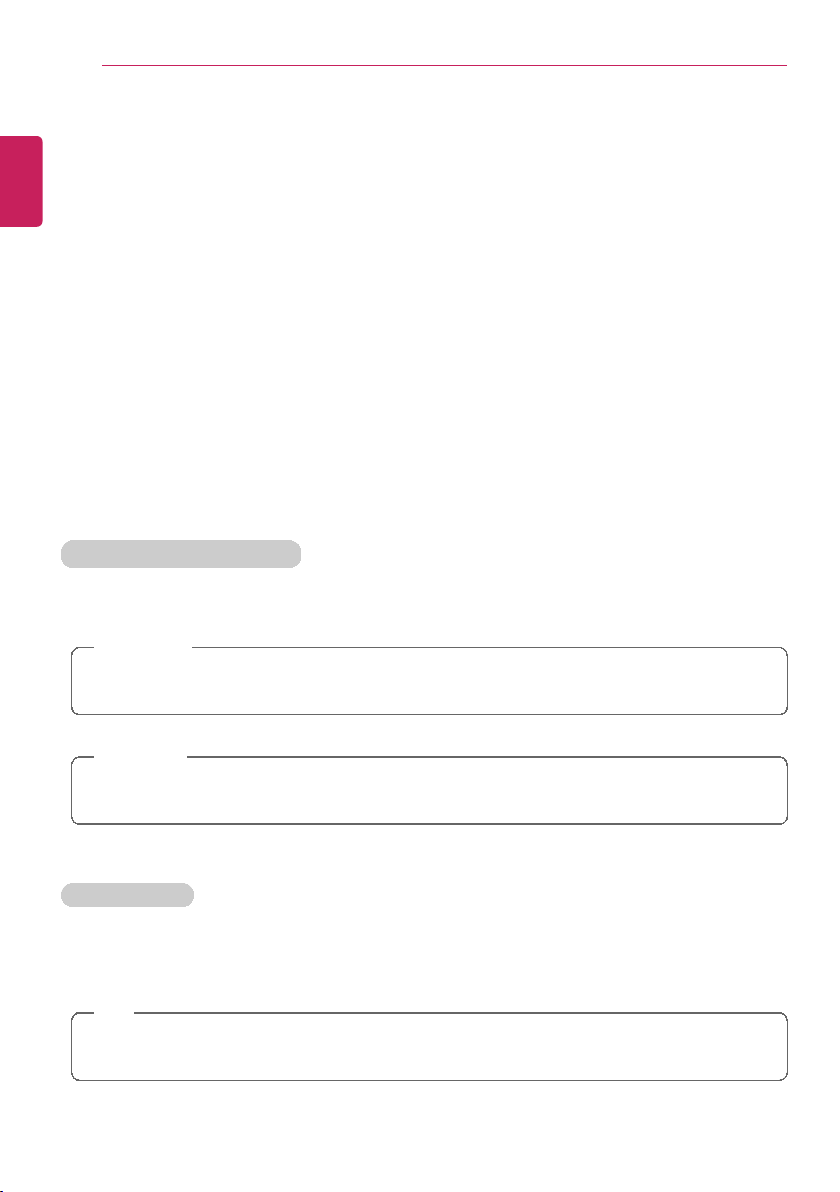
Tips / Important Safety Precautions
4
Information/Precautions Before Using
ENGLISH
Before reading LG Easy Guide, first check the following information.
• Representative images are used in LG Easy Guide. Product purchase may differ in
appearance and color.
• LG Easy Guide includes instruction about optional products. There may be information
about products you did not purchase.
• This LG Easy Guide has been written for the Windows 8.1 operating system.
• Use, duplication, or reproduction of any part of LG Easy Guide without prior permission
from LG Electronics Inc. is strictly prohibited.
• The contents of LG Easy Guide are subject to change without prior notice.
• LG Electronics does not provide warranty for the data loss. In order to minimize damage
from data loss, please make backup copies of important data.
• WARNING: This product contains chemicals known to the State of California to cause
cancer and birth defects or other reproductive harm. Wash hands after handling.
Safety Precaution Notations
The below symbols are to inform you of dangers and safety concerns that you must be
aware of. Read the symbol-indicated instructions with caution to avoid any possible mishap.
WARNING
Appears in the case of noncompliance with the instruction that may cause serious
physical damage or fatal injuries.
CAUTION
Appears in the case of noncompliance with the instruction that may cause minor damage
to the body or the machine.
Text Notations
The below symbols are used to display information required to use the product. Familiarize
yourself with the instructions marked by the symbols to ensure proper operation of the
product.
TIP
Indicates that the following information is added to help the user utilize the machine more
conveniently.
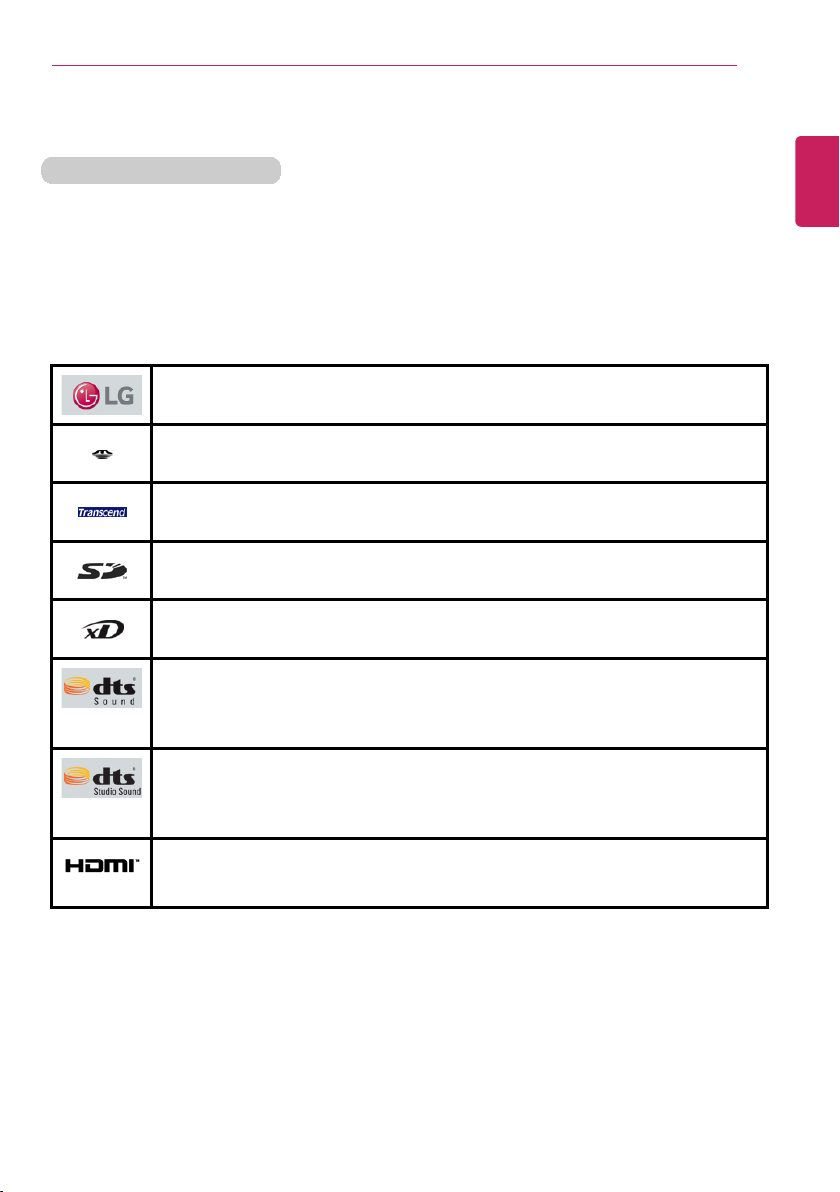
Tips / Important Safety Precautions
LG™ logo is a registered trademark of LG™ Corporation.
SONY ™logo and Memory Stick™ are the registered trademarks of
SONY™ Corporation.
Transcend™ logo is a registered trademark of Transcend™ Corporation.
SD™ logo is a registered trademark of Secure Digital™ Corporation.
xD™ logo is a registered trademark of FUJIFILM™ Co., ltd.
For DTS patents, see http://patents.dts.com. Manufactured under license
from DTS Licensing Limited. DTS, the Symbol, & DTS and the Symbol
together are registered trademarks, and DTS Sound is a trademark of DTS,
Inc. ⓒ DTS, Inc. All Rights Reserved.
For DTS patents, see http://patents.dts.com. Manufactured under license
from DTS Licensing Limited. DTS, the Symbol, & DTS and the Symbol
together are registered trademarks, and DTS Studio Sound is a trademark
of DTS, Inc. ⓒ DTS, Inc. All Rights Reserved.
The terms HDMI and HDMI High-Definition Multimedia Interface, and the
HDMI logo are trademarks or registered trademarks of HDMI Licensing LLC
in the United States and other countries.
LG Easy Guide may contain undetectable errors despite our dedicated efforts to provide
users with reliable information.
The illustrated figures in LG Easy Guide may differ in appearance with the actual products.
LG Electronics Inc. reserves the right to modify any part of this manual for quality purposes,
without prior notice.
Unauthorized reproduction or duplication of any part of LG Easy Guide is strictly prohibited.
Copyright (C) 2014 LG Electronics Inc. Digitalmate Co., LTD
ENGLISH
The Option symbol indicates that the concerned device is not included in the product
package and thus has to be purchased separately, or the device may not be applied to
the user's machine depending on model type.
Manufacturer and Copyright
Microsoft™, MS™, WinPE™, and Windows
®
are the registered trademarks of Microsoft
Corporation™.
IBM™, IBM Personal Computer™, PS/2™, and PC AT™ are the registered trademarks of
International Business Machines Corporation™.
The SuperSpeed USB Trident logo is a registered trademark of USB Implementers Forum,
Inc.
5
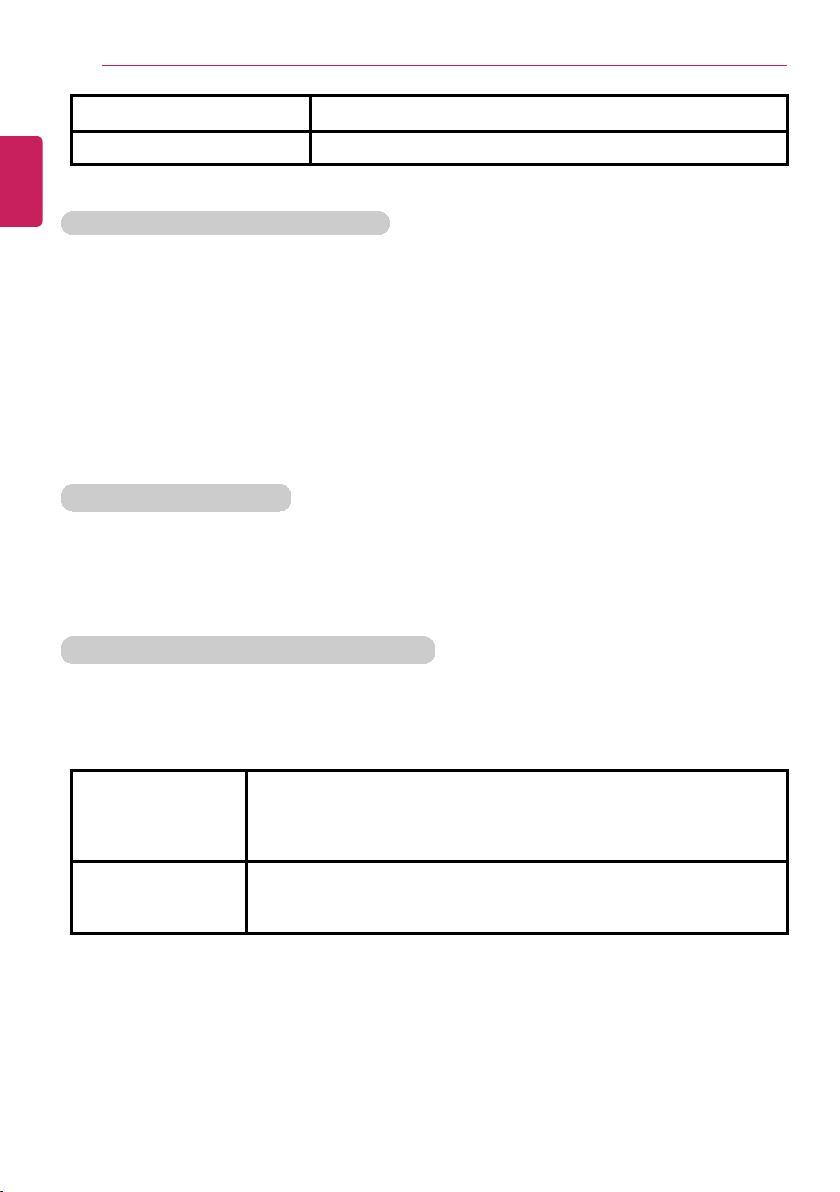
Tips / Important Safety Precautions
6
Country of Origin China
ENGLISH
Manufacturer LG Electronics Inc.
OPEN SOURCE SOFTWARE NOTICE
To obtain the source code under GPL, LGPL, MPL and other open source licenses,
that is contained in this product, please visit http://opensource.lge.com.
In addition to the source code, all referred license terms, warranty disclaimers and
copyright notices are available for download.
LG Electronics will also provide open source code to you on CD-ROM for a charge
covering the cost of performing such distribution (such as the cost of media,
shipping and handling) upon email request to opensource@lge.com. This offer is
valid for three (3) years from the date on which you purchased the product.
System Protection Feature
If the system becomes too hot, the system protection feature automatically stops recharging
and switches the power mode to Hibernate or Off.
The PC system may not be reactivated until it cools down enough.
Information on Hard Drive / Memory Capacity
Information on Hard Drive (HDD, SSD, eMMC) Capacity
The hard drive capacity shown by Windows is lower than that stated by the hard drive
manufacturer due to a difference in calculation.
Manufacturer Hard drive manufacturers use a decimal definition of 1 KB = 1,000
Bytes.
100 GB Storage Device (HDD, SSD, eMMC): 100,000 MB /
1,000 Bytes = 100 GB
Windows Windows use the binary definition of 1 KB = 1,024 Bytes.
100 GB Storage Device (HDD, SSD, eMMC): 100,000 MB /
1,024 Bytes = 97.6 GB
RAM Capacity
RAM capacity shown by Windows may be lower than the actual capacity because the PC
uses shared memory for BIOS and the integrated graphics card.
Due to BIOS using shared memory, 1,024 MB RAM may be reported as 1,022 MB or
slightly less.
If the PC has integrated graphics card, 1,024 MB RAM may be reported as 1,022 MB or
less than 1,000 MB.
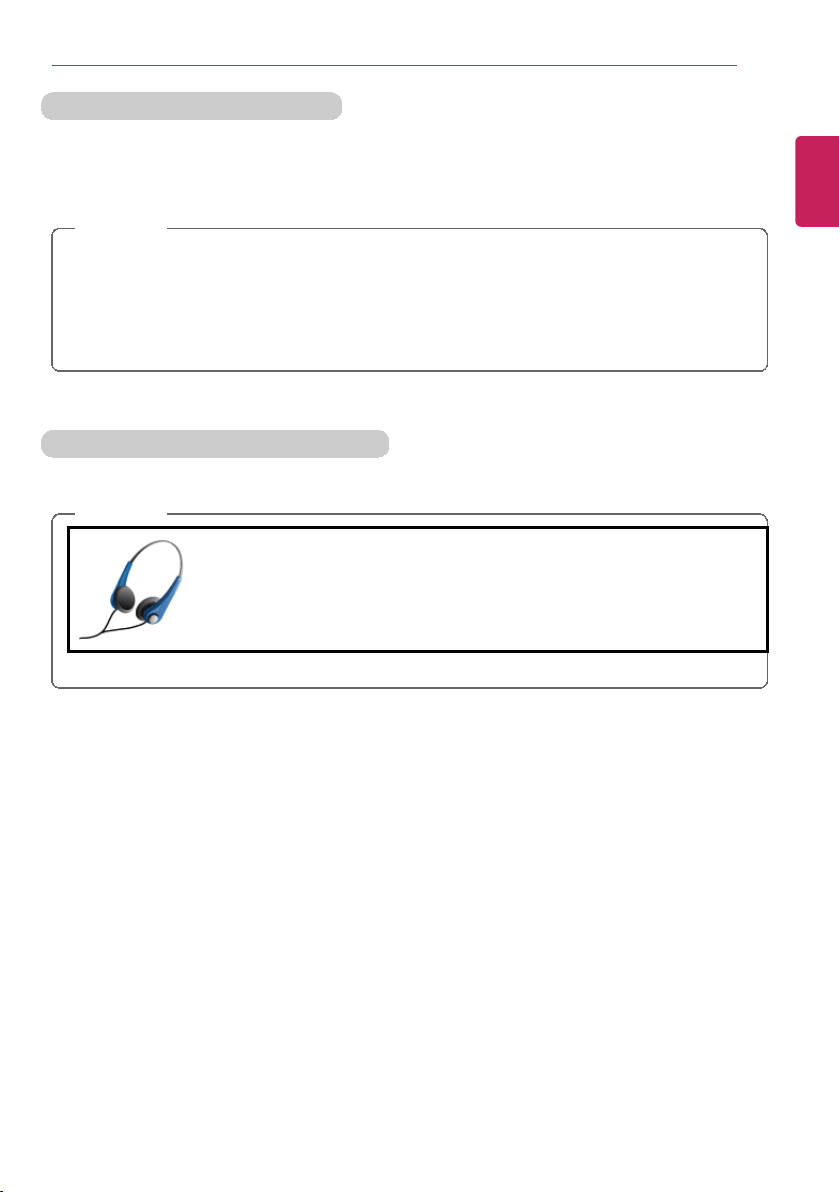
Function of a CMOS backup battery
• Before using the headset, check if the volume is too high.
• Do not use the headset too long.
ENGLISH
Tips / Important Safety Precautions
7
The CMOS backup battery of the main board ensures that the system setup (BIOS) does
not disappear even if the power is disconnected.
The CMOS backup battery is an expendable part.
CAUTION
• Please visit the LG Electronics Service Center to exchange the CMOS backup
battery.
• The computer may be damaged if an incompatible battery is used.
• The product warranty is not applied to failure or breakdown caused by willful
damage by the user.
Adjusting Volume (headset and speakers)
Check the volume level before listening to music.
CAUTION
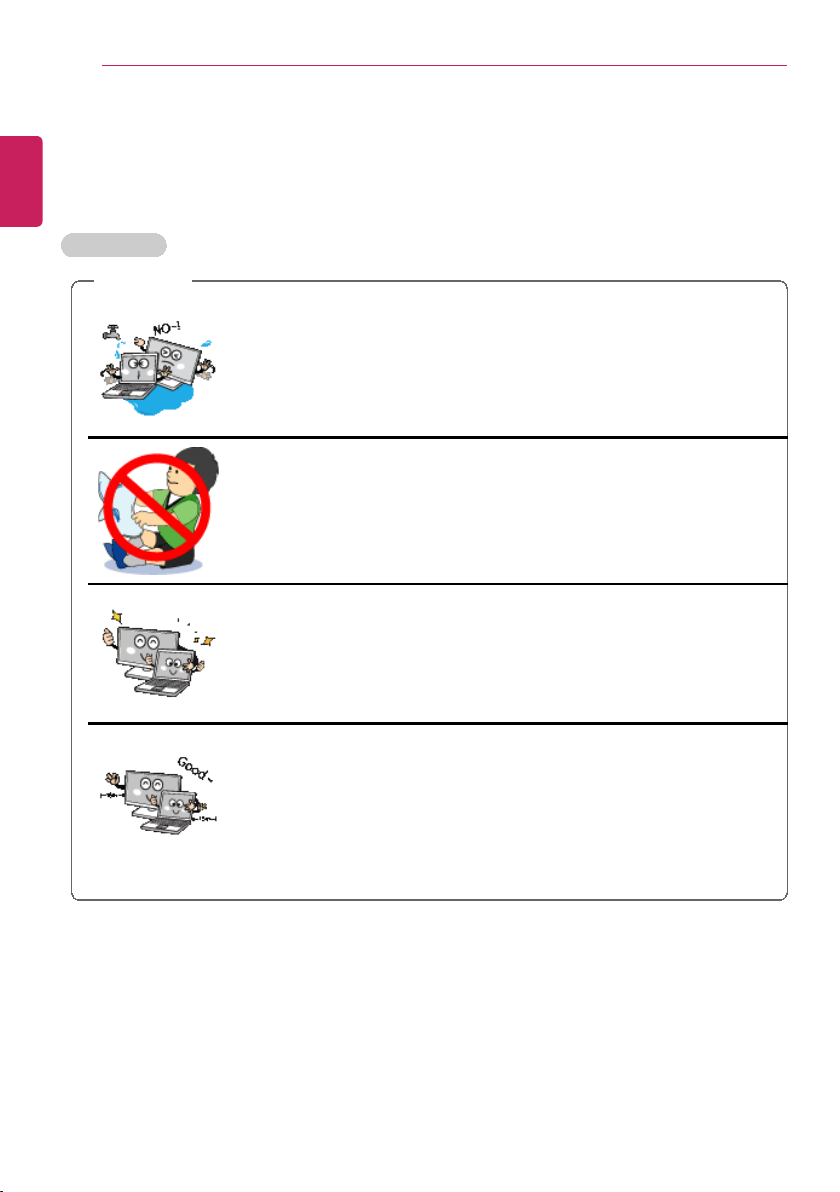
Tips / Important Safety Precautions
Do not use the machine in damp places like a laundry room or
bathroom.
• Moisture may cause a glitch or electric shock.
• Please use the machine within the appropriate temperature range
(10 °C to 35 °C) and humidity range (20% RH to 80% RH).
Dispose of the desiccating agent and plastic wrap properly.
• The desiccating agent and plastic wrap may cause suffocation.
Use the product in a clean, dust-free environment.
• Otherwise, the system may not function properly.
Do not place any objects within 15 cm of the PC.
• Otherwise, the internal temperature of the PC could rise and cause
a burn.
ENGLISH
8
Important Safety Precautions
Please use the machine in the proper environment to extend the machine's lifespan. Use
the machine in a safe and stable place.
Installation
WARNING
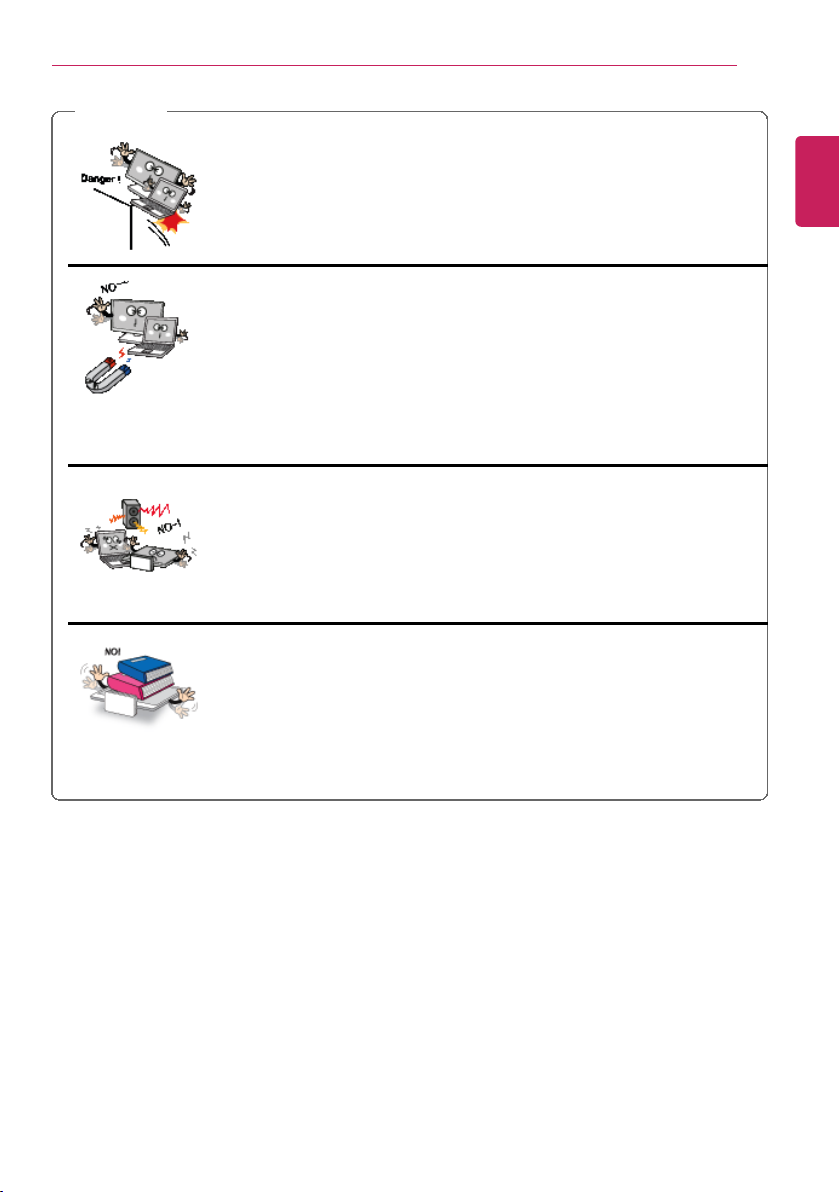
CAUTION
Place the machine in a safe place so it does not fall.
• If dropped, the machine could be damaged and even cause an
injury.
Do not store or use the PC near a magnetic object (i.e. a bag
with a magnetic object, a diary, a wallet, a memo board, highpowered speakers, a bracelet, or etc.).
• Otherwise, the storage device (HDD, SSD, eMMC) and the system
may be damaged, and the system may fail to operate properly.
Do not use the PC on a bag with magnetic objects attached to it.
• Otherwise, the storage device and the system may be damaged,
and the system may fail to operate properly.
Operate the product where there is no electromagnetic
interference.
• Keep a certain distance between the PC and electronic appliances
such as speakers that generate strong magnetic fields.
• Otherwise, data may be lost from the storage device (HDD, SSD,
eMMC) or the LCD color may be damaged.
Do not put any heavy objects on the machine.
• There is the risk of malfunction. If the object were to fall, it could
cause an injury or damage the machine.
ENGLISH
Tips / Important Safety Precautions
9
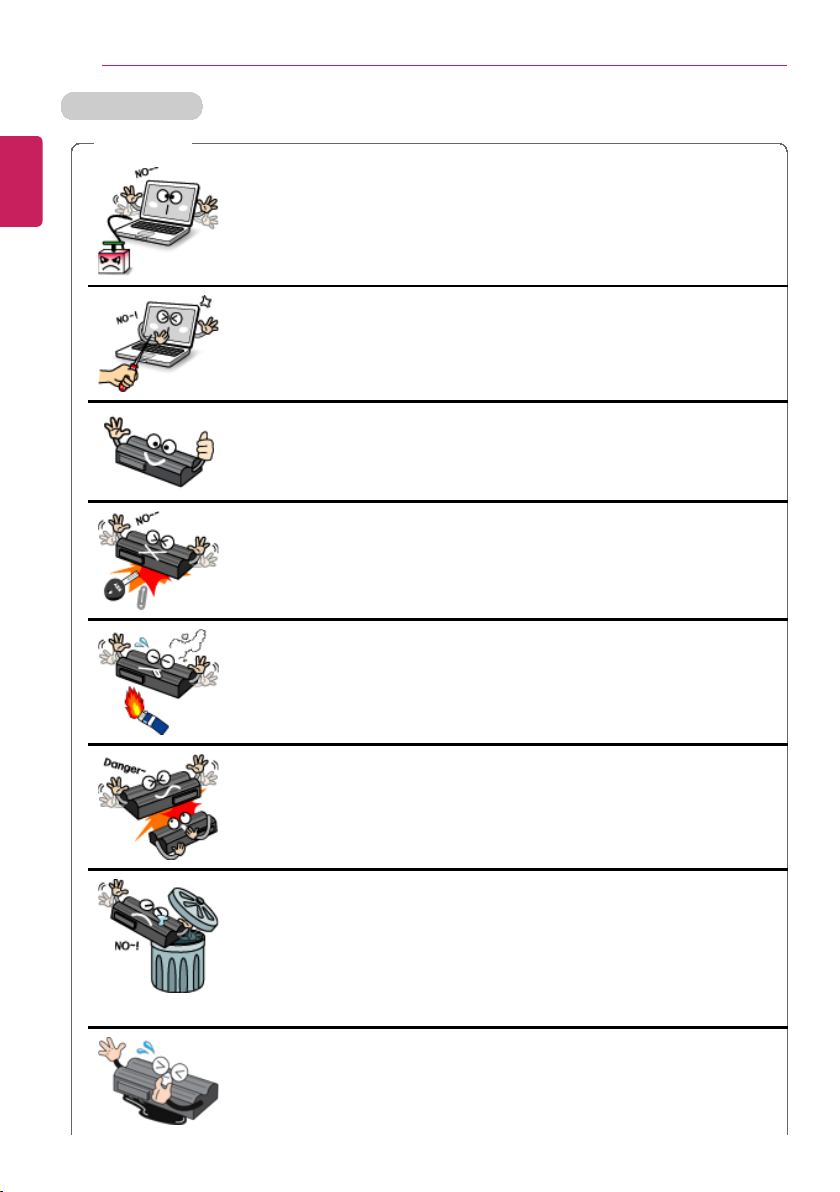
10
Charge the battery only with the provided instruments.
• Otherwise, the battery may be damaged presenting a risk of fire.
Do not throw or disassemble the battery.
• The resulting damage may cause an injury, explosion, or fire.
Use batteries certified and acknowledged by LG Electronics Inc.™
• Otherwise, an explosion or fire may occur.
When storing or moving the battery, avoid having the battery in
contact with any metallic objects like car keys or paper clips.
• Otherwise, the battery may be overheated to be damaged resulting
in a fire or an injury.
Keep the battery away from heat.
• Otherwise, an explosion or fire may occur.
Do not short-circuit the battery.
• Otherwise, it may explode.
Do not dispose of a spent or backup (standby) battery
arbitrarily.
• It may explode or cause a fire.
• Disposal methods may differ by country and region. Dispose of
spent batteries in accordance with the laws and safety rules of the
country and region you reside in.
If the battery leaks or emits a foul odor, remove the battery and
contact the local service center.
ENGLISH
Using a Battery
Tips / Important Safety Precautions
WARNING
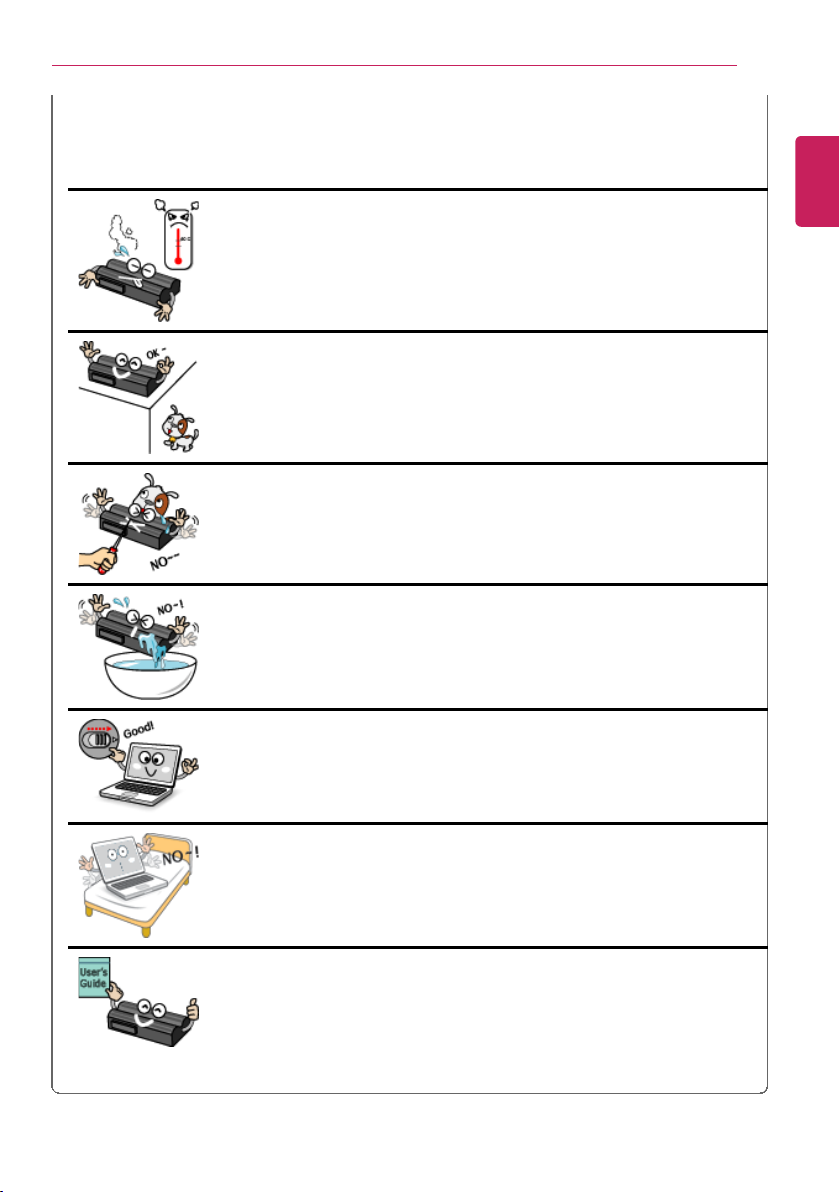
Tips / Important Safety Precautions
Do not store in places with temperatures above 60 °C and high
humidity (in cars or saunas).
• It may explode or cause a fire.
Keep the battery out of reach of children or pets.
• The machine could be damaged or could cause injury to children.
Keep the battery from being pierced by a sharp object or
chewed by pets.
• It may explode or cause a fire.
Do not put the battery in water.
• Otherwise, the battery may be damaged or explode.
When installing the battery, be sure that the bottom of the PC is
locked in place.
• Otherwise, the battery may be damaged.
Do not use the PC on a carpet, blanket or bed. Also, do not put
the adapter under a blanket.
• The PC may malfunction, cause a fire or burn the user due to
temperature rise.
Carefully read the directions printed on the battery before use.
• Keep the battery at room temperature. Refer to Using a Battery
(Tips) in this guide to use and store the battery properly.
ENGLISH
• If you cannot remove the battery, contact an LG Electronics
Service Center.
• It may explode or cause a fire.
11
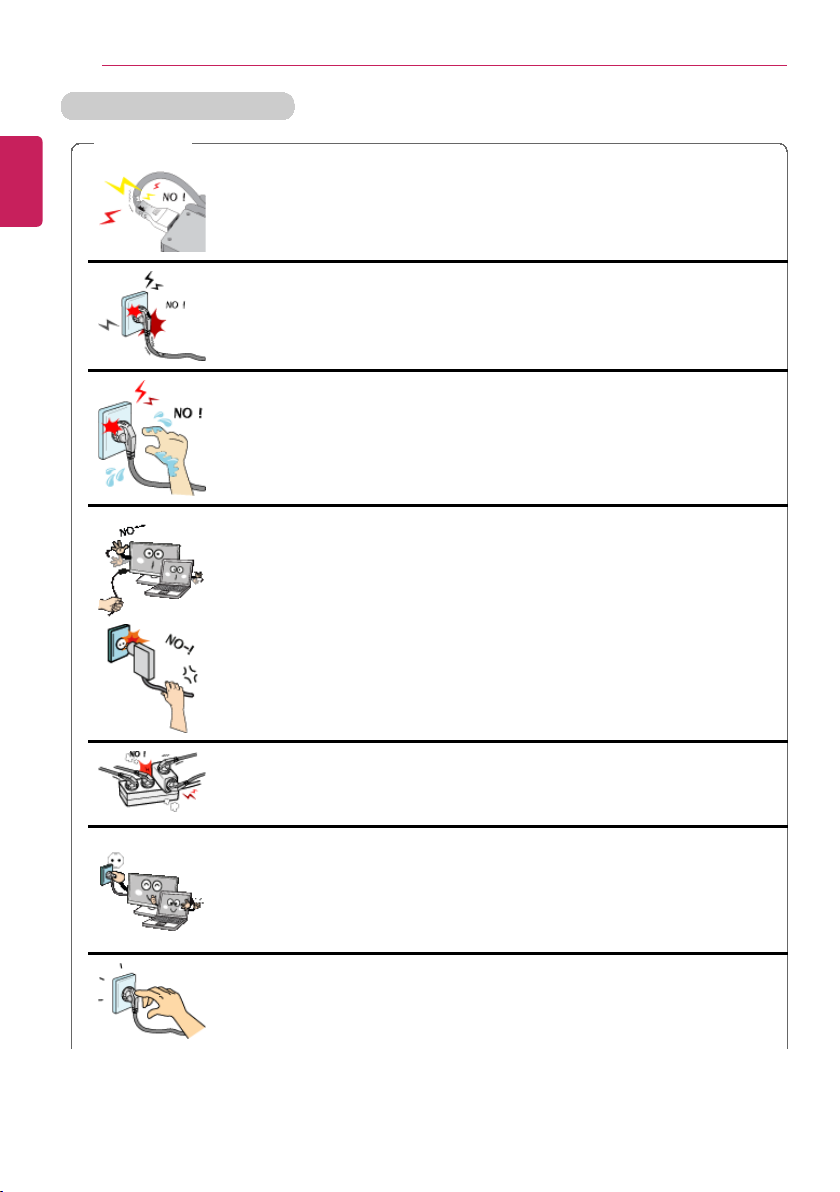
Tips / Important Safety Precautions
Do not bend the power cable for AC adapter too much or get
stamped by a sharp object.
• The wires inside the cable may break and cause electric shock or
fire.
Do not use loose plugs or damaged power cords.
• An electric shock or fire may occur.
Do not touch the power cord with your hands wet.
• Otherwise, an electric shock may occur.
Pull the plug, not the cord, to disconnect the AC adapter and
power jack.
• Otherwise, a fire may occur or the product may get damaged.
Operate the product at the proper voltage.
• Excessive voltage may result in damage on the product, electric
shock or fire.
Use power outlets with an earth pin installed and proper supply of
rated electricity.
• An electric leakage may cause an electric shock or fire.
Plug the power cord tightly into the outlet.
• Loose connection of the power cord could cause a fire.
ENGLISH
12
Plugging in the AC Adapter
WARNING
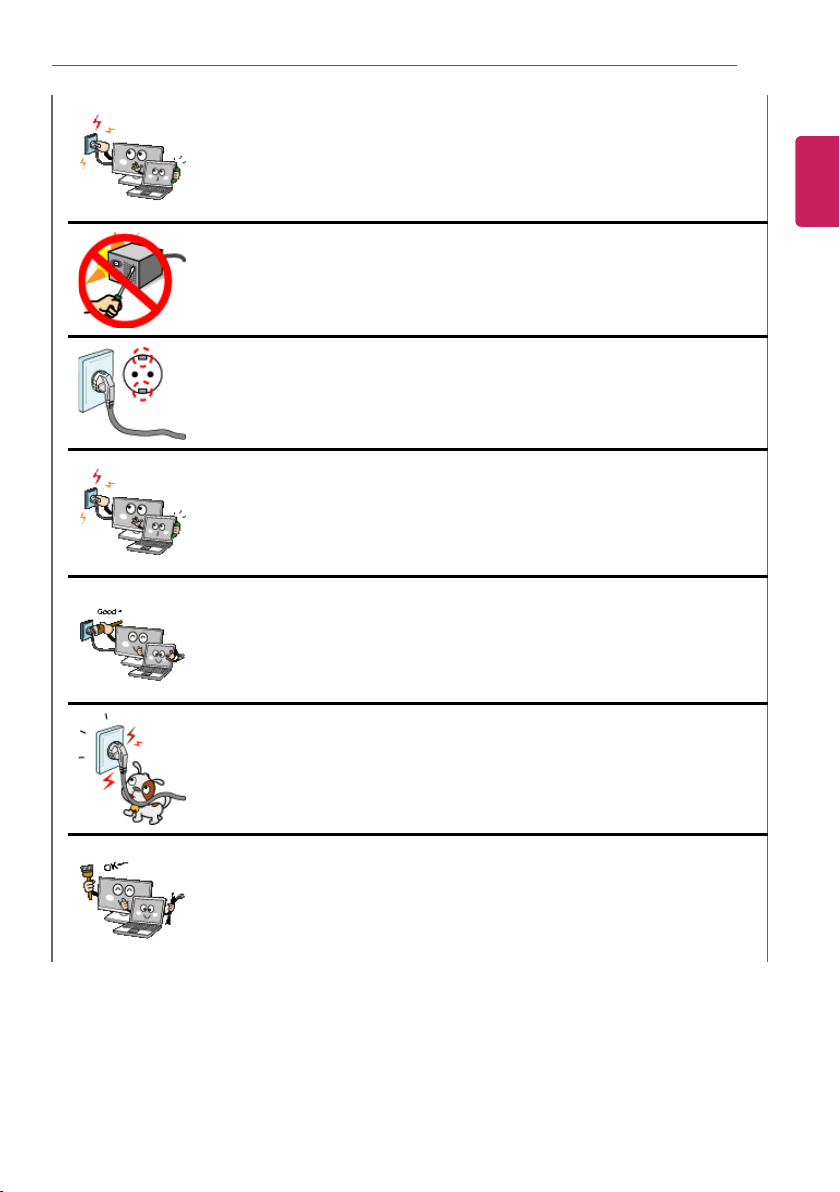
Tips / Important Safety Precautions
In the case that a strange noise is heard from the cord or plug,
disconnect the power cord from the outlet immediately and
contact the service center.
• A fire or electric shock may occur.
Use the power supply/adapter provided with the product and
never disassemble the product.
• Using a different product or disassembling it may cause an electric
shock or fire.
Use a socket with an earth pin equipped.
• If not earthed, the product may cause an electric shock and get
damaged.
Ensure that the power outlet is earthed before plugging in.
• Otherwise, an electric shock from power leakage may occur.
Always keep the AC adapter and power outlet clean.
• A fire may occur.
Do not impair the cord by bending or pressing it too hard. Keep
children and pets from damaging the power cord.
• An impaired cord could damage the PC parts causing a fire or an
electric shock.
Disconnect the PC completely before cleaning it.
• Otherwise, an electric shock or impairment may occur.
ENGLISH
13
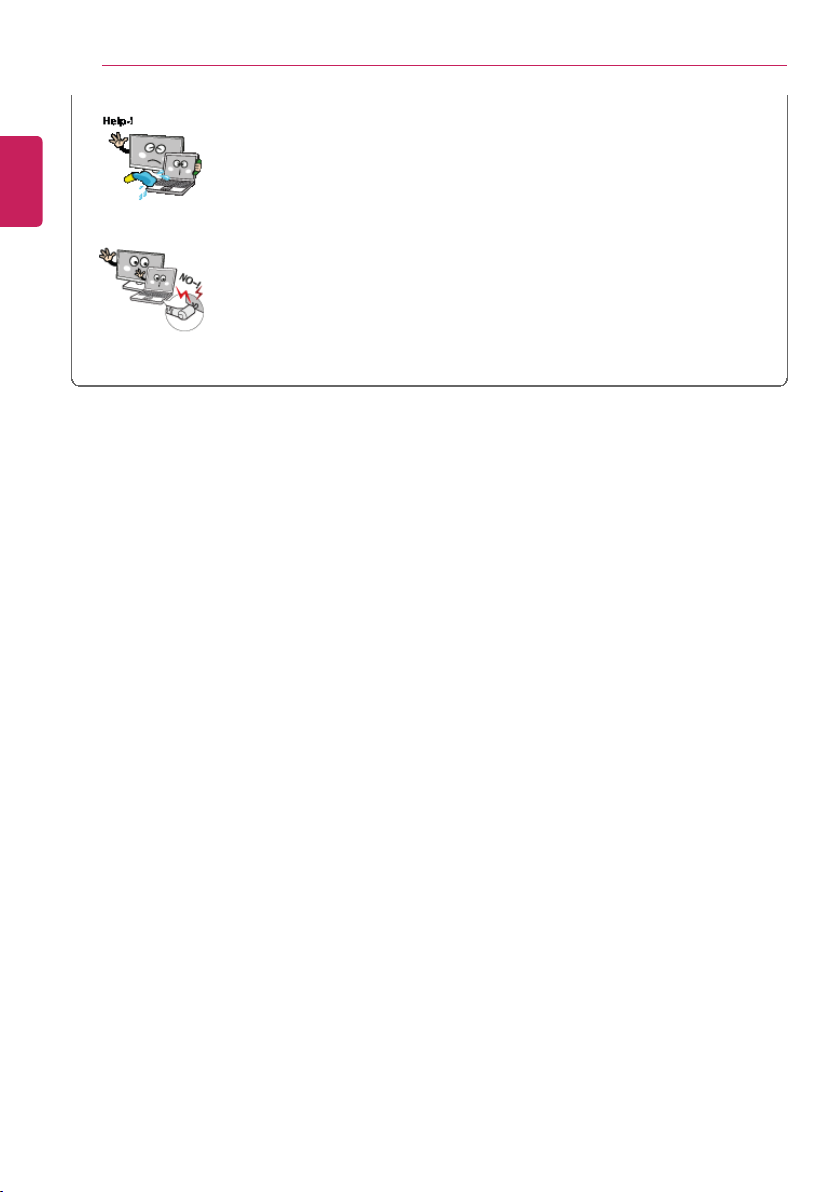
14
If the power/AC adapter or the product is soaked, disconnect the
battery, power/AC adapter, and all other lines before contacting
the local service center.
• An electric shock or fire may occur.
Ensure that the power jack linked to the AC adapter and product
is connected firmly.
• Loose connection may cause malfunction or fire.
ENGLISH
Tips / Important Safety Precautions
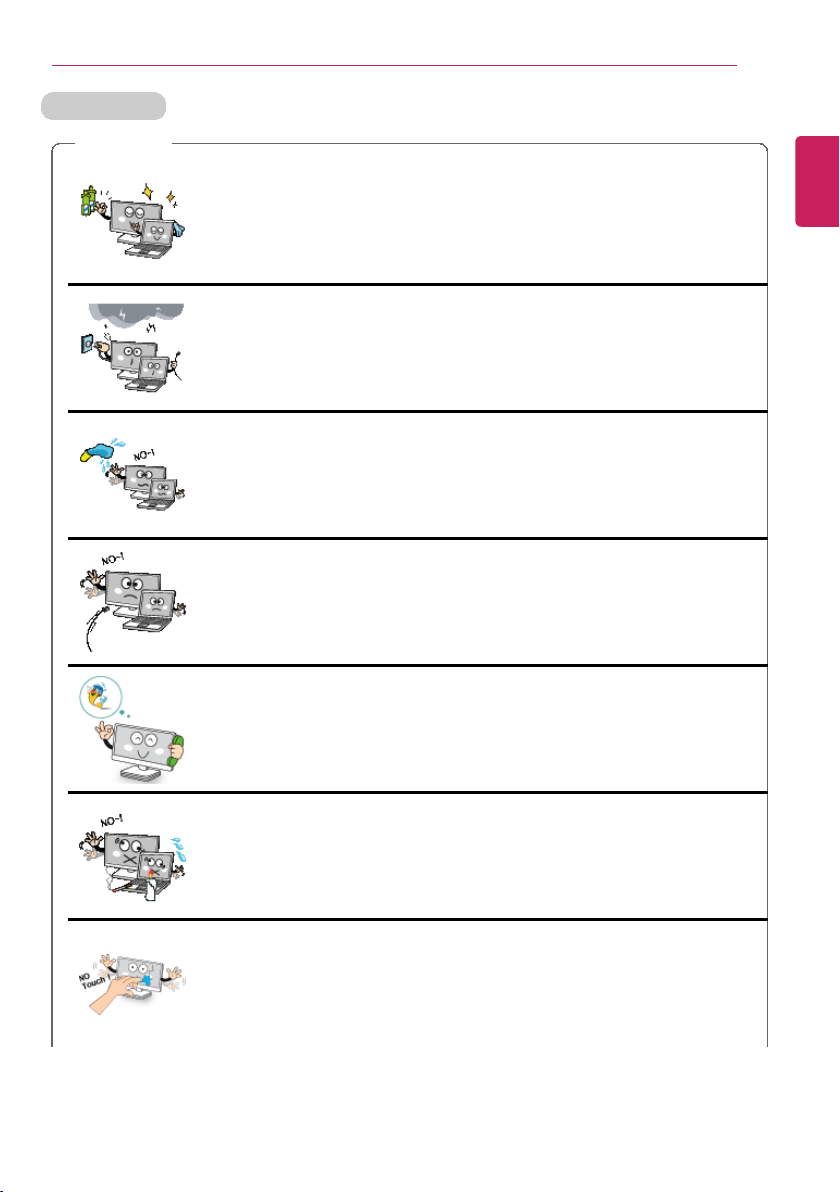
Using the PC
Clean the PC with a proper agent and dry it completely before
using it again.
• If the PC is wet while used, an electric shock or fire may occur.
When lightning flashes in your area, disconnect the power,
modem, LAN and other connections.
• An electric shock or fire may occur.
Do not leave a cup or other containers filled with watery
substance near the PC.
• In the case that liquid goes inside the PC, a fire or electric shock
may occur.
Do not connect the modem to a key telephone system.
• A fire may occur or the product may get damaged.
If you have dropped or damaged the PC, disconnect the power
and contact the local service center for a safety check.
• If a damaged PC is used continuously, an electric shock or fire may
occur.
Do not put a lit candle or live cigarette on the PC.
• A fire may occur.
The fluorescent lamps on the LCD contain mercury.
• If you have contacted the liquid from the LCD panel, immediately
wash the substance away with water. If you feel any slightest
trouble, visit your doctor immediately.
ENGLISH
WARNING
Tips / Important Safety Precautions
15
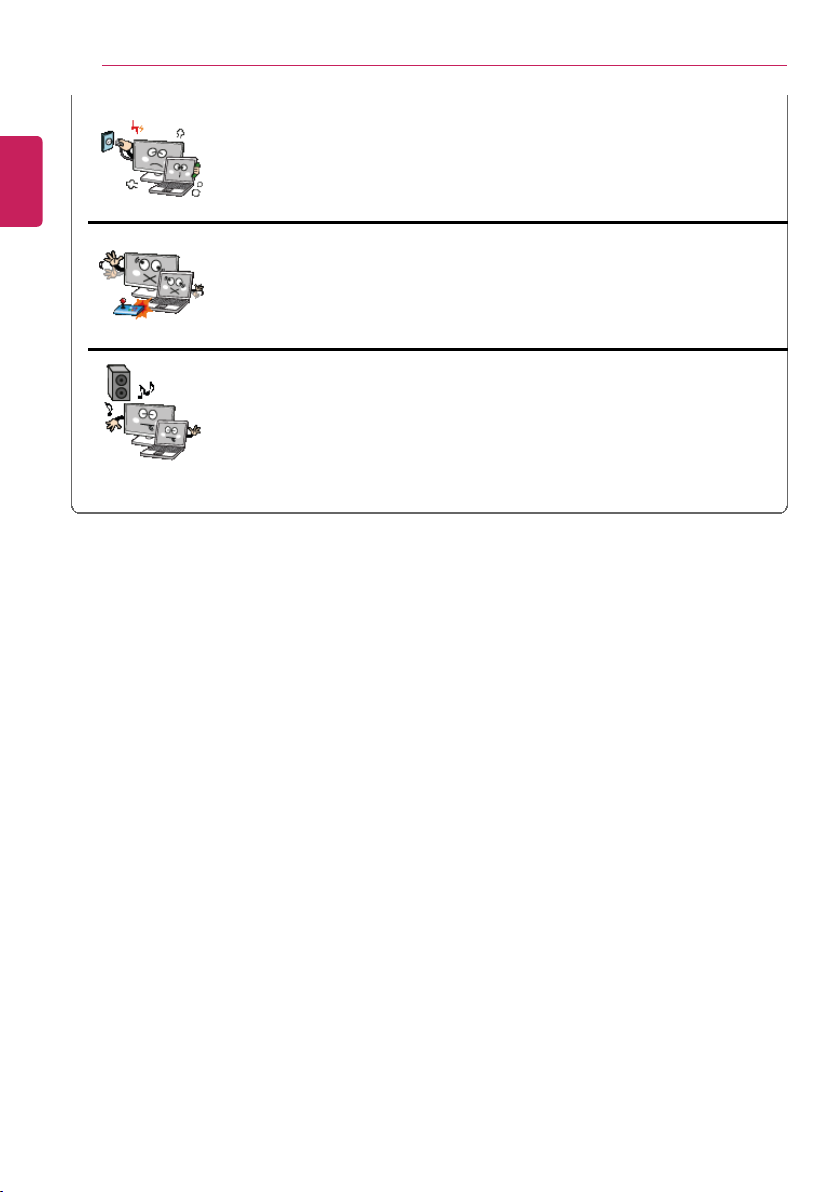
16
If you smell or see smoke from the PC, stop using the PC and
disconnect the power before contacting the local service center.
• A fire may occur.
Do not play the PC games excessively.
• Playing a PC game for an extensive time may cause a mental
disorder. It could even inflict physical impairments on feeble people
including children and the elderly.
You may hear noise while on 3D mode.
ENGLISH
Tips / Important Safety Precautions
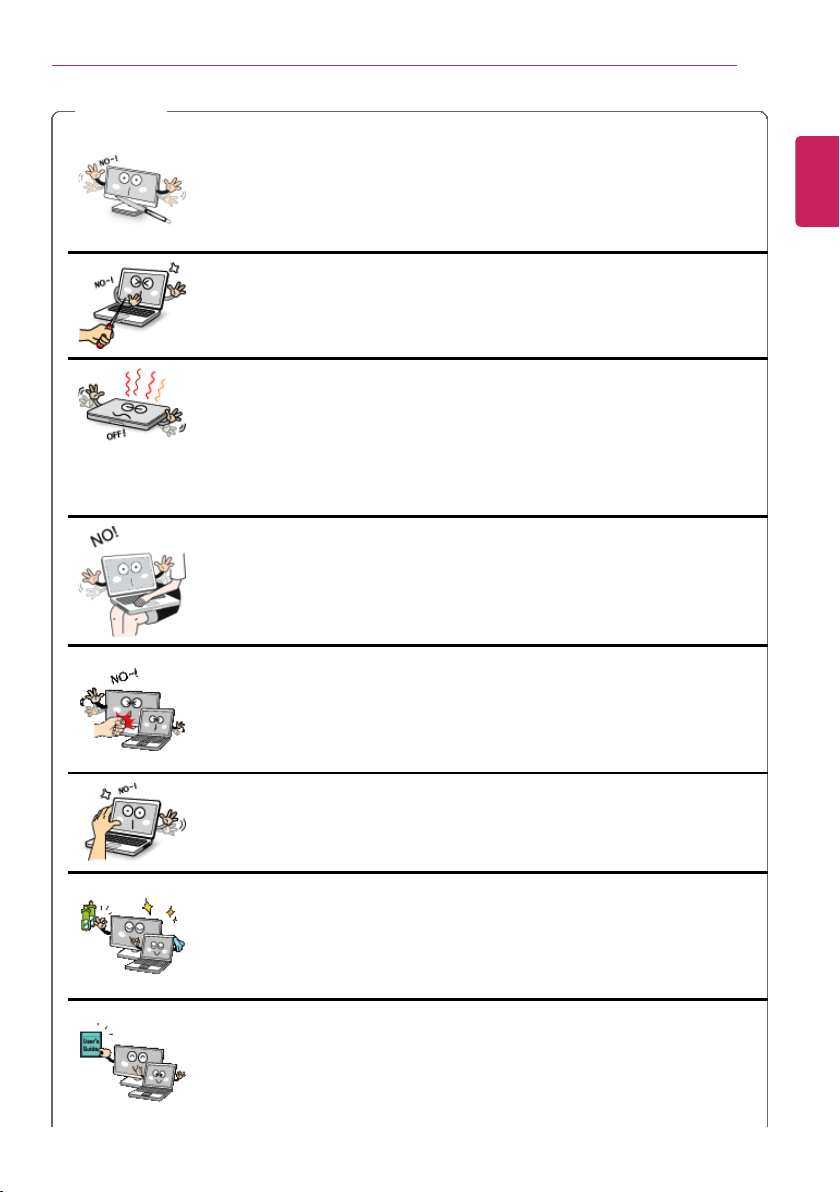
CAUTION
Do not leave any objects such as a pen between the keypad and
the LCD.
• You might break the LCD by unwittingly closing it with a foreign
object remaining on the pad.
Do not press or scratch the LCD with a sharp object.
• It may cause impairment.
Ensure the power is off before shutting the LCD.
• The machine may be deformed due to temperature rise.
The bottom of the PC gets hot when the system is working.
Please avoid touching it and do not put it on your laps.
Do not impose excessive force on the LCD screen or drop it.
• You could break the LCD glass panel.
Do not forcibly open the LCD screen with one hand.
• The machine may be twisted.
To clean the LCD screen, use designated agents and soft cloth
and rub the screen in one direction.
• Too much force may damage the LCD screen.
When handling PC parts, follow the instructions in the manual.
• Otherwise, damage may be inflicted.
ENGLISH
Tips / Important Safety Precautions
17
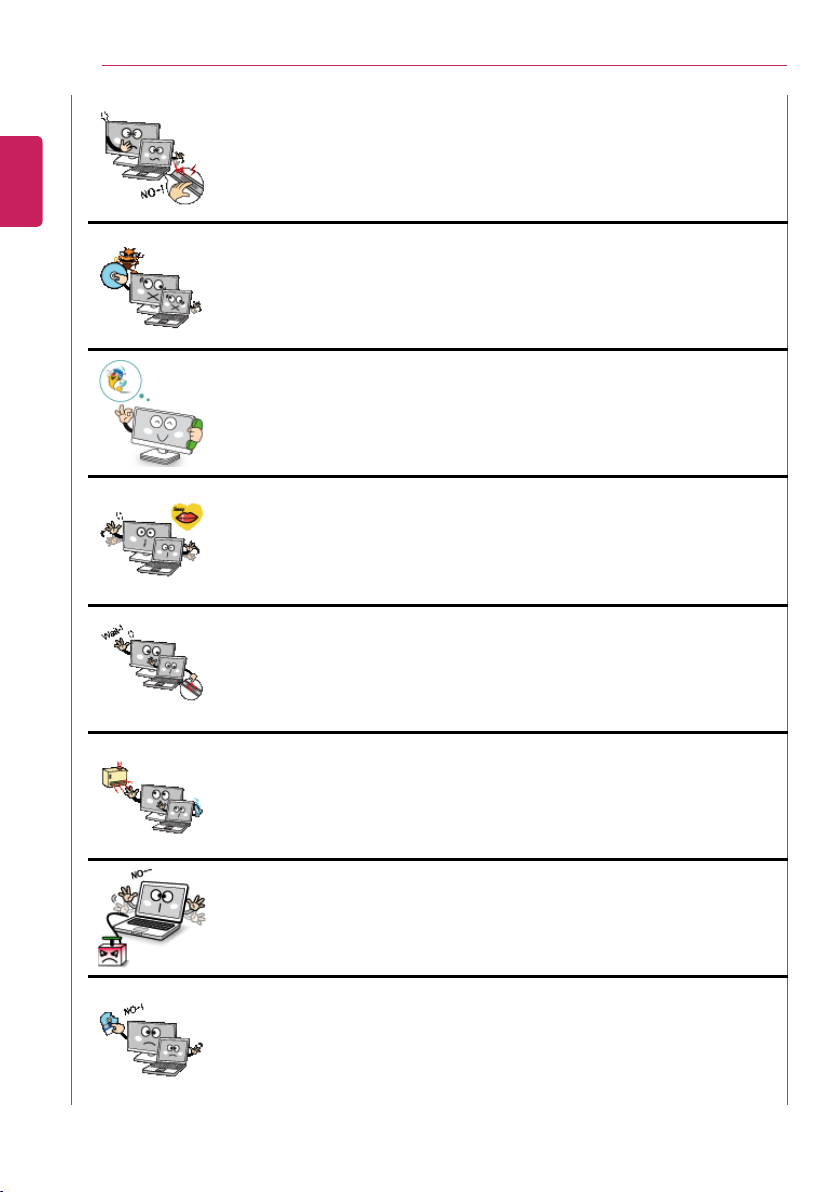
18
Do not put your finger or an object in the PC card slots.
• An injury or electric shock may occur.
Install a vaccine program on your PC and do not download illegal
programs nor access any corruptive web site such as those
pushing pornographic contents.
• The system may be infected and impaired.
Please ask one of our service technicians to check the
operational state after your PC has been repaired.
• Otherwise, an electric shock or fire may occur.
For minors, we recommend a program that blocks access to
illegal or pornographic web sites.
• Minors' exposure to adult-only contents may inflict psychological
instability or even trauma on them. Take an extra precaution for your
children if the whole family is using this machine.
Do not press the Eject button while the optical disk drive (CD/
DVD/Blu-ray) is running.
• The data may be lost or the disk may spin out unexpectedly to cause
an injury.
Keep the machine away from heat-emitting devices such as a
heater.
• The product may get deformed or catch on fire.
Do not insert other devices than designated ones in the ports.
• Otherwise, the product may get damaged.
Do not use a damaged optical disc (CD/DVD/Blu-ray) or floppy
disk.
• It may cause product damage or physical injury.
ENGLISH
Tips / Important Safety Precautions
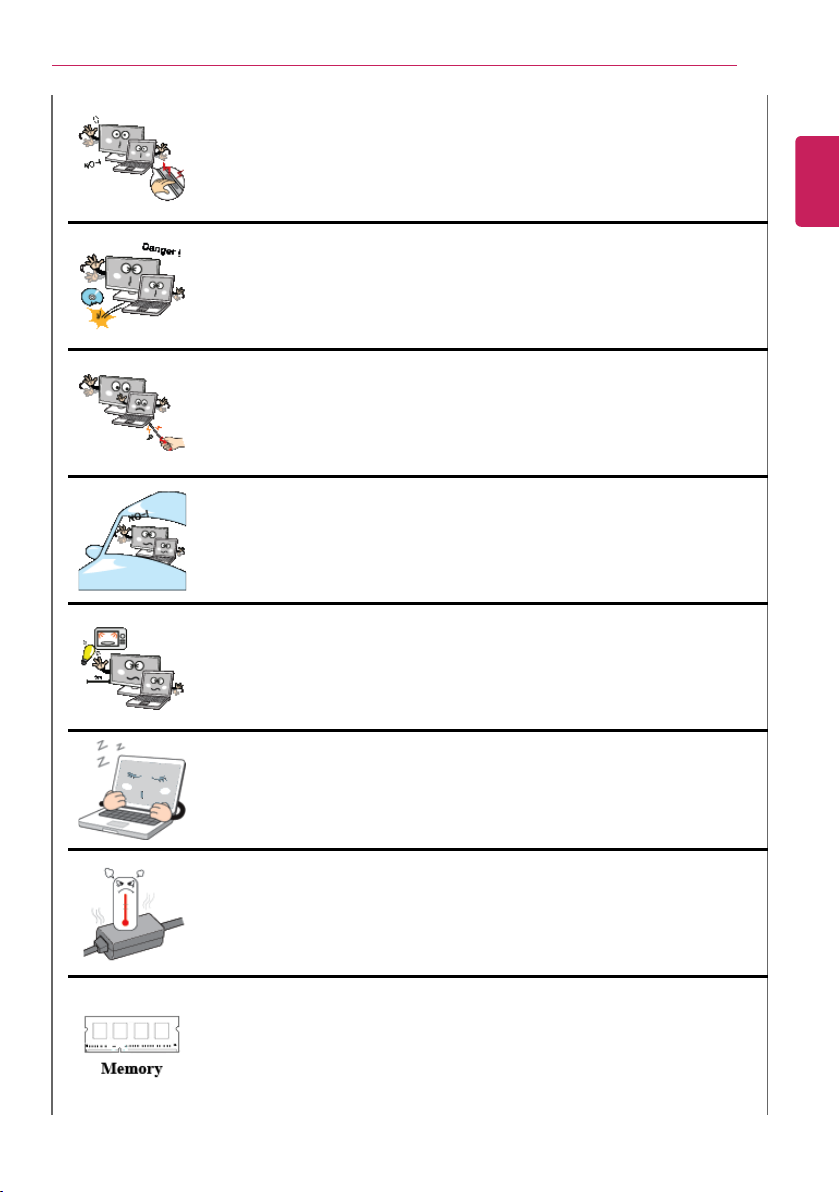
Tips / Important Safety Precautions
Prevent children from thrusting their finger into the optical disk
drive (CD/DVD/Blu-ray) tray.
• The finger may be stuck in the tray and injured.
To remove an optical disc (CD/DVD/Blu-ray) from the tray, turn off
the program accessing the disc and wait until the disc drive light
is turned off before pressing the [Eject] button.
• The optical disk spins fast inside the tray and may be ejected from
the tray to cause bodily injury.
Do not block the ventilation hole with any object.
• Otherwise, an electric shock may occur.
Do not leave the machine in a car.
• The battery may cause an explosion or fire.
Avoid using a wireless LAN connection within the 5 m radius of a
microwave or plasma lamp. If you have to use wireless LAN and a
plasma bulb within the range, do it between channels 11 and 13.
• The transmission rate may drop even if the connection is made.
Turn off the PC if you are not going to use it for an extended time
period.
• It may overheat the battery.
As the AC adapter can be hot, do not touch it with bare skin while
using it.
• Extended period of exposure may cause burn.
Make sure that the memory cover is securely closed before
turning on the PC.
• Do not use the machine when the memory cover is open. It may
damage the machine.
ENGLISH
19
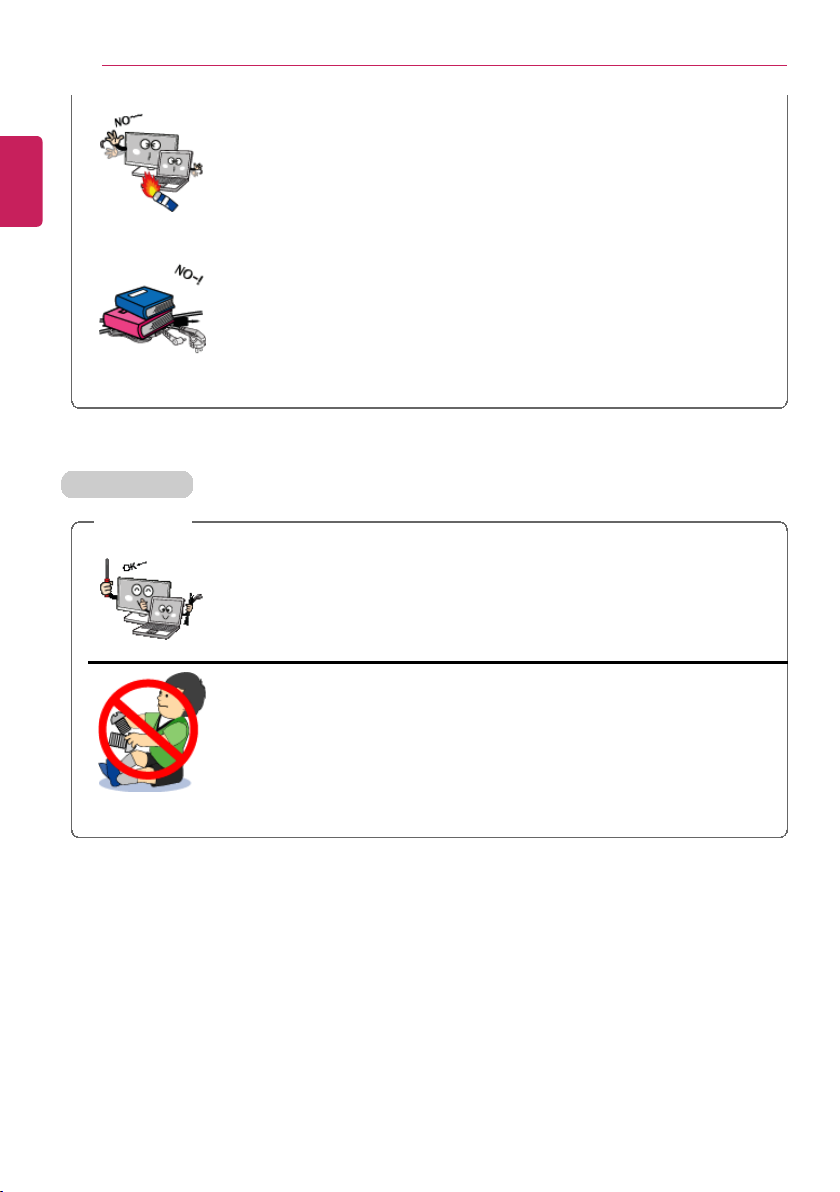
20
Do not put in metal items such as coins, hair pin or other irons or
inflammables such as paper or matches. Especially, ensure that
children will not do so.
• It could cause a fire or electric shock.
• If any foreign substance gets in the product, unplug the product and
contract the local service center
Do not put any heavy object on the power cable and AC adapter,
and avoid damage from impacts.
• A malfunction or fire may occur.
Upgrading PC
WARNING
To upgrade the PC, turn off the system and disconnect the power
cord and battery. Disconnect the telephone line if linked to the
modem.
• An electric shock or fire may occur.
When you upgrade the PC, ensure that children will not swallow
any parts including bolts.
• If a child swallowed a nut, they may get suffocated.
• In that case, see the doctor immediately.
ENGLISH
Tips / Important Safety Precautions
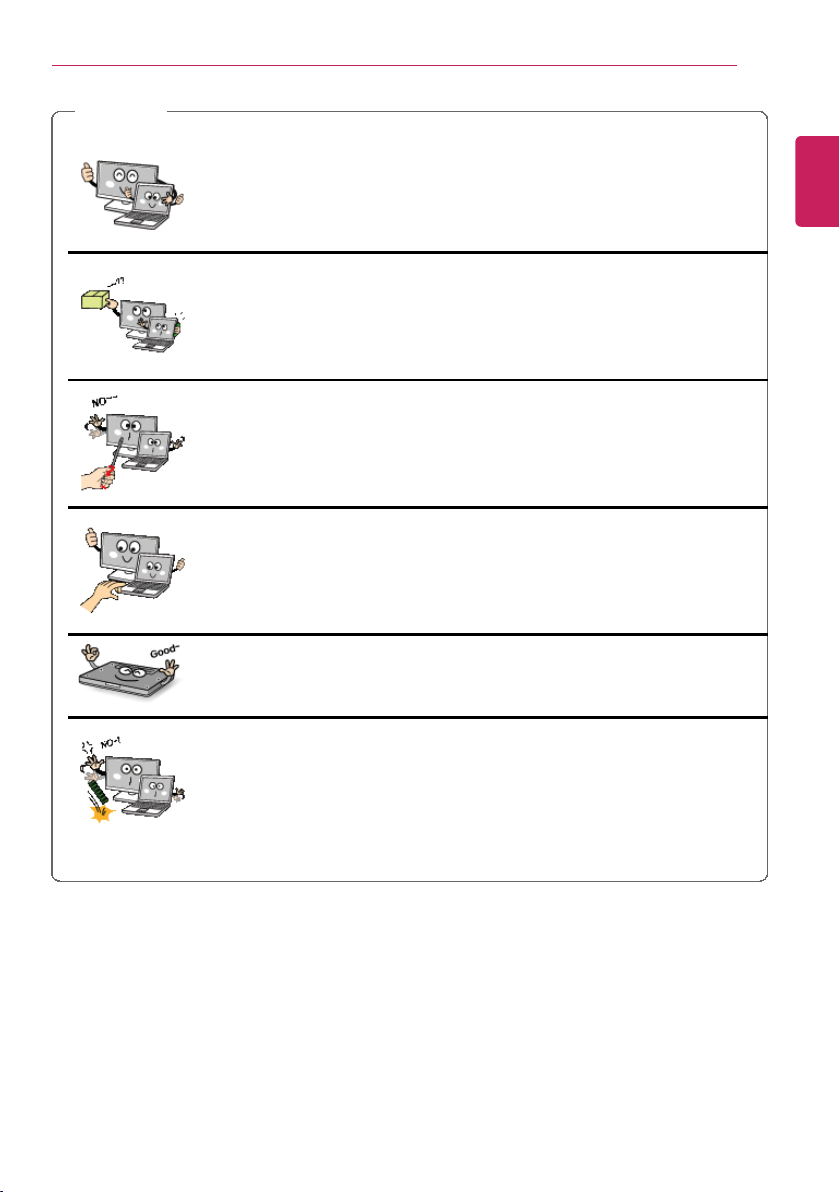
CAUTION
Please use parts certified by LG Electronics Inc.™.
• Otherwise, a fire or product damage may occur.
Consult our service engineer before you use a peripheral device
not manufactured by LG Electronics Inc.™.
• The product may get damaged.
Do not disassemble or moderate the machine arbitrarily.
• You could get an electric shock and would not be able to receive the
warranty service for that.
Handle devices and parts of the machine with care.
• The product may get damaged.
If you dissemble the PC, connect the power after reassembly is
done.
• Any exposed part may give you an electric shock.
Do not drop any part or device of the machine while
disassembling it.
• If dropped, it may be damaged and cause an injury.
ENGLISH
Tips / Important Safety Precautions
21
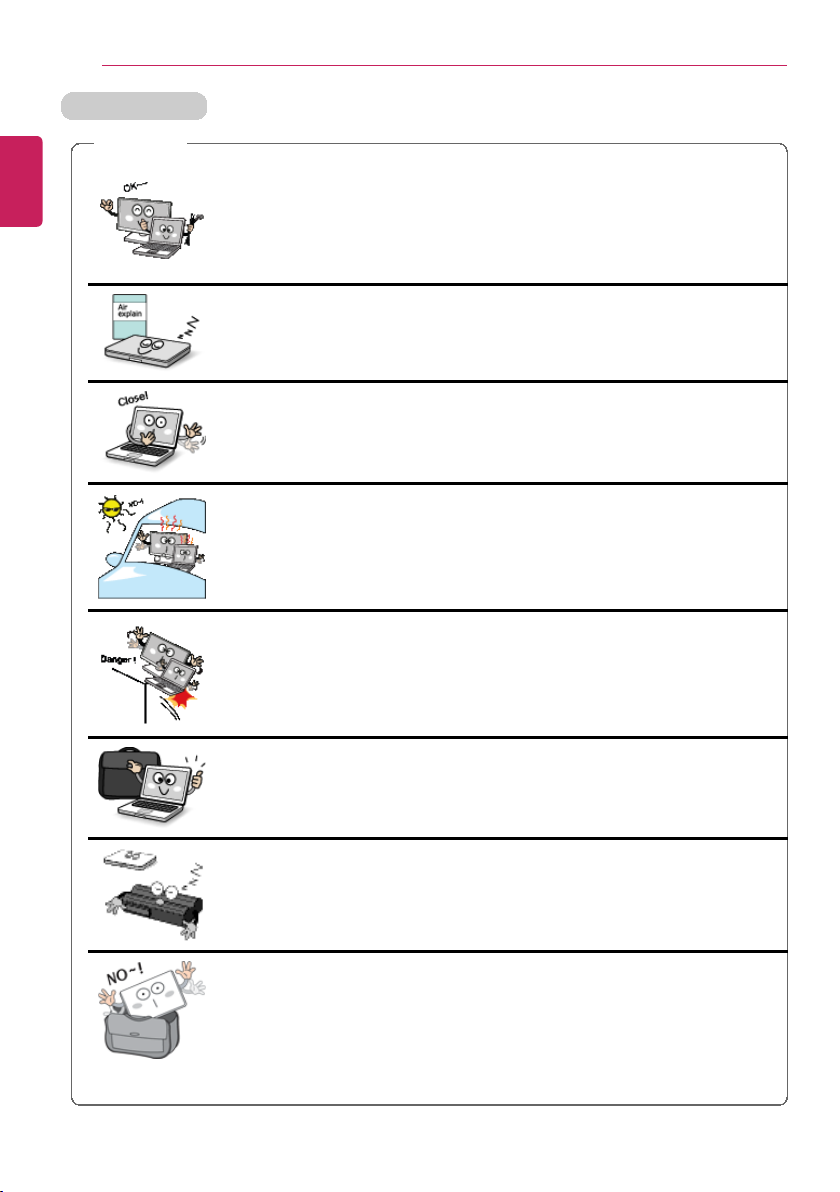
22
Before carrying the machine, turn off the power and disconnect
all the cables.
• Otherwise, you may trip over the wire, damaging the PC and getting
an injury.
During air travel, follow the directions of flight attendants.
• Using the PC during flight may cause an aircraft accident.
Do not carry the machine with the LCD open.
• Otherwise, the product may get damaged.
When leaving the machine in a car, keep it in shadow.
• The product may be deformed or caught on fire due to temperature
rise.
Protect the machine from any shock while carrying it.
• System damage or an injury may result.
Carry the product in a bag designed for it.
• Carrying it in another type of bag may result in product damage.
If the machine is not used for a long time, remove the battery
pack and discharge electricity to store them.
• That way, the battery can maintain the optimal state.
Do not leave the powered-on PC in a space without enough
ventilation (i.e. bags) for an extended or repeated time.
• The battery may overheat and cause a fire.
ENGLISH
Carrying the PC
Tips / Important Safety Precautions
CAUTION
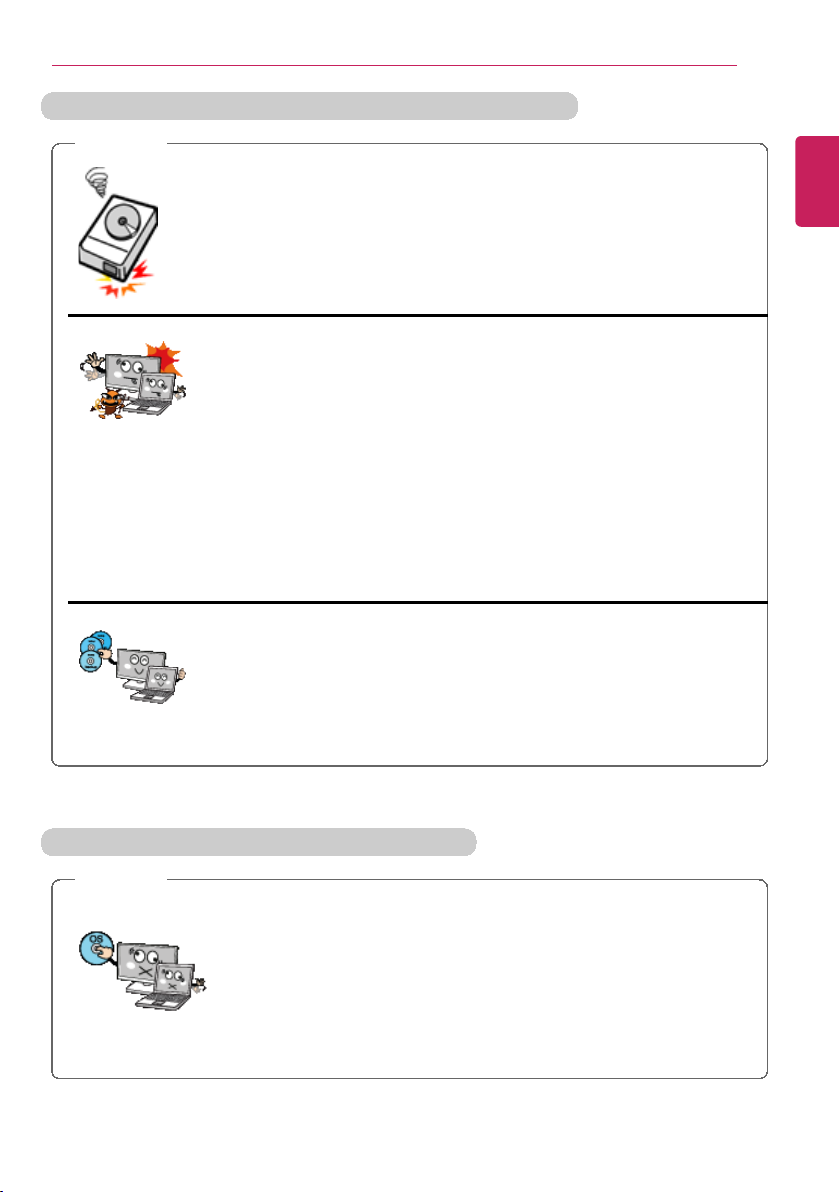
Safety Notes to Prevent Data Loss (Storage Device Management)
Handle the machine with care to prevent loss of data from the
storage device (HDD, SSD, eMMC).
• Since the storage device is fragile, you need to back up your
important data frequently.
• The manufacturer is not responsible for any storage device data loss
caused by a user's mistake.
Damage to the storage device (HDD, SSD, eMMC) and data loss
occurs when
• External shocks are inflicted on the machine while disassembling or
installing it.
• The machine is reset (i.e. restarted) or turned on again after a power
outage while the storage device is operating.
• The PC is infected with a virus, tainting the data irrecoverably.
• Abrupt turning-off of the PC can damage the PC.
• The machine is moved, shaken or exposed to external shock while
the storage device is running, and file damage or bad sectors may
result.
To minimize data loss resulting from storage device damage
(HDD, SSD, eMMC), frequently back up important data.
• The manufacturer is not responsible for any data loss.
Precautions When Installing Other Operating System
CAUTION
We do not refund or replace a product that malfunctions due to
the installation or use of an operating system other than the
one provided by LG Electronics.
• Some software applications may not work properly in other
operating systems. Such malfunctions are not covered by the
warranty.
ENGLISH
CAUTION
Tips / Important Safety Precautions
23
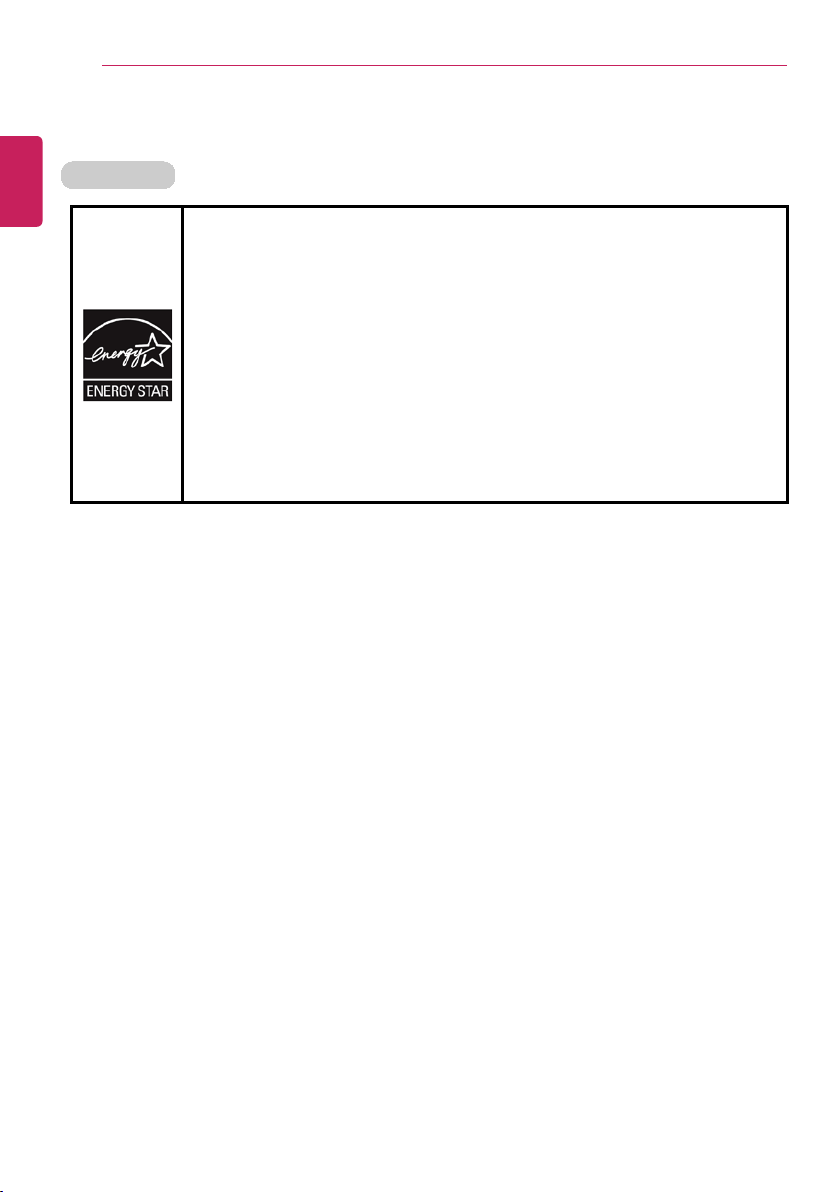
24
Energy Star Specifications
• LG Electronics participates in Energy Star and the energy efficiency of
this product complies with the specifications of ENERGY STAR.
• ENERGY STAR is a set of regulations that encourages manufacturers of
electronic devices to create more energy efficient products.
• The energy consumption of this product was decreased along with the
cost. Also, it helps preserve natural resources.
• This PC includes a function that lets it turn into (Sleep) mode when not
used for up to 30 minutes.
• To leave the hibernation mode, click a mouse button or press any key on
the keyboard.
ENGLISH
Energy Star
Energy Star
Tips / Important Safety Precautions
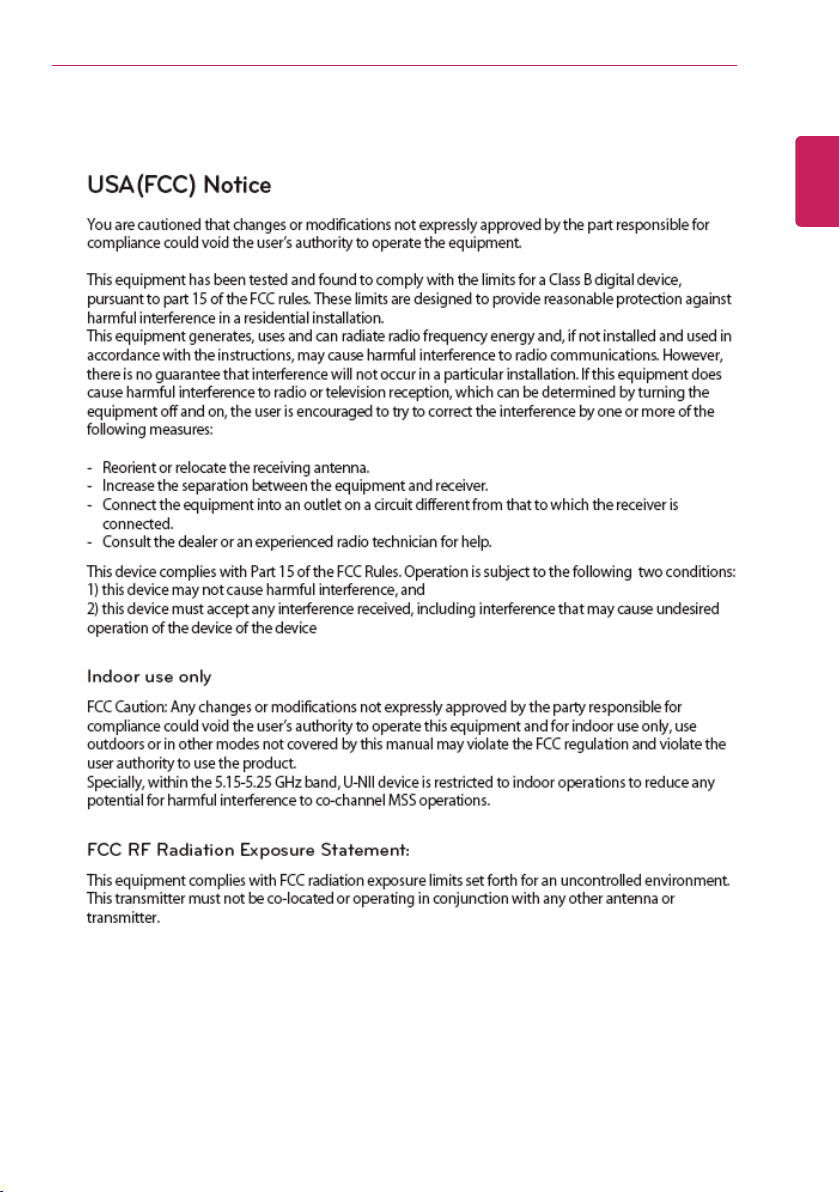
Regulatory Notices
ENGLISH
Tips / Important Safety Precautions
25
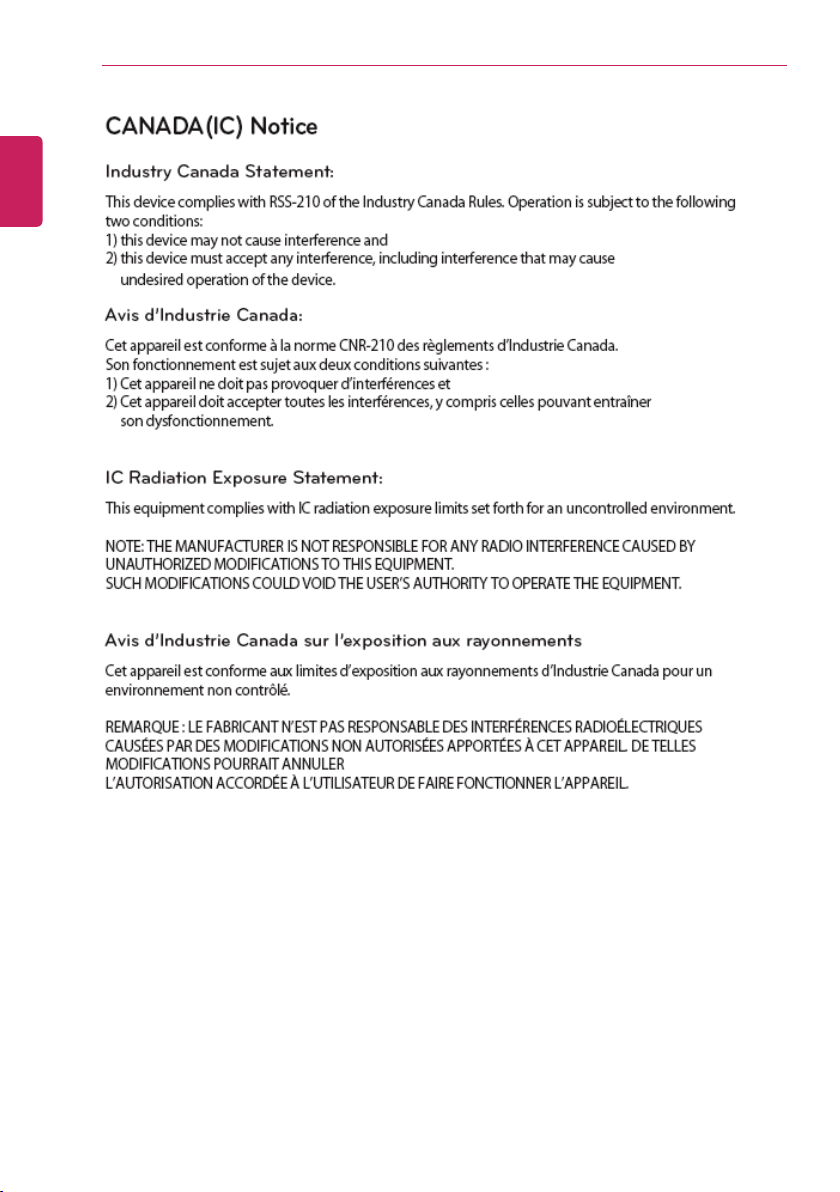
26
ENGLISH
Tips / Important Safety Precautions
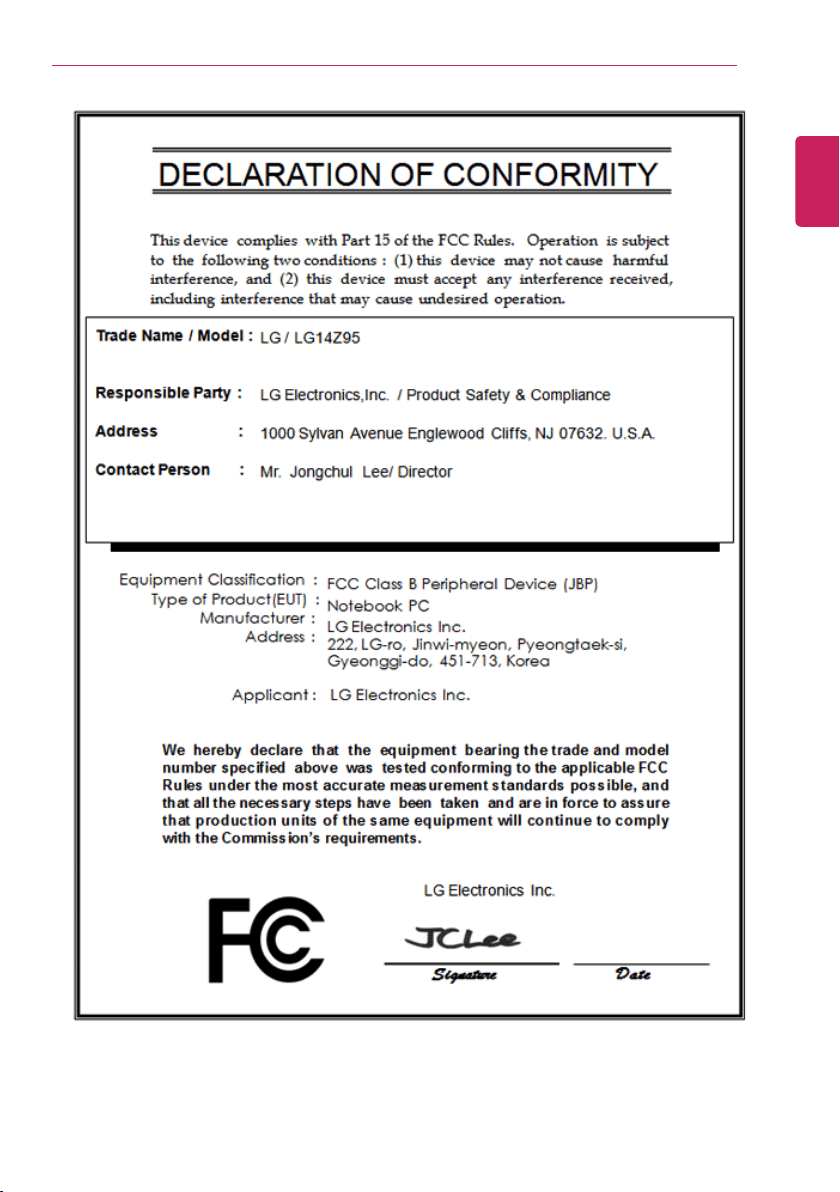
Tips / Important Safety Precautions
ENGLISH
27
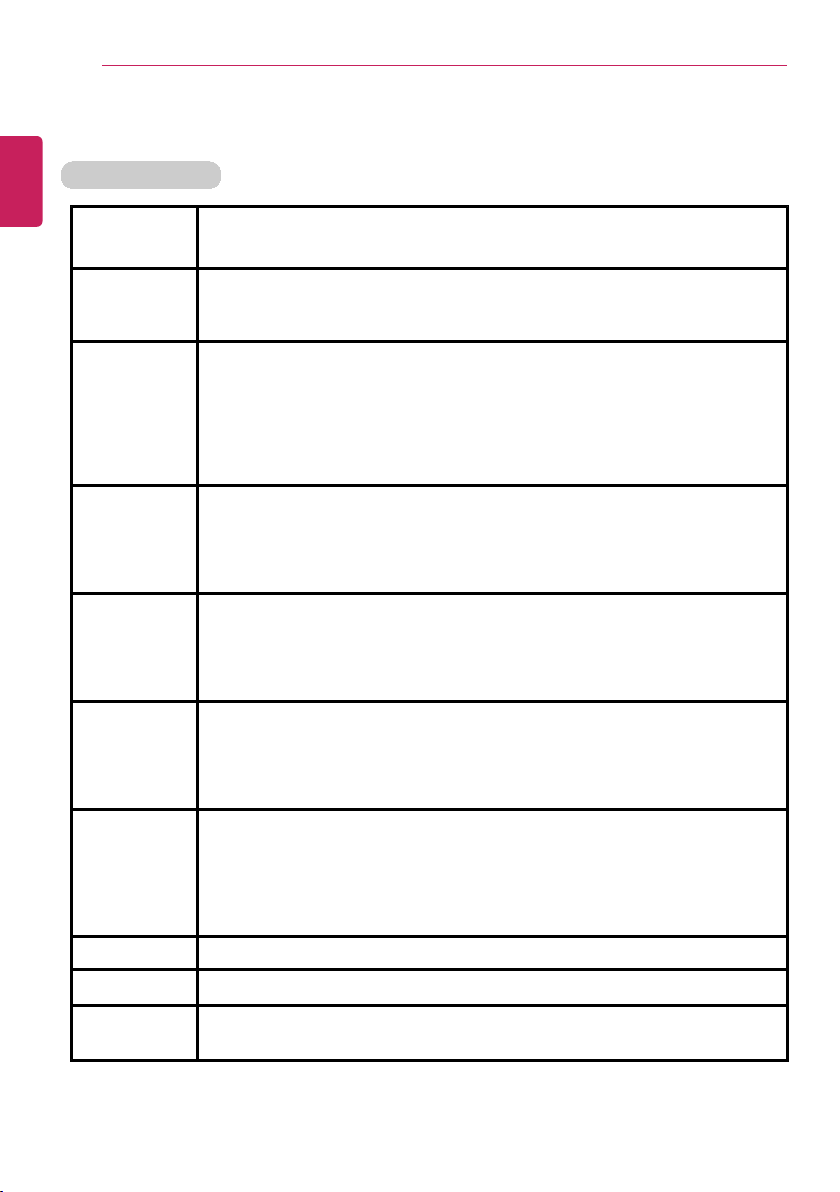
Tips / Important Safety Precautions
28
Product Specifications
ENGLISH
PC Specifications
Display 35.5 cm IPS LCD
The display resolution may differ by model.
CPU Intel
®
Core™ i7 / i5 / i3 or Intel®Pentium®processor
The CPU differs depending on model type and cannot be replaced
by the user.
Graphics Intel
®
HD Graphics 5500 or Intel®HD Graphics (Dynamic Video Memory
Technology)
The graphics differs depending on model type and cannot be
replaced by the user.
When processing large graphic data like 3D graphics. it utilizes
dynamically allocated shared graphics memory. The size of the allocated
memory depends on the system memory size.
System
Memory
DDR3L SODIMM
The maximum capacity of the main board is 8 GB (8192 MB).
Memory of 3 GB or more is supported only in a 64-bit O/S.
Memory size may differ depending on the model. The user must not
replace the memory.
Storage M.2 SSD (2280)
SSD size may differ depending on the model.
Any malfunction of a Solid State Disk (SSD)-built-in model may
cause the loss of the stored data. You must back up all critical user
data to an external storage device (USB HDD, memory card, etc.).
Bluetooth Bluetooth 4.0 + LE
If you connect to Bluetooth device and wireless LAN at the same time,
the system may become slow.
In order to use Bluetooth 4.0, the device you want to connect to should
support Bluetooth 4.0.
Wireless
LAN
Intel
Intel
®
7260NGW
®
3160NGW
The WLAN card differs depending on model type and cannot be
replaced by the user.
Manufacturers and installers cannot provide services related to
human safety as this wireless device may cause radio interference.
Webcam 1.3M / HD Web Camera
LAN 10/100 Megabit
Product
Weight
Approx. 1.0 kg (a battery included)
The weight may differ according to the model.
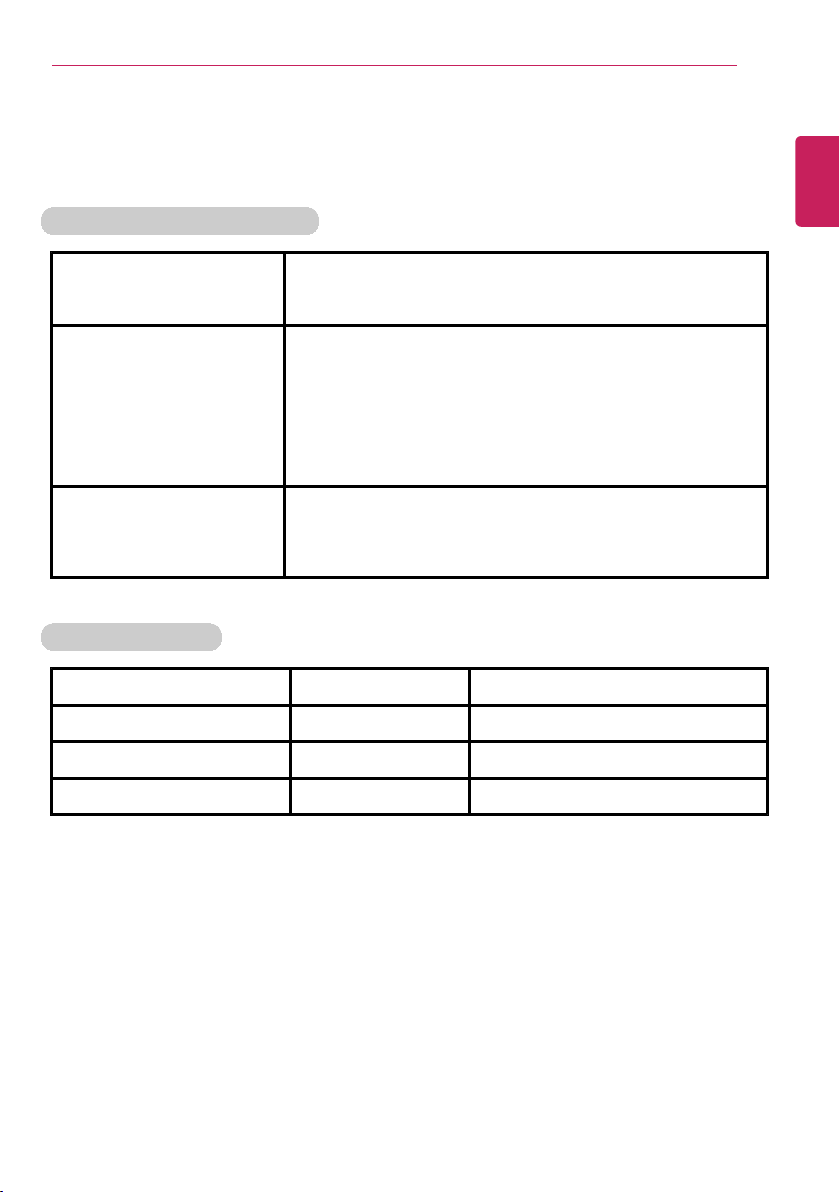
Tips / Important Safety Precautions
The types and specifications of the display, CPU, Graphics, Main Memory, Storage
Device (HDD, SSD, eMMC), Bluetooth, Wireless LAN and Web Camera may differ
depending on the computer model. The user must not replace them.
Power Supply and Environments
29
ENGLISH
AC Adapter (Free Voltage) Power Capacity: 40 W
Input: AC 100 V to 240 V, 1.0 A ~ 1.1 A 50 / 60 Hz
Output: DC 19 V, 2.1 A (40 W)
Battery (Li-Ion) Rated Capacity: 7.6 V
Charging Hours: At room temperature 10 °C to 40 °C,
Power turned off - Less than 3 hours (Time may differ
by model type.)
Not charged under 32.00 ℉ (0 °C ).
The above temperatures are internal temperatures of
the battery, and may be different from the actual room
temperature.
Operating and Storage
Conditions
Operating Temperature: 10 °C to 35°C
Operating Humidity: 20 % RH to 80 % RH
Storage Temperature: 0 °C to 50°C
Storage Humidity: 10 % RH to 80 % RH
Power Consumption
Operating Conditions Approx. 15 W The system is running video clips.
Standby mode (Idle state) Approx. 5 W When the monitor display is off
Sleep (Standby) Mode 0.7 W or lower In S3(Suspend)
Off Mode 0.5 W or lower The system is turned off.
The above power consumption is calculated on the assumption that the battery is
fully charged.Power consumption during operation, standby, hibernate and off
modes may differ depending on the programs the system is running, product
specifications and the adapter type.Even when the system is turned off, it consumes
a minute amount of power, if supplied. To cut off the power supply completely,
disconnect the power cord from the power outlet.
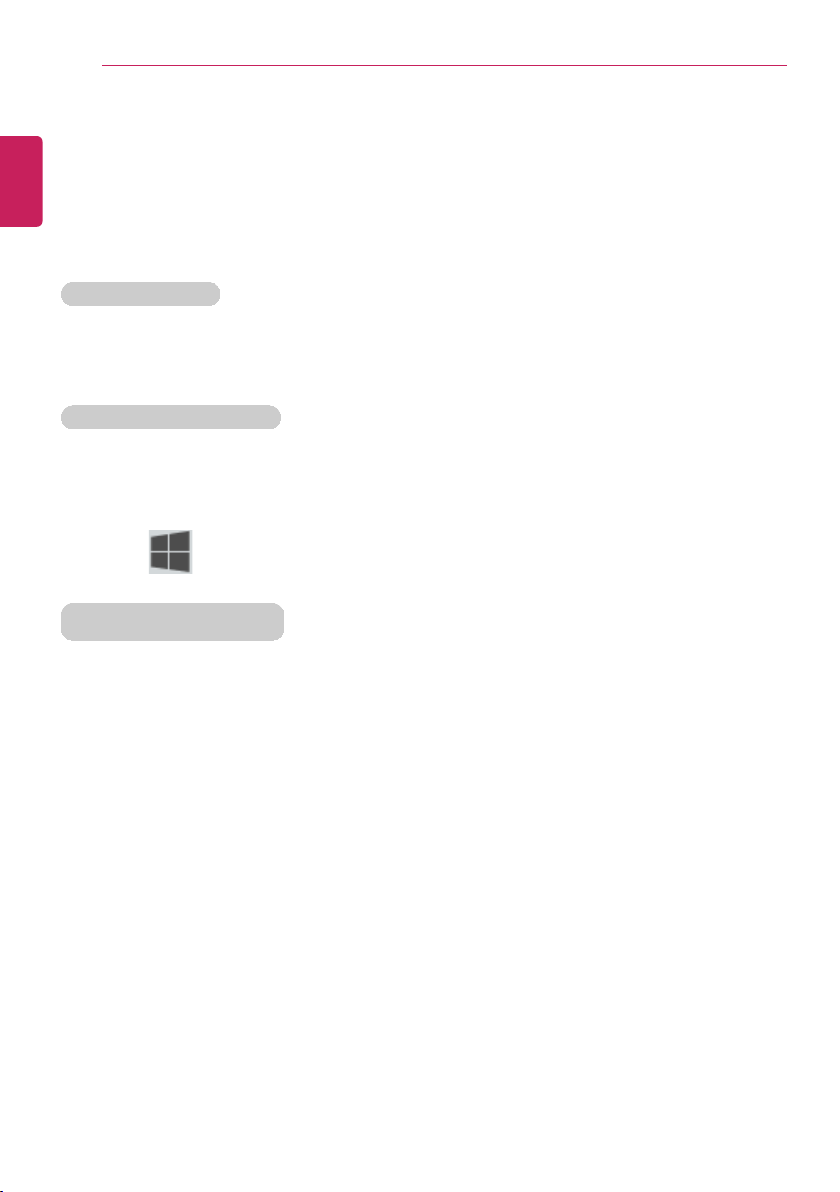
Using Windows® 8.1
] + [X] keys, and then the pop-up menu of the Start button appears.
Start Screen and Desktop
Windows 8.1 supports Desktop screen for compatibility with the Desktop app.
Users can switch between the Start screen and the Desktop screen at any time, if
necessary, while using the PC.
ENGLISH
30
Using Windows® 8.1
Before Use
This LG Easy Guide has been created for the latest Windows update.
New Start Screen
For the new Windows, a new Start screen was added to the existing desktop screen from
which programs may be run and a variety of functions may be used.
Windows 8.1 Start Button
Windows 8.1 Start button is designed to allow you to easily switch from Desktop to Start
Screen and also provides the pop-up menu including the shortcut keys for Control Panel,
Explorer, Search, System Shutdown, and the Desktop.
• Press [

Using Windows® 8.1
ENGLISH
31

Using Windows® 8.1
Windows Live Account
Windows 8.1 is built to connect you with your social media accounts through the Windows
Live account service, and allows you to download and use various apps found throughout
the entire store.
You must create a Windows Live account to access various features online and the App
Store provided by Microsoft.
TIP
Apps downloaded and installed from the Store are unique apps for the Windows Live
account. If you login with another account, the apps do not appear on the Start screen.
ENGLISH
32
Taskbar and Title Bar
With the new Windows 8.1 taskbar and title bar, it is easier to use features like app
switching, power options, and screen split.

Using Windows® 8.1
1 User Account: It is possible to use the Change Picture, Lock, and Logout manuals.
2 Power Options: It is possible to use the Hibernation, System Shutdown, and Restart
manuals.
3 Search: Search system files, folders and other resources.
4 App Tile: Windows Store apps and Desktop apps are arranged and displayed in the tile
format.
5 Desktop Tile: Switch to Desktop.
6 View All Apps : You can view the list of all apps at a glance.
7 Screen Scroll: Scroll the Start screen horizontally.
8 Zoom Out: You can quickly move to an app you want to use by zooming out from the
Start screen to see the entire screen at a glance.
TIP
If you move your mouse to the bottom of the Start screen, the taskbar appears.
ENGLISH
Start Screen
Windows 8.1's new Start screen has tiles to allow you to use apps more easily and check
updates, alarms, and information at a glance.
33

Using Windows® 8.1
] key on the keyboard.
Press [Charms] > [
] button or [ ] button at the left bottom to switch to the Start
screen.
ENGLISH
34
Start screen / Desktop screen switching
Switching from Desktop screen to Start Screen
On the Desktop screen, press [

Using Windows® 8.1
Switching from Start Screen to Desktop
Press the [Desktop] tile on the Start screen to switch to Desktop.
ENGLISH
35

36
ENGLISH
Using Windows® 8.1

Using Windows® 8.1
] + [C], Charms appears immediately.
1 Search Menu: Search system files, folders and other resources.
TIP
If it is used in the app on the Start screen, it is used as a search function for the
running app.
(Some apps which do not support the search function may not work properly.)
2 Share Menu: Setting the app sharing feature.
3 Start Menu: Switch to the Start screen or the screen of the previously running app.
ENGLISH
Using Charm Menu
Charms of the new Windows is a menu designed to allow you to easily access functions
such as Search, Share, Start, Device and Settings.
When you move the mouse pointer from the Start screen or the Desktop screen to the top
or bottom-right corner, Charms appears.
TIP
[When you press [
37

Using Windows® 8.1
38
4 Device Menu: Send a file to a TV, a printer, or any other device, or set a connection
ENGLISH
between the PC and an external display.
5 Setting Menu: Use a menu that includes the Control Panel, Personal Settings, PC
Information, Help, System Preferences (network connection, volume, brightness, etc.)
and Power (hibernation, restart, and system shutdown).
TIP
If it is used in the app on the Start screen, a settings function of the running app is
provided.
Menus including System Preferences and Power are provided.

Using Windows® 8.1
] icon on the left bottom on the Start screen.
ENGLISH
Running, Standing by and Exiting App
Running
An app which is not added on the Start screen or Desktop may be run using the following
method:
39
1 Click the [

Using Windows® 8.1
TIP
Using Search in the Start screen or Charms, you can run the app.
• When you press [ ] + [Q] keys, the Search menu is run immediately.
Switching to Standby Mode
Windows Store apps can switch the app to the standby mode to switch and use the app
rapidly.
ENGLISH
40
2 When the list of all apps appears, select an app to run on the screen.

Using Windows® 8.1
ENGLISH
1 If you move the mouse pointer to the bottom of the running app, the title bar appears.
41

Using Windows® 8.1
] icon at the top-right to switch to standby
mode.
ENGLISH
42
2 When the title bar appears, click the [

Using Windows® 8.1
Exiting
Windows Store apps, unlike the Desktop apps, can be terminated using the following
method:
TIP
If not in use, Windows Store apps are automatically switched to standby mode.
ENGLISH
TIP
You can switch to standby mode by dragging the app from the top center of the screen to
the bottom.
43

Using Windows® 8.1
ENGLISH
44
1 If you move the mouse pointer to the bottom of the running app, the title bar appears.

Using Windows® 8.1
] icon at the top-right to close the app.
ENGLISH
45
2 When the title bar appears, click the [

46
ENGLISH
Using Windows® 8.1
TIP
If you drag the app from the top center of the screen to the bottom, 2 seconds later the
app will close as it rotates halfway.

Using Windows® 8.1
ENGLISH
Windows Help and Support
Windows Help provides detailed information on how to use Windows easily.
TIP
On Desktop, you can press the [F1] key to run [Windows Help and Support].
On the Start screen, from [Charms], select [Settings] > [Help] to display the help of the
currently running app.
Some apps may not support help.
1 Run [Charms] on the desktop screen.
47

Using Windows® 8.1
Help and Tips Tour
Press and run the [Help and Tips] tile on the Start screen to get information on the new
functions of Windows.
ENGLISH
48
2 Press the [Settings] > [Help] from the Charms to run the [Windows Help and
Support].

Using Windows® 8.1
ENGLISH
49

Using Windows® 8.1
ENGLISH
50
Using the Store (Installing and Deleting Windows Store Apps)
When you use the Windows store, you may install and use a variety of applications easily.
TIP
To use the store, you must have a Microsoft account.
While using a local account, you can create a Windows Live account through [Charms] >
[Settings] > [Change PC Settings] > [Account] > [Account].
Installing Apps
1 On the Start screen, select [Store] tile.

2 The basic categories appear on the Store screen.
ENGLISH
Using Windows® 8.1
51

Using Windows® 8.1
4 Select an app in a category you want.
5 When the detailed app screen appears, click the [Install] button.
If a local account is being used, a login screen appears.
Login with a Microsoft account, or press the [Register New Account] button to create
an account in accordance with the instructions.
6 After a while, an Installation Guide message appears on the top-right of the screen.
7 When the installation is complete, click the [ ] icon on the Start screen to check the
apps installed in the list of apps.
TIP
You can add a newly installed app tile on the Start screen as follows:
1 On the Start screen, press [ ] icon.
2 Right-click on the installed app in the App list, then press the [Lock in Start Screen]
button.
(Enter the name of the app in the search field and then you can find the app installed
faster.)
3 The app tile selected is added to the Start screen.
ENGLISH
52
3 Right-click the mouse to open the category details.

Deleting Apps
2 When prompted to confirm the deletion, press the [Delete] button to delete the app.
ENGLISH
Using Windows® 8.1
53
1 Select the app you want to delete from the Start Screen by right-clicking on it, then
press the [Delete] button.

Using Windows® 8.1
54
Switching and Exiting Running App
ENGLISH
Windows' new app switching is different from previous versions of Windows. To exit a
program on the Start screen, refer to the instructions below.
TIP
The app on the Start screen does not have a separate Exit button. When you switch to
another app, or move to the Start screen, the mode is switched to standby mode.

Using Windows® 8.1
] + [Tab]
1 When you press the [
] + [Tab] keys, a preview
screen of the running app on the Start screen appears
on the right side of the screen.
2 Whenever you press the [ ] key together with the
[Tab] key, an app is selected. When you deselect the
keys, the selected app becomes active.
[Desktop app does not appear.]
[
] + [Ctrl] + [Tab]
1 When you press the [
] + [Ctrl] + [Tab] keys, the
preview screen of the running app on the Start screen
appears in a fixed form.
2 When you select an app that you intend to switch to,
the selected app becomes active.
App switching between the
Start screen and the
Desktop
1 When you press the [Alt] + [Tab] keys, the preview
screen of the running apps on the Start screen and in
Desktop mode appear in the center of the screen.
ENGLISH
55
App switching on the Start
screen
[

56
2 Whenever you press the [Alt] key together with the
[Tab] key, an app is selected. When you deselect the
keys, the selected app becomes active.
ENGLISH
Using Windows® 8.1

Using Windows® 8.1
2 Move up or down the cursor and the running app's
preview appears.
TIP
When you press the [
] + [Ctrl] + [Tab] keys, the
preview screen of the running app appears.
3 After placing the cursor on the app you want to exit,
press the right mouse button and [Close] button to exit
the app.
ENGLISH
57
Exiting an app on the task
switching screen
1 Place the cursor at the left top or bottom edge of the
screen on the Start screen or in Desktop.

Using Windows® 8.1
ENGLISH
58
Using Screen Split
In Windows 8.1, you can work on two tasks by displaying two apps on one screen.
1 On the Start screen, run the app you want.

2 Move the cursor to the top center of the running app screen.
ENGLISH
Using Windows® 8.1
59

Using Windows® 8.1
ENGLISH
60
3 When you drag the cursor down, the screen is reduced in size.

Using Windows® 8.1
ENGLISH
4 While moving the smaller app screen to the left or right, a vertical control bar appears.
61

Using Windows® 8.1
ENGLISH
62
5 After placing the app on the left or right side of the screen, release the left mouse button
to fix the app to that position.

6 Click on the empty screen to go to the Start screen.
ENGLISH
Using Windows® 8.1
63

Using Windows® 8.1
ENGLISH
64
7 When you select another app in Desktop or on the Start screen, the app is displayed in
the empty half of the screen.

Using Windows® 8.1
9 When you drag the vertical control bar to the end of the outer edge, the opened app
screen disappears.
ENGLISH
8 You may change the screen ratio of an app by using the vertical control bar on the
screen.
65

66
ENGLISH
Using Windows® 8.1
TIP
You can split the screen by also clicking the app icon in the title bar at the bottom-right of
the app that is running.

Using Windows® 8.1
ENGLISH
Setting the PC
Windows 8.1 provides an easy-to-use PC settings menu to allow you to setup the PC more
intuitively.
1 Run [Charms] on the Desktop or the Start screen.
67

Using Windows® 8.1
3 Configure the PC using the Personal and User Settings.
ENGLISH
68
2 In the Charms, click [Settings] > [Change PC Settings].

Using Windows® 8.1
2 When the window for entering the password appears, enter the password.
(If no password is set, the lock screen is immediately unlocked.)
ENGLISH
Unlocking Lock Screen
If the PC is not used for an extended period of time, it goes into a locked state.
When the PC is used again, a lock screen appears and it may be unlocked using the
following method:
Unlocking Lock Screen
1 Press any key on the lock screen or drag up while pressing the left mouse button.
69

Using Windows® 8.1
] icon on the bottom-right of the Start screen.
2 As shown in the following, the power options appear.
Using Charms
1 Select [Settings]in [Charms] in the Desktop or on the Start screen.
ENGLISH
70
Shut Down Options
In Windows 8.1, you can use the shutdown options (hibernation, restart, system
shutdown) through Charms.
Using Start Screen
1 Click the [

Using Windows® 8.1
] + [I], the [Settings] menu appears immediately.
Using the Start button
1 Press the Start button ( ) on the bottom left corner of the Desktop by using the right
mouse button and then the pop-up window appears.
ENGLISH
2 When you press the [Power] icon on the [Settings] menu, the power options appear as
shown below.
TIP
When you press [
71

Using Windows® 8.1
ENGLISH
72
2 Select [Shut down or sign out] and then [Shut down] as shown in the following figure.

Using the PC
Using the PC
Using an AC Adapter and a Battery
The AC adapter is used to power and charge the product.
TIP
The power cable and the AC adaptor type may differ per model type and country
and there is no difference in functionality.
The battery pack is integrated in this product.
The internal battery should not be arbitrarily disassembled or replaced. Arbitrarily
Disassembling the product may void the warranty.
If you need to disassemble or replace the battery, please visit the designated LG
Electronics service center.
We charge a fee for disassembling or replacing the battery.
Using an AC Adapter
An AC adapter of 100 V - 240 V can be used.
73
ENGLISH
1 Connect the AC adaptor to a power outlet.
2 Connect the adapter to the machine.
3 Adjust the LCD to the most comfortable angle.
4 Press the power button to turn on the machine.
TIP
• You need a different plug to use the AC adapter with 110 V. (the plug for 110 V is
sold separately).
CAUTION
Do not leave a liquid container on the PC.
• The system may be short-circuited and damaged.

Using the PC
ENGLISH
74
WARNING
Please use an AC adapter certified by LG Electronics™.
• Uncertified batteries may explode.
• It may cause a problem in battery charging or system operation.
When you use an AC adaptor, follow the below directions.
• 60 °C or more high-humidity spaces, for example, inside cars or saunas, should be
avoided when you use or store it.
• Do not disassemble or modify the AC adaptor.
• Do not twist the AC adaptor plug.
• When you connect the AC adaptor, do not forcefully push the plug.
Checking the Battery State
1 Connect the AC adapter to the power port in the PC.

Using the PC
CAUTION
Use batteries certified and acknowledged by LG Electronics Inc™.
• Uncertified batteries may explode.
ENGLISH
2 Open the LCD and check the charging state.
When the AC adapter lamp is blinking, charge it fully with the AC adapter before using it.
75

76
ENGLISH
Using the PC
WARNING
The battery may explode due to excessive heat, causing fire. For a safe and
efficient use of battery, follow the below directions.
• Do not short-circuit the battery.
• Keep the battery out of reach of children.
• A visible swelling of the battery pack indicates a possible danger. When this occurs,
contact your local vendor or service center immediately.
• Use only a certified and designated recharger.
• Keep the battery pack away from heat. (Never put it in a microwave.)
• Do not leave inside a car under the summer heat.
• Do not leave or use at a hot and humid place like a sauna.
• Do not use the machine placed on a heating blanket or other heat reserving
materials.
• Do not leave the machine turned on inside a closed space.
• Make sure that the power ports are not touched by any metallic objects like a key,
coin, necklace, and watch.
• Use only a lithium secondary battery certified and guaranteed by mobile device
manufactures.
• Do not disassemble or modify the battery. Do not compress or pierce the battery.
• Do not apply shock to the battery. For example, do not drop the battery from a high
place.
• Keep the room temperature between 32 °F and 122 °F. Do not expose the PC to
heat hotter than 140 °F.
• Keep the machine dry.
• Do not discard the battery arbitrarily as you are requested to follow the local
procedure for discarding the battery.
• Before using this machine, read this guide carefully.

Using the PC
TIP
For more efficient use of the battery, read the following carefully.
• Natural discharge: The battery runs low naturally even if it is kept unused.
• Periodical full (dis)charge: Repeated recharge in midway shortens the running time
gradually. To lengthen the span, charge and discharge the battery to the fullest once
or twice. For optimal use, execute the full charge/discharge every 30 to 60 days. Still
better, recharge the battery after it has run out.
The battery capacity may change due to chemical reactions during charge and
discharge.
• The system checks the charge status of LG batteries frequently, and then calculates
and indicates the actual battery duration on the current system setup.
• The battery is wearable goods and thus the life span may be getting shorter as used.
The battery running time may also become shorter accordingly.
• When the battery is fully charged, the machine stops recharging. It resumes
recharging when the battery charge rate drops below 95 %. This feature secures the
safe and efficient use of the battery.
• When the temperature of the battery drops below 50 °F, it is charged in a low current
to protect the battery cells. In this case, charging time may stretch to 32 hours or
longer.
If you use the system at a low temperature, refer to the following:
• The battery capacity may be reduced depending on the chemical characteristics of
the battery and the system may not be turned on after it freezes or it is turned off.
• If the system freezes or if it is not turned on, connect the AC battery to the system
and charge the battery fully before use.
• If there is any error in the indication of the battery capacity, charge and discharge the
battery two or three times at the room temperature to return to the normal operation.
77
ENGLISH

Using the PC
1 Power Lamp:
• On: The system is on and running by the AC adapter or battery.
• Off: The system is turned off or in Hibernate mode.
• Blinking: The system is in the standby mode.
2 AC Adapter Lamp
• On: The AC adapter is connected.
• Off: The AC adapter is not connected.
• Blinking: The battery is charged less than the low-battery limit.
If you try to turn on the system that has entered the Hibernates mode or been
turned off after a low-battery alarm, the system will not be turned on but the
lamp will blink three times.
3 Storage Device (HDD, SSD, eMMC) Indicator Lamp
• When the PC accesses the storage device, the indicator lamp turns on.
Do not turn off the power forcibly while the lamp is on or blinking. Otherwise,
the disk or its data may get damaged.
4 Caps Lock Lamp
• On: When the caps lock is activated
• Off: When the caps lock is deactivated
ENGLISH
78
Operation Status Lamps

5 Touchpad Lamp
• On: When the touchpad is activated
• Off: When the touchpad is deactivated
6 Reader Mode Lamp
• On: When the reader mode is activated
• Off: When the reader mode is deactivated
7 Webcam Operation Status Lamp
• On: When the webcam is operating
• Off: When the webcam is not operating
Using the PC
79
ENGLISH

Using the PC
80
Keyboard
ENGLISH
The keyboard allows the user to input data or give commands.
The keyboard may differ depending on your country.
CAUTION
• Spilling a watery substance like coffee or juice on the keyboard may cause a fault,
malfunction, or electric shock.
• The keys may not work properly when you use several keys at the same time while
playing a PC game. (Please change the key combination settings according to the
combinations necessary for the game play.)
Using Hot Keys
You can use hot keys as below to perform various functions.
OSD guide message are only supported in Desktop.
Fn + F1 Run LG Control Center
Fn + F2 Decreases LCD brightness, which can have eleven different levels.
Fn + F3 Increases LCD brightness, which can have eleven different levels.
Fn + F4 Windows Executes the mode defined in the
Power Save Mode.
(Example: Standby Mode, Maximum Power Saving Mode)
Fn + F5 When the user presses Fn + F5 keys, the touchpad mode toggles from
Touchpad Disable to Touchpad Auto-Disable (upon connection of
external USB mouse), to Touchpad Enable in order (Initialization
takes 1 to 2 seconds. It is recommended to use after the initialization).
Fn + F6 Airplane Mode ON/OFF (Wireless LAN, Bluetooth OFF/ON)
Fn + F7 Switches between monitor and projector
Fn + F8 Runs DTS Sound software.
Fn + F9 Switching to Reader Mode
Fn + F10 Mute
Fn + F11 Turns down the volume.
Fn + F12 Turns up the volume.
Fn + ◀ Works as [Home].
Fn + ▶ Works as [End].
Fn + ▲ Works as [Page Up].

Using the PC
+ F1
Displays Windows Help.
• + F3
Displays "Search" window.
• + R
Displays an input window for program execution.
• + Tab
Shows the currently running apps one by one.
• + M
Minimizes the current window.
ENGLISH
Fn + ▼ Works as [Page Down].
Fn + Prt Sc Use [Scr LK] key.
Fn + Delete Works as [Insert].
Fn + Ctrl Works as the [Pop-up Window] key.
Shortcut Keys
TIP
• To change the input mode temporarily, you can press the [Shift] key together with the
letter you want to enter. By doing so, you can enter an uppercase letter when the
Caps Lock key is not pressed and a lowercase letter when it is pressed.
For more convenient use of Windows, remember the following Windows key
combinations:
81
•

Using the PC
ENGLISH
82
Adjusting Screen Brightness and Volume
With the use of hot key the screen brightness and volume can be easily adjusted.
The volume can also be adjusted by using the volume function of Windows 8.1.
According to the model, a button for volume control (mute, volume up / down, DTS
etc.) may be available.
The figures displayed may vary from the actual model and are subject to change
without prior notice.
Adjusting Screen Brightness
Use [Fn], [F2], and [F3] on the keyboard to adjust screen brightness.
Press [Fn] and [F2] to darken the screen or [Fn] and [F3] to make it brighter.
TIP
The user cannot arbitrarily adjust the brightness in reader mode. To adjust the screen
brightness, turn reader mode off.

Adjusting Volume Up / Down
Mute
Press [Fn] + [F10] to mute. Press the keys again to unmute.
ENGLISH
Using the PC
83
Use [Fn], [F11], and [F12] to adjust the volume.
Press [Fn] and [F11] to lessen the volume or [Fn] and [F12] to increase it.

84
ENGLISH
Using the PC

Using the PC
1 Touchpad
• Moves the cursor.
2 Scrolling area
3 Left button
• Used to select or execute programs.
4 Right button
• Functions as the right button of a mouse in most cases. However, the usage may
differ depending on programs.
Moving the Cursor (Pointer) on the Screen
Place a finger on the touchpad and glide the finger.
ENGLISH
Using the Touchpad
The built-in touchpad provides the same functions as an external mouse. You can use the
touchpad and USB mouse simultaneously.
For best performance, it is recommended to use the driver provided by the touchpad
manufacturer.
The driver provided by the touchpad manufacturer is preinstalled when you purchase
this product. You can reinstall the driver throughLG Update Center.
The touchpad scroll function is not supported in the model that supports the gesture
function.
85

Using the PC
Click (Select)
Press and release the left button swiftly with a finger. (Or tap the touchpad once.)
Do this, for example, to select a menu or icon and to place the cursor to type on a word
processor file.
Double-click (Execute)
Press the left button twice consecutively and release the button. (Or tap the touchpad
twice.)
Do this, for example, to run a program after selecting its execution file (or icon).
ENGLISH
86

Using the PC
CAUTION
Notes on Using the Touchpad
• Do not use a sharp object such as a pen on the pad nor peel the cover. It may cause
an impairment.
• Do not place more than one finger, and do not use while wearing a glove or when
the hand is wet. The Touchpad will not work properly. Oil or dirt at the fingertip can
also cause an impairment.
• The touchpad is sensitive. Do not give excessive load or maintain an uncomfortable
position. Otherwise, a finger or wrist injury may be resulted in.
Right button
Press and release the right button swiftly with a finger.
Functions as the right button of a mouse, but the usage may differ depending on programs.
ENGLISH
87

Using the PC
1 Drag
• Glide one finger on the pad with another finger pressing and holding the left button.
2 Drop
• Release the left button to drop it into the Recycle Bin. (By using this, you can drop a
file into the Recycle Bin at will.)
Click-free Dragging
When activated, this feature allows you to drag an icon without pressing and holding the left
button.
Do the following to activate the click-free dragging feature. If it has been done, pressing the
left button for an extensive time replaces pressing and constant holding so that you can
drag without holding the left button.
1 On the Start Screen, click the Desktop tile to convert to the Desktop mode.
ENGLISH
88
Drag & Drop
To drag, click and hold an icon, for example, and move it to another location.
To drop, release the dragged icon in the location you want.
To move a file icon, for example, to another folder or to Recycle Bin, place the cursor (or
the pointer) on the icon, press and hold the left button, and glide another finger on the
touchpad until the icon reaches the aimed location. After reaching the destination, release
the left button.

Using the PC
ENGLISH
2 When you move the cursor to the top-right or bottom-right of the screen, the [Charms]
appears as shown below.
89

Using the PC
ENGLISH
90
3 In the Charm Menu, click [Settings] > [Control Panel] > [View By] > [Small Icon] >
[Mouse].

Using the PC
ENGLISH
4 Select Use Click-free Dragging (T) and click [Setup] button to adjust the time span for
which you should press the left button.
91

Using the PC
92
Touchpad Gesture
ENGLISH
The touchpad gesture function allows you to use Windows programs more easily by
utilizing different touching methods.
The touchpad gesture function may not work in some models.
Using Touchpad Functions
Windows 8.1 Touchpad Gestures allow you to use the PC more easily.
1 Move Cursor: Place a finger on the touchpad and glide it to move the cursor.
2 Select/Run: Move the cursor and then touch the touchpad once to select a file. Touch
the touchpad twice to run the selected file.
3 Scrolling: You can move the scroll by using your finger on the Windows start screen or
the folder where the scroll is.
4 Zoom-in/zoom-out: Place two fingers on the touchpad and increase or decrease the
distance between them to zoom out or in.
5 Running Charms: Trace the touchpad from right to left with a finger to run the Charms.
6 To Run the Option Bar: Trace the touchpad from top to bottom with one finger to run the
option bar.
7 Change Running App: Trace the touchpad from left to the right with one finger to make
actively running apps appear in order.
Setting Touchpad Functions
You can change the touchpad functions or enable/disable the gesture function.
The figures herein may differ by language selection and is subject to change for
performance improvements without prior notice.

1 On the desktop taskbar, double-click the [ELAN Pointing Device] icon.
ENGLISH
Using the PC
93

Using the PC
ENGLISH
94
2 When the following screen appears, change the settings as required and click [OK].

Using the PC
ENGLISH
Connecting a Monitor / TV
TIP
• Ensure the monitor power is off before connecting the external monitor to the PC.
Connecting to the HDMI Port
HDMI is a high-speed multimedia interface that can transfer uncompressed full digital audio
and video signals.
LG Notebook PC supports either HDMI or SPDIF.
In some models, DTS Sound may not work when you use HDMI.
TIP
Use ‘HDMI to VGA Gender' to connect to VGA port.
HDMI to VGA Gender is available at LG Service Center.
1 Connect the HDMI cable to the PC and the external device (TV, monitor) that supports
HDMI.
2 HDMI port transfers both video and audio simultaneously. So you don't need a separate
audio connection.
95

Using the PC
96
3 Press [Fn]+[F7] to redirect the video output to the external device.
ENGLISH
TIP
Switching screen output device by pressing [Fn]+[F7]
• [Press [Fn] + [F7] to display the Toggle Screen menu. Then select the screen mode
you want and press [Enter].
CAUTION
• If you do not set Speaker as the default value after disconnecting the HDMI cable,
the system may not produce any sound.
• If a program was running already, you need to exit and restart the program for it to
produce sound.

Using the PC
Connecting an External Digital Device
Connecting a digital camera, camcorder, cell phone, Smartphone or other digital devices to
the USB port, allows you to transfer data or use other additional features.
Please refer to the manual of the manufacturer of the digital device for detailed
information about its use.
The drive of the external digital device connected to the USB port can be differently
specified according to the model.
TIP
Connecting to another PC via USB cable is not supported.
Connecting the Device and Basic Use
LG Electronics™does not provide the USB cable for the digital device. It is provided
by the device's manufacturer or has to be bought separately.
1 Please turn on the power of the digital device after booting the PC.
2 Use the USB cable to connect the external digital device to the PC.
After connecting Smartphones or other external digital devices to the USB cable,
select either [External Disk], [Disk Drive], [SD Card Mount] on the external digital
device to use it.
97
ENGLISH

Using the PC
4 Execute the operation you need when the files and data of the external digital device
appear.
ENGLISH
98
3 When the [Autorun] window appears, select [Open Device to View Folder].

Using the PC
. It can also establish a network
and exchange data with other Bluetooth
-enabled PC or smartphone.
The Bluetooth device is optional, and it may not be available in some models.
The figures herein may differ by language selection and is subject to change for
performance improvements without prior notice.
1 Run [Charms] on the Desktop or the Start screen.
ENGLISH
Bluetooth
Bluetooth allows the user to access wirelessly various devices such as camera, cell phone,
headset, printer, and GPS receiver that support Bluetooth
99

Using the PC
ENGLISH
100
2 In the Charms, click [Settings] > [Change PC Settings].
