Page 1
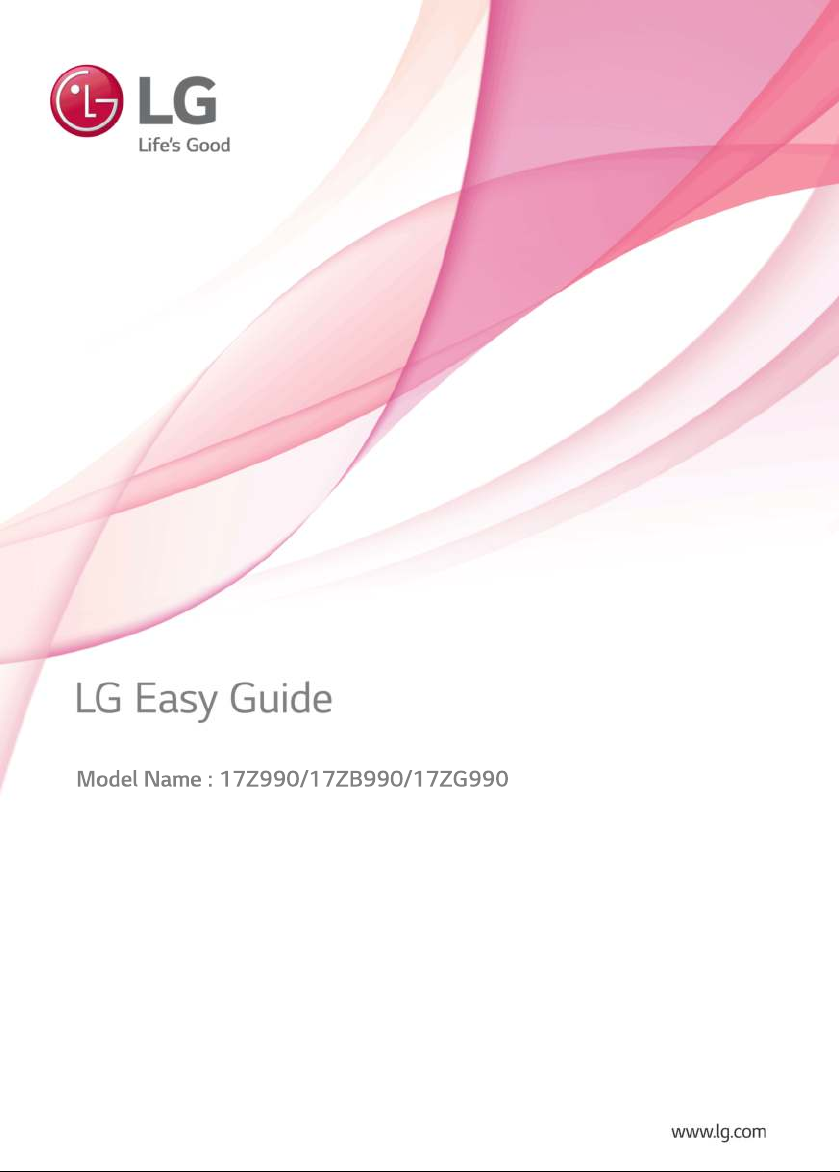
Page 2
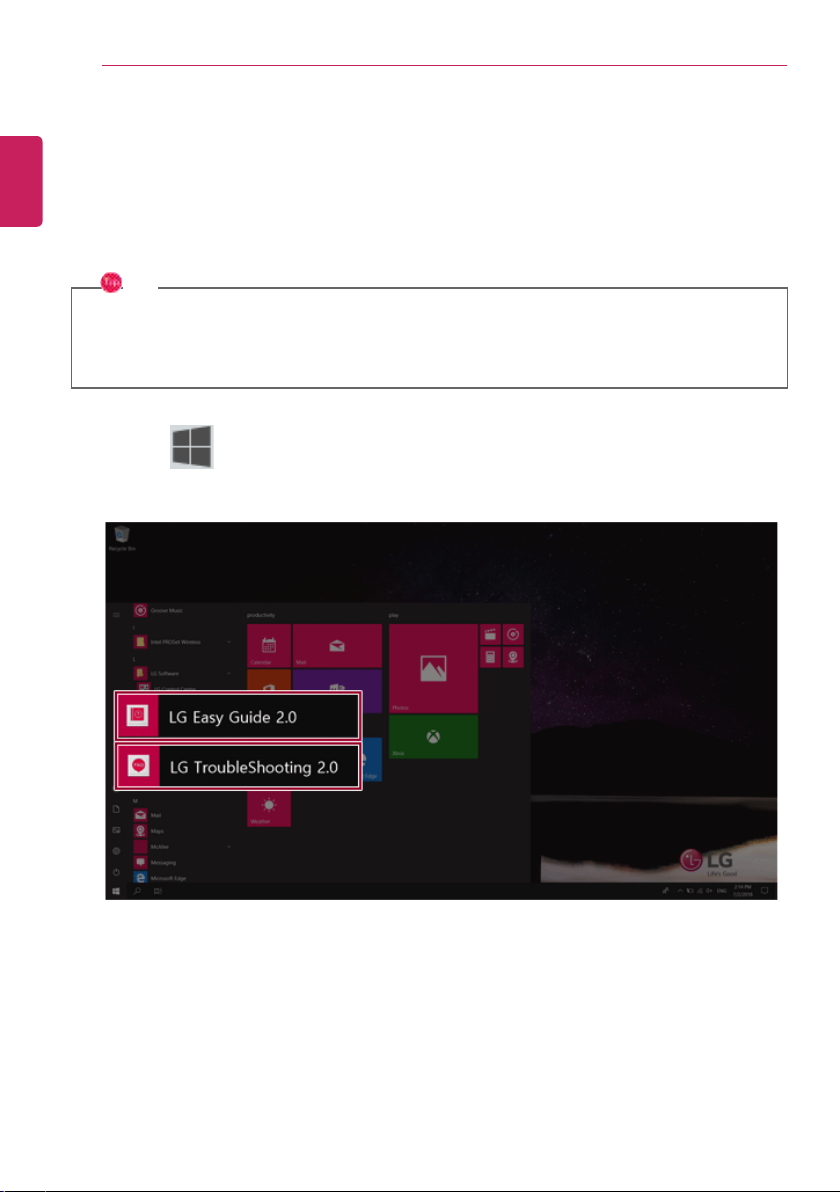
Introduction / Important Safety Precautions
2
Introduction / Important Safety Precautions
ENGLISH
Using LG Easy Guide, LG TroubleShooting
LG Electronics Inc. provides LG Easy Guide (User's Guide) and LG TroubleShooting (TroubleShooting
Guide) to users for their easy and convenient use of the product.
TIP
LG Easy Guide and LG TroubleShooting are provided with the UWP app and they can be
downloaded again on the Microsoft Store if they are deleted. If you want to download the files
again, connect to the Microsoft Store, search for the files and install them.
• Press the [ ] button to run [LG Easy Guide 2.0] or [LG TroubleShooting 2.0].
Page 3
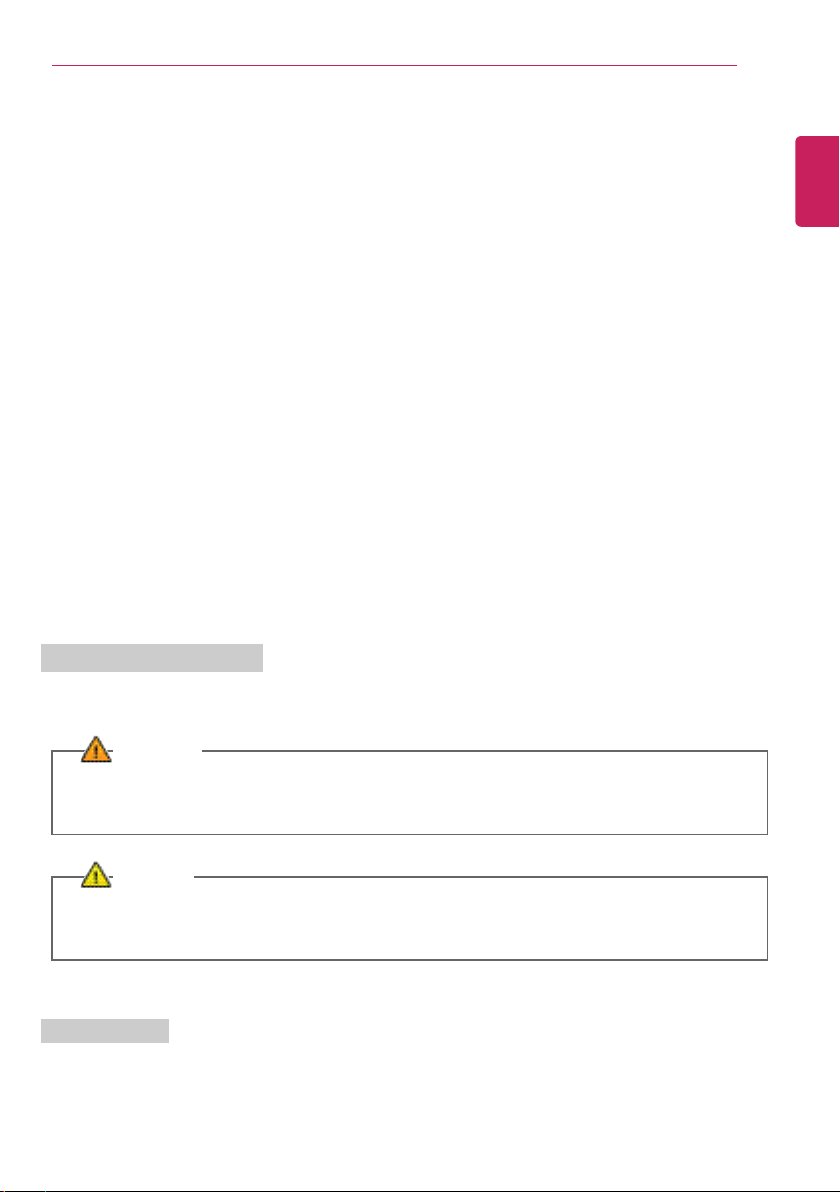
Introduction / Important Safety Precautions
Information/Precautions Before Using
Before reading LG Easy Guide, first check the following information.
• This LG Easy Guide has been written for the Windows 10 operating system.
• The screen and menu configurations may differ from this manual depending on the status of the
Windows and software update.
• Representative images are used in LG Easy Guide. Product purchased may differ in appearance and
color.
• LG Easy Guide includes instruction about optional products. There may be information about
products you did not purchase.
• The contents of LG Easy Guide are subject to change without prior notice.
• Use, duplication, or reproduction of any part of LG Easy Guide without prior permission from LG
Electronics Inc. is strictly prohibited.
• LG Electronics Inc. does not provide warranty for data loss. In order to minimize damage from data
loss, please make backup copies of important data.
• The optical disk drive (DVD, CD-ROM, etc.) is optional and may not be provided upon purchasing the
product.
• Manufacturers and installers cannot provide services related to human safety as this wireless device
may cause radio interference.
3
ENGLISH
Safety Precaution Notations
The below symbols are to inform you of dangers and safety concerns that you must be aware of. Read
the symbol-indicated instructions with caution to avoid any possible mishap.
WARNING
Appears in the case of noncompliance with the instruction that may cause serious physical
damage or fatal injuries.
CAUTION
Appears in the case of noncompliance with the instruction that may cause minor damage to the
body or the machine.
Text Notations
The symbols below are used to display information required to use the product. Familiarize yourself
with the instructions marked by the symbols to ensure proper operation of the product.
Page 4
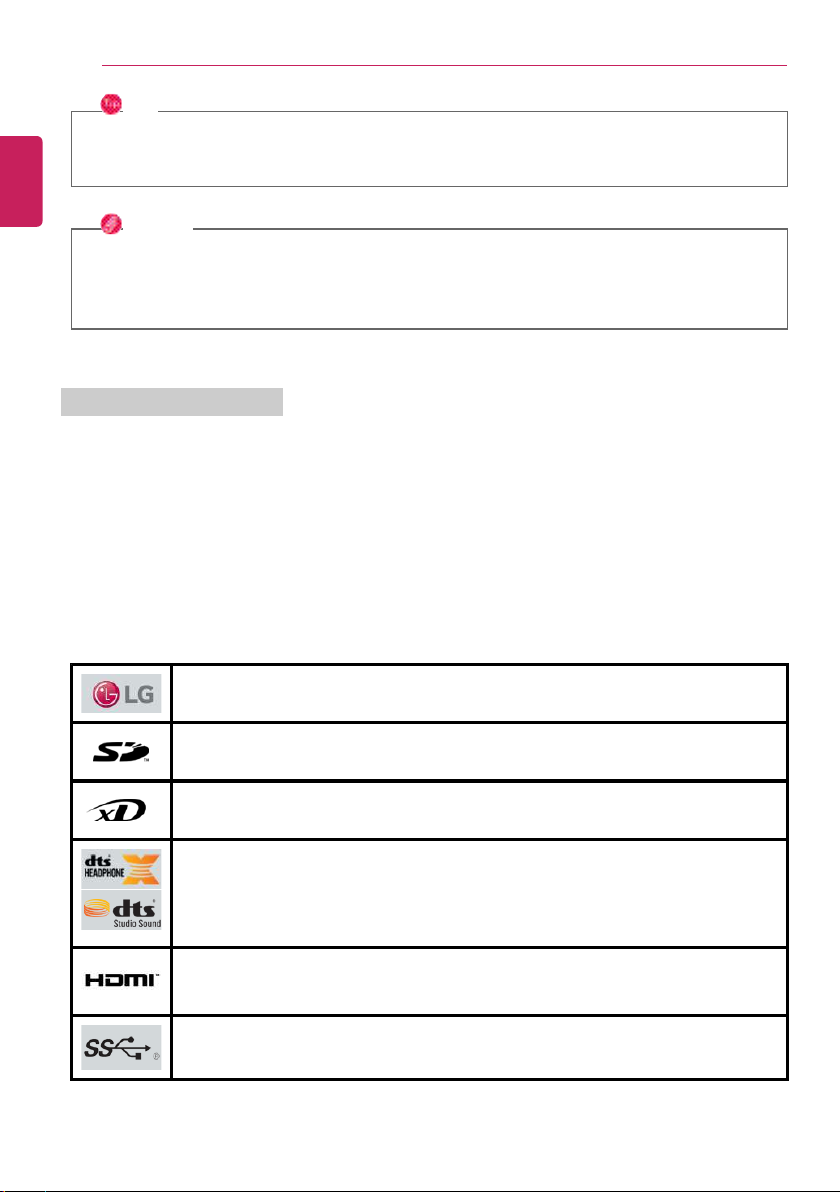
Introduction / Important Safety Precautions
4
TIP
ENGLISH
Indicates that the following information is added to help the user utilize the machine more
conveniently.
OPTION
The Option symbol indicates that the concerned device is not included in the product package
and thus has to be purchased separately, or the device may not be applied to the user's machine
depending on model type.
Manufacturer and Copyright
Microsoft™, MS™, WinPE™, and Windows
®
are the registered trademarks of Microsoft Corporation™.
USB Type-C™ and USB-C™ are the trademarks of USB Implementers Forum.
Thunderbolt™ is a trademark of Intel Corporation or its subsidiaries in the U.S. and/or other countries.
Google, Android, Google Play, Google Play logo, and other marks are the trademarks of Google LLC.
iPhone is the trademark of Apple Inc. registered in U.S.A. and other countries. App Store is the service
mark of Apple Inc.
Manufacturer and Copyright represent the logo and trademark of the manufacturer, and bear no
relationship to the functions supported by the product.
LG logo is a registered trademark of LG Electronics, inc.
SD Logo is a trademark of SD-3C, LLC
xD™ logo is a registered trademark of FUJIFILM™ Co., ltd.
For DTS patents, see http://patents.dts.com. Manufactured under license from DTS
Licensing Limited. DTS, the Symbol, & DTS and the Symbol together, DTS-HD, Play-Fi,
Headphone:X, DTS:X, the DTS Headphone:X logo, and the DTS:X logo are registered
trademarks or trademarks of DTS, Inc. in the United States and/or other countries. ⓒ
DTS, Inc. All Rights Reserved.
The terms HDMI and HDMI High-Definition Multimedia Interface, and the HDMI Logo
are trademarks or registered trademarks of HDMI Licensing Administrator, Inc. in the
United States and other countries.
The SuperSpeed USB Trident logo is a registered trademark of USB Implementers
Forum, Inc.
Page 5
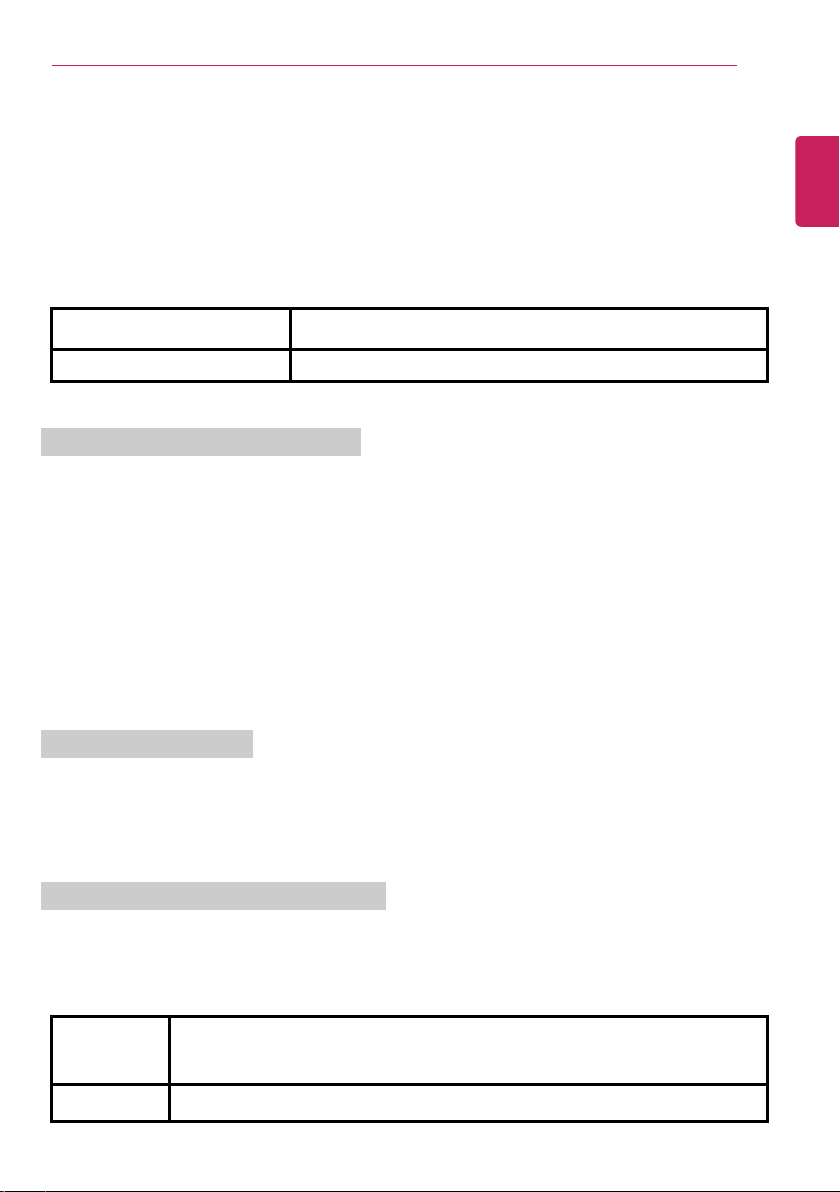
Introduction / Important Safety Precautions
LG Easy Guide may contain undetectable errors despite our dedicated efforts to provide users with
reliable information. We ask for your understanding.
The illustrated figures in LG Easy Guide may differ in appearance with the actual products.
Unauthorized reproduction or duplication of any part of LG Easy Guide is strictly prohibited.
LG Electronics Inc. reserves the right to modify any part of this manual for quality purposes, without
prior notice.
Copyright (C) 2019 LG Electronics Inc. Digitalmate Co., LTD
Country of Origin China
Manufacturer LG Electronics Inc.
Open Source Software Notice Information
To obtain the source code under GPL, LGPL, MPL, and other open source licenses, that is
contained in this product, please visit http://opensource.lge.com.
In addition to the source code, all referred license terms, warranty disclaimers and copyright
notices are available for download.
LG Electronics will also provide open source code to you on CD-ROM for a charge covering the
cost of performing such distribution (such as the cost of media, shipping, and handling) upon
email request to opensource@lge.com.
This offer is valid for a period of three years after our last shipment of this product. This offer is
valid to anyone in receipt of this information.
5
ENGLISH
System Protection Feature
If the system becomes too hot, the system protection feature automatically stops recharging the
battery and switches to hibernate mode or turns the power off.
The PC system may not be reactivated until it cools down enough.
Information on Hard Drive / Memory Capacity
Information on Hard Drive (HDD, SSD, eMMC) Capacity
The hard drive capacity shown by Windows is lower than that stated by the hard drive manufacturer
due to a difference in calculation.
Manufacturer Hard drive manufacturers use a decimal definition of 1 KB = 1,000 Bytes.
100 GB Storage Device (HDD, SSD, eMMC): 100,000 MB / 1,000 Bytes = 100
GB
Windows Windows use the binary definition of 1 KB = 1,024 Bytes.
Page 6
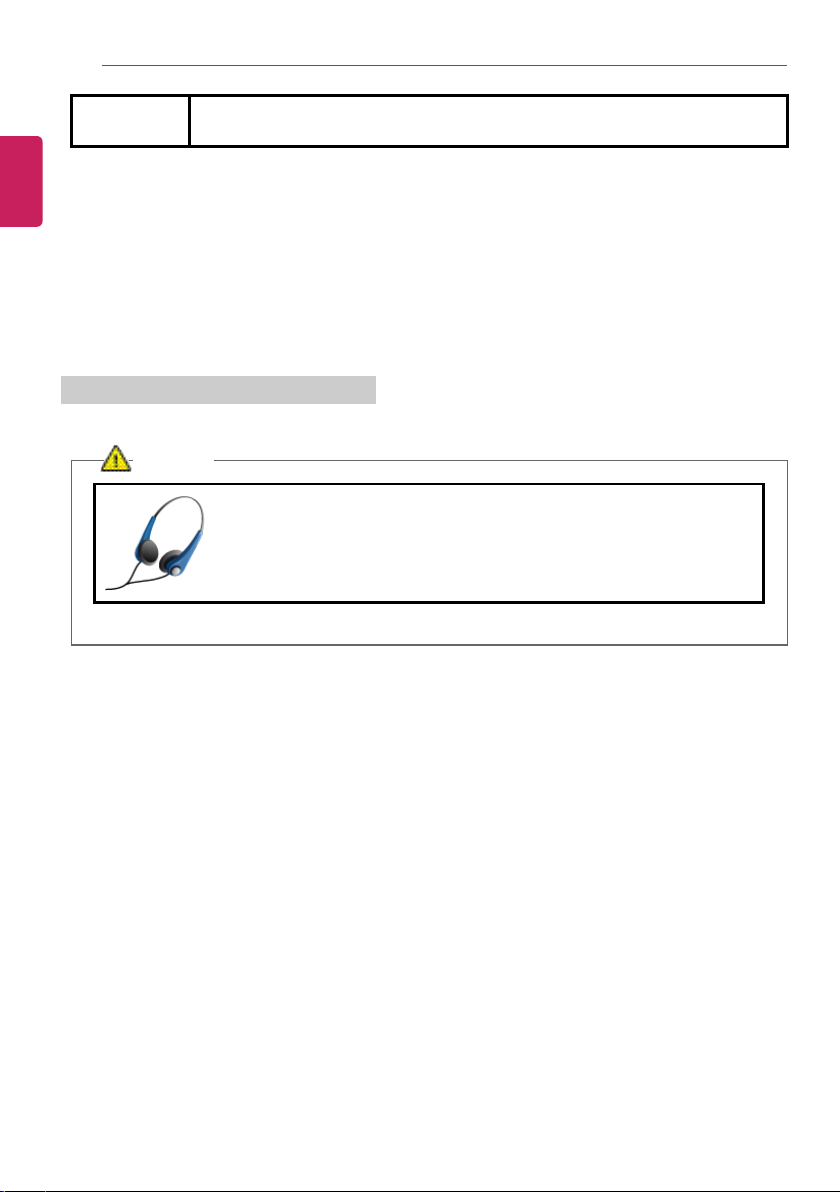
Introduction / Important Safety Precautions
6
100 GB Storage Device (HDD, SSD, eMMC): 100,000 MB / 1,024 Bytes =
ENGLISH
97.6 GB
RAM Capacity
RAM capacity shown by Windows may be lower than the actual capacity because the PC uses shared
memory for BIOS and the integrated graphics card.
Due to BIOS using shared memory, 1,024 MB RAM may be reported as 1,022 MB or slightly less.
If the PC has integrated graphics card, 1,024 MB RAM may be reported as 1,022 MB or less than
1,000 MB.
Adjusting Volume (headset and speakers)
Check the volume before listening to music.
CAUTION
• Before using the headset, check if the volume is too high.
• Do not use the headset too long.
Page 7
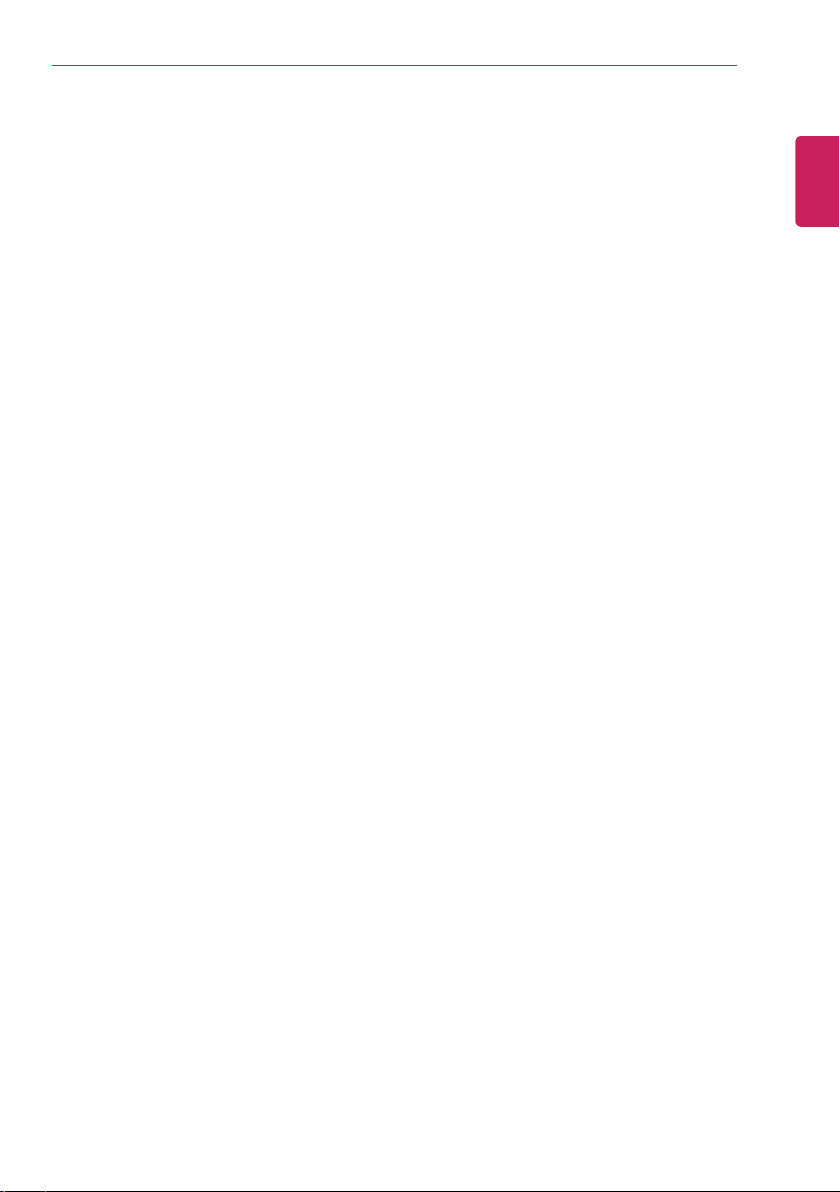
Introduction / Important Safety Precautions
Important Safety Precautions
Please use the machine in the proper environment to extend the machine's lifespan. Use the machine
in a safe and stable place.
The warranty does not cover any damage resulting from reckless use or use in undesirable
environments.
7
ENGLISH
Page 8
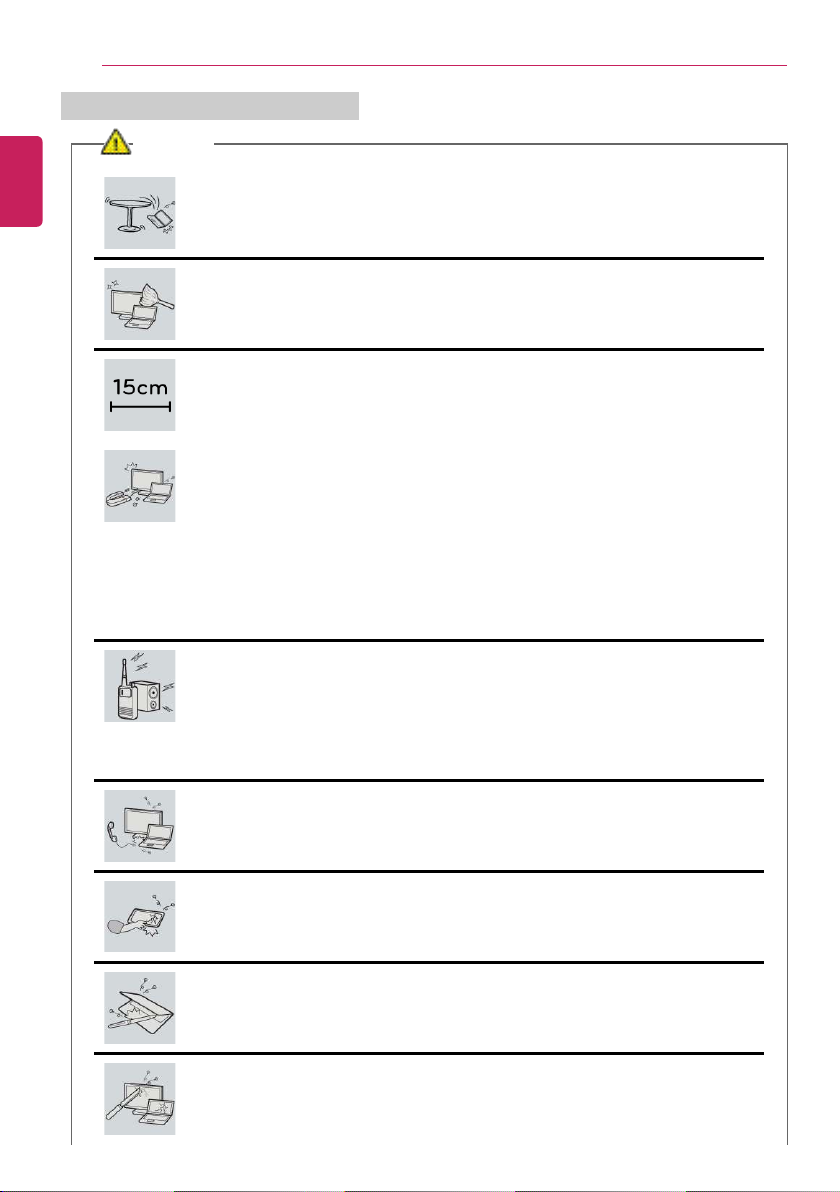
Introduction / Important Safety Precautions
8
Product Installation/Usage Precautions
ENGLISH
CAUTION
Place the product on a stable place so that it does not fall.
• If the product is dropped, it may cause product damage or bodily injury.
Use the product in a clean, dust-free environment.
• Otherwise, the system may not function properly.
Do not place any objects within 15 cm of the PC.
• Lack of ventilation may overheat the PC from inside and put users at risk of
burn injuries.
Do not store or use the PC near a magnetic object (i.e. a bag with a
magnetic object, a diary, a wallet, a memo board, high-powered speakers, a
bracelet, or etc.).
• Otherwise, the storage device (HDD, SSD, eMMC) and the system may be
damaged, and the system may fail to operate properly.
Do not use the PC on a bag with magnetic objects attached to it.
• Otherwise, the storage device and the system may be damaged, and the
system may fail to operate properly.
Operate the product where there is no electromagnetic interference.
• Keep a proper distance between the PC and electronic appliances such as
radios or speakers that generate strong magnetic fields.
• Otherwise, data may be lost from the storage device (HDD, SSD, eMMC) or
the LCD color may be damaged.
Do not connect a key-phone line to a wired LAN port.
• A fire may occur or the product may get damaged.
If the LCD screen is damaged, do not touch LCD with your hands.
• Contact the ser vice center as it may cause an injury.
Do not leave any objects such as a pen between the keypad and the LCD.
• You might break the LCD by unwittingly closing it with a foreign object
remaining on the pad.
Do not press or scratch the LCD with a sharp object.
• It may cause impairment.
Page 9
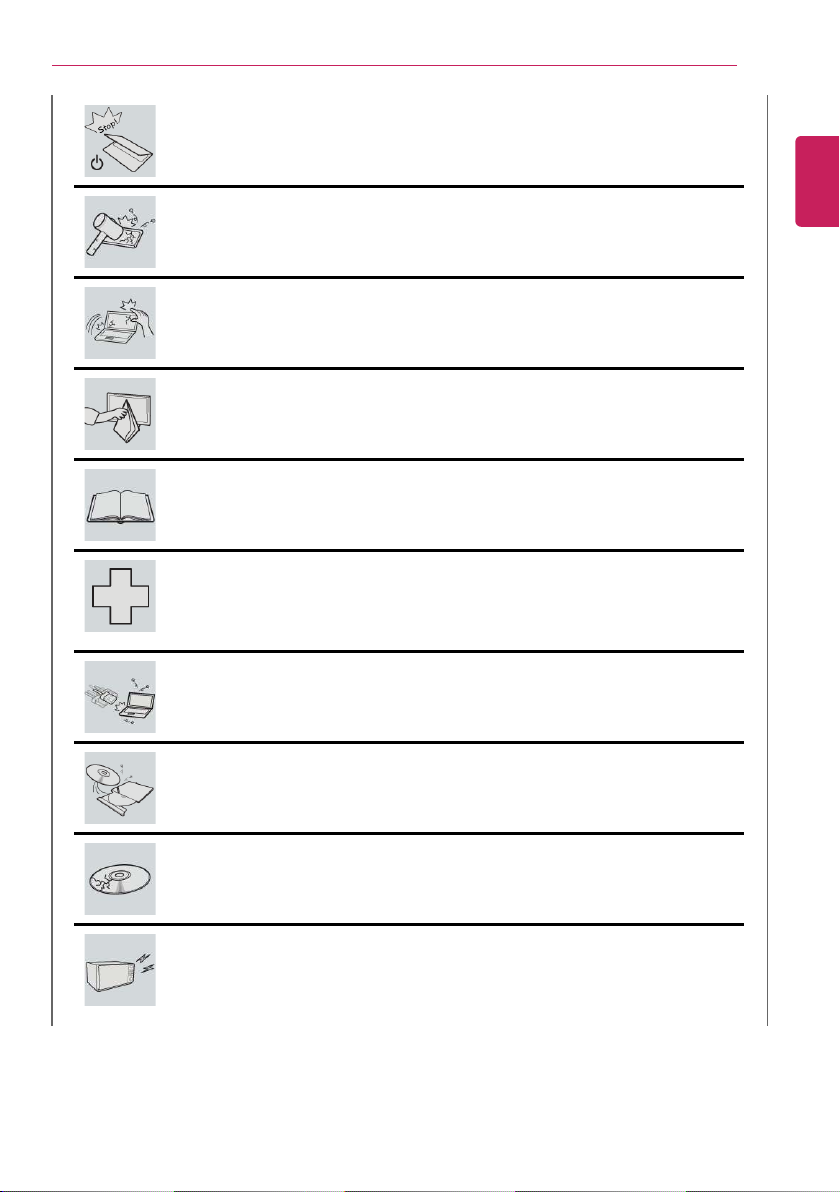
Introduction / Important Safety Precautions
Ensure the power is off before shutting the LCD.
• The product may catch fire, be broken or deformed due to temperature rise.
Do not impose excessive force on the LCD screen or drop it.
• You may break the LCD glass panel.
Do not lean the LCD screen backward too much. Do not apply too much
force to the LCD screen.
• The LCD screen or the moving parts may be damaged.
To clean the LCD screen, use designated agents and soft cloth and rub the
screen in one direction.
• Too much force may damage the LCD screen.
When handling PC parts, follow the instructions in the manual.
• Otherwise, the product may get damaged.
Install a vaccine program on your PC and do not download illegal programs
nor access any corruptive web site such as those pushing pornographic
contents.
• The system may be infected and impaired.
9
ENGLISH
Do not insert devices other than designated ones in the ports.
• Otherwise, the product may get damaged.
Do not press the eject button while the optical disk drive (CD/DVD/Blu-ray)
is running.
• An error may occur or the disc may be ejected, causing injury.
Do not use a damaged optical disc (CD/DVD/Blu-ray).
• Otherwise, the product may get damaged or cause physical injury.
Avoid using a wireless LAN connection within the 5 m radius of a microwave
or plasma lamp. If you have to use wireless LAN and a plasma bulb within
the range, do so between channels 11 and 13.
• The transmission rate may drop even if the connection is made.
Page 10
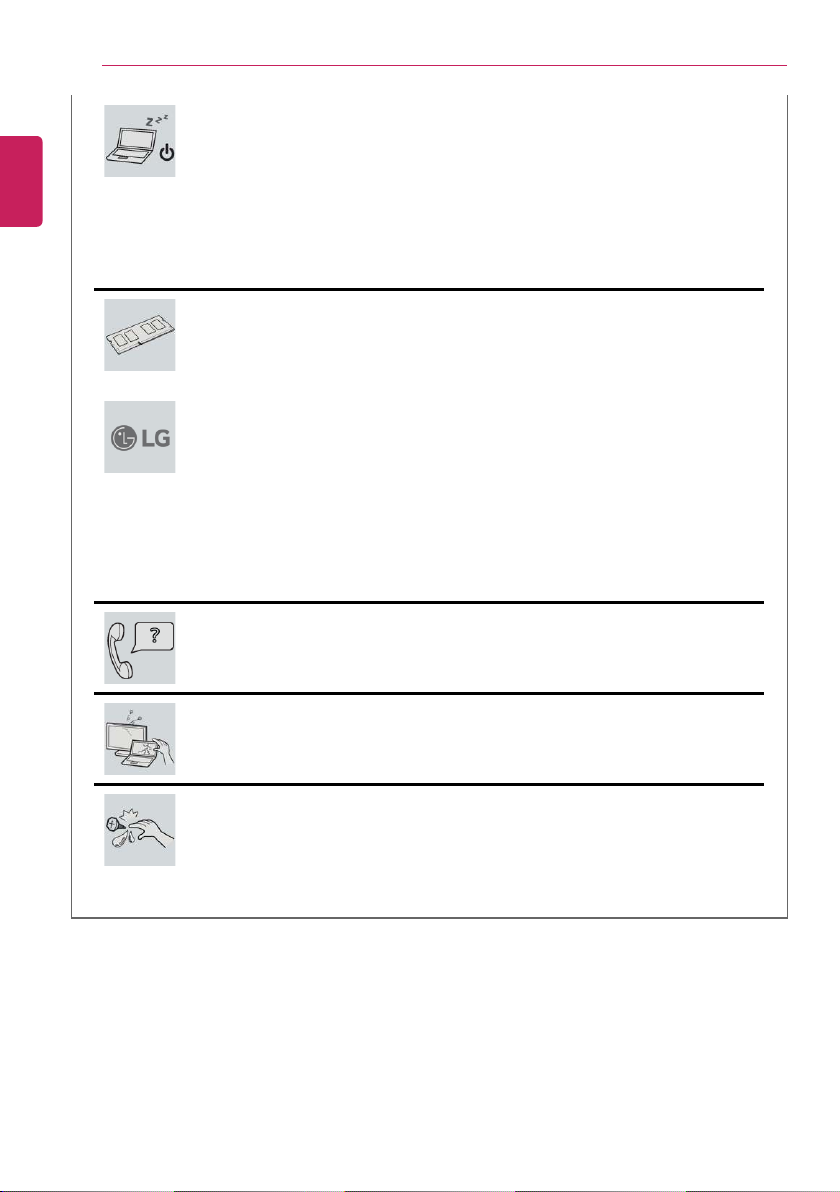
10
ENGLISH
Introduction / Important Safety Precautions
Turn off the PC if you are not going to use it for an extended period of time.
• It may overheat the battery.
Make sure that the memory cover is securely closed before turning on the
PC.
• Do not use the machine when the memory cover is open. It may damage the
machine.
Please use parts certified by LG Electronics, Inc.
• Otherwise, a fire or product damage may occur.
If there is a problem with peripheral devices, contact the device
manufacturer.
• The product may get damaged.
Handle devices and parts of the machine with care.
• The product may get damaged.
Do not drop any part or device of the machine while disassembling it.
• If dropped, it may be damaged and cause an injury.
Page 11
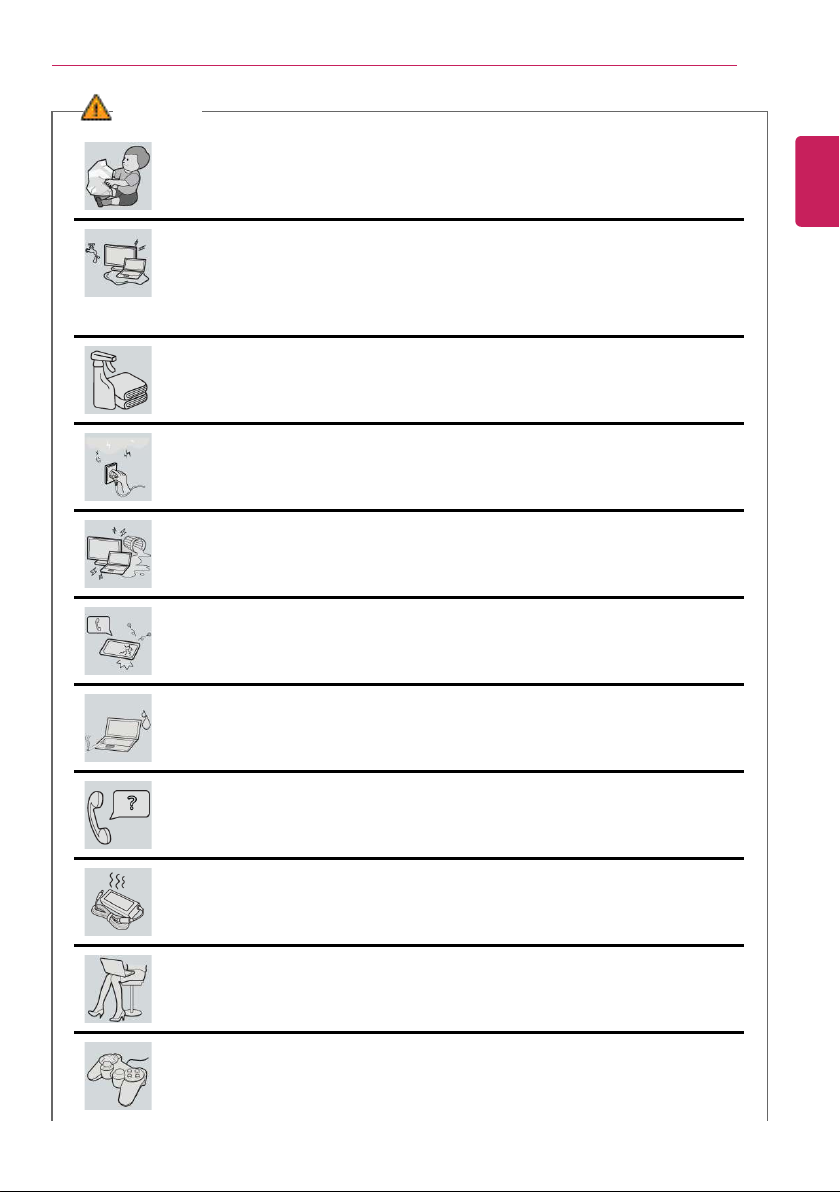
Introduction / Important Safety Precautions
WARNING
Dispose of the desiccating agent and plastic wrap properly.
• The desiccating agent and plastic wrap may cause suffocation.
Do not use the machine in damp places like a laundry room or bathroom.
• Moisture may cause a glitch or electric shock.
• Please use the machine within the appropriate temperature range (10 °C to
35 °C) and humidity range (20% RH to 80% RH).
Clean the PC with a proper agent and dry it completely before using it again.
• If the PC is wet while used, an electric shock or fire may occur.
When lightning flashes in your area, disconnect the power, wired LAN and
other connections.
• An electric shock or fire may occur.
Do not leave a cup or other containers filled with watery substance near the
PC.
• In the case that liquid goes inside the PC, a fire or electric shock may occur.
If you have dropped or damaged the PC, disconnect the power and contact
the local service center for a safety check.
• If a damaged PC is used continuously, an electric shock or fire may occur.
11
ENGLISH
Do not put a lit candle or live cigarette on the PC.
• A fire may occur.
If you detect or smell smoke from the PC, stop use immediately and
disconnect the power source before contacting your local service center.
• A fire may occur.
As the AC adapter can be hot, do not touch it with bare skin while using it.
• Extended period of exposure may cause burn.
The bottom of the PC gets hot when the system is in operation. Do not
touch or put it on your lap.
• Extended period of exposure may cause burn.
Do not play the PC games excessively.
• Playing a PC game for an extended period of time may cause a mental
disorder. It may also inflict physical impairments on the elderly and children.
Page 12
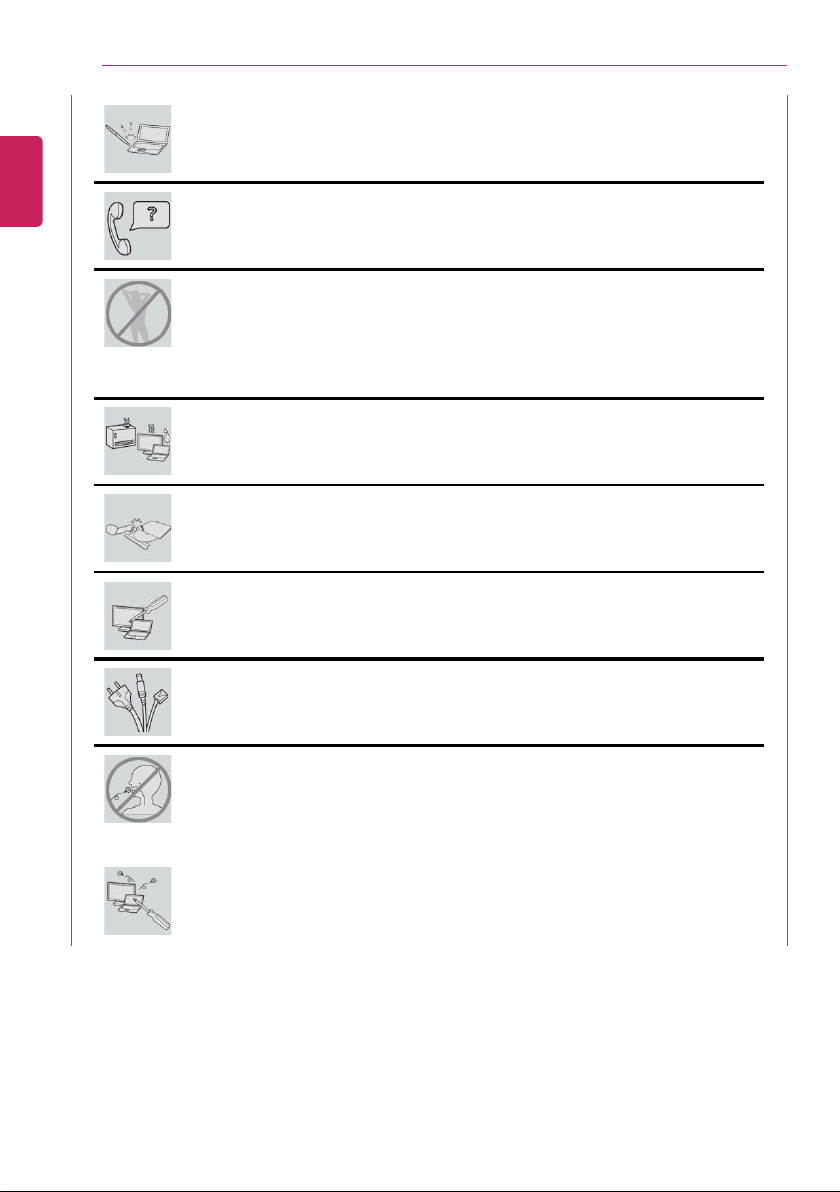
12
ENGLISH
Introduction / Important Safety Precautions
Do not put your finger or an object into PC ports.
• An injury or electric shock may occur.
Ask one of our engineers to run a safety check after your computer has been
repaired.
• Otherwise, an electric shock or fire may occur.
For minors, we recommend a program that blocks access to illegal or
pornographic web sites.
• Minors' exposure to adult-only contents may inflict psychological instability or
even trauma on them. Take an extra precaution for your children if the whole
family is using this machine.
Keep the machine away from heat-emitting devices such as a heater.
• The product may get deformed or catch on fire.
Prevent children from thrusting their finger into the optical disk drive (CD/
DVD/Blu-ray) tray.
• The finger may be stuck in the tray and injured.
Do not block the ventilation hole with any object.
• Otherwise, an electric shock may occur.
When upgrading your PC, turn off the power and disconnect the power
cable, battery, and LAN.
• There is a risk of electric shock or fire and the product may be damaged.
When you upgrade the PC, ensure that children will not swallow any parts
including bolts.
• If a child swallowed a nut, he or she may get suffocated.
• In that case, see the doctor immediately.
Do not disassemble or modify the machine arbitrarily.
• There is a risk of electric shock and the product may be no longer covered by
the warranty.
Page 13
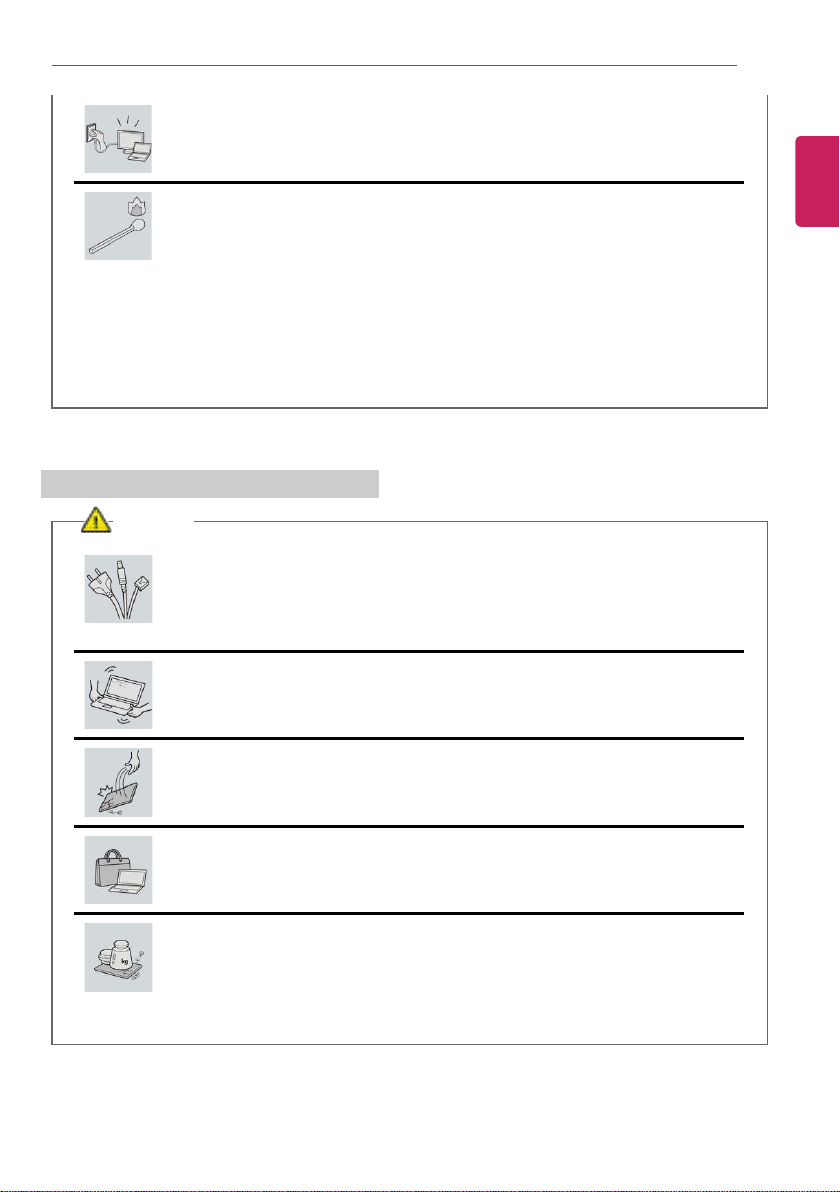
If you dissemble the PC, connect the power after reassembly is done.
• There is a risk of electric shock or product damage, if you touch the
disassembled PC.
Do not put in metal items such as coins, hair pin or other irons or
inflammables such as paper or matches. Especially, ensure that children will
not do so.
• There is a risk of product damage, fire, or electric shock.
• If any foreign substance gets in the product, unplug the product and contact
the local service center.
Product Storage/Transportation Precautions
CAUTION
Before carrying the machine, turn off the power and disconnect all the
cables.
• Otherwise, you may trip over the wire, damaging the PC and sustaining an
injury.
Introduction / Important Safety Precautions
13
ENGLISH
Do not carry the machine with the LCD open.
• Otherwise, the product may get damaged.
Protect the machine from any shock while carrying it.
• System damage or an injury may result.
Carry the product in a bag designed for it.
• Carrying it in another type of bag may result in product damage.
Do not put any heavy object on the PC.
• There is the risk of malfunction. If the object were to fall, it may cause an
injury or damage the machine.
Page 14
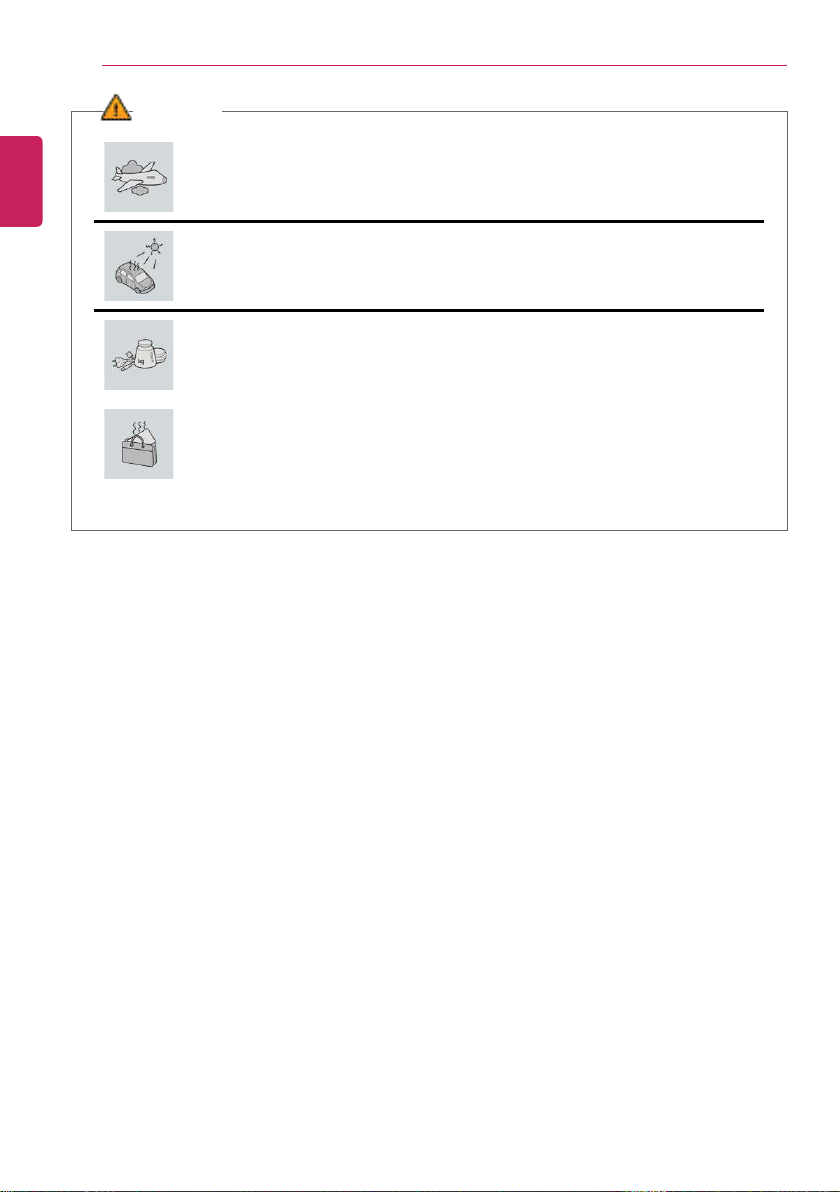
14
ENGLISH
Introduction / Important Safety Precautions
WARNING
During air travel, follow the directions of flight attendants.
• Using the PC during flight may cause an aircraft accident.
When leaving the product in a car, avoid the exposure to direct sunlight.
• The product may get deformed or catch on fire due to the rise of the
temperature.
Do not put any heavy object on the power cable and AC adapter, and avoid
damage from impacts.
• A malfunction or fire may occur.
Do not leave the powered-on PC in a space without enough ventilation (i.e.
bags) for an extended or repeated time.
• The battery may overheat and cause a fire.
Page 15
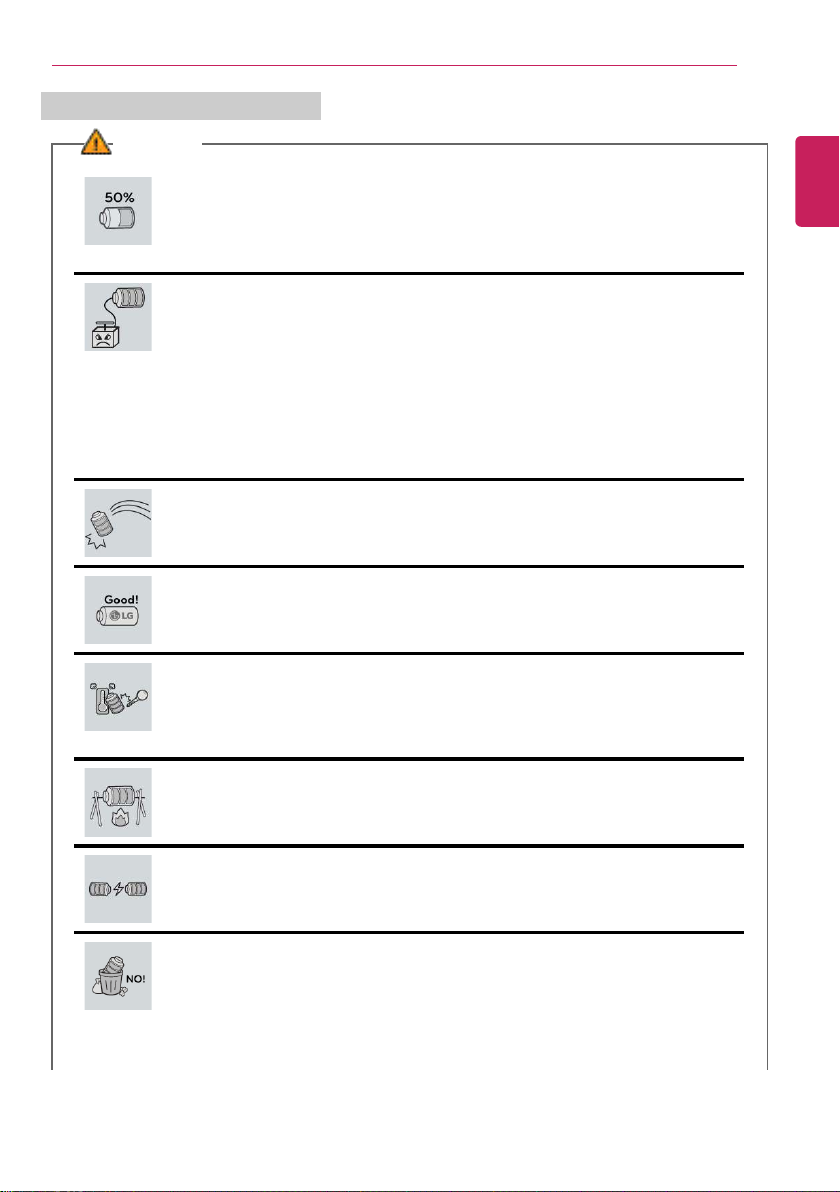
Battery and AC Adapter Precautions
Introduction / Important Safety Precautions
15
WARNING
When the PC is not used for an extended period of time, keep the battery
level at 50 %.
• Keeping the battery fully discharged for an extended period of time may cause
the battery to malfunction.
Charge the battery only with the provided instrument.
• Otherwise, the battery may be damaged presenting a risk of fire.
Do not throw or disassemble the battery.
• The resulting damage may cause an injury, explosion, or fire.
Use batteries certified and acknowledged by LG Electronics Inc.
• Otherwise, an explosion or fire may occur.
Prevent the battery from being in contact with any metallic object like a car
ignition key or a paper clip.
• Otherwise, this may cause damage to the battery, a fire or burn due to
overheat in the battery.
ENGLISH
Keep the battery away from heat.
• Otherwise, an explosion or fire may occur.
Do not short-circuit the battery.
• Otherwise, it may explode.
Do not dispose of a spent or backup (standby) battery arbitrarily.
• It may explode or cause a fire.
• Disposal methods may differ by country and region. Dispose of spent batteries
in accordance with the laws and safety rules of the country and region you
reside in.
Page 16
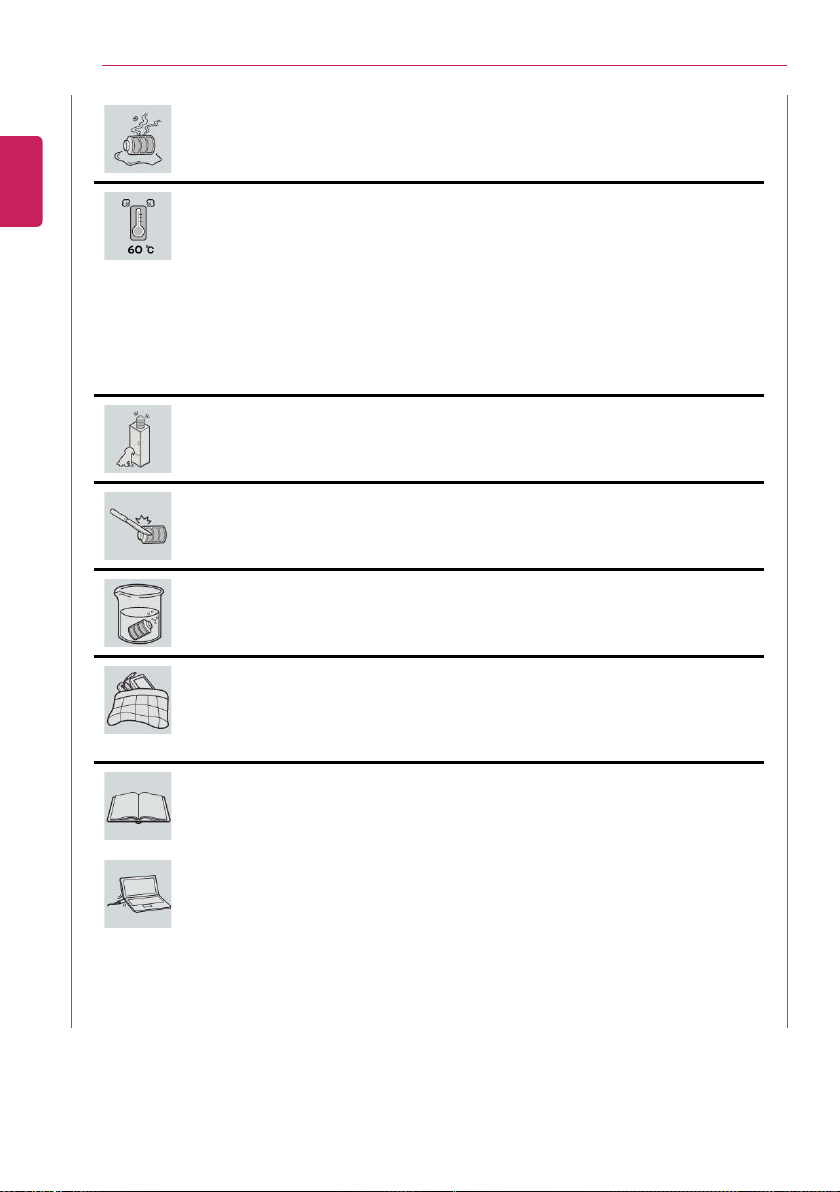
16
ENGLISH
Introduction / Important Safety Precautions
If you find leakage or smell bad odor from the battery, remove the battery
and contact the local service center.
• It may explode or cause a fire.
Do not store in places with temperatures above 60 °C and high humidity (in
cars or saunas).
• It may explode or cause a fire.
Keep the battery out of the reach of children or pets.
• If damaged, it may cause an injury.
Keep the battery from being pierced by a sharp object or chewed by pets.
• It may explode or cause a fire.
Do not put the battery in water.
• Otherwise, the battery may be damaged or explode.
Do not use the PC on top of carpet, blanket or bed. Also, do not put the
adapter under the blanket.
• This may cause a malfunction, fire or burn due to overheat in the PC and
adapter.
Read the battery usage precautions carefully before use.
• Keep the battery at room temperature. LG Easy GuideRefer to the Tip. Using a
Battery in the installation guide to store the battery properly.
Connect the power plug properly by pushing it to the end.
• If a contact failure occurs, it may cause product damage or fire.
Page 17
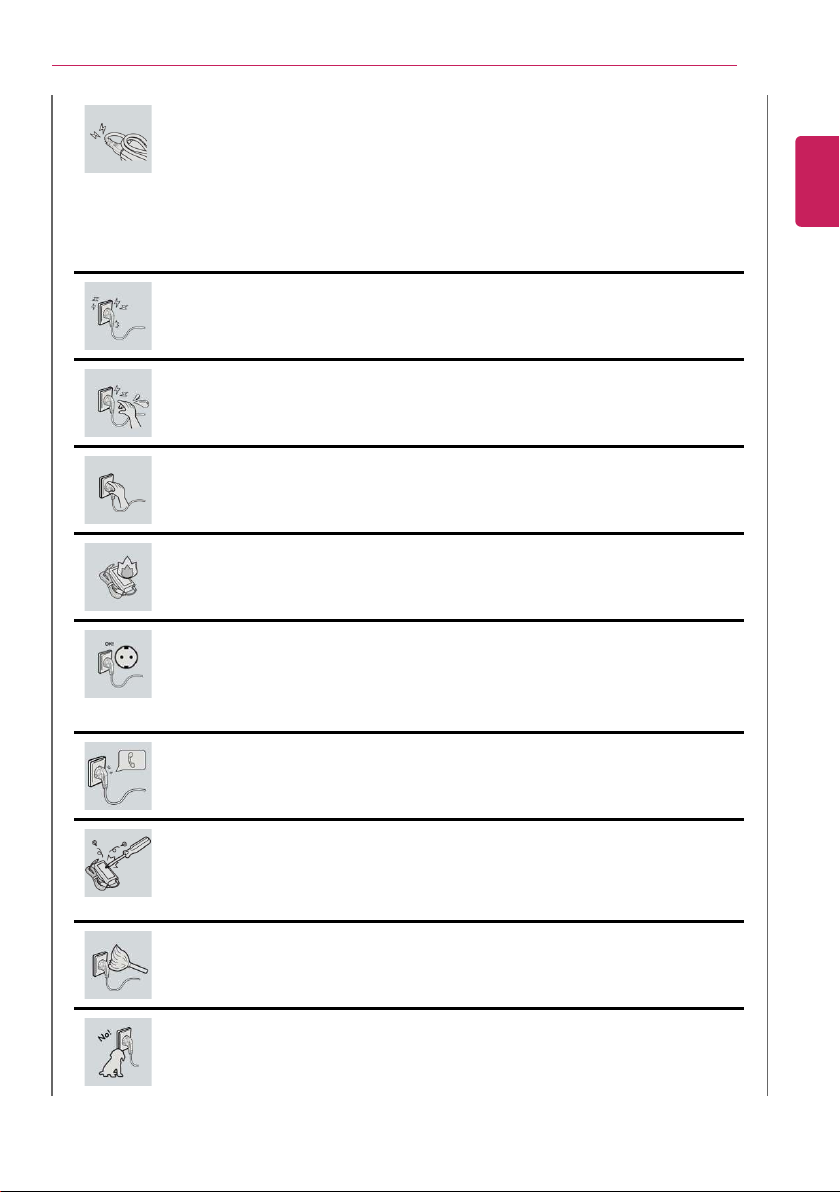
Introduction / Important Safety Precautions
Do not bend the power cable for AC adapter too much or get stamped by a
sharp object.
• The wires inside the cable may break and cause electric shock or fire.
Do not use loose plugs or damaged power cords.
• An electric shock or fire may occur.
Do not touch the power cord with your hands wet.
• Otherwise, an electric shock may occur.
Pull the plug, not the cord, to disconnect the AC adapter and power jack.
• Otherwise, a fire or product damage may occur.
Operate the product at the proper voltage.
• Excessive voltage may result in damage on the product, electric shock or fire.
17
ENGLISH
Use power outlets with an earth pin installed and proper supply of rated
electricity.
• An electric leakage may cause an electric shock or fire.
• The shape of the power cord and outlet may differ by country and region.
In the case of strange noise from the cord or plug, disconnect the power
cord from the outlet immediately and contact the service center.
• A fire or electric shock may occur.
Use the power supply/adapter provided with the product and never
disassemble the product.
• Using a different product or disassembling it may cause an electric shock or
fire.
Always keep the AC adapter and power outlet clean.
• A fire may occur.
Keep children and pets from damaging the power cord.
• It may cause a fire or an electric shock.
Page 18
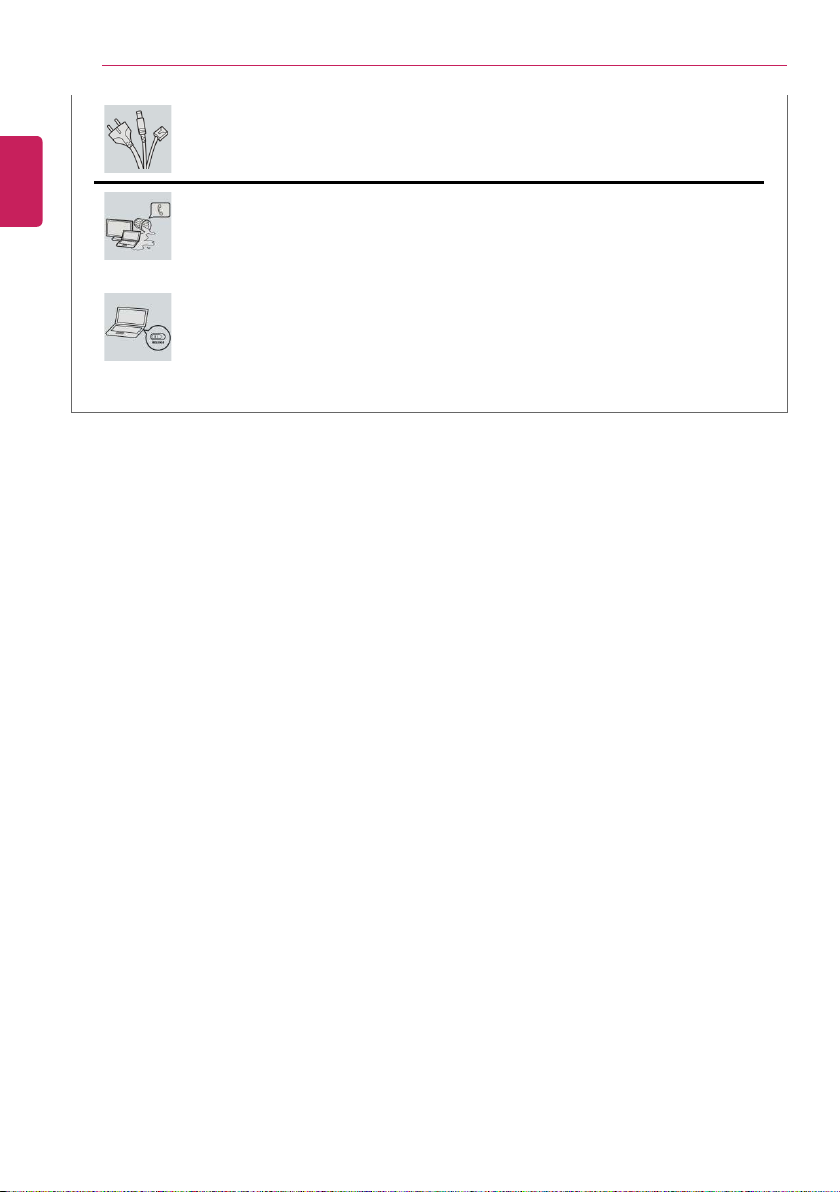
18
ENGLISH
Introduction / Important Safety Precautions
Disconnect the PC completely before cleaning it.
• Otherwise, an electric shock or impairment may occur.
If the power/AC adapter or the product is soaked, disconnect the battery,
power/AC adapter, and all other lines before contacting the local service
center.
• An electric shock or fire may occur.
Ensure that the battery pack is locked to the machine after installation.
• Otherwise, the battery may be damaged.
Page 19
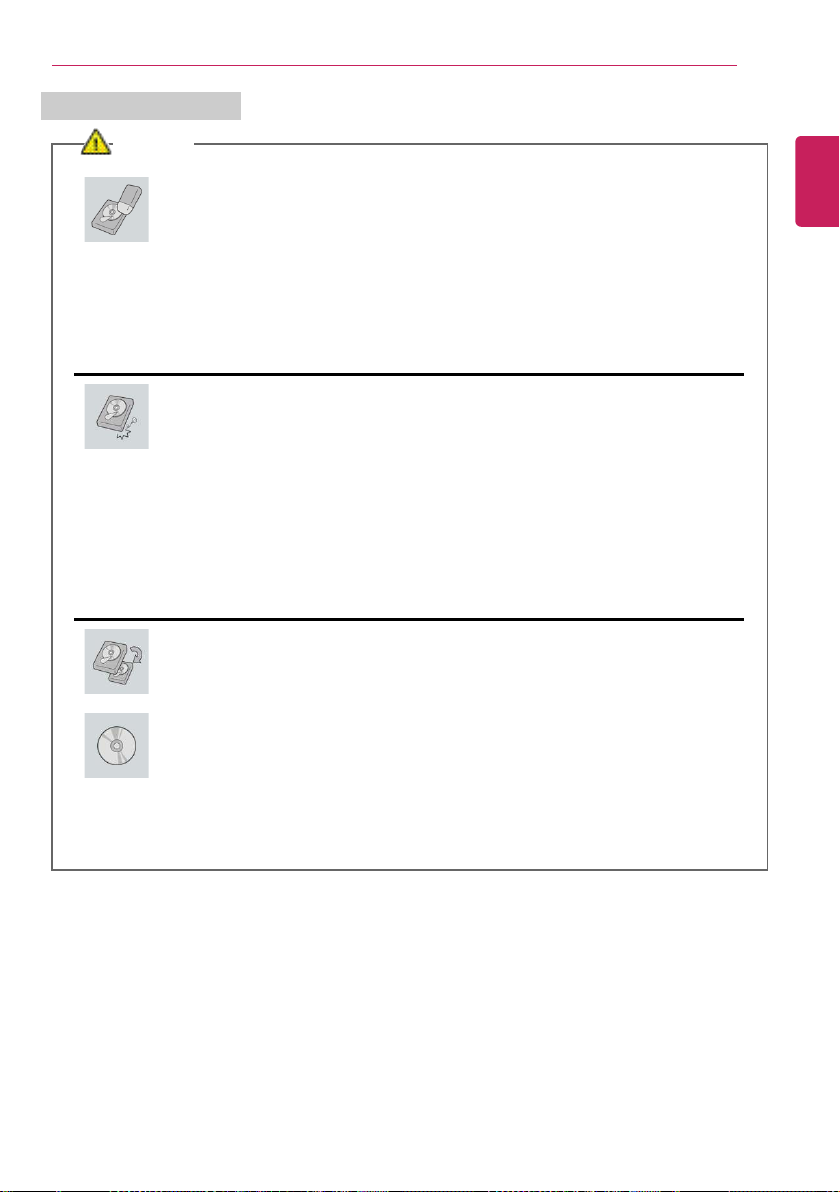
Other Safety Precautions
Introduction / Important Safety Precautions
19
CAUTION
Handle the machine with care to prevent loss of data from the storage
device (HDD, SSD, eMMC).
• Since the storage device is fragile, you need to back up your important data
frequently.
• The manufacturer is not responsible for any storage device data loss caused by
a user's mistake.
Damage to the storage device (HDD, SSD, eMMC) and data loss may occur
when:
• External shocks are inflicted on the machine while disassembling or installing it.
• The machine is reset (i.e. restarted) or turned on again after a power outage
while the storage device is operating.
• The PC is infected with a virus, tainting the data irrecoverably.
• Abrupt turning-off of the PC can damage the PC.
• If the product is moved, shaken or exposed to external shock while the storage
device is running, file damage or bad sectors may occur.
To minimize data loss resulting from storage device damage (HDD, SSD,
eMMC), frequently back up important data.
• The manufacturer is not responsible for any data loss.
We do not refund or replace a product that malfunctions due to the
installation or use of an operating system other than the one provided by LG
Electronics Inc.
• Some software applications may not work properly in other operating systems.
Such malfunctions are not covered by the warranty.
ENGLISH
Page 20
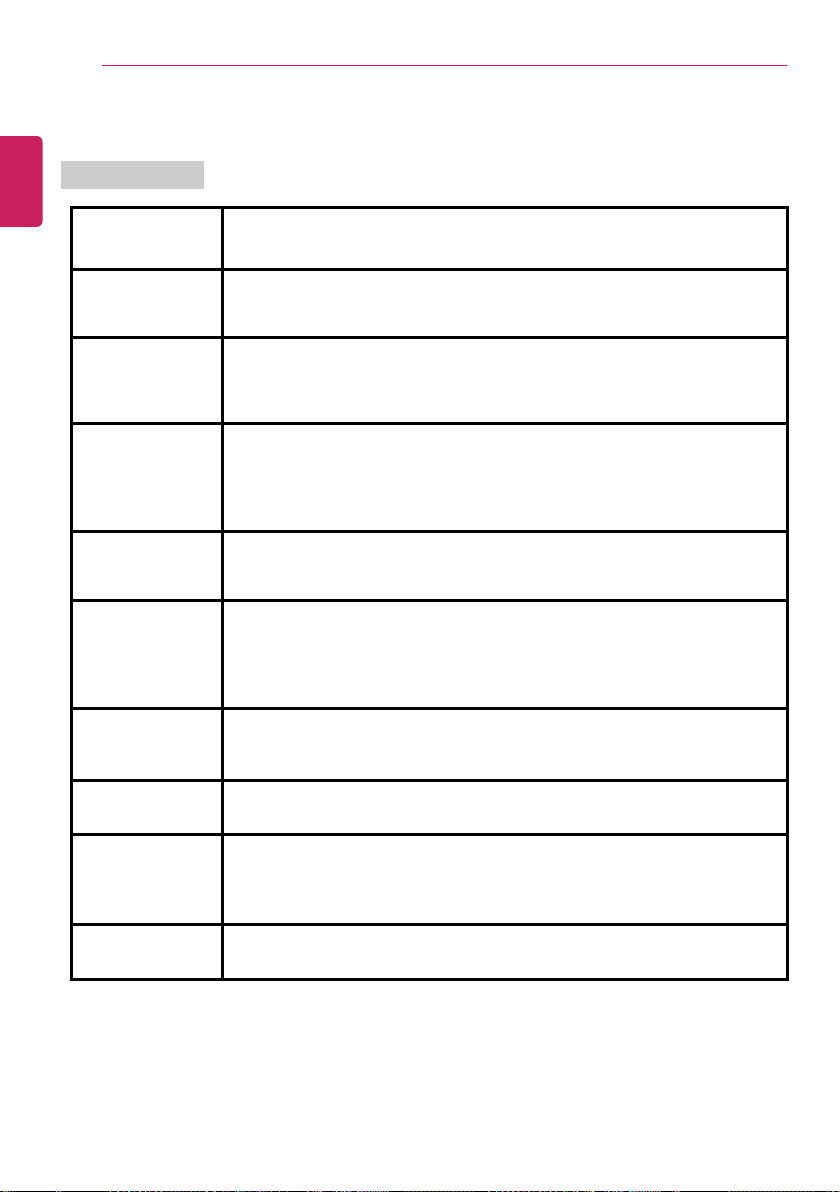
Introduction / Important Safety Precautions
20
Product Specifications
ENGLISH
PC Specifications
Display
CPU
43.18 cm IPS LCD
®
Intel
Core™ i7 / i5 / i3 or Intel®Pentium®processor
The CPU differs depending on model type and cannot be replaced by the
user.
GPU
®
Intel
UHD Graphics 620
When processing large graphic data, it utilizes dynamically allocated system
memory.The size of the allocated memory depends on the system memory
size.
System Memory DDR4 SODIMM
The maximum capacity of the main board is 16 GB.
Memory of 3 GB or more is supported only in a 64-bit O/S.
Memory size may differ depending on the model. The user must not
arbitrarily replace the memory.
Storage Device
M.2 SSD or NVMe (2280)
Storage device capacity may differ depending on the model.
Bluetooth Bluetooth 5.0
If you connect to Bluetooth device and wireless LAN at the same time, the
system may become slow.
In order to use Bluetooth 5.0, the device you want to connect to should
support Bluetooth 5.0.
Wireless LAN Intel
®
9560D2W
Manufacturers and installers cannot provide services related to human
safety as this wireless device may cause radio interference.
Webcam HD Webcam
It may not be available depending on the model.
LAN
10/100 Megabit or Gigabit
To use a wired LAN, you need to have a LAN adapter installed separately.
The performance of the provided adapter depends on the model.
It may not be available depending on the model.
Product Weight
Approx. 1340 g (battery included)
The weight may differ depending on the model.
The product dimensions and specifications differ by model type and cannot be replaced by the
user.
Page 21
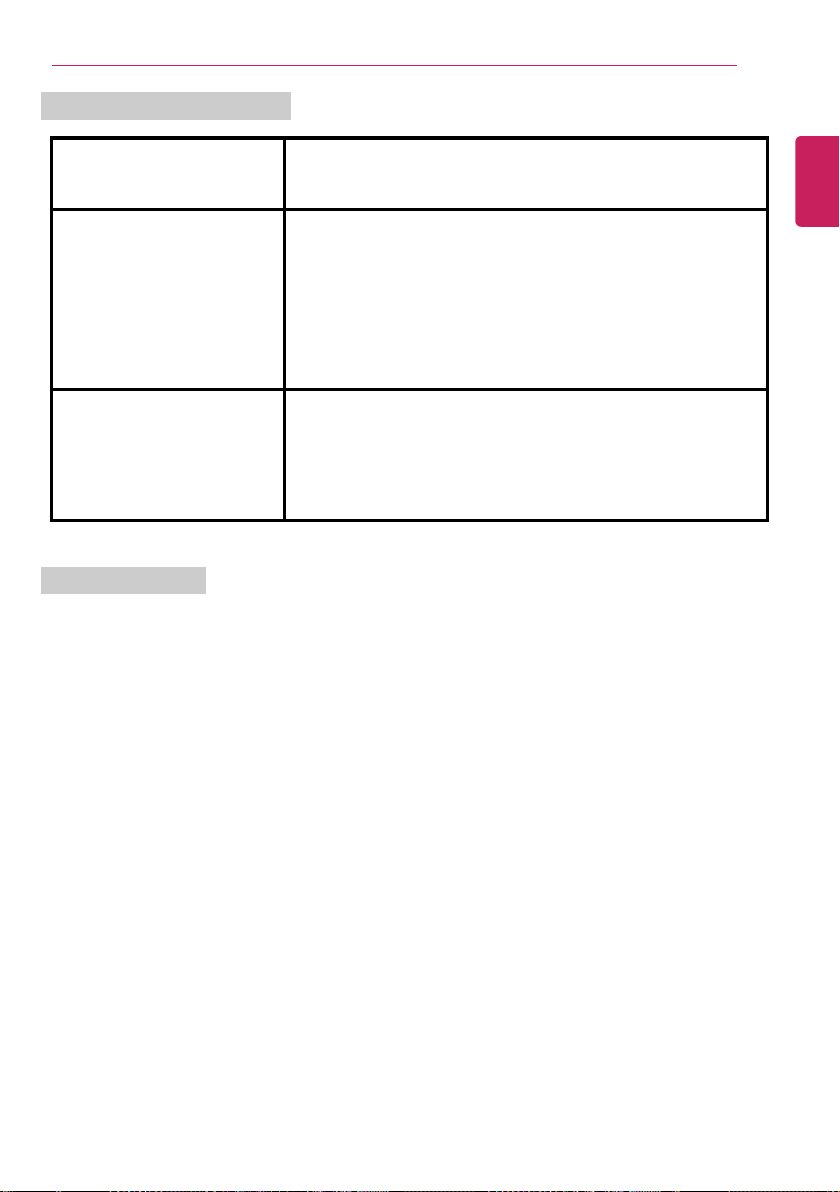
Power Supply and Environments
Introduction / Important Safety Precautions
21
AC Adapter (Free Voltage)
Power Rating: 48 W
Input: AC 100 V to 240 V, 1.5 A 50 / 60 Hz
Output: DC 19 V, 2.53 A
Battery
Lithium Ion battery
Charging Hours: 3.0 hours
Charging hours may be longer if the battery is not used for a long
time or the system is on.
When temperature is outside the operating temperature
specification, the battery may not be charged or charging hours
may be longer.
Operating temperature may be different from the actual room
temperature.
Operating and Storage
Conditions
Operating Temperature: 10 °C to 35 °C
Operating Humidity: 20 % RH to 80 % RH
Storage Temperature: - 5 °C to 40 °C
Storage Humidity: 5 % RH to 90 % RH
Power Consumption
Power consumption of this product under sleep mode satisfies "e-Standby Program Regulation"
of Korea Energy Management Corporation. Power consumption during operation, standby, and
manual off modes may differ depending on the product specifications and the adapter type. Even
when the system is turned off, it consumes a minute amount of power, if supplied. Information on
power consumption is available on the Korea Energy Management Corporation website(www.
kemco.or.kr).To cut off the power supply completely, disconnect the power cord from the power
outlet.
ENGLISH
Page 22
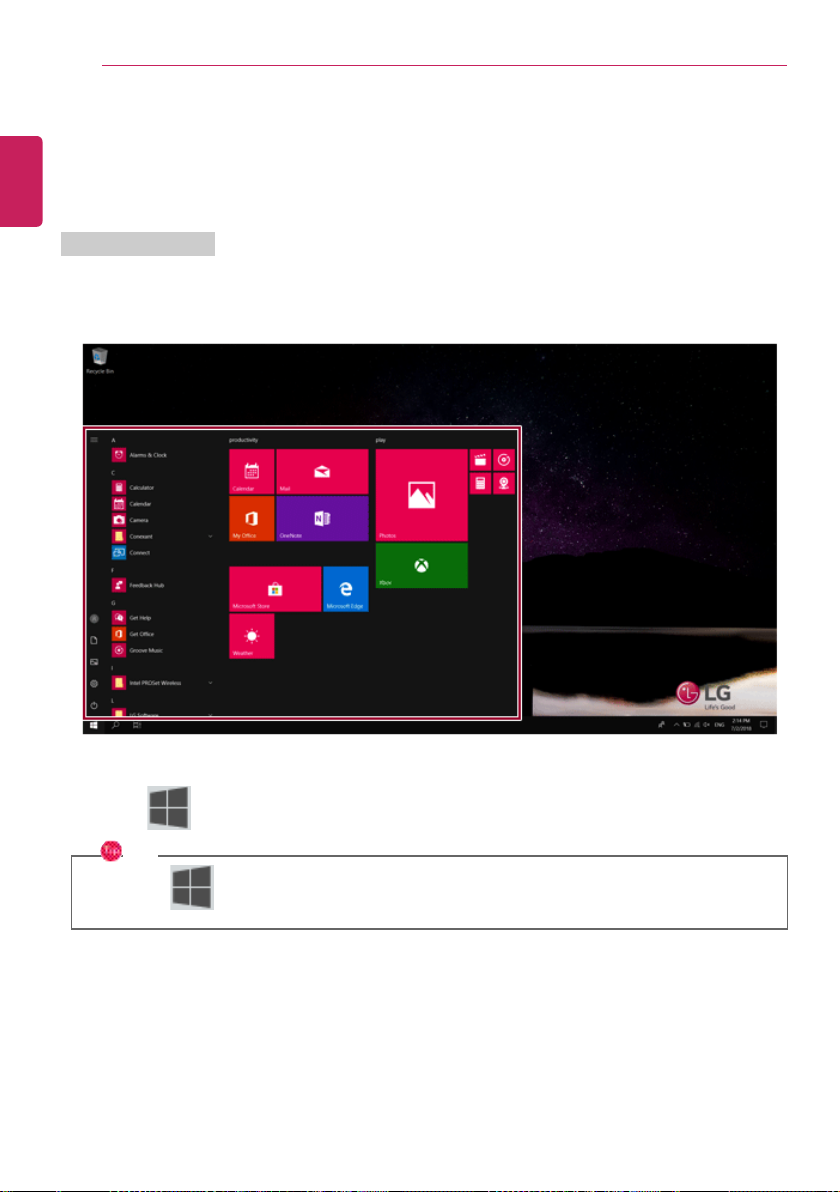
Using Windows 10
22
Using Windows 10
ENGLISH
Start Menu
A New Start Menu
The Start menu in Windows 10 has been changed so you can use Windows quickly and easily.
Press the [ ] button in the lower-left corner of the screen to display the Start menu.
TIP
Press the [ ] key or [Ctrl] + [Esc] to display the Start menu.
Page 23
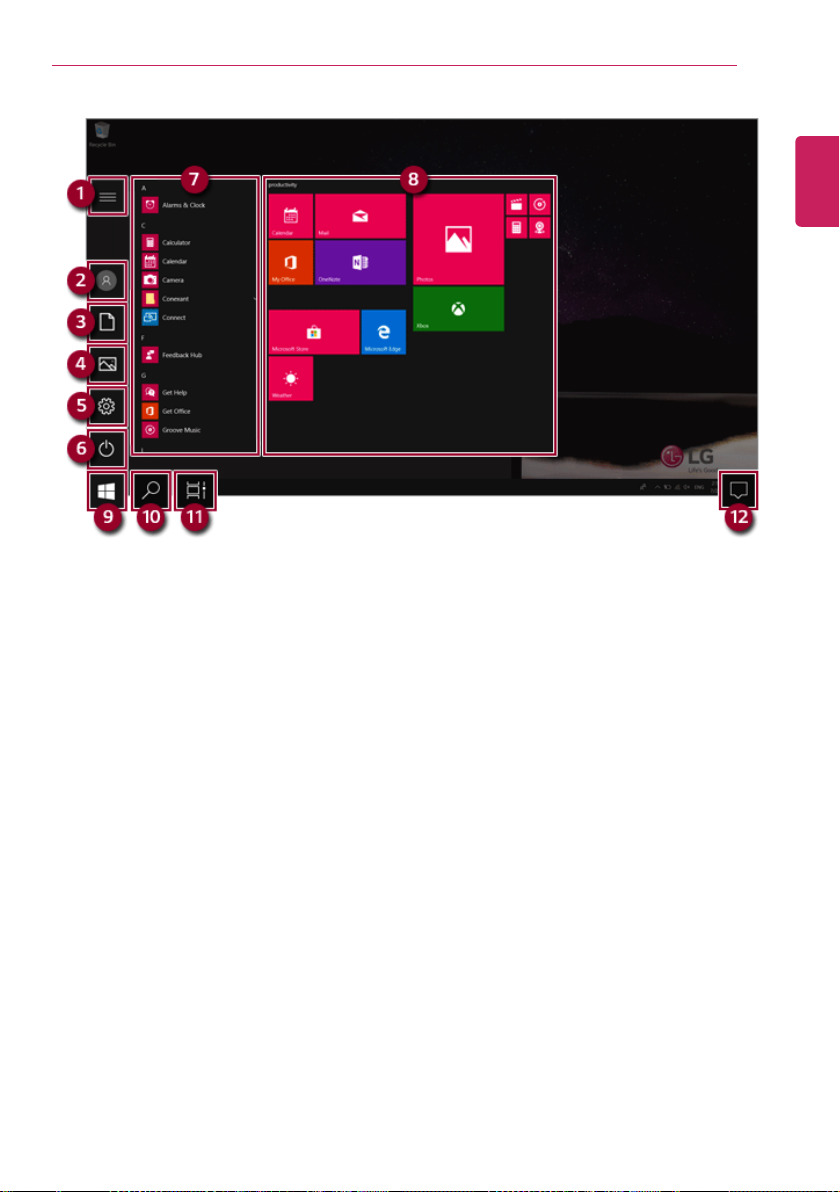
Using Windows 10
1 Expand: Displays the names of all menu items.
2 User Account: Displays the current user's information. You can use functions such as Change
Account Settings, Lock or Logout.
3 Document: Opens the default document folder in Windows.
4 Pictures: Opens the default photo folder in Windows.
5 Settings: You can set up the system including the network settings.
6 Power: Sleep, System Shutdown, and Restart menus are available.
7 App List: Displays the app list.
8 AppTile: Apps added to the Start menu are displayed in tile format.
9 Start Button: Opens or closes the Start menu.
10 Windows Search: Searches for the text entered by the user in My Items (system) or the Internet.
• You can use your voice to search for content.This service may not be available in Korea and
other areas.
11 Task View: You can add a Desktop screen or switch to the screen to display the history of recent
PC usage.
12 Action Center: You can view the system-related notification messages and change PC settings.
23
ENGLISH
Page 24
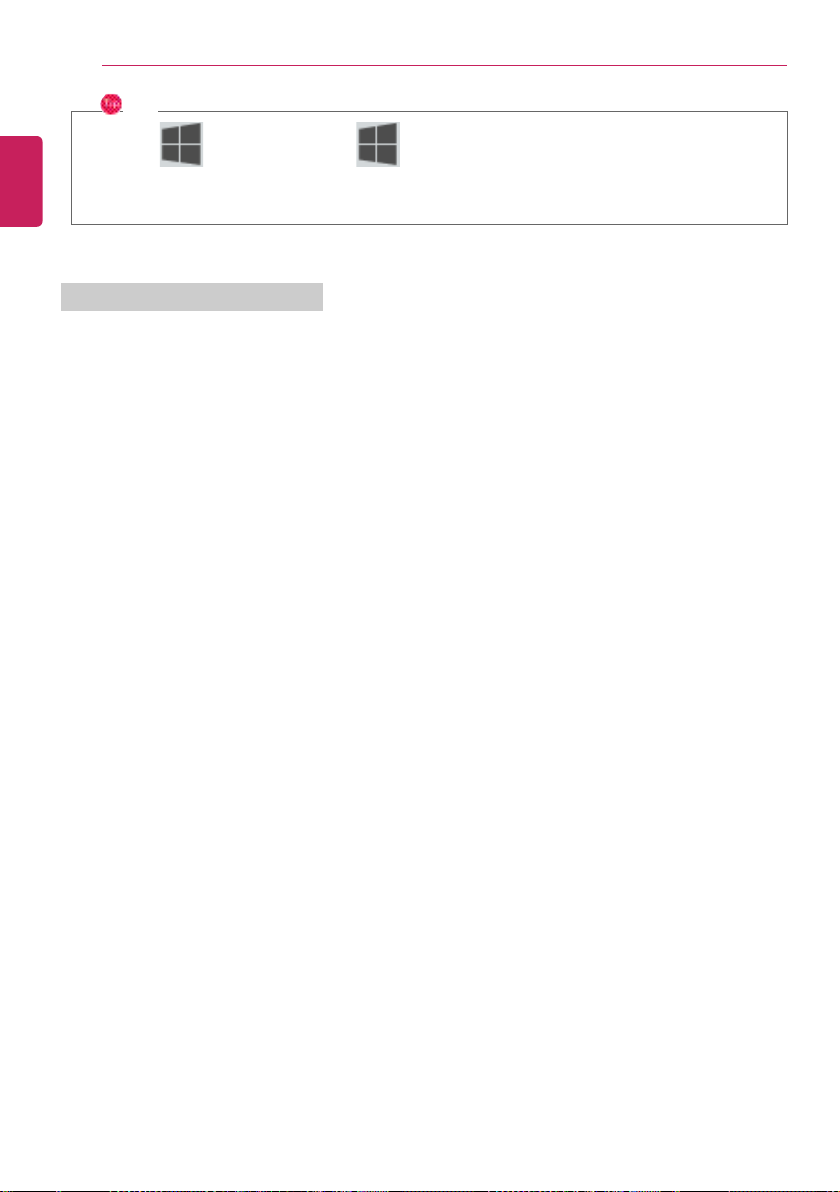
Using Windows 10
24
TIP
ENGLISH
•
Press [ ] + [X], and then the [ ] button pop-up menu appears.You can use the
pop-up menu to easily access the shortcuts such as Windows Explorer, Search, System
Shutdown, and Desktop.
Desktop Apps and Windows Apps
The Desktop apps remain unchanged from the previous Windows apps, but Windows apps have been
changed to include various functions.
The Windows apps provide easy-to-use menus according to the window size and a variety of
convenient functions such as Update and Alarm.
Page 25
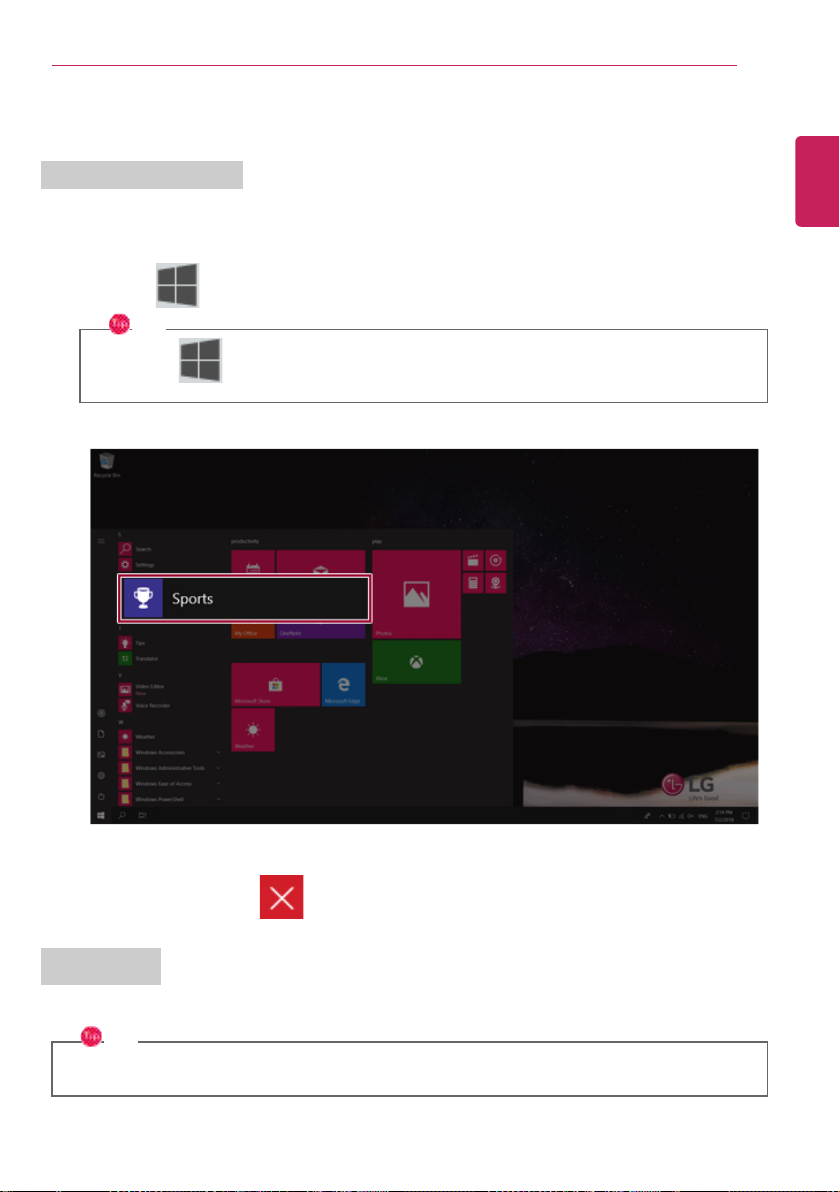
Using Windows 10
Using Apps
Running and Exiting Apps
Run apps that were not added to the Start menu or apps that were installed on the system using the
following method:
1 Press the [ ] button and select and run the app you want from the app list.
TIP
Press the [ ] key or [Ctrl] + [Esc] to display the Start menu.
25
ENGLISH
2 To exit an app, press the [ ] button on the top of the app screen.
Deleting Apps
You can delete apps from the Start menu tiles or the app list.
TIP
The basic Windows apps that are required may not be deleted.
Page 26
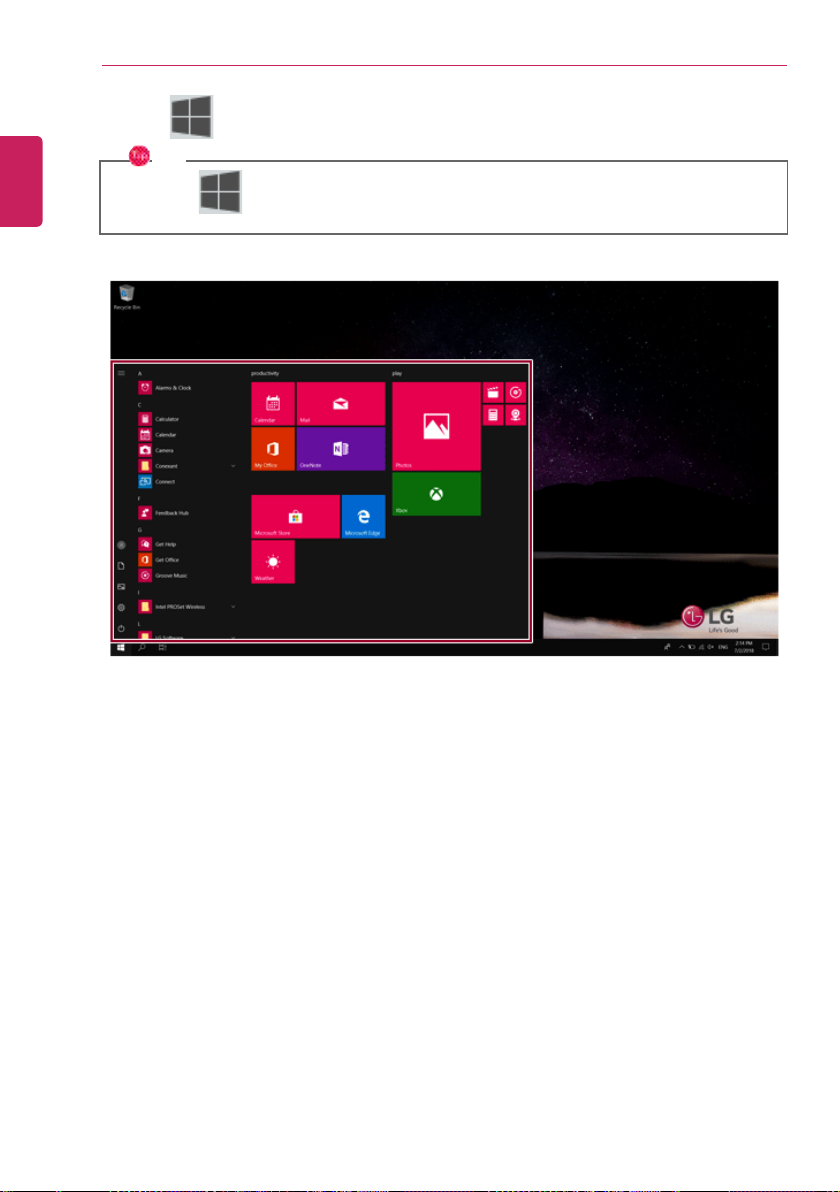
Using Windows 10
26
1 Click the [ ] button to display the Start menu.
ENGLISH
TIP
Press the [ ] key or [Ctrl] + [Esc] to display the Start menu.
Page 27
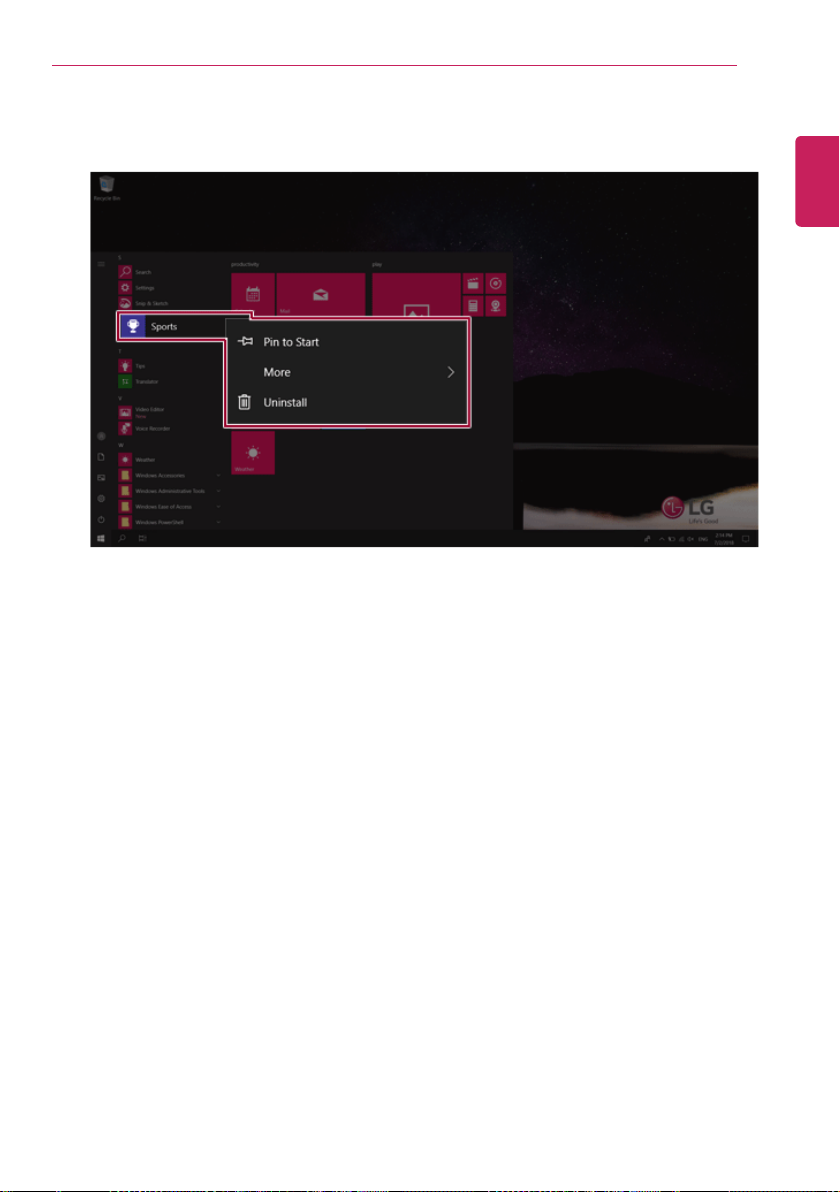
Using Windows 10
2 Go to the Start menu app tiles or the app list and right-click the app you wish to delete.
27
ENGLISH
Page 28
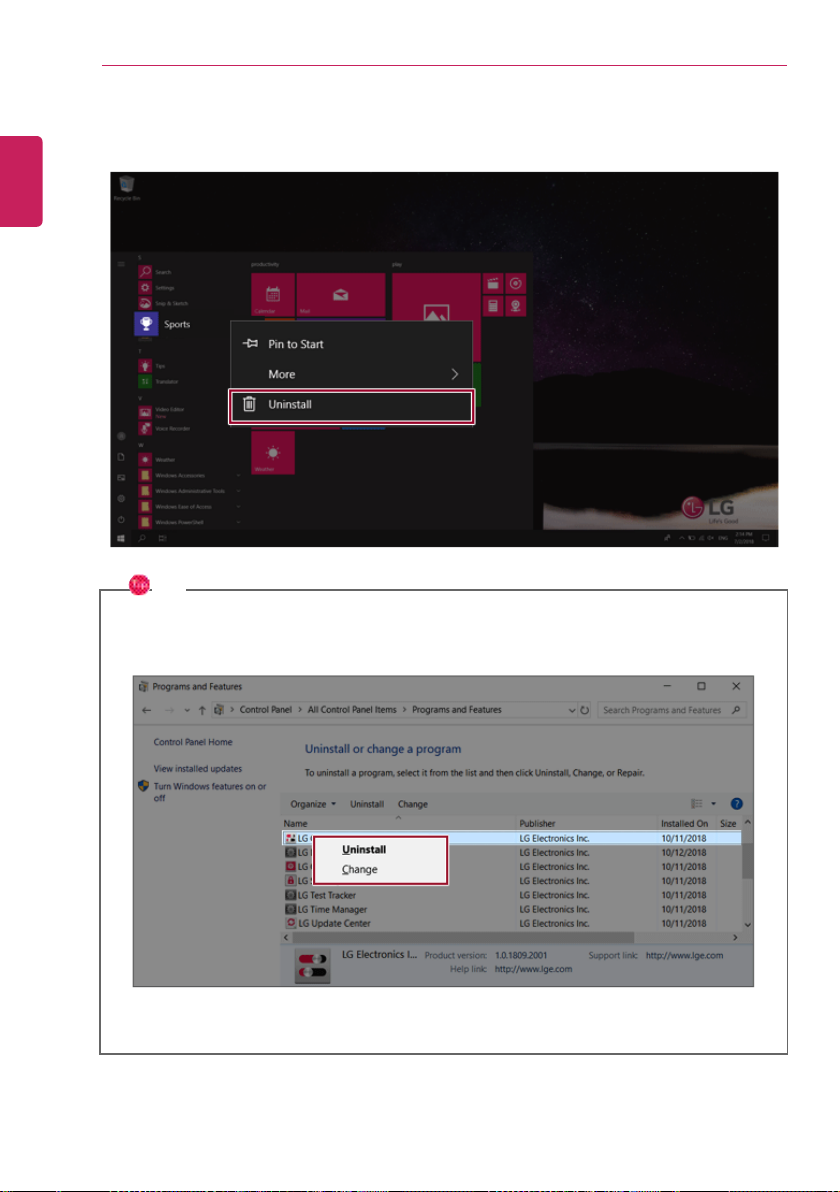
Using Windows 10
28
3 When the pop-up menu appears, select [Uninstall].
ENGLISH
TIP
If you are deleting a desktop app, the [Programs and Features] window appears. Right-click
the app you wish to delete and press the [Uninstall/Change] button.
Page 29
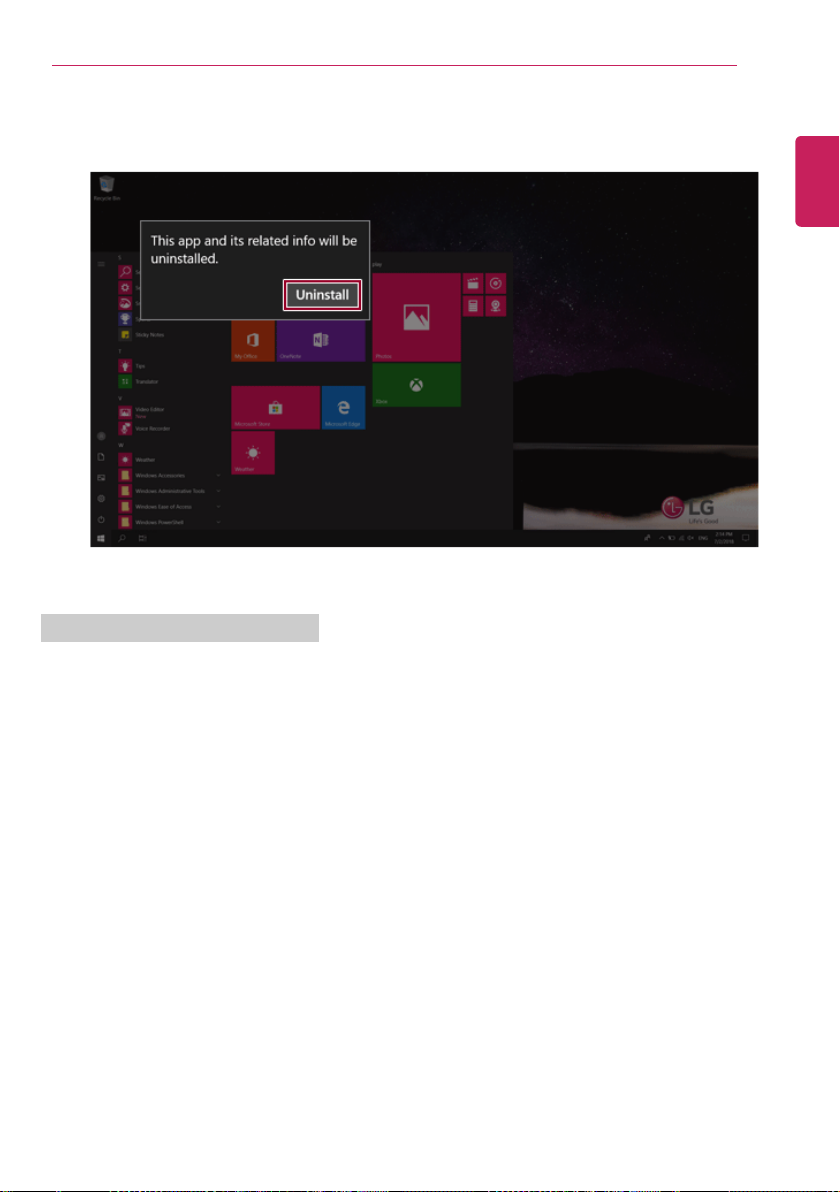
Using Windows 10
4 When prompted to confirm the deletion, click the [Uninstall] button to delete the app.
Adding Apps to Start Menu/Taskbar
29
ENGLISH
You can add frequently used apps on the Start menu and taskbar for easy and quick access.
Page 30
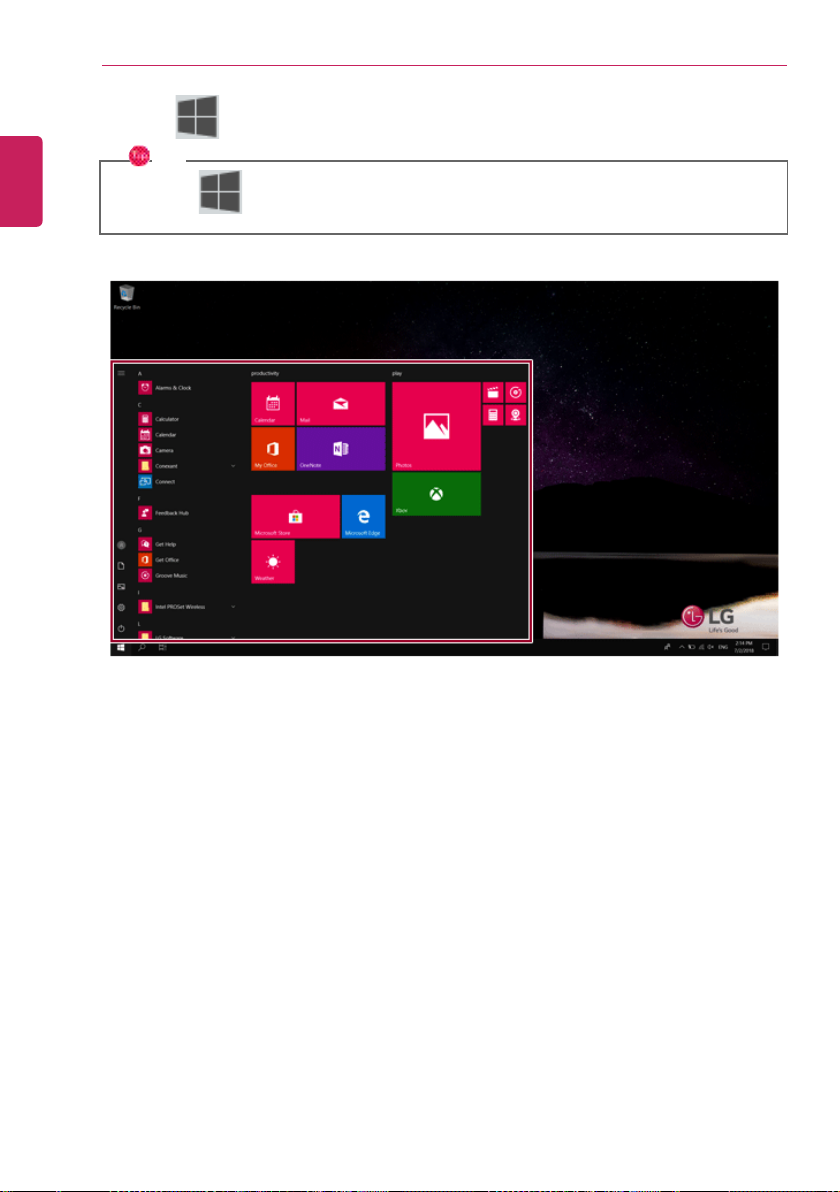
Using Windows 10
30
1 Press the [ ] button to display the Start menu.
ENGLISH
TIP
Press the [ ] key or [Ctrl] + [Esc] to display the Start menu.
Page 31

Using Windows 10
2 Right-click the app you want from the app list, and then click [Pin to Start] or [More] > [Pin to
Taskbar].
31
ENGLISH
3 The selected app is added to the Start menu or taskbar.
Page 32

Using Windows 10
32
Toggling and Adding Apps/Desktops
ENGLISH
In Windows 10, you can toggle the running apps easily and quickly, and add desktops to use them like
multiple PCs.
TIP
For an app that does not allow multitasking, you may be switched to the desktop where the app
was executed, or you may have an error message.
1 In the taskbar, press [ ].
Page 33

Using Windows 10
2 The screen to switch between apps and desktops appears and the running apps are displayed in
the preview.
TIP
Press the [ ] button of an app in the preview to exit the app.
33
ENGLISH
You can use the timeline displayed on the Desktop screen to check the history of PC usage.
Page 34

Using Windows 10
34
3 Click the [New Desktop] tile.
ENGLISH
4 [Desktop 1] and [Desktop 2] are created.
Page 35

5 Select an app in the preview or desktop.
6 The screen is toggled to the selected app or desktop.
Using Windows 10
35
ENGLISH
Page 36

36
ENGLISH
Using Windows 10
TIP
Press the [
] button in the app preview to exit the app.
In the desktop preview, press the [ ] button to delete the desktop and move running apps
to another desktop.
Page 37

Using Shortcut Keys
Using Windows 10
37
Use the shortcut keys to quickly toggle between apps and desktops.
Shortcut Keys
Description
[Alt] + [Tab] Hold down the [Alt] key and press the [Tab] key to view the running apps
in the preview.
Press [Tab] repeatedly to select the app you wish to switch to and then
release the [Alt] key.
[Alt] + [Ctrl] + [Tab]
The running apps on the screen are displayed in the preview.
Select and switch to an app.
[
] + [Tab]
If the desktop toggling screen appears, select an app or desktop you wish
to switch to.
ENGLISH
Page 38

Using Windows 10
38
Splitting the App Screen
ENGLISH
In Windows 10, you can easily adjust window sizes and split windows if necessary.
TIP
Some apps that cannot adjust the window size do not support the screen split.
Page 39

Full Screen
Using Windows 10
39
1 Drag and drop an app to the top end of the screen to change the app to the full screen size.
ENGLISH
2 Drag and drop the app again to a different location to return to its original size.
Page 40

Using Windows 10
40
Screen Split into Two
1 Drag and drop an app to the right end or left end to reduce the size by half.
ENGLISH
TIP
The screen is split according to the guideline.
Page 41

2 Select a running app displayed in the preview on the split screen.
Using Windows 10
41
ENGLISH
3 Drag and drop the app again to a different location to return to its original size.
Page 42

Using Windows 10
42
Screen Split into Four
1 Drag and drop an app to the left corner to reduce the app to 1/4 size of the screen.
ENGLISH
TIP
The screen is split according to the guideline.
Page 43

2 You can use this method to place up to four apps on the screen.
Using Windows 10
43
ENGLISH
3 Drag and drop the app again to a different location to return to its original size.
Page 44

Using Windows 10
44
Using the Store
ENGLISH
You can purchase apps or get free apps from Windows Store.
TIP
If a local account is being used, a window to switch to a Microsoft account appears while using
Windows Store. Follow the instructions on the screen to switch the local account to a
Microsoft account.
You can also do so by selecting [Start menu] > [Account] > [Change Account Settings].
If you switch to a Microsoft account, your PC settings (background, user settings, etc.) may be
changed to the previous settings.
1 Press the [ ] button to move to the Start menu and select the [Microsoft Store] tile.
TIP
Press the [
] key or [Ctrl] + [Esc] to display the Start menu.
Page 45

2 On the Store screen, select a category or app of your choice.
3 On the app details screen, select [Get] or [Buy].
Using Windows 10
45
ENGLISH
4 App installation starts in a moment.
Page 46

Using Windows 10
46
5 You can see the installed app in the app list on the Start menu.
ENGLISH
Page 47

Switching to Tablet Mode
If you are using Windows on a tablet PC, you can easily switch to the tablet mode.
1 Press the Action Center [ ] icon on the right side of the taskbar.
Using Windows 10
47
ENGLISH
Page 48

Using Windows 10
48
2 Select [Tablet Mode] to switch Windows to tablet mode.
ENGLISH
3 Select [Tablet Mode] again to deactivate the mode.
Page 49

Using Windows 10
Unlocking the Screen
If the PC is not used for an extended period, it goes into a locked state.
When the PC is used again, a lock screen appears for security purposes and may be unlocked by using
the following method.
1 From the lock screen, press any key on the keyboard or drag up while you click and hold the mouse
button.
49
ENGLISH
2 When the login window appears, enter the password and click [Enter].
(If no password is set, press the login button to immediately unlock the screen.)
Page 50

Using Windows 10
50
Setting the PC
ENGLISH
Windows 10 supports various functions so that the user can change the PC setting easily and quickly.
Using Action Center
You can use the Action Center to easily change the settings for tablet mode, display, media connection
and network settings.
The functions supported by the Action Center may differ depending on the model.
1 Press the Action Center [ ] icon on the right side of the taskbar.
Page 51

2 Change the PC settings as needed.
TIP
If the tile does not appear, press the [Expand] menu.
CAUTION
Using the Reader Mode and the Night light at the same time can cause color distortion.
If color distortion occurs, deactivate the Reader Mode or the Night light.
Using Windows 10
51
ENGLISH
Page 52

Using Windows 10
52
3 To change the detailed settings of the PC, press the [All Settings] tile.
ENGLISH
Page 53

Using the Start Menu
Using Windows 10
53
1 Press the [ ] button and select the [Settings] menu.
2 When the screen for PC's detailed settings appears, select and change the settings as needed.
ENGLISH
Page 54

Using Windows 10
54
Windows Shutdown Option
ENGLISH
In Windows 10, you can use the Windows shutdown option by following these steps:
1 Click the [ ] button and select the [Power] menu.
TIP
Press the [ ] key or [Ctrl] + [Esc] to display the Start menu.
2 Select a Windows shutdown option.
TIP
On the Desktop screen, press [Alt] + [F4] to use the Windows shutdown option.
(Pressing [Alt] + [F4] on a running app may end the app.)
Page 55

Using the PC
Using the PC
Using an AC Adapter and a Battery
Connect the AC adapter to power and charge the product.
TIP
The power cable and the AC adapter type may differ per model type and country and there
is no difference in functionality.
This product has a built-in battery pack.
The internal battery should not be arbitrarily disassembled or replaced. Arbitrarily
disassembling the product may void the warranty.
If you need to disassemble or replace the battery, please visit the designated LG Electronics
Service Center.
We charge a fee for removing or replacing the battery.
Using an AC Adapter
An AC adapter of 100 V to 240 V can be used.
55
ENGLISH
1 Connect the AC adapter to a power outlet.
2 Connect the AC adapter to the PC.
3 Adjust the LCD to the most comfortable angle.
4 Press the PC's power button to turn on the system.
TIP
You need a different plug to use the AC adapter with 110 V. (the plug for 110 V is sold
•
separately).
CAUTION
Do not leave a liquid container on the PC.
• The system may be short-circuited and damaged.
Page 56

Using the PC
56
WARNING
ENGLISH
Please use an AC adapter certified by LG Electronics Inc.
• Uncertified batteries may explode.
• It may cause a problem in battery charging or system operation.
When you use an AC adapter, follow the below directions.
• 60 °C or more high-humidity spaces, for example, inside cars or saunas, should be avoided
when you use or store it.
• Do not disassemble or modify the AC adapter.
• Do not twist the AC adapter plug.
• When you connect the AC adapter, do not forcefully push the plug.
Checking the Battery State
1 Connect the AC adapter to the power port in the PC.
Page 57

2 Open the LCD and check the charging state.
When the AC adapter lamp is blinking, charge it fully with the AC adapter before using it.
Using the PC
57
ENGLISH
CAUTION
Use batteries certified and acknowledged by LG Electronics Inc.
• Uncertified batteries may explode.
Page 58

58
ENGLISH
Using the PC
WARNING
The battery may explode or cause a fire due to excessive heat. For a safe and efficient use
of the battery, follow the directions below.
• Do not short-circuit the battery.
• Keep the battery out of reach of children.
• A visible swelling of the battery pack indicates a possible danger. When this occurs, contact
your local vendor or service center immediately.
• Use only a certified and designated recharger.
• Keep the battery pack away from heat. (Never put it in a microwave.)
• Do not leave inside a car under the summer heat.
• Do not leave or use at a hot and humid place like a sauna.
• Do not use the machine placed on a heating blanket or other heat reserving materials.
• Do not leave the machine turned on inside a closed space.
• Make sure that the battery ports are not touched by any metallic objects like a key, coin,
necklace, and watch.
• Use only a lithium secondary battery certified and guaranteed by mobile device
manufactures.
• Do not disassemble or modify the battery. Do not compress or pierce the battery.
• Do not apply shock to the battery. For example, do not drop the battery from a high place.
• Keep the room temperature between -5 °C and 40 °C. Do not expose the PC to heat
hotter than 60 °C.
• Keep the machine dry.
• Do not discard the battery arbitrarily as you are requested to follow the local procedure
for discarding the battery.
• Before using this machine, read this guide carefully.
Page 59

Using the PC
TIP
Consider the following when not using the PC for an extended period of time.
• Check the battery charge level on a regular basis and keep it at 50 %. This allows you to
extend the battery life.
• If the battery is left fully charged for an extended period of time, the battery capacity and
battery running time may be reduced.
• Keeping battery fully discharged for an extended period of time may cause the battery to
become over discharged, thereby making charging unavailable.
For more efficient use of the battery, read the following carefully.
• The battery runs low naturally even if it is kept unused.
• To increase battery lifespan, use the battery for a while before charging it rather than
keeping the battery completely charged.
• If you don't use the product for a long time with the battery completely charged, the
battery lifespan may decrease.
The battery capacity may change due to chemical reactions during charge and discharge.
• LG Notebook frequently checks the charge level of its battery based on usage conditions,
and then calculates and correctly indicates the actual remaining level of the battery.
• The battery is wearable goods and thus the life span may become shorter with use. The
battery running time may also become shorter accordingly.
• When the battery is fully charged, the machine stops recharging. It resumes recharging
when the battery charge rate drops below 95 %. This feature secures the safe and
efficient use of the battery.
• When the temperature of the battery drops below 10 °C, it is charged in a low current to
protect the battery cells. In this case, charging time may stretch to up to 32 hours.
If you use the system at a low temperature, refer to the following:
• The battery capacity may be reduced depending on the chemical characteristics of the
battery and the system may not be turned on af ter it freezes or it is turned off.
• If the system freezes or if it is not turned on, connect the AC adapter to the system and
charge the battery fully before use.
• If there is any error in the indication of the battery capacity, charge and discharge the
battery two or three times at room temperature to return to the normal operation.
59
ENGLISH
Page 60

Using the PC
60
Operation Status Lamps
ENGLISH
1 AC Adapter Lamp
• On: The AC adapter is connected.
• Off: The AC adapter is not connected.
If you try to turn on the system that has entered the Hibernates mode or been turned off
after a low-battery alarm, the system will not be turned on but the lamp will blink three
times. If this is the case, connect the AC adapter and charge the battery sufficiently before
using it.
2 Power lamp (a model with fingerprint recognition system)
• On: The system is on and running by the AC adapter or battery.
• Off: When the system is turned off or in Hibernate mode
• Blinking: The system is in the standby mode.
3 Power lamp (a model without fingerprint recognition system)
• On: The system is on and running by the AC adapter or battery.
• Off: When the system is turned off or in Hibernate mode
• Blinking: The system is in the standby mode.
4 Caps Lock Lamp
• On: When the Caps Lock is activated
• Off: When the Caps Lock is deactivated
Page 61

5 Touchpad Lamp
• On: When the touchpad is activated
• Off: When the touchpad is deactivated
6 Reader Mode Lamp
• On: When the Reader Mode is activated
• Off: When the Reader Mode is deactivated
7 Webcam Operation Status Lamp
• On: When the webcam is operating
• Off: When the webcam is not operating
OPTION
Applies only to models equipped with a webcam.
Using the PC
61
ENGLISH
Page 62

Using the PC
62
Keyboard
ENGLISH
The keyboard allows the user to input data or give commands.
The keyboard may differ in appearance and color depending on your country.
CAUTION
•
Spilling a watery substance like coffee or juice on the keyboard may cause a fault,
malfunction, or electric shock.
• Some of the keys may not work properly when you use several keys at the same time
while playing a PC game.
• Please change the key combination settings according to the combinations necessary for
the game play or use an external keyboard dedicated for gameplay.
Using Hot Keys
You can use the hot keys shown below to use the PC conveniently.
Fn + F1
Fn + F2
Fn + F3
Fn + F4
Fn + F5
Fn + F6
Fn + F7
Fn + F8
Executes LG Control Center
Decreases LCD brightness, which can have eleven different levels.
Increases LCD brightness, which can have eleven different levels.
Runs the mode defined in Windows Sleep Mode. (Example: Standby Mode,
Hibernate Mode)
Every time you press [Fn] + [F5], the mode switches between Touchpad Off
(touchpad is disabled) and Touchpad On (touchpad is enabled).
To set Touchpad Auto (touchpad is disabled when an external USB mouse is
inserted), press the [
] button and disable [Leave touchpad on when a mouse is
connected] under [Settings] > [Devices] > [Touchpad].
Every time you press [Fn] + [F5], the mode switches between Touchpad Off and
Touchpad Auto.
TIP
Since it takes about 1 to 2 seconds to initialize after switching to the
touchpad function, we recommend you to use the device after initialization is
completed.
Airplane Mode ON/OFF (Wireless LAN and Bluetooth OFF/ON)
Switches between monitor and projector.
Switches the keyboard lighting mode.
(Only applies to models with keyboard backlight.)
Page 63

Using the PC
63
Fn + F9
Switches to the Reader Mode.
Fn + F10 Mute
Fn + F11
Fn + F12
Fn + Prt Sc
Fn + Hanja
Fn + ◀
Fn + ▶
Fn + ▲
Fn + ▼
Turns down the volume.
Turns up the volume.
Works as the Scroll Lock [Scr Lk] key.
Works as the [Pop-up Window] key.
Works as the [Home] key.
Works as the [End] key.
Works as the [Page Up] key.
Works as the [Page Down] key.
Shortcut Keys
TIP
To change the input mode temporarily, you can press the [Shift] key together with the
•
letter you want to enter. By doing so, you can enter an uppercase letter when the Caps
Lock key is not pressed and a lowercase letter when it is pressed.
To use Windows more conveniently, remember the following Windows key combinations:
• + R
Displays an input window for program execution.
ENGLISH
• + Tab
Displays the running desktop in the preview.
• + M
Minimizes the current window.
Page 64

Using the PC
64
Keyboard Lighting
ENGLISH
You can set the Keyboard Lighting function to use the product in a dark environment.
The figures herein are subject to change without prior notice.
OPTION
This only applies to the products that have the Keyboard Lighting function.
Configuring Keyboard Lighting
TIP
You can use hot keys to use the Keyboard Lighting function more conveniently.
• Every time you press the [Fn] + [F8] keys, the status changes to KBD Backlight Off, KBD
Backlight Low and then KBD Backlight High in the specified order.
1 Select the [ ] button > [LG Software] to run [LG Control Center].
2 On the LG Control Center screen, select the [System Settings] menu.
Page 65

3 Go to Keyboard Lighting and select your desired options.
Using the PC
65
ENGLISH
Page 66

Using the PC
66
Adjusting Screen Brightness and Volume
ENGLISH
LG PC allows you to use the hot keys to easily adjust the screen brightness and volume.
TIP
According to the model type, a button for volume control (mute, volume up / down, DTS, etc.)
may be available.
Function Hot Keys Description
Screen
Brightness
Volume
Mute
[Fn] + [F2], [F3] Press the [F2] key to darken the screen or the [F3] key to
[Fn] + [F11], [F12] Press the [F11] key to lower the volume or [F12] key to
[Fn] + [F10]
brighten it.
Press the Action Center [
taskbar to run the Action Center. Press the [
adjust the screen brightness.
increase the volume.
Press the [
adjust the volume.
Press the button to turn on or off the mute feature.
Press the [
mute the sound.
] icon on the right side of the taskbar to
] icon on the right side of the taskbar to
] icon on the right side of
] tile to
Page 67

Using the PC
Hearing Protection Feature
The product is equipped with a hearing protection feature to protect your ears from pressurized sound
while using earphones or headphones.
The feature is set to off by default and can be manually turned on as follows:
1 Press the [ ] > [SmartAudio 2] button to execute SMART Audio.
TIP
The feature may take a few minutes if it is the first time.
67
ENGLISH
Page 68

Using the PC
68
2 The on-screen picture turns to a headphone icon when you connect a headphone or earphones.
ENGLISH
Page 69

3 Toggle Hearing Protection Feature on and off by pressing the headphone icon.
• Hearing Protection Feature On
Using the PC
69
ENGLISH
• Hearing Protection Feature Off
Page 70

70
ENGLISH
Using the PC
TIP
A warning message will be displayed if the volume is high while this feature is on.
Page 71

Using the PC
Using the Touchpad
The built-in touchpad provides the same functionality as an external mouse. You can use the touchpad
and USB mouse simultaneously.
1 Touchpad
• Moves the cursor.
2 Left button
• Use to select or execute programs.
3 Right button
• Functions as the right button of a mouse in most cases. However, the usage may differ
depending on programs.
TIP
The scroll function is provided as a gesture. Please refer to the Touchpad Gesture section of this
document.
71
ENGLISH
Moving the Cursor (Pointer) on the Screen
Place a finger on the touchpad and glide the finger.
Page 72

Using the PC
72
ENGLISH
Click (Select)
Press and release the left button swiftly with a finger. (Or tap the touchpad once.)
Do this, for example, to select a menu or icon and to place the cursor to type on a word processor file.
Double-click (Execute)
Press the left button twice consecutively and release the button. (Or tap the touchpad twice.)
Do this, for example, to run a program after selecting its execution file (or icon).
Page 73

CAUTION
Notes on Using the Touchpad
• Do not use a sharp object such as a pen on the pad nor peel the cover. It may cause an
impairment.
• Do not place more than one finger, and do not use while wearing a glove or when the
hand is wet. The Touchpad will not work properly. Oil or dirt at the fingertip can also cause
an impairment.
• The touchpad is sensitive. Do not impose excessive force or maintain an uncomfortable
position. Otherwise, it may result in a finger or wrist injury.
Using the PC
73
ENGLISH
Right button
Press and release the right button swiftly.
Functions as the right button of a mouse, but the usage may differ depending on programs.
Page 74

Using the PC
74
Drag & Drop
To drag, click and hold an icon, and move it to another location.
ENGLISH
To drop, release the dragged icon in the location you want.
To move a file icon to another folder or to Recycle Bin, place the cursor (or the pointer) on the icon,
press and hold the left button, and glide another finger on the touchpad until the icon reaches the
aimed location. After reaching the destination, release the left button.
1 Drag
• Glide one finger on the pad with another finger pressing and holding the left button.
2 Drop
• Release the left button to drop it into the Recycle Bin. (By using this, you can drop a file into the
Recycle Bin at will.)
ClickLock
When activated, this feature allows you to drag/scroll without pressing and holding the left button.
Page 75

1 Click the [ ] button and select the [Settings] menu.
TIP
Press the [ ] key or [Ctrl] + [Esc] to display the Start menu.
Using the PC
75
ENGLISH
Page 76

Using the PC
76
2 When the [Settings] screen appears, select [Devices].
ENGLISH
3 Select [Mouse] > [Additional Mouse Options].
Page 77

4 When [Mouse Properties] screen appears, select [Turn on ClickLock].
5 Press [Settings] to set the time for the ClickLock.
Using the PC
77
ENGLISH
Page 78

Using the PC
78
6 Press the left button of the touchpad and release it to change the button into the pressed state.
ENGLISH
7 Move on the touchpad to use the drag/scroll feature.
8 Press the left mouse button to turn off the ClickLock.
Touchpad Gesture
The touchpad gesture feature allows you to use Windows programs more easily by utilizing multitouch functions.
Windows 10 Touchpad Gestures allow you to use the PC more easily.
The touchpad gesture feature may not be supported in some models.
Page 79

•
Place two fingers on the touchpad and move up/down/left/right to scroll the screen.
(It operates only on an app or screen which scrolling is available.)
• Place two fingers on the touchpad and widen or narrow them to zoom out or in.
Using the PC
79
ENGLISH
Page 80

Using the PC
80
Setting Touchpad
ENGLISH
You can change the touchpad features or enable/disable the gesture feature.
The figures herein may differ by language selection and are subject to change without prior
notice.
1 Click the [ ] button and select the [Settings] menu.
TIP
Press the [ ] key or [Ctrl] + [Esc] to display the Start menu.
Page 81

2 When the [Settings] screen appears, select [Devices].
3 Change the settings as needed on the [Touchpad] menu.
Using the PC
81
ENGLISH
Page 82

Using the PC
82
Connecting to External Display
ENGLISH
Connecting to the HDMI Port
HDMI is a high-speed multimedia interface that can transfer uncompressed full digital audio and video
signals.
In some models, DTS Audio may not work when you use HDMI.
TIP
Ensure the monitor power is off before connecting the external monitor to the PC.
Use ‘HDMI to VGA Gender' to connect to VGA port.
HDMI to VGA Gender is available at LG Service Center.
1 Connect the HDMI cable to the PC and the external device (TV, monitor) that supports HDMI.
2 HDMI port transfers both video and audio simultaneously. Hence, there is no need for a separate
audio connection.
3 On the PC, press [Fn] + [F7] to display monitor (projector) toggling screen. Select the desired
screen output.
Page 83

TIP
Using the PC
83
•
Everytime [ ] + [P] keys are pressed, the screen output option changes. Release the
keys to display the selected screen output.
CAUTION
If you do not set Speaker as the default value after disconnecting the HDMI cable, the
•
system may not produce any sound.
• If a program was running already, you must exit and restart the program to produce sound.
ENGLISH
Page 84

Using the PC
84
Connecting to Wireless Display
ENGLISH
The wireless display feature connects the PC screen and sound to a display (TV, projector, etc.).
OPTION
•
To use the wireless display feature, the display device must support this feature.
• To connect to the display device that does not support wireless display, you must
separately purchase a wireless display connection device.
• Once the wireless display connection is established, no additional procedures and searching
are necessary the next time you try to connect.
Connecting to Wireless Display
1 Press the Action Center [ ] icon on the right side of the taskbar.
Page 85

2 When the Action Center screen appears, press the [Connect] tile.
TIP
If the tile does not appear, press the [Expand] menu.
Using the PC
85
ENGLISH
3 Search for wireless display devices in the proximity.
Page 86

Using the PC
86
4 If the device is connected as shown below, the PC screen and sound are produced on the wireless
ENGLISH
display device.
Page 87

Using the PC
Connecting an External USB-C™ (Thunderbolt™) Device
The USB-C™ port mounted on this product supports USB 3.1 Gen 2 standards.
Use the USB-C™ port to connect USB devices or to output a screen to an external display.
OPTION
Thunderbolt™ connection may not be supported in some models.
Connecting a USB Device
If a USB device is connected to a USB-C™ port, the port works as an ordinary USB port.
TIP
To use a conventional USB device, a separate conversion adapter should be used.
(Conversion adapters may be purchased separately.)
Outputting to an External Display
By connecting a display that supports USB-C™ Alternate Mode, you can use the USB-C™ port to
output a screen to an external display.
TIP
Alternate Mode allows you to use the DP (DisplayPort) and HDMI output through the USB-C™
port.
We support DisplayPort (DP) interface standards.
87
ENGLISH
CAUTION
You must use a cable that supports Alternate Mode to output a screen to another display.
If you use USB-C™ accessories (cables, interface adapters, etc.) that are used for other products,
you may have compatibility problems (no screen output or a malfunction).
Connecting a Thunderbolt™ Device
You can connect to the USB-C™ port an external display or a high-performance data device that
support the Thunderbolt™specifications.
Depending on the specifications of the device connected to the USB-C™ port, it acts as a USB 3.1 or
Thunderbolt™ device.
Page 88

Using the PC
88
TIP
ENGLISH
The Thunderbolt™ cable is not provided with the product. Make sure that you use a certified
cable.
Some functions may not be available depending on the product. For more information, refer to
the user manual provided with the device to be connected.
Connecting two notebook PCs that support Thunderbolt™
Use Thunderbolt™ to connect two PCs easily and quickly and send and receive data between them.
1 Press the [ ] button and select the [Settings] menu.
TIP
Press the [ ] key or [Ctrl] + [Esc] to display the Start menu.
2 Select [Network & Internet] > [Status] > [Network and Sharing Center] > [Change advanced
sharing settings].
Page 89

Using the PC
3 Set [Change sharing options for different network profiles] as follows, and save the changes.
4 Use the Thunderbolt™ cable to connect two notebook PCs.
5 An icon of the connected computer appears on the desktops of the two notebook PCs.
89
ENGLISH
Page 90

Using the PC
90
6 Double-click the connected computer icon to open the authentication screen.
7 Enter the user name and password to connect to the other PC.
ENGLISH
TIP
If there is no shared folder in the connected PC, nothing may appear on the screen.
Page 91

Using the PC
Using USB-C™ (Thunderbolt™) Charging Function
You can connect a USB-C™ device to charge a notebook PC battery or other external devices.
OPTION
Thunderbolt™ connection may not be supported in some models.
• To charge a notebook PC battery, the external device (USB PD Charger, notebook PC, etc.) should
support USB Power Delivery 10 W (5 V / 2 A) or higher profile.
• The external devices that use the USB-C™ port can be charged at 10 W (5 V / 2 A), 15 W (5 V / 3
A), and 18 W (9 V / 2 A).
• USB PD (Power Delivery) supports charging at 15 W (5 V / 3 A) or 18 W (9 V / 2 A) when
connected, whereas a regular USB device supports general charging at 10 W (5 V / 2 A).
• When the remaining battery capacity of the notebook PC falls below 10 %, both USB PD and
regular USB device support charging at 10 W (5 V / 2 A) only.
• Always-On Charging is supported only with USB-C™ ports, but not with the regular USB ports.
• If you connect an AC adapter while the notebook PC is being used to charge an external device, it
may take more time to charge the notebook PC.
Using the Charging Function
91
ENGLISH
LG Control Center can be used to set one of the three charging functions: Automatic, Sink and
Source.
TIP
For information on how to use LG Control Center, refer to [Using Software] > [].
Page 92

92
1 Automatic
ENGLISH
Using the PC
The operation mode is automatically selected depending on the charge settings of the connected
device.
• When the connected device is set to Automatic (charging the notebook PC or a connected
device. Charging the notebook PC by using the mobile phone is not supported.)
• When the connected device is set to Source (the notebook PC is charged.)
• When the connected device is set to Sink (the connected device is charged.)
Page 93

2 Sink
The connected device is used to charge the notebook PC.
TIP
If the connected device is set to Sink, the charging function does not work.
Using the PC
93
ENGLISH
Page 94

94
3 Source
ENGLISH
Using the PC
The notebook PC is used to charge the connected device.
TIP
If the connected device is set to Source, the charging function does not work.
TIP
The charging status of the external device being charged is not displayed on the notebook PC.
If you connected a smartphone, you should select "Charge mobile phone" on the smartphone
screen to charge the phone battery.
CAUTION
When you set the charging function for a USB-C™ port in LG Control Center, beware of the
following:
• If you changed the charge setting, it is recommended that you remove the USB-C™ cable
and re-connect it.
• If you restart the system or turn off the power, the charge setting is changed to
[Automatic].
• If the charge setting is set to [Sink], some of the devices connected to the USB-C™ port
may not work properly.
• Always-On Charging only supports the ON (automatic) and OFF options.
• If the power consumption of the notebook PC is larger than the power supply from the
external device, the battery may be consumed gradually.
Page 95

Using the PC
Bluetooth
Bluetooth allows the user to access wirelessly various devices such as camera, cell phone, headset,
printer, and GPS receiver that support Bluetooth
with other Bluetooth
OPTION
The Bluetooth device is optional, and it may not be available in some models.
The figures herein may differ by language selection and are subject to change without prior
notice.
For details on connecting a Bluetooth device, refer to the user manual that came with the
Bluetooth device.
-enabled PC or smartphone.
1 Click the [ ] button and select the [Settings] menu.
TIP
Press the [
] key or [Ctrl] + [Esc] to display the Start menu.
. It can also establish a network and exchange data
95
ENGLISH
Page 96

Using the PC
96
2 When the [Settings] screen appears, select [Devices].
ENGLISH
Page 97

Using the PC
3 Select [Bluetooth & other devices] > [Add Bluetooth or other device] > [Bluetooth] to search
for Bluetooth devices.
97
ENGLISH
Page 98

Using the PC
98
4 Select a device to connect to.
ENGLISH
5 Complete the Bluetooth connection as directed.
Page 99

Using the PC
Wired LAN
LAN is the network environment that users can connect to by using a cable to connect to their
internet providers or the company's network.
Using Wired LAN
LAN is installed with an automatic IP (DHCP) as default value.
Please refer to the following instructions for details on setting up an automatic IP (DHCP) or manual
IP.
1 Connect the LAN adapter to the USB-C™ port on the PC.
TIP
The recommended network cable for the optimal network environment is CAT5 or higher.
The network (LAN) cable may be connected when the LAN adapter is used.
The LAN adapter may be separately purchased at LG Service Center.
99
ENGLISH
Page 100

Using the PC
100
2 Connect the wired LAN cable to the LAN port.
ENGLISH
