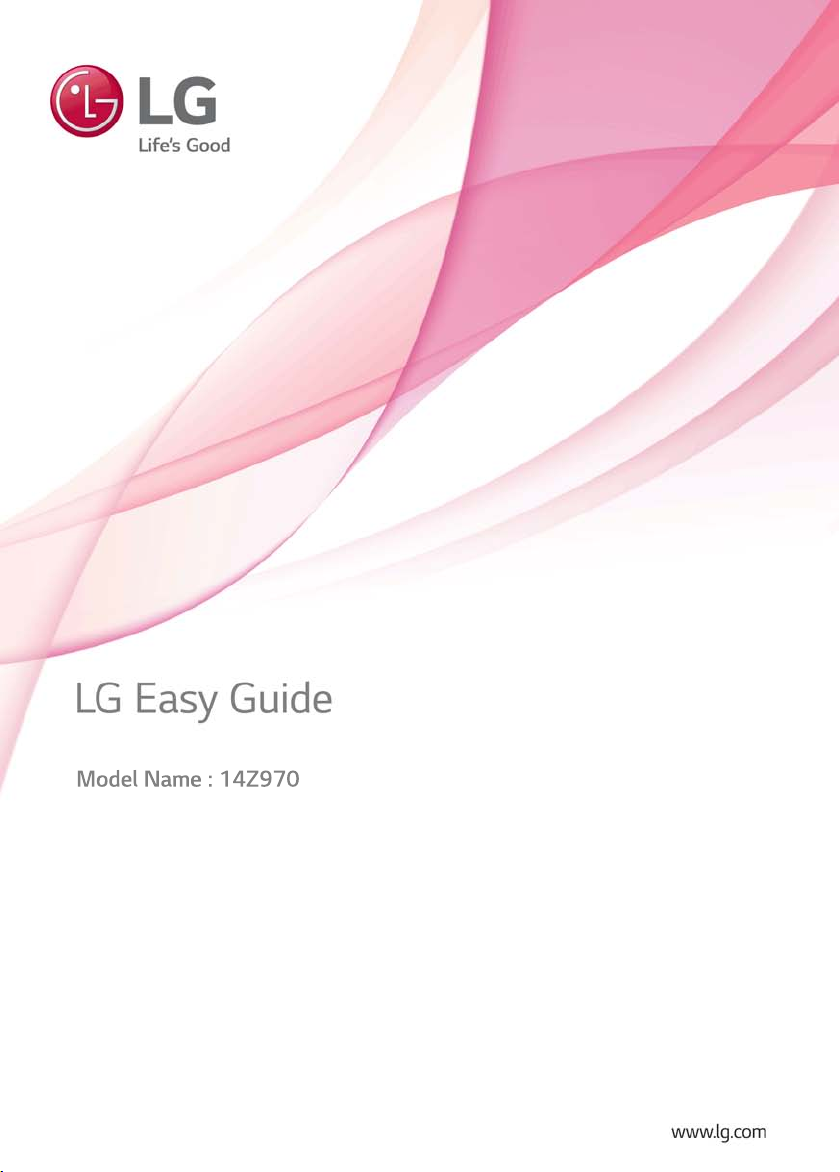
Model Name : 14Z970
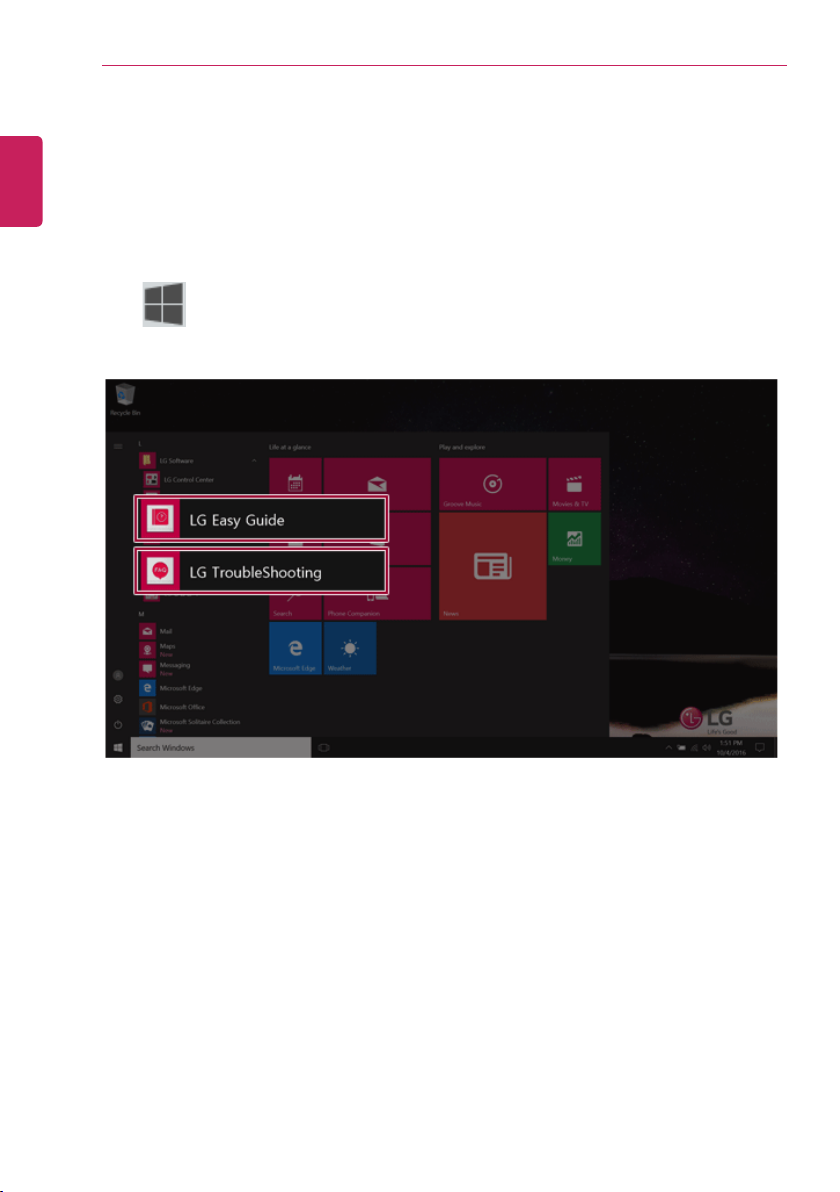
Instruction / Safety Information
], select [LG Software], and run [LG Easy Guide] or [LG Troubleshooting].
ENGLISH
2
Instruction / Safety Information
Using LG Easy Guide, LG Troubleshooting
LG Electronics Inc. provides LG Easy Guide (User's Guide) and LG Troubleshooting (Troubleshooting
Guide) to users for their easy and convenient use of the product.
• Press [
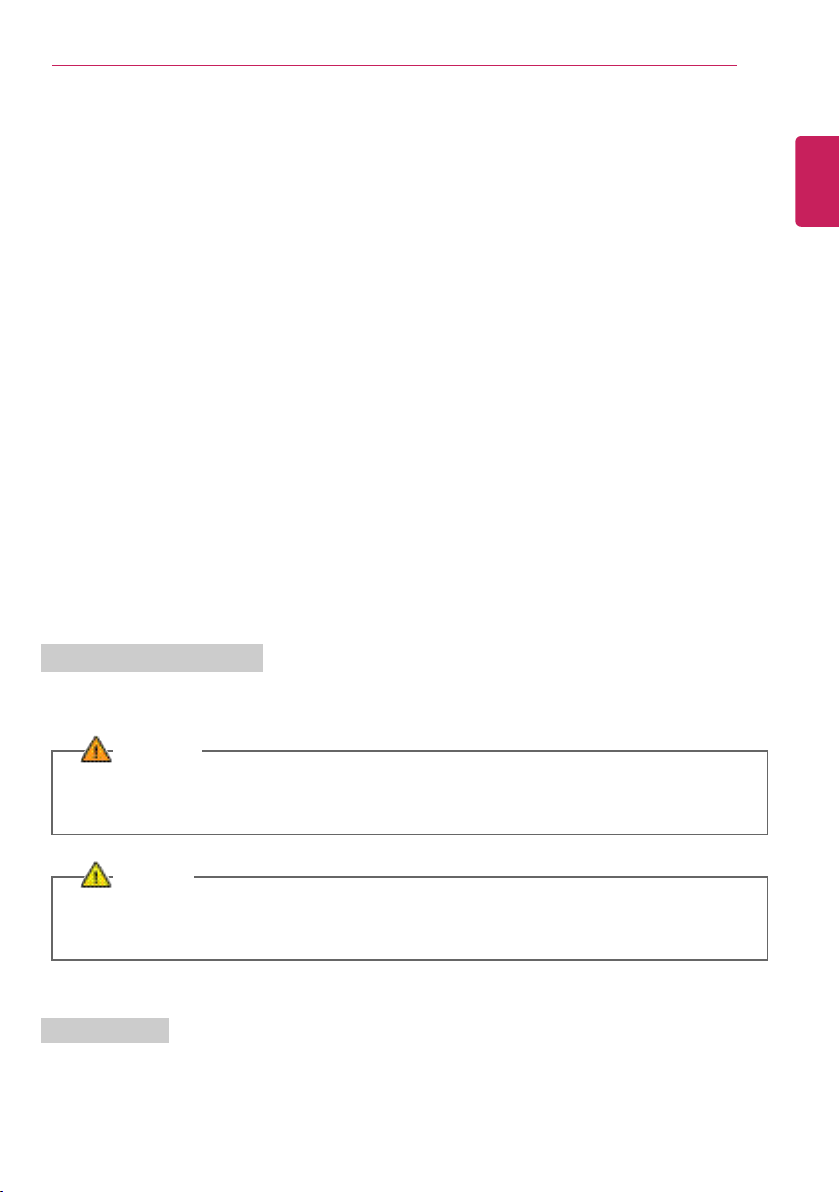
Instruction / Safety Information
WARNING
Appears in the case of noncompliance with the instruction that may cause serious physical
damage or fatal injuries.
CAUTION
Appears in the case of noncompliance with the instruction that may cause minor damage to the
body or the machine.
Text Notations
The symbols below are used to display information required to use the product. Familiarize yourself
with the instructions marked by the symbols to ensure proper operation of the product.
ENGLISH
Information/Precautions Before Using
Before reading LG Easy Guide, first check the following information.
• This LG Easy Guide has been written for the Windows 10 operating system.
• The screen and menu configurations may differ from this manual depending on the status of the
Windows update.
• Representative images are used in LG Easy Guide. Product purchased may differ in appearance and
color.
• LG Easy Guide includes instruction about optional products. There may be information about
products you did not purchase.
• The contents of LG Easy Guide are subject to change without prior notice.
• Use, duplication, or reproduction of any part of LG Easy Guide without prior permission from LG
Electronics Inc. is strictly prohibited.
• LG Electronics Inc. does not provide warranty for data loss. In order to minimize damage from data
loss, please make backup copies of important data.
• The optical disk drive (DVD, CD-ROM, etc.) is optional and may not be provided upon purchasing the
product.
• Manufacturers and installers cannot provide services related to human safety as this wireless device
may cause radio interference.
3
Safety Precaution Notations
The below symbols are to inform you of dangers and safety concerns that you must be aware of. Read
the symbol-indicated instructions with caution to avoid any possible mishap.
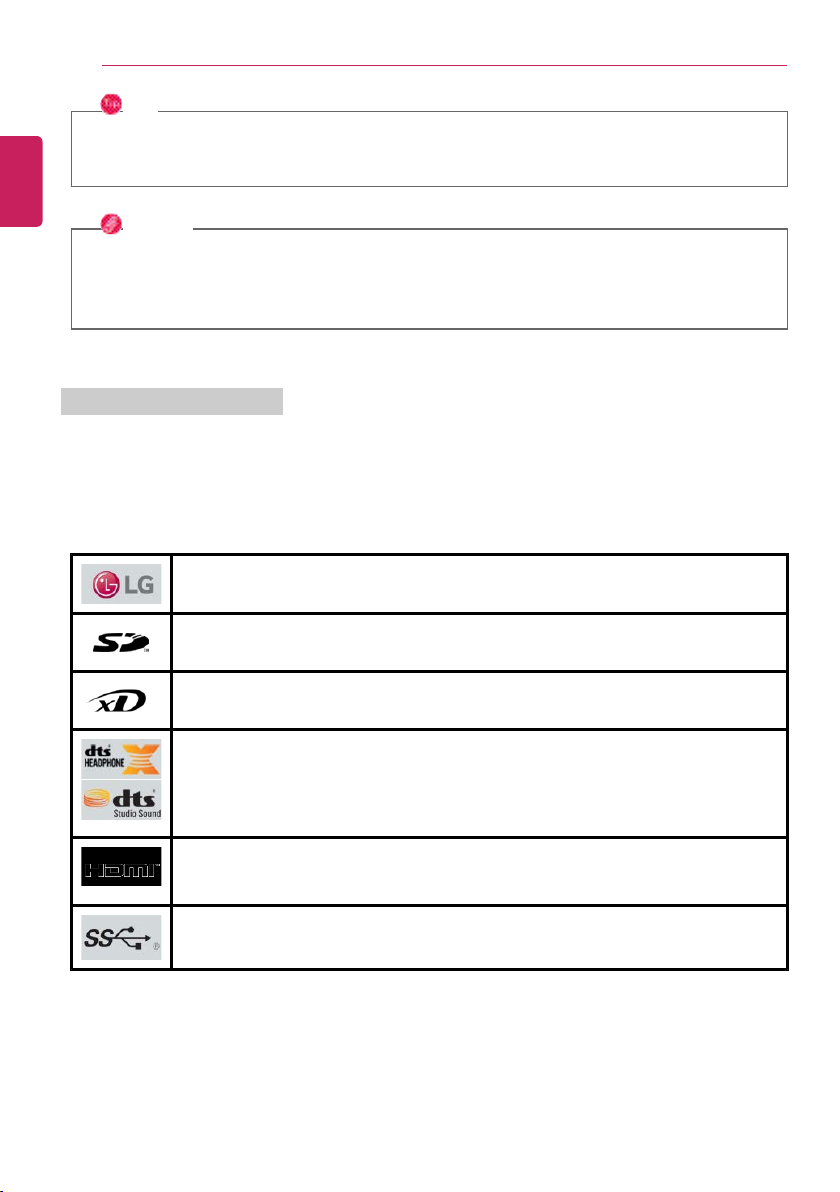
Instruction / Safety Information
TIP
Indicates that the following information is added to help the user utilize the machine more
conveniently.
OPTION
The Option symbol indicates that the concerned device is not included in the product package
and thus has to be purchased separately, or the device may not be applied to the user's machine
depending on model type.
Manufacturer and Copyright
Microsoft™, MS™, WinPE™, and Windows
®
are the registered trademarks of Microsoft Corporation™.
USB Type-C™ and USB-C™ are trademarks of USB Implementers Forum.
Manufacturer and Copyright represent the logo and trademark of the manufacturer, and bear no
relationship to the functions supported by the product.
LG logo is a registered trademark of LG Electronics, inc.
SD™ logo is a registered trademark of Secure Digital™ Corporation.
xD™ logo is a registered trademark of FUJIFILM™ Co., ltd.
For DTS patents, see http://patents.dts.com. Manufactured under license from DTS
Licensing Limited. DTS, the Symbol, & DTS and the Symbol together, DTS-HD, Play-Fi,
Headphone:X, DTS:X, the DTS Headphone:X logo, and the DTS:X logo are registered
trademarks or trademarks of DTS, Inc. in the United States and/or other countries. ⓒ
DTS, Inc. All Rights Reserved.
The terms HDMI and HDMI High-Definition Multimedia Interface, and the HDMI logo
are trademarks or registered trademarks of HDMI Licensing LLC in the United States
and other countries.
The SuperSpeed USB Trident logo is a registered trademark of USB Implementers
Forum, Inc.
LG Easy Guide may contain undetectable errors despite our dedicated efforts to provide users with
reliable information. We ask for your understanding.
The illustrated figures in LG Easy Guide may differ in appearance with the actual products.
Unauthorized reproduction or duplication of any part of LG Easy Guide is strictly prohibited.
ENGLISH
4
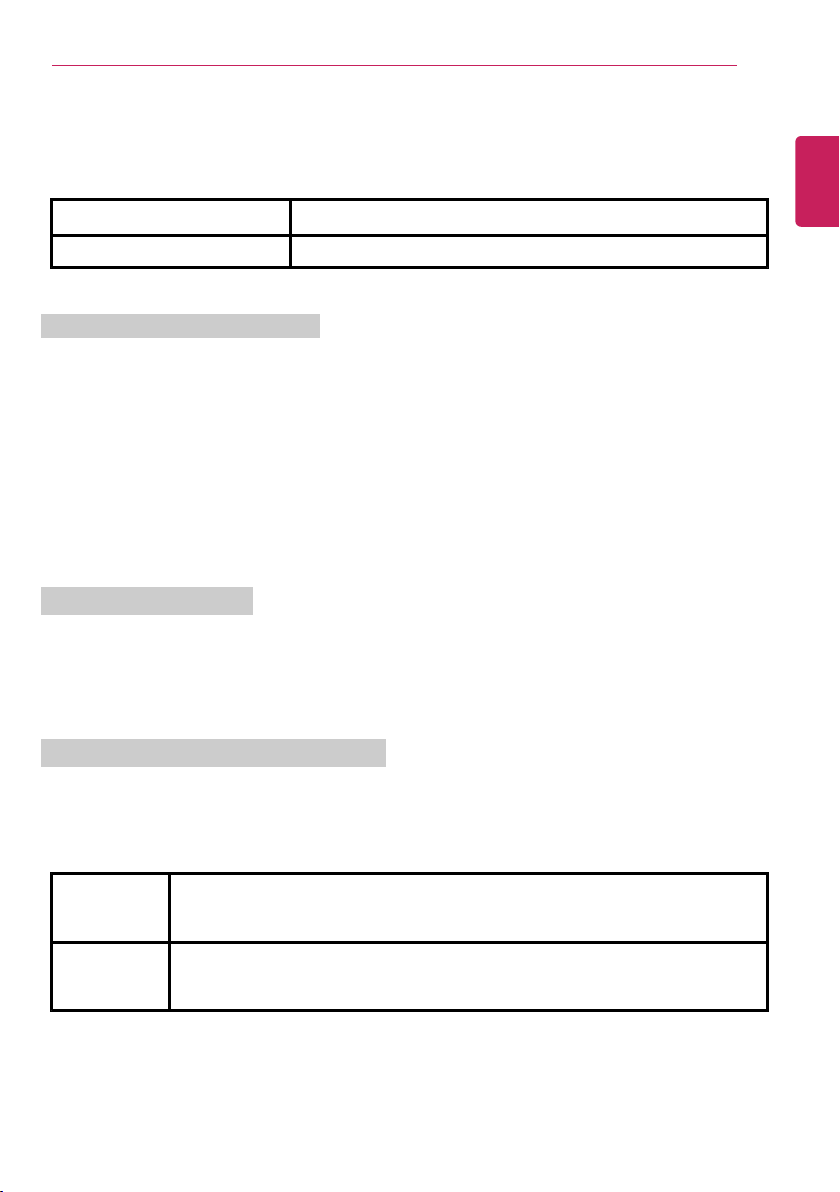
Instruction / Safety Information
LG Electronics Inc. reserves the right to modify any part of this manual for quality purposes, without
prior notice.
Copyright (C) 2016 LG Electronics Inc. Digitalmate Co., LTD
Country of Origin China
Manufacturer LG Electronics Inc.
OPEN SOURCE SOFTWARE NOTICE
To obtain the source code under GPL, LGPL, MPL and other open source licenses, that is
contained in this product, please visit http://opensource.lge.com.
In addition to the source code, all referred license terms, warranty disclaimers and copyright
notices are available for download.
LG Electronics will also provide open source code to you on CD-ROM for a charge covering the
cost of performing such distribution (such as the cost of media, shipping and handling) upon email
request to opensource@lge.com.This offer is valid for three (3) years from the date on which you
purchased the product.
System Protection Feature
5
ENGLISH
If the system becomes too hot, the system protection feature automatically stops recharging the
battery and switches to hibernate mode or turns the power off.
The PC system may not be reactivated until it cools down enough.
Information on Hard Drive / Memory Capacity
Information on Hard Drive (HDD, SSD, eMMC) Capacity
The hard drive capacity shown by Windows is lower than that stated by the hard drive manufacturer
due to a difference in calculation.
Manufacturer Hard drive manufacturers use a decimal definition of 1 KB = 1,000 Bytes.
100 GB Storage Device (HDD, SSD, eMMC): 100,000 MB / 1,000 Bytes = 100
GB
Windows Windows use the binary definition of 1 KB = 1,024 Bytes.
100 GB Storage Device (HDD, SSD, eMMC): 100,000 MB / 1,024 Bytes =
97.6 GB
RAM Capacity
RAM capacity shown by Windows may be lower than the actual capacity because the PC uses shared
memory for BIOS and the integrated graphics card.
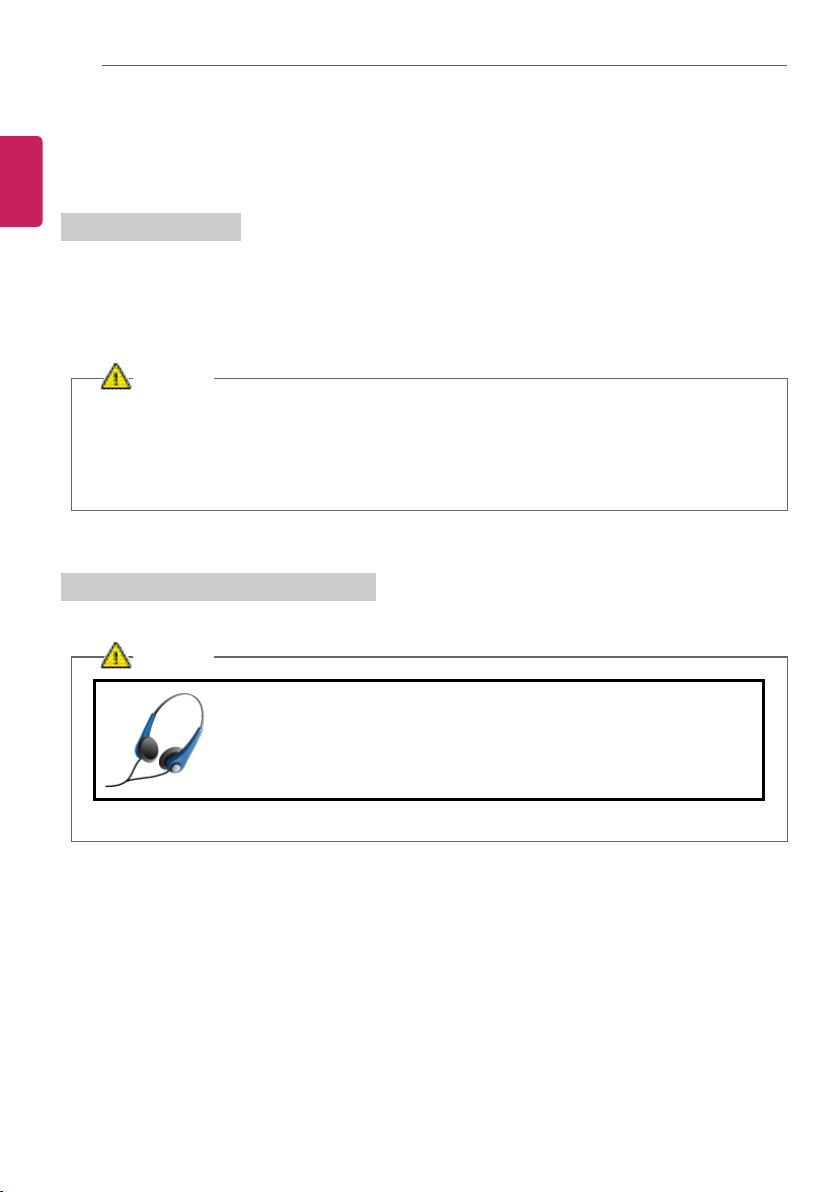
Instruction / Safety Information
CAUTION
• To replace the CMOS backup battery, visit the LG Electronics Service Center.
• The computer may be damaged if an incompatible battery is used.
• The product warranty is not applied to failure or breakdown caused by willful damage by
the user.
Adjusting Volume (headset and speakers)
Check the volume before listening to music.
CAUTION
• Before using the headset, check if the volume is too high.
• Do not use the headset too long.
ENGLISH
6
Due to BIOS using shared memory, 1,024 MB RAM may be reported as 1,022 MB or slightly less.
If the PC has integrated graphics card, 1,024 MB RAM may be reported as 1,022 MB or less than
1,000 MB.
CMOS Backup Battery
The CMOS backup battery of the main board ensures that the system setup (BIOS) does not disappear
even if the power is disconnected.
The CMOS backup battery is an expendable component.
CMOS backup battery may not be available depending on the model.
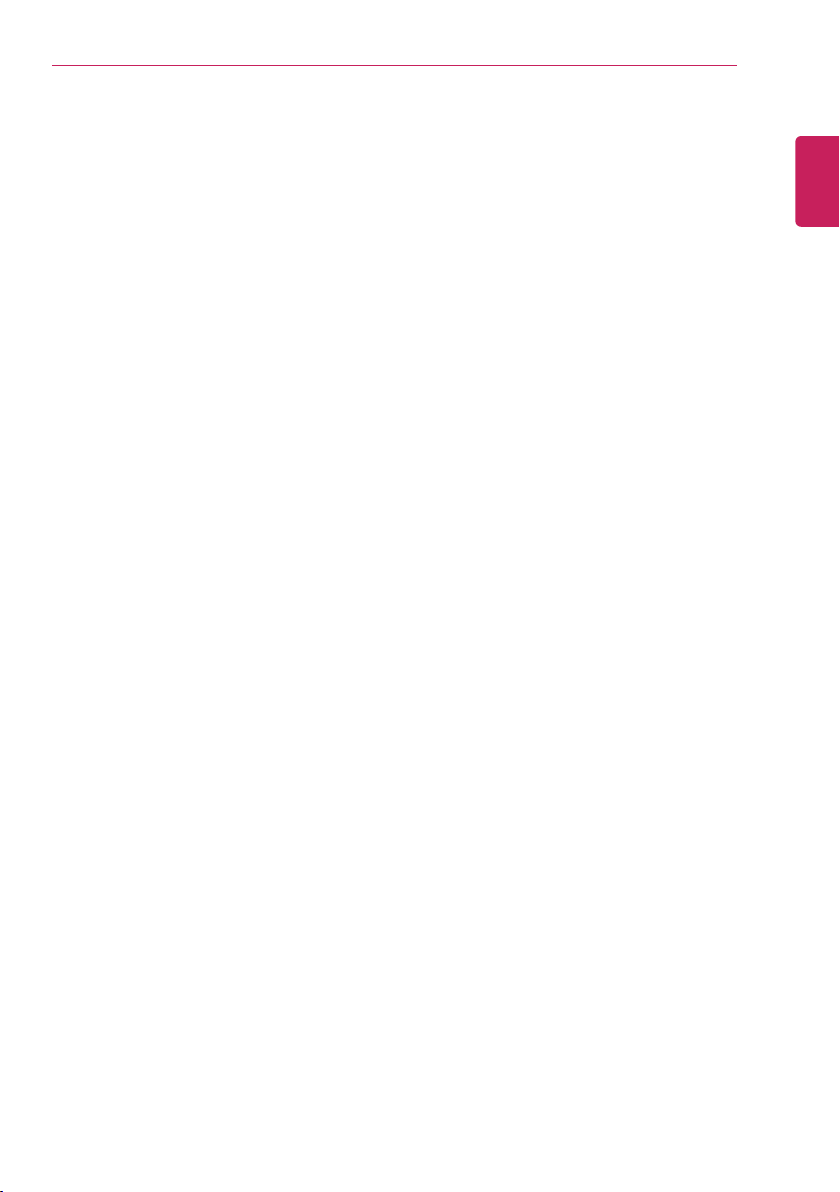
Instruction / Safety Information
Important Safety Precautions
Please use the machine in the proper environment to extend the machine's lifespan. Use the machine
in a safe and stable place.
The warranty does not cover any damage resulting from reckless use or use in undesirable
environments.
7
ENGLISH
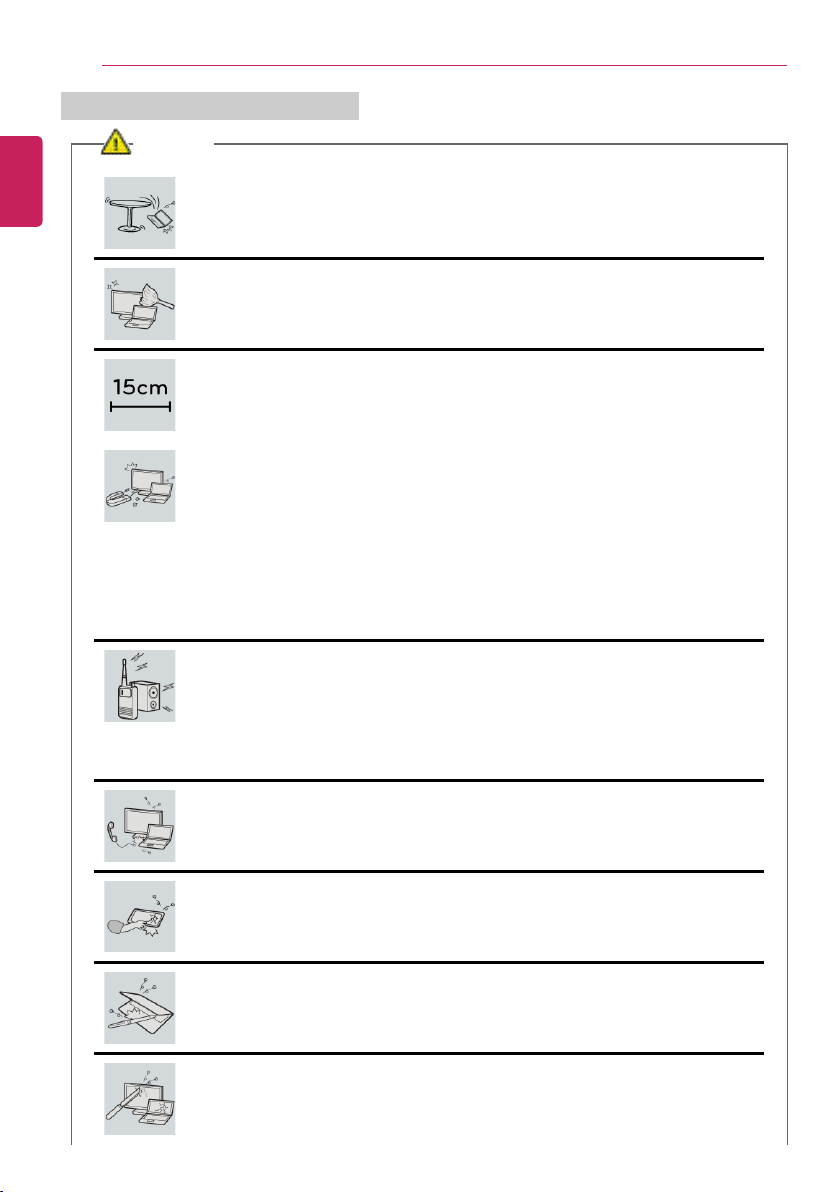
Instruction / Safety Information
CAUTION
Place the machine in a safe place so it does not fall.
• If dropped, the machine may be damaged or cause an injury.
Use the product in a clean, dust-free environment.
• Otherwise, the system may not function properly.
Do not place any objects within 15 cm of the PC.
• Lack of ventilation may overheat the PC from inside and put users at risk of
burn injuries.
Do not store or use the PC near a magnetic object (i.e. a bag with a
magnetic object, a diary, a wallet, a memo board, high-powered speakers, a
bracelet, or etc.).
• Otherwise, the storage device (HDD, SSD, eMMC) and the system may be
damaged, and the system may fail to operate properly.
Do not use the PC on a bag with magnetic objects attached to it.
• Otherwise, the storage device and the system may be damaged, and the
system may fail to operate properly.
Operate the product where there is no electromagnetic interference.
• Keep a proper distance between the PC and electronic appliances such as
radios or speakers that generate strong magnetic fields.
• Otherwise, data may be lost from the storage device (HDD, SSD, eMMC) or
the LCD color may be damaged.
Do not connect a key-phone line to a wired LAN port.
• A fire may occur or the product may get damaged.
If the LCD screen is damaged, do not touch LCD with your hands.
• Contact the service center as it may cause an injury.
Do not leave any objects such as a pen between the keypad and the LCD.
• You might break the LCD by unwittingly closing it with a foreign object
remaining on the pad.
Do not press or scratch the LCD with a sharp object.
• It may cause impairment.
ENGLISH
8
Product Installation/Usage Precautions
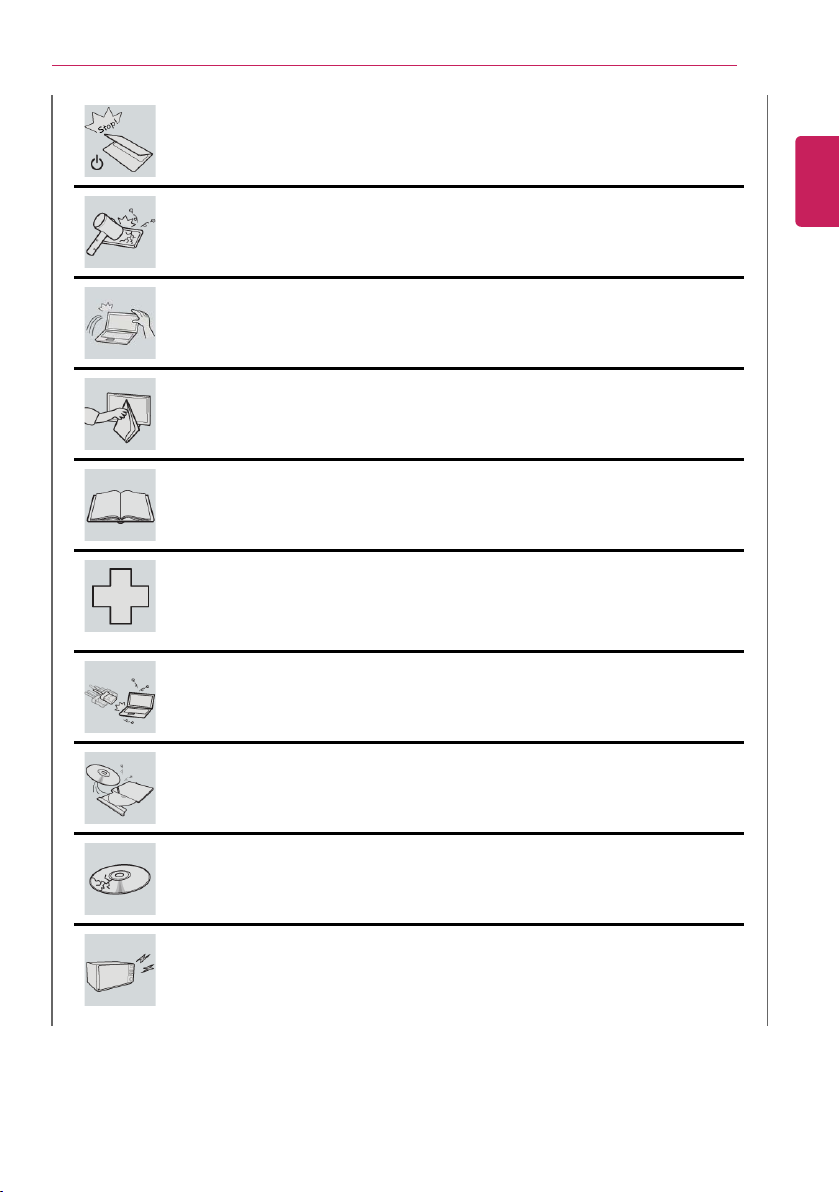
Instruction / Safety Information
Ensure the power is off before shutting the LCD.
• The product may catch fire, be broken or deformed due to temperature rise.
Do not impose excessive force on the LCD screen or drop it.
• You may break the LCD glass panel.
Do not forcibly open the LCD screen with one hand.
• External impact may be inflicted on the machine.
To clean the LCD screen, use designated agents and soft cloth and rub the
screen in one direction.
• Too much force may damage the LCD screen.
When handling PC parts, follow the instructions in the manual.
• Otherwise, the product may get damaged.
Install a vaccine program on your PC and do not download illegal programs
nor access any corruptive web site such as those pushing pornographic
contents.
• The system may be infected and impaired.
Do not insert devices other than designated ones in the ports.
• Otherwise, the product may get damaged.
Do not press the eject button while the optical disk drive (CD/DVD/Blu-ray)
is running.
• An error may occur or the disc may be ejected, causing injury.
Do not use a damaged optical disc (CD/DVD/Blu-ray).
• Otherwise, the product may get damaged or cause physical injury.
Avoid using a wireless LAN connection within the 5 m radius of a microwave
or plasma lamp. If you have to use wireless LAN and a plasma bulb within
the range, do so between channels 11 and 13.
• The transmission rate may drop even if the connection is made.
ENGLISH
9
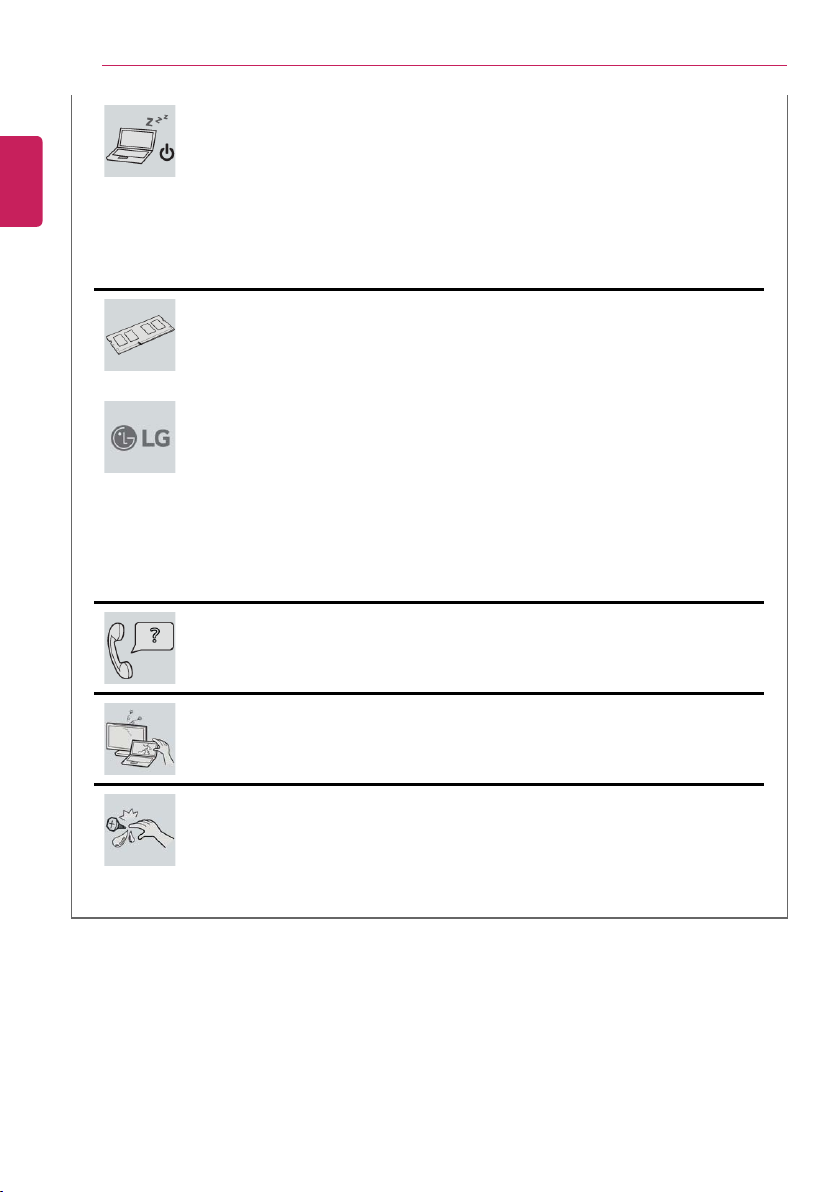
10
Turn off the PC if you are not going to use it for an extended period of time.
• It may overheat the battery.
Make sure that the memory cover is securely closed before turning on the
PC.
• Do not use the machine when the memory cover is open. It may damage the
machine.
Please use parts certified by LG Electronics, Inc.
• Otherwise, a fire or product damage may occur.
If there is a problem with peripheral devices, contact the device
manufacturer.
• The product may get damaged.
Handle devices and parts of the machine with care.
• The product may get damaged.
Do not drop any part or device of the machine while disassembling it.
• If dropped, it may be damaged and cause an injury.
ENGLISH
Instruction / Safety Information
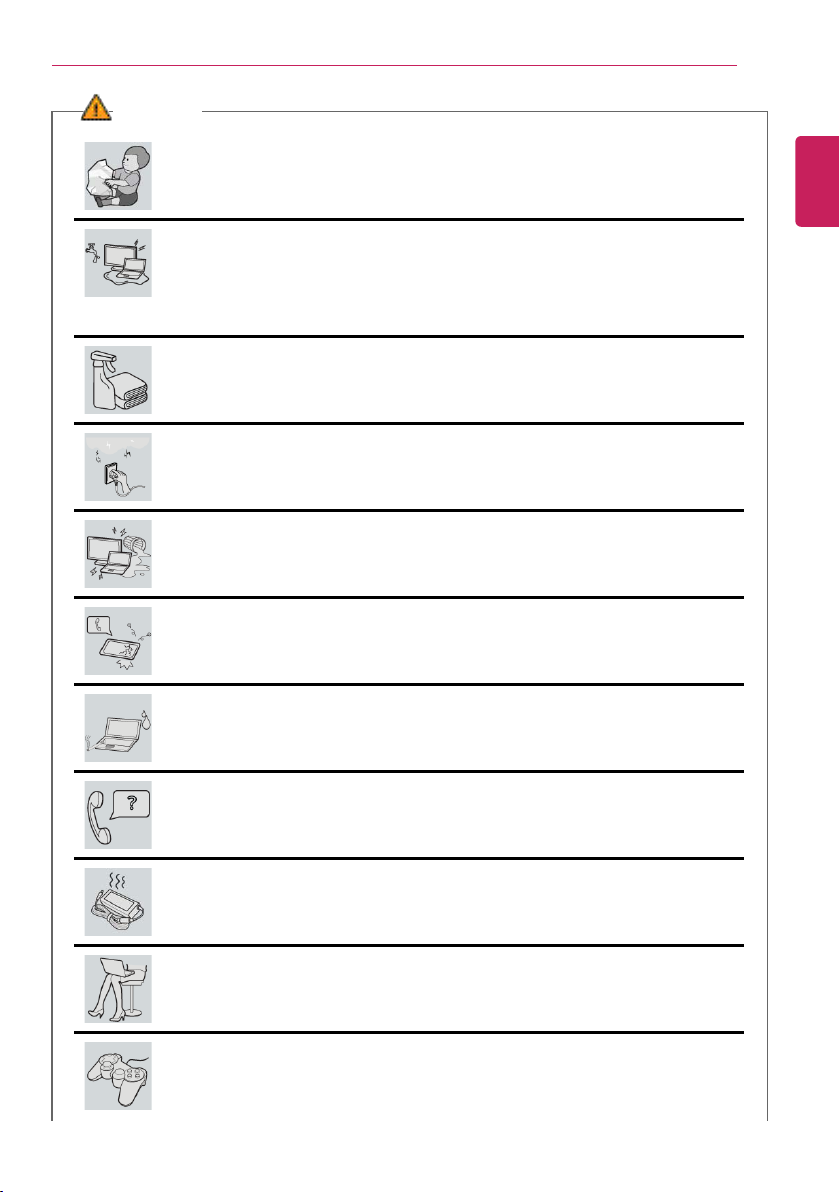
Instruction / Safety Information
WARNING
Dispose of the desiccating agent and plastic wrap properly.
• The desiccating agent and plast ic wrap may cause suffocation.
Do not use the machine in damp places like a laundry room or bathroom.
• Moisture may cause a glitch or electric shock.
• Please use the machine within the appropriate temperature range (10 °C to
35 °C) and humidity range (20% RH to 80% RH).
Clean the PC with a proper agent and dry it completely before using it again.
• If the PC is wet while used, an electric shock or fire may occur.
When lightning flashes in your area, disconnect the power, wired LAN and
other connections.
• An electric shock or fire may occur.
Do not leave a cup or other containers filled with watery substance near the
PC.
• In the case that liquid goes inside the PC, a fire or electric shock may occur.
If you have dropped or damaged the PC, disconnect the power and contact
the local service center for a safety check.
• If a damaged PC is used continuously, an electric shock or fire may occur.
Do not put a lit candle or live cigarette on the PC.
• A fire may occur.
If you detect or smell smoke from the PC, stop use immediately and
disconnect the power source before contacting your local service center.
• A fire may occur.
As the AC adapter can be hot, do not touch it with bare skin while using it.
• Extended period of exposure may cause burn.
The bottom of the PC gets hot when the system is in operation. Do not
touch or put it on your lap.
• Extended period of exposure may cause burn.
Do not play the PC games excessively.
• Playing a PC game for an extended period of time may cause a mental
disorder. It may also inflict physical impairments on the elderly and children.
ENGLISH
11
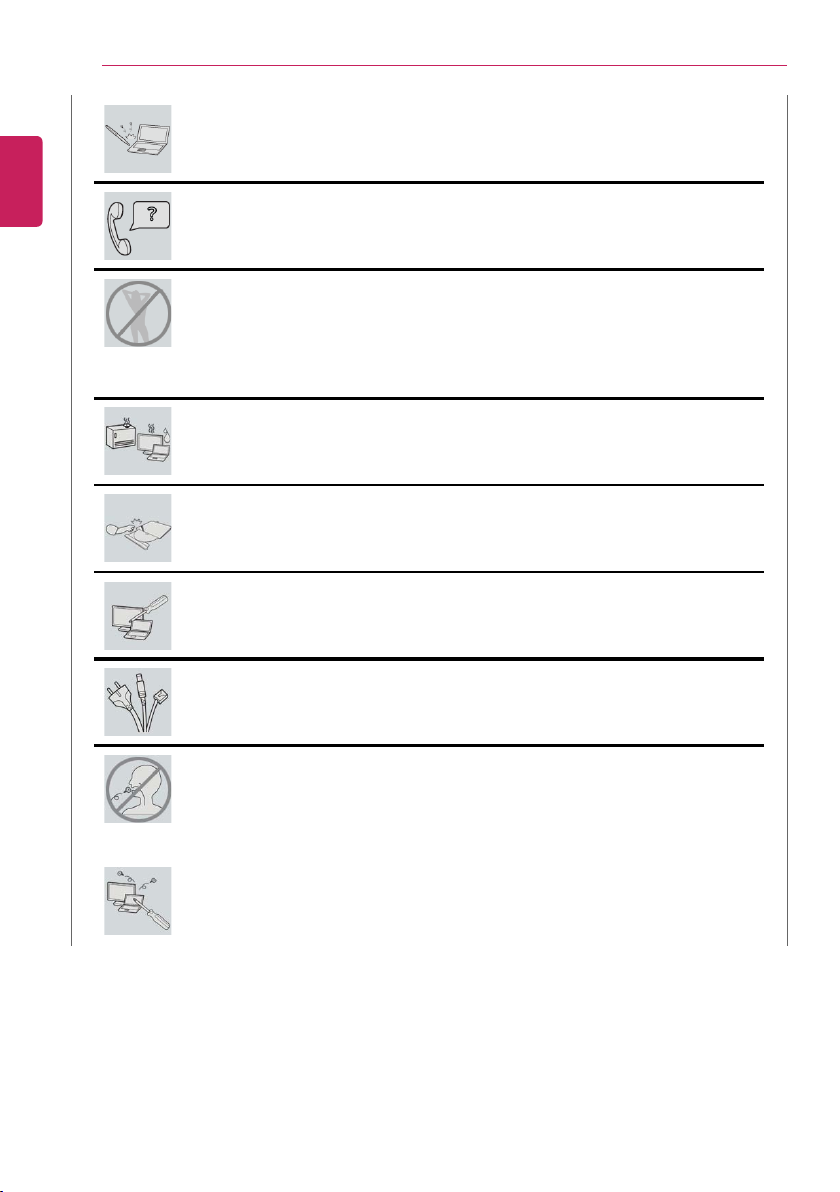
12
Do not put your finger or an object into PC ports.
• An injury or electric shock may occur.
Ask one of our engineers to run a safety check after your computer has been
repaired.
• Otherwise, an electric shock or fire may occur.
For minors, we recommend a program that blocks access to illegal or
pornographic web sites.
• Minors' exposure to adult-only contents may inflict psychological instability or
even trauma on them. Take an extra precaution for your children if the whole
family is using this machine.
Keep the machine away from heat-emitting devices such as a heater.
• The product may get deformed or catch on fire.
Prevent children from thrusting their finger into the optical disk drive (CD/
DVD/Blu-ray) tray.
• The finger may be stuck in the tray and injured.
Do not block the ventilation hole with any object.
• Otherwise, an electric shock may occur.
When upgrading your PC, turn off the power and disconnect the power
cable, battery, and LAN.
• There is a risk of electric shock or fire and the product may be damaged.
When you upgrade the PC, ensure that children will not swallow any parts
including bolts.
• If a child swallowed a nut, he or she may get suffocated.
• In that case, see the doctor immediately.
Do not disassemble or modify the machine arbitrarily.
• There is a risk of electric shock and the product may be no longer covered by
the warranty.
ENGLISH
Instruction / Safety Information
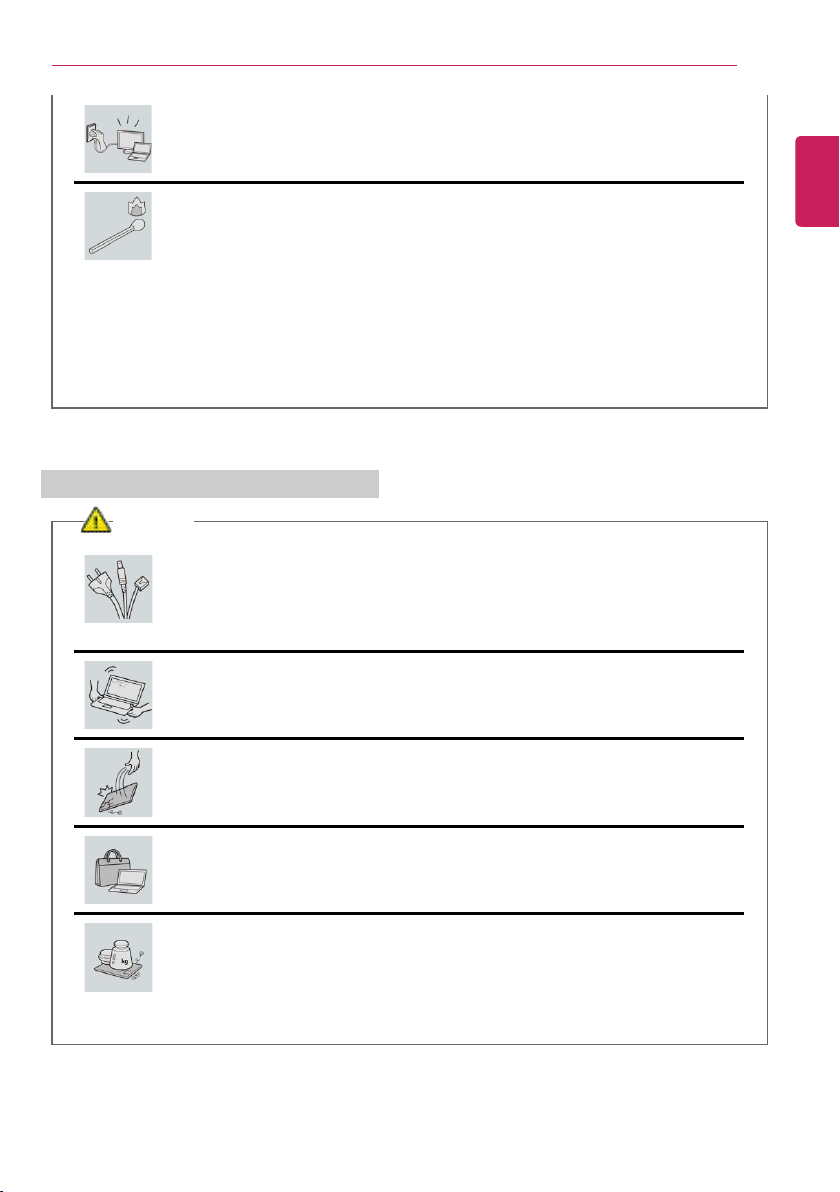
If you dissemble the PC, connect the power after reassembly is done.
• There is a risk of electric shock or product damage, if you touch the
disassembled PC.
Do not put in metal items such as coins, hair pin or other irons or
inflammables such as paper or matches. Especially, ensure that children will
not do so.
• There is a risk of product damage, fire, or electric shock.
• If any foreign substance gets in the product, unplug the product and contact
the local service center.
Product Storage/Transportation Precautions
CAUTION
Before carrying the machine, turn off the power and disconnect all the
cables.
• Otherwise, you may trip over the wire, damaging the PC and sustaining an
injury.
Do not carry the machine with the LCD open.
• Otherwise, the product may get damaged.
Protect the machine from any shock while carrying it.
• System damage or an injury may result.
Carry the product in a bag designed for it.
• Carrying it in another type of bag may result in product damage.
Do not put any heavy object on the PC.
• There is the risk of malfunction. If the object were to fall, it may cause an
injury or damage the machine.
ENGLISH
Instruction / Safety Information
13
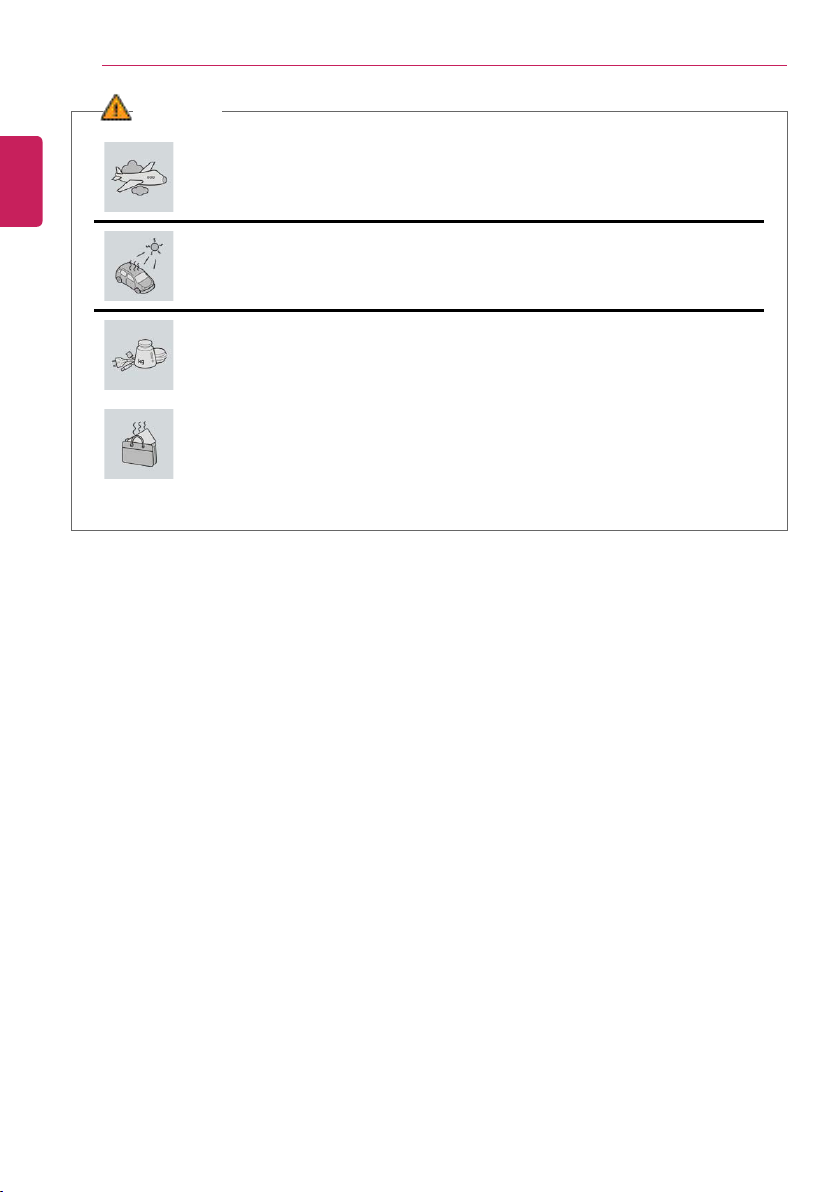
14
WARNING
During air travel, follow the directions of flight attendants.
• Using the PC during flight may cause an aircraft accident.
When leaving the machine in a car, avoid exposure to direct sunlight.
• The product may get deformed or caught on fire due to a temperature rise.
Do not put any heavy object on the power cable and AC adapter, and avoid
damage from impacts.
• A malfunction or fire may occur.
Do not leave the powered-on PC in a space without enough ventilation (i.e.
bags) for an extended or repeated time.
• The battery may overheat and cause a fire.
ENGLISH
Instruction / Safety Information
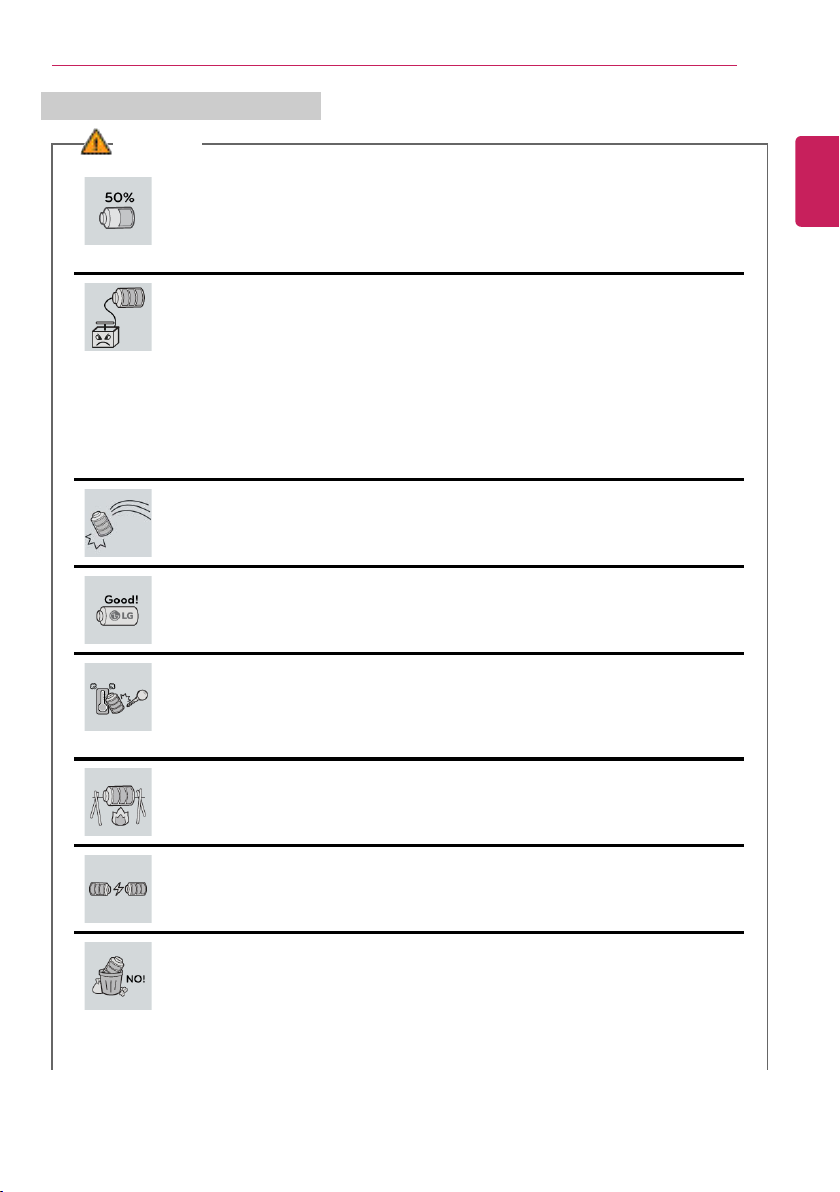
Battery and AC Adapter Precautions
WARNING
When the PC is not used for an extended period of time, keep the battery
level at 50%.
• Do not leave the product with discharged battery for an extended period of
time. It may damage the battery.
Charge the battery only with the provided instrument.
• Otherwise, the battery may be damaged presenting a risk of fire.
Do not throw or disassemble the battery.
• The resulting damage may cause an injury, explosion, or fire.
Use batteries certified and acknowledged by LG Electronics Inc.
• Otherwise, an explosion or fire may occur.
Prevent the battery from being in contact with any metallic object like a car
ignition key or a paper clip.
• Otherwise, this may cause damage to the battery, a fire or burn due to
overheat in the battery.
Keep the battery away from heat.
• Otherwise, an explosion or fire may occur.
Do not short-circuit the battery.
• Otherwise, it may explode.
Do not dispose of a spent or backup (standby) battery arbitrarily.
• It may explode or cause a fire.
• Disposal methods may differ by country and region. Dispose of spent batteries
in accordance with the laws and safety rules of the country and region you
reside in.
ENGLISH
Instruction / Safety Information
15
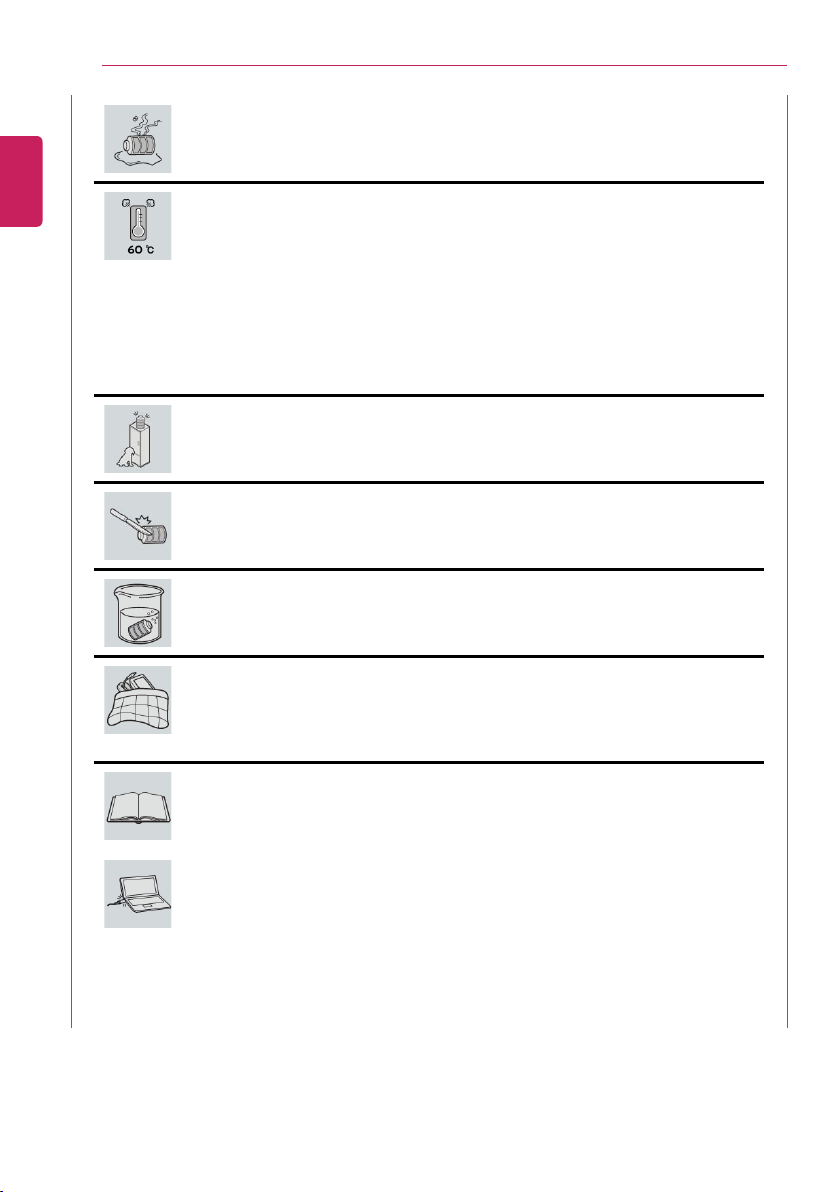
16
If you find leakage or smell bad odor from the battery, remove the battery
and contact the local service center.
• It may explode or cause a fire.
Do not store in places with temperatures above 60 °C and high humidity (in
cars or saunas).
• It may explode or cause a fire.
Keep the battery out of the reach of children or pets.
• If damaged, it may cause an injury.
Keep the battery from being pierced by a sharp object or chewed by pets.
• It may explode or cause a fire.
Do not put the battery in water.
• Otherwise, the battery may be damaged or explode.
Do not use the PC on top of carpet, blanket or bed. Also, do not put the
adapter under the blanket.
• This may cause a malfunction, fire or burn due to overheat in the PC and
adapter.
Read the battery usage precautions carefully before use.
• Keep the battery at room temperature. LG Easy GuideRefer to the Tip. Using a
Battery in the installation guide to store the battery properly.
Connect the power plug properly by pushing it to the end.
• If a contact failure occurs, it may cause product damage or fire.
ENGLISH
Instruction / Safety Information
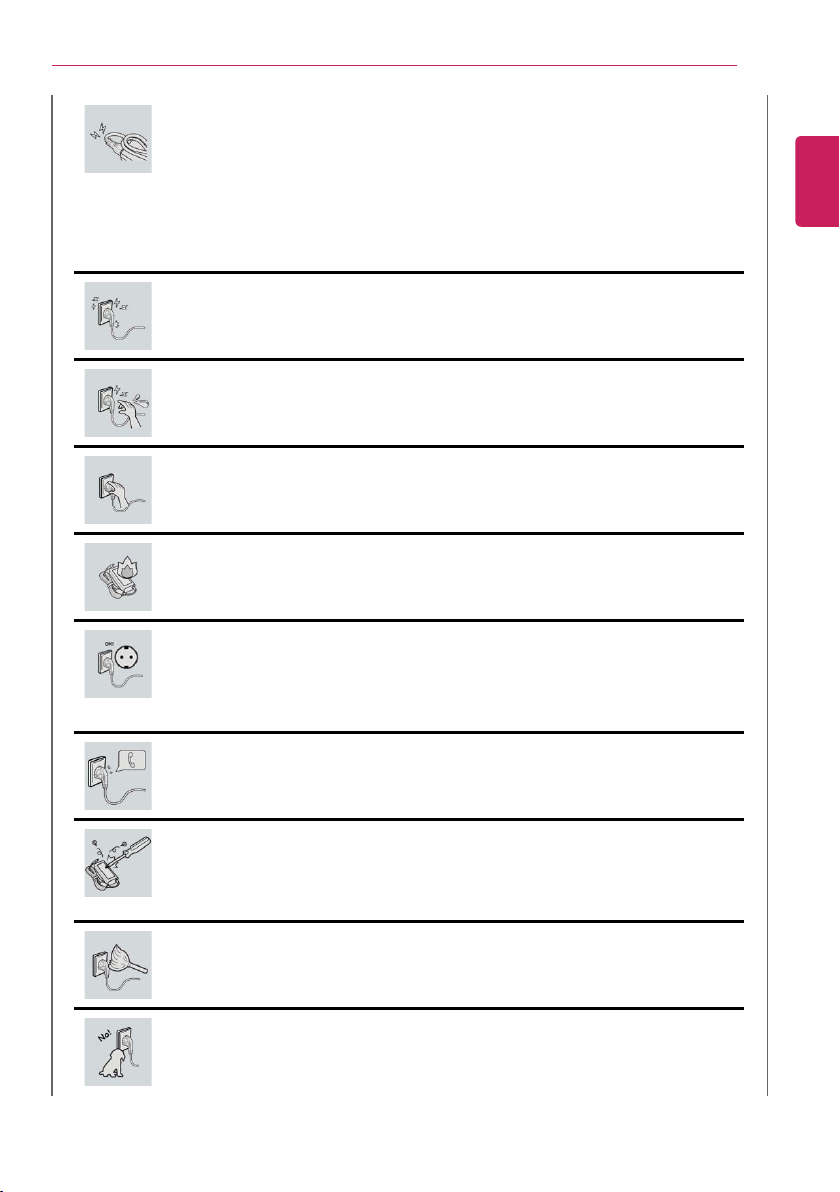
Instruction / Safety Information
Do not bend the power cable for AC adapter too much or get stamped by a
sharp object.
• The wires inside the cable may break and cause electric shock or fire.
Do not use loose plugs or damaged power cords.
• An electric shock or fire may occur.
Do not touch the power cord with your hands wet.
• Otherwise, an electric shock may occur.
Pull the plug, not the cord, to disconnect the AC adapter and power jack.
• Otherwise, a fire or product damage may occur.
Operate the product at the proper voltage.
• Excessive voltage may result in damage on the product, electric shock or fire.
Use power outlets with an earth pin installed and proper supply of rated
electricity.
• An electric leakage may cause an electric shock or fire.
• The shape of the power cord and outlet may differ by country and region.
In the case of strange noise from the cord or plug, disconnect the power
cord from the outlet immediately and contact the service center.
• A fire or electric shock may occur.
Use the power supply/adapter provided with the product and never
disassemble the product.
• Using a different product or disassembling it may cause an electric shock or
fire.
Always keep the AC adapter and power outlet clean.
• A fire may occur.
Keep children and pets from damaging the power cord.
• It may cause a fire or an electric shock.
ENGLISH
17
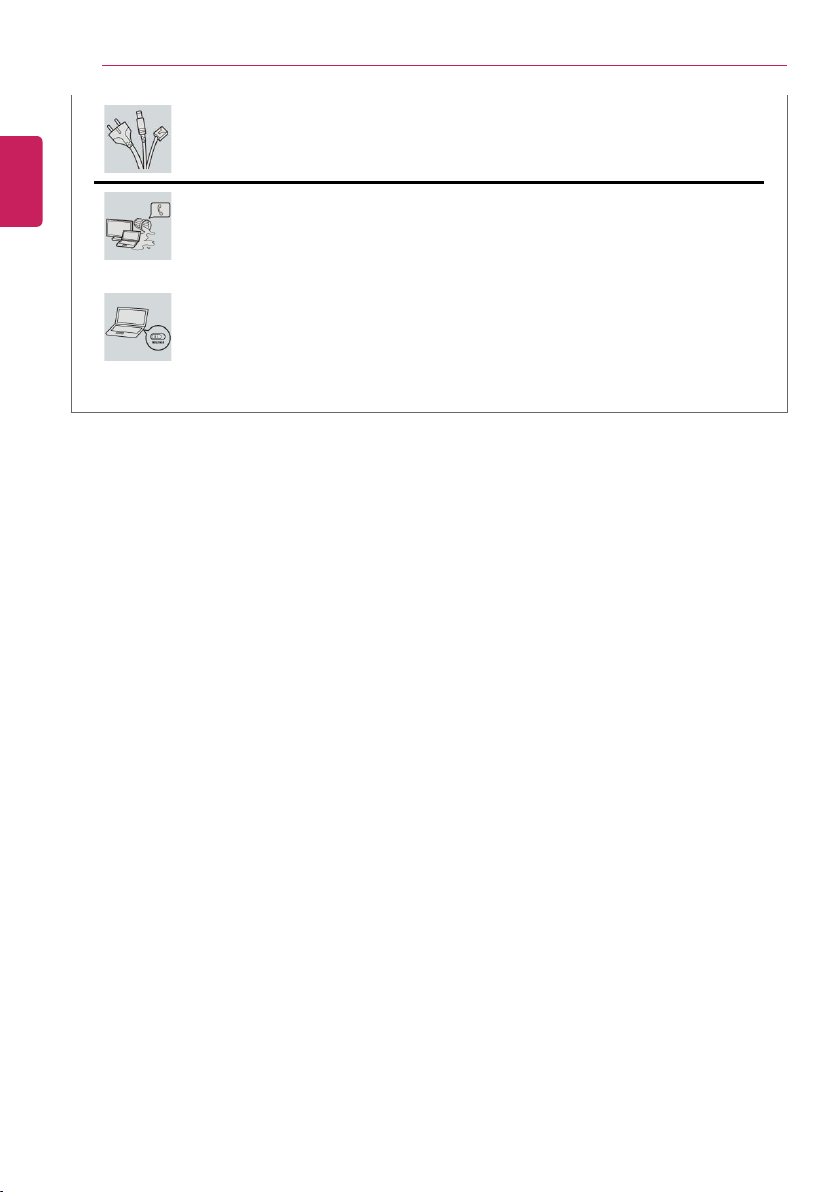
18
Disconnect the PC completely before cleaning it.
• Otherwise, an electric shock or impairment may occur.
If the power/AC adapter or the product is soaked, disconnect the battery,
power/AC adapter, and all other lines before contacting the local service
center.
• An electric shock or fire may occur.
Ensure that the battery pack is locked to the machine after installation.
• Otherwise, the battery may be damaged.
ENGLISH
Instruction / Safety Information
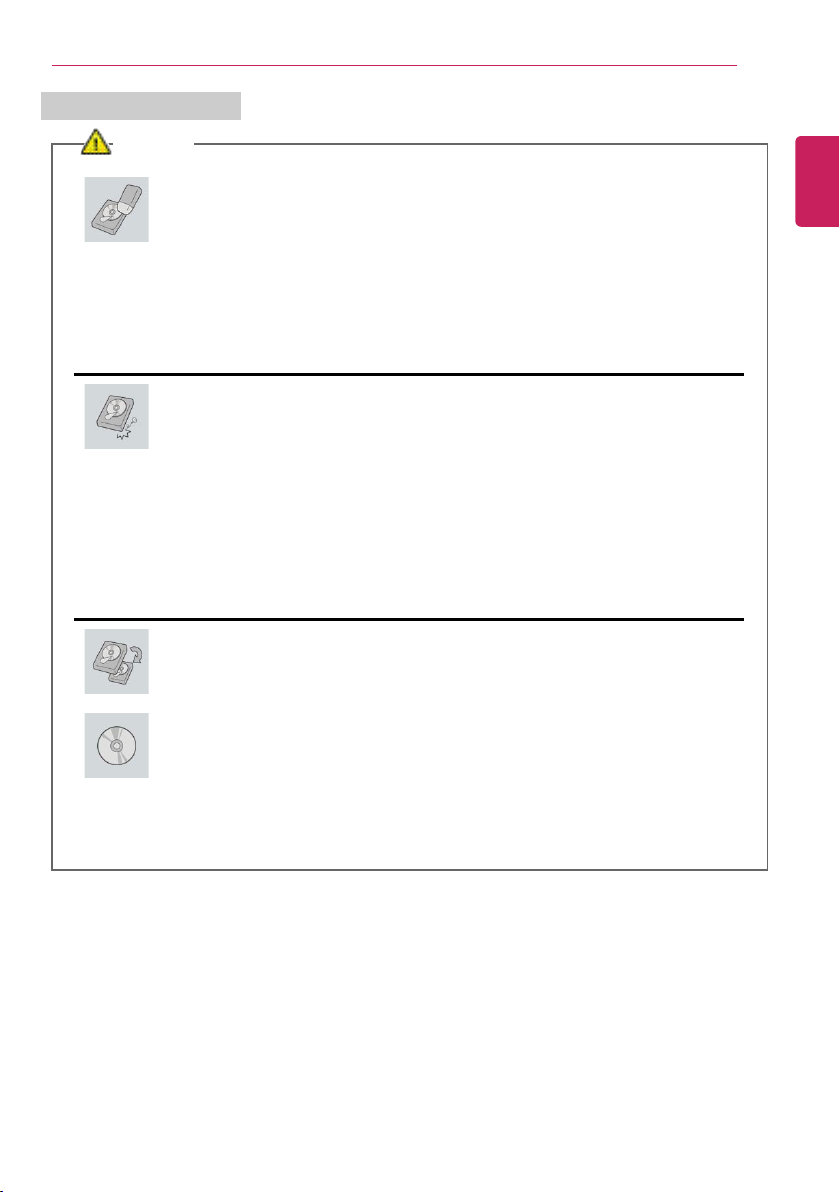
Other Safety Precautions
CAUTION
Handle the machine with care to prevent loss of data from the storage
device (HDD, SSD, eMMC).
• Since the storage device is fragile, you need to back up your important data
frequently.
• The manufacturer is not responsible for any storage device data loss caused by
a user's mistake.
Damage to the storage device (HDD, SSD, eMMC) and data loss may occur
when:
• External shocks are inflicted on the machine while disassembling or installing it.
• The machine is reset (i.e. restarted) or turned on again after a power outage
while the storage device is operating.
• The PC is infected with a virus, tainting the data irrecoverably.
• Abrupt turning-off of the PC can damage the PC.
• If the product is moved, shaken or exposed to external shock while the storage
device is running, file damage or bad sectors may occur.
To minimize data loss resulting from storage device damage (HDD, SSD,
eMMC), frequently back up important data.
• The manufacturer is not responsible for any data loss.
We do not refund or replace a product that malfunctions due to the
installation or use of an operating system other than the one provided by LG
Electronics Inc.
• Some software applications may not work properly in other operating systems.
Such malfunctions are not covered by the warranty.
ENGLISH
Instruction / Safety Information
19
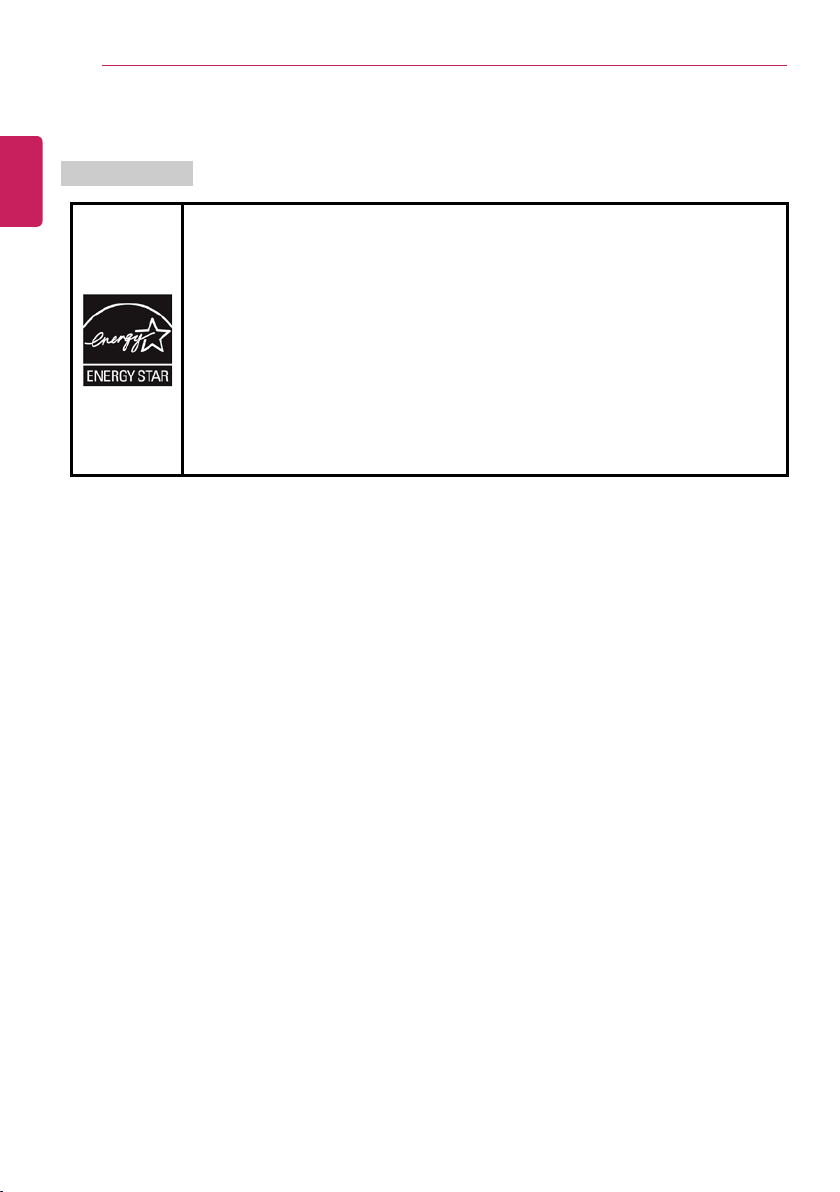
Instruction / Safety Information
ENERGY STAR®Specifications
• LG Electronics Inc. participates in ENERGY STAR
®
and the energy efficiency of this
product complies with the specifications of ENERGY STAR
®
.
• ENERGY STAR
®
is a set of regulations that encourages manufacturers of
electronic devices to create more energy efficient products.
• The energy consumption of this product was decreased along with the cost. Also,
it helps preserve natural resources.
• This PC includes a feature that turns into (Sleep) mode when it is not used for up
to 30 minutes.
• To leave sleep mode, click a mouse button or press any key on the keyboard.
ENGLISH
20
ENERGY STAR
ENERGY STAR®
®
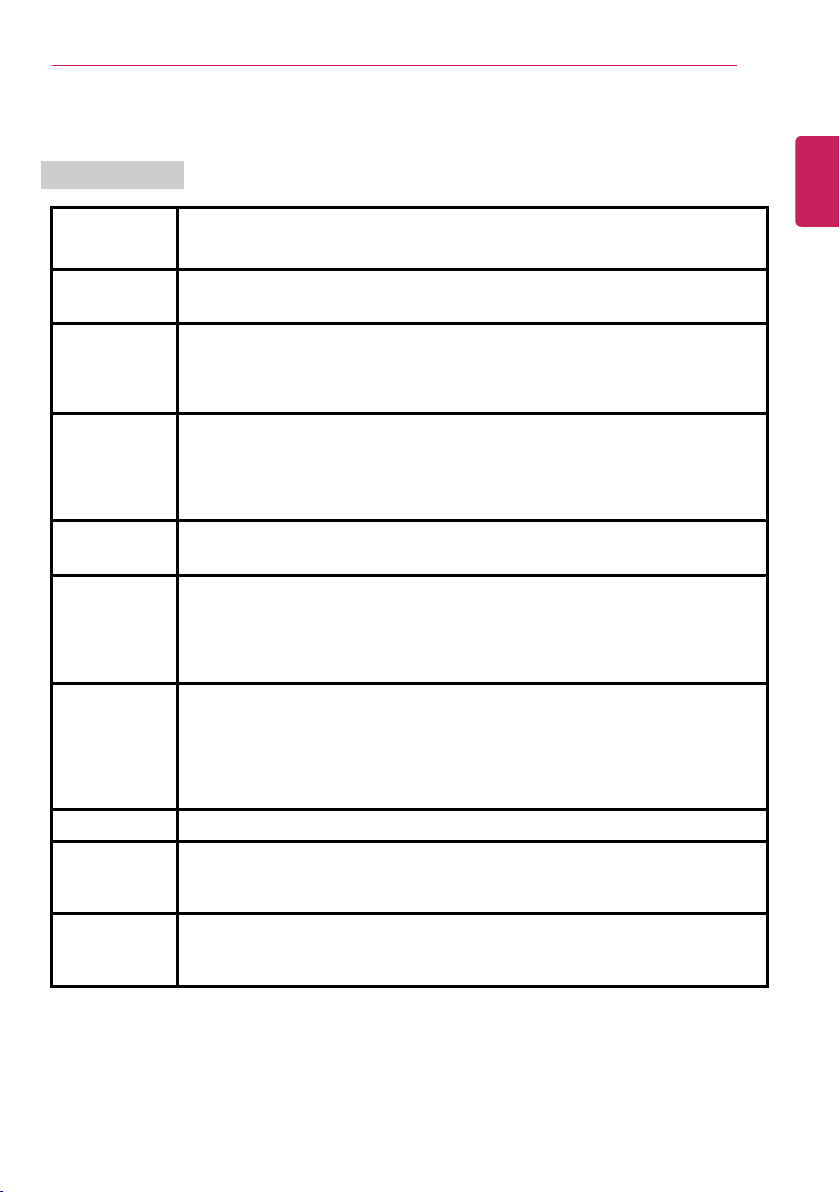
Product Specifications
PC Specifications
Instruction / Safety Information
21
ENGLISH
Display 35.5 cm IPS LCD or Touch LCD
The display resolution may differ by model.
CPU
®
Intel
Core™ i7 / i5 / i3 or Intel®Pentium®processor
The CPU differs depending on model type and cannot be replaced by the user.
GPU
®
Intel
HD Graphics 620 or Intel®HD Graphics 610
The GPU differs depending on model type and cannot be replaced by the user.
When processing large graphic data, it utilizes dynamically allocated system
memory.The size of the allocated memory depends on the system memory size.
System
Memory
DDR4 SODIMM
The maximum capacity of the main board is 16 GB.
Memory of 3 GB or more is supported only in a 64-bit O/S.
Memory size may differ depending on the model. The user must not arbitrarily
replace the memory.
Storage
M.2 SSD (2280)
SSD capacity may differ depending on the model.
Bluetooth Bluetooth 4.1
If you connect to Bluetooth device and wireless LAN at the same time, the system
may become slow.
In order to use Bluetooth 4.1, the device you want to connect to should support
Bluetooth 4.1.
Wireless LAN Intel
®
8265D2W
Qualcomm QCNFA324A
The WLAN card may differ depending on model. The user must not arbitrarily
replace the WLAN card.
Manufacturers and installers cannot provide services related to human safety
as this wireless device may cause radio interference.
Webcam HD Webcam
LAN
10/100 Megabit or gigabit.
To use a wired LAN, you need to have a LAN adapter installed separately.
The performance of the provided adapter depends on the model.
Product
Weight
Approx. 970 g (based on a large capacity battery) / Approx. 870 g (based on a
standard battery)
The weight may differ depending on the model.
The product dimensions and specifications differ by model type and cannot be replaced by the
user.
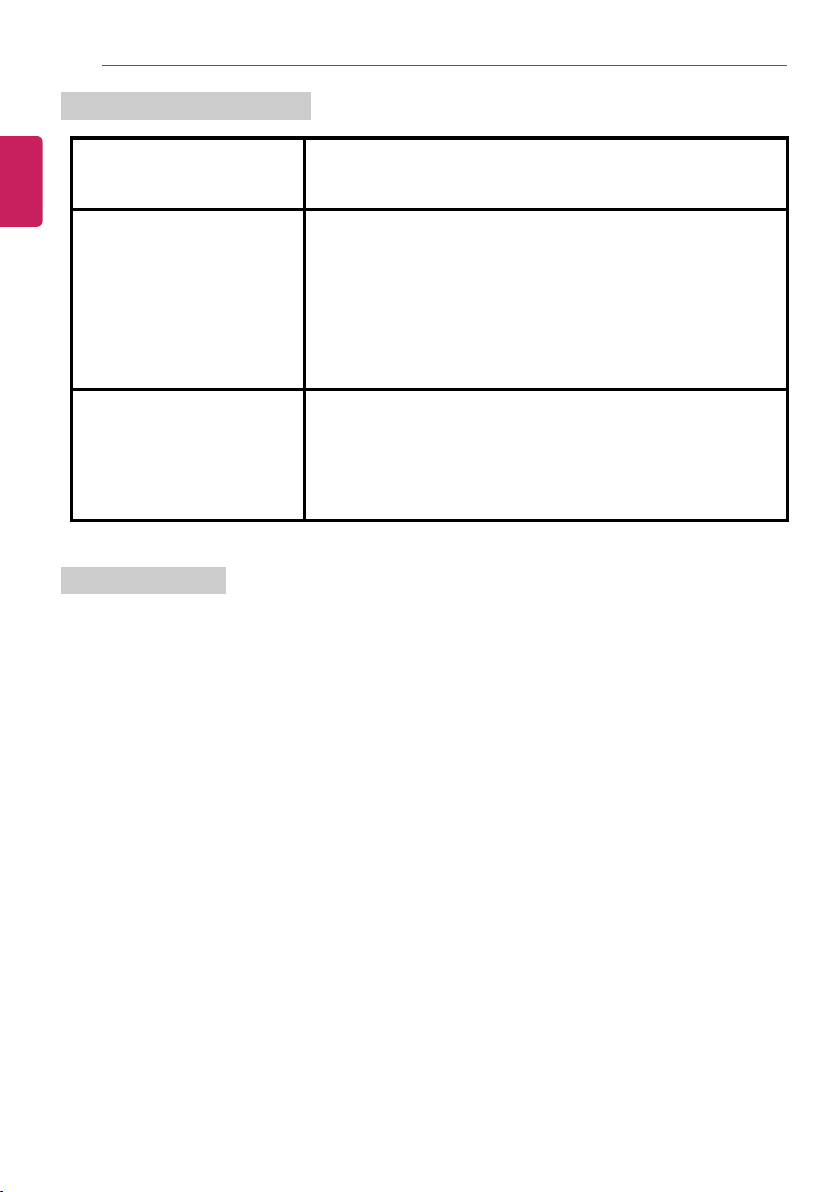
Instruction / Safety Information
22
Power Supply and Environments
ENGLISH
AC Adapter (Free Voltage)
Power Capacity: 40 W
Input: AC 100 V to 240 V, 1.0 A - 1.1 A 50 / 60 Hz
Output: DC 19 V, 2.1 A (40 W)
Battery
Lithium Ion battery
Charging Hours: 3.0 hours
Charging hours may be longer if the battery is not used for a long
time or the system is on.
When temperature is outside the operating temperature
specification, the battery may not be charged or charging hours
may be longer.
Operating temperature may be different from the actual room
temperature.
Operating and Storage
Conditions
Operating Temperature: 10 °C to 35 °C
Operating Humidity: 20 % RH to 80 % RH
Storage Temperature: - 5 °C to 40 °C
Storage Humidity: 5 % RH to 90 % RH
Power Consumption
Power consumption of this product under sleep mode satisfies "e-Standby Program Regulation"
of Korea Energy Management Corporation. Power consumption during operation, standby, and
manual off modes may differ depending on the product specifications and the adapter type. Even
when the system is turned off, it consumes a minute amount of power, if supplied. Information on
power consumption is available on the Korea Energy Management Corporation website(www.
kemco.or.kr).To cut off the power supply completely, disconnect the power cord from the power
outlet.
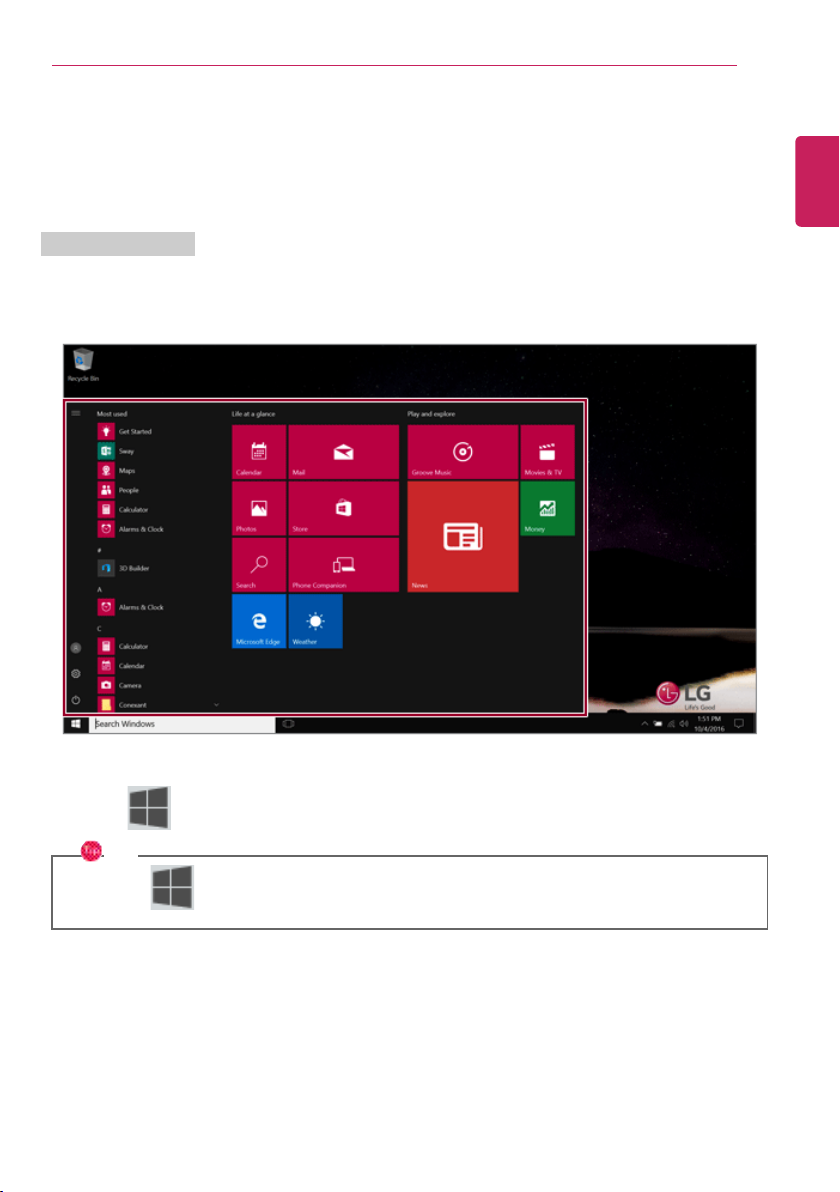
Using Windows 10
Press the [ ] button in the lower-left corner of the screen to display the Start menu.
TIP
Press the [
] key or [Ctrl] + [Esc] to display the Start menu.
ENGLISH
Using Windows 10
Start Menu
A New Start Menu
The Start menu in Windows 10 has been changed so you can use Windows quickly and easily.
23
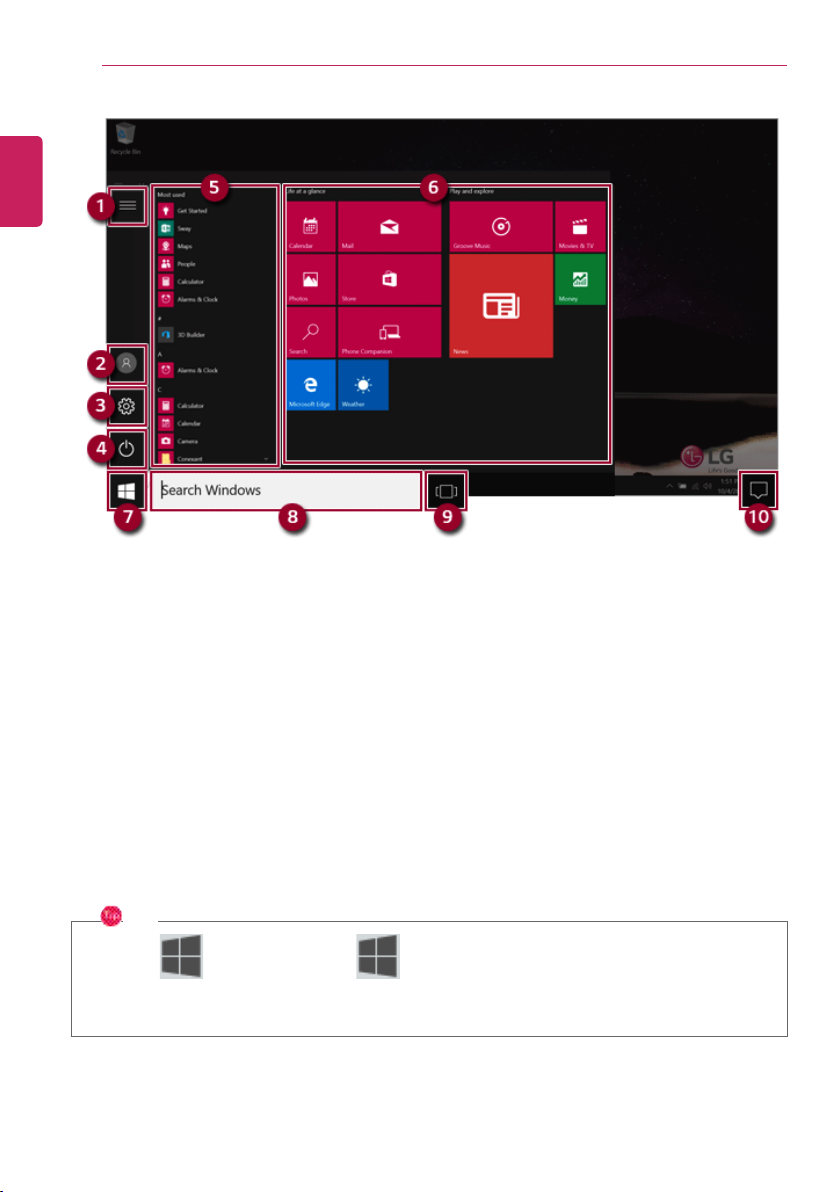
Using Windows 10
1 Expand: Displays the names of all menu items.
2 User Account: Displays the current user's information. You can use functions such as Change
Account Settings, Lock or Logout.
3 Settings: You can set up the system including the network settings.
4 Power: Sleep, System Shutdown, and Restart menus are available.
5 App List: Displays the app list.
6 AppTile: Apps added to the Start menu are displayed in tile format.
7 Start Button: Opens or closes the Start menu.
8 Windows Search: Searches for the text entered by the user in My Items (system) or the Internet.
9 Add/Toggle Desktops: You can add and use multiple desktops.
10 Action Center: You can view the system-related notification messages and change PC settings.
TIP
• Press [ ] + [X], and then the [ ] button pop-up menu appears. You can use the
pop-up menu to easily access the shortcuts for Control Panel, Explorer, Search, System
Shutdown, and the desktop environment.
ENGLISH
24
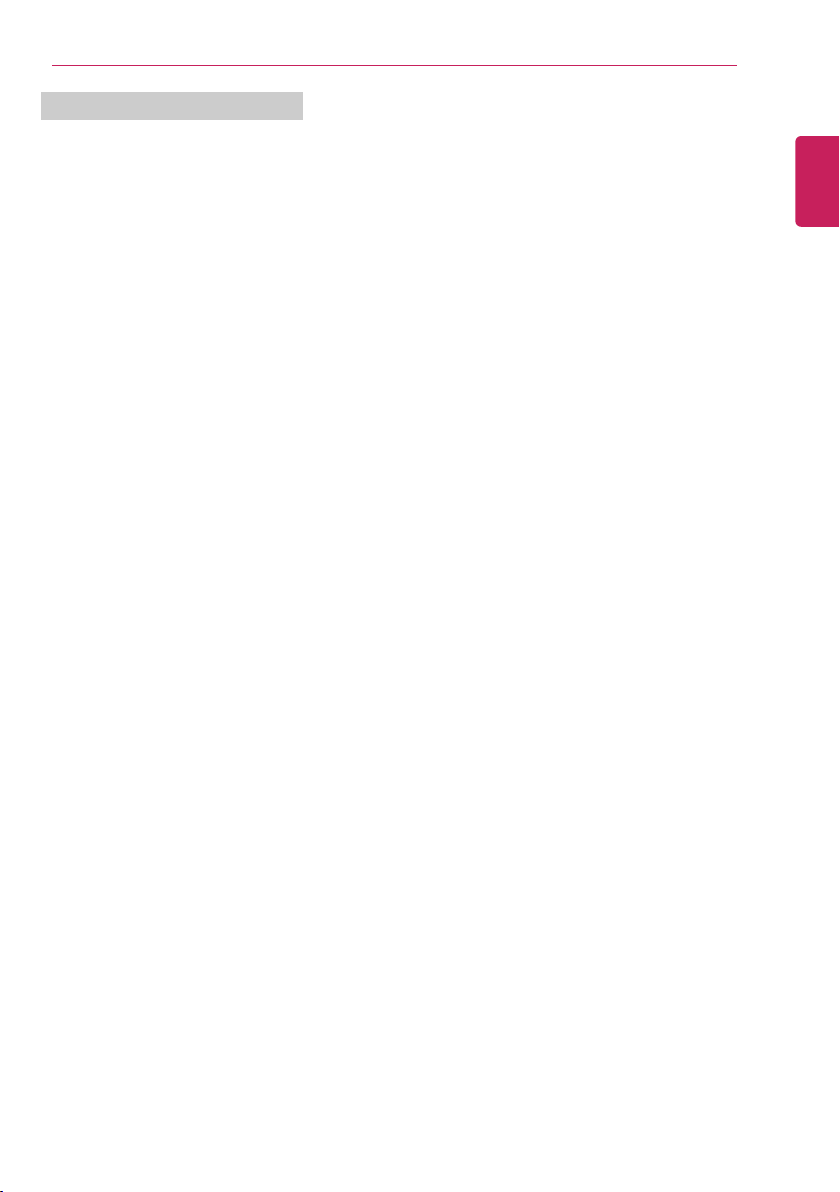
Desktop Apps and Windows Apps
Using Windows 10
25
The Desktop apps remain unchanged from the previous Windows apps, but Windows apps have been
changed to include various functions.
The Windows apps provide easy-to-use menus according to the window size and a variety of
convenient functions such as Update and Alarm.
ENGLISH
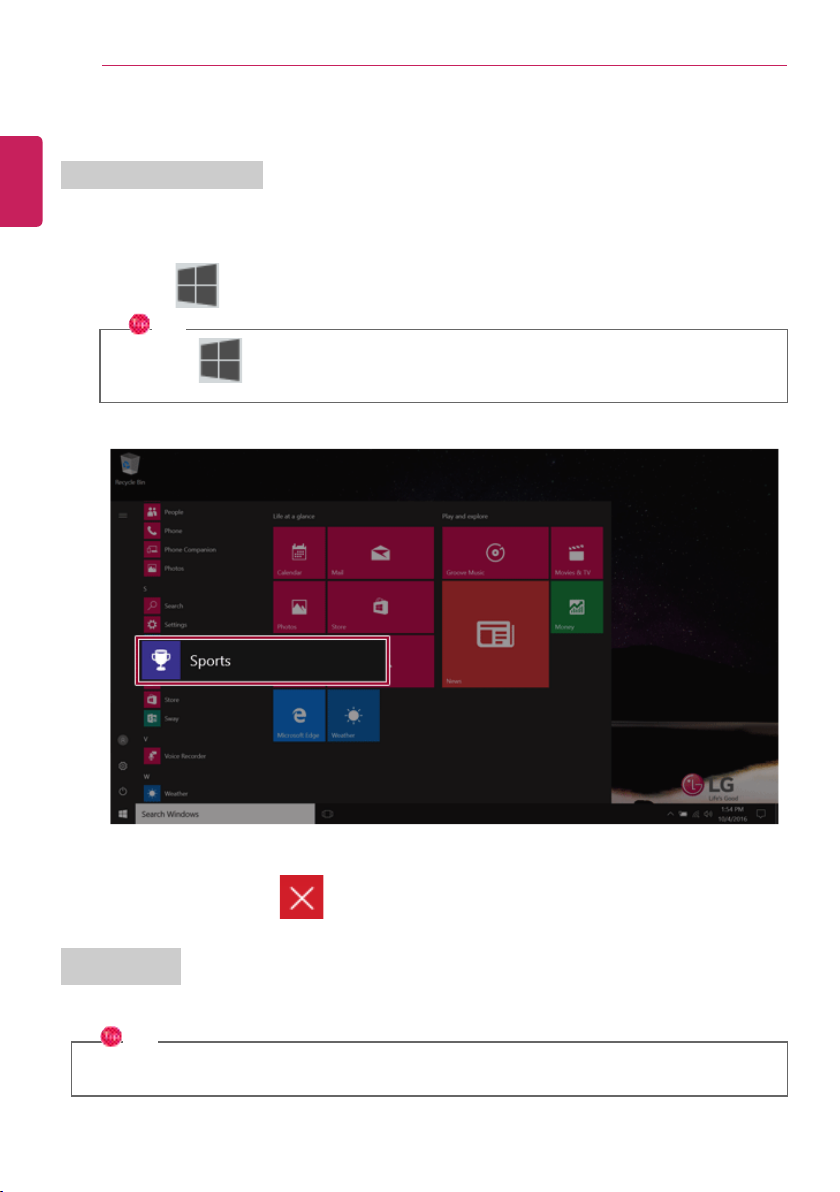
Using Windows 10
] button and select and run the app you want from the app list.
TIP
Press the [
] key or [Ctrl] + [Esc] to display the Start menu.
2 To exit an app, press the [ ] button on the top of the app screen.
Deleting Apps
You can delete apps from the Start menu tiles or the app list.
TIP
The basic Windows apps that are required may not be deleted.
ENGLISH
26
Using Apps
Running and Exiting Apps
Run apps that were not added to the Start menu or apps that were installed on the system using the
following method:
1 Press the [
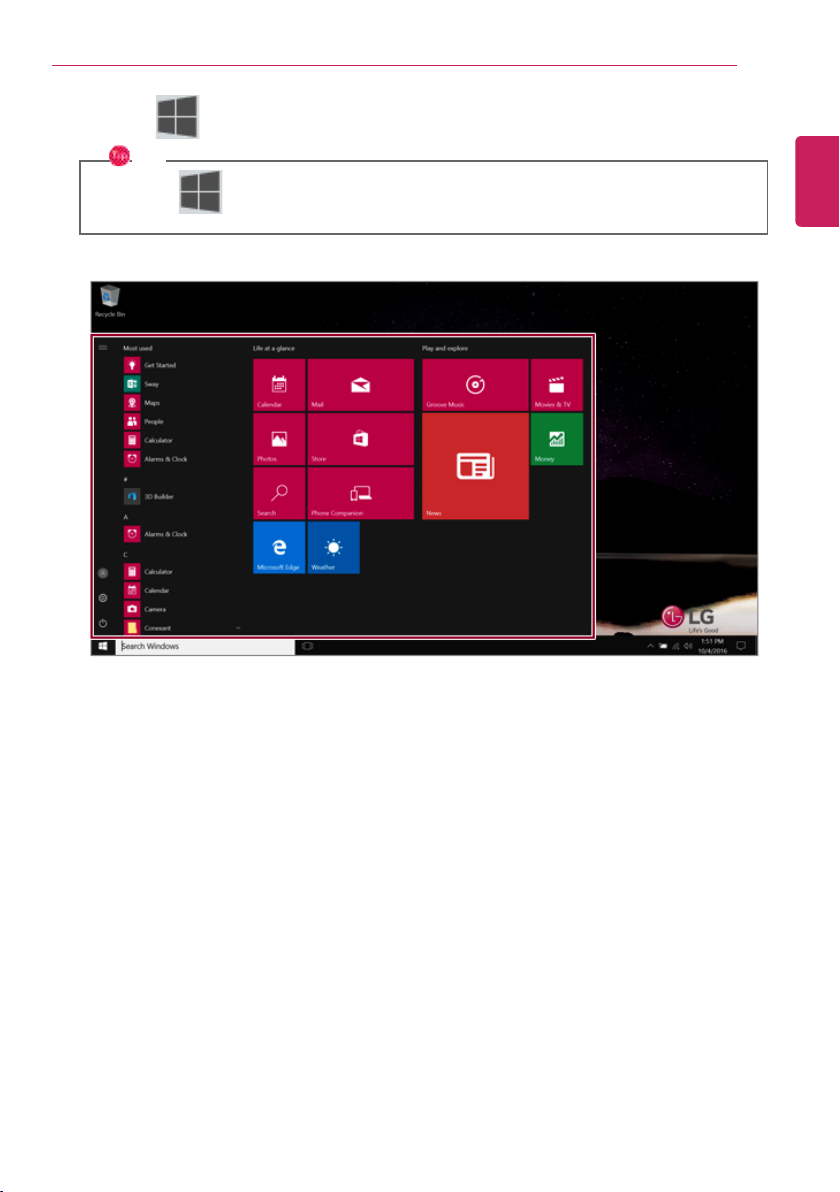
Using Windows 10
] button to display the Start menu.
TIP
Press the [
] key or [Ctrl] + [Esc] to display the Start menu.
ENGLISH
27
1 Press the [
