Page 1

Quick Start Guide
Use your phone for more than
just talking.
• Text and Picture Messaging
• Mobile Email
• AT&T Music
• AT&T Navigator
• Multitasking
Actual color of the phone may vary.
See User Manual for Spanish instructions.
Additional charges may apply. Visit att.com for more
details. Phone features subject to change without
prior notice. All phone screens are simulated.
Services may not be available in all markets.
Service provided by AT&T Mobility. © 2010 AT&T
Intellectual Property. All rights reserved. AT&T,
AT&T logo and all other marks contained herein are
trademarks of AT&T Intellectual Property and/or
AT&T affiliated companies. All other marks are
proprietary to their respective owners.
Page 2

Getting to Know Your Phone
3.5mm
Headset
Jack
Volume
Up/Down
Keys*
* Press and hold the Volume Down Key
to toggle Vibration Mode on and off.
**Customizable
microSD™
Memory
Slot
Multitasking
Key
Camera
Key
Left Soft Key
Dial Pad Key
Camera
Call Key
Lens
Reflective
Mirror
(back)
Micro USB Charging Port
For more information, visit
att.com/devicesupport.
Earpiece
OK Key/
4-Way Navigation
Thumb Pad**
Create Message
>
>
Contact List
<
My Stuff
IM
>
Right
Soft Key
Power/End
Key
Clear &
Back Key
Microphone
Page 3

QWERTY Keyboard
Browse the web, take notes, and send messages with the
slide-out QWERTY keyboard! Access your favorite features from
standby mode with the shortcut keys on the left or the arrow
keys on the right.
Function LED
Shift LED
Left Soft Key
Message Key
Instant
Messaging
Key
Mobile Web Key
Mobile Email Key
*Customizable
Space Key Left Arrow Key*
Symbol Key
Shift Key Function Key
OK/Enter Key
Delete Key
Right Soft Key
Up Arrow Key*
(Create Message)
Right Arrow
Key*
Down Arrow
Key* (Contact List)
(My Stuff)
(IM)
Page 4

AT&T Social Net
Keep on top of your world with
AT&T Social Net, which allows you
to access the latest news as well
as popular social networks all in
one place.
Access AT&T Social Net
1. From standby mode, tap the Right
Soft Key to access the main menu and
select Social Net (3) with the Key.
2. To accept data charges if asked, tap the
Left Soft Key for Continue. To accept
the End User License Agreement, tap
the Left Soft Key for Accept.
3. You may need to enter your phone
number. When you’re finished, tap the
Left Soft Key for Done.
4. Push left or right on
Facebook, Twitter, MySpace, and more.
Use AT&T Social Net
• Select , , or to quickly update
your status.
• Select
information.
• Select
status updates.
for the latest news and
for a snapshot of all your
to access
Page 5
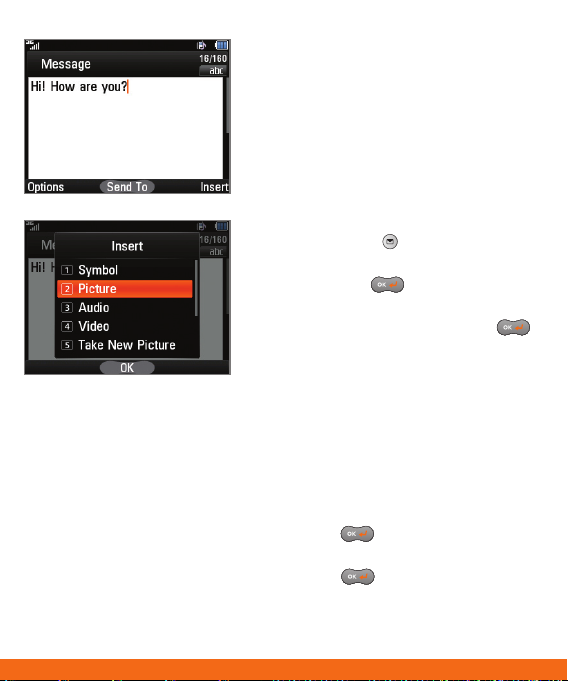
Text and
Picture Messaging
When you need to communicate privately
and quickly, use text messaging. Send text
messages to other wireless phones and
email addresses.
1. With the phone horizontal and the slide
open, press the Key.
2. Enter your message with the keyboard
and press the
3. Select a contact by highlighting it with
the arrow keys and pressing the
Key. To enter a number or email address
or to adjust other options, press the
Left Soft Key for Options and select
Enter Number (1). When you are ready,
press the Right Soft Key for Send.
Insert a Picture
1. Once you have created a message, press
the Right Soft Key for Insert.
2. Press the 2 Key for Picture, and then
press the
the highlighted thumbnail.
3. Press the
follow the instructions from Step 3 above.
Please don’t text and drive.
Key for Send To.
Key for Insert to attach
Key for Send To and
Page 6

AT&T Address Book
Store phone numbers, email
addresses, company names, and
more! You can even back up your
contact information for safe keeping
with the Address Book feature!
To Activate Address Book
1. With the phone horizontal and the
slide open, press the Down Arrow
Key to access the Contact List.
2. Press the Left Soft Key for Options
and select AT&T Address Book (0).
3. Press the Left Soft Key for Yes to
sync your contacts.
4. Once synced, you may merge your
phone’s contact list with AT&T Address
Book or replace all of your phone
contacts with the backup list.
To Add Contacts
1. From the Contact List, press the
Right Soft Key for New.
2. Enter the contact information and
press the Right Soft Key for Save.
Page 7

Mobile Email
Carry your email inbox in your pocket!
With Mobile Email 3.0,* you can access
numerous providers, including AT&T,
AOL®, Yahoo!®, Gmail™, and Windows
Live™ Hotmail.
1. With the phone horizontal and the
slide open, press the Key.
2. Select an email provider from the
list. The steps that follow will vary
depending on your provider.
3. You may be asked to accept terms
of service and/or to select your
email domain. Follow the on-screen
instructions.
4. Enter your email address and password
with the QWERTY keyboard.
5. Press the
*Mobile email requires a subscription to a monthly
service plan.
All providers may not be available on all devices. Yahoo! and the Yahoo! logo are trademarks
and/or registered trademarks of Yahoo! Inc. AOL, America Online, and the Triangle Logo are
registered trademarks of America Online. Windows Live and the Windows logo are either
registered trademarks or trademarks of Microsoft Corporation in the United States and/or
other countries. Gmail is a trademark of Google Inc.
Key for Sign In.
Page 8

AT&T Music
AT&T Music provides the ultimate music
experience. Download your favorite
songs from the music store, watch the
latest music videos, and stay in the know
with music news and more.
1. From standby mode, tap the Right
Soft Key to access the main menu.
2. Select AT&T Music (0).
Listen to your music with the integrated
Music Player. Access your music by
artist, album, genre, or playlist.
Personalize your phone by browsing and
downloading select music from digital
music stores with Shop Music.
Instantly find out the artist’s name and
the title of a song with MusicID2.
Get unlimited access to commercial-free
music and the latest hip-hop, R&B, rock,
jazz, and country anywhere you go with
AT&T Radio.
Access music videos from the latest
artists with Music Videos.
Visit one or more hot user communities
by going to Community. Interact with
friends and the community as well as
review artist fan sites.
Purchase additional fun music
applications by going to Music Apps.
Page 9

AppCenter
Whether you’re into the latest hits
or the classics, let your phone
reflect your style with downloadable
ringtones, Answer Tones, and graphics.
Or entertain yourself with the most
popular downloadable games and
applications—all from the AppCenter.
Access AppCenter
1. From standby mode, tap the Right
Soft Key to access the main menu
and select AppCenter (5).
2. Once connected, select the category
you want to view to browse content.
Follow instructions to purchase the
desired item.
Access Applications
1. From the home screen, push left on
to access the My Stuff menu and
select Applications (6).
2. From here, you may access
applications or select Shop
Applications to purchase new ones
from the AppCenter.
Page 10

AT&T Navigator
AT&T Navigator will help you reach
your destination with GPS-enabled
directions. Get where you’re going,
whether it’s across town or across
the country.
To Start AT&T Navigator
1. From standby mode, tap the Right
2. Read the warning and tap the
Navigator Options
• Drive To – Select your destination.
• Search – Find your favorite location.
• Maps & Traffic – Get the latest local
• Tools & Extras – Learn more about
For more information, visit att.com/navigator.
Soft Key to access the main menu
and select AT&T GPS (7) > AT&T
Navigator (1).
Left Soft Key for Agree to continue.
You may then choose to view a tour
of the AT&T Navigator features.
traffic and map information.
Navigator and set your profile
preferences.
Page 11

Video Share™
Share special moments as they
happen—Video Share lets you stream
live video directly to loved ones.
Making a Video Share Call
1. From the home screen, press the Key
and dial the 10-digit number of another
3G Video Share capable device.*
2. Once the call is answered, tap the
Right Soft Key for Video. This option
will not appear until the screen displays
the message Video Share Ready.
3. You may share live or recorded video.
Press the
Accepting a Video Share Call
1. When a caller initiates Video Share,
their name or number will appear in
an invitation on your screen.
2. Tap the Left Soft Key for Accept,
and the Video Share session will begin
automatically.
To End a Video Share Session, tap the
Right Soft Key for Stop.
*Video Share is not available in all markets. Both parties must be in a 3G service area—a
3G icon must appear by the signal bars prior to a call being placed, and both parties must
remain in the 3G coverage area for the duration of the Video Share session.
Key for Live (1).
Page 12

Mobile Share
Upload photos and videos to your
AT&T Online Locker to store them and
to share them with friends and family.
Upload Photos to Your Online Locker
1. From the home screen and with
pictures already on your phone, push
left on to access the My Stuff
menu and select Picture (4).
2. Highlight a thumbnail and tap the Left
Soft Key for Options, and then select
Send Via (2) > Mobile Share (2).
3. With Online Locker checked on the
Select Destinations screen, tap the
Right Soft Key for Send.
Browse Your Online Locker
1. From the home screen and with
pictures already on your phone, tap
the Right Soft Key to access the main
menu and select Online Locker (6).
2. Press the
All Media. Press the Key again to
view the image.
Key for View to select
Page 13

Mobile Web
Browse the web directly from your
mobile phone! Check the weather,
visit your favorite websites, and enjoy
access to the Internet on the go!
1. With the phone horizontal and the slide
open, press the Key.
2. Scroll down to the address bar and
press the
with the QWERTY keyboard and press
the Key.
3. Press the Left Soft Key for Options
and select Go to Bookmarks to
access your list of favorite sites. To add
a site to the list, press the Left Soft
Key for Options and select Add to
Bookmarks.
Key. Enter the web address
Page 14

Multitasking
Multitask simultaneously with voice
and data—browse the web, play
games, send and receive messages,
and listen to music, all at once.*
1. If you’re involved in one task and want
to launch another, press the
Key, scroll left with to highlight
Home, and press the Key. From the
home screen, you can initiate another
task without closing your current one.
2. To switch among multiple tasks, press
the
to an open task and press the Key
to select it or tap the Left Soft Key
while highlighting a task to access the
main menu.
*Not all applications may be able to run at the same time.
Key. You can then scroll
Page 15

Bluetooth®
Wireless Technology
Take advantage of Bluetooth wireless
technology to pair your phone with
headsets, speakers, computers,
and more!
1. Before you begin, place your
Bluetooth device into pairing mode.*
From the home screen, tap the
Right Soft Key to access the main
menu and then select Settings (#) >
Connection (6) > Bluetooth (1).
2. Select Search New Device (3). If
prompted, turn on Bluetooth wireless
technology by selecting Yes (1).
3. Highlight the device you wish to pair
with and press the
4. If prompted for a passcode*, slide
open the phone and enter the
passcode with the keyboard, and then
press the
5. Press the
connect to the device.
*Please consult the documentation included with the Bluetooth device for
information on placing the device into pairing mode and entering the passcode
(typically 0 0 0 0 – four zeroes).
Key for Add.
Key.
Key for Yes (1) to
Page 16

Optional Accessories
just talking.
Accessories for productivity, convenience, and fashion are available
at att.com/wireless.
Bluetooth® Solar Speakerphone
Vehicle Power Charger
LG is a registered trademark of LG Electronics, Inc. microSD™ is a trademark of SanDisk.
The Bluetooth ® word mark and logos are registered trademarks owned by Bluetooth
SIG, Inc. and any use of such marks by LG Electronics MobileComm, U.S.A., Inc. is under
license. Service provided by AT&T Mobility. © 2010 AT&T Intellectual Property. All rights
reserved. AT&T, AT&T logo and all other marks contained herein are trademarks of AT&T
Intellectual Property and/or AT&T affiliated companies. All other marks are proprietary
to their respective owners. Unless otherwise specified herein, all accessories referenced
herein are sold separately.
Bluetooth® Headset
microSD Card
