Page 1

Quick Start Guide
Use your phone for more than just talking.
• Email and Instant Messaging
• AT&T Mobile Music
• MEdia™ Net
• 2 Megapixel Camera and Camcorder
Actual color of the phone may vary.
See User Manual for Spanish instructions.
Additional charges may apply. Visit att.com for more details. Phone features
subject to change without prior notice. All phone screens are simulated.
Services may not be available in all markets.
AT&T marks contained herein are trademarks of AT&T Intellectual Property
and/or AT&T affiliated companies. © 2009 AT&T Intellectual Property.
All rights reserved.
Page 2

Speaker
Getting to Know Your Phone
Camera Lens
Mirror
(back)
Charger/
USB Cable/
Hands-Free
Connector
Volume
Keys
microSD™
Camera
Key
For more information, visit att.com/DeviceSupport.
Port
Left Soft Key
OK Key
My Stuff
Send Key
Dial Key
Contacts
Microphone
Earpiece
Text Message
Right Soft Key
IM
Power/End Key
Clear & Back Key
(Press and
hold to lock
the phone)
Page 3

QWERTY Keyboard
Left Soft Key
Function Key
To enter alternate
characters (press
twice to lock)
Symbol Key
Shift Key
Change Capitalization:
Abc (Sentence Case)
ABC (ALL UPPERCASE)
abc (all lowercase)
Right Soft Key
Message Key
OK/Enter KeySpace Key
Page 4
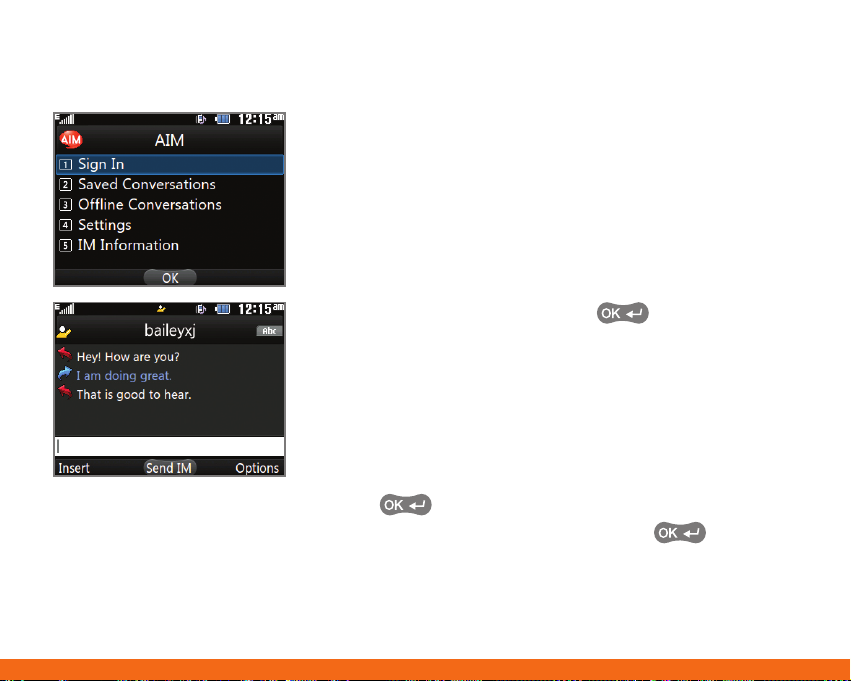
Instant Messaging
Chat in real time using your favorite instant
messenger provider such as AIM®, Yahoo!,
or Windows Live. Log in on the go and stay
connected with your wireless phone.
1. With the phone rotated horizontally and the slide
open, press right on the Navigation Keys to
access IM.
2. Use the Navigation Keys to highlight an IM
community, and then press the Key on the
QWERTY keyboard.
3. Select Sign In (1).
4. Use the QWERTY keyboard to enter your screen
name/email/ID, and then scroll down to the
password field and enter your password.
5. Press the Left Soft Key for Sign In.
6. Highlight a contact currently online, and then press
the Key for Send IM.
7. Type your message, and then press the Key
again to send it.
8. To end the conversation, press the Right Soft Key
for Options and select End Conversation (3).
Page 5

Multimedia Messaging
Snap it. Say it. Share it. Multimedia messaging lets
you share photos, voice messages, and more.
1. With the phone rotated horizontally and the slide
open, press the Key on the QWERTY keyboard.
2. Use the keyboard to add text to your message.
3. Press the Left Soft Key for Insert.
4. Choose to add an existing picture, audio, or video
file, or you can create a new one to include with
your message. You can also add vCards, vCalendars,
and contacts.
5. Press the Key for Send to.
6. Press the Key for Contact.
7. Use the Navigation Keys to scroll to highlight your
recipient and press the Key.
8. Press the Left Soft Key for Send.
Page 6

Mobile Email
Take your email with you with mobile email. You
can access up to eleven providers, including AT&T,
AOL®, Yahoo!®, and Windows Live™ email accounts.
1. With the phone rotated horizontally and the slide
open, press the Left Soft Key on the QWERTY
keyboard for Menu and then select Mobile Email (3).
2. Highlight your provider and press the
3. Accept the terms of use by pressing the Left Soft
Key for I Agree.
4. Use the QWERTY keyboard to enter your screen
name/email/ID, followed by your password. Then
press the Left Soft Key twice to sign in.
5. Highlight a message and press the Key to
read it.
6. Press the Left Soft Key for Options, such as delete,
reply, or forward.
All providers may not be available on all devices. Yahoo! and the Yahoo!
logo are trademarks and/or registered trademarks of Yahoo! Inc. AOL,
America Online, and the Triangle Logo are registered trademarks of
America Online. Windows Live and the Windows logo are either registered
trademarks or trademarks of Microsoft Corporation in the United States
and/or other countries.
Key.
Page 7

Text Messaging
When you need to communicate privately and quickly,
use text messaging. You can send text messages to
other wireless phones and email addresses.
1. With the phone rotated horizontally and the slide open,
press the Key on the QWERTY keyboard to begin
composing a text message.
2. Use the QWERTY keyboard to enter your message.
You can press the Left Soft Key for Insert to include
symbols, pictures, template text, and more.
3. Press the Key for Send to.
4. You can enter in a phone number or email address.
For this demonstration, press the Key to access
your contact list.
5. Scroll with the Navigation Keys to highlight your
recipient, and then press the Key for Insert.
6. Press the Left Soft Key for Send.
Page 8
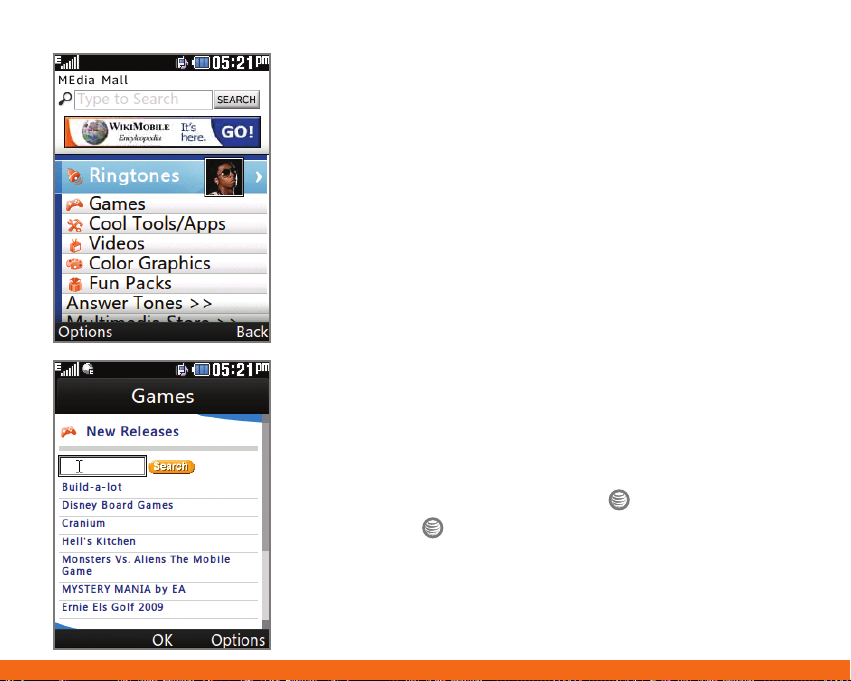
Downloadable Fun
Whether you are into the latest hits or the
classics, let your phone reflect your style with
downloadable ringtones, Answer Tones, and
graphics. Or entertain yourself and those around
you with the most popular downloadable games
and applications.
Access MEdia Mall
1. From standby mode and with the slide closed,
press the Left Soft Key for Menu and then select
MEdia Mall (5).
2. Once connected, select a link to browse the mall.
Access Cool Games
1. From standby mode and with the slide closed, press
the Left Soft Key for Menu.
2. Scroll with the Navigation Keys to highlight
Games & Apps (*) and press the Key.
3. Press the Key to select Games (1).
Page 9

AT&T Mobile Music
AT&T Mobile Music provides the ultimate music
experience. Listen to your favorite music, identify
songs on the radio, and stay in the know with music
news and more.
1. From standby mode and with the slide closed,
press the Left Soft Key for Menu and then select
AT&T Music (9).
Listen to your music with the integrated Music Player.
Access your music by playlist, recent songs, or
favorite songs.
Personalize your phone with music ringtones and Answer
Tones™ at Shop Music.
Instantly find out the artist’s name and the title of a song
with MusicID.
Express yourself through custom ringtones with Make
UR Tones.
Visit one or more hot user communities by going to
Community. Interact with friends and the community as
well as review artist fan sites.
Purchase additional fun music applications by going to
Music Apps.
Page 10
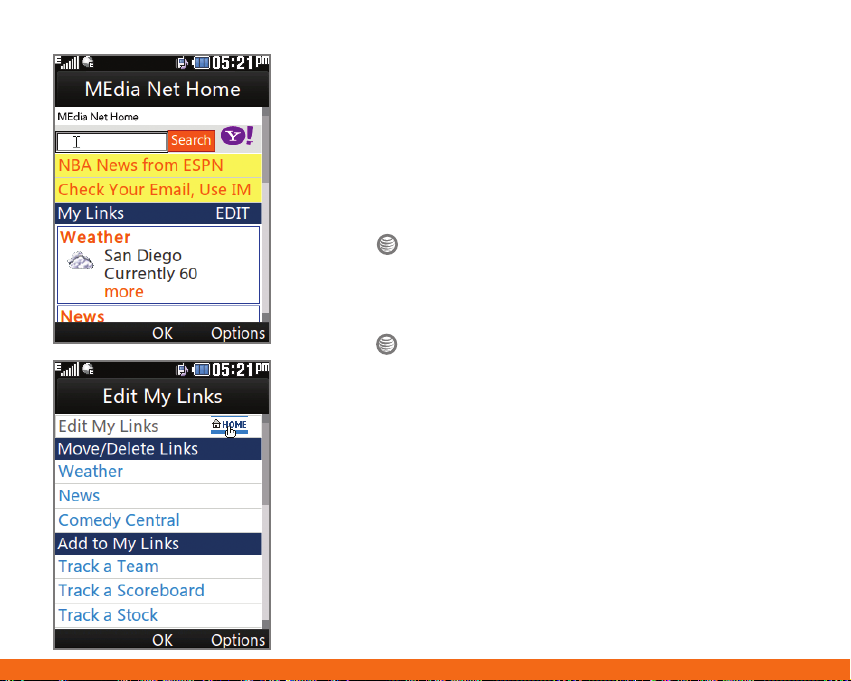
MEdia™ Net
With MEdia Net, you can get the information that
is important to you at a glance. Your local weather,
your teams’ scores, and your movie theaters are all
just a few steps away.
1. From standby mode and with the slide closed, press
the Key.
Personalize Your MEdia Net Home Page
1. From the MEdia Net home page, use the Navigation
Keys to highlight EDIT (next to My Links) and press
the Key.
2. Select the content you would like added, moved,
or deleted from the MEdia Net home page.
Or, Personalize Your Home Page from Your PC
1. Go to att.com/mymedianet from your PC.
2. Enter your mobile phone number and follow the
on-screen steps to log in. You can then start
choosing content to add to your home page.
3. Click Update Now to save your changes.
Page 11

Camera/Video
Capture everything around you in vivid detail via
the 2 megapixel camera and camcorder.
Taking a Picture
1. From standby mode and with the phone rotated
horizontally, press and hold the Key.
2. Press the Key again to take the picture.
3. To send the photo to someone, use the Navigation
Keys to highlight the and then press the Key.
Recording a Video
1. From standby mode, quickly press the Key.
2. Use the Navigation Keys to highlight Record
Video (2), and then press the Key.
3. Press the Key to start/stop recording.
Note: To view your pictures and videos from standby mode, press left
on the Navigation Keys to access My Stuff. Select Pictures (2) or
Video (3).
Page 12

Optional Accessories
Accessories for productivity, convenience, and fashion are available at att.com/wireless.
Vehicle Power Charger Universal Case
Bluetooth® Headset
LG is a registered trademark of LG Electronics, Inc. microSD™ is a trademark of SanDisk. The Bluetooth®
word mark and logos are registered trademarks owned by Bluetooth SIG, Inc. and any use of such
marks by LG Electronics MobileComm, U.S.A., Inc. is under license. AT&T marks contained herein are
trademarks of AT&T Intellectual Property and/or AT&T affiliated companies. Microsoft product screen
shot(s) reprinted with permission from Microsoft Corporation. © 2009 AT&T Intellectual Property. All
rights reserved. All other marks are proprietary to their respective owners. Unless otherwise specified
herein, all accessories referenced herein are sold separately.
Stereo Headset
microSD Card
MCDZ0010503(1.0)
