LG NE8421TNC Owner's Manual [es]
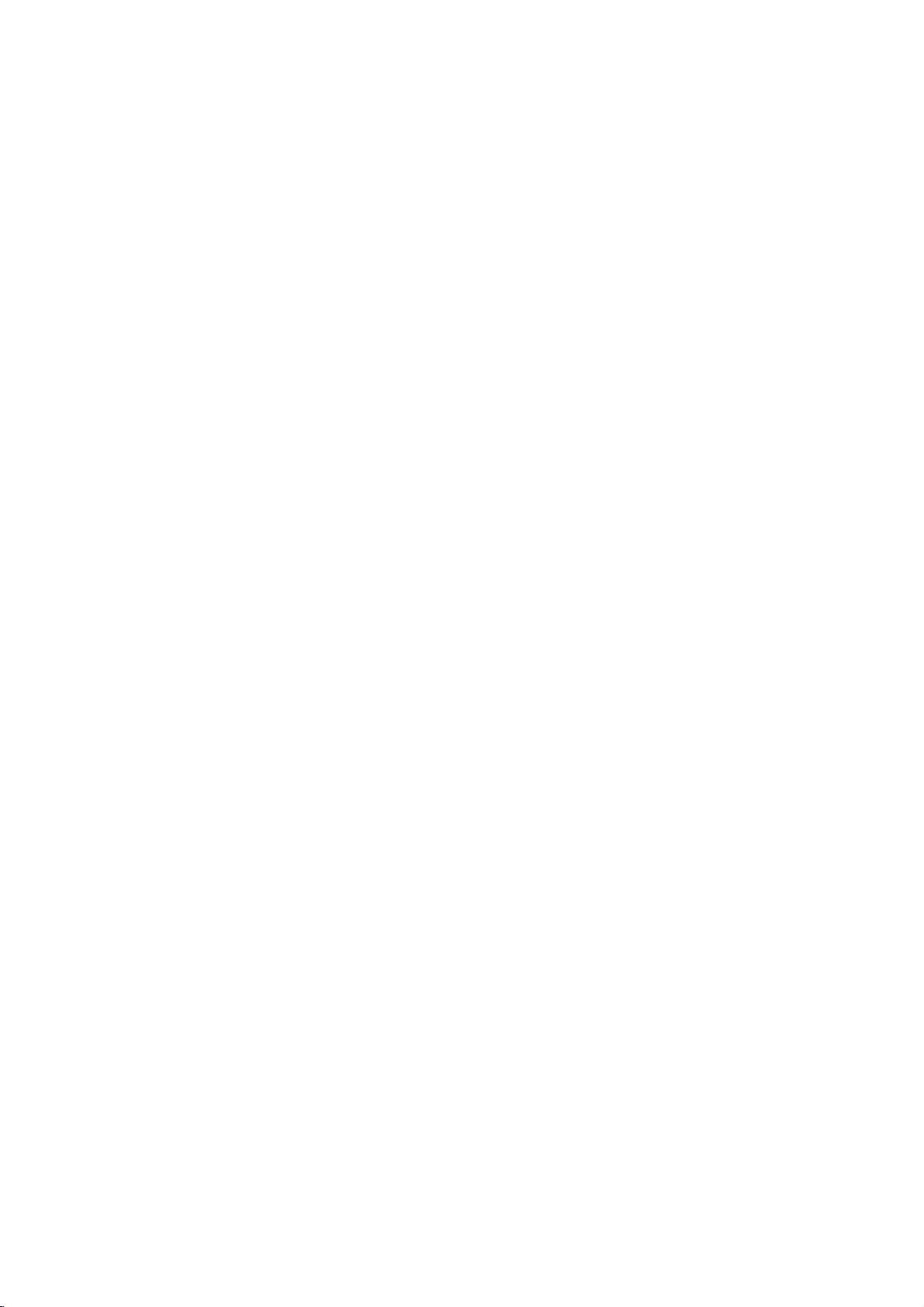
NE8421TNC_HA1MLL_ENG
Stylish
System
OWNER'S
MODEL
:
DW-8421N
(Sub
Speaker:
DVD
MANUAL
woofer:
NS-820)
Micro
NW-840AT
Before
please
connecting,
read
this
instruction
operatingoradjusting
booklet
carefully
this
product,
and
completely.
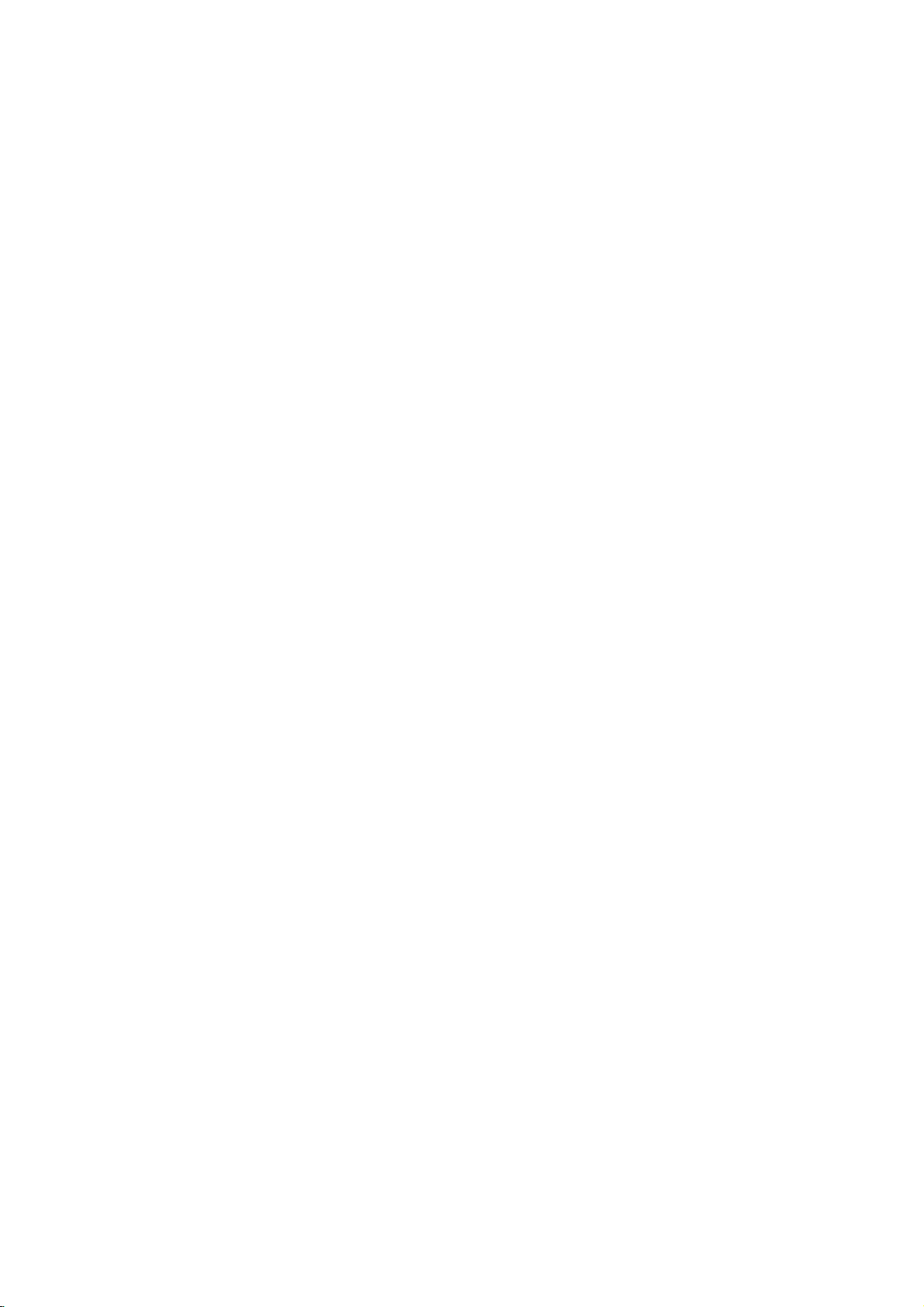
CAUTION
To
Warning:
shock,
of
this
serviceable
to
qualified
Warning:
electric
do
not
product.
parts
service
To
shock,
reduce
reduce
producttodrippingorsplashing
or
rain,
filled
moisture.
with
water
product.
remove
There
do
such
the
the
are
inside.
personnel.
the
not
expose
Do
not
as
riskofelectric
cover
no
user-
Refer
riskoffire
place
vases,
or
back
servicing
or
this
water,
objects
on
the
Notes
on
Copyrights:
Itisforbidden
broadcast
material
copy
Copy
When
discs
via
without
protection
protection
recording
picture
incorporates
protected
and
Macrovision
of this
authorized
intended
unless
other
copyright
for
otherwise
by
intellectual
Corporation.
prohibited.
law
by
cable,
permission.
function
signals
and
noise
copyright
method
Corporation
protection
Macrovision
by
home
and
authorized
Reverse
to
playinpublic,
playing
will
claimsofcertain
property
broadcast,
copy,
This
developed
are
recorded
the
appear.
This
protection
rights
and
other
technology
Corporation,
other
limited
by
or
rent
product
Macrovision.
by
on
pictures
product
technology
U.S.
owned
rights
viewing
Macrovision
show,
some
of
must
and
engineeringordisassembly
copyrighted
features
these
that
the
discs.
is
patents
by
owners.
be
is
uses
Use
only
is
Warning:
employs
adjustments,
procedures
herein
exposure.
a
may
Warning:
laser
beam,
Visible
laser
Warning:
laser
beam.
Caution:
confined
similar
space
unit.
This
laser
or
other
resultinhazardous
To
prevent
do
radiation
Never
Do
not
digital
system.
the
performance
than
not
open
stare
install
such
video
direct
when
as a
disc
Use
those
exposure
the
enclosure.
open.
directly
this
product
book
player
of
controls,
of
specified
radiation
into
the
case
SERIAL
You
This
others.
and
can
number
You
retain
NUMBER:
find
should
this
the
is
serial
unique
guide
record
as a
number
to
this
requested
permanent
unit
on
the
backofthe
and
information
record
not
available
of
your
unit.
to
here
purchase.
Model
No.
______________________________
Serial
No.
______________________________
Date
of
Purchase_________________________
to
in
a
or
2
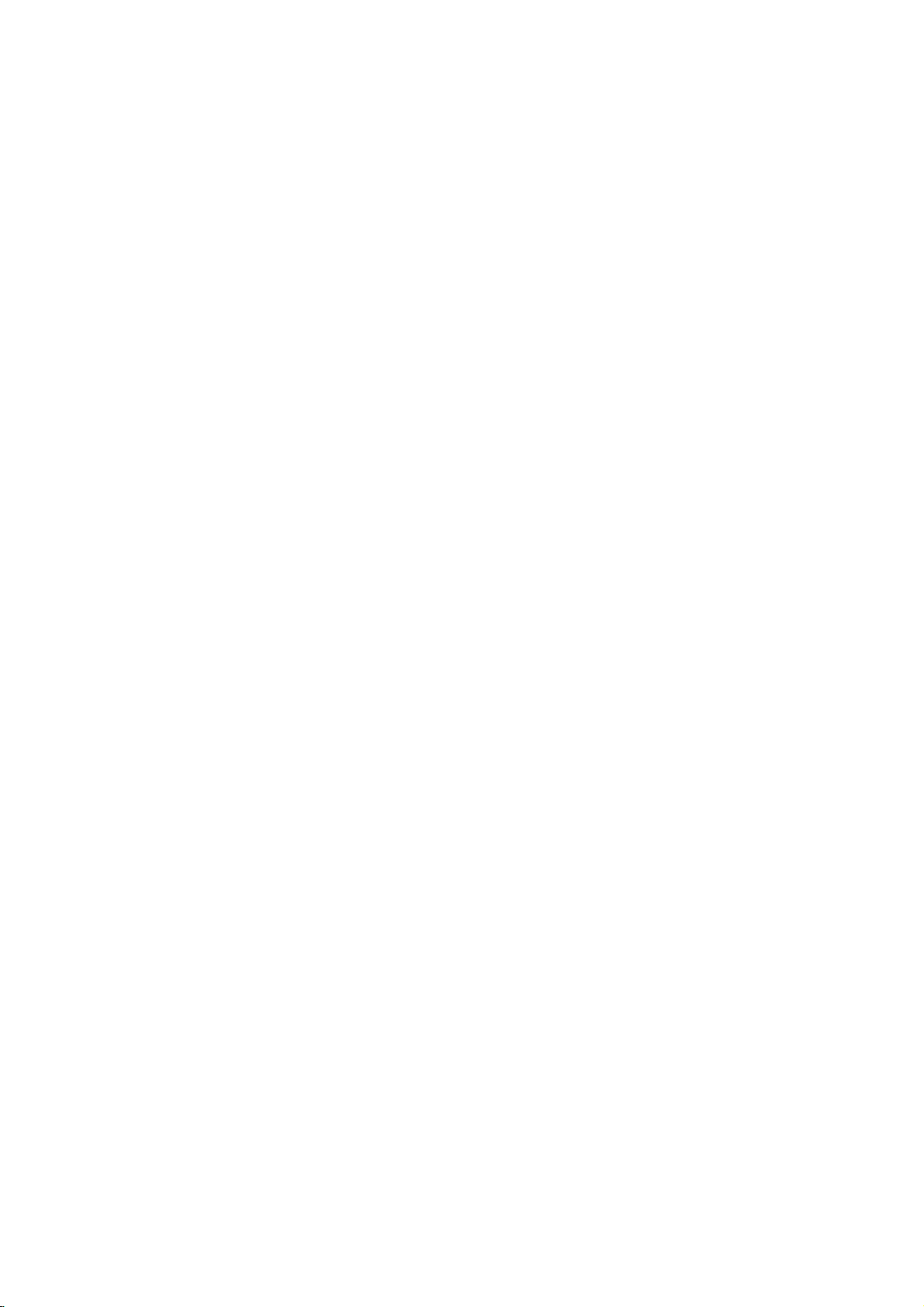
30B_ENG
Contents
Introduction......................4
SymbolusedinthisManual..............4
AbouttheSymbolDisplay............4
NotesonDiscs........................4
HandlingDiscs......................4
StoringDiscs.......................4
CleaningDiscs......................4
TypesofPlayableDiscs.................5
Regionalcode........................5
Disc-relatedterms.....................6
FrontPanel...........................7
DisplayWindow........................7
RemoteControl........................8
RemoteControlOperation..............8
Remote
Control
Battery
Installation
Speakers.............................9
InstallationandSetup.............10
DisplayWindowofSubwoofer
Antenna(Aerial)Connections
SettingupthePlayer..................11
DVDPlayerConnections...............11
Video
and
Audio
Connections
AudioConnectiontoYourTV
2.1
Channel
ConnectingtoDVDplayer.............12
Connecting
Speakers
to
an
optional
Connections
SoundAdjustmentofSpeakers
PresettingtheRadioStations
ListeningtotheRadio.................13
Audio
Connection
On-ScreenDisplay....................15
Playback
to
Optional
Status/Restrictions
InitialSettings........................16
GeneralOperation...................16
LANGUAGE.......................16
?MenuLanguage...................16
?DiscAudio/Subtitle/Menu
DISPLAY..........................17
?TVAspect.......................17
?DisplayMode.....................17
?ProgressiveScan...................17
AUDIO...........................17
?DolbyDigital/DTS/MPEG.
?SampleFreq.(Frequency).
?
Dynamic
Range
Control
OTHERS..........................18
?PBC............................18
?AutoPlay........................18
?
B.L.E.
...........................18
LOCK(ParentalControl)..............19
?Rating..........................19
?Password(SecurityCode).
?CountryCode.....................19
. . . . . . . . .
. . . . . . . . . .
to
Your
. . . . . . . . . .
equipment
. . . . . . . . .
. . . . . . . . . .
Equipment
. . . . . . . . . .
. . . . . . . . .
. . . . . . . . .
. . . . . . . . . .
(DRC)
. . . . . . . . . .
. . . . . .
. . . . . .
. . . . . .
TV
. . . .
Operation.......................20
PlayingaDVDorVideoCD.............20
PlaybackSetup...................20
GeneralFeatures.....................20
MovingtoanotherTITLE..............20
Moving
Search............................20
ChangingtheAudioChannel
Still
SlowMotion........................21
Random...........................21
RepeatA-B........................21
Repeat............................21
3DSurround.......................21
TimeSearch.......................21
Zoom...........................22
MarkerSearch...................22
.8
SpecialDVDFeatures.................22
Checking
TitleMenu........................22
DiscMenu........................22
CameraAngle.....................22
.10
.10
ChangingtheAudioLanguage
Subtitles.........................22
Playing
Audio
.
.11
.11
.12
.12
.12
.13
Pause...........................24
MovingtoanotherTrack.............24
RepeatTrack/All/Off.................24
Search...........................24
Random..........................24
RepeatA-B.......................24
3DSurround.......................24
ProgrammedPlayback................25
.
.14
RepeatProgrammedTracks
Erasing
.15
.16
Erasing
ViewingaJPEGDisc..................26
SlideShow........................26
StillPicture.........................26
MovingtoanotherFile................26
Zoom.............................26
Torotatepicture.....................26
To
PlayingaDVDVRformatDisc
MaintenanceandService...............27
AdditionalFeatures.................28-29
.18
.18
.18
LastSceneMemory..................28
ScreenSaver.......................28
UsingtheKaraokedisc.................29
Reference.......................30
LanguageCodes.......................30
CountryCodes........................30
Troubleshooting.......................31
.19
Specifications.........................32
to
another
Picture
and
the
contents
an
Audio
CD
and
MP3/WMA
a
Track
the
Complete
listentomusic
CHAPTER/TRACK
Frame-by-Frame
of
DVD
CD
or
MP3/WMA
Disc
from
Program
Program
watching
picture
. . . . . . . . .
Playback
discs:
Menus
. . . . . . . . .
Disc
Features
. . . . . . . . . .
List
. . . . . .
List
. . . . .
. . . . . .
. . . . . . . . . .
. . .
.20
.20
. .
.21
.22
.22
. .
.23
. .
.24
.25
.25
.25
.26
.27
3
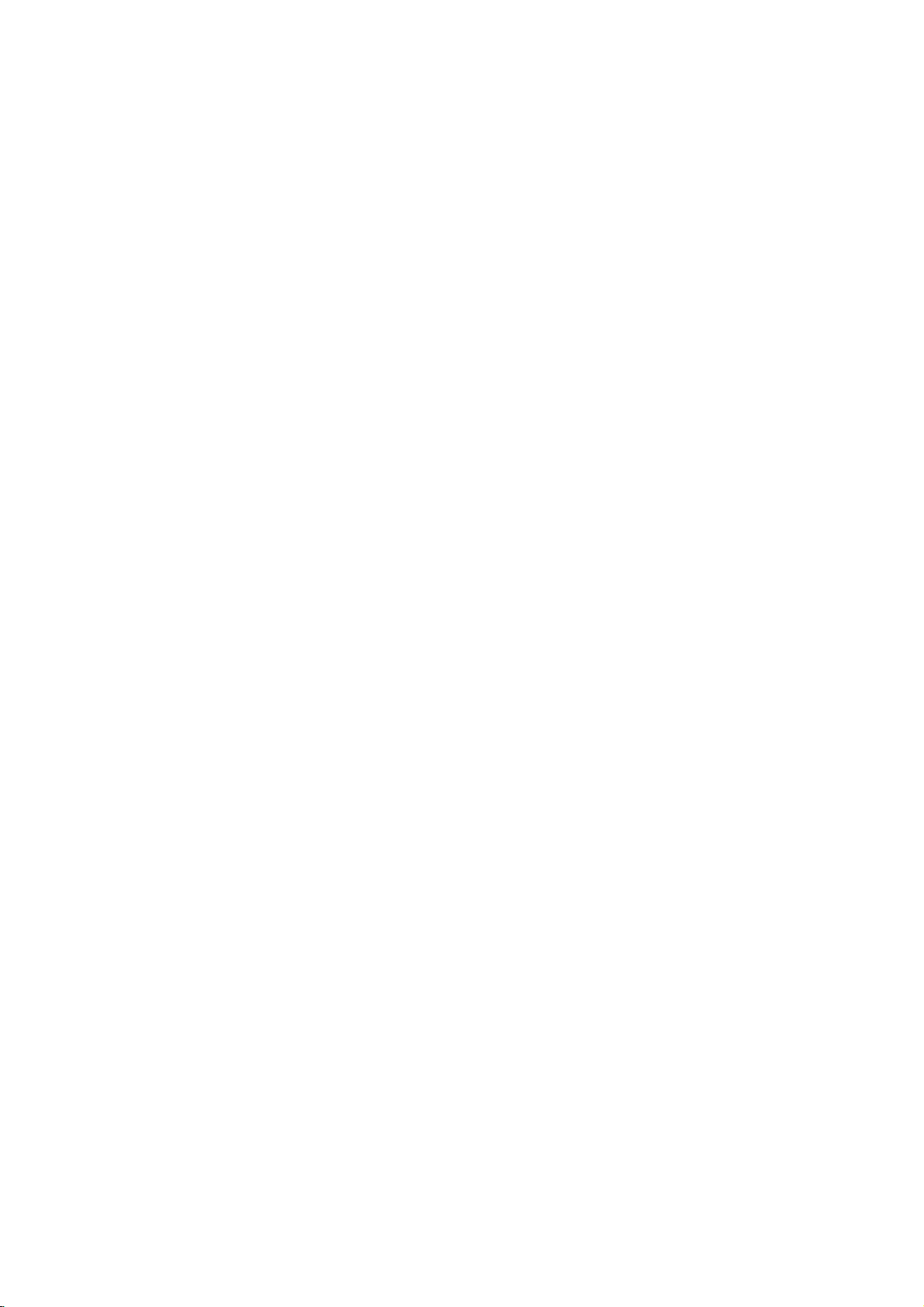
Introduction
To
ensure
owner's
reference.
This
manual
and
maintenance
require
location.
Symbol
Note:
Indicates
Tip:
Indicates
proper
manual
provides
service,
Used
The
lightning
presence
product
electric
The
exclamation
presence
maintenance
Indicates
unit
itselforother
special
and
tips
use
carefully
of
your
contact
in
this
flash
of
dangerous
enclosure
shock.
of
important
/
hazards
notes
hints
of
this
product,
and
information
DVD
an
authorized
Manual
symbol
that
point
servicing
likely
material
and
operating
for
making
retain
for
on
the
player.
alerts
voltage
constitutearisk
may
alerts
you
operating
instructions.
to
cause
damage.
the
please
future
operation
Should
service
you
within
to
and
harmtothe
features.
task
read
the
to
the
the
easier.
the
this
unit
of
About
"
and
owner's
video
Notes
the
"
may
indicates
manual
disc.
on
Handling
Do
not
touch
discbythe
the
surface.
Storing
After
the
leaveitin
Cleaning
Discs
playing,
disctodirect
a
Discs
Fingerprints
picture
quality
clean
the
disc
the
center
appear
that
Discs
Discs
the
edges
Never
store
parked
and
and
withaclean
out.
Symbol
on
your
the
function
is
not
available
playback
so
that
stick
paper
the
discinits
sunlight
car
exposed
dustonthe
sound
Display
TV
display
explained
on
that
sideofthe
fingerprints
or
tape
case.
or
sources
to
direct
disc
can
distortion.
cloth.
Before
Wipe
during
specific
disc.
do
on
Do
of
heat
cause
the
operation
in
this
DVD
Hold
not
get
the
disc.
not
expose
and
sunlight.
poor
playing,
disc
from
the
on
never
4
A
section
is
applicable
symbol.
DVD
VCD
CD
MP3
WMA
JPEG
whose
DVD
Video
Audio
MP3
WMA
JPEG
only
and
Discs
title
CDs
CDs
Discs
Discs
has
to
the
finalized
one
disc
represented
DVD±R/RW
of
the
following
by
symbols
the
Do
not
thinner,
spray
use
strong
commercially
intended
for
solvents
available
older
vinyl
such
records.
as
alcohol,
cleaners,
benzine,
or
anti-static
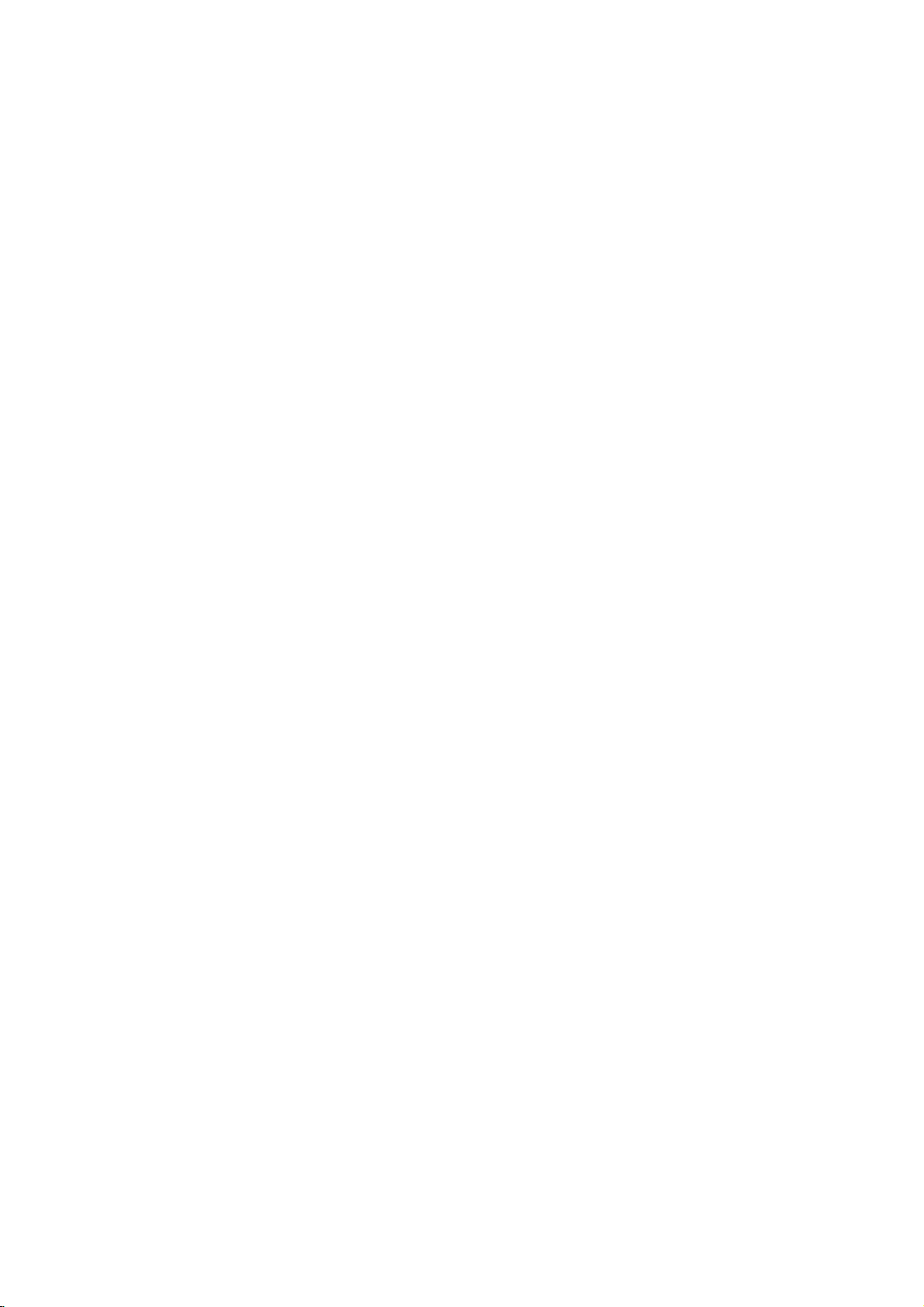
Types
In
DVD
CD-R/CD-RW
and/or
of
addition,
-RW,
JPEG
Playable
this
unit
DVD
+RW,
that
files.
This
indicates
capableofplaying
with
Video
Notes:
?
Depending
equipment
DVD
(or
cannot
?
Do
labeled
?
Do
DVD
not
not
-RW,
-R,
be
attach
sideorthe
use
on
the
or
the
DVD
DVD
played
any
irregularly
shapedoroctagonal)
malfunctions.
Discs
DVD
(8cm/12cmdisc)
Video
CD
(8cm/12cmdisc)
Audio
CD
(8cm/12cmdisc)
DVD
a
product
disc
DVD
unit.
shaped
since
-R,
Picture
audio
DVD-RW
format.
of
the
DVD
(or
itself,
-RW,
side)
CDs
they
plays
Kodak
contains
Recording
conditions
CD-R/RW
+RW)
+R,
on
the
sealorlabeltoeither
recorded
(VCD)
DVD
+R,
CDs,
titles,
feature
discs
recording
-R,
some
DVD
+RW)
ofadisc.
(e.g.,
result
may
SVCD,
MP3,
that
DVD
CD-R/RW
side
heart-
and
WMA,
is
recorded
+R,
discs
(the
in
Regional
This
DVD
manufactured
encoded
DVD
only
Notes
on
?
Most
numbers
number
codeorthe
?
If
you
from
your
Code"
code
playerisdesigned
for
DVD
discs
DVD
try
appears
playbackofregion
software.
labeled
Regional
discs
have
in
it
clearly
must
match
disc
cannot
to
a
play
player,
on
Codes
DVD
the
the
and
This
unit
"4"or"ALL".
a
visibleonthe
your
globe
DVD
with
player's
play.
withadifferent
message
TV
"Check
screen.
"4"
can
play
one
cover.
4
or
more
This
regional
code
region
Regional
Notes
on
DVDs
Some
playback
be
may
manufacturers.
intentionally
according
manufacturer,
not
be
availableorother
Manufactured under
Laboratories.
double-D
Laboratories.
DTS
and
Theater
Digital
to
disc
symbol
DTS
operations
This
therefore
"Dolby",
Digital
and
Video
programmed
unit
content
license
are
Systems,
CDs
of
plays
designed
some
functions
"Pro
trademarks
Out
are
Inc.
DVDs
by
DVDs
by
playback
may
from
Logic",
trademarks
and
software
and
the
features
be
Dolby
and
of
Dolby
Video
Video
software
added.
CDs
CDs
may
the
of
5

Disc-related
DVD±R/DVD±RW
DVD
-R
and
recordable
information
once.
DVD
re-writable
erased
and
4.38
Gigabytes
much. There
discs.
VCD
(Video
A
VCD
holds
minutes
along
MPEG
MPEG
(700MBdisc)
with
isaninternational
compression.
VCD
and
provides
such
coding
audio.
MP3
MP3
is
a
audio
WMA
Windows
popular
files
media
developed
JPEG
Joint
Pictures
file
format
on
the
number
terms
DVD
DVD
drives
to
be
+RW
media,
re-recorded.
and
are
CD)
to
up
quality
MPEG-1
as
PCM,
that
yields
audio
Microsoft
by
Expert
that
allows
of
+R
are
two
and
recorded
and
DVD -RW
meaning
Single-sided
double-sided
no
dual
layer
74
minutes
of
stereo
sound.
standard
is
used
for
multichannel
Dolby
compression
very
file.
Corp.
Group.
you
colors.
different
discs.
onto
the
MPEG-1
Digital,
high
A
type
JPEG
to
save
standards
This
format
the
DVD
are
two
standards
DVD
content
discs
discs
hold
sided
single
MB
(650
full-motion
for
video
in
encoding
surround
DTS
format
used
near-CD
of
coding/decoding
is
a
compressed
images
allows
disc
only
can
can
hold
twice
recordable
or
and
and
video
sound
for
80
video
MPEG
digital
disc)
quality.
withnolimit
for
for
be
as
audio
for
PBC:
Playback
Playback
version
with
typical
2.0
the
system
computer-like
picturesofhigh
includedinthe
PBC
(Version
CDs.
Title
(DVD
A
title
is
generally
example
documentary
be
title2,and
title
is
assigned
locate
it
easily.
Chapter
A
chapter
film
or
one
Control
controlisavailable
disc
formats.
via
resolution
disc.
1.1)
only)
the
main
describing
cast
a
(DVD
only)
is
a
segment
interview
assignedachapter
chapter
may
Scene
Onavideo
moving
sections
the
menu
enabling
composed
Track
A
distinct
the
picture
(DVD),
Each
to
locate
trackofvideo
of
audio.
you
not
(VCD)
pictures
or
track
be
called
screen
you
element
a
the
want.
recorded.
CD
to
of
one
or
sound
musical
is
assigned
track
(with
with
and
"scenes".
locate
menus,
operations.
Video
operate
a
distinct
feature
interviews
reference
ofatitle
inaseries.
number,
Depending
PBC
still
and
assigned
the
or
several
of
audiovisual
track
piece
a
want.
you
multiple
(Video
for
PBC
allows
search
can
be
CDs
in
the
section
could
how
the
could
number
enabling
on
(playback
pictures
Each
scene
scene
tracks.
for
a
specific
on
a
track
number,
DVD
angles)
CD
only)
Video
CD
you
functions,
Moreover,
playedifthey
not
equipped
same
way
ofaDVD
be
title
1,
film
was
be
title3.Each
enabling
such
as a
Each
chapter
you
the
disc,
control)
are
divided
is
scene
you
displayed
want.
a
information,
language
video
or
enabling
discs
allow
and
(VCD)
to
interact
still
as
a
made
scene
to
locate
chapters
functions,
into
number,
A
audio
several
or
with
audio
disc.
you
is
scene
such
CD.
one
other
are
could
to
in
you
tracks
For
a
the
in
is
as
6
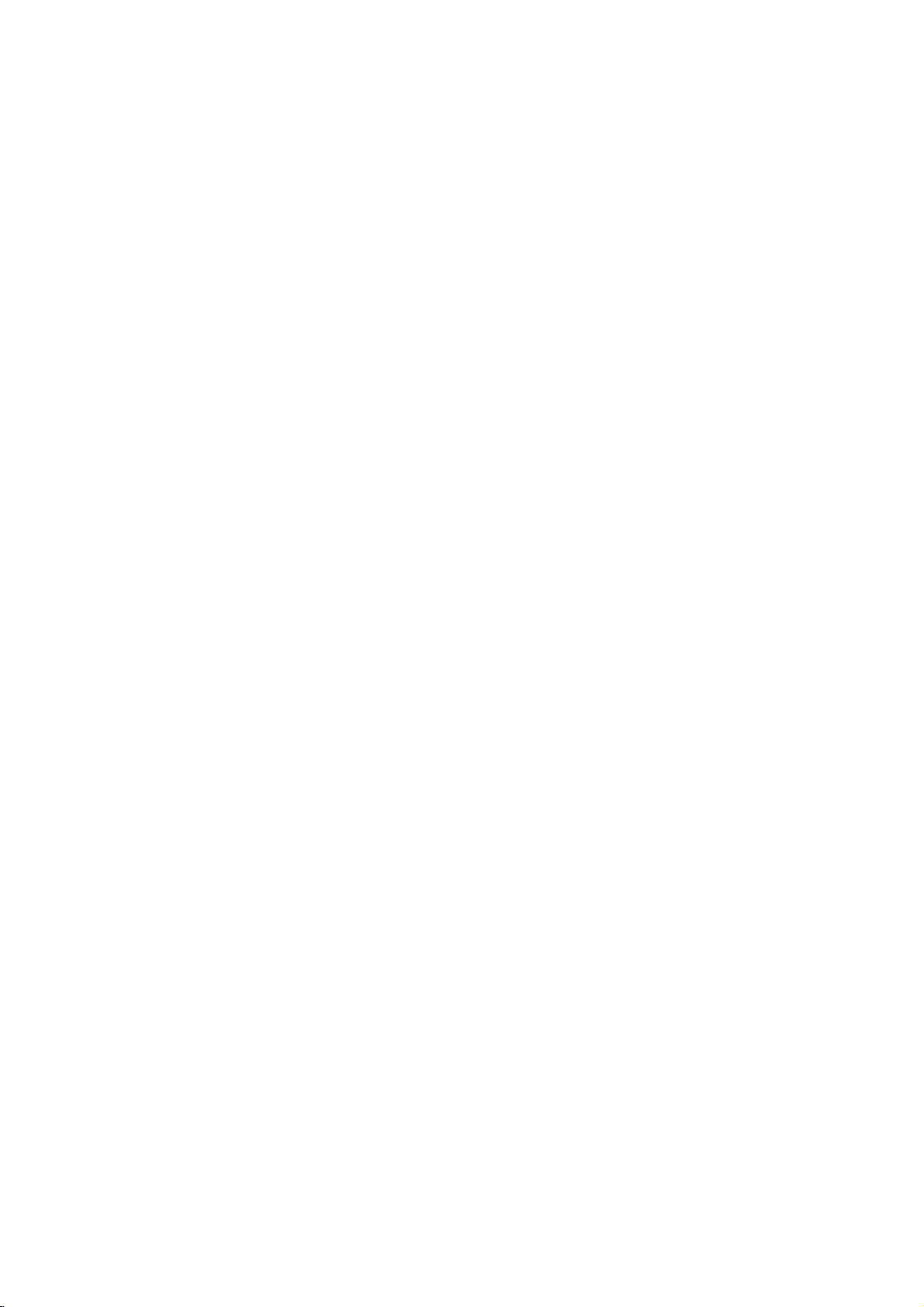
Front
Panel
POWER
Switches
the
player
Opens
Disc
Tray
Insertadisc
ON
and
OFF.
OPEN/CLOSE(Z)
or
closes
the
here.
Point
disc
Shows
the
tray.
DVD
the
Display
current
Player
status
Remote
remote
STOP(x
window
of
player.
control
)
Connect
Starts
the
Stops
Microphone
Adjusts
PLAY(N)
playback.
Sensor
here.
playback.
a
microphone
microphone
volume
A
SO
Microphone
to
MIC
control
volume.
jacks
sockets.
Display
Window
Indicates
function
CD
VCD
SVCD
S
VCD CHP
current
(Play,
DVD
Audio
Video
Super
CD
player
Pause)
inserted
CD
CD
Video
CHP/TRK
current
track
TRK
inserted
inserted
CD
chapter
number
inserted
Indicates
is
encoding
playing
time
AD
ALL
connected
repeat
digital
disc.
B
mode
7
Microphone
Indicates
Indicates
DTS
and
Dolby
of
the
current
Indicates
or
time/elapsed
total
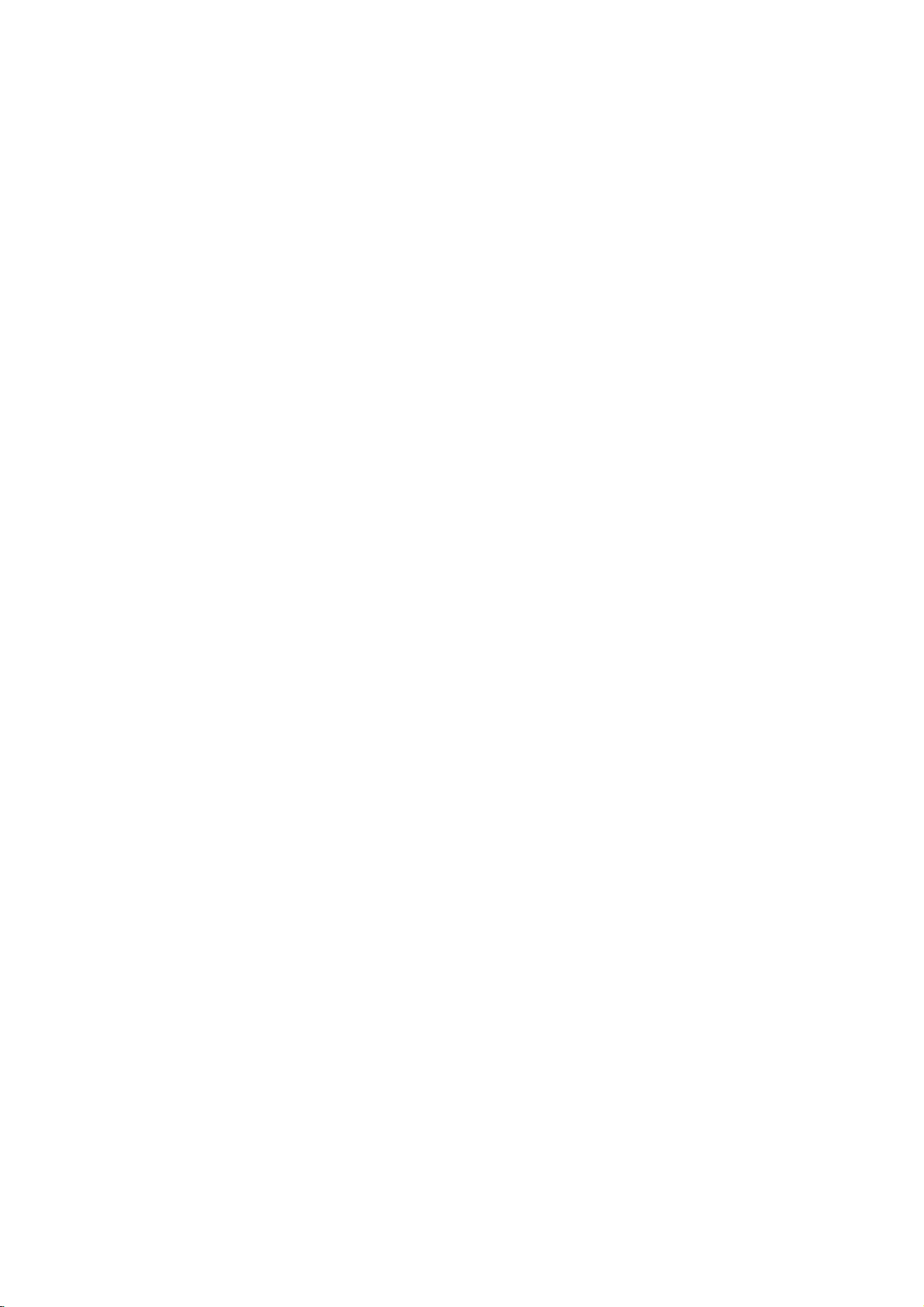
and
Opens
closes
POWER
Switches
Selects
Removes
program
DVD
numbered
a
menu
Player
0-9
track
MARKER
Marks
any
point
Displays
MARKER
Search
SCAN(m/M)
backward
PAUSE/STEP(X)
Pauses
playback
repeatedly
Accesses
temporarily/
for
menu
bBvV(left/right/up/down)
Selects
Accesses
Selects
SelectsaDVD
Accesses
Plays
Accesses
an
Confirms
On-Screen
an
audio
Selectsasubtitle
or
removes
tracksinrandom
or
removes
OPEN/CLOSE
the
disc
(DVD
Player)
ON
and
number
items
in
buttons
a
CLEAR
number
or
a
mark
SEARCH
MARKER
during
playback.
SEARCH
SEARCH
or
forward.
frame-by-frame
playback.
PLAY(N)
Starts
playback.
DVD
on
a
DVD
iteminthe
ENTER
menu
selection.
DISPLAY
display.
AUDIO
language
SUBTITLE
language.
ANGLE
camera
angle
available
SETUP
setup
RANDOM
KARAOKE
KARAOKE
tray.
OFF.
menu.
on
the
on
the
menu.
menu.
press
MENU
disc.
menu.
(DVD).
menu.
order.
menu.
?
POWER
Switches
?
ST/MN
Selects
?
FM/AM
Selects
Remote
(subwoofer)
subwoofer
STEREO
FM
and
and
AM.
ON
and
MONO.
Control
OFF.
?EQ
Selects
?
Tu
?
?
?
Adjusts
?
Sets
?
Selects
MUTE
r
ns
VOL
PRESET
INPUT
off
the
the
+/-
volume
the
4
types
speaker
+/-
radio
DVD/
of
sound.
of
speakers.
frequency
TUNER/
sound
quality.
channel.
AUX
mode.
?
LEVEL
Uses
to
+/-
adjust
sound
level
of
subwoofer.
?
TUNING
Selects
the
+/-
radio
frequency.
SKIP(./>)
Go
to
next
?
to
beginning
track
?
track.
chapter
or
to
go
of
current
previous
or
track.
chapter
chapter
Returns
or
or
STOP(x)
Stops
playback.
?
?
?
if
?
?
?
TITLE
title
Displays
menu,
RETURN
Removes
the
?
PROGRAM
video
the
CD
setup
with
Placesatrackonthe
?
ZOOM
Enlarges
?
REPEAT
Repeat
?
A-B
Repeat
video
chapter,
sequence.
image.
track,
if
menu,
PBC.
available.
displays
program
title
all.
list.
Remote
Point
press
8
Control
the
remote
the
buttons.
Do
not
mix
different
standard,
Operation
controlatthe
mix
old
types
alkaline,
and
new
of
batteries
etc.
remote
batteries
sensor
such
and
Remote
and
never
as
Control
AAA
AAA
Detach
remote
(size
Battery
the
control,
AAA)
installation
battery
and
with
cover
insert
and
on
the
two
aligned
rear
batteries
correctly.
of
the
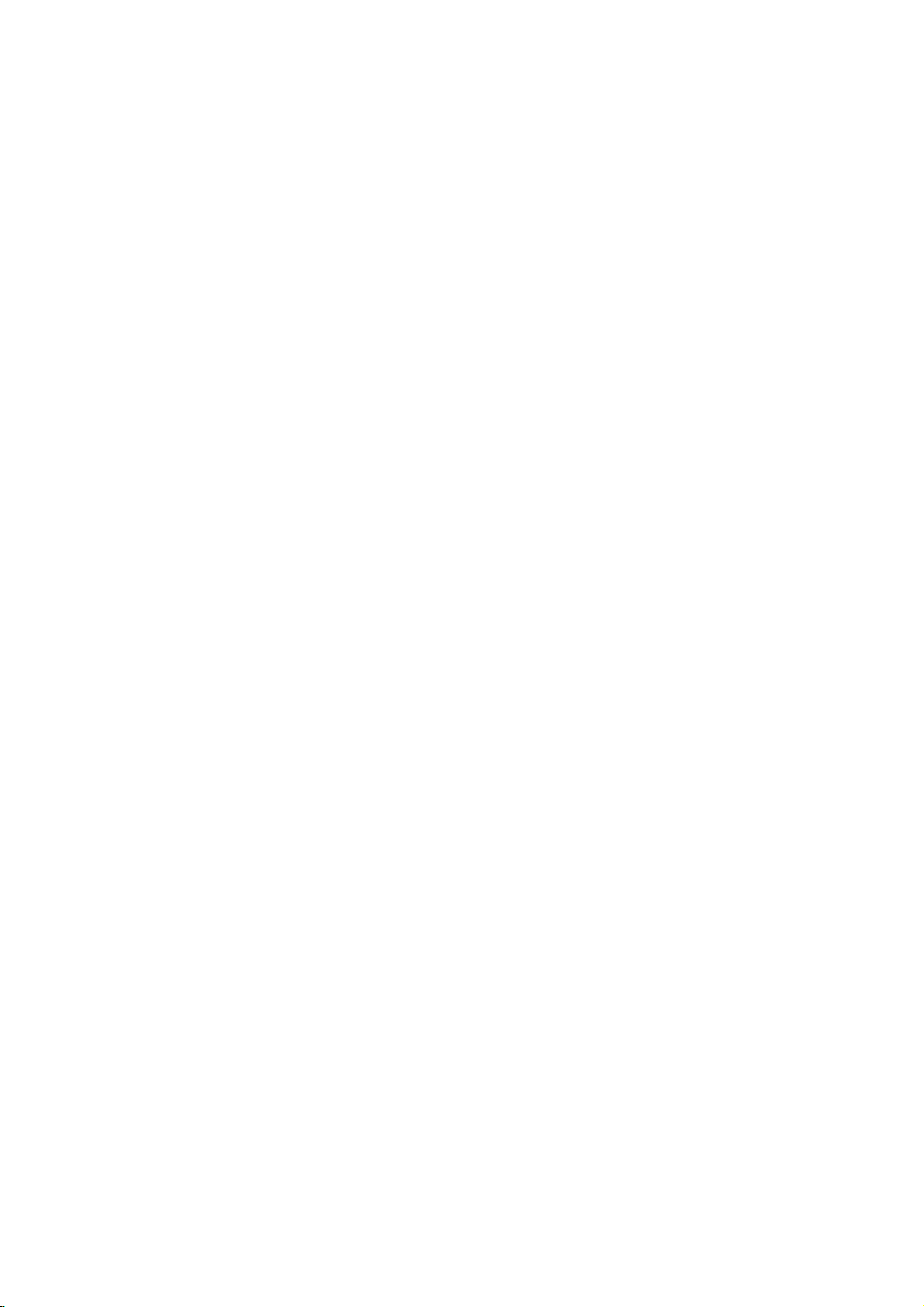
Speakers
8
7
15
14
13
15
*
Setting
If
set
side,
is
be
before
your
back
supplied
the
equipped
sure
to
connecting
voltage
with
a
setitto
the
(OPTIONAL)
voltage
local
your
AC
power
selectoratthe
power
cord.
OPTIONAL
1
1
Remote
Point
2
Display
2
3
4
5
6
Shows
3
MEMORY/
Selects
function.
4
-
Selects
5
DVD/
Selects
6
-
TUNING
VOLUME
Adjusts
7
Power
Lights
turned
8
Switches
9
SPEAKER
Connect
these
9
10
10
RESET
This
as
?
power
?
display.
?
When
When
When
Sensor
the
subwoofer
window
the
current
SET/
CLEAR
the
MEMORY/
+
the
radio
frequency.
TUNER/
green
on.
STANDBY/ON
terminals.
buttonisusedtosolve
following
cordisconnected
the
DVD/
+
volume
indicator
the
Connectors
the
symptom;
the
power
the
window
the
subwoofer
AUX
of
when
subwoofer
left
and
TUNER/
remote
status
of
SET/
speakers.
the
DVD
ON
right
can
not
to
display
does
control
the
player.
CLEAR
AUX
mode.
player
and
speakers
the
problem
even
on,
the
outlet.
does
not
operate
here.
Introduction
is
OFF.
to
if
not
normally.
11
FM/
AM
antenna
Connect
the
12
DVD
Connect
11
DVD
system,
12
terminals.
13
AC
Plug
14
Main
Switches
ON
15
VOLTAGE
OPTIONAL
rear
and
player
TV/Monitor,
Power
into
POWER
and
the
of
AUX
the
the
the
OFF.
FM/AM
subwoofer.
IN
audio
and
an
Cord
power
switch
main
SELECT
jacks
antenna
(L/R)
output
external
VCR
source.
power
SWITCH
(OPTIONAL)
cables
jacks
cable
from
unit
to
etc.)
of
subwoofer
:
from
the
(Audio
these
9
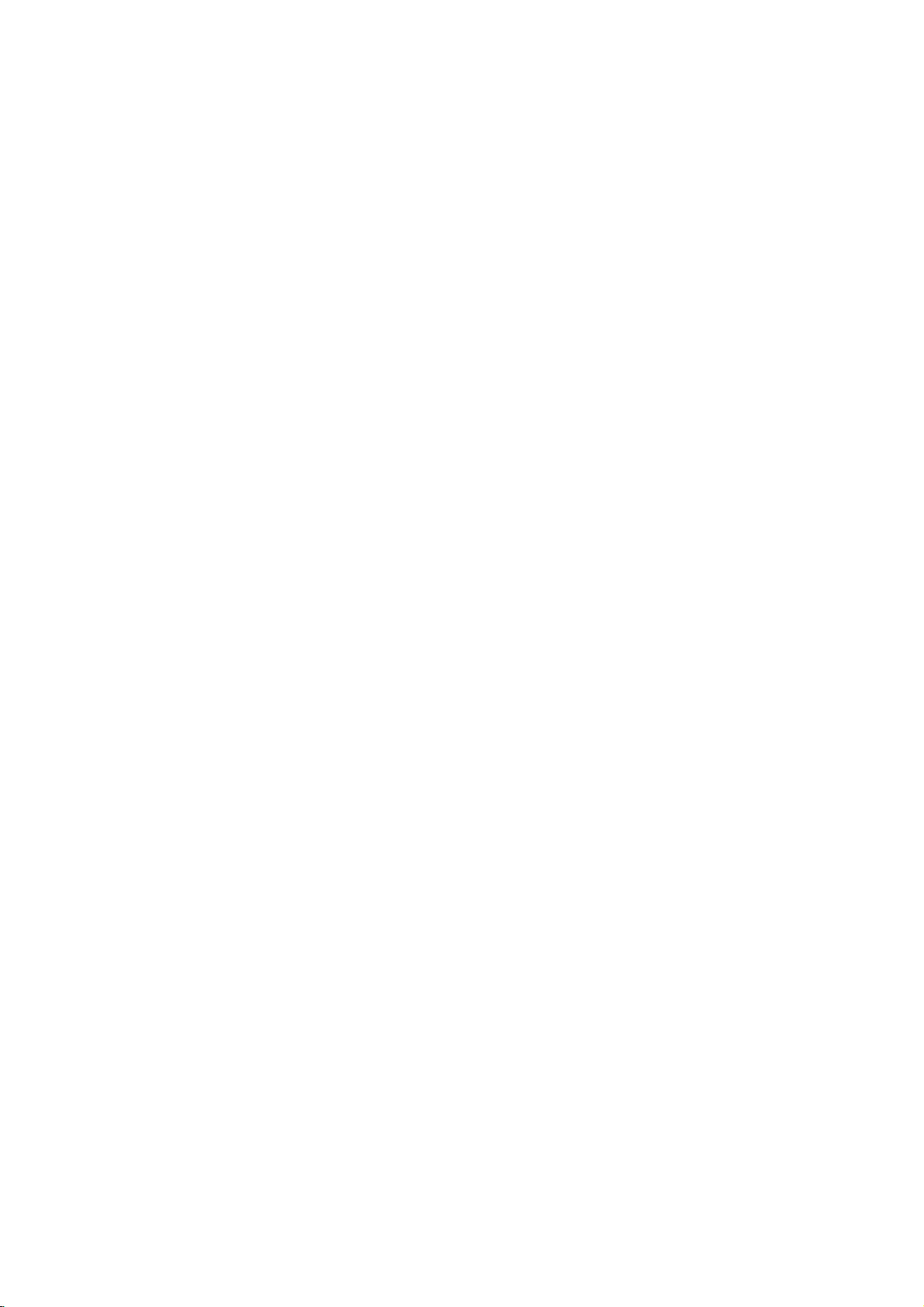
Installation
and
Setup
Display
1
Tu
2
FM/AM,
indicator.
3
Indicator
Antenna
Connect
(OPTIONAL)
window
r
ns
off
(Aerial)
the
supplied
speaker
Sound
the
current
of
Sub
1
sound
PRESET
level,
radio
Connections
FM/AM
antennas
woofer
indicator.
frequency.
or
VOLUME
for
listening
2 3 4
56
4
etc.
to
the
radio.
Indicators
5
FM/STEREO
6
Indicator
current
the
receiving
current
E.Q.(Equalizer)
Indicator.
stereo
effect.
mode.
Position
it
best
reception
Notes:
?T
?
?
10
75
coaxial
cable
FM
indoor
antenna(aerial)
for
the
o
Be
After
prevent
sure
noise
to
fully
connecting
pickup,
extend
the
FM
AM
(aerial)
FM
external
antenna(aerial)
(not
supplied)
the
FM
antenna,
wire
AM
antenna.
keep
the
wire
loop
(Supplied)
loop
keep
antenna
antenna
away
itashorizontal
from
as
FM
external
antenna
(aerial)
(not
supplied)
FM
75
the
unit
possible.
and
AM
FM
wire
antenna
(supplied)
other
components.
For
AM
the
loop
terminal
AM
(MW)
antenna
(Supplied)
(MW)
reception,
antenna
marked
loop
(aerial)
(aerial)
AM
connect
to
the

Setting
The
picture
be
may
position
turn
off
DVD
Player
Depending
various
to
the
manuals
devices
information.
up
and
distorted
the
player
the
unit
on
ways
as
necessary
the
Player
sound
during
away
after
Connections
TV
your
can
you
of
your
of
a
playback.
from
removing
and
other
connect
stereo
TV,
for
additional
nearby
the
the
the
TV,
VCR,
If
this
occurs,
TV,
VCR,orradio,
disc.
equipment
Please
player.
system
or
connection
or
there
other
radio
refer
Video
and
Audio
Connections
Make
sure
the
DVD
TV
and
not
to
be
or
distorted
Video:
player
video cable
S-Video:
are
DVD
the
Connect
to
Player
S-Video
by
the
Component
COMPONENT
SCAN
jacks
a
VCR,
the
video
(V).
Connect
to
cable
Video
on
player
copy
the
the
VIDEO
the
otherwise
protection
VIDEO
in
jack
the
S-Video
(S).
(Color
DVD
correspondinginjacks
cable
(C).
Progressive
?
If
your
"digital
advantage
scan
output
possible.
?
If
your
Scan
scrambled
the
DVD
television
ready"
of
for
TV
does
format,
Player.
Scan
(ColorStream
is
television,
the
DVD
the
highest
not
the
picture
if
you
try
a
accept
to
Your
is
connected
the
DVD
system.
OUT
jack
on
the
TV
S-VIDEO
OUT
in
on
jack
Stream):
OUT/PROGRESSIVE
to
Player
on
the
the
TV
using
pro):
high-definition
may
progressive
video
the
will
appear
take
resolution
Progressive
Scan
you
Player's
Progressive
TV
directly
image
on
the
the
using
on
jack
the
TV
Connect
an
YPbPr
or
on
to
the
could
DVD
the
using
the
Notes:
?
Set
the
progressive
?
Set
the
from
disc"
STOP
?
Progressive
video
Audio
Connection
Connect
DVD
Player
TV
(A)
DVD
Player's
(record
Progressive
progressive
the
unit
is
displayed
and
holditfor
connections
the
left
to
the
using
AUDIO
of
deck)
signal,
and
scan
and
the
audio
audio
your
to
see
to
close
on
the
five
does
(yellow
to
Your
right
cables.
OUT
audio
"On"onthe
17.
page
"Off"
by
the
disc
display
seconds
not
work
VIDEO
TV:
AUDIO
left
and
Do
to
jack
system.
menu
setup
removeing
tray.
window.
before
with
OUT
OUT
see
the
jack).
jacks
any
that
Then
releasing
analog
rightINjacks
not
connect
the
phonoinjack
for
disc
"no
press
it.
of
the
on
the
the
11
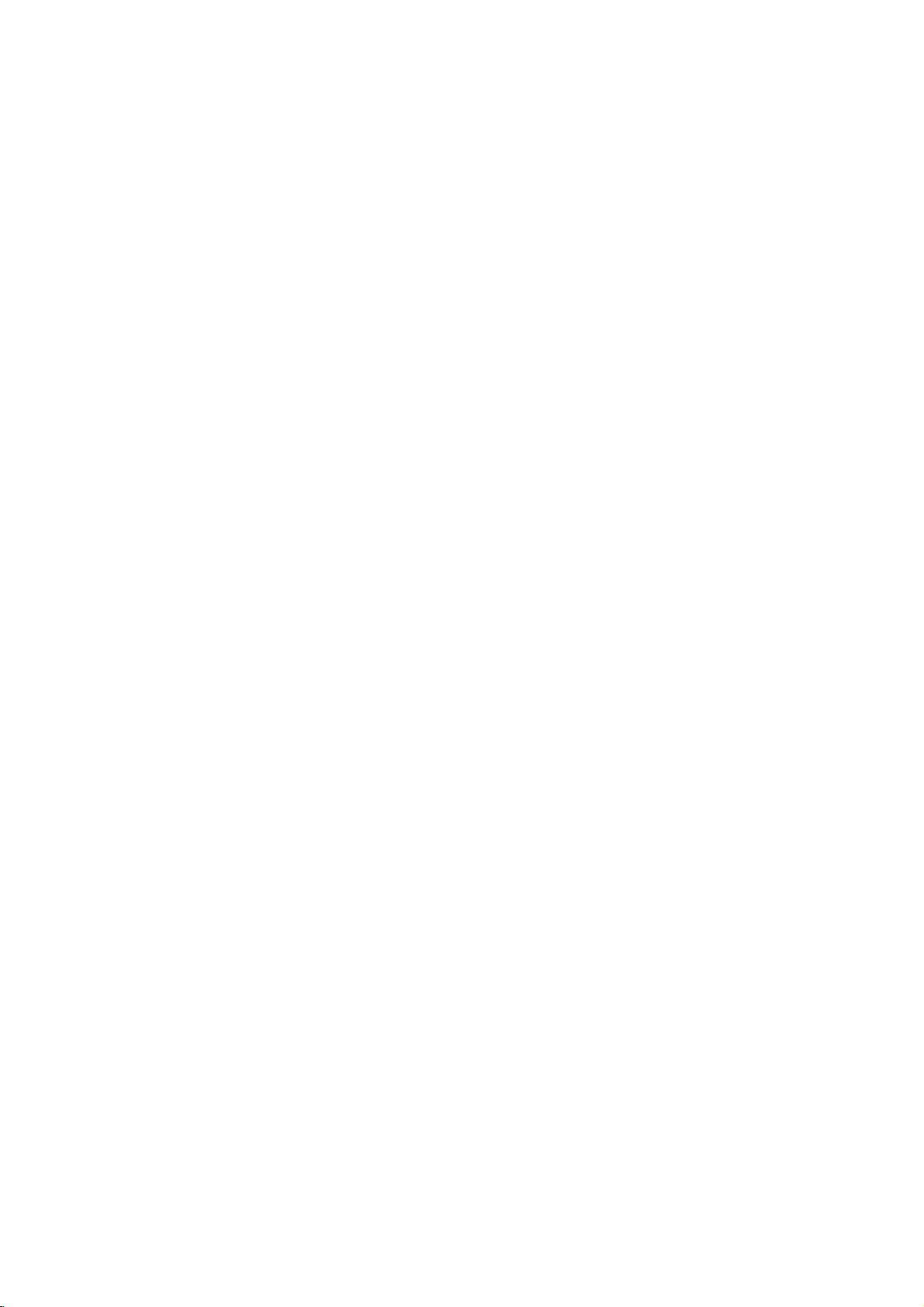
2.1
Channel
Connecting
1.
Connect
the
DVD
(DVD)
2.
Connect
cords
by
thoseofthe
3.
To
enjoy
INPUT
the
sub
Notes:
--
Be
sure
appropriate
and
#to#.
willbedistorted
--
If
use
you
rating,
adjust
excessive
--
Do
not
disassemble
speaker.
--
The
sound
recorded
Speakers
to
DVD
the
Left
to
Player
on
to
subwoofer
your
the
speakers
matching
cords.
the
sound
on
the
remote
woofertoDVD.
match
terminal
If
the
and
front
speakers
the
volume
on
output
is
muted
DTS.
Connections
player
and
the
Right
audio
AUDIO
left
(A).
the
using
the
colorsofthe terminals
(L,
R).
from
the
DVD
controltoselect
the
speaker
on
the
will
components:
are
reversed,
lack
base.
with
cords
carefully
the
speakers.
the
front
cover
during
playing
OUT
and
supplied
player,
cordtothe
low
maximum
to
avoid
of
supplied
backadisc
on
jacks
rightinjacks
speaker
and
press
source
of
3to3
the
sound
input
Connecting
1.
Connect
an
optional
AUDIO,
(DVD)
2.
To
enjoy
press
source
etc.)
on
INPUT
of
to
an
the
Left
equipment
to
your
the
sound
the
optional
and
the
subwoofer
on
the
subwoofer
Sub
A
audio
from
remote
woofer
equipment
Right
(VCR,
left
(A).
an
to
AUX.
AUDIO
OUT
CD
Player,
and
rightinjacks
optional
controltoselect
equipment,
OPTIONAL
jacks
TV,
on
OPTIONAL
VCR
Sound
POWER
When
pressing
is
power
power.
Master
Press
VOL
on
the
sub
level
of
Press
MUTE
Sound
Press
LEVEL
decrease
In
addition,
sound.
Source
Press
INPUT
TUNER
auxiliary
or
optional
Adjustment
switch
(rear
the
ON.
Pressing
Volume
speakers.
Level
of
or
+/-onthe
woofer
to
the
adjust
subwoofer
AUX
channel.
of
mute
of
subwoofer
+/-onthe
sound
on
on
R
AUDIO
OUTPUT
equipment
upper
speakers
to
increase
level of
the
the
remote
the
L
of
the
remote
sound
volume
sub
of
Speakers
the
subwoofer)
of
the
part
lower
part
controlorVOLUME
or
decrease
of
your
remote
control
subwoofer.
to
enjoy
control
woofe
power
turns
speakers.
more
or
press
to
select
switch,
OFF
the
increase
powerful
DVD,
an
the
+/-
sound
or
12

Presetting
You
can
tuning,
volume
1.
Press
you
Every
changes
2.
Selectastation
TUNING
Tuninginautomatically
-
Press
Scanning
Tuninginmanually
-
Press
3.
Press
A
preset
4.
Press
you
5.
Press
The
6.
Repeat
stations.
To
delete
Press
for
panel
display
stations
For
your
If
all
stations
message
moment
change
To
recall
Press
and
preset
the
50
preset
make
sure
to
the
minimum.
FM/AM
want.
time
to
you
alternately.
(-)/(+)
TUNING
stops
TUNING
MEMORY/
number
PRESET
want.
MEMORY/
stationisstored.
1
steps
all
the
memorized
and
hold
MEMORY/
about
two
window
the
are
reference
will
and
preset
and
deleted.
have
appear
then
presets
hold
PRESET
number
appears
stations
that
already
a
number,
Radio
you
select
press
want
you
buttons.
(-)/(+)
when
(-)/(+)
SET/
will
flashinthe
(-)/(+)
SET/
(or
2)
seconds,
then
in
the
preset
or
Stations
forFMand
have
the
frequency
this
button,
by
for
more
the
unit
briefly
CLEAR
to
select
CLEAR
to5to
stations
SET/
"CLEAR"
press
been
display
number
follow
(-)/(+)
press
AM.
turned
AM
pressing
than
tunes
and
repeatedly.
on
the
display
the
again.
store
other
CLEAR
appears
CLEAR
entered,
window
will
the
steps
until
the
it
repeatedly.
Before
down
the
(AMorFM)
and
FM
0.5
second.
inastations.
sub
window.
preset
on
the
again,
FULL
for
flash.
To
4-5.
desired
woofer.
number
front
in
the
a
the
Listening
1.
Press
want.
you
Every
changes
The
last
2.
Press
preset
-
Each
one
3.
Adjust
remote
To
listen
?
Use
manual
left.
?
For
automatic
on
the
front
To
turn
off
Press
POWER
or
select
For
your
?
IfanFM
Press
ST/MN
display
the
reception
restore
?
To
improve
Reposition
Notes:
?
Use
ST/MN
stereo
When
noises
using
FLAT
ROCK
POP
CLASSIC
reception
recording
Quality
can
the
?
Sound
?You
to
the
FM/AM
time
to
you
alternately.
received
PRESET
station
you
time
you
station
preset
the
volume
control
to
non-preset
or
automatic
tuning,
panel.
the
radio
(
another
reference
window.
the
function
program
so
There
will
stereo
reception
the
supplied
functiontoswitch
occur.
may
Adjustment
choose
buttononthe
EQ
Radio
select
this
press
stationistuned
(-)/(+)
want.
the
press
at
a
by
pressing
repeatedly.
radio
press
STANDBY/ON)
mode
is
noisy
that
"STEREO"
will
improve.
effect.
antennas.
is
distorted
the
MW(AM)
If
it
does,
between
linear
frequency
more
bass,
less
bass,
for
orchestral
the
frequency
button,
repeatedly
button,
time.
VOL
stations
in
tuning
and
hold
to
(DVD).
disappears
be
no
stereo
Press
ST/MN
to
mono
noise.
by
broadcast,
press
4
fixed
sound
remote
response
more
less
treble
music
AM
in.
to
the
step
turn
ST/MN
control.
treble
(AMorFM)
and
FM
select
the
unit
tunes
on
(-)/(+)
2
on
TUNING
the
unit
in
effect,
again
reception
beat
once.
impressions
in
the
(-)/(+)
off
the
but
to
if
MUTE
Press
MUTE
when
flashesinthe
you
answer
to
temporarily
the
display
stop
telephone.
window.
the
The
sound
MUTE
such
indicator
as
13
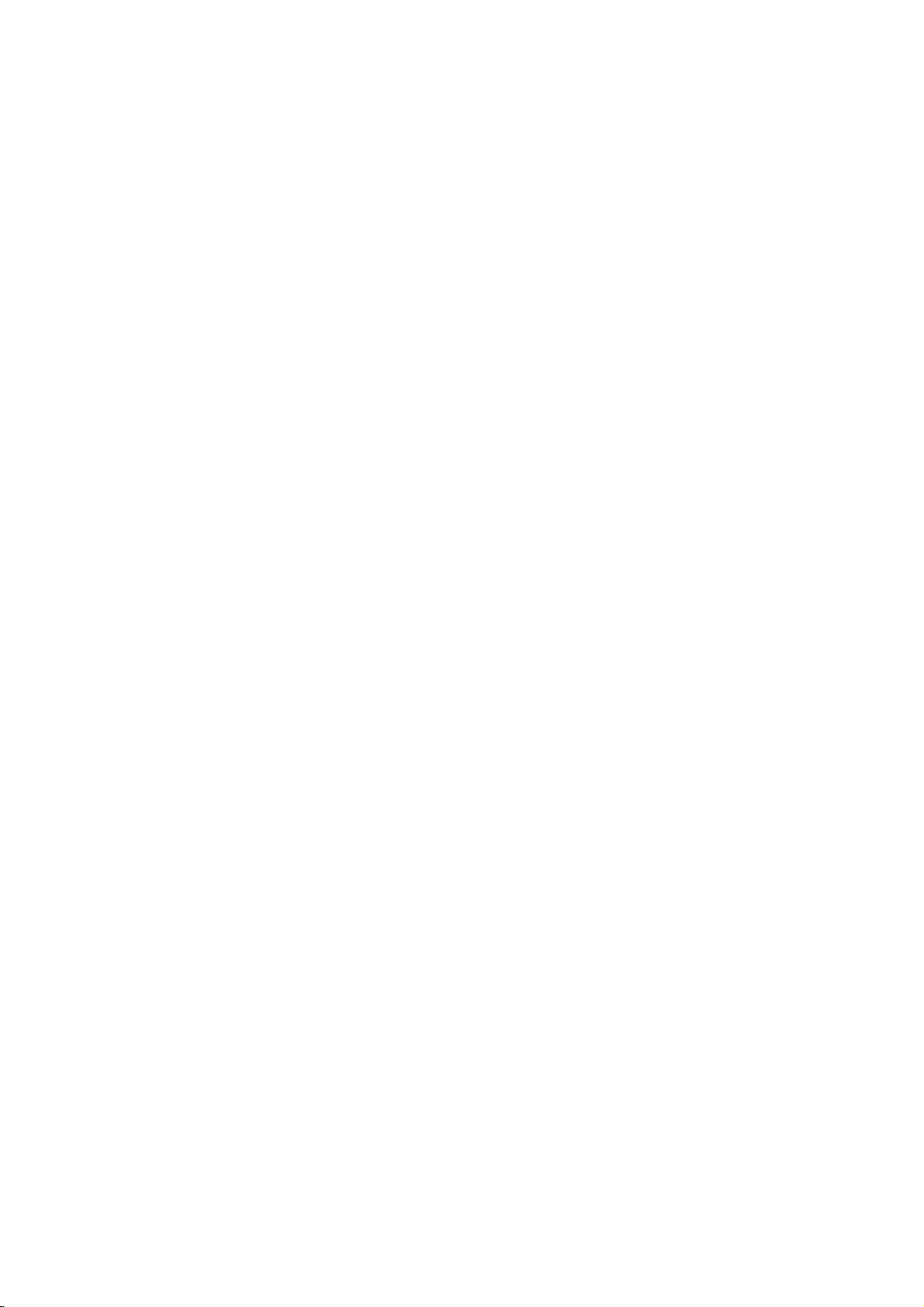
Audio
Connect
for
audio
Connection
the
output.
Rear
of
O
OPTICAL
DIGITAL
Amplifier
DVD
player
DVD
X
COAXIAL
INPUT
(Receiver)
player
to
Optional
to
your
optional
A
AUDIO
Equipment
equipment
INPUT
Amplifier
or
and
audio
or
stereo
Amplifier
(PCM)
multi-channel
or
AUDIO
Dolby
right
DTS):
equipped
Pro
AUDIO
left
and
system,
equipped
or
audio/video
Connect
OUT
Logic
OUT
rightINjacks
using
decoder
one
jacks
correspondinginjack
optional
Digital
A
sound
/
audio
MPEG
manual
Notes:
?
?
?T
digital
quality.
video
formats
If
the
match
produces
Six
Channel
connection
equipped
o
see
on-screen
digital
(optical
Multi-channel
multi-channel
For
receiver
supported
2,
Dolby
and
the
audio
formatofthe
the
capabilities
a
strong,
Digital
can
with
the
audio
display,
this
that
Digital
logos
only
a
Digital
with
2-channel
ll/Pro
on
jacks
on
the
audio
with
2-channel
receiver
(Dolby
of
the
(OPTICAL
on
your
Oorcoaxial
sound
connection
needamulti-channel
you
supports
by
your
and
DTS.
on
the
digital
of
your
distorted
Surround
be
obtained
Multi-channel
formatofthe
AUDIO.
press
Connect
Logic:
the
DVD
your
cables
equipped
DigitalTM,
DVD
Player's
OorCOAXIAL
amplifier.
X)
provides
one
or
DVD
Check
frontofthe
output
receiver,
sound
Sound
if
current
analog
the
player
amplifier,
(A).
stereo
digital
with
MPEG
DIGITAL
Use
an
audio
cable.
the
more
of
player
the
receiver
receiver.
does
the
receiver
or
no
sound
via
a
digital
receiver
your
decoder.
DVD
stereo
left
to
the
receiver,
a
2,
to
the
X)
best
audio
the
such
as
not
at
is
in
the
all.
14
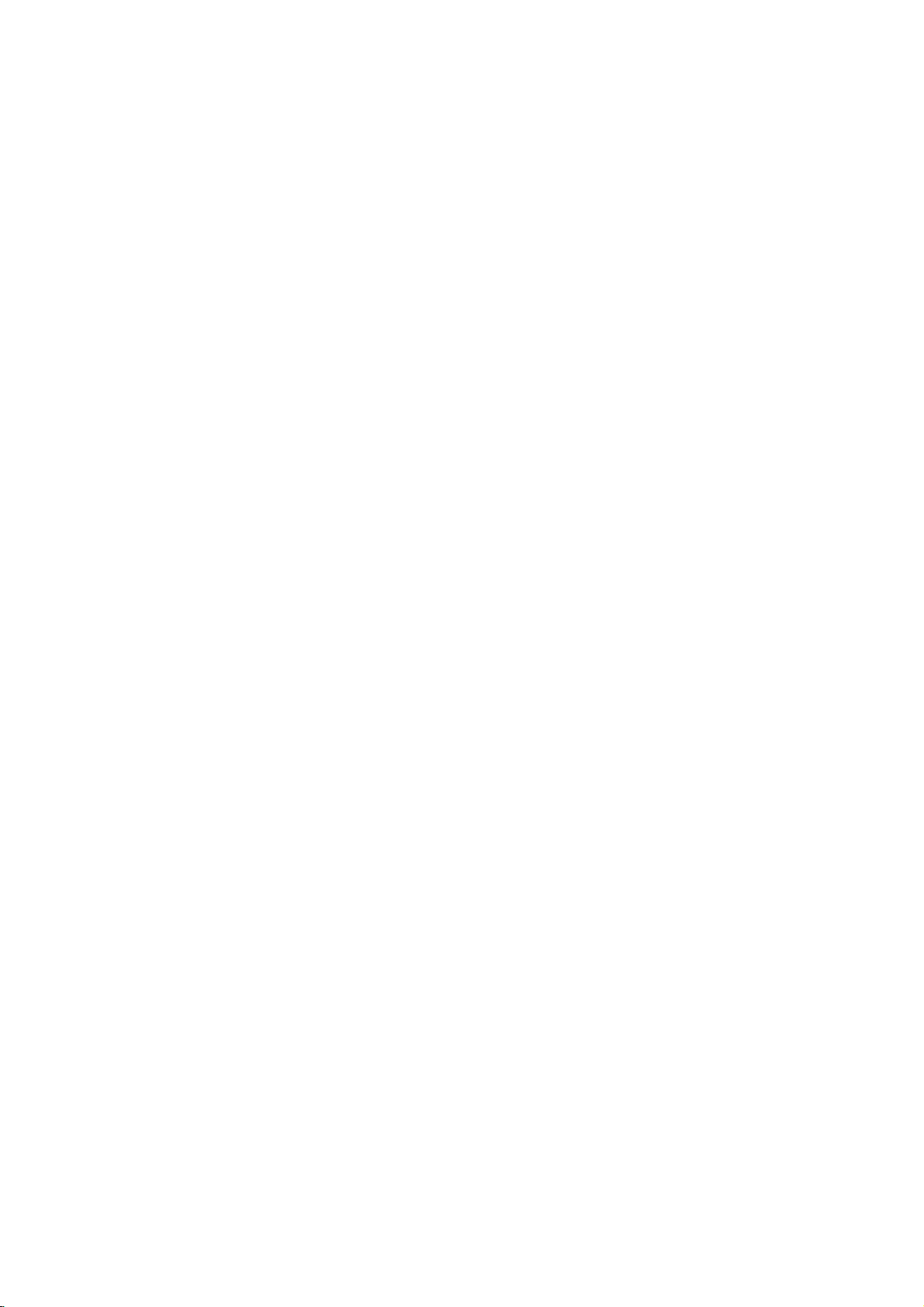
On-Screen
You
can
screen.
To
use
the
1.
Press
2.
Pressv/
The
3.
Pressb/
use
inputting
press
Notes:
?
Some
shown
?
Ifnobutton
on-screen
display
Some
on-screen
DISPLAY
selected
the
number
ENTER
discs
below.
Display
the
items
V
to
item
B
to
the
title
may
is
pressed
display
to
general
can
be
playback
changed
display:
during
playback.
selectanitem.
is
highlighted.
buttons
number).
execute
not
provide
the
if
appropriate
the
for
10
setting.
For
change
disappears.
some
setting.
allofthe
seconds,
status
using
You
(e.g.
functions,
features
the
Number
Number
search
language
Digital
mode
language
On-Screen
DVD
Audio
Video
Display
1/3
1/12
0:20:09
ABC
1
ENG
1/3
3D
SUR
during
Selection
b
/B,Numbers
b
/B,Numbers
Numbers,
SUBTITLE
Method
ENTER
ENTER
ENTER
b/Bor
AUDIO
b/Bor
b/Bor
ANGLE
b/B
Example:
on
the
the
menu.
can
also
playing
TV
Items
Title
Chapter
Time
Audio
and
Output
Subtitle
Angle
Sound
Playback
A-B
#1:1/9
123456789
Status/Restrictions
Title
Repeat
Repeat
EnteraMarker
Resume
Action
prohibited
title
sequence
Marker
play
from
Search
this
or
not
menu
point
available
Example:
playing
Items
Tr
ack
Number
PBC
(or
Time
search
Audio
Channel
Sound
VCD
mode)
On-Screen
Display
1/3
0:20:09
3D
SUR
during
Selection
b
/B,Numbers
Installation and Setup
Method
ENTER
Numbers
ENTER
b/Bor
AUDIO
b/B
15

Initial
using
also
menu,
menu
the
set
By
adjustments
can
Setup
Setup
Settings
menu,
Setup
to
items
such
a
language
other
among
see
item,
for
pages
can
you
as
picture
the
things.
16to19.
make
subtitles
For
various
and
sound.
and
the
detailsoneach
You
LANGUAGE
LANGUAGE
Menu
Disc
Disc
Disc
Language
Audio
Subtitle
Menu
English
Original
Off
Original
To
display
Press
SETUP
To
go
Press
To
go
Press
General
1.
Press
2.
Usev/
B
the
alternate
3.
Usev/
press
4.
Usev/
ENTER
require
5.
Press
menu.
SETUP
will
to
the
Bonthe
back
b
on
Operation
SETUP.
to
move
current
B
additional
SETUP,
and
exit
to
display
take
you
next
level:
remote
to
the
previous
the
remote
The
V
to
select
to
the
setting
setting(s).
V
to
select
to
move
V
to
select
to
confirm
RETURN,
the
Menu:
the
menu.
backtoinitial
control.
level:
control.
menu
Setup
the
desired
second
to
for
the
your
the
the
the
level.
selected
second
third
desired
selection.
steps.
or
PLAY
A
screen.
option
The
desired
level.
setting
second
appears.
screen
item,
Some
to
then
exit
then
as
option
items
the
press
press
shows
well
press
as
then
Setup
of
Menu
Language
Select
a
language
display.
Disc
Audio/Subtitle/Menu
Select
the
language
audio),
Referstothe
recorded.
select
then
chapter.
press
subtitles,
ENTER
according
CLEAR.
(disc
Original:
disc
was
Other:To
buttons
number
digit
reference
code,
for
another
If
the
you
and
original
to
enter
to
you
Setup
for
prefer
the
disc
language
language,
the
the
language
enter
the
Move
Select
menu
and
DVD
the
audio
menu.
in
number
press
corresponding
code
wrong
language
on-screen
track
which
listinthe
the
4-
16
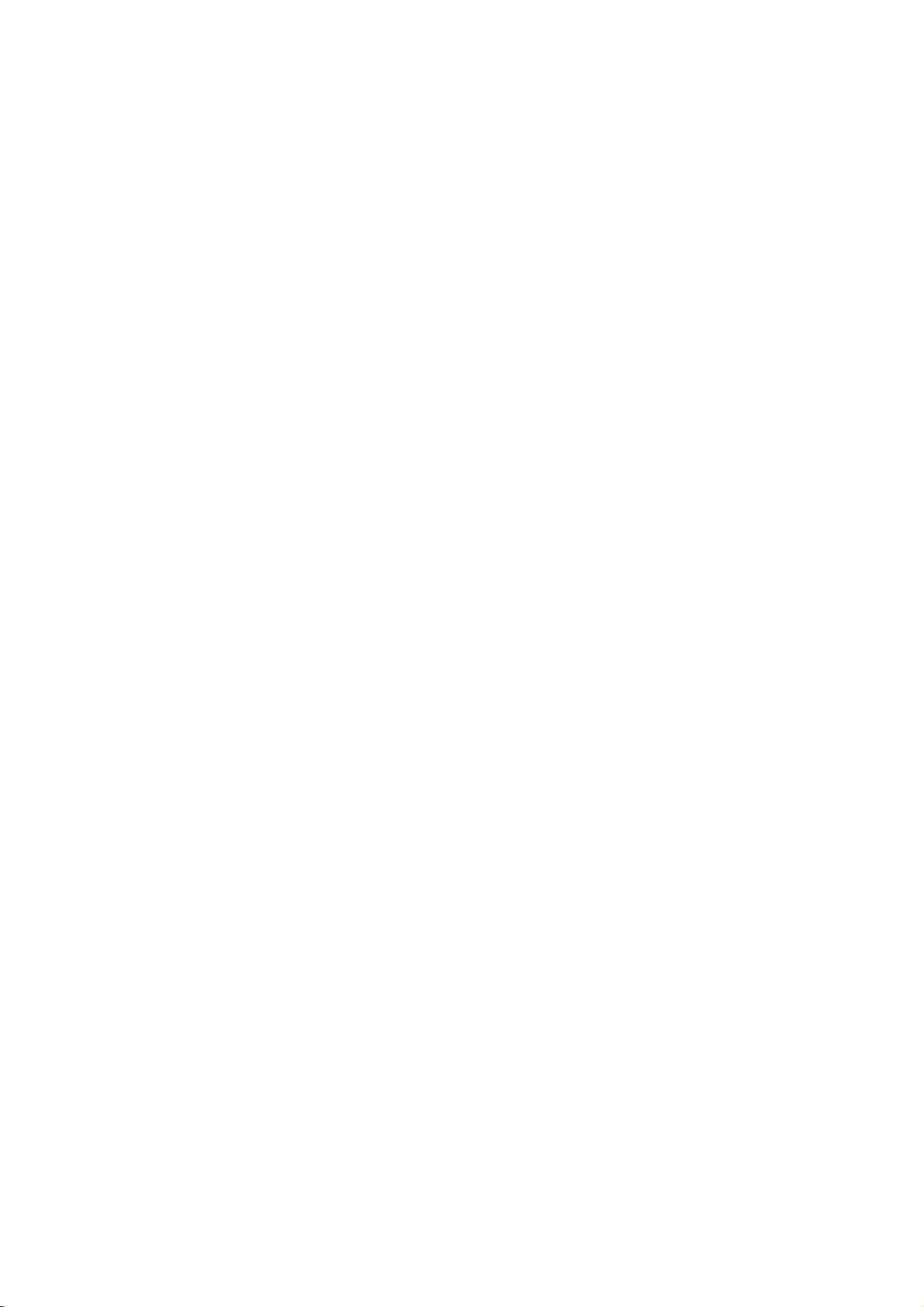
DISPLAY
TV
Aspect
4:3:
Select
16:9:
whenastandard
Select
when
DVD
DISPLAY
TV
Aspect
Display
Progressive
a
Mode
16:9
Scan
4:3
wide
16:9
Widescreen
Off
Move
Select
TVisconnected.
TVisconnected.
Notes:
At
this
video.
point
If
your
the
screen
only
television/display
case
ifnoother
out,
format,
the
mode.
scan.
the
player
the
player
confirm
is
highlighted
to
highlight
ENTER
progressive
In
this
seconds
times
standard
4.
When
Cancel
buttons
5.
Pressing
scan
may
and
video
to
goes
not
be
will
time
are
keys
will
automatically
your
picture
menu
as
Enter.
will
set
displayingisComponent
a
black
screen,
compatible
out
after
pressed.
will
appears
default.
the
on
Use
playertoProgressive
to
10-12
After
return
return.
your
theb/
the
your
unit
to
screen
B
is
and
entire
Mode
Mode
set
Displays
lower
Automatically
screen
Display
Display
mode
Letterbox:
upper
Panscan:
the
fit.
Progressive
Progressive
you
with
are
using
to
pictures
If
connection
progressive
To
Turn
ON
Connect
your
to
1.
component
monitor/television,
Component
Select
"Progressive
then
press
DVD
setting
to
"4:3".
a
portions
and
Video
flickering.
the
aTVor
signal,
DVD
Component
Scan
Scan
less
scan
progressive
out
Input.
B.
DISPLAY
TV
Aspect
Mode
Display
Progressive
works
wide
displays
cuts
provides
monitor
set
of
set
Scan"
Scan
when
only
picture
of
the
screen.
the
off
the
portions
the
Video
that
is
Progressive
scan:
the
DVD
televisionormonitor
your
on
the
On
Off
the
with
bands
wide
highest
jacks
compatible
Scan
to
the
DISPLAY
TV
Aspect
on
picture
that
do
quality
for
to
input
menu
with
of
on
On.
the
not
a
Caution:
Once
the
entered,
scan
compatible
Scan
to
remove
(x)
again
releasing
standard
visible
on
AUDIO
Each
DVD
Set
the
of
audio
setting
an
image
On
in
the
discinthe
and
it.
The
setting,
a
conventional
disc
player's
system
for
progressive
will
only
TVormonitor.
error,
you
DVD
holditfor
video
output
and
a
has
a
variety
AUDIO
use.
you
AUDIO
Dolby
Digital
DTS
MPEG
Sample
Freq.
DRC
scan
be
visible
If
must
picture
analog
options
you
reset
the
Next,
Player.
five
seconds
willberestoredtothe
will
once
TVormonitor.
of
audio
according
Bitstream
Bitstream
PCM
48
kHz
On
Move
output
on
a
progressive
set
Progressive
unit.
press
before
again
output
to
Select
is
First,
STOP
be
options.
the
type
Installation and Setup
2.
3.
Select
Press
The
"On"
ENTER
confirm
thev/Vbuttons.
using
to
confirm
menu
will
Prev.
your
appear.
Move
selection.
Enter
17
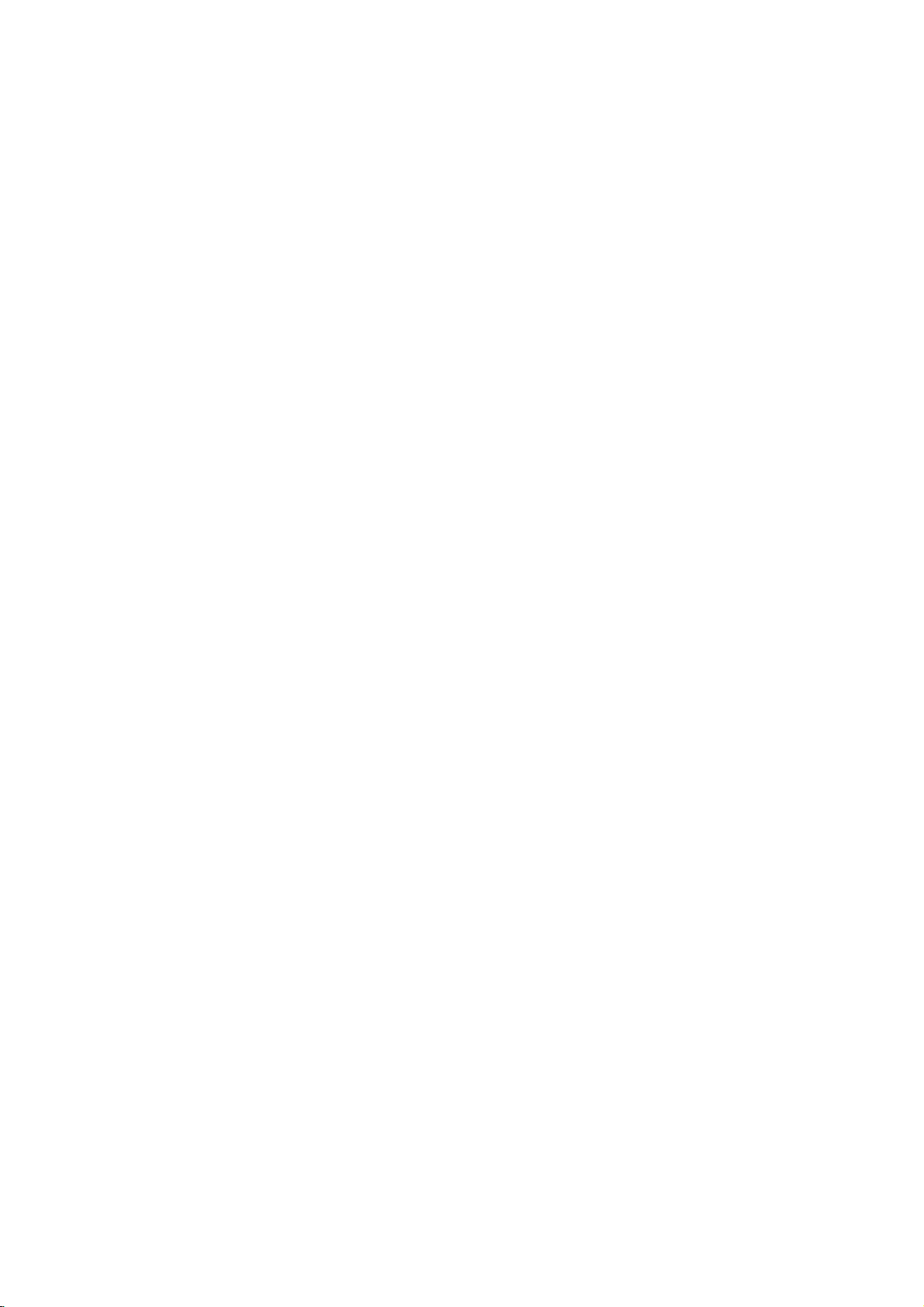
Dolby
Digital
Bitstream:
DVD
Player's
other
equipment
MPEG
decoder.
PCM
(for
connected
DVDs
encoded
automatically
audio.
Off
(for
not
output
Sample
If
handling
choice
kHz
them.
If
kHz
this
any
Check
your
signals
your
signals,
unit
further
Freq.
receiver
96
is
made,
receiver
passes
processing.
the
documentation
capabilities.
Dynamic
With
soundtrack
the
Range
DVD
presentation
technology.
dynamic
between
This
without
effect.
range
the
allows
losing
/
DTS/MPEG
Select
"Bitstream"
DIGITAL
with
Dolby
Digital/MPEG):
to
a
two-channel
in
Dolby
downmixed
If
DTS):
through
you
the
(Frequency)
or
amplifier
kHz
signals,
this
unit
to
48
kHz
so
or
amplifieriscapableofhandling
select
96
kHz.
each
type
Control
format,
in
the
possible,
However,
loudest
you
clarity
you
most
accurate
thanks
you
of
the
audio
sounds
to
listen
of
sound.
DVD
if
OUT
jack
a
Dolby
Digital,
digital
Digital
to
two-channel
select
"Off",
DIGITAL
DVD
is
NOT
select48kHz.
automatically
your
system
When
this
of
signal
for
your
(DRC)
can
hear
and
to
digital
wish
may
output
and
the
to
a
movie
Set
connect
you
to
an
Select
stereo
or
MPEG
the
OUT
capable
When
converts
can
choice
through
jack.
amplifier
DTS
or
when
amplifier.
will
PCM
DTS
signal
of
this
decode
is
without
the
be
any
96
made,
amplifiertoverify
DVD
a
program's
realistic
audio
to
compress
(the
quietest
at
a
DRC
difference
lower
to
On
the
ones).
volume
for
this
or
is
96
its
OTHERS
The
PBC,
Auto
changed.
PBC
VCD
Set
Playback
On:
Video
the
PBC.
Off:
Video
as
can
Audio
Play
set
way
Auto
You
automatically
inserted.
If
Auto
Play
search
for
title
then
On:
Off:
Notes:
The
B.L.E.
To
preference
On:
Off:
play
Auto
Auto
Auto
(Black
select
Expanded
Standard
back
Play
Play
Play
the
and
and
Play
OTHERS
PBC
Auto
Play
B.L.E.
Control
DVD
up
starts
mode
black
(PBC)
CDs
with
CDs
with
CDs.
the
DVD
playing
is
set
to
that
has
the
the
title
automatically.
functionisactive.
function
function
Level
monitor's
grey
grey
is
may
Expansion)
level
of
scale.(0IRE
scale.
B.L.E.
to
PBC
PBC
Player
whenever
On,
longest
not
active.
not
playback
ability.
(7.5
settings
On
Off
On
Move
OnorOff.
are
played
are
played
so
a
DVD
this
DVD
playback
work
for
DVD
pictures.
cut
off)
IRE
cut
can
Select
according
the
disc
the
player
some
off)
DVD
VCD
be
same
time
Set
to
is
will
and
DVDs.
your
18
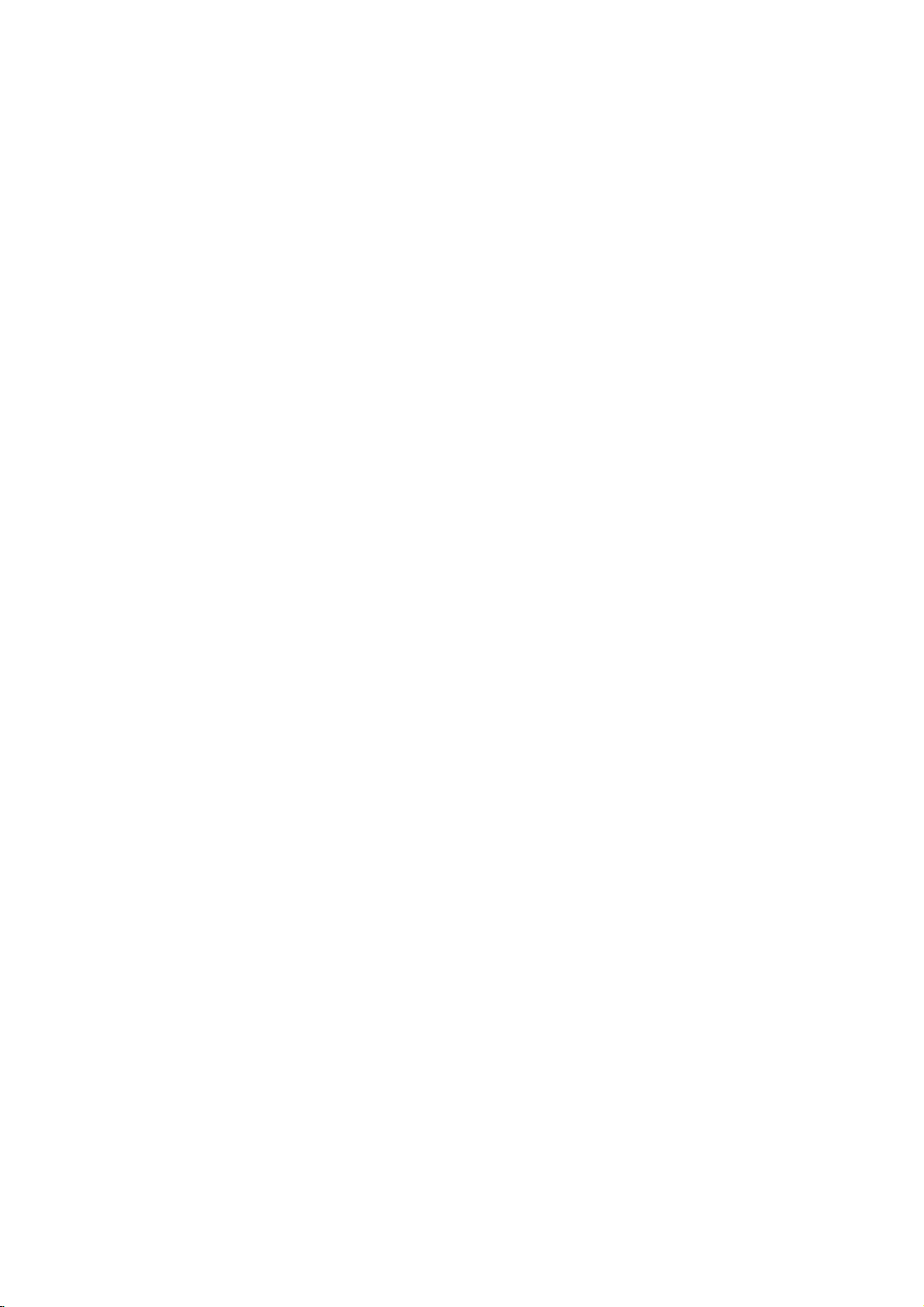
LOCK
Rating
Some
for
parental
complete
and
country.
alternative.
The
access
(Parental
DVD
movies
childrentoview.
control
disc
scenes
Some
parental
to
scenes
preventing
material
1.
2.
Select
press
To
you
"Rating"
B.
access
features,
created.
you
code
you
Inputa4-digit
and
again
mistake
3.
Select
a
Rating
restrictions
restrictive.
Unlock
If
select
you
and
the
Control)
LOCK
Rating
Password
Code
Country
contain
or
are
control
your
believeisunsuitable.
the
you
are
press
before
rating
1-8:
disc
Many
information
to
certain
rated
discs
below
children
on
Rating,
must
If
you
prompted
code
ENTER
pressing
from
Rating
and
rating
unlock,
plays
scenes
from
offer
feature
the
input
have
and
1to8
one
parental
in
more
the
from
LOCK
Password
eight
full.
of
these
that
scenes
1
allows
rating
the
not
to
press
to
ENTER,
(1)
Unlock
New
US
Move
that
may
discs
applies
on
to
8,
depending
suitable
you
you
abletoview
being
menu
and
4-digit
entered
yet
do
so.
ENTER.
verify.
press
thev/Vbuttons.
using
has
the
is
(8)
control
Select
not
contain
to
the
disc.
scenes
to
block
input,
then
Country
security
If
you
most
the
least
is
be
the
on
thereby
a
security
Enter
make
CLEAR.
not
suitable
Movies
the
as
Code
code
it
a
active
4.
Press
press
Password
You
1.
Select
2.
Follow
"New"
3.
Enter
ENTER
SETUP
can
enter
Password
step
is
the
to
confirm
to
exit
(Security
or
change
on
2
as
shown
highlighted.
new
4-digit
the
Code)
the
code,
your
menu.
password.
LOCK
left
(Rating).
then
rating
menu
press
selection,
then
press
"Change"
ENTER.
then
B.
or
Inputitagaintoverify.
4.
Press
SETUP
If
you
forget
If
you
forget
the
an
following
1.
Press
2.
Input
codeiscleared.
3.
Enter
Country
Enter
the
were
used
listinthe
1.
Select
press
2.
Follow
3.
Select
4.
Shift
second
5.
Press
selection.
SETUP
the
a
Code
codeofthe
reference
B.
the
your
your
steps:
6-digit
new
code
to
rate
"Country
2
step
the
first
cursor
character
ENTER
to
exit
Security
security
to
display
number
as
DVD
country/area
the
DVD
chapter.
Code"
as
shown
character
using
using
to
confirm
the
menu.
Code
code
the
"210499"
described
video
on
left
using
B
button
v
your
can
you
Setup
above.
whose
disc,
the
LOCK
(Rating).
v
/Vbuttons.
and
/Vbuttons.
country
menu.
and
based
clear
the
menu
select
code
it
security
standards
on
then
the
using
Installation and Setup
the
Notes:
If
set
same
rating
a
rating
rating
are
not
on
the
or
playback
or
played
disc.
a
stops.
you
the
scenes
available
same
found,
passwordorchange
the
disc.
for
lower
lower
the
unless
The
one.Ifno
You
the
player,
are
played.
an
alternative
must
rating
all
disc
scenes
Higher
alternate
must
suitable
enter
the
levelinorder
with
rated
scene
have
the
alternative
4-digit
to
play
is
is
19
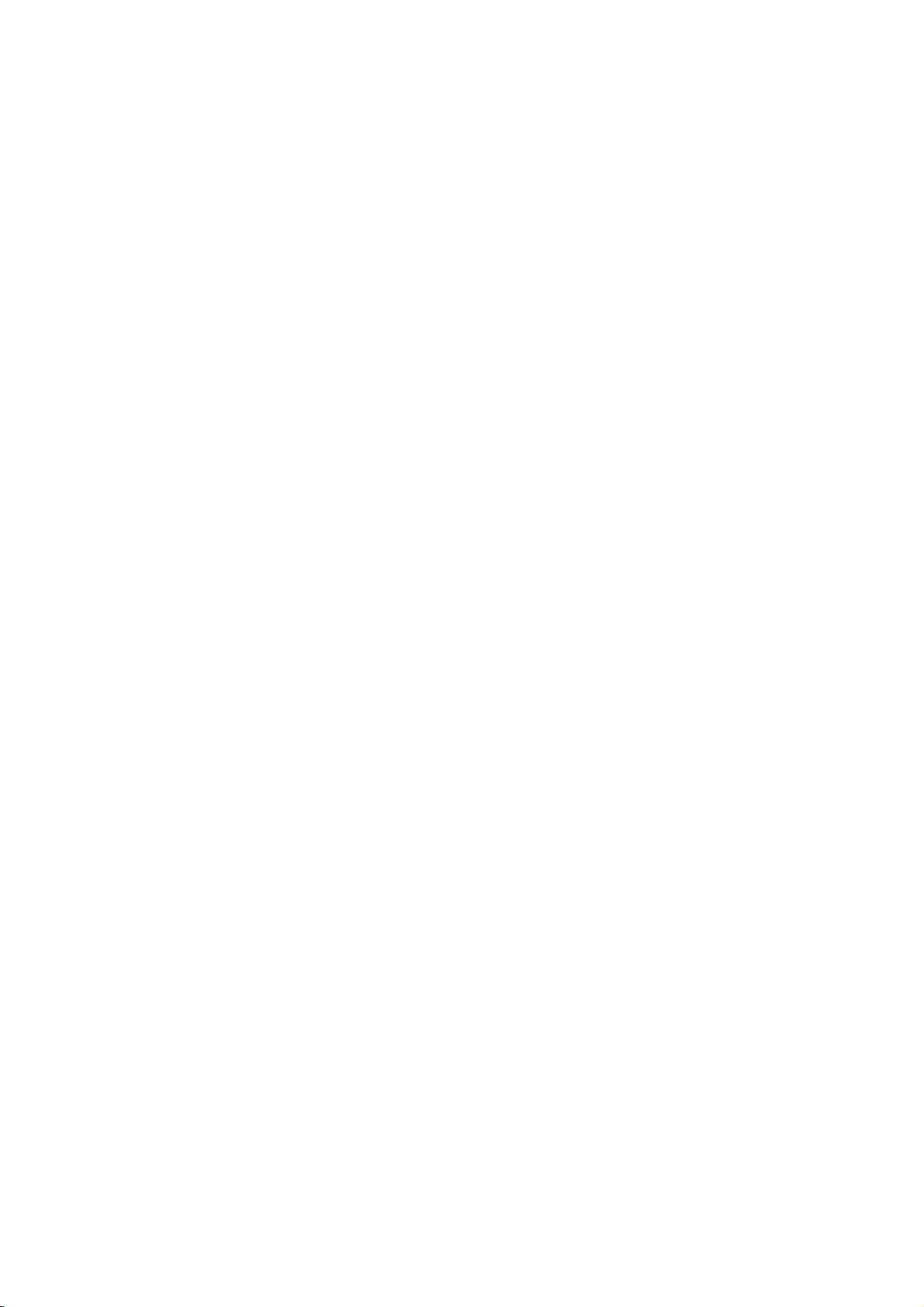
Operation
Playing
Playback
1.
Turn
on
connected
2.
Turn
on
the
input
3.
Press
load
your
side
down.
4.
Press
starts
press
In
some
instead:
Use
the
want
you
Press
screen.
Use
the
want
to
menu
procedures
the
each
Off
(See
Notes:
?
If
parental
the
rating
"Lock
(See
?D
VDs
may
discs
play
your
player.
4
(four).
DVD
a
or
Video
Setup
theTVand
to
the
audio
source
OPEN/CLOSE
chosen
OPEN/CLOSE
the
select
DVD
player.
system
connected
to
discinthe
to
the
(if
to
open
close
automatically.Ifplayback
PLAY.
the
disc
then
MENU
press
settings
page
set
you
page
region
a
region
and
must
code
menu
press
to
RETURN
Follow
You
18).
code.
to
select
also
the
input
19.)
code
for
cases,
bBvVbuttons
to
TITLE
number
view
screen.
menu
"PBC"
control
settings
Menu"
have
that
The
view,
or
and
Menu
may
have
DVD
buttons
differ.
screen.
on
is
on
a
region
CD
video
input
applicable)
the
DVD
the
disc
with
tray,
the
tray.
does
not
might
appear
select
the
ENTER
to
and
the
return
the
to
operating
instructions
may
disc
the
Your
different
this
to
to
return
set
is
password.
player
player
source
and
select
player.
and
tray
the
playback
Playback
start,
title/chapter
start.
the
menu
track
you
to
the
on
PBC
to
not
within
does
not
from
is
General
Features
Note:
Unless
stated
on
to
disc
title.
then
to
play
otherwise,
control.
the
another
has
Press
the
another
any
Setup
more
appropriate
title
the
remote
available
Moving
When
another
stopped
B
to
move
You
can
a
playbackisstopped.
to
Moving
When
disc
another
?
Press
select
beginning
?
Press
previous
?T
press
chapter/track
numberoruseb/B.
Search
1.
Press
2.
Press
required
DVD;
Video
3.
To
another
a
title
has
more
chapter/track
SKIP
the
SKIP
o
go
directly
DISPLAY
SCAN
SCAN
speed.
X2,
CD;
exit
SEARCH
on
a
disc
than
.
next
of
the
.
chapter/track.
to
icon.
(m
(m
X16
X4,
X2,
all
menu.
than
title.
by
has
as
or
track,
>
operations
features
one
while
number
inputting
more
follows:
briefly
Some
TITLE
DISPLAY
CHAPTER/TRACK
one
chapter/track
current
any
and
X4orX8
twice
Then,
or
or
or
mode,
chapter
press
M)
M)
X100
chapter/track.
briefly
input
press
may
title,
you
playback
(0-9)
its
number
than
one
can
you
during
or
to
return
to
step
during
V
v
/
to
the
chapter/track
during
playback.
repeatedly
PLAY.
described
also
be
can
is
or
chapter
move
playback
to
backtothe
DVD
playback,
select
to
select
move
use
while
to
the
the
use
to
b
/
or
a
to
the
the
Audio
channel
Channel
during
(Stereo,
playback
or
Left,
to
hear
Right).
a
Changing
Press
AUDIO
different
20
repeatedly
audio
