Page 1
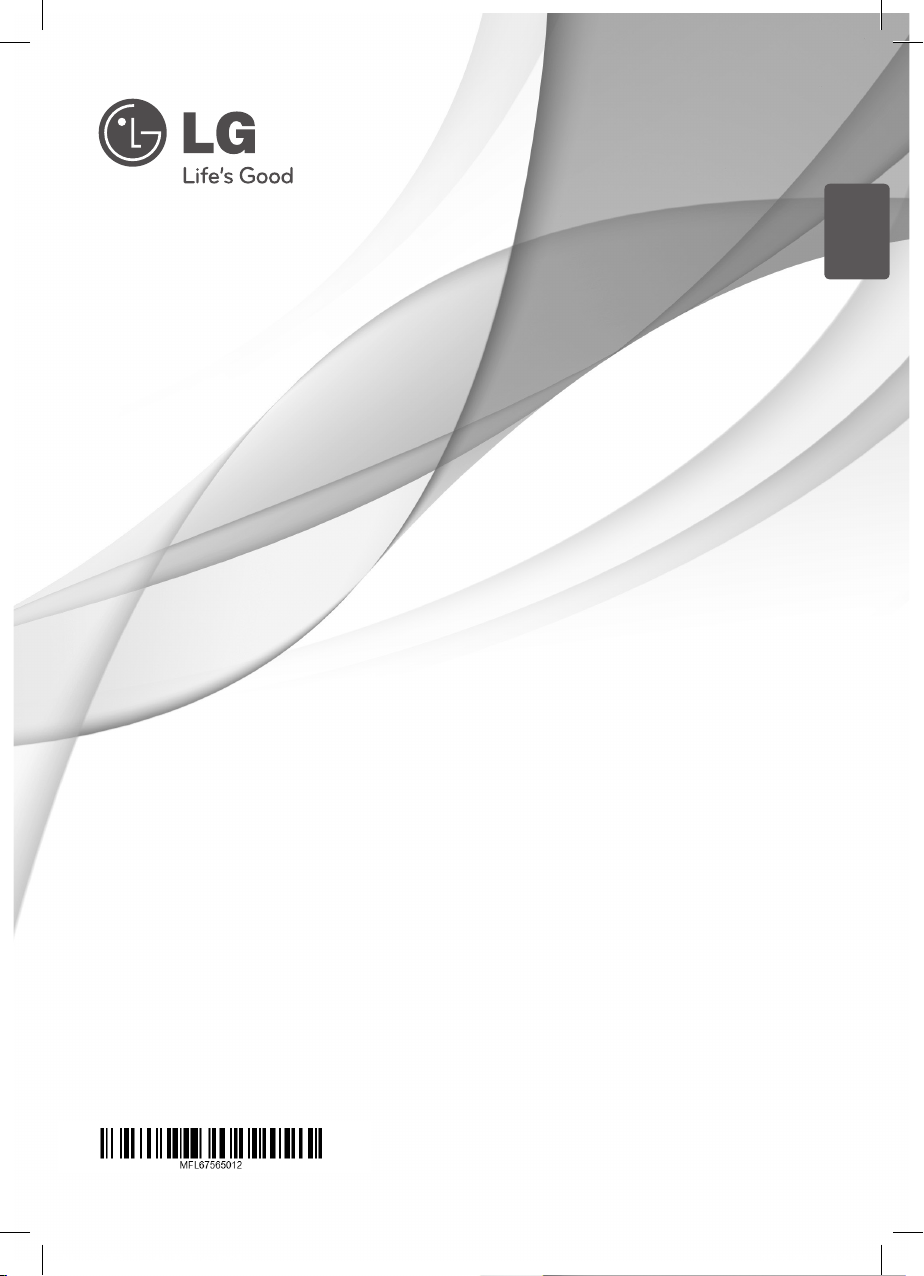
ENGLISH
OWNER’S MANUAL
MUSIC IN STYLE
DOCKING SPEAKER
Please read this manual carefully before operating
your set and retain it for future reference.
ND8520
www.lg.com
ND8520-FA.BUSALLK_ENG.indd 1 12. 6. 28. �� 9:17
Page 2
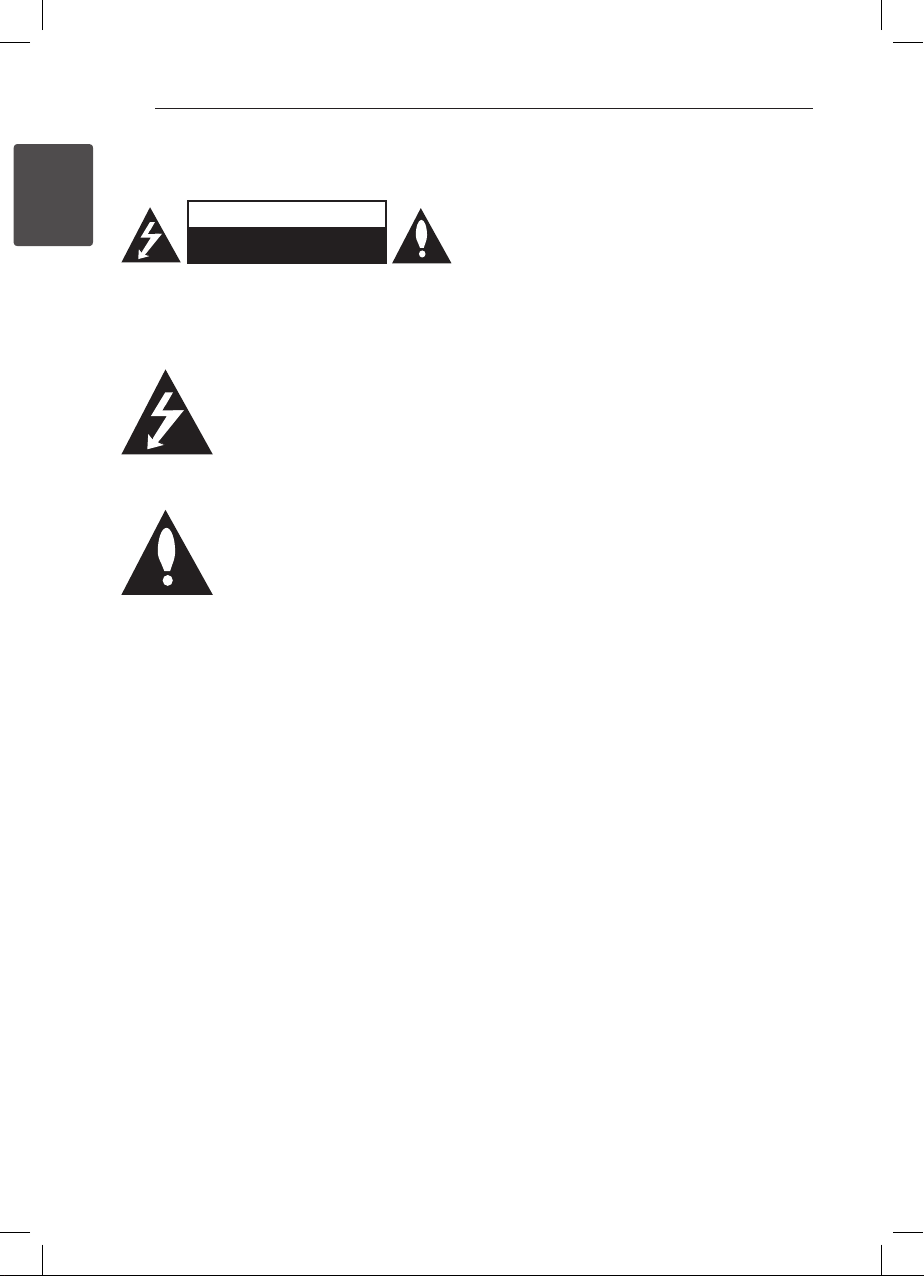
Getting Started2
Safety Information
1
Getting Started
CAUTION: TO REDUCE THE RISK OF ELECTRIC
SHOCK DO NOT REMOVE COVER (OR BACK) NO
USER-SERVICEABLE PARTS INSIDE REFER SERVICING
TO QUALIFIED SERVICE PERSONNEL.
enclosure that may be of sucient magnitude to
constitute a risk of electric shock to persons.
instructions in the literature accompanying the
product.
WARNING: TO PREVENT FIRE OR ELECTRIC SHOCK
HAZARD, DO NOT EXPOSE THIS PRODUCT TO RAIN
OR MOISTURE.
WARNING: Do not install this equipment in a
conned space such as a book case or similar unit.
CAUTION
RISK OF ELECTRIC SHOCK
DO NOT OPEN
This lightning ash with arrowhead
symbol within an equilateral triangle
is intended to alert the user to the
presence of uninsulated dangerous
voltage within the product’s
The exclamation point within an
equilateral triangle is intended
to alert the user to the presence
of important operating and
maintenance (servicing)
CAUTION concerning the Power Cord
Most appliances recommend they be placed upon
a dedicated circuit;
That is, a single outlet circuit which powers only
that appliance and has no additional outlets or
branch circuits. Check the specication page of this
owner’s manual to be certain. Do not overload wall
outlets. Overloaded wall outlets, loose or damaged
wall outlets, extension cords, frayed power cords, or
damaged or cracked wire insulation are dangerous.
Any of these conditions could result in electric
shock or re. Periodically examine the cord of your
appliance, and if its appearance indicates damage
or deterioration, unplug it, discontinue use of the
appliance, and have the cord replaced with an
exact replacement part by an authorized service
center. Protect the power cord from physical or
mechanical abuse, such as being twisted, kinked,
pinched, closed in a door, or walked upon. Pay
particular attention to plugs, wall outlets, and
the point where the cord exits the appliance. To
disconnect power from the mains, pull out the
mains cord plug. When installing the product,
ensure that the plug is easily accessible.
This device is equipped with a portable battery or
accumulator.
Safety way to remove the battery or the
battery from the equipment: Remove the
old battery or battery pack, follow the steps
in reverse order than the assembly. To prevent
contamination of the environment and bring on
possible threat to human and animal health, the
old battery or the battery put it in the appropriate
container at designated collection points. Do
not dispose of batteries or battery together with
other waste. It is recommended that you use
local, free reimbursement systems batteries and
accumulators. The battery shall not be exposed to
excessive heat such as sunshine, re or the like.
CAUTION: The apparatus shall not be exposed to
water (dripping or splashing) and no objects lled
with liquids, such as vases, shall be placed on the
apparatus.
FCC Compliance Statement
This device complies with part 15 of the FCC
rules. Operation is subject to the following two
conditions:
(1) This device may not cause harmful interference,
and
(2) This device must accept any interference
received, including interference that may cause
undesired operation.
ND8520-FA.BUSALLK_ENG.indd 2 12. 6. 28. �� 9:17
Page 3
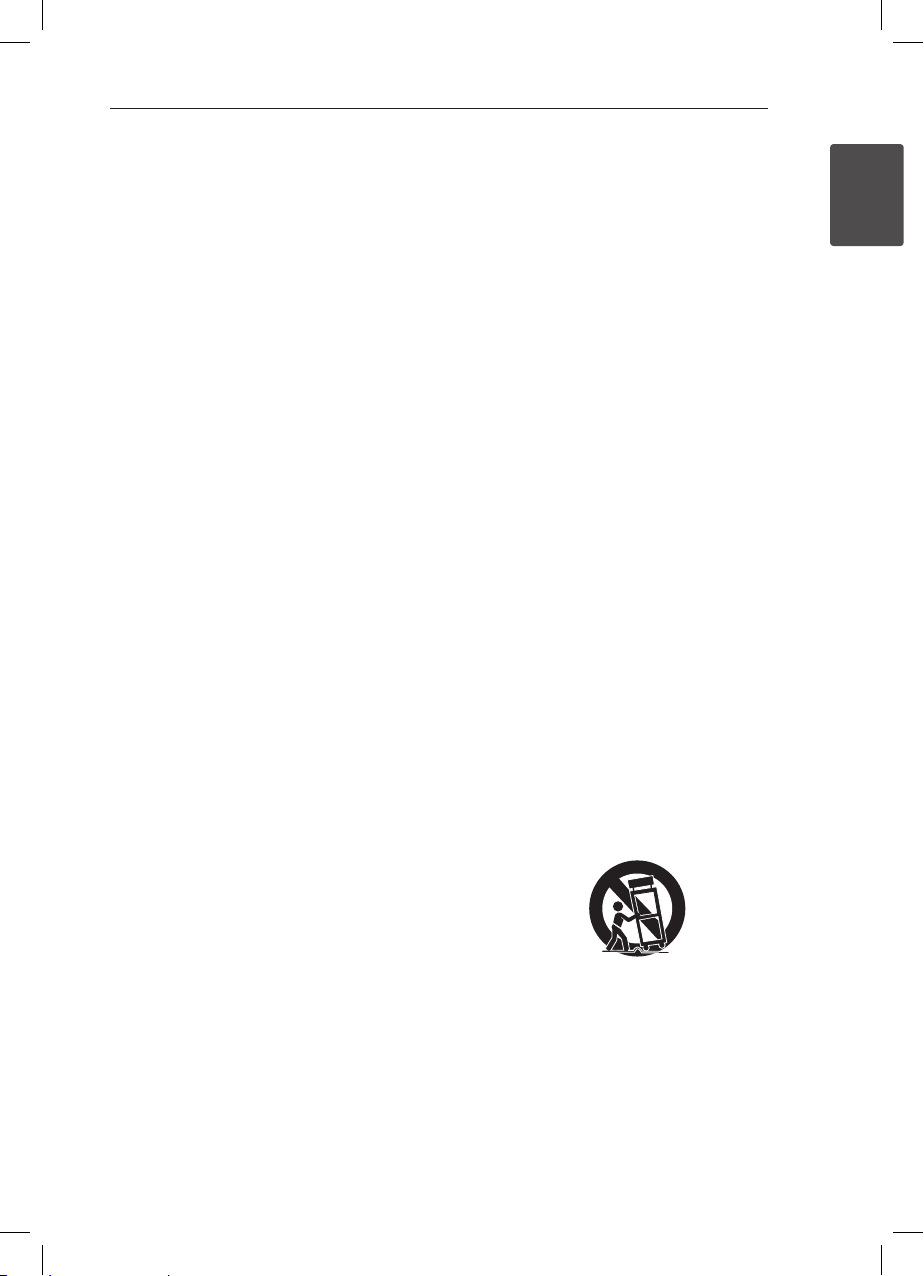
Getting Started 3
NOTE: This equipment has been tested and found
to comply with the limits for a Class B digital device,
pursuant to Part 15 of the FCC Rules. These limits are
designed to provide reasonable protection against
harmful interference in a residential installation. This
equipment generates, uses, and can radiate radio
frequency energy and, if not installed and used
in accordance with the instructions, may cause
harmful interference to radio communications.
However, there is no guarantee that interference
will not occur in a particular installation.
If this equipment does cause harmful interference
to radio or television reception, which can be
determined by turning the equipment o and
on, the user is encouraged to try to correct the
interference by one or more of the following
measures:
yReorient or relocate the receiving antenna.
yIncrease the separation between the equipment
and receiver.
yConnect the equipment into an outlet on a
circuit dierent from that to which the receiver is
connected.
yConsult the dealer or an experienced radio/TV
technician for help.
CAUTION: Any changes or modications not
expressly approved by the party responsible for
compliance could void the user’s authority to
operate this equipment.
FCC RF Radiation Exposure Statement : This
equipment complies with FCC radiation exposure
limits set forth for an uncontrolled environment.
This equipment should be installed and operated
with minimum distance 20 cm between the
radiator and your body. End users must follow the
specic operating instructions for satisfying RF
exposure compliance. This transmitter must not be
co-located or operating in conjunction with any
other antenna or transmitter.
CAUTION: Regulations of the FCC and FAA prohibit
airborne operation of radio-frequency wireless
devices because their signals could interfere with
critical aircraft instruments.
Responsible Party :
LG Electronics USA, Inc.1000 Sylvan Avenue
Englewood Clis, NJ 07632
TEL. : +1-800-243-0000
IMPORTANT SAFETY
INSTRUCTIONS
1. Read these instructions.
2. Keep these instructions.
3. Heed all warnings.
4. Follow all instructions.
5. Do not use this apparatus near water.
6. Clean only with dry cloth.
7.
Do not block any ventilation openings. Install in
accordance with the manufacturer’s instructions.
8.
Do not install near any heat sources such as
radiators, heat registers, stoves, or other apparatus
(including amplifiers) that produce heat.
9.
Do not defeat the safety purpose of the polarized
or grounding-type plug. A polarized plug has
two blades with one wider than the other. A
grounding type plug has two blades and a third
grounding prong. The wide blade or the third
prong are provided for your safety. If the provided
plug does not fit into your outlet, consult an
electrician for replacement of the obsolete outlet.
10. Protect the power cord from being walked on
or pinched particularly at plugs, convenience
receptacles, and the point where they exit from
the apparatus.
11. Only use attachments/accessories specified by
the manufacturer.
12. Use only with the cart, stand, tripod, bracket, or
table specified by the manufacturer, or sold with
the apparatus. When a cart is used, use caution
when moving the cart/apparatus combination
to avoid injury from tip-over.
13. Unplug this apparatus during lightning storms
or when unused for long periods of time.
14. Refer all servicing to qualified service personnel.
Servicing is required when the apparatus has
been damaged in any way, such as powersupply cord or plug is damaged, liquid has been
spilled or objects have fallen into the apparatus,
the apparatus has been exposed to rain or
moisture, does not operate normally, or has
been dropped.
1
Getting Started
ND8520-FA.BUSALLK_ENG.indd 3 12. 6. 28. �� 9:17
Page 4
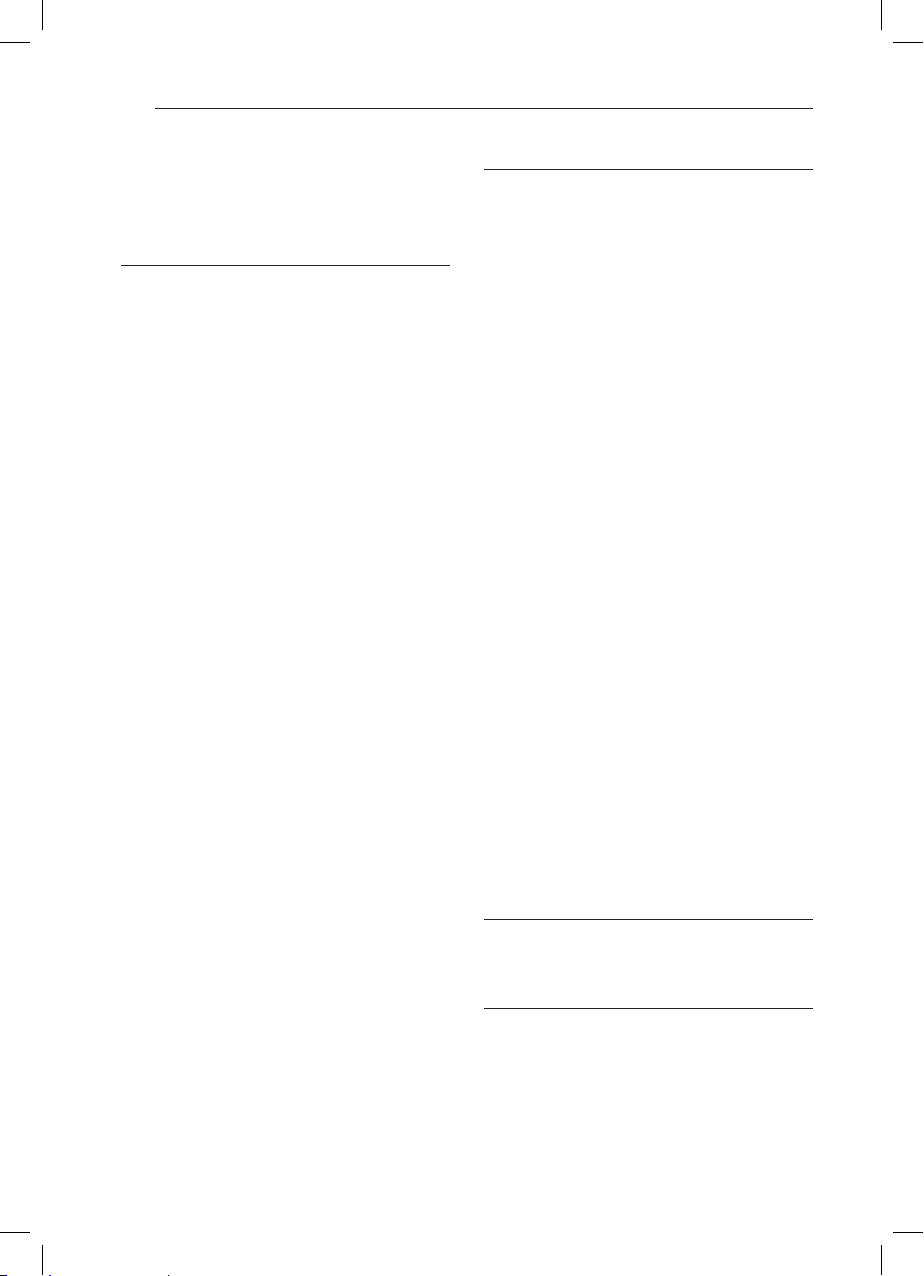
Table of Contents4
Table of Contents
1 Getting Started
2 Safety Information
5 Main Features
5 – Made for iPod/iPhone/iPad
5 – AirPlay®
5 – Portable In
5 – USB Playback
5 – Alarm
5 – Radio(FM)
5 – Time Sync
5 – LG Bluetooth Remote
5 Accessories
5 Introduction
5 – Symbol Used in This Manual
6 Playable File Requirement
6 – MP3/WMA Music File Requirement
6 – Compatible USB Devices
6 – USB Device Requirement
7 Remote Control
8 Front Panel
8 Back Panel
9 Top Panel
9 How to Affix the Ferrite Core
10 Control Panel
11 Setting the Clock
11 – Setting the Clock Automatically
11 – Setting the Clock Manually
2 Operating
12 Basic Operations
12 – iPod/iPhone/iPad Operation
12 – Compatible iPod/iPhone/iPad
13 – Using AirPlay
23 – USB Operation
24 – Listening to Music from Your External
Device
24 – How to Affix the Ferrite Core
25 Radio Operations
25 – Antenna Connection
25 – Listening to the Radio
25 – Presetting the Radio Stations
25 – Deleting All the Saved Stations
25 – Improving Poor FM Reception
26 Using a Bluetooth Wireless Technology
26 – Listening to Music of a Bluetooth
Device
27 – Using Bluetooth App
29 Other Operations
29 – Using Your Unit as an Alarm Clock
29 – Activate and Deactivate the Alarm
Timer
29 – Stop Alarm Ring
29 – Snoozing
29 – Resume Playback
30 – Playing Repeatedly or Randomly
(USB only)
30 – Dimmer
30 – Sleep Timer Setting
30 – Setting the Sound Mode
30 – Turning off the Sound Temporarily
3 Troubleshooting
31 Troubleshooting
4 Appendix
32 Trademarks and Licenses
32 Handling the Unit
33 Specifications
ND8520-FA.BUSALLK_ENG.indd 4 12. 6. 28. �� 9:17
Page 5
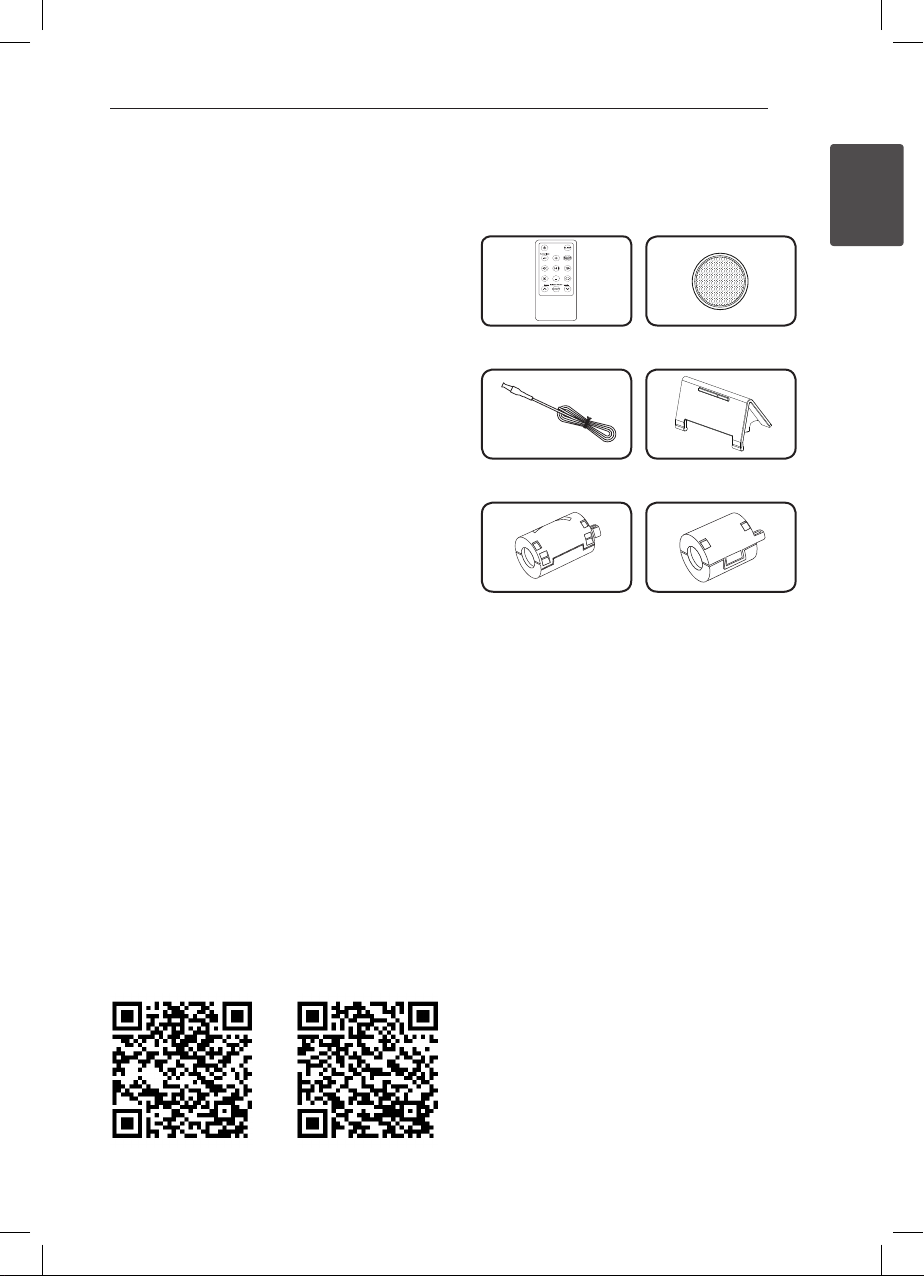
Getting Started 5
Main Features
Made for iPod/iPhone/iPad
Enjoys music from iPod/iPhone/iPad with simple
connection.
AirPlay®
Stream your music wirelessly from iPod touch/
iPhone/iPad or PC/Mac.
Portable In
Listens to music from your portable device.
USB Playback
Enjoys music from USB with simple connection.
Alarm
Sets alarm which go o at desired time.
Radio(FM)
Listens to the radio.
Time Sync
Sets this unit’s clock automatically by connecting
iPod/iPhone/iPad or by activating Bluetooth
connection through “LG Bluetooth Remote” app.
LG Bluetooth Remote
You can control this unit with your iPod touch/
iPhone/iPad or Android device via Bluetooth. This
unit and your device must be paired for Bluetooth.
Visit “Apple App Store” or “Google Android Market
(Google Play Store)” or use the QR code shown
below to search for “LG Bluetooth Remote” app. For
detailed information, refer to page 27-28.
Accessories
Please check and identify the supplied accessories.
Remote control (1) Battery (1)
FM antenna (1) Stand for iPad (1)
Ferrite Core (1) Ferrite Core (1)
Introduction
Symbol Used in This Manual
Note
,
Indicates special notes and operating features.
Caution
>
Indicates cautions for preventing possible damages
from abuse.
1
Getting Started
(Android OS) (Apple iOS)
ND8520-FA.BUSALLK_ENG.indd 5 12. 6. 28. �� 9:17
Page 6
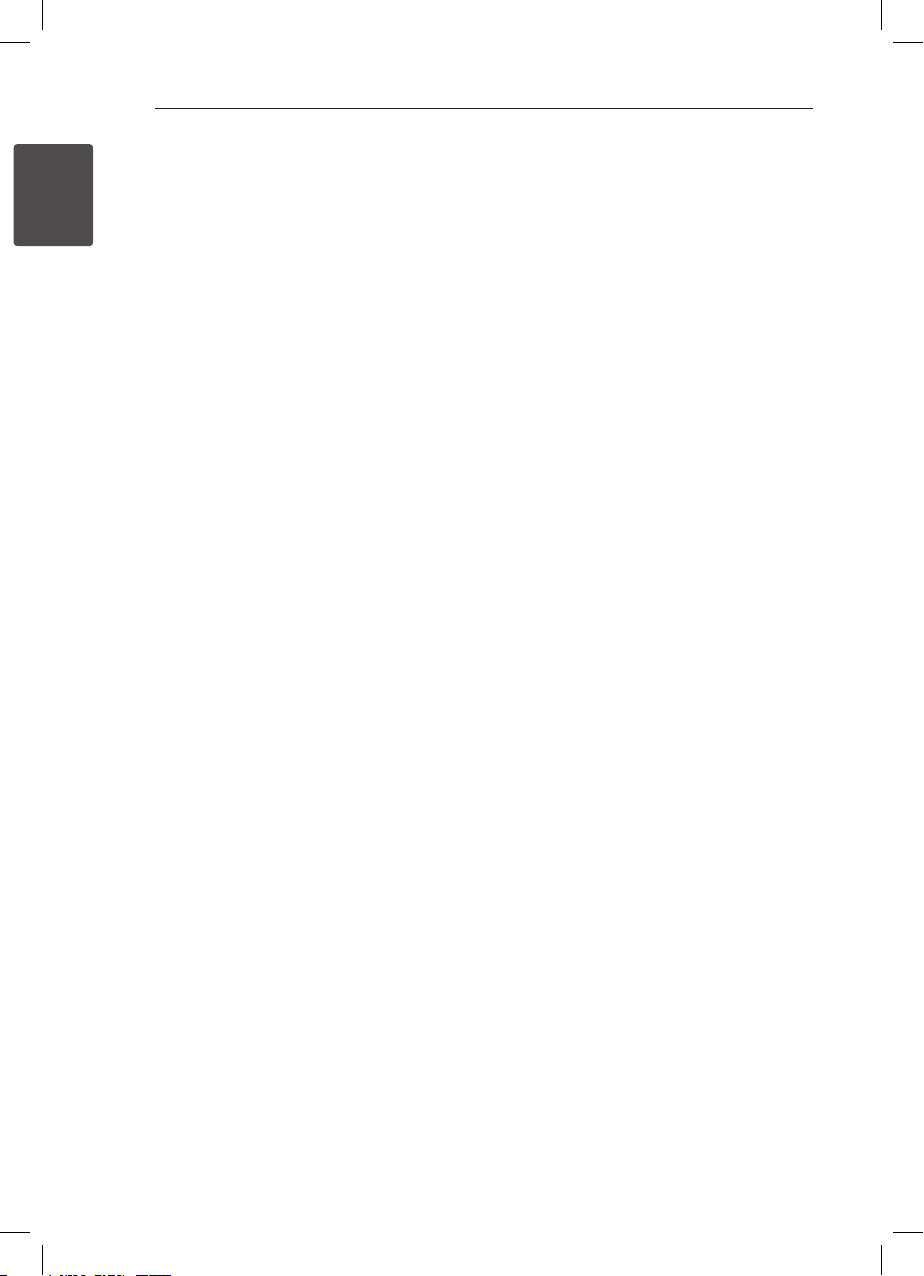
Getting Started6
Playable File
Requirement
1
Getting Started
MP3/WMA Music File
Requirement
MP3/ WMA le compatibility with this unit is limited
as follows :
• Samplingfrequency:within32to48kHz(MP3),
within 32 to 48 kHz (WMA)
• Bitrate:within32to320kbps(MP3),
40 to 192 kbps (WMA)
• Maximumles:Under999
• Maximumfolders:Under99
• Fileextensions:“.mp3”/“.wma”
Compatible USB Devices
• MP3Player:FlashtypeMP3player.
• USBFlashDrive:
Devices that support USB1.1.
• TheUSBfunctionofthisunitdoesnotsupport
all USB devices.
USB Device Requirement
• Deviceswhichrequireadditionalprogram
installation when you have connected it to a
computer, are not supported.
• DonotextracttheUSBdevicewhilein
operation.
• ForalargecapacityUSB,itmaytakelongerthan
a few minutes to be searched.
• Topreventdataloss,backupalldata.
• IfyouuseaUSBextensioncableorUSBhub,the
USB device is not recognized.
• UsingNTFSlesystemisnotsupported.(Only
FAT(16/ 32) le system is supported.)
• Thisunitisnotsupportedwhenthetotal
number of les is 1 000 or more.
• ExternalHDD,Cardreaders,Lockeddevices,or
hard type USB devices, mobile phone are not
supported.
• USBportoftheunitcannotbeconnectedto
PC. The unit cannot be used as a storage device.
• SomeUSBmaynotworkwiththisunit.
• ThisunitcanchargeiPod/iPhonebyconnecting
it to USB port in power on.
• ThisunitcannotchargeiPadbyconnectingitto
USB port even in power on.
• WhenyouconnectsmartphonebyusingUSB
port, you can only charge it in power on. (Some
smart phone may not be charged.)
ND8520-FA.BUSALLK_ENG.indd 6 12. 6. 28. �� 9:17
Page 7
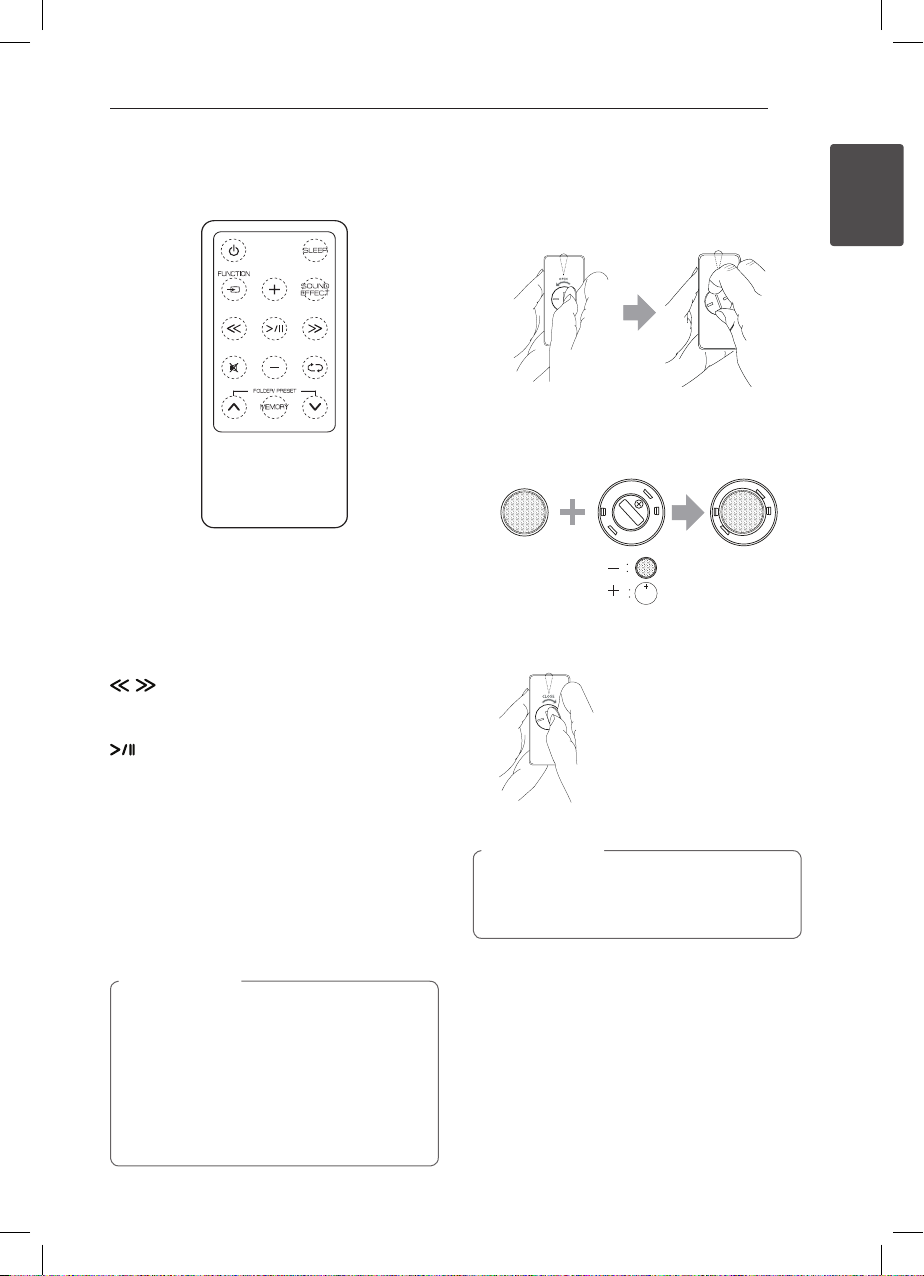
Getting Started 7
Remote Control
(POWER) : Switches the unit ON or OFF.
1
SLEEP : Sets the sleep timer.
FUNCTION : Selects the function and input
P
source.
+/- (Volume) : Adjusts speaker volume.
SOUND EFFECT : Chooses sound impressions.
/ (Skip/Search) :
-Skips Fast backward or Forward.
-Searches for a section within a le.
(Play/Pause) : Starts or pauses playback.
: Mutes the sound.
@
: Selects a play mode. (ONE/DIR/ALL/
h
RAND(RANDOM)/OFF) (USB only)
FOLDER/PRESET W/S :
-Selects the folder or le you want to play.
(USB only)
-Chooses a preset number for a radio station.
MEMORY :
-Stores the preset stations.
-Deletes the preset stations.
Caution
>
The battery used in this device may present a
re or chemical burn hazard if mistreated. Do
not recharge, disassemble, incinerate, or heat
above 100 °C (212 °F). Replace the battery part
no. CR2025 only. Use of another battery may
present a risk of re or explosion. Dispose of
used battery. Keep battery away from children.
Do not disassemble or dispose of in re.
Battery Installation
1. Turn the battery compartment lid
counterclockwise by using a coin. Then take the
battery compartment lid out.
2. Insert and fix the battery with the plus(+) facing
in the same direction as the plus(+) on the
battery compartment lid.
3. Put the battery compartment lid on the remote
control and turn it clockwise to close.
Caution
>
Do not open the battery compartment lid by
using your nger. Or else, your nail would be
broken.
1
Getting Started
ND8520-FA.BUSALLK_ENG.indd 7 12. 6. 28. �� 9:17
Page 8

Getting Started8
Front Panel
1
Getting Started
a 1
Switches the unit ON or OFF.
Remote Sensor
b
Back Panel
Speaker duct
a
Caution
>
Be careful to make sure children not to put
their hands or any objects into the speaker
duct.
AC power cord
b
FM ANT.
c
Control panel
c
Speaker
d
This unit has a built-in subwoofer at the
bottom.
PORT.IN (3.5 mm)
d
Listens to music from your portable device.
USB Port
e
Plays music le by connecting the USB device.
Alarm On/O
f
- Sets the alarm timer.
- Turns o the alarm.
- Displays alarm setting.
Clock
g
Sets the clock and checks the time.
ND8520-FA.BUSALLK_ENG.indd 8 12. 6. 28. �� 9:17
Page 9
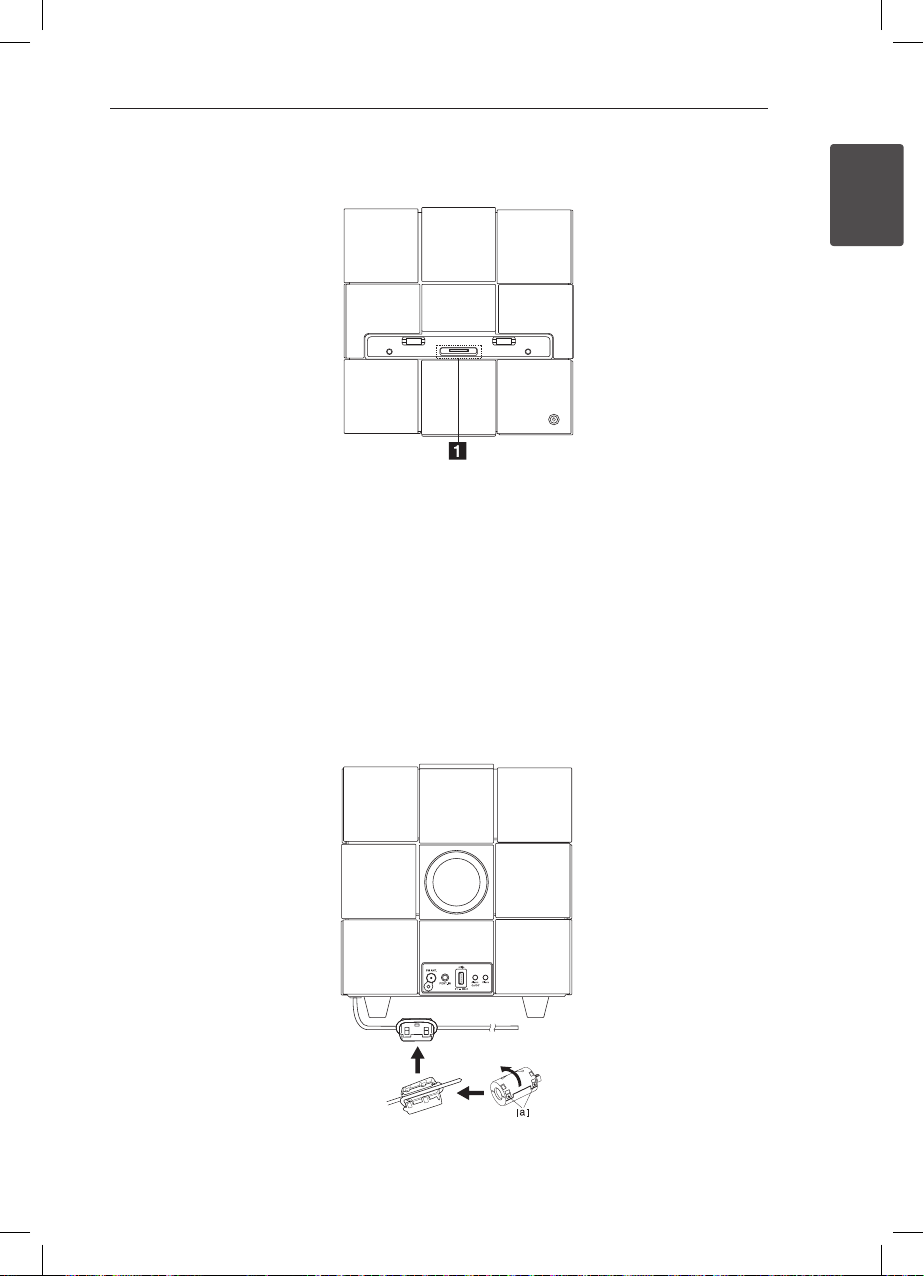
Getting Started 9
Top Panel
iPod/iPhone/iPad Dock
a
Connects an iPod/iPhone/iPad.
How to Affix the Ferrite Core
You must affix a big core (supplied with the model you purchased) in order to reduce or eliminate electrical
interference.
1. Pull the stopper [a] of the ferrite core to open.
2. Wind the power cord around the ferrite core once.
3. Close the ferrite core until it clicks.
1
Getting Started
ND8520-FA.BUSALLK_ENG.indd 9 12. 6. 28. �� 9:17
Page 10
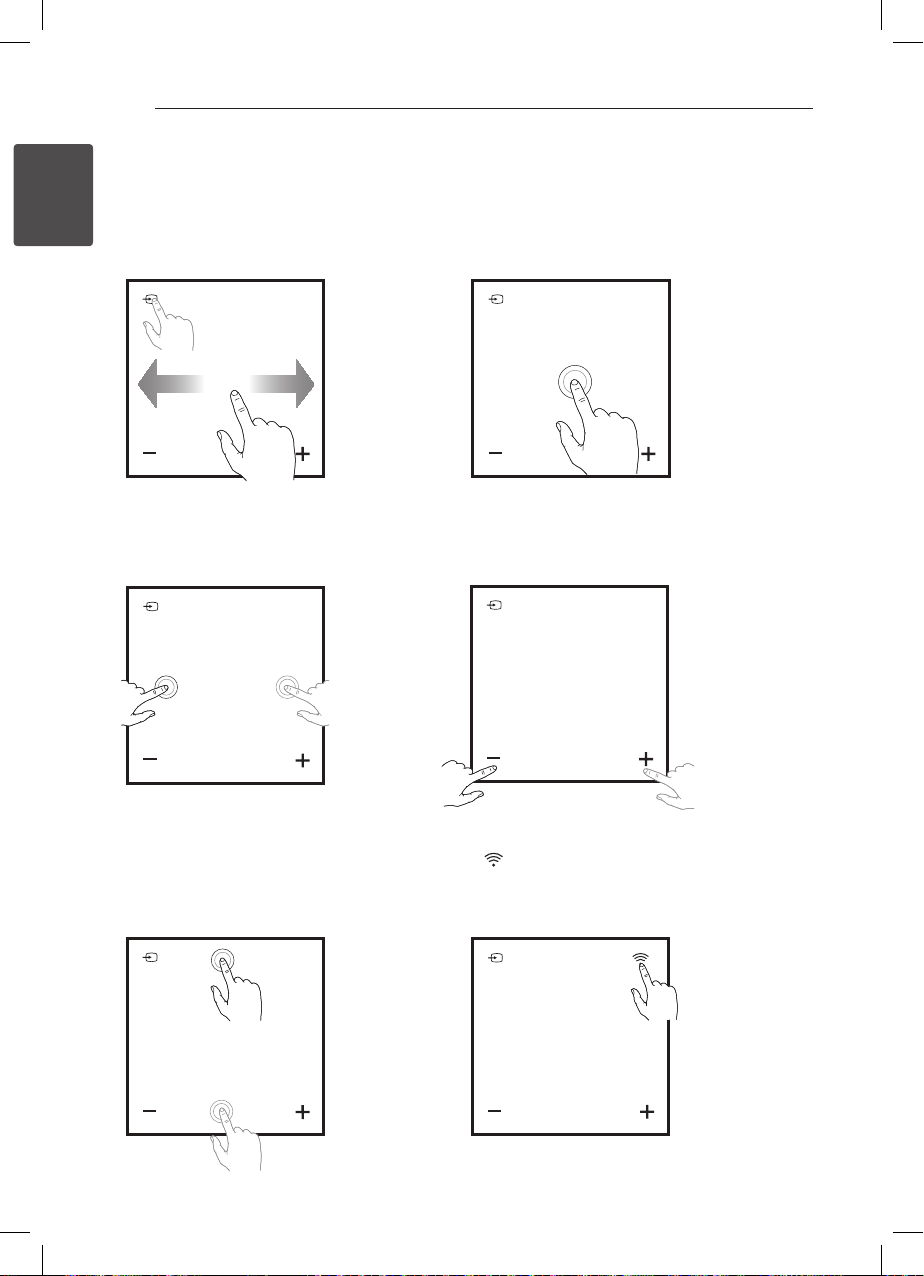
Getting Started10
Control Panel
1
Getting Started
ySwitch function :
Taps P or swipes left or right with your nger.
Selects the function and input source.
(IPOD/BT(Bluetooth)/PORT/FM/USB/AIR)
ySkip/Search :
-Skips Fast backward or Forward.
-Searches for a section within a le.
yPlay/Pause :
-Taps the center position to play back or pause.
-Selection.
y-/+ (Volume) :
Adjusts speaker volume.
yUp/Down :
-Selects the folder or le you want to play.
(USB only)
-Chooses a preset number for a radio station.
ND8520-FA.BUSALLK_ENG.indd 10 12. 6. 28. �� 9:17
:
y
-Connects this unit to a Wi-Fi network.
-Appears only in “AIR” mode.
Page 11
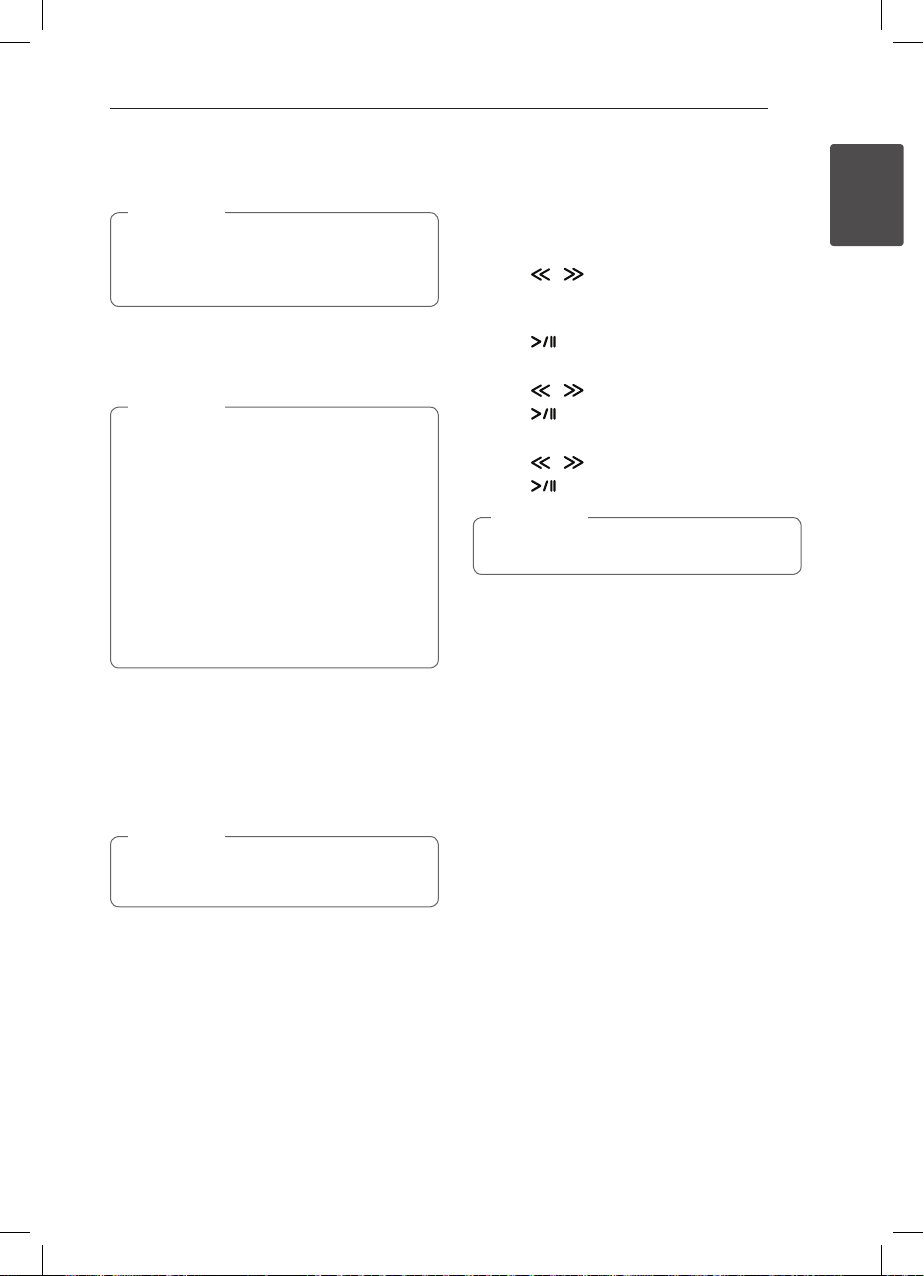
Getting Started 11
Setting the Clock
Note
,
If the power has been interrupted or the
power plug has been disconnected, the clock
setting is erased.
Setting the Clock
Automatically
Note
,
yMake sure that your iPod/iPhone/iPad
or your Android device has set the clock
correctly.
yIn standby mode, the clock will not
synchronize with your iPod/iPhone/iPad or
your Android device.
yIn auto clock synchronization, “LG Bluetooth
Remote” app has priority over the docking
system.
yThe 24 hour format can be set only for
Android OS.
Setting the Clock by Synchronizing
with Your iPod/iPhone/iPad
Connect the iPod/iPhone/iPad rmly. Then the
clock setting in the control panel will synchronize
with your iPod/iPhone/iPad.
Note
,
The synchronized time may be slightly
different from that of your iPod/iPhone/iPad.
Setting the Clock Manually
If necessary, you can set the clock manually.
1. Press and hold Clock on the back panel for two
seconds.
-The clock digits begin to blink.
2. Press / to select the 12/24 hour format.
-12:00 (for a PM display) or 0:00 (for a 24 hour
display)
3. Press .
-The hour digits begin to blink.
4. Press / to set the hour.
5. Press .
-The minutes digits begin to blink.
6. Press / to set the minute.
7. Press .
Note
,
If you want to reset the clock, repeat steps 1-7.
1
Getting Started
Setting the Clock through “LG
Bluetooth Remote” App
Install “LG Bluetooth Remote” app on your iPod
touch/iPhone/iPad or your Android device. (see
page 27-28)
Your unit’s clock will be automatically synchronized
with your device by activating Bluetooth
connection through “LG Bluetooth Remote” app.
ND8520-FA.BUSALLK_ENG.indd 11 12. 6. 28. �� 9:17
Page 12

Operating12
Basic Operations
iPod/iPhone/iPad Operation
You can enjoy the sound from your iPod/iPhone/
iPad through this unit. For details about iPod/
iPhone/iPad, refer to the iPod/iPhone/iPad User
Guide.
2
Operating
Note
,
yYou are recommended to remove the case
for your iPod/iPhone/iPad before you place
your iPod/iPhone/iPad into the dock.
yInstall the supplied stand for iPad to keep
iPad stable before you place the iPad.
1. Connect the iPod/iPhone/iPad firmly. When this
unit is connected to power, your iPod/iPhone/
iPad is automatically turned on and starts
recharging even in standby mode.
2. Press PFUNCTION or P to select IPOD
function.
To Do this
Play
Pause
Skip
Press
During playback, Press
During playback, press /
to go to the next le or to return
to the beginning of the current
le.
During playback, press twice
briey to step back to the
previous le.
To Do this
Search
Press and hold / during
playback and release it at the
point you want to listen to.
Compatible iPod/iPhone/iPad
The unit supports the models as follows ;
y iPod touch 1G, 2G, 3G, 4G
y iPod nano 2G, 3G, 4G, 5G, 6G
yiPhone 3G / iPhone 3GS
yiPhone 4 / iPhone 4S
yiPad / iPad 2
Note
,
yAn error message “ERROR” appears when :
-your iPod/iPhone/iPad is not connected
rmly.
-this unit recognizes your iPod/iPhone/iPad
as an unknown device.
-your iPod/iPhone/iPad is exceptionally low
in power.
The battery needs to be charged.
/
If you charge the battery while iPod/
/
iPhone/iPad is extremely low in power,
it may take longer to be charged.
yYou may not control your iPod/iPhone/iPad
from this unit due to malfunction of iPod/
iPhone/iPad.
yDepending on your iPod/iPhone/iPad’s
software version, it may not be possible to
control your iPod/iPhone/iPad from this
unit. We recommend installing the latest
software version.
yIf you use an application, make a call, or
send and receive SMS text message, etc. on
iPod touch/iPhone/iPad, disconnect it from
iPod touch/iPhone/iPad dock of this unit
and then use it.
yIf you have a problem with your iPod/
iPhone/iPad, please visit www.apple.com/
support.
yiPod touch, iPhone and iPad have any
dierence in operation other than iPod.
You may need any additional control to use
them with this unit. (e.g. “slide to unlock”)
ND8520-FA.BUSALLK_ENG.indd 12 12. 6. 28. �� 9:17
Page 13

Operating 13
Using AirPlay
Apple AirPlay technology enables you to play your
iTunes music library, hosted on a Mac, PC, iPhone,
iPod touch, or iPad on any AirPlay-enabled device
(for example, your ND8520) connected to the Wi-Fi
network.
To stream audio wirelessly by AirPlay, you need :
y A Wi-Fi certified router
y A host for your iTunes music library, for example,
an iPod touch/iPhone/iPad installed with iOS
4.3.3 (or later) or a Wi-Fi enabled PC/Mac installed
with iTunes 10.2.2 (or later)
Compatible iPod/iPhone/iPad
The unit supports the models as follows ;
yiPod touch 3G, 4G
yiPhone 3GS
yiPhone 4 / iPhone 4S
yiPad / iPad 2
This unit should be connected to the same local
network as your iTunes host device through the
Wi-Fi router.
Note
,
Depending on the kind and operating system
or the application’s version and the setting
status of AirPlay-enabled device connected to
this unit, AirPlay may not be operated normally.
Connect to your home Wi-Fi network
for AirPlay
To connect this unit to your existing home
Wi-Fi network, you need to apply your home Wi-Fi
setting to this unit.
Once connected successfully, this unit will
remember your home Wi-Fi settings. Then you
can enjoy AirPlay whenever this unit is powered
on and connected to your home Wi-Fi network
automatically.
Before connection of this unit to your home Wi-Fi
network, check the points below.
1. Make sure that your Wi-Fi router is powered on
and working properly.
2. Make sure that this unit has been powered on
and booted up successfully.
Connecting to your home Wi-Fi
router
To connect this unit to a Wi-Fi router, you need
access to this unit’s built-in configuration web page
for change of its internal Wi-Fi settings. To do so,
you need a Wi-Fi enabled device with an Internet
browser for temporary Wi-Fi connection to this unit.
The Wi-Fi enabled device can be an iPod touch/
iPhone/iPad or a Wi-Fi enabled PC/Mac.
Follow the sequence below for connection of
this unit to your home Wi-Fi router
1. Collect settings of your home Wi-Fi router and
write down on paper for use during this unit WiFi setup (see “Collect settings of your home WiFi router” on page 14).
2. Switch this unit to Assisted Wi-Fi Setup mode
(see “Switch this unit to Assisted Wi-Fi Setup
mode” on page 14).
-A new Wi-Fi network created by this unit will
appear, with the network name (SSID) of “LG
AUDIO Setup XXXXXX”.
3. Connect your Wi-Fi enabled device to the
created new Wi-Fi network temporarily (see
“Connect your Wi-Fi enabled device to the
newly created Wi-Fi network” on page 15).
4. Open the built-in web page of this unit with the
Internet Browser of your Wi-Fi enabled device
(see “Open the built-in web page of this unit” on
page 17).
5. Connect your unit (ND8520) to the available
Wi-Fi network based on the settings you wrote
on paper at step 1 (see “Connect your unit
(ND8520) to the available Wi-Fi network” on
page 18).
6. Restore your Wi-Fi enabled device back to your
existing home Wi-Fi settings (see “Restore your
Wi-Fi enabled device back to your existing
home Wi-Fi setting” on page 20).
2
Operating
ND8520-FA.BUSALLK_ENG.indd 13 12. 6. 28. �� 9:17
Page 14

Operating14
Collect settings of your home Wi-Fi
router
Note
,
Always consult the user guide of your home
Wi-Fi router for detailed instructions.
1. Connect your Wi-Fi enabled device to your
existing home Wi-Fi network.
2
2. Launch the Internet browser (for example,
Operating
Apple Safari or Microsoft Internet Explorer) on
your Wi-Fi enabled device.
3. Open the configuration page of your home
Wi-Fi router.
4. Find the Wi-Fi settings tab and write down the
following information on paper :
-Network name (SSID)
-Wi-Fi security mode (usually WEP, WPA or
WPA2 if enabled)
-If the security mode of your home Wi-Fi
router is “WEP”, this unit supports only “OPEN”.
-Wi-Fi password (if Wi-Fi security is enabled)
-DHCP mode (enabled or disabled)
-Static IP address settings (if DHCP mode is
disabled)
Switch this unit to Assisted Wi-Fi
Setup mode
1. Press PFUNCTION or P to select “AIR”
function.
2. Press and hold, and release on the control
panel of this unit until “STEP1” message appears.
-Airplay icon blinks and “STEP1” message
appears on the control panel of this unit.
-A new Wi-Fi network of this unit itself is
created, with the network name (SSID) of
“LG AUDIO Setup XXXXXX”.
-It takes about 30 seconds and more for
successful creation of this new Wi-Fi network.
Note
,
After you finish manual Wi-Fi setting for this
unit, this new Wi-Fi network disappears.
ND8520-FA.BUSALLK_ENG.indd 14 12. 6. 28. �� 9:17
Page 15

Operating 15
Connect your Wi-Fi enabled device
to the newly created Wi-Fi network
The new Wi-Fi network created by this unit only
allows access of one Wi-Fi enabled device. To avoid
interference from any other Wi-Fi devices, you are
recommended to temporarily disable the Wi-Fi
function on your other Wi-Fi devices.
Note
,
y“LG AUDIO Setup XXXXXX” is the temporary
and assistant Wi-Fi network for connection
of this unit to your home Wi-Fi router.
yWhile your iPod touch/iPhone/iPad or your
Wi-Fi enabled PC/Mac is connecting to “LG
AUDIO Setup XXXXXX” network, you can not
be able to use the Internet on them.
Option 1 : Use your iPod touch/iPhone/iPad
1. Select “Settings” -> “Wi-Fi” on your iPod touch/
iPhone/iPad.
2. Select “LG AUDIO Setup XXXXXX” from the list of
available networks.
2
Operating
-“STEP2” message appears on the control
panel of this unit.
3. Wait until successful Wi-Fi connection on your
iPod touch/iPhone/iPad.
-
is displayed at the upper left corner of
your iPod touch/iPhone/iPad.
-During this procedure, AirPlay icon keeps
blinking.
Note
,
If “LG AUDIO Setup XXXXXX” is not in the list,
try to scan the available Wi-Fi networks again.
ND8520-FA.BUSALLK_ENG.indd 15 12. 6. 28. �� 9:17
Page 16

Operating16
Option 2 : Use your Wi-Fi enabled PC/Mac
Note
,
ySee the user guide of your PC/Mac for how
to connect your PC/Mac to a Wi-Fi network.
yDuring Wi-Fi network connection, do not
connect any network cable to your PC/Mac.
1. Open the Wi-Fi setup tool or control panel on
2
Operating
your PC/Mac.
2. Scan the available Wi-Fi networks.
3. Select “LG AUDIO Setup XXXXXX” from the list of
available networks.
4. Wait until successful Wi-Fi connection on your
PC/Mac.
-During this procedure, AirPlay icon keeps
blinking on the control panel of this unit.
Note
,
If “LG AUDIO Setup XXXXXX” is not in the list,
try to scan the available Wi-Fi networks again.
-“STEP2” message appears on the control
panel of this unit.
ND8520-FA.BUSALLK_ENG.indd 16 12. 6. 28. �� 9:17
Page 17

Operating 17
Open the built-in web page of this
unit
1. Launch Apple Safari browser or Microsoft
Internet Explorer browser on your Wi-Fi enabled
device.
2. Type in “192.168.1.111” at the browser address
bar and confirm.
-This unit conguration web page is displayed.
2. Tick “Include Bonjour” for “Bookmarks bar”.
3. Select “LG AUDIO XXXXXX“ from the Bonjour
pull-down list shown at the bookmarks bar.
-This unit conguration web page is displayed.
2
Operating
If you use Safari on your Wi-Fi enabled PC/Mac,
you can also select “LG AUDIO XXXXXX“ from
the Bonjour pull-down list to enter the this unit
configuration web page directly.
1. Click “Safari” -> “Preferences”. (Mac)
Click “ “ -> “Preferences”. (PC)
- The Bookmarks menu is displayed.
ND8520-FA.BUSALLK_ENG.indd 17 12. 6. 28. �� 9:17
Page 18

Operating18
Connect your unit (ND8520) to the
available Wi-Fi network
1. Select your network name (SSID) from “Wireless
Network”.
2. Enter the network key if required.
3. Tap or click “OK” to proceed with network
settings change.
-Follow the on-screen instructions to change
and conrm the internal Wi-Fi settings of this
2
Operating
unit.
-Please wait about 30 seconds and more.
4. If this unit is connected to your selected home
Wi-Fi network successfully,
-AirPlay icon stops blinking and stays.
-“CONN” message appears for a moment and
then “AIR” message appears on the control
panel.
Note
,
If there’s any problem during network
connection, if this unit is failed to connect to
the Wi-Fi network, or if you enter the wrong
password, AirPlay icon
“ERROR” message appears for a moment and
then “AIR” message appears on the control
panel of this unit. In these cases, try the
network connection from “Switch this unit to
Assisted Wi-Fi Setup mode” again.
blinks green and
ND8520-FA.BUSALLK_ENG.indd 18 12. 6. 28. �� 9:17
Page 19

Note
,
Change the internal Wi-Fi
settings of this unit
On this unit configuration web page, you can
change the internal Wi-Fi settings of this unit
for connection of this unit to your existing
home Wi-Fi network.
Make sure that the settings on the
configuration web page match your home
Wi-Fi network settings that you wrote on
paper.
Operating 19
If you want to enter the network name
E
(SSID) manually (for example, if you want
to hide your SSID), select “CONFIGURE
MANUALLY” of “Wireless Network”.
If you want to set the advanced manual
F
settings, tap or click “[+] Advanced
Settings”.
Tap or click “OK” to proceed with network
G
settings change.
2
Operating
Select a language for the configuration
A
web page.
Current Network : Display the current
B
connected network name (SSID).
Current IP Address : Display the current
connected IP address.
Software Version : Display the current
software version of this unit.
Device Name : If you like, you can keep the
C
default device name or modify the device
name by modifying the text in the text box.
Tap or click “Apply” to proceed with device
name change.
Wireless Network : Select your wireless
D
network and enter your network password
if applicable.
ND8520-FA.BUSALLK_ENG.indd 19 12. 6. 28. �� 9:17
Page 20

Operating20
Restore your Wi-Fi enabled device
back to your existing home Wi-Fi
setting
Note
,
y“LG AUDIO Setup XXXXXX” is the temporary
and assistant Wi-Fi network for connection
of this unit to your home Wi-Fi router.
yYour iTunes host device should be
2
Operating
connected to the same local network as this
unit through the Wi-Fi router.
yMake sure that the settings at steps 2 to
3 below match your home Wi-Fi network
settings you wrote on paper.
1. Select “Settings” -> “Wi-Fi” on your iPod touch/
iPhone/iPad.
yOr open the list of available Wi-Fi networks
on your PC/Mac.
2. Select your network name (SSID) from the list of
available wireless networks.
3. Enter the network key if required.
4. Wait until successful Wi-Fi connection to your
home Wi-Fi network.
Stream audio from your iTunes
music library to this unit
Note
,
Make sure that your iTunes host device is
connected to the same Wi-Fi network as this
unit. Your iTunes device can be an iPod touch/
iPhone/iPad installed with iOS 4.3.3 (or later) or
a Wi-Fi enabled PC/Mac installed with iTunes
10.2.2 (or later).
ND8520-FA.BUSALLK_ENG.indd 20 12. 6. 28. �� 9:17
Page 21

Operating 21
Stream from your iPod touch/iPhone/iPad
1. Launch the “Music” application on your iPod
touch/iPhone/iPad.
2. Tap on the AirPlay icon .
3. Select “LG AUDIO XXXXXX” (or user customized
name) from the AirPlay list.
4. Select a media file and start play.
-After a while, you will hear music from this
unit.
-Depending on your connection environment
and network condition, audio output may be
delayed.
Note
,
If you fail to hear music after successful setup,
do one of the following on your iPod touch/
iPhone/iPad:
yDisconnect and then re-connect to the
same Wi-Fi router again.
yClose all applications running at the
background.
yPower o and then power on your iPod
touch/iPhone/iPad again.
2
Operating
ND8520-FA.BUSALLK_ENG.indd 21 12. 6. 28. �� 9:17
Page 22

Operating22
Stream from your PC/Mac
1. Launch iTunes 10.2.2 (or a later version) on your
PC/Mac.
2. Click “iTunes” -> “Preferences”. (Mac)
Click “Edit” -> “Preferences”. (PC)
Tick “Allow iTunes audio control from remote
speakers” for “Devices”.
2
Operating
3. Click the AirPlay icon on the window.
5. Select a media file and start play.
-After a while, you will hear music from this
unit.
-Depending on your connection environment
and network condition, audio output may be
delayed.
Note
,
yWhen you stream audio from your iTunes
music library on a PC/Mac, you can select
more than one AirPlay-enabled devices (if
available) at step 3 to stream music to all of
them at the same time.
yIf you are using an earlier version of iTunes,
the AirPlay icon may be instead of .
4. Select “LG AUDIO XXXXXX” (or user customized
name) from the AirPlay list.
ND8520-FA.BUSALLK_ENG.indd 22 12. 6. 28. �� 9:17
Page 23

USB Operation
1. Connect the USB device to the USB port.
2. Select the USB function by pressing
FUNCTION or P.
P
Note
,
Removing the USB Device from the unit.
1. Choose a different function/mode.
2. Remove the USB device from the unit.
To Do this
Play
Press
Operating 23
Note
,
yDuring playback, if you change to another
function, then return to the USB function,
and then press
from last point you played.
yUSB Folders/Files are recognized as below.
, you can listen to music
2
Operating
Pause
Skip
Search
ND8520-FA.BUSALLK_ENG.indd 23 12. 6. 28. �� 9:17
During playback, press
During playback, press /
to go to the next le or to return
to the beginning of the current
le.
During playback, press twice
briey to step back to the
previous le.
Press and hold / during
playback and release it at the
point you want to listen to.
yIf there is no le in a folder, the folder will
not appear.
yFolders will be presented as the following
order;
ROOT FOLDER 1 FOLDER 3
FOLDER 8 FOLDER 5 FOLDER 6
yFile will be played from $ le No.1 to $ le
No.14 one by one.
yFiles and folders will be presented in order
recorded and may be presented dierently
according to the record circumstances.
y*ROOT : The rst screen you can see when a
computer recognize the USB is “ROOT”.
FOLDER 7
Page 24

Operating24
Listening to Music from Your
External Device
The unit can be used to play the music from many
types of external device. (Portable cable is not
supplied as an accessory with this unit.)
MP3 or PMP etc
2
Operating
1. Connect the external device to the PORT.IN
connector of the unit.
2. Turn the power on by pressing 1.
3. Select the PORT (PORTABLE) function by
pressing PFUNCTION or P.
4. Turn the external device on and start playing it.
How to Affix the Ferrite Core
You must affix a small core (supplied with the
model you purchased) in order to reduce or
eliminate electrical interference.
1. Pull the stopper [a] of the ferrite core to open.
2. Wind the portable cable and FM antenna
around the ferrite core once.
3. Close the ferrite core until it clicks.
ND8520-FA.BUSALLK_ENG.indd 24 12. 6. 28. �� 9:17
Page 25

Operating 25
Radio Operations
Antenna Connection
Connect the FM wire antenna to FM antenna
connector.
Listening to the Radio
1. Press PFUNCTION or P repeatedly until FM
appears in the control panel. The last received
station is tuned in.
2. Auto tuning : Press / for about 2 seconds
until the frequency indication starts changing,
then release. Scanning stops when the unit
tunes in a station.
Manual tuning : Press / repeatedly.
3. Adjust the volume by pressing -/+ (Volume).
Presetting the Radio Stations
You can store up to 10 FM preset stations.
Before tuning, make sure that you have turned
down the volume.
1. Press PFUNCTION or P repeatedly until
FM appears in the control panel.
2. Select the desired frequency by using / .
3. Press MEMORY. A preset number will blink in
the control panel.
4. Press FOLDER/PRESET W/S to select the
preset number you want.
5. Press MEMORY. The station is stored.
6. Repeat the steps 2 to 5 to store other stations.
Press FOLDER/PRESET W/S to select a preset
station.
Deleting All the Saved
Stations
Press and hold MEMORY for two seconds. “CLR” will
ash up. Press MEMORY again. Then all the saved
stations are deleted.
Note
,
• If all stations have already been preset,
“FULL” will appear in the control panel for
a moment and then a preset number will
blink.
• Although all stations were preset, you can
preset a station by overwriting the previous
station.
• You can not delete the preset stations one
by one.
Improving Poor FM Reception
Press . This will change the tuner from stereo to
mono and usually improve the reception.
2
Operating
ND8520-FA.BUSALLK_ENG.indd 25 12. 6. 28. �� 9:17
Page 26

Operating26
Using a Bluetooth
Wireless Technology
About Bluetooth
Bluetooth® is wireless communication technology
for short range connection.
The available range is within 10 meters.
2
Operating
(The sound may be interrupted when the
connection interfered by the other electronic wave
or you connect the bluetooth in the other rooms.)
Connecting individual devices under Bluetooth®
wireless technology does not incur any charges. A
mobile phone with Bluetooth® wireless technology
can be operated via the Cascade if the connection
was made via Bluetooth® wireless technology.
Available Devices : Mobile phone, MP3, Laptop,
PDA.
Bluetooth Profiles
In order to use Bluetooth wireless technology,
devices must be able to interpret certain proles.
This unit is compatible with following prole.
A2DP (Advanced Audio Distribution Prole)
Listening to Music of a
Bluetooth Device
Before you start the pairing procedure, make
sure the Bluetooth feature is turned on in to your
Bluetooth device. Refer to your Bluetooth device’s
user guide. Once a pairing operation is performed,
it does not need to be performed again.
1. Select the Bluetooth function by using the
FUNCTION or P.
P
Appears “BT” and “BT READY” in the control
panel.
2. Operate the Bluetooth device and perform the
pairing operation. When searching for this unit
with the Bluetooth device, a list of the devices
found may appear in the Bluetooth device
display depending on the type of Bluetooth
device. Your unit appears as “LG AUDIO ND8520”.
3. Enter the PIN code.
PIN code : 0000
4. When this unit successfully is connected with
your Bluetooth device, Bluetooth LED of this
unit lights up and “PAIR” appears in the control
panel.
Note
,
Depending on the Bluetooth device type,
some device have a dierent pairing way.
5. Listen to music.
To play a music stored on your Bluetooth device,
refer to your Bluetooth device’s user guide.
ND8520-FA.BUSALLK_ENG.indd 26 12. 6. 28. �� 9:17
Page 27

Note
,
yThe sound may be interrupted when
the connection interfered by the other
electronic wave.
yYou cannot control the Bluetooth device
with this unit.
yPairing is limited one Bluetooth device per
one unit and multi-pairing is not supported.
yAlthough the distance between your
Bluetooth and the set is less than 10m, there
are obstacles between both, your Bluetooth
device cannot be connected.
yDepending on the type of the device,
you may not be able to use the Bluetooth
function.
yWhen not connected the Bluetooth, “BT”
and “BT READY” appears on the control
panel.
yThe electrical malfunction due to devices
using same frequency such as Medical
equipment, Microwaves or wireless
LAN devices, the connection will be
disconnected.
yWhen someone stands and interrupts
communication between Bluetooth device
and the player, the connection will be
disconnected.
yIf the gotten away of the distance between
Bluetooth and the unit, the sound quality
is lower and lower. The connection will
disconnect when the space between the
Bluetooth and the unit gets out of the
operating range of Bluetooth.
yThe device with Bluetooth wireless
technology is disconnected, if you turn o
the main unit or put the device away from
the main unit more than 10m.
yIf the Bluetooth device is disconnected, you
should connect the Bluetooth device to
your unit.
Operating 27
Using Bluetooth App
About “LG Bluetooth Remote” App
“LG Bluetooth Remote” app brings a suite of new
features to this unit.
To enjoy more features, you are recommended to
download and install free “LG Bluetooth Remote”
app.
Install “LG Bluetooth Remote” App
onto Your Bluetooth Device
1. Install “LG Bluetooth Remote” app through QR
code. Use the scanning software to scan the QR
code.
(Android OS) (Apple iOS)
2. Tap an icon for installation.
3. Tap an icon for downloading.
Note
,
yMake sure that your Bluetooth device is
connected to the Internet.
yMake sure that your Bluetooth device has a
scanning software application. If you don’t
have one, download one from “Apple App
Store” or “Google Android Market (Google
Play Store)”.
2
Operating
ND8520-FA.BUSALLK_ENG.indd 27 12. 6. 28. �� 9:17
Page 28

Operating28
Install “LG Bluetooth Remote” App
by Docking Your iPod touch/iPhone/
iPad onto This Unit
1. Connect your iPod touch/iPhone/iPad to iPod/
iPhone/iPad Dock. The display for downloading
“LG Bluetooth Remote” will be linked
automatically (Apple iOS only).
2. Tap an icon for installation.
3. Tap an icon for downloading.
2
Operating
Install “LG Bluetooth Remote”
App through “Apple App Store” or
“Google Android Market (Google
Play Store)”
1. Tap the “Apple App Store” icon or “Google
Android Market (Google Play Store)” icon.
2. In the search bar, type in the “LG Bluetooth
Remote” and search it.
3. In the search result list, find and tap “LG
Bluetooth Remote” to start downloading
Bluetooth app.
4. Tap an icon for installation.
5. Tap an icon for downloading.
Note
,
yMake sure that your Bluetooth device is
connected to the Internet.
yMake sure that your Bluetooth device is
equipped with “Apple App Store” or “Google
Android Market (Google Play Store)”.
Activate Bluetooth with “LG
Bluetooth Remote” App
“LG Bluetooth Remote” app helps to connect your
bluetooth device to this unit.
1. Tap “LG Bluetooth Remote” app icon on the
home screen to open “LG Bluetooth Remote”
app, and go to the main menu.
2. Tap [Setting] and select the unit you want.
3. If you want to get more information to operate,
tap [Setting] and [Help].
Note
,
yIf you place your iPod touch/iPhone/iPad
into the dock of this unit while your iPod
touch/iPhone/iPad is connected to this unit
by Bluetooth connection, the Bluetooth
connection is deactivated.
yIf this unit is BT mode and you connect
your iPod touch/iPhone/iPad to this unit
after connecting your iPod touch/iPhone/
iPad to this unit by Bluetooth connection,
the function is automatically switched to
IPOD mode. Then if you disconnect your
iPod touch/iPhone/iPad from this unit, it
is automatically connected to this unit by
Bluetooth connection.
yThe Bluetooth connection of iPod touch/
iPhone/iPad is not activated while iPod/
iPhone/iPad is placed into the dock of this
unit.
yThis unit does not support the multi-pairing.
If this unit is already connected with other
Bluetooth device, disconnect that device
and then try again.
yIf you use “LG Bluetooth Remote” app for
operation, there would be some dierences
between “LG Bluetooth Remote” app and
the supplied remote control. Use the
supplied remote control as necessary.
yDepending on the Bluetooth device, “LG
Bluetooth Remote” app may not work.
y“LG Bluetooth Remote” app for Apple
iOS is slightly dierent from that of
Android OS.
yThe connection you’ve made may be
disconnected if you select other application
or change the setting of the connected
device via “LG Bluetooth Remote” app. In
such a case, please check the connection
status.
ND8520-FA.BUSALLK_ENG.indd 28 12. 6. 28. �� 9:17
Page 29

Operating 29
Other Operations
Using Your Unit as an Alarm
Clock
1. Make sure that you have set the clock correctly.
(See “Setting the Clock” on page 11.)
2. Press and hold Alarm On/O on the back
panel.
3. The alarm sound sources blink. (FM (Tuner)/
USB/IPOD). While each of sound sources blinks,
select the one you want by pressing . If you
select FM (Tuner) mode, you can select the
station you preset by pressing / and
then press to save.
4. “ON (Time)” setting is displayed.
The hour setting blinks. Press / to select
the hour and then press to save.
5. The minute setting blinks. Press / to
select the minute and then press to save.
6. The volume setting blinks. Press / to
change the volume and then press to save.
Note
,
• Alarm function only works when this unit is
turned o.
• You can check the setting status by pressing
Alarm On/O on the back panel two times.
• If you want to reset the alarm, repeat steps
2-6.
Activate and Deactivate the
Alarm Timer
Press Alarm On/O repeatedly on the back panel
to activate or deactivate the timer.
-If the timer is activated, “ ” is displayed.
-If the timer is deactivated, “ ” is not displayed.
Stop Alarm Ring
-When the alarm rings, press Alarm On/O on
the back panel or press 1.
-The alarm stops but the alarm settings remain.
Note
,
• If you don’t set clock on your iPod/iPhone/
iPad, the unit will not be synchronized for
the clock with your iPod/iPhone/iPad.
• If you unplug the cord from an outlet, the
alarm setting you set is not stored.
• After setting a clock function, you can set
alarm function.
• If you do not press any button for 30
minutes after the alarm goes o, the alarm
will shut o automatically.
• If you set the clock and alarm, you can
check the time and alarm icon “
pressing Alarm On/O although the unit is
standby mode.
• If the time you set is up, the unit will be
turned on automatically.
“ by
Snoozing
The snoozing function wakes you up every 10
minutes if you tap anywhere on the control panel
while the alarm activates.
“ZZZ” appears and “ ” blinks. To cancel the
snoozing function, press Alarm On/O or 1.
Resume Playback
The unit memorizes the point where you pressed
. Press to resume playback.
2
Operating
ND8520-FA.BUSALLK_ENG.indd 29 12. 6. 28. �� 9:17
Page 30

Operating30
Playing Repeatedly or
Randomly (USB only)
Press h repeatedly. Then the current le will be
played back repeatedly or randomly. (ONE/DIR/ALL/
RAND(RANDOM)/OFF)
Dimmer
Press SLEEP once. The control panel will be
2
darkened by half. To cancel it, press SLEEP
Operating
repeatedly until the control panel get bright.
Sleep Timer Setting
While listening to music or radio, press SLEEP
repeatedly to select delay time between 10 and
180 minutes. After delay time, the unit will turn o.
(You can see the following order, 180 -> 150 -> 120
-> 90 -> 80 -> 70 -> 60 -> 50 -> 40 -> 30 -> 20 ->
10)
To cancel the sleep function, press SLEEP
repeatedly until the control panel get bright.
Note
,
• You can check the remaining time before
the unit turns o by pressing SLEEP.
• Sleep function will work after dimmer
function.
Setting the Sound Mode
This system has a number of pre-set sound elds.
You can select a desired sound mode by using
SOUND EFFECT.
The displayed items for the equalizer may be
dierent depending on sound sources and eects.
On Display Description
POP
CLASSIC
JAZZ
ROCK
BYPASS
Maybe you need to reset the sound mode,
after switching the input, sometimes even
after the sound le is changed.
This program lends an
enthusiastic atmosphere to the
sound, giving you the feeling
you are at an actual rock pop,
jazz or classic concert.
You can enjoy the sound
without equalizer eect.
Note
,
Turning off the Sound
Temporarily
Press @to mute the sound. You can mute
the sound in order, for example, to answer the
telephone. And “MUTE” will appear in the control
panel. To cancel mute function, press @ again or
adjust volume level by pressing +/- (Volume).
ND8520-FA.BUSALLK_ENG.indd 30 12. 6. 28. �� 9:17
Page 31

3 Troubleshooting
Troubleshooting
Problem Cause & Correction
No Power.
No sound.
Radio stations cannot
be tuned in properly.
iPod/iPhone/iPad does
not work.
Clock does not
displayed.
yPlug in the power cord.
yCheck the condition by operating other electronic devices.
yPress PFUNCTION or P and check the selected function.
yAdjust the volume.
yCheck that the sound of the unit is muted.
yAdjust its position.
yTune to the station manually.
yPreset some radio stations, see page 25 for details.
Connect iPod/iPhone/iPad to the unit correctly.
yPower has been interrupted or the power plug has been disconnected.
yReset the clock (see page 11).
Troubleshooting 31
3
Troubleshooting
The control panel is not
bright.
The remote control
does not work properly.
Check that the dimmer function is activated.
There is an obstacle in the path of the remote control and the unit.
ND8520-FA.BUSALLK_ENG.indd 31 12. 6. 28. �� 9:17
Page 32

4 Appendix
Appendix32
Trademarks and
Licenses
“Made for iPod,” “Made for iPhone,” and “Made for
iPad” mean that an electronic accessory has been
designed to connect specically to iPod, iPhone,
or iPad, respectively, and has been certied
by the developer to meet Apple performance
standards. Apple is not responsible for the
operation of this device or its compliance with
safety and regulatory standards. Please note that
the use of this accessory with iPod, iPhone, or
iPad may aect wireless performance.
4
Appendix
Bluetooth® wireless technology is a system which
allows radio contact between electronic devices
within a max. range of 10 meters.
Connecting individual devices under Bluetooth®
wireless technology does not incur any charges.
A mobile phone with Bluetooth® wireless
technology can be operated via the Cascade if
the connection was made via Bluetooth® wireless
technology.
The Bluetooth® word mark and logos are owned
by the Bluetooth® SIG, Inc. and any use of such
marks by LG Electronics is under license.
Other trademarks and trade names are those of
their respective owners.
Handling the Unit
When Shipping the Unit
Please save the original shipping carton and
packing materials. If you need to ship the unit, for
maximum protection, re-pack the unit as it was
originally packed at the factory.
Keeping the Exterior Surfaces Clean
Do not use volatile liquids such as insecticide spray
near the unit.
Wiping with strong pressure may damage the
surface.
Do not leave rubber or plastic products in contact
with the unit for a long period of time.
Cleaning the Unit
To clean the player, use a soft, dry cloth. If the
surfaces are extremely dirty, use a soft cloth lightly
moistened with a mild detergent solution. Do not
use strong solvents such as alcohol, benzine, or
thinner, as these might damage the surface of the
unit.
The Wi-Fi CERTIFIED Logo is a certication mark
of the Wi-Fi Alliance.
ND8520-FA.BUSALLK_ENG.indd 32 12. 6. 28. �� 9:17
Page 33

Specifications
General
Power requirements Refer to main label on the rear panel.
Power consumption Refer to main label on the rear panel.
Dimensions (W x H x D) (245 X 245 X 245) mm
Net Weight (Approx.) 6 kg
Operating temperature 5 °C to 35 °C (41 °F to 95 °F)
Operating humidity 5 % to 90 %
USB 5 V 0 500 mA
iPod/iPhone/iPad 5 V 0 2.1 A
Inputs
PORT. IN 0.5 Vrms (3.5 mm stereo jack)
Appendix 33
Tuner
FM Tuning Range 87.5 MHz to 108.0 MHz or 87.50 MHz to 108.00 MHz
Amplier
Output Power 20 W X 2 ch + 40 W (8 Ω + 4 Ω at 1 kHz)
T.H.D 10 %
Speakers
Type built-in
Impedance Rated 8 Ω + 4 Ω
Rated Input Power 20 W + 40 W
Max Input Power 40 W + 80 W
Wireless
Wireless LAN 802.11 b/g
yDesign and specications are subject to change without notice.
4
Appendix
ND8520-FA.BUSALLK_ENG.indd 33 12. 6. 28. �� 9:17
Page 34

Memo
ND8520-FA.BUSALLK_ENG.indd 34 12. 6. 28. �� 9:17
Page 35

ND8520-FA.BUSALLK_ENG.indd 35 12. 6. 28. �� 9:17
Page 36

LG Customer Information Center
1-800-243-0000 USA, Consumer
1-888-865-3026 USA, Commercial
Register your product Online!
www.lg.com
Printed in Indonesia
ND8520-FA.BUSALLK_ENG.indd 36 12. 6. 28. �� 9:17
