Page 1
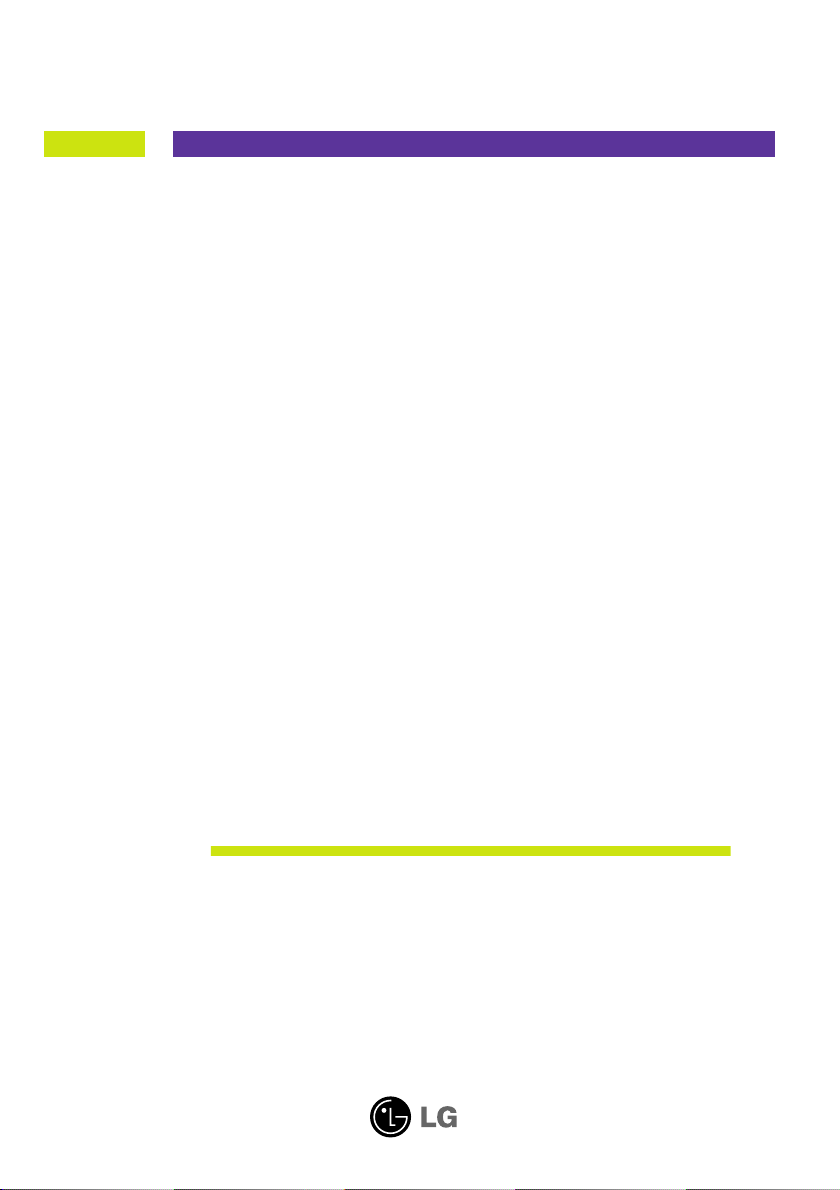
User’s Guide
Network Monitor
N1742L
N1742LP
N1942L
Make sure to read the Important Precautions before using the product.
Keep the User's Guide(CD) in an accessible place for future reference.
See the label attached on the product and give the information to your
dealer when you ask for service.
With LG Network Monitor, some PC programs may not be compatible
or need to be modified due to different kind of operation.
Please check the compatibility in advance, before purchasing or installing the
software. LG do not have any kind of legal liability on this matter.
Page 2
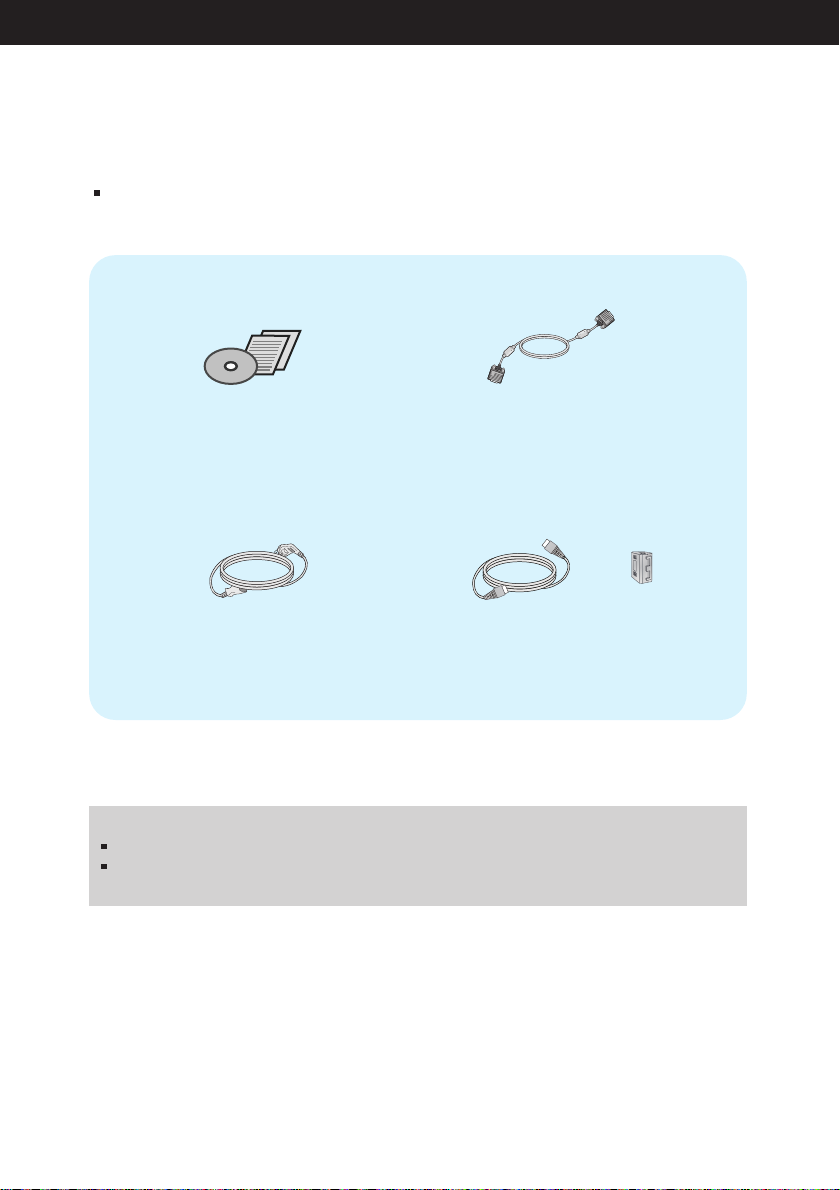
Accessories
!!! Thank for selecting LGE products !!!
Please make sure the following items are included with your
monitor. If any items are missing, contact your dealer.
User's Guide/Cards
Power Cord
(Depending on the country)
IMPORTANT
This accessories may look different from those shown here.
User must use shielded signal interface cables (D-sub 15 pin cable, LAN cable) with ferrite
cores to maintain standard compliance for the product.
15-pin D-Sub Signal Cable
(To set it up, this signal cable may
be attached to this product before
shipping out.)
and
Lan cable and EMI Core
(These items are not included for all models.)
Page 3
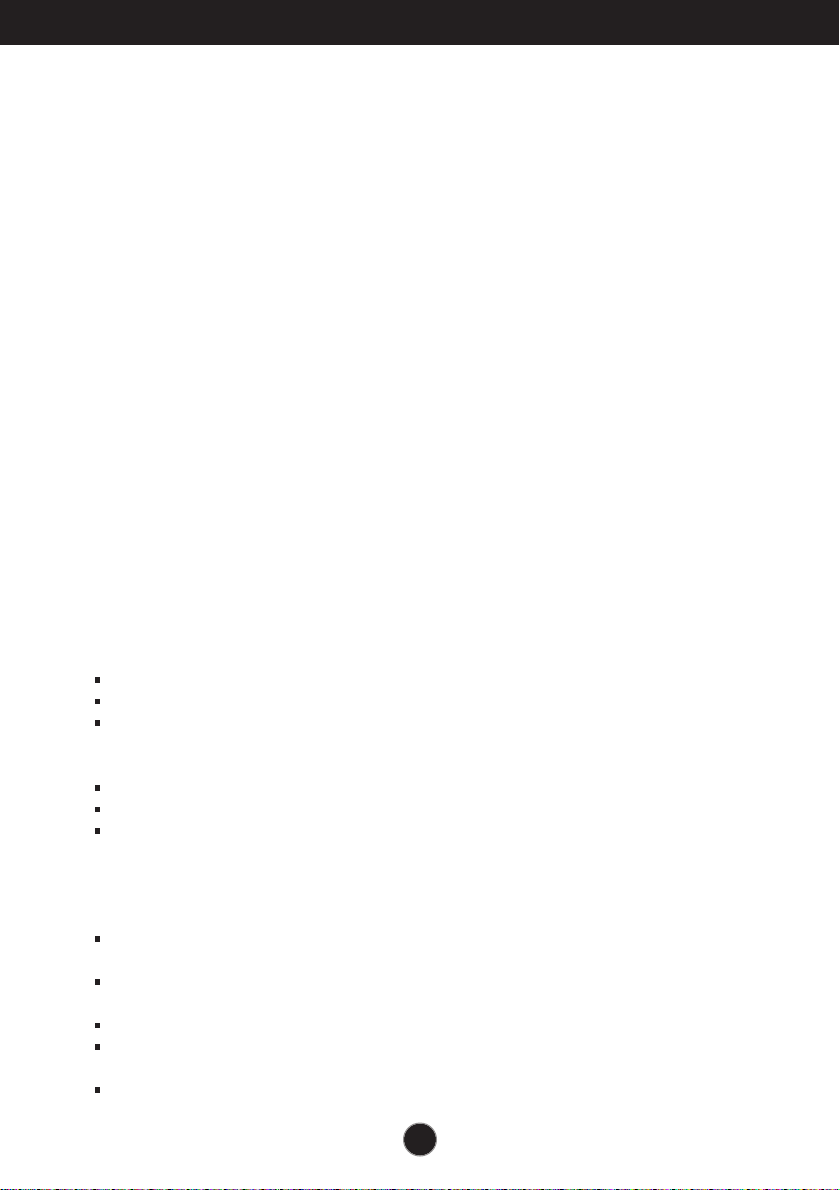
Important Precautions
This unit has been engineered and manufactured to ensure your personal
safety, however improper use may result in potential electrical shock or fire
hazards. In order to allow the proper operation of all safeguards
incorporated in this display, observe the following basic rules for its
installation, use, and servicing.
On Safety
Use only the power cord supplied with the unit. In case you use another power
cord, make sure that it is certified by the applicable national standards if not being
provided by the supplier. If the power cable is faulty in any way, please contact the
manufacturer or the nearest authorized repair service provider for a replacement.
The power supply cord is used as the main disconnection device. Ensure that the
socket-outlet is easily accessible after installation.
Operate the display only from a power source indicated in the specifications of this
manual or listed on the display. If you are not sure what type of power supply you
have in your home, consult with your dealer.
Overloaded AC outlets and extension cords are dangerous. So are frayed power
cords and broken plugs. They may result in a shock or fire hazard. Call your
service technician for replacement.
As long as this unit is connected to the AC wall outlet, it is not disconnected from
the AC power source even if the unit is turned off.
Do not Open the Display:
There are no user serviceable components inside.
There are Dangerous High Voltages inside, even when the power is OFF.
Contact your dealer if the display is not operating properly.
To Avoid Personal Injury :
Do not place the display on a sloping shelf unless properly secured.
Use only a stand recommended by the manufacturer.
Do not drop an object on or apply impact to the product. Do not throw any toys
or objects on the product screen.
It can cause injury to human, problem to product and damage the display.
To Prevent Fire or Hazards:
Always turn the display OFF if you leave the room for more than a short period
of time. Never leave the display ON when leaving the house.
Keep children from dropping or pushing objects into the display's cabinet
openings. Some internal parts carry hazardous voltages.
Do not add accessories that have not been designed for this display.
When the display is to be left unattended for an extended period of time, unplug
it from the wall outlet.
In the presence of thunder and lightning, never touch the power cord and signal
cable because it can be very dangerous. It can cause electric shock.
A1
Page 4
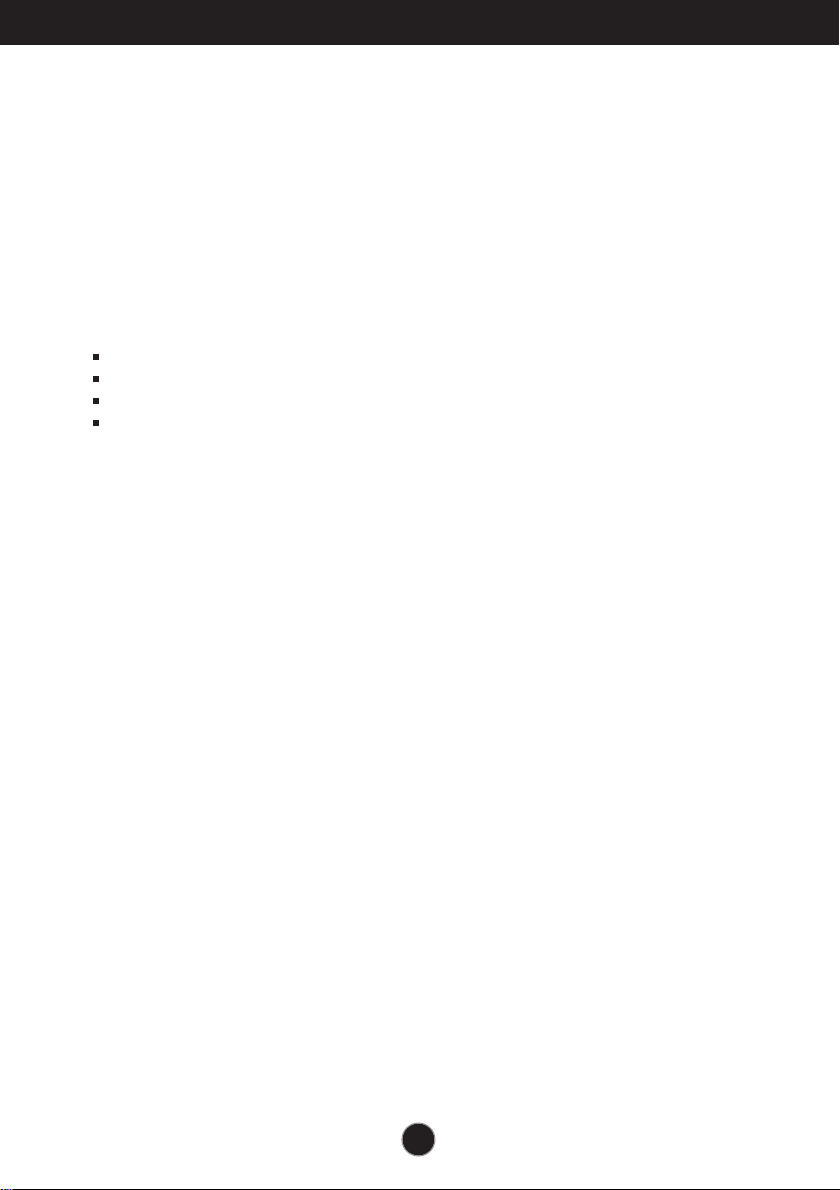
Important Precautions
On Installation
Do not allow anything to rest upon or roll over the power cord, and do not place the
display where the power cord is subject to damage.
Do not use this display near water such as near a bathtub, washbowl, kitchen sink,
laundry tub, in a wet basement, or near a swimming pool.
Displays are provided with ventilation openings in the cabinet to allow the release
of heat generated during operation. If these openings are blocked, built-up heat
can cause failures which may result in a fire hazard. Therefore, NEVER:
Block the bottom ventilation slots by placing the display on a bed, sofa, rug, etc.
Place the display in a built-in enclosure unless proper ventilation is provided.
Cover the openings with cloth or other material.
Place the display near or over a radiator or heat source.
Do not rub or strike the Active Matrix LCD with anything hard as this may scratch,
mar, or damage the Active Matrix LCD permanently.
Do not press the LCD screen with your finger for a long time as this may cause
some afterimages.
Some dot defects may appear as Red, Green or Blue spots on the screen.
However, this will have no impact or effect on the display performance.
If possible, use the recommended resolution to obtain the best image quality for
your LCD display. If used under any mode except the recommended resolution,
some scaled or processed images may appear on the screen. However, this is
characteristic of the fixed-resolution LCD panel.
Leaving a fixed image on the screen for a long time may cause damage to the
screen and cause image burn-in. Make sure to use a screen saver on the product.
Burn-in and related problems are not covered by the warranty on this product.
Do not shock or scratch the front and sides of the screen with metallic objects.
Otherwise, it may cause damage to the screen.
Make sure the panel faces forward and hold it with both hands to move. If you
drop the product, the damaged product can cause electric shock or fire. Contact
an authorized the service center for repair.
Avoid high temperatures and humidity.
A2
Page 5
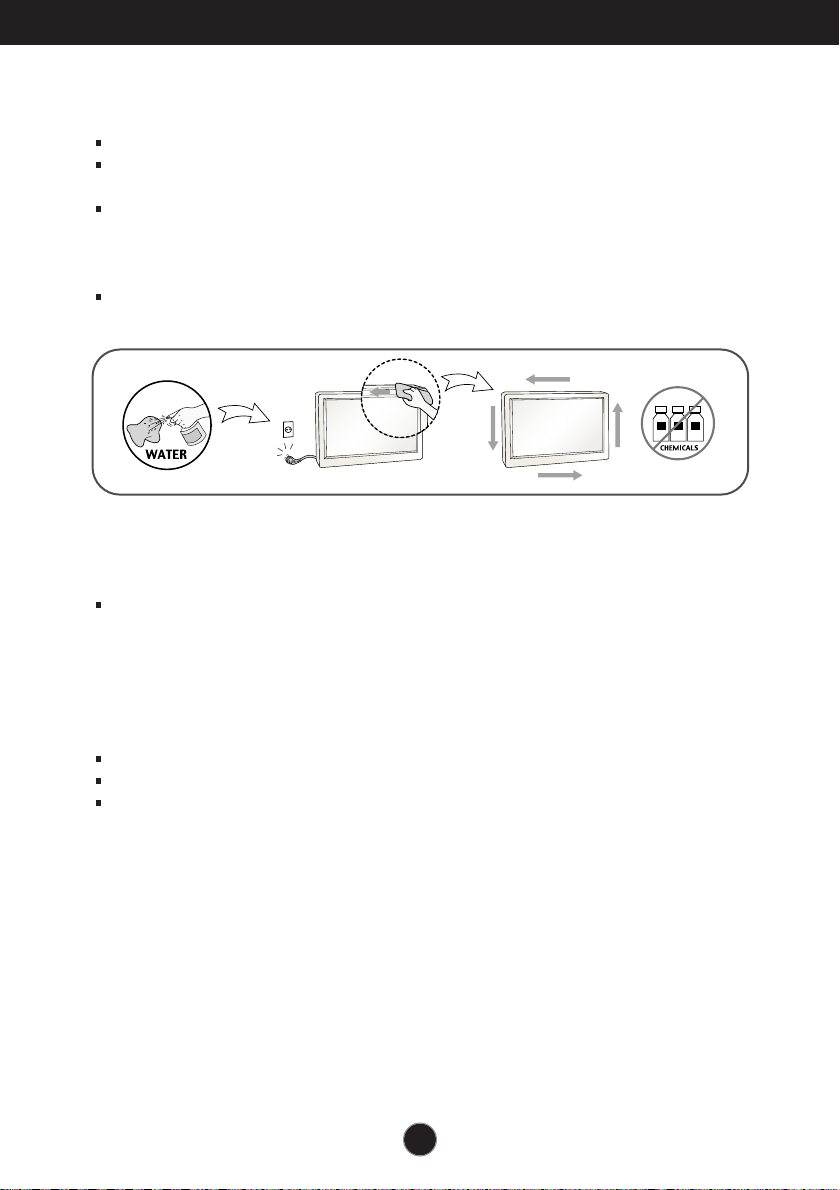
Important Precautions
On Cleaning
Unplug the display before cleaning the face of the display screen.
Use a slightly damp (not wet) cloth. Do not use an aerosol directly on the display
screen because over-spraying may cause electrical shock.
When cleaning the product, unplug the power cord and scrub gently with a soft
cloth to prevent scratching. Do not clean with a wet cloth or spray water or other
liquids directly onto the product. An electric shock may occur. (Do not use
chemicals such as benzene, paint thinners or alcohol)
Spray water onto a soft cloth 2 to 4 times, and use it to clean the front frame;
wipe in one direction only. Too much moisture may cause staining.
On Repacking
Do not throw away the carton and packing materials. They make an ideal
container in which to transport the unit. When shipping the unit to another
location, repack it in its original material.
On Disposal (Only, Hg lamp used LCD Monitor)
The fluorescent lamp used in this product contains a small amount of mercury.
Do not dispose of this product with general household waste.
Disposal of this product must be carried out in accordance to the regulations of
your local authority.
A3
Page 6
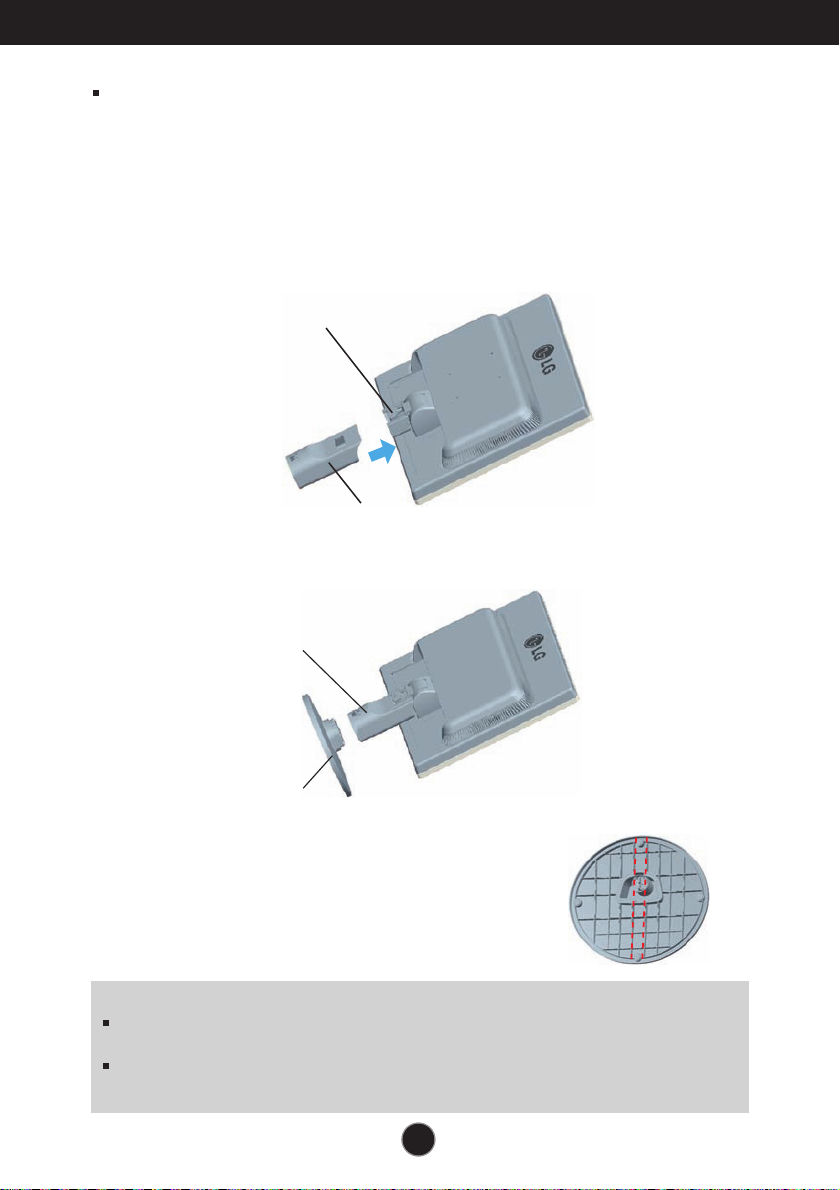
Connecting the Display
Before setting up the monitor, ensure that the power to the monitor, the
computer system, and other attached devices is turned off.
Connecting the stand
.
1
Place the monitor with its front facing downward on a soft cloth.
2.Assemble the Stand Body into the product in the correct direction as shown in the picture.
Make sure you push it until you hear it “click”.
Hinge Body
Stand Body
3. Assemble the Stand Base(Front, Rear) into the Stand Body in the correct direction.
Stand Body
Stand Base
4. Tie down the base lock to perpendicularity direction.
5. Once assembled take the monitor up carefully and face
the front side
Important
This illustration depicts the general model of connection. Your monitor may differ from
the items shown in the picture.
Do not carry the product upside down holding only the stand base. The product may
fall and get damaged or injure your foot.
.
A4A4
Page 7
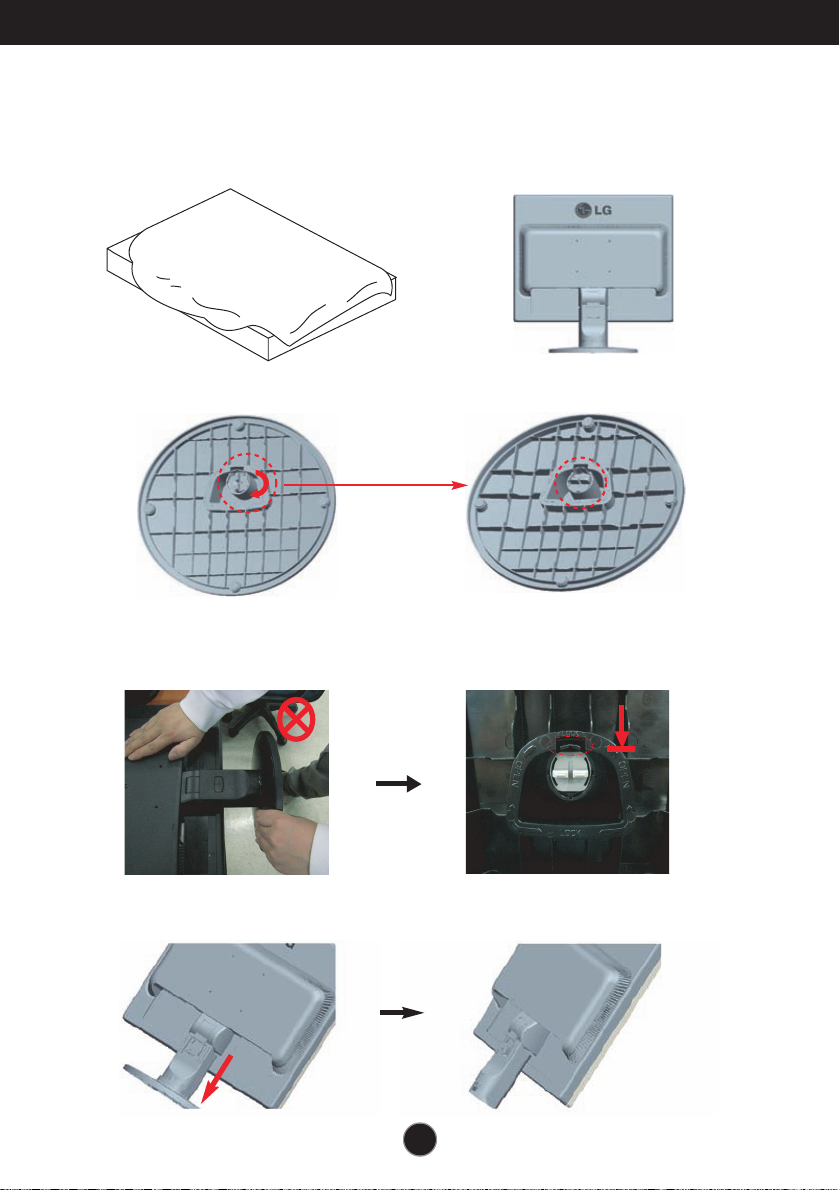
Connecting the Display
Disassembling the stand
1. Put a cushion or soft cloth on aflat
surface.
2. Place the monitor face Down on the
cushion or soft cloth.
3. Change your lock on the product as it follows and turn it in the arrow direction.
If you can't release the stand base even the locking knob is at a release
position, Please push the indicated knob down and retry it.
4.
Pull out the Stand to remove.
A5A5
Page 8
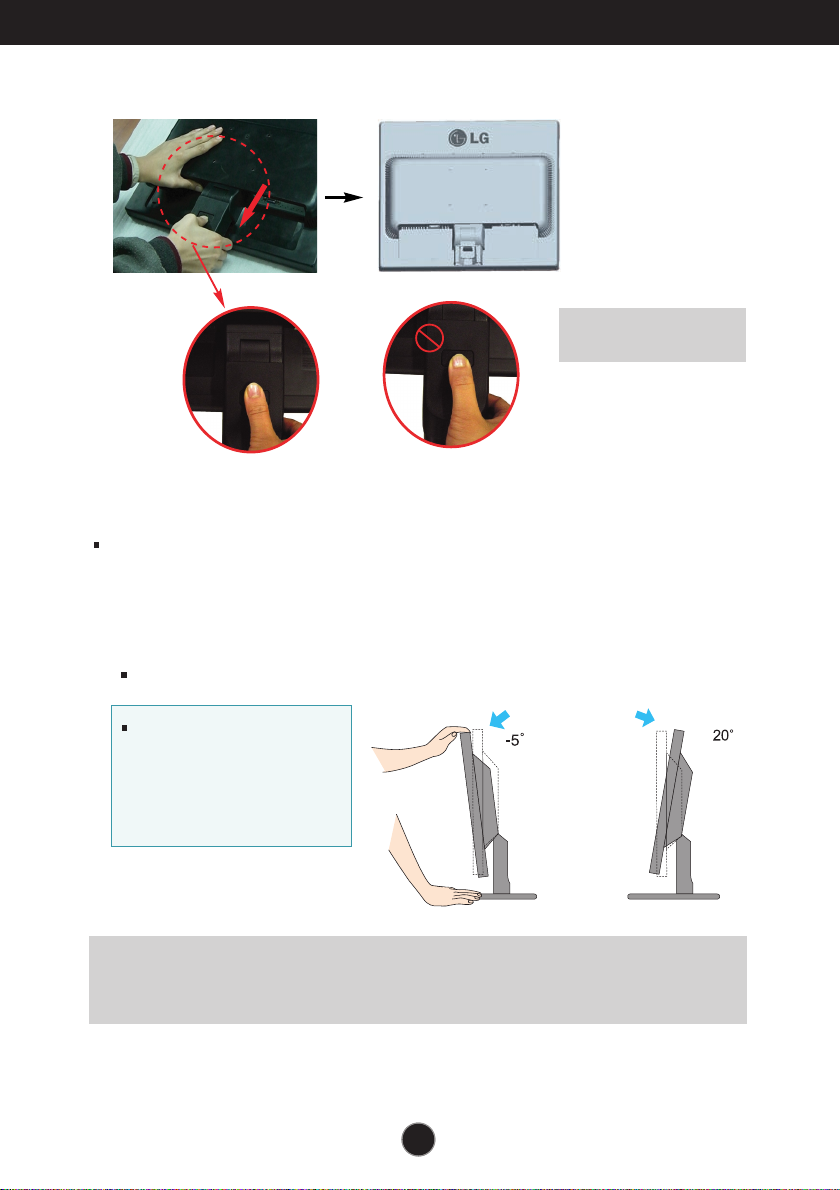
Connecting the Display
5.
Pushing the PUSH button, Take the stand base from stand body.
Good Position Bad Position
Before setting up the monitor, ensure that the power to the monitor, the
computer system, and other attached devices is turned off.
Positioning your display
Warning:
You can hurt your finger.
1. Adjust the position of the panel in various ways for maximum comfort.
Tilt Range : -5˚~20˚
When adjusting the angle of
the screen, do not put your
finger(s) in between the
head of the monitor and the
stand body. You can hurt
your finger(s).
Ergonomic
It is recommended that in order to maintain an ergonomic and comfortable viewing
position, the forward tilt angle of the monitor should not exceed 5 degrees.
A6A6
Page 9
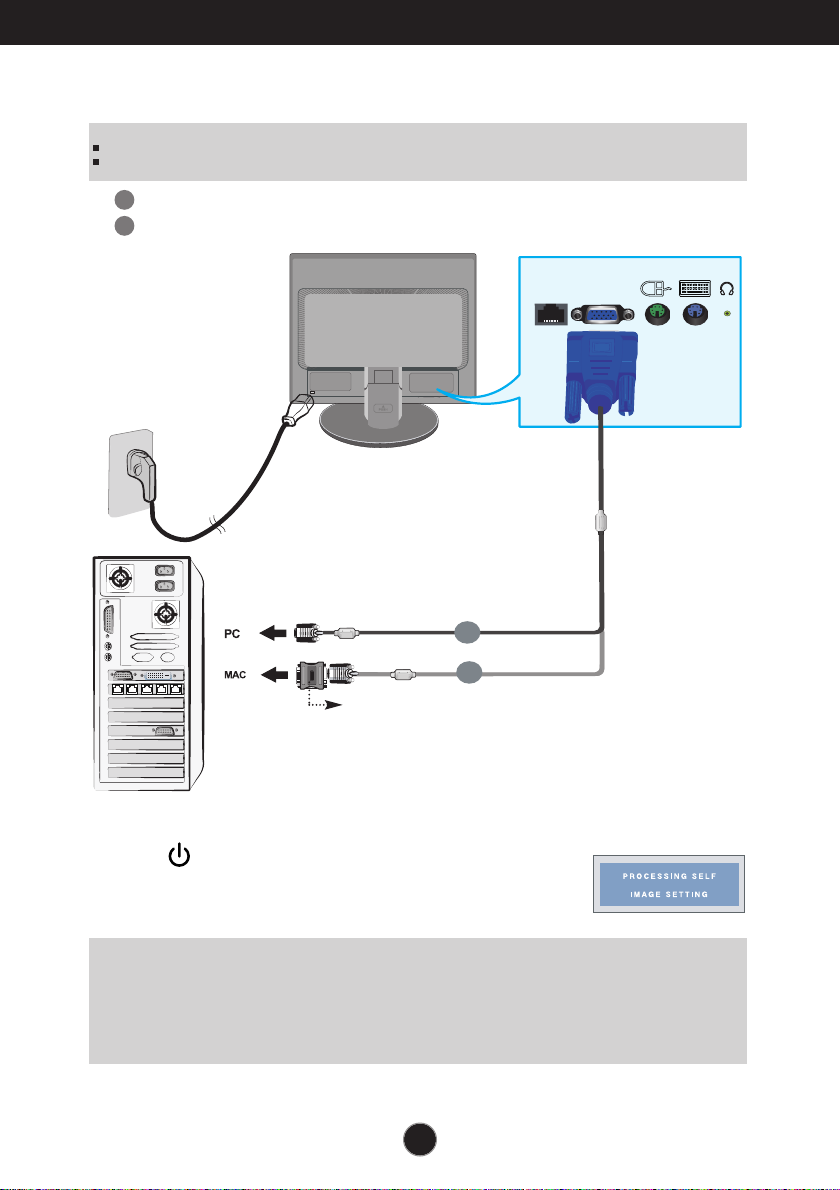
Connecting the Display
D-sub
X-PORT
B
A
Using the Computer
NOTE
This is a simplified representation of the rear view.
This rear view represents a general model; your display may differ from the view as shown.
A
Connect D-sub(
1.
B
Connect D-sub(
Wall-outlet type
RGB Analog
RGB Analog
) Cable (PC)
) Cable (Mac)
Analog signal
Mac adapter
For Apple Macintosh use, a separate plug adapter is
needed to change the 15 pin high density (3 row) D-sub
VGA connector on the supplied cable to a 15 pin 2 row
connector.
(This item must be purchased separately.)
2. Press button on the front switch panel to turn the
power on. When monitor power is turned on, the
'Self Image Setting Function' is executed automatically.
NOTE
‘ Self Image Setting Function’? This function provides the user with optimal display settings.When the user
connects the monitor for the first time, this function automatically adjusts the display to optimal settings for individual
input signals.
‘AUTO/SET’ Function? When you encounter problems such as blurry screen, blurred letters, screen flicker or tilted
screen while using the device or after changing screen resolution, press the AUTO/SET function button to improve
resolution.
A7
Page 10

D-sub
X-PORT
Connecting the Display
Using the Monitor
1. Make sure to turn off the computer and product. Connect the cable as below sketch map
2
1
form to .
1
Connect peripheral devices
2
Connect LAN Cable (X550 port)
Analog signal
Wall-outlet type
Keyboard/Mouse Input
LAN cable should be
connected before boo-
(Make sure to connect X550
port,not LAN port of PC)
X550 port
Up to 5 ports are supported per X550 PCI Card.
Up to 5 ports can be connected if necessary.
(These items are not included for all models.)
ting PC.(This item must
be purchased separately.)
Headphone/Earphone Input
Automatically mutes the
speaker volume when the
headphones are plugged in.
When you use the monitor speaker via the X-PORT, turn the PC volume up to the highest
level and adjust the monitor volume.
It is recommended to use a PS/2-type keyboard/mouse.
To use the monitor keyboard/mouse properly, it must be connected to the PC.
Applications that require other than 16 bit color quality and the set resolution are not supported.
‘AUTO/SET’ Function? When you encounter problems such as blurry screen, blurred letters, screen flicker or titled
screen while using the device or after changing screen resolution, press the AUTO/SET function button to improve
resolution.
2. Press button on the front switch panel to turn the power on.
A8
Page 11

Connecting the Display
NOTE
LAN Cable
-For the LAN cable,it is recommended to use SFTP (recommend : 6m, max : 10 m)
provided by LG.
Image quality and some functionality may be degraded if a different LAN cable is
used.
-To achieve good image quality,avoid using UTP and STP cables.
-You must use a direct LAN cable,not a crossover one.
Do not connect any kind of network devices.
Core
Both connections
should be same
colors.
The ferrite core can be used to reduce electromagnetic waves when connecting a
LAN cable.
As shown in the image below,fit the ferrite core to the LAN cable.
The ferrite core needs to be separated from the mold by 5 centimeters.
You can purchase SFTP
(recommend : 6m, max : 10 m)
LAN cables and cores
through LG additionally.
50 10 mm
50
10 mm
A9
Page 12

Connecting the Display
Connecting to a X550 port using a LAN cable.
Notice
Turning the power off while booting the PC may damage the product.
Turning the power off while booting the PC may cause it to operate incorrectly.
If the mouse is connected using a USB device and is not detected, disconnect and
connect it again.
If you reconnect a peripheral device such as a keyboard, mouse or LAN cable while
the PC is in operation, the device may not work properly.
Make sure that the power is turned off when disconnecting/connecting a peripheral
device.
Making both ends of LAN cable to across the coil two times before connect to
network monitor and PC.
PC spec :
The host PC operating system can be Windows Server 2003 R2 SP2(Standard or
Enterprise Edition, 32-bit).
Notice
- To achieve the best PC performance, up to six users are recommended for one PC.
If there are seven or more users, performance may be degraded depending on the
environment and the PC’s specifications.
- Check if the PC supports Windows Server 2003 before purchasing it.
A host PC should have the following specifications:
1. Minimum
- CPU : Dual core processor at 3.0 GHz or higher
(i.e. : Intel Core 2 Duo or AMD Athlon X2)
- RAM : 2 GB of system memory or higher
2. Recommend
- CPU : Quad core processor at 2.66 GHz or higher
(i.e. Intel Core 2 Quad or AMD Phenom X4)
- RAM : 4 GB of system memory
3. Internet access speed may be different depending on the network environment.
Restrictions :
Using this network monitor for the following purposes may cause screen disruption
or slower PC operation.
1. Video / Moving picture
2. Games
Color setting:
Image quality may vary depending on the X550 card, so it is recommended to
execute “White Balance” when using the product as a network monitor after
connecting a LAN cable for the first time.
Refer to A18 for more information on White Balance.
If you use the monitor with a X-PORT input, image quality and resolution may be poorer
than with a D-sub input.
( Only 16 bit color is supported for X-PORT input.)
A10
Page 13

Control Panel Functions
AUTO/SET VOLUMEMENU SOURCE
Front Panel Controls
Control Function
MENU Button
Use this button to enter or exit from the On Screen Display.
OSD LOCKED/UNLOCKED
This function allows you to lock the current control settings, so
that these settings are not inadvertently changed. To lock the
OSD settings, press and hold the MENU button for several
seconds. The message "OSD LOCKED" appears.
You can unlock the OSD settings at any time by
pushing the MENU button for several seconds. The
message "OSD UNLOCKED" appears.
A11
Page 14

Control Panel Functions
Control Function
SOURCE
VOLUME
AUTO/SET
Button
Use these buttons to select or adjust functions in the
On Screen Display.
Use this button to make either D-Sub or X-PORT
connector active. This feature is used when two
input sources are connected to the display.
Use these buttons to select or adjust functions in the On
Screen Display.
• X-PORT : When X-PORT signal is active,Use button
to decrease or increase the speaker volume on
X-PORT input.
• D-sub : This menu is not available.
Use this button to enter a selection in the On Screen
Display.
AUTO IMAGE ADJUSTMENT
When adjusting your display settings, always press
the AUTO/SET button before entering the On Screen
Display(OSD). This will automatically adjust your
display image to the ideal settings for the current
screen resolution size (display mode).
The best display mode is
17 inches : 1280 x 1024(D-sub) / 1024 x 768 (X-PORT)
19 inches : 1280 x 1024(D-sub) / 1024 x 768 (X-PORT)
Power Button
Power Indicator
Use this button to turn the display on or off.
This Indicator lights up blue when the display
operates normally(On Mode). If the display is in Sleep
Mode (Energy Saving), this indicator color changes
to flicker.
A12
Page 15

On Screen Display (OSD) Control Adjustment
Screen Adjustment
Making adjustments to the image size, position and operating parameters of
the display is quick and easy with the On Screen Display Control system.
A short example is given below to familiarize you with the use of the controls.
The following section is an outline of the available adjustments and selections
you can make using the OSD.
NOTE
Allow the display to stabilize for at least 30 minutes before making image adjustments.
To make adjustments in the On Screen Display, follow these steps:
Press the MENU Button, then the main menu of the OSD appears.
To access a control, use the or Buttons. When the icon you want
becomes highlighted, press the AUTO/SET Button.
Use the / Buttons to adjust the image to the desired level. Use the
AUTO/SET Button to select other sub-menu items.
Push the MENU Buttononce to return to the main menu to select another
function. Push the MENU Buttontwice to exit from the OSD.
A13
Page 16

On Screen Display(OSD) Selection and Adjustment
The following table indicates all the On Screen Display control,
adjustment, and setting menus.
Main menu Sub-menu A X Reference
PICTURE
COLOR
POSITION
TRACKING
SETUP
BRIGHTNESS
CONTRAST
GAMMA
sRGB
PRESET
6500K
9300K
RED
GREEN
BLUE
HORIZONTAL
VERTICAL
CLOCK
PHASE
SHARPNESS
LANGUAGE
OSD
POSITION VERTICAL
HORIZONTAL
WHITE BALANCE
POWER INDICATOR
To adjust the brightness,
contrast and gamma of the
screen
To customize the color of
the screen
To adjust the position of the
screen
To improve the clarity and
stability of the screen
To customize the screen
status for a user's operating
environment
FACTORY RESET
FLATRON
F ENGINE
MOVIE
INTERNET
USER
To select or customize
desired image settings
ACE
RCM
NORMAL
DEMO
: Adjustable
A : D-SUB Input
X : X-PORT Input
NOTE
The order of icons may differ depending on the model (A14~A19).
A14
Page 17

On Screen Display(OSD) Selection and Adjustment
You were introduced to the procedure of selecting and adjusting an
item using the OSD system. Listed below are the icons, icon
names, and icon descriptions of the all items shown on the Menu.
Press the MENU Button, then the main menu of the OSD appears.
Main Menu
MENU : Exit
: Adjust (Decrease/Increase)
SET : Enter
Menu Name
: Select another sub-menu
: Restart to select sub-menu
Button Tip
Menu Name
Icons
NOTE
OSD (On Screen Display) menu languages on the monitor may differ from the manual.
A15
Sub-menus
Page 18

On Screen Display(OSD) Selection and Adjustment
Main menu Sub menu Description
PICTURE
BRIGHTNESS
CONTRAST
GAMMA
MENU : Exit
: Decrease
: Increase
SET : Select another sub-menu
COLOR
MENU : Exit
: Decrease
: Increase
SET : Select another sub-menu
PRESET
RED
GREEN
BLUE
To adjust the brightness of the screen.
To adjust the contrast of the screen.
Set your own gamma value. : -50/0/50
On the monitor, high gamma values
display whitish images and low gamma
values display blackish images.
• sRGB: Set the screen color to fit the
SRGB standard color
specification.
• 6500K: Slightly reddish white.
• 9300K: Slightly bluish white.
Set your own red color levels.
Set your own green color levels.
Set your own blue color levels.
A16
Page 19

On Screen Display(OSD) Selection and Adjustment
Main menu Sub menu Description
POSITION
MENU : Exit
: Decrease
: Increase
SET : Select another sub-menu
TRACKING
MENU : Exit
: Decrease
: Increase
SET : Select another
sub-menu
HORIZONTAL
VERTICAL
CLOCK
PHASE
SHARPNESS
To move image left and right.
To move image up and down.
To minimize any vertical bars or stripes
visible on the screen background.
The horizontal screen size will also
change.
To adjust the focus of the display.
This item allows you to remove any
horizontal noise and clear or sharpen
the image of characters.
To adjust the clearness of the screen.
A17
Page 20

On Screen Display(OSD) Selection and Adjustment
Main menu Sub menu Description
SETUP
LANGUAGE
OSD
POSITION
WHITE
BALANCE
POWER
INDICATOR
MENU : Exit
: Adjust
: Adjust
SET : Select another
sub-menu
FACTORY
RESET
If this does not improve the screen image, restore the factory default settings.
If necessary, perform the white balance function again. This function will be enabled only
when the input signal is a D-sub or X-PORT
To choose the language in which the
control names are displayed.
To adjust position of the OSD window
on the screen.
If the output of the video card is different
from the required specifications, the color
level may deteriorate due to video signal
distortion. Using this function, the signal
level is adjusted to fit into the standard
output level of the video card in order to
provide the optimal image.
Activate this function when white and
black colors are present in the screen.
Use this function to set the power
indicator on the front side of the monitor
to ON or OFF.
If you set OFF, it will go off.
If you set ON at any time, the power
indicator will automatically be turned on.
Restore all factory default settings except
"LANGUAGE" .
Press the , buttons to reset immediately.
input
signal.
A18
Page 21

On Screen Display(OSD) Selection and Adjustment
Main menu Sub menu Description
MENU : Exit
: Decrease
: Increase
SET :
Select another
sub-menu
MOVIE
INTERNET
USER
NORMAL
DEMO
This feature lets you easily select the best desired
image condition optimized to the environment
(ambient illumination, image types etc).
MOVIE
INTERNET
User
You can manually adjust ACE or RCM.
You can save or restore the adjusted value even
when using a different environment.
...
...
This is under normal operating conditions.
This is just for advertising to customer in the
shops. It’s setting is same with Movie mode and
screen is divided by half.
: For animation images in videos or movies
: For text images (Word processing etc.)
ACE
(Adaptive Clarity Enhancer)
RCM(Real Color Management): Selects the color mode.
Not applied
Green enhance
Flesh tone
Color Enhance
: Selects the clarity mode.
The INTERNET and NORMAL features become enabled for X-PORT input.
A19
Page 22

Troubleshooting
Check the following before calling for service.
No image appears
No image appears
● Is the power cord of the
display connected?
● Is the power indicator
light on?
● Is the power indicator
flickering?
● Do you see an "OUT OF
RANGE" message on
the screen?
● Do you see a "CHECK
SIGNAL CABLE"
message on the
screen?
•
Check and see if the power cord is connected
properly to the power outlet.
•
Press the Power button.
•
If the display is in power saving mode, try moving
the mouse or pressing any key on the keyboard to
bring up the screen.
• Try to turn on the PC
•
This message appears when the signal from the
PC (video card) is out of horizontal or vertical
frequency range of the display. See the
'Specifications' section of this manual and
configure your display again.
•
This message appears when the signal cable
between your PC and your display is not
connected. Check the signal cable and try again.
.
Do you see a "OSD LOCKED" message on the screen?
●
Do you see “OSD
LOCKED” when you
push MENU button?
• You can secure the current control settings,
so that they cannot be inadvertently changed.
You can unlock the OSD controls at any time
by pushing the MENU button for several
seconds: the message
“OSD UNLOCKED” will appear.
A20
Page 23

Troubleshooting
Display image is incorrect
● Display Position is
incorrect.
● On the screen
background, vertical
bars or stripes are
visible.
● Any horizontal noise
appearing in any
image or characters
are not clearly
portrayed.
•
Press the AUTO/SET button to automatically
adjust your display image to the ideal setting.
If the results are unsatisfactory, adjust the image
position using the H position and V position icon
in the on screen display.
•
Press the AUTO/SET button to automatically
adjust your display image to the ideal setting.
If the results are unsatisfactory, decrease the
vertical bars or stripes using the CLOCK icon in
the on screen display.
Press the AUTO/SET button to automatically
•
adjust your display image to the ideal setting.
If the results are unsatisfactory, decrease the
horizontal bars using the PHASE icon in the on
screen display.
Check Control Panel --> Display --> Settings
•
and adjust the display to the recommended
resolution or adjust the display image to the ideal
setting. Set the color setting higher than 24 bits
(true color).(Only for
D-SUB Input
)
Important
Check Control Panel --> Display --> Settings and see if the frequency or the
resolution were changed. If yes, readjust the video card to the recommend
resolution.(Only for
The setting method can differ by computer and O/S (Operation System),
and resolution mentioned above may not be supported by the video card
performance. In this case, please ask to the computer or the video card
manufacturer.
D-SUB Input
(Only for
)
D-SUB Input
)
A21A21
Page 24

Troubleshooting
Display image is incorrect
● The screen color is
mono or abnormal.
● The screen blinks.
•
Check if the signal cable is properly connected
and use a screwdriver to fasten if necessary.
•
Make sure the video card is properly inserted in
the slot.
•
Set the color setting higher than 24 bits (true color)
at Control Panel - Settings.
(X-PORT support only 16bits color)
- “White Balance” is performed on black/white
pattern.
- Check if the screen is set to normal mode.
•
Check if the screen is set to interlace mode and if
yes, change it to the recommend resolution.
- Check if the screen is set to normal mode.
A22A22
Page 25

Specifications N1742L/N1742LP
Display
Sync Input
Video Input
Resolution
Plug&Play
Power
Consumption
Dimensions
& Weight
Tilt Range
Power Input
Environmental
Conditions
Stand Base
Power cord
17 inches (43.2 cm) Flat Panel Active matrix-TFT LCD
Glare coating
Visible diagonal size: 43.2 cm
0.264 mm pixel pitch
D-SUB Horizontal Freq. 30 - 66 kHz (Automatic)
Vertical Freq. 57 - 63 Hz (Automatic)
D-SUB support 60Hz only(except Dos mode)
X-PORT 1440 x 900 (60Hz) 1280 x 720 (60Hz)
1280 x 1024 (60Hz) 800 x 600 (72Hz)
1024 x 768 (60Hz)
D-SUB Signal Input 15 pin D-Sub Connector
Input Form RGB Analog (0.7 Vp-p/ 75 ohm)
X-PORT Signal Input X-PORT Connector
Input Form X-PORT Signal
Max VESA 1280 x 1024 @60 Hz
Recommend D-SUB VESA 1280 x 1024 @60 Hz
X-PORT VESA 1024 x 768 @60 Hz
DDC 2B (Only for
On Mode
Sleep Mode ≤ 1 W
Off Mode ≤ 1 W
Width 36.96 cm / 14.55 inches 36.96 cm / 14.55 inches
Height 39.13 cm / 15.41 inches 31.51 cm / 12.41 inches
Depth 18.48 cm / 7.28 inches 5.90 cm / 2.32 inches
Net 3.1 kg (6.89 lbs)
Tilt -5˚~ 20˚
AC 100-240V~ 50/60Hz 0.8A
Operating Conditions
Temperature 10˚C to 35 ˚C
Humidity 10 % to 80 % non-Condensing
Storage Conditions
Temperature -20˚C to 60 ˚C
Humidity 5 % to 90 % non-Condensing
Attached ( ), Detached ( O )
Wall-outlet type
D-SUB Input
: 32 W(Typ.)
With Stand Without Stand
)
, Anti-
NOTE
Information in this document is subject to change without notice.
A23A23
Page 26

Specifications N1942L
Display
Sync Input
Video Input
Resolution
Plug&Play
Power
Consumption
Dimensions
& Weight
Tilt Range
Power Input
Environmental
Conditions
Stand Base
Power cord
19 inches (48.2 cm) Flat Panel Active matrix-TFT LCD
Glare coating
Visible diagonal size: 48.2 cm
0.294 mm pixel pitch
D-SUB Horizontal Freq. 30 - 66 kHz (Automatic)
Vertical Freq. 57 - 63 Hz (Automatic)
D-SUB support 60Hz only(except Dos mode)
X-PORT 1440 x 900 (60Hz) 1280 x 720 (60Hz)
1280 x 1024 (60Hz) 800 x 600 (72Hz)
1024 x 768 (60Hz)
D-SUB Signal Input 15 pin D-Sub Connector
Input Form RGB Analog (0.7 Vp-p/ 75 ohm)
X-PORT Signal Input X-PORT Connector
Input Form X-PORT Signal
Max VESA 1280 x 1024 @60 Hz
Recommend D-SUB VESA 1280 x 1024 @60 Hz
X-PORT VESA 1024 x 768 @60 Hz
DDC 2B (Only for
On Mode
Sleep Mode ≤ 1 W
Off Mode ≤ 1 W
Width 40.63 cm / 16.00 inches 40.63 cm / 16.00 inches
Height 41.97 cm / 16.52 inches 34.45 cm / 13.56 inches
Depth 18.48 cm / 7.28 inches 5.99 cm / 2.36 inches
Net 3.5 kg (7.78 lbs)
Tilt -5˚~ 20˚
AC 100-240V~ 50/60Hz 0.8A
Operating Conditions
Temperature 10˚C to 35 ˚C
Humidity 10 % to 80 % non-Condensing
Storage Conditions
Temperature -20˚C to 60 ˚C
Humidity 5 % to 90 % non-Condensing
Attached ( ), Detached ( O )
Wall-outlet type
D-SUB Input
: 40 W(Max.)
With Stand Without Stand
)
, Anti-
NOTE
Information in this document is subject to change without notice.
A24
Page 27

Specifications
D-SUB Preset Modes (Resolution)
Display Modes (Resolution)
1
2
3
4
5
*6
640 x 350
720 x 400
640 x 480
800 x 600
1024 x 768
1280 x 1024
Horizontal Freq. (kHz) Vertical Freq. (Hz)
31.469
31.468
31.469
37.879
48.363
63.981
X-PORT Preset Modes (Resolution)
Display Modes (Resolution)
1
*2
800 x 600(72Hz)
1024 x 768(60Hz)
3
1280 x 720(60Hz)
4
1280 x 1024(60Hz)
5
1440 x 900(60Hz)
*Recommend Mode
70
70
60
60
60
60
*Recommend Mode
Indicator
MODE
On Mode
Sleep Mode
Off Mode
LED Color
Blue
Flicker
Off
A25
Page 28

Installing the Wall mount plate
This monitor satisfies the specifications of the Wall mount
plate or the interchange device.
1. Place the monitor with its front facing downward on a soft cloth.
2. Separate the stand by pushing the PUSH button.
Good Position Bad Position
Warning:
You can hurt your finger.
3.
Install the Wall mount plate.
Wall mount plate(Separate purchase)
This is stand-type or wall mount type and is
connectable with Wall mount plate.
Please refer to the installation guide for more
details, which is provided when Wall mount
plate is purchased.LG recommends that wall
mounting be performed by a qualified professional
installer.
Kensington Security Slot
Connected to a locking cable that can be
purchased separately at most computer stores.
A26
Page 29

Digitally yours
