Page 1
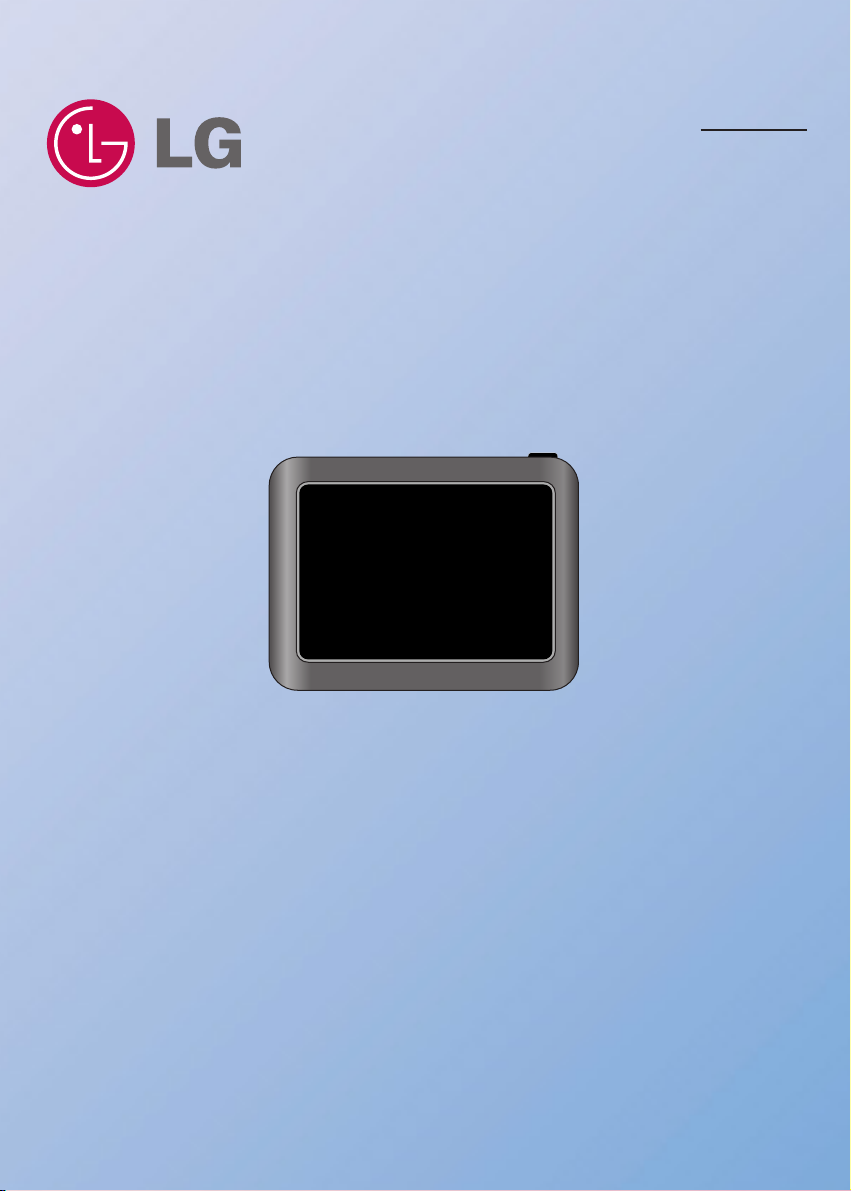
Personal Navigation Device
OWNER’S MANUAL
N10
ENGLISH
Please read this manual carefully before operating your
navigation device.
Keep it for future reference.
Designs and specifications are subject to change without
prior notice for improvement.
Page 2
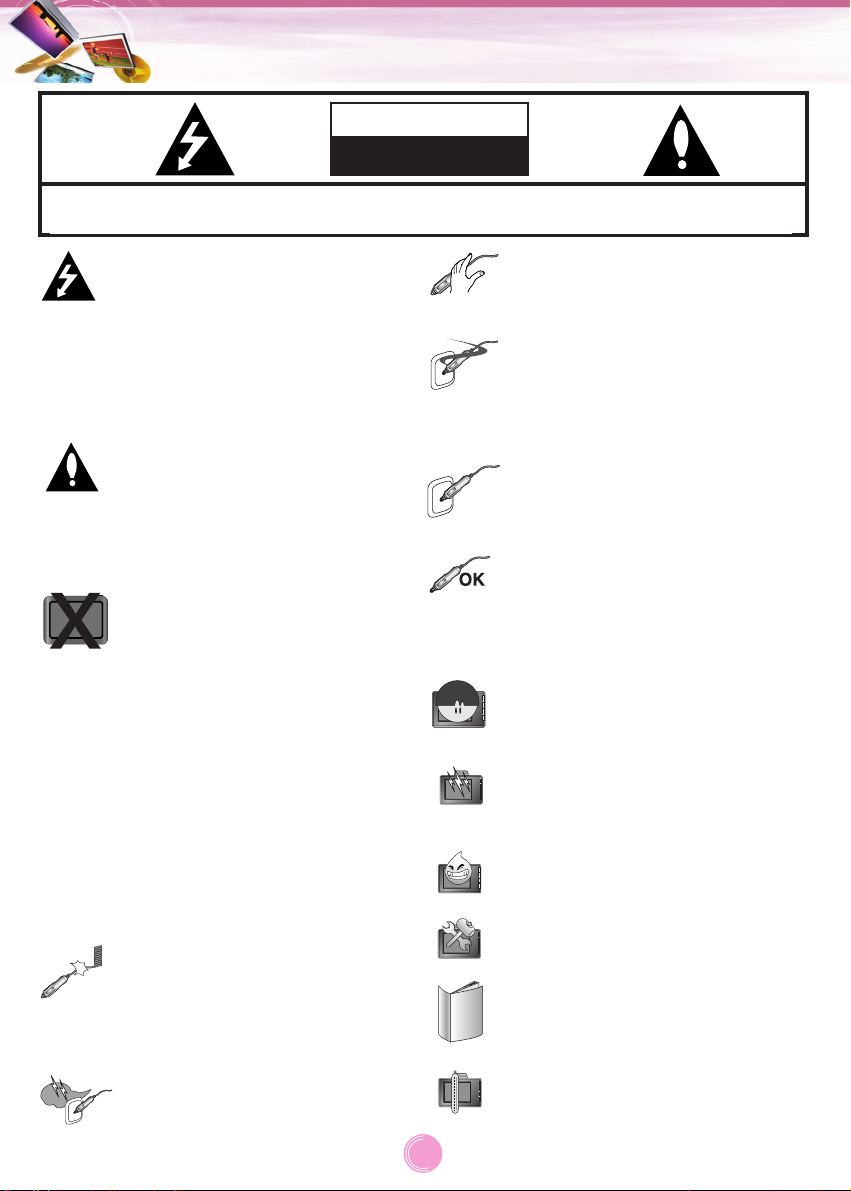
2
Safety notes
CAUTION : TO REDUCE THE RISK OF ELECTRIC SHOCK DO NOT SPLIT COVER(OR BACK) NO
USER SERVICEABLE PARTS INSIDE. REFER SERVICING TO QUALIFIED SERVICE PERSONNEL.
CAUTION
RISK OF ELECTRIC SHOCK
DO NOT OPEN
The lightning flash with the
arrowhead symbol, within an
equilateral triangle is intended to alert
the user about the presence of
uninsulated dangerous voltage within
the product’s enclosure that may be
of sufficient magnitude to constitute a
risk of electric shock.
The exclamation point within an
equilateral triangle is intended to alert
the user to the presence of important
operating and maintenance
(servicing) instructions in the literature accompanying the appliance.
Always operate the vehicle in a safe
manner. Do not become distracted by
the navigation while driving, and
always be fully aware of all driving
conditions.
Minimize the amount of time spent
viewing the navigation screen while
driving and use voice prompts when
possible.
Do not enter destinations, change
settings, or access any functions
requiring prolonged use of the unit’s
controls while driving.
Pull over in a safe and legal manner
before attempting such operations.
Do not kink or crease the power
cable or place heavy objects on the
power cable.
Fire can result from damaged power
cables.
Unplug the car charger during
electrical storms. This may result in
electrical shock.
Do not handle the power plug nor the
adapter with wet hands.
This may result in a electrical shock.
Immediately power off the unit and
unplug the car charger if you notice
smoke or odors coming from the
navigation device or adapter.
Fire can result from improper use.
Make sure to insert the power plug
tightly.
Fire can result from improper use.
Use only the specified power
adapter.
Using a different type of adapter may
damage the product.
(5.0 +/- 0.2V)
The appliance is not intended for use
by children or infirm persons without
supervision.
Note that malfunctions may occur if
you use the product in places where
static electricity occurs frequently.
Do not use the unit near water.
Do not touch the unit with wet hands.
Do not attempt to disassemble or
repair the product yourself.
Do not use the product for other purposes than those described in this
guide.
Do not use in extreme temeperatures.
(-10°C~60°C)
Page 3
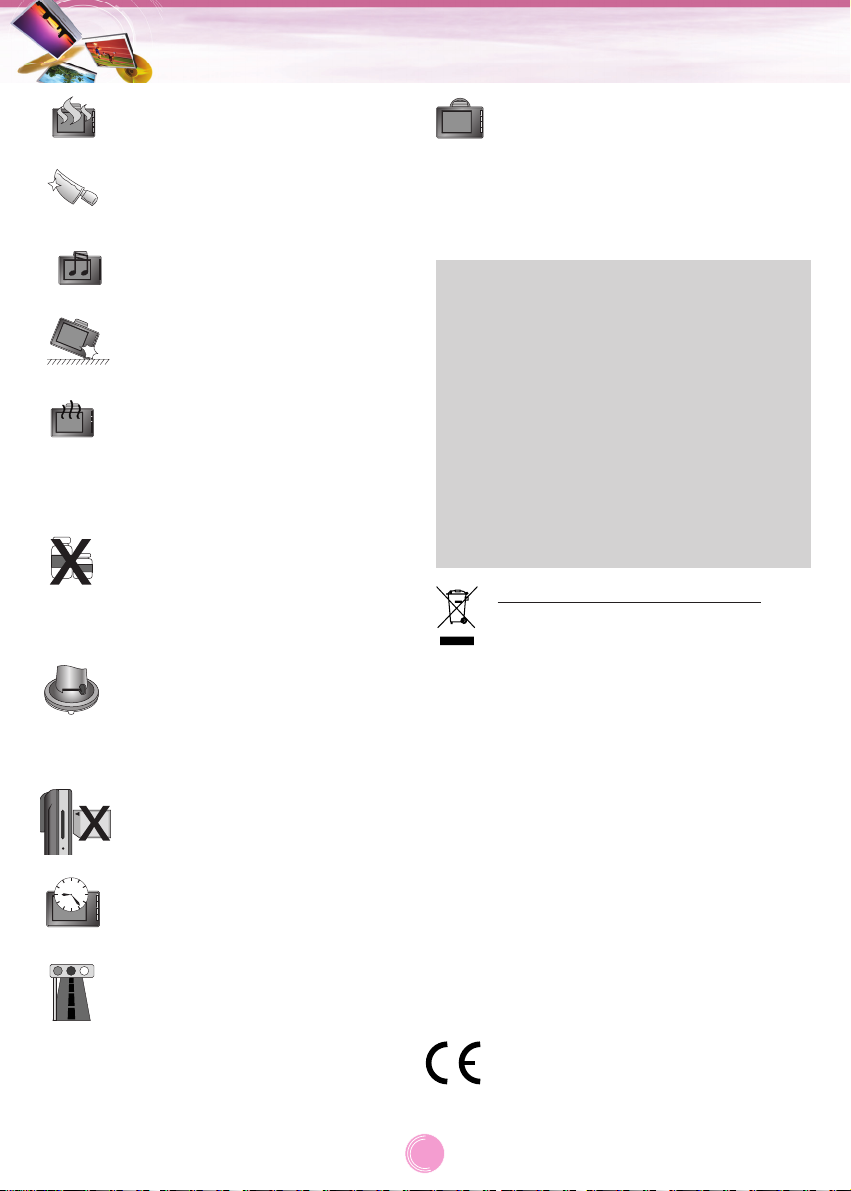
3
Safety notes
Avoid leaving the product in hot or
humid places.
Take special attention when touching
the product box, owner's manual and
accessories to avoid cuts.
While driving, keep the sound volume
to a level that does not distract you
from driving.
Do not drop and avoid heavy
impacts.
If you notice unusual odors, excessive heat coming from the product or
anything else that seems unusual,
stop use and contact our Customer
Service Center.
Always use soft, dry cotton cloth
when cleaning the product.
Do not use strong solvents such as
alcohol, benzine, or thinner, as these
might damage the surface of the unit.
When attaching a navigation holder
to the windscreen remove impurities
in the area before attaching and
slide the suction lever to secure to
the windscreen.
Do not pull out the SD Memory Card
while the navigator is in operation as
this may cause mechanical problems.
Do not use the navigator for extended periods of time.
This may result in battery discharge.
Please obey all traffic regulations.
To aid safe driving, information on
safe driving routes and routes where
accidents occur frequently is included.
Voice guidance and map route may
differ from the actual traffic
conditions.
• LG is not responsible for any injury, property
damage or accidents resulting from reliance
on the navigation system.
• LG is not responsible for the accuracy of
traffic-related information and data supplied
by other parties.
• LG disclaims all liability for use of the navigation that causes or contributes to death,
injury or property damage or that violates
any law including traffic laws. All the stated
instructions should be followed, because if
not, it may lead to death, serious injury or
property damage.
Disposal of your old appliance
1. When this crossed-out wheeled bin
symbol is attached to a product, it
means the product is covered by
the European Directive 2002/96/EC.
2. All electrical and electronic products
should be disposed of separately
from the municipal waste stream via
designated collection facilities
appointed by the government or the
local authorities.
3. The correct disposal of your old
appliance will help prevent potential
negative consequences for the environment and human health.
4. For more detailed information about
disposal of your old appliance,
please contact your city office,
waste disposal service or the shop
where you purchased the product.
This product is manufactured to
comply with Directive 2005/83/EEC
(ANNEX I , 3.2.9), 72/245/EEC,
99/5/EC, and 2006/95/EC.
When moving the product, separate
the power plug from cigarette lighter
socket then remove the navigation
device from the windscreen mount.
Finally slide the lever on the windscreen mount to all the suction cup to
be released.
Page 4
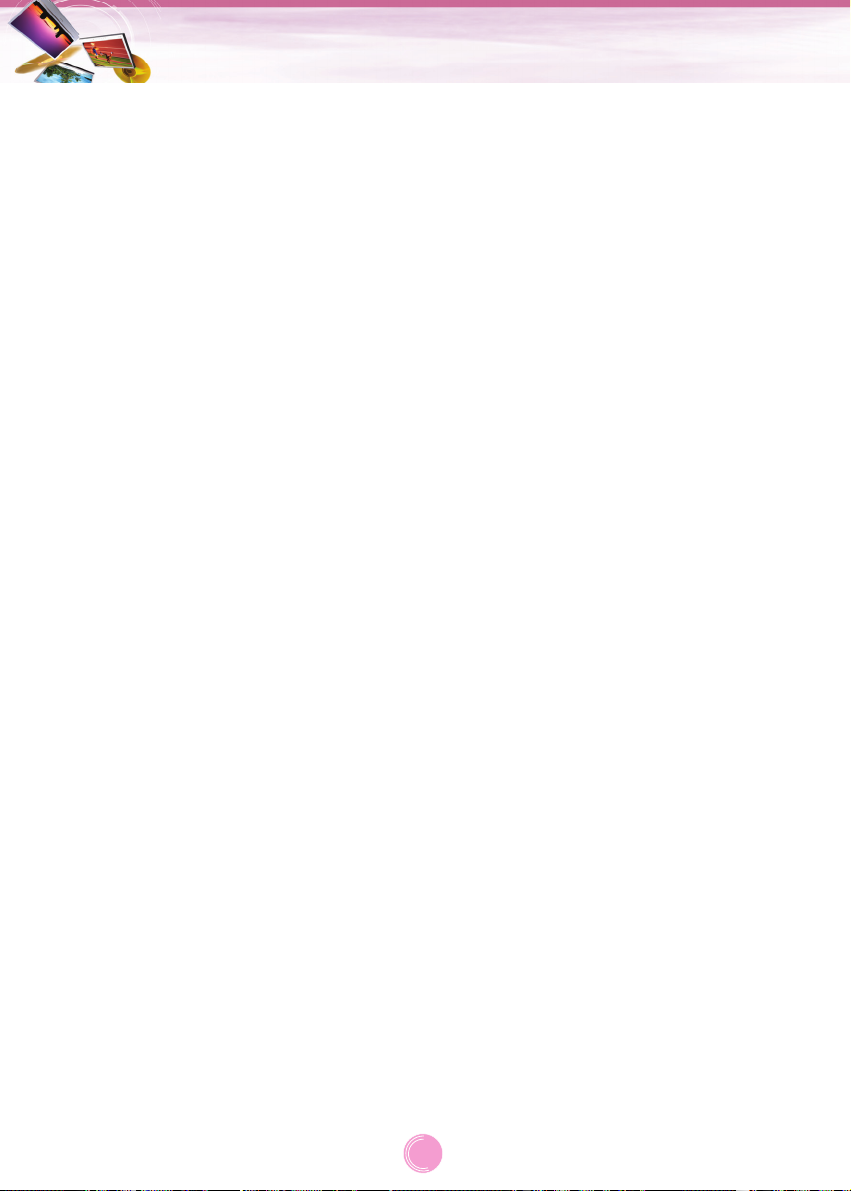
• If you attach the windscreen mount on the
glass for a long period of time, the pressure
in the suction cup slowly reduces and the
windscreen mount may fall off.
• The windscreen mount may fall off the windscreen of not properly installed. Should this
occur, it is recommended that navigation
device is installed as close to as possible to
the dash board to avoid damage to the unit.
• Applying too much force to adjust the angle
of the windscreen mount may cause damage. Take care when making adjustments.
• If the windscreen mount falls off, please follow the instructions again to reinstall and
use it.
• Please note that if the product is damaged
due to user negligence, it cannot be returned
or refunded.
Caution : Danger of explosion if battery is
incorrectly replaced.
Replace only with the same or
equivalent type.
Winter precaution
• The windscreen mount can easily come off
the glass due to differences in temperature
between inside and outside the windscreen.
Summer precautions
• The windscreen mount can easily come off
the glass due to difference in temperature
between inside and outside of the
windscreen.
• Remove the windscreen mount and store it
separately when parking for a long period of
time.
• The built-in battery may be damaged when
kept under direct sunlight in the car for a
long period of time.
Separate the unit and store it in a cool place.
A temperature rise over 60 degrees can
reduce the battery life span or cause an
explosion.
• Never leave your unit/accessories (including
windscreen mount, car charger etc) visible in
an unattended vehicle, as these are a
target for thieves.
• Back up your data using our provided software in the CD.
• In order to protect the screen and the unit,
always store it in the carry case.
• Do not use the memory card (SD card) with
other devices as this may cause damage to
the SD card.
• The navigation device needs to have direct
line of sight with the sky in order to pick up a
signal. For a speedier fix on your location,
please allow up to 5 minutes at a standstill
for the device to locate you.
• When installing the unit, make sure that it
does not block the view on the windscreen.
Make sure that unit does not interfere with
the safety operations of the vehicle when
installed. Eg. Deployment of air bags or
other safety equipment.
• The unit may require the external antenna kit
if the vehicle has a heat reflective shield
embedded in the windscreen. Heat reflective
windscreens can prevent a signal from being
received by the navigation device.
The external antenna kit is available as an
optional accessory.
• The guidance route is only a guide and there
maybe some variances between the information on the navigation device with the
actual roads. Road data is always being
updated and furthers updates may be added
subject to availability.
• The unit is designed to provide you with
route suggestions, so it does not reflect road
conditions, traffic congestion, weather
conditions or other factors that may affect
safety or timing while driving.
Safety notes
4
Page 5
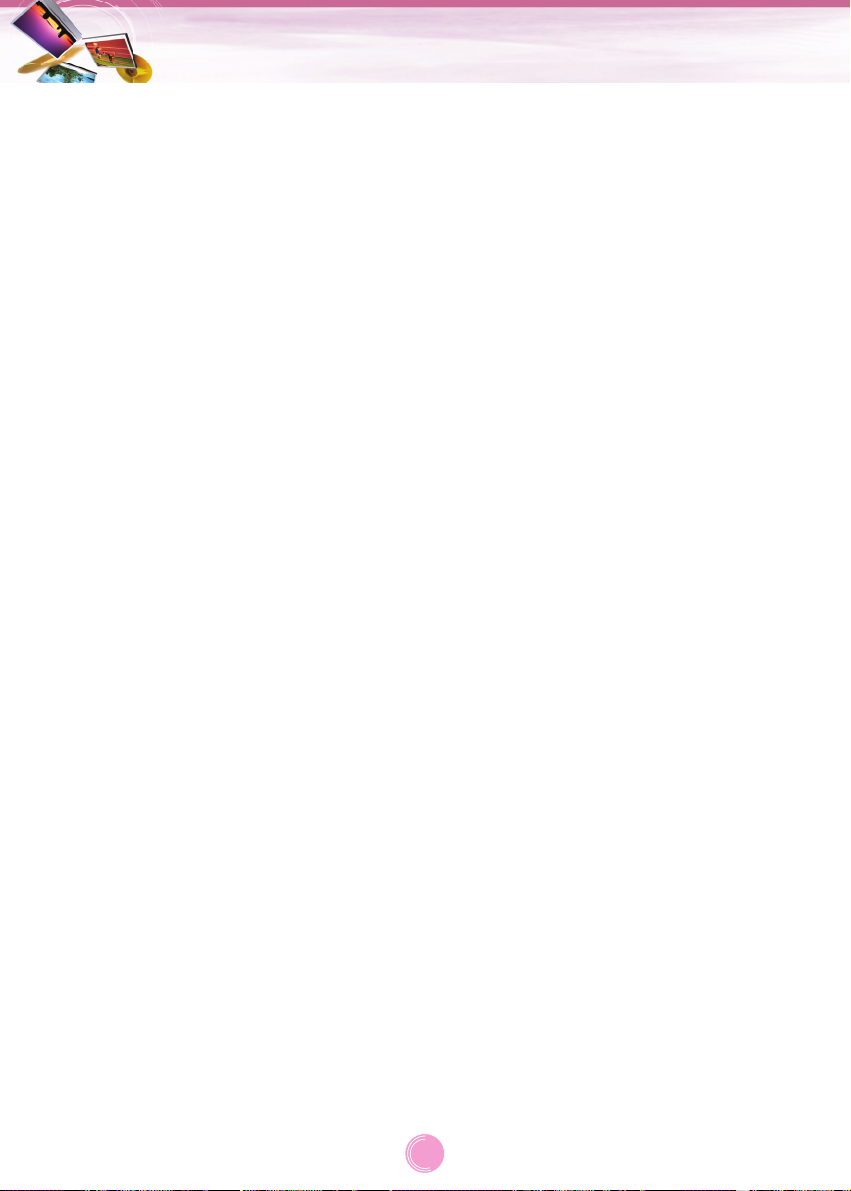
General information . . . . . . . . . . . . . . . . . . . . . . . . . . . . . . . . . . . . . . . . . . . . . .7
Package contents . . . . . . . . . . . . . . . . . . . . . . . . . . . . . . . . . . . . . . . . . . . . . . . . . . . . . .7
Option table by models . . . . . . . . . . . . . . . . . . . . . . . . . . . . . . . . . . . . . . . . . . . . . . . . . .7
Name of each component . . . . . . . . . . . . . . . . . . . . . . . . . . . . . . . . . . . . . . . . .8
Front panel . . . . . . . . . . . . . . . . . . . . . . . . . . . . . . . . . . . . . . . . . . . . . . . . . . . . . . . . . . .8
Rear / Side panel . . . . . . . . . . . . . . . . . . . . . . . . . . . . . . . . . . . . . . . . . . . . . . . . . . . . . . .8
Connecting devices . . . . . . . . . . . . . . . . . . . . . . . . . . . . . . . . . . . . . . . . . . .9-11
Installation sequence for the windscreen mount . . . . . . . . . . . . . . . . . . . . . . . . . . . . . . . .9
Detaching the windscreen mount . . . . . . . . . . . . . . . . . . . . . . . . . . . . . . . . . . . . . . . . . .10
Installing the external GPS antenna (Optional) . . . . . . . . . . . . . . . . . . . . . . . . . . . . . . . .10
Connecting the USB cable . . . . . . . . . . . . . . . . . . . . . . . . . . . . . . . . . . . . . . . . . . . . . . .11
Disconnecting the USB lead from the navigation device . . . . . . . . . . . . . . . . . . . . . . . . .11
Downloading files: Mass storage . . . . . . . . . . . . . . . . . . . . . . . . . . . . . . . . . . . . . . . . . .11
Basic operation . . . . . . . . . . . . . . . . . . . . . . . . . . . . . . . . . . . . . . . . . . . . . .12-13
Initial setting . . . . . . . . . . . . . . . . . . . . . . . . . . . . . . . . . . . . . . . . . . . . . . . . . . . . . . . . .12
Turning the unit on/off . . . . . . . . . . . . . . . . . . . . . . . . . . . . . . . . . . . . . . . . . . . . . . . . . .13
Adjusting the Volume/ Brightness . . . . . . . . . . . . . . . . . . . . . . . . . . . . . . . . . . . . . . . . . .13
Mute . . . . . . . . . . . . . . . . . . . . . . . . . . . . . . . . . . . . . . . . . . . . . . . . . . . . . . . . . . . . . . .13
Lock feature . . . . . . . . . . . . . . . . . . . . . . . . . . . . . . . . . . . . . . . . . . . . . . . . . . . . . . . . . .13
Using a earphone . . . . . . . . . . . . . . . . . . . . . . . . . . . . . . . . . . . . . . . . . . . . . . . . . . . . .13
Getting started with navigation . . . . . . . . . . . . . . . . . . . . . . . . . . . . . . . . . .14-15
General operation . . . . . . . . . . . . . . . . . . . . . . . . . . . . . . . . . . . . . . . . . . . . . . . . . . . . .14
Finding and storing a destination on the map . . . . . . . . . . . . . . . . . . . . . . . . . . . . . .14
Finding the stored destination . . . . . . . . . . . . . . . . . . . . . . . . . . . . . . . . . . . . . . . . . .14
Map screen . . . . . . . . . . . . . . . . . . . . . . . . . . . . . . . . . . . . . . . . . . . . . . . . . . . . . . . . . .15
Navigation Menu . . . . . . . . . . . . . . . . . . . . . . . . . . . . . . . . . . . . . . . . . . . . .16-30
Navigation menu list . . . . . . . . . . . . . . . . . . . . . . . . . . . . . . . . . . . . . . . . . . . . . . . . . . .16
General opreations of navigation menu . . . . . . . . . . . . . . . . . . . . . . . . . . . . . . . . . . . . .16
Address . . . . . . . . . . . . . . . . . . . . . . . . . . . . . . . . . . . . . . . . . . . . . . . . . . . . . . . . . . . . .17
Recent Places . . . . . . . . . . . . . . . . . . . . . . . . . . . . . . . . . . . . . . . . . . . . . . . . . . . . . . . .18
My Places . . . . . . . . . . . . . . . . . . . . . . . . . . . . . . . . . . . . . . . . . . . . . . . . . . . . . . . . .18-20
POI . . . . . . . . . . . . . . . . . . . . . . . . . . . . . . . . . . . . . . . . . . . . . . . . . . . . . . . . . . . . . .20-21
Route Manager . . . . . . . . . . . . . . . . . . . . . . . . . . . . . . . . . . . . . . . . . . . . . . . . . . . . .22-23
TMC (Traffic Information) . . . . . . . . . . . . . . . . . . . . . . . . . . . . . . . . . . . . . . . . . . . . .24-25
Setup . . . . . . . . . . . . . . . . . . . . . . . . . . . . . . . . . . . . . . . . . . . . . . . . . . . . . . . . . . . .26-30
Table of contents
5
Page 6
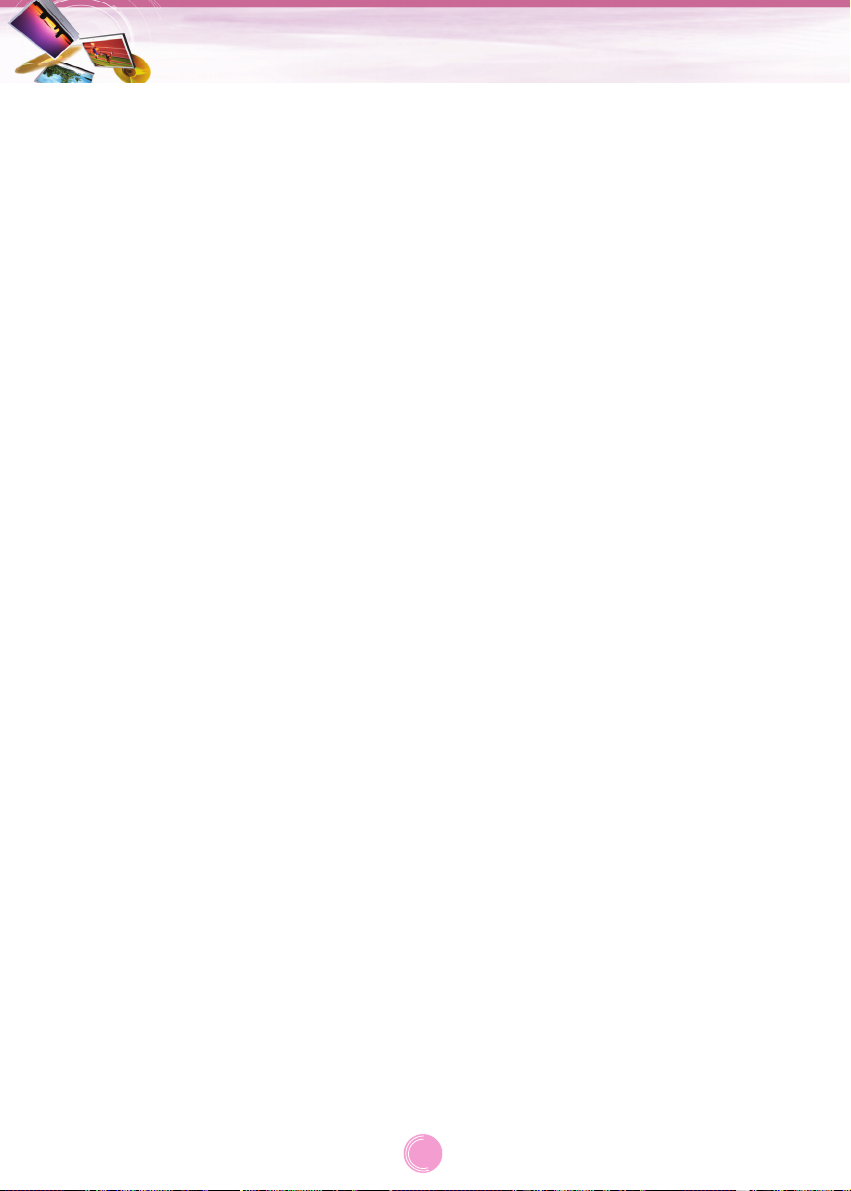
Music Player . . . . . . . . . . . . . . . . . . . . . . . . . . . . . . . . . . . . . . . . . . . . . . . . .30-31
Photo viewer . . . . . . . . . . . . . . . . . . . . . . . . . . . . . . . . . . . . . . . . . . . . . . . . . . .32
Bluetooth . . . . . . . . . . . . . . . . . . . . . . . . . . . . . . . . . . . . . . . . . . . . . . . . . . .33-38
Bluetooth wireless technology . . . . . . . . . . . . . . . . . . . . . . . . . . . . . . . . . . . . . . . . . . . .33
Connecting your unit and Bluetooth phone . . . . . . . . . . . . . . . . . . . . . . . . . . . . . . . .33-34
Setting the Bluetooth . . . . . . . . . . . . . . . . . . . . . . . . . . . . . . . . . . . . . . . . . . . . . . . . . . .34
Disonnecting/Deleting/Connecting again the bluetooth phone . . . . . . . . . . . . . . . . . . . . .34
Making a call with phone number . . . . . . . . . . . . . . . . . . . . . . . . . . . . . . . . . . . . . . . . . .35
Call History . . . . . . . . . . . . . . . . . . . . . . . . . . . . . . . . . . . . . . . . . . . . . . . . . . . . . . . . . .36
Using your phone book . . . . . . . . . . . . . . . . . . . . . . . . . . . . . . . . . . . . . . . . . . . . . . .36-37
Using voice Dial . . . . . . . . . . . . . . . . . . . . . . . . . . . . . . . . . . . . . . . . . . . . . . . . . . . . . . .37
Incoming calls . . . . . . . . . . . . . . . . . . . . . . . . . . . . . . . . . . . . . . . . . . . . . . . . . . . . . . . .38
Ending calls . . . . . . . . . . . . . . . . . . . . . . . . . . . . . . . . . . . . . . . . . . . . . . . . . . . . . . . . . .38
Listening to music files . . . . . . . . . . . . . . . . . . . . . . . . . . . . . . . . . . . . . . . . . . . . . . . . . .38
Installation . . . . . . . . . . . . . . . . . . . . . . . . . . . . . . . . . . . . . . . . . . . . . . . . . .39-40
Installing the Navigator “PC Portal” . . . . . . . . . . . . . . . . . . . . . . . . . . . . . . . . . . . . . . . .39
Recommended PC System Requirements . . . . . . . . . . . . . . . . . . . . . . . . . . . . . . . . . . .39
Starting the “PC Portal” Wizard . . . . . . . . . . . . . . . . . . . . . . . . . . . . . . . . . . . . . . . . . . .40
Using software . . . . . . . . . . . . . . . . . . . . . . . . . . . . . . . . . . . . . . . . . . . . . . .40-43
Using the “PC Portal” . . . . . . . . . . . . . . . . . . . . . . . . . . . . . . . . . . . . . . . . . . . . . . . .40-41
Installing Maps . . . . . . . . . . . . . . . . . . . . . . . . . . . . . . . . . . . . . . . . . . . . . . . . . . . . . . . .42
Removing Maps . . . . . . . . . . . . . . . . . . . . . . . . . . . . . . . . . . . . . . . . . . . . . . . . . . . . . . .42
Importing Favorite Locations . . . . . . . . . . . . . . . . . . . . . . . . . . . . . . . . . . . . . . . . . . . . .42
General Warning Messages . . . . . . . . . . . . . . . . . . . . . . . . . . . . . . . . . . . . . . . . . . . . . .43
Troubleshooting . . . . . . . . . . . . . . . . . . . . . . . . . . . . . . . . . . . . . . . . . . . . . .44-45
Bluetooth phone compatibility list . . . . . . . . . . . . . . . . . . . . . . . . . . . . . . .46-47
Specifications . . . . . . . . . . . . . . . . . . . . . . . . . . . . . . . . . . . . . . . . . . . . . . . . . .48
Spport-Hotline . . . . . . . . . . . . . . . . . . . . . . . . . . . . . . . . . . . . . . . . . . . . . . . . . .49
Table of contents
6
Page 7
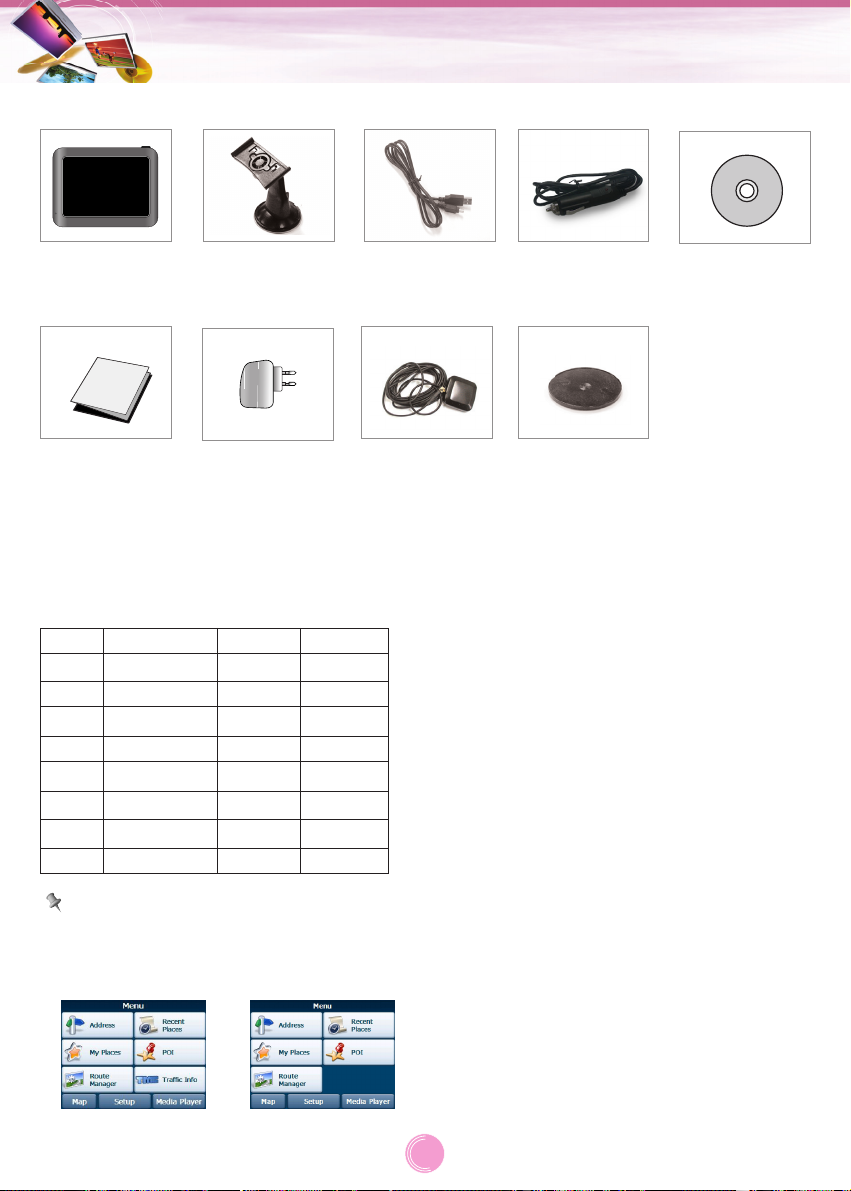
7
General information
Main Body
Supporter of
Cradle (Optional)
Windscreen
mount
USB Cable Car charger with
TMC antenna
Installation
CD
Quick
Reference
Guide
GPS Antenna
(Optional)
AC Adapter
(Optional)
Contents may be changed without notice.
Package contents
Option table by models
Model
N10E
N10T
N10R
N10B
N10Z
N10Y
N10S
N10Q
Bluetooth
X
X
X
O
X
O
O
O
TMC
X
X
O
X
O
O
X
O
TTS
X
O
X
X
O
O
O
X
Note
The navigation menu varies depending on TMC function.
With the TMC
function
Without the TMC
function
Page 8
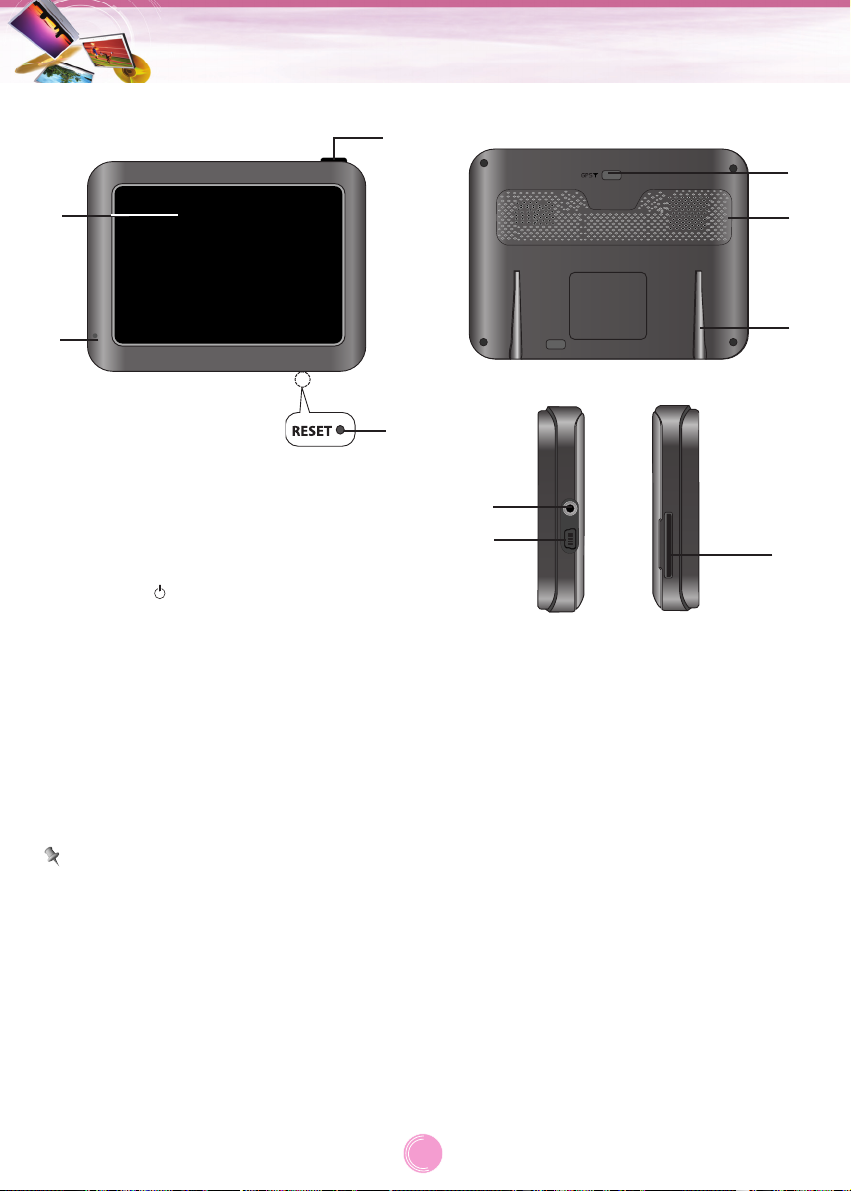
Front panel
1. LCD
2. Microphone (for only with Bluetooth
wireless technology)
3. POWER ( )
- Power on: Press and hold this button in
power off status.
- Power off: Press this button for about 2
seconds in power on status.
- Handy setup: Press this button briefly in
power on status.
4. RESET hole
If the unit does not respond, press the
RESET hole using a ball point pen or a
similar tool.
Note
• To activate the menu function on LCD
screen, touch the LCD screen with your
finger.
• If you cut the external power supply or the
battery level is too low, the device will be
turned off after a few seconds.
Rear / Side panel
1. External GPS Antenna Port
2. Speaker
3. Docking connector
4. Earphone jack
5. USB port/ Power supply connector (DC
5V)
6. Memory Card Slot
Insert a SD Memory Card.
Caution
Deleting or altering the map data in the built-in
memory may cause problems in the navigating operation.
Name of each component
8
3
1
4
2
2
3
6
5
1
4
Page 9
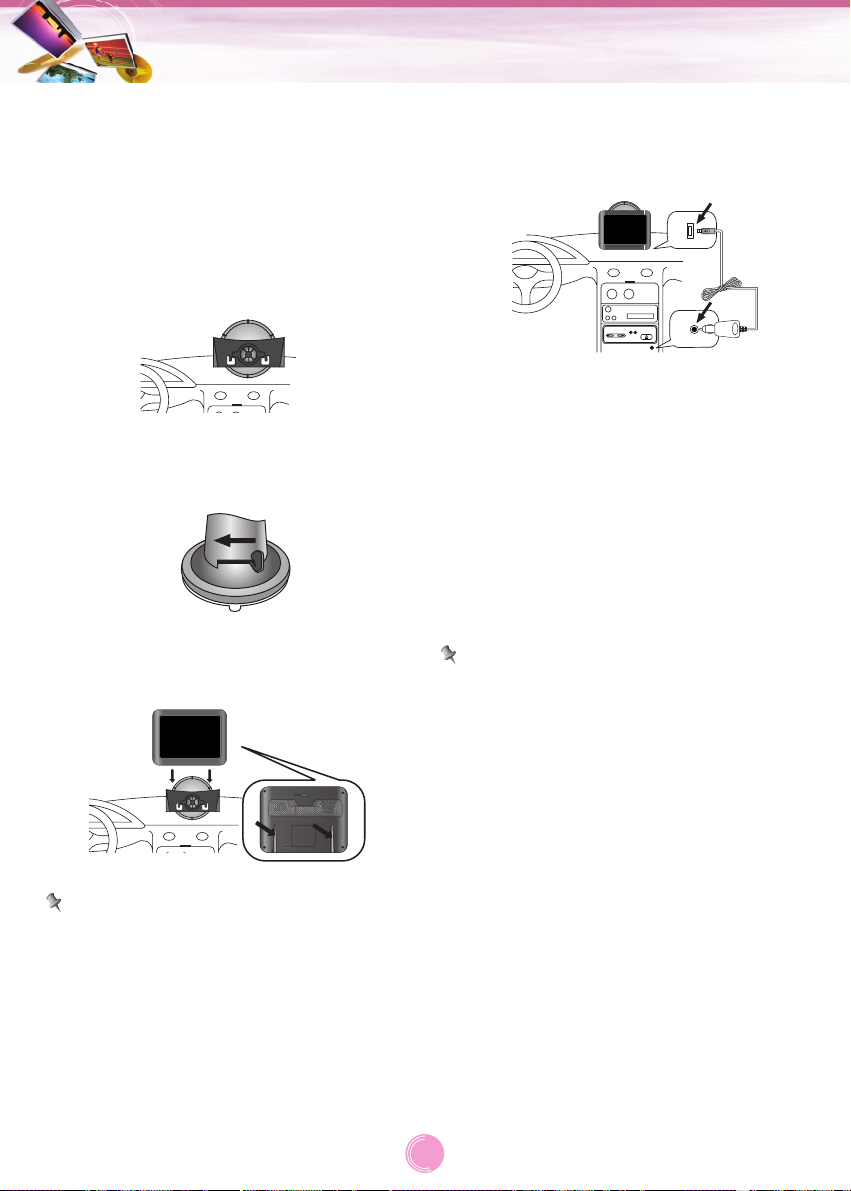
1. Select the most suitable position on the
windscreen.
2. Clean the surface of the windscreen, to
remove any dust and grease.
3. Place the windscreen mount on the
windscreen.
4. Push back the lever to the left until you
hear a click, fixing the windscreen mount
in position.
5. Align the docking connector at the windscreen mount then push the unit down
until you hear a click.
Note
Standard operation temperature of the suction
mount is between -10°C and 60°C. The suction mount may disengage under a temperature outside of what is specified.
6. Plug the small end of the car charger into
the power supply connector at the side of
the unit.
7. Plug the other end into your vehicle’s
12V-24V (cigarette lighter) socket.
8. To adjust the angle of the mount, slacken
the adjustable knobs at the suction-cup
and then turn it gently. In addition to tilting
the mount up and down and from side to
side, you can also rotate the mount, from
the left, -45° to 45°.
9. When you finish, tighten up the knobs
again.
Note
•
This unit and its
car charger
are designed for
use in vehicles that have
5.0 +/- 0.2V
, negative ground electrical systems.
(This is a standard for most vehicles.)
If your vehicle has a different type of electrical
system, the DC power system cannot be used.
• The unit is automatically charged when
connecting the USB port of the unit and your
vehicle’s 12V-24V (cigarette lighter) socket
with the car charger.
Connecting devices
9
Installation sequence for the windscreen mount
Page 10

10
Connecting devices
Detaching the windscreen
mount
1. To seprate the windscreen mount, pull the
lever to the right.
2. If the windscreen mount still doesn’t
detach from the windscreen, pull the tab
by on the suction cup.
Installing the external GPS antenna (Optional)
This unit has a built-in GPS antenna to
receive the satellite signals.
The external GPS antenna is sold separately
and will improve the reception from the satellites for cars with a heat reflective windscreen.
To install the antenna: condition of satellite
signals when the signals are poor.
1. Select the place to attach the external
GPS antenna.
2. Plug the jack of the GPS antenna into the
socket on the rear of the navigation unit.
Installation of the external antenna
inside the vehicle
Attached the external antenna onto a surface
which is as level as possible, has line of sight
with the sky and can be secured safely with
the double sided tape.
Note
• Make sure the surface is free of moisture,
dust, grime, oil, etc., before affixing the double sided tape.
• The double-sided tape contains a strong
adhesive and may leave a mark on the
dashboard if removed.
• Some vehicles use window glass that does
not allow signals from GPS satellites to
pass through. On such vehicles, install the
GPS antenna on the outside of the vehicle.
Installation of the external antenna
outside the vehicle
Place the external GPS antenna in a position
as level as possible, such as on the roof or
boot. (The GPS antenna is attached with a
magnet.)
When routing the lead in from the top
of the door
Make a U-shaped loop in the lead on the outside to prevent rainwater from flowing along
the lead into the interior of the vehicle.
(The GPS antenna is attached with a magnet.)
Page 11
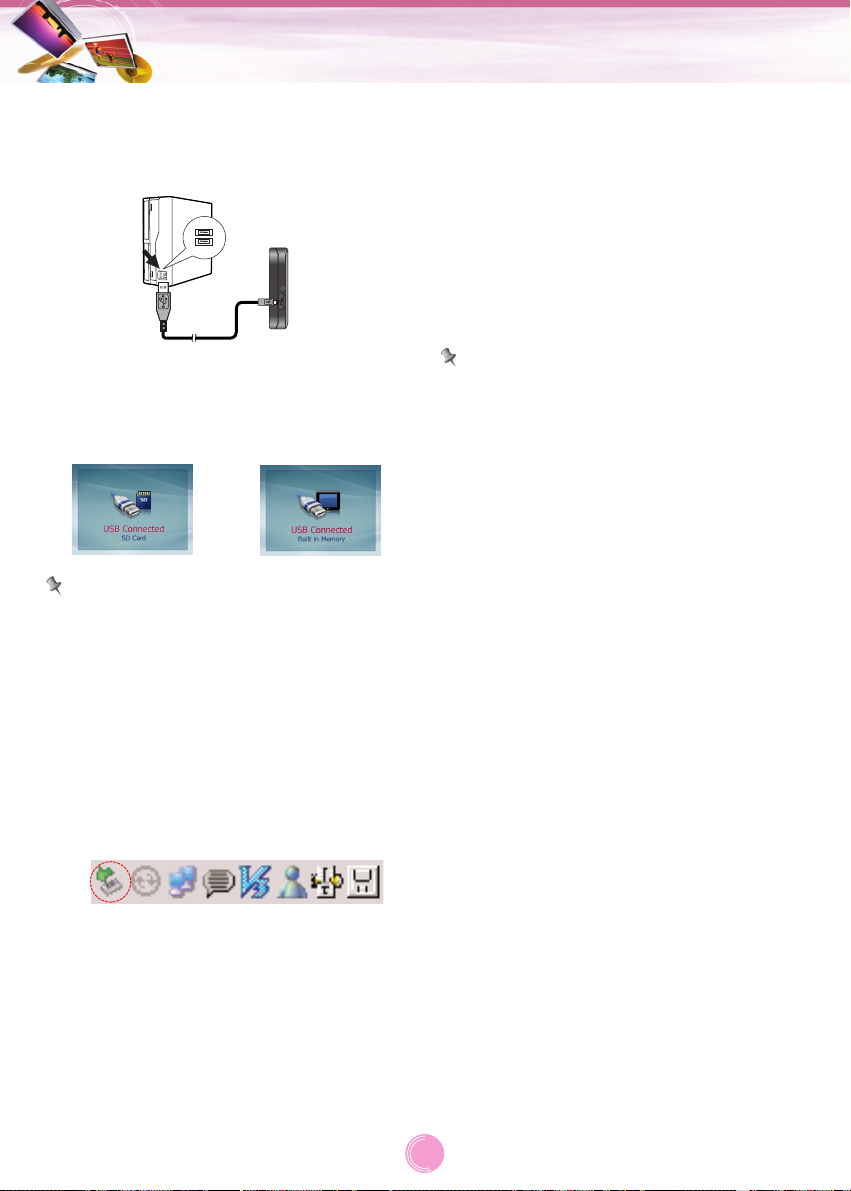
Connecting devices
11
Connecting the USB cable
• Connect one end to the USB port on your
PC and then plug the other end into your
unit's USB port.
• The unit is automatically charged when connecting the USB port of the unit and your
PC with the USB cable.
Note
You can not operate it when the unit is connected in PC with USB cable.
Disconnecting the USB lead from the navigation device
Wait until you get a message that you can
safely unplug the device before disconnecting
the USB device.
1. The safe remove icon is displayed in the
system tray.
2. Click on the icon to eject the unit from the
PC and select the ‘Safely remove’
message.
3. A message will appear indicating that it is
now safe to disconnect the unit.
4. You can now go ahead and remove the
USB cable from the PC.
Downloading files: Mass storage
1. Activate Windows Explorer on your PC.
A mass storage device is displayed in
window explorer.
2. Create a folder you want to use.
3. Select files you want to download, then
drag and drop them to the folder you created.
Note
• When the SD card is inserted, you can
download the data on the SD card.
• When the SD card is not inserted, you can
download the data on the built-in memory.
• Don’t remove the USB cable while upload-
ing or downloading files.
With the SD
card inserted
Without the SD
card
Page 12
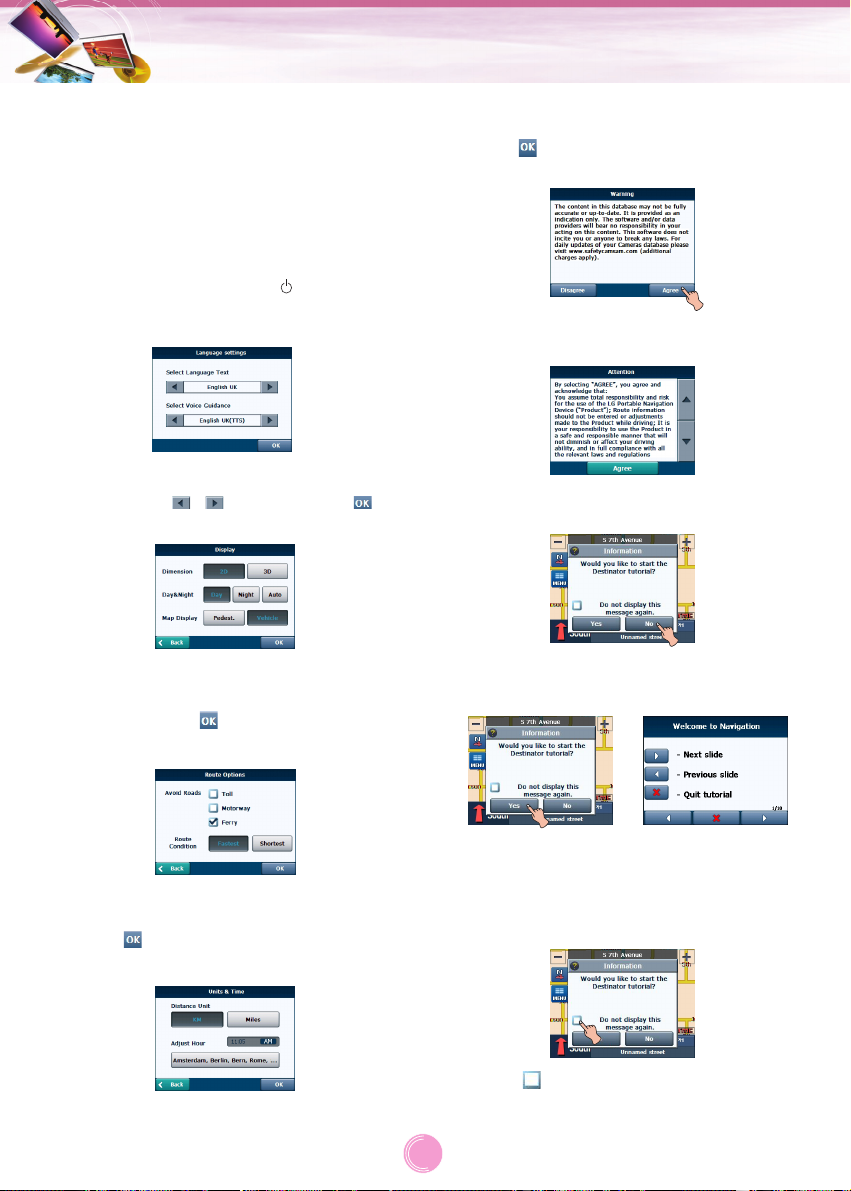
12
Basic operation
Initial setting
When you turn the unit on at the first time
after purchasing the unit, you must follow the
steps as shown below.
If you turn the unit on after turning the unit off,
the “Attention” screen appears.
Follow the steps 6-7 as shown above.
1. Press and hold POWER ( ).
The “Language Settings” screen appears.
(Page 27)
2. Set “Language text” and “voice guidance”
by touching / and then touch .
The “Display” screen appears. (Page 26)
3. Set “Dimension”, “Day&Night”, and “Map
Display” by touching the items you want
and then touch . The “Route Options”
screen appears. (Page 23)
4. Set “Avoid Roads” and “Route Condition”
by touching the items you want and then
touch . The “Units & Time” screen
appears. (Page 27)
5. Set “Distance Unit” and “Adjust Hour” by
touching the items you want and then
touch .
The “Warning” screen appears.
6. Touch “Agree”.
The “Attention” screen appears.
6. Touch “Agree”.
The “Information” screen appears.
7. Touch “No”.
The map screen appears.
If you touch the “YES”, the screen moves
to the “Introduction” menu of “Tutorial”
item. For detail, refer to the “Tutorial” on
the page 29.
Touch in order not to display information screen again.
Page 13
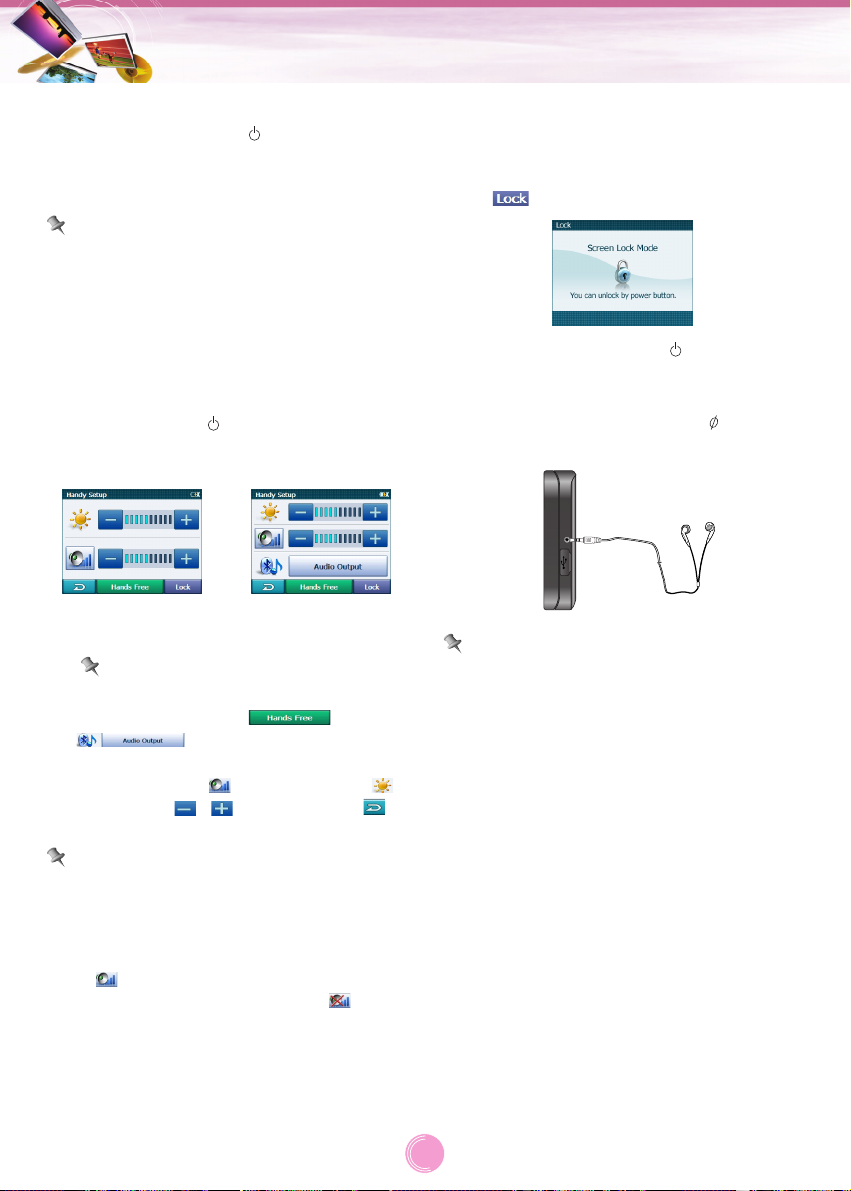
Turning the unit on/off
Press and hold POWER ( ) to turn the unit
on. Press and hold POWER for about 2 seconds to until the unit is turned off.
Note
If you connect the unit to a power source, it
will automatically turn on.
Adjusting the Volume/ Brightness
1. Turn the unit on.
2. Press POWER ( ) briefly when the map
screen appears.
The “Handy Setup” screen appears.
Note
When you have the unit with Bluetooth
wireless technology, and
appear on the screen.
3. Set the volume ( ) and brightness ( )
by touching / and then touch .
Note
If there is no touch input for about 5 seconds,
the screen moves to the previous screen.
Mute
Touch on the “Handy Setup” screen to
mute the sound .To cancel it, touch again.
Lock feature
This feature locks the unit to prevent it from
operating when you accidentally touch an
item.
Touch on the “Handy Setup” screen.
To cancel it, touch POWER ( ).
Using a earphone
Connect stereo earphones plug ( 3.5 mm)
to earphone jack for private listening.
Note
• Always turn down the volume before connecting your earphone.
• The speakers are turned off while the
earphone plug is inserted in the earphone
jack.
Basic operation
13
Map/Photo mode
Music mode
Page 14

General opreation
Finding and storing a destination on the map
1. Turn the unit on.
The map screen appears.
2. Select a destination by simply touching
and dragging the map on the screen.
3. Touch to find a destination.
Drive in accordance with the screen and
voice prompts.
The destination is stored in the “Recent
Places” menu automatically. (Page 18)
Touch if you want to store the
destination.
4. Set the group you want to store by
touching / and then touch .
The destination is stored in the “My
Places” menu. (Page 18)
Note
• If you don’t want to store a destination,
touch on the screen.
• Touch on the screen to move to
the previous screen.
Finding the stored destination
1. Touch on the map screen and then
touch .
2. Touch group that the destination is stored.
and then touch .
3. Touch the destination you want and then
touch .
4. Touch to find the destination.
Drive in accordance with the screen and
voice prompts.
Getting started with navigation
14
Current
position
Page 15

1.
:
Touch to zoom out.
2. / /: Touch to view the 2D/3D map.
3.
:
Touch to view the navigation menu.
4. Displays next turn direction and distance
to the next turn.
Touch to view the “Turn by Turn” menu
(Page 22).
5. Displays the remaining distance and time
that will take. If remaining time gets
touched, it will display estimated time of
arrival. Bottom of the bar displays the
name of the current street you are on.
6. Recevies the latest traffic information
using FM multiplex broadcast.
7.
:
Indicates that the unit is receiving
GPS signal and found your current
location.
:
Indicates that the unit has not
received GPS signal and found your
current location.
8. Battery indicator
- On the screen of the unit, the charging
status will be displayed as follows:
: Full mode
: Medium mode
: Low mode
: Empty mode
: Charging
: Full charged
- If the battery level is low, the following
message will be will be displayed and
then the device will be turned off a few
seconds later.
9.
:
Touch to zoom in.
10. Displays the name of the next turn street.
Getting started with navigation
15
Map screen
1
2
3
4
5
6
8
9
10
7
Page 16

Navigation menu list General opreations of
navigation menu
1. Turn the unit on.
2. Touch to view the navigation menu on
the map screen.
3. Touch , , , , ,
, ,or to select
the desired option, and the menu moves
to the second level.
4. Touch the desired option and the menu
moves to the third level.
5. Touch
the desired setting.
Some items require additional steps.
Note
• Touch on the screen to move to
the previous screen.
• Touch on the screen to move to the
map screen.
Navigation menu
16
Address
MENU
Recent Places
My Places
POI
Route
Manager
Traffic Info
Setup
Media Player
Map
Town-Street
Street-Town
Side streets
Postcode
In Other Maps
Turn by Turn
Route Summary
Route Playback
Multistop Planner
Cancel
Route Options
Food
Lodging
Shopping
Fuel and
Car Services
Transportation
Entertainment
Attraction
Emergency/
Medical
Goverment
Offices
Sports
Others/
Personal
Page 17

Address
You can find a destination using the address
search.
1. Touch on the map screen and then
touch .
2. Touch the desired items.
:
Selects the address in town, street, house
number order using the keyboard.
:
Selects the address in street, town, house
number order.
:
Selects the address in town, street, side
streets order.
:
Selects the address in postcode, street,
house number order.
:
Selects the address of other country. After
selecting a map, select the address in
town, street, house number order using
the keyboard
3. Enter characters of address using keyboard provided as shown. The characters
entered in the address field in highlighted
in red
:
Deletes the last character in the address
such as town or street names.
/:
Extends or shortens the address list by
hiding or displaying the keyboard.
:
Moves up or down the list of address
items.
:
Displays uppercase, numeric, and special
characters.
The operating system installed on the
device must be able to support these characters.
Note
Sometimes, it may take some time to search
the letters of address you entered using
keyboard.
4. When the address search is completed,
touch
.
5. Touch to find the destination.
Navigation menu
17
Page 18

Recent Places
Your device can store up to total of 64 recent
findings in the “Recent Places” list.
You can search the recent finds in the
“Recent Places” list.
Finding and storing the destination in
the “Recent Places”
1. Touch on the map screen and then
touch .
2. Touch an recent places you want to find
and then touch .
Note
If you want to delete all entries in the
“Recent Places” list, touch and
then touch . If you want to delete only
the selected destination, touch
and then touch .
3. Touch to find the destination.
Drive in accordance with the screen and
voice prompts.
Touch if you want to store the
destination.
4. Set the group you want to store by
touching / and then touch .
The destination is stored in the “My
Places” menu. (Page 18)
My Places
You can search the places stored in the “My
Places” list.
Finding the destination in the “My
Places”
1. Touch on the map screen and then
touch .
2. Touch the group you want and then touch
.
3. Touch the place you want and then touch
.
4. Touch to find the destination.
Drive in accordance with the screen and
voice prompts.
Setting a group
You can add, delete or edit the group in the
“My Places” list.
Note
You can not delete or edit the “Home” folder.
Navigation menu
18
Page 19

Adding a group
1. Touch > > > .
2. Enter the new group name and an icon to
identify the group, as shown as the below
and then touch .
The new group is added as shown on the
below.
Note
The icon identifies all places located in this
group, as displayed on the map.
Deleting the group
1. Touch > .
2. Touch a group you want to delete and
then touch > .
3. Touch .
The selected group is deleted.
Changing the group name
1. Touch > .
2. Touch the group you want to edit and then
touch > .
3. Change the group name or the group icon.
4. Touch .
The selected group is changed.
Alerting
The unit can sound the alert when the distance you set is closer than destination.
1. Touch > .
2. Touch > Change the “Set Alert distances” using the / > .
Note
The distance of “2nd Alert” is set closer than
that of “1st Alert”.
Navigation menu
19
Page 20

Setting the destination
You can show, edit or delete the place in the
“My Places” list.
1. Touch > .
2. Touch a group you want and then touch
.
3. Touch and then touch the desired
items.
:
You can search the selected place on the
map.
Touch on the screen. And then drive
in accordance with the screen and voice
prompts.
:
You can change the name, comment, or
the group of selected destination.
:
You can delete selected place.
If you touch
, the selected place is
deleted.
Points Of Interest (POI)
The POI list is a collection of hundreds of
interesting or useful places organized by
easy-to-find categories. For example, you can
use the unit to guide you to a shopping center, hotel, restaurant, or gas station.
Finding a place in the “POI” list
1. Touch on the map screen and then
touch .
2. Touch one of “POI” list you want.
Note
You can view additional “POI” list , if you
touch
.
3. Select the “POI CATEGORY”,
“SUBCATEGORY” and “LOCATION” you
want to search and then touch .
4. Touch to find the destination.
Drive in accordance with the screen and
voice prompts.
Note
The “POI” list may not be shown on the “POI
CATEGORY” and “SUBCATEGORY” menu.
Navigation menu
20
Page 21

Setting the destination
You can show and add the place in the “POI”
list. And you can sort the place in alphabetical
and distance order. You can store in “My
places” menu the places in the “POI” list.
1. Touch in the “LOCATION” list.
2. Touch the desired items.
:
You can search the selected place on the
map.
Touch on the screen. And then drive
in accordance with the screen and voice
prompts.
:
You can store the place in the “My Place”
menu.
Set the group you want to store by
touching / and then touch .
The place is stored in the “My Places”
menu. (Page 18)
:
You can sort the place in alphabetical
order.
Finding a destination with near place
You can find a place you want by searching a
near place.
1. Touch in the “POI CATEGORY” or
“SUBCATEGORY” list.
2. Touch the desired items.
:
You can search the place near the current
location.
:
You can search the place near the
destination when you set the destination.
:
You can search the POI near the address
when you set the address.
Follow the steps 3-6 of “Address” on the
page 17.
:
You can search the POI within the radius
of position you set.
Navigation menu
21
Page 22

Route Manager
You can set the route you search when you
navigate a destination.
Route Playback
You can record your route while you’re driving
and view the recorded route.
1. Touch > > > .
The
recording starts.
2. Touch
>> >
>
to stop recording.
3. Select the data file to play the recording
and then touch .
The navigator plays the recorded route on
the main map screen.
4. Touch
>> >
to
stop the playback .
Route Playback Options
Touch on the “Route Playback” menu
and then touch the desired items.
:
Deletes a selected recording.
:
Deletes all recordings.
:
Adjust the playback speed. The range is
from 100% to 300%.
Turn by Turn
1. Touch > > . And
then touch the list you want.
2. Touch the desired items.
:
You can view the entire route on the
screen.
:
You can only view the turn you select.
You can also view the previous or next
turn by touching / .
:
You can avoid the selected turn in the
turn-by-turn list. The new route is recalculated automatically.
Route Summary
You can view
an overview of your complete
route on the map screen, the total driving
distance to your destination, the estimated
travel time, and the complete destination
address.
1. Touch > > .
Note
Touch on the screen to move to the
previous screen.
Navigation menu
22
Page 23

Multistop planner
You can plan a route with up to 5 stops.
When you touch the “Go” button, the route is
calculated in each stage, from the departure
point to the first stop. When you reach the first
stop, the next route is calculated to the second stop, and so on.
Setting stops along the route
1. From the “Select/Add Multistop Route”
screen, touch the “Add” button to add a
stop by Address, POI, My Favorites, or
Recent Locations.
2. Select one of these options, specify a
location, and touch the “OK” button.
(If you touch , follow the
steps 3-6 of “Address” on the page 17.)
3. The “Select/Add Multistop Route” screen
appears with the selected location.
:
Use the “Up” or “Down” buttons to change the
order of your itinerary.
:
Use the “Edit” button to show or delete a highlighted entry.
:
Use the “Distance” button to organize your
entries from closest to farthest distance from
your current location.
Cancel route
If you no longer need to travel to your destination or if you want to change your destination.
Touch > > .
Route options
You can use Route options to determine what
road categories to avoid or allow and to set
the default route type when navigation calculates your selected destination.
1.
Touch > > . And then
touch the desired items.
Avoid roads
Toll, Motorway, and Ferry route sections
are avoided or allowed as determined by
whether they are selected, when navigator
calculates a route.
You cannot allow or avoid specific toll
roads or ferry routes.
Route condition
Fastest:
This option selects the route that takes the
least amount of time.
Fastest is the default value.
Shortest:
This option selects the route that is the
shortest distance. Remember, the shortest
route may not always be the quickest, as
you are able to travel faster on some roads
than on others.
2.
Touch
.
Note
Route generation excludes any detours, stops
or delays along the route.
Navigation menu
23
Page 24

TMC (Traffic Information)
What is Traffic Message Channel (TMC)
The Traffic Message Channel (TMC) is a specific application of the FM Radio Data System
(RDS) used for broadcasting real-time traffic
and weather information. Data messages are
received silently, decoded, and delivered to a
TMC enabled navigation system that can offer
dynamic route guidance alerting the driver of
a problem on the planned route and calculating an alternative route to avoid the incident.
Connect your TMC antenna
The car charger plays the part of the TMC
antenna.
Connect the
car charger on the unit.
Disclaimer
The developer is not responsible for any damage caused by an accident due to unreliable
TMC radio transmissions by national, regional, or local broadcasters caused by TMC service restrictions, or by natural and man-made
conditions that prevent real-time traffic and
weather information from being delivered to
the TMC-enabled navigation system.
The developer is not responsible for the quality or accuracy of the events broadcasted and
the method they are displayed.
Service Information
When you are in an FM TMC service area,
your Navigator receives traffic signals as soon
as you connect the TMC module to your
Navigator. You need to be in range of an FM
station transmitting TMC (Traffic Message
Channel) data to receive traffic information.
Traffic Message Alerts
Traffic (TMC) messages are national and
regional public radio FM transmissions that
are used to inform drivers of traffic, weather,
and other driving conditions.
The traffic messages are displayed in the
TMC Inbox screen, which can be opened by
tapping the traffic info. button in menu
1. From the Navigation menu, select the
“Traffic Info” button, which opens the TMC
inbox, and displays traffic reports.
2. You can select a traffic report and touch
“OK” to show a map of the affected road.
If you click the “Avoid” button, the
Navigation recalculates your route.
Note
• If the event was avoided, the Show Map
screen
displays the “Allow” button to recalculate to
that previously avoided route section.
• All TMC messages are delivered to the TMC
Inbox, but only messages relating the direct
route and 200 meter radius are displayed.
The radius is set to 160 kilometers when no
route has been selected.
Navigation menu
24
Page 25

Traffic Info Options
You can touch the “Options” button, the
“Options” dialog box is displayed, as shown
below.
These options have already been preconfigured for the best performance. It’s not advisable to change them. However, you can
change the Traffic Info. Option configurations
by selecting the following settings:
Dynamic Rerouting
ON - The navigation device automatically
recalculates the route to avoid a road with
adverse traffic conditions – traffic jam or accident only.
OFF - You can manually select the TMC event
from the inbox and tap the “Avoid” button from
the Show Map screen.
Test TMC
When you tap this button, The Navigation
expands the search radius for to the "whole
map" for one minute and switches automatically to the TMC Inbox screen and displays
one test message called "Testing TMC
Service". After one minute, navigation device
reverts to the route and the 200 meter radius.”
If you do not receive any message after
touching this button, please check in the following order:
1. If you see the tuner scanning but not locking on a TMC station, try to change your
position and check that you have put your
antenna vertically upright.
2. Depending on your location, you may not
have TMC coverage.
3. Check that you are using the map of the
country that you are currently traveling in.
Note
Please make sure your navigation unit
acquires the GPS signal before starting Traffic
service free trial or subscription.
(Current position icon will turn green when
GPS signal is acquired)
If you complete traffic service free trial without
acquiring GPS signal, the unit may not display
the accurate expiration date.
However, if the unit acquires GPS signal after
completing traffic service free trial or subscription, the expiration date will be automatically
adjusted and displayed correctly on the
screen.
Navigation menu
25
Page 26

Setup
You can make various adjustments to items
by using the setup menu.
1. Touch > .
2. Touch the desired items.
For detais, refer to the pages 26-30.
Note
• Touch on the screen to move to
the previous screen.
• Touch on the screen to move to the
map screen.
Display
1. Touch > > .
2. Touch the desired items.
:
The 2D and 3D Mode buttons lets you
display the map view in 2-dimensional or
3-dimensional views for either day or night
driving.
:
The Day and Night Mode buttons lets you
display the map view for either day or
night driving.
The Auto button automatically adjusts the
map view for day or night driving by GPS
time.
:
The Pedestrian Mode button lets you toggle between traveling as a pedestrian or in
a vehicle.
When in Pedestrian Mode, you can generate a route up to ten kilometers and you
are not limited by vehicle constraints, such
as one way streets.
When creating a pedestrian route, the
navigator avoids motorways or other roads
where pedestrians would not travel.
Voice prompts are deactivated in this
mode.
3. Touch .
Navigation menu
26
Setup
Display
Units & Time
Language
Guidance
GPS Status
Map Setup
Tutorial
Help
Start Demo
Select Map
Initialise
Speed
Cameras
Page 27

Units & Time
You can specify units of measure system and
adjust the time as displayed on your
Navigator.
1. Touch > > .
2. Touch the desired items.
:
: Displays and announces in
kilometers.
: Displays and announces in miles.
:
You will see the current values of GMT,
and use one time zone, Greenwich Mean
Time (GMT).
Language
1. Touch > > .
2. Touch the desired items.
:
You can select the language text.
:
You can select voice travel messages and
driving directions. You can hear the voice
of language through speakers while
driving.
3. Touch .
Guidance
You can select the types of voice and visual
notifications that you would like to use while
navigating as follows.
1. Touch > > .
2. Touch the desired items.
:
Warns you when your car exceeds the
speed limit. This prompt is not active by
default.
:
Activated when the Navigator recalculates
a new route.
This prompt is not active by default.
Note
Languages noted with (TTS) are text-tospeeches, which have an extensive
vocabulary and pronuncethe street names
as you approach turns, the prerecorded
voices have a limited vocabulary.
:
Warns that the GPS signal is too low and
unreliable for navigation.
This prompt is active by default.
:
Reminder at the start of each journey.
This prompt is active by default.
:
You can set the type of the guidance
name that you will use to navigate the
route.
3. Touch .
Navigation menu
27
Page 28

GPS Status
The Navigator uses the GPS receiver to
pinpoint your location. GPS signals are
automatically acquired and your vehicle's
location and position are constantly updated.
The GPS receiver may take a few minutes to
find its initial location.
For best results, ensure that the GPS receiver
has a clear verticle view of the sky.
1. Touch > > .
The following GPS information is displayed:
The angular distance east or west
on the earth's surface.
The location of a place north or
south of the earth's surface.
The rate of movement, as expressed
by kilometers or miles per hour.
The height above sea level.
You can check reception
signals from the GPS
satellite.
Note
If GPS signal can not be acquired for long,
please restart whole navigation system by
pressing .
GPS not found
When you first start the navigator you will
hear the message “Signal too low”. This message means that your navigation device hasn’t yet located a reliable GPS signal. Check
that your device is connected to the cigarette
lighter and has a clear view of the sky.
The “GPS not found” message means that
there is not GPS antenna or the antenna is
not properly installed.
Please check that:
•
The GPS antenna has a clear view of the
sky for uninterrupted GPS reception. The
navigator cannot calculate the route if there
is no GPS reception (for example, in a tunnel).
•
The navigation device is charged or connected to the cigarette lighter.
Map Setup
You can tap the “Map Setup” button to customize your map display.
1. Touch > > .
2. Touch the desired items.
:
When this option is selected, the zoom is
speed dependent. The map zooms out at
higher speeds, displaying a larger map
area, and zooms in at slower speeds, displaying a smaller map area.
If you manually change the zoom, the
Automatic Zoom returns to a system
defined zoom level after several seconds
of inactivity.
:
This option increases the size of street
names to make the text easier to read.
3. Touch .
Navigation menu
28
Page 29

Tutorial
When you first start the Navigator, a message
box appears prompting you to open the
Navigator Guided Tour program.
The Guided Tour is an excellent way of
becoming familiar with the different navigation
features available. You can also start the
Navigator Guided Tour any time, by touching
the “Tutorial” button from the “Extras” menu.
1. Touch > > > .
2. Touch the desired items.
Help
You can display Navigator technical support
information.
Touch > > > .
Start Demo
This lets the Navigator display a
simulated route. Many of the navigation features are disabled when the Demo is running.
Touch > > > .
Touch
>
to end the Demo.
Note
The demo route is set, and depending on the
current map data, the demo function may differ somewhat from the map data.
Select Map
This feature lets you change the currently
selected map to another map saved on builtin memory.
1. Touch > > > .
You can touch the “Select Map” button to display the maps saved on your built-in memory.
The Select Map screen displays map details
and version numbers. The map currently used
appears at the top of the list.
:
Lets you refresh the screen when a
new memory card is inserted into the
device.
:
Lets you permanently remove a
selected map.
Note
You cannot delete the current map.
Select lets you designate a selected map as
the current map.
Initialise
1. Touch > > > .
:
You can delete all list from the memory.
:
You can set all the function to their factory
settings.
2. Touch .
Navigation menu
29
Page 30

Speed Cameras
You should agree with developer's policy to
use the speed camera warning function.
If you agree with the provider's policy, you can
be informed on the location and also the type
of camera.
Touch > > > .
Dynamic database of the speed cameras
You are offered support for Dynamic updates.
The content in this database may not be fully
accurate or up-to-date. It is provided as an
indication only. The software and/or data
providers will bear no responsibility in your
acting on this content. This software does not
incite you or anyone to break any laws. The
operating of speed cameras are permitted in
some countries.The operation is at one's own
risk.
Condition for operating is a PC with internetconnection. For daily updates of your
Cameras database please visit www.safetycamsam.com (additional charges apply)."
LG does not guarantee the accuracy of the
data which offered on updating website
(www.safetycamsam.com), and users are all
responsible for use and update of the speed
camera data.
Easy updates using PC Portal
PC Portal makes the update, supports
mass storage device & SD card reader. For
more information, see “Import Speed Camera
Alerts” on page 41 and “Importing Favorite
Locations” on page 42.
Playing music
Playing the files in “All Music” folder
1. Touch > > .
The “Music List” screen appears.
There are two kinds of music list: All
Music, My Music
2. Touch the folder or file you want to play.
Playing the files in “My Music” folder
1. Touch during playback.
The mark is playing music file.
2. Touch in the left position of the screen.
The mark appears and the file you
touch is stored in “My Music” folder.
To cancel it, touch .
Navigation menu/Music player
30
Page 31

3. Touch and then touch the
desired file to play music in “My Music”
folder.
•
Touch / on the screen to move to the
previous/next page.
•
Touch on the screen to move to the
upper folder.
•
Touch on the screen to move to the
previous screen.
Note
If there is not supported file, error message is
displayed on the screen and next music will
be played.
Pause
1. Touch during playback.
2. To return to playback, touch again.
Skip the next music
Touch briefly to move to the next music.
Skip the previous music
Touch briefly to move to the previous
music.
Search
Touch and hold the or during playback and then release at the point you want.
You can use slide bar to search the music.
Repeat
You can set the repeat playback mode by
touching or .
: Plays repeatedly the current selected file.
: Plays repeatedly all music files in your
device.
Shuffle
You can set the random playback mode by
touching or .
: Returns to the normal playback.
: Plays randomly all the files in your
device.
Viewig the information of music
file
1. Touch during playback.
The information of music file appears.
(If you touch the information screen, it
moves to the previous screen.)
If there is no information of music file,
appears.
Adjusting the Volume/Brightness
1. Touch during playback.
The “Handy Setup” screen appears.
2. Set the volume ( ) and brightness ( )
by touching / and then touch .
Mute
Touch on the “Handy Setup” screen to
mute the sound .To cancel it, touch again.
Music player
31
Page 32

Viewing photo
1. Turn the unit on.
The map screen appears.
2. Touch > > .
The “Photo List” screen appears.
3. Touch the folder or file you want to play
and then touch .
The slide show starts automatically.
Browse an image
1. Touch the screen during slide show and
then touch .
2. Touch the folder icon to display its subfolders and thumbnail images.
•
Touch / on the screen to move to the
previous/next page.
•
Touch on the screen to move to the
upper folder.
•
Touch on the screen to move to the
previous screen.
Pause
1. Touch the screen during slide show.
2. Touch to pause slide show.
2. To return to slide show, touch again.
Skip the next photo
Touch to move to the next photo in the
selected folder.
Skip the previous photo
Touch to move to the previous photo in
the selected folder.
Repeat
You can set the repeat playback mode by
touching or .
: Plays repeatedly all photo files in your
device.
: Plays repeatedly all the photos within
folder.
Rotation
Press repeatedly to rotate the photo
clockwise.
Adjusting the Volume/Brightness
1. Touch during playback.
The “Handy Setup” screen appears.
2. Set the volume ( ) and brightness ( )
by touching / and then touch .
Photo viewer
32
Page 33

Bluetooth wireless technology
If you have a phone with Bluetooth wireless
technology and it is compatible with your
device (Please refer to the list of available
phones on the page 46-47), you can use the
following features in your device: Hands-free
Calling, Audio streaming for mp3, and
Phonebook sync and edit.
Hands free feature is to make or receive a
phone call using microphone and speaker
built in your device. Audio streaming feature is
to enable to listen to music (especially, mp3
file) in your stereo headset and to enable to
handle playing music such as play, pause, or
skip. Lastly, phonebook sync and edit feature
is to transfer your phonebook in your phone to
your device, and to add and edit new phone
numbers on your device. These features on
your device are only available if your phone
supports these features using Bluetooth wire-
less technology. To use these features, you
must connect your phone with your device.
You may initiate this connection from your
phone or from your device. Please refer to
phone’s guidebook for more information.
Connecting your unit and bluetooth phone
To connect using the unit settings
1. Press POWER ( ) briefly in power on status. The “Handy Setup” screen appears.
2. Touch .
3. Touch .
4. Touch .
The “Searching for available devices.”
pop-up screen appears on the screen.
It will take about 30-60 seconds, to continue the process.
To cancel, touch .
5. Touch a bluetooth phone you desire from
the “Search Results” screen.
The “Please enter the below PIN code in
your phone” pop-up screen appears.
6. Input the PIN code (0000) in your phone
when the pop-up screen is displayed on
the screen.
When it is successfully connected, the
mark is displayed in the "Handsfree available devices" screen.
When it is not connected, the connection
failure message appears.
Note
Before connecting, check the PIN code settings. Refer to “Setting the Bluetooth” on the
page 34.
Bluetooth
33
Map/Photo mode
Music mode
Page 34

To connect using the phone settings
Your phone’s Bluetooth feature may be set to
off by default. To use the Bluetooth feature,
Bluetooth must be turned on in your phone.
Refer to your phone’s user guide.
1. Enable the phone’s Bluetooth component.
This might be in a menu called Settings,
Bluetooth, Connections, or Hands-free.
2. Initiate a search for Bluetooth devices.
These settings might be located in a menu
called Bluetooth, Connections, or Handsfree.
3. Select the your device from the list of
phone.
4. Input the PIN code (0000) in your phone.
When it is successfully connected, the
mark is displayed in the "Handsfree available devices" screen.
Setting the Bluetooth
You must select to connect successfully
your unit and bluetooth phone.
1. Touch in the “Handsfree -
available devices” screen. And then touch
.
2. Check the PIN code. Change the PIN
code using the number buttons if you
want to change the PIN code. And then
touch .
3. If the visibility option has set as .
Other Bluetooth devices can’t find your
device.
Disonnecting/Deleting/Connecting again the bluetooth phone
1. Touch the connected phone. And then
touch .
Touch . Your phone is disconnected
and the mark disappears.
2. Touch the disconnected phone again to
connect again or delete your phone.
When you touch , the disconnected phone is connected again to the unit.
The mark appears again.
When you touch , the disconnected
phone is deleted.
Bluetooth
34
Page 35

Making a call with phone number
Connect your unit and bluetooth phone before
you make a call.
1. Press POWER ( ) briefly. And then touch
> .
2. Input the phone number you want to call,
by touching the number buttons. And then
touch
.
Note
• If you make a mistake while dialing,
touch to erase one digit at a time.
• Touch if you want to store the
phone number. It is stored in the phone
book.
3. Touch to finish the telephone
conversations.
If you want to store the phone number,
touch , then input the name using key
board. And then touch and it is stored
in the phone book.
Touch if you want to make a call
again.
If there is not any touch for about 10 seconds, the screen moves to the “MENU”
screen.
Storing the phone number
1. Input the phone number in the “Dial”
screen. And then touch
.
2. Input the name. And then touch .
It is stored in the phone book.
Adjusting the Volume/Microphone level
1. Touch
during a call.
The “Volume & Microphone” screen
appears.
2. Set the volume ( ) and microphone
level ( ) by touching / and then
touch .
Note
• Touch to cut the microphone sound .To
cancel it, touch again.
• If there is not any touch for about 5 sec-
onds, the screen moves to the previous
screen.
Switching the sound path during a call
You can hear sound through the speaker of
unit or phone by touching / .
Note
If you want to send the DTMF (Dual Tone
Multi-Frequency), touch
.
Bluetooth
35
Page 36

Call History
Your unit keeps a record of your recently
received and dialed calls.
1. Press POWER ( ) briefly. And then touch
> .
2. Touch the list you want to call. And then
touch .
Using your phone book
1. Press POWER ( ) briefly. And then touch
> .
2. Touch the list you want to call. And then
touch .
Adding the phone number
1. Touch in the “Phone Book” screen.
And then Touch after inputting the
number buttons.
2. Touch after changing the name.
Receiving all list in your phone
Touch in the “Phone Book” screen. And
then touch
.
- Your device will receive the contact(s) via
Bluetooth in your phone. If your phone is
not connected, it needs to enter the PIN
code in the phone.
- With receiving phone book from your
phone, and the data will be stored in the
resident memory of your device.
Bluetooth
36
Page 37

Getting all list from you phone
If your phone supports the synchronization of
phone book, you can get all list from the
phone.
* If the phone hasn't been registered to avail-
able list on your device, you will meet the
below pop-up, "Do you want to get the
phonebook from your phone?", after connecting your phone with the your device.
Touch in the “Phone Book” screen. And
then touch
.
The synchronisation with your phone book will
begin automatically, the data will be stored in
the resident memory of your device. (It will
takes a few minutes according to the number
of phone book in your phone.)
Deleting all list in the phone book
1. Touch in the “Phone Book” screen.
And then touch
.
2. Touch .
Deleting the phone number
Touch the list to delete in the “Phone Book”
screen. And then touch
.
Editing the phone number
1. Touch the list to edit in the “Phone Book”
screen. And then touch
.
2. Touch after changing the number.
And then touch after changing the
name.
Using voice Dial
You can make a call by speaking the contact’s
name.
1. Press POWER ( ) briefly. And then touch
> .
Bluetooth
37
Page 38

2. Speak the contact name from your phone.
And then follow up the instruction from
your phone.
3. Touch to finish the telephone
conversations.
Incoming calls
1. If there is an incoming call, your phone
rings and the “Call from” pop-up screen is
displayed on the screen.
2. Touch to answer the call.
If you want to reject a call, touch .
Ending calls
When you are calling on the map, music, or
photo mode, appears in the screen.
Touch to finish the telephone conversations.
Listening to music files
You can control and hear the music (especially, mp3) files saved on your device via the
your stereo headset with Bluetooth wireless
technology.
Touch in the “Handy Setup” screen.
Notes
• You can hear the sound through the speak-
er of unit or Bluetooth stereo headsets by
touching / .
• The sound quality depends on Radio
Frequency (RF) conditions and the sampling rate of audio.
• Sampling rate of MP3 file that can hear the
music using Bluetooth stereo headset
-
16 KHz , 32 KHz , 44.1 KHz , and 48 KHz
- The sound quality may be poor on the
sampling rate of 16 KHz , 32 KHz.
Bluetooth
38
Map modeMusic mode
Photo mode
Page 39

Installing the Navigator “PC Portal”
Installation the Microsoft .Net Framework 2.0
for computer can be done by following instruction.
1. Insert the Navigator CD into the PC's CDROM drive. The “PC Portal” Installation
wizard prompts you to select the language
used for the installation process. When you
have selected a language, click “OK”.
2. Read the Welcome message and click
“Next”.
3. From the Select Directory screen, either
accept the recommended default directory
or browse to a
different directory to install the “PC Portal”.
Click “Next”.
4. If you want to change the directory location
before installing, click “Back”. When you
are ready to install the “PC Portal”, click
“Next”.
The installation status box displays the
progress of the installation process.
5. When the installation is complete, click the
“Finish” button.
6. After finish installing PC Portal, install the
“Maps installer’ program. This procedures
are simillar to PC Portal install.
7. When the installation is complete, click the
“Finish”button, The Select Language box
appears.
8. From the Select Language dialog box, you
can select the display language for the “PC
Portal”. Select the Launch “PC Portal”
checkbox for “PC Portal” to immediately
start and click “OK”. Alternatively, you can
start the “PC Portal” from the Microsoft®
Windows® Programs menu.
9. Select from up to two connected devices.
(N10)
Note
Please pay close attention to all the programs
before installing the CD to your personal
computer.
Please pay close attention especially for antivirus programs like spyware.
Recommended PC System Requirements
Please review the following system requirements before installing “PC Portal”:
• CPU: AMD/Intel® Processor 300 MHz or
faster
• Operating System: Windows® 2000/XP/Vista
• Memory: 128 MB RAM (minimum)
• Hard drive free space: 500 MB (minimum)
• CD-ROM: 4x drive or higher
• ActiveSync Version 3.8 to 4.2 supported
under Windows 2000 and XP
• USB Version 1.1 or 2.0 connection (compati-
ble 2.0)
• Microsoft .Net Framework 2.0
Installation
39
Page 40

Starting the “PC Portal” Wizard
The first time you start the “PC Portal”, the
“PC Portal” Wizard automatically starts, letting
you install navigator software, supported languages and voice prompts, and maps.
For a complete description of the “PC Portal”,
see Using the “PC Portal” on the page 40-41.
1. Click the Microsoft® Windows® Start button.
2. Click the Programs > LGE > “PC Portal”.
The “LGE PC Portal for N10” appears.
3. If this is your first time using “PC Portal”,
the “PC Portal” wizard automatically starts
and displays the Welcome screen.
4. Make sure that your device is connected by
USB cable to a port on your PC. You will
see Connected on the “PC Portal” screen.
5. Click the buttons to move to
the previous or next screen.
6. Select software components to install to
your device.
Note
• If you want to start the wizard, click
from the “PC Portal” Main screen.
• If you want to stop the wizard, click
.
The “PC Portal” Main screen is displayed.
• If after selecting component, software, and
voice options, you want to return to the original selections, click .
Using the “PC Portal”
Click “Install Software” and select from the following components to install to your device:
• LGE: GPS navigation software
• Tutorial: Tutorial guide
To install navigator components:
1. From the Install Software screen, select
from the list of components, as described
above.
2. Click the Install button.
3. Navigator “PC Portal” installs the selected
components to the device’s main memory.
Click “Manage Maps” to install or remove a
map.
For more information, see “Installing Maps” on
the page 42.
Click the “User Manual” button to see a user
manual.
Click the “Select Language” button to show a
list of languages that you can choose from to
display the “PC Portal”.
Click the “About” button to check software
version.
Installation/Using software
40
Page 41

Click “Import Speed Camera Alerts” to update
the Speed Cam. You can visit the Speed Cam
Update site.
Click the “Backup/Restore” button to backup
the following Navigator items:
• Favorites: All locations that are displayed in
Navigator’s Favorites screens.
• Trips: All locations that appear in Navigator’s
Multistops screens.
• LGE Settings: Setting configurations, such
as map views (2D/3D and Day/Night),
prompts, units of measurement, and map
and route setting preferences.
When you select Backup, “PC Portal” makes
a copy and stores the information to your
computer.
To backup Navigator data to your PC:
1. From the Backup/Restore screen, select
Backup.
2. Select the items that you want to make a
copy of and save to your computer.
3. Click the “Backup” button.
4. “PC Portal” saves the selected items to
your computer.
Click the Backup/Restore button to restore
Favorites, Multistops, and My Navigator data
to a navigation device. When you select
Restore, “”PC Portal” recovers the information
stored on your computer.
To restore stored Navigator data to a navigation device:
1. From the Backup/Restore screen, select
Restore.
2. Select the items that you want to restore.
3. Click the “Restore” button.
4. “PC Portal” restores the selected items.
Click to import favorite locations from your PC
to the selected My Favorites group on your
device.
For more information, see “Importing Favorite
Locations” on page 42.
Click Install Languages to install a language
to your device.
To install languages:
1. From the Install Languages screen, select
the languages to be installed to the device.
2. Click the Install button.
3. Navigator PC Portal installs the selected
languages to the device’s main memory.
4. You can display the Navigator interface in
the language of your choice by opening
tapping the Language Settings button on
the Setup menu and selecting the language in Navigator.
Using software
41
Page 42

Installing Maps
1. From the Desktop Maps pane, select a
map.
2. From the “Target” context box, select the
main memory.
3. When you select a Target option (Storage
Card, Main Memory) the “PC Portal” displays the following information:
• Required: The amount of free space necessary to install the map on the selected
Target option.
• Available: The amount of free space available for the selected Target option.
Note: If the free space required is equal or
greater than the free space available, “PC
Portal” will not install the selected map.
4. Select a map to add or remove.
5. Click the “Add/Remove” button.
6. The selected map is installed and displayed
in the Device Maps pane.
Removing Maps
You can remove a map by selecting a map in
the Device Maps pane and clicking the
“Add/Remove” button.
Importing Favorite Locations
Import Favorites lets you import content created externally as a new Favorites category.
You can download a category of favorite destinations from your PC to your device.
Destination data must be contained in a
comma-separated values (.csv) file. You can
import favorites to your device by following
the procedure as displayed on the Import
Favorites screen.
The .csv file contains the following fields:
• The longitude, latitude, and altitude are
numerical values. All other fields
contain string values.
• Even if the .csv file does not contain longitude, latitude, and altitude values, the separating commas must still be included.
• The .csv file contains the values in a table
as a series of ASCII text lines, organized so
that each column value is separated by a
comma from the next column's value and
each row starts a new line.
Using software
42
Fav. Name Notes Longitude Latitude
Fav.place 1 Comm. 1 39.21370 38.78903
Altitude City Street Address
8033 Munich Adaloweg 173
Page 43

General Warning Messages
The following warning messages can appear
when you’re working with navigator “PC
Portal”.
Lost connection transfer
If at any point during the installation or data
transfer, the connection to the device is lost,
the following message is displayed:
"Connection to the device has been lost.
Please check your connection."
Uninstalling Navigator Console
When a version of navigator programme (versions prior to the “PC Portal”) is located on
your computer, the following message is displayed:
"A previous version of “PC Portal” was found.
Do you wish to uninstall?"
It is recommended to uninstall the previous
progamme before installing “PC Portal”.
Uninstalling “PC Portal”
When an earlier version of navigator “PC
Portal” is located on your computer, the following message is displayed:
"A previous version of “PC Portal” was found.
Do you wish to uninstall? "
It is recommended to uninstall a previous version of “PC Portal” before installing the current version.
Updates to “PC Portal”
If there are updates in navigator, you are
prompted to download them in the following
message:
"There are updates to “PC Portal”, do you
wish to download and install them?"
Previous maps
If maps from a previous version is located on
your computer, the following message is displayed:
"Existing maps data found. Do you want to
keep it?"
Clicking “Yes” lets you install maps from previous versions.
Remove maps
The following message appears when you
have selected an installed map and clicked
the Actions
button:
"Selected maps shall be removed from your
device. Are you sure you wish to continue?"
Data Transfer
If you close the PC Portal while install navigator software, a map, importing or exporting a
Favorite location, or backing up data. the following message appears. : “if you will close
the PC Portal now, the [process] shall not be
completed. Are you sure you wish to close?”.
Backup Data
If stored data is located on your computer, the
following message appears:
"Navigator Backup data found. Do you want to
keep it?" It is recommended to keep backup
data.
Using software
43
Page 44

Navigation program and map data
protection
• If you want to operate this product properly,
navigation program and map data provided by
LGE should be in LGE folder on your navigation device.
• Don't erase or modify any contents in the LGE
folder using USB mass storage connection.
(All contents are important to operate
navigation. Deleting these data may cause
navigation to lead to malfunction.)
Audio streaming
To enjoy high quality music using Bluetooth
stereo headsets, we recommend over 16-bit
audio with sampling rates of 48 KHz and 44.1
KHz. (The sound quality depends on sampling
rates of audio and your headset.)
Picture format
JPG: Image file size should be less than 1600
MP (megapixels).
Cannot identify the current location. (GPS
not receiving)
GPS cannot be used indoors and must be connected to the power with ACC to a vehicle in a
location where the sky can be seen well.
When initially connecting the GPS, it usually
takes about 10 minutes to operate normally, but
the connection speed can differ depending on
the weather condition, and surrounding obstacles.
If the GPS connection is unstable for a long period of time, try the following.
• Check if the power is connected to the product.
• Check if the back of the GPS product is in a
location where the sky can be seen well.
• If there are high buildings or if you are under a
tree, move to a location where there aren’t any
obstacles.
• Check the GPS receiving condition from the
GPS menu.
Cannot hear the voice guide.
You can hear the voice guide when you select
“Guidance” in “Setup”.
But during actual driving, the voice guide is provided.
If the volume is too low, adjust the volume on
the right unit.
Cannot see the map.
This is when you cannot see the map even
when you have executed the navigation
menu.
This happens when the data within the
memory is damaged. Delete all the data
within the memory and reinstall the data.
If the problem persists after the installation,
contact the Customer Service Center.
Map data and dangerous area information
are not updated.
You must periodically update the map data.
Refer to the homepage for details on how to
update the data.
The path guide can be different from the
actual path. (Path guide error)
• When the road is closely parallel.
• When the splitting road angle is very small.
• When there is an adjacent road when
turning.
• When driving on a road that is narrowing
fast.
• When driving through the mountain or where
the road is too curvy.
• When the starting, passing and arriving
locations are too close within 10 km.
• When you have set the starting, passing or
arriving location more than 1 km away from
the road.
• When driving through the tunnel.
• When driving through high buildings.
Troubleshooting
44
Page 45

There is a difference between the driving
road and the road on the map in the product.
Even though GPS is usually very accurate, it
has an error range.
When GPS receiver is installed, there can be an
error of about 5 to 15m. But for newly constructed roads, the problem could be from the data
update to the map.
What is GPS?
The Global Positioning System (GPS) is a
satellite-based navigation system made up of
a network of 24 satellites placed into orbit by
the U.S.
Department of Defense. GPS was originally
intended for military applications, but in the
1980s, the government made the system
available for civilian use.
GPS works in any weather conditions, anywhere in the world, 24 hours a day.
There are no subscription fees or setup
charges to use GPS.
Map matching
The GPS used by this Mobile Navigation
System is susceptible to certain errors. Their
calculations may on occasion place you in a
location on the map where no road exists. In
this situation, the processing system
understands that vehicles travel only on
roads, and is able to correct your
position by adjusting it to a near road. This is
called map matching.
Basic operation tips
1.After charging or connecting to a power
source, turn the unit on.
2.Make sure you are stopped (not moving) in
a location with a clear view of the sky.
3.You will see your current location within a
few minutes and then you can start navigating.
4.If the correct location is not found within 6
minutes, restart the unit using the ON/OFF
button on the side of the unit.
Troubleshooting
45
GPS
GPS
GPS
GPS
With map matching.
With no map matching.
Page 46

46
Bluetooth phone compatibility list
• If even a phone as described in this list meets requirements of Bluetooth Hand-free Profile
1.5 and Object Push Profile 1.1, it can operate. However, it is noted that we cannot assure
for operation by function.
• As difference in functional operation by model is mainly resulted from feature of a hand-free
phone, consult manufacturer of a phone if you have any question.
• There may be restrictions on using Bluetooth technology depending on some locations or
wireless environment. Due to the variety of Bluetooth phones and their firmware version, your
device may respond differently when performing over Bluetooth.
Manufacturer
BLACK BERRY
BLACK BERRY
HP
HP
LG
LG
LG
LG
LG
LG
LG
LG
LG
LG
LG
LG
LG
LG
LG
LG
MOTOROLA
MOTOROLA
MOTOROLA
MOTOROLA
MOTOROLA
MOTOROLA
MOTOROLA
MOTOROLA
MOTOROLA
MOTOROLA
MOTOROLA
MOTOROLA
MOTOROLA
MOTOROLA
MOTOROLA
NOKIA
NOKIA
NOKIA
NOKIA
Model
8100
8800
H6315
HW6915
CU500
CU575
KE500
KE850
KE970
KG245
KG290
KG800
KU380
KU580
KU970
M4410
ME970
MG280
MG320
U890
A1000
E1000
E550
KRZR K1
RAZR V3i
RIZR Z80
ROKR E2
ROKR E6
SLVR L7
U6
V195
V360
V525
V600
V600
3230
3650
5300
5500
Year
2007
2007
2005
2007
2007
2007
2007
2007
2007
2006
2007
2006
2007
2007
2007
2006
2007
2007
2007
2006
2004
2005
2004
2006
2006
2007
2006
2007
2006
2006
2006
2006
2004
2006
2004
2005
2004
2006
2006
Hansfree
Calling
YES
YES
YES
YES
YES
YES
YES
YES
YES
YES
YES
YES
YES
YES
YES
YES
YES
YES
YES
YES
YES
YES
YES
YES
YES
YES
YES
YES
YES
YES
YES
YES
YES
YES
YES
YES
YES
YES
YES
Display
Caller ID
YES
YES
YES
YES
YES
YES
YES
NO
YES
YES
YES
YES
YES
YES
YES
YES
YES
NO
YES
YES
YES
YES
YES
YES
YES
YES
YES
YES
YES
YES
YES
YES
YES
YES
YES
YES
NO
YES
YES
Voice
Dial
YES
YES
NO
NO
NO
YES
NO
NO
NO
NO
NO
NO
NO
NO
NO
NO
NO
NO
NO
NO
YES
YES
YES
YES
YES
NO
YES
NO
YES
YES
YES
YES
YES
YES
YES
YES
YES
YES
YES
Phone Book
Sync
NO
NO
NO
YES
NO
NO
NO
YES
NO
NO
NO
NO
NO
NO
NO
NO
YES
NO
NO
NO
NO
YES
YES
YES
YES
NO
NO
NO
YES
YES
YES
YES
YES
YES
YES
NO
NO
YES
NO
Object Push
(vCard)
NO
NO
YES
YES
YES
YES
YES
NO
YES
YES
YES
YES
YES
YES
NO
YES
NO
YES
YES
NO
YES
YES
YES
YES
YES
YES
YES
YES
YES
NO
YES
YES
YES
YES
YES
YES
YES
YES
YES
Page 47

Bluetooth phone compatibility list
47
Manufacturer
NOKIA
NOKIA
NOKIA
NOKIA
NOKIA
NOKIA
NOKIA
NOKIA
NOKIA
NOKIA
NOKIA
NOKIA
NOKIA
NOKIA
NOKIA
NOKIA
NOKIA
NOKIA
NOKIA
NOKIA
NOKIA
NOKIA
NOKIA
NOKIA
NOKIA
NOKIA
NOKIA
NOKIA
NOKIA
NOKIA
PALM
SAMSUNG
SAMSUNG
SAMSUNG
SAMSUNG
SAMSUNG
SAMSUNG
SAMSUNG
SHARP
SIEMENS
SIEMENS
SIEMENS
SONY
SONY
SONY
SONY
SONY
SONY
SONY
Model
6103
6131
6230
6280
6600
6670
6670
6680
7370
7380
7610
8600
9500
6230i
6820a
8910i
E50
E60
E61
E62
E70
N70
N73
N77
N80
N91
N91
N92
N95
N-GAGE
TREO750V
A707
D600
D820
D900
i600
T509
Z540V
GX15
S65
SK65
SX1
K700i
K750i
S700i
T610
V800
W710i
Z600
Year
2006
2006
2004
2006
2004
2006
2005
2005
2006
2006
2004
2007
2004
2005
2004
2004
2006
2006
2006
2006
2006
2006
2006
2007
2006
2007
2007
2006
2007
2004
2007
2007
2006
2006
2007
2007
2006
2006
2004
2004
2004
2004
2005
2006
2005
2004
2005
2006
2004
Hansfree
Calling
YES
YES
YES
YES
YES
YES
YES
YES
YES
YES
YES
YES
YES
YES
YES
YES
YES
YES
YES
YES
YES
YES
YES
YES
YES
YES
YES
YES
YES
YES
YES
YES
YES
YES
YES
YES
YES
YES
YES
YES
YES
YES
YES
YES
YES
YES
YES
YES
YES
Display
Caller ID
YES
YES
YES
YES
YES
YES
YES
YES
YES
YES
YES
YES
YES
YES
YES
YES
YES
YES
YES
YES
YES
YES
YES
YES
YES
YES
YES
YES
YES
YES
YES
YES
YES
YES
YES
YES
YES
YES
NO
YES
YES
YES
YES
YES
YES
YES
YES
YES
YES
Voice
Dial
YES
YES
YES
YES
YES
YES
YES
YES
YES
YES
YES
YES
NO
YES
YES
NO
YES
YES
YES
YES
YES
YES
YES
YES
YES
YES
YES
YES
YES
YES
NO
NO
NO
NO
NO
YES
NO
NO
NO
NO
NO
YES
YES
YES
YES
YES
YES
YES
YES
Phone Book
Sync
YES
YES
NO
YES
NO
NO
NO
NO
YES
YES
NO
YES
NO
YES
NO
YES
NO
NO
NO
NO
NO
NO
NO
NO
NO
NO
NO
NO
NO
NO
NO
NO
NO
NO
YES
NO
NO
NO
NO
YES
YES
NO
YES
YES
YES
YES
YES
YES
YES
Object Push
(vCard)
YES
YES
YES
YES
YES
YES
YES
YES
YES
YES
YES
YES
NO
YES
YES
YES
YES
YES
YES
YES
YES
YES
YES
YES
YES
YES
YES
YES
YES
YES
YES
NO
YES
YES
YES
NO
YES
NO
YES
YES
YES
YES
YES
YES
YES
YES
YES
YES
YES
Page 48

48
Specifications
ITEM SPECIFICATION
OS
CPU
MEMORY
Win CE 5.0
ARM9 400 MHz
512MB/1GB/2GB (It depends
on models.)
DISPLAY 3.5 inch TFT LCD
Resolution 320 X 240
LED type Backlight
Touch Screen
AUDIO Mono, Internal Speaker
REMARK
Built-in Memory
Analog resisitive type
Typical 1.0W (1EA)
GPS SiRF star III,
Internal Antenna
NAVI EU (It depends on models.)
(TMC : FM Traffic Receiver)
Voice Guidance
MAP Navteq
POWER DC 5V/1A Vehicle Power
Cigar-jack Input
(12-24V)
TEMPERATURE Operating : -10 °C to 60 °C
Storing : -30 °C to 80 °C
Built-in BATTERY DC 3.7 V (Li-Ion), 1100mAh
- MP3:
5 hours [Brightness: Minimum, Volume: 5 (Center)]
- Navigation:
4.5 hours [Brightness: 5 (Center) , Volume: 5 (Center)]
- Photo:
5 hours [Brightness: 5 (Center) , Volume: 5 (Center)]
INTERFACE Mini-USB Port
External GPS Jack
USB 2.0
Multimedia Image
Audio
JPG
MP3
Page 49

49
Support-Hotline
If you have other questions about the Navigation Device, please contact your supplier or
Technical Support:
For questions on products please visit our
site or contact the Support Team.
Monday-Fridays : 09 : 00 am - 6 : 00 pm
www.lge.com/support/software.jsp
LG Subsidiary Country Service Number
LG Electronics ESPANA S.A. SPAIN
902 500 234
LG Electronics U.K. Ltd U.K. / IRELAND
0870 873 5454
LG Electronics France FRANCE
0825 825 592
LG Electronics Deutschland GmbH GERMANY
01805 4737 84
LG Electronics Italia S.p.A ITALY
199600099
LG Electronics Hellas S.A GREECE
801 11 200 900
LG Electronics Benelux B.V BELGIUM
LUXEMBOURG
Netherlands
015 200 255
0032 15 200 255
0900 543 5454
LG ELECTRONICS MAGYAR KFT
CZECH REPUBLIC
HUNGARY
Bulgaria
CZECH
SLOVAKIA
06 40 545454
0700 1 5454
810 555 810
0850 111 154
LG Electronics Polska Sp. z.o.o
LG Electronics Austria GmbH
POLAND
AUSTRIA
SWITZERLAND
0801 54 54 54
LG Electronics Portugal, S,A PORTUGAL
808 78 5454
0810144131
0848 543 543
RUMANIA
RUMANIA
031 228 3542
LG Electronics Nordic AB SWEDEN
DENMARK
FINLAND
NORWAY
0771 41 4379
8088 5758
0800 116 587
800 18 740
Page 50

“The Bluetooth word mark and logos are owned by the Bluetooth SIG, Inc. and any use of such
marks by LG Electronics is under license. Other trademarks and trade names are those of their
respective owners.”
P/N: AFN32793967
Bluetooth
