LG MT-60PZ12V-A-B-K-S, MT-60PZ14S, MT-60PZ14V-A-B-K-S, MZ-60PZ14V-A-B-K-S User Manual
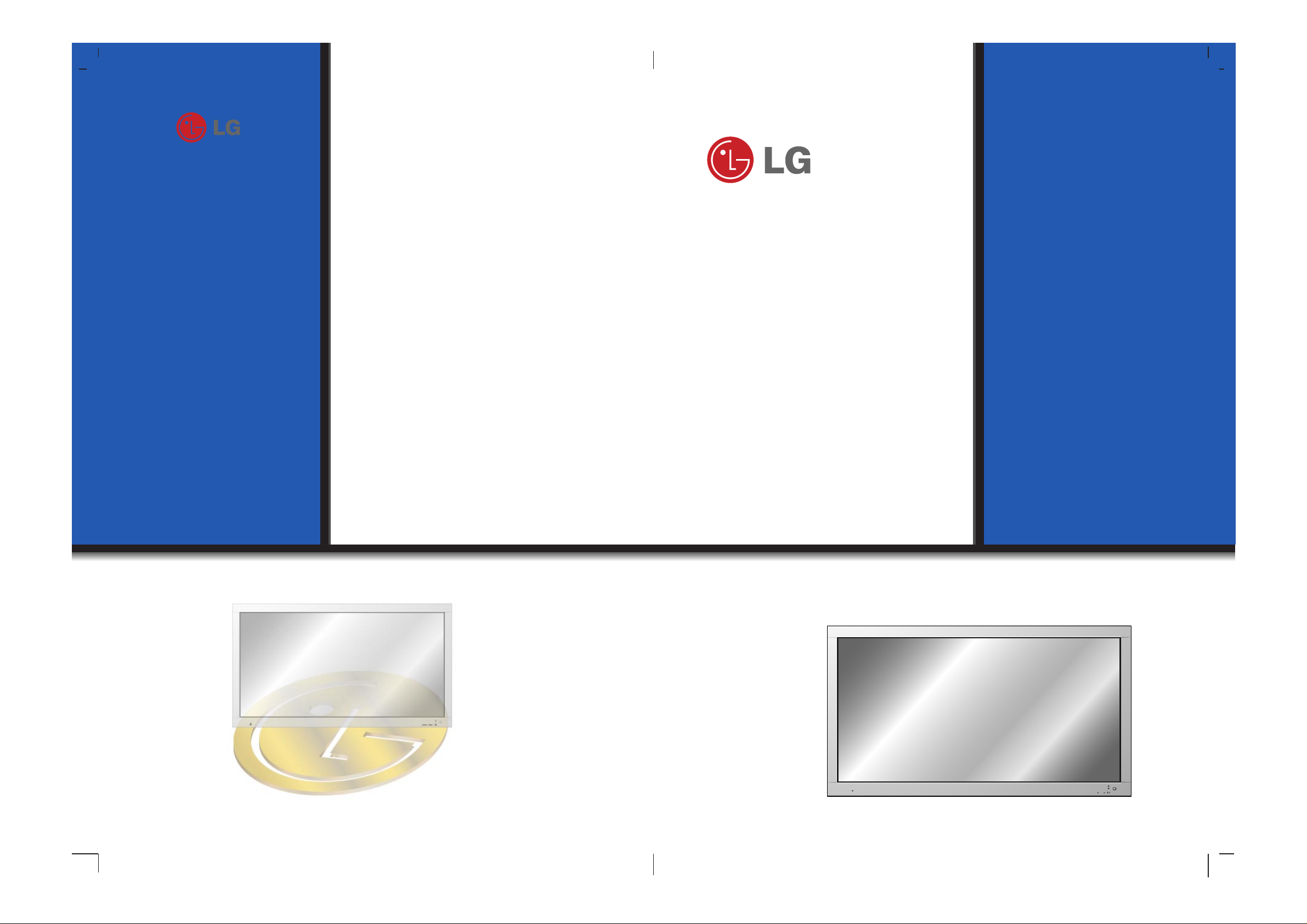
PLASMA MONITOR
ON/OFF
INPUT
SELECT
VOLUME
P/NO : 3828VA0373E
(NP00KB, 067M TX, 373-026H)
PLASMA MONITOR
Please read this owner’s manual carefully before
operating the Monitor.
Retain it for future reference.
Record model number and serial number of the
Monitor.
See the label attached on the back of the Monitor
and quote this information to your dealer when you
require service.
Model number :
Serial number :
MT-60PZ12V/A/B/K/S
MT-60PZ14V/A/B/K/S
MZ-60PZ14V/A/B/K/S
OWNER’S MANUAL
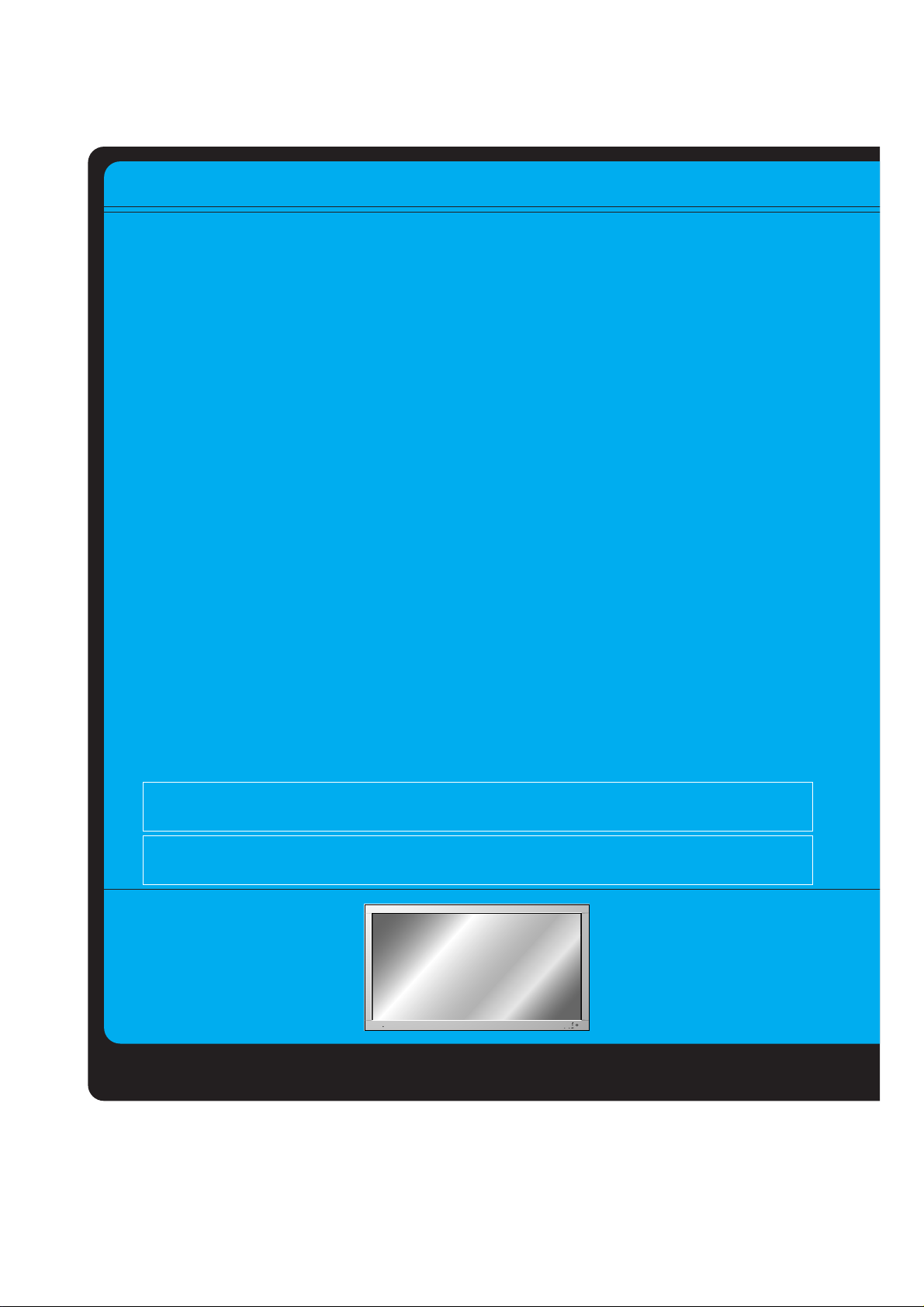
The explanation about noise of 60" PDP
In the same way that a fan is used in a PC to keep the CPU cool, the PDP is equipped with cooling fans to
improve the reliability of this product. Therefore, a certain level of noise could occur when the fan is operated. This noise doesn't have any negative effect on its efficiency and liability and it's also determined to
have no difficulty while using this product. The noise from the fans is normal in the operation of this product. We hope you will understand that a certain level of noise is acceptable. It means that it is not changeable nor refundable.
The explanation about coloured dots may be present on PDP screen
The PDP which is the display device of this product is composed of 0.9 to 2.2 million cells and a few cell
defects can occur in the manufacture of the PDP. Several coloured dots visible on the screen would be
acceptable, in line with other PDP manufacturers and would not mean that the PDP is faulty. We hope you
will understand that the product which corresponds to this standard is regarded as acceptable. It means
that it could not be changed or refunded.
We promise that we'll do our best to develop our technology to minimize the cell defects.
What is a Plasma Display ?
If voltage is inputted to gas in glass panels, ultraviolet rays is outputted and fused with a fluorescent substance.
At this moment, light is emitted. APlasma Display is a next generation flat Display using this phenomenon.
160° - Wide angle range of vision
A Plasma Display provides more than 160° angle range of vision so that you can get a picture without distortion from any direction.
Easy installation
A Plasma Display is much lighter and smaller than other same class products so that you can install the
Plasma Display at the desired place.
Big screen
The screen of a Plasma Display is 60" so that you can get vivid experience as if you are in a theater.
Multimedia Plasma Display
A Plasma Display can be connected with a computer so that you can use it as a screen for conference,
game, internet and so on.
WARNING
This is Class B product. In a domestic environment this product may cause radio interference
in which case the user may be required to take adequate measures.
WARNING
TO REDUCE THE RISK OF FIRE AND ELECTRIC SHOCK, DO NOT EXPOSE THIS PRODUCT TO RAIN OR MOISTURE.
ON/OFF
INPUT
SELECT
VOLUME
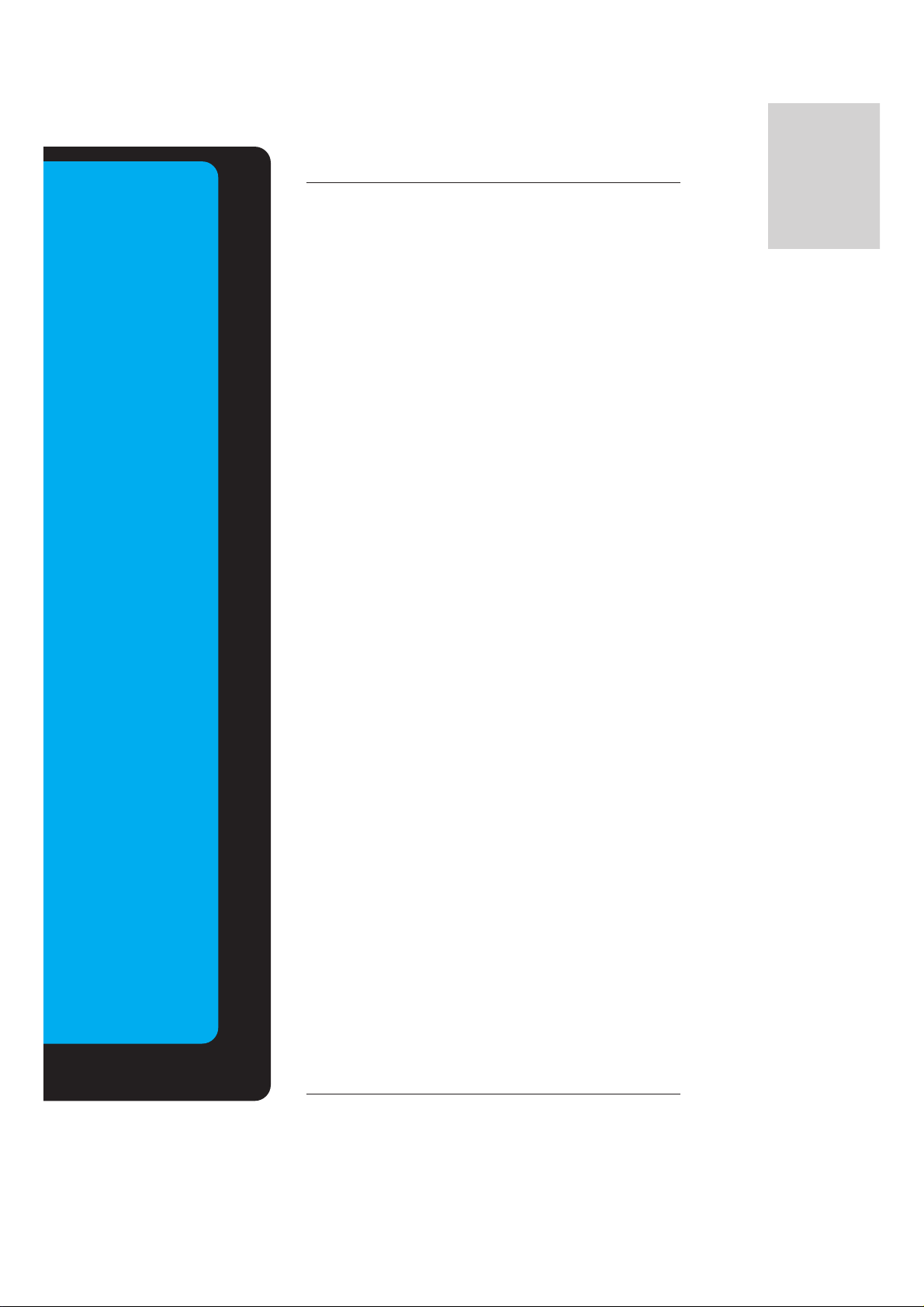
ENGLISH
After reading this
manual, keep it in
the place where
the user can
always contact
easily.
Contents
First step
Safety Instructions....................................................4
Monitor Overview
Controls of the Monitor.............................................8
Controls of the remote control................................12
Monitor Installation .................................................14
Equipment Connections and Setup
Watching VCR........................................................16
Watching Cable TV.................................................17
Watching external AV source..................................18
Watching DVD........................................................19
Connecting PC .......................................................20
Function checking in PC mode ..............................22
Adjusting in PC mode .............................................23
PIP function ............................................................26
Twin picture mode..................................................29
Using the remote control........................................31
Basic Features Setup and Operation
Turning on the Monitor...........................................32
Menu Rotation for Vertical Viewing ........................33
Function checking...................................................34
Sleep Timer
Setting Sleep Timer (Monitor turn-off time)............35
Picture & Sound
Auto picture control ................................................36
Adjusting picture condition .....................................37
DRP (Digital Reality Picture) ..................................38
Selecting menu options..........................................39
Adjusting Sound: Bass, Treble, Balance................40
Auto sound control .................................................41
AVL (Auto volume leveler)......................................42
Special Features
Using Still function..................................................43
Adjusting OSD Transparency.................................44
Adjusting colour temperature .................................45
Setting picture format.............................................46
External control device setup.................................47
IR Code (NEC Format) ...........................................56
Others
Troubleshooting check list......................................58
Product specifications.............................................59
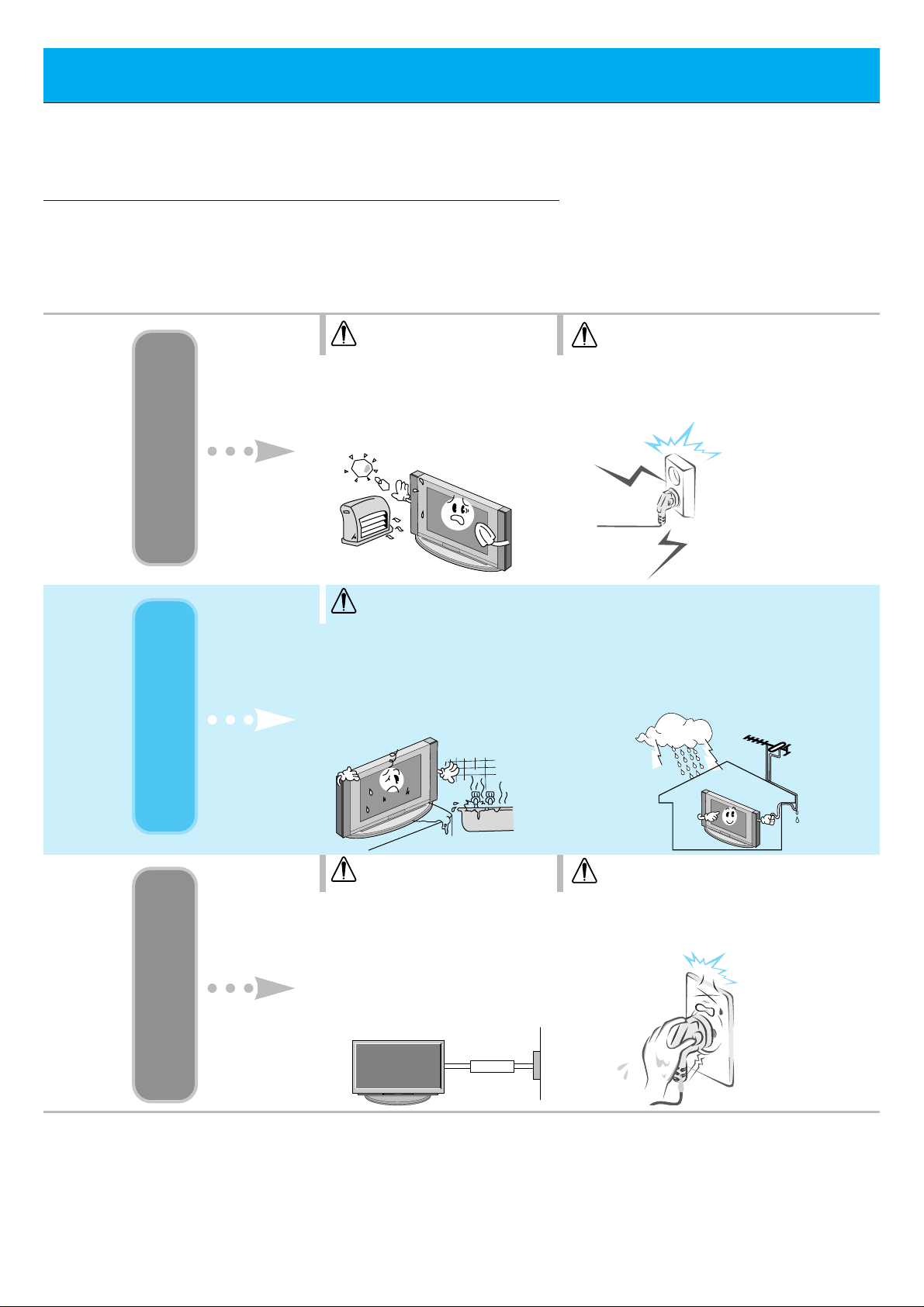
4
Safety Instructions
- It is recommended that this product only be used at an altitude of less than
6562 feet (2000m) to get the best quality picture and sound.
Do not place the Monitor in
direct sunlight or near heat
sources such as heat registers,
stove and so on.
- This may cause a fire.
WARNING
NOTES
Never touch the power plug
with a wet hand
- This may cause an electric shock.
WARNING
Do not use the Monitor in
damp place such as a bathroom or any place where it
is likely to get wet.
- This may cause a fire or could
give an electric shock.
Bend antenna cable between
inside and outside building to prevent rain from flowing in.
- This may cause water damaged inside
the Monitor and could give an electric
shock.
Indoor Installation Outdoor Installation Power
Earth wire should be connected.
- If the earth wire is not connected,
there is possible a danger of electric
shock caused by the current leakage.
- If grounding methods are not possible, a separate circuit breaker should
be employed and installed by a qualified electrician.
- Do not connect ground to telephone
wires, lightning rods or gas pipe.
Short-circuit
breaker
Disconnect from the mains
and remove all connections
before moving.
WARNING
NOTES
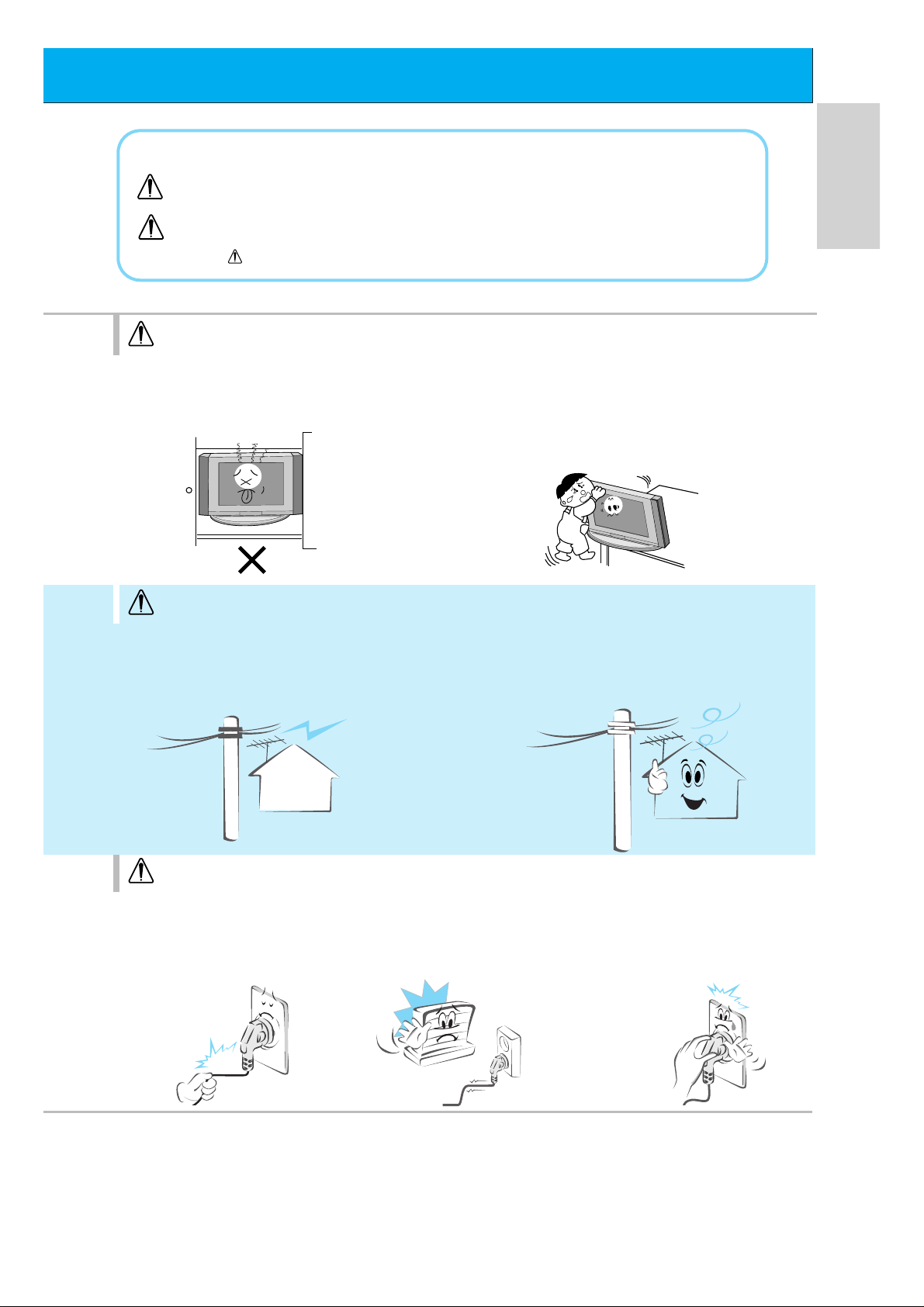
5
ENGLISH
Do not place the Monitor in a built-in
installation such as a bookcase or
rack.
- Ventilation required.
NOTES
Do not pull the cord but the
plug when unplugging.
- This may cause a fire.
Ensure the power cord
doesn’t trail across any hot
objects like a heater.
- This may cause a fire or an elec tric shock.
Do not plug when the power
cord or the plug is damaged
or the connecting part of the
power outlet is loose.
- This may cause a fire or
an electric shock.
When installing the Monitor on a table,
be careful not to place the edge of its
stand.
- This may cause the Monitor to fall, causing
serious injury to a child or adult, and serious
damage to the Monitor.
NOTES
Do not place an outside antenna in
the vicinity of overhead power lines or
other electric light or power circuits.
- This may cause an electric shock.
There should be enough distance between an
outside antenna and power lines to keep the former from touching the latter even when the
antenna falls.
- This may cause
an electric shock.
*
Safety instructions have two kinds of information, and each meaning of it is as below.
Take care of danger that may happen under specific condition.
The violation of this instruction may cause serious injuries and even death.
The violation of this instruction may cause light injuries or damage of the
product.
WARNING
NOTES
NOTES

6
Safety Instructions
Do not placing anything containing liquid
on top of the Monitor.
- This may cause a fire or
could give an electric
shock.
Do not insert any
object into the
exhaust vent.
- This may cause a fire or
could give an electric
shock.
NOTES
Do not place heavy
objects on the
Monitor.
- This may cause serious
injury to a child or adult.
WARNING
Do not attempt to service
the Monitor yourself.
Contact your dealer or service center.
- This may cause damaged the
Monitor or could give an electric
shock.
During a lightning thunder,
unplug the Monitor from the
wall outlet and don’t touch an
antenna cable.
- This may cause damaged the
Monitor or could give an
electric shock.
WARNING
Do not use water the Monitor
while cleaning.
- This may cause damaged the
Monitor or could give an electric
shock.
In case of smoke or strange
smell from the Monitor, switch it
off ,unplug it from the wall outlet
and contact your dealer or service center.
- This may cause a fire or could give
an electric shock.
Using Cleaning Others
WARNING
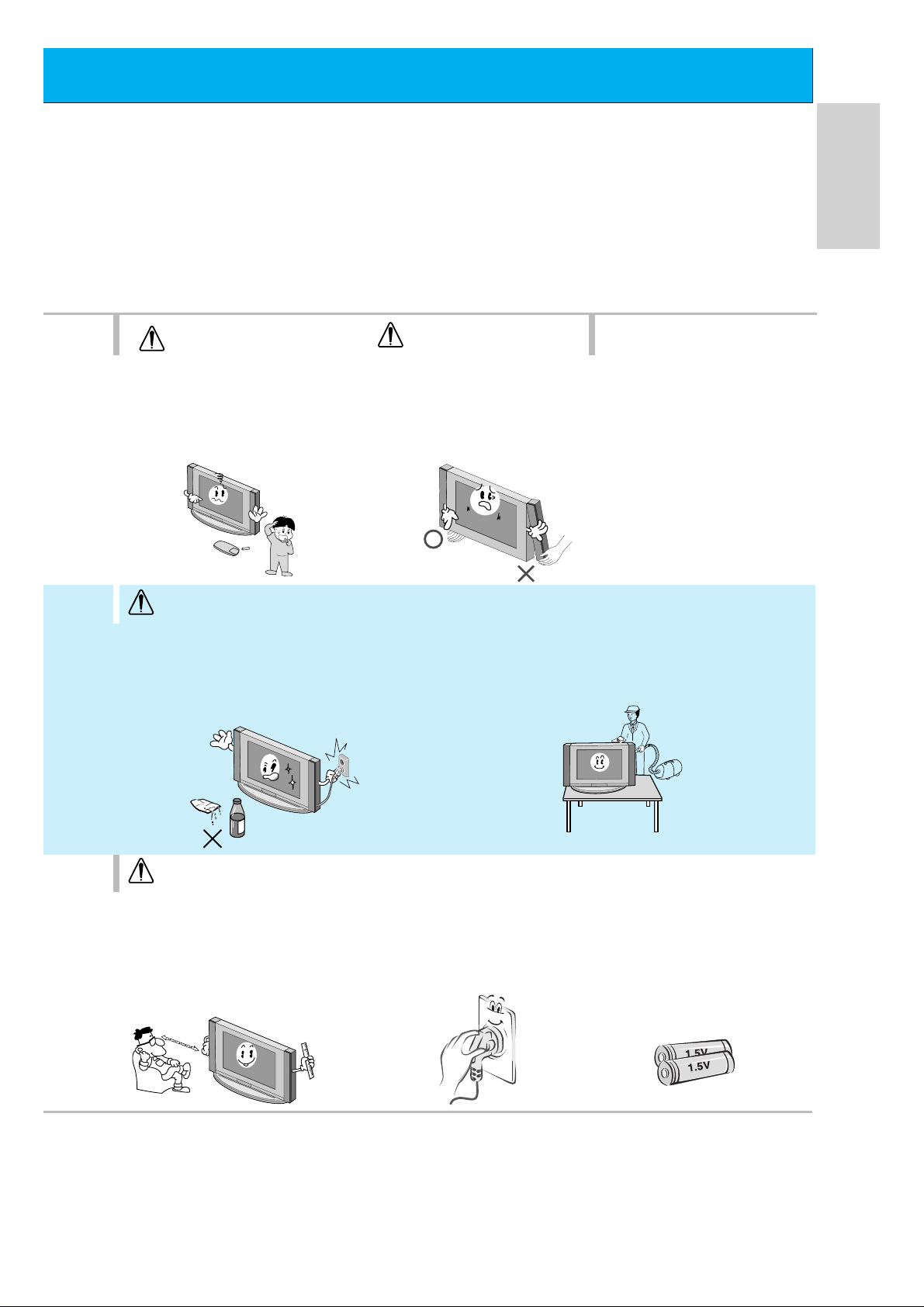
7
ENGLISH
Dispose of used batteries
carefully to protect a child
from eating them.
- In case that it eats them, take it
to see a doctor immediately.
NOTES
When moving the Monitor
assembled with speakers do
not carry holding the speakers.
- This may cause the Monitor to
fall, causing serious injury to a
child or adult, and
serious
damage
to the
Monitor.
Avoid having a fixed image
remain on the screen for a
long period of time. Typically
a frozen still picture from a
VCR, 4:3 picture format or if
a CH label is present; the
fixed image may remain
visible on the screen.
NOTES
The distance between eyes
and the screen should be
about 5 ~ 7 times as long as
diagonal length of the
screen.
- If not, eyes will strain.
Unplug the Monitor from the
wall outlet when it is left
unattended and unused for
long periods of time.
- Accumulated dust may cause a
fire or an electric shock from
deterioration or
electric leakage.
Only use the specified batteries.
- This make cause damaged the
Monitor or could give an electric
shock.
NOTES
NOTES
Unplug this product from the wall outlet
before cleaning. Do not use liquid cleaners
or aerosol cleaners.
- This may cause damaged the Monitor or could give
an electric shock.
Contact the service center once a year to
clean the internal part of the Monitor.
- Accumulated dust can cause mechanical failure.
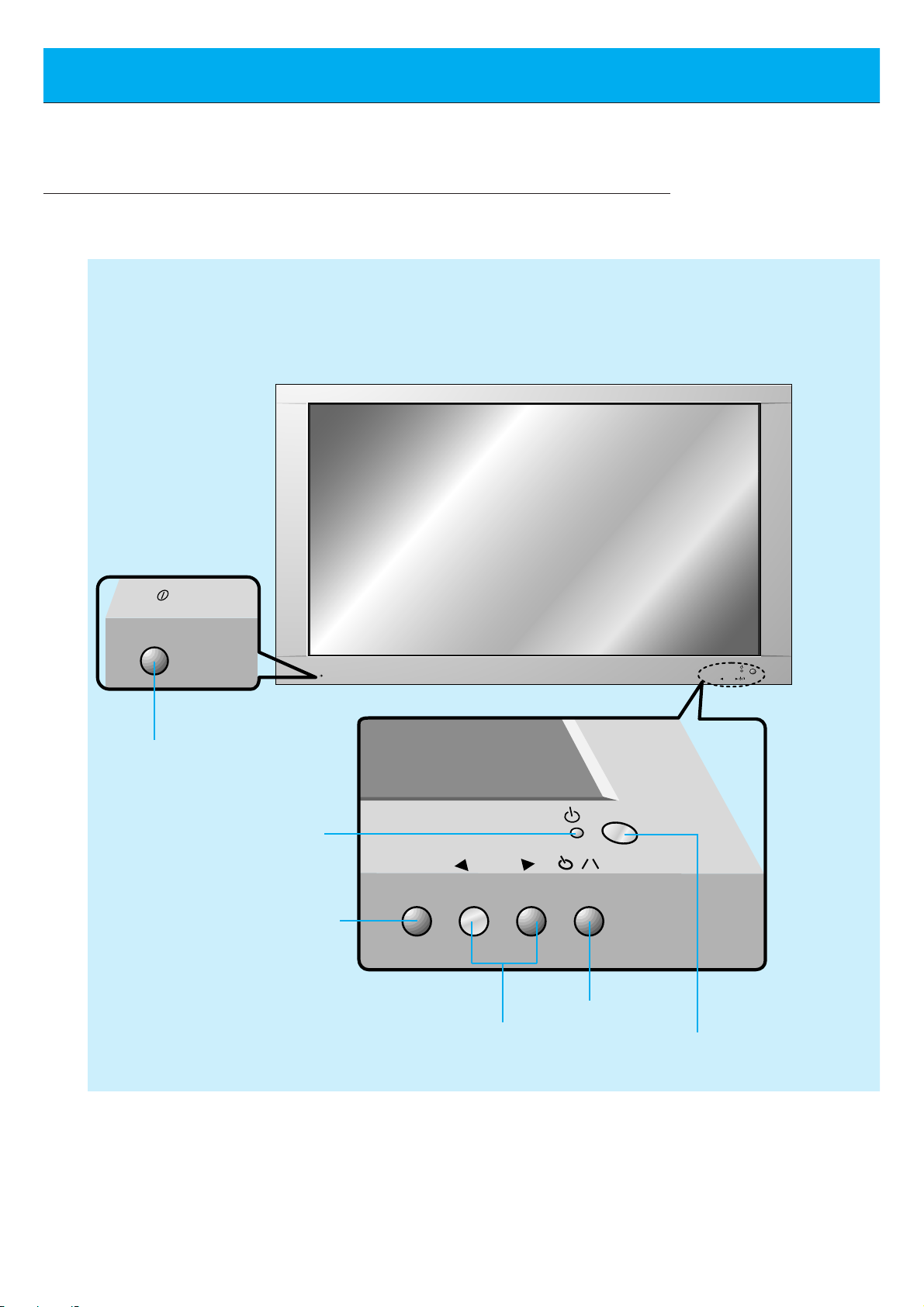
8
Controls of the Monitor
ON/OFF
ON/OFF
INPUT
SELECT
VOLUME
INPUT
SELECT
VOLUME
<Front Panel Controls>
Main power button
INPUT SELECT button
Sub power button
VOLUME (FF,GG) buttons
Power standby indicator
Illuminates red in standby mode
Illuminates green when the
Monitor is turned on
Remote control sensor

9
ENGLISH
AUDIO
(MONO)
R L VIDEO Y P
B R
P
AV INPUT
AUDIO
R L
L
(+) ( ) (+)( )
R
EXTERNAL SPEAKER (8Ω) AC INPUTAUDIO INPUT
RS-232CS-VIDEO
COMPONENT(480i/480p)
RGB-PC INPUT
(VGA/SVGA/XGA/SXGA)
(DVD INPUT)
(+)
( )
(+)( )
EXTERNAL SPEAKER 8Ω
R L
AC INPUT
RGB-PC INPUT
R
AUDIO INPUT
L
AUDIO
(VGA/SVGA/XGA/SXGA)
RS-232C
AUDIO
(MONO)
R L
AV INPUT
S-VIDEO
COMPONENT(480i/480p)
(DVD INPUT)
VIDEO
Y P
BPR
REMOTE
CONTROL
CONTROL
LOCK
ON/ OFF
CONTROL
LOCK
REMOTE
CONTROL
ON/ OFF
AV INPUT /
COMPONENT (480i/480p)
(DVD INPUT) SOCKETS
G The Interface board
(AP-60EA21) is not equipped on
MT/Z-60PZ14 series models. Contact
your dealer for buying this optional
item.
EXTERNAL SPEAKER
(8 ohm output)
RGB-PC INPUT
(VGA/SVGA/XGA/SXGA)/
AUDIO INPUT/
RS-232C jacks
POWER INPUT SOCKET
This Monitor operates on an AC mains sup-
ply, the voltage is as indicated as inside
back cover of this manual. Never apply DC
power to the Monitor.
CONTROL LOCK /
REMOTE CONTROL
When “CONTROL LOCK”
is set “ON”, wired remote
control mode is operated.
<Back Panel>
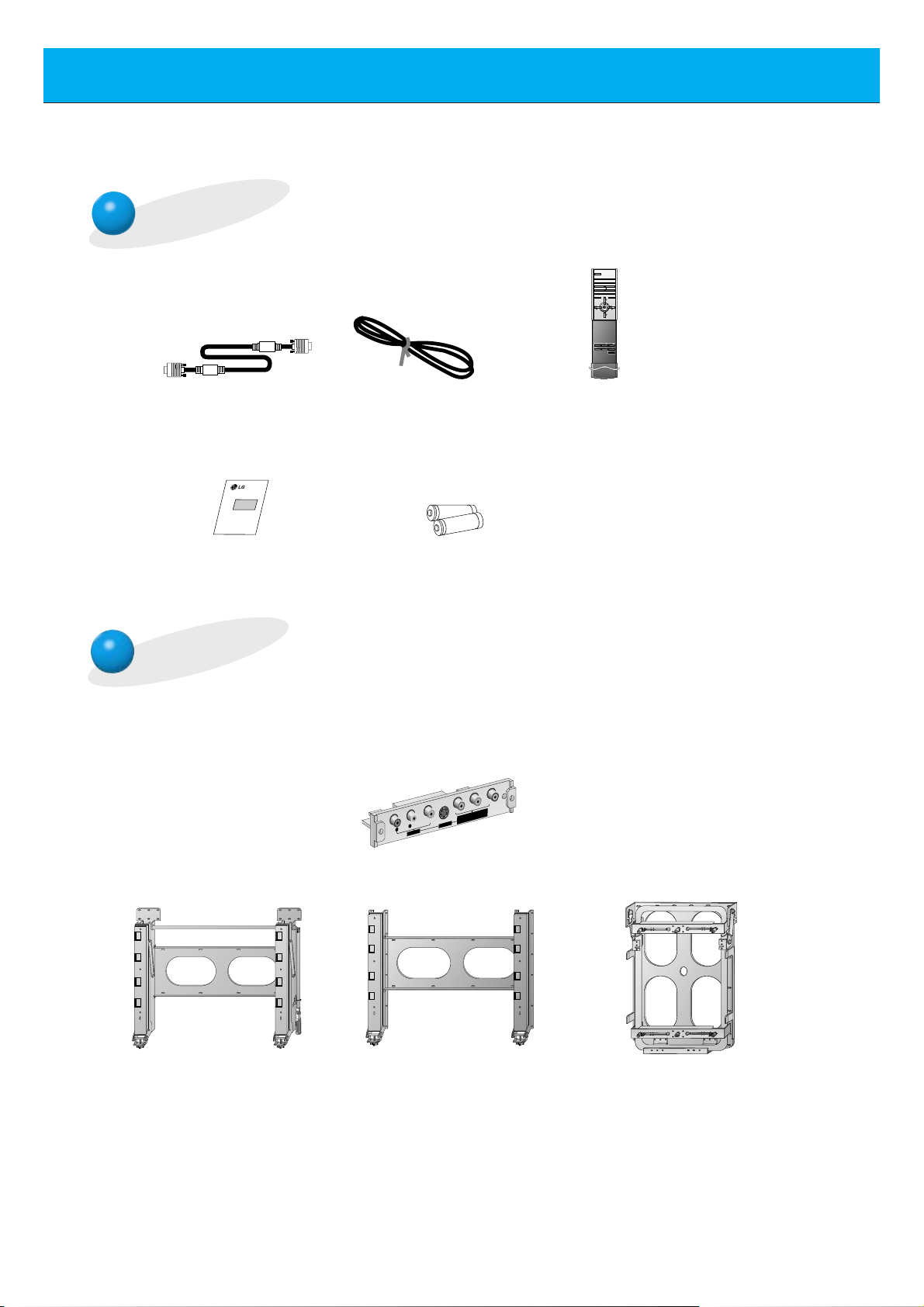
10
Accessories
D-sub 15 pin cable
Tilt wall mounting bracket
Wall mounting bracket Vertical Wall mounting bracket
AS mark
LG TV
Owner’s Manual
1.5V
1.5V
Alkaline batteries
(Optional)
interface board
Power cord
POWER
SLEEP INPUT SELECT
PSM SSM
ARC STILL
PIP
/ TWIN PICTURE
PIP INPUT
MENU MUTE
OK
VOL
POWER STOP
PLAY FF
REC
REW
P/STILL
VOL
POSITION
Remote control handset
Optional Extras
- Optional extras can be changed or modified for quality improvement without any notification new
optional extras can be added.
- Contract your dealer for buying these items.
P
B
Y
R
P
R L
AUDIO VIDEO
(MONO)
AV INPUT
S-VIDEO
(DVD INPUT)
COMPONENT (480i/480p)
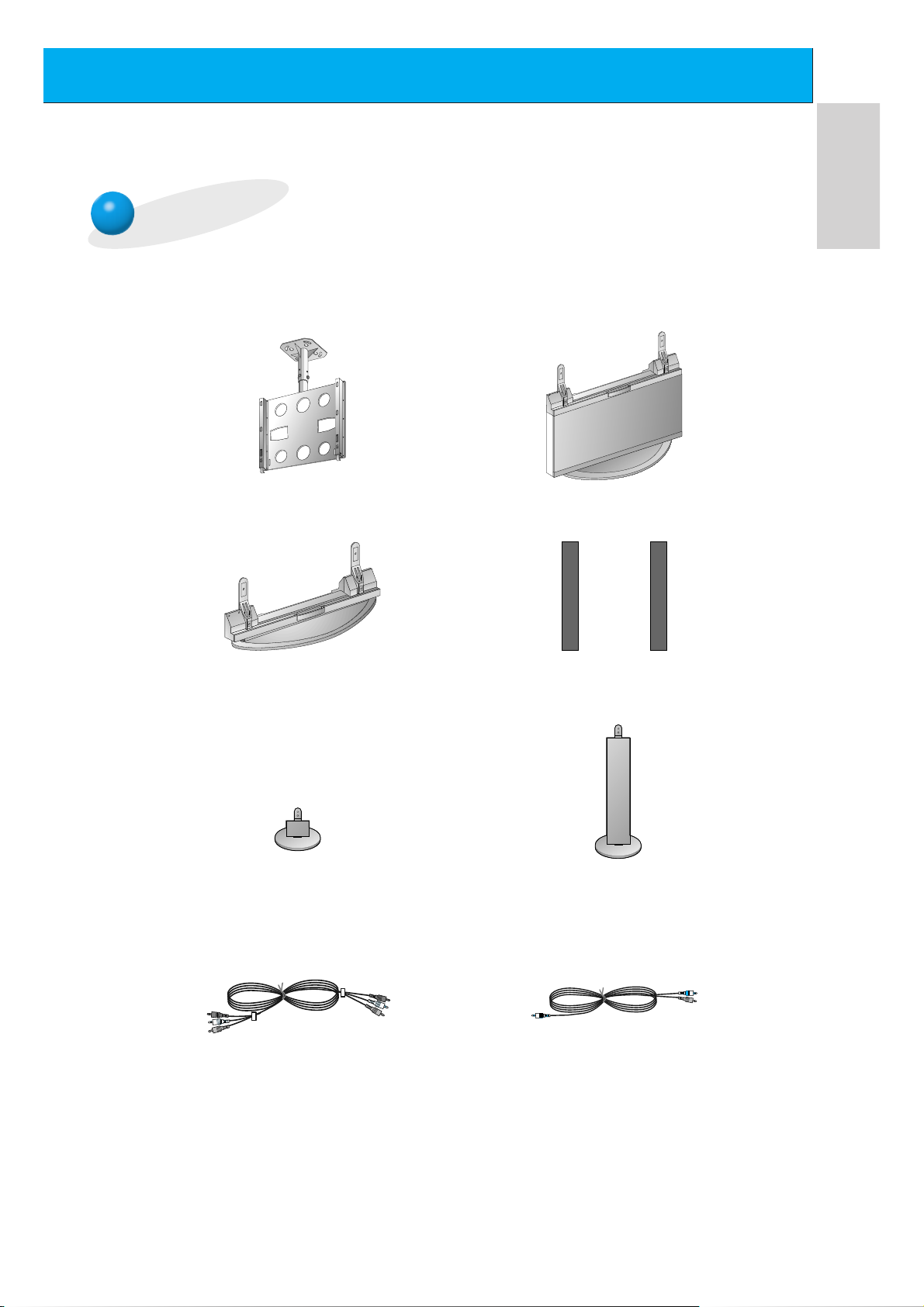
11
ENGLISH
Optional Extras
Ceiling mounting bracket
Floor type stand
Desktop stand
Speakers
Speaker stand
Floor type speaker stand
Video cables
Audio cables
- Optional extras can be changed or modified for quality improvement without any notification new
optional extras can be added.
- Contract your dealer for buying these items.
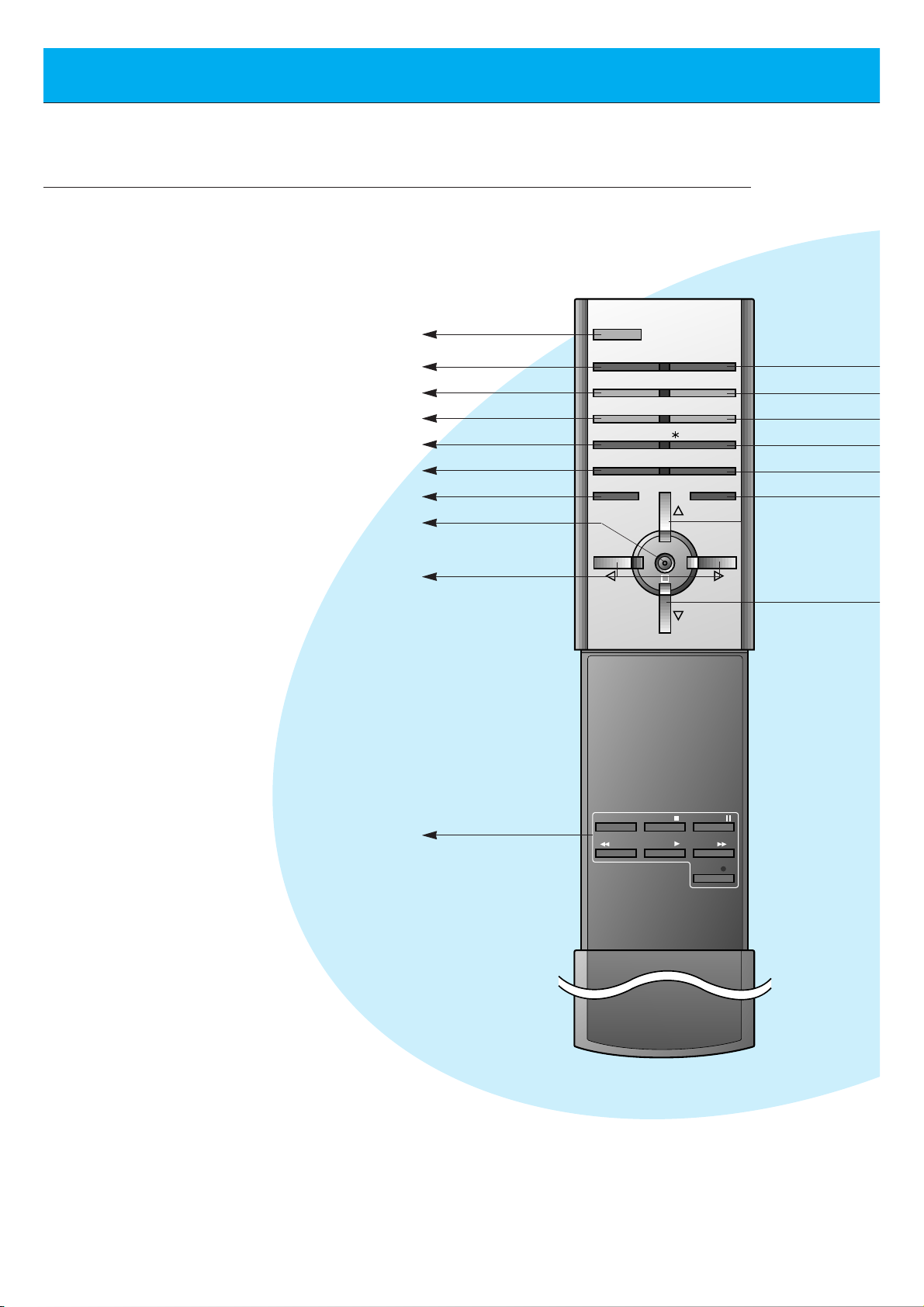
12
Controls of the remote control
- When using the remote control aim it at the remote control sensor of the Monitor.
POWER
SLEEP INPUT SELECT
PSM SSM
ARC STILL
PIP
/ TWIN PICTURE
PIP INPUT
MENU MUTE
OK
VOL
POWER STOP
PLAY FF
REC
REW
P/STILL
VOL
POSITION
POWER
SLEEP (Refer to p.35)
PSM (Refer to p.36)
ARC (Refer to p.46)
PIP (Refer to p.26)
PIP INPUT (Refer to p.27, 30)
MENU
OK
VCR BUTTONS
controls a LG video cassette
recorder.
VOLUME (FF, GG)
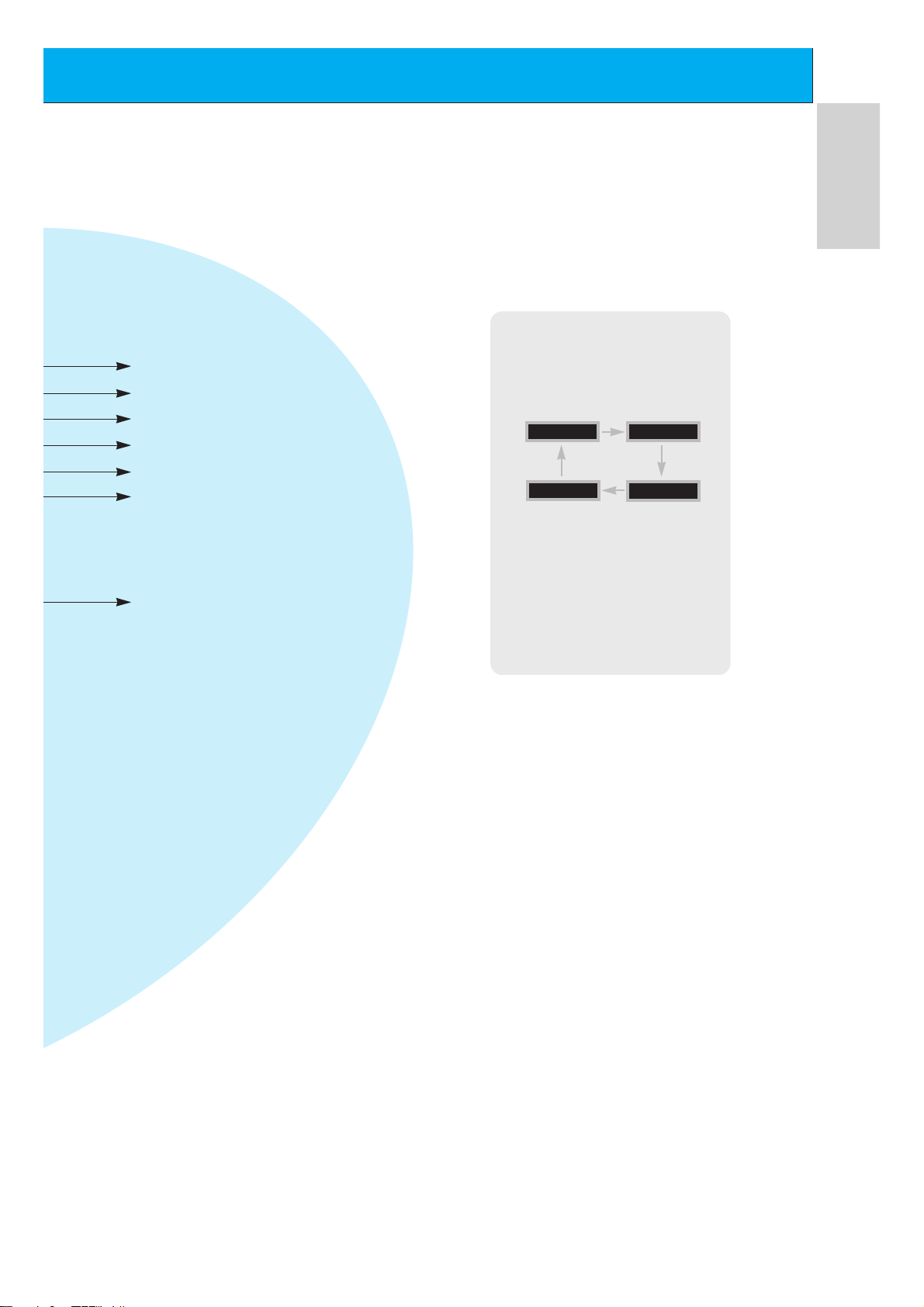
13
ENGLISH
INPUT SELECT
SSM (Refer to p.41)
STILL (Refer to p.43)
POSITION (Refer to p.27)
DD/ EE
selects a menu item.
MUTE
switches the sound on or off.
TWIN PICTURE (Refer to p.29)
INPUT SELECT button on the
remote control
Each press of this button changes
the mode as shown below.
S-VIDEO
COMPONENT
VIDEO
RGB
G The Interface board
(AP-60EA21) is not equipped on
MT/Z-60PZ14 series models.
VIDEO, S-VIDEO, COMPONENT :
These modes are selected when the
Interface board (not supplied) is
installed.
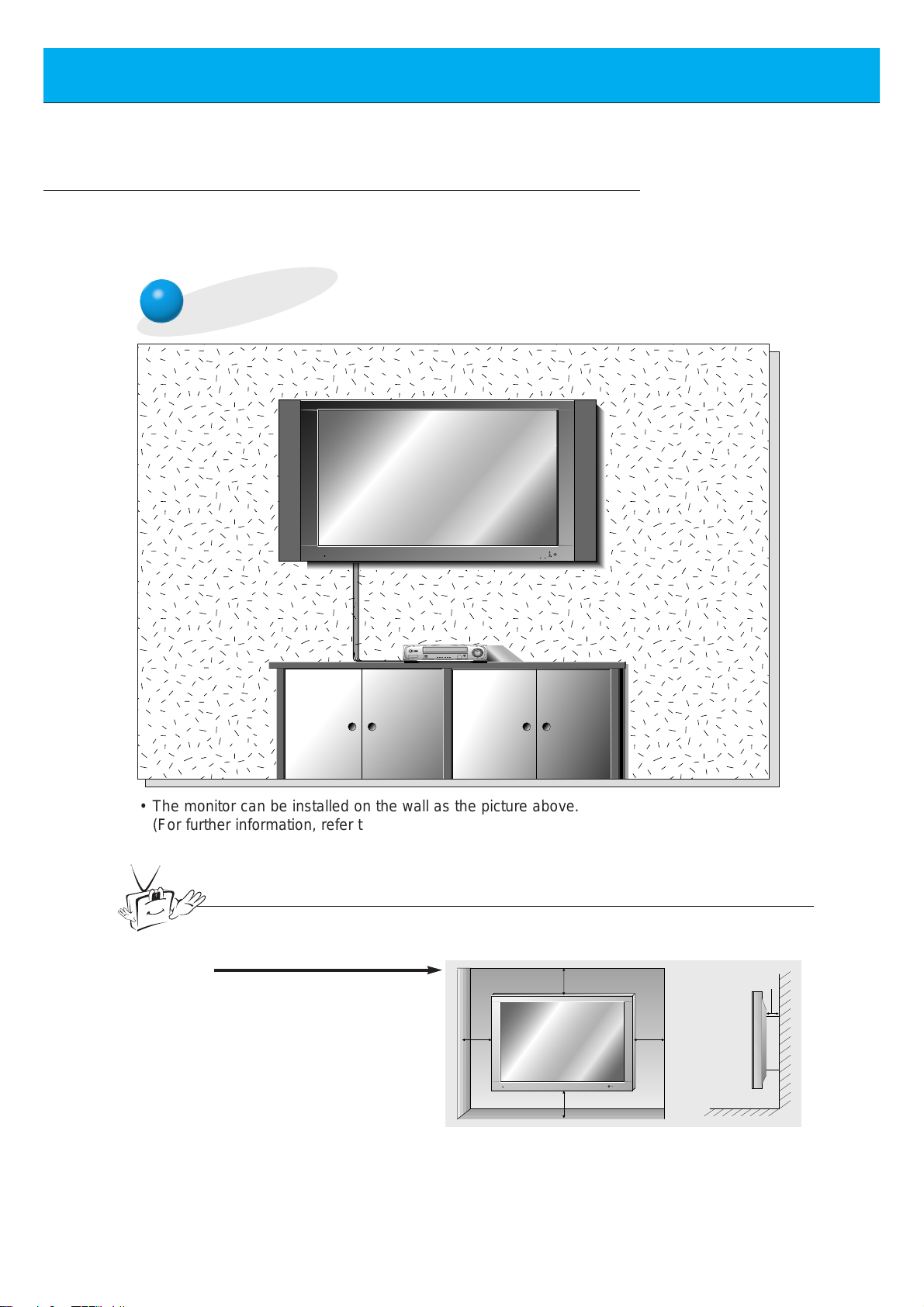
14
Monitor Installation
- This model can be installed on a wall as shown below. Wall mount is optional,
and is not supplied with the monitor.
- This plasma display is designed to be mounted horizontally or vertically.
Wall Mount: Horizontal Installation
• The monitor can be installed on the wall as the picture above.
(For further information, refer to ‘(Tilt) wall mounting bracket Installation and Setup
Guide’.)
Tips
• Install this monitor only in a location where adequate ventilation is available.
a.
(Wall mount minimum allowable
clearances for adequate
ventilation)
4 inches
4 inches
1.18 inch
4 inches4 inches
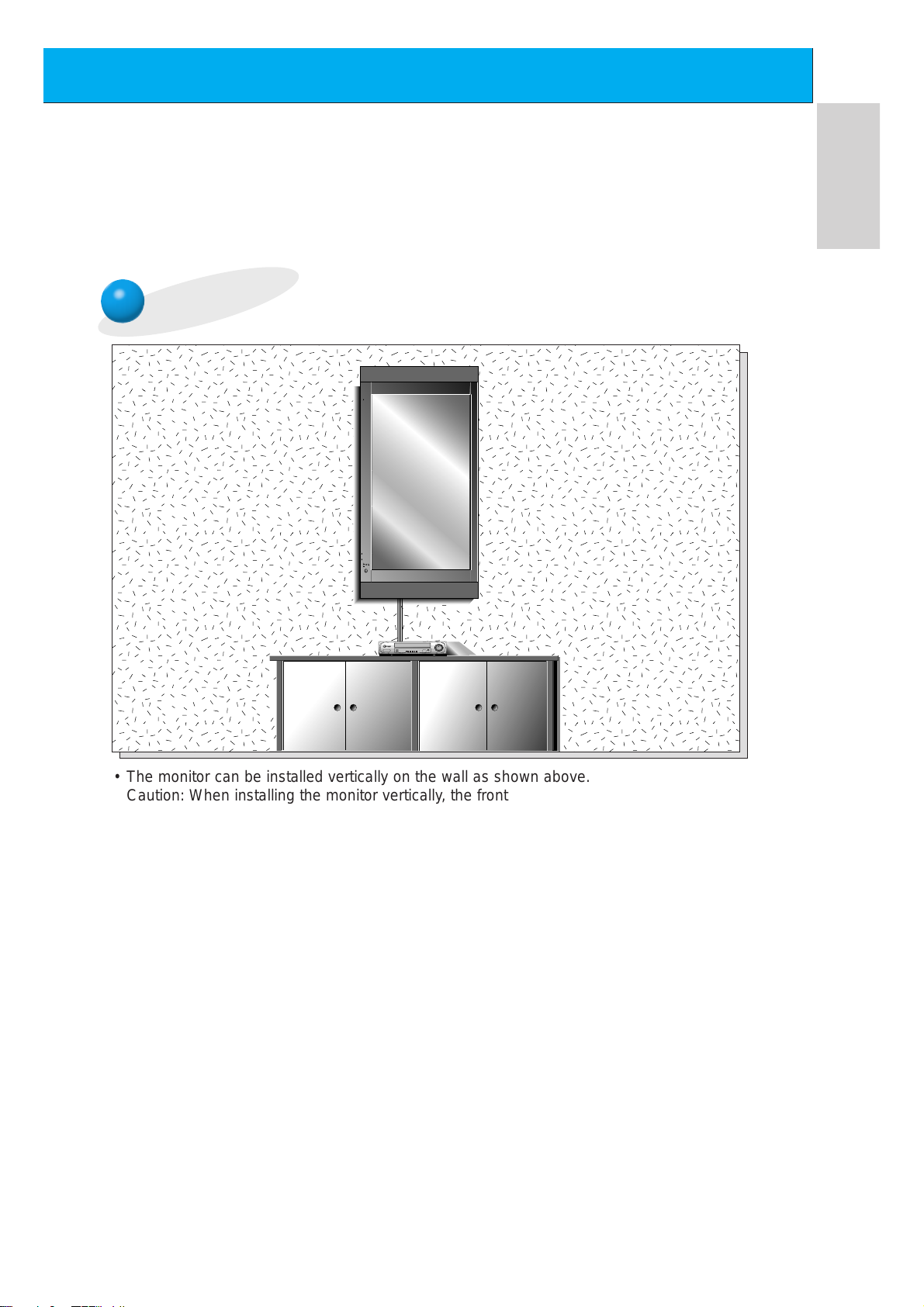
15
ENGLISH
Wall Mount: Vertical Installation
,,,,,,,
,,,,,,,
,,,,,,,
,,,,,,,
• The monitor can be installed vertically on the wall as shown above.
Caution: When installing the monitor vertically, the front panel controls must be in the leftdown side position as shown above.
(For further information, refer to the optional ‘Wall Mounting Bracket Installation and Setup
Guide’.)
• Speakers are optional, and shown for illustration only.
• When installing the monitor vertically, you have to change the OSD display mode
so that the menus will appear correctly and also to protect the monitor from overheating (Refer to P. 33).
Caution
Caution
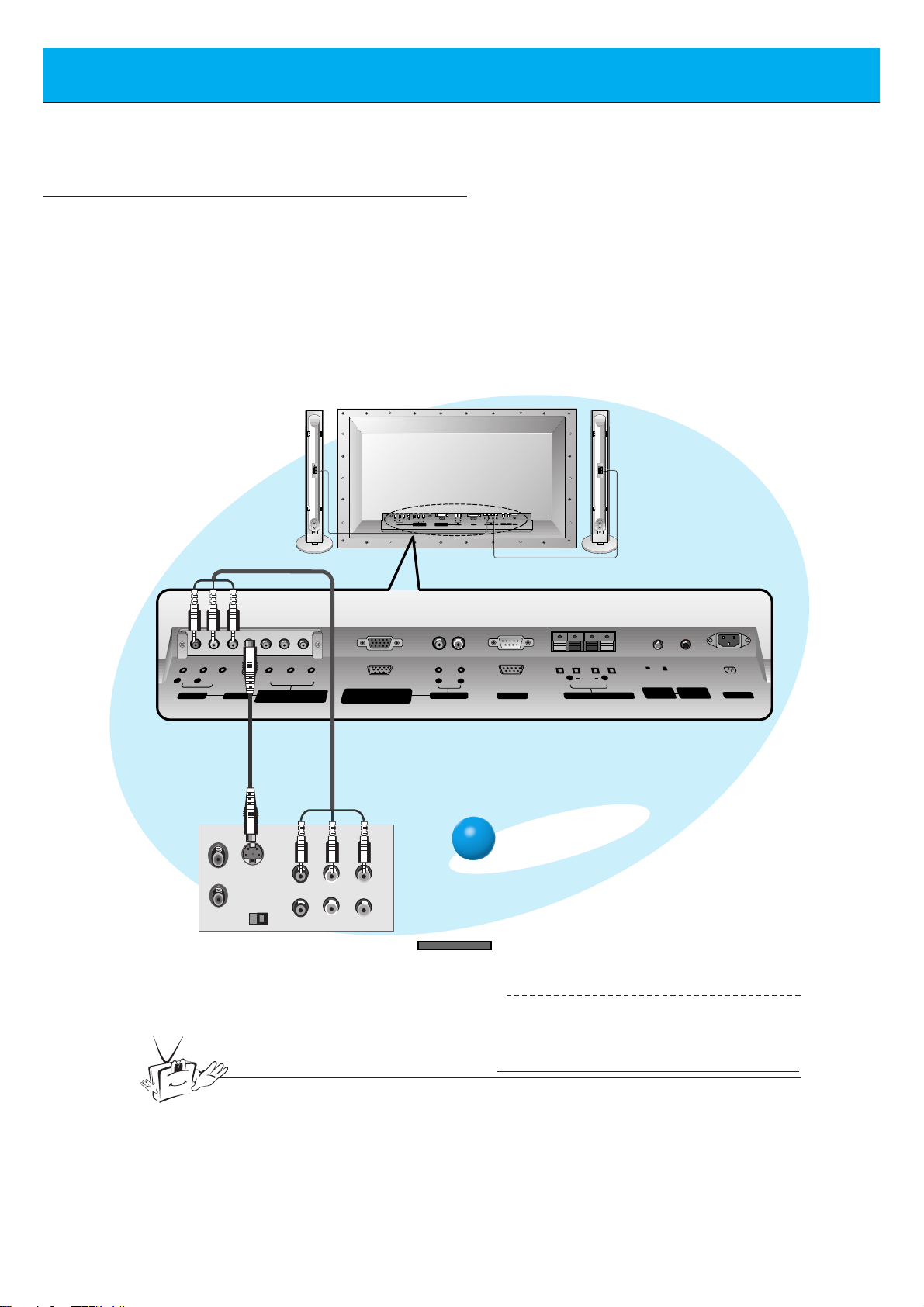
16
Watching VCR
(+) ( ) (+)( )
AUDIO
(MONO)
R L VIDEO Y P
B R
P
AV INPUT
AUDIO
R L
R
L
EXTERNAL SPEAKER (8Ω) AC INPUTAUDIO INPUT
RS-232CS-VIDEO
COMPONENT(480i/480p)
RGB-PC INPUT
(VGA/SVGA/XGA/SXGA)
(DVD INPUT)
CONTROL
LOCK
REMOTE
CONTROL
ON/ OFF
(+)
( )
(+)( )
EXTERNAL SPEAKER 8Ω
R L
AC INPUT
RGB-PC INPUT
R
AUDIO INPUT
L
AUDIO
(VGA/SVGA/XGA/SXGA)
RS-232C
AUDIO
(MONO)
R L
AV INPUT
S-VIDEO
COMPONENT(480i/480p)
(DVD INPUT)
VIDEO
Y P
BPR
REMOTE
CONTROL
CONTROL
LOCK
ON/ OFF
S-VIDEO
OUT
IN
(R) AUDIO (L) VIDEO
- When connecting the Plasma Monitor with external equipments, match the colours of connecting ports
(Video - yellow, Audio(L) - white, Audio(R) -red).
- If you have a mono VCR, connect the audio cable from the VCR to the AUDIO(L/MONO) input of the
Plasma Monitor.
- If you connect an S-VIDEO VCR to the S-VIDEO input, the picture quality is improved; compared to
connecting a regular VCR to the Video input.
- If 4:3 picture format or still word such as watching VCR or CH label is on the screen for a long time,
that fixed image may remain visible.
- Avoid having a fixed image remain on the screen for a long period of time. Typically a frozen still picture from a VCR, 4:3 picture format or if a CH label is present;
the fixed image may remain visible on the screen.
<Back panel of VCR>
To watch VCR
Press INPUT SELECT button on the
remote control and select VIDEO.
(When connecting with S-Video,
select the S-VIDEO.)
1
Insert a video tape into the VCR and
press the PLAY button on the VCR.
See VCR owner’s manual.
2
INPUT SELECT
<Back panel of the Monitor>
Tips
• To avoid picture noise (interference), leave an adequate distance between the VCR
and monitor.
(When the Interface board is installed.)
G The Interface board (AP-60EA21) is not equipped on
MT/Z-60PZ14 series models.
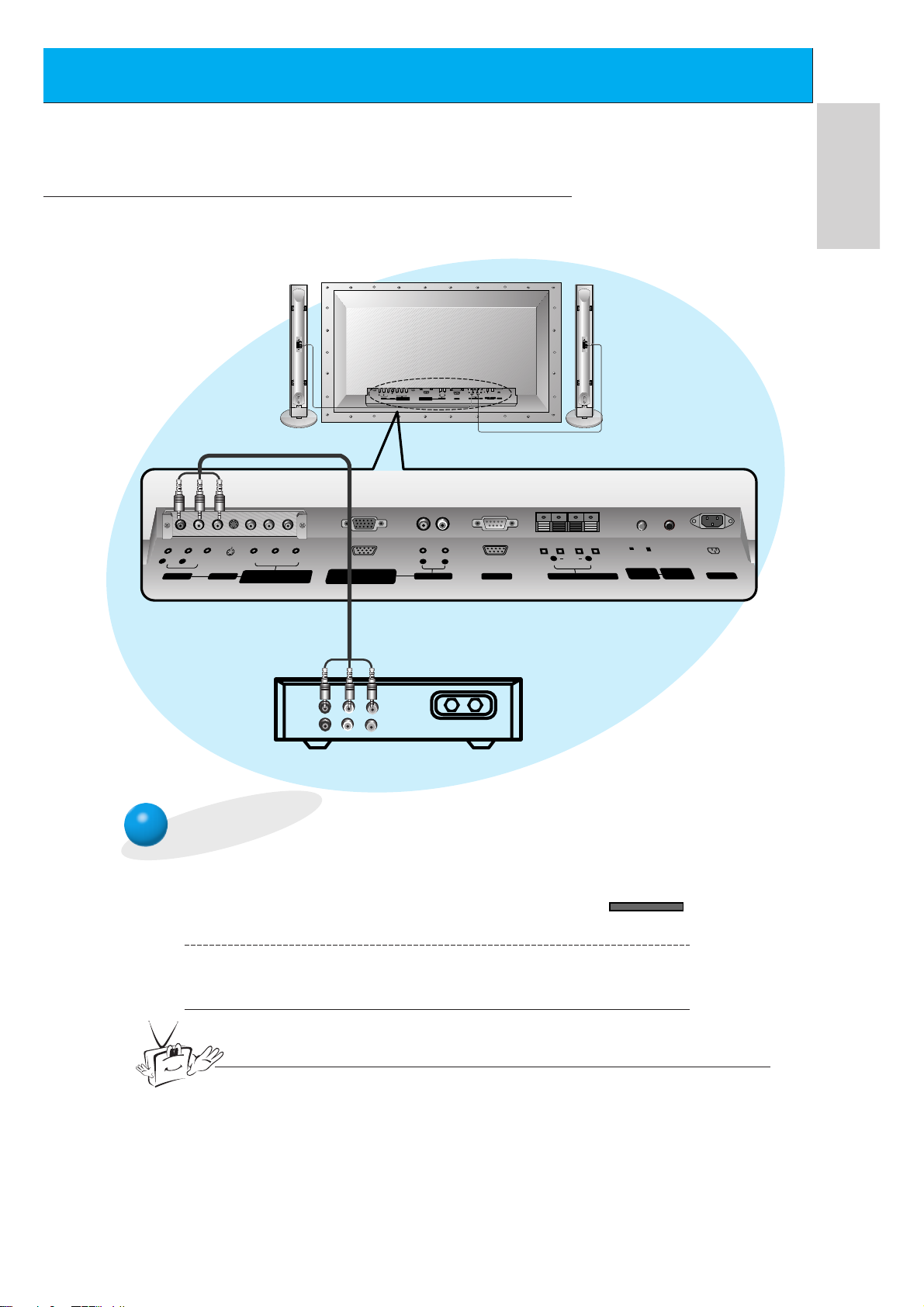
17
ENGLISH
Watching Cable TV
- After subscribing to a cable TV service from a local provider and installing a converter,
you can watch cable TV programming.
To watch cable TV
Press INPUT SELECT button on the
remote control and select VIDEO.
1
Tune to cable service provided channels using
the cable box.
2
INPUT SELECT
Tips
• For further information regarding cable TV service, contact your local
cable TV service provider(s).
<Cable box>
<Back panel of the Monitor>
(When the Interface board is installed.)
G The Interface board (AP-60EA21) is not equipped on MT/Z-60PZ14 series models.
ON/ OFF
R
L
(MONO)
AUDIO
R L VIDEO Y P
AV INPUT
P
B R
COMPONENT(480i/480p)
RGB-PC INPUT
(VGA/SVGA/XGA/SXGA)
(DVD INPUT)
(+) ( ) (+)( )
R L
AUDIO
CONTROL
REMOTE
LOCK
CONTROL
EXTERNAL SPEAKER (8Ω) AC INPUTAUDIO INPUTS-VIDEO
RS-232C
R L
(+)
R L
AUDIO
AV INPUT
(MONO)
VIDEO
S-VIDEO
Y P
BPR
COMPONENT(480i/480p)
(DVD INPUT)
RGB-PC INPUT
(VGA/SVGA/XGA/SXGA)
AUDIO
R
AUDIO INPUT
L
RS-232C
( )
EXTERNAL SPEAKER 8Ω
(R) AUDIO (L) VIDEO
TV
VCR
RF Cable
ON/ OFF
(+)( )
CONTROL
LOCK
REMOTE
CONTROL
AC INPUT
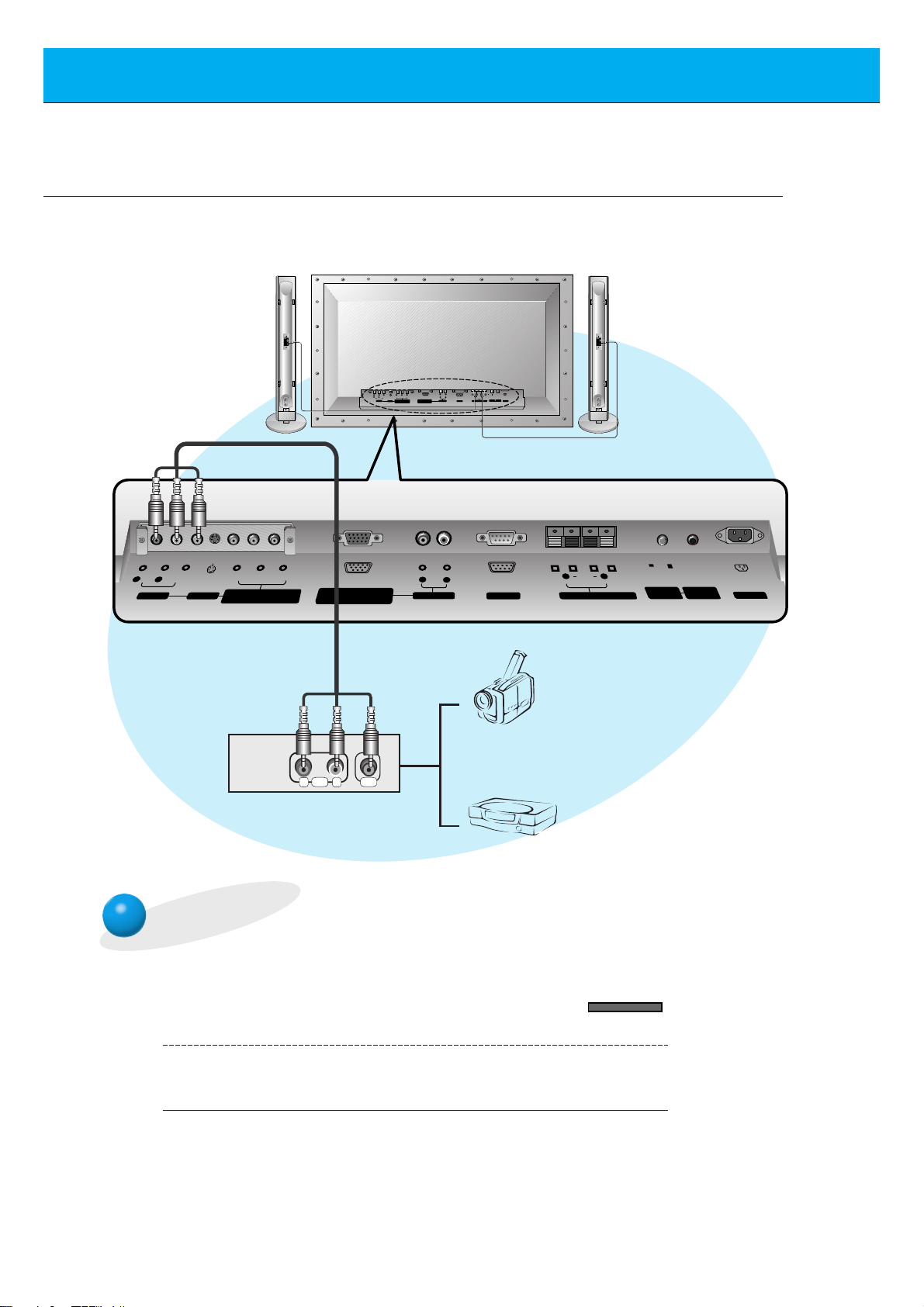
18
To watch external AV source
Press INPUT SELECT button on the
remote control of the monitor to select
VIDEO.
1
Operate the corresponding external equipment.
2
INPUT SELECT
Watching external AV source
- When connecting the Plasma Monitor with external equipments,
match the colours of connecting ports.
<Back panel of the Monitor>
(When the Interface board is installed.)
G The Interface board (AP-60EA21) is not equipped on MT/Z-60PZ14 series models.
ON/ OFF
R
L
(MONO)
AUDIO
R L VIDEO Y P
AV INPUT
COMPONENT(480i/480p)
P
B R
RGB-PC INPUT
(VGA/SVGA/XGA/SXGA)
(DVD INPUT)
(+) ( ) (+)( )
R L
AUDIO
CONTROL
REMOTE
EXTERNAL SPEAKER (8Ω) AC INPUTAUDIO INPUTS-VIDEO
LOCK
CONTROL
RS-232C
Y P
R L
AUDIO
AV INPUT
(MONO)
VIDEO
S-VIDEO
BPR
COMPONENT(480i/480p)
(DVD INPUT)
RGB-PC INPUT
(VGA/SVGA/XGA/SXGA)
AUDIO
R
AUDIO INPUT
L
AUDIO VIDEO
R L
ON/ OFF
(+)( )
CONTROL
LOCK
REMOTE
CONTROL
RS-232C
R L
(+)
( )
EXTERNAL SPEAKER 8Ω
Camcorder
Video game set
AC INPUT
