LG MZ-50PZ43VS Instruction manual
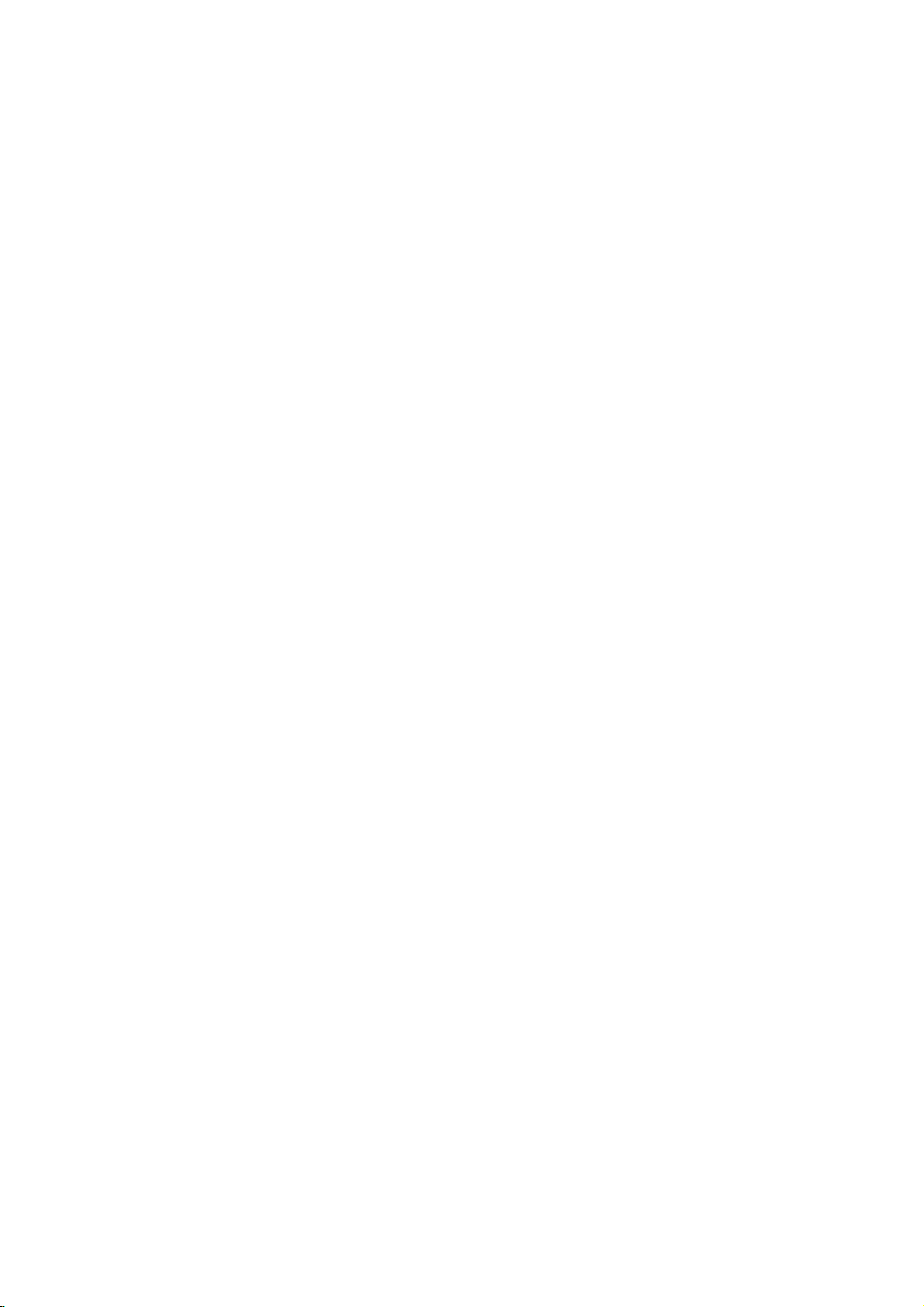
PLASMA
MONITOR
OWNER'S
Please
Retainitfor
Record
See
mation
Model
Serial
the
number
read
model
label
to
your
number
this
future
MANUAL
MT-50PZ40V/A/B/K/R/S
MT-50PZ41V/A/B/K/R/S
MT-50PZ43V/A/B/K/R/S
MZ-50PZ42V/A/B/K/R/S
MZ-50PZ43V/A/B/K/R/S
manual
reference.
number
attached
dealer
:
:
carefully
and
on
when
serial
the
you
before
number
back
require
operating
cover
service.
of
the
set.
and
quote
your
this
set.
infor-
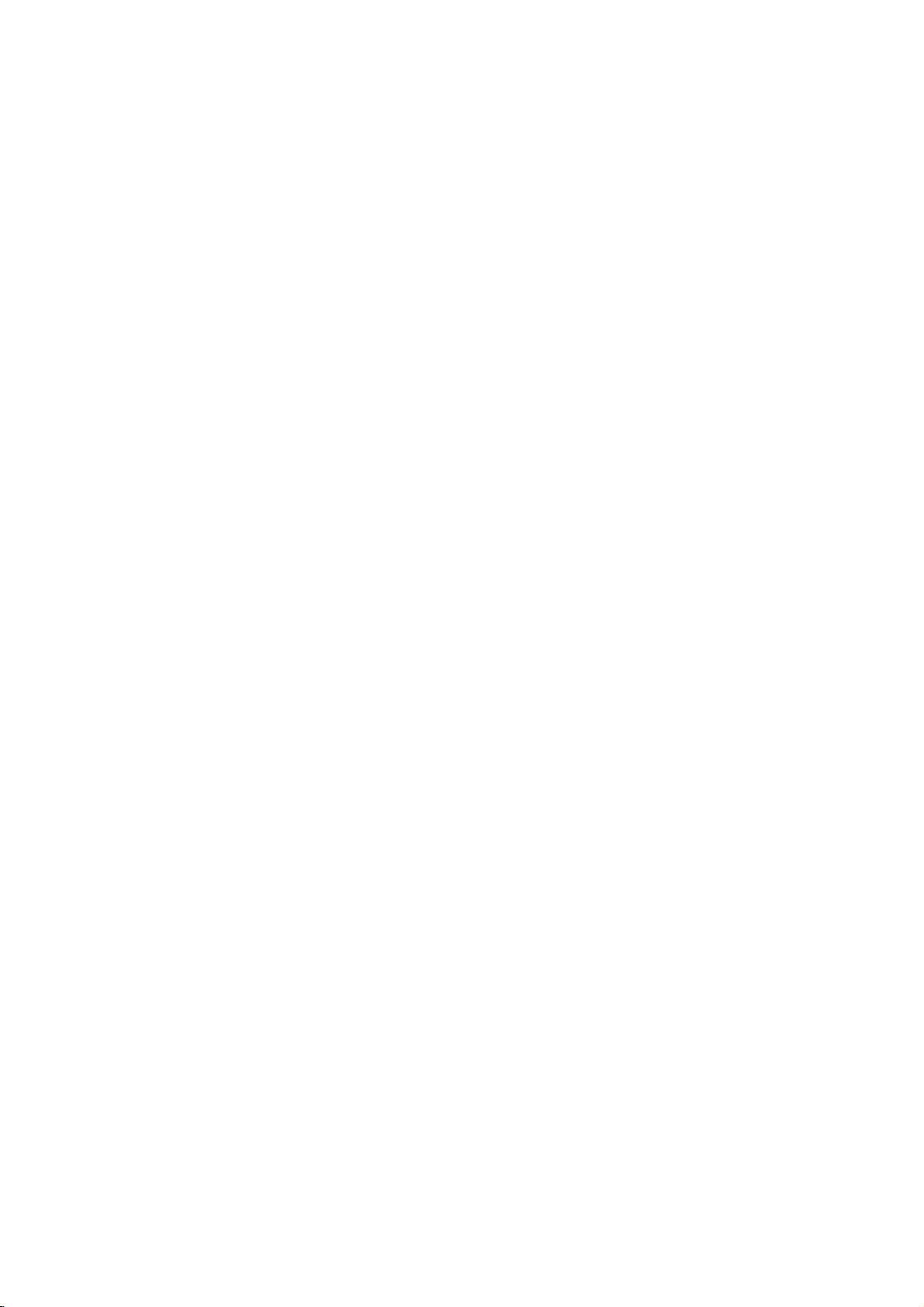
LG
LG
Plasma
Plasma
Monitor
Monitor
isaPlasma
What
If
voltage
moment,
-
160°
Wide
A
Plasma
direction.
installation
Easy
A
Plasma
at
the
desired
screen
Big
The
screen
Multimedia
A
Plasma
and
so
on.
The
explanation
The
PDP
in
the
manufacture
manufacturers
to
sponds
We
promise
The
explanation
In
the
same
reliability
any
negative
noise
from
acceptable.
Display
is
inputted
light
Display
Display
ofaPlasma
Display
whichisthe
this
that
way
of
this
the fansisnormalinthe
It
to
is
emitted.APlasma
angle
range
provides
is
much
place.
Plasma
can
be
about
display
of
the
and
would
standard
we'll
do
about
thatafanisused
product.
effectonits
means
thatitis
in
gas
more
lighter
Display
Display
connected
coloured
PDP.
not
is
regarded
our
noise
Therefore,
efficiency
?
panels,
glass
Display
of
vision
than
160°
and
smaller
is
50"
so
with
dots
deviceofthis
Several
mean
that
as
to
develop
of
inaPC
a
and
50"
certain
acceptable.
best
operation
not
changeable
ultraviolet
is
a
next
generation
angle
range
than
other
that
a
you
computer
may
can
be
productiscomposed
coloured
liability
the
PDP
our
PDP
to
keep
levelofnoise
and
of
nor
dots
is
It
technology
the
it's
this
product.Wehope
refundable.
is
rays
outputted
flat
of visionsothat
same
class
vivid
that
experience
you
on
of
get
so
present
visibleonthe
faulty.Wehope
means
thatitcould
to
minimize
CPU
cool,
could
occur
also
determined
and
fused
using
can
as
screen
million
would
will
be
cell
is
the
have
will
this
get
so
that
if
you
be
understand
changed
defects.
equipped
fan
no
difficulty
understand
Display
you
products
can useitasascreen
PDP
0.9to2.2
screen
you
not
the
the
PDP
when
to
you
withafluorescent
phenomenon.
a
areina
cells
picture
can
you
for
andafew
without
install
theater.
conference,
acceptable,
that
the
or
refunded.
with
is
cooling
operated.
while
thatacertain
This
cell
in
product
using
substance.
distortion
the
Plasma
game,
defects
line
with
fans
to
noise
this
levelofnoise
from
Display
internet
can
other
which
improve
doesn't
product.
At
corre-
this
any
occur
PDP
the
have
The
is
WARNING
ThisisClass
case
the
user
A
product.
may
be
required
Inadomestic
to
take
environment
adequate
this
measures.
product
may
cause
radio
interference
in
which
WARNING
MT-50PZ40
cause
radio
/
MZ-50PZ42
interference
series:ThisisClass
in
which
case
the
user
B
product.
may
Inadomestic
be
required
to
take
environment
adequate
this
measures.
product
may
WARNING
TO
REDUCE
RAIN
OR
2
THE
MOISTURE.
RISK
OF
FIRE
AND
ELECTRIC
SHOCK,
DO
NOT
EXPOSE
THIS
PRODUCT
TO
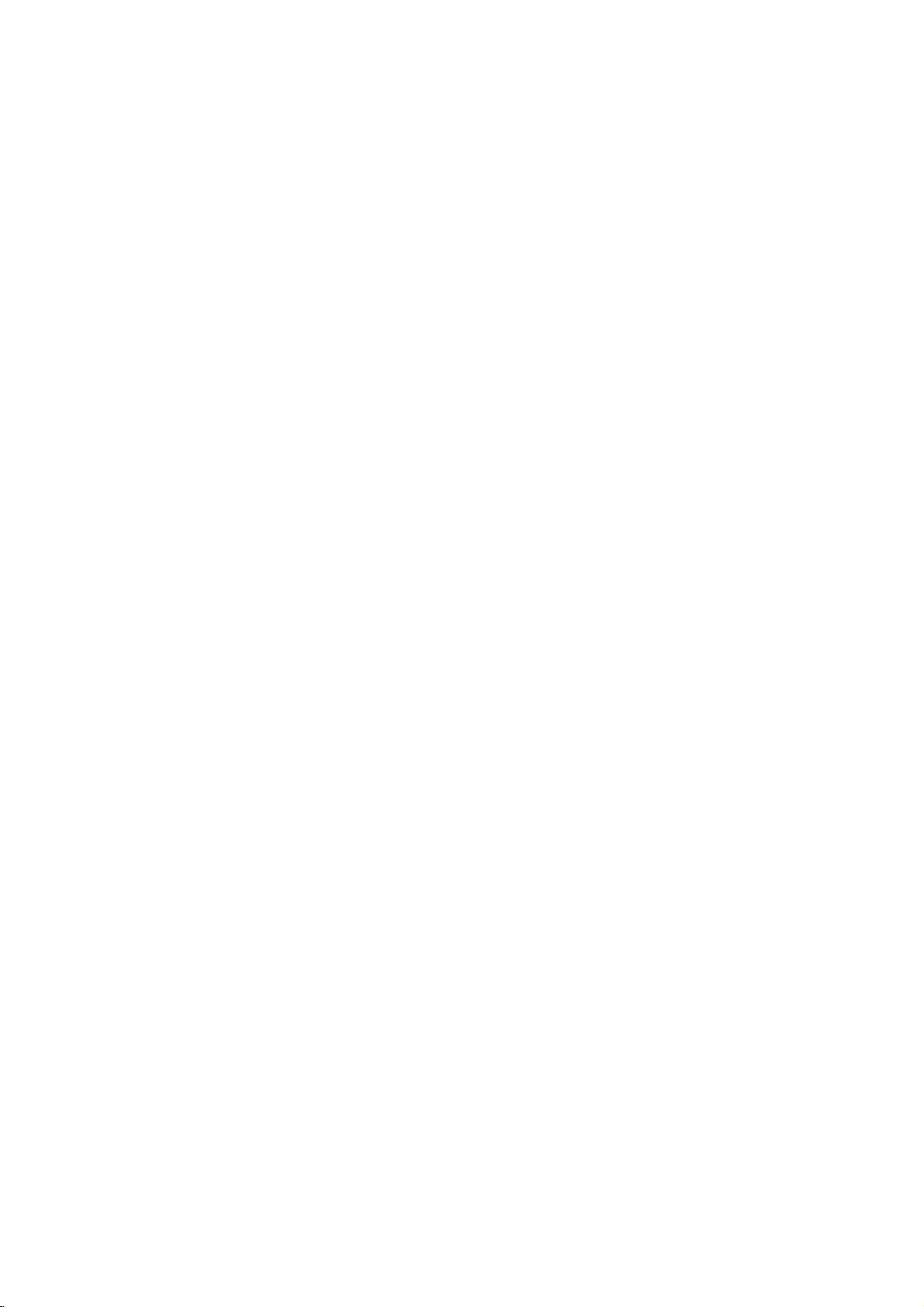
Contents
After
al,
keep
where
always
reading
itinthe
the
user
contact
this
manu-
place
can
easily.
SafetyInstructions................................................4
Equipment
ControlsoftheMonitor.............................................6
Connections
and
Setup
WatchingExternalEquipments.......................................7
DisplayableMonitorSpecification....................................10
ControlsoftheRemotecontrol......................................11
Monitorinstallation...............................................13
Basic
Features
Setup
and
Operation
TurningontheMonitor............................................14
Menulanguagesetup.............................................14
VIDEO
Menu
PSM(PictureStatusMemory).......................................15
AdjustingAutoColourControl.......................................15
ManualColourTemperatureControl..................................15
ManualpictureControl............................................15
AUDIO
Menu
SSM(SoundStatusMemory).......................................16
AVL(AutoVolumeLeveler).........................................16
AdjustingSound.................................................16
TIME
Menu
SettingtheClock................................................17
SettingtheOn/OffTime...........................................17
AutoSleep.....................................................17
SleepTimer....................................................17
SPECIAL
Childlock......................................................18
Orbiter........................................................18
WhiteWash....................................................18
Menu
MenuRotationForVerticalViewing..................................18
SCREEN
Autoadjustment.................................................19
SettingPictureFormat............................................19
SplitZoom.....................................................19
ScreenPosition.................................................20
ManualConfigure................................................20
ScreenAdjustments..............................................20
Initializing(Resettofactoryvalue)...................................21
SelectingWideXGAMode.........................................21
PIP
WatchingPIP...................................................22
PIPAspectRatio................................................22
MovingthePIP.................................................22
MainPictureSizeAdjustment.......................................22
PIPSize.......................................................22
SwappingthePIP...............................................22
SelectingasourceinputsignalforthePIP.............................22
MainPicturePositionAdjustment....................................22
TWIN
MainPictureSizeAdjustment.......................................23
SubPictureSizeAdjustment.......................................23
SelectingasourcefortheTwinPicture................................23
SwappingtheTwinPicture.........................................23
ExternalControlDeviceSetup....................................24
Others
Troubleshootingchecklist.........................................30
Productspecifications............................................31
Menu
Function
Picture
3
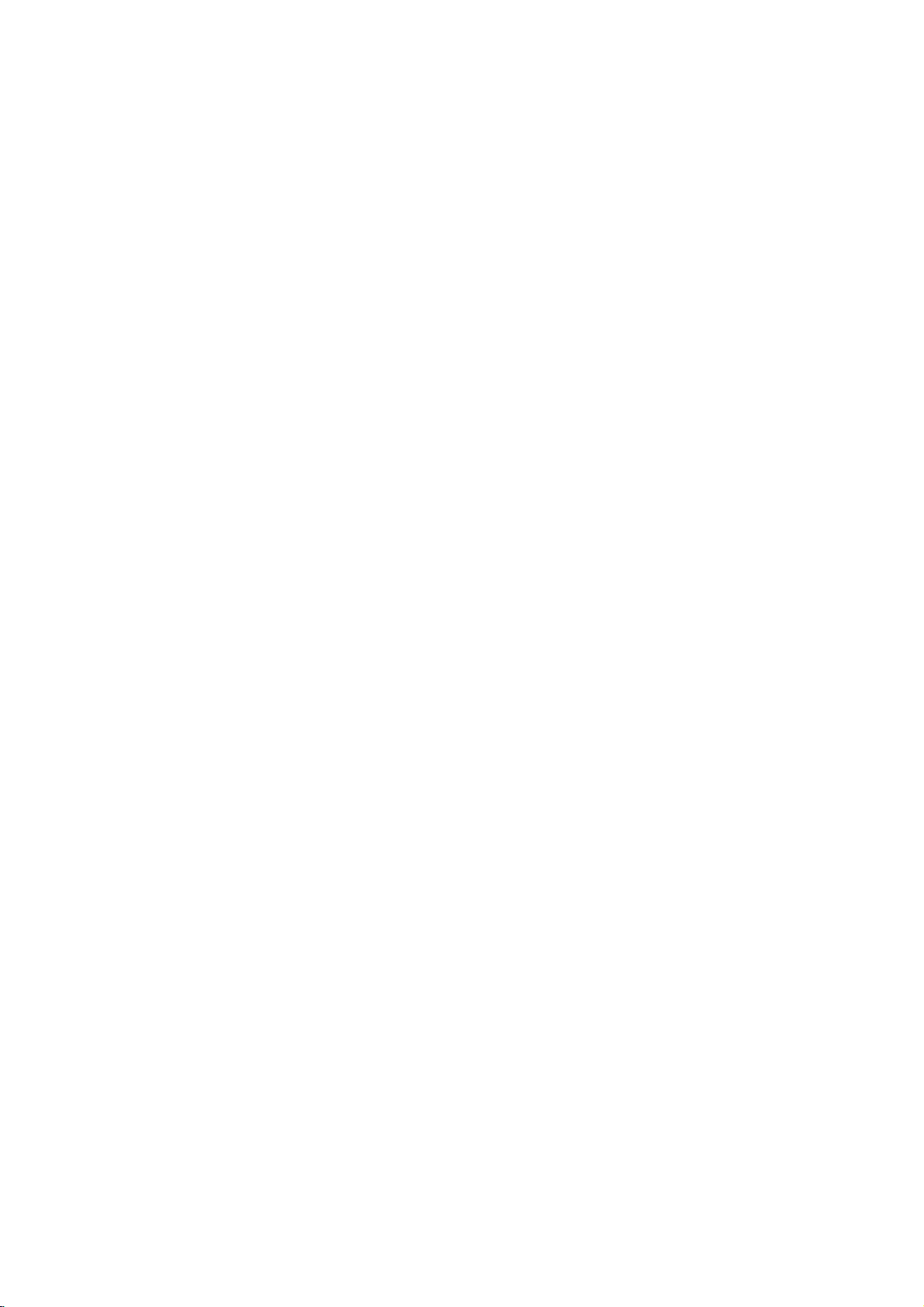
Safety
-
Use
the
and
sound.
W
WARNING
Do
not
place
sources
-
Do
room
-
Bend
building
-
Earth
-
-
This
This
This
give
If
electric
If
er
such
may
use
not
or
may
antenna
may
an
wire
the
earth
shock
grounding
should
cause
any
cause
to
cause
electric
should
be
Instructions
Monitor
the
prevent
wire
at
the
Monitorindirect
as
heat
registers,
a
fire.
Monitor
whereitis
place
a
fireorcould
cable
rain
water
damaged
shock.
be
is
not
connected,
causedbythe
methods
are
employed
the
place
in
damp
between
from
connected.
current
not
possible,
and
installed
give
lower
sunlight
stove
place
to
likely
an
electric
inside
flowing
inside
the
there
is
leakage.
a
separate
byaqualified
than
the
altitude
or
near
and
so
on.
such
as
a
wet.
get
shock.
and
outside
in.
Monitor
and
possibleadanger
circuit
electrician.
Power
supplier
heat
bath-
could
break-
of
6562
Do
not
-
This
shock.
In
case
switch
dealerorservice
your
-
This
Do
not
Contact
-
This
shock.
of
Duringalightning
wall
the
-
This
shock.
feet
use
may
it
may
may
may
(2000m)
cause
of
smoke
off
cause
attempt
your
cause
outlet
cause
to
get
water
the
Monitor
damaged
or
strange
from
,unplug
it
a
fireorcould
to
service
dealerorservice
damaged
thunder,
and
don't
damaged
the
the
Monitororcould
the
center.
give
the
Monitororcould
touch
the
Monitororcould
best
qualityofpicture
while
cleaning.
smell
from
wall
outlet
an
electric
the
Monitor
center.
the
unplug
an
antenna
give
the
and
shock.
give
Monitor
cable.
give
an
electric
Monitor,
contact
yourself.
an
electric
from
an
electric
Do
the
-
Do
-
Do
-
-
Do
pipe.
not
Monitor.
This
not
This
not
This
not
may
may
may
connect
placing
cause
insert
cause
place
cause
groundtotelephone
anything
a
any
a
heavy
serious
fireorcould
fireorcould
object
objects
containing
into
injury
Short-circuit
give
the
give
on
the
to
a
childoradult.
breaker
wires,
an
electric
exhaust
an
electric
lightning
liquid
Monitor.
shock.
vent.
shock.
on
rods
top
or
gas
of
4

*
Safety
WARNING
NOTES
NOTES
instructions
have
two
The
violation
The
violation
product.
Take
care
kinds
of
of
of
of
danger
information,
this
instruction
this
instruction
that
may
and
happen
each
may
may
meaning
cause
cause
under
ofitisasbelow.
serious
light
specific
injuries
and
injuriesordamage
condition.
even
of
death.
the
Never
-
This
Disconnect
before
tions
Do
not
as
a
bookcase
-
Ventilation
When
to
place
-
This
child
Do
not
head
power
cuits.
-
This
touch
the
cause
may
from
moving.
the
place
required.
installing
the
edge
cause
may
or
adult,
an
place
lines
cause
may
and
power
an
Monitor
or
the
the
serious
outside
an
electric
the
rack.
Monitor
of
Monitor
or
electric
its
other
plug
mains
stand.
damage
shock.
in
to
antenna
shock.
with
and
a
built-in
on
fall,
to
electric
a
wet
remove
a
table,
causing
the
in
the
light
hand.
installation
be
serious
Monitor.
vicinity
or
all
careful
power
connec-
injury
of
such
over-
not
to
cir-
Ensure
objects
-
This
Do
not
aged
loose.
-
This
Dispose
from
-
In
case
When
not
carry
-
This
child
Unplug
Do
ing.
-
This
shock.
a
Contact
internal
-
Accumulated
The
distance
about
screen.
-
If
not,
Unplug
unattended
-
Accumulated
deteriorationorelectric
Only
-
This
shock.
the
like
may
plug
or
the
may
of
eating
that
moving
may
or
adult,
this
not
may
the
part
5~7
eyes
the
use
make
power
a
cause a
when
connecting
cause a
used
them.
it
holding
cause
product
use
cause
service
of
dust
times
will
Monitor
and
dust
the
specified
cause
heater.
fire
fire
eats
the
the
and
liquid
damaged
the
between
strain.
unused
damaged
cord
doesn't
or
an
electric
the
power
part
or
an
electric
batteries
take
them,
speakers.
Monitor
damage
from
assembled
to
the
Monitor
the
serious
cleaners
the
center
Monitor.
can
cause
mechanical
eyes
as
longasdiagonal
from
the
for
cause
may
leakage.
batteries.
the
trail
shock.
cord
or
of
the
shock.
fall,
wall
wall
see a
causing
to
the
or
the
periods
or
doctor
Monitor.
outlet
aerosol
a
failure.
outlet
an
electric
to
year
carefully
it
to
Monitororcould
once
and
long
a
fire
Monitororcould
across
the
power
protect
with
serious
screen
any
is
plug
outlet
a
immediately.
speakers
injury
before
cleaners.
an
give
clean
to
should
length
whenitis
of
time.
shock
from
an
give
hot
dam-
child
to
clean-
electric
the
of
the
left
electric
is
do
a
be
There
antenna
touching
-
This
Do
not
-
This
should
may
pull
may
and
the
cause
cause
the
be
power
latter
cord
a
enough
even
an
electric
but the
fire.
lines
distance
when
to
shock.
plug
the
keep
between
antenna
when
former
the
falls.
unplugging.
an
outside
from
5

Controls
of
the
Monitor
Power
Illuminates
mode.
when
on
EXTERNAL
standby
red
Illuminates
the
Monitoristurned
()
()R
SPEAKER
AC
(8Ω)
AUDIO
INPUT
VIDEO
INPUT
indicator
in
standby
INPUT
green
AUDIO
R
AUDIO
INPUT
S-VIDEO
INPUT
SELECT
button
(Φ,Γ)
<Back
PB PR
INPUT)
Panel
buttons
R
AUDIO
INPUT
AUDIO
AUDIO
Controls>
button
Panel>
L
INPUT
AUDIO
ON/OFF
Main
Remote
RGB1
AUDIO
OUTPUT
(PC
OUTPUT)
INPUT
RGB1
INPUT
(PC
RGB1
(PC
control
INPUT
INPUT)
INPUT)
INPUT
RGB2
(DIGITAL
sensor
INPUT
RGB
INPUT)
RGB2
(DIGITAL
RGB
RS-232C
(CONTROL/SERVICE)
power
INPUT
INPUT
INPUT)
EXTERNAL
button
()
()L
SPEAKER
RS-232C
INPUT
(8Ω)
<Front
VOL
INPUT
SELECT
MENU
INPUT
MENU
VOLUME
buttons
Δ,Ε
S-VIDEO
COMPONENT
(DVD
Y
COMPONENT(480i/480p)
(DVD
INPUT)
(MONO)
L
VIDEO
INPUT
Note
:
All
except
cables
Connection
shown
:
A
D-sub
to
are
15
AV
not
pin
equipment
provided
cable
and
with
DVI
the
cable
Monitor,
is
supplied
to
connect
Connection
the
Monitor
to
PC
to
a
PC.
6
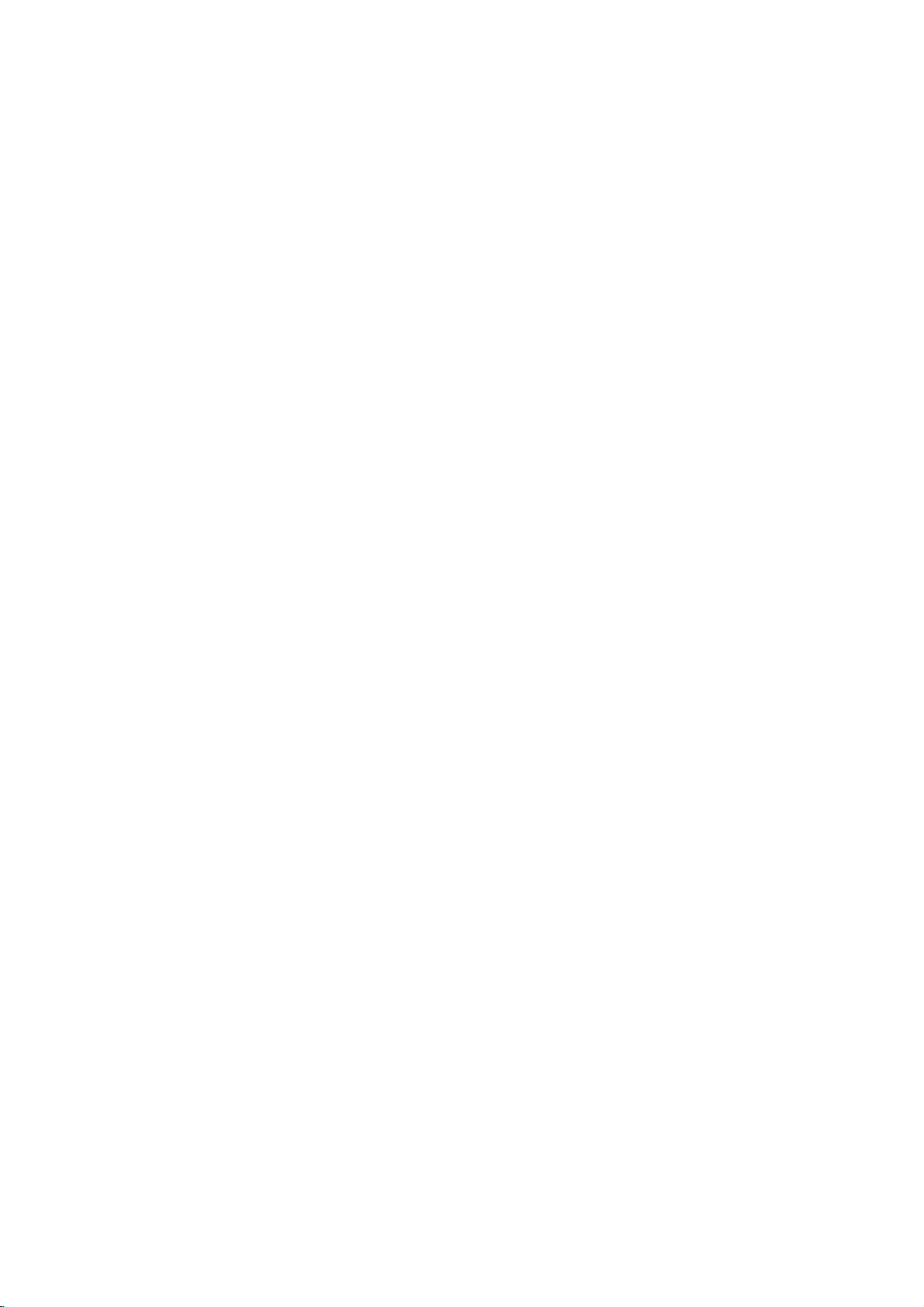
Watching
RCA
Type
()()
External
(MONO)
AUDIO
Equipments
<Back
Panel>
Y
PB PR
AUDIO
()
()
1
Scart
1.
EXTERNAL
Connect
*For
stand'
2.
POWER
This
isasindicatedasinside
apply
3.
VIDEO/S-VIDEO/COMPONENT(DVD
INPUT
EURO
Note
equipped
your
2 3 4 5
Type
()()
SPEAKER
this
terminaltothe
further
information,
manual.
INPUT
operates
power
The
interface
on
MT/MZ-50PZ42/43
for
buying
SOCKET
to
SOCKET
Monitor
DC
SOCKETS
SCART
:
dealer
ohm
(8
optionally
refer
to
on an
AC
back
the
cover
Monitor.
board(AP-50EA40/41)
this
optional
3
output)
available
speaker.
'Speaker&Speaker
mains
of
supply,
this
manual.
the
INPUT)/AUDIO
series
models.
item.
voltage
Never
is
not
Contact
4.
5.
RGB1
You
can
necting
PC
input
Note
itor,
a.
When
can
watch
b.
When
ture,
RGB1
INPUT)
Connect
COMPUTER
RS-232C
Connect
OUTPUT(PC
watch
RGB1
jack.
:
When
you
AV1,
you
You
can
INPUT(PC
IN
SOCKETS
the
INPUT(CONTROL/SERVICE)
ittothe
OUTPUT)/AUDIO
the
RGB1
OUTPUT(PC
watch
you
select
RGB1
AV2orS-Video
select
AV1,
watch
main
INPUT)/RGB2
monitor
to
this
socket.
RS-232C
signal
OUTPUT)
after
connecting
or
RGB2
AV2orS-Video
picture's
socket
output
socketonthe
()
IN
other
for
sub
SOCKETS
monitor
to
other
with
main
picture.
for
in
for
viewing.
INPUT(DIGITAL
of
the
SOCKET
PC.
()
by
monitor's
other
picture,
main
pic-
PERSONAL
con-
mon-
you
RGB
7

Watching
The
interface
When
Audio(L)
Connect
If
you
If
you
lar
VCR
connect
Or,
Avoid
4:3
picture
Use
the
1.
Press
(When
2.
Insertavideo
Watching
The
interface
After
subscribing
ming.
monitor.
1.
Press
2.
Tunetocable
VCR
(When
board(AP-50EA40/41)
connecting
-
white,
the
VIDEO
have
a
mono
connect
having
to
the
the
a
formatorifaCH
orbiter
INPUT
SELECT
connecting
tape
an
Video
Euro
fixed
functiontoavoid
Cable
board(AP-50EA40/41)
This
monitor
INPUT
SELECT
service
the
the
Plasma
Audio(R)
INPUT
VCR,
S-VIDEO
input.
scart
image
buttononthe
with
S-Video,
into
the
TV
(When
to
a
cableTVservice
cannot
buttononthe
provided
Interface
Monitor
-red).
socket(yellow)
connect
the
VCRtothe
socketofthe
remain
on
label
is
having
select
VCR
and
the
Interface
TV
display
channels
board
is
is
not
equipped
with
external
with
audio
cable
S-VIDEO
VCRtothe
the
screen
present;
a
fixed
remote
the
S-Video)
the
press
board
is
not
equipped
fromalocal
programming
remote
using
installed.)
equipments,
the
BNC-RCA
from
input,
for
the
fixed
image.
control
PLAY
is
provider
withoutaTV
control
the
cable
on
MT/MZ-50PZ42/43
adapter
the
VCRtothe
the
picture
Euro
scart
a
period
long
may
image
(Refertop.18)
and
select
buttononthe
installed.)
on
MT/MZ-50PZ42/43
and
and
select
box.
series
match
the
colours
to
the
AUDIO(L/MONO)
qualityisimproved;
socketofthe
of
time.
remain
Video
installing
tuner
Video
Typically
visibleonthe
or
(AV1orAV2).
VCR.
(See
series
a
converter,
deviceorcable
or
(AV1orAV2).
VIDEO
set.
VCR
models.
of
connecting
INPUT
a
frozen
owner's
models.
you
TV
socketofthe
input
compared
still
screen.
manual)
can
converter
ports
of
the
to
picture
watch
connecting
box
(Video-yellow,
set.
Plasma
Monitor.
a
from
a
VCR,
cable
TV
program-
connected
regu-
to
the
Watching
The
When
connect
Or,
1.
Press
2.
Operate
Watching
The
interface
50PZ42/43
How
to
Connect
INPUT)
connect
Or,
of
the
How
to
1.
Press
select
2.
this
Try
(Refer
external
interface
connecting
INPUT
the
DVD
series
connect
DVD
and
set.
use
INPUT
Component
after
to
the
AV
source
board(AP-50EA40/41)
the
Euro
SELECT
(When
video
Euro
Plasma
scart
buttononthe
the
models.
inputs
to
inputs
scart
buttononthe
or
(AV1orAV2).
on
the
player's
socketofthe
external
Interface
to
Audio
socketofthe
DVD
manual
the
corresponding
board(AP-50EA40/41)
audio
the
SELECT
turning
DVD
(When
is
Monitor
remote
equipment.
board
is
PRofCOMPONENT
Y,
PB,
socketsofAUDIO
remote
player.
for
the
Interface
not
equipped
with
external
VCRtothe
controlofthe
is
not
equipped
VCRtothe
controlofthe
operating
board
on
MT/MZ-50PZ42/43
equipments,
Euro
external
(See
installed.)
on
MT/MZ-
(DVD
INPUT.
Euro
instructions.)
is
installed.)
match
scart
socketofthe
monitortoselect
equipment
scart
socket
monitor
to
series
the
colours
Video
operating
?
Component
You
nect
as
below.
Component
set.
can
DVD
Video
of
DVD
models.
of
connecting
or
(AV1orAV2).
guide.)
Input
better
get
player
ports
Monitor
output
player
ports
picture
with
ports
ports.
component
of
the
quality
YPBPR
Y
Y
Y
Y
if
you
input
Pb
B-Y
Cb
con-
ports
Pr
R-Y
Cr
PR
PB
8
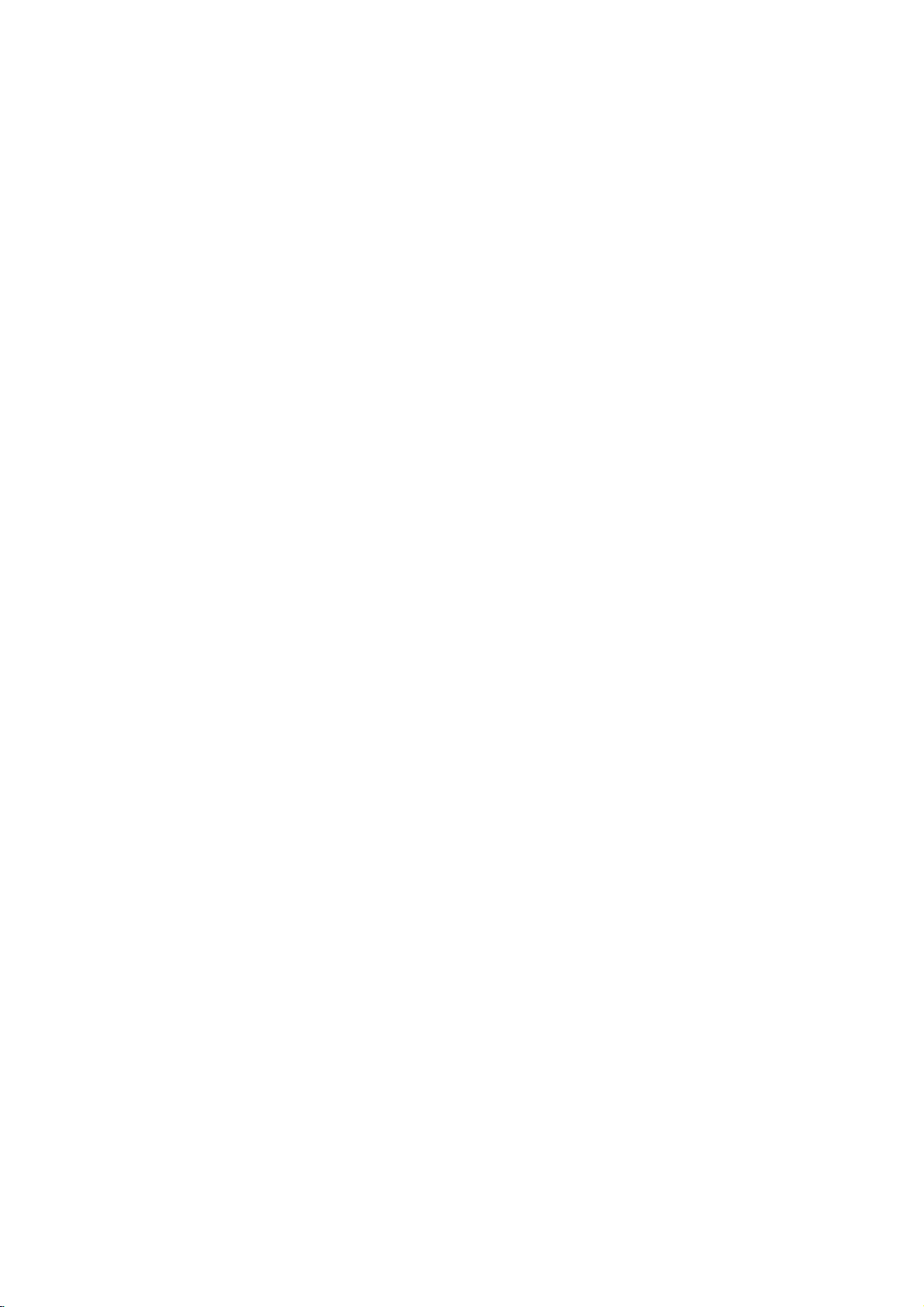
Connecting
-
To
-
Avoid
ly
-
Connect
the
-
There
thePCmode
menu
or
-
Synchronization
Setup
-
We
-
Connect
signal
-
Connect
-
If
-
This
col.
-
DDC
-
If
-
If
RGB2
If
(the
PC
1.
TurnonthePCand
2.
Turnonthe
3.
Use
4.
Set
vivid
enjoy
keeping
imprinted
PCtothe
resolutionofPC.
might
until
the
consult
ittothe
Instructions
recommend
the
cable
the
a
sound
using
monitor
The
PC
protocol
required,
cardonthePCdoes
graphic
to
display
cardonthePCdoes
graphic
other
mode
Setup
the
INPUT
the
resolution
PC
picture
a
fixed
on
the
beanoise
into
picture
input
1024x768
signal
from
audio
card,
apply
adjusts
is
preset
adjust
is
display
SELECT
and
image
screen;
RGB1
according
other
resolution
is
clean.Ifthe
manufacturer
form;
to
Connect
cable
the
DVI
cable
adjust
a
VESA
automatically
for
the
monitor
the
PConthe
set
to
apply
by
pressing
output
connect
sound,
on
the
use a
screen saver
INPUT(PC
of
Separate
a
PC
60Hz
or
from
the
monitor
output
port
from
the
PCtothe
PC
sound
and
Plug
to
RGB1
(Analog
settings
not
monitor.
output
and
Plug
to
power
the
buttononthe
of
the
PCtoWXGA
monitor's
INPUT)
to
some
or
change
refresh
the
PC
to
your
1366x768
of
the
as
Play
use
this
for
output
analog
Play
automatically
the
Monitor.
POWER
remote
a
PCtothe
or
resolution,
the
rate
graphic
screen
when
RGB2
refresh
of
card.
Monitor.
for
possible.
vertical
the
PC
Monitor
75HzasthePCmode
port
input
of
RGB2
output
PCtothe
Audio
required.
Solution.
RGB),
Plug
analog
monitor.
RGB2
and
and
The
Play
and
digital
by
buttononthe
controltoselect
or
under
(1366x768,
a
period
long
INPUT(DIGITAL
pattern,
rate
into
other
graphic
the
PCtothe
INPUT(DIGITAL
on
the
Monitor.
monitor
provides
(DVI,
Digital
functionally.
RGB
digital
RGB
simultaneously,
the
monitor.)
Monitor's
the
84.99Hz).
of
time.
The
RGB
INPUT)
contrast
rate
can
providing
RGB1
(Audio
EDID
mode.
RGB)
or
not
the best
INPUT(PC
RGB
cables
card
simultaneously,
set
remote
or
control.
RGB2
RGB1
fixed
ports
or
brightness
the
adjust
be
changed,
INPUT)
are
datatothe
connect
the
monitortoeither
input
image
of
brightness
change
picture
INPUT)
port
not
PC
only
source.
become
may
the
Monitor
inPCmode.
and
the
quality.
of
port
on
the
included
system
one
after
Then
contrast
PC
graphic
the
Monitororthe
Monitor.
with
the
withaDDC
of
both
RGB1
permanent-
changing
change
on
card
Monitor).
proto-
RGB1
or
RGB2;
the
and
?
For
further
?
To
?
To
information
avoid
picture
avoid
burninganimage
regarding
noise
(interference),
cable
TV
service,
leave
an
on
the
Monitor
screen,
contact
adequate
don't
your
distance
haveastill
local
cableTVservice
between
picture
the
VCR
provider(s).
and
monitor.
on
the
screen
for
a
long
period
time.
9
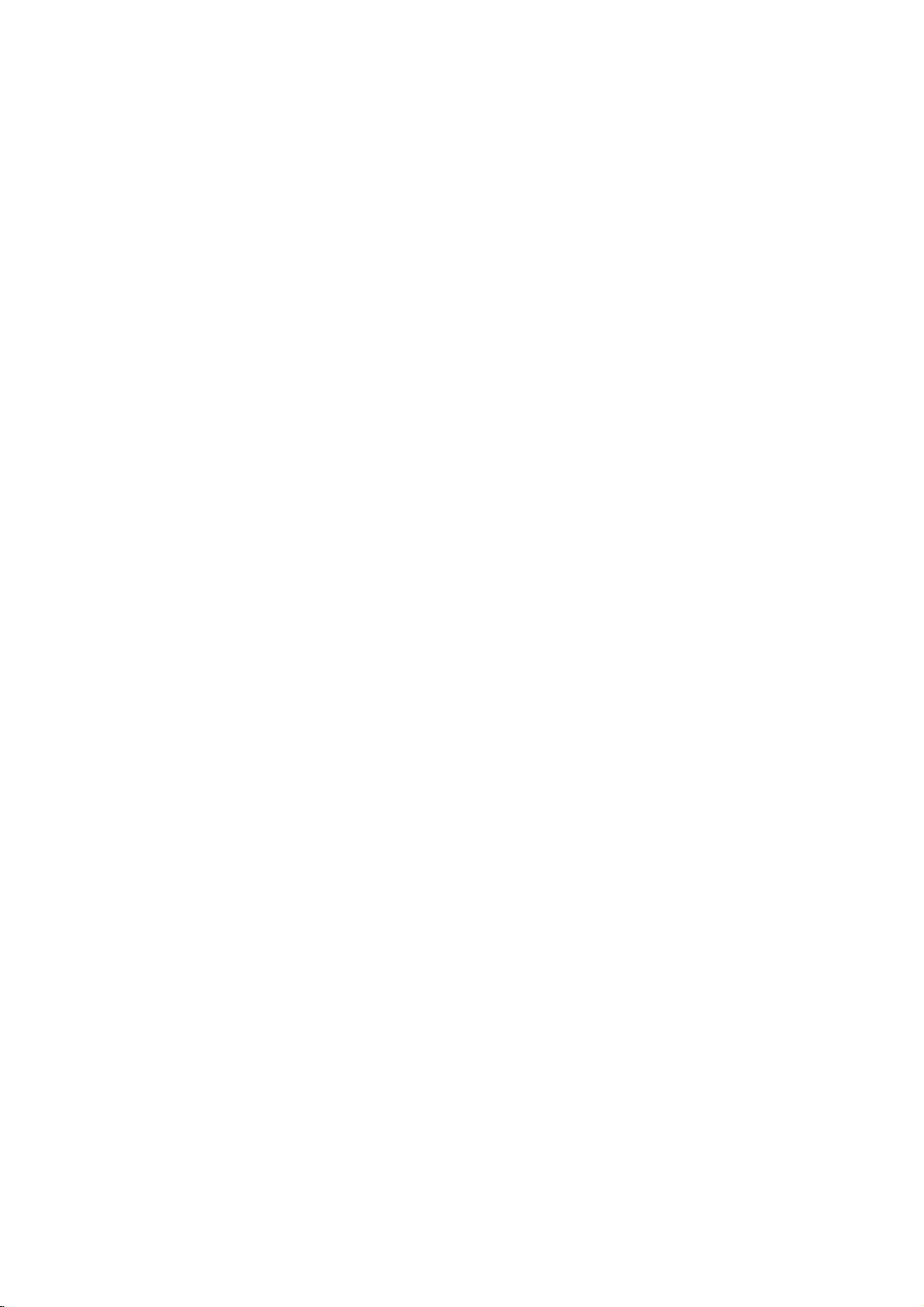
Displayable
<
RGB1
mode
>
Resolution
640x350
720x400
640x480
800x600
(Synchronization
Horizontal
Frequency(KHz)
31.468
37.861
31.469
37.927
31.469
35.000
37.861
37.500
43.269
45.913
53.011
64.062
35.156
37.879
46.875
53.674
56.000
64.016
form
input
Monitor
Vertical
Frequency(Hz)
70.09
85.08
70.08
85.03
59.94
66.66
72.80
75.00
85.00
90.03
100.04
120.00
56.25
60.31
75.00
85.06
90.00
100.00
:
separate)
Specification
DDC
Resolution
832x624
o
o
o
o
o
o
1024x768
1152x864
1280x960
1280x1024
o
o
o
o
1360x768
1366x768
Horizontal
Frequency(KHz)
49.725
48.363
56.476
60.023
68.677
54.348
63.995
67.500
77.487
75.000
63.981
79.976
49.020
61.270
69.450
49.020
61.270
69.450
Vertical
Frequency(Hz)
74.55
60.00
70.06
75.02
84.99
60.05
70.01
75.00
85.05
75.00
60.02
75.02
60.00
75.02
84.99
60.00
75.02
84.99
DDC
o
o
o
o
o
o
o
o
o
o
o
o
o
o
o
<
RGB2
mode
Resolution
640x350
720x400
640x480
800x600
832x624
1024x768
(Synchronization
?
DOS
mode
>
Horizontal
Frequency(KHz)
31.468
37.861
31.469
37.927
31.469
35.000
37.861
37.500
43.269
35.156
37.879
48.077
46.875
53.674
49.725
48.363
56.476
form
input
not
may
work
Frequency(Hz)
:
separate)
depending
Vertical
70.09
85.08
70.08
85.03
59.94
66.66
72.80
75.00
85.00
56.25
60.31
72.18
75.00
85.06
74.55
60.00
70.06
on
video
card
DDC
o
o
o
o
o
o
o
o
o
o
o
o
o
o
if
using
Resolution
1024x768
1152x864
1152x870
1280x960
1280x1024
1360x768
1366x768
a
DVI-I
cable.
Horizontal
Frequency(KHz)
60.023
68.677
54.348
63.995
67.500
77.487
68.681
60.000
75.000
63.981
49.020
61.270
69.450
49.020
61.270
69.450
Vertical
Frequency(Hz)
75.02
84.99
60.05
70.01
75.00
85.05
75.06
60.00
75.00
60.02
60.00
75.02
84.99
60.00
75.02
84.99
DDC
o
o
o
o
o
o
o
o
o
o
o
o
o
10
