Page 1
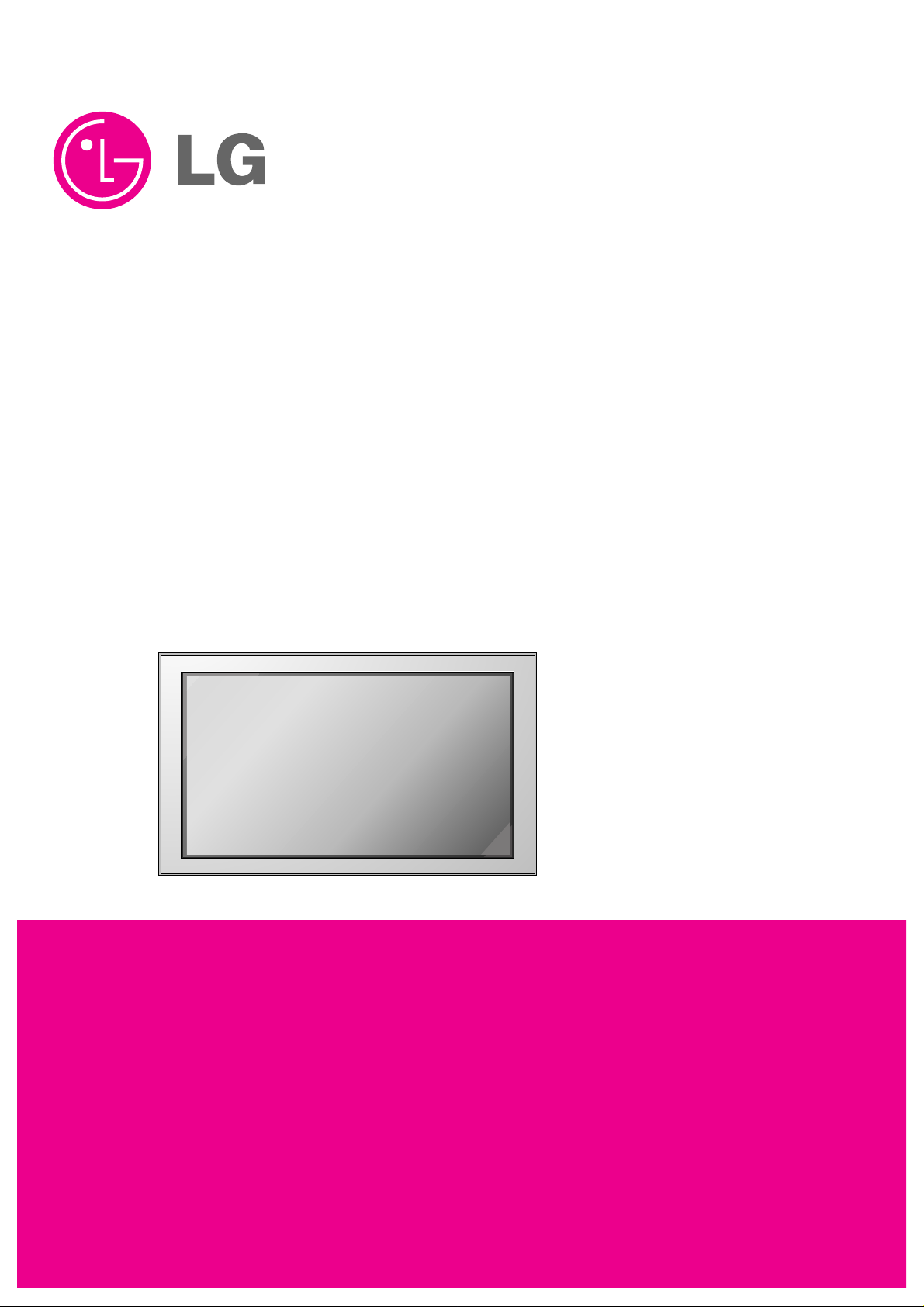
PLASMA MONITOR
SERVICE MANUAL
CAUTION
BEFORE SERVICING THE CHASSIS,
READ THE SAFETY PRECAUTIONS IN THIS MANUAL.
CHASSIS : RF-043E
MODEL : MU-50PM10
CANADA : http//biz.lgservice.com
USA : http//www.lgservice.com
: http//lgservice.com/techsup.html
Page 2
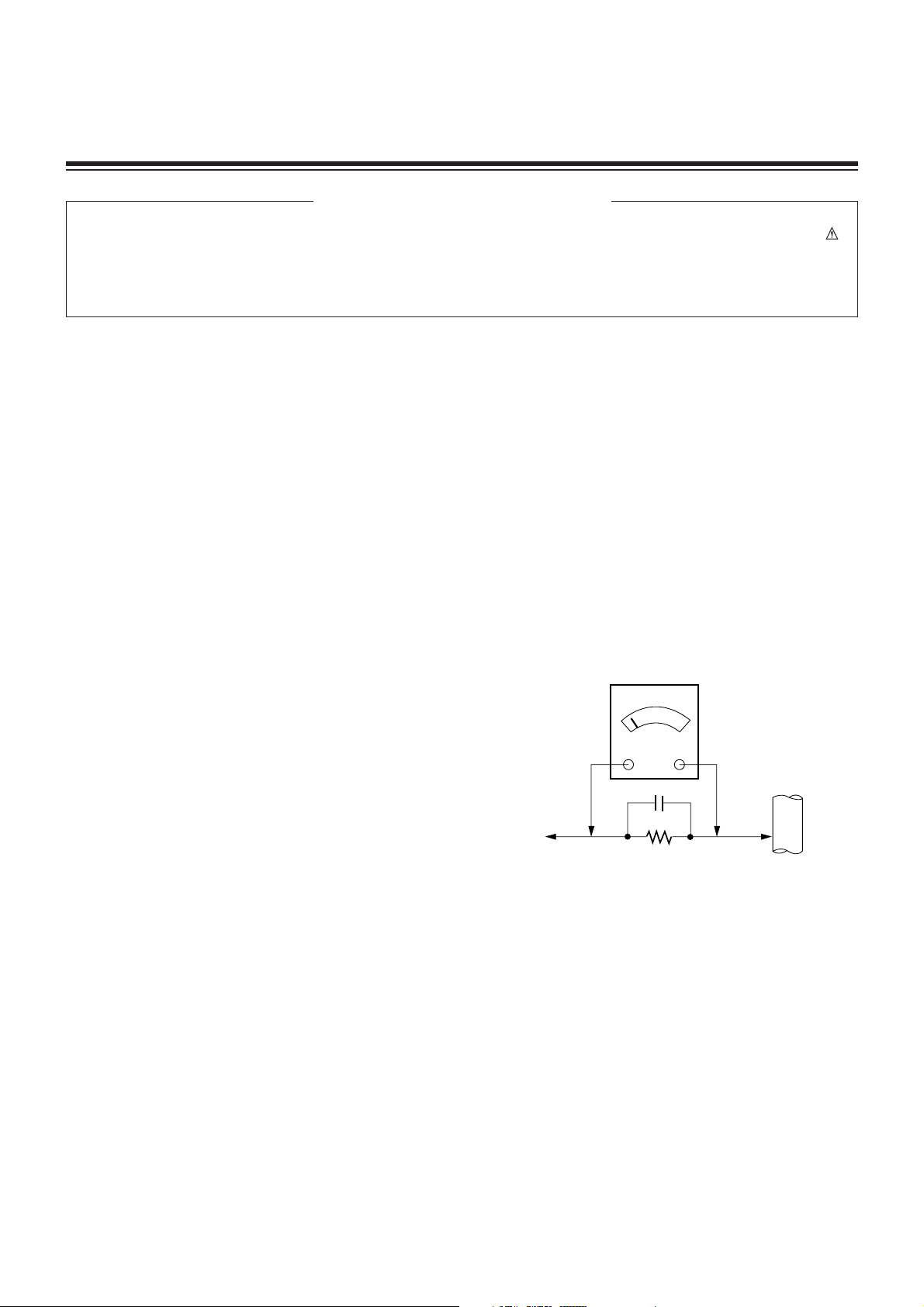
- 2 -
SAFETY PRECAUTIONS
Many electrical and mechanical parts in this chassis have special safety-related characteristics. These parts are identified by in
the Schematic Diagram and Replacement Parts List.
It is essential that these special safety parts should be replaced with the same components as recommended in this manual to
prevent X-RADIATION, Shock, Fire, or other Hazards.
Do not modify the original design without permission of manufacturer.
General Guidance
An lsolation Transformer should always be used during
the servicing of a receiver whose chassis is not isolated from
the AC power line. Use a transformer of adequate power rating
as this protects the technician from accidents resulting in
personal injury from electrical shocks.
It will also protect the receiver and it's components from being
damaged by accidental shorts of the circuitary that may be
inadvertently introduced during the service operation.
If any fuse (or Fusible Resistor) in this monitor is blown, replace
it with the specified.
When replacing a high wattage resistor (Oxide Metal Film
Resistor, over 1W), keep the resistor 10mm away from PCB.
Keep wires away from high voltage or high temperature parts.
Due to high vacuum and large surface area of picture tube,
extreme care should be used in handling the Picture Tube.
Do not lift the Picture tube by it's Neck.
Leakage Current Cold Check(Antenna Cold Check)
With the instrument AC plug removed from AC source,
connect an electrical jumper across the two AC plug prongs.
Place the AC switch in the on positioin, connect one lead of
ohm-meter to the AC plug prongs tied together and touch other
ohm-meter lead in turn to each exposed metallic parts such as
antenna terminals, phone jacks, etc.
If the exposed metallic part has a return path to the chassis, the
measured resistance should be between 1MΩ and 5.2MΩ.
When the exposed metal has no return path to the chassis the
reading must be infinite.
An other abnormality exists that must be corrected before the
receiver is returned to the customer.
Leakage Current Hot Check (See below Figure)
Plug the AC cord directly into the AC outlet.
Do not use a line Isolation Transformer during this check.
Connect 1.5K/10watt resistor in parallel with a 0.15uF capacitor
between a known good earth ground (Water Pipe, Conduit, etc.)
and the exposed metallic parts.
Measure the AC voltage across the resistor using AC
voltmeter with 1000 ohms/volt or more sensitivity.
Reverse plug the AC cord into the AC outlet and repeat AC
voltage measurements for each esposed metallic part. Any
voltage measured must not exceed 0.75 volt RMS which is
corresponds to 0.5mA.
In case any measurement is out of the limits sepcified, there is
possibility of shock hazard and the set must be checked and
repaired before it is returned to the customer.
Leakage Current Hot Check circuit
CANADA: LG Electronics Canada, Inc. 550 Matheson
Boulevard East Mississauga, Ontario L4Z 4G3
USA : LG Customer Interactive Center
P.O.Box 240007, 201 James Record Road Huntsville,
AL 35824
Digital TV Hotline 1-800-243-0000
1.5 Kohm/10W
To Instrument's
exposed
METALLIC PARTS
Good Earth Ground
such as WATER PIPE,
CONDUIT etc.
AC Volt-meter
IMPORTANT SAFETY NOTICE
0.15uF
Page 3
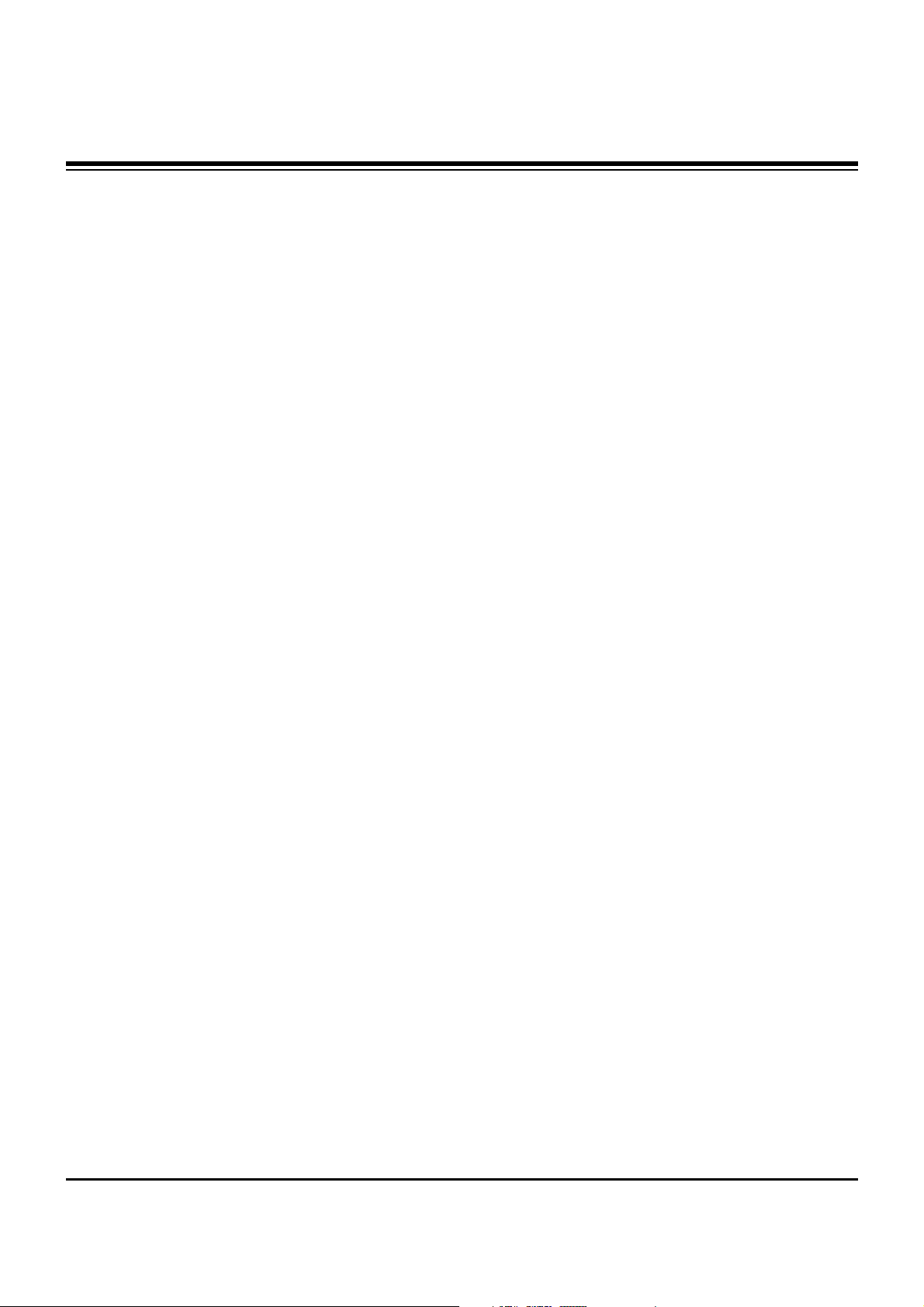
- 3 -
DESCRIPTION OF CONTROLS...........................................4
SPECIFICATIONS.................................................................7
ADJUSTMENT INSTRUCTIONS ..........................................8
TROUBLE SHOOTING GUIDE...........................................13
BLOCK DIAGRAM...............................................................24
EXPLODED VIEW...............................................................26
EXPLODED VIEW PARTS LIST.........................................27
REPLACEMENT PARTS LIST............................................28
SCHEMATIC DIAGRAM..........................................................
PRINTED CIRCUIT BOARD ...................................................
TABLE OF CONTENTS
Page 4
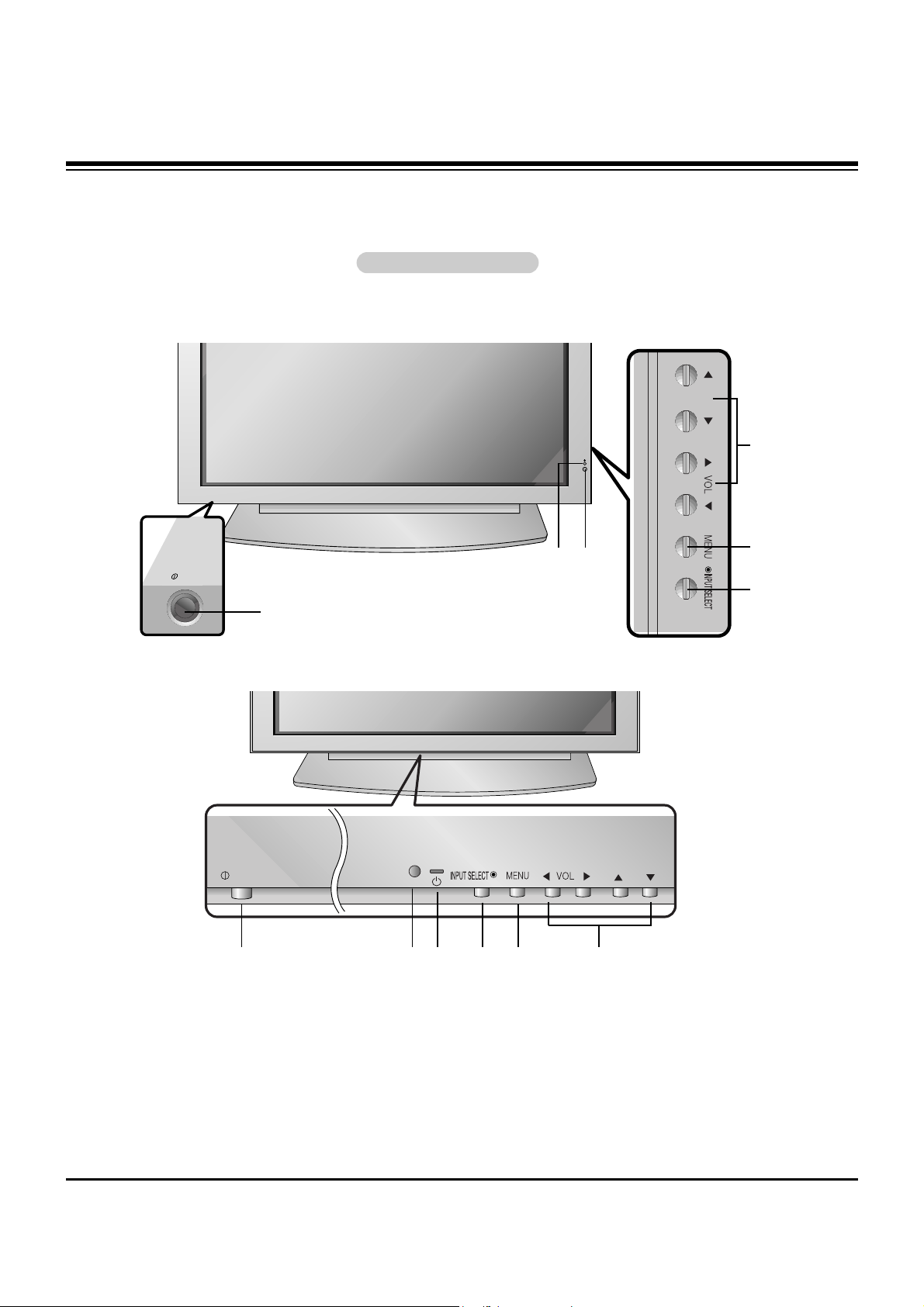
- 4 -
Controls
Controls
Front Panel Controls
Front Panel Controls
- This is a simplified representation of a typical front panel.
The Front Panel Controls shown here may be somewhat different from your monitor.
MU-42/50PM10/11 series
MU-42/50PM20 series
ON/OFF
ON/OFF
1
2
3 4 5 6
1
4
5
6
3
2
1. Main Power Button
2. Remote Control Sensor
3. Power Standby Indicator
Illuminates red in standby mode. Illuminates green when the
Monitor is turned on.
4. INPUT SELECT Button
5. MENU
Displays on screen menus one by one.
Exits the current menu.
Memorizes menu changes.
6.
DD/ EE
Selects a menu option.
FF/ GG
(Volume Up/Down)
Increases/decreases sound level.
Adjusts menu settings.
DESCRIPTION OF CONTROLS
Page 5
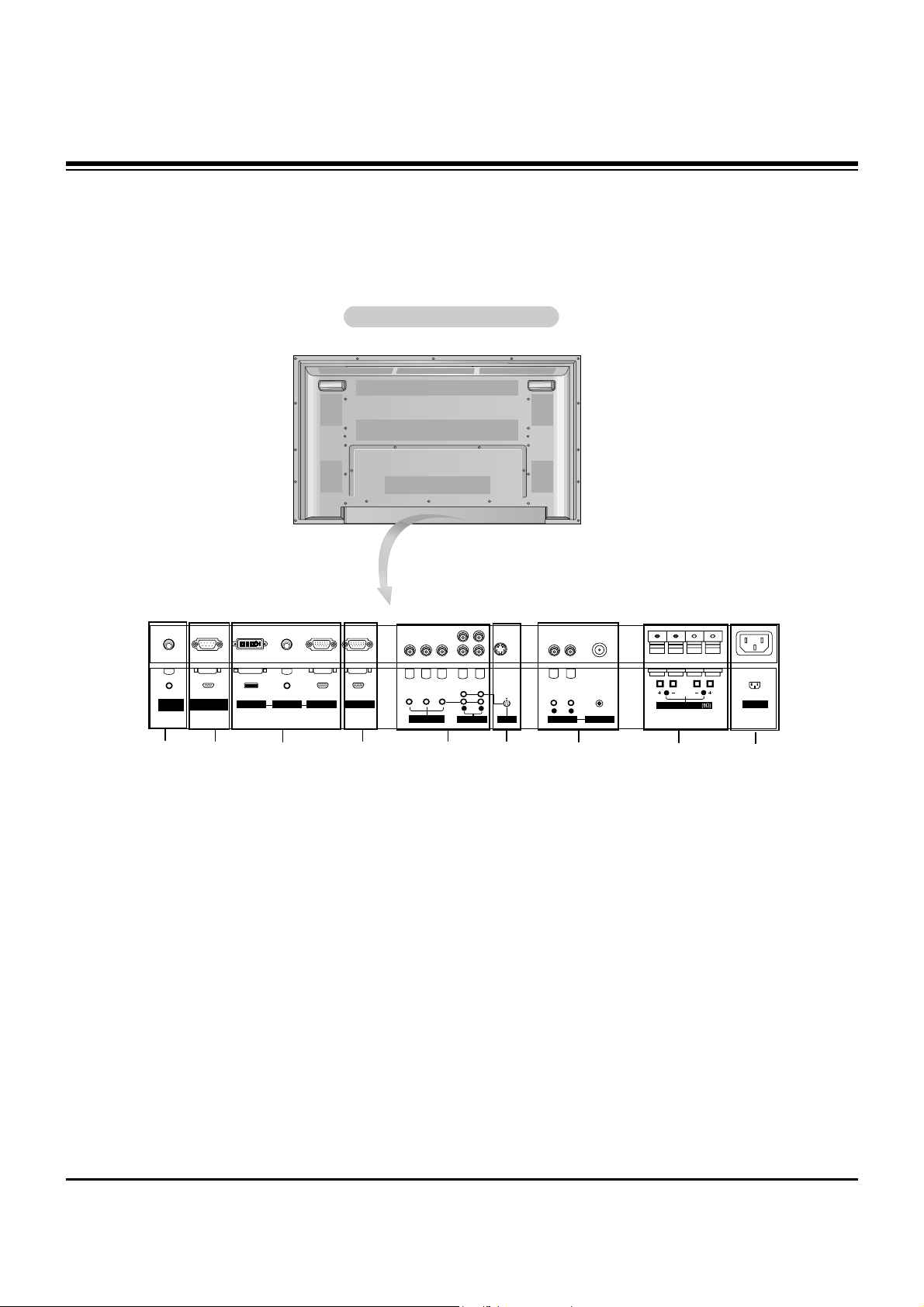
- 5 -
Connection Options
Connection Options
AC INPUT
AUDIO INPUT RGB OUTPUTRGB INPUTDVI INPUT
RS-232C INPUT
(CONTROL/SERVICE)
REMOTE
CONTROL
( )
( )
( )
( )
EXTERNAL SPEAKER
R
L
R
L
AUDIO INPUT
VIDEO INPUT
AUDIO INPUT
S-VIDEO
YPBP
R
(MONO)
COMPONENT INPUT
R
L
5
1. REMOTE CONTROL
Connect your wired remote control to the remote control
port on the Monitor.
2. RS-232C INPUT (CONTROL/SERVICE) PORT
Connect to the RS-232C port on a PC.
3. DVI (Digital Visual Interface) INPUT/
AUDIO INPUT/ RGB INPUT JACKS
Connect the monitor output connector from a PC to the
appropriate input port.
4. RGB OUTPUT PORT
You can watch the RGB signal on another monitor, connect
RGB OUTPUT to another monitor’s PC input port.
5. COMPONENT INPUT/AUDIO INPUT JACKS
Connect a component video/audio device to these jacks.
6. S-VIDEO INPUT SOCKETS
Connect S-Video out from an S-VIDEO device to the SVIDEO input.
NOTE: AUDIO INPUT of S-VIDEO is worked by L(mono).
7. VIDEO / AUDIO (L/MONO) INPUT SOCKETS
Connect audio/video output from an external device to
these jacks.
8. EXTERNAL SPEAKER (8 ohm output)
Connect to optional external speaker(s).
* For further information, refer to ‘Speaker & Speaker
Stand’ manual.
9. POWER CORD SOCKET
This Monitor operates on an AC power. The voltage is indicated on the Specifications page. Never attempt to operate
the Monitor on DC power.
Back Connection Panel
Back Connection Panel
1
3
4
2
8
6
9
7
- Connection panels shown may be somewhat different from your monitor.
DESCRIPTION OF CONTROLS
Page 6
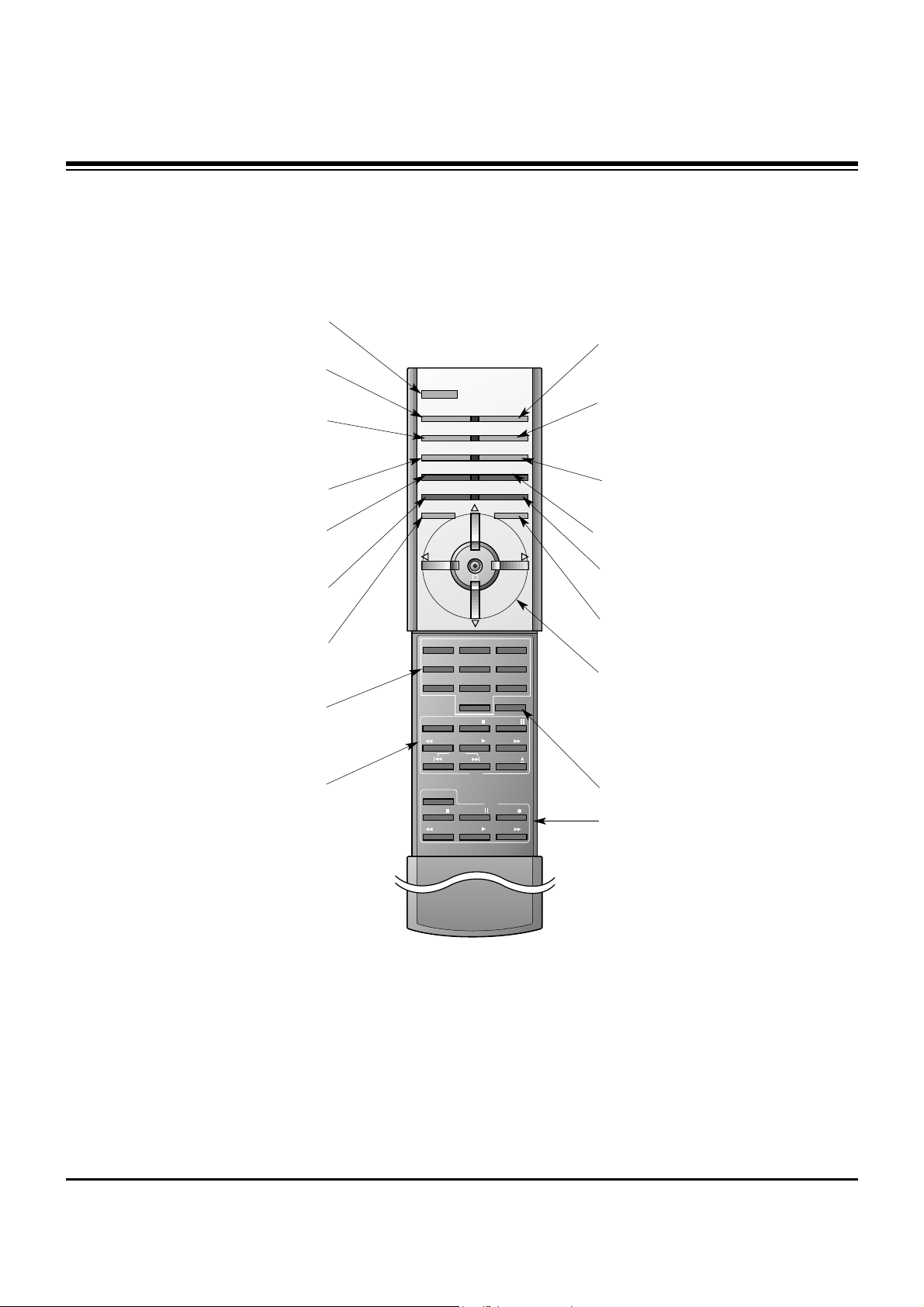
- 6 -
- When using the remote control, aim it at the remote control sensor on the monitor.
- Under certain conditions such as if the remote IR signal is interrupted, the remote control may not function. Press
the key again as necessary.
1 2 3
4 5 6
7 8
0
9
POWER
SLEEP INPUT SELECT
APC DASP
ARC SPLIT ZOOM
PIP/DW
WIN.POSITION
SWAP
MENU MUTE
OK
VOL
POWER
REW
STOP
PLAY FF
REC
PAUSE
W
WIN.P
VOL
SUB INPUT
STOP P/STILL
REW
PLAY FF
POWER
VCR
DVD
OPEN/CLOSE
WIN.SIZE
SKIP
POWER
Switches the Monitor between
ON and STANDBY.
SLEEP
Sets the Sleep Timer.
APC
Adjusts the factory preset picture
according to the room.
ARC
Changes the picture format.
PIP/DW
Switches the sub picture on or off.
SWAP
Exchanges main and sub picture
images.
MENU
Displays on screen menus one by one.
Exits the current menu.
NUMBER buttons
VCR BUTTONS
Control some video cassette
recorders.
OK
DD / EE
Selects menu option.
Memorizes menu changes.
FF / GG
(Volume button)
Increases/decreases sound level.
Adjusts menu settings.
INPUT SELECT
Selects source:
RGB, DVI, Component,
Video, or S-Video mode.
DASP
To select the sound appropriate to
your viewing program character:
Flat, Music, Movie, Sports, SRS TSXT or
Off.
SPLIT ZOOM
Enlarges the picture.
SUB INPUT
Selects the input source for the sub
picture.
MUTE
Switches the sound on or off.
WIN.POSITION
Moves the sub picture.
Remote Control Key Functions
Remote Control Key Functions
DVD buttons
Control some DVD cassette
recorders.
WIN.SIZE
Adjusts the sub picture size.
DESCRIPTION OF CONTROLS
Page 7
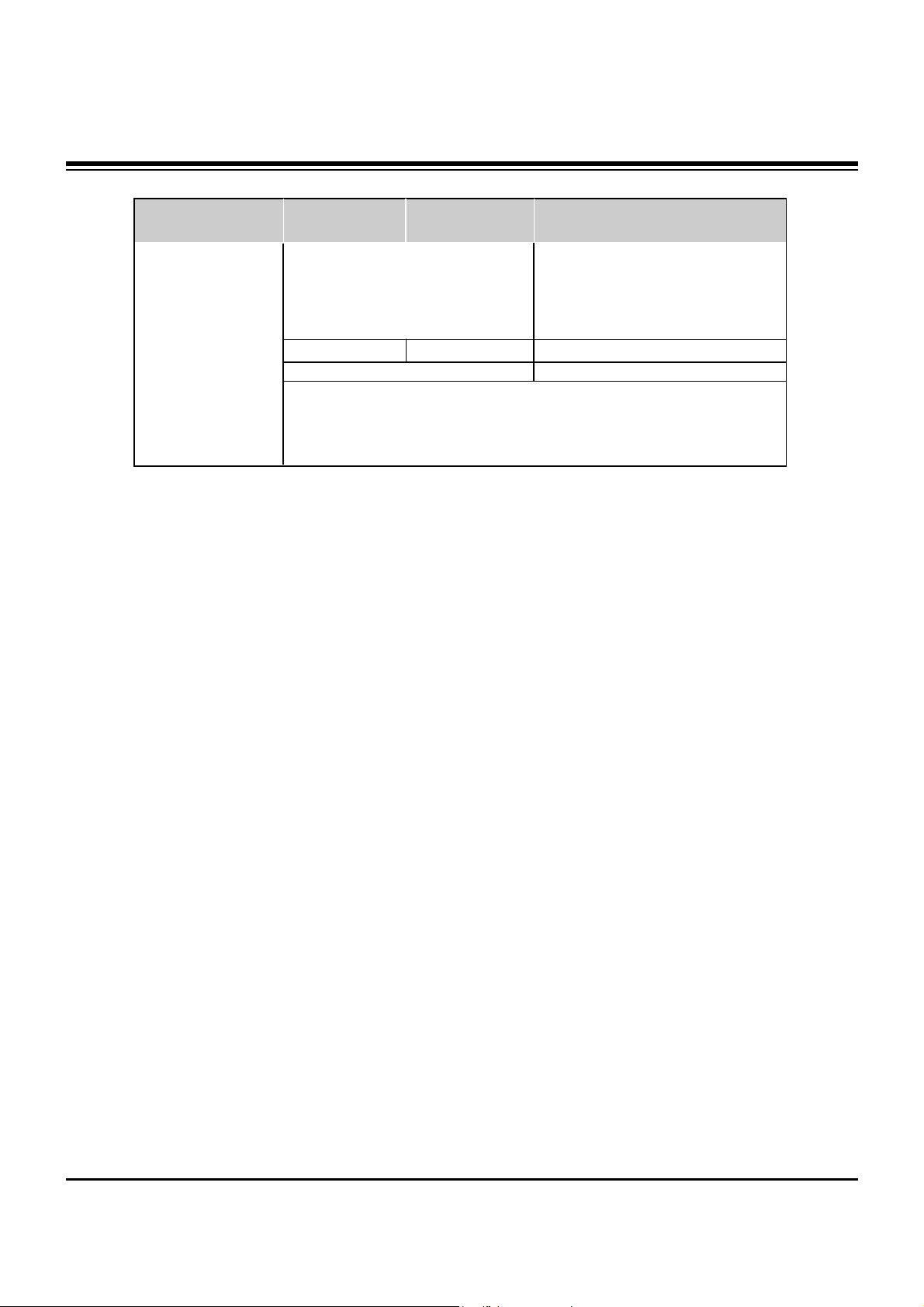
- 7 -
• The specifications shown above may be changed without notice for quality improvement.
MODELS
42 / 1066
25.8 / 656
3.8 / 97.5
64.6 / 29.3
1024 x 768 (Dot)
16,770,000 (256 steps of each R, G and B)
32 ~ 104°F (0 ~ 40°C)
Less than 80%
MU-50PM10/11/20
49.3 / 1253
29.3 / 745
3.9 / 99.5
84.7 / 38.4
1366 x 768 (Dot)
Width (inches / mm)
Height (inches / mm)
Depth (inches / mm)
Weight (pounds / kg)
Resolution
Power requirement
Color
Operating Temperature Range
Operating Humidity Range
852 x 480 (Dot)
MU-42PM11/20
MU-42PM12X
AC100-240V, 50/60Hz
AC100-240V, 60Hz
SPECIFICATIONS
Page 8
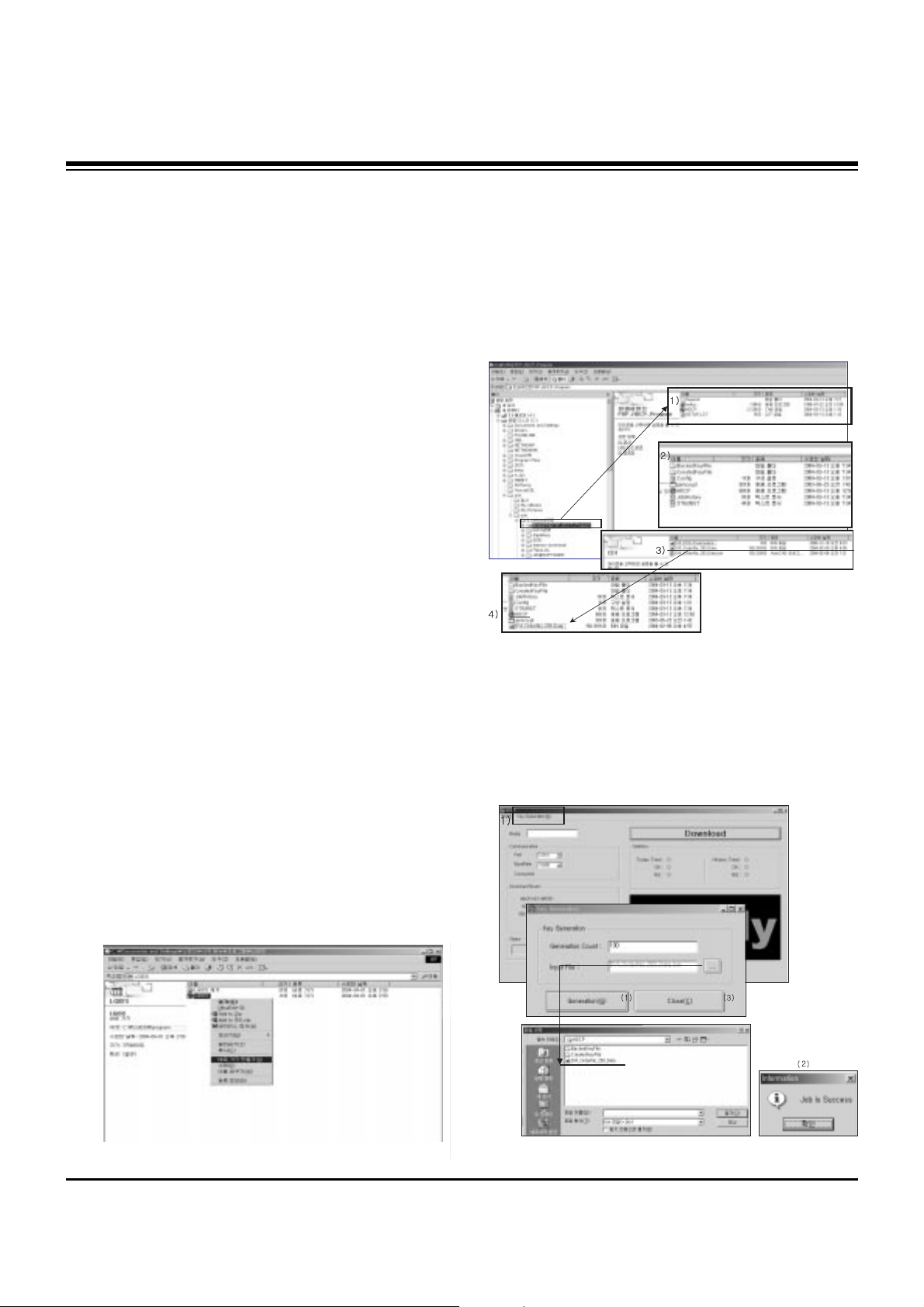
- 8 -
ADJUSTMENT INSTRUCTIONS
1. Application Object
These instructions apply to the RF-043E Chassis.
2. Specification
(1) Because this is not a hot chassis, it is not necessary to
use an isolation transformer. However, the use of isolation
transformer will help protect test equipment.
(2) Adjustments must be performed in the correct order.
(3) The adjustments must be performed in the circumstance
of 25±5°C of temperature and 65±10% of relative humidity
if there is no specific designation otherwise..
(4) The input voltage of the receiver must keep 100~220V,
50/60Hz.
(5) The receiver must be operated for about 15 minutes prior
to adjustments.
O The unit must be Heat Run with a RGB Full pattern, prior to
adjustment.
O Enter into HEAT-RUN MODE
1) Press the POWER ON KEY on Service R/C.
2) OSD display and screen display 100% full WHITE
PATTERN.
[ Set is activated HEAT-RUN without signal generator in
this mode.
[ Single color pattern(RED/BLUE/GREEN) of HEAT-RUN
mode can be used to check PANEL.
Caution) If you turn on a still screen for more than 20 minutes
(Especially digital pattern, cross hatch pattern), an
afterimage may occur in the black level part of the
screen.
3. Setting Up the LGIDS
(1) Install the LGIDS. (idsinst.exe)
After installation has completed, check if the file shown in
(Fig. 1) has been created.
(2) Right click on 'LGIDS' and select ‘Create Shortcut’
Then move the shortcut icon onto the desktop.
(3) Double-click on the ‘LGIDS’ icon on the desktop to
execute the program.
4. HDCP Download
4-1. Setting Up the LGIDS
(1) Click on ‘setup’ to install in your directory.
(2) After installation has completed, check if the file shown on
(Fig. 2) has been created.
(3) Copy the KEY from source CD into the HDCP directory
which was installed just now.
(DVI_orderNo_2003_data)
(4) After running HDCP(application program) which is inside
the HDCP directory, setup the Communication.
Port : COM1(modification possible)
BaudRate : 115200
4-2. KEY Generation
(Fig. 1)
(Fig. 2)
(Fig. 3)
Page 9
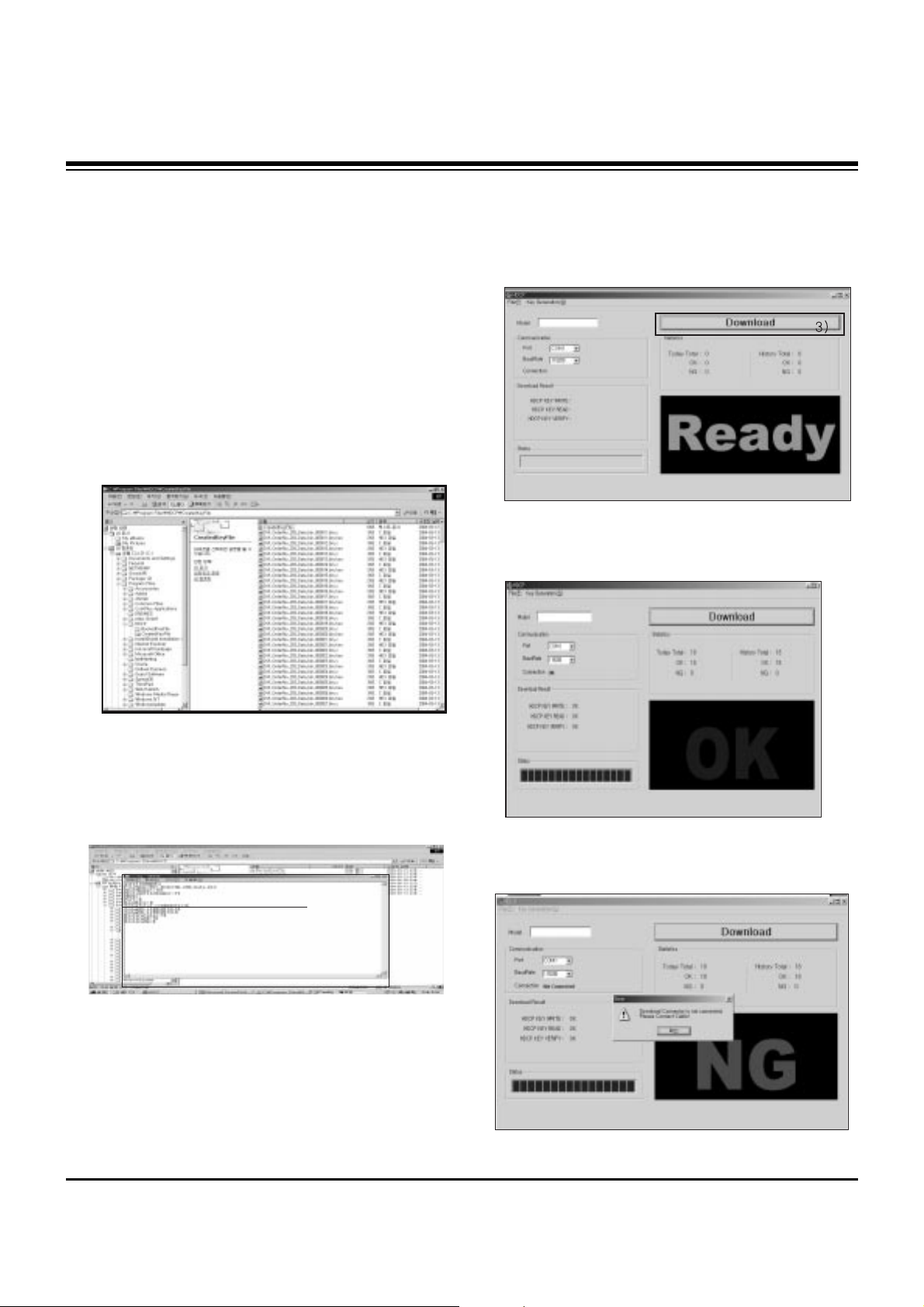
- 9 -
ADJUSTMENT INSTRUCTIONS
(1) Click on ‘Key Generation (G)’.
(2) Input the number of the key in Generation count.
ex) If 100 Keys are required, then just register 100 and
next time it will automatically get 101.
(3) Input file : When installing the program for the first time,
you must find the original KEY that you copied and open it.
It is crucial that you copy the original KEY into this
directory.
When you use Generation, the information is recorded in
Config.ini.
(4) Click on ‘Generation’ ———————————————(1)
If it is done correctly, you will see “Job is Success.”——(2)
Click on ‘close’——————————————————(3)
(5) Check the Generation Data(Confirmation it’s possible
within HDCP\CreatedKeyFile)
(6) It is possible to check how many Generations are created
at this point.
(Fig. 5) shows that you have created 130 Generations and
you will start from 131 next time.
4-3. HDCP Download Method
(1) Input power of Stand-By 5V.
(Download must be executed only when it is on Stand-by)
(2) The RS-232C(9PIN) must be connected to the COM1 on
the PC.
(3) If all the preparation is completed, click on ‘Download’.
(4) If abnormal state (Fig. 8) display then (3) execute.
(Fig. 4)
(Fig. 5)
(Fig. 6)
(Fig. 8) Abnormal State
(Fig. 7) Normal State
Page 10
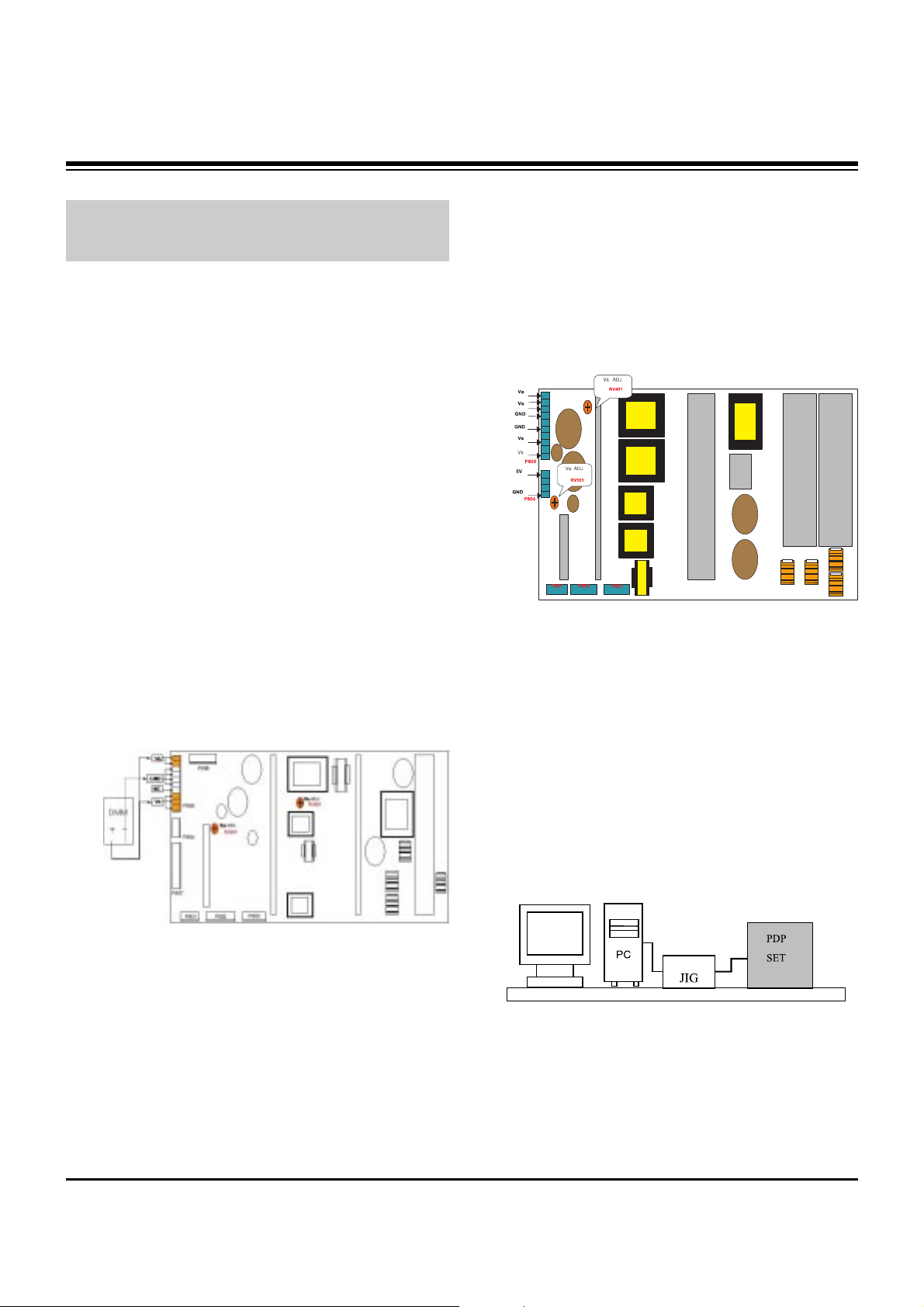
- 10 -
5. POWER PCB Assy Voltage
Adjustments
(Va, Vs Voltage Adjustments)
5-1. Test Equipment :D.M.M. 1EA
5-2. Connection Diagram for Measuring
Refer to (Fig 9).
5-3. Adjustment Method for
P/No. 3501V00182A/B B/D
(1) Va Adjustment
1) After receiving 100% Full White Pattern, HEAT RUN.
2) Connect + terminal of D.M.M to Va pin of P805, connect
- terminal to GND pin of P805.
3) Turn RV601, to adjust the Va voltage to match the value
marked on the label on the right/top of the panel.
(Deviation; ±0.5V)
(2) Vs Adjustment
1) Connect + terminal of D.M.M to Vs pin of P805, connect
– terminal to GND pin of P805.
2) Turn RV401, to adjust the Vs voltage to match the value
marked on the label on the right/top of the panel.
(Deviation; ±0.5V)
5-4. Adjustment Method for
P/No. 3501V00187A B/D
(1) Va Adjustment
1) After receiving 100% Full White Pattern, HEAT RUN.
2) Connect + terminal of D.M.M to Va pin of P805, connect
- terminal to GND pin of P805.
3) Turn RV501, to adjust the Va voltage to match the value
marked on the label on the right/top of the panel.
(Deviation; ±0.5V)
(2) Vs Adjustment
1) Connect + terminal of D.M.M to Vs pin of P805, connect
– terminal to GND pin of P805.
2) Turn RV401, to adjust the Vs voltage to match the value
marked on the label on the right/top of the panel.
(Deviation; ±0.5V)
6. DDC Data Input
6-1. Required Test Equipment
(1) A jig for adjusting PC, DDC (PC serial to D-sub
Connection equipment)
(2) S/W for writing DDC (EDID Data Write & Read)
(3) D-sub 15P Cable, D-Sub to DVI Connector (Connect to
DVI Jack)
6-2. Setting of Device
6-3. Preparation for Adjustment
(1) Set devices as above and turn the PC and jig on.
(2) Put S/W for writing DDC (EDID data Write & Read) into
operation. (operated in DOS mode.)
ADJUSTMENT INSTRUCTIONS
Each PCB assembly must be checked by Check JIG Set
before assembly. (Take special note of the Power PCB, which
can easily damage the PDP module)
(Fig. 9-1) Connection Diagram of Power Adjustment for
Measuring(3501V00182A/B)
(Fig. 9-2) Connection Diagram of Power Adjustment for
Measuring(3501V00187A)
(Fig. 10)
Page 11
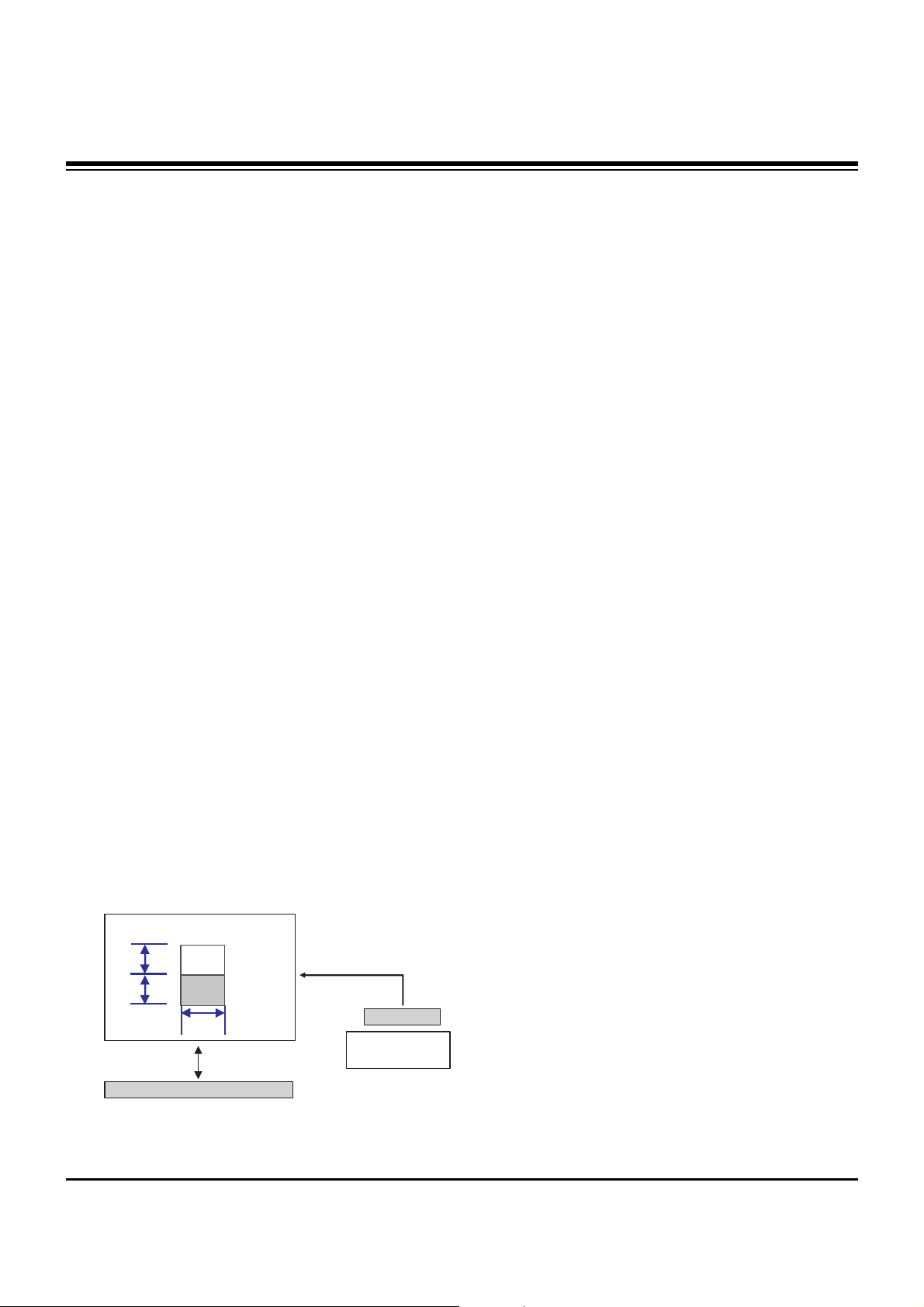
- 11 -
ADJUSTMENT INSTRUCTIONS
6-4. Sequence of Adjustment
(1) DDC Data Input for Analog-RGB
1) Put the set on the table and turn the power on.
2) Connect PC Serial to D-sub 15P Cable of jig for DDC
adjustment to RGB terminal (D-Sub 15Pin).
3) Operate S/W for DDC record and select DDC data for
Analog RGB in Model Menu.
4) Operate EDID Write command.
5) Operate EDID Read command and check whether
Check Sum is as below.
MU-42PM11: CB
MU-42PM12X/MU-50PM10: DC
6) If Check Sum is not CB(or DC), repeat 3) ~ 4).
7) If Check Sum is CB(or DC), DDC data for Analog-RGB
input is completed.
(2) DDC Data input for Digital-RGB(DVI)
1) Connect PC Serial to DVI Cable of jig for DDC
adjustment to DVI terminal (DVI Jack).
2) Operate S/W for DDC record and select DDC data for
digital RGB in model menu.
3) Operate EDID Write command.
4) Operate EDID Read command and check whether
Check sum is as below.
MU-42PM11: 4A
MU-42PM12X/MU-50PM10: CD
5) If Check sum is not 4A(or CD), repeat 3) ~ 4).
6) If Check sum is 4A(or CD), DDC data for Analog-RGB
input is completed.
7. Adjustment of White Balance
7-1. Required Equipment
Color Analyzer (CA-100 or similar product)
7-2. Connection Diagram of Equipment for
Measuring
7-3. Adjustment of White Balance
O Operate the Zero-calibration of the CA-100, then stick
sensor to PDP module surface when you adjust.
O Manual adjustment is also possible by the following
sequence.
(1) Select white pattern of heat-run mode by pressing power
key on the Service Remote Control (S R/C) then allow to
heat run at least 15 minutes.
(2) Supply Window Pattern signal to DVI input using Pattern
Generator.
1) Input Signal: XGA 60Hz
2) Input the Window Pattern(Horizontal 25%, Vertical
50%(Top High 25% + Bottom Low 25%))
(Refer to Fig. 11)
(3) Press the FRONT-AV KEY on R/C for converting input DVI
mode.
(4) Press ADJ key twice on S R/C. (White Balance)
(5) High Adjustment
Stick sensor to center of 160 Gray Level(High Window
Pattern), select Red Gain and Green Gain using
D, E key
on S R/C.
Press VOL +, - keys to adjust until color coordination
matches below.
X; 0.285±0.003, Y; 0.285±0.003
(6) Low Adjustment
Stick sensor to center of 80 Gray Level(Low Window
Pattern), select Red Offset and Green Offset using
D, E
key on S R/C.
Press VOL +, - keys to adjust until color coordination
matches below.
X; 0.285±0.006, Y; 0.285±0.006
(7) Repeat above step (5) and (6) for the best condition of
High and Low.
(8) Exit adjustment mode using
A Key.
8. Auto Component Color Balance
8-1. Required Test Equipment
Pattern Equipment: MSP3240A or similar product
(16 Gray Scale Pattern output(Component output Level:
0.7Vp-p)
8-2. Method of Auto RGB Color Balance
(1) Input RGB Source : Component 720p 16 Gray Scale
Pattern
At this time, input the Y, Pb and Pr signal.
(2) Press ADJ KEY on the S R/C.
(3) Press Vol. + KEY and operate To set.
(4) Auto-RGB OK means completed adjustment.
1/4 H
1/4 H
1/4 W
High
160 gray
Low
80 gray
RS-232C Serial Communication
DVI Signal Input
XGA 60Hz Signal
COLOR ANALYZER
TYPE; CA-100
Window
MSPG-2100 or
MSTG-5200
(Fig. 11) White Balance Adjustment
Page 12
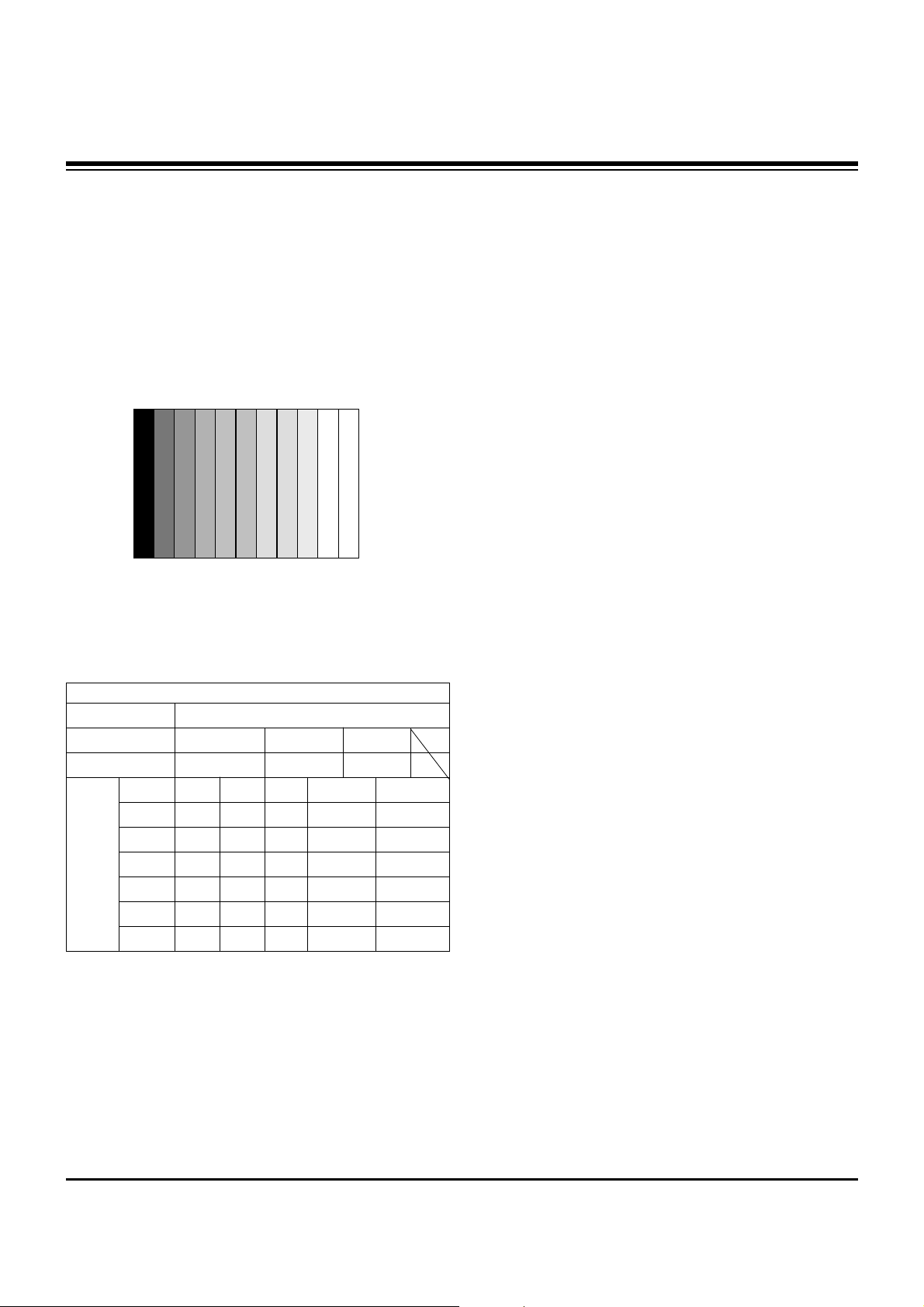
- 12 -
9. Auto RGB Color Balance
9-1. Required Test Equipment
Pattern Equipment: PC Pattern Generator (VG828, VG854,
801GF, MSP3240A)
(16 Gray Scale Pattern output(RGB output Level: 0.7Vp-p)
9-2. Method of Auto RGB Color Balance
(1) Input RGB Source : XGA 60HZ 16 Gray Scale Pattern
(2) Press ADJ KEY on the S R/C.
(3) Press Vol. + KEY and operate To SET.
(4) Auto-RGB OK means completed adjustment.
10. Auto Adjustment Map(RS-232C)
(Fig. 12) Auto RGB/ Component Color Balance Test Pattern
Type
Baud Rate
115200
Index
R Gain
G Gain
B Gain
R Offset
G Offset
B Offset
Data bit
8
Cmd1 Cmd2
j a
j b
j c
j d
j e
j f
Stop bit
1
Parity
NONE
RF-043A
Protocol
Setting
Data Min Value
00(00)
00(00)
00(00)
00(00)
00(00)
00(00)
Max Value
255(FF)
255(FF)
255(FF)
255(FF)
255(FF)
255(FF)
RS232
ADJUSTMENT INSTRUCTIONS
Page 13

- 13 -
TROUBLE SHOOTING GUIDE
1. Power Board
1-1. General Power Flow
Start check
Manufacture enterprise
meaning of a passage
1. Check the Power Off
condition.
Doesn't the
screen whole come
out?
It is identical
with Power Off
condition?
Yes
Yes
No
No
No
No
No
2. Check the Interface
signal condition.
Is the Interface
signal operated?
Yes
3. Check the St-by 5V
signal circuit.
Doesn't the
low pressure output
come out?
Doesn't the
St-by 5V signal
come out?
Yes
Yes
No
4. Check the 5V Monitor
signal circuit.
Doesn't the
5V Monitor signal
come out?
Yes
7. Check the VSC Vs-ON
signal
Doesn't the
high tension output
come out?
Doesn't the
VSC signal Vs-ON
come out?
Yes
Yes
High tension
output voltage Drop
it occurs?
When
remove the
Y B/D Module
Input Connector, output
voltage Drop
it occurs?
When remove
the Y, Z B/D Module
Input Connector, Power
Board high tension output
voltage Drop
it occurs?
Yes No No
9. Check the Power
Board Output high
tension circuit
Yes
10. Check the Z B/D
Module Coutput circuit
Yes
When
remove the
Z B/D Module
Input Connector, output
voltage Drop
it occurs?
11. Check the Y B/D
Module Coutput circuit
Yes
No
8. Check the Vs, Va
voltage output circuit.
Doesn't the
Vs, Va voltage output
come out?
Yes
No
No
5. Check the VSC RL-ON
signal.
Doesn't the
VSC signal RL-ON
come out?
Yes
6. Check the VSC low
pressure output
Doesn't the
VSC low pressure
output come out?
Yes
Page 14

- 14 -
TROUBLE SHOOTING GUIDE
1-2. 3510V00182A Power Board Structure
T502: Vs Trans
T702: Va Trans
T101: St-by Trans
T103: Low Voltage Trans
1 2 3
Page 15

- 15 -
TROUBLE SHOOTING GUIDE
1-3. 3501V00180A Power Board Structure
T221: Vs Trans
T271: Va Trans
T121: St-by Trans
T201: Low Voltage Trans
1 2 3
Page 16

- 16 -
TROUBLE SHOOTING GUIDE
2. No Power
(1) Symptom
¯ No indication of Power.
¯ No front LED.
(2) Check follow
Power cord connected? Plug in power cord.
Yes
No
Cable connecting the Line Filter
and Power Switch connected?
Connect Cable.
Yes
No
Is the Power Switch connected to
Power Board?
Connect Cable.
Yes
No
Is Fuse(F101) on Power Board
good?
Replace Fuse.
Yes
No
Is the Power Board connected to
7P of VSC Board?
Connect Cable.
Yes
No
When ST-BY 5V does not operate,
replace Power Board.
Page 17

- 17 -
TROUBLE SHOOTING GUIDE
3. Protect Mode
(1) Symptom
¯ Will not fully turn on
¯ The Relay "clicks"
¯ Front LED changes from Green to Red
(2) Check follow
Is the Power Board
good?
Replace Power
Board.
Is output the normality Low/High
voltage except Stand-by 5V?
Yes
No
No
Are all connectors
connected?
Replace
connector.
Replace
Y-Board.
After connecting each connector well,
is operation good?
Yes
No
No
Is the Ctrl Board
good?
Replace
X-Board.
Is the output voltage good after
removing P1, 2, 101, 300, 701, 702
connector of Ctrl-B/D?
Yes
No
Yes
Is the Y-Board good?
Is the output voltage
good after removing
P5, P6 connector of
Y-B/D?
Check Fuse(F52) on Y-B/D?
(In case of open, replace fuse)
Yes
No
Yes Yes
Replace
Z-Board.
Is the Z-Board good?
Is the output voltage
good after removing
P1 connector of Z-
B/D?
Check Fuse(FS1, FS2) on Z-B/D?
(In case of open, replace fuse)
Yes
No
Yes
Is the X-Board good?
Is the output voltage good after
removing P1, 2, 3, 4, 6, 7 connector
of X-B/D?
If after removing P1, P2, P3, P4 the output
voltage is normal: Replace Right X-B/D.
If after removing P6, P7 the output voltage
is normal: Replace Left X-B/D.
Yes
No
Yes
Is the VSC Board
good?
Is the output voltage good after
removing P1000, P1200?
After crisis COF of each board, check the normality operates.
If in case normality operates, correspondence COF Fail is
replace the module.
If after removing P1000 the output is
normal: Replace Analog Board
If after removing P1200 the output is
normal: Replace Digital Board
Yes
No
Is normal the
COF of X, Y, Z?
No
Yes
Yes
Page 18

- 18 -
TROUBLE SHOOTING GUIDE
4. No Raster
(1) Symptom
¯ Powers on but, no output on display.
¯ Front LED is green but, no Raster.
(2) Check follow
Is the Power Board
good?
Replace Power
Board.
Is output the normality Low/High
voltage except Stand-by 5V?
Yes
No
No
Are all connectors
connected?
Replace
connector.
Replace
Y-Board.
After connecting each connector well,
is operation good?
Yes
No
No
Is the Ctrl Board
good?
Replace
X-Board.
Is the output voltage good after
removing P1, 2, 101, 300, 701, 702
connector of Ctrl-B/D?
Yes
No
Yes
Is the Y-Board good?
Is the output voltage
good after removing
P5, P6 connector of
Y-B/D?
Check Fuse(F52) on Y-B/D?
(In case of open, replace fuse)
Yes
No
Yes Yes
Replace
Z-Board.
Is the Z-Board good?
Is the output voltage
good after removing
P1 connector of Z-
B/D?
Check Fuse(FS1, FS2) on Z-B/D?
(In case of open, replace fuse)
Yes
No
Yes
Is the X-Board good?
Is the output voltage good after
removing P1, 2, 3, 4, 6, 7 connector
of X-B/D?
If after removing P1, P2, P3, P4 the output
voltage is normal: Replace Right X-B/D.
If after removing P6, P7 the output voltage
is normal: Replace Left X-B/D.
Yes
No
Yes
Is the VSC Board
good?
Is the output voltage good after
removing P1000, P1200?
After crisis COF of each board, check the normality operates.
If in case normality operates, correspondence COF Fail is
replace the module.
If after removing P1000 the output is
normal: Replace Analog Board
If after removing P1200 the output is
normal: Replace Digital Board
Yes
No
Is normal the
COF of X, Y, Z?
No
Yes
Yes
Page 19

- 19 -
TROUBLE SHOOTING GUIDE
5. Abnormal Display
5-1. No OSD
(1) Symptom
¯ LED is green
¯ No OnScreen Display
(2) Check follow
Check the LVDS
cable?
Is the VSC Digital
Board good?
Is the LVDS cable
connected well?
Reset cable.
Yes
No
No
Yes
Operates the Thine
IC(IC1100)?
Replace Thine
IC(IC1100).
No
Is the Ctrl Board
good?
Replace Ctrl B/D.
No
No
Check
IEP(IC500)?
Replace
IEP(IC500).
Yes
No
Check
Scaler(IC700)?
Replace
VSC Digital
B/D.
Replace
Scaler(IC700).
Yes Yes
No
Replace cable.
Yes
Page 20

- 20 -
TROUBLE SHOOTING GUIDE
5-2. In case of does’t display the screen into specific mode
(1) Symptom
¯ The screen does not become the display from specific input mode
(AV, Component, RGB, DVI).
(2) Check follow
¯ Check the all input mode should become normality display
.
¯ Check the Video(Main)/Data(Sub), Video(Main)/Video(Sub) should become
normality display from the PIP mode or DW mode. (Re-Check it Swap)
(3) Abnormal display in AV mode
Is IC400 (Switch)
CXA2069Q good?
Yes
Is the Video Decoder
VPC3230 good?
Is normal the Input voltage, IIC
Communication and HV sync?
No
Replace IC400
No
Are the Input voltage, IIC
Comm. and HV sync good?
No
Replace IC
No
Page 21

- 21 -
TROUBLE SHOOTING GUIDE
(4) Abnormal display in Component 480i mode
(5) Abnormal display in Component DTV mode(480p, 720p, 1080i)
Is the Video Decoder
VPC3230 good?
Yes
Is the DeInterlacer
S2300 good?
Are the Input voltage, IIC
Comm. and HV sync good?
No
Replace IC
No
Are the Input voltage, IIC
Comm. and HV sync good?
No
Replace IC
No
Yes
Is Scaler good?
Are the Input voltage, IIC
Comm. and HV sync good?
No
Replace IC
No
Is normal the
74LS123?
Yes
Is IC401 (CXA2101)
good?
Are the Input voltage, IIC
Comm. and HV sync good?
No
Replace IC
No
Are the Input voltage, IIC
Comm. and HV sync good?
No
Replace IC401
No
Yes
Is normal the
M52758?
Are the Input voltage, IIC
Comm. and HV sync good?
No
Replace IC
No
Yes
Is Scaler good?
Are the Input voltage, IIC
Comm. and HV sync good?
No
Replace IC
No
Page 22

- 22 -
TROUBLE SHOOTING GUIDE
(6) Abnormal display in RGB DTV mode
(7) Abnormal display in RGB PC mode
(8) Abnormal display in DVI mode
Is normal the
CXA2101?
Yes
Is normal the
M52758?
Are the Input voltage, IIC
Comm. and HV sync good?
No
Replace IC
No
Are the Input voltage, IIC
Comm. and HV sync good?
No
Replace IC
No
Is normal the
M52758?
Yes
Is normal the Scaler?
Are the Input voltage, IIC
Comm. and HV sync good?
No
Replace IC
No
Is normal the Scaler?
Are the Input voltage, IIC
Comm. and HV sync good?
No
Replace IC
No
Are the Input voltage, IIC
Comm. and HV sync good?
No
Replace IC
No
Yes
Is normal the Scaler?
Are the Input voltage, IIC
Comm. and HV sync good?
No
Replace IC
No
Page 23

- 23 -
TROUBLE SHOOTING GUIDE
6. No sound
(1) Symptom
¯ LED is green
¯ Screen display but no audio
(2) Check follow
Check Speaker
cable?
Is the SPK cable
connected well?
Reset cable.
No
No
Reset cable.
No
Replace IC800
No
Replace IC801
No
Replace SPK cable
Yes
Yes
Audio normal on
RGB/DVI?
Is the Flat cable
connected well?
No
No
IC800 good?
Yes
IC801 good?
Replace IC802
No
IC802 good?
Replace
VSC Analog B/D
Yes
Yes
Yes
Audio normal on
RF/AV/Component?
Page 24

- 24 -
BLOCK DIAGRAM
Page 25

- 25 -
NOTES
Page 26

- 26 -
EXPLODED VIEW
305
300
501
530
590
520
540
541
301
302
303
304
560
310
400
102
103
220
230
101
205
212
201
203
200
202
210
208
209
207
206
211
580
Page 27

- 27 -
EXPLODED VIEW PARTS LIST
101 5900V12003B FAN,DCD12025S SDS 120MM*120MM*25MM 12V/0.2A 1300 5V-13.2V RPM
102 4980V01018A SUPPORTER,FAN EGI LEFT PDP DN-50PY10
103 4980V01017A SUPPORTER,FAN EGI RIGHT PDP DN-50PY10
200 6348Q-C036H PDP,50 16:9 1365*768 PDP50X20562.AKLGG
201 6871QRH041C PCB ASSEMBLY,DISPLAY XRRT ASSY 50X2A COF RESISTOR
202 6871QCH045A PCB ASSEMBLY,DISPLAY CTRL ASSY 4023 50X2 FOR CI
203 6871QZH036B PCB ASSEMBLY,DISPLAY ZSUS ASSY 50X2A 4LAYER
205 6871QLH035C PCB ASSEMBLY,DISPLAY XRLT ASSY 50X2A COF RESISTOR
206 6871QXH025C PCB ASSEMBLY,DISPLAY XRCB ASSY 50X2A COF RESISTOR
207 6871QLH036C PCB ASSEMBLY,DISPLAY XRLB ASSY 50X2A COF RESISTOR
208 6871QDH081A PCB ASSEMBLY,DISPLAY YDRV ASSY 50X2A YDRV_BTM
209 6871QYH032B PCB ASSEMBLY,DISPLAY YSUS ASSY 50X2A YSUS 4LAYER
210 6871QDH080A PCB ASSEMBLY,DISPLAY YDRV ASSY 50X2A YDRV_TOP
211 6871QRH042C PCB ASSEMBLY,DISPLAY XRRB ASSY 50X2A COF RESISTOR
212 6871QXH024C PCB ASSEMBLY,DISPLAY XRCT ASSY 50X2A COF RESISTOR
220 4980V00C28A SUPPORTER,MODULE EGI ASSY R
230 4980V00C29A SUPPORTER,MODULE EGI ASSY L
300 3091V00724A CABINET ASSEMBLY,50PM10 NON RF04GA NON
301 4980V00C24A SUPPORTER,FILTER EGI TOP ASSY
302 4980V00C27A SUPPORTER,FILTER EGI SIDE L ASSY
303 4980V00C25A SUPPORTER,FILTER EGI BOT ASSY
304 4980V00C26A SUPPORTER,FILTER EGI SIDE R ASSY
305 5230V00017A FILTER(MECH),LGM50-01 MITSUI 50 CLASS B GLASS FILTER
310 5020V01004A BUTTON,CONTROL 50PM10 NON 6KEY NON
400 3809V00502B BACK COVER ASSEMBLY,MU-50PM10 .AALLKG NON WARNING LABEL
501 3301V00041B PLATE ASSEMBLY,3300V00425B AND 3300V00319D MU-50PM10_20
520 6871VMMU18C PCB ASSEMBLY,MAIN RF-043A MU-50PM10 MAIN DIGITAL B/D MANUAL
530 6871VSMACBC PCB ASSEMBLY,SUB A/V RF043E MU-50PM10 SUB ANALOG MANAUL
540 6871VSME92A PCB ASSEMBLY,SUB PSW RF043A MAILBU
541 5020V01005A BUTTON,POWER 50PM10 NON 6KEY NON
560 6871VSMG62A PCB ASSEMBLY,SUB CONT RF043E MU-42PM10 LOCAL KEY ASSY
580 3501V00187A BOARD ASSEMBLY,POWER RF043B 1H211W1 PDP 50 PSU H/C
590 3141VSNH95A CHASSIS ASSEMBLY,SUB RF043E MU-50PM10 AC IN LET
No.
Part No.
Description
Page 28

- 28 -
REPLACEMENT PARTS LIST
LOCA. NO PART NO DESCRIPTION
IC800
IC801
IC801
IC802
IC803
IC805
IC9000
Q001
Q002
Q100
Q101
Q102
Q103
Q1100
Q1101
Q1102
Q1103
Q1104
Q1105
Q1106
Q1107
Q1108
Q1109
Q1110
Q1111
Q1112
Q1113
Q1114
Q1115
Q1116
Q1117
Q1118
Q1119
Q1200
Q1201
Q1202
Q1501
Q1503
Q207
Q208
Q209
Q210
Q211
Q214
Q300
Q301
0IMCRMN027D
0IMMRMR023B
0IMCRNL001A
0IMCRTI028C
0IPRPJR017A
0IKE704200J
0IPRPBB005A
0TR387500AA
0TR387500AA
0TR830009BA
0TR830009BA
0TR830009BA
0TR830009BA
0TR387500AA
0TR150400BA
0TR387500AA
0TR150400BA
0TR150400BA
0TR150400BA
0TR387500AA
0TR387500AA
0TR150400BA
0TR150400BA
0TR150400BA
0TR150400BA
0TR150400BA
0TR387500AA
0TR387500AA
0TR150400BA
0TR387500AA
0TR387500AA
0TR387500AA
0TR102009AG
0TR387500AA
0TR387500AA
0TR387500AA
0TR830009BA
0TR830009BA
0TR387500AA
0TR387500AA
0TR150400BA
0TR387500AA
0TR104009AF
0TR387500AA
0TR387500AA
0TR387500AA
MSP4440K 80P MULTI SOUND
MX29LV800BTTC-70 48P
NSP-6241B 64P DIGITAL AUDIO
TAS5122DCAR 56P
NJU26901E2 JRC 8P
KIA7042AF SOT-89 TP 4.2V
OPA3692IDBQ 16PIN
CHIP 2SC3875S(ALY) KEC
CHIP 2SC3875S(ALY) KEC
BSS83
BSS83
BSS83
BSS83
CHIP 2SC3875S(ALY) KEC
CHIP 2SA1504S(ASY) KEC
CHIP 2SC3875S(ALY) KEC
CHIP 2SA1504S(ASY) KEC
CHIP 2SA1504S(ASY) KEC
CHIP 2SA1504S(ASY) KEC
CHIP 2SC3875S(ALY) KEC
CHIP 2SC3875S(ALY) KEC
CHIP 2SA1504S(ASY) KEC
CHIP 2SA1504S(ASY) KEC
CHIP 2SA1504S(ASY) KEC
CHIP 2SA1504S(ASY) KEC
CHIP 2SA1504S(ASY) KEC
CHIP 2SC3875S(ALY) KEC
CHIP 2SC3875S(ALY) KEC
CHIP 2SA1504S(ASY) KEC
CHIP 2SC3875S(ALY) KEC
CHIP 2SC3875S(ALY) KEC
CHIP 2SC3875S(ALY) KEC
CHIP KRC102S SOT-23 NA NA
CHIP 2SC3875S(ALY) KEC
CHIP 2SC3875S(ALY) KEC
CHIP 2SC3875S(ALY) KEC
BSS83
BSS83
CHIP 2SC3875S(ALY) KEC
CHIP 2SC3875S(ALY) KEC
CHIP 2SA1504S(ASY) KEC
CHIP 2SC3875S(ALY) KEC
CHIP KRC104S SOT-23 TP KEC
CHIP 2SC3875S(ALY) KEC
CHIP 2SC3875S(ALY) KEC
CHIP 2SC3875S(ALY) KEC
LOCA. NO PART NO DESCRIPTION
IC100
IC1000
IC1001
IC1002
IC101
IC102
IC103
IC104
IC1100
IC1100
IC1101
IC1200
IC1201
IC1202
IC1300
IC1301
IC1302
IC1303
IC1304
IC1305
IC1306
IC1307
IC200
IC201
IC202
IC203
IC400
IC401
IC403
IC500
IC5001
IC5003
IC5004
IC5004
IC5005
IC5006
IC5007
IC600
IC600
IC601
IC601
IC602
IC700
IC701
IC702
IC800
0IMMRAL014B
0IMCRFA010A
0IPRPML001A
0IMCRSH001A
0IMMRAL014B
0IMCRTI003A
0IMCRTI021A
0IMCRTI021A
0IMCRTH002A
0IMMRNE002A
0ISA715100D
0IMCRSJ001A
0IPRPML001A
0IMCRFA010A
0IMCRRH001A
0IMCRSH001A
0IMCRSH001A
0IMCRRH001A
0IMCRSJ001A
0IMCRRH001A
0IPRPML001A
0IMCRRH001A
0IFA742530B
0IMCRSG010A
0IMCRMI006A
0ISTLSG009A
0ISO206900A
0ISO210100B
0ISTLSG009A
0ICTMLG018A
0IKE780500Q
0ISH092100B
0ISH122100B
0ISH092100B
0IMI623200B
0IDS162100B
0ISH122100B
0IMCRGN002C
0IMCRMI006A
0IMMRHY025C
0IIT323000E
0ISA715100D
0IPRPGN012A
0IMMRAL025A
0IKE704200J
0IMMRHY020B
AT24C02N-10SI-2.7 8P
KA7809R 2P
MIC39100 3P SOT223
PQ05DZ1U 5
AT24C02N-10SI-2.7 8P
SN74HCT08D 16P
SN74LVTH541PWR 20P
SN74LVTH541PWR 20P
THC63LVD103 64P
UPD64083GF3BA 100
LA7151M 10SOP AUDIO SW
SC1565IST-1.8 3P SOT223
MIC39100 3P SOT223
KA7809R 2P
BA033FP-E2 3P-SOP,TO252-3
PQ05DZ1U SHARP 5
PQ05DZ1U SHARP 5
BA033FP-E2 3P-SOP,TO252-3
SC1565IST-1.8 3P SOT223
BA033FP-E2 3P-SOP,TO252-3
MIC39100 3P SOT223
BA033FP-E2 3P-SOP,TO252-3
74ACT253SC 16P
ST3232CDR SOP16 RS232
M52758FP 36PIN
M74HC123RM13TR 16P
CXA2069Q QFP64 I2C BUS AV S/W
CXA2101AQ 80P
M74HC123RM13TR 16P
LGDP4410 176P
KIA7805API 3P TO-220
PQ09RD21 4SIP
PQ12RD21 4SIP
PQ09RD21 4SIP
M62320FP 16P
DS1621V 8P
PQ12RD21 4SIP
FLI2300BD 208P DIGITAL VIDEO
M52758FP 36PIN
HY57V643220DT-6 86P
VPC3230D C5 80P VIDEO PROCESSOR
LA7151M 10SOP AUDIO SW
GM1501HBD 416P
AT24C32AN-10SI-2.7 8PIN
KIA7042AF SOT-89 TP 4.2V
HY5DU283222AQ-5 100P
IC
TRANSISTOR
RUN DATE : 2004.11.11
For Capacitor & Resistors, the
charactors at 2nd and 3rd digit
in the P/No. means as follows;
CC, CX, CK, CN : Ceramic
CQ : Polyestor
CE : Electrolytic
RD : Carbon Film
RS : Metal Oxide Film
RN : Metal Film
RF : Fusible
Page 29

- 29 -
LOCA. NO PART NO DESCRIPTION
Q302
Q305
Q306
Q307
Q308
Q309
Q310
Q319
Q320
Q400
Q400
Q401
Q401
Q402
Q403
Q403
Q405
Q406
Q600
Q601
Q602
Q603
D100
D1000
D1002
D1003
D101
D102
D105
D106
D116
D117
D118
D119
D120
D1200
D1201
D1206
D121
D122
D123
D124
D125
D126
D127
D128
D129
D130
D1300
0TR387500AA
0TR387500AA
0TR387500AA
0TR387500AA
0TR387500AA
0TR387500AA
0TR387500AA
0TR387500AA
0TR387500AA
0TR387500AA
0TR150400BA
0TR387500AA
0TR150400BA
0TR150400BA
0TR387500AA
0TR387500AA
0TR387500AA
0TR387500AA
0TR387500AA
0TR387500AA
0TR387500AA
0TR387500AA
0DD226239AA
0DD226239AA
0DD226239AA
0DD226239AA
0DD226239AA
0DD226239AA
0DD184009AA
0DD184009AA
0DD226239AA
0DD226239AA
0DD226239AA
0DD226239AA
0DD226239AA
0DD226239AA
0DD226239AA
0DD226239AA
0DD226239AA
0DD226239AA
0DD226239AA
0DD226239AA
0DD226239AA
0DD226239AA
0DD226239AA
0DD226239AA
0DD226239AA
0DD226239AA
0DD226239AA
CHIP 2SC3875S(ALY) KEC
CHIP 2SC3875S(ALY) KEC
CHIP 2SC3875S(ALY) KEC
CHIP 2SC3875S(ALY) KEC
CHIP 2SC3875S(ALY) KEC
CHIP 2SC3875S(ALY) KEC
CHIP 2SC3875S(ALY) KEC
CHIP 2SC3875S(ALY) KEC
CHIP 2SC3875S(ALY) KEC
CHIP 2SC3875S(ALY) KEC
CHIP 2SA1504S(ASY) KEC
CHIP 2SC3875S(ALY) KEC
CHIP 2SA1504S(ASY) KEC
CHIP 2SA1504S(ASY) KEC
CHIP 2SC3875S(ALY) KEC
CHIP 2SC3875S(ALY) KEC
CHIP 2SC3875S(ALY) KEC
CHIP 2SC3875S(ALY) KEC
CHIP 2SC3875S(ALY) KEC
CHIP 2SC3875S(ALY) KEC
CHIP 2SC3875S(ALY) KEC
CHIP 2SC3875S(ALY) KEC
CHIP KDS226 SOT-23
CHIP KDS226 SOT-23
CHIP KDS226 SOT-23
CHIP KDS226 SOT-23
CHIP KDS226 SOT-23
CHIP KDS226 SOT-23
KDS184S CHIP 85V 300MA
KDS184S CHIP 85V 300MA
CHIP KDS226 SOT-23
CHIP KDS226 SOT-23
CHIP KDS226 SOT-23
CHIP KDS226 SOT-23
CHIP KDS226 SOT-23
CHIP KDS226 SOT-23
CHIP KDS226 SOT-23
CHIP KDS226 SOT-23
CHIP KDS226 SOT-23
CHIP KDS226 SOT-23
CHIP KDS226 SOT-23
CHIP KDS226 SOT-23
CHIP KDS226 SOT-23
CHIP KDS226 SOT-23
CHIP KDS226 SOT-23
CHIP KDS226 SOT-23
CHIP KDS226 SOT-23
CHIP KDS226 SOT-23
CHIP KDS226 SOT-23
LOCA. NO PART NO DESCRIPTION
D1301
D1302
D1303
D1304
D1305
D1306
D131
D1501
D1503
D400
D5001
LD001
LD1000
LD1001
LD1002
LD1003
LD1100
LD1203
LD1204
LD1206
LD1207
ZD100
ZD101
ZD102
ZD103
ZD104
ZD105
ZD400
ZD401
ZD800
C002
C1002
C1006
C1016
C1017
C1018
C1020
C1022
C1027
C1031
C1037
C1042
C1045
C1058
C1059
C1060
C1063
C1067
C1072
0DD226239AA
0DD226239AA
0DD226239AA
0DD226239AA
0DD226239AA
0DD226239AA
0DD226239AA
0DD226239AA
0DD226239AA
0DD184009AA
0DD100009AM
0DL200000CA
0DL233309AC
0DL233309AC
0DL233309AC
0DL233309AC
0DL233309AC
0DL233309AC
0DL233309AC
0DL233309AC
0DL233309AC
0DR050008AA
0DR050008AA
0DR050008AA
0DR050008AA
0DR050008AA
0DR050008AA
0DR050008AA
0DR050008AA
0DZ820009AH
0CE476SF6DC
0CE227VF6DC
0CE477SF6DC
0CE107SF6DC
0CE107SF6DC
0CE107SF6DC
0CE107SF6DC
0CE477SF6DC
0CE107SF6DC
0CE477SF6DC
0CE477SF6DC
0CE477SF6DC
0CE107SF6DC
0CE107SF6DC
0CE477DJ618
0CE227VF6DC
0CE227VF6DC
0CE477DJ618
0CE107SF6DC
CHIP KDS226 SOT-23
CHIP KDS226 SOT-23
CHIP KDS226 SOT-23
CHIP KDS226 SOT-23
CHIP KDS226 SOT-23
CHIP KDS226 SOT-23
CHIP KDS226 SOT-23
CHIP KDS226 SOT-23
CHIP KDS226 SOT-23
KDS184S CHIP 85V 300MA
EU1ZV(1) TP SANKEN
LED,SAM5670(DL-2LRG)
LED,SAM2333
LED,SAM2333
LED,SAM2333
LED,SAM2333
LED,SAM2333
LED,SAM2333
LED,SAM2333
LED,SAM2333
LED,SAM2333
SD05.TC SOD323 5V 5A 15A
SD05.TC SOD323 5V 5A 15A
SD05.TC SOD323 5V 5A 15A
SD05.TC SOD323 5V 5A 15A
SD05.TC SOD323 5V 5A 15A
SD05.TC SOD323 5V 5A 15A
SD05.TC SOD323 5V 5A 15A
SD05.TC SOD323 5V 5A 15A
ZENERS,MTZJ8.2B
47UF MVG 16V M
220UF MV 16V 20%
470UF MVG 16V 20%
100UF MVG 16V M
100UF MVG 16V M
100UF MVG 16V M
100UF MVG 16V M
470UF MVG 16V 20%
100UF MVG 16V M
470UF MVG 16V 20%
470UF MVG 16V 20%
470UF MVG 16V 20%
100UF MVG 16V M
100UF MVG 16V M
470UF STD 35V 20%
220UF MV 16V 20%
220UF MV 16V 20%
470UF STD 35V 20%
100UF MVG 16V M
REPLACEMENT PARTS LIST
DIODE
CAPACITOR
Page 30

- 30 -
LOCA. NO PART NO DESCRIPTION
C1074
C1077
C1108
C1128
C1129
C1145
C1146
C1147
C1152
C1159
C1160
C120
C1202
C1205
C1206
C121
C1211
C1212
C1215
C1216
C1218
C1220
C1223
C1229
C1233
C1249
C1250
C1251
C1254
C1256
C1257
C1259
C1273
C1274
C1275
C1279
C1305
C1314
C1315
C1317
C1331
C1333
C1353
C1355
C1362
C1366
C1368
C1373
C1374
C1384
C1388
0CE107SF6DC
0CE107SF6DC
0CE106SF6DC
0CE106SF6DC
0CN105EJ56A
0CN105EJ56A
0CE106SF6DC
0CE106SF6DC
0CE106SF6DC
0CE476SF6DC
0CE476SF6DC
0CE476SF6DC
0CE476SF6DC
0CE107SF6DC
0CE477SF6DC
0CE476SF6DC
0CE477SF6DC
0CE477SF6DC
0CE477SF6DC
0CE227VF6DC
0CE477SF6DC
0CE227VF6DC
0CE107SF6DC
0CE227VF6DC
0CE477SF6DC
0CE227VF6DC
0CE227VF6DC
0CE477SF6DC
0CE227VF6DC
0CE227VF6DC
0CE227VF6DC
0CE227VF6DC
0CE476SF6DC
0CE107SF6DC
0CE107SF6DC
0CE107SF6DC
0CE107SF6DC
0CE476SF6DC
0CE107SF6DC
0CE107SF6DC
0CE477SF6DC
0CE477SF6DC
0CE477SF6DC
0CE477SF6DC
0CE107SF6DC
0CE227VF6DC
0CE227VF6DC
0CE107SF6DC
0CE476SF6DC
0CE476SF6DC
0CE476SF6DC
100UF MVG 16V M
100UF MVG 16V M
10UF MVG 16V 20%
10UF MVG 16V 20%
1.0UF 3216 35V 10%
1.0UF 3216 35V 10%
10UF MVG 16V 20%
10UF MVG 16V 20%
10UF MVG 16V 20%
47UF MVG 16V M
47UF MVG 16V M
47UF MVG 16V M
47UF MVG 16V M
100UF MVG 16V M
470UF MVG 16V 20%
47UF MVG 16V M
470UF MVG 16V 20%
470UF MVG 16V 20%
470UF MVG 16V 20%
220UF MV 16V 20%
470UF MVG 16V 20%
220UF MV 16V 20%
100UF MVG 16V M
220UF MV 16V 20%
470UF MVG 16V 20%
220UF MV 16V 20%
220UF MV 16V 20%
470UF MVG 16V 20%
220UF MV 16V 20%
220UF MV 16V 20%
220UF MV 16V 20%
220UF MV 16V 20%
47UF MVG 16V M
100UF MVG 16V M
100UF MVG 16V M
100UF MVG 16V M
100UF MVG 16V M
47UF MVG 16V M
100UF MVG 16V M
100UF MVG 16V M
470UF MVG 16V 20%
470UF MVG 16V 20%
470UF MVG 16V 20%
470UF MVG 16V 20%
100UF MVG 16V M
220UF MV 16V 20%
220UF MV 16V 20%
100UF MVG 16V M
47UF MVG 16V M
47UF MVG 16V M
47UF MVG 16V M
LOCA. NO PART NO DESCRIPTION
C1391
C1400
C1402
C1404
C1410
C1415
C1425
C222
C223
C224
C230
C251
C254
C258
C261
C263
C272
C274
C301
C303
C316
C317
C334
C335
C400
C401
C402
C404
C406
C410
C423
C429
C435
C440
C442
C5007
C5009
C5016
C5017
C5018
C5019
C5023
C5025
C601
C608
C611
C612
C614
C626
C627
C632
0CE477SF6DC
0CE476SF6DC
0CE476SF6DC
0CE477SF6DC
0CE477SF6DC
0CE477SF6DC
0CE107SF6DC
0CE476XFKDC
0CE476XFKDC
0CE476XFKDC
0CE107SF6DC
0CE106SF6DC
0CN105EJ56A
0CE476SF6DC
0CE476SF6DC
0CE476SF6DC
0CE107SF6DC
0CE107SF6DC
0CE476SF6DC
0CE476SF6DC
0CE476SF6DC
0CE476SF6DC
0CE476SF6DC
0CE476SF6DC
0CE227VF6DC
0CE476SF6DC
0CE107SF6DC
0CE227VF6DC
0CE476SF6DC
0CE107SF6DC
0CE105SK6DC
0CE107SF6DC
0CE107SF6DC
0CE106SF6DC
0CE106SF6DC
0CE107SF6DC
0CE107SF6DC
0CE227VF6DC
0CE105CK636
0CE105CK636
0CE105CK636
0CE105CK636
0CE105CK636
0CE107SF6DC
0CE476SF6DC
0CE476SF6DC
0CE476SF6DC
0CE476SF6DC
0CE107SF6DC
0CE107SF6DC
0CE107SF6DC
470UF MVG 16V 20%
47UF MVG 16V M
47UF MVG 16V M
470UF MVG 16V 20%
470UF MVG 16V 20%
470UF MVG 16V 20%
100UF MVG 16V M
47UF MVK-BP,CN 16V 20%,-20%
47UF MVK-BP,CN 16V 20%,-20%
47UF MVK-BP,CN 16V 20%,-20%
100UF MVG 16V M
10UF MVG 16V 20%
1.0UF 3216 35V 10%
47UF MVG 16V M
47UF MVG 16V M
47UF MVG 16V M
100UF MVG 16V M
100UF MVG 16V M
47UF MVG 16V M
47UF MVG 16V M
47UF MVG 16V M
47UF MVG 16V M
47UF MVG 16V M
47UF MVG 16V M
220UF MV 16V 20%
47UF MVG 16V M
100UF MVG 16V M
220UF MV 16V 20%
47UF MVG 16V M
100UF MVG 16V M
1UF MVG 50V M
100UF MVG 16V M
100UF MVG 16V M
10UF MVG 16V 20%
10UF MVG 16V 20%
100UF MVG 16V M
100UF MVG 16V M
220UF MV 16V 20%
1UF SHL,SD 50V M
1UF SHL,SD 50V M
1UF SHL,SD 50V M
1UF SHL,SD 50V M
1UF SHL,SD 50V M
100UF MVG 16V M
47UF MVG 16V M
47UF MVG 16V M
47UF MVG 16V M
47UF MVG 16V M
100UF MVG 16V M
100UF MVG 16V M
100UF MVG 16V M
REPLACEMENT PARTS LIST
Page 31

- 31 -
LOCA. NO PART NO DESCRIPTION
C634
C637
C651
C671
C672
C673
C674
C703
C720
C723
C737
C744
C752
C757
C762
C769
C777
C778
C785
C800
C801
C802
C803
C812
C822
C825
C827
C828
C829
C834
C837
C840
C841
C847
C851
C852
C862
C863
C872
C873
C874
C9001
C9002
C9004
C9006
C9007
C9008
C9009
C9010
C9013
C9014
0CE106SF6DC
0CE106SF6DC
0CE106SF6DC
0CE106SF6DC
0CE106SF6DC
0CE106SF6DC
0CE106SF6DC
0CE226SF6DC
0CE226SF6DC
0CE226SF6DC
0CE226SF6DC
0CE226SF6DC
0CE226SF6DC
0CE226SF6DC
0CE226SF6DC
0CE226SF6DC
0CE226SF6DC
0CE226SF6DC
0CE335SK6DC
0CE226SF6DC
0CE226SF6DC
0CE476SF6DC
0CE226VF6DC
0CE226VF6DC
0CE107SF6DC
0CE335SK6DC
0CE107SF6DC
0CE106SF6DC
0CE106SF6DC
0CE106SF6DC
0CE106SF6DC
0CE106SF6DC
0CE107SF6DC
0CN105EJ56A
0CE108DH618
0CE108DH618
0CF4741L438
0CF4741L438
0CE335SK6DC
0CN105EJ56A
0CE108DH618
0CE107SF6DC
0CE107SF6DC
0CE107SF6DC
0CE477VF6DC
0CE107SF6DC
0CE477VF6DC
0CE477VF6DC
0CE107SF6DC
0CE107SF6DC
0CE107SF6DC
10UF MVG 16V 20%
10UF MVG 16V 20%
10UF MVG 16V 20%
10UF MVG 16V 20%
10UF MVG 16V 20%
10UF MVG 16V 20%
10UF MVG 16V 20%
22UF MVG 16V 20%
22UF MVG 16V 20%
22UF MVG 16V 20%
22UF MVG 16V 20%
22UF MVG 16V 20%
22UF MVG 16V 20%
22UF MVG 16V 20%
22UF MVG 16V 20%
22UF MVG 16V 20%
22UF MVG 16V 20%
22UF MVG 16V 20%
3.3UF MVG 50V 20%
22UF MVG 16V 20%
22UF MVG 16V 20%
47UF MVG 16V M
22UF MV 16V 20%
22UF MV 16V 20%
100UF MVG 16V M
3.3UF MVG 50V 20%
100UF MVG 16V M
10UF MVG 16V 20%
10UF MVG 16V 20%
10UF MVG 16V 20%
10UF MVG 16V 20%
10UF MVG 16V 20%
100UF MVG 16V M
1.0UF 3216 35V 10%
1000UF STD 25V M
1000UF STD 25V M
0.47UF D 63V 5%
0.47UF D 63V 5%
3.3UF MVG 50V 20%
1.0UF 3216 35V 10%
1000UF STD 25V M
100UF MVG 16V M
100UF MVG 16V M
100UF MVG 16V M
470UF MV 16V 20%
100UF MVG 16V M
470UF MV 16V 20%
470UF MV 16V 20%
100UF MVG 16V M
100UF MVG 16V M
100UF MVG 16V M
LOCA. NO PART NO DESCRIPTION
JK200
JK201
JK202
JK203
P101
P102
P200
P201
SP1
L1004
L1005
L1006
L1007
L1200
L1203
L1209
L1213
L803
L804
L805
L806
AR500
AR501
AR502
AR503
AR504
AR505
AR513
AR600
AR600
AR601
AR601
AR602
AR602
AR603
AR603
AR604
AR605
AR606
AR607
AR608
AR609
AR610
AR611
AR612
6612JH003CA
6612J00010A
6612VJH019C
6612VMV002A
380-068E
6612BBBHN6A
380-363K
380-068E
6612VLH002A
6140VB0004B
6140VB0004B
6140VB0004B
6140VB0004B
6140VB0004B
6140VB0004B
6140VB0004B
6140VB0004B
6140VB0024A
6140VB0024A
6140VB0024A
6140VB0024A
0RRZVTA001D
0RRZVTA001D
0RRZVTA001D
0RRZVTA001D
0RRZVTA001D
0RRZVTA001D
0RRZVTA001D
0RRZVTA001D
0RRZVTA001D
0RRZVTA001D
0RRZVTA001D
0RRZVTA001D
0RRZVTA001D
0RRZVTA001D
0RRZVTA001D
0RRZVTA001D
0RRZVTA001D
0RRZVTA001D
0RRZVTA001D
0RRZVTA001D
0RRZVTA001D
0RRZVTA001D
0RRZVTA001D
0RRZVTA001D
JACK,RCAPPJ137A
JACK,RCAPPJ128A-1 2P
JACK,RCAPPJ121-22 4P
JACK,DRAWING UCT-EX-020
JACK,PHONE UEJ-CV-018
JACK,DIN 440062-1
JACK,DIN PJ6046G
JACK,PHONE UEJ-CV-018
JACK,RCASP026B 4P
COIL,CHOKE 26UH
COIL,CHOKE 26UH
COIL,CHOKE 26UH
COIL,CHOKE 26UH
COIL,CHOKE 26UH
COIL,CHOKE 26UH
COIL,CHOKE 26UH
COIL,CHOKE 26UH
COIL,CHOKE LPK-1322A 22UH +-10%
COIL,CHOKE LPK-1322A 22UH +-10%
COIL,CHOKE LPK-1322A 22UH +-10%
COIL,CHOKE LPK-1322A 22UH +-10%
22 OHM 1 / 16 W 1608 5%
22 OHM 1 / 16 W 1608 5%
22 OHM 1 / 16 W 1608 5%
22 OHM 1 / 16 W 1608 5%
22 OHM 1 / 16 W 1608 5%
22 OHM 1 / 16 W 1608 5%
22 OHM 1 / 16 W 1608 5%
22 OHM 1 / 16 W 1608 5%
22 OHM 1 / 16 W 1608 5%
22 OHM 1 / 16 W 1608 5%
22 OHM 1 / 16 W 1608 5%
22 OHM 1 / 16 W 1608 5%
22 OHM 1 / 16 W 1608 5%
22 OHM 1 / 16 W 1608 5%
22 OHM 1 / 16 W 1608 5%
22 OHM 1 / 16 W 1608 5%
22 OHM 1 / 16 W 1608 5%
22 OHM 1 / 16 W 1608 5%
22 OHM 1 / 16 W 1608 5%
22 OHM 1 / 16 W 1608 5%
22 OHM 1 / 16 W 1608 5%
22 OHM 1 / 16 W 1608 5%
22 OHM 1 / 16 W 1608 5%
22 OHM 1 / 16 W 1608 5%
REPLACEMENT PARTS LIST
JACK
COIL
RESISTOR
Page 32

- 32 -
LOCA. NO PART NO DESCRIPTION
AR613
AR614
AR615
AR616
AR617
AR618
AR701
AR707
AR708
AR709
AR710
AR711
AR712
AR713
AR714
AR715
AR717
AR718
AR719
R5026
R801
R802
SW001
SW002
SW003
SW004
SW005
SW006
SW700
SW800
F801
F802
F802
F803
F803
L100
L1000
L1002
L1008
L1009
L101
L1010
L1011
L1013
L1014
L1015
L1016
0RRZVTA001D
0RRZVTA001D
0RRZVTA001D
0RRZVTA001D
0RRZVTA001D
0RRZVTA001D
0RRZVTA001D
0RRZVTA001D
0RRZVTA001D
0RRZVTA001D
0RRZVTA001D
0RRZVTA001D
0RRZVTA001D
0RRZVTA001D
0RRZVTA001D
0RRZVTA001D
0RRZVTA001D
0RRZVTA001D
0RRZVTA001D
0RD0222H609
0RKZVTA001L
0RKZVTA001L
140-313B
140-313B
140-313B
140-313B
140-313B
140-313B
140-313B
6600VM2006A
6200VJS001A
6200VJS001A
6200VJS001B
6200VJS001A
6200VJS001B
6210VC0006A
6210VC0006A
6210VC0006A
6210VC0006A
6210VC0006A
6210VC0006A
6210VC0006A
6210VC0006A
6210VC0006A
6210VC0006A
6210VC0006A
6210VC0006A
22 OHM 1 / 16 W 1608 5%
22 OHM 1 / 16 W 1608 5%
22 OHM 1 / 16 W 1608 5%
22 OHM 1 / 16 W 1608 5%
22 OHM 1 / 16 W 1608 5%
22 OHM 1 / 16 W 1608 5%
22 OHM 1 / 16 W 1608 5%
22 OHM 1 / 16 W 1608 5%
22 OHM 1 / 16 W 1608 5%
22 OHM 1 / 16 W 1608 5%
22 OHM 1 / 16 W 1608 5%
22 OHM 1 / 16 W 1608 5%
22 OHM 1 / 16 W 1608 5%
22 OHM 1 / 16 W 1608 5%
22 OHM 1 / 16 W 1608 5%
22 OHM 1 / 16 W 1608 5%
22 OHM 1 / 16 W 1608 5%
22 OHM 1 / 16 W 1608 5%
22 OHM 1 / 16 W 1608 5%
22 OHM 1/2 W 5.00%
1.0M OHM 1/2 W 5%
1.0M OHM 1/2 W 5%
SWITCH,TACT 2LEAD 160G(TA)
SWITCH,TACT 2LEAD 160G(TA)
SWITCH,TACT 2LEAD 160G(TA)
SWITCH,TACT 2LEAD 160G(TA)
SWITCH,TACT 2LEAD 160G(TA)
SWITCH,TACT 2LEAD 160G(TA)
SWITCH,TACT 2LEAD 160G(TA)
SWITCH,PUSH SDDF3PATP011
FILTER,EMC ZJY51R5-4P
FILTER,EMC ZJY51R5-4P
FILTER,EMC ZJYS51R5-2PL(T)
FILTER,EMC ZJY51R5-4P
FILTER,EMC ZJYS51R5-2PL(T)
FILTER,EMC FBMH3216 HM501NT
FILTER,EMC FBMH3216 HM501NT
FILTER,EMC FBMH3216 HM501NT
FILTER,EMC FBMH3216 HM501NT
FILTER,EMC FBMH3216 HM501NT
FILTER,EMC FBMH3216 HM501NT
FILTER,EMC FBMH3216 HM501NT
FILTER,EMC FBMH3216 HM501NT
FILTER,EMC FBMH3216 HM501NT
FILTER,EMC FBMH3216 HM501NT
FILTER,EMC FBMH3216 HM501NT
FILTER,EMC FBMH3216 HM501NT
LOCA. NO PART NO DESCRIPTION
L1017
L1018
L1019
L102
L103
L105
L106
L107
L108
L1102
L1201
L1206
L1207
L1210
L1211
L1216
L1217
L1300
L1302
L1307
L1310
L1311
L1312
L1313
L1314
L1315
L1316
L1317
L1318
L1321
L1322
L1325
L1326
L1327
L1328
L1329
L1330
L1331
L1332
L1333
L1500
L200
L202
L203
L204
L205
L205
L206
L207
L208
L209
6210VC0006A
6210VC0006A
6210VC0006A
6210VC0006A
6210VC0006A
6210VC0006A
6210VC0006A
6200JB8010L
6200JB8010L
6210VC0006A
6210VC0006A
6210VC0006A
6210VC0006A
6210VC0006A
6210VC0006A
6210VC0006A
6210VC0006A
6210VC0006A
6210VC0006A
6210VC0006A
6210VC0006A
6210VC0006A
6210VC0006A
6210VC0006A
6210VC0006A
6210VC0006A
6210VC0006A
6210VC0006A
6210VC0006A
6210VC0006A
6210VC0006A
6210VC0006A
6210VC0006A
6210VC0006A
6210VC0006A
6210VC0006A
6210VC0006A
6210VC0006A
6210VC0006A
6210VC0006A
6210VC0006A
6200JB8013L
6210VC0006A
6210VC0006A
6210VC0006A
6210VC0005A
6210VC0006A
6210VC0006A
6210VC0005A
6210VC0006A
6210VC0005A
FILTER,EMC FBMH3216 HM501NT
FILTER,EMC FBMH3216 HM501NT
FILTER,EMC FBMH3216 HM501NT
FILTER,EMC FBMH3216 HM501NT
FILTER,EMC FBMH3216 HM501NT
FILTER,EMC FBMH3216 HM501NT
FILTER,EMC FBMH3216 HM501NT
FILTER,EMC MLB-201209-1000L-N2
FILTER,EMC MLB-201209-1000L-N2
FILTER,EMC FBMH3216 HM501NT
FILTER,EMC FBMH3216 HM501NT
FILTER,EMC FBMH3216 HM501NT
FILTER,EMC FBMH3216 HM501NT
FILTER,EMC FBMH3216 HM501NT
FILTER,EMC FBMH3216 HM501NT
FILTER,EMC FBMH3216 HM501NT
FILTER,EMC FBMH3216 HM501NT
FILTER,EMC FBMH3216 HM501NT
FILTER,EMC FBMH3216 HM501NT
FILTER,EMC FBMH3216 HM501NT
FILTER,EMC FBMH3216 HM501NT
FILTER,EMC FBMH3216 HM501NT
FILTER,EMC FBMH3216 HM501NT
FILTER,EMC FBMH3216 HM501NT
FILTER,EMC FBMH3216 HM501NT
FILTER,EMC FBMH3216 HM501NT
FILTER,EMC FBMH3216 HM501NT
FILTER,EMC FBMH3216 HM501NT
FILTER,EMC FBMH3216 HM501NT
FILTER,EMC FBMH3216 HM501NT
FILTER,EMC FBMH3216 HM501NT
FILTER,EMC FBMH3216 HM501NT
FILTER,EMC FBMH3216 HM501NT
FILTER,EMC FBMH3216 HM501NT
FILTER,EMC FBMH3216 HM501NT
FILTER,EMC FBMH3216 HM501NT
FILTER,EMC FBMH3216 HM501NT
FILTER,EMC FBMH3216 HM501NT
FILTER,EMC FBMH3216 HM501NT
FILTER,EMC FBMH3216 HM501NT
FILTER,EMC FBMH3216 HM501NT
FILTER,EMC 60 OHM TB201209U060
FILTER,EMC FBMH3216 HM501NT
FILTER,EMC FBMH3216 HM501NT
FILTER,EMC FBMH3216 HM501NT
FILTER,EMC BK2125 HS 750
FILTER,EMC FBMH3216 HM501NT
FILTER,EMC FBMH3216 HM501NT
FILTER,EMC BK2125 HS 750
FILTER,EMC FBMH3216 HM501NT
FILTER,EMC BK2125 HS 750
REPLACEMENT PARTS LIST
FILTER & CRYSTAL
SWITCH
Page 33

- 33 -
LOCA. NO PART NO DESCRIPTION
L210
L211
L212
L213
L214
L215
L215
L216
L216
L217
L301
L302
L303
L400
L400
L401
L401
L402
L403
L404
L405
L406
L408
L5001
L609
L610
L700
L800
L807
L808
L9000
LT1100
LT1101
LT1102
LT1103
X1100
X600
X600
X700
X800
F801
P100
P200
P300
PA001
A1
“
6200JB8010L
6200JB8010L
6200JB8010L
6200JB8010L
6200JB8010L
6200JB8010L
6200JB8010L
6200JB8010L
6200JB8010L
6200JB8010L
6210VC0006A
6210VC0006A
6210VC0006A
6210VC0006A
6210VC0006A
6210VC0006A
6210VC0006A
6210VC0006A
6210VC0006A
6210VC0005A
6210VC0005A
6210VC0005A
6210VC0006A
6210VC0006A
6210VC0006A
6210VC0006A
6210VC0006A
6210VC0006A
6200JB8010L
6200JB8010L
6210VC0005A
6200C000010
6200C000010
6200C000009
6200C000009
6212AB2015B
6202VDB007B
6202VDT002J
6202VDT002B
156-A02M
0FS1002B53K
6630VGA001C
6630VGA004B
6630VGA001C
4930V00413A
3828VA0520B
3828VA0520C
FILTER,EMC MLB-201209-1000L-N2
FILTER,EMC MLB-201209-1000L-N2
FILTER,EMC MLB-201209-1000L-N2
FILTER,EMC MLB-201209-1000L-N2
FILTER,EMC MLB-201209-1000L-N2
FILTER,EMC MLB-201209-1000L-N2
FILTER,EMC MLB-201209-1000L-N2
FILTER,EMC MLB-201209-1000L-N2
FILTER,EMC MLB-201209-1000L-N2
FILTER,EMC MLB-201209-1000L-N2
FILTER,EMC FBMH3216 HM501NT
FILTER,EMC FBMH3216 HM501NT
FILTER,EMC FBMH3216 HM501NT
FILTER,EMC FBMH3216 HM501NT
FILTER,EMC FBMH3216 HM501NT
FILTER,EMC FBMH3216 HM501NT
FILTER,EMC FBMH3216 HM501NT
FILTER,EMC FBMH3216 HM501NT
FILTER,EMC FBMH3216 HM501NT
FILTER,EMC BK2125 HS 750
FILTER,EMC BK2125 HS 750
FILTER,EMC BK2125 HS 750
FILTER,EMC FBMH3216 HM501NT
FILTER,EMC FBMH3216 HM501NT
FILTER,EMC FBMH3216 HM501NT
FILTER,EMC FBMH3216 HM501NT
FILTER,EMC FBMH3216 HM501NT
FILTER,EMC FBMH3216 HM501NT
FILTER,EMC MLB-201209-1000L-N2
FILTER,EMC MLB-201209-1000L-N2
FILTER,EMC BK2125 HS 750
FILTER,B.P. H354LAI-K5202
FILTER,B.P. H354LAI-K5202
FILTER,B.P. H354LAI-K5225
FILTER,B.P. H354LAI-K5225
RESONATOR,CRYSTAL HC-49/SM5H 20MHZ
RESONATOR,CRYSTAL HC49U 20.250MHZ
RESONATOR,CRYSTAL SX-1 13.500000MHZ
RESONATOR,CRYSTAL SX-1 SC14.3MHZ
RESONATOR,CRYSTAL HC49U 18.432MHZ
FUSE,SLOW BLOW 10000MA 250V
CONNECTOR,D-SUB 15PIN 2.29MM
CONNECTOR,D-SUB 9P 2.77MM
CONNECTOR,D-SUB 15PIN 2.29MM
HOLDER,PRE-AMP&LED XR-401
MANUAL,OWNERS
MANUAL,OWNERS *LGECI
LOCA. NO PART NO DESCRIPTION
A2
A3
A4
A5
6710V00136H
6410VUH005C
6612VMV002B
6850J00005A
REMOTE CONTROLLER
POWER CORD,BP-301 2800MM V1625
JACK,DRAWING UCT-EX-031
CABLE,DVI LVDS UL20276 AWG30 500MM
REPLACEMENT PARTS LIST
MISCELLANEOUS
ACCESSORIES
Page 34

Nov., 2004
Printed in KoreaP/NO : 3828VD0206A
CANADA: LG Electronics Canada, Inc. 550 Matheson
Boulevard East Mississauga, Ontario L4Z 4G3
USA : LG Electronics Alabama, Inc.
P.O.Box 240007, 201 James Record Road Bldg 3
Huntsville, AL 35824
Page 35

Page 36

Page 37

Page 38

Page 39

Page 40

MAIN(TOP)
TUNER(TOP)
TUNER(BOTTOM)
MAIN(BOTTOM) CONTROL(TOP)
CONTROL(BOTTOM)
POWER S/W(TOP) POWER S/W(BOTTOM)
