Page 1
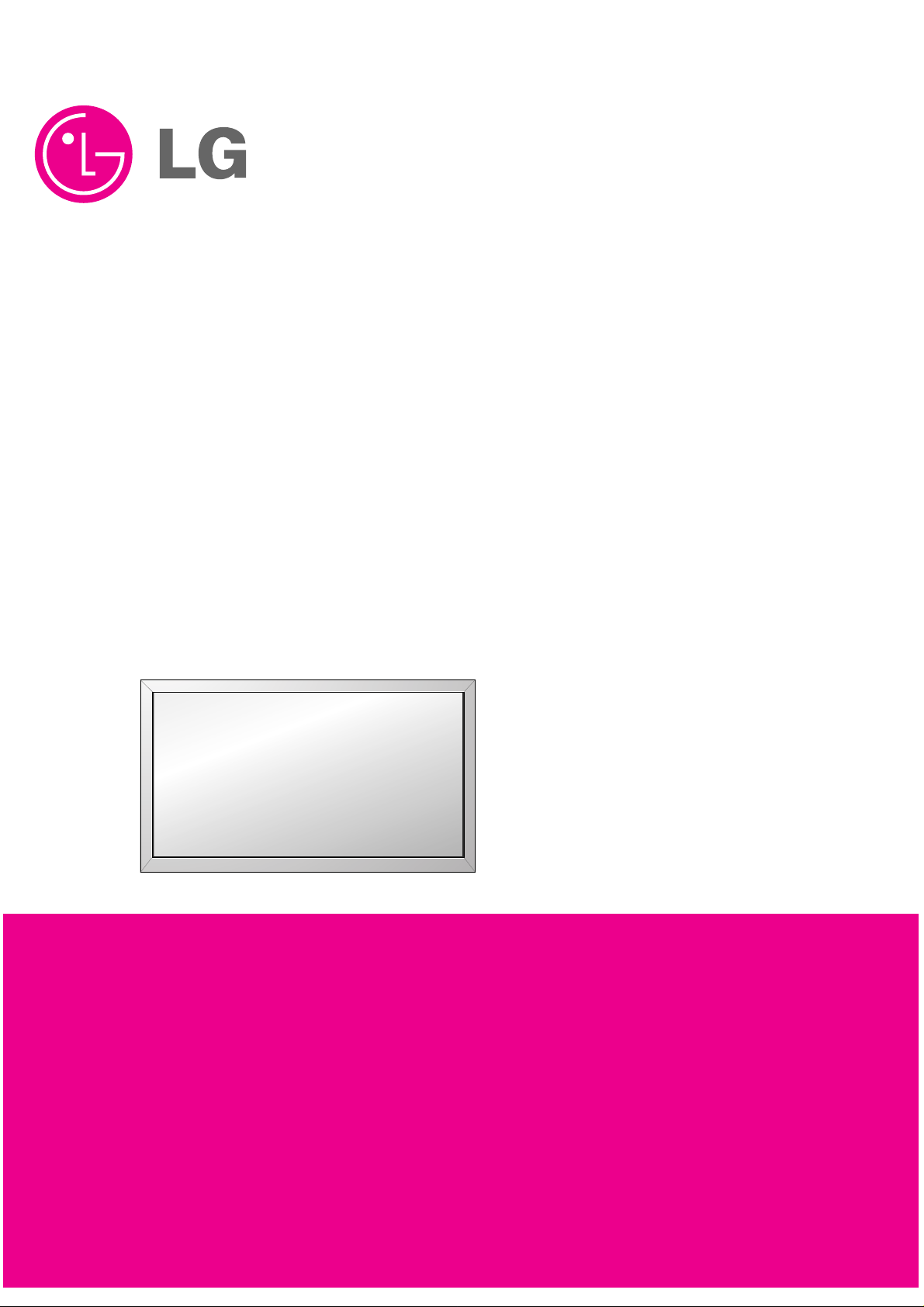
PLASMA MONITOR
SERVICE MANUAL
CAUTION
BEFORE SERVICING THE CHASSIS,
READ THE SAFETY PRECAUTIONS IN THIS MANUAL.
CHASSIS : RF-03GA
MODEL : MU-42PZ90V MU-42PZ90XV
MODEL : MU-42PZ90XC
CANADA : http//biz.lgservice.com
USA : http//www.lgservice.com
: http//lgservice.com/techsup.html
Page 2
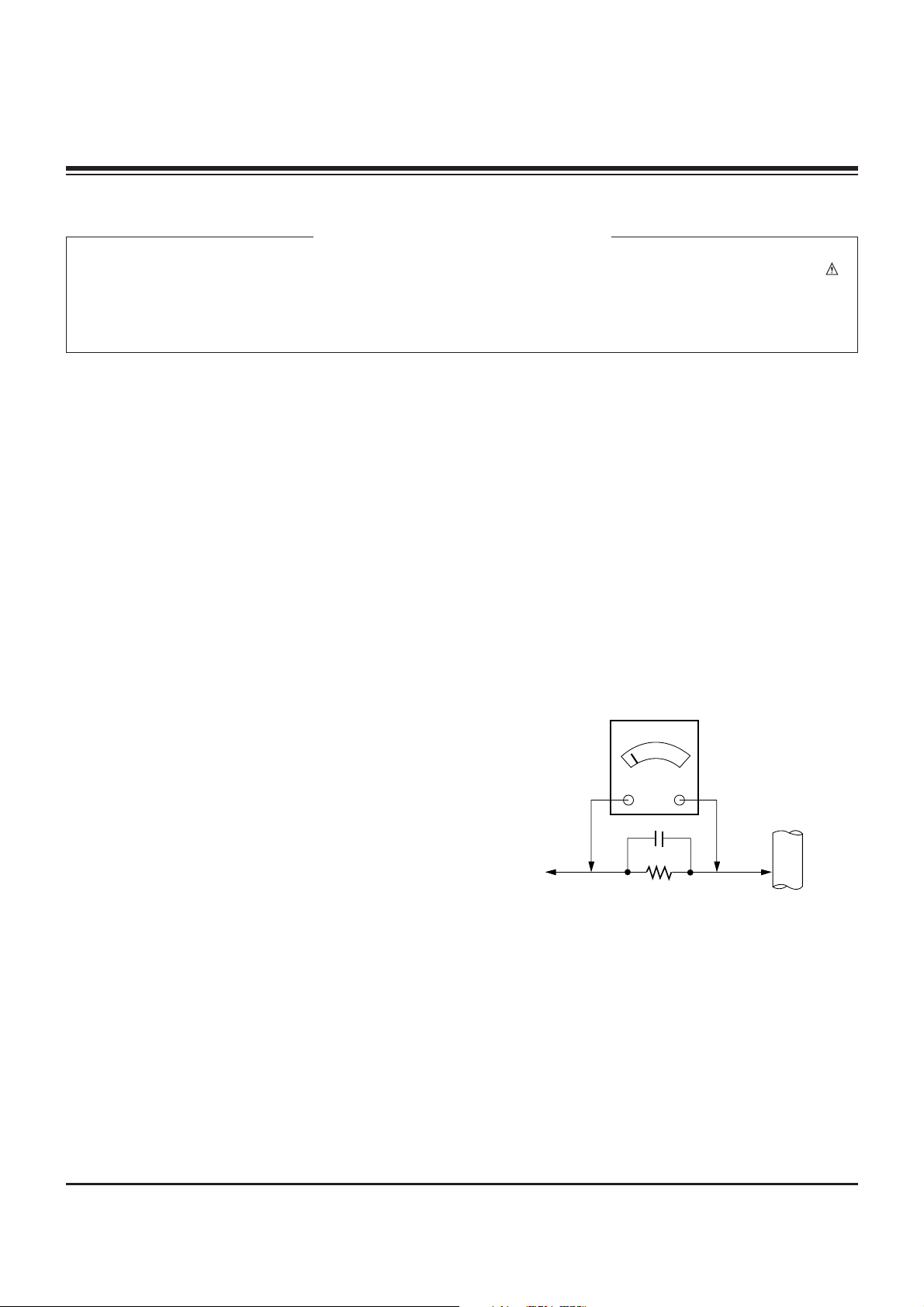
- 2 -
SAFETY PRECAUTIONS
Many electrical and mechanical parts in this chassis have special safety-related characteristics. These parts are identified by in
the Schematic Diagram and Replacement Parts List.
It is essential that these special safety parts should be replaced with the same components as recommended in this manual to
prevent X-RADIATION, Shock, Fire, or other Hazards.
Do not modify the original design without permission of manufacturer.
General Guidance
An lsolation Transformer should always be used during
the servicing of a receiver whose chassis is not isolated from
the AC power line. Use a transformer of adequate power rating
as this protects the technician from accidents resulting in
personal injury from electrical shocks.
It will also protect the receiver and it's components from being
damaged by accidental shorts of the circuitary that may be
inadvertently introduced during the service operation.
If any fuse (or Fusible Resistor) in this monitor is blown, replace
it with the specified.
When replacing a high wattage resistor (Oxide Metal Film
Resistor, over 1W), keep the resistor 10mm away from PCB.
Keep wires away from high voltage or high temperature parts.
Due to high vacuum and large surface area of picture tube,
extreme care should be used in handling the Picture Tube.
Do not lift the Picture tube by it's Neck.
Leakage Current Cold Check(Antenna Cold Check)
With the instrument AC plug removed from AC source,
connect an electrical jumper across the two AC plug prongs.
Place the AC switch in the on positioin, connect one lead of
ohm-meter to the AC plug prongs tied together and touch other
ohm-meter lead in turn to each exposed metallic parts such as
antenna terminals, phone jacks, etc.
If the exposed metallic part has a return path to the chassis, the
measured resistance should be between 1MΩ and 5.2MΩ.
When the exposed metal has no return path to the chassis the
reading must be infinite.
An other abnormality exists that must be corrected before the
receiver is returned to the customer.
Leakage Current Hot Check (See below Figure)
Plug the AC cord directly into the AC outlet.
Do not use a line Isolation Transformer during this check.
Connect 1.5K/10watt resistor in parallel with a 0.15uF capacitor
between a known good earth ground (Water Pipe, Conduit, etc.)
and the exposed metallic parts.
Measure the AC voltage across the resistor using AC
voltmeter with 1000 ohms/volt or more sensitivity.
Reverse plug the AC cord into the AC outlet and repeat AC
voltage measurements for each esposed metallic part. Any
voltage measured must not exceed 0.75 volt RMS which is
corresponds to 0.5mA.
In case any measurement is out of the limits sepcified, there is
possibility of shock hazard and the set must be checked and
repaired before it is returned to the customer.
Leakage Current Hot Check circuit
CANADA: LG Electronics Canada, Inc. 550 Matheson
Boulevard East Mississauga, Ontario L4Z 4G3
USA : LG Customer Interactive Center
P.O.Box 240007, 201 James Record Road Huntsville,
AL 35824
Digital TV Hotline 1-800-243-0000
1.5 Kohm/10W
To Instrument's
exposed
METALLIC PARTS
Good Earth Ground
such as WATER PIPE,
CONDUIT etc.
AC Volt-meter
IMPORTANT SAFETY NOTICE
0.15uF
Page 3
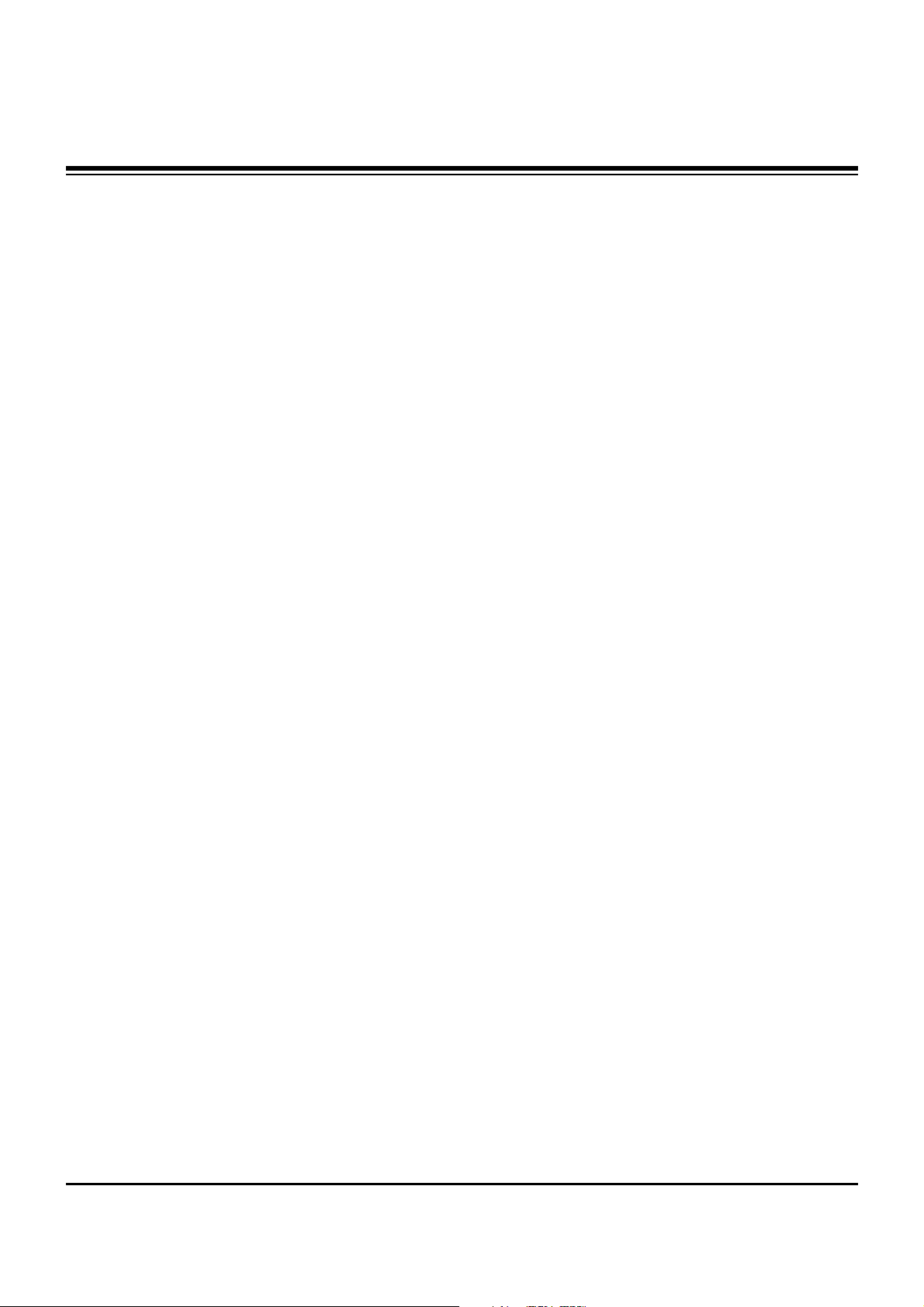
- 3 -
DESCRIPTION OF CONTROLS...........................................4
SPECIFICATIONS.................................................................6
EXTERNAL CONTROL DEVICE SETUP..............................8
IR CODE(NEC FORMAT) ...................................................14
ADJUSTMENT INSTRUCTION...........................................16
BLOCK DIAGRAM...............................................................19
EXPLODED VIEW...............................................................22
EXPLODED VIEW PARTS LIST.........................................23
REPLACEMENT PARTS LIST............................................24
SCHEMATIC DIAGRAM..........................................................
PRINTED CIRCUIT BOARD ...................................................
TABLE OF CONTENTS
Page 4
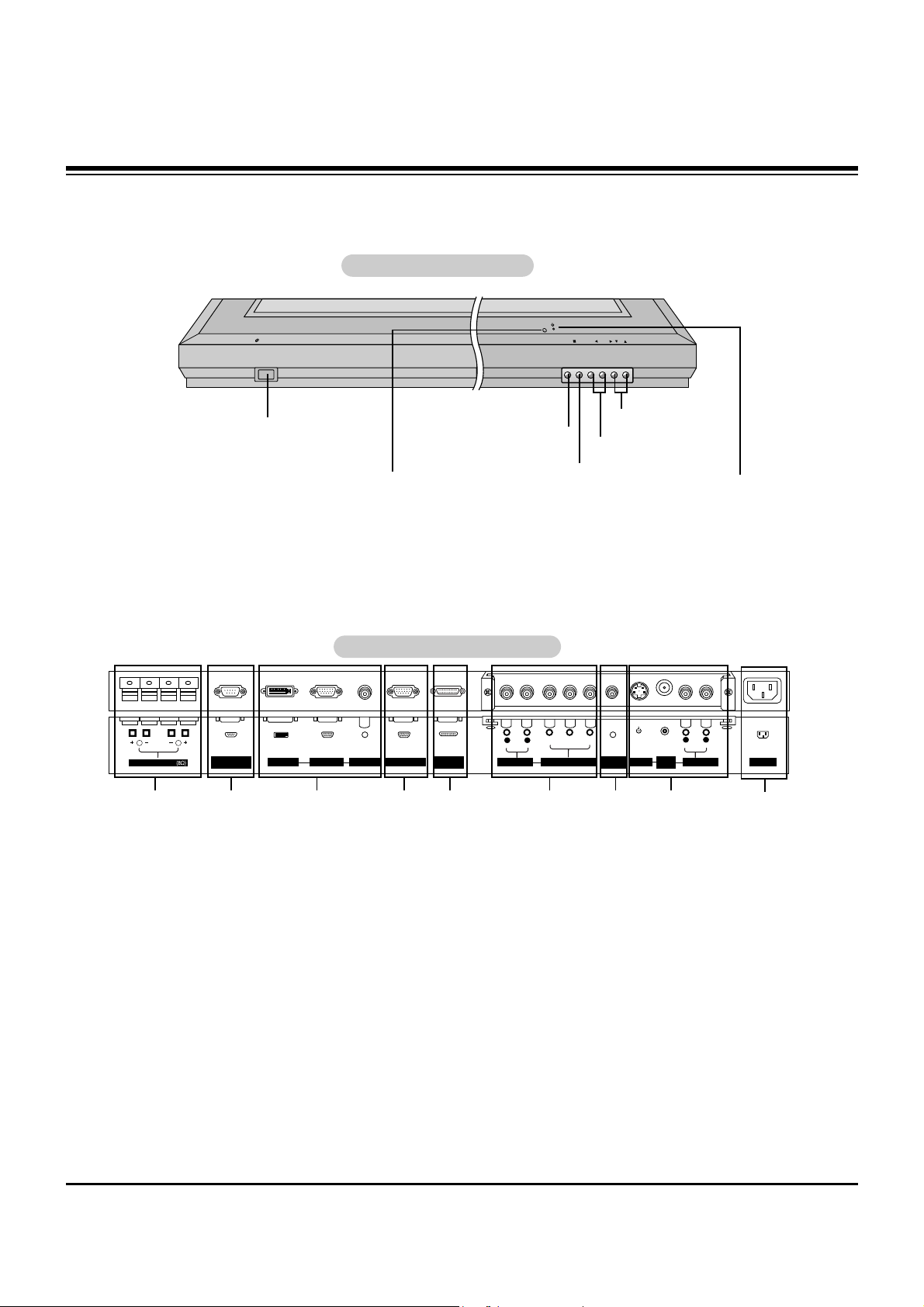
- 4 -
DESCRIPTION OF CONTROLS
Controls
Controls
Connection Options
Connection Options
R
( )( )
( )
( )
L
EXPANDED
INPUT
VIDEO
INPUT
RS-232C INPUT
(CONTROL/SERVICE)
EXTERNAL SPEAKER
Y PBP
R
(MONO)
R
AUDIO
L
R
AUDIO
L
S-VIDEO
AC INPUT
AUDIO INPUT
AUDIO INPUT
AUDIO INPUT
REMOTE
CONTROL
COMPONENT INPUT
DVI INPUT
RGB INPUT
RGB OUTPUT
1
1. EXTERNAL SPEAKER (8 ohm output)
Connect to optional external speaker(s).
* For further information, refer to ‘Speaker & Speaker
Stand’ manual.
2. RS-232C INPUT (CONTROL/SERVICE) PORT
Connect to the RS-232C port on a PC.
3. DVI (Digital Visual Interface) INPUT/
RGB INPUT/AUDIO INPUT JACKS
Connect the monitor output connector of a PC to the appropriate input port.
4. RGB OUTPUT JACKS
You can watch the RGB signal on another monitor, connect
RGB OUTPUT to another monitor’s PC input port.
5. EXPANDED INPUT
Connect the Monitor with the PDP Tuner by using the tuner
box cable.
6. COMPONENT INPUT/AUDIO INPUT JACKS
7. REMOTE CONTROL
Connect your wired remote control to the remote control
port on the Monitor.
8. S-VIDEO INPUTS
Connect video out from an S-VIDEO VCR to the S-VIDEO
input.
AUDIO/VIDEO INPUT JACKS
Connect audio/video out from external equipment to these
jacks.
9. POWER CORD SOCKET
This Monitor operates on an AC power. The voltage is indicated on the Specifications page. Never attempt to operate
the Monitor on DC power.
Back Connection Panel
Back Connection Panel
VOL.MENU
INPUT
SELECT
ON/OFF
Main Power Button
INPUT SELECT Button
VOLUME (FF,GG) Buttons
Power Standby Indicator
Illuminates red in standby mode,
Illuminates green when the
Monitor is turned on
Remote Control Sensor
MENU Button
EE, DD
Buttons
Front Panel Controls
Front Panel Controls
2 4 5 73 8
9
6
Page 5
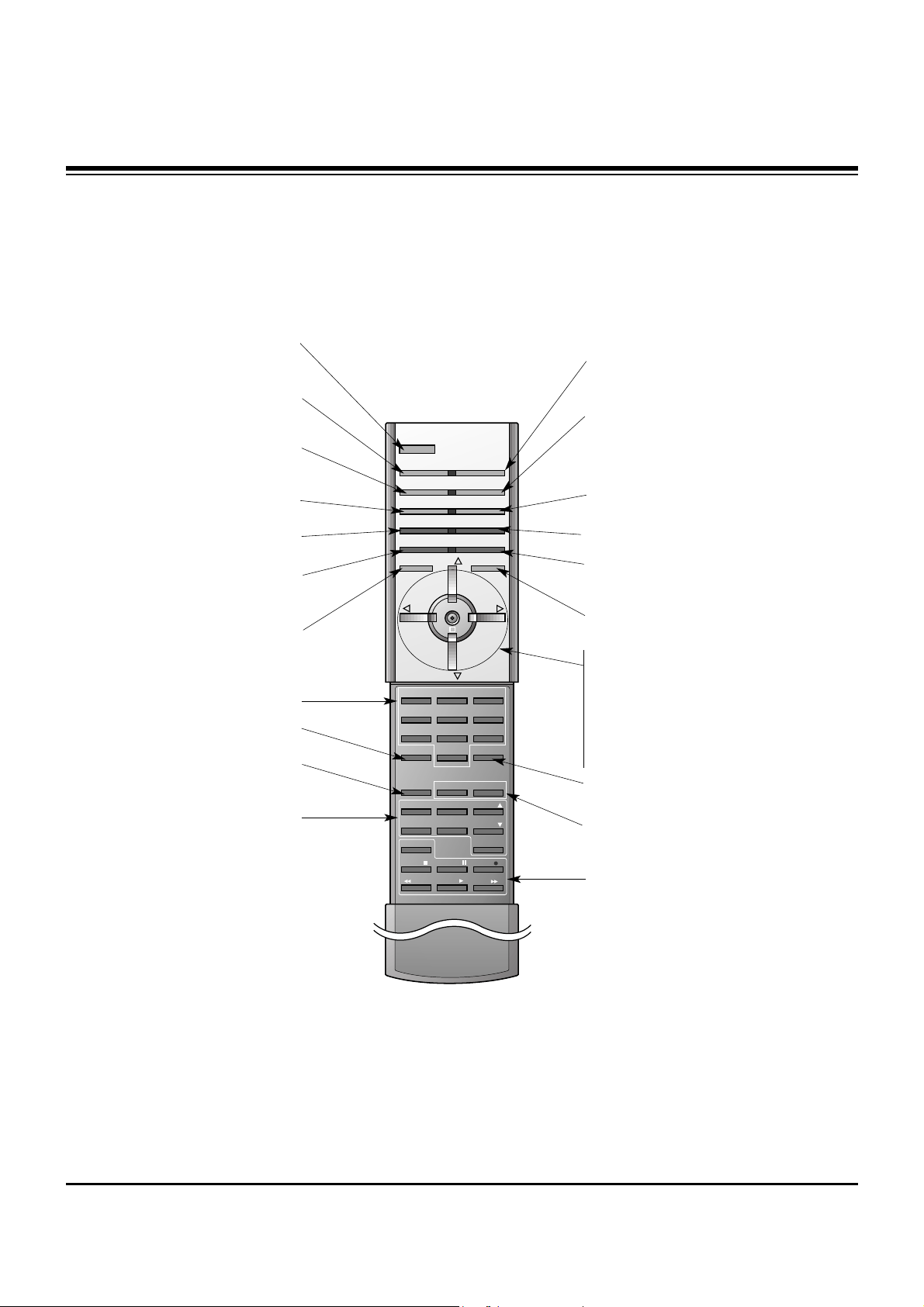
- 5 -
DESCRIPTION OF CONTROLS
Remote Control Key Functions
Remote Control Key Functions
- When using the remote control, aim it at the remote control sensor on the monitor.
- Under certain conditions such as when the beam is interrupted, the remote control may not function. Press the key again if necessary.
1 2 3
4 5 6
7 8
0
9
POWER
MULTIMEDIA INPUT SELECT
APC DASP
ARC SLEEP
PIP
DW
SWAP
MENU MUTE
ENTER
VOL
POWER
STOP
FF
REC
PLAY
REW
P/STILL
WIN.SIZE
WIN.POSITION
FAV CH
CAPTION
A.PROG PIP CH
PIP CH
ZOOM +
MTS
ZOOM -
SPLIT ZOOM
MEMORY/ERASE
VOL
CH
CH
PIP INPUT
POWER
Switches the monitor between
ON and STANDBY.
MULTIMEDIA
Selects:
Component, RGB or DVI mode.
APC
Adjusts the factory preset picture
according to the room.
ARC
Changes the picture format.
PIP
Switches the sub picture on and off.
SWAP
Exchange main and sub picture
image.
MENU
Displays on screen menus.
Exits the current menu.
Memorizes menu changes.
ENTER
CH
DD / EE
(Channel button)
Select menu options.
VOL
FF / GG
(Volume button)
Increases/decreases sound level.
Adjusts menu settings.
INPUT SELECT
Selects:
Video, S-Video, Component,
RGB or DVI mode.
DASP
Selects the sound appropriate to
your viewing program character:
Flat, Music, Movie, Sports, or User.
SLEEP
Sets the sleep timer.
PIP INPUT
Selects the input mode for the sub
picture.
MUTE
Switches the sound on or off.
ZOOM-/ZOOM+
Enlarges or reduces the main picture
size.
DW (Double Window)
Select the Double Window.
WIN. SIZE
Adjusts the sub picture size.
WIN.POSITION
Moves the sub picture.
NUMBER buttons
Not functional
VCR BUTTONS
Control LG video cassette recorders.
SPLIT ZOOM
Enlarge the screen with regular
ration.
Page 6
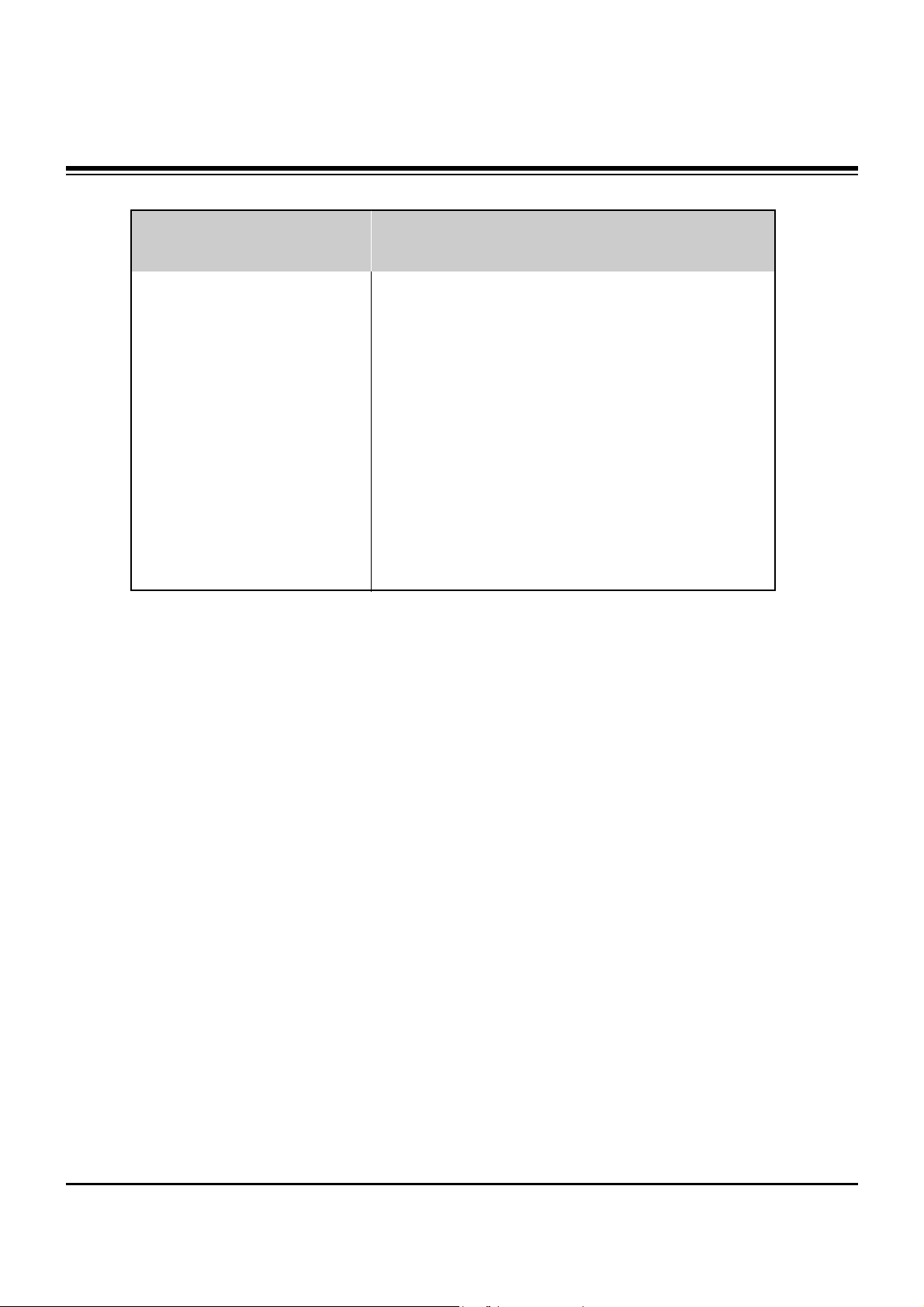
- 6 -
• The specifications shown above may be changed without notice for quality improvement.
MODELS
Width (inches / mm)
Height (inches / mm)
Depth (inches / mm)
Weight (pounds / kg)
Power requirement
Resolution
Color
Operating Temperature Range
Operating Humidity Range
Maximum Elevation
MU-42PZ44V
MU-42PZ90V
40.7 / 1033
24.5 / 622
3.2 / 81
75 / 34
AC100-240V ~ 50/60Hz
852 x 480 (Dot)
16,770,000 (256 steps of each R, G and B)
32 ~ 104°F (0 ~ 40°C)
Less than 80%
6561 feet (2000m)
SPECIFICATIONS
Page 7
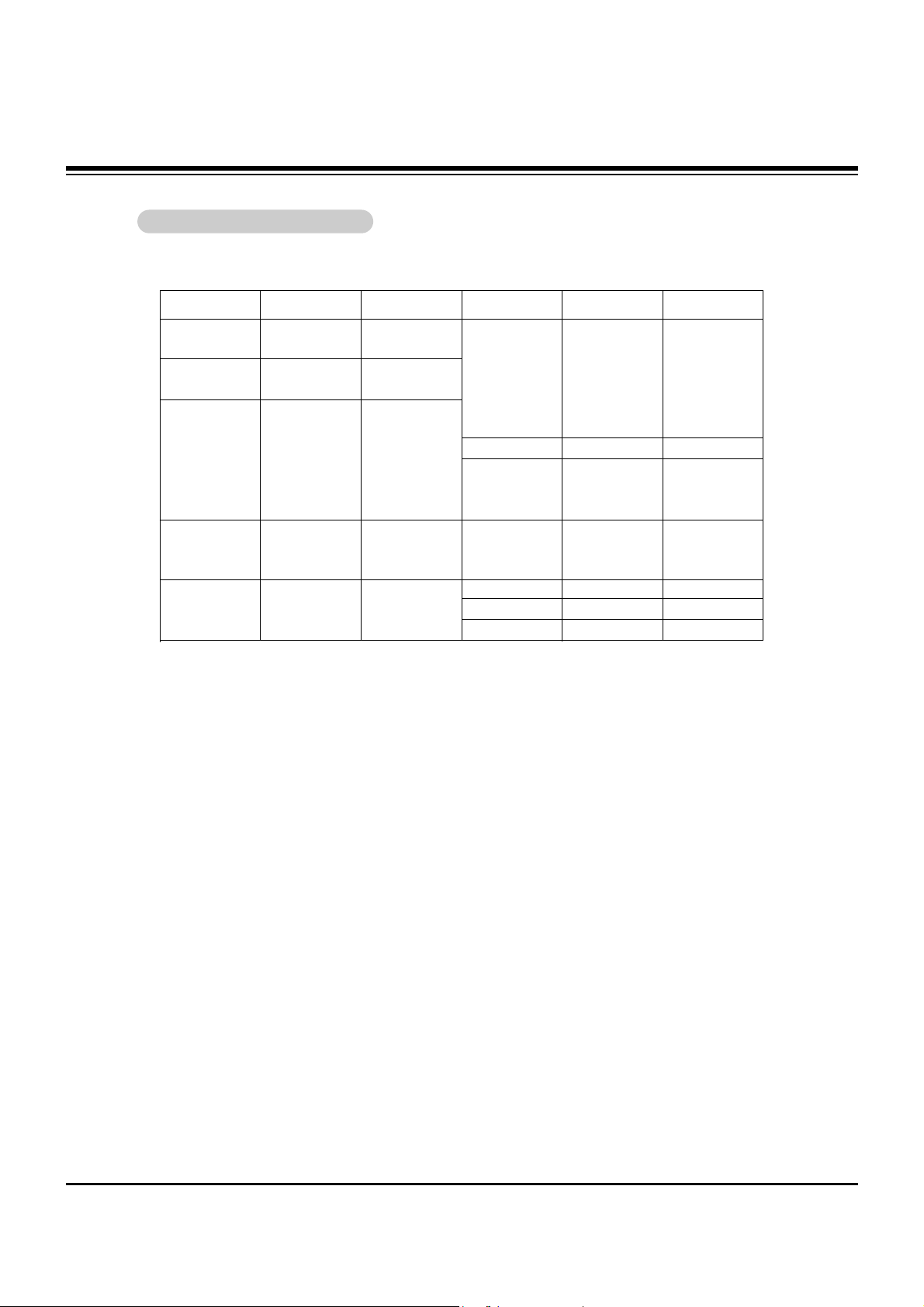
- 7 -
SPECIFICATIONS
Monitor Display Specifications
Monitor Display Specifications
RGB/DVI Mode
Resolution
640x350
720x400
640x480
848x480
852x480
Horizontal
Frequency(KHz)
31.468
37.861
31.469
37.927
31.469
35.000
37.861
37.500
43.269
45.913
31.5
35
37.5
31.5
35
37.5
70.09
85.08
70.08
85.03
59.94
66.66
72.80
75.00
85.00
90.03
60.00
70.00
75.00
60.00
70.00
75.00
35.156
37.879
48.077
46.875
53.674
56.000
49.725
48.363
54.476
60.023
54.348
63.995
67.500
68.681
60.000
63.981
56.25
60.31
72.18
75.00
85.06
90.00
74.55
60.00
70.06
75.02
60.05
70.01
75.00
75.06
60.00
60.02
Vertical
Frequency(Hz)
Resolution
800x600
832x624
1024x768
1152x864
1152x870
1280x1024
Horizontal
Frequency(KHz)
Vertical
Frequency(Hz)
1280x960
GROUNDING
Ensure that you connect the grounding / earth wire to prevent possible
electric shock. If grounding methods are not possible, have a qualified
electrician install a separate circuit breaker. Do not try to ground the
unit by connecting it to telephone wires, lightening rods, or gas pipes.
For proper ventilation, allow a clearance of 4” on each
side and 2” from the wall. Detailed installation instructions are included from your dealer in the optional Wall
Mounting Bracket Installation and Setup Guide.
Page 8
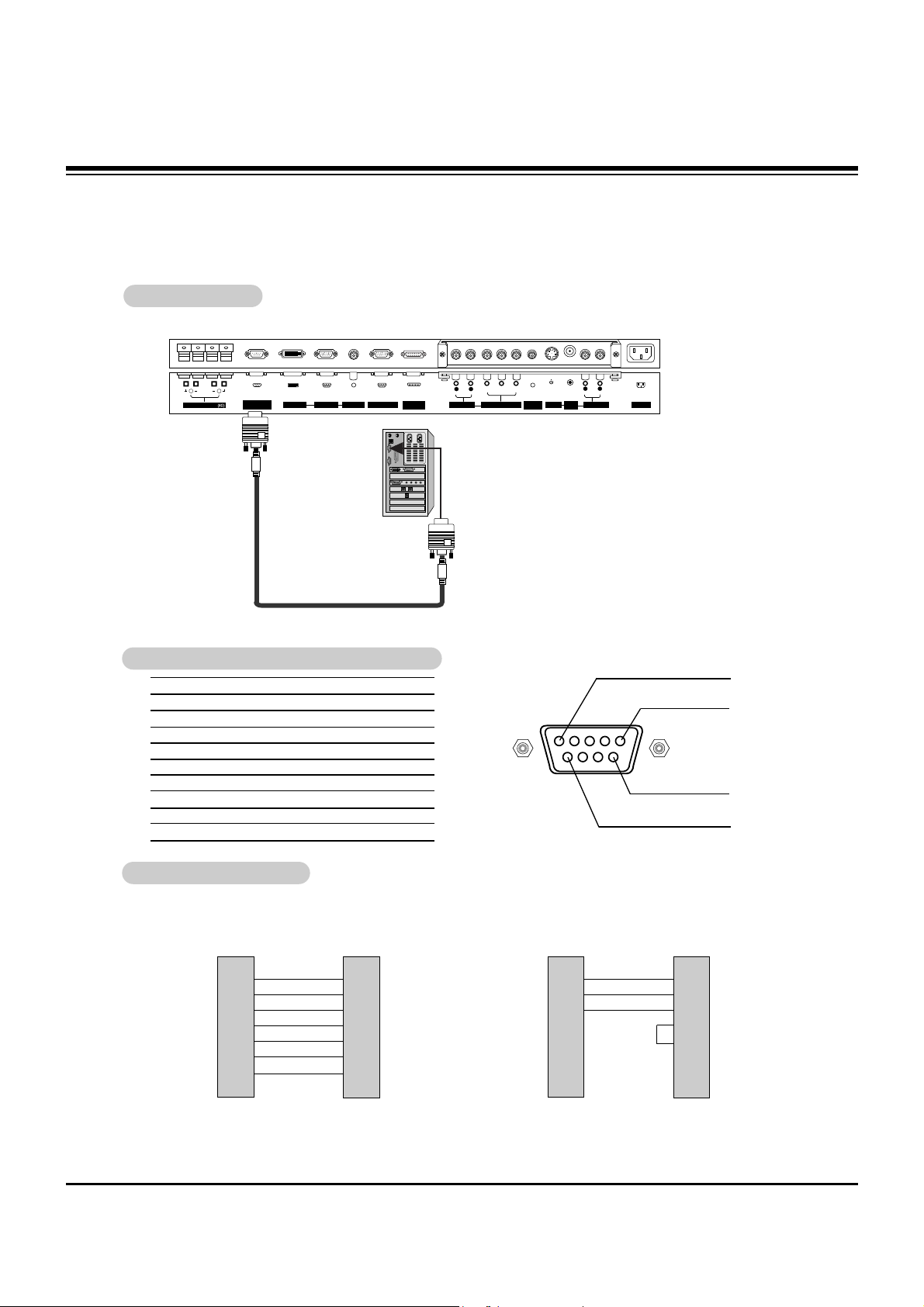
- 8 -
EXTERNAL CONTROL DEVICE SETUP
No. Pin name
1 No connection
2 RXD (Receive data)
3 TXD (Transmit data)
4 DTR (DTE side ready)
5 GND
6 DSR (DCE side ready)
7 RTS (Ready to send)
8 CTS (Clear to send)
9 No Connection
1
5
6
9
2
3
5
4
6
7
8
RXD
TXD
GND
DTR
DSR
RTS
CTS
TXD
RXD
GND
DSR
DTR
CTS
RTS
PC
7-Wire Configurations
(Standard RS-232C cable)
D-Sub 9
3
2
5
6
4
8
7
PDP
D-Sub 9
2
3
5
4
6
7
8
RXD
TXD
GND
DTR
DSR
RTS
CTS
TXD
RXD
GND
DTR
DSR
RTS
CTS
PC
3-Wire Configurations
(Not standard)
D-Sub 9
3
2
5
4
6
7
8
PDP
D-Sub 9
- Connect the RS-232C input jack to an external control device (such as a computer or an A/V control system)
and control the Monitor’s functions externally.
- Connect the serial port of the control device to the RS-232C jack on the Monitor back panel.
- RS-232C connection cables are not supplied with the Monitor.
TType of Connector; D-Sub 9-Pin Male
ype of Connector; D-Sub 9-Pin Male
RS-232C Configurations
RS-232C Configurations
RS-232C Setup
RS-232C Setup
R
( )( )
( )
( )
L
EXPANDED
INPUT
VIDEO
INPUT
RS-232C INPUT
(CONTROL/SERVICE)
EXTERNAL SPEAKER
Y PBP
R
(MONO)
R
AUDIO
L
R
AUDIO
L
S-VIDEO
AC INPUT
AUDIO INPUT
AUDIO INPUT
AUDIO INPUT
REMOTE
CONTROL
COMPONENT INPUT
DVI INPUT
RGB INPUT
RGB OUTPUT
PC
Page 9
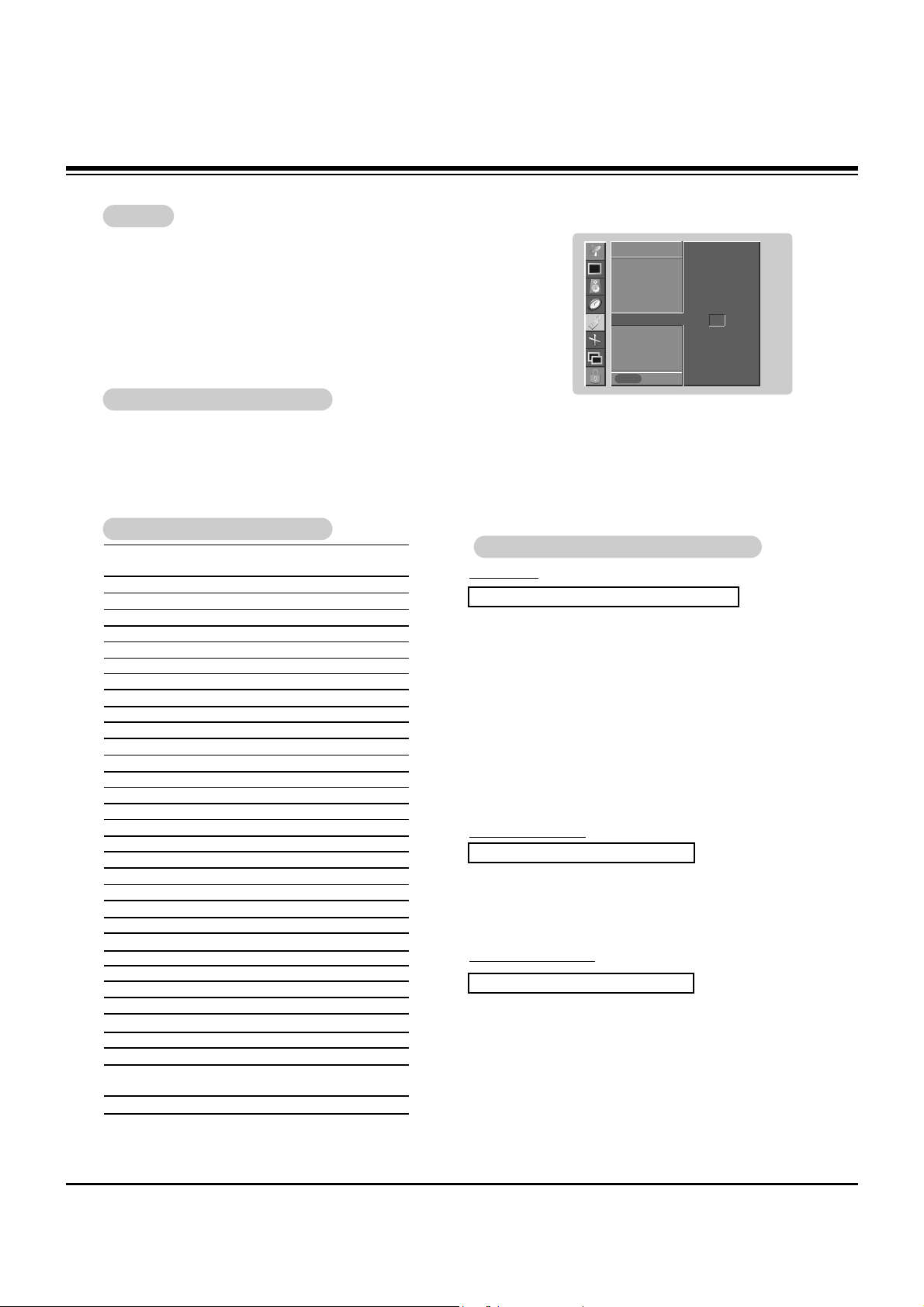
- 9 -
EXTERNAL CONTROL DEVICE SETUP
Set ID
Set ID
Use this function to specify a monitor ID number.
Refer to ‘Real Data Mapping 1’. See page 28.
• Baud rate : 115200 bps (UART)
• Data length : 8 bits
• Parity : None
* Use a crossed (reverse) cable.
• Stop bit : 1 bit
• Communication code : ASCII code
Communication Parameters
Communication Parameters
1. Press the MENU button and then use
DD /EE
button to select the SPECIAL menu.
2. Press the GGbutton and then use
DD /EE
button to select Set ID.
3. Press the GGbutton and then use F / G button to adjust Set ID to choose the desired
monitor ID number. The adjustment range of Set ID is 1 ~ 99.
4. Press the ENTER button to save.
SPECIAL
Prev.
Language
Key lock
ISM Method
Low power
Set ID
GG
Caption / Text
Captions
OSD Rotate
SPECIAL
MENU
1
Transmission
*
[Command 1]: First command to control PDP set. (j or k)
*
[Command 2]: Second command to control PDP set.
*
[Set ID]: You can adjust the set ID to choose desired monitor
ID number in special menu. Adjustment range is 1
~ 99. When selecting Set ID ‘0’, every connected
PDP set is controlled. Set ID is indicated as decimal (1~99) on menu and as Hexa decimal
(0x0~0x63) on transmission/receiving protocol.
*
[DATA]: To transmit command data.
Transmit ‘FF’ data to read status of command.
*
[Cr]: Carriage Return
ASCII code ‘0x0D’
*
[ ]: ASCII code ‘space (0x20)’
[Command1][Command2][ ][Set ID][ ][Data][Cr]
TTransmission / Receiving Protocol
ransmission / Receiving Protocol
OK Acknowledgement
* The Monitor transmits ACK (acknowledgement) based on
this format when receiving normal data. At this time, if the
data is data read mode, it indicates present status data. If
the data is data write mode, it returns the data of the PC
computer.
[Command2][ ][Set ID][ ][OK][Data][x]
Error Acknowledgement
* The Monitor transmits ACK (acknowledgement) based on
this format when receiving abnormal data from non-viable
functions or communication errors.
[Command2][ ][Set ID][ ][NG][Data][x]
Data 1: Illegal Code
2: Not supported function
3: Wait more time
01. Power k a 0 ~ 1
02. Input Select k b 0 ~ 4
03. Aspect Ratio k c 0 ~ 3
04. Screen Mute k d 0 ~ 1
05. Volume Mute k e 0 ~ 1
06. Volume Control k f 0 ~ 64
07. Contrast k g 0 ~ 64
08. Brightness k h 0 ~ 64
09. Color k i 0 ~ 64
10. Tint k j 0 ~ 64
11. Sharpness k k 0 ~ 64
12. OSD select k l 0 ~ 1
13.
Remote control lock mode
k m 0 ~ 1
14. PIP/DW k n 0 ~ 3
15. PIP size k o 0 ~ 1
16. Split Zoom k p 21 ~99
17. PIP position k q 0 ~ 3
18. Treble k r 0 ~ 64
19. Bass k s 0 ~ 64
20. Balance k t 0 ~ 64
21. Color temperature k u 0 ~ 3
22. Red adjustment k v 0 ~ C8
23. Green adjustment k w 0 ~ C8
24. Blue adjustment k $ 0 ~ C8
25. PIP input source k y 0 ~ 4
26. Abnormal Status k z 0 ~ a
27. ISM Method j p 0 ~ 3
28. Low Power j q 0 ~ 1
29. Orbiter Time Setting j r 1 ~ FE
30. Orbiter Pixel Setting j s 0 ~9
31. Picture Size Setting j t 0 ~64
for Double Window mode
32. Auto Config j u 1
COMMAND 1 COMMAND 2 DATA
(Hexadecimal)
• When setting the 27 ~ 32, a menu doesn’t display on
screen.
Command Reference List
Command Reference List
Page 10
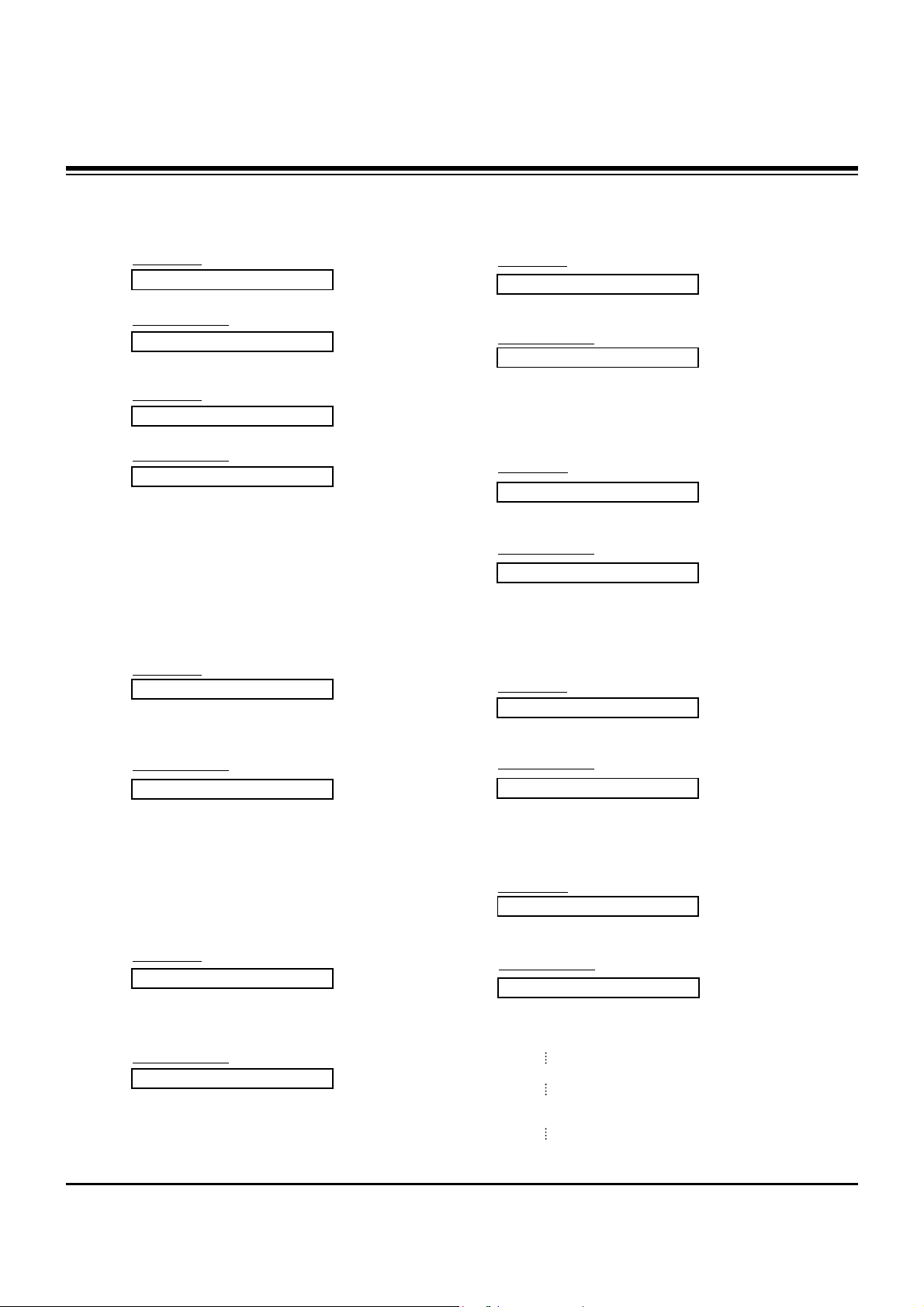
- 10 -
EXTERNAL CONTROL DEVICE SETUP
02. Input Select (Command2:b) (Main Picture Input)
G To select input source for the Monitor.
You can also select an input source using the INPUT
SELECT button on the Monitor's remote control.
Transmission
Data 0 : RGB
1 : Component
2 : Video
3 : S-Video
4 : DVI
[k][b][ ][Set ID][ ][Data][Cr]
Acknowledgement
[b][ ][Set ID][ ][OK][Data][x]
01. Power (Command2:a)
G To control Power On/Off of the Monitor.
Transmission
Data 0 : Power Off 1 : Power On
[k][a][ ][Set ID][ ][Data][Cr]
Acknowledgement
[a][ ][Set ID][ ][OK][Data][x]
G To show Power On/Off.
Transmission
[k][a][ ][Set ID][ ][FF][Cr]
Acknowledgement
Data 0 : Power Off 1 : Power On
* In like manner, if other functions transmit ‘FF’ data based
on this format, Acknowledgement data feed back presents
status about each function.
[a][ ][Set ID][ ][OK][Data][x]
*
Real data mapping 1
0 : Step 0
A : Step 10 (SET ID 10)
F : Step 15 (SET ID 15)
10 : Step 16 (SET ID 16)
64 : Step 100
05. Volume Mute (Command2:e)
G To control volume mute on/off.
You can also adjust mute using the MUTE button on
remote control.
Transmission
Data 0 : Volume mute on (Volume off)
1 : Volume mute off (Volume on)
[k][e][ ][Set ID][ ][Data][Cr]
Acknowledgement
[e][ ][Set ID][ ][OK][Data][x]
03. Aspect Ratio (Command2:c) (Main picture format)
G To adjust the screen format.
You can also adjust the screen format using the ARC
(Aspect Ratio Control) button on remote control or in the
Screen menu.
Transmission
Data 0 : Wide screen (16:9)
1 : Normal screen (4:3)
2 : Full screen (Zoom)
3 : Horizon
[k][c][ ][Set ID][ ][Data][Cr]
Acknowledgement
* Using the PC input, you select either 16:9 or 4:3 screen
aspect ratio.
[c][ ][Set ID][ ][OK][Data][x]
04. Screen Mute (Command2:d)
G To select screen mute on/off.
Transmission
Data 0 : Screen mute off (Picture on)
1 : Screen mute on (Picture off)
[k][d][ ][Set ID][ ][Data][Cr]
Acknowledgement
[d][ ][Set ID][ ][OK][Data][x]
06. Volume Control (Command2:f)
G To adjust volume.
You can also adjust volume with the volume buttons
on remote control.
Transmission
Data Min : 0 ~ Max : 64
• Refer to ‘Real data mapping1’ as shown below.
[k][f][ ][Set ID][ ][Data][Cr]
Acknowledgement
[f][ ][Set ID][ ][OK][Data][x]
07. Contrast (Command2:g)
G To adjust screen contrast.
You can also adjust contrast in the Picture menu.
Transmission
Data Min : 0 ~ Max : 64
• Refer to ‘Real data mapping1’ as shown below.
[k][g][ ][Set ID][ ][Data][Cr]
Acknowledgement
[g][ ][Set ID][ ][OK][Data][x]
Page 11

- 11 -
EXTERNAL CONTROL DEVICE SETUP
09. Color (Command2:i)
G To adjust the screen color.
You can also adjust color in the Picture menu.
Transmission
Data Min : 0 ~ Max : 64
• Refer to ‘Real data mapping1’. See page 28.
[k][i][ ][Set ID][ ][Data][Cr]
Acknowledgement
[i][ ][Set ID][ ][OK][Data][x]
10. Tint (Command2:j)
G To adjust the screen tint.
You can also adjust tint in the Picture menu.
Transmission
Data Red : 0 ~ Green : 64
• Refer to ‘Real data mapping1’. See page28.
[k][j][ ][Set ID][ ][Data][Cr]
Acknowledgement
[j][ ][Set ID][ ][OK][Data][x]
08. Brightness (Command2:h)
G To adjust screen brightness.
You can also adjust brightness in the Picture menu.
Transmission
Data Min : 0 ~ Max : 64
• Refer to ‘Real data mapping1’. See page 28.
[k][h][ ][Set ID][ ][Data][Cr]
Acknowledgement
[h][ ][Set ID][ ][OK][Data][x]
13. Remote Control Lock Mode (Command2:m)
G To lock the remote control and the front panel controls on
the monitor.
Transmission
[k][m][ ][Set ID][ ][Data][Cr]
Acknowledgement
Data 0: Lock off 1: Lock on
• If you’re not using the remote control, use this mode.
When main power is on/off, remote control lock is released.
[m][ ][Set ID][ ][OK][Data][x]
14. PIP / DW (Command2:n)
G To control the PIP (Picture In picture)/DW (Double Window).
You can also control the PIP/DW using the PIPor DW button on the remote control or in the PIP/DW menu.
Transmission
Data 0: PIP/DW off
1: PIP
2: DW1
3: DW2
[k][n][ ][Set ID][ ][Data][Cr]
Acknowledgement
[n][ ][Set ID][ ][OK][Data][x]
G To adjust the screen sharpness.
You can also adjust sharpness in the Picture menu.
Transmission
11. Sharpness (Command2:k)
Data Min: 0 ~ Max: 64
• Refer to ‘Real data mapping1’. See page 28.
[k][k][ ][Set ID][ ][Data][Cr]
Acknowledgement
[k][ ][Set ID][ ][OK][Data][x]
12. OSD Select (Command2:l)
G To select OSD (On Screen Display) on/off.
Transmission
[k][l][ ][Set ID][ ][Data][Cr]
Acknowledgement
Data 0: OSD off 1: OSD on
[l][ ][Set ID][ ][OK][Data][x]
15. PIP Size (Command2:o)
G To select the PIP picture format.
You can also select the PIP picture format using WIN.SIZE
on the remote control.
Transmission
[k][o][ ][Set ID][ ][Data][Cr]
Acknowledgement
Data 0: 4:3 1: 16:9
[o][ ][Set ID][ ][OK][Data][x]
16. Split Zoom (Command2:p)
G To operate split zoom function and select the split
zoom section number.
Transmission
Data Min: 21 ~ Max:99
ex. Data 21: Selection 1 of 2 split zoom.
• Refer to ‘Real data mapping 2’.
[k][p][ ][Set ID][ ][Data][Cr]
Acknowledgement
[p][ ][Set ID][ ][OK][Data][x]
*
Real data mapping 2
21: Selection 1 of 2 split zoom
24: Selection 4 of 2 split zoom
41: Selection 1 of 4 split zoom
42: Selection 2 of 4 split zoom
44: Selection 4 of 4 split zoom
45: Selection 5 of 4 split zoom
91: Selection 1 of 9 split zoom
99: Selection 9 of 9 split zoom
Page 12

- 12 -
EXTERNAL CONTROL DEVICE SETUP
22. Red Adjustment (Command2:v)
G To adjust red in color temperature.
Transmission
Data Min: 0 ~ Max: C8
• Refer to ‘Real data mapping3’ as shown below.
[k][v][ ][Set ID][ ][Data][Cr]
Acknowledgement
[v][ ][Set ID][ ][OK][Data][x]
23. Green Adjustment (Command2:w)
G To adjust green in color temperature.
Transmission
Data Min: 0 ~ Max: C8
• Refer to ‘Real data mapping3’ as shown below.
[k][w][ ][Set ID][ ][Data][Cr]
Acknowledgement
[w][ ][Set ID][ ][OK][Data][x]
24. Blue Adjustment (Command2:$)
G To adjust blue in color temperature.
Transmission
Data Min: 0 ~ Max: C8
• Refer to ‘Real data mapping3’ as shown below.
[k][$][ ][Set ID][ ][Data][Cr]
Acknowledgement
[$][ ][Set ID][ ][OK][Data][x]
21. Color Temperature (Command2:u)
G To adjust color temperature.
You can also adjust ACC in the Sound menu.
Transmission
Data 0: Normal 1: Cool 2: Warm 3: User
[k][u][ ][Set ID][ ][Data][Cr]
Acknowledgement
[u][ ][Set ID][ ][OK][Data][x]
20. Balance (Command2:t)
G To adjust balance.
You can also adjust balance in the Sound menu.
Transmission
Data Min: 0 ~ Max: 64
• Refer to ‘Real data mapping1’. See page 28.
[k][t][ ][Set ID][ ][Data][Cr]
Acknowledgement
[t][ ][Set ID][ ][OK][Data][x]
18. Treble (Command2:r)
G To adjust treble.
You can also adjust treble in the Sound menu.
Transmission
Data Min: 0 ~ Max: 64
• Refer to ‘Real data mapping1’. See page 28.
[k][r][ ][Set ID][ ][Data][Cr]
Acknowledgement
[r][ ][Set ID][ ][OK][Data][x]
19. Bass (Command2:s)
G To adjust bass.
You can also adjust bass in the Sound menu.
Transmission
Data Min: 0 ~ Max: 64
• Refer to ‘Real data mapping1’. See page 28.
[k][s][ ][Set ID][ ][Data][Cr]
Acknowledgement
[s][ ][Set ID][ ][OK][Data][x]
17. PIP Position (Command2:q)
G To select sub picture position for PIP.
You can also adjust the sub picture position using
WIN.POSITION on the remote control or in the PIP/DW menu.
Transmission
Data 0: Right down on screen
1: Left down on screen
2: Left up on screen
3: Right up on screen
[k][q][ ][Set ID][ ][Data][Cr]
Acknowledgement
[q][ ][Set ID][ ][OK][Data][x]
*
Real data mapping 3
0 : -20
5 : -19
A : -18
5F: -1
64: 0
69: +1
C3: +19
C8: +20
Page 13

- 13 -
EXTERNAL CONTROL DEVICE SETUP
27. ISM Method (Command2:p)
G To avoid having a fixed image remain on screen.
Transmission
Data 0: Normal
1: White wash
2: Orbiter
3: Inversion
[j][p][ ][Set ID][ ][Data][Cr]
Acknowledgement
[p][ ][Set ID][ ][OK][Data][x]
28. Low Power (Command2:q)
G To control the low power function on/off.
Transmission
Data 0: Low power off
1: Low power on
[j][q][ ][Set ID][ ][Data][Cr]
Acknowledgement
[q][ ][Set ID][ ][OK][Data][x]
29. Orbiter Time Setting (Command2:r)
G To adjust orbiter operation time term.
Transmission
Data Min: 1 ~ Max: FE
• Refer to ‘Real data mapping1’. See page 28.
[j][r][ ][Set ID][ ][Data][Cr]
Acknowledgement
[r][ ][Set ID][ ][OK][Data][x]
30. Orbiter Pixel Setting (Command2:s)
G To adjust pixel number in orbiter function.
Transmission
Data Min: 0 ~ Max: 9
[j][s][ ][Set ID][ ][Data][Cr]
Acknowledgement
[s][ ][Set ID][ ][OK][Data][x]
31. Picture Size Setting for Double Window
mode (Command2:t)
G To adjust main window size in Double Window mode.
Transmission
Data Min: 0 ~ Max: 64
• Refer to ‘Real data mapping1’. See page 28.
[j][t][ ][Set ID][ ][Data][Cr]
Acknowledgement
[t][ ][Set ID][ ][OK][Data][x]
32. Auto Configure (Command2:u)
G To adjust picture position and minimize image shaking
automatically. It works only in RGB (PC) mode.
Transmission
Data 1: To set
[j][u][ ][Set ID][ ][Data][Cr]
Acknowledgement
[u][ ][Set ID][ ][OK][Data][x]
25. PIP Input Select (Command2:y)
G To select input source for sub picture in PIP mode.
Transmission
Data 0 : RGB
1 : Component
2 : Video
3 : S-Video
4 : DVI
[k][y][ ][Set ID][ ][Data][Cr]
Acknowledgement
[y][ ][Set ID][ ][OK][Data][x]
26. Abnormal State (Command2:z)
G To recognize an abnormal state.
Transmission
Data 0: Normal (Power on and signal exist)
1: No signal (Power on)
2: Turn the monitor off by remote control
3: Turn the monitor off by sleep time function
4: Turn the monitor off by RS-232C function
5: 5V down
6: AC down
7: Turn the monitor off by Fan Alarm function
8: Turn the monitor off by off time function
9: Turn the monitor off by auto off function
a: Turn the monitor off by AV board detect
Data FF:Read
[k][z][ ][Set ID][ ][FF][Cr]
Acknowledgement
[z][ ][Set ID][ ][OK][Data][x]
Page 14

- 14 -
IR Code(NEC Format)
G Connect your wired remote control to the Remote port on the Monitor.
G Output waveform
Single pulse, modulated with 37.917KHz signal at 455KHz
G Configuration of frame
G Repeat code
G Lead code
• 1st frame
Low
custom code
Lead
code
High
custom code
Data code
Data code
T
C
Tf
T1
C0
Carrier frequency
F
CAR = 1/TC = fOSC/12
Duty ratio = T1/T
C = 1/3
• Repeat frame
C1 C2 C3 C4 C5 C6 C7 C0 C1 C2 C3 C4 C5 C6 C7 D0 D1 D2 D3 D4 D5 D6 D7 D0 D1 D2 D3 D4 D5 D6 D7
Repeat code
9 ms 4.5 ms
0.55 ms
9 ms
2.25 ms
G Bit description
G Frame interval : Tf
The waveform is transmitted as long as a key is depressed.
• Bit “0”
Tf Tf
Tf=108ms @455KHz
0.56 ms 0.56 ms
1.12 ms
• Bit “1”
2.24 ms
How to Connect
How to Connect
Remote Control IR Code (NEC Format)
Remote Control IR Code (NEC Format)
Page 15

- 15 -
IR Code(NEC Format)
00H
01H
02H
03H
08H
C4H
C5H
09H
10H
11H
12H
13H
14H
15H
16H
17H
18H
19H
0BH
98H
D5H
C6H
BFH
5AH
D8H
0EH
44H
43H
52H
4DH
60H
61H
63H
64H
6BH
40H
41H
69H
6AH
7BH
79H
76H
77H
AFH
99H
R/C Button
R/C Button
R/C Button
R/C Button
R/C Button (Power On/Off)
Discrete IR Code (Only Power On)
Discrete IR Code (Only Power Off)
R/C Button
R/C Button
R/C Button
R/C Button
R/C Button
R/C Button
R/C Button
R/C Button
R/C Button
R/C Button
R/C Button
R/C Button (Video/S-video/Component/RGB/DVI)
R/C Button (Component/RGB/DVI)
Discrete IR Code (Input RGB Selection)
Discrete IR Code (Input DVI Selection)
Discrete IR Code (Input Component Selection)
Discrete IR Code (Input Video Selection)
Discrete IR Code (Input S-video Selection)
R/C Button
R/C Button
R/C Button
R/C Button
R/C Button
R/C Button
R/C Button
R/C Button (PIP/Double window Exchange)
R/C Button (4:3/16:9)
R/C Button
R/C Button
R/C Button
R/C Button
R/C Button
R/C Button
R/C Button (4:3/16:9/Zoom mode Selection)
Discrete (Only 4:3 mode)
Discrete (Only 16:9 mode)
Discrete (Only Zoom mode)
Discrete IR Code
Code (Hexa) Function Note
UP (D)
DOWN (
E
)
VOL+ (
G)
VOL- (
F)
POWER ON/OFF
POWER ON
POWER OFF
MUTE
Number Key 0
Number Key 1
Number Key 2
Number Key 3
Number Key 4
Number Key 5
Number Key 6
Number Key 7
Number Key 8
Number Key 9
INPUT SELECT
MULTIMEDIA
RGB
DVI
Component
Video
S-video
SLEEP
ENTER (
ç)
MENU
DASP
APC
PIP
PIP INPUT
SWAP
PIP ARC
DW
ZOOM +
ZOOM Window Size
Window Position
Split Zoom
ARC
ARC (4:3)
ARC (16:9)
ARC (Zoom)
AUTO CONFIG
Page 16

1. Application Object
These instructions are applied to all of the PDP monitor/TV
with Tuner Box, RF-03GA.
2. Notes
(1) Because this is not a hot chassis, it is not necessary to use
an isolation transformer. However, the use of isolation
transformer will help protect test instruments.
(2) Adjustments must be performed in the correct order.
(3) The adjustments must be performed in conditions between
68° and 86°F with 55-75% relative humidity.
(4) The input voltage of the receiver must keep at 100~240V,
50/60Hz during adjustment(s).
(5) The receiver must be operated for at least 15 minutes prior
to the adjustment(s).
1) The receiver must be operated receiving 100% white
pattern, prior to adjustment(s).
(White condition in HEAT-RUN mode)
2) Enter into HEAT-RUN mode
- Press the POWER ON KEY on Adjustment R/C.
- OSD display HEAT-RUN WHITE and screen display
100% full WHITE PATTERN.
[ Set is activated HEAT-RUN without signal generator in
this mode.
[ Single color pattern of HEAT-RUN mode uses to check
PANEL. (RED/BLUE/GREEN)
[Caution]
If you turn on a still screen more than 20 minutes
(such as Cross Hatch Pattern, Digital Pattern), an
afterimage may be occur in the black level part of the
screen. (Image Burn)
O
Data values, adjusted in the board, are valid until the VSC
Board is dissued and must be protected. For the protection of
data, Micom does not permit any more adjustments after
completion.
O
In case of re-adjustment, operate First Value Setting.
Each PCB Assy must be checked prior to installation.
(Especially, be careful Power PCB Assy which can cause
damage to PDP Module.)
3. POWER PCB Assy Voltage
Adjustments
(Va, Vs Voltage Adjustments)
3-1 Test Equipment : Digital Multi-Meter (DMM)
3-2 Connection Diagram for Measuring
Refer to Fig 1.
3-3 Adjustment Method
(1) Va Adjustment
1) Select White Mode of HEAT RUN or receive a 100%
Full White Pattern with the Video/RGB from a Pattern
Generator.
2) Connect the + terminal of the DMM to Va pin of P805
and the - terminal of the DMM to GND pin of P805.
3) Adjust RV601 until the reading of Va on the DMM is the
same as Va voltage on label of panel Right/Top.
(Deviation : ±0.5V)
(2) Vs adjustment
1) Connect the + terminal of the DMM to Vs pin of P805
and the - terminal of the DMM to GND pin of P805.
2) Adjust RV401 until the reading of Vs on the DMM is the
same as Vs voltage on label of panel Right/Top.
(Deviation : ±0.5V)
4. Auto ADC Adjustments
4-1 RGB Auto Offset & Gain Adjustment
(1) Input Half Black/White (255 Gray) signal from a Pattern
Generator into the RGB Input.
(XGA 1024*768 60Hz)
- 16 -
ADJUSTMENT INSTRUCTIONS
DMM
+ -
RV401
Vs ADJ
RV601
Va ADJ
P804
P805
Vs
NC
Va
GND
DMM
+ --
RV401
Vs ADJ
RV601
Va ADJ
P804
P805
RV401
Vs ADJ
RV601
Va ADJ
P804
P805
Vs
NC
Va
GND
Vs
NC
Va
GND
<Fig 1> Connection Diagram of Power Adjustments
Page 17

- 17 -
(2) Press POWER ON KEY on the Adjustment R/C and select
RGB Cut.
(3) Press Vol. + key and operate TO SET(Black).
(4) Original Half Black/White(255 Gray) screen will be
presented about 5~10 seconds later. And Cursor moves
with a lower part Y-cut.
This case RGB Auto Offset, MAX Gain adjustment will be
completed.
4-2 Component Auto Offset & Gain
Adjustment
(Y, Pb, Pr Adjustment)
(1) Input Half Black/White (255 Gray) signal from a Pattern
Generator into the component Input. (1280*720p 60Hz)
(2) Press Vol. + key and operate To SET from the condition
where the cursor moves with the Y-cut.
(3) Original Half White(255 Gray) screen will be presented
about 5~10 seconds later. And Cursor moves with a lower
part Pb-cut.
This case Component Y-offset & Gain adjustment will be
completed.
(4) After adjustment of item (3), receive Half Blue(127 level)
signal for Pb-offset adjustment.
(5) Press Vol. + key and operate To SET for Pb-offset
adjustment.
(6) Original Half Blue(127 level) screen will be presented
about 5~10 seconds later. And Cursor moves with a lower
part Pr-cut.
This case Component Pb-offset & Gain adjustment will be
completed.
(7) After adjustment of item (5), receive Half Red(127 level)
signal for Pr-offset adjustment.
(8) Press Vol. + key and operate To SET for Pr-offset
adjustment.
(9) Original Half Red(127 level) screen will be presented
about 5~10 seconds later and the OK indication appears.
This case Component Auto offset & Gain adjustment will
be completed.
O
You can check whether circuit adjustment is correct or not,
below. (Item 4-1)
(1) Display RGB to the Main picture, CVBS to the Sub picture
in TWIN PICTURE mode. (DOUBLE WINDOW)
(2) To check the Offset, input Full Black (0 gray) signal into
CVBS and RGB input part at the same time in the Pattern
Generator.
(3) To check the MAX-Gain, input Full White (255 gray) signal
into CVBS and RGB input part at the same time in the
Pattern Generator.
(4) Visually compare Black and White Levels. If there is no
Level difference, then the adjustment is correct.
O
You can check whether circuit adjustment is correct or not,
below. (Item 4-2)
(1) Display Component to the Main picture, CVBS to the Sub
picture in TWIN PICTURE mode. (DOUBLE WINDOW)
(2) Using HD STB(SK-010T) or equal equipment input Digital
Pattern into CVBS and Component input part.
(720p or 1080i)
(3) Visually compare Black and White Levels of Main and Sub
screen. If there is no Level difference, then the adjustment
is correct.
ADJUSTMENT INSTRUCTIONS
White : 255 Gray level
White : 255 Gray level
Page 18

- 18 -
5. Adjustment of White Balance
5-1. Required Equipment
Color analyzer (CA-100 or similar product)
5-2. Connection Diagram of Equipment for
Measuring
(Manual Adjustment)
5-3. Adjustment of White Balance
O
Operate the Zero-calibration of the CA-100, then apply the
sensor to the PDP display surface.
O
Manual adjustment is also possible with the following sequence.
(1) Select WHITE PATTERN of HEAT RUN mode by pressing
POWER ON KEY on the Adjustment R/C, then operate the
HEAT RUN for at least 15 minutes.
(2) Supply 216Gray, 50% size length and breadth signal to RGB
input. (Refer to Fig 2)
(3) W/B adjustment must be adjusted only High Light and then
save the adjustment value with
Y Key.
(4) To adjust High Light, apply sensor to 216 Gray Level (or 105-
115 Cd/m
2
) Pattern, press ADJ Key on Adjustment R/C and
press T, U on Adjustment R/C to select R-L or G-L, press
VOL +, - Key(s) to adjustuntil color coordination becomes as
below.
X: 0.280±0.003, Y: 0.290±0.003
Color temperature: 10,000°K±500°K
(5) Exit adjustment mode using Y Key.
6. DDC Data Input
6-1. Required Test Equipment
(1) A jig for adjusting PC, DDC. (PC serial to D-sub.
Connection equipment)
(2) S/W for writing DDC(EDID data write & read)
(3) D-Sub 15P cable, D-Sub to DVI Connector (DVI-D)
6-2. Setting of Device
6-3. Preparation for Adjustments
(1) Set devices as above and turn the PC, JIG on.
(2) Open S/W for writing DDC (EDID data write & read).
(operated in DOS mode)
6-4. Sequence of Adjustments
(1) DDC Data Input for Analog-RGB
1) Place the set on the table and turn the power on.
2) Connect PC Serial to D-sub 15P Cable of JIG for DDC
Adjustment to RGB terminal (D-Sub 15Pin).
3) Open S/W for DDC record and select DDC Data for
Analog RGB in Model Menu.
4) Operate EDID Write command.
5) Operate EDID Read command and check whether
Check Sum is OK.
6) If Check Sum is NG, repeat 3) ~ 4).
7) If Check Sum is OK, DDC Data for Analog-RGB input is
completed.
(2) DDC Data input for Digital-RGB
1) Connect PC Serial to DVI Cable(DVI-D) of JIG for DDC
Adjustment to DVI terminal.
2) Operate S/W for DDC record and select DDC Data for
Digital RGB in Model Menu.
3) Operate EDID Write command.
4) Operate EDID Read command and check whether
Check Sum is OK.
5) If Check Sum is NG, repeat 3) ~ 4).
6) If Check Sum is OK, DDC Data for Digital-RGB input is
completed.
ADJUSTMENT INSTRUCTIONS
R-H 216R-H 216
G-H 216G-H 216
Window
VG828, MSPG-2100
or MSTG-5200
High Light
216 Gray Level
<Fig 2> Connection Diagram of Manual Adjustment
RGB Signal Input
PDP MONITOR
Page 19

- 19 -
BLOCK DIAGRAM
Page 20

- 20 -
BLOCK DIAGRAMBLOCK DIAGRAM
Page 21

- 21 -
NOTES
Page 22

- 22 -
EXPLODED VIEW
200
203
205
202
204
206
530
401
540
541
520
560
550
210
570
521
551
553
552
201
580
301
303
302
300
305
400
101
102
103
Page 23

- 23 -
EXPLODED VIEW PARTS LIST
101 5900V04009A FAN,DC 412F/39M PAPST 40*40*10 12V/45MA 4300RPM 17 PDP42
102 4980V00985A SUPPORTER,FAN EGI
4980V00B40A SUPPORTER ASSY,FAN TOP *42PZ90XV
103 4980V00B41A SUPPORTER ASSY,FAN BOTTOM *42PZ90XV
200 6348Q-E037T PDP,42 16:9 852*480
6348Q-E041M PDP *42PZ90XV
201 6871QDH051A PCB ASSEMBLY,DISPLAY YDRV ASSY 42SD5_YDRV_TOP_TI_4LAYER
202 6871QDH052A PCB ASSEMBLY,DISPLAY YDRV ASSY 42SD5_YDRV_BTM_TI_4LAYER
203 6871QCH031C PCB ASSEMBLY,DISPLAY CTRL ASSY 42SD5 CTRL BD(LPCMC1121)
204 6871QYH027B PCB ASSEMBLY,DISPLAY YSUS ASSY 42SD5_SEPERATED_YSUS
205 6871QRH034A PCB ASSEMBLY,DISPLAY XRRT ASSY 42SD5_XR_SEPERATE(4 LAYER)
206 6871QZH030B PCB ASSEMBLY,DISPLAY ZSUS ASSY 42SD5(YZ SEPARATE)
210 4980V00240A SUPPORTER,VERTICAL EGI FD-42X3
220 4980V00240B SUPPORTER,SUPPORTER VERTICAL EGI MN-42PZ10
300 3091V00516A CABINET ASSEMBLY,MZ-42PZ90 NON NON LG BRAND DARK SILVER
3091V00516G CABINET ASSEMBLY *42PZ90XV(LGEUS)
301 4980V00266A SUPPORTER ASSY,NON FILTER TOP MN-42PZ10
302 4980V00267A SUPPORTER ASSY,NON FILTER BOTTOM
303 4980V00268A SUPPORTER ASSY,NON FILTER SIDE
305 3790V00709B FILTER(MECH),LGM42-01
400 3809V00245Y BACK COVER ASSEMBLY,MU-42PZ90V NON PIVOT
3809V00400D BACK COVER ASSEMBLY *42PZ90XV
401 3300V00096R PLATE,A/V AL 675.2*95.8*1.2 MZ-42PZ90
3300V00096W PLATE ASSY *42PZ90XV
520 6871VMMP39D PCB ASSEMBLY,MAIN RF-03GA MU-42PZ44/45V VSC
6871VMMS46A PCB ASSEMBLY,MAIN *42PZ90XV
521 4980V00793B SUPPORTER,VSC EGI MZ-42PZ44
530 6871VSMU44B PCB ASSEMBLY,SUB CONT RF03FA 90 TOOL
6871VSMY88A PCB ASSEMBLY,SUB CONT *42PZ90XV
540 6871VSMV04B PCB ASSEMBLY,SUB PSW RF03FA 90 TOOL
541 5020V00457A BUTTON,POWER
550 6871VSMU98A PCB ASSEMBLY,SUB A/V RF03GA FIX B/D
6871VSMU98D PCB ASSEMBLY,SUB INTER RF03GA AV FIX B/D *42PZ90XV
551 4980V00465D SUPPORTER,AV INTERFACE SBHG MU-42PZ41
552 4980V00748C SUPPORTER,AV INTERFACE AL MN-42PZ44 ASSY
553 4814V00309B SHIELD,COVER RJ-42PZ40 RF02KC AL AC SOCKET
560 6871VSMU45A PCB ASSEMBLY,SUB SPK RF03GA MU-42PZ44
6871VSMU45C PCB ASSEMBLY,SUB SPK RF03GA *42PZ90XV
570 6871VSMU46A PCB ASSEMBLY,SUB A/V RF03GA MU-42PZ44 PACK ASSY
580 3501V00148A BOARD ASSEMBLY,POWER MU42PZ44 RF03GA SRX-74 SONY 42KK
3501V00164B BOARD ASSEMBLY,POWER *42PZ90XV
No.
Part No.
Description
Page 24

- 24 -
REPLACEMENT PARTS LIST
LOCA. NO PART NO DESCRIPTION
IC850
IC851
IC853
IC857
IC858
IC859
IC901
IC902
IC903
IC904
IC917
IC203
IC204
Q001
Q001
Q001
Q002
Q002
Q002
Q003
Q003
Q004
Q005
Q006
Q007
Q008
Q009
Q101
Q1425
Q1473
Q200
Q201
Q202
Q203
Q204
Q205
Q206
Q207
Q209
Q211
Q410
Q411
Q412
Q413
Q414
Q415
0IMCRSJ001A
0IPRPML001A
0IMCRRH001A
0IMCRRH001A
0IMCRSH001A
0IMCRSH001A
0IMCRMN014A
0IKE780800J
0IMCRSH001A
0IKE704200J
0IFA742530B
0TR830009BA
0TR830009BA
0TR387500AA
0TR387500AA
0TR150400BA
0TR387500AA
0TR387500AA
0TR150400BA
0TR387500AA
0TR150400BA
0TR387500AA
0TR387500AA
0TR387500AA
0TR387500AA
0TR387500AA
0TR387500AA
0TR387500AA
0TR387500AA
0TR387500AA
0TR387500AA
0TR387500AA
0TR387500AA
0TR387500AA
0TR387500AA
0TR387500AA
0TR387500AA
0TR387500AA
0TR387500AA
0TR387500AA
0TR150400BA
0TR150400BA
0TR387500AA
0TR150400BA
0TR150400BA
0TR150400BA
SC1565IST1.8 3P SOT223 TP REGULATOR
MIC39100 3P SOT223 R/TP LDO TYPE 2.5V
BA033FP ROHM 3PSOP,TO2523 R/TP 3.3V
BA033FP ROHM 3PSOP,TO2523 R/TP 3.3V
PQ05DZ1U SHARP 5
PQ05DZ1U SHARP 5
MSP3440G QA B8 V3 80 SOUND IC
KIA7808API 3 ST REGULATOR
PQ05DZ1U 5
KIA7042AF SOT89 TP 4.2V
74ACT253SC 16PSOIC, JEDEC MS012
BSS83
BSS83
CHIP 2SC3875S(ALY) KEC
CHIP 2SC3875S(ALY) KEC
CHIP 2SA1504S(ASY) KEC
CHIP 2SC3875S(ALY) KEC
CHIP 2SC3875S(ALY) KEC
CHIP 2SA1504S(ASY) KEC
CHIP 2SC3875S(ALY) KEC
CHIP 2SA1504S(ASY) KEC
CHIP 2SC3875S(ALY) KEC
CHIP 2SC3875S(ALY) KEC
CHIP 2SC3875S(ALY) KEC
CHIP 2SC3875S(ALY) KEC
CHIP 2SC3875S(ALY) KEC
CHIP 2SC3875S(ALY) KEC
CHIP 2SC3875S(ALY) KEC
CHIP 2SC3875S(ALY) KEC
CHIP 2SC3875S(ALY) KEC
CHIP 2SC3875S(ALY) KEC
CHIP 2SC3875S(ALY) KEC
CHIP 2SC3875S(ALY) KEC
CHIP 2SC3875S(ALY) KEC
CHIP 2SC3875S(ALY) KEC
CHIP 2SC3875S(ALY) KEC
CHIP 2SC3875S(ALY) KEC
CHIP 2SC3875S(ALY) KEC
CHIP 2SC3875S(ALY) KEC
CHIP 2SC3875S(ALY) KEC
CHIP 2SA1504S(ASY) KEC
CHIP 2SA1504S(ASY) KEC
CHIP 2SC3875S(ALY) KEC
CHIP 2SA1504S(ASY) KEC
CHIP 2SA1504S(ASY) KEC
CHIP 2SA1504S(ASY) KEC
LOCA. NO PART NO DESCRIPTION
IC001
IC002
IC101
IC102
IC103
IC104
IC1102
IC1104
IC1201
IC1202
IC1203
IC1204
IC1205
IC1401
IC1405
IC1406
IC202
IC301
IC401
IC402
IC403
IC405
IC407
IC410
IC415
IC501
IC502
IC503
IC504
IC601
IC701
IC702
IC703
IC704
IC740
IC741
IC742
IC743
IC744
IC746
IC747
IC748
IC749
IC750
IC751
IC802
0ISO208900A
0IMCRFA010A
0IAL242110A
0IAL242110A
0IMCRTI003A
0IPRPBB005A
0IMCRPH015A
0ISH122100B
0IMCRTI021A
0IMCRTI021A
0IMCRTI021A
0IMCRTI021A
0IMCRTI021A
0IIT323000E
0IMCRGN001B
0IMMRHY033A
0IMCRS5003A
0IMCRAD003A
0IIT323000E
0ISA715100D
0IFA741230A
0IMCRGN001B
0IMMRHY033A
0IMMRNE002A
0ISA715100D
0IMCROT001B
0IMMRHY033A
0IMMRHY033A
0IMMRHY033A
0IS5160000A
0IMCRRS001A
0IMMRSS064A
0IMMRMR006B
0IMCRAL006A
0IMCRPH017A
0IMCRFA013A
0IMCRFA013A
0ITI745740M
0IMCRPH017A
0IMCRPH015A
0IMCRPH016A
0IMCRPH014A
0IKE702700D
0IDS232000A
0IPH858400A
0ISA428200A
CXA2089Q 48QFP BK A/V SWITCH
KA7809R 2P DPAK, R/TP REGULATOR IC
AT24C2110SI2.5 8P,SOP TP 1K EEPROM
AT24C2110SI2.5 8P,SOP TP 1K EEPROM
SN74HCT08D 16P R/TP QUADRUPLE
OPA3692IDBQ 16PIN
74LVC32AD 14P SOT1081
PQ12RD21 4SIP ST REGULATOR
SN74LVTH541PWR 20P
SN74LVTH541PWR 20P
SN74LVTH541PWR 20P
SN74LVTH541PWR 20P
SN74LVTH541PWR 20P
VPC3230D C5 80P VIDEO PROCESSOR
FLI2310BC 208P DIGITAL VIDEO
HY57V643220C(L)T6 86P 64M
SIL169 CL100 100P
AD9888KS140 128P A/D CONVERTER IC
VPC3230D C5 80P VIDEO PROCESSOR
LA7151M 10SOP R/TP AUDIO SW
DM74LS123MX 16SOP
FLI2310BC 208P DIGITAL VIDEO
HY57V643220C(L)T6 86P 64M F
UPD64083GF3BA 100 3D YC
LA7151M 10SOP R/TP AUDIO SW
REMBRANT-102
HY57V643220C(L)T6 86P 64M
HY57V643220C(L)T6 86P 64M
HY57V643220C(L)T6 86P 64M
SII160 100 PANELLINK DIGITAL
R8820LV RDC 100P 16BIT MICRO CONTROLLER
K6R4016V1DTC10 44P TSOP2400BF
MX29LV160ATTC70 48P 16M
AT24C16AN10SI2.7 8P SOIC R/TP EEPROM
74LVC574APW 20P SOT3601
74LCX244MTC 20P
74LCX244MTC 20P
SN74HC574NSR 14P
74LVC574APW 20P SOT3601
74LVC32AD 14P SOT1081
74LVC139D 16P SOT1091
74LV132D 14P SOT1081
KIA7027AF 3, SOT89 TP RESET IC 2.7V
DS232AS 16P RS232 DRIVER/RECEIVER
PCF8584T 20P IIC BUS CONTROLLER
LA4282 12S 2CHX10W AUDIO AMP
IC
TRANSISTOR
RUN DATE : 2004.4.7
For Capacitor & Resistors, the
charactors at 2nd and 3rd digit
in the P/No. means as follows;
CC, CX, CK, CN : Ceramic
CQ : Polyestor
CE : Electrolytic
RD : Carbon Film
RS : Metal Oxide Film
RN : Metal Film
RF : Fusible
Page 25

- 25 -
LOCA. NO PART NO DESCRIPTION
Q416
Q417
Q418
Q419
Q420
Q421
Q422
Q423
Q424
Q450
Q471
Q472
Q473
Q474
Q475
Q476
Q477
Q478
Q479
Q720
Q721
Q722
Q723
Q724
Q725
D001
D001
D002
D003
D004
D006
D011
D100
D101
D102
D105
D106
D108
D109
D110
D111
D112
D113
D114
D115
D117
D118
D854
D855
0TR387500AA
0TR150400BA
0TR387500AA
0TR387500AA
0TR150400BA
0TR387500AA
0TR150400BA
0TR387500AA
0TR150400BA
0TR387500AA
0TR387500AA
0TR387500AA
0TR387500AA
0TR387500AA
0TR387500AA
0TR150400BA
0TR387500AA
0TR104009AF
0TR387500AA
0TR387500AA
0TR387500AA
0TR387500AA
0TR150400BA
0TR387500AA
0TR387500AA
0DL200000CA
0DD184009AA
0DD184009AA
0DD184009AA
0DD184009AA
0DD226239AA
0DD226239AA
0DD226239AA
0DD226239AA
0DD226239AA
0DD226239AA
0DD226239AA
0DD226239AA
0DD226239AA
0DD226239AA
0DD226239AA
0DD226239AA
0DD226239AA
0DD226239AA
0DD226239AA
0DD226239AA
0DD226239AA
0DD226239AA
0DD226239AA
CHIP 2SC3875S(ALY) KEC
CHIP 2SA1504S(ASY) KEC
CHIP 2SC3875S(ALY) KEC
CHIP 2SC3875S(ALY) KEC
CHIP 2SA1504S(ASY) KEC
CHIP 2SC3875S(ALY) KEC
CHIP 2SA1504S(ASY) KEC
CHIP 2SC3875S(ALY) KEC
CHIP 2SA1504S(ASY) KEC
CHIP 2SC3875S(ALY) KEC
CHIP 2SC3875S(ALY) KEC
CHIP 2SC3875S(ALY) KEC
CHIP 2SC3875S(ALY) KEC
CHIP 2SC3875S(ALY) KEC
CHIP 2SC3875S(ALY) KEC
CHIP 2SA1504S(ASY) KEC
CHIP 2SC3875S(ALY) KEC
CHIP KRC104S SOT23 TP KEC
CHIP 2SC3875S(ALY) KEC
CHIP 2SC3875S(ALY) KEC
CHIP 2SC3875S(ALY) KEC
CHIP 2SC3875S(ALY) KEC
CHIP 2SA1504S(ASY) KEC
CHIP 2SC3875S(ALY) KEC
CHIP 2SC3875S(ALY) KEC
LED,SAM5670(DL2LRG) BK YGREEN
KDS184S CHIP 85V 300MA KEC TP
KDS184S CHIP 85V 300MA KEC TP
KDS184S CHIP 85V 300MA KEC TP
KDS184S CHIP 85V 300MA KEC TP
CHIP KDS226 SOT23
CHIP KDS226 SOT23
CHIP KDS226 SOT23
CHIP KDS226 SOT23
CHIP KDS226 SOT23
CHIP KDS226 SOT23
CHIP KDS226 SOT23
CHIP KDS226 SOT23
CHIP KDS226 SOT23
CHIP KDS226 SOT23
CHIP KDS226 SOT23
CHIP KDS226 SOT23
CHIP KDS226 SOT23
CHIP KDS226 SOT23
CHIP KDS226 SOT23
CHIP KDS226 SOT23
CHIP KDS226 SOT23
CHIP KDS226 SOT23
CHIP KDS226 SOT23
LOCA. NO PART NO DESCRIPTION
D857
D870
D871
D872
D873
D880
D881
D882
D883
DA105
LD300
LD740
LD741
LD742
LD743
ZD100
ZD830
ZD831
ZD832
C002
C005
C006
C007
C008
C010
C012
C013
C014
C014
C015
C015
C017
C018
C019
C019
C020
C020
C021
C022
C022
C023
C023
C024
C024
C025
C025
C026
C029
C030
0DD226239AA
0DD226239AA
0DD226239AA
0DD226239AA
0DD226239AA
0DL233309AC
0DL233309AC
0DL233309AC
0DL233309AC
0DD226239AA
0DL233309AC
0DL233309AC
0DL233309AC
0DL233309AC
0DL233309AC
0DR050008AA
0DR050008AA
0DR050008AA
0DR050008AA
0CE476SF6DC
0CE107SF6DC
0CE476SF6DC
0CE106SF6DC
0CE476SF6DC
0CE227VF6DC
0CE107SF6DC
0CE476SF6DC
0CE476SF6DC
0CE106SF6DC
0CE476SF6DC
0CE106SF6DC
0CE107SF6DC
0CE474SK6DC
0CE476SF6DC
0CE474SK6DC
0CE105SK6DC
0CE335SK6DC
0CE106SF6DC
0CE105SK6DC
0CE474SK6DC
0CE105SK6DC
0CE474SK6DC
0CE105SK6DC
0CE474SK6DC
0CE105SK6DC
0CE474SK6DC
0CE105SK6DC
0CE106SF6DC
0CE105SK6DC
CHIP KDS226 SOT23
CHIP KDS226 SOT23
CHIP KDS226 SOT23
CHIP KDS226 SOT23
CHIP KDS226 SOT23
LED,SAM2333
LED,SAM2333
LED,SAM2333
LED,SAM2333
CHIP KDS226 SOT23
LED,SAM2333
LED,SAM2333
LED,SAM2333
LED,SAM2333
LED,SAM2333
SD05.TC SOD323 5V 5A 15A
SD05.TC SOD323 5V 5A 15A
SD05.TC SOD323 5V 5A 15A
SD05.TC SOD323 5V 5A 15A
47UF MVG 16V M
100UF MVG 16V M
47UF MVG 16V M
10UF MVG 16V 20%
47UF MVG 16V M
220UF MV 16V 20%
100UF MVG 16V M
47UF MVG 16V M
47UF MVG 16V M
10UF MVG 16V 20%
47UF MVG 16V M
10UF MVG 16V 20%
100UF MVG 16V M
0.47UF MVG 50V M
47UF MVG 16V M
0.47UF MVG 50V M
1UF MVG 50V M
3.3UF MVG 50V 20%
10UF MVG 16V 20%
1UF MVG 50V M
0.47UF MVG 50V M
1UF MVG 50V M
0.47UF MVG 50V M
1UF MVG 50V M
0.47UF MVG 50V M
1UF MVG 50V M
0.47UF MVG 50V M
1UF MVG 50V M
10UF MVG 16V 20%
1UF MVG 50V M
CAPACITOR
REPLACEMENT PARTS LIST
DIODE
Page 26

- 26 -
LOCA. NO PART NO DESCRIPTION
C030
C031
C034
C035
C038
C039
C040
C041
C042
C042
C043
C044
C045
C045
C046
C047
C047
C048
C050
C053
C054
C055
C056
C057
C058
C059
C109
C110
C1102
C1106
C1107
C1108
C1109
C111
C112
C113
C114
C117
C119
C121
C123
C126
C127
C137
C140
C1479
C1485
C1488
C1489
C1491
C1494
0CE107SF6DC
0CE105SK6DC
0CE476SF6DC
0CE105SK6DC
0CE476SF6DC
0CE105SK6DC
0CE227VF6DC
0CE477DK618
0CE476SF6DC
0CE477DK618
0CE476SF6DC
0CE107DH618
0CE476SF6DC
0CE106SF6DC
0CQ1021N509
0CE476SF6DC
0CE107DH618
0CQ1021N509
0CE107SF6DC
0CE106SF6DC
0CE474SK6DC
0CE474SK6DC
0CE107DH618
0CQ1041N509
0CE106SF6DC
0CQ1041N509
0CE107SF6DC
0CE107SF6DC
0CE106SF6DC
0CE227VF6DC
0CE105SK6DC
0CE105SK6DC
0CE105SK6DC
0CE107SF6DC
0CE107SF6DC
0CE107SF6DC
0CE107SF6DC
0CE107SF6DC
0CE477VF6DC
0CE477VF6DC
0CE477VF6DC
0CE476SF6DC
0CE476SF6DC
0CE106SF6DC
0CE107SF6DC
0CE106SF6DC
0CE107SF6DC
0CE106SF6DC
0CK224DF56A
0CE106SF6DC
0CK224DF56A
100UF MVG 16V M
1UF MVG 50V M
47UF MVG 16V M
1UF MVG 50V M
47UF MVG 16V M
1UF MVG 50V M
220UF MV 16V 20%
470UF STD 50V 20%
47UF MVG 16V M
470UF STD 50V 20%
47UF MVG 16V M
100UF STD 25V M FL TP5
47UF MVG 16V M
10UF MVG 16V 20%
0.001U 100V K POLY TP
47UF MVG 16V M
100UF STD 25V M FL TP5
0.001U 100V K POLY TP
100UF MVG 16V M
10UF MVG 16V 20%
0.47UF MVG 50V M
0.47UF MVG 50V M
100UF STD 25V M FL TP5
0.1U 100V K POLY TP
10UF MVG 16V 20%
0.1U 100V K POLY TP
100UF MVG 16V M
100UF MVG 16V M
10UF MVG 16V 20%
220UF MV 16V 20%
1UF MVG 50V M
1UF MVG 50V M
1UF MVG 50V M
100UF MVG 16V M
100UF MVG 16V M
100UF MVG 16V M
100UF MVG 16V M
100UF MVG 16V M
470UF MV 16V 20%
470UF MV 16V 20%
470UF MV 16V 20%
47UF MVG 16V M
47UF MVG 16V M
10UF MVG 16V 20%
100UF MVG 16V M
10UF MVG 16V 20%
100UF MVG 16V M
10UF MVG 16V 20%
220000PF 2012 16V 10%
10UF MVG 16V 20%
220000PF 2012 16V 10%
LOCA. NO PART NO DESCRIPTION
C1505
C1506
C1507
C1510
C201
C204
C207
C211
C216
C221
C383
C384
C410
C413
C416
C420
C440
C441
C445
C468
C469
C471
C472
C479
C485
C488
C489
C491
C494
C505
C506
C507
C510
C523
C524
C671
C672
C673
C674
C675
C676
C726
C755
C758
C760
C765
C766
C769
C770
C772
C774
0CK224DF56A
0CK224DF56A
0CK224DF56A
0CK224DF56A
0CE476SF6DC
0CE476SF6DC
0CE476SF6DC
0CE476SF6DC
0CE476SF6DC
0CE476SF6DC
0CE106SF6DC
0CE106SF6DC
0CE476SF6DC
0CE476SF6DC
0CE476SF6DC
0CN105EJ56A
0CE106SF6DC
0CN105EJ56A
0CE106SF6DC
0CE106SF6DC
0CE106SF6DC
0CE106SF6DC
0CE106SF6DC
0CE106SF6DC
0CE107SF6DC
0CE106SF6DC
0CK224DF56A
0CE106SF6DC
0CK224DF56A
0CK224DF56A
0CK224DF56A
0CK224DF56A
0CK224DF56A
0CN105EJ56A
0CE106SF6DC
0CE477DK618
0CE477DK618
0CE477DK618
0CE477DK618
181-120K
181-120K
0CN105EJ56A
0CE107SF6DC
0CE227VF6DC
0CE477VF6DC
0CE477VF6DC
0CE477VF6DC
0CE477VF6DC
0CE227VF6DC
0CE477VF6DC
0CE227VF6DC
220000PF 2012 16V 10%
220000PF 2012 16V 10%
220000PF 2012 16V 10%
220000PF 2012 16V 10%
47UF MVG 16V M
47UF MVG 16V M
47UF MVG 16V M
47UF MVG 16V M
47UF MVG 16V M
47UF MVG 16V M
10UF MVG 16V 20%
10UF MVG 16V 20%
47UF MVG 16V M
47UF MVG 16V M
47UF MVG 16V M
1.0UF 3216 35V 10%
10UF MVG 16V 20%
1.0UF 3216 35V 10%
10UF MVG 16V 20%
10UF MVG 16V 20%
10UF MVG 16V 20%
10UF MVG 16V 20%
10UF MVG 16V 20%
10UF MVG 16V 20%
100UF MVG 16V M
10UF MVG 16V 20%
220000PF 2012 16V 10%
10UF MVG 16V 20%
220000PF 2012 16V 10%
220000PF 2012 16V 10%
220000PF 2012 16V 10%
220000PF 2012 16V 10%
220000PF 2012 16V 10%
1.0UF 3216 35V 10%
10UF MVG 16V 20%
470UF STD 50V 20%
470UF STD 50V 20%
470UF STD 50V 20%
470UF STD 50V 20%
2200PF 4KV M
2200PF 4KV M
1.0UF 3216 35V 10%
100UF MVG 16V M
220UF MV 16V 20%
470UF MV 16V 20%
470UF MV 16V 20%
470UF MV 16V 20%
470UF MV 16V 20%
220UF MV 16V 20%
470UF MV 16V 20%
220UF MV 16V 20%
REPLACEMENT PARTS LIST
Page 27

- 27 -
LOCA. NO PART NO DESCRIPTION
C785
C786
C787
C788
C789
C791
C793
C810
C811
C812
C817
C820
C824
C826
C828
C839
C879
C883
C893
C896
C899
C904
C913
C914
C915
C928
C929
C930
C931
C949
C951
C964
C965
C966
C968
C969
C971
C973
C980
C981
C982
C986
C993
C994
C995
C998
JP1
P101
P102
0CE476SF6DC
0CE107SF6DC
0CE107SF6DC
0CE476SF6DC
0CE476SF6DC
0CE227VF6DC
0CE227VF6DC
0CE476SF6DC
0CE107SF6DC
0CE107SF6DC
0CE106SF6DC
0CE227VF6DC
0CE477VF6DC
0CE107SF6DC
0CE107SF6DC
0CN105EJ56A
0CE107SF6DC
0CE227VF6DC
0CE107SF6DC
0CE107SF6DC
0CE107SF6DC
0CE107SF6DC
0CE107SF6DC
0CE107SF6DC
0CE107SF6DC
0CE107SF6DC
0CE107SF6DC
0CE107SF6DC
0CE107SF6DC
0CE477VF6DC
0CE477VF6DC
0CE107SF6DC
0CE476SF6DC
0CE107SF6DC
0CE227VF6DC
0CE227VF6DC
0CE477VF6DC
0CE477VF6DC
0CE107SF6DC
0CE107SF6DC
0CE476SF6DC
0CE227VF6DC
0CE476SF6DC
0CE107SF6DC
0CE107SF6DC
0CE107SF6DC
6612VLH002A
6612JH003CA
380-068D
47UF MVG 16V M
100UF MVG 16V M
100UF MVG 16V M
47UF MVG 16V M
47UF MVG 16V M
220UF MV 16V 20%
220UF MV 16V 20%
47UF MVG 16V M
100UF MVG 16V M
100UF MVG 16V M
10UF MVG 16V 20%
220UF MV 16V 20%
470UF MV 16V 20%
100UF MVG 16V M
100UF MVG 16V M
1.0UF 3216 35V 10%
100UF MVG 16V M
220UF MV 16V 20%
100UF MVG 16V M
100UF MVG 16V M
100UF MVG 16V M
100UF MVG 16V M
100UF MVG 16V M
100UF MVG 16V M
100UF MVG 16V M
100UF MVG 16V M
100UF MVG 16V M
100UF MVG 16V M
100UF MVG 16V M
470UF MV 16V 20%
470UF MV 16V 20%
100UF MVG 16V M
47UF MVG 16V M
100UF MVG 16V M
220UF MV 16V 20%
220UF MV 16V 20%
470UF MV 16V 20%
470UF MV 16V 20%
100UF MVG 16V M
100UF MVG 16V M
47UF MVG 16V M
220UF MV 16V 20%
47UF MVG 16V M
100UF MVG 16V M
100UF MVG 16V M
100UF MVG 16V M
JACK,RCA SP026B 4P
JACK,RCA PPJ137A AUDIO LMONO
JACK,PHONE UEJCV003
LOCA. NO PART NO DESCRIPTION
“
P102
P103
P103
P104
P105
P106
P101
P102B
P104
P741
A692
AR1066
AR1400
AR1401
AR1402
AR1403
AR1460
AR1461
AR1462
AR1463
AR1465
AR1466
AR1467
AR1468
AR1469
AR1470
AR1471
AR1472
AR1473
AR1474
AR1475
AR1476
AR1516
AR1517
AR260
AR261
AR262
AR263
AR264
AR265
AR400
AR401
AR402
AR403
AR460
AR461
380-068E
6612J00010A
6612BBBHN6A
380-363K
6612VMV002A
6612JH003CA
380-068E
6630VGA001C
387-B04C
6630VGA001C
6630VGA004B
0RRZVTA001D
0RRZVTA001D
0RRZVTA001D
0RRZVTA001D
0RRZVTA001D
0RRZVTA001D
0RRZVTA001D
0RRZVTA001D
0RRZVTA001D
0RRZVTA001D
0RRZVTA001D
0RRZVTA001D
0RRZVTA001D
0RRZVTA001D
0RRZVTA001D
0RRZVTA001D
0RRZVTA001D
0RRZVTA001D
0RRZVTA001D
0RRZVTA001D
0RRZVTA001D
0RRZVTA001D
0RRZVTA001D
0RRZVTA001D
0RRZVTA001D
0RRZVTA001D
0RRZVTA001D
0RRZVTA001D
0RRZVTA001D
0RRZVTA001D
0RRZVTA001D
0RRZVTA001D
0RRZVTA001D
0RRZVTA001D
0RRZVTA001D
0RRZVTA001D
JACK,PHONE UEJ-CV-018 *42PZ90XV
JACK,RCA PPJ128A1 A/V 2P MONO
JACK,DIN AMP DVI INTERACED RIGHT ANGLE
JACK,DIN PJ6046G
JACK,DRAWING UCTEX020
JACK,RCA PPJ137A AUDIO LMONO
JACK,PHONE UEJCV018
CONNECTOR,DSUB 15PIN 2.29MM
CONNECTOR ASSEMBLY,4P 2.5MM
CONNECTOR,DSUB 15PIN 2.29MM
CONNECTOR,DSUB 9P 2.77MM
22 OHM 1 / 16 W 1608 5%
22 OHM 1 / 16 W 1608 5%
22 OHM 1 / 16 W 1608 5% R
22 OHM 1 / 16 W 1608 5% R
22 OHM 1 / 16 W 1608 5% R
22 OHM 1 / 16 W 1608 5% R
22 OHM 1 / 16 W 1608 5% R
22 OHM 1 / 16 W 1608 5% R
22 OHM 1 / 16 W 1608 5% R
22 OHM 1 / 16 W 1608 5% R
22 OHM 1 / 16 W 1608 5% R
22 OHM 1 / 16 W 1608 5% R
22 OHM 1 / 16 W 1608 5% R
22 OHM 1 / 16 W 1608 5% R
22 OHM 1 / 16 W 1608 5% R
22 OHM 1 / 16 W 1608 5% R
22 OHM 1 / 16 W 1608 5% R
22 OHM 1 / 16 W 1608 5% R
22 OHM 1 / 16 W 1608 5% R
22 OHM 1 / 16 W 1608 5% R
22 OHM 1 / 16 W 1608 5% R
22 OHM 1 / 16 W 1608 5% R
22 OHM 1 / 16 W 1608 5% R
22 OHM 1 / 16 W 1608 5% R
22 OHM 1 / 16 W 1608 5% R
22 OHM 1 / 16 W 1608 5% R
22 OHM 1 / 16 W 1608 5% R
22 OHM 1 / 16 W 1608 5% R
22 OHM 1 / 16 W 1608 5% R
22 OHM 1 / 16 W 1608 5% R
22 OHM 1 / 16 W 1608 5% R
22 OHM 1 / 16 W 1608 5% R
22 OHM 1 / 16 W 1608 5% R
22 OHM 1 / 16 W 1608 5% R
22 OHM 1 / 16 W 1608 5% R
22 OHM 1 / 16 W 1608 5% R
CONNECTOR
RESISTOR
JACK
REPLACEMENT PARTS LIST
Page 28

- 28 -
LOCA. NO PART NO DESCRIPTION
AR462
AR463
AR465
AR466
AR467
AR468
AR469
AR470
AR471
AR472
AR473
AR474
AR475
AR512
AR513
AR514
AR515
AR516
AR517
AR550
AR551
AR552
AR553
AR677
AR678
AR679
AR680
AR681
AR682
AR691
AR693
AR694
AR695
AR696
IC333
IC334
IC337
IC338
IC341
IC342
R020
R021
R030
R032
R589
R590
R655
R656
SW001
0RRZVTA001D
0RRZVTA001D
0RRZVTA001D
0RRZVTA001D
0RRZVTA001D
0RRZVTA001D
0RRZVTA001D
0RRZVTA001D
0RRZVTA001D
0RRZVTA001D
0RRZVTA001D
0RRZVTA001D
0RRZVTA001D
0RRZVTA001D
0RRZVTA001D
0RRZVTA001D
0RRZVTA001D
0RRZVTA001D
0RRZVTA001D
0RRZVTA001C
0RRZVTA001C
0RRZVTA001C
0RRZVTA001C
0RRZVTA001D
0RRZVTA001D
0RRZVTA001D
0RRZVTA001D
0RRZVTA001D
0RRZVTA001D
0RRZVTA001D
0RRZVTA001D
0RRZVTA001D
0RRZVTA001D
0RRZVTA001D
0RRZVTA001D
0RRZVTA001D
0RRZVTA001D
0RRZVTA001D
0RRZVTA001D
0RRZVTA001D
0RS2701K607
0RS2701K607
0RS0221H609
0RS0221H609
0RRZVTA001D
0RRZVTA001D
0RD4700H609
0RD4700H609
140-315A
22 OHM 1 / 16 W 1608 5% R
22 OHM 1 / 16 W 1608 5% R
22 OHM 1 / 16 W 1608 5% R
22 OHM 1 / 16 W 1608 5% R
22 OHM 1 / 16 W 1608 5% R
22 OHM 1 / 16 W 1608 5% R
22 OHM 1 / 16 W 1608 5% R
22 OHM 1 / 16 W 1608 5% R
22 OHM 1 / 16 W 1608 5% R
22 OHM 1 / 16 W 1608 5% R
22 OHM 1 / 16 W 1608 5%
22 OHM 1 / 16 W 1608 5%
22 OHM 1 / 16 W 1608 5%
22 OHM 1 / 16 W 1608 5%
22 OHM 1 / 16 W 1608 5%
22 OHM 1 / 16 W 1608 5%
22 OHM 1 / 16 W 1608 5%
22 OHM 1 / 16 W 1608 5%
22 OHM 1 / 16 W 1608 5%
4.7K OHM 1 / 16 W 1608 5%
4.7K OHM 1 / 16 W 1608 5%
4.7K OHM 1 / 16 W 1608 5%
4.7K OHM 1 / 16 W 1608 5%
22 OHM 1 / 16 W 1608 5%
22 OHM 1 / 16 W 1608 5%
22 OHM 1 / 16 W 1608 5%
22 OHM 1 / 16 W 1608 5%
22 OHM 1 / 16 W 1608 5%
22 OHM 1 / 16 W 1608 5%
22 OHM 1 / 16 W 1608 5%
22 OHM 1 / 16 W 1608 5%
22 OHM 1 / 16 W 1608 5%
22 OHM 1 / 16 W 1608 5%
22 OHM 1 / 16 W 1608 5%
22 OHM 1 / 16 W 1608 5%
22 OHM 1 / 16 W 1608 5%
22 OHM 1 / 16 W 1608 5%
22 OHM 1 / 16 W 1608 5%
22 OHM 1 / 16 W 1608 5%
22 OHM 1 / 16 W 1608 5%
2.7K OHM 2 W 5.00%
2.7K OHM 2 W 5.00%
2.2 OHM 1/2 W 5.00%
2.2 OHM 1/2 W 5.00%
22 OHM 1 / 16 W 1608 5%
22 OHM 1 / 16 W 1608 5%
470 OHM 1/2 W 5.00%
470 OHM 1/2 W 5.00%
SWITCH,TACT SKHV17910B 12V
LOCA. NO PART NO DESCRIPTION
SW002
SW003
SW004
SW005
SW006
SW102
SW741
SW800
F601
F602
IC411
IC412
IC413
L001
L002
L003
L004
L007
L008
L009
L010
L100
L101
L411
L412
L871
L873
L874
L875
L876
L877
L878
L879
L880
L881
L882
L883
L884
L887
L888
L889
L890
L900
L901
L902
L903
L904
L905
L906
140-315A
140-315A
140-315A
140-315A
140-315A
140-275A
140-313B
6600VM2006A
6200VJS001A
6200VJS001A
6200C000010
6200C000010
6200C000009
6210VC0006A
6210VC0006A
6210VC0006A
6210VC0006A
6210VC0006A
6210VC0006A
6210VC0006A
6210VC0006A
6210VC0005A
6210VC0005A
6210VC0005A
6210VC0005A
6210VC0006A
6210VC0006A
6210VC0006A
6210VC0006A
6210VC0006A
6210VC0006A
6210VC0006A
6210VC0006A
6210VC0006A
6210VC0006A
6210VC0006A
6210VC0006A
6210VC0006A
6210VC0006A
6210VC0006A
6210VC0006A
6210VC0006A
6210VC0006A
6210VC0006A
6210VC0006A
6210VC0006A
6210VC0006A
6210VC0006A
6210VC0006A
SWITCH,TACT SKHV17910B 12V
SWITCH,TACT SKHV17910B 12V
SWITCH,TACT SKHV17910B 12V
SWITCH,TACT SKHV17910B 12V
SWITCH,TACT SKHV17910B 12V
SWITCH,PUSH JDPB21SA 30V 0.3A
SWITCH,TACT 2LEAD 160G(TA)
SWITCH,PUSH SDDF3PATP011 250V 4A
FILTER,EMC ZJY51R54P
FILTER,EMC ZJY51R54P
FILTER,BAND PASS H354LAIK5202
FILTER,BAND PASS H354LAIK5202
FILTER,BAND PASS H354LAIK5225
FILTER,EMC FBMH3216 HM501NT
FILTER,EMC FBMH3216 HM501NT
FILTER,EMC FBMH3216 HM501NT
FILTER,EMC FBMH3216 HM501NT
FILTER,EMC FBMH3216 HM501NT
FILTER,EMC FBMH3216 HM501NT
FILTER,EMC FBMH3216 HM501NT
FILTER,EMC FBMH3216 HM501NT
FILTER,EMC BK2125 HS 750
FILTER,EMC BK2125 HS 750
FILTER,EMC BK2125 HS 750
FILTER,EMC BK2125 HS 750
FILTER,EMC FBMH3216 HM501NT
FILTER,EMC FBMH3216 HM501NT
FILTER,EMC FBMH3216 HM501NT
FILTER,EMC FBMH3216 HM501NT
FILTER,EMC FBMH3216 HM501NT
FILTER,EMC FBMH3216 HM501NT
FILTER,EMC FBMH3216 HM501NT
FILTER,EMC FBMH3216 HM501NT
FILTER,EMC FBMH3216 HM501NT
FILTER,EMC FBMH3216 HM501NT
FILTER,EMC FBMH3216 HM501NT
FILTER,EMC FBMH3216 HM501NT
FILTER,EMC FBMH3216 HM501NT
FILTER,EMC FBMH3216 HM501NT
FILTER,EMC FBMH3216 HM501NT
FILTER,EMC FBMH3216 HM501NT
FILTER,EMC FBMH3216 HM501NT
FILTER,EMC FBMH3216 HM501NT
FILTER,EMC FBMH3216 HM501NT
FILTER,EMC FBMH3216 HM501NT
FILTER,EMC FBMH3216 HM501NT
FILTER,EMC FBMH3216 HM501NT
FILTER,EMC FBMH3216 HM501NT
FILTER,EMC FBMH3216 HM501NT
SWITCH
FILTER & CRYSTAL
REPLACEMENT PARTS LIST
Page 29

- 29 -
LOCA. NO PART NO DESCRIPTION
L907
L908
L909
L910
L911
L912
L913
L914
L915
L916
L917
L918
L919
L920
L921
L922
L923
L924
L925
L926
L927
L928
L929
R129
R130
X1470
X1501
X410
X470
X501
X601
X720
L870
P001
X830
A1
“
“
“
A2
“
A3
A4
A5
A6
6210VC0006A
6210VC0006A
6210VC0006A
6210VC0006A
6210VC0006A
6210VC0006A
6210VC0006A
6210VC0006A
6210VC0006A
6210VC0006A
6210VC0006A
6210VC0006A
6210VC0006A
6210VC0006A
6210VC0006A
6210VC0006A
6210VC0006A
6210VC0006A
6210VC0006A
6210VC0006A
6210VC0006A
6210VC0006A
6210VC0006A
6200JB8007L
6200JB8007L
6202VDT002E
6202VDT002J
6212AB2015B
6202VDT002E
6202VDT002J
156-A02M
6212AB2015C
6140VB0004B
6726VV0006E
6204B47985D
3828VA0361P
3828VA0361H
3828VA0361S
3828VA0361R
6710V00100D
6710V00136C
6410VUH005A
6612VMV002B
6850J00003A
6866VA9001B
FILTER,EMC FBMH3216 HM501NT
FILTER,EMC FBMH3216 HM501NT
FILTER,EMC FBMH3216 HM501NT
FILTER,EMC FBMH3216 HM501NT
FILTER,EMC FBMH3216 HM501NT
FILTER,EMC FBMH3216 HM501NT
FILTER,EMC FBMH3216 HM501NT
FILTER,EMC FBMH3216 HM501NT
FILTER,EMC FBMH3216 HM501NT
FILTER,EMC FBMH3216 HM501NT
FILTER,EMC FBMH3216 HM501NT
FILTER,EMC FBMH3216 HM501NT
FILTER,EMC FBMH3216 HM501NT
FILTER,EMC FBMH3216 HM501NT
FILTER,EMC FBMH3216 HM501NT
FILTER,EMC FBMH3216 HM501NT
FILTER,EMC FBMH3216 HM501NT
FILTER,EMC FBMH3216 HM501NT
FILTER,EMC FBMH3216 HM501NT
FILTER,EMC FBMH3216 HM501NT
FILTER,EMC FBMH3216 HM501NT
FILTER,EMC FBMH3216 HM501NT
FILTER,EMC FBMH3216 HM501NT
FILTER,EMC HH2012 1M221JT
FILTER,EMC HH2012 1M221JT
RESONATOR,CRYSTAL SX1SMD 20250000HZ
RESONATOR,CRYSTAL SX1 13.500000MHZ
RESONATOR,CRYSTAL HC49/SM5H 20MHZ
RESONATOR,CRYSTAL SX1SMD 20250000HZ
RESONATOR,CRYSTAL SX1 13.500000MHZ
RESONATOR,CRYSTAL HC49U 18.432MHZ
RESONATOR,CRYSTAL HC49/SM4H 25MHZ
COIL,CHOKE 26UH
REMOTE CONTROLLER RECEIVER,38KHZ
OSCILLATOR,SCO103 12MHZ
MANUAL,OWNERS MU42PZ44,90/V/M
MANUAL,OWNERS ZENITH
MANUAL,OWNERS *42PZ90XV
MANUAL,OWNERS *42PZ90XV(LGEUS)
REMOTE CONTROLLER
REMOTE CONTROLLER *42PZ90XV
POWER CORD,PS204 125V/13A 2800MM
JACK,DRAWING UCTEX031
CABLE,DVI DVID TO DVID UL20276
CONNECTOR ,DSUB 29909C UL 1161
LOCA. NO PART NO DESCRIPTION
REPLACEMENT PARTS LIST
MISCELLANEOUS
ACCESSORIES
Page 30

April, 2004
Printed in KoreaP/NO : 3828VD0129T
CANADA: LG Electronics Canada, Inc. 550 Matheson
Boulevard East Mississauga, Ontario L4Z 4G3
USA : LG Customer Interactive Center
P.O.Box 240007, 201 James Record Road Huntsville,
AL 35824
ATTN : CIC
Page 31

Page 32

Page 33

Page 34

Page 35

Page 36

AV(TOP)
AV(BOTTOM)
AV FIX(TOP)
AV FIX(BOTTOM)
POWER SWITCH
CONTROL(TOP)
CONTROL(BOTTOM)
SPEAKER (TOP)
SPEAKER (BOTTOM)
PRINTED CIRCUIT BOARD
MAIN(TOP) MAIN(BOTTOM)
