Page 1
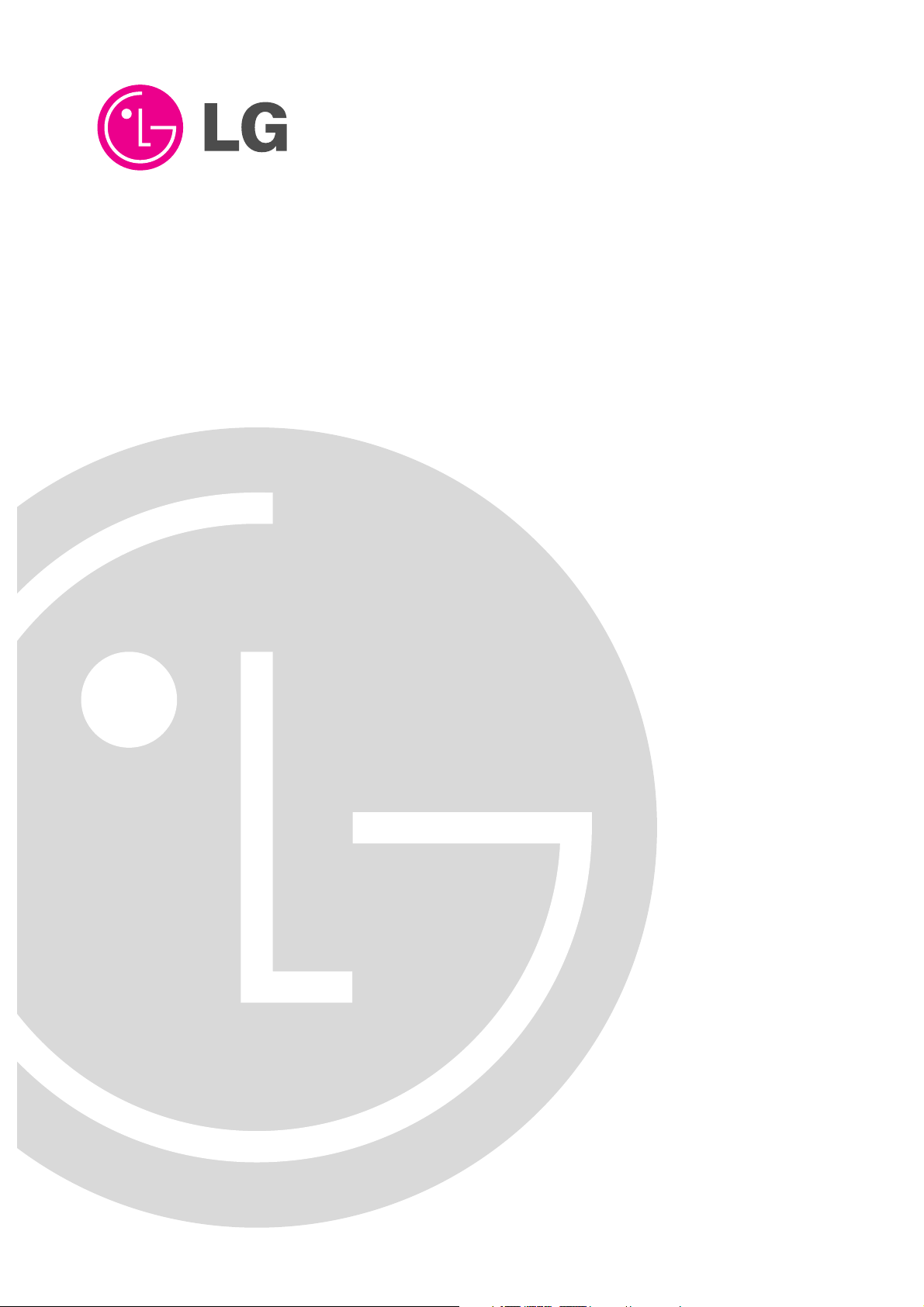
PLASMA MONITOR
OWNER’S MANUAL
Please read this owner’s manual thoroughly before operating
the Monitor.
Retain it for future reference.
Record model number and serial number of the Monitor.
See the label attached on the back of the Monitor and relate
this information to your dealer if you ever require service.
Model Number :
Serial Number :
MODELS : MU-42PM11/12X/20
MU-50PM10/11/20
LG Electronics U.S.A., Inc.
Page 2
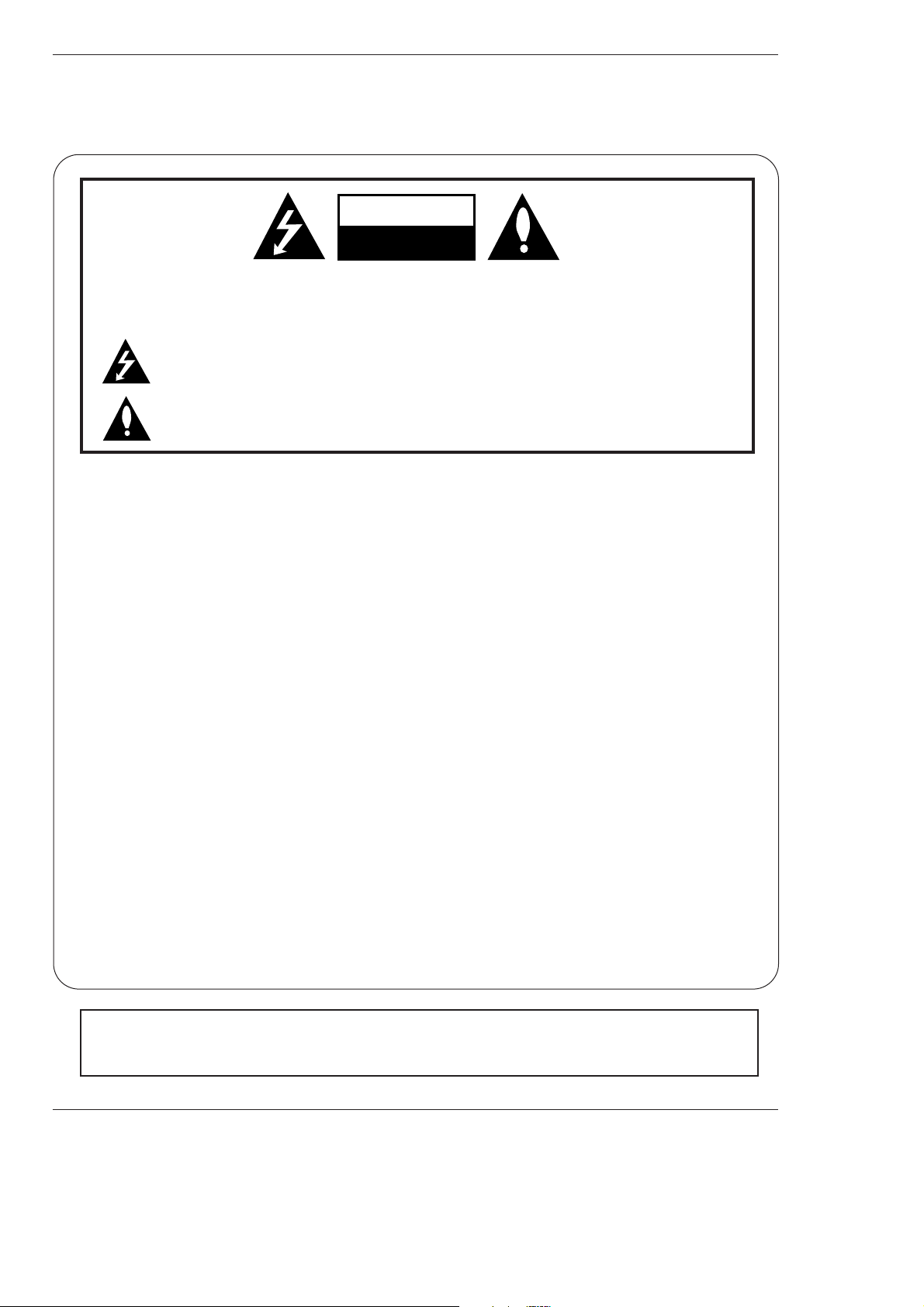
2 Plasma Monitor
Warning/Caution
WARNING/CAUTION:
TO REDUCE THE RISK OF ELECTRIC SHOCK DO NOT REMOVE COVER (OR BACK). NO USER
SERVICEABLE PARTS INSIDE. REFER TO QUALIFIED SERVICE PERSONNEL.
The lightning flash with arrowhead symbol, within an equilateral triangle, is intended to alert the user to
the presence of uninsulated “dangerous voltage” within the product’s enclosure that may be of sufficient magnitude to constitute a risk of electric shock to persons.
The exclamation point within an equilateral triangle is intended to alert the user to the presence of
important operating and maintenance (servicing) instructions in the literature accompanying the appliance.
WARNING/CAUTION:
TO PREVENT FIRE OR SHOCK HAZARDS, DO NOT EXPOSE THIS PRODUCT TO RAIN OR MOISTURE.
FCC NOTICE
• A Class B digital device
This equipment has been tested and found to comply with the limits for a Class B digital device, pursuant to Part
15 of the FCC Rules. These limits are designed to provide reasonable protection against harmful interference in
a residential installation. This equipment generates, uses and can radiate radio frequency energy and, if not
installed and used in accordance with the instructions, may cause harmful interference to radio communications.
However, there is no guarantee that interference will not occur in a particular installation. If this equipment does
cause harmful interference to radio or television reception, which can be determined by turning the equipment off
and on, the user is encouraged to try to correct the interference by one or more of the following measures:
- Reorient or relocate the receiving antenna.
- Increase the separation between the equipment and receiver.
- Connect the equipment into an outlet on a circuit different from that to which the receiver is connected.
- Consult the dealer or an experienced radio/TV technician for help.
• Any changes or modifications not expressly approved by the party responsible for compliance could void the user’s authority to operate the equipment.
CAUTION:
Do not attempt to modify this product in any way without written authorization from LG Electronics. Unauthorized modification could void the user’s authority to operate this product.
COMPLIANCE:
The responsible party for this product’s compliance is:
LG Electronics U.S.A., Inc
1000 Sylvan Avenue, Englewood Cliffs, NJ 07632
1-201-816-2000
http://www.lgusa.com
WARNING
RISK OF ELECTRIC SHOCK
DO NOT OPEN
/CAUTION
WARNING/CAUTION
TO REDUCE THE RISK OF FIRE AND ELECTRIC SHOCK, DO NOT EXPOSE THIS PRODUCT TO
RAIN OR MOISTURE.
W
W
arning/Caution
arning/Caution
Page 3
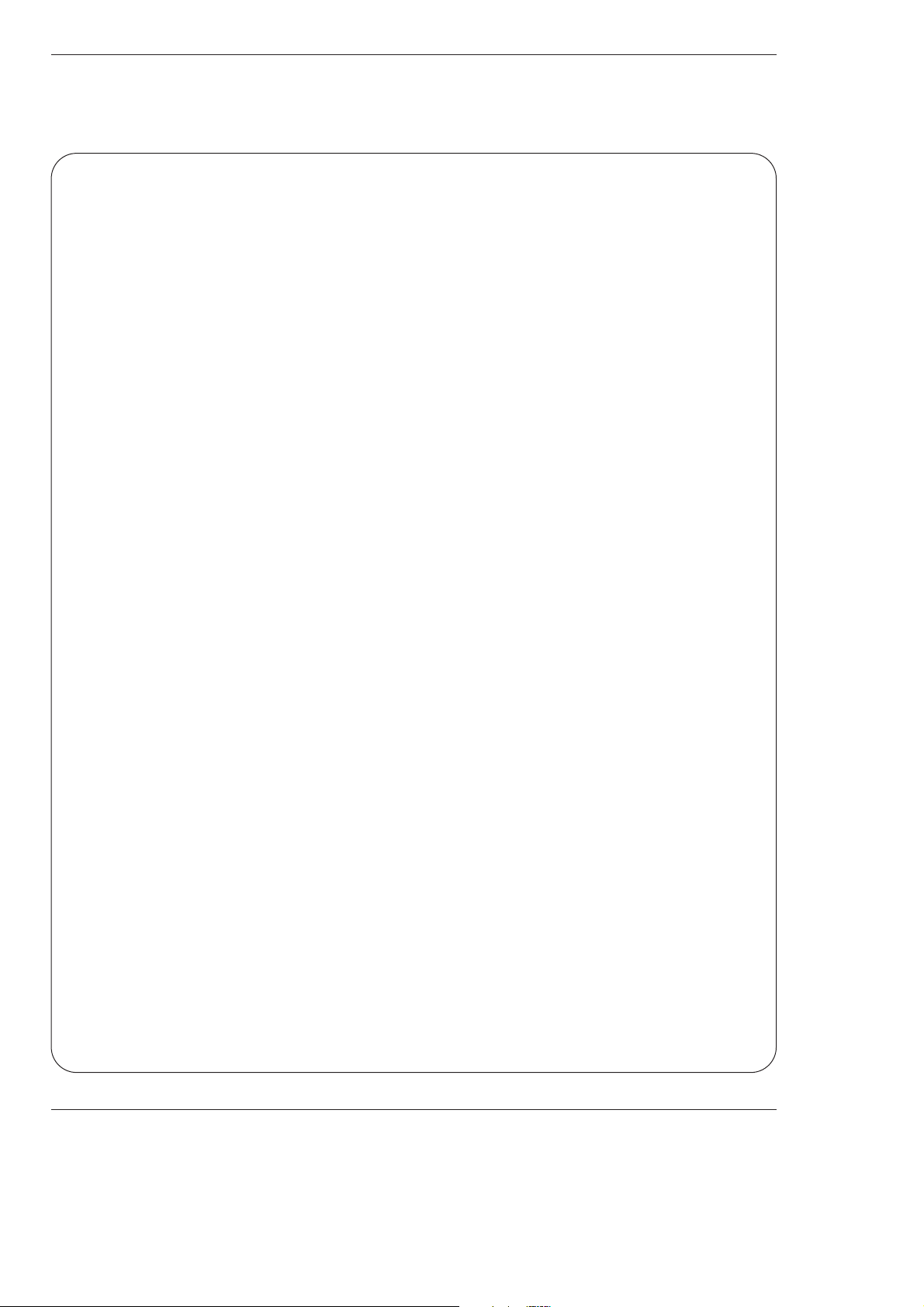
Owner’s Manual 3
Warning/Caution
Important safeguards for you and your new product
Your product has been manufactured and tested with your safety in mind. However, improper use can result in potential electrical shock or fire hazards. To avoid defeating the safeguards that have been built into your new product, please read and
observe the following safety points when installing and using your new product, and save them for future reference.
Observing the simple precautions discussed in this booklet can help you get many years of enjoyment and safe operation
that are built into your new product.
This product complies with all applicable U.S. Federal safety requirements, and those of the Canadian Standards
Association.
1. Read these instructions.
2. Keep these instructions.
3. Heed all warnings.
4. Follow all instructions.
5. Do not use this apparatus near water.
6. Clean only with dry cloth.
7. Do not block any ventilation openings. Install in accordance with the manufacturer’s instructions.
8. Do not install near any heat sources such as radiators, heat registers, stoves, or other apparatus (including ampli-
fiers)that produce heat.
9. Do not defeat the safety purpose of the polarized or grounding-type plug. A polarized plug has two blades with
one wider than the other. A grounding type plug has two blades and a third grounding prong, The wide blade or the
third prong are provided for your safety. If the provided plug does not fit into your outlet, consult an electrician for
replacement of the obsolete outlet.
10. Protect the power cord from being walked on or pinched particularly at plugs, convenience receptacles, and the
point where they exit from the apparatus.
Safety Instructions
Safety Instructions
Page 4
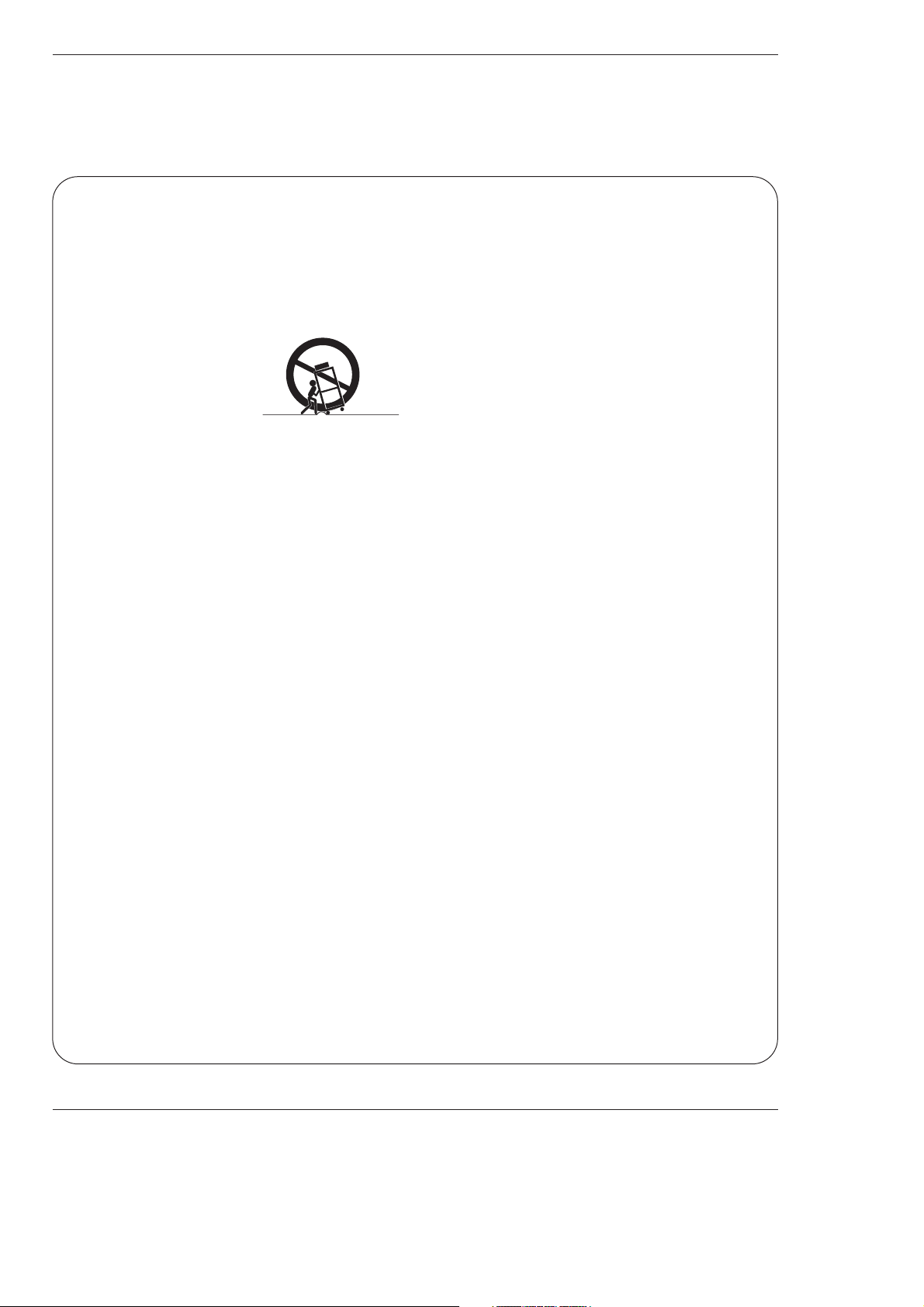
4 Plasma Monitor
Safety Instructions
11. Only use attachments/accessories specified by the manufacturer.
12. Use only with the cart, stand, tripod, bracket, or table specified by the manufacturer, or sold with the apparatus.
When a cart is used, use caution when moving the cart/apparatus combination to avoid injury from tip-over.
13. Unplug this apparatus during lightning storms or when unused for long periods of time.
14. Refer all servicing to qualified service personnel. Servicing is required when the apparatus has been damaged
in any way, such as power-supply cord or plug is damaged, liquid has been spilled or objects have fallen into the
apparatus, the apparatus has exposed to rain or moisture, does not operate normally, or has been dropped.
15. Outdoor Use Marking :
WARNING - To Reduce The Risk Of Fire Or Electric Shock, Do Not Expose This Appliance To Rain Or Moisture.
16. Wet Location Marking :
Apparatus shall not be exposed to dripping or splashing and no objects filled with liquids, such as vases, shall
be placed on the apparatus.
Safety Instructions continued
Safety Instructions continued
PORTABLE CART WARNING
Page 5
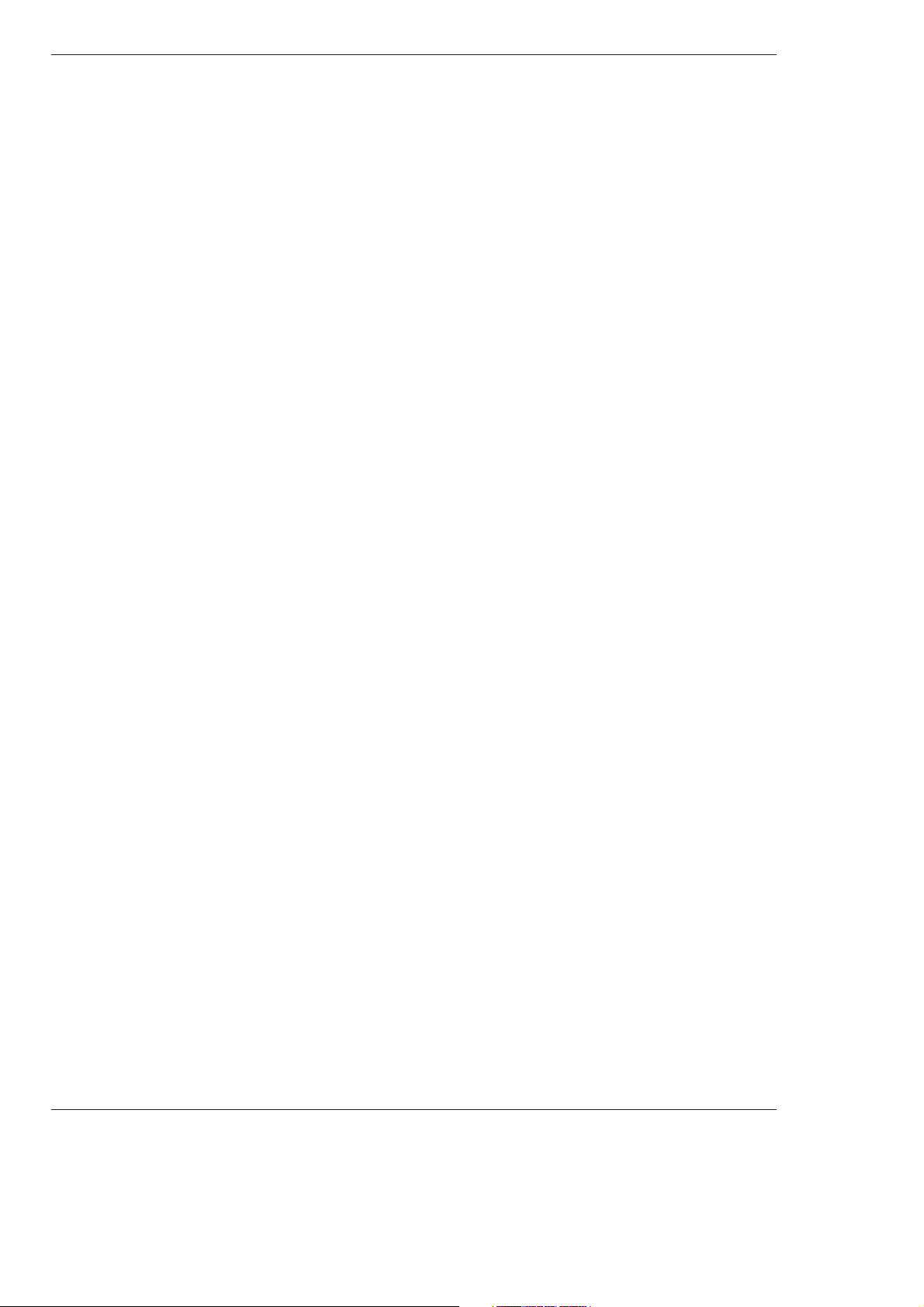
Owner’s Manual 5
Safety Instructions
Contents
Contents
After reading this manual, keep it handy for future reference.
Warning/Caution . . . . . . . . . . . . . . . . . . . . . . . . . . . . . . . .2
Safety Instructions . . . . . . . . . . . . . . . . . . . . . . . . . . . . .3~4
Introduction
Controls . . . . . . . . . . . . . . . . . . . . . . . . . . . . . . .7
Connection Options . . . . . . . . . . . . . . . . . . . . . .8
Remote Control Key Functions . . . . . . . . . . . . . .9
Installation
Installation Instructions . . . . . . . . . . . . . . . . . .10~11
External Equipment Connections . . . . . . . . . .12~16
VCR Setup . . . . . . . . . . . . . . . . . . . . . . . . . . . .12
Cable TV Setup . . . . . . . . . . . . . . . . . . . . . . . .12
External A/V Source Setup . . . . . . . . . . . . . . . .13
DVD Setup . . . . . . . . . . . . . . . . . . . . . . . . . . . .13
DTV Setup . . . . . . . . . . . . . . . . . . . . . . . . . . . .14
PC Setup . . . . . . . . . . . . . . . . . . . . . . . . . .15~16
Operation
Turning on the Monitor . . . . . . . . . . . . . . . . . . . . .17
Menu Language Selection . . . . . . . . . . . . . . . . . .17
Picture Menu Options
APC (Auto Picture Control) . . . . . . . . . . . . . . . .18
XD . . . . . . . . . . . . . . . . . . . . . . . . . . . . . . . . . .18
Color Temperature Control . . . . . . . . . . . . . . . .18
Fleshtone . . . . . . . . . . . . . . . . . . . . . . . . . . . . .19
sRGB . . . . . . . . . . . . . . . . . . . . . . . . . . . . . . . .19
Manual Picture Control(Off option) . . . . . . . . . .19
Sound Menu Options
DASP (Digital Auto Sound Processing) . . . . . . .20
BBE . . . . . . . . . . . . . . . . . . . . . . . . . . . . . . . . .20
AVL (Auto Volume Leveler) . . . . . . . . . . . . . . . .20
Manual Sound Control (DASP set to Off option) . .21
Timer Menu Options
Clock Setup . . . . . . . . . . . . . . . . . . . . . . . . . . .22
On/Off Timer Setup . . . . . . . . . . . . . . . . . . . . .22
Auto Off / Sleep Timer . . . . . . . . . . . . . . . . . . .22
Special Menu Options
Key Lock . . . . . . . . . . . . . . . . . . . . . . . . . . . . .23
ISM (Image Sticking Minimization) Method . . . .23
Low Power . . . . . . . . . . . . . . . . . . . . . . . . . . . .24
XD Demo . . . . . . . . . . . . . . . . . . . . . . . . . . . . .24
Menu Rotation for Vertical Viewing . . . . . . . . . . .24
Screen Menu Options
Auto Adjustment . . . . . . . . . . . . . . . . . . . . . . .25
Setting Picture Format . . . . . . . . . . . . . . . . . . .25
Screen Position . . . . . . . . . . . . . . . . . . . . . . . .25
Manual Configure . . . . . . . . . . . . . . . . . . . . . .26
Selecting VGA Mode . . . . . . . . . . . . . . . . . . . . .26
Screen Adjustments . . . . . . . . . . . . . . . . . . . . .26
Cinema Mode Setup . . . . . . . . . . . . . . . . . . . . .26
Luminance Noise Reduction . . . . . . . . . . . . . . .27
Initializing (Reset to original factory value) . . . . .27
Split Zoom . . . . . . . . . . . . . . . . . . . . . . . . . . . .27
PIP (Picture-In-Picture)/Double Window Feature
Watching PIP/Double Window . . . . . . . . . . . . ..28
Swapping the PIP/Double Window . . . . . . . . . .28
Selecting an Input Signal Source for PIP/Double Window .
28
Moving the PIP(PIP Mode only) . . . . . . . . . . . .28
PIP Size . . . . . . . . . . . . . . . . . . . . . . . . . . . . . .28
PIP Transparency (PIP Mode only) . . . . . . . . . .28
External Control Device Setup . . . . . . . . . . . . . . . .29~34
IR Code Information . . . . . . . . . . . . . . . . . . . . . . .35~36
Troubleshooting Checklist . . . . . . . . . . . . . . . . . . . . . .37
Maintenance . . . . . . . . . . . . . . . . . . . . . . . . . . . . . . . . .38
Product Specifications . . . . . . . . . . . . . . . . . . . . . . . . .38
Warranty . . . . . . . . . . . . . . . . . . . . . . . . . . . . . . . . .39~40
Page 6
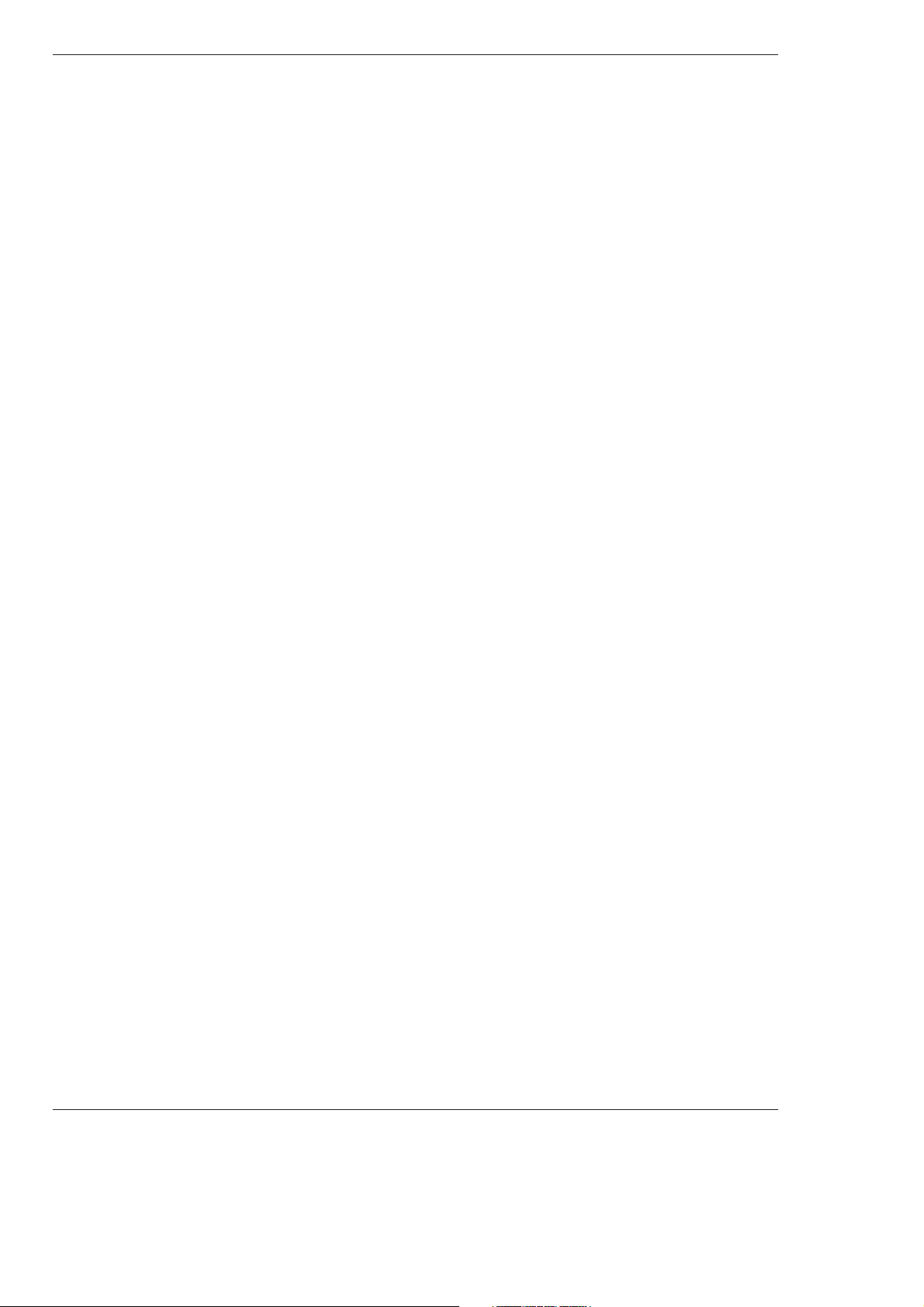
6 Plasma Monitor
Introduction
Introduction
Introduction
What is a Plasma Display Panel (PDP)?
If voltage is applied to gas within glass panels, ultraviolet rays are produced and fused with a fluorescent substance. At that
instant, light is emitted. A Plasma Display is a next generation flat Display using this phenomenon.
160° - Wide angle range of vision
Your flat panel plasma screen offers an exceptionally broad viewing angle -- over 160 degrees. This means that the display is
clear and visible to viewers who can see the screen anywhere in the room.
Wide Screen
The screen of the Plasma Display is wide so that your viewing experience is as if you are in a theater.
Multimedia
Connect your plasma display to a PC and you can use it for conferencing, games, and internet browsing. The Picture-in-Picture
feature allows you to view your PC and video images simultaneously.
Versatile
The light weight and thin size makes it easy to install your plasma display in a variety of locations where conventional TVs would
not fit.
The PDP Manufacturing Process: Why minute colored dots may be present on the PDP screen
The PDP (Plasma Display Panel) which is the display device of this product is composed of 0.9 to 2.2 million cells. A few cell
defects will normally occur in the PDP manufacturing process. Several minute colored dots visible on the screen should be acceptable. This also occurs in other PDP manufacturers' products and the tiny dots appearing does not mean that this PDP is defective.
Thus a few cell defects are not sufficient cause for the PDP to be exchanged or returned. Our production technology is designed
to minimize cell defects during the manufacture and operation of this product.
Cooling Fan Noise
In the same way that a fan is used in a PC computer to keep the CPU (Central Processing Unit) cool, the PDP is equipped with
cooling fans to cool the Monitor and improve its reliability. Therefore, a certain level of noise could occur while the fans are operating and cooling the PDP.
The fan noise doesn't have any negative effect on the PDP's efficiency or reliability. The noise from these fans is normal during the
operation of this product. We hope you understand that a certain level of noise from the cooling fans is acceptable and is not sufficient cause for the PDP to be exchanged or returned.
Page 7
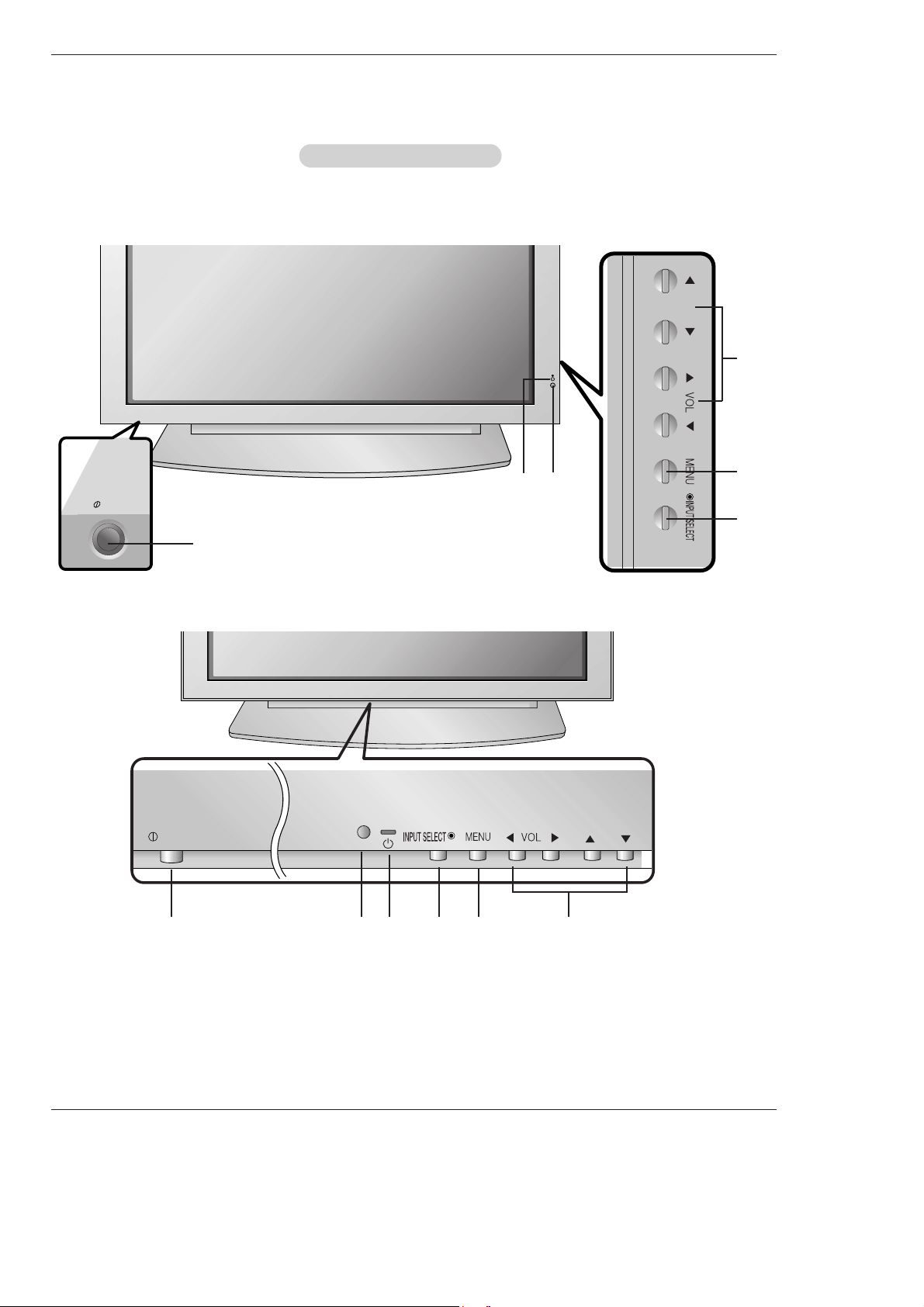
Owner’s Manual 7
Introduction
Controls
Controls
Front Panel Controls
Front Panel Controls
- This is a simplified representation of a typical front panel.
The Front Panel Controls shown here may be somewhat different from your monitor.
MU-42/50PM10/11 series
MU-42/50PM20 series
ON/OFF
ON/OFF
1
2
3 4 5 6
1
4
5
6
3
2
1. Main Power Button
2. Remote Control Sensor
3. Power Standby Indicator
Illuminates red in standby mode. Illuminates green when the
Monitor is turned on.
4. INPUT SELECT Button
5. MENU
Displays on screen menus one by one.
Exits the current menu.
Memorizes menu changes.
6.
DD/ EE
Selects a menu option.
FF/ GG
(Volume Up/Down)
Increases/decreases sound level.
Adjusts menu settings.
Page 8
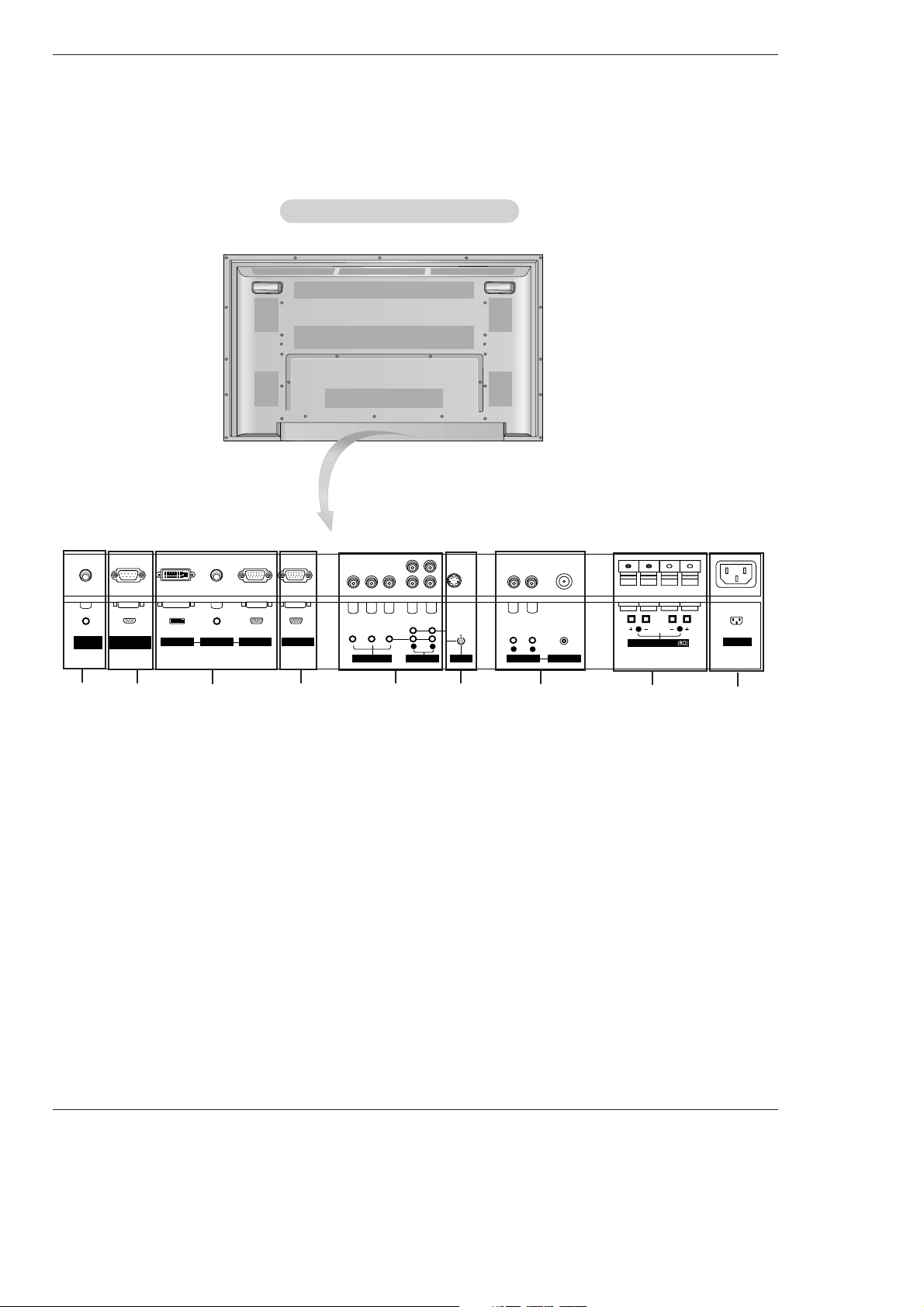
8 Plasma Monitor
Introduction
Connection Options
Connection Options
AC INPUT
AUDIO INPUT RGB OUTPUTRGB INPUTDVI INPUT
RS-232C INPUT
(CONTROL/SERVICE)
REMOTE
CONTROL
( )
( )
( )
( )
EXTERNAL SPEAKER
R
L
R
L
AUDIO INPUT
VIDEO INPUT
AUDIO INPUT
S-VIDEO
YPBP
R
(MONO)
COMPONENT INPUT
R
L
5
1. REMOTE CONTROL
Connect your wired remote control to the remote control
port on the Monitor.
2. RS-232C INPUT (CONTROL/SERVICE) PORT
Connect to the RS-232C port on a PC.
3. DVI (Digital Visual Interface) INPUT/
AUDIO INPUT/ RGB INPUT JACKS
Connect the monitor output connector from a PC to the
appropriate input port.
4. RGB OUTPUT PORT
You can watch the RGB signal on another monitor, connect
RGB OUTPUT to another monitor’s PC input port.
5. COMPONENT INPUT/AUDIO INPUT JACKS
Connect a component video/audio device to these jacks.
6. S-VIDEO INPUT SOCKETS
Connect S-Video out from an S-VIDEO device to the SVIDEO input.
NOTE: AUDIO INPUT of S-VIDEO is worked by L(mono).
7. VIDEO / AUDIO (L/MONO) INPUT SOCKETS
Connect audio/video output from an external device to
these jacks.
8. EXTERNAL SPEAKER (8 ohm output)
Connect to optional external speaker(s).
* For further information, refer to ‘Speaker & Speaker
Stand’ manual.
9. POWER CORD SOCKET
This Monitor operates on an AC power. The voltage is indicated on the Specifications page. Never attempt to operate
the Monitor on DC power.
Back Connection Panel
Back Connection Panel
1
3
4
2
8
6
9
7
- Connection panels shown may be somewhat different from your monitor.
Page 9
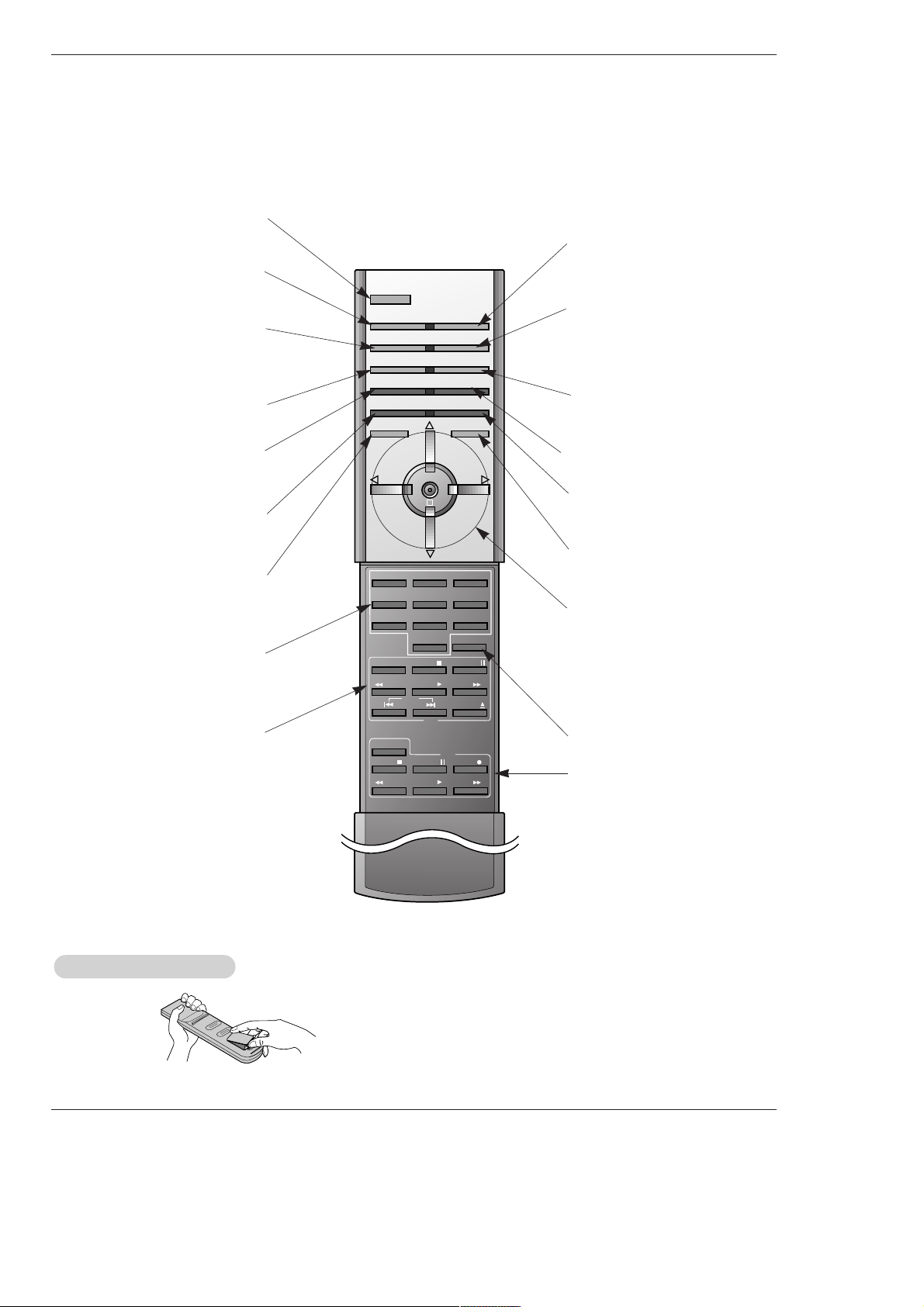
Owner’s Manual 9
Introduction
- When using the remote control, aim it at the remote control sensor on the monitor.
- Under certain conditions such as if the remote IR signal is interrupted, the remote control may not function. Press
the key again as necessary.
123
456
7809
POWER
SLEEP INPUT SELECT
APC DASP
ARC SPLIT ZOOM
PIP/DW
WIN.POSITION
SWAP
MENU MUTE
OK
VOL
POWER
REW
STOP
PLAY FF
REC
PAUSE
W
WIN.P
VOL
SUB INPUT
STOP P/STILL
REW
PLAY FF
POWER
VCR
DVD
OPEN/CLOSE
WIN.SIZE
SKIP
POWER
Switches the Monitor between
ON and STANDBY.
SLEEP
Sets the Sleep Timer.
(Refer to p.22)
APC
Adjusts the factory preset picture
according to the room.
(Refer to p.18)
ARC
Changes the picture format.
(Refer to p.25)
PIP/DW
Switches the sub picture on or off.
(Refer to p.28)
SWAP
Exchanges main and sub picture
images. (Refer to p.28)
MENU
Displays on screen menus one by one.
Exits the current menu.
NUMBER buttons
VCR BUTTONS
Control some video cassette
recorders.
OK
D / E
Selects menu option.
Memorizes menu changes.
F / G (Volume button)
Increases/decreases sound level.
Adjusts menu settings.
INPUT SELECT
Selects source:
RGB, DVI,
Component, Video, or S-Video
mode.
DASP
To select the sound appropriate to
your viewing program character:
Flat, Music, Movie, Sports, SRS
TSXT
or Off (Refer to p.20)
SPLIT ZOOM
Enlarges the picture.
SUB INPUT
Selects the input source for the sub
picture.
MUTE
Switches the sound on or off.
WIN.POSITION
Moves the sub picture.
• Open the battery compartment cover on the back side and
insert the batteries with correct polarity.
• Install two 1.5V alkaline batteries of AAA type. Don’t mix used
batteries with new batteries.
Installing Batteries
Installing Batteries
Remote Control Key Functions
Remote Control Key Functions
DVD
Control some DVD cassette
recorders.
WIN.SIZE
Adjusts the sub picture size.
Page 10
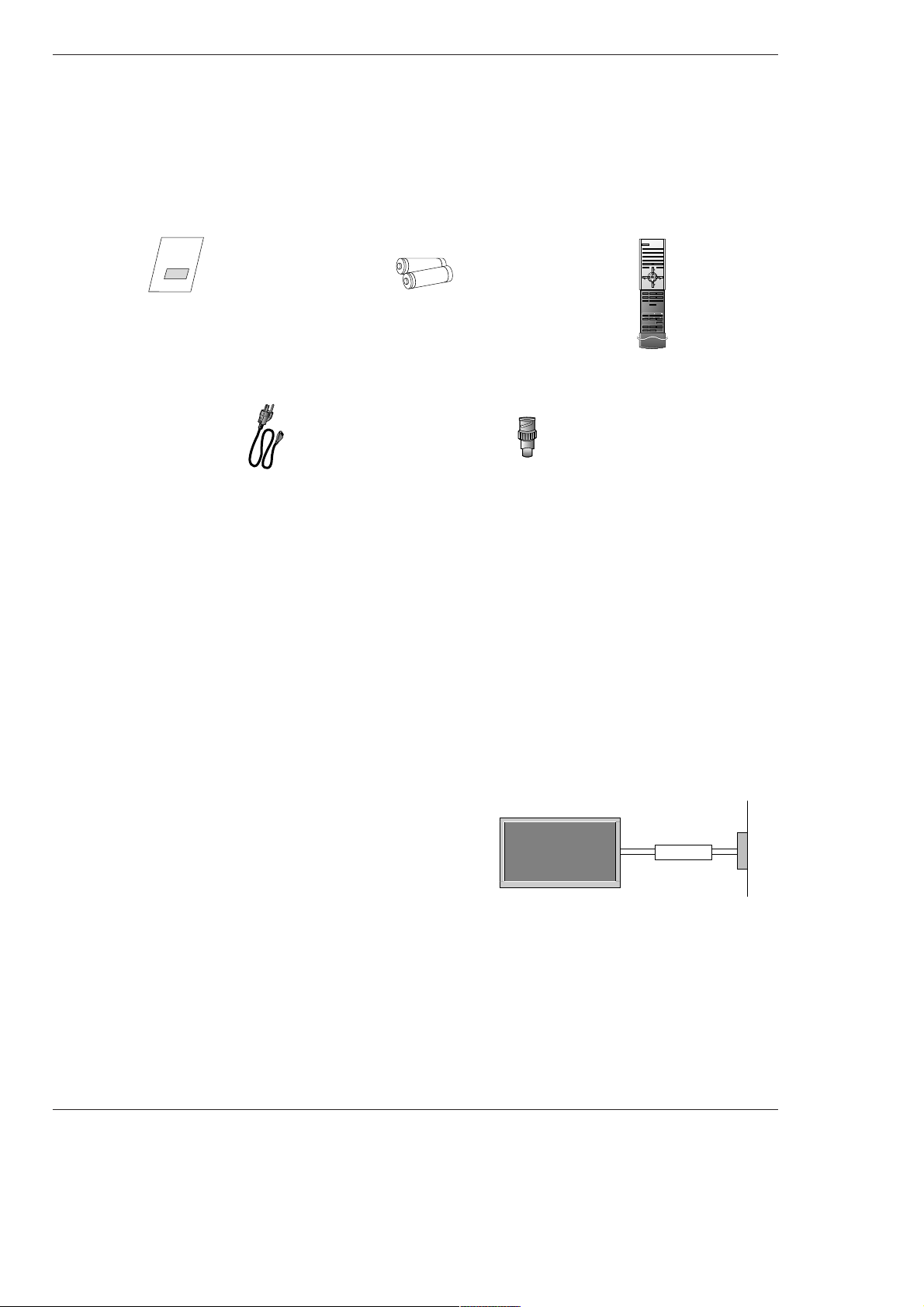
10 Plasma Monitor
Installation
Installation
Installation
Owner’s Manual
1.5V
1.5V
Alkaline Batteries
Power Cord
Ensure that the following accessories are included with your plasma display. If an accessory is missing, please contact the dealer
where you purchased the product.
Installation Instructions
Installation Instructions
• The Monitor can be installed in various ways such as on a wall, or on a desktop etc.
• The plasma display is designed to be mounted horizontally or vertically. The speakers shown are optional.
GROUNDING
Ensure that you connect the grounding / earth wire to prevent possible
electric shock. If grounding methods are not possible, have a qualified
electrician install a separate circuit breaker. Do not try to ground the
unit by connecting it to telephone wires, lightening rods, or gas pipes.
Power
Supply
Short-circuit
Breaker
123
456
7809
POWER
SLEEP INPUT SELECT
APC DASP
ARC PIP ARC
PIP
TWIN PICTURE
SWAP
MENU MUTE
OK
VOL
POWER STOP
PLAY FF
REC
REW
P/STILL
WIN.SIZE
WIN.POSITION
ZOOM +
ZOOM -
SPLIT ZOOM
VOL
SUB INPUT
Remote Control
BNC-RCA Adapter
Page 11
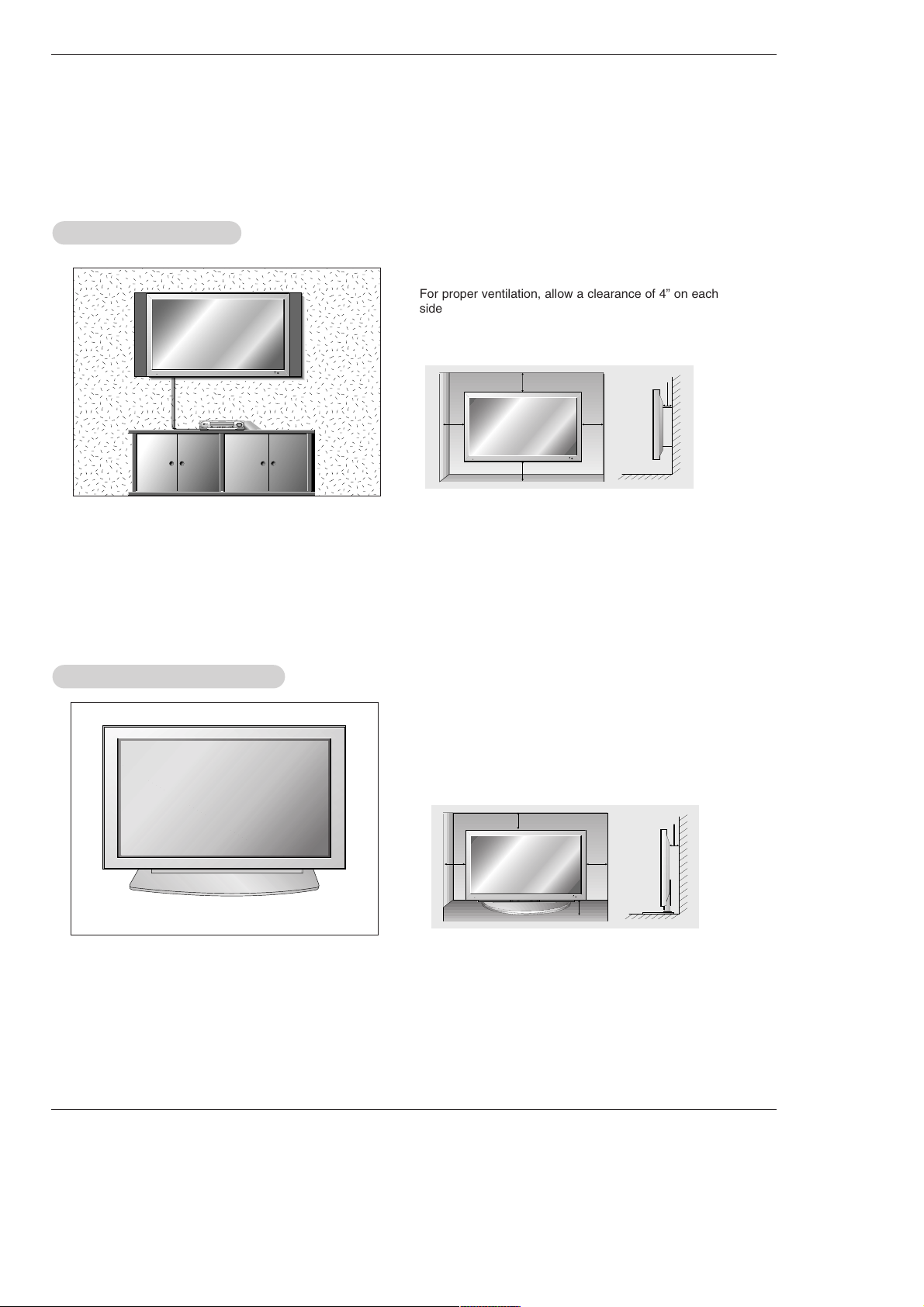
Owner’s Manual 11
Installation
Desktop Pedestal Installation
Desktop Pedestal Installation
For proper ventilation, allow a clearance of 4” on each
side and the top, 2.36” on the bottom, and 2” from the
wall. Detailed installation instructions are included in the
optional Desktop Stand Installation and Setup Guide
available from your dealer.
Installation Instructions continued
Installation Instructions continued
WWall Mount Installation
all Mount Installation
For proper ventilation, allow a clearance of 4” on each
side and 2” from the wall. Detailed installation instructions are available from your dealer, see the optional
Wall Mounting Bracket Installation and Setup Guide.
4 inches
4 inches
2 inches
4 inches4 inches
4 inches
4 inches
4 inches
2.36 inches
2 inches
Page 12
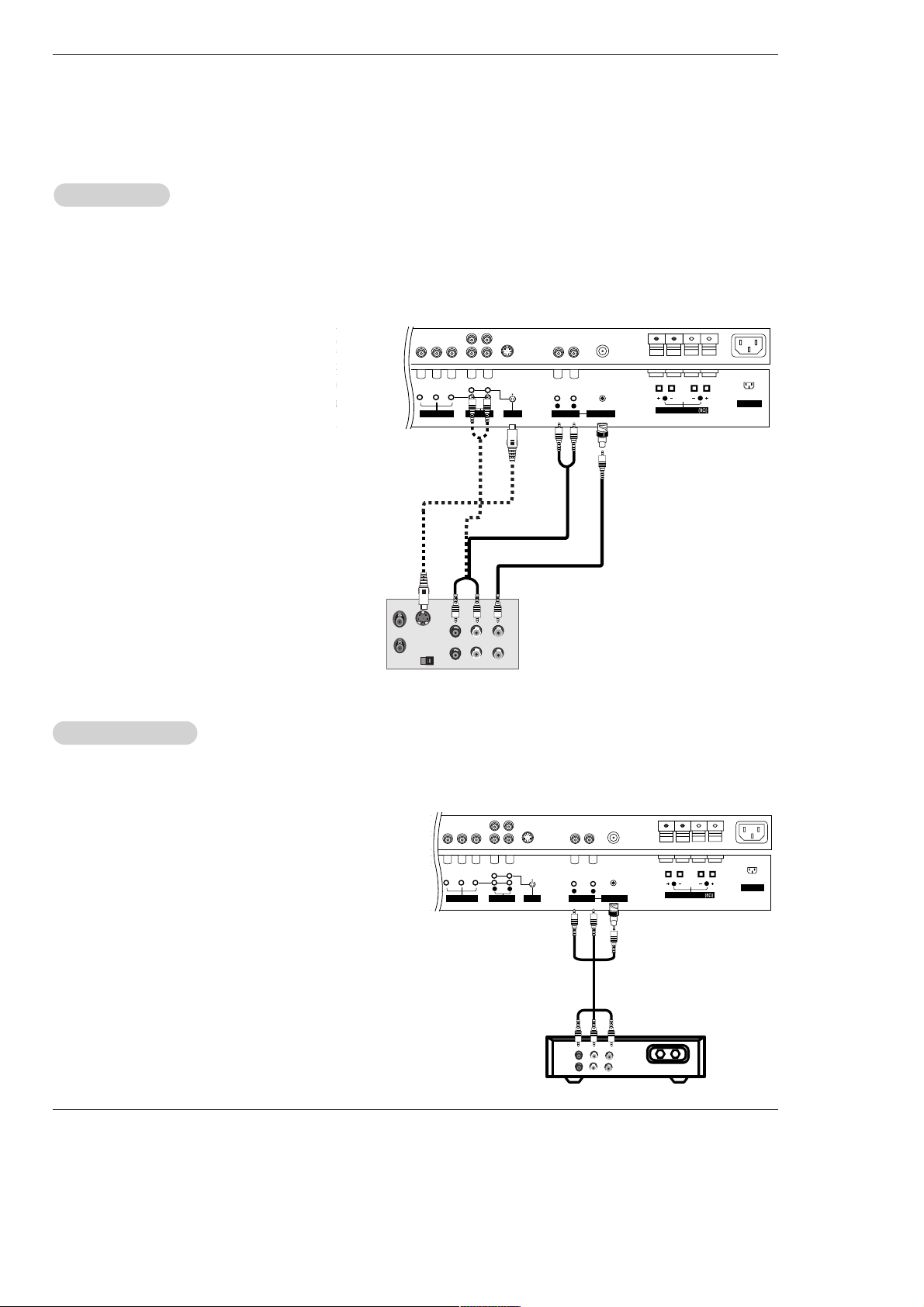
12 Plasma Monitor
Installation
NOTE: All cables shown are not included with the Monitor
- To avoid picture noise (interference), leave an adequate distance between the VCR and monitor.
- Use the ISM Method (on the Option menu) feature to avoid having a fixed image remain on the screen for a long period of time.
Typically a frozen still picture from a VCR. If the 4:3 picture format is used; the fixed images on the sides of the screen may
remain visible on the screen.
Connection Option
1. Connect the provided BNC-RCA adapter to the
monitor’s VIDEO INPUT.
2. Connect the audio and video cables from the
VCR's output jacks to the monitor input jacks,
as shown in the figure.
When connecting the monitor to VCR, match
the jack colors (Video = yellow, Audio Left =
white, and Audio Right = red).
If you connect an S-VIDEO output from VCR to
the S-VIDEO input, the picture quality is
improved; compared to connecting a regular
VCR to the Video input.
3. Insert a video tape into the VCR and press
PLAY on the VCR. (Refer to the VCR owner’s
manual.)
4. Select the input source with using the INPUT
SELECT button on the remote control. (If connected to VIDEO INPUT, select Video input
source)
VCR Setup
VCR Setup
AC INPUT
RGB OUTPUTINPUT
S-VIDEO
OUT
IN
(R) AUDIO (L) VIDEO
R
L
R
L
AUDIO INPUT
VIDEO INPUT
AUDIO INPUT
S-VIDEO
YPBP
R
(MONO)
COMPONENT INPUT
( )
( )
( )
( )
EXTERNAL SPEAKER
R
L
- After subscribing to a cable TV service from a local provider and installing a converter, you can watch cable TV programming.
The TV cannot display TV programming unless a TV tuner device or cable TV converter box is connected to the TV.
- For further information regarding cable TV service, contact your local cable TV service provider(s).
Connection Option
1. Connect the provided BNC-RCA adapter to the monitor’s VIDEO
INPUT.
2. Connect the audio and video cables from the Cable Box's output
jacks to the TV input jacks, as shown in the figure.
When connecting the TV to a Cable Box, match the jack colors
(Video = yellow, Audio Left = white, and Audio Right = red).
3. Select the input source with using the INPUT SELECT button on
the remote control. (If connected to VIDEO INPUT, select Video
input source)
4. Select your desired channel with the remote control for cable
box.
Cable
Cable
TV Setup
TV Setup
TV
VCR
RF Cable
(R) AUDIO (L) VIDEO
AC INPUT
R
L
R
L
AUDIO INPUT
VIDEO INPUT
AUDIO INPUT
S-VIDEO
YPBP
R
(MONO)
COMPONENT INPUT
( )
( )
( )
( )
EXTERNAL SPEAKER
R
L
VCR
Cable Box
External Equipment Connections
External Equipment Connections
Page 13

Owner’s Manual 13
Installation
• Component Input ports
To get better picture quality, connect a DVD player to the component input ports as shown below.
How to connect
1. Connect the provided BNC-RCA adapter to the monitor’s
VIDEO INPUT.
2. Connect the audio and video cables from the external
equipment's output jacks to the monitor input jacks, as
shown in the figure.
When connecting the monitor to external equipment, match
the jack colors (Video = yellow, Audio Left = white, and
Audio Right = red).
How to use
1. Select the input source with using the INPUT SELECT but-
ton on the remote control. (If connected to VIDEO INPUT,
select Video input source).
2. Operate the corresponding external equipment. Refer to
external equipment operating guide.
Component ports
on the monitor
Y PB
PR
Video output ports
on DVD player
Y
Y
Y
Y
Pb
B-Y
Cb
PB
Pr
R-Y
Cr
P
R
How to connect
1. Connect the DVD video outputs (Y, PB, PR) to the COMPONENT (Y, P
B, P
R) INPUT jacks on the Monitor and con-
nect the DVD audio outputs to the AUDIO INPUT jacks on
the monitor, as shown in the figure.
2. If your DVD only has an S-Video output jack, connect this
to the S-VIDEO input on the monitor and connect the DVD
audio outputs to the AUDIO INPUT jacks on the monitor,
as shown in the figure.
How to use
1. Turn on the DVD player, insert a DVD.
2. Use the INPUT SELECT button on the remote control to
select Component. (If connected to S-VIDEO, select the
S-Video external input source.)
3. Refer to the DVD player's manual for operating instructions.
External
External
A/V Source Setup
A/V Source Setup
DVD Setup
DVD Setup
RL
AUDIO VIDEO
AC INPUT
R
L
R
L
AUDIO INPUT
VIDEO INPUT
AUDIO INPUT
S-VIDEO
YPBP
R
(MONO)
COMPONENT INPUT
( )
( )
( )
( )
EXTERNAL SPEAKER
R
L
B
R
(R) AUDIO (L) (R) AUDIO (L)
S-VIDEO
AC INPUT
RGB OUTPUT
( )
( )
( )
( )
EXTERNAL SPEAKER
R
L
R
L
AUDIO INPUT
VIDEO INPUT
AUDIO INPUT
S-VIDEO
YPBP
R
(MONO)
COMPONENT INPUT
R
L
DVD
Camcorder
Video Game Set
or
Page 14

14 Plasma Monitor
Installation
How to connect
Use the monitor’s COMPONENT (Y, PB, PR) INPUT, RGB or DVI jack for
video connections, depending on your set-top box connector. Then, make
the corresponding audio connections.
How to use
1. Turn on the digital set-top box. (Refer to the owner’s manual for the digital
set-top box.)
2. Use INPUT SELECT on the remote control to select Component , RGB,
or DVI source.
- To watch digitally broadcast programs, purchase and connect a digital set-top box.
DTV Setup
DTV Setup
B
R
(R) AUDIO (L)
(R) AUDIO (L) (R) AUDIO (L)
AUDIO INPUT RGB OUTPUTRGB INPUTDVI INPUT
RS-232C INPUT
(CONTROL/SERVICE)
REMOTE
CONTROL
R
L
R
L
AUDIO INPUT
VIDEO INPUT
AUDIO INPUT
S-VIDEO
YPBP
R
(MONO)
COMPONENT INPUT
RGB-DTV OUTPUT
DVI-DTV OUTPUT
Digital Set-top Box
or
or
Signal
480i
480p
720p
1080i
Component
Yes
Yes
Yes
Yes
RGB,DVI
No
Yes
Yes
Yes
Page 15

Owner’s Manual 15
Installation
How to connect
1. To get the best picture quality, adjust the PC
graphics card to 640x 480, 60Hz.
2. Use the Monitor’s RGB INPUT or DVI (Digital
Visual Interface) INPUT port for video connections,
depending on your PC connector.
• If the graphic card on the PC does not output
analog and digital RGB simultaneously, connect
only one of either RGB INPUT or DVI INPUT to
display the PC on the monitor.
• If the graphic card on the PC does output analog
and digital RGB simultaneously, set the Monitor
to either RGB or DVI; (the other mode is set to
Plug and Play automatically by the monitor.)
3. Then, make the corresponding audio connection. If
using a sound card, adjust the PC sound as
required.
PC Setup
PC Setup
RS-232C INPUT
(CONTROL/SERVICE)
AUDIO INPUT
DVI INPUT
RGB INPUT
REMOTE CONTROL
RGB OUTPUT
How to use
1. Turn on the PC and the Monitor .
2. Turn on the display by pressing the POWER button on the monitor's remote control.
3. Use INPUT SELECT on the remote control to select RGB, or DVI source.
4. Check the image on your monitor. There may be noise associated with the resolution, vertical pattern, contrast or brightness in
PC mode. If noise is present, change the PC mode to another resolution, change the refresh rate to another rate or adjust the
brightness and contrast on the menu until the picture is clear. If the refresh rate of the PC graphic card can not be changed,
change the PC graphic card or consult the manufacturer of the PC graphic card.
NOTES: • Use a DVI cable.
• Avoid keeping a fixed image on the monitor's screen for a long period of time. The fixed image may become perma-
nently imprinted on the screen. Use the Orbiter screen saver when possible.
• The synchronization input form for Horizontal and Vertical frequencies is separate.
Page 16

16 Plasma Monitor
Installation
Resolution
640x350
720x400
640x480
800x600
848x480
Horizontal
Frequency(KHz)
31.468
37.861
31.469
37.927
31.469
35.000
37.861
37.500
43.269
35.156
37.879
48.077
46.875
53.674
49.725
31.500
37.799
39.375
70.09
85.08
70.08
85.03
59.94
66.66
72.80
75.00
85.00
56.25
60.31
72.18
75.00
85.06
74.55
60.00
70.00
75.00
31.500
37.799
39.375
48.363
56.476
60.023
68.677
54.348
63.995
67.500
77.487
68.681
47.693
60.091
68.504
60.023
63.981
47.700
59.625
47.700
59.625
60.00
70.00
75.00
60.00
70.06
75.02
85.00
60.05
70.01
75.00
85.00
75.06
59.99
74.93
84.88
60.02
60.02
60.00
75.02
60.00
75.02
Vertical
Frequency(Hz)
Resolution
832x624
1024x768
852x480
1152x864
1280x960
1280x1024
1280x768
Horizontal
Frequency(KHz)
Vertical
Frequency(Hz)
Monitor Display Specifications
• RGB Input (PC )
• DVI Input PC (DVI-D )
1152x870
1360x768
1366x768
Resolution
640x350
720x400
640x480
800x600
848x480
Horizontal
Frequency(KHz)
31.468
37.861
31.469
37.927
31.469
35.000
37.861
37.500
43.269
37.879
48.077
46.875
53.674
49.725
31.500
37.799
39.375
70.09
85.08
70.08
85.03
59.94
66.66
72.80
75.00
85.00
60.31
72.18
75.00
85.06
74.55
60.00
70.00
75.00
31.500
37.799
39.375
48.363
56.476
60.023
47.693
60.091
68.504
60.023
63.981
47.700
59.625
47.700
59.625
60.00
70.00
75.00
60.00
70.06
75.02
59.99
74.93
84.88
60.02
60.02
60.00
75.02
60.00
75.02
Vertical
Frequency(Hz)
Resolution
832x624
1024x768
852x480
1280x960
1280x1024
1280x768
Horizontal
Frequency(KHz)
Vertical
Frequency(Hz)
1360x768
1366x768
Page 17

Owner’s Manual 17
Operation
- The menus can be shown on the screen in the selected language. First select your language.
1. Press the MENU button and then use
D/ E
button to select the SPECIAL menu.
2. Press the G button and then use
D/ E
button to select Language.
3. Press the G button and then use
D/ E
button to select your desired language.
From this point on, the on-screen menus will be shown in the language of your
choice.
4. Press the OK button to save.
Menu Language Selection
Menu Language Selection
Operation
Operation
TTurning on the Monitor
urning on the Monitor
Turning on the Monitor just after installation
Turning on the Monitor (power cord is still connected)
1. Connect power cord correctly.
2. Press the ON/OFF button on the Monitor. At this moment, the Monitor is switched to standby
mode. Press the INPUT SELECT button on the Monitor or press the POWER, INPUT SELECT
button on the remote control and then the Monitor will switch on.
• Press the ON/OFF button on the Monitor to turn the Monitor on.
1. If the Monitor was turned off with the ON/OFF button on the Monitor
2. If the Monitor was turned off with the remote control and then the ON/OFF button on the Monitor
• Press the ON/OFF button on the Monitor and then press the INPUT SELECT button on the
Monitor or press the POWER, INPUT SELECT button on the remote control to turn the Monitor on.
Page 18

18 Plasma Monitor
Operation
Picture Menu Options
Picture Menu Options
- XD is LG Electronic’s unique picture improving technology to display a real HD
source through an advanced digital signal processing algorithm.
- When selecting APC options (Daylight, Optimum and Night time), XD is auto-
matically change to On.
1. Press the MENU button and then use
D / E
button to select the PICTURE menu.
2. Press the
G button and then use
D / E
button to select XD.
3. Press the G button and then use
D / E
button to set On or Off.
4. Press the OK button to save.
XD
XD
1. Press the APC button repeatedly to select the picture appearance setup option as shown below.
APC (Auto Picture Control)
APC (Auto Picture Control)
• You can also adjust APC in the PICTURE menu.
• Daylight, Optimum and Night time settings are preset for good picture quality at the factory and cannot be
changed.
Daylight
Optimum Night time Off
- APC adjusts the Monitor to the best picture appearance.
- If adjusting picture options (contrast, brightness, color, sharpness, or tint) manually, APC automatically
changes to Off.
Auto Color Temperature Control
- To initialize values (reset to default settings), select the Normal option.
1. Press the MENU button and then use
D / E
button to select the PICTURE menu.
2. Press the G button and then use
D / E
button to select ACC .
3. Press the G button and then use
D / E
button to select either: Cool (Preset),
Normal (Default), or Warm (Preset).
4. Press the OK button to save.
Color
Color TT
emperature Control
emperature Control
Manual Color Temperature Control (
ACC set to Off option)
- You can adjust red, green, or blue to any color temperature you prefer.
1. Press the MENU button and then use
D / E
button to select the PICTURE menu.
2. Press the G button and then use
D / E
button to select ACC .
3. Press the G button and then use
D / E
button to select Off.
4. Press the
G button and then use
D / E
button to select Red, Green or Blue.
5. Use the
F / G button to make appropriate adjustments.
• The adjustment range of Red, Green,
and
Blue is -30 ~ +30.
6. Press the OK button to save.
PICTURE
Prev.
APC
G
ACC
Fleshtone
Contrast 100
Brightness 55
Color 55
Sharpness 60
Tint 0
PICTURE
Menu
On
Off
PICTURE
Prev.
APC
ACC G
Fleshtone
Contrast 100
Brightness 55
Color 55
Sharpness 60
Tint 0
PICTURE
Menu
Cool
Normal
Warm
Off
Red 0
Green 0
Blue 0
Page 19

Owner’s Manual 19
Operation
- You can adjust picture contrast, brightness, color, sharpness, and tint options
to the levels you prefer.
1. Press the MENU button and then use
D / E
button to select the PICTURE menu.
2. Press the
G button and then use
D / E
button to select the desired picture option
(
Contrast, Brightness, Color, Sharpness, Tint).
3. Press the
G button and then use F / G button to make appropriate adjustments.
4. Press the OK button to save.
Manual Picture Control (
Manual Picture Control (APC
set to
set to Off
option)
option)
- If the Monitor is connected to external equipment using sRGB, set sRGB to On
to adjust for the color difference.
1. Press the MENU button and then use
D / E
button to select the PICTURE menu.
2. Press the G button and then use
D / E
button to select sRGB.
3. Press the
G button and then use
D / E
button to select On or Off.
4. Press the OK button to save.
sRGB (only RGB-PC, DVI-PC Modes)
sRGB (only RGB-PC, DVI-PC Modes)
- Use Fleshtone to select the desired skin color option.
1. Press the MENU button and then use
D / E
button to select the PICTURE menu.
2. Press the
G button and then use
D / E
button to select Fleshtone.
3. Press the
G button and then use F / G button to make appropriate adjustments.
• The adjustment range is 0 ~ 3.
4. Press the OK button to save.
Fleshtone ( RGB-DTV
Fleshtone ( RGB-DTV
, and DVI-DTV Mode only)
, and DVI-DTV Mode only)
PICTURE
Prev.
APC
ACC
Fleshtone
Contrast 100 G
Brightness 55
Color 55
Sharpness 60
Tint 0
PICTURE
Menu
PICTURE
Prev.
APC
ACC
Fleshtone G
Contrast 100
Brightness 55
Color 55
Sharpness 60
Tint 0
PICTURE
Menu
0
PICTURE
Prev.
APC
ACC
sRGB G
Contrast 100
Brightness 55
Color 55
Sharpness 60
Tint 0
PICTURE
Menu
On
Off
Page 20

20 Plasma Monitor
Operation
Sound Menu Options
Sound Menu Options
1. Press the DASP button repeatedly to select the appropriate sound setup as shown below.
DASP
DASP
(Digital
(Digital
Auto Sound Processing)
Auto Sound Processing)
• You can also adjust DASP in the SOUND menu.
• SRS TSXT, Flat, Music, Movie, and Sports are preset for good sound quality at the factory and cannot be changed.
• is a trademark of SRS Labs, Inc.
• TruSurround XT technology is incorporated under license from SRS Labs, Inc.
Flat Music Movie Sports OffSRS TSXT
- This function lets you enjoy the best sound without any special adjustment because the Monitor has the appropriate sound options based on the program content.
- If you adjust sound options (Treble and Bass) manually, DASP automatically changes to Off.
- AVL maintains an equal sound level; even if you change channels.
1. Press the MENU button and then use
D / E
button to select the SOUND menu.
2. Press the G button and then use
D / E
button to select AV L .
3. Press the G button and then use
D / E
button to select On or Off.
4. Press the OK button to save.
AAVLVL(Auto V
(Auto V
olume Leveler)
olume Leveler)
1. Press the MENU button and then use
D / E
button to select the SOUND menu.
2. Press the G button and then use
D / E
button to select BBE.
3. Press the
G button and then use
D / E
button to select On or Off.
4. Press the OK button to save.
BBE
BBE
- BBE High Definition Sound restores clarity and presence for better speech
intelligibility and music realism.
• Manufactured under license from BBE Sound, Inc.
• Treble, Bass or BBE aren’t suitable for SRS TSXT mode.
SOUND
Prev.
DASP
BBE G
AVL
Balance 0
Treble 50
Bass 50
SOUND
Menu
On
Off
SOUND
Prev.
DASP
BBE
AVL G
Balance 0
Treble 50
Bass 50
SOUND
Menu
On
Off
Page 21

Owner’s Manual 21
Operation
1.
Press the MENU button and then use
D / E
button to select the SOUND menu.
2. Press the G button and then use
D / E
button to select the desired sound option
(
Balance, Treble, Bass).
3. Press the G button and then use F / G button to make appropriate adjustments.
4. Press the OK button to save.
Manual Sound Control (
Manual Sound Control (DASP
set to
set to Off
option)
option)
- You can adjust sound options Balance, Treble, and Bass to the levels you prefer.
SOUND
Prev.
DASP
BBE
AVL
Balance 0G
Treble 50
Bass 50
SOUND
Menu
L R
Page 22

22 Plasma Monitor
Operation
TTimer Menu Options
imer Menu Options
- Timer function operates only if current time has been set.
- Off-Timer function overrides On-Timer function if they are set both set to the same time.
- The Monitor must be in standby mode for the On-Timer to work.
On/Of
On/Off f TT
imer Setup
imer Setup
1. Press the MENU button and then use
D / E
button to select the TIMER menu.
2. Press the
G button and then use
D / E
button to select Off timer or On timer.
3. Press the G button and then use
D / E
button to select On.
• To cancel
On/Off timer function, select Off.
4. Press the G button and then use
D / E
button to set the hour.
5. Press the G button and then use
D / E
button to set the minutes.
6. For only
On timer function
Press the G button and then use
D / E
button to set the volume level at turn-on.
7. Press the OK button to save.
Clock Setup
Clock Setup
- If current time setting is wrong, reset the clock manually.
1. Press the MENU button and then use
D / E
button to select the TIMER menu.
2. Press the G button and then use
D / E
button to select Clock.
3. Press the G button and then use
D / E
button to set the hour.
4. Press the
G button and then use
D / E
button to set the minutes.
5. Press the OK button to save.
Auto Of
Auto Offf
1. Press the MENU button and then use
D / E
button to select the TIMER menu.
2. Press the
G button and then use
D / E
button to select Auto off.
3. Press the G button and then use
D / E
button to select On or Off.
4. Press the OK button to save.
Sleep
Sleep TT
imer
imer
- The Sleep Timer turns the monitor off at the preset time. Note that this setting is cleared when the monitor is turned off.
1. Press the SLEEP button repeatedly to select the number of minutes. First the
Off option appears on the screen,
followed by the following sleep timer options: 10, 20, 30, 60, 90, 120, 180, and 240 minutes.
2. When the number of minutes you want is displayed on the screen, press the OK button. The timer begins to count
down from the number of minutes selected.
3. To check the remaining minutes before the monitor turns off, press the SLEEP button once.
4. To cancel the Sleep Timer, press the SLEEP button repeatedly to select Off.
TIMER
Prev.
Clock G
Off timer
On timer
Auto off
TIMER
Menu
TIMER
Prev.
Clock
Off timer
On timer
Auto off G
TIMER
Menu
On
Off
- - : - - AM
TIMER
Prev.
Clock
Off timer
On timer G
Auto off
TIMER
Menu
On
Off
6 : 30 AM
Volume 17
Page 23

Owner’s Manual 23
Operation
Key Lock
Key Lock
- The Monitor can be set up so that it can only be used with the remote control.
- This feature can be used to prevent unauthorized viewing by locking out the front panel controls.
- This MONITOR is programmed to remember which option it was last set to even if you turn the Monitor off.
Special Menu Options
Special Menu Options
1. Press the MENU button and then use
D / E
button to select the SPECIAL menu.
2. Press the G button and then use
D / E
button to select Key lock.
3. Press the G button and then use
D / E
button to select On or Off.
4. Press the OK button to save.
• With the Key lock On, the display ‘ Key lock’ appears on the screen if any
button on the front panel is pressed.
ISM (Image Sticking Minimization) Method
ISM (Image Sticking Minimization) Method
- A frozen still picture from a PC/video game displayed on the screen for prolonged periods will result in a ghost image remaining
even when you change the image. Avoid allowing a fixed image to remain on the Monitor 's screen for a long period of time.
1. Press the MENU button and then use
D / E
button to select the SPECIAL menu.
2. Press the
G button and then use
D / E
button to select ISM Method.
3. Press the G button and then use
D / E
button to select either Normal, White
wash
, Orbiter or Inversion.
• Normal
If image sticking is never a problem, ISM is not necessary - set to Normal.
• White wash
White Wash removes permanent images from the screen. Note: An excessive
permanent image may be impossible to clear entirely with White Wash. To
return to normal viewing, press any button.
• Orbiter
Orbiter may help prevent ghost images. However, it is best not to allow any
fixed image to remain on the screen. To avoid a permanent image on the
screen, the image will move every 2 minutes: Right
→ Right → Downside →
Downside → Left → Left → Upside → Upside.
•
Inversion
Inversion will automatically invert the Monitor panel color every 30 minutes.
4. Press the OK button to save.
SPECIAL
Prev.
Language
Key lock G
ISM Method
Low power
Set ID
Demo
OSD Rotate
On
Off
SPECIAL
Menu
SPECIAL
Prev.
Language
Key lock
ISM Method G
Low power
Set ID
Demo
OSD Rotate
Normal
White wash
Orbiter
Inversion
SPECIAL
Menu
Page 24

24 Plasma Monitor
Operation
Special Menu Options continued
Special Menu Options continued
Low Power
Low Power
- Low power reduces the plasma display power consumption.
1. Press the MENU button and then use
D / E
button to select the SPECIAL menu.
2. Press the
G button and then use
D / E
button to select Low power.
3. Press the G button and then use
D / E
button to select On or Off.
• When you select On, the screen darkens.
4. Press the OK button to save.
XD Demo
XD Demo
1. Press the MENU button and then use
D / E
button to select the SPECIAL menu.
2. Press the G button and then use
D / E
button to select Demo.
3. Press the G button to begin
XD Demo
.
4. Press the MENU button to stop
XD Demo
.
- Use it to see the difference between XD Demo on and XD Demo off.
SPECIAL
Prev.
Language
Key lock
ISM Method
Low power G
Set ID
Demo
OSD Rotate
On
Off
SPECIAL
Menu
SPECIAL
Prev.
Language
Key lock
ISM Method
Low power
Set ID
Demo G
OSD Rotate
To start
SPECIAL
Menu
SPECIAL
Prev.
Language
Key lock
ISM Method
Low power
Set ID
Demo
OSD Rotate G
Normal
Rotate
SPECIAL
Menu
1. Press the MENU button and then use
D / E
button to select the SPECIAL menu.
2. Press the G button and then use
D / E
button to select OSD (On Screen Display)
Rotate.
3. Press the G button and then use
D / E
button to select Normal or Rotate.
• Select Normal, if the monitor was installed horizontally.
• Select Rotate, if the monitor was installed vertically.
4. Press the OK button to save.
NOTE:
• When OSD Rotate is enabled,
XD Demo
is disabled .
Menu Rotation for V
Menu Rotation for V
ertical V
ertical V
iewing
iewing
Page 25

Owner’s Manual 25
Operation
Screen Menu Options
Screen Menu Options
Auto
Auto
Adjustment
Adjustment
- RGB (PC) mode only; This function doesn’t work for RGB-DTV mode.
- Automatically adjusts picture position and minimizes image shaking.
- After adjustment, if the image is still not correct, your Monitor is functioning properly but needs further adjustment.
- The Auto config. and Manual config. are not active in DVI mode.
1. Press the MENU button and then use
D / E
button to select the SCREEN menu.
2. Press the G button and then use
D / E
button to select Auto config..
3. Press the G button to run Auto configure.
• When Auto config. has finished, OK will be shown on screen.
• If the position of the image is still not correct, try Auto adjustment again.
4. In RGB (PC) mode, if the image needs to be adjusted more after using Auto
config.
, you can make further adjustments with the Manual config. option.
Setting Picture Format
Setting Picture Format
- Caution: If a 4:3 fixed image is on the screen for a long time, it may remain visible.
- Set every aspect ratio for Monitor, Video, Component 480i sources.
- Use 4:3, or 16:9 for other RGB-PC and DVI-PC sources.
- Horizon is not available for Component (480p,720p,1080i), DTV (480p,720p,1080i) sources.
1. Press the ARC button repeatedly to select the desired picture format. You can also adjust ARC in the SCREEN menu.
• 4:3
Choose 4:3 when you want to view a picture with an original 4:3 aspect ratio, with black bars appearing at both the
left and right sides.
• 16:9
Choose 16:9 when you want to adjust the picture horizontally, in a linear proportion to fill the entire screen.
• Horizon
Choose Horizon when you want to adjust the picture in a non-linear proportion, that is, more enlarged at both sides,
to create a spectacular view.
• Zoom
- Choose Zoom when you want to view the picture without any alteration. However, the top and bottom portions of the
picture will be cropped.
1. Press the MENU button and then use
D / E
button to select the SCREEN menu.
2. Press the G button and then use
D / E
button to select Position.
3. Press the G button and then use
D / E /
F / G
button to adjust the position.
4. Press the OK button to save.
Screen Position
Screen Position
- This function works in the following modes:
RGB-PC, RGB-DTV (480p,720p,1080i), DVI-DTV (480p,720p,1080i), COMPONENT (480p,720p,1080i).
SCREEN
Prev.
Auto config.
ARC
Position G
Manual config
Reset
SCREEN
Menu
SCREEN
Prev.
Auto config. G
ARC
Position
Manual config
Reset
To set
SCREEN
Menu
D
F
G
E
Page 26

26 Plasma Monitor
Operation
1. Press the MENU button and then use
D / E
button to select the SCREEN menu.
2. Press the G button and then use
D / E
button to select Screen adj..
3. Press the G button and then use
D / E
button to select TV or VC R.
• Select the VCR option if watching a VCR.
• Select the TV option for other equipment. (Except VCR)
4. Press the OK button to save.
- Sets up the Monitor for the best picture appearance for viewing movies.
1. Press the MENU button and then use
D / E
button to select the SCREEN menu.
2. Press the
G button and then use
D / E
button to select Cinema..
3. Press the G button and then use
D / E
button to select On or Off.
4. Press the OK button to save.
Cinema Mode Setup (V
Cinema Mode Setup (V
ideo, S-V
ideo, S-V
ideo and Component 480i mode only)
ideo and Component 480i mode only)
Manual Configure (RGB-PC mode only)
Manual Configure (RGB-PC mode only)
1. Press the MENU button and then use
D / E
button to select the SCREEN menu.
2. Press the G button and then use
D / E
button to select Manual config..
3. Press the G button and then use
D / E
button to to select Phase or Clock.
4. Use the
F / G button to make appropriate adjustments.
• The Phase adjustment range is 0 ~ 30.
• The Clock adjustment range is -127 ~ +128.
5. Press the OK button to save.
Selecting VGA
Selecting VGA
Mode (RGB-PC mode only)
Mode (RGB-PC mode only)
- To see a normal picture, match the resolution of RGB mode and selection of
VGA mode.
1. Press the MENU button and then use
D / E
button to select the SCREEN menu.
2. Press the G button and then use
D / E
button to select VGA Mode.
3. Press the G button and then use
D / E
button to select the desired VGA resolu-
tion.
4. Press the OK button to save.
SCREEN
Prev.
Auto config.
ARC
Position
Manual config G
Reset
SCREEN
Menu
Phase 0
Clock 0
SCREEN
Prev.
Auto config.
ARC
Position
Manual config
Reset
VGA Mode G
SCREEN
Menu
640x480
848x480
852x480
SCREEN
Prev.
Screen adj.
ARC
Cinema G
YNR
Reset
SCREEN
Menu
On
Off
SCREEN
Prev.
Screen adj. G
ARC
Cinema
YNR
Reset
SCREEN
Menu
TV
VCR
Screen
Screen
Adjustments (V
Adjustments (V
ideo, S-V
ideo, S-V
ideo and Component 480i mode only)
ideo and Component 480i mode only)
- Use this function to correct jittering or picture instability while viewing a video tape.
Page 27

Owner’s Manual 27
Operation
Screen Menu Options continued
Screen Menu Options continued
- Use YNR to reduce the picture noise that may appear on the screen.
Luminance Noise Reduction (V
Luminance Noise Reduction (V
ideo, S-V
ideo, S-V
ideo and Component 480i modes only)
ideo and Component 480i modes only)
1. Press the MENU button and then use
D / E
button to select the SCREEN menu.
2. Press the
G button and then use
D / E
button to select YNR.
3. Press the
G button and then use
D / E
button to select On or Off.
4. Press the OK button to save.
1. Press the MENU button and then use
D / E
button to select the SCREEN menu.
2. Press the G button and then use
D / E
button to select Reset.
3. Press the G button.
• You can initialize Position, Split zoom, PIP Transparency, PIP position, PIP size
and sub picture size for double window.
Initializing (Reset to original factory value)
Initializing (Reset to original factory value)
- Reset is unique to each function: Manual config., Position, Split zoom, PIP position and sub picture size for double window.
- Use the Reset option to initialize the adjusted settings.
Split Zoom
Split Zoom
- Enlarges the picture in correct proportions.
- Split Zoom can be used for all input sources.
- In 2-Split Zoom mode, you can only move the image up or down.
- If an image is enlarged, a section can be viewed without using Split Zoom.
1. Press the SPLIT ZOOM button repeatedly to select either 2, 4, or 9 Split Zoom.
2. Press the number button corresponding to the section you wish to enlarge. You can move within the enlarged picture using the
D / E
/ F / G button. To return to normal viewing, press the SPLIT ZOOM button again.
Example of choosing 5.
Section 5 is enlarged to fill
the screen.
2-Split zoom
4-Split zoom
9-Split zoom
9-Split zoom
SCREEN
Prev.
Screen adj.
ARC
Cinema
YNR G
Reset
SCREEN
Menu
On
Off
SCREEN
Prev.
Screen adj.
ARC
Cinema
YNR
Reset G
SCREEN
Menu
To sest
1
4
1
425
123
456
789
123
4 5 6
789
Page 28

28 Plasma Monitor
Operation
- PIP lets you view 2 different inputs pictures (sources) on your Monitor screen at the same time. One source will be large, and
the other source will show a smaller inset image.
- Double Window mode splits the screen into 2, allowing 2 picture sources to be shown on the Monitor screen at the same time.
Each source is given half the screen.
PIP
PIP
(Picture-In-Picture)/Double W
(Picture-In-Picture)/Double W
indow Feature
indow Feature
WWatching PIP/Double W
atching PIP/Double W
indow
indow
Moving the PIP
Moving the PIP
(PIP
(PIP
Mode only)
Mode only)
Press the WIN.POSITION button.
Press the
D / E
/ F / G button repeatedly until desired posi-
tion is achieved. The sub picture moves up/down/left/right.
• You can also move the PIP position with Win.position in
the PIP/DW menu.
◀▶
▲
▼
Win.position
DW 1
DW 2
Press the PIP/DW button to access the sub picture. Each
press of PIP changes the PIP options as shown below.
PIP
Off
Swapping the PIP
Swapping the PIP//
Double W
Double W
indow
indow
Use the SWAP button to switch the main and sub pictures.
Selecting an Input Signal Source for PIP
Selecting an Input Signal Source for PIP
/Double W
/Double W
indow
indow
Use the SUB INPUT button to select the input source for the
sub picture. Each press of SUB INPUT button changes the
PIP source.
Main Picture Sub Picture
Main Picture Sub Picture
PIP
PIP
Size
Size
Press the WIN.SIZE button and then use F / G button to
change the sub picture size.
• Using the Win.size function in Double Window mode, main
and sub picture sizes are changed simultaneously.
Using the Win.size function in PIP mode, sub picture size
is changed.
• You can also change the sub picture size with Win.size in
the PIP/DW menu.
Win.size
F G
PIP
PIPTT
ransparency (PIP
ransparency (PIP
Mode only)
Mode only)
- To make the PIP clear or opaque
1. Press the MENU button and then use
D / E
button to
select the
PIP/DW menu.
2. Press the G button and then use
D / E
button to select PIP
Transparency
.
3. Press the
G button and then use F / G button to adjust
PIP transparency.
4. Use the F / G button to make appropriate adjustments.
• The adjustment range of PIP Transparency is 0 ~ 10.
5. Press the OK button to save.
Main Picture Source
Available Sub Picture Sources
RGB or DVI
Component 480p/720p/1080i
Component 480i
Video or S-Video
Component 480i, Video, or S-Video
Video or S-Video
Component 480p/720p/1080i, RGB, or DVI
RGB, or DVI, Component 480p/720p/1080i
Page 29

Owner’s Manual 29
External Control Device Setup
No. Pin name
1 No connection
2 RXD (Receive data)
3 TXD (Transmit data)
4 DTR (DTE side ready)
5 GND
6 DSR (DCE side ready)
7 RTS (Ready to send)
8 CTS (Clear to send)
9 No Connection
1
5
6
9
2
3
5
4
6
7
8
RXD
TXD
GND
DTR
DSR
RTS
CTS
TXD
RXD
GND
DSR
DTR
CTS
RTS
PC
7-Wire Configurations
(Standard RS-232C cable)
D-Sub 9
3
2
5
6
4
8
7
PDP
D-Sub 9
2
3
5
4
6
7
8
RXD
TXD
GND
DTR
DSR
RTS
CTS
TXD
RXD
GND
DTR
DSR
RTS
CTS
PC
3-Wire Configurations
(Not standard)
D-Sub 9
3
2
5
4
6
7
8
PDP
D-Sub 9
- Connect the RS-232C input jack to an external control device (such as a computer or an A/V control system)
and control the Monitor’s functions externally.
- Connect the serial port of the control device to the RS-232C jack on the Monitor back panel.
- RS-232C connection cables are not supplied with the Monitor.
TType of Connector; D-Sub 9-Pin Male
ype of Connector; D-Sub 9-Pin Male
RS-232C Configurations
RS-232C Configurations
External Control Device Setup
External Control Device Setup
RS-232C Setup
RS-232C Setup
AC INPUT
AUDIO INPUT RGB OUTPUTRGB INPUTDVI INPUT
RS-232C INPUT
(CONTROL/SERVICE)
REMOTE
CONTROL
( )
( )
( )
( )
EXTERNAL SPEAKER
R
L
R
L
AUDIO INPUT
VIDEO INPUT
AUDIO INPUT
S-VIDEO
YPBP
R
(MONO)
COMPONENT INPUT
R
L
PC
Page 30

01. Power k a 00 ~ 01
02. Input Select k b 00 ~ 04
03. Aspect Ratio k c 00 ~ 03
04. Screen Mute k d 00 ~ 01
05. Volume Mute k e 00 ~ 01
06. Volume Control k f 00 ~ 64
07. Contrast k g 00 ~ 64
08. Brightness k h 00 ~ 64
09. Color k i 00 ~ 64
10. Tint k j 00 ~ 64
11. Sharpness k k 00 ~ 64
12. OSD Select k l 00 ~ 01
13.
Remote Control Lock Mode
k m 00 ~ 01
14. PIP/DW k n 00~ 03
15. Split Zoom k p 00 ~ 99
16. PIP Position k q 00 ~ 03
17. Treble k r 00~ 64
18. Bass k s 00 ~ 64
19. Balance k t 00 ~ 64
20. Color Temperature k u 00 ~ 03
21. Red Adjustment k v 00 ~ 3C
22. Green Adjustment k w 00 ~ 3C
23. Blue Adjustment k $ 00 ~ 3C
24. SUB INPUT Source k y 00 ~ 04
25. Abnormal State k z 00 ~ 0a
26. ISM Method j p 00 ~ 03
27. Low Power j q 00 ~ 01
28. Orbiter Time Setting j r 01 ~ FE
29. Orbiter Pixel Setting j s 01 ~ 09
30. Picture Size j t 00 ~14(1E,20)
31. Auto Config j u 01
32. Send IR Code m c 00 ~ F0
(Refer to p.36)
30 Plasma Monitor
External Control Device Setup
Set ID
Set ID
- Use this function to specify a monitor ID number.
- Refer to ‘Real Data Mapping 1’. See page 31.
• Baud rate :9600 bps (UART)
• Data length : 8 bits
• Parity : None
* Use a crossed (reverse) cable.
• Stop bit : 1 bit
• Communication code : ASCII code
Communication Parameters
Communication Parameters
1. Press the MENU button and then use
D / E
button to select the SPECIAL menu.
2. Press the G button and then use
D / E
button to select Set ID.
3. Press the G button and then use F / G button to adjust Set ID to choose the
desired monitor ID number. The adjustment range of Set ID is 1 ~ 99.
4. Press the OK button to save.
Transmission
*
[Command 1]: First command to control PDP set. (j, k or m)
*
[Command 2]: Second command to control PDP set.
*
[Set ID]: You can adjust the set ID to choose desired monitor
ID number in Special menu. Adjustment range is 1
~ 99. When selecting Set ID ‘0’, every connected
PDP set is controlled. Set ID is indicated as decimal (1~99) on menu and as Hexa decimal
(0x0~0x63) on transmission/receiving protocol.
*
[DATA]: To transmit command data.
Transmit ‘FF’ data to read status of command.
*
[Cr]: Carriage Return
ASCII code ‘0x0D’
*
[ ]: ASCII code ‘space (0x20)’
[Command1][Command2][ ][Set ID][ ][Data][Cr]
TTransmission / Receiving Protocol
ransmission / Receiving Protocol
OK Acknowledgement
* The Monitor transmits ACK (acknowledgement) based on
this format when receiving normal data. At this time, if the
data is data read mode, it indicates present status data. If
the data is data write mode, it returns the data of the PC
computer.
[Command2][ ][Set ID][ ][OK][Data][x]
Error Acknowledgement
* The Monitor transmits ACK (acknowledgement) based on
this format when receiving abnormal data from non-viable
functions or communication errors.
[Command2][ ][Set ID][ ][NG][Data][x]
Data 1: Illegal Code
2: Not supported function
3: Wait more time
COMMAND 1 COMMAND 2 DATA
(Hexadecimal)
Command Reference List
Command Reference List
SPECIAL
Prev.
Language
Key lock
ISM Method
Low power
Set ID G
Demo
OSD Rotate
SPECIAL
Menu
1
Page 31

Owner’s Manual 31
External Control Device Setup
02. Input Select (Command2:b) (Main Picture Input)
G To select input source for the Monitor.
You can also select an input source using the INPUT
SELECT button on the Monitor's remote control.
T
ransmission
Data 0 : RGB
1 : DVI
2 : Component
3 : Video
4 : S-video
[k][b][ ][Set ID][ ][Data][Cr]
Acknowledgement
[b][ ][Set ID][ ][OK][Data][x]
01. Power (Command2:a)
G To control Power On/Off of the Monitor.
Transmission
Data 0 : Power Off 1 : Power On
[k][a][ ][Set ID][ ][Data][Cr]
Acknowledgement
[a][ ][Set ID][ ][OK][Data][x]
* In a like manner, if other functions transmit ‘FF’ data
based on this format, Acknowledgement data feedback
presents status about each function.
*
Real data mapping 1
0 : Step 0
A : Step 10 (SET ID 10)
F : Step 15 (SET ID 15)
10 : Step 16 (SET ID 16)
63 : Step 99 (SET ID 99)
64 : Step 100
05. Volume Mute (Command2:e)
G To control volume mute on/off.
You can also adjust mute using the MUTE button on
remote control.
T
ransmission
Data 0 : Volume mute on (Volume off)
1 : Volume mute off (Volume on)
[k][e][ ][Set ID][ ][Data][Cr]
Acknowledgement
[e][ ][Set ID][ ][OK][Data][x]
03. Aspect Ratio (Command2:c) (Main picture format)
G To adjust the screen format.
You can also adjust the screen format using the ARC
(Aspect Ratio Control) button on remote control or in the
Screen menu.
T
ransmission
Data 0 : Normal screen (4:3)
1 : Wide screen (16:9)
2 : Horizon
3 : Zoom
[k][c][ ][Set ID][ ][Data][Cr]
Acknowledgement
[c][ ][Set ID][ ][OK][Data][x]
04. Screen Mute (Command2:d)
G To select screen mute on/off.
Transmission
Data 0 : Screen mute off (Picture on)
1 : Screen mute on (Picture off)
[k][d][ ][Set ID][ ][Data][Cr]
Acknowledgement
[d][ ][Set ID][ ][OK][Data][x]
06. Volume Control (Command2:f)
G To adjust volume.
You can also adjust volume with the volume buttons
on remote control.
Transmission
Data Min : 0 ~ Max : 64
• Refer to ‘Real data mapping 1’ as shown below.
[k][f][ ][Set ID][ ][Data][Cr]
Acknowledgement
[f][ ][Set ID][ ][OK][Data][x]
07. Contrast (Command2:g)
G To adjust screen contrast.
You can also adjust contrast in the Picture menu.
T
ransmission
Data Min : 0 ~ Max : 64
•
Refer to ‘Real data mapping 1’ as shown below.
[k][g][ ][Set ID][ ][Data][Cr]
Acknowledgement
[g][ ][Set ID][ ][OK][Data][x]
08. Brightness (Command2:h)
G To adjust screen brightness.
You can also adjust brightness in the Picture menu.
T
ransmission
Data Min : 0 ~ Max : 64
• Refer to ‘Real data mapping 1’ as shown below.
[k][h][ ][Set ID][ ][Data][Cr]
Acknowledgement
[h][ ][Set ID][ ][OK][Data][x]
Page 32

32 Plasma Monitor
External Control Device Setup
17. Treble (Command2:r)
G To adjust treble.
You can also adjust treble in the Sound menu.
Transmission
Data Min: 0 ~ Max: 64
• Refer to ‘Real data mapping 1’. See page 31.
[k][r][ ][Set ID][ ][Data][Cr]
Acknowledgement
[r][ ][Set ID][ ][OK][Data][x]
09. Color (Command2:i)
G To adjust the screen color.
You can also adjust color in the Picture menu.
T
ransmission
Data Min : 0 ~ Max : 64
• Refer to ‘Real data mapping 1’. See page 31.
[k][i][ ][Set ID][ ][Data][Cr]
Acknowledgement
[i][ ][Set ID][ ][OK][Data][x]
10. Tint (Command2:j)
G To adjust the screen tint.
You can also adjust tint in the Picture menu.
Transmission
Data Red : 0 ~ Green : 64
• Refer to ‘Real data mapping 1’. See page 31.
[k][j][ ][Set ID][ ][Data][Cr]
Acknowledgement
[j][ ][Set ID][ ][OK][Data][x]
13. Remote Control Lock Mode (Command2:m)
G To lock the remote control and the front panel controls on
the monitor.
T
ransmission
[k][m][ ][Set ID][ ][Data][Cr]
Acknowledgement
Data 0: Lock off 1: Lock on
• If you’re not using the remote control and front panel controls
on the monitor, use this mode. When main power is on/off,
remote control lock is released.
[m][ ][Set ID][ ][OK][Data][x]
14. PIP / DW (Command2:n)
G To control the PIP (Picture In picture)/DW (Double Window).
You can also control the PIP/DW using the PIP/DW button
on the remote control or in the PIP/DW menu.
T
ransmission
Data 0: PIP/DW off
1: PIP
2: DW1
3: DW2
[k][n][ ][Set ID][ ][Data][Cr]
Acknowledgement
[n][ ][Set ID][ ][OK][Data][x]
G To adjust the screen sharpness.
You can also adjust sharpness in the Picture menu.
T
ransmission
11. Sharpness (Command2:k)
Data Min: 0 ~ Max: 64
•
Refer to ‘Real data mapping 1’. See page 31.
[k][k][ ][Set ID][ ][Data][Cr]
Acknowledgement
[k][ ][Set ID][ ][OK][Data][x]
12. OSD Select (Command2:l)
G To select OSD (On Screen Display) on/off.
Transmission
[k][l][ ][Set ID][ ][Data][Cr]
Acknowledgement
Data 0: OSD off 1: OSD on
[l][ ][Set ID][ ][OK][Data][x]
15. Split Zoom (Command2:p)
G To operate split zoom function and select the split
zoom section number.
T
ransmission
Data Min: 0 ~ Max:99
• Refer to ‘Real data mapping 2’.
[k][p][ ][Set ID][ ][Data][Cr]
Acknowledgement
[p][ ][Set ID][ ][OK][Data][x]
*
Real data mapping 2
0 : Reset split zoom
21: Selection 1 of 2 split zoom
24: Selection 4 of 2 split zoom
41: Selection 1 of 4 split zoom
42: Selection 2 of 4 split zoom
44: Selection 4 of 4 split zoom
45: Selection 5 of 4 split zoom
91: Selection 1 of 9 split zoom
99: Selection 9 of 9 split zoom
16. PIP Position (Command2:q)
G To select sub picture position for PIP.
You can also adjust the sub picture position using
WIN.POSITION on the remote control or in the PIP/DW menu.
T
ransmission
Data 0: Right down on screen
1: Left down on screen
2: Left up on screen
3: Right up on screen
[k][q][ ][Set ID][ ][Data][Cr]
Acknowledgement
[q][ ][Set ID][ ][OK][Data][x]
Page 33

Owner’s Manual 33
External Control Device Setup
21. Red Adjustment (Command2:v)
G To adjust red in color temperature.
T
ransmission
Data Min: 0 ~ Max: 3C
• Refer to ‘Real data mapping 3’ as shown right.
[k][v][ ][Set ID][ ][Data][Cr]
Acknowledgement
[v][ ][Set ID][ ][OK][Data][x]
22. Green Adjustment (Command2:w)
G To adjust green in color temperature.
T
ransmission
Data Min: 0 ~ Max: 3C
• Refer to ‘Real data mapping 3’ as shown right.
[k][w][ ][Set ID][ ][Data][Cr]
Acknowledgement
[w][ ][Set ID][ ][OK][Data][x]
23. Blue Adjustment (Command2:$)
G To adjust blue in color temperature.
Transmission
Data Min: 0 ~ Max: 3C
• Refer to ‘Real data mapping 3’ as shown below.
[k][$][ ][Set ID][ ][Data][Cr]
Acknowledgement
[$][ ][Set ID][ ][OK][Data][x]
20. Color Temperature (Command2:u)
G To adjust color temperature.
You can also adjust ACC in the Picture menu.
T
ransmission
Data 0: Cool 1: Normal 2: Warm 3: Off
[k][u][ ][Set ID][ ][Data][Cr]
Acknowledgement
[u][ ][Set ID][ ][OK][Data][x]
19. Balance (Command2:t)
G To adjust balance.
You can also adjust balance in the Sound menu.
T
ransmission
Data Min: 0 ~ Max: 64
• Refer to ‘Real data mapping 1’. See page 31.
[k][t][ ][Set ID][ ][Data][Cr]
Acknowledgement
[t][ ][Set ID][ ][OK][Data][x]
18. Bass (Command2:s)
G To adjust bass.
You can also adjust bass in the Sound menu.
Transmission
Data Min: 0 ~ Max: 64
• Refer to ‘Real data mapping 1’. See page 31.
[k][s][ ][Set ID][ ][Data][Cr]
Acknowledgement
[s][ ][Set ID][ ][OK][Data][x]
24. SUB INPUT Select (Command2:y)
G To select input source for sub picture in PIP mode.
Transmission
[k][y][ ][Set ID][ ][Data][Cr]
Acknowledgement
[y][ ][Set ID][ ][OK][Data][x]
25. Abnormal State (Command2:z)
G To recognize an abnormal state.
Transmission
Data 0: Normal (Power on and signal exist)
1: No signal (Power on).
2: Turn the monitor off with remote control.
3: Turn the monitor off with Sleep Time function.
4: Turn the monitor off with RS-232C function.
5: 5V down.
6: AC down.
7: Turn the monitor off with Fan Alarm function.
8: Turn the monitor off with Off Time function.
9: Turn the monitor off with Auto Off function.
a: Turn the monitor off with On Time function.
Data FF:Read
[k][z][ ][Set ID][ ][FF][Cr]
Acknowledgement
[z][ ][Set ID][ ][OK][Data][x]
*
Real data mapping 3
0 : -30
1 : -29
2 : -28
1E : 0
3A : +28
3B : +29
3C : +30
* This function is “read only”.
Data 0: RGB 1: DVI
2: Component 3: Video 4: S-video
Page 34

34 Plasma Monitor
External Control Device Setup
26. ISM Method (Command2:p)
G To avoid having a fixed image remain on screen.
Transmission
Data 0: Normal
1: White wash
2: Orbiter
3: Inversion
[j][p][ ][Set ID][ ][Data][Cr]
Acknowledgement
[p][ ][Set ID][ ][OK][Data][x]
27. Low Power (Command2:q)
G To control the low power function on/off.
Transmission
Data 0: Low power off
1: Low power on
[j][q][ ][Set ID][ ][Data][Cr]
Acknowledgement
[q][ ][Set ID][ ][OK][Data][x]
28. Orbiter Time Setting (Command2:r)
G To adjust orbiter operation time term.
Transmission
Data Min: 1 ~ Max: FE
[j][r][ ][Set ID][ ][Data][Cr]
Acknowledgement
[r][ ][Set ID][ ][OK][Data][x]
29. Orbiter Pixel Setting (Command2:s)
G To adjust pixel number in orbiter function.
T
ransmission
Data Min: 1 ~ Max: 9
[j][s][ ][Set ID][ ][Data][Cr]
Acknowledgement
[s][ ][Set ID][ ][OK][Data][x]
30. Picture Size Setting for Double Window
mode (Command2:t)
G To adjust main window size in Double Window mode.
Transmission
Data Min: 0 ~ Max: 14
[j][t][ ][Set ID][ ][Data][Cr]
Acknowledgement
[t][ ][Set ID][ ][OK][Data][x]
31. Auto Configure (Command2:u)
G To adjust picture position and minimize image shaking
automatically. It works only in RGB (PC) mode.
T
ransmission
Data 1: To set
[j][u][ ][Set ID][ ][Data][Cr]
Acknowledgement
[u][ ][Set ID][ ][OK][Data][x]
32. Send IR Code (Command: m c)
G To send IR remote key code
Transmission
Data Key code: Refer to page 36.
[m][c][ ][Set ID][ ][Data][Cr]
[c][ ][Set ID][ ][OK][Data][x]
Acknowledgement
Page 35

Owner’s Manual 35
IR Codes
G Connect your wired remote control to the Remote Control port on the Monitor.
G Output waveform
Single pulse, modulated with 37.917KHz signal at 455KHz
G Configuration of frame
G Repeat code
G Lead code
• 1st frame
Low
custom code
Lead
code
High
custom code
Data code
Data code
TC
Tf
T1
C0
Carrier frequency
FCAR = 1/TC = fOSC/12
Duty ratio = T1/TC = 1/3
• Repeat frame
C1 C2 C3 C4 C5 C6 C7 C0 C1 C2 C3 C4 C5 C6 C7 D0 D1 D2 D3 D4 D5 D6 D7 D0 D1 D2 D3 D4 D5 D6 D7
Repeat code
9 ms 4.5 ms
0.55 ms
9 ms
2.25 ms
G Bit description
G Frame interval : Tf
The waveform is transmitted as long as a key is depressed.
• Bit “0”
Tf Tf
Tf=108ms @455KHz
0.56 ms 0.56 ms
1.12 ms
• Bit “1”
2.24 ms
How to Connect
How to Connect
Remote Control IR Code
Remote Control IR Code
IR Codes
IR Codes
Page 36

36 Plasma Monitor
IR Codes
Code (Hexa) Function Note
00
01
02
03
08
C4
C5
09
10
11
12
13
14
15
16
17
18
19
0B
5A
D8
BF
C6
D5
0E
43
44
4D
52
60
61
63
64
62
7B
79
76
77
AF
99
R/C Button
R/C Button
R/C Button
R/C Button
R/C Button (Power On/Off)
Discrete IR Code (Only Power On)
Discrete IR Code (Only Power Off)
R/C Button
R/C Button
R/C Button
R/C Button
R/C Button
R/C Button
R/C Button
R/C Button
R/C Button
R/C Button
R/C Button
R/C Button
Discrete IR Code (Input VIDEO Selection)
Discrete IR Code (Input S-VIDEO Selection)
Discrete IR Code (Input COMPONENT Selection)
Discrete IR Code (Input DVI Selection)
Discrete IR Code (Input RGB Selection)
R/C Button
R/C Button
R/C Button
R/C Button
R/C Button
R/C Button
R/C Button
R/C Button
R/C Button
R/C Button
R/C Button
R/C Button
Discrete IR Code (Only 4:3 mode)
Discrete IR Code (Only 16:9 mode)
Discrete IR Code (Only Zoom mode)
Discrete IR Code
UP (
D
)
DOWN (
E
)
VOL (
G)
VOL (F)
POWER
POWER ON
POWER OFF
MUTE
Number Key 0
Number Key 1
Number Key 2
Number Key 3
Number Key 4
Number Key 5
Number Key 6
Number Key 7
Number Key 8
Number Key 9
INPUT SELECT
VIDEO
S-VIDEO
COMPONENT
DVI
RGB
SLEEP
MENU
OK
APC
DASP
PIP/DW
SUB INPUT
SWAP
WIN.SIZE
WIN.POSITION
SPLIT ZOOM
ARC
ARC (4:3)
ARC (16:9)
ARC (Zoom)
AUTO CONFIG
Page 37

Owner’s Manual 37
Troubleshooting Checklist
No output from one of
the speakers
• Adjust Balance in the Sound menu. (Refer to p.21)
Unusual sound from
inside the MONITOR
• A change in ambient humidity or temperature may result in an unusual noise
when the plasma display is turned on or off and does not indicate a fault with
the Monitor.
No picture &
No sound
• Check whether the Monitor is turned on.
• Is the power cord inserted into wall power outlet?
• Test the wall power outlet, plug another product’s power cord into the outlet
where the Monitor’s power cord was plugged in.
No or poor color
or poor picture
• Select Color in the Picture menu and press the VOLUME (G) button.
(Refer to p.19)
• Keep a sufficient distance between the Monitor and the VCR.
• Activate any function to restore the brightness of the picture.
(If still picture is on the screen for more than 5 minutes, the screen gets dark.)
The remote control
doesn’t work
• Check to see if there is any object between the Monitor and the remote control causing obstruction.
• Are batteries installed with correct polarity (+ to +, - to -)?
(Refer to p.9)
• Correct remote operating mode set: Monitor, VCR etc.?
• Install new batteries. (Refer to p.9)
Picture OK &
No sound
• Press the VOLUME (G) button.
• Sound muted? Press MUTE button.
Picture appears slowly
after switching on
• This is normal, the image is muted during the Monitor startup process.
Please contact your service center, if the picture has not appeared after five
minutes.
Horizontal/vertical bars
or picture shaking
• Check for local interference such as an electrical appliance or power tool.
TTroubleshooting Checklist
roubleshooting Checklist
Page 38

38 Plasma Monitor
• The specifications shown above may be changed without notice for quality improvement.
Product Specifications
Product Specifications
Maintenance & Specification
1. Here’s a great way to keep the dust off your screen for a while. Wet a soft cloth in a mixture of lukewarm water and
a little fabric softener or dish washing detergent. Wring the cloth until it’s almost dry, and then use it to wipe the
screen.
2. Make sure the excess water is off the screen, and then let it air-dry before you turn on your Monitor.
To remove dirt or dust, wipe the cabinet with a soft, dry, lint-free cloth.
Please be sure not to use a wet cloth.
If you expect to leave your Monitor dormant for a long time (such as a vacation), it’s a good idea to
unplug the power cord to protect against possible damage from lightning or power surges.
- Early malfunctions can be prevented. Careful and regular cleaning can extend the amount of time you will have your
new Monitor. Be sure to turn the power off and unplug the power cord before you begin any cleaning.
Cleaning the Screen
Cleaning the Screen
Cleaning the Cabinet
Cleaning the Cabinet
Extended
Extended
Absence
Absence
Maintenance
Maintenance
MODELS
42 / 1066
25.8 / 656
3.8 / 97.5
64.6 / 29.3
1024 x 768 (Dot)
AC100-240V, 50/60Hz
16,770,000 (256 steps of each R, G and B)
32 ~ 104°F (0 ~ 40°C)
Less than 80%
MU-50PM10/11/20
49.3 / 1253
29.3 / 745
3.9 / 99.5
84.7 / 38.4
1366 x 768 (Dot)
Width (inches / mm)
Height (inches / mm)
Depth (inches / mm)
Weight (pounds / kg)
Resolution
Power requirement
Color
Operating Temperature Range
Operating Humidity Range
852 x 480 (Dot)
MU-42PM11/20
MU-42PM12X
Page 39

Your LG Plasma Display Panel will be repaired or replaced in accordance with the terms of this warranty, at LGE’s
option, if it proves to be defective in material or workmanship under normal use, during the warranty period
(“Warranty Period”) listed below, effective from the date (“Date of Purchase”) of original consumer purchase of the
product. This warranty is good only to the original purchaser of the product and effective only when used in the
United States, including Alaska, Hawaii, and U.S. Territories.
LG ELECTRONICS, INC.
PLASMA DISPLAY PANEL — U.S. LIMITED WARRANTY
CONCERNING PIXEL FUNCTIONALITY: Your Plasma Display Panel contains about one million individual pixels.
Plasma Display Panel typically contain a small number of pixels that do not function normally. Your display has
been inspected and is in compliance with manufacturer’s specifications, indicating that any pixel defects do not
effect the operation or use of your display.
THIS WARRANTY IS IN LIEU OF ANY OTHER WARRANTY, EXPRESS OR IMPLIED, INCLUDING WITHOUT
LIMITATION, ANY WARRANTY OF MERCHANTABILITY OR FITNESS FOR A PARTICULAR PURPOSE. TO THE
EXTENT ANY IMPLIED WARRANTY IS REQUIRED BY LAW, IT IS LIMITED IN DURATION TO THE EXPRESS
WARRANTY PERIOD ABOVE. NEITHER THE MANUFACTURER NOR ITS U.S. DISTRIBUTOR SHALL BE
LIABLE FOR ANY INCIDENTAL, CONSEQUENTIAL, INDIRECT, SPECIAL, OR PUNITIVE DAMAGES OF ANY
NATURE, INCLUDING WITHOUT LIMITATION, LOST PROFITS, LOST OR CORRUPTED PROGRAMMING OR
DATA, OR ANY OTHER DAMAGE WHETHER BASED IN CONTRACT, TORT, OR OTHERWISE. Some states do
not allow the exclusion or limitation of incidental or consequential damages or limitations on how long an implied
warranty lasts, so the above exclusion or limitation may not apply to you. This warranty gives you specific legal
rights and you may also have other rights that vary from state to state.
WARRANTY PERIOD:
LABOR and PARTS: 2 YEARS from the Date of Purchase.
Your unit will be repaired or replaced with a new, substitute
model or factory reconditioned unit, at LGE’s option. If
repaired, parts used in the repair may be new or remanufactured.
Replacement Units and Repair Parts are warranted for the
remaining portion of the original unit’s warranty period.
EFFECTIVE DATE OF WARRANTY: Your warranty period
begins on the date of sale to the original consumer/end user.
KEEP THE DEALER’S DATED BILL OF SALE OR PROOF OF
DELIVERY as evidence of the purchase date. You will be
required to submit a legible copy of your bill of sale or proof
of delivery when requesting warranty service.
HOW SERVICE IS HANDLED:
In-Home Service: Please retain dealer’s
dated bill of sale or delivery ticket as evidence
of the Date of Purchase for proof of warranty,
and submit a copy of the bill of sale to the service person at the time warranty service is provided.
Please call 1-201-816-2000 to locate your
nearest LGE Authorized Service Center.
Visit our website at:
http://www.lgservice.com
IMPORTANT: Please fill out and mail in your Product Registration Card or go to www.lgservice.com to register your
product online. This information will allow us to reach you promptly should we discover a safety or reliability problem that could affect you.
Page 40

a
P/N : 3828VA0520B
TO CONTACT THE LGE CUSTOMER SERVICE CENTER BY MAIL:
LGE Customer Interactive Center
P.O. Box 240007
201 James Record Road
Huntsville, Alabama 35824
http://www.lgservice.com
FOR SERVICE:
Before you call for warranty service, check your operating guide – you may avoid a service call.
For warranty service information, please contact the LGE Customer Interactive Center telephone number.
When calling for service, please have your product model number, serial number and the date of pur-
chase or the date of original installation available.
If a replacement unit is required, under some circumstances you may be asked to provide a reserve deposit to
the LGE Service Center against a credit card number as surety for advanced shipment. Your credit card will not
be charged if you return the defective unit within 10 working days.
If a replacement unit is received, please use the carton and packaging from that unit in returning the defective
unit to the LG
®
Brand Service Center.
Parts and service in accordance with the LGE warranty are LGE’s responsibility and will be provided without
charge. Other service requirements will be at the owner’s expense. If you have problems in obtaining satisfactory
warranty service, write or call the LGE Customer Interactive Center. Service may be provided by independently
owned and operated service organizations.
To assure proper credit and avoid unnecessary charges, you must obtain an LGE Return Authorization before
returning any product to the LGE Service Center. Contact the Customer Interactive Center for details.
CUSTOMER INTERACTIVE CENTER NUMBERS:
To obtain customer assistance, product
information or Dealer or Service locations
Call 1-201-816-2000
24 hours a day, 365 days per year
THIS LIMITED WARRANTY DOES NOT APPLY TO:
The cost of repair or replacement under these excluded circumstances shall be borne by the consumer.
● damage caused in shipping or transit
● service required as a result of improper installation,
including incorrect or insufficient AC supply (please
consult the owner’s manual for power supply
requirements)
● installation or repair of antenna systems, cable con-
verters, cable company supplied equipment, or
other components in a video system
● set-up or adjustment on consumer controls, or
damage caused by improper adjustments
● damage caused by other system components
● any panel that has been modified or incorporated
into any other product
● replacement of batteries on the remote control.
● damage (including cosmetic damage), failure, loss
or personal injury due to misuse, abuse, negli-
gence, improper maintenance or storage, or to acts
of nature or other causes beyond our control.
(Causes beyond our control include but are not limited to lightning strike, power surges, power outages and water damage.)
● image burn-in
● repair or replacement of warranted parts by other
than LGE authorized service centers.
● units purchased or serviced outside of the coverage
area.
● product where the original factory serial numbers
have been removed, defaced or changed in any
way.
● product sold and labeled as “as is, where is” or sim-
ilar disclaimer.
