LG MU-40PA15A, MU-40PA15B, MU-40PA15G, MU-40PA15K, MU-40PA15S Owner's Manual
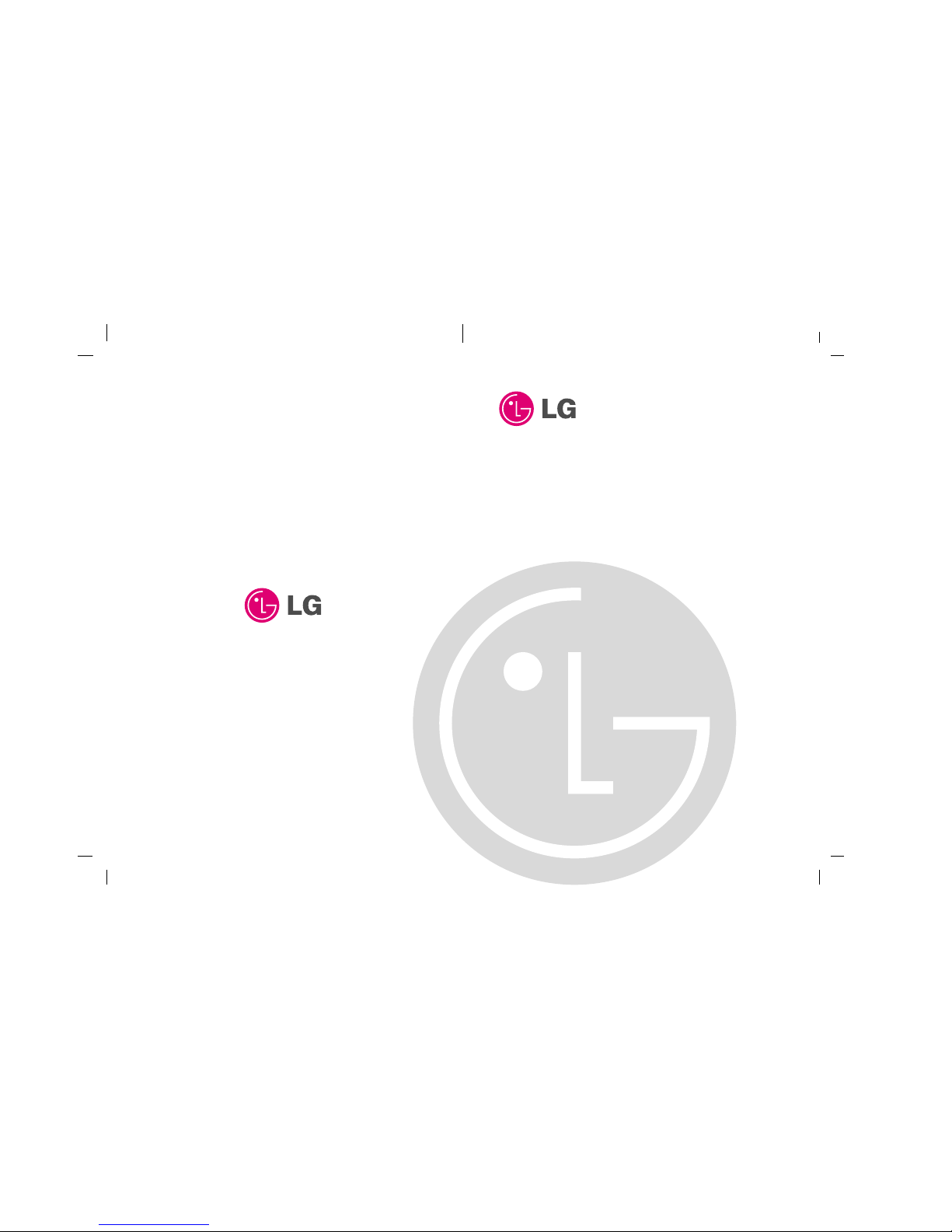
PLASMA MONITOR
OWNER’S MANUAL
Please read this owner’s manual carefully before operating the
Monitor.
Retain it for future reference.
Record model number and serial number of the Monitor.
See the label attached on the back of the Monitor and quote
this information to your dealer when you require service.
Model number :
Serial number :
MODEL : MU-40PA15
MU-40PA15A
MU-40PA15B
MU-40PA15G
MU-40PA15K
MU-40PA15S
P/NO : 3828VA0355A (NP00KC)
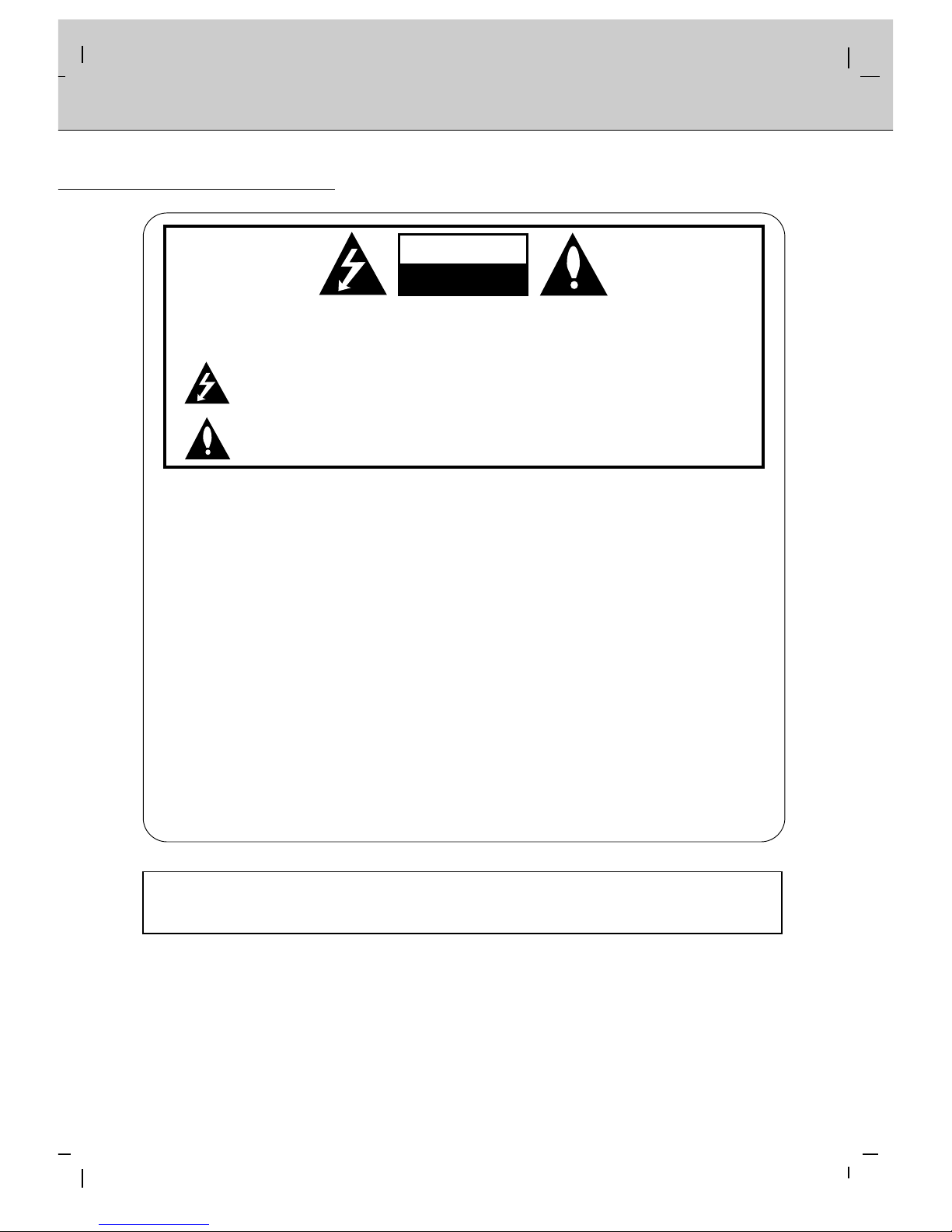
2
WARNING
WARNING:
TO REDUCE THE RISK OF ELECTRIC SHOCK DO NOT REMOVE COVER (OR BACK). NO
USER SERVICEABLE PARTS INSIDE. REFER TO QUALIFIED SERVICE PERSONNEL.
The lightning flash with arrowhead symbol, within an equilateral triangle, is intended to alert the
user to the presence of uninsulated “dangerous voltage” within the product’s enclosure that may
be of sufficient magnitude to constitute a risk of electric shock to persons.
The exclamation point within an equilateral triangle is intended to alert the user to the presence
of important operating and maintenance (servicing) instructions in the literature accompanying
the appliance.
WARNING:
TO PREVENT FIRE OR SHOCK HAZARDS, DO NOT EXPOSE THIS PRODUCT TO RAIN OR MOISTURE.
FCC NOTICE
• A Class B digital device
This equipment has been tested and found to comply with the limits for a Class B digital device, pursuant
to Part 15 of the FCC Rules. These limits are designed to provide reasonable protection against harmful
interference in a residential installation. This equipment generates, uses and can radiate radio frequency
energy and, if not installed and used in accordance with the instructions, may cause harmful interference to
radio communications. However, there is no guarantee that interference will not occur in a particular installation. If this equipment does cause harmful interference to radio or television reception, which can be determined by turning the equipment off and on, the user is encouraged to try to correct the interference by one
or more of the following measures:
- Reorient or relocate the receiving antenna.
- Increase the separation between the equipment and receiver.
- Connect the equipment into an outlet on a circuit different from that to which the receiver is connected.
- Consult the dealer or an experienced radio/TV technician for help.
• Any changes or modifications not expressly approved by the party responsible for
compliance could void the user’s authority to operate the equipment.
WARNING
RISK OF ELECTRIC SHOCK
DO NOT OPEN
WARNING
TO REDUCE THE RISK OF FIRE AND ELECTRIC SHOCK, DO NOT EXPOSE THIS PRODUCT TO
RAIN OR MOISTURE.
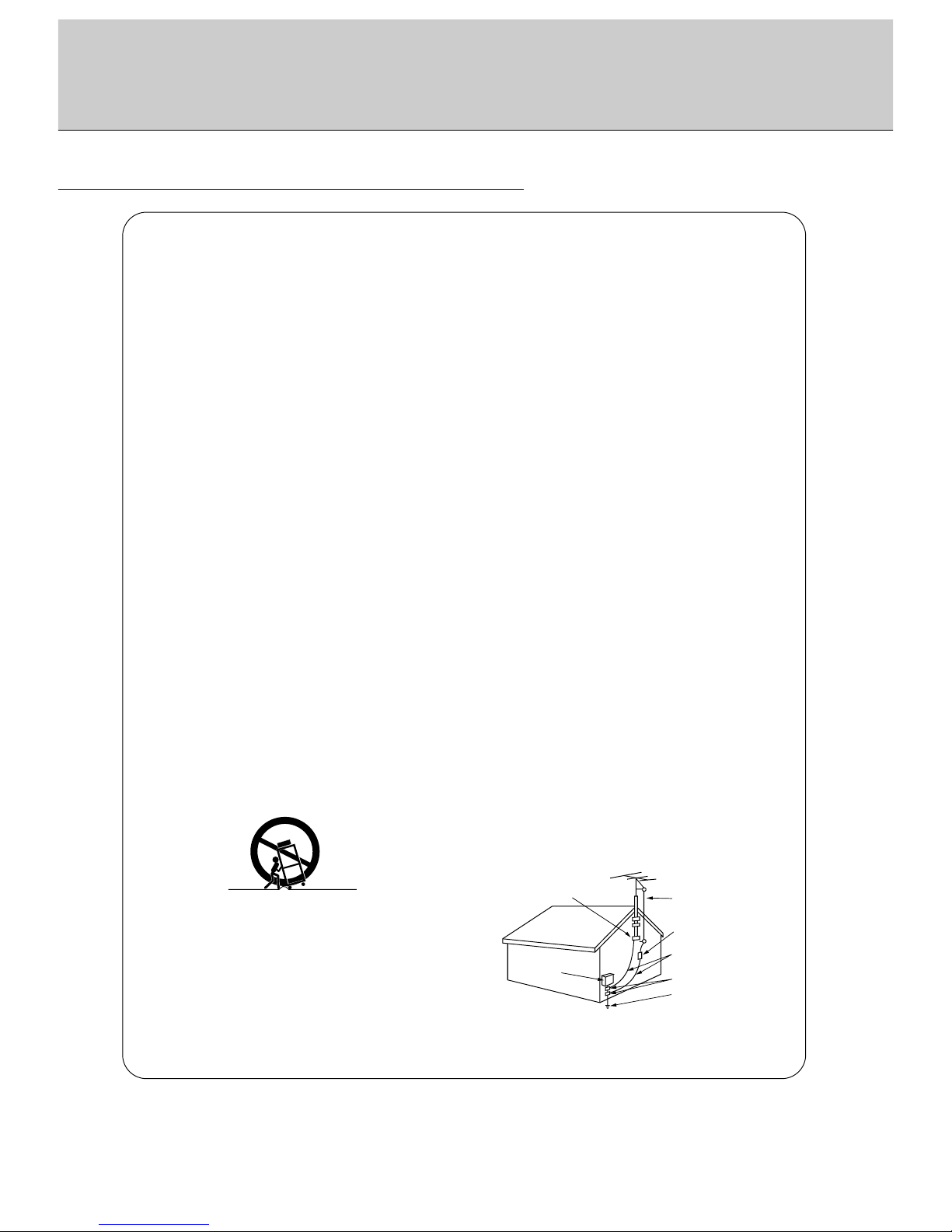
3
Important safeguards for you and your new product
Your product has been manufactured and tested with your safety in mind. However, improper use can result in potential electrical
shock or fire hazards. To avoid defeating the safeguards that have been built into your new product, please read and observe the
following safety points when installing and using your new product, and save them for future reference.
Observing the simple precautions discussed in this booklet can help you get many years of enjoyment and safe operation that are
built into your new product.
This product complies with all applicable U.S. Federal safety requirements, and those of the Canadian Standards Association.
1. Read Instructions
All the safety and operating instructions should be read before
the product is operated.
2. Follow Instructions
All operating and use instructions should be followed.
3. Retain Instructions
The safety and operating instructions should be retained for
future reference.
4. Heed Warnings
All warnings on the product and in the operating instructions
should be adhered to.
5. Cleaning
Unplug this product from the wall outlet before cleaning. Do not
use liquid cleaners or aerosol cleaners. Use a damp cloth for
cleaning.
6. Water and Moisture
Do not use this product near water, for example, near a bath tub,
wash bowl, kitchen sink, or laundry tub, in a wet basement, or
near a swimming pool.
7. Accessories Carts and Stands
Do not place this product on a slippery or tilted surface, or on an
unstable cart, stand, tripod, bracket, or table. The product may
slide or fall, causing serious injury to a child or adult, and serious
damage to the product. Use only with a cart, stand, tripod, bracket, or table recommended by the manufacturer, or sold with the
product. Any mounting of the product should follow the manufacturer’s instructions, and should use a mounting accessory
recommended by the manufacturer.
8. Transporting Product
A product and cart combination should be moved with care.
Quick stops, excessive force, and uneven surfaces may cause
the product and cart combination to overturn.
9. Attachments
Do not use attachments not recommended by the product manufacturer as they may cause hazards.
10. Ventilation
Slots and openings in the cabinet are provided for ventilation
and to ensure reliable operation of the product and to protect it
from overheating, and these openings must not be blocked or
covered. The openings should never be blocked by placing the
product on a bed, sofa, rug, or other similar surface. This product should not be placed in a built-in installation such as a book-
case or rack unless proper ventilation is provided or the manufacturer’s instructions have been adhered to.
11. Power Sources
This product should be operated only from the type of power
source indicated on the marking label. If you are not sure of the
type of power supply to your home, consult your product dealer
or local power company. For products intended to operate from
battery power, or other sources, refer to the operating instructions.
12. Power-Cord Polarization
This product is equipped with a three-wire grounding type plug,
a plug having a third (grounding) pin. This plug will only fit into
the grounding-type power outlet. This is a safety feature. If you
are unable to insert the plug into the outlet, contact your electrician to replace your obsolete outlet. Do not defeat the safety purpose of the grounding-type plug.
13. Power-Cord Protection
Power-supply cords should be routed so that they are not likely
to be walked on or pinched by items placed upon or against
them, paying particular attention to cords at plugs, convenience
receptacles, and the point where they exit from the product.
14. Outdoor Antenna Grounding
If an outside antenna or cable system is connected to the product, be sure the antenna or cable system is grounded so as to
provide some protection against voltage surges and built-up static charges. Article 810 of the National Electrical Code (U.S.A.),
ANSI/ NFPA 70 provides information with regard to proper
grounding of the mast and supporting structure, grounding of the
lead-in wire to an antenna discharge unit, size of grounding conductors, location of antenna-discharge unit, connection to
grounding electrodes, and requirements for the grounding electrode.
PORTABLE CART WARNING
(Continued on next page)
SAFETY INSTRUCTIONS
Antenna Lead in Wire
Antenna Discharge Unit
(NEC Section 810-20)
Grounding Conductor
(NEC Section 810-21)
Ground Clamps
Power Service Grounding
Electrode System (NEC
Art 250, Part H)
Ground Clamp
Electric Service
Equipment
Example of Grounding According to National
Electrical Code Instructions
NEC - National Electrical Code

4
SAFETY INSTRUCTIONS
15. Lightning
For added protection for this product (receiver) during a lightning
storm, or when it is left unattended and unused for long periods
of time, unplug it from the wall outlet and disconnect the antenna or cable system. This will prevent damage to the product due
to lightning and power-line surges.
16. Power Lines
An outside antenna system should not be located in the vicinity
of overhead power lines or other electric light or power circuits,
or where it can fall into such power lines or circuits. When
installing an outside antenna system, extreme care should be
taken to keep from touching such power lines or circuits as contact with them might be fatal.
17. Overloading
Do not overload wall outlets and extension cords as this can
result in a risk of fire or electric shock.
18. Object and Liquid Entry
Never push objects of any kind into this product through openings as they may touch dangerous voltage points or short-out
parts that could result in a fire or electric shock. Never spill liquid
of any kind on the product.
19. Servicing
Do not attempt to service this product yourself as opening or
removing covers may expose you to dangerous voltage or other
hazards. Refer all servicing to qualified service personnel.
20. Damage Requiring Service
Unplug this product from the wall outlet and refer servicing to
qualified service personnel under the following conditions:
a. If the power-supply cord or plug is damaged.
b. If liquid has been spilled, or objects have fallen into the prod-
uct.
c. If the product has been exposed to rain or water.
d. If the product does not operate normally by following the
operating instructions. Adjust only those controls that are
covered by the operating instructions as an improper adjust-
ment of other controls may result in damage and will often
require extensive work by a qualified technician to restore
the product to its normal operation.
e. If the product has been dropped or the cabinet has been
damaged.
f. If the product exhibits a distinct change in performance.
18. Object and Liquid Entry
Never push objects of any kind into this product through openings as they may touch dangerous voltage points or short-out
parts that could result in a fire or electric shock. Never spill liquid
of any kind on the product.
19. Servicing
Do not attempt to service this product yourself as opening or
removing covers may expose you to dangerous voltage or other
hazards. Refer all servicing to qualified service personnel.
20. Damage Requiring Service
Unplug this product from the wall outlet and refer servicing to
qualified service personnel under the following conditions:
a. If the power-supply cord or plug is damaged.
b. If liquid has been spilled, or objects have fallen into the prod-
uct.
c. If the product has been exposed to rain or water.
d. If the product does not operate normally by following the
operating instructions. Adjust only those controls that are
covered by the operating instructions as an improper adjust-
ment of other controls may result in damage and will often
require extensive work by a qualified technician to restore
the product to its normal operation.
e. If the product has been dropped or the cabinet has been
damaged.
f. If the product exhibits a distinct change in performance.
21. Replacement Parts
When replacement parts are required, be sure the service technician has used replacement parts specified by the manufacturer or have the same characteristics as the original part.
Unauthorized substitutions may result in fire, electric shock, or
other hazards.
22. Safety Check
Upon completion of any service or repairs to this product, ask
the service technician to perform safety checks to determine that
the product is in proper operating condition.
23. Wall or Ceiling Mounting
The product should be mounted to a wall or ceiling only as recommended by the manufacturer. The product may slide or fall,
causing serious injury to a child or adult, and serious damage to
the product.
24. Heat
The product should be situated away from heat sources such as
radiators, heat registers, stoves, or other products (including
amplifiers) that produce heat.
(Continued from previous page)
The explanation about colored dots may be present on PDP screen
The PDP which is the display device of this product is composed of 0.9 to 2.2 million cells and a few cell defects can
occur in the manufacture of the PDP. Several colored dots visible on the screen would be acceptable, in line with other
PDP manufacturers and would not mean that the PDP is faulty. We hope you will understand that the product which corresponds to this standard is regarded as acceptable. It means that it could not be changed or refunded.
We promise that we'll do our best to develop our technology to minimize the cell defects.
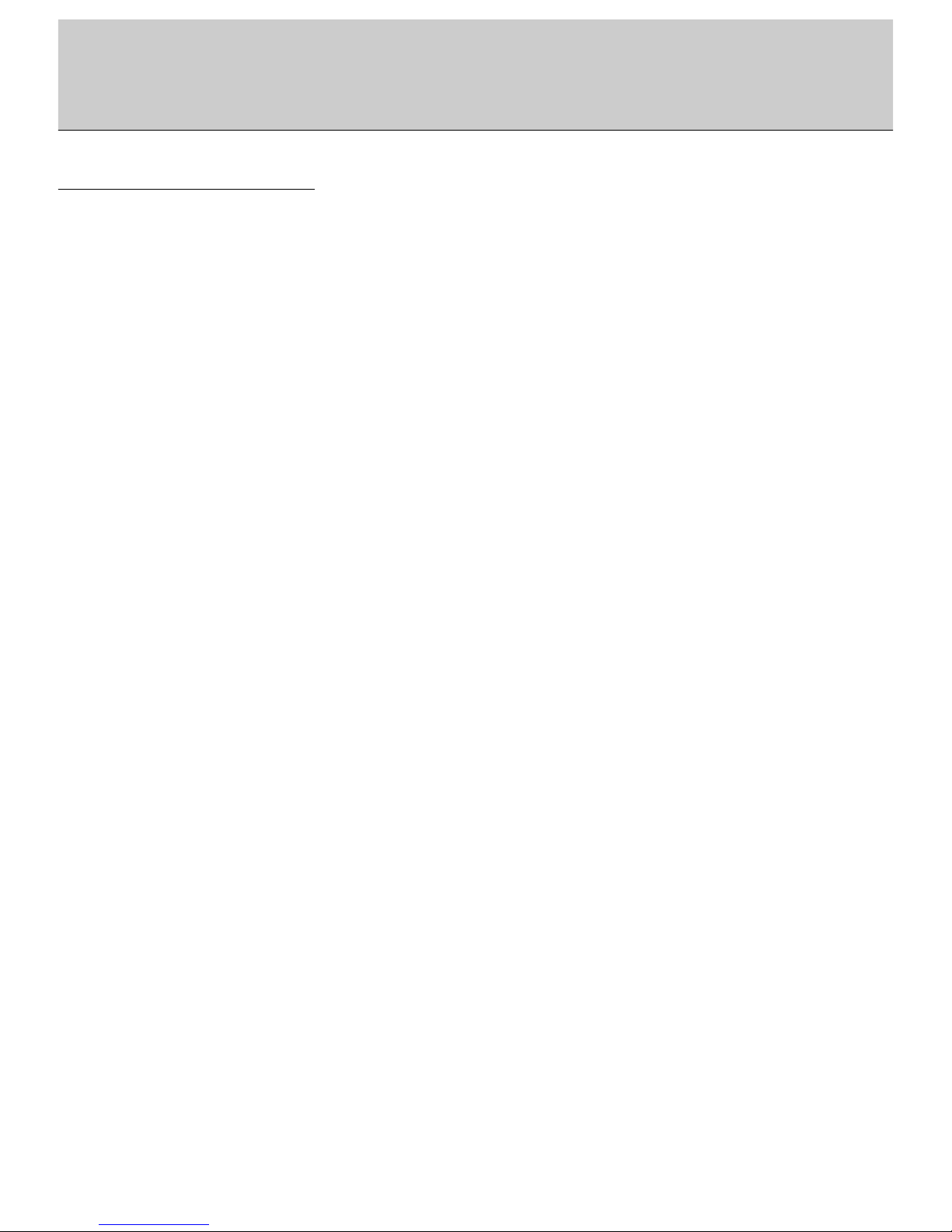
5
After reading this manual, keep it in the place where the user can always contact easily.
Contents
Warnings . . . . . . . . . . . . . . . . . . . . . . . . . . . . . . . . . . . . .2
Safety Instructions . . . . . . . . . . . . . . . . . . . . . . . . . . . . .3~4
Step 1. Monitor Installation & Setup
Controls and Connection Options . . . . . . . . . . . .6
External Equipment Viewing Setups . . . . . . . .7~9
Remote Control Key Functions . . . . . . . . . . . . .10
Monitor Accessories . . . . . . . . . . . . . . . . . . . . .11
Monitor Installation . . . . . . . . . . . . . . . . . . . . . .11
Step 2. Customize your Monitor’s Features
Basic Features Setup and Operation
Turning on the Monitor . . . . . . . . . . . . . . . . . . .12
Menu Language Setup . . . . . . . . . . . . . . . . . . .12
Function Checking . . . . . . . . . . . . . . . . . . . . . .12
Video Menu Options
PSM (Picture Status Memory) . . . . . . . . . . . . . .13
Adjusting Auto Color Control . . . . . . . . . . . . . . .13
Manual Color Temperature Control . . . . . . . . . .13
Manual Picture Control . . . . . . . . . . . . . . . . . . .13
Audio Menu Options
SSM (Sound Status Memory) . . . . . . . . . . . . . .14
AVL(Auto Volume Leveler) . . . . . . . . . . . . . . . .14
Adjusting Sound (Manual Settings) . . . . . . . . . .14
Special Menu Options
Setting Picture Format . . . . . . . . . . . . . . . . . . .15
Screen Adjustments . . . . . . . . . . . . . . . . . . . . .15
Auto Adjustments . . . . . . . . . . . . . . . . . . . . . . .15
Adjusting Horizontal/Vertical Position . . . . . . . .16
Adjusting Phase . . . . . . . . . . . . . . . . . . . . . . . .16
Orbiter . . . . . . . . . . . . . . . . . . . . . . . . . . . . . . .16
White Wash . . . . . . . . . . . . . . . . . . . . . . . . . . .17
Adjusting OSD Transparency . . . . . . . . . . . . . .17
Sleep Timer . . . . . . . . . . . . . . . . . . . . . . . . . . .17
PIP (Picture In Picture) Feature
Watching PIP . . . . . . . . . . . . . . . . . . . . . . . . . .18
Selection a Source Input Signal for PIP . . . . . . .18
Selecting PIP Sound Options . . . . . . . . . . . . . . 18
Moving the Sub Picture . . . . . . . . . . . . . . . . . . .18
Step.3 Miscellaneous
External Control Device Setup . . . . . . . . . . . . .19
IR Code (NEC format) . . . . . . . . . . . . . . . . .25~26
Maintenance . . . . . . . . . . . . . . . . . . . . . . . . . . .27
Troubleshooting Checklist . . . . . . . . . . . . . . . . .28
Specifications . . . . . . . . . . . . . . . . . . . . . . . . . .31
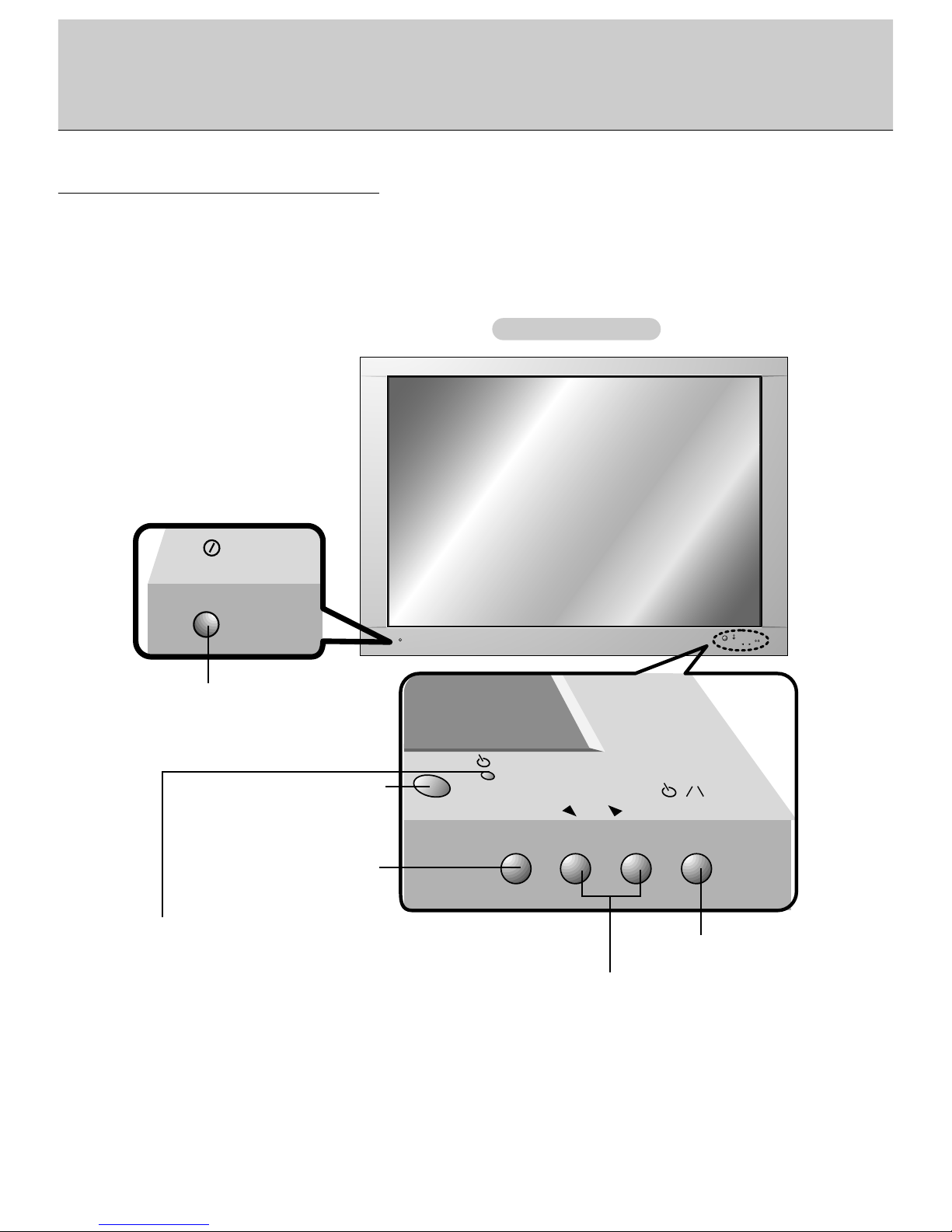
6
Monitor Controls
ON/OFF
VOLUME
INPUT
SELECT
O
N
/
O
F
F
I
N
P
U
T
V
O
L
U
M
E
S
E
L
E
C
T
Main Power Button
Input Select Button
Remote Control Sensor
Power/Standby Indicator
Illuminates red in standby.
Illuminates green when the Monitor is turned on.
Power Button
Volume (F,G) Button
Front Panel Controls
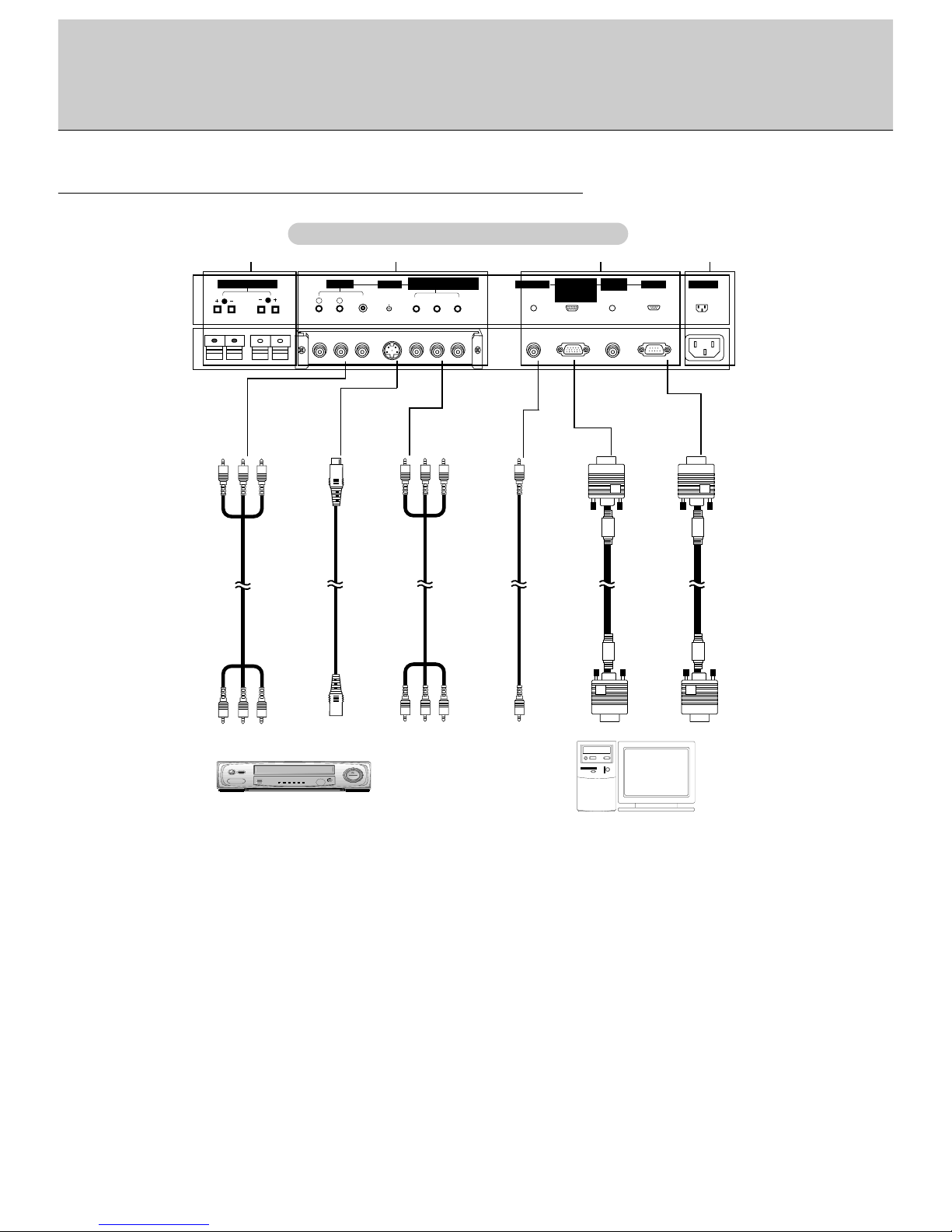
Connection to PC
Connection to AV Equipment
7
AC INPUT
AV INPUT
YPBP
R
(8Ω)
EXTERNAL SPEAKER
( )
( )
R
(MONO) VIDEO
R
AUDIO
L
COMPONENT(480i/480p/720p/1080i)
(DVD/DTV INPUT)
RS-232C
RGB-PC INPUT
AUDIO INPUT
(VGA/SVGA)
RGB-DTV INPUT
(480p/720p/1080i)
REMOTE
CONTROL
S-VIDEO
( )
( )
L
AV INPUT
COMPONENT
(480i/480p/720p/1080i)
(DVD/DTV INPUT)
S-VIDEO
INPUT
AUDIO
INPUT
RGB-PC INPUT
(VGA/SVGA)
RGB-DTV INPUT
(480p/720p/1080i)
RS-232C INPUT
Watching External Equipments
1. EXTERNAL SPEAKER (8 ohm output)
Connect to optional external speaker(s).
*For further information, refer to ‘Speaker & Speaker
Stand’ manual.
2. AV INPUT JACKS
Connect audio/video out from external equipment to
these jacks
S-VIDEO JACKS
Connect video out from an S-VIDEO VCR to the S-VIDEO
input.
COMPONENT(480i/480p/720p/1080i)(DVD/DTV INPUT)
JACKS
3. AUDIO INPUT/
RGB-PC INPUT (VGA/SVGA)/
RGB-DTV INPUT (480p/720p/1080i) Jacks
Connect the monitor output jack of the PC or Digital settop box to this jack.
REMOTE CONTROL
Connect your wired remote control to remote control jack
of the monitor.
RS-232C IN Jack
Connect to the serial port on a PC.
4. POWER CORD SOCKET
This Monitor operates on an AC power. The voltage is
indicated on the Specifications page. Never attempt to
operate the Monitor on DC power
4
3
2
1
Note: All cables shown are not provided with the Monitor, except:
A D-sub 15 pin cable is supplied to connect the Monitor to a PC.
Monitor External Equipment Connection Panel
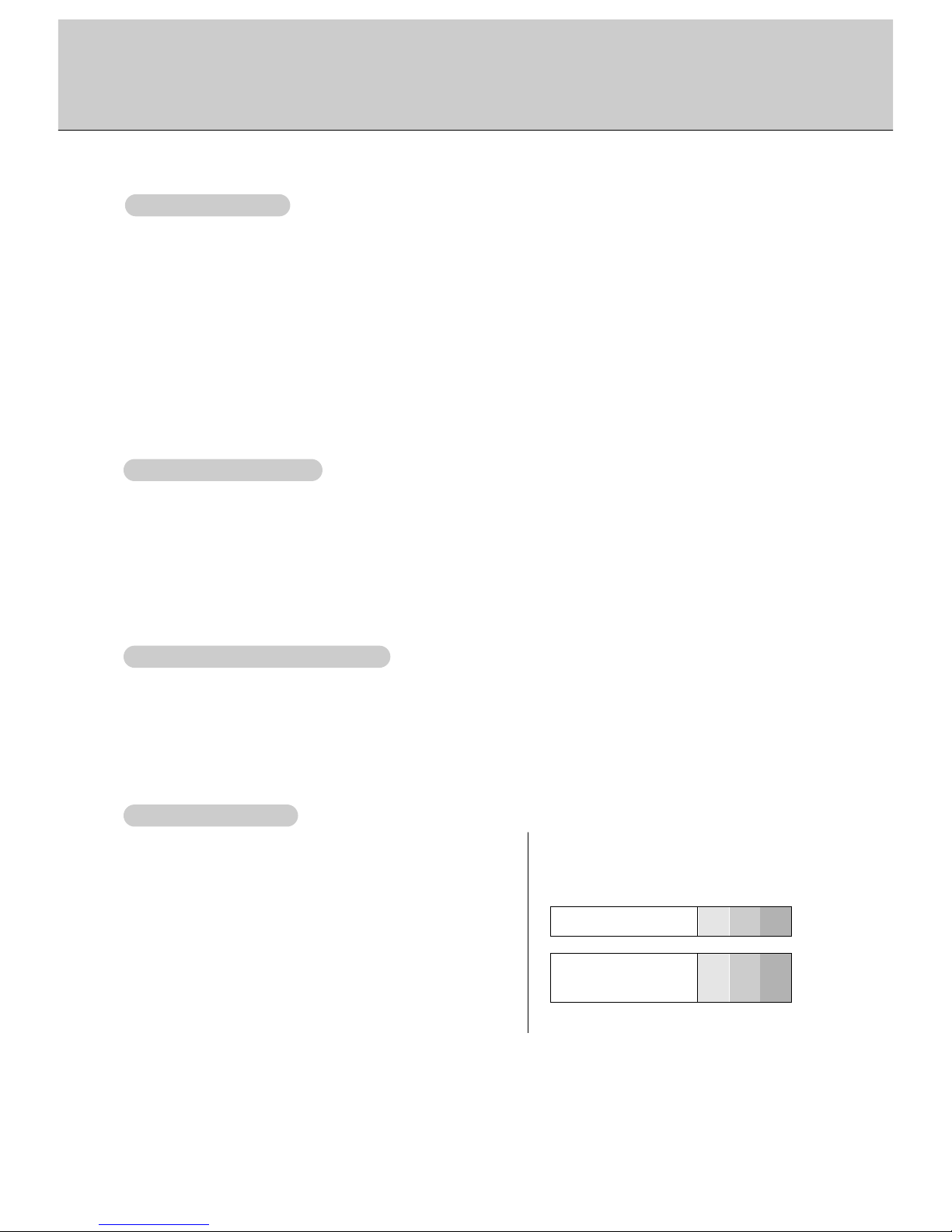
8
- When connecting the Monitor with external equipments, match the colors of connecting ports (Video - yellow, Audio(L) white, Audio(R) -red).
- If you have a mono VCR, connect the audio cable from the VCR to the AUDIO (L/MONO) input of the Monitor.
- If you connect an S-VIDEO VCR to the S-VIDEO input, the picture quality is improved; compared to connecting a regular VCR to the Video input.
- Avoid having a fixed image remain on the screen for a long period of time. Typically a frozen still picture from a VCR,
16:9 picture format is present; the fixed image may remain visible on the screen.
- To avoid picture noise (interference), leave an adequate distance between the VCR and monitor
1. Press INPUT SELECT button on the remote control and select
Video.
(If connected to S-VIDEO, select the
S-Video external input source.)
2. Insert a video tape into the VCR and press the PLAY button on the VCR. (See VCR owner’s manual)
- When connecting the monitor to an external source, match the colors of A/V input jacks on the monitor with the output
jacks on the audio/video equipment: Video = yellow, Audio (Left) = white, Audio (Right) = red.
1. Press INPUT SELECT button on the remote control to select
Video.
2. Operate the corresponding external equipment. See external equipment operating guide.
- After subscribing to a cable TV service from a local provider and installing a converter, you can watch cable TV programming. This monitor cannot display TV programming without a TV tuner device or cable TV converter box connected to the
monitor.
- For further information regarding cable TV service, contact your local cable TV service provider(s).
1. Press INPUT SELECT button on the remote control and select
Video.
2. Tune to cable service provided channels using the cable box.
WWatching VCR Setup
atching VCR Setup
WWatching External
atching External
A/V Source Setup
A/V Source Setup
WWatching Cable
atching Cable
TV Setup
TV Setup
• Component Input ports
You can get better picture quality if you connect DVD player with component input ports
as below.
Component ports of the
Monitor
Y P
B
PR
Video output ports
of DVD player
Y
Y
Y
Y
Pb
B-Y
Cb
P
B
Pr
R-Y
Cr
PR
How to connect
Connect DVD video inputs to Y, P
B, PR of COMPONENT
(480i/480p/720p/1080i) (DVD/DTV INPUT) or the single RGB-DTV
input for video connctions, depending on your DVD connectors. Then
make the corresponding audio connections and audio inputs to Audio
sockets of AUDIO INPUT.
How to use
1. Turn on the DVD player, and insert a DVD.
2. Use INPUT SELECT button on the remote control to select
Component. Refer to the DVD player's manual for operating instruc-
tions.
WWatching DVD Setup
atching DVD Setup
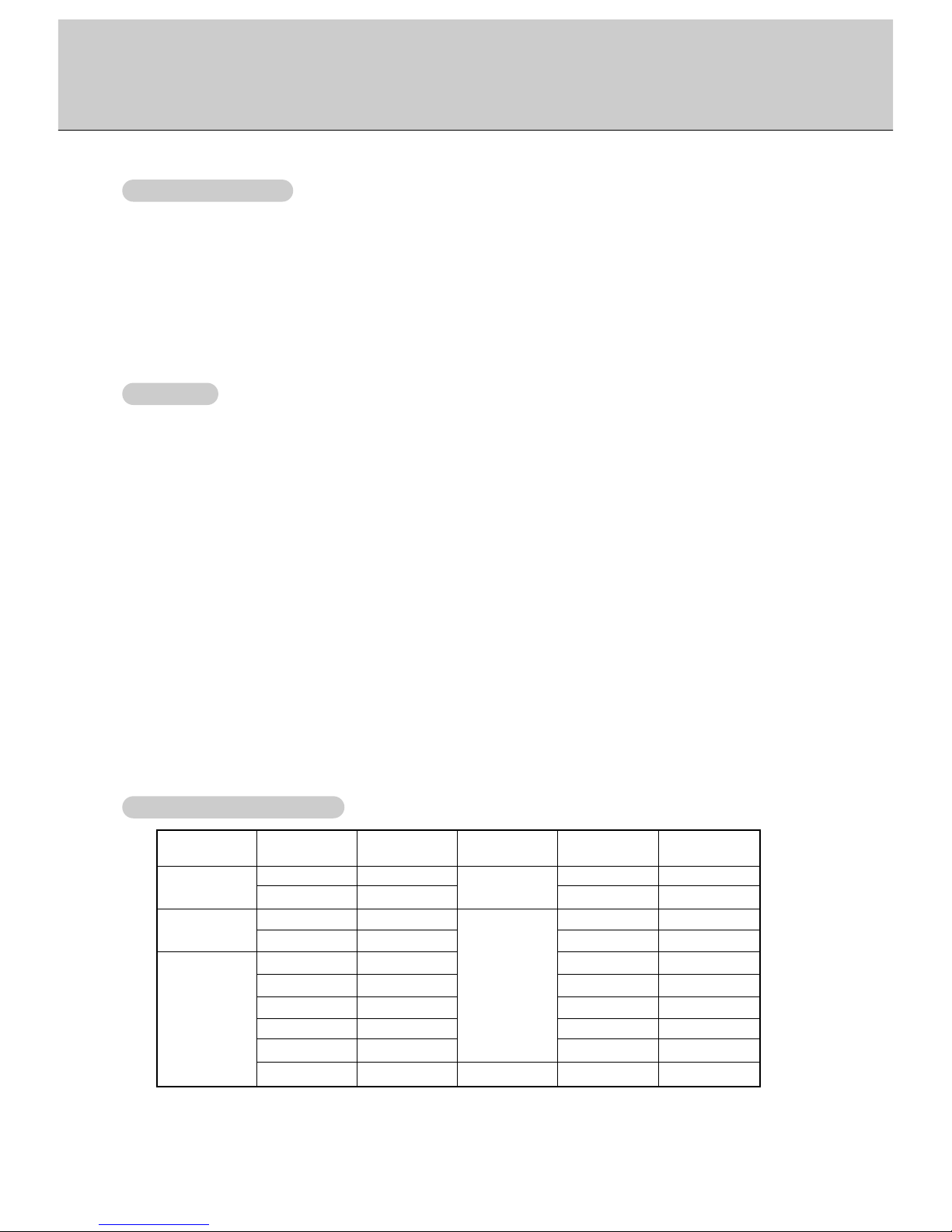
9
- To enjoy vivid picture and sound, connect a PC to the Monitor.
- Avoid keeping a fixed image on the monitor’s screen for a long period of time. The fixed image may become permanently imprinted on the screen; use a screen saver when possible.
- Connect PC to the RGB-PC INPUT(VGA/SVGA) RGB-DTV INPUT(480p/720p/1080i) port of the Monitor: changing the
resolution output of PC accordingly.
- Synchronization input form; Separate
Setup Instructions to Connect a PC to your Monitor
- Set the video mode of PC to VGA/SVGA to obtain the best picture quality for the Monitor.
- If the resolution of PC is over SVGA, there will be no picture on the Monitor.
- Connect the signal cable from the monitor output port of the PC to the RGB-PC INPUT(VGA/SVGA) RGB-DTV INPUT
(480p/720p/1080i) port of the Monitor.
- Connect the audio cable from the PC to the Audio ports of the Monitor. (Audio cables not included with the Monitor)
- In case of using a sound card adjust PC sound properly.
- If the resolution of PC is over SVGA, connect to the RGB INPUT(VGA/SVGA) port of the Monitor after changing the resolution of PC under SVGA.
- If picture isn’t be displayed properly by connecting a non-standard PC, contact your dealer for more information.
- It maybe occur a picture noise.according to any contrast or brightness in PC mode. In this case, adjust contrast or brightness level to get better picture quality.
PC Setup
1. Turn on the PC and apply power to the Monitor.
2. Turn on the display by pressing the POWER button on the Monitor’s remote control.
3. Use the INPUT SELECT button on the remote control to select the RGB input source.
3. Set the resolution output of the PC under SVGA (800x600).
Resolution
640x350
640x400
640x480
Horizontal
Frequency (KHz)
31.468
37.861
31.469
37.927
31.469
35.000
37.861
37.500
43.269
45.913
Vertical
Frequency (Hz)
70.09
85.08
70.08
85.03
59.94
66.66
72.80
75.00
85.00
90.03
Resolution
640x480
800x600
832x624
Horizontal
Frequency (KHz)
53.011
64.062
35.156
37.879
48.077
46.875
53.674
56.000
64.016
49.725
Vertical
Frequency (Hz)
100.04
120.00
56.25
60.31
72.18
75.00
85.06
90.00
100.00
74.55
- To watch digitally broadcast programs, purchase/connect a digital SET-TOP BOX.
How to connect a user-supplied Digital Set-Top Box
• You can use either the monitor’s Y, P
B, PR
of COMPONENT (480i/480p/720p/1080i) (DVD/DTV INPUT) or the single
RGB-DTV INPUT for video connections, depending on your set top box connectors. Then make the cprresponding audio
connectons.
• Connect DTV set-top box audio outputs to monitor AUDIO INPUT jacks.
How to use
1. Turn on the digital SET-TOP BOX. (Refer to the owner’s ,manual for the digital SET-TOP BOX.)
2. Press INPUT SELECT on the remote control to select
Component.
WWatching DTV Setup
atching DTV Setup
PC Setup
PC Setup
Monitor Display Specifications
Monitor Display Specifications
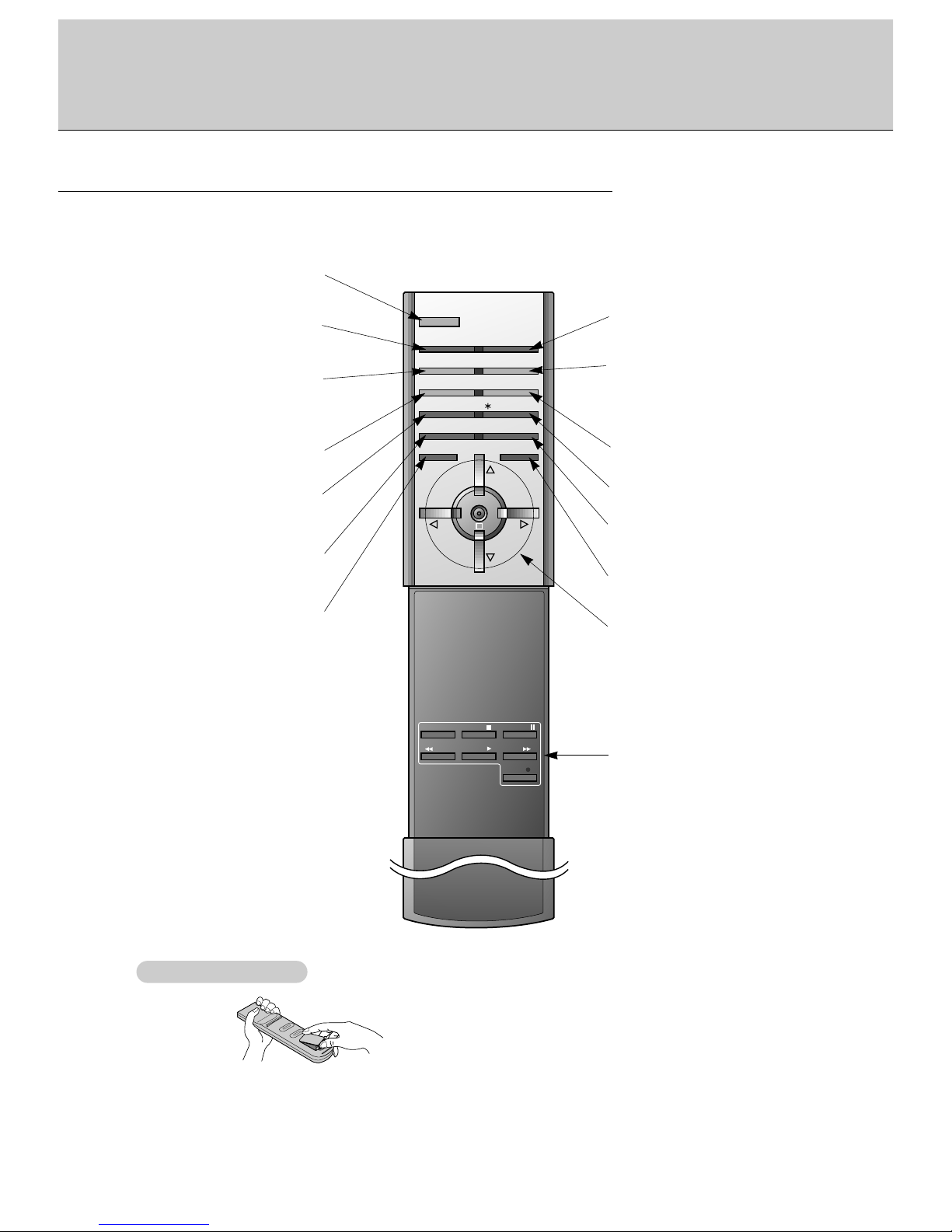
10
Remote Control Key Functions
- When using the remote control aim it at the remote control sensor of the Monitor.
POWER
SLEEP INPUT SELECT
PSM SSM
ARC STILL
PIP
/ TWIN PICTURE
PIP INPUT
MENU MUTE
OK
VOL
POWER STOP
PLAY FF
REC
REW
P/STILL
VOL
POSITION
POWER
Switches the Monitor on from
standby or off to standby.
SLEEP
Sets the sleep timer.
(Refer to p.17)
PSM
Adjusts the factory preset
picture according to the room.
(Refer to p.13)
ARC
Changes the picture format.
(Refer to p.16)
PIP
Switches the sub picture on or
off. (Refer to p.18)
PIP INPUT
Selects the input mode for the
sub picture.
MENU
Displays on screen menus
one by one.
VCR BUTTONS
Controls a LG video cassette
recorder.
OK
D / E
Selects a menu option.
F / G (Volume button)
Increases/decreases sound level.
Adjusts menu settings.
INPUT SELECT
Selects: Video, S-Video,
Component or RGB mode.
SSM
To select the sound appropriate to
your viewing program character:
Flat, Speech, Movie, Music, or
User. (Refer to p.14)
STILL
Freezes motion of the sub picture.
POSITION
relocates the sub picture in clockwise direction.
MUTE
Switches the sound on or off.
No function
• Open the battery compartment cover on the back side and
insert the batteries with correct polarity.
• Install two 1.5V alkaline batteries of AAA type. Don’t mix used
batteries with new batteries.
Installing Batteries
Installing Batteries
