Page 1

QUICK REFERENCE GUIDE
MS695
P/NO : MFL67471201(1.3)
H
www.lg.com
Page 2
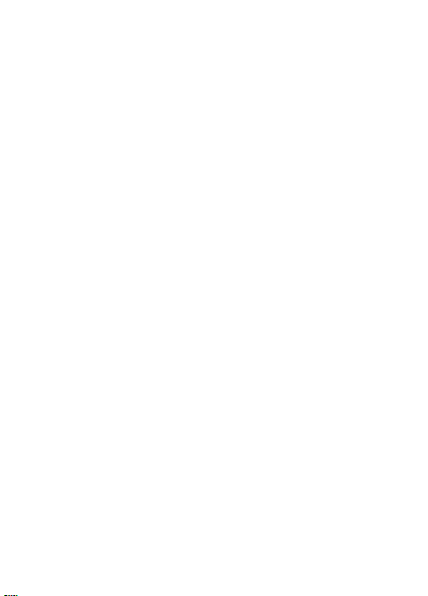
%\VHOHFWLQJDUDWHSODQDQGDFWLYDWLQJ\RXUSKRQH
\RXDJUHHWRWKHPHWUR3&67HUPVDQG&RQGLWLRQV
RI6HUYLFHDYDLODEOHDWPHWURSFVFRP
&RS\ULJKW/*(OHFWURQLFV,QF$OOULJKWVUHVHUYHG
/*DQGWKH/*ORJRDUHUHJLVWHUHGWUDGHPDUNVRI/**URXS
DQGLWVUHODWHGHQWLWLHV$OORWKHUWUDGHPDUNVDUHWKHSURS
HUW\RIWKHLUUHVSHFWLYHRZQHUV
Page 3
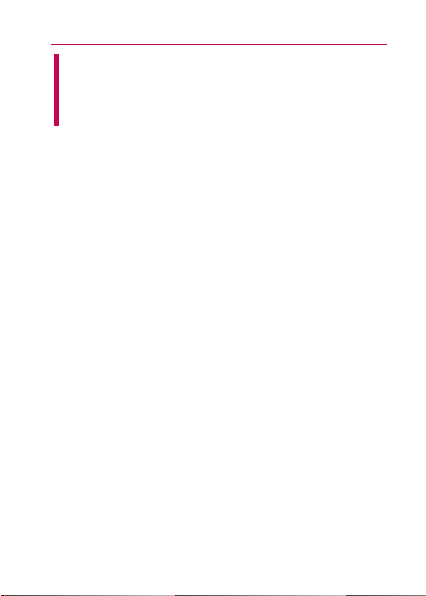
Important Customer Information
WARNING: This product contains chemicals known
to the State of California to cause cancer and birth
defects or reproductive harm.
Wash hands after handling.
When using this product, the safety precautions
below must be taken to avoid possible legal liabilities
and damages.
Retain and follow all product safety and operating
instructions. Observe all warnings in the product
operating instructions. To reduce the risk of bodily
injury, electric shock, fire, and damage to the
equipment, observe the following precautions.
ELECTRICAL SAFETY
This product is intended for use when supplied
with power from the designated battery or power
supply unit. Other usage may be dangerous and will
invalidate any approval given to this product.
SAFETY PRECAUTIONS FOR PROPER
GROUNDING INSTALLATION
CAUTION: Connecting to improperly grounded
equipment can result in an electric shock to your
device. This product is equipped with a USB cable for
1
Page 4
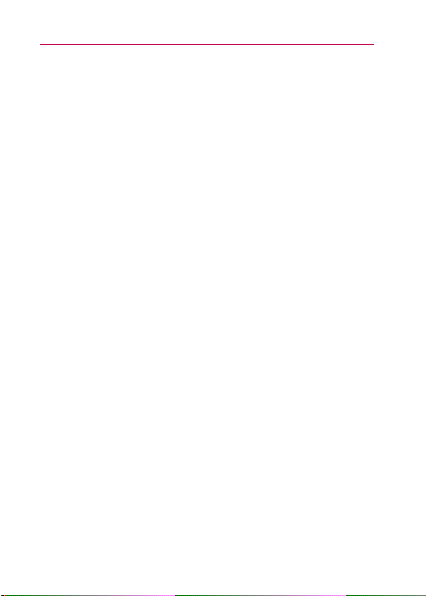
Important Customer Information
2
connecting to a desktop or notebook computer. Be
sure your computer is properly grounded (earthed)
before connecting this product to the computer.
The power supply cord of a desktop or notebook
computer has an equipment-grounding conductor
and a grounding plug. The plug must be plugged
into an appropriate outlet which is properly installed
and grounded in accordance with all local codes and
ordinances.
SAFETY PRECAUTIONS FOR POWER
SUPPLY UNIT
Use the correct external power source
A product should be operated only from the type
of power source indicated on the electrical ratings
label. If you are not sure of the type of power source
required, consult your authorized service provider or
local power company. For a product that operates
from battery power or other sources, refer to the
operating instructions that are included with the
product.
Handle battery packs carefully
This product contains a Li-ion battery. There is a
risk of fire and burns if the battery pack is handled
Page 5
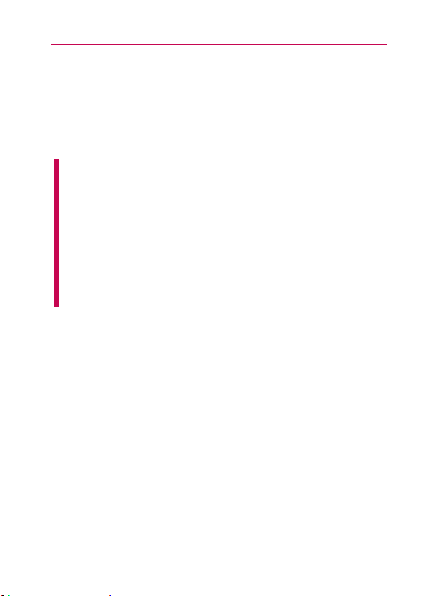
Important Customer Information
improperly. Do not attempt to open or service the
battery pack. Do not disassemble, crush, puncture,
short external contacts or circuits, dispose of in fire
or water, or expose a battery pack to temperatures
higher than 60°C (140°F).
WARNING: Danger of explosion if battery is
incorrectly replaced. To reduce risk of fire or burns,
do not disassemble, crush, puncture, short external
contacts, expose to temperature above 60°C
(140°F), or dispose of in fire or water. Replace only
with specified batteries. Recycle or dispose of
used batteries according to the local regulations or
reference guide supplied with your product.
Take extra precautions
O
Keep the battery or device dry and away from
water or any liquid as it may cause a short circuit.
O
Keep metal objects away so they don’t come in
contact with the battery or its connectors as it may
lead to short circuit during operation.
O
The phone should be only connected to products
that bear the USB-IF logo or have completed the
USB-IF compliance program.
O
Do not use a battery that appears damaged,
deformed, or discolored, or one that has any rust
3
Page 6

Important Customer Information
4
on its casing, overheats, or emits a foul odor.
O
Always keep the battery out of the reach of babies
and small children, to avoid swallowing of the
battery. Consult a doctor immediately if the battery
is swallowed.
O
Only use the battery with a charging system
that has been qualified with the system per
this standard, IEEE-Std-1725-200x. Use of an
unqualified battery or charger may present a risk of
fire, explosion, leakage or other hazard.
O
Replace the battery only with another battery
that has been qualified with the system per
this standard, IEEE-Std-1725-200x. Use of an
unqualified battery may present a risk of fire,
explosion, leakage or other hazard.
O
Avoid dropping the phone or battery. If the phone
or battery is dropped, especially on a hard surface,
and the user suspects damage, take it to a service
center for inspection.
O
If the battery leaks:
Do not allow the leaking fluid to come in contact
with skin or clothing. If contact occurs, flush the
affected area immediately with clean water and
seek medical advice.
Do not allow the leaking fluid to come in contact
with eyes. If contact occurs, DO NOT rub; rinse
Page 7

Important Customer Information
with clean water immediately and seek medical
advice.
Take extra precautions to keep a leaking battery
away from fire as there is a danger of ignition or
explosion.
SAFETY PRECAUTIONS FOR DIRECT
SUNLIGHT
Keep this product away from excessive moisture
and extreme temperatures. Do not leave the product
or its battery inside a vehicle or in places where the
temperature may exceed 140°F (60°C), such as on
a car dashboard, window sill, or behind glass that is
exposed to direct sunlight or strong ultraviolet light
for extended periods of time. This may damage the
product, overheat the battery, or pose a risk to the
vehicle.
PREVENTION OF HEARING LOSS
CAUTION: Permanent hearing loss may occur if
earphones or headphones are used at high volume
for prolonged periods of time.
SAFETY IN AIRCRAFT
Due to the possible interference caused by this
product to an aircraft’s navigation system and its
5
Page 8
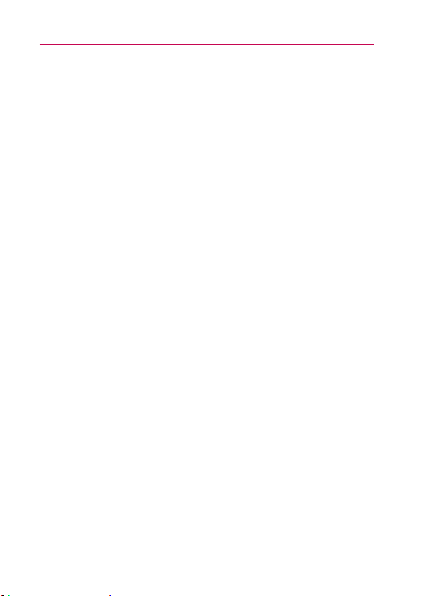
Important Customer Information
6
communications network, using this device’s phone
function on board an airplane is against the law in
most countries. If you want to use this device when
its use is restricted on board an aircraft, remember to
switch to Airplane Mode which turns off RF functions
that could cause interference.
ENVIRONMENT RESTRICTIONS
Do not use this product in gas stations, fuel depots,
chemical plants or where blasting operations are in
progress, or in potentially explosive atmospheres
such as fueling areas, fuel storehouses, below deck
on boats, chemical plants, fuel or chemical transfer
or storage facilities, and areas where the air contains
chemicals or particles, such as grain, dust, or metal
powders. Please be aware that sparks in such areas
could cause an explosion or fire resulting in bodily
injury or even death.
EXPLOSIVE ATMOSPHERES
When in any area with a potentially explosive
atmosphere or where flammable materials exist, the
product should be turned off and the user should
obey all signs and instructions. Sparks in such areas
could cause an explosion or fire resulting in bodily
injury or even death. Users are advised not to use
Page 9
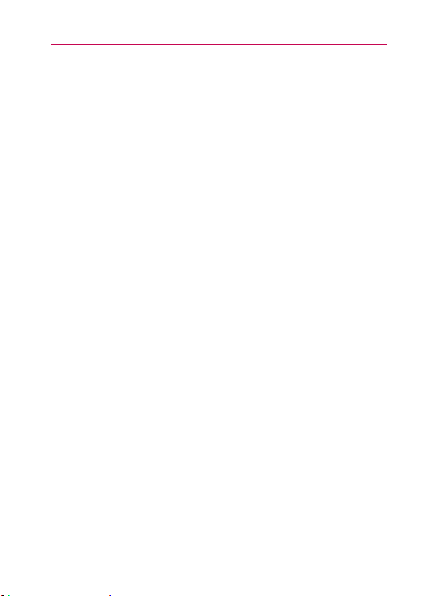
Important Customer Information
the equipment at refueling points such as service
or gas stations, and are reminded of the need to
observe restrictions on the use of radio equipment
in fuel depots, chemical plants, or where blasting
operations are in progress. Areas with a potentially
explosive atmosphere are often, but not always,
clearly marked. These include fueling areas, below
deck on boats, fuel or chemical transfer or storage
facilities, and areas where the air contains chemicals
or particles, such as grain, dust, or metal powders.
ROAD SAFETY
Vehicle drivers in motion are not permitted to use
communication services with handheld devices,
except in the case of emergency. In some countries,
using hands-free devices as an alternative is allowed.
SAFETY PRECAUTIONS FOR RF EXPOSURE
O
Avoid using your phone near metal structures (for
example, the steel frame of a building).
O
Avoid using your phone near strong
electromagnetic sources, such as microwave
ovens, sound speakers, TV and radio.
O
Use only original manufacturer-approved
accessories, or accessories that do not contain any
metal.
7
Page 10

Important Customer Information
8
O
Use of non-original manufacturer-approved
accessories may violate your local RF exposure
guidelines and should be avoided.
INTERFERENCE WITH MEDICAL EQUIPMENT
FUNCTIONS
This product may cause medical equipment to
malfunction. The use of this device is prohibited in
most hospitals and medical clinics.
If you use any personal medical device(s), consult
the manufacturer of your device(s) to determine if
the device(s) are adequately shielded from external
RF energy. Your physician may be able to assist you
in obtaining this information. Turn your phone OFF in
health care facilities when any regulations posted in
these areas instruct you to do so. Hospitals or health
care facilities may be using equipment that could be
sensitive to external RF energy.
HEARING AIDS
Some digital wireless phones may interfere with
some hearing aids. In the event of such interference,
you may want to consult your service provider, or call
the customer service line to discuss alternatives.
Page 11
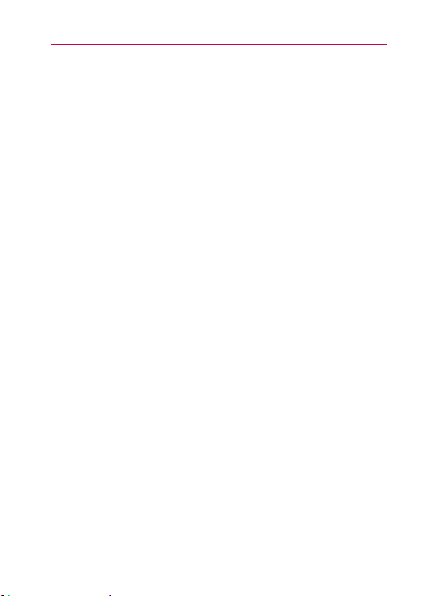
Important Customer Information
NON-IONIZING RADIATION
Your device has an internal antenna. This product
should be operated in its normal-use position to
ensure the radiative performance and safety from
interference. As with other mobile radio transmitting
equipment, users are advised that for satisfactory
operation of the equipment and for personal safety,
it is recommended that no part of the human body
be allowed to come too close to the antenna during
operation of the equipment.
internal
antenna. Use of unauthorized or modified
antennas may impair call quality and damage the
phone, causing loss of performance and SAR levels
exceeding the recommended limits as well as result in
non-compliance with local regulatory requirements in
your country.
and ensure human exposure to RF energy is within
the guidelines set forth in the relevant standards,
always use your device only in its normal-use
position. Contact with the antenna area may impair
call quality and cause your device to operate at a
higher power level than needed. Avoiding contact
with the antenna area when the phone is IN USE
optimizes the antenna performance and the battery
life.
To assure optimal phone performance
Use only the supplied
9
Page 12

Important Customer Information
10
HAC
This phone has been tested and rated for use with
hearing aids for some of the wireless technologies that
it uses. However, there may be some newer wireless
technologies used in this phone that have not been
tested yet for use with hearing aids. It is important to
try the different features of this phone thoroughly and
in different locations, using your hearing aid or cochlear
implant, to determine if you hear any interfering noise.
Consult your service provider or the manufacturer of
this phone for information on hearing aid compatibility.
If you have questions about return or exchange
policies, consult your service provider or phone retailer.
FCC RF Exposure Information
Read this information before operating the phone.
WARNING!
In August 1996, the Federal Communications
Commission (FCC) of the United States, with its
action in Report and Order FCC 96-326, adopted an
updated safety standard for human exposure to Radio
Frequency (RF) electromagnetic energy emitted by
FCC regulated transmitters. Those guidelines are
consistent with the safety standard previously set
by both U.S. and international standards bodies.
The design of this phone complies with the FCC
guidelines and those international standards.
Page 13

Important Customer Information
11
Bodily Contact During Operation
This device was tested for typical use with the back
of the phone kept 0.59 inches (1.5 cm) from the body.
To comply with FCC RF exposure requirements, a
minimum separation distance of 0.59 inches (1.5 cm)
must be maintained between the user’s body and the
back of the phone, including the antenna. Third-party
belt-clips, holsters, and similar accessories containing
metallic components should not be used. Avoid the
use of accessories that cannot maintain 0.59 inches
(1.5 cm) distance between the user’s body and the
back of the phone and have not been tested for
compliance with FCC RF exposure limits.
Vehicle-Mounted External Antenna
(Optional, if available.)
To satisfy FCC RF exposure requirements, keep 8 inches
(20 cm) between the user / bystander and vehiclemounted external antenna. For more information about
RF exposure, visit the FCC website at www.fcc.gov.
FCC Notice and Cautions
This device and its accessories comply with part 15 of
FCC rules. Operation is subject to the following two
conditions: (1) This device and its accessories may not
cause harmful interference, and (2) this device and its
accessories must accept any interference received,
including interference that causes undesired operation.
Page 14
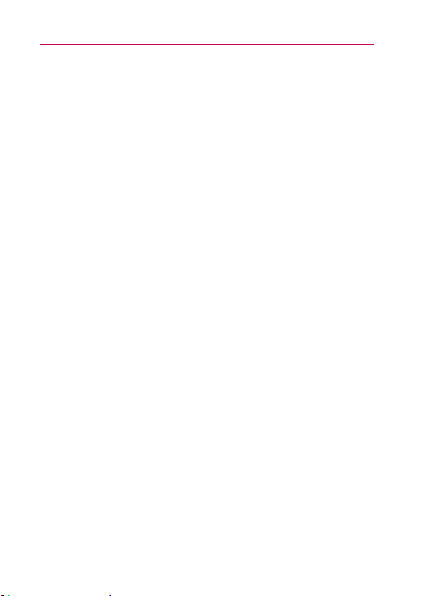
Important Customer Information
12
Any changes or modifications not expressly approved
in this user guide could void your warranty for this
equipment. Use only the supplied antenna. Use
of unauthorized antennas (or modifications to the
antenna) could impair call quality, damage the phone,
void your warranty and/or violate FCC regulations.
Don’t use the phone with a damaged antenna. A
damaged antenna could cause a minor skin burn.
Contact your local dealer for a replacement antenna.
Part 15.21 statement
Changes or modifications that are not expressly
approved by the manufacturer could void the user’s
authority to operate the equipment.
Part 15.105 statement
This equipment has been tested and found to
comply with the limits for a class B digital device,
pursuant to Part 15 of the FCC rules. These limits are
designed to provide reasonable protection against
harmful interference in a residential installation. This
equipment generates, uses, and can radiate radio
frequency energy and, if not installed and used in
accordance with the instructions, may cause harmful
interference to radio communications. However,
there is no guarantee that interference will not
occur in a particular installation. If you experience
Page 15

Important Customer Information
interference with reception (e.g., television),
determine if this equipment is causing the harmful
interference by turning the equipment off and then
back on to see if the interference is affected. If
necessary, try correcting the interference by one or
more of the following measures:
-Reorient or relocate the receiving antenna.
- Increase the separation between the equipment and
receiver.
- Connect the equipment into an outlet on a circuit
different from that to which the receiver is
connected.
- Consult the dealer or an experienced radio/TV
technician for help.
13
Page 16
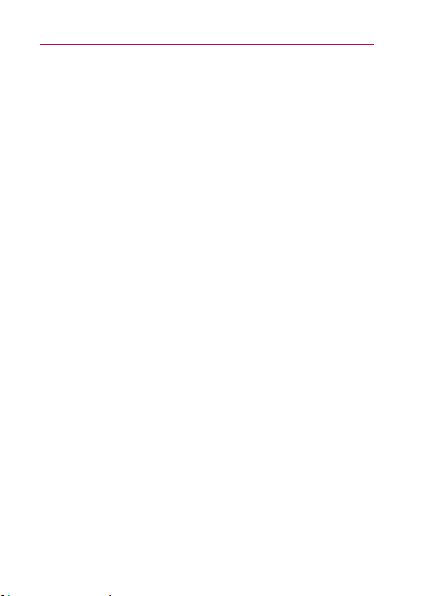
Table of Contents
14
Important Customer Information......................1
Getting to know your phone ............................15
Setting up your device .....................................17
Getting to know your Home screen ................19
Call .....................................................................21
Message ...........................................................23
Web ...................................................................25
Contact .............................................................27
Entertainment ..................................................28
Market .............................................................. 30
Software Update .............................................32
Safety ................................................................34
Limited Warranty Statement .......................... 74
Page 17
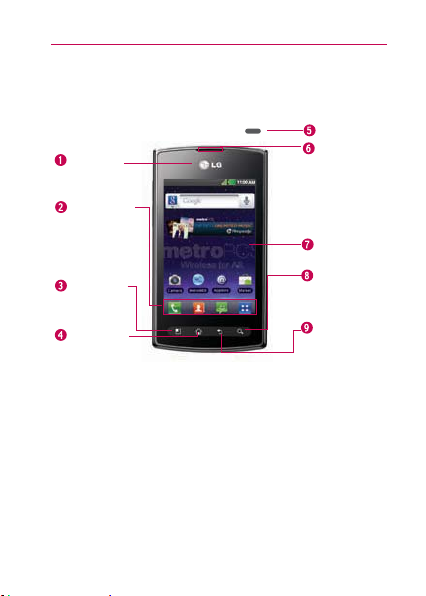
Phone Overview
Front View
Proximity
Sensor
Quick Keys
- Phone Key
- Contacts Key
- Messaging Key
- Applications Key
Menu Key
- Displays
available
options.
Home Key
- Return to the
Home screen from
any screen.
Getting to know your phone
Power/Lock Key
Earpiece
Touchscreen
Search Key
- Search the web
and contents in
your phone.
Back Key
- Return to
the previous
screen.
15
Page 18
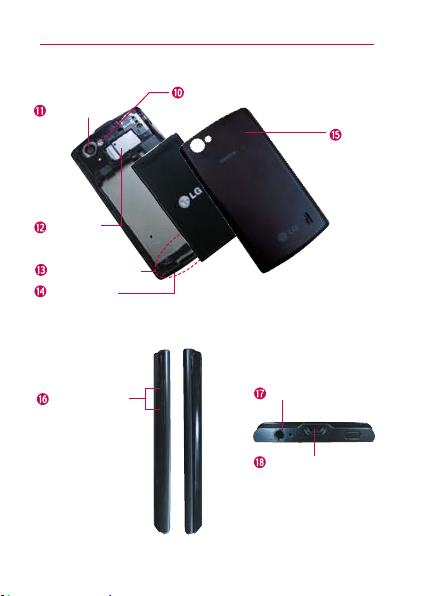
Getting to know your phone
16
Rear View
Camera Lens
microSD
Slot
Internal Antenna
Microphone
Side View
Flash
Back Cover
Volume Keys
3.5mm Headset Jack
Accessory/
Charger Port
Page 19
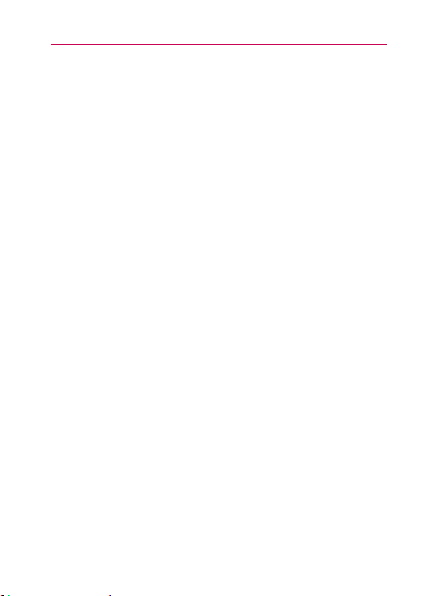
Setting up your device
Setting Up Your Device
When you turn on your wireless device for the first
time, you have the option to quickly set up various
accounts. Simply follow the on-screen instructions to
complete the initial setup of your wireless device.
To set up your device, follow the steps below:
1. On the Welcome screen, touch Continue to set
up your device.
2. Select your language or touch Next to keep it set
to English.
3. Set the date and time settings and touch Next.
4. Set your internet connection and touch Next.
5. Set your Wi-Fi settings and touch Next.
6. Touch Next to begin the Google Account setup
or Skip to skip to the next step. With a Google
Account, Google applications are automatically
synced between your phone and computer
regardless of where you make an update.
7. Set your location settings and touch Next.
8. Touch Next to set up your email accounts.
9. After completing the setup, touch OK to begin
using your phone.
17
Page 20
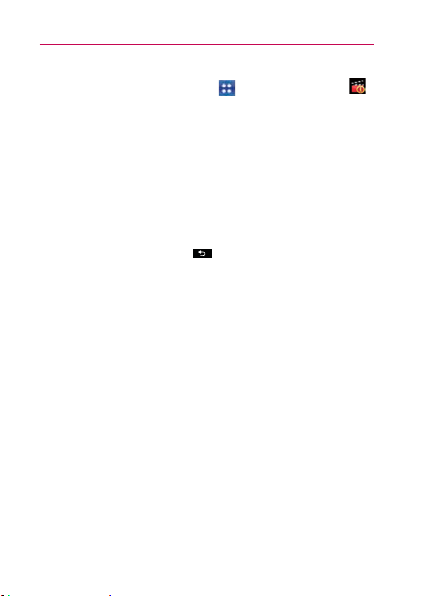
Setting up your device
18
Help with using your LG OPTIMUS
Touch the
Applications Key
m+
> Guided Tours
to get information about using your device, including
the user guide.
Setting up your Google Account
1. At the setup screen, touch Create or Sign in.
2. Enter your username and password and any other
necessary information (if creating an account).
Touch the Back Key to close the keyboard.
NOTE
3. Touch Sign in.
Now your Gmail, Google Contacts, and Google
Calendar events will all be loaded to your phone
automatically.
You can use the area below to record your Google
Account information for future reference.
Username:_______________________@gmail.com
Password:___________________________________
Page 21
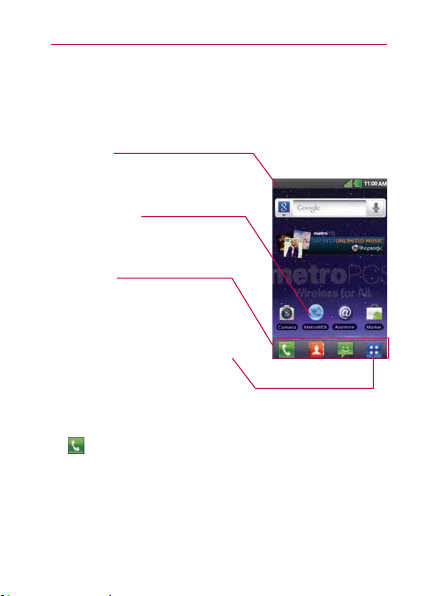
Getting to know your Home screen
Getting to Know the Home Screen
The Home screen is your starting point to access all
the features on your phone. It displays application
shortcuts, icons, widgets, and other features.
Status Bar
Shows device status information,
including the time, signal strength, battery
status, and notification icons.
Application Icon
Touch an icon (application, folder, etc.) to
open the application and use it.
Quick Keys
Provide easy, one-touch access to the
functions you use the most.
Applications Key
Touch to open the Applications screen to
view all of your installed applications.
Quick Keys
The Quick Keys are located at the bottom of the
Home screen and Applications screen.
: Opens the Phone application which displays
the dial pad so you can dial an unsaved number.
It also provides additional tabs to access the
Call log, Contacts, and Groups.
19
Page 22

Getting to know your Home screen
20
: Opens your Contacts list. You can also access
the Phone application, Call log, and Groups by
touching the tabs across the top of the screen.
: Opens the Messaging application.
: Opens the Applications screen and displays
phone options and applications.
Working with Menus
There are two kinds of Android menus: Options
menus and Context menus.
Options menus
Options menus contain tools that apply to the
activities of the current screen or application, not
to any specific item on the screen. To open the
available options menu, touch the Menu Key
Not all applications have Options menus; if you touch
the Menu Key
menu, nothing will happen.
Context menus
Context menus contain options that apply to a
specific item on the screen. To open a Context menu,
touch and hold an item on the screen. Not all items
have Context menus. If you touch and hold an item
that has no Context menu, nothing will happen.
on a screen that has no Options
.
Page 23
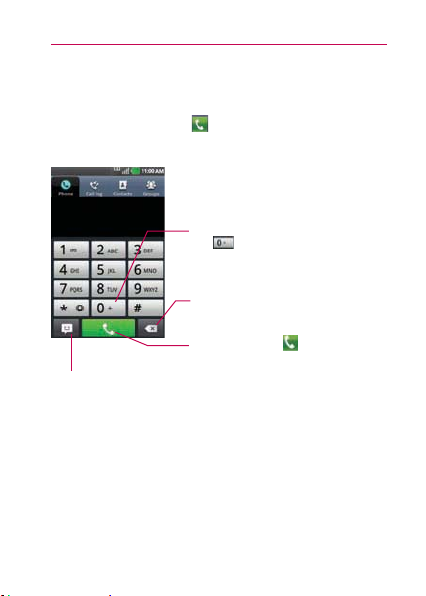
Placing and Ending Calls
To place a call by dialing
Touch the Phone Key to open the Phone
application.
To dial an international number, touch and
hold
to enter the plus ( + ) symbol.
Then enter the international prefix for
the country; followed by the full phone
number.
Touch to erase a digit. Touch and hold to
erase the entire number.
Touch to send a message
to the number that is
entered.
Touch the Call Key
that you entered.
to dial the number
Call
21
Page 24
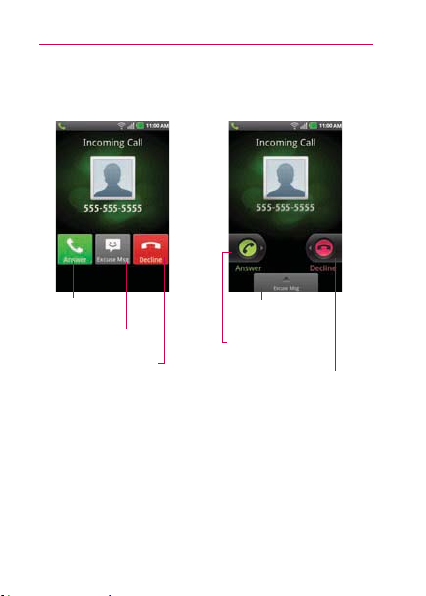
Call
22
Answering or Rejecting Calls
Unlocked Screen Locked Screen
Touch to answer
the call.
Touch to send the caller
an Excuse Message.
Touch to decline the call
and send the caller to
voicemail.
Drag upwards to send
the caller an Excuse
Message.
Drag right to answer
the call.
Drag left to decline the
call and send the caller
to voicemail.
Page 25

Message
Text Input Methods
On-screen Keyboard
You can easily enter text using the on-screen
keyboard. The on-screen keyboard displays
automatically on the screen when you need to enter
text. To manually display the keyboard, simply touch a
text field where you want to enter text.
Toggles between the
different keyboards
(letters and symbols/
numbers).
Touch and hold to
open Swype settings.
Toggles the available
text input language.
23
Page 26

Message
24
Typing tips
Enter other
characters
Enter one capital
letter
Enter all capital
letters
Cut or copy
selected text
Paste the cut or
copied text
Delete a
character
From the numbers keyboard,
to change to the
touch
letters keyboard. Touch
to return to the numbers
keyboard.
.
Touch
twice.
Touch
Touch again to revert to
lowercase.
Double tap the desired text
to highlight it. Then move the
blue markers to highlight the
desired text. Finally, touch the
highlighted text and select Cut
or Copy.
Touch and hold the location
to paste the text, then touch
Paste.
. Touch and hold to
Touch
delete all of the text.
Page 27

Web
Searching Your Phone and the Web
1. Touch the Search Key .
When you touch the Search Key
screen or in other applications that support this,
the Quick Search Box will open automatically.
Voice Search
Touch to search by voice.
Provides one-touch shortcut to
matching search items and past
searches.
on the Home
25
Page 28

Web
26
Browse web pages
1. Touch the Applications Key > MetroWEB
or touch the MetroWeb icon on the Home screen.
To access a specific web page, touch the URL
input field, enter the web address (URL) of the
web page, and touch .
2. Touch the Menu Key
options. Navigate web pages using the following
options:
to access the MetroWEB
URL Input Field
Touch here to enter a
web address for the
web page you wish to
access.
Bookmarks
Touch here to
view and edit your
bookmarks.
Page 29

Contact
Connecting Quickly With Your
Contacts
As you build up your list of contacts on your phone,
you can use Quick Contact for Android to quickly
chat, email, text message, place a call, or to locate
your contacts. Quick Contact for Android is a special
set of icons that you can use to quickly and easily
connect to a contact.
Open your Contacts list and touch the contact’s
picture. A bubble will open with the available
options, displayed as icons. This is the Quick
Contact bubble. Depending on the contact
information saved, the available actions will be
displayed above the name.
Touch a Quick Contact icon to communicate
with the contact. Depending on the icon you’ve
touched, a different application will open.
If you add a shortcut for a contact to your Home
screen, you will be able to use it to open Quick
Contact for that contact.
27
Page 30

Entertainment
28
Camera
To open the Camera application, touch the Applications
Key
> Camera or touch the Camera icon on the
Home screen.
Getting to know the viewfinder
Scene Mode – Allows you to set the scene mode.
Brightness – Defines and controls of the amount of sunlight entering
the lens. Slide the brightness indicator along the bar, toward “-” for a
lower brightness image, or toward “+” for a higher brightness image.
Zoom – Allows you to zoom in or out. The Volume Keys will also
adjust the zoom.
Settings – Opens the settings menu.
Flash Mode – Allows you to set the flash mode.
Default resolution is 5M(2592X1944).
NOTE
Mode Switch – Slide
this icon to down to
switch to video mode.
Capture – Takes a photo.
Gallery – Accesses
your saved photos from
within Camera mode.
Simply touch this icon
and your Gallery will
appear on the screen.
Page 31

Entertainment
Video Camera
To open the Video Camera, touch the Applications
Key
> Camcorder . You can also switch to the
Camcorder from Camera mode by sliding the Mode
Switch icon
Getting to know the viewfinder
down to Video mode.
Flash Mode – Allows you to set the flash mode.
Brightness – Defines and controls of the amount of sunlight
entering the lens. Slide the brightness indicator along the bar,
toward “-” for a lower brightness video, or toward “+” for a
higher brightness Video.
Zoom – Allows you to zoom in or out. The Volume Keys will also
adjust the zoom. Set the zoom before starting to record a video. You
cannot change the zoom setting during recording.
Settings – Opens settings options.
–
Allows you to set the duration mode for videos.
Duration
Mode Switch – Slide this
icon to up to switch to
camera mode.
Record
–
Starts video
recording.
Gallery – Accesses your
saved photos and videos
from Video camera
mode.
29
Page 32

Market
30
Market
Opening Android Market and Finding
Applications
Open Android Market to browse and search for free
and paid applications.
To open the Android Market application
Touch the Applications Key > Market or
touch the Market icon on the Home screen.
When you open Android Market application
for the first time, you must read and accept the
terms of service to continue.
Page 33

Market
Market screen shots and options may vary depending on
NOTE
the version installed in your device. Your Market application
will update automatically when available.
To get help with Android Market
Android Market Help web pages are available from all
Android Market screens.
Touch the Menu Key
The MetroWEB application opens to the
Android Market Help page with links to many
help topics.
> Help.
31
Page 34

Software Update
32
Software Update
This feature allows you to update the software of your
device from the internet fast and conveniently.
1. Touch the Menu Key > Settings > About
phone > Software update.
2. Select the task.
Device service
O
Check now for update: You can check the new
software update and conduct the update
(Wi-Fi mode is enabled for a download of more
than 20MB).
O
Check automatically: When checked, you will
be notified of the new update when it becomes
available.
Update history
O
Last update: Displays the date of the last
software update.
O
Next update check: Displays the date when the
next check for software update will occur.
- If no connection to the data network has previously been
NOTE
made since purchase, the timeline for the next update
cannot be identified since the interval for the automated
update will not be created.
Page 35

Software Update
- You will not be charged for data for software updates.
- When a new software is detected using the Check
automatically function, the software is downloaded
automatically and saved in the device for easy access and
installation at your convenience (It is only enabled when
Check automatically is checked and will not be cancelled
once new software is downloaded).
33
Page 36

Safety
34
TIA Safety Information
The following is the complete TIA Safety Information
for wireless handheld phones.
Exposure to Radio Frequency Signal
Your wireless handheld portable phone is a low
power radio transmitter and receiver. When ON, it
receives and sends out Radio Frequency (RF) signals.
In August, 1996, the Federal Communications
Commissions (FCC) adopted RF exposure
guidelines with safety levels for handheld wireless
phones. Those guidelines are consistent with the
safety standards previously set by both U.S. and
international standards bodies:
ANSI C95.1 (1992) *
NCRP Report 86 (1986)
ICNIRP (1996)
*American National Standards Institute;
National Council on Radiation Protection and
Measurements; International Commission on
Non-Ionizing Radiation Protection
Those standards were based on comprehensive
and periodic evaluations of the relevant scientific
Page 37

Safety
literature. For example, over 120 scientists,
engineers, and physicians from universities,
government health agencies, and industry reviewed
the available body of research to develop the ANSI
Standard (C95.1).
The design of your phone complies with the FCC
guidelines (and those standards).
Antenna Care
Use only the supplied or an approved replacement
antenna. Unauthorized antennas, modifications,
or attachments could damage the phone and may
violate FCC regulations.
Phone Operation
NORMAL POSITION: Hold the phone as you would
any other telephone with the antenna pointed up and
over your shoulder.
Tips on Efficient Operation
For your phone to operate most efficiently:
Don’t touch the antenna unnecessarily when the
phone is in use. Contact with the antenna affects
call quality and may cause the phone to operate at a
higher power level than otherwise needed.
35
Page 38

Safety
36
Driving
Check the laws and regulations on the use of
wireless phones in the areas where you drive and
always obey them. Also, if using your phone while
driving, please observe the following:
O
Give full attention to driving -- driving safely is your
first responsibility;
O
Use hands-free operation, if available;
O
Pull off the road and park before making or answering
a call if driving conditions or the law require it.
Electronic Devices
Most modern electronic equipment is shielded from
RF signals. However, certain electronic equipment
may not be shielded against the RF signals from your
wireless phone.
Pacemakers
The Health Industry Manufacturers Association
recommends that a minimum separation of six (6)
inches be maintained between a handheld wireless
phone and a pacemaker to avoid potential interference
with the pacemaker. These recommendations are
consistent with the independent research by and
recommendations of Wireless Technology Research.
Page 39

Safety
Persons with pacemakers:
O
Should ALWAYS keep the phone more than six (6)
inches from their pacemaker when the phone is
turned ON;
O
Should not carry the phone in a breast pocket;
O
Should use the ear opposite the pacemaker to
minimize the potential for interference;
O
Should turn the phone OFF immediately if there is
any reason to suspect that interference is taking
place.
Hearing Aids
Some digital wireless phones may interfere with
some hearing aids. In the event of such interference,
you may want to consult your service provider (or call
the customer service line to discuss alternatives).
Other Medical Devices
If you use any other personal medical device, consult
the manufacturer of your device to determine if it is
adequately shielded from external RF energy. Your
physician may be able to assist you in obtaining this
information.
37
Page 40

Safety
38
Health Care Facilities
Turn your phone OFF in health care facilities when any
regulations posted in these areas instruct you to do so.
Hospitals or health care facilities may use equipment
that could be sensitive to external RF energy.
Vehicles
RF signals may affect improperly installed or inadequately
shielded electronic systems in motor vehicles. Check
with the manufacturer or its representative regarding
your vehicle. You should also consult the manufacturer
of any equipment that has been added to your vehicle.
Posted Facilities
Turn your phone OFF in any facility where posted
notices so require.
Aircraft
FCC regulations prohibit using your phone while in the
air. Switch OFF your phone before boarding an aircraft.
Blasting Areas
To avoid interfering with blasting operations, turn
your phone OFF when in a “blasting area” or in areas
posted: “Turn off two-way radio”. Obey all signs and
instructions.
Page 41

Safety
Potentially Explosive Atmosphere
Turn your phone OFF when in any area with a
potentially explosive atmosphere and obey all signs
and instructions. Sparks in such areas could cause
an explosion or fire resulting in bodily injury or even
death.
Areas with a potentially explosive atmosphere are
often, but not always marked clearly. Potential areas
may include: fueling areas (such as gasoline stations);
below deck on boats; fuel or chemical transfer or
storage facilities; vehicles using liquefied petroleum
gas (such as propane or butane); areas where the air
contains chemicals or particles (such as grain, dust, or
metal powders); and any other area where you would
normally be advised to turn off your vehicle engine.
For Vehicles Equipped with an Air Bag
An air bag inflates with great force. DO NOT place
objects, including either installed or portable wireless
equipment, in the area over the air bag or in the air
bag deployment area. If in-vehicle wireless equipment
is improperly installed and the air bag inflates, serious
injury could result.
39
Page 42

Safety
40
Safety Information
Please read and observe the following information
for safe and proper use of your phone and to prevent
damage. Also, keep the user guide in an accessible
place at all times after reading it.
Violation of the instructions may cause minor
or serious damage to the product.
O
Do not disassemble or open crush, bend or
deform, puncture or shred.
O
Do not modify or remanufacture, attempt to
insert foreign objects into the battery, immerse or
expose to water or other liquids, expose to fire,
explosion or other hazard.
O
Only use the battery for the system for which it is
specified.
O
Only use the battery with a charging system
that has been qualified with the system per this
standard. Use of an unqualified battery or charger
may present a risk of fire, explosion, leakage, or
other hazard.
O
Do not short circuit a battery or allow metallic
conductive objects to contact battery terminals.
Page 43

Safety
O
Replace the battery only with another battery
that has been qualified with the system per
this standard, IEEE-Std-1725-200x. Use of an
unqualified battery may present a risk of fire,
explosion, leakage or other hazard.
O
Promptly dispose of used batteries in accordance
with local regulations.
O
Battery usage by children should be supervised.
O
Avoid dropping the phone or battery. If the phone
or battery is dropped, especially on a hard surface,
and the user suspects damage, take it to a
service center for inspection.
O
Improper battery use may result in a fire, explosion
or other hazard.
O
For those host devices that utilize a USB port
as a charging source, check the host device’s
user manual for the USB-IF logo or some other
means to ensure that it has completed the USB-IF
compliance program.
O
Your phone is an electronic device that generates
heat during normal operation. Extremely prolonged,
direct skin contact in the absence of adequate
ventilation may result in discomfort or minor burns.
Therefore, use care when handling your phone
during or immediately after operation.
41
Page 44

Safety
42
Charger and Adapter Safety
O
The charger and adapter are intended for indoor
use only.
O
Insert the battery pack charger vertically into the
wall power socket.
O
Only use the approved battery charger. Otherwise,
you may cause serious damage to your phone.
O
Use the correct adapter for your phone when
using the battery pack charger abroad.
Battery Information and Care
O
Always unplug the charger from the wall
socket after the phone is fully charged to save
unnecessary power consumption of the charger.
O
Please dispose of your battery properly or take it
to your local wireless carrier for recycling.
O
The battery doesn’t need to be empty before
recharging.
O
Use only LG-approved chargers specific to your
phone model since they are designed to maximize
battery life.
O
Do not disassemble or short-circuit the battery.
O
Keep the battery’s metal contacts clean.
Page 45

Safety
O
Replace the battery when it no longer provides
acceptable performance. The battery can
be recharged several hundred times before
replacement.
O
Recharge the battery after long periods of non-use
to maximize battery life.
O
Battery life will vary due to usage patterns and
environmental conditions.
O
Use of extended backlighting, Browser, and data
connectivity kits affect battery life and talk/ standby
times.
O
The self-protection function of the battery cuts the
power of the phone when its operation is in an
abnormal state. In this case, remove the battery
from the phone, reinstall it, and turn the phone on.
Explosion, Shock, and Fire Hazards
O
Do not put your phone in a place subject to
excessive dust and keep the minimum required
distance between the power cord and heat
sources.
O
Unplug the power cord prior to cleaning your
phone, and clean the power plug pin when it’s dirty.
O
When using the power plug, ensure that it’s firmly
connected. If not, it may cause excessive heat or fire.
43
Page 46

Safety
44
O
If you put your phone in a pocket or bag without
covering the receptacle of the phone (power plug
pin), metallic articles (such as a coin, paperclip or
pen) may short-circuit the phone. Always cover the
receptacle when not in use.
O
Don’t short-circuit the battery. Metallic articles
such as a coin, paperclip or pen in your pocket or
bag may short-circuit the + and – terminals of the
battery (metal strips on the battery) upon moving.
Short-circuit of the terminal may damage the
battery and cause an explosion.
General Notice
O
Using a damaged battery or placing a battery in
your mouth may cause serious injury.
O
Do not place items containing magnetic
components such as a credit card, phone card,
bank book, or subway ticket near your phone. The
magnetism of the phone may damage the data
stored in the magnetic strip.
O
Talking on your phone for a long period of time
may reduce call quality due to heat generated
during use.
O
When the phone is not used for a long period
time, store it in a safe place with the power cord
unplugged.
Page 47

Safety
O
Using the phone in proximity to receiving
equipment (i.e., TV or radio) may cause
interference to the phone.
O
Do not use the phone if the antenna is damaged.
If a damaged antenna contacts skin, it may cause
a slight burn. Please contact an LG Authorized
Service Center to replace the damaged antenna.
O
Do not immerse your phone in water. If this
happens, turn it off immediately and remove the
battery. If the phone does not work, take it to an
LG Authorized Service Center.
O
Do not paint your phone.
O
The data saved in your phone might be deleted
due to careless use, repair of the phone, or
upgrade of the software. Please backup your
important phone numbers. (Ringtones, text
messages, voice messages, pictures, and videos
could also be deleted.) The manufacturer is not
liable for damage due to the loss of data.
O
When you use the phone in public places, set the
ringtone to vibration so you don’t disturb others.
O
Do not turn your phone on or off when putting it to
your ear.
O
Use accessories, such as earphones and headsets,
with caution. Ensure that cables are tucked away
safely and do not touch the antenna unnecessarily.
45
Page 48

Safety
46
O
Do not use your device for long periods of time
while a part of your body is making direct contact
with it. The temperature of the product may
increase during normal operation and this may
result in harming or burning your skin.
Caution:
Avoid potential hearing loss.
Prolonged exposure to loud sounds (including music)
is the most common cause of preventable hearing
loss. Some scientific research suggests that using
portable audio devices, such as portable music
players and cellular telephones, at high volume
settings for long durations may lead to permanent
noise induced hearing loss. This includes the use
of headphones (including headsets, earbuds and
Bluetooth® or other wireless devices). Exposure
to very loud sound has also been associated in
some studies with tinnitus (a ringing in the ear),
hypersensitivity to sound and distorted hearing.
Individual susceptibility to noise-induced hearing loss
and other potential hearing problems varies.
The amount of sound produced by a portable audio
device varies depending on the nature of the sound, the
device, the device settings and the headphones. You
should follow some commonsense recommendations
when using any portable audio device:
Page 49

Safety
O
Set the volume in a quiet environment and select the
lowest volume at which you can hear adequately.
O
When using headphones, turn the volume down if
you cannot hear the people speaking near you or
if the person sitting next to you can hear what you
are listening to.
O
Do not turn the volume up to block out noisy
surroundings. If you choose to listen to your
portable device in a noisy environment, use noisecancelling headphones to block out background
environmental noise.
O
Limit the amount of time you listen. As the volume
increases, less time is required before your hearing
could be affected.
O
Avoid using headphones after exposure to extremely
loud noises, such as rock concerts, that might cause
temporary hearing loss. Temporary hearing loss
might cause unsafe volumes to sound normal.
O
Do not listen at any volume that causes you
discomfort. If you experience ringing in your ears,
hear muffled speech or experience any temporary
hearing difficulty after listening to your portable
audio device, discontinue use and consult your
doctor.
47
Page 50

Safety
48
You can obtain additional information on this subject from the following
sources:
American Academy of Audiology
11730 Plaza American Drive, Suite 300
Reston, VA 20190
Voice: (800) 222-2336
Email: info@audiology.org
Internet: www.audiology.org
National Institute on Deafness and Other
Communication Disorders
National Institutes of Health
31 Center Drive, MSC 2320
Bethesda, MD USA 20892-2320
Voice: (301) 496-7243
Email: nidcdinfo@nih.gov
Internet: http://www.nidcd.nih.gov/health/hearing
National Institute for Occupational Safety and
Health
Hubert H. Humphrey Bldg.
200 Independence Ave., SW
Washington, DC 20201
Voice: 1-800-35-NIOSH (1-800-356-4674)
Internet: http://www.cdc.gov/niosh/topics/noise/
default.html
Page 51

49
Safety
FDA Consumer Update
The U.S. Food and Drug
Administration’s Center for Devices
and Radiological Health Consumer
Update on Mobile Phones:
1. Do wireless phones pose a health hazard?
The available scientific evidence does not show that
any health problems are associated with using wireless
phones. There is no proof, however, that wireless
phones are absolutely safe. Wireless phones emit low
levels of Radio Frequency (RF) energy in the microwave
range while being used. They also emit very low levels
of RF when in standby mode. Whereas high levels
of RF can produce health effects (by heating tissue),
exposure to low level RF that does not produce heating
effects causes no known adverse health effects. Many
studies of low level RF exposures have not found any
biological effects. Some studies have suggested that
some biological effects may occur, but such findings
have not been confirmed by additional research. In
some cases, other researchers have had difficulty in
reproducing those studies, or in determining the reasons
for inconsistent results.
Page 52

Safety
50
2. What is the FDA’s role concerning the safety
of wireless phones?
Under the law, the FDA does not review the safety
of radiation-emitting consumer products such as
wireless phones before they can be sold, as it does
with new drugs or medical devices. However, the
agency has authority to take action if wireless phones
are shown to emit Radio Frequency (RF) energy at
a level that is hazardous to the user. In such a case,
the FDA could require the manufacturers of wireless
phones to notify users of the health hazard and to
repair, replace, or recall the phones so that the hazard
no longer exists.
Although the existing scientific data does not justify
FDA regulatory actions, the FDA has urged the
wireless phone industry to take a number of steps,
including the following:
O
Support needed research into possible biological
effects of RF of the type emitted by wireless
phones;
O
Design wireless phones in a way that minimizes
any RF exposure to the user that is not necessary
for device function; and
Page 53

Safety
O
Cooperate in providing users of wireless phones
with the best possible information on possible
effects of wireless phone use on human health.
The FDA belongs to an interagency working group
of the federal agencies that have responsibility for
different aspects of RF safety to ensure coordinated
efforts at the federal level. The following agencies
belong to this working group:
O
National Institute for Occupational Safety and
Health
O
Environmental Protection Agency
O
Occupational Safety and Health Administration
O
National Telecommunications and Information
Administration
The National Institutes of Health participates in some
interagency working group activities, as well.
The FDA shares regulatory responsibilities for
wireless phones with the Federal Communications
Commission (FCC). All phones that are sold in
the United States must comply with FCC safety
guidelines that limit RF exposure. The FCC relies
on the FDA and other health agencies for safety
questions about wireless phones.
51
Page 54

Safety
52
The FCC also regulates the base stations that the
wireless phone networks rely upon. While these base
stations operate at higher power than do the wireless
phones themselves, the RF exposures that people
get from these base stations are typically thousands
of times lower than those they can get from wireless
phones. Base stations are thus not the subject of the
safety questions discussed in this document.
3. What kinds of phones are the subject of this
update?
The term “wireless phone” refers here to handheld
wireless phones with built-in antennas, often called
“cell”, “mobile”, or “PCS” phones. These types of
wireless phones can expose the user to measurable
Radio Frequency (RF) energy because of the short
distance between the phone and the user’s head.
These RF exposures are limited by FCC safety
guidelines that were developed with the advice of the
FDA and other federal health and safety agencies.
When the phone is located at greater distances from
the user, the exposure to RF is drastically lower
because a person’s RF exposure decreases rapidly
with increasing distance from the source. The socalled “cordless phones,” which have a base unit
connected to the telephone wiring in a house,
Page 55

Safety
typically operate at far lower power levels, and thus
produce RF exposures far below the FCC safety
limits.
4. What are the results of the research done
already?
The research done thus far has produced conflicting
results, and many studies have suffered from flaws
in their research methods. Animal experiments
investigating the effects of Radio Frequency (RF)
energy exposures characteristic of wireless phones
have yielded conflicting results that often cannot be
repeated in other laboratories. A few animal studies,
however, have suggested that low levels of RF could
accelerate the development of cancer in laboratory
animals. However, many of the studies that showed
increased tumor development used animals that
had been genetically engineered or treated with
cancer-causing chemicals so as to be pre-disposed
to develop cancer in the absence of RF exposure.
Other studies exposed the animals to RF for up to
22 hours per day. These conditions are not similar
to the conditions under which people use wireless
phones, so we do not know with certainty what the
results of such studies mean for human health. Three
large epidemiology studies have been published
53
Page 56

Safety
54
since December 2000. Between them, the studies
investigated any possible association between the
use of wireless phones and primary brain cancer,
glioma, meningioma, or acoustic neuroma, tumors of
the brain or salivary gland, leukemia, or other cancers.
None of the studies demonstrated the existence of
any harmful health effects from wireless phone RF
exposures. However, none of the studies can answer
questions about long-term exposures, since the
average period of phone use in these studies was
around three years.
5. What research is needed to decide whether
RF exposure from wireless phones poses a
health risk?
A combination of laboratory studies and
epidemiological studies of people actually using
wireless phones would provide some of the data that
are needed. Lifetime animal exposure studies could
be completed in a few years. However, very large
numbers of animals would be needed to provide
reliable proof of a cancer promoting effect, if one
exists. Epidemiological studies can provide data that
is directly applicable to human populations, but ten
or more years follow-up may be needed to provide
answers about some health effects, such as cancer.
Page 57

Safety
This is because the interval between the time of
exposure to a cancer-causing agent and the time
tumors develop - if they do - may be many, many
years. The interpretation of epidemiological studies
is hampered by difficulties in measuring actual RF
exposure during day-to-day use of wireless phones.
Many factors affect this measurement, such as the
angle at which the phone is held, or which model of
phone is used.
6. What is the FDA doing to find out more
about the possible health effects of wireless
phone RF?
The FDA is working with the U.S. National Toxicology
Program and with groups of investigators around the
world to ensure that high priority animal studies are
conducted to address important questions about the
effects of exposure to Radio Frequency (RF) energy.
The FDA has been a leading participant in the
World Health Organization International Electro
Magnetic Fields (EMF) Project since its inception
in 1996. An influential result of this work has been
the development of a detailed agenda of research
needs that has driven the establishment of new
research programs around the world. The project has
also helped develop a series of public information
55
Page 58

Safety
56
documents on EMF issues.
The FDA and the Cellular Telecommunications &
Internet Association (CTIA) have a formal Cooperative
Research And Development Agreement (CRADA)
to do research on wireless phone safety. The FDA
provides the scientific oversight, obtaining input
from experts in government, industry, and academic
organizations. CTIA-funded research is conducted
through contracts with independent investigators.
The initial research will include both laboratory studies
and studies of wireless phone users. The CRADA
will also include a broad assessment of additional
research needs in the context of the latest research
developments around the world.
7. How can I find out how much Radio
Frequency energy exposure I can get by using
my wireless phone?
All phones sold in the United States must comply
with Federal Communications Commission (FCC)
guidelines that limit Radio Frequency (RF) energy
exposures. The FCC established these guidelines
in consultation with the FDA and the other federal
health and safety agencies. The FCC limit for RF
exposure from wireless phones is set at a Specific
Absorption Rate (SAR) of 1.6 watts per kilogram (1.6
Page 59

Safety
W/kg). The FCC limit is consistent with the safety
standards developed by the Institute of Electrical
and Electronic Engineering (IEEE) and the National
Council on Radiation Protection and Measurement.
The exposure limit takes into consideration the body’s
ability to remove heat from the tissues that absorb
energy from the wireless phone and is set well
below levels known to have effects. Manufacturers
of wireless phones must report the RF exposure
level for each model of phone to the FCC. The FCC
website (http://www.fcc.gov/cgb/cellular.html) gives
directions for locating the FCC identification number
on your phone so you can find your phone’s RF
exposure level in the online listing.
8. What has the FDA done to measure the
Radio Frequency energy coming from wireless
phones?
The Institute of Electrical and Electronic Engineers
(IEEE) is developing a technical standard for
measuring the Radio Frequency (RF) energy exposure
from wireless phones and other wireless handsets
with the participation and leadership of FDA scientists
and engineers. The standard, “Recommended
Practice for Determining the Spatial-Peak Specific
Absorption Rate (SAR) in the Human Body Due to
57
Page 60

Safety
58
Wireless Communications Devices: Experimental
Techniques”, sets forth the first consistent test
methodology for measuring the rate at which RF is
deposited in the heads of wireless phone users. The
test method uses a tissue-simulating model of the
human head. Standardized SAR test methodology
is expected to greatly improve the consistency
of measurements made at different laboratories
on the same phone. SAR is the measurement of
the amount of energy absorbed in tissue, either
by the whole body or a small part of the body. It is
measured in watts/kg (or milliwatts/g) of matter.
This measurement is used to determine whether a
wireless phone complies with safety guidelines.
9. What steps can I take to reduce my exposure
to Radio Frequency energy from my wireless
phone?
If there is a risk from these products - and at this point
we do not know that there is - it is probably very small.
But if you are concerned about avoiding even potential
risks, you can take a few simple steps to minimize your
exposure to Radio Frequency (RF) energy. Since time is
a key factor in how much exposure a person receives,
reducing the amount of time spent using a wireless
phone will reduce RF exposure. If you must conduct
Page 61

59
Safety
extended conversations by wireless phone every day,
you could place more distance between your body and
the source of the RF, since the exposure level drops off
dramatically with distance. For example, you could use
a headset and carry the wireless phone away from your
body or use a wireless phone connected to a remote
antenna. Again, the scientific data does not demonstrate
that wireless phones are harmful. But if you are
concerned about the RF exposure from these products,
you can use measures like those described above to
reduce your RF exposure from wireless phone use.
10. What about children using wireless
phones?
The scientific evidence does not show a danger
to users of wireless phones, including children
and teenagers. If you want to take steps to lower
exposure to Radio Frequency (RF) energy, the
measures described above would apply to children
and teenagers using wireless phones. Reducing
the time of wireless phone use and increasing the
distance between the user and the RF source will
reduce RF exposure.
Some groups sponsored by other national
governments have advised that children be
discouraged from using wireless phones at all. For
Page 62

Safety
60
example, the government in the United Kingdom
distributed leaflets containing such a recommendation
in December 2000. They noted that no evidence
exists that using a wireless phone causes brain
tumors or other ill effects. Their recommendation
to limit wireless phone use by children was strictly
precautionary; it was not based on scientific evidence
that any health hazard exists.
11. What about wireless phone interference
with medical equipment?
Radio Frequency (RF) energy from wireless phones
can interact with some electronic devices. For this
reason, the FDA helped develop a detailed test
method to measure Electro Magnetic Interference
(EMI) of implanted cardiac pacemakers and
defibrillators from wireless telephones. This test
method is now part of a standard sponsored by
the Association for the Advancement of Medical
Instrumentation (AAMI). The final draft, a joint effort
by the FDA, medical device manufacturers, and
many other groups, was completed in late 2000.
This standard will allow manufacturers to ensure that
cardiac pacemakers and defibrillators are safe from
wireless phone EMI.
Page 63

Safety
The FDA has tested hearing aids for interference
from handheld wireless phones and helped develop
a voluntary standard sponsored by the Institute
of Electrical and Electronic Engineers (IEEE). This
standard specifies test methods and performance
requirements for hearing aids and wireless phones
so that no interference occurs when a person uses a
“compatible” phone and a “compatible” hearing aid
at the same time. This standard was approved by the
IEEE in 2000.
The FDA continues to monitor the use of wireless
phones for possible interactions with other medical
devices. Should harmful interference be found to
occur, the FDA will conduct testing to assess the
interference and work to resolve the problem.
12. Where can I find additional information?
For additional information, please refer to the
following resources:
FDA web page on wireless phones (http://www.fda.
gov), click on "A to Z Index" and under “C” in the
subject index, select Cell Phones > Current Research
Results.
Federal Communications Commission (FCC) RF
Safety Program (http://www.fcc.gov/oet/rfsafety/)
61
Page 64

Safety
62
International Commission on Nonlonizing Radiation
Protection (http://www.icnirp.de)
World Health Organization (WHO) International EMF
Project (http://www.who.int/emf)
Health Protection Agency (http://www.hpa.org.uk/)
10 Driver Safety Tips
Your wireless phone gives you the powerful ability to
communicate by voice almost anywhere, anytime.
An important responsibility accompanies the benefits
of wireless phones, one that every user must uphold.
When operating a car, driving is your first
responsibility. When using your wireless phone
behind the wheel of a car, practice good common
sense and remember the following tips:
1. Get to know your wireless phone and its features
such as speed dial and redial. Carefully read your
instruction manual and learn to take advantage
of valuable features most phones offer, including
automatic redial and memory. Also, work to
memorize the phone keypad so you can use the
speed dial function without taking your attention
off the road.
Page 65

Safety
2. When available, use a hands-free device. A
number of hands-free wireless phone accessories
are readily available today. Whether you choose an
installed mounted device for your wireless phone
or a speaker phone accessory, take advantage of
these devices if available to you.
3. Make sure you place your wireless phone within
easy reach and where you can reach it without
removing your eyes from the road. If you get an
incoming call at an inconvenient time, if possible,
let your voicemail answer it for you.
4. Suspend conversations during hazardous driving
conditions or situations. Let the person you are
speaking with know you are driving; if necessary,
suspend the call in heavy traffic or hazardous
weather conditions. Rain, sleet, snow, and ice can
be hazardous, but so is heavy traffic. As a driver,
your first responsibility is to pay attention to the
road.
5. Don’t take notes or look up phone numbers
while driving. If you are reading an address book
or business card, or writing a “to-do” list while
driving a car, you are not watching where you are
going. It is common sense. Do not get caught in
a dangerous situation because you are reading
or writing and not paying attention to the road or
63
Page 66

Safety
64
nearby vehicles.
6. Dial sensibly and assess the traffic; if possible,
place calls when you are not moving or before
pulling into traffic. Try to plan your calls before you
begin your trip or attempt to coincide your calls
with times you may be stopped at a stop sign, red
light, or otherwise stationary. But if you need to
dial while driving, follow this simple tip - dial only
a few numbers, check the road and your mirrors,
then continue.
7. Do not engage in stressful or emotional
conversations that may be distracting. Stressful or
emotional conversations and driving do not mix;
they are distracting and even dangerous when
you are behind the wheel of a car. Make people
you are talking with aware you are driving and if
necessary, suspend conversations which have the
potential to divert your attention from the road.
8. Use your wireless phone to call for help. Your
wireless phone is one of the greatest tools you
can own to protect yourself and your family in
dangerous situations -- with your phone at your
side, help is only three numbers away. Dial 911
or other local emergency number in the case
of fire, traffic accident, road hazard, or medical
emergency. Remember, it’s a free call on your
Page 67

Safety
wireless phone!
9. Use your wireless phone to help others in
emergencies. Your wireless phone provides you
a perfect opportunity to be a “Good Samaritan”
in your community. If you see an auto accident,
crime in progress or other serious emergency
where lives are in danger, call 911 or other local
emergency number, as you would want others to
do for you.
10. Call roadside assistance or a special wireless nonemergency assistance number when necessary.
Certain situations you encounter while driving
may require attention, but are not urgent enough
to merit a call for emergency services. But you
can still use your wireless phone to lend a hand. If
you see a broken-down vehicle posing no serious
hazard, a broken traffic signal, a minor traffic
accident where no one appears injured or a vehicle
you know to be stolen, call roadside assistance or
other special non-emergency wireless number.
The above tips are meant as general guidelines.
Before deciding to use your mobile device while
operating a vehicle, it is recommended that you
consult your applicable jurisdiction’s local laws or
other regulations regarding such use. Such laws or
other regulations may prohibit or otherwise restrict
65
Page 68

Safety
66
the manner in which a driver may use his or her
phone while operating a vehicle.
Consumer Information on SAR
(Specific Absorption Rate)
This model phone meets the Government’s
requirements for exposure to radio waves. Your
wireless phone is a radio transmitter and receiver.
It is designed and manufactured not to exceed
the emission limits for exposure to radiofrequency
(RF) energy set by the Federal Communications
Commission (FCC) of the U.S. Government.
These FCC exposure limits are derived from the
recommendations of two expert organizations,
the National Counsel on Radiation Protection and
Measurement (NCRP) and the Institute of Electrical
and Electronics Engineers (IEEE). In both cases,
the recommendations were developed by scientific
and engineering experts drawn from industry,
government, and academia after extensive reviews
of the scientific literature related to the biological
effects of RF energy.
The exposure limit for wireless mobile phones employs
a unit of measurement known as the Specific Absorption
Rate, or SAR. The SAR is a measure of the rate of
Page 69

67
Safety
absorption of RF energy by the human body expressed
in units of watts per kilogram (W/kg). The FCC requires
wireless phones to comply with a safety limit of 1.6
watts per kilogram (1.6 W/kg). The FCC exposure limit
incorporates a substantial margin of safety to give
additional protection to the public and to account for any
variations in measurements.
Tests for SAR are conducted using standard operating
positions specified by the FCC with the phone
transmitting at its highest certified power level in all
tested frequency bands. Although SAR is determined
at the highest certified power level, the actual SAR
level of the phone while operating can be well below
the maximum value. Because the phone is designed
to operate at multiple power levels to use only the
power required to reach the network, in general, the
closer you are to a wireless base station antenna, the
lower the power output.
Before a phone model is available for sale to the
public, it must be tested and certified to the FCC
that it does not exceed the limit established by the
government adopted requirement for safe exposure.
The tests are performed in positions and locations
(e.g., at the ear and worn on the body) as required by
the FCC for each model.
Page 70

Safety
68
The FCC has granted an Equipment Authorization
for this model phone with all reported SAR levels
evaluated as in compliance with the FCC RF emission
guidelines.
The highest SAR value for this model phone when
tested for use at the ear is 1.11 W/kg and when worn
on the body, as described in this user’s manual, is
1.26 W/kg. While there may be differences between
SAR levels of various phones and at various positions,
they all meet the government requirement for safe
exposure.
SAR information on this model phone is on file with
the FCC and can be found under the Display Grant
section of http://www.fcc.gov/oet/ea/fccid/ after
searching on FCC ID.
To find information that pertains to a particular model
phone, this site uses the phone FCC ID number
which is usually printed somewhere on the case
of the phone. Sometimes it may be necessary to
remove the battery pack to find the number. Once
you have the FCC ID number for a particular phone,
follow the instructions on the website and it should
provide values for typical or maximum SAR for a
particular phone.
Page 71

Safety
Additional information on Specific Absorption
Rates (SAR) can be found on the Cellular
Telecommunications Industry Association (CTIA)
website at http://www.ctia.org/
*In the United States and Canada, the SAR limit for
mobile phones used by the public is 1.6 watts/kg (W/
kg) averaged over one gram of tissue. The standard
incorporates a substantial margin of safety to give
additional protection for the public and to account for
any variations in measurements.
FCC Hearing-Aid Compatibility
(HAC) Regulations for Wireless
Devices
On July 10, 2003, the U.S. Federal Communications
Commission (FCC) Report and Order in WT Docket
01-309 modified the exception of wireless phones
under the Hearing Aid Compatibility Act of 1988 (HAC
Act) to require digital wireless phones be compatible
with hearing-aids. The intent of the HAC Act is to
ensure reasonable access to telecommunications
services for persons with hearing disabilities.
69
Page 72

Safety
70
While some wireless phones are used near some
hearing devices (hearing aids and cochlear implants),
users may detect a buzzing, humming, or whining
noise. Some hearing devices are more immune than
others to this interference noise, and phones also
vary in the amount of interference they generate.
The wireless telephone industry has developed a
rating system for wireless phones, to assist hearing
device users to find phones that may be compatible
with their hearing devices. Not all phones have been
rated. Phones that are rated have the rating on their
box or a label located on the box.
The ratings are not guarantees. Results will vary
depending on the user's hearing device and hearing
loss. If your hearing device happens to be vulnerable
to interference, you may not be able to use a rated
phone successfully. Trying out the phone with your
hearing device is the best way to evaluate it for your
personal needs.
M-Ratings: Phones rated M3 or M4 meet FCC
requirements and are likely to generate less
interference to hearing devices than phones that are
not labeled. M4 is the better/higher of the two ratings.
Page 73

Safety
T-Ratings: Phones rated T3 or T4 meet FCC
requirements and are likely to generate less
interference to hearing devices than phones that are
not labeled. T4 is the better/ higher of the two ratings.
Hearing devices may also be rated. Your hearing
device manufacturer or hearing health professional
may help you find this rating. Higher ratings mean
that the hearing device is relatively immune to
interference noise. The hearing aid and wireless
phone rating values are then added together. A sum
of 5 is considered acceptable for normal use. A sum
of 6 is considered for best use.
In the example to the left, if a hearing
aid meets the M2 level rating and the
wireless phone meets the M3 level
rating, the sum of the two values equal
M5. This should provide the hearing aid user with
“normal usage” while using their hearing aid with the
particular wireless phone. “Normal usage” in this
context is defined as a signal quality that’s acceptable
for normal operation.
The M mark is intended to be synonymous with the U
mark. The T mark is intended to be synonymous with
the UT mark. The M and T marks are recommended
by the Alliance for Telecommunications Industries
71
Page 74

Safety
72
Solutions (ATIS). The U and UT marks are referenced
in Section 20.19 of the FCC Rules. The HAC rating
and measurement procedure are described in the
American National Standards Institute (ANSI) C63.19
standard.
When you're talking on a cell phone, it's recommended
that you turn the BT (Bluetooth) mode off for HAC.
For information about hearing aids and digital wireless
phones
Wireless Phones and Hearing Aid Accessibility
http://www.accesswireless.org/Home.aspx
FCC Hearing Aid Compatibility and Volume
Control
http://www.fcc.gov/cgb/consumerfacts/hac_wireless.
html
Page 75

Safety
DivX Mobile
ABOUT DIVX VIDEO: DivX® is a digital video
format created by DivX, LLC, a subsidiary of Rovi
Corporation. This is an official DivX Certified
that plays DivX video. Visit divx.com for more
information and software tools to convert your files
into DivX videos.
ABOUT DIVX VIDEO-ON-DEMAND: This DivX
®
Certified
device must be registered in order to play
purchased DivX Video-on-Demand (VOD) movies. To
obtain your registration code, locate the DivX VOD
section in your device setup menu. Go to vod.divx.
com for more information on how to complete your
registration.
DivX Certified
®
to play DivX® video up to HD 720p,
including premium content.
®
DivX
, DivX Certified® and associated logos are
trademarks of Rovi Corporation or its subsidiaries and
are used under license.
®
device
73
Page 76

Limited Warranty Statement
74
1. WHAT THIS WARRANTY COVERS:
LG offers you a limited warranty that the enclosed
subscriber unit and its enclosed accessories will
be free from defects in material and workmanship,
according to the following terms and conditions:
(1) The limited warranty for the product extends
for TWELVE (12) MONTHS beginning on the
date of purchase of the product with valid proof
of purchase, or absent valid proof of purchase,
FIFTEEN (15) MONTHS from date of manufacture
as determined by the unit’s manufacture date
code.
(2) The limited warranty extends only to the original
purchaser of the product and is not assignable
or transferable to any subsequent purchaser/end
user.
(3) This warranty is good only to the original purchaser
of the product during the warranty period as long
as it is in the U.S., including Alaska, Hawaii, U.S.
Territories and Canada.
(4) The external housing and cosmetic parts shall
be free of defects at the time of shipment and,
therefore, shall not be covered under these limited
warranty terms.
(5) Upon request from LG, the consumer must
provide information to reasonably prove the date
of purchase.
Page 77

Limited Warranty Statement
(6) The customer shall bear the cost of shipping the
product to the Customer Service Department of
LG. LG shall bear the cost of shipping the product
back to the consumer after the completion of
service under this limited warranty.
2. WHAT THIS WARRANTY DOES NOT
COVER:
(1) Defects or damages resulting from use of the
product in other than its normal and customary
manner.
(2) Defects or damages from abnormal use, abnormal
conditions, improper storage, exposure to moisture
or dampness, unauthorized modifications,
unauthorized connections, unauthorized repair,
misuse, neglect, abuse, accident, alteration,
improper installation, or other acts which are
not the fault of LG, including damage caused by
shipping, blown fuses, spills of food or liquid.
(3)
Breakage or damage to antennas unless caused
directly by defects in material or workmanship.
(4) That the Customer Service Department at LG was
not notified by consumer of the alleged defect or
malfunction of the product during the applicable
limited warranty period.
(5) Products which have had the serial number
removed or made illegible.
(6) This limited warranty is in lieu of all other
warranties, express or implied either in fact or
by operations of law, statutory or otherwise,
75
Page 78

Limited Warranty Statement
76
including, but not limited to any implied warranty
of marketability or fitness for a particular use.
(7) Damage resulting from use of non LG approved
accessories.
(8) All plastic surfaces and all other externally exposed
parts that are scratched or damaged due to normal
customer use.
(9) Products operated outside published maximum
ratings.
(10) Products used or obtained in a rental program.
(11) Consumables (such as fuses).
3. WHAT LG WILL DO:
LG will, at its sole option, either repair, replace or
refund the purchase price of any unit that does not
conform to this limited warranty. LG may choose
at its option to use functionally equivalent reconditioned, refurbished or new units or parts or any
units. In addition, LG will not re-install or back-up any
data, applications or software that you have added
to your phone. It is therefore recommended that you
back-up any such data or information prior to sending
the unit to LG to avoid the permanent loss of such
information.
Page 79

Limited Warranty Statement
4. STATE LAW RIGHTS:
No other express warranty is applicable to this product.
THE DURATION OF ANY IMPLIED WARRANTIES,
INCLUDING THE IMPLIED WARRANTY OF
MARKETABILITY, OR MERCHANTABILITY OR
FITNESS FOR A PARTICULAR PURPOSE IS LIMITED
TO THE DURATION OF THE EXPRESS WARRANTY
HEREIN. LG SHALL NOT BE LIABLE FOR THE LOSS
OF THE USE OF THE PRODUCT, INCONVENIENCE,
LOSS OR ANY OTHER DAMAGES, DIRECT OR
CONSEQUENTIAL, ARISING OUT OF THE USE OF,
OR INABILITY TO USE, THIS PRODUCT OR FOR
ANY BREACH OF ANY EXPRESS OR IMPLIED
WARRANTY, INCLUDING THE IMPLIED WARRANTY
OF MARKETABILITY OR MERCHANTABILITY
OR FITNESS FOR A PARTICULAR PURPOSE
APPLICABLE TO THIS PRODUCT.
Some states do not allow the exclusive limitation of
incidental or consequential damages or limitations
on how long an implied warranty lasts; so these
limitations or exclusions may not apply to you. This
warranty gives you specific legal rights and you may
also have other rights which vary from state to state.
77
Page 80

Limited Warranty Statement
78
5. HOW TO GET WARRANTY SERVICE:
If you experience any problems with either the
Bluetooth headset or the mobile handset, in each
case as may be covered by this limited warranty, you
need only return the affected device. For example,
if a problem exists with the Bluetooth headset,
please DO NOT return your mobile handset with
the headset. Likewise, if a problem exists with the
mobile handset, please DO NOT return the Bluetooth
Headset with the handset.
To obtain warranty service, please call or fax to the
following telephone numbers from anywhere in the
continental United States:
Tel. 1-800-793-8896 or Fax. 1-800-448-4026
Or visit http://us.lgservice.com. Correspondence may
also be mailed to:
LG Electronics Service- Mobile Handsets, P.O. Box
240007, Huntsville, AL 35824
DO NOT RETURN YOUR PRODUCT TO THE
ABOVE ADDRESS.
Please call or write for the location of the LG
authorized service center nearest you and for the
procedures for obtaining warranty claims.
Page 81

Page 82

Page 83

Printed in Korea
