LG MS695 Users manual
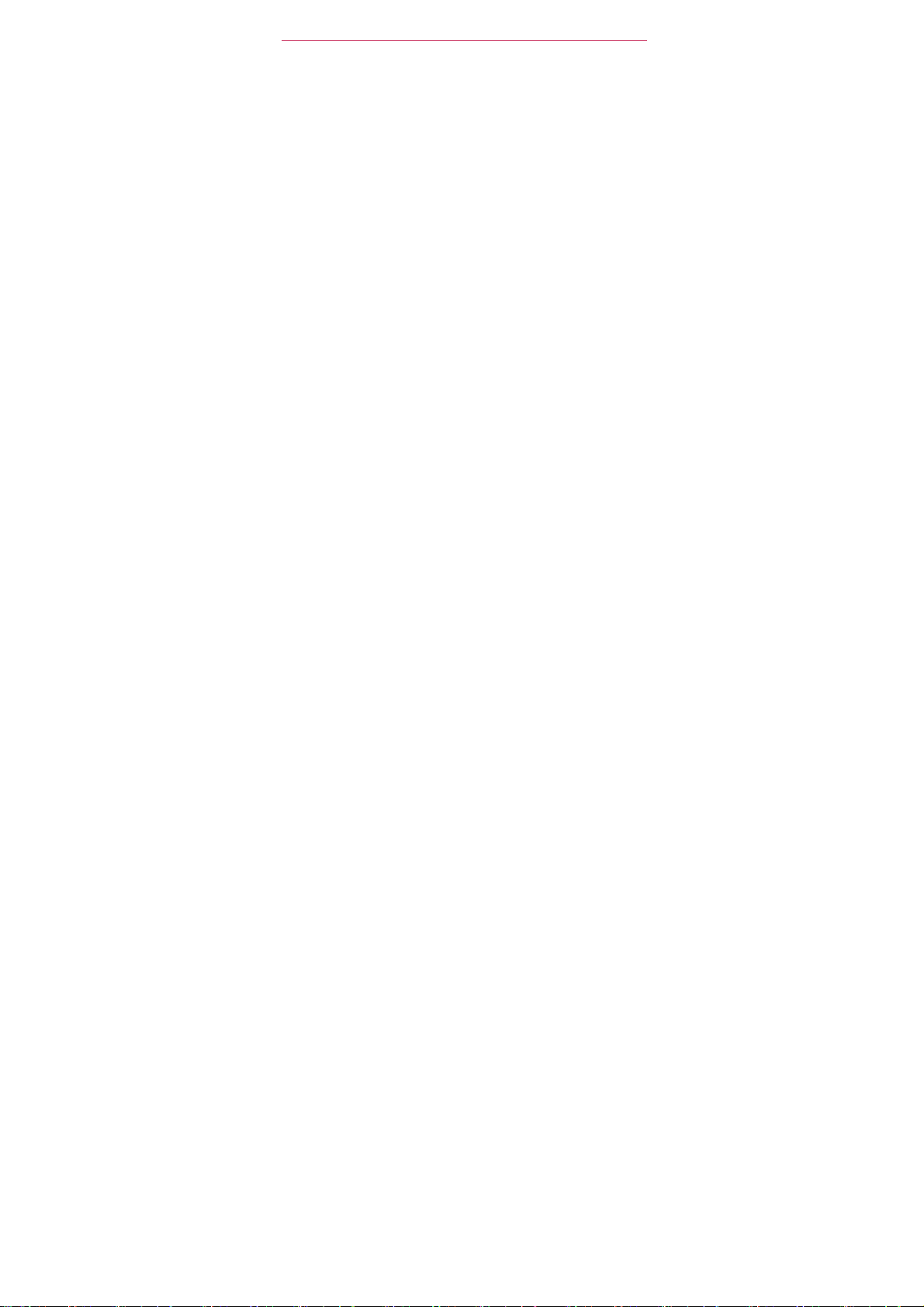
Technical Det
FCC
RF Exposure
WARNING!
In
United
an
electromagnetic energy emitted
guidelines
and
the FCC
Read
August 1996,
States,
updated safety standard
are
international standards
guidelines
Bodily Contact During
This
device was tested
0.59
inches
requirements,
must
be
maintained between
phone,
including the
accessories containing metallic components should
use
of
the
between
tested
HAC
This phone has been tested and rated for use with hearing aids for some of
the wireless technologies that it uses. However, there may be some newer
wireless technologies used in this phone that have not been tested yet for use
with hearing aids. It is important to try the different features of this phone
to determine if you hear any interfering noise. Consult your service provider or
thoroughly and in different locations, using your hearing aid or cochlear implant,
accessories
the
for
compliance
Inf
this
ormation
information before operating the
the
Federal Communications Commission
with its action in
consistent
and
those international standards.
(1.5 cm) from the body. To comply with FCC RF exposure
user’s
for typical
a
minimum separation distance
antenna.
that
body and the back of the
with FCC RF
phone.
Report
for
with the
bodies.
Oper
cannot maintain
and Order FCC
human exposure
by FCC
regulated transmitters. Those
safety standard previously set
The
design
ation
use
with the back of the
the
user’s
Third-party
body and the back of
belt-clips, holsters,
exposure
of this
of 0.59
0.59
phone
limits.
96-326,
to Radio
phone complies
inches
not be
inches
(1.5 cm)
and
have
(FCC) of
adopted
Frequency
by both U.S.
phone kept
(1.5
the
and
similar
used. Av
dist
not
cm)
been
the
(RF)
oid
ance
ails
with
9
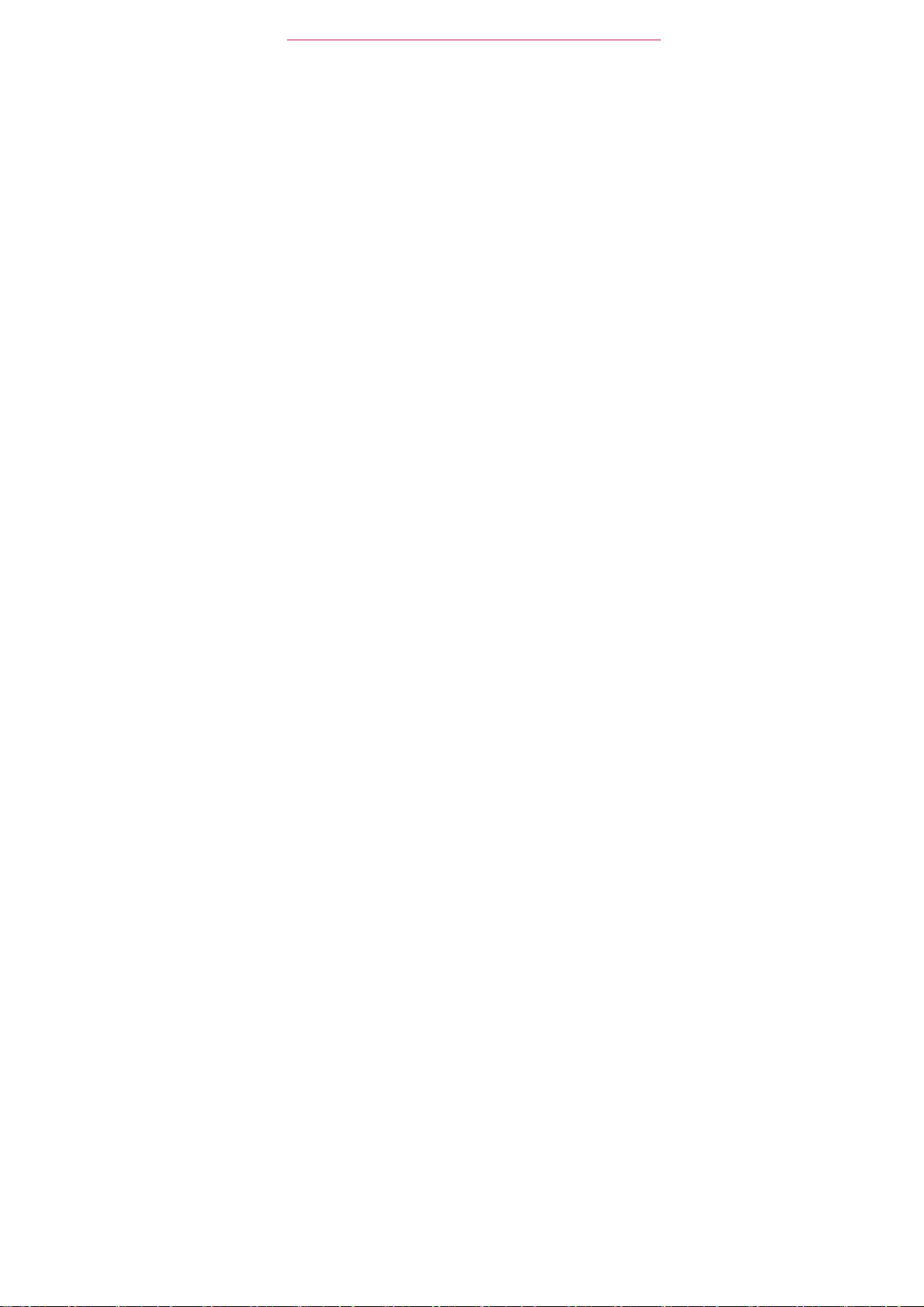
T
echnical Det
10
ails
FCC Notice and Cautions
This device and its accessories comply with part 15 of FCC rules.
Operation is subject to the following two conditions: (1) This device and
its accessories may not cause harmful interference, and (2) this device and
its accessories must accept any interference received, including
interference that causes undesired operation.
Any changes or modif cations not expressly approved in this user guide
could void your warranty for this equipment. Use only the supplied
antenna. Use of unauthorized antennas (or modif cations to the antenna)
could
impair call quality, damage the phone, void your warranty and/or violate
FCC
regulations.
Don’t use the phone with a damaged antenna. A damaged antenna could
cause a minor skin burn. Contact your local dealer for a replacement
antenna.
Part 15.19
This
to the
(1) This
(2) This
Part 15.21 stat
Changes
void the
device
and its
following two
device
device
interference
or
modif cations
user’s authority
stat
ement
accessories comply
conditions:
& its
accessories
& its
accessories must accept
that may
cause undesired
ement
that are not
to
operate
with
may not
cause harmful
expressly approved
the
equipment.
part15
of FCC
any
interference received,
operation
rules. Operation
interf
erence.
by the
manufacturer
is
subject
including
could
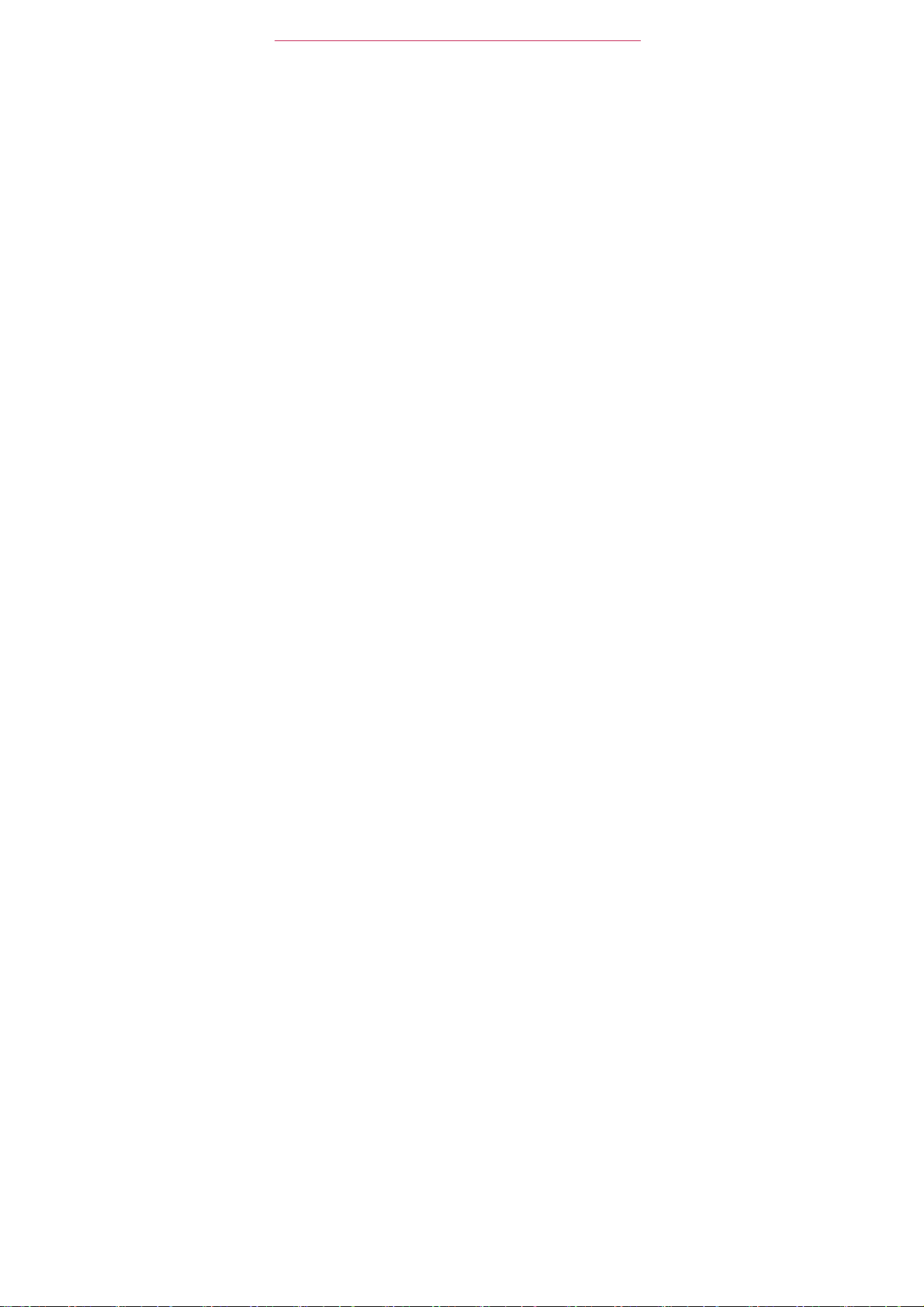
Technical Det
Part 15.105
This
digital
provide reasonable protection against har mful interference
This
installed
to radio
occur
television), determine
the
equipment
try
correcting
-
Reorient
-
Increase
-
Connect
receiver
-
Consult
stat
ement
equipment
equipment generates, uses,
has
device, pursuant
and
used
communications. However, there
in a
particular installation.
off and
the
or
relocate
the
separation between
the
equipment
is
connected.
the
dealer
been tested
to Part 15 of the FCC
in
accordance
if this
equipment
then
back on to
interference
the
receiving
into an
or an
experienced
If you
by
and
found
to
comply
rules. These
and can
radiate
with the
instructions,
is no
guarantee
experience interference
is
causing
see
if the
or
more
equipment
on a circuit
radio/TV
interference
of the
technician
one
antenna.
the
outlet
with the lim its for a
limits are
in a
radio
frequency energy
may
cause harmful
that
the
harmful interference
following
and
receiver.
different
from that to
for
designed
residential inst
interference
with
reception
is
affected.
measures:
help.
ails
class B
to
allation.
and, if
interf
will
(e.g
by turning
If
necessary,
which
not
erence
not
.,
the
11
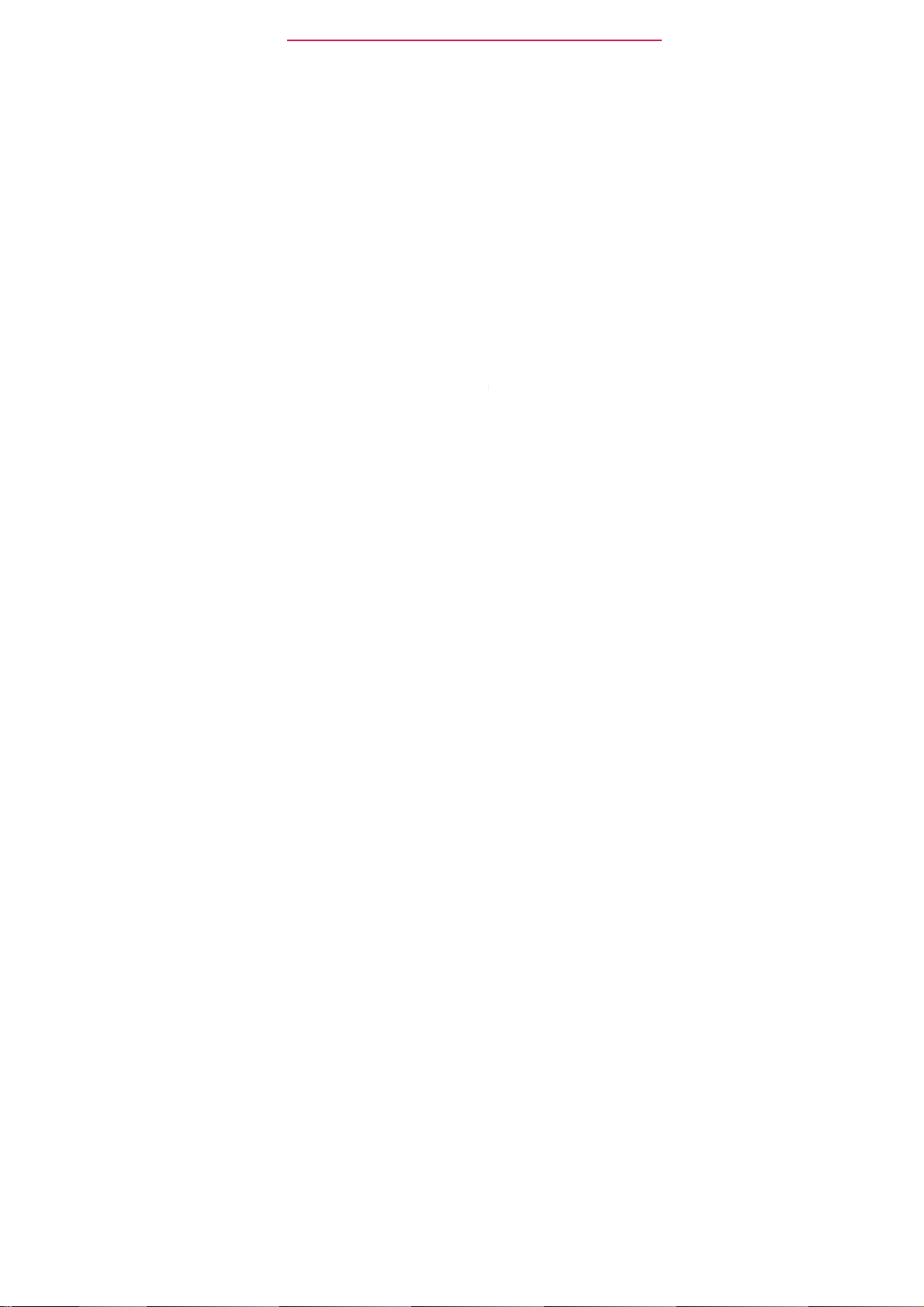
The
B
e
s
S
n
C
s
s
l
A
g
s
m
e
o
c
o
h
s
A
c
n
d
c
u
a
o
i
r
ph
s
e
h
G
h
l
12
Phone
Fro n t Vi
NOTES
1. Proxim
head)
2. Quick
‐
‐
-
‐
asics
Over
w
ll
Instructions
may
itySensors
o that
NOTE
Keys
Pho
e
log,
ontacts,
Cont
cts
Mes
aging
App
Key
insta
led applications.
view
screen shots
to perform
change dependin
Sense
touch co
O
Do not block the
O
The use of a f lm c
disturbance
Key
Opens
and
Key
Opens
Key
Open
Opens
the
in this
guide are
tasks in this guide are
on the
proximity
mands
s
nsor
er
in
tou
h operation, the displ
the
Phone
Gr
ups.
t
e
Contacts
the
pps
simulated.
software
towar
are not
or near
sensor
produced
by
applicati
Messaging
screen, whe
A
tual
displays
based
versio
on your
s other objects
a
cidentally activat
to
avoid
man
facturers
y,
etc.
n
for
appl
cation.
application.
e
you can view a
may vary.
on the default
phone.
problems
other than L
access
one
(
d
with t
e touch
can
to t
e dialpad, Call
l your
settings
ch as your
during a
operations.
cause a
and
call.
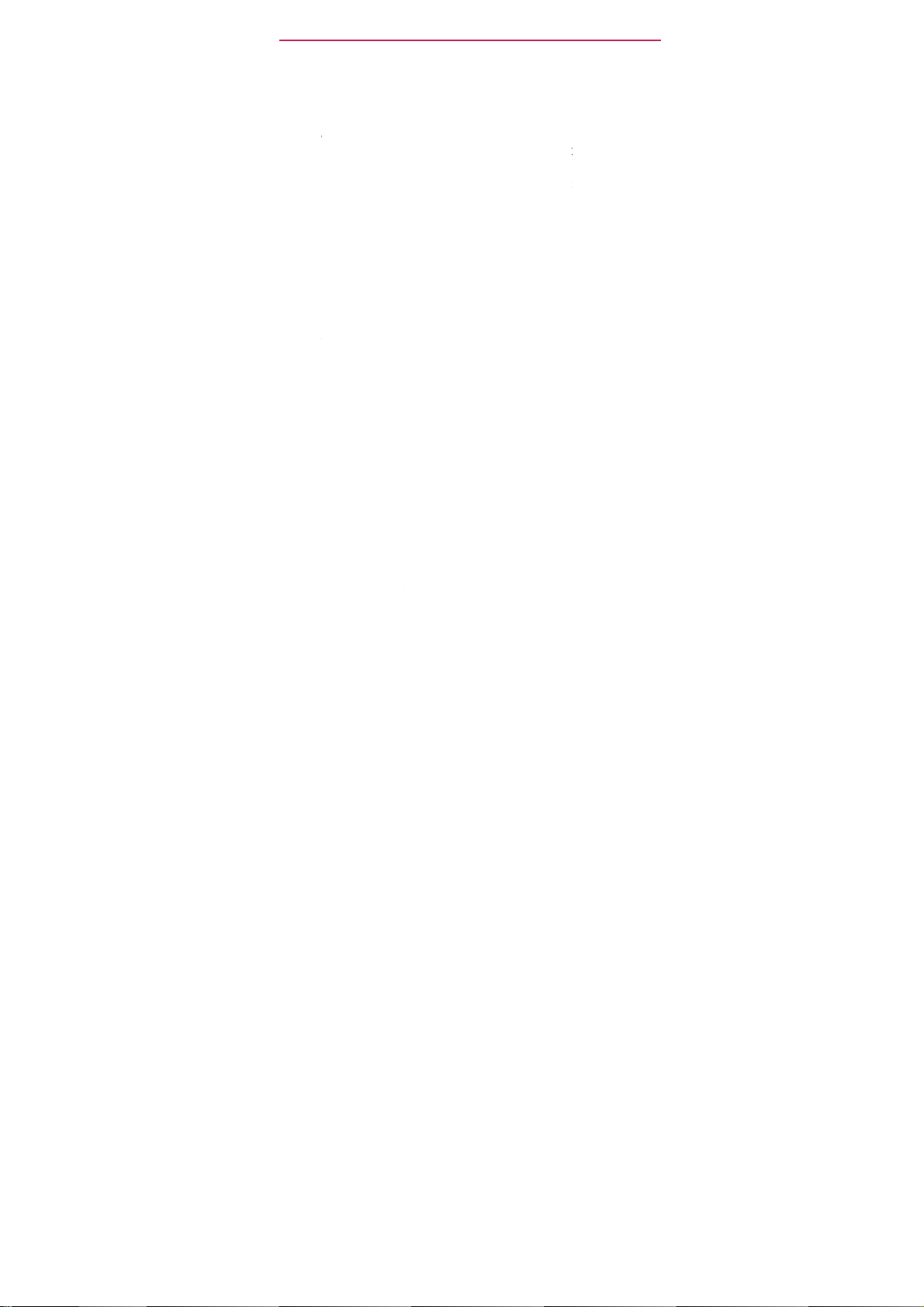
K
n
o
esc
o
i
r
o
ustr
e
e
a
h
w
t
t
e
k
e
y
har
n
a
o
e
i
h
t
e
B
e
t
d
o
y
P
t
e
t
o
p
s
f
m
n
erat
m
3. Menu
scree
4. H
5. P
6.Ea
7. T
8. S
9. B
suc
RearVie
ey
Opens
or
application.
meKey
th
to
A
s
s
Returns
Home screen
reen
pane.
wer/LockKey Loc
open
the
rplane
mode,
piece L
ets
uchscreen Displa
ch
as
application
ength.
archKey
Opens
ch
the
phone
ckKey
Returns
as
menus
an
op
ions menu
o the
xtension panes,
Touch
and hold to view
phone
options menu
and
you h
ar callers and
s
s,
t
e Quick
a
to
and di
alog box
Home scre
s the
screen
Powe r off.
all the
informat
call
status, dat
d the
web.
previous scr
the
es.
with
wit
for
au
Search
ptions
that
affec
n.
If you’re alrea
t
navigates
the
a single
the following
omated
ion needed
, time,
ox
en.
most recentl
press.
prompts
signal
TM
from the
Also
closes
you t
op
to
sta
The Basic
the
cur
rent
y
viewing
the
central Ho
used
applicatio
ress
and
ions:
Silent
op
e
your
us,
and
bat
H
me screen to
op-up
display ite
one
hold
mod
phone,
ter
y
s
13
o
e
s.
,
s,
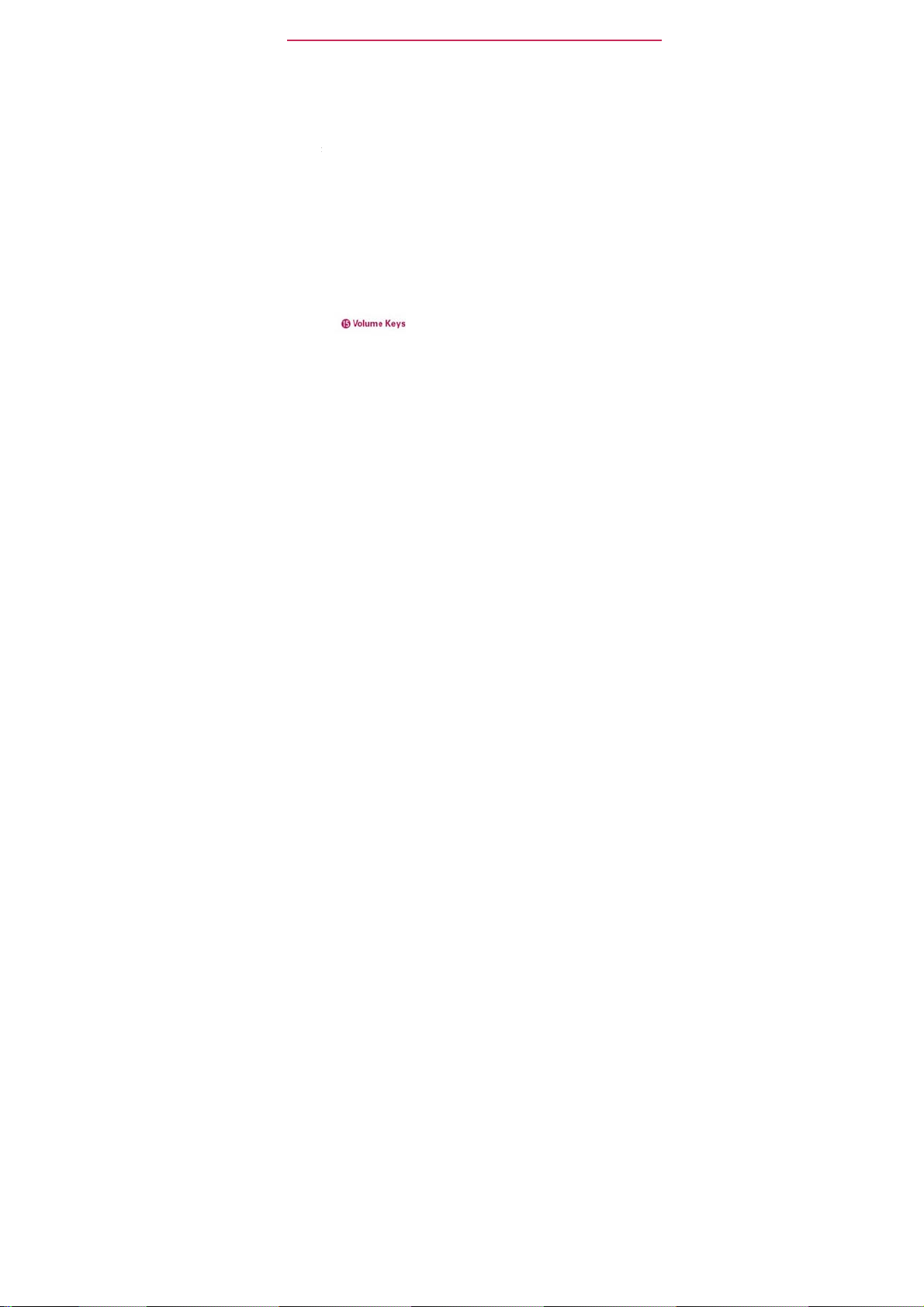
The
B
s
c
p
t
m
n
e
r
p
C
w
l
A
o
o
k
c
e
a
n
o
t
n
o
r
t
e
h
d
n
e
14
10. Acces
11. Micro
activa
12. 3.5m
conve
to list
13. Came
14. Back
SideVie
15. Volum
asics
ory/ChargerPort
USB
able,
hone T
ed functions.
HeadsetJack All
ient, hands-free
n to
aLens Use for ta
for
o
timal
over
eKeys Allow you
in- ca
l
volume
or
other co
ransmits
music.
perf
orman
Encloses
during
llows you to
mpatible
y
r voice to the
ws you to plug i
conversations.
ing
e.
th
battery compar
to
adjust
call.
access
pictures
the ring
co
nect
ries.
o
her
an optional
Y
u can also plug i
and
ecording videos.
ment.
r,
media volum
the
phone c
caller and for
hea
arger,
V
oice-
set for
headphones
Keep
clean
s,
or the
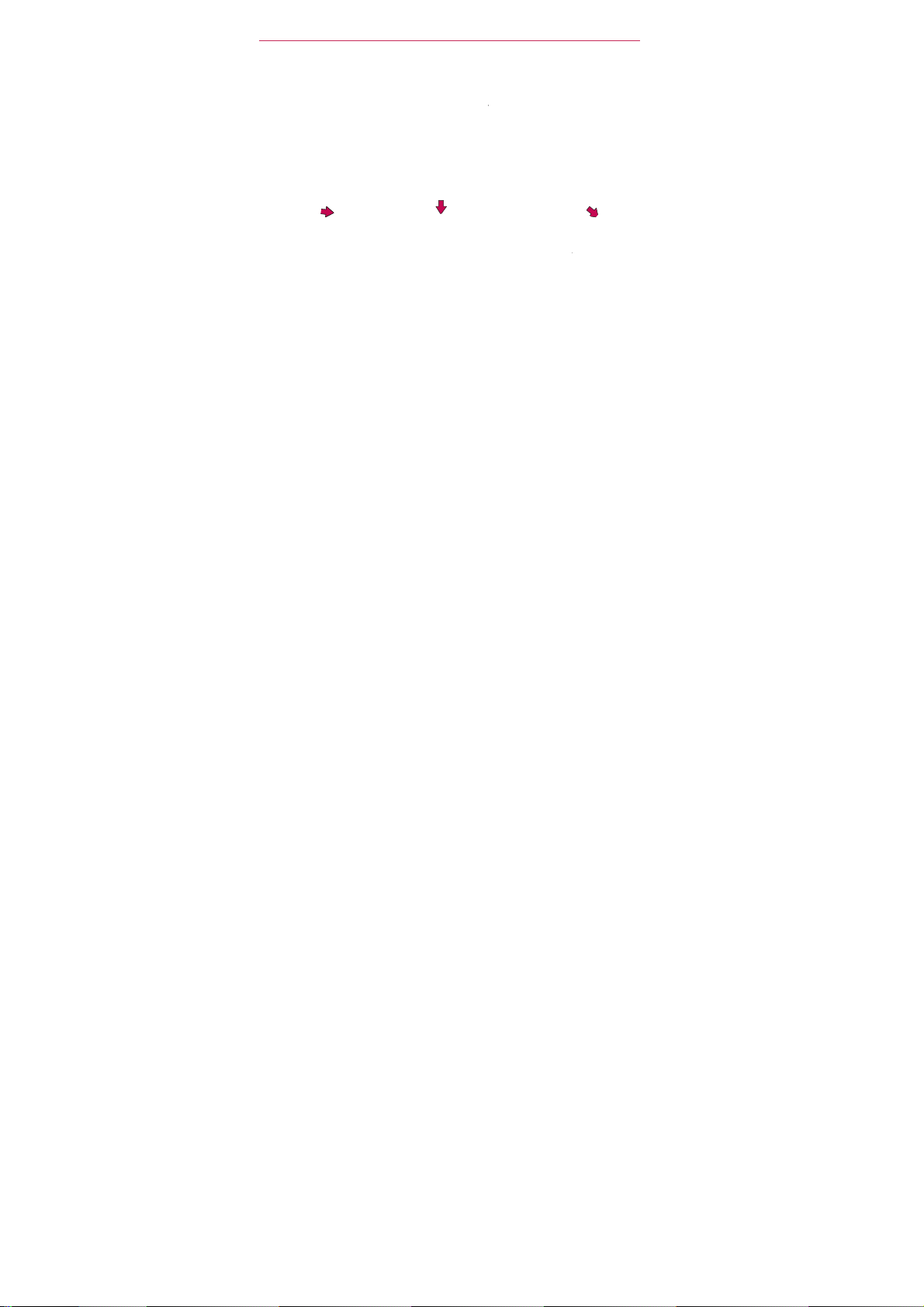
i
g
n
h
a
ph
t
h
r
w
c
r
e
s
t
y
h
T
n
r
i
e
t
l
o
a
t
Install
Installin
The pho
while not
battery c
1 Use the
cutout
of the
remove
over.
c
ng the Bat
NOTE
It is
important
the
e comes
in
use
arge
f ngertip
t the bottom
one
the battery
battery
level is
to
to fully
with a
in order to
sho
ery and mi
c
arge the battery befo
echargeable batt
maximize
2 Align the batter
talk,
n
at the top righ
contacts
with
terminals in the
battery
compartment.
roSD Card
e
initial
use
of
ry.
Keep the batte
u
e,
and
standby t
corner
of the scr
t
e
3
4 Place
the pho
Push
down
into
cover
comp
press i
until it
p
lace.
he Basics
e.
y
charged
me.
The
en.
he battery
ntil it
p
ace.
he
bat
er the
rtment,
downw
clicks into
clic
ter
bat
then
ard
15
ks
y
ter
y
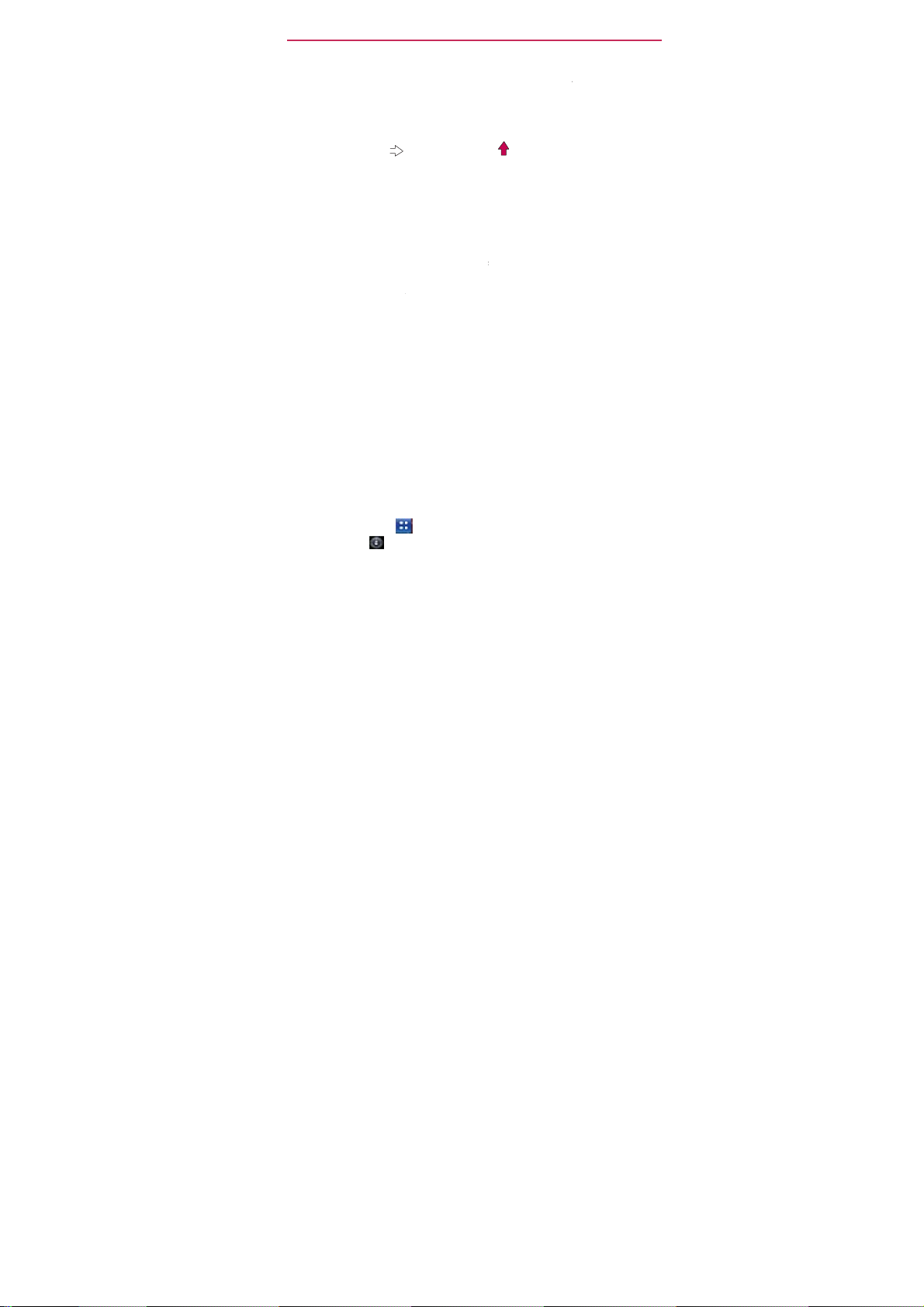
The
B
m
u
u
e
a
v
p
b
pu
o
o
e
m
t
r
e
a
a
i
d
b
h
v
t
e
l
D
D
n
o
r
y
u
c
t
a
m
e
r
e
r
u
a
a
u
16
NOTE
To
Tu r n t h e
take
Gently
t
release
To
It is
saved
1. Touch
2. Touch
3. Touch
asics
Re
oving
Tu r n
the power off.
instr
ctions).
cuto
t at the top left co
Inse
rting
Tu r n
the
batt
ry
L
oc
e
the
near
the slot
with
the label side fac
until
it
is
The microSD card
inserting, removing
remo
e
ower
the
attery
sh
it. Then gently pu
unm
unt
imp
tant
on
the
the
Settings
Unmount Exter
the
batt
Re
Then f ip
a microSD
power
off.
(as
demonstr
microSD
opening)
fully
inserte
can
the microSD
off.
Remo
out. Loca
the
exposed
the microS
to
unmount
card.
Apps
Key
> S
ry
ove
the battery c
he phone to its no
ner of the battery
card
R
ove
the
ted
in the
c
d slot (microSD
. Position
ng up and slide i
and locked in
e easily damaged
or
andling
it.
card
e
the
battery
e
the
microSD
dge
of the
l it out to
card
the card to avoid
.
card & phone
al
SD
card.
batter
previo
the
micro
remov
mi
cov
pl
by
i
ca
ver (as
demonst
mal position and
compartment to li
cover and
s instructions).
is
roSD
into place
ce.
proper operation. Ple
r
d
SD
it.
damage
storage
inscribed
card
and
slot.
card
.
the
to the c
ated
in the
se the
t the battery out
se be careful
d or
pre
f ngertip
when
data
vio
s
.
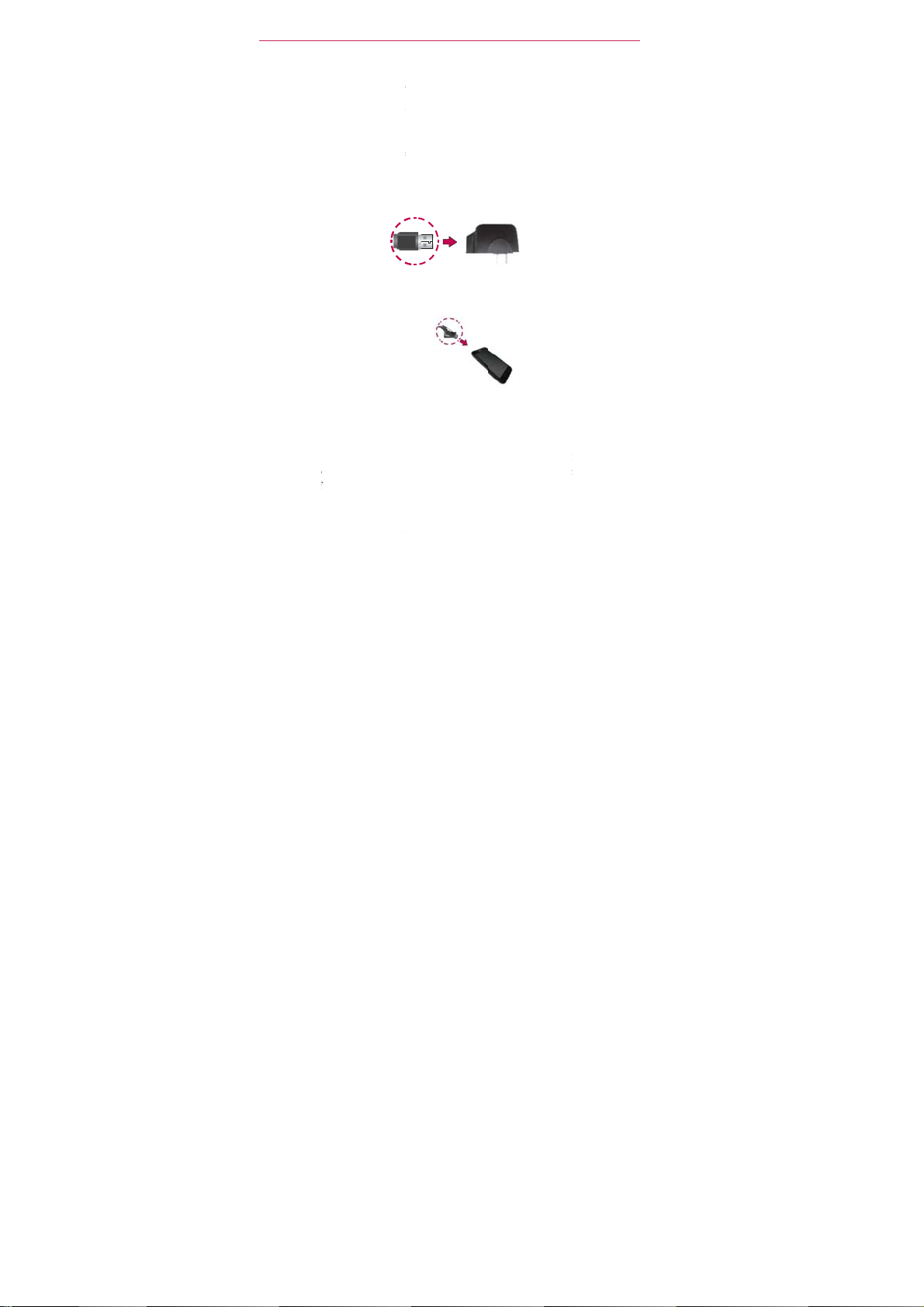
i
6
t
E
e
n
h
h
d
g
u
c
f
d
U
o
a
e
r
h
m
o
s
r
o
h
o
r
c
r
r
po
d
B
ash
o
p
s
c
p
T
e
ph
o
c
o
B
c
t
n
eor
t
B
Charg
Your
connect
1.
2. Plug t
NOTE
Make sure t
facing towar
inserting the
the
Chargin
You can
the USB
your
phone
the rear
powered
ng the
MS
95 comes
ogether
NOTIC
Please use
Improper handling
charger, may cause da
Conn
ct
show
below,
USB Cable
e USB cable (as
port.
e 'B' side
you
USB cable
phone.
se
able, you
PC
rst.
an
SB port
by an
Ph
with
to
cha rg
only an
the USB cable
the LG l
is
when
into
with
USB
your
compute
need
Connect
connect
the
when c
external po
ne
wall/USB
your
app
oved charging accesso
of
t
e accessory/charger
age
to your
into the wall/US
go on the USB c
own below)
to
cha rge
t
have
one
end of the USB
ot
er
end to a USB
nnecting
wer
source.
cha rge
phone.
phone
the
neces
to a
To
harge
y
rt, as
an
voi d
ble
int
the
your
hone.
ary
able to the
des
ktop
and a USB cable
your
phon
to
char ge
your LG
well
as the use
the warranty.
cha rger. Whe n
should
face
W
all/US
Charger
phone’s ac
To b e a b l e
USB drivers
cha rg
t on your PC. I
PC. The US
he Basics
whic
h
:
one.
f an
incompatible
onnecting,
t
ward you.
essor
y/c
o
cha rge
i
stalled
r
port on your
is
best
hub
should
as
harger
with
on
to
use
17
be
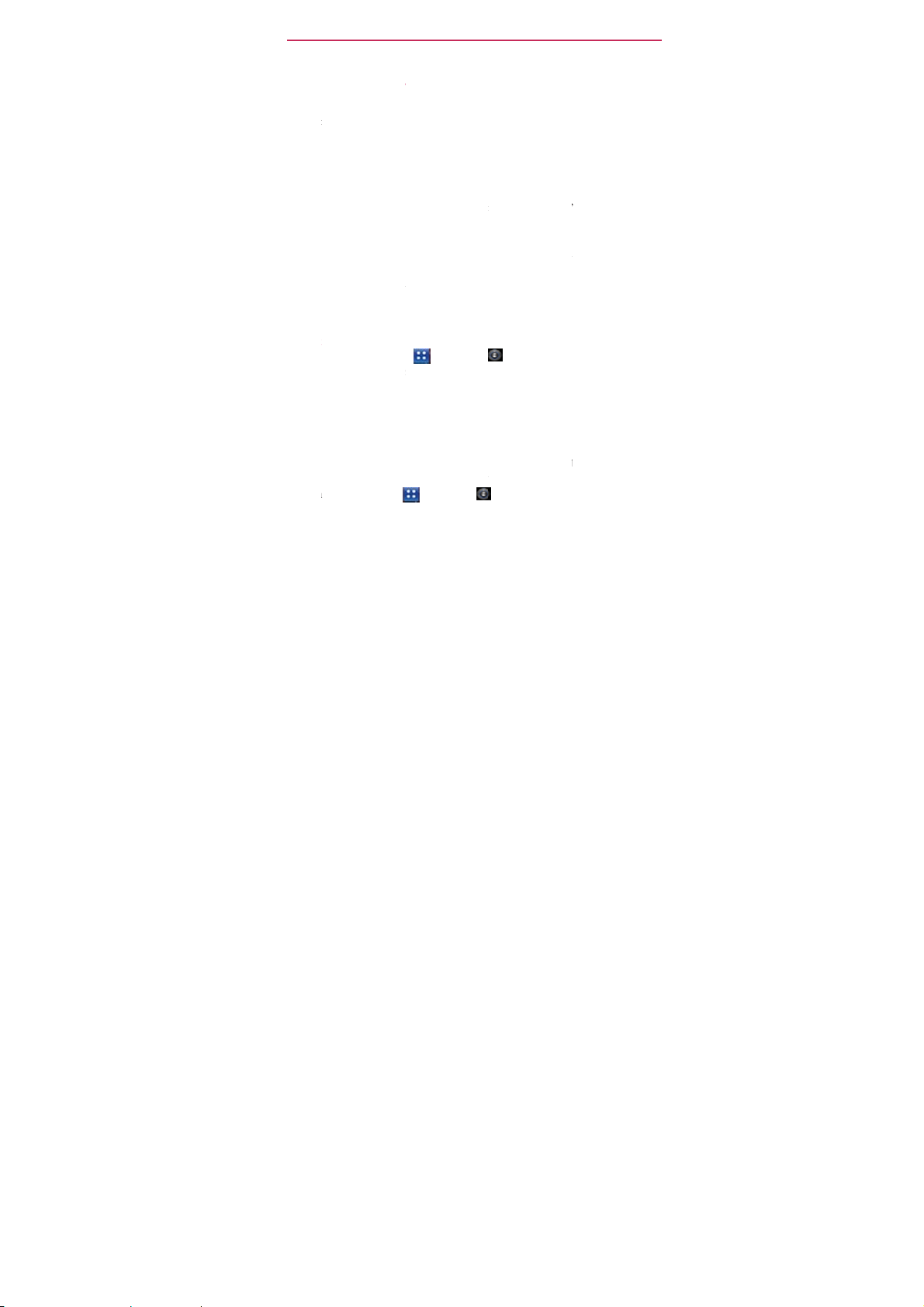
The
B
m
e
n
e
e
n
F
t
l
r
n
l
eGPS
i
k
u
u
t
e
d
g
u
nhow
r
r
r
.
m
o
u
G
e
e
h
c
n
u
a
y
b
w
l
n
y
o
a
e
a
n
e
c
n
u
i
n
r
e
o
s
r
e
b
w
u
w
m
e
t
n
t
y
’
d
,
n
o
b
n
s
s
18
Opti
You can
that run i
system r
Tips
z Tu r
z Tu
z Tur
z Us
To c h e c
z
To
moni
The
Batt
the
most
downloa
you can
z
asics
izing Batte
xtend
your
the
background
sources consu
to
xtend
off radio
Wi-
i,
Bluetooth,
(No
e that the GPS
app
ication
n down screen brig
off automatic syn
app
ications if you don’
the Power Co
connection, Bl
act
vity.
the
battery ch
To
ch the Apps Ke
The
battery status
lly
charged)
of f
or
and
ry use screen al
battery power. I
ed applications
et the
most
To
ch t he App s Key
The
screen
co
nected
long you
The
list of
der of
applicatio
energy us
in o
batte
the life
comm
that
mak
will
control
out
will displ
to a
pow
were
y
Life
y’s
life
You can also
e battery power
f your
nications
or
PS,
use
r
ceiver
s use
of it).
tness and set a sho
ing for Gmail, Cal
t need it.
trol widget to c
etooth power, di
rge
level
>
(C
harging or
e
displayed
hat
uses
ows
you to
formation
ou may
f your
>
Settings
y batt ery
r source,
l
st
running
s
or
services
,
from
between
mo
battery
that yo
the
Sett
is only
Settings
Discha
at th
the
see
on this
want
to t
battery
usage ti
if
conn
on
usi
greatest
harges
by turning
itor
how
.
aren’t
using.
ngs menu
tur
ed
on
when
ter screen timeout.
ndar, Contacts, an
ntrol the wireles
play brightness
> About pho
ging)
and level (a
top of the screen
attery
hich
applications
screen allows
n off
when
po
er.
> About phone
e.
Either how lo
cted
to a
bat
ery power.
g batter y
amount
applica
to turn
not
power
power
to
least.
off feat
ions
If
ou
aren’t
them
you
re using
other
s connections,
and syncing
e > Status.
a
percentage
.
consuming
are
y
u to
eing
>
Battery
g
since last
ource,
i
displayed
ures
and
using
off
an
identify
used,
and
so
use
.
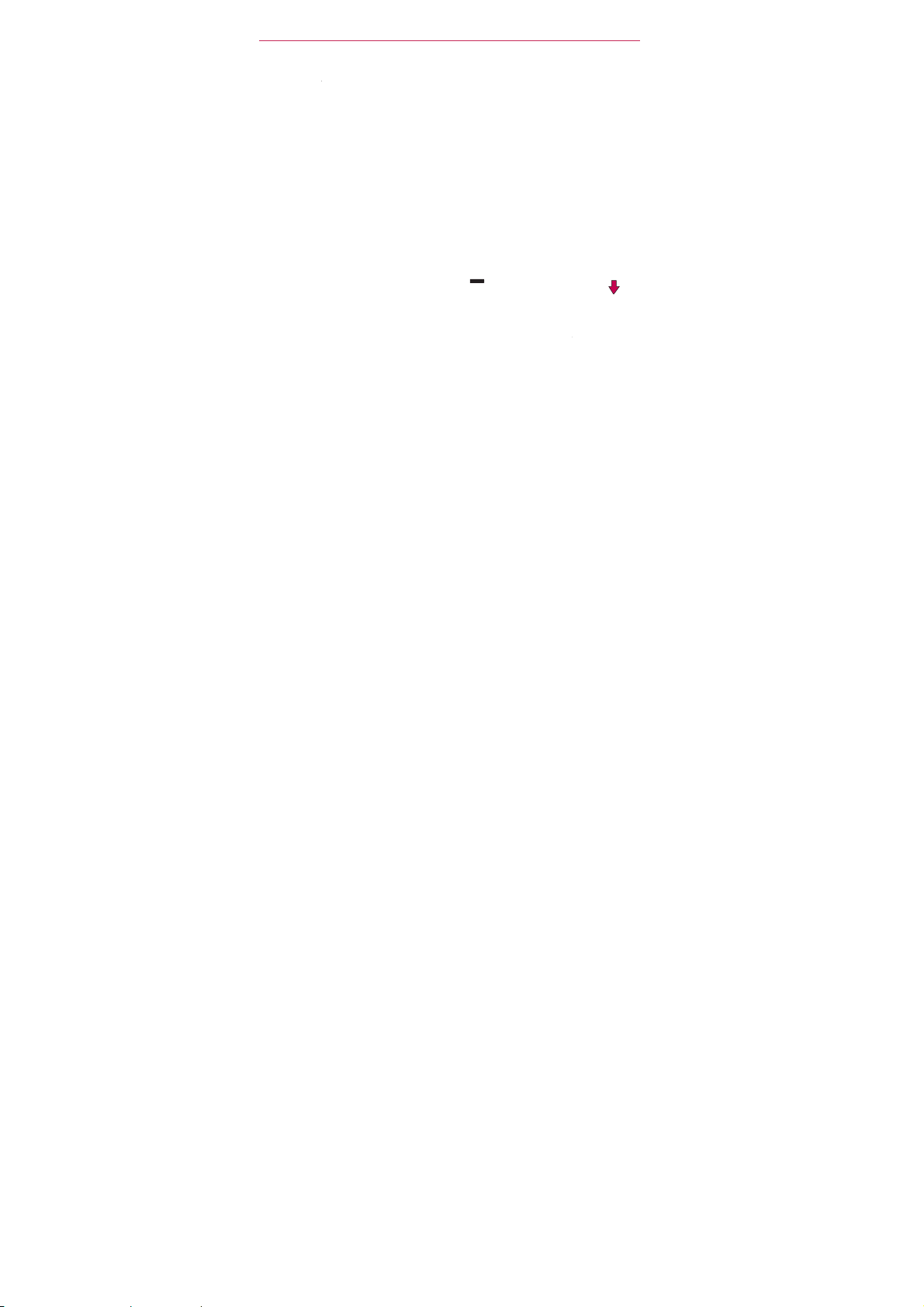
n
fmaypow
W
t
n
o
t
n
e
r
s
t
b
y
Aar
v
a
w
u
o
d
G
y
e
n
e
n
S
n
s
C
o
u
c
T
t
n
’
n
o
n
u
z Touch a
its
powe
Setup
The f rst
signing i
Setup
NOTE
1.
Press
edge
2.
Selec
3. Follow
creati
NOTE
application
consumption.
Dif
erent application
even
include
er consumption
izard
ime you turn on
to your Google
Wi
d will help you
This phone
purchase
nd hold the
f your
phone
a
language
the
Setup
g
or logging in to
If you have an existing
our
phone.
in th
op
supports
a data plan th
Po
to t
and
Wizar
Battery use scr
offer
different
ions
to modify th
y that
applicatio
our
phone,
ccount.
If you do
create one.
se
eral applications and
at
meets
your
er/Lock
Key
n it
on.
t
ch Nex t.
to
conf gure
your Gmail
oogle Account, your
en
ki
the
etup
ervices.
needs.
ontact your ser vice pr
n the
you
r
A
cco
ontacts
to
see
s of
informatio
settings
.
Wizard
’t
have one,
It is
top
phone set
nt.
from that
the
so you
guid
don
recomme
up
acco
he Basics
de
ails
,
and
can
s
you
t worry,
ded
vider for
i
cluding
nt
are
about
the
reduce
through
that you
det
synced to
y
the
ails.
19
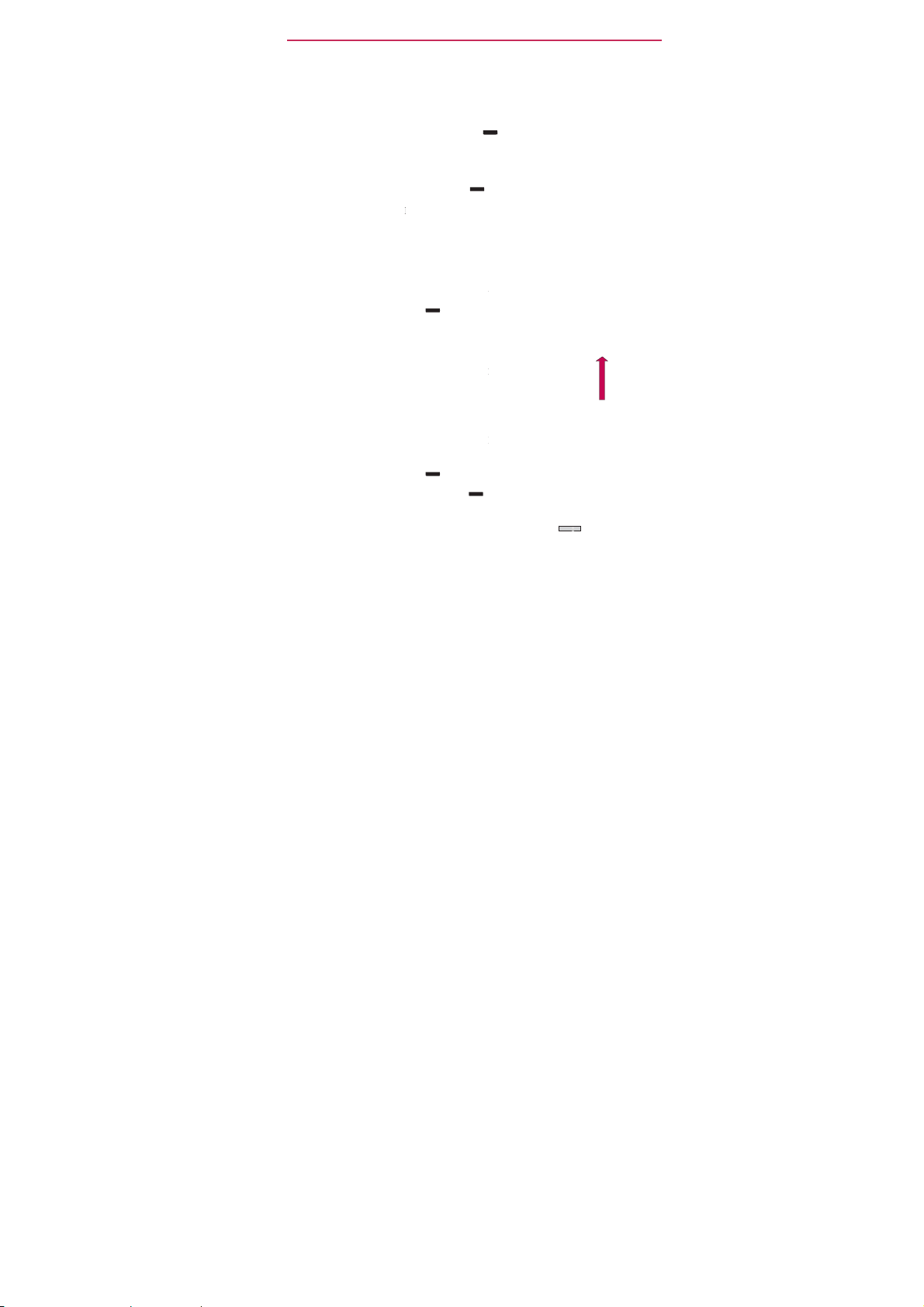
The
B
n
s
k
n
r
t
h
s
t
i
t
e
t
a
t
e
o
w
p
a
r
K
p
u
r
t
d
y
K
e
r
i
a
e
f
u
p
n
h
e
p
d
p
o
t
v
n
e
m
g
p
t
r
l
A
20
Tu r n i
Tu r ni ng
z
Tu r ni ng
1.
Press
2. Touch
3. Touch
To unloc
If you do
to
conse
1.
Press
Your L
2. Slide t
The la
To t u r n
If you’re
disturb o
the
1.
Press
2.
Press
OR
Press
sound
asics
g the Phon
the
Pre
s and hold the
the
screen turns
the
nd hold the
Power
OK to
the
’t
use
ve battery powe
he
ck
e
screen
t
screen
NOTE
This is the default Lock
Pattern,
he
n a place
hers,
Hom
screen.
he
nd hold the
he
s
are
NOTE
The Vibration
set
to
sounds
V
olume
phone
on
on.
phone
off
Po
off in the
conf rm
phone
the
phone
Power/Lock
Screen
will
up to
you
we
use your f nger
phone soun
where
you can qui
Power/Lock
Pow
down Volum
turned
off o
setting
Only when not
off. If
the Vibr
Key will set th
On and
P
wer/Lock
er/Lock
Key
op-up
menu.
th
t you
want
for a while, the
.
To unlock the
ey .
a
pear.
nlock.
e working
Screen.
If you've set u
ip to draw the
s
off
our
phone soun
ckl y
silence
ey ,
then
er/Lock
Key ,
Key on the side
vibration is
in
the Sound menu affec
n
Silent mode
tion
setting
is
phone to
vibrate.
Key
to tur
on
pattern.
your
set.
(or
set
unl
to
O
s
creen
p
one:
op
Ne
O
f
for a
couple
of
ntil the
pop-up
off the
phone.
and
backli
ns.
an
Unlock
s may
hone
from
ck t h e
screen.
then touch Silen
of the
phone
s
this
mode.
If
in
Silent mode
the Vib
er), then the down Vo
ly
s
conds
enu
ht
mode.
ation
ume
(or
lways), the do
appears.
will
shut off
until all
setting is
Key
until
turns
all
wn
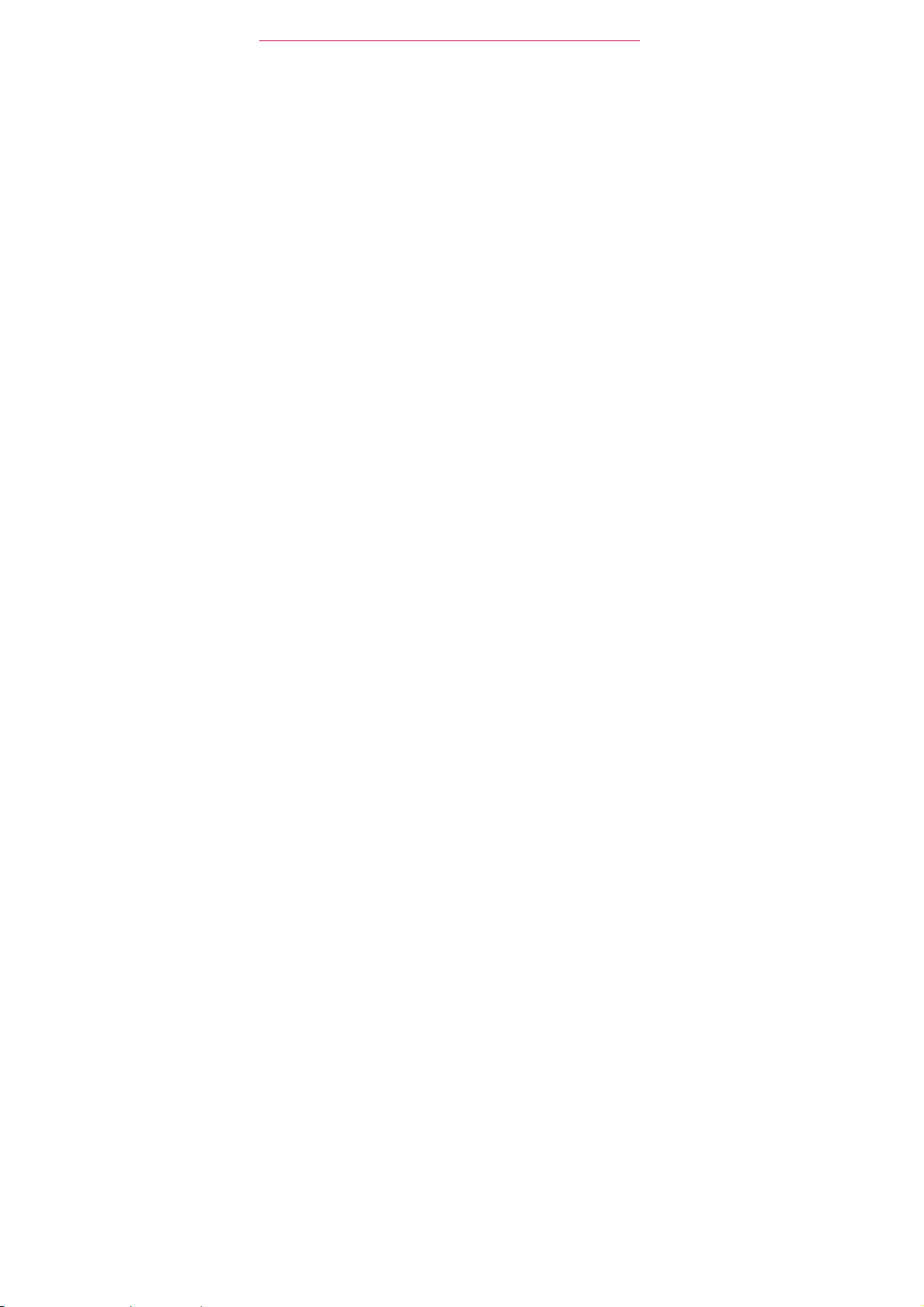
The Basics
Setting Up
When
option to quickly
instructions
To set up your device, follow the steps
1.
Select
Select whether
2.
3.
Select whether
Google
your
Select
4.
5.
Select
Services/ Google Location
NOTE A
7. Touch
more information
For
Yo ur
Device
you turn on your
to
set
complete
wireless device
up
various accounts.
the initial
setup
for the f rst
of your
Simply follow the
wireless device.
below:
your
language
and
touch Next.
to Skip or
to Skip or
Account,
phone
and
computer regardless
the
other accounts
the
Location Consent (Location Services/ Standalone
successful
you about your new phone including
These options can be viewed later by
Done
set up
to
start
Google
message
using the
on how to
Start
the
Start
the Google
applications
you
want
Services).
is displayed.
phone.
set
up your email, visit
Backup Assist
Account setup.
are
automatically synced
of
where
to
set
up. (Email, etc.).
Yo u
can
Watch
accessing
choose
& Learn / My
the Tools
time,
you
have
on-screen
ant application.
you
make
an
to view options that
Mobile / Guided Tours
section
of the Apps
smartphones.
With
between
update.
GPS
the
a
teac
screen.
21
h
.
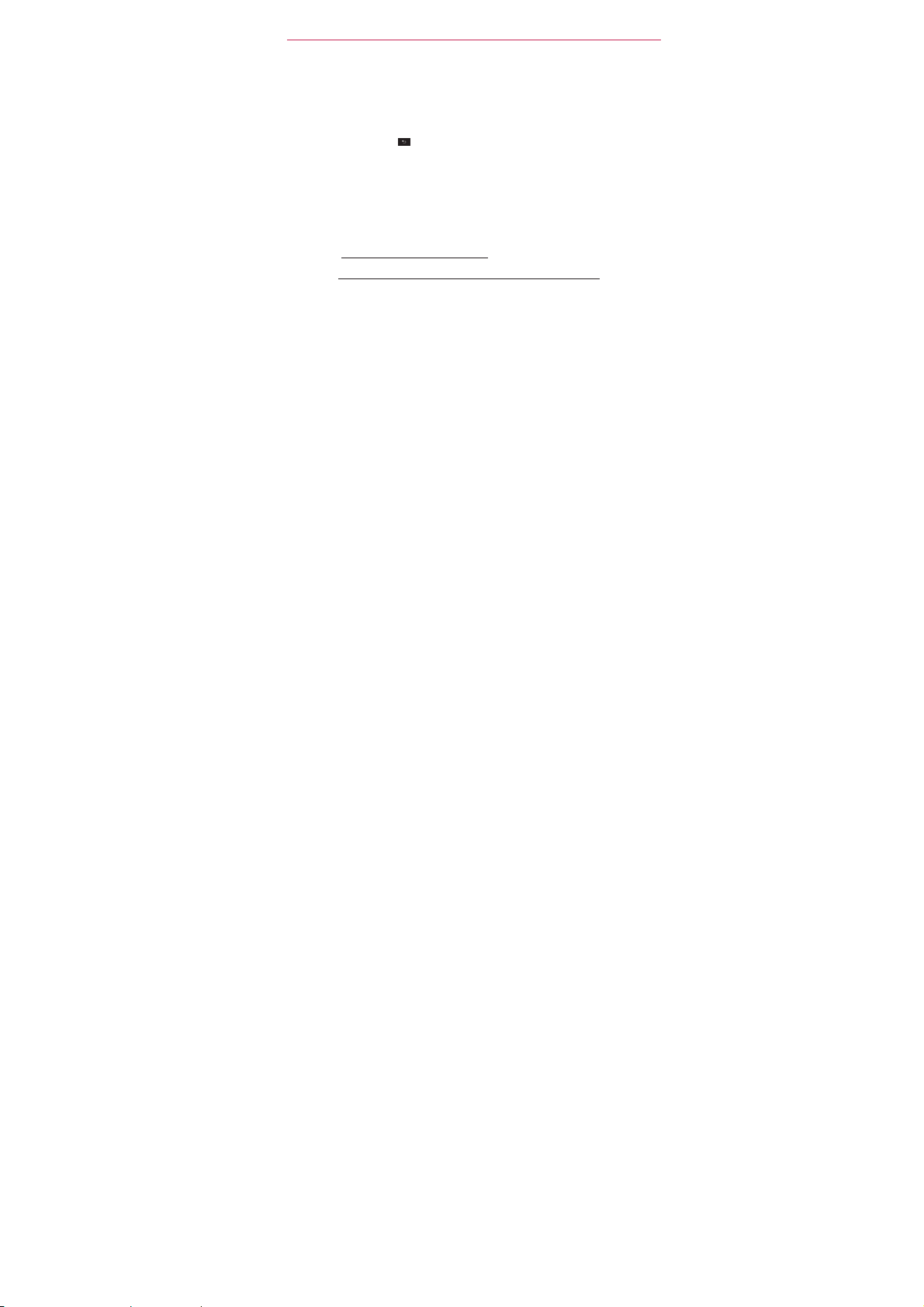
The Basics
22
Setting
up your Google Account
1. At the
2. Enter your
3. Touch
Y
Yo u
Calendar,
Market;
of
setup screen, touch Create
NOTE
username
Touch the Back
Sign in.
and
Key to
Now your Gmail, Google
loaded
to your
phone
automatically.
You can
use
the area
future
ref
Username:
erence.
below
Password:
our
Google Account
must
sign into a Google
and
to back up your
other
Google
IMPORTANT
O
If you want to
running Android
during
O
If you
O
If you ha ve an
department
O
When you sign in, your
information from
your
O
If you
create
as
Gmail or
O
When
on-screen ke
other
Google Apps; to
settings
services
on your
restore
release
setup.
If you wait until after
don’t
have a Google Account, you’re
enterprise account
may have special
these
phone.
don’t
sign into a Google Account during
a Google Account the f rst time you start an application that
Android
Mark
you sign in,
you’re prompted
yboard.
or
Sign in.
passw
ord.
close the ke
yboard.
Contacts,
to
record
Account
and Google
your Google
to
Calendar events
Account information for
@gmail.com
use
Gmail, Google Talk,
download applications
to Google
phone.
your
settings
2.0 or later, you must sign into your Google Account now
instructions
contacts,
applications and
et.
servers;
to this phone, from
setup
is
complete,
prompted
through your
Gmail
company
on how to sign into that
messages,
services
setup,
to
enter
your
and to
another
phone that was
your
settings
to
create
one.
or other organization, your IT
Calendar
events,
on the web are
you ar e
prompted
username
and
will all
Google
from
Android
take
adv
ant
are not
restored.
account.
and
other
synchronized with
to sign in or
requires
one,
password, using
age
,
suc
the
be
to
h
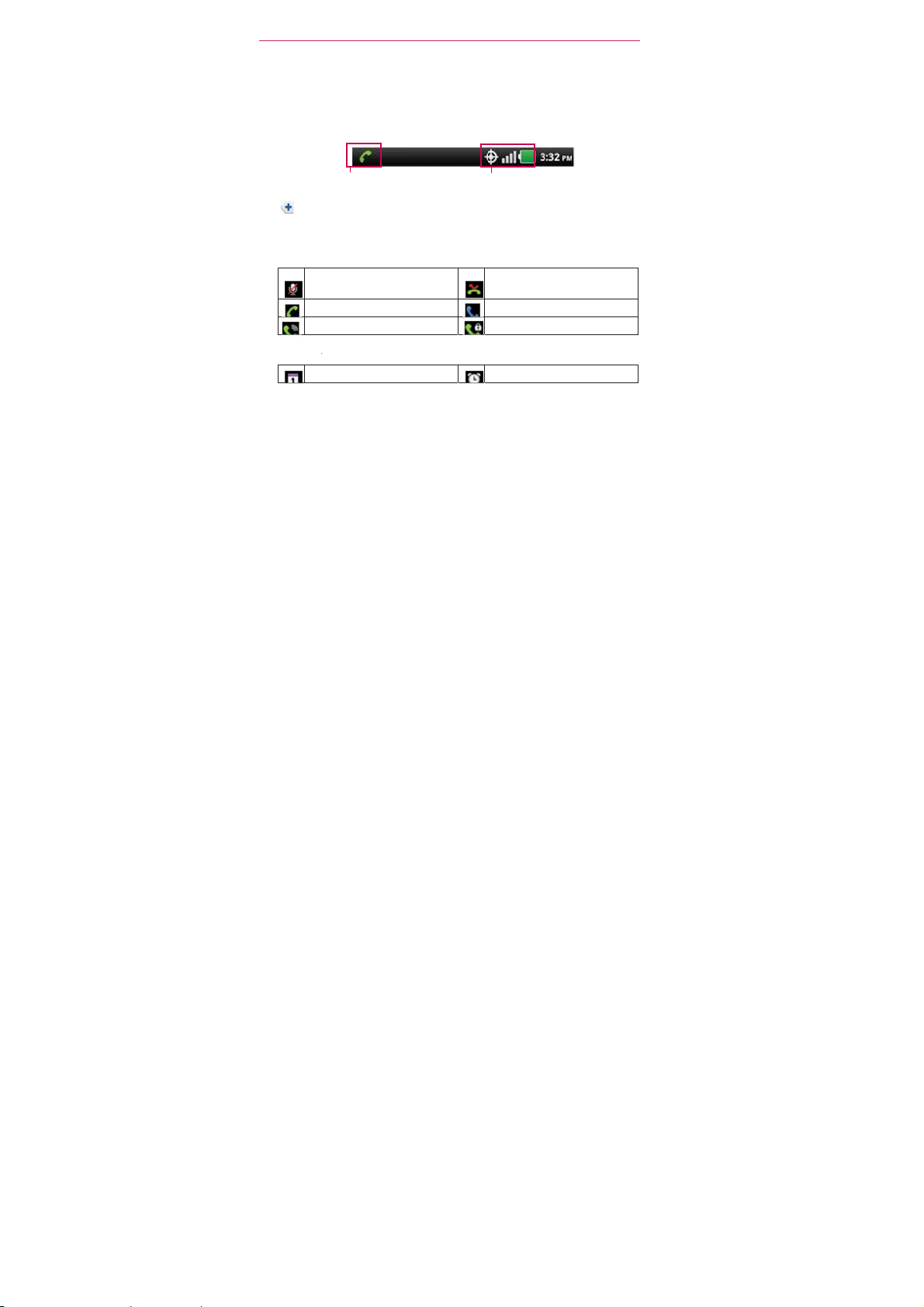
e
u
g
v
m
w
n
l
p
a
a
i
n
h
t
s
f
s
S
n
p
o
T
s
m
f
e
Phon
The
indicatin
the
If you
The follo
Call
Calend
’s
Stat
s
Bar
that
phon
e’s status
ha
e more notif cati
pro
pts
ing icons
ico
s
M
icrophone muted
ca
l
In
call
S
eaker
r
& Alarm
C
lendar event
Status
appears
you’ve rece
(on the
Notif cation ico
you to
open
indica
on
Ic
ons
at
the top of
ved notif cations
right), along with
s
ons
t
e
Notif cations
e
the
during
icon
noti
cation
every
than can f t i
status
of y
a
creen.
It
display
(on the left) and i
the
current
time.
tatus
icons
the
Status
phone.
set
call
call
Bar, a
the
noti
Blu
anel to view
r
Missed
In call using
Privacy
Alarm
he Basics
icons
ons
indicating
plus
icon
all.
cation
tooth device
23
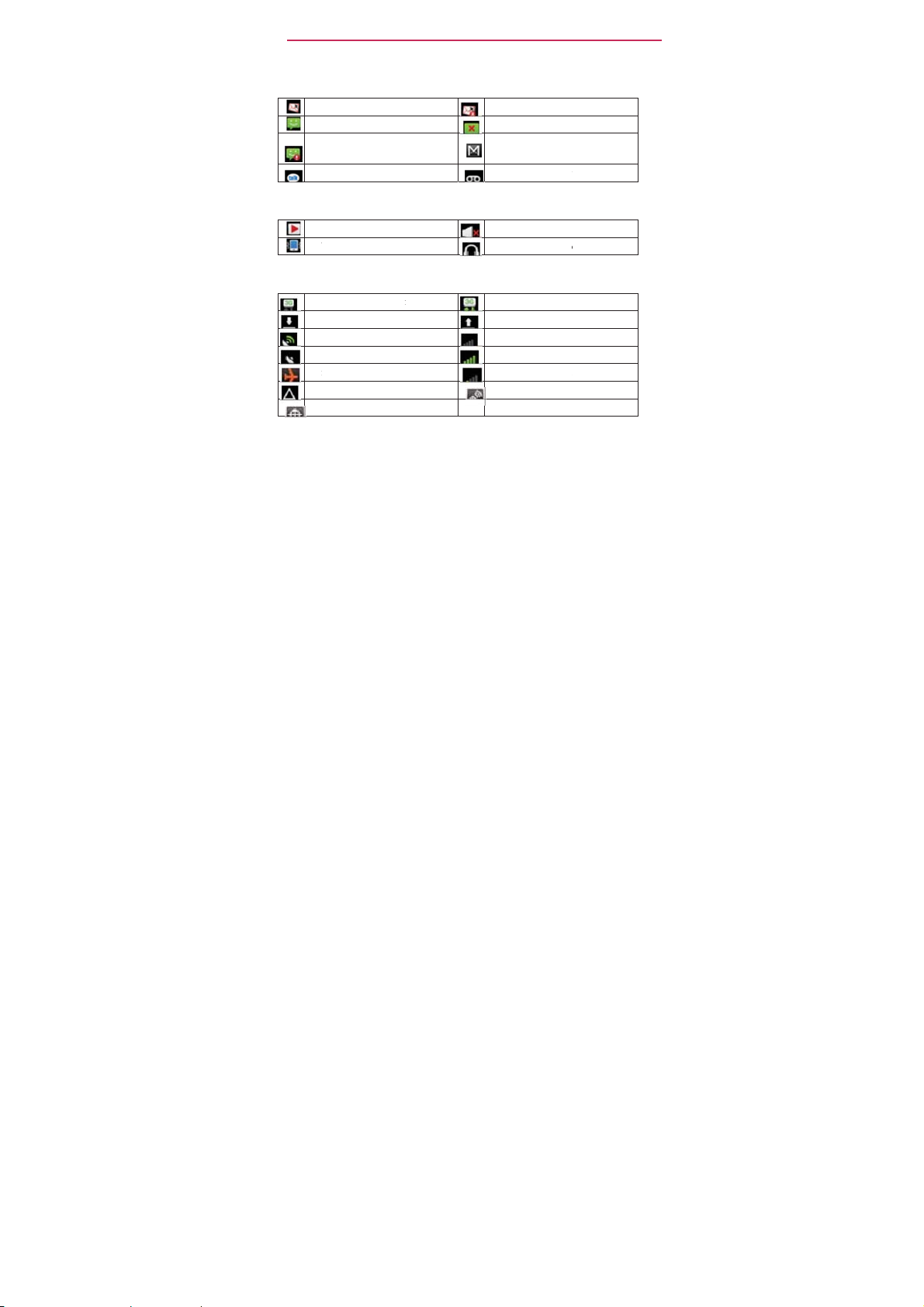
The
B
n
mNe
cGo
c
uVib
oDoGPAcAirRoLo
c
i
y
n
e
n
f
n
i
e
s
r
o
s
i
d
24
Email a
Sound
Network
asics
d
E
ail
w
Hi
h priority
re
eiv
ogle Talk
i
ons
M
sic
rate
icons
C
nnected
wnloading
S
quiring GPS
plane
aming
cation service
Messaging i
receiv
ed
message
rece
messa
ed
messag
currently
mode
to a 3G
data
on
acc
mode
is
pla
ons
Email
sending fa
v
ed
ge
e
receiv
ed
ing
etwork
ss
o
of
Sending messag
New Gmail
New voice mail
Silent
mode
Wired
headset
3G
network
Uploading
No
ser
vice
Strong network
Weak
network
Location service
mes
data
is in
c
s
eceiv
gnal
le
failed
age
nnected
use
ignal
on
receiv
ed
ed
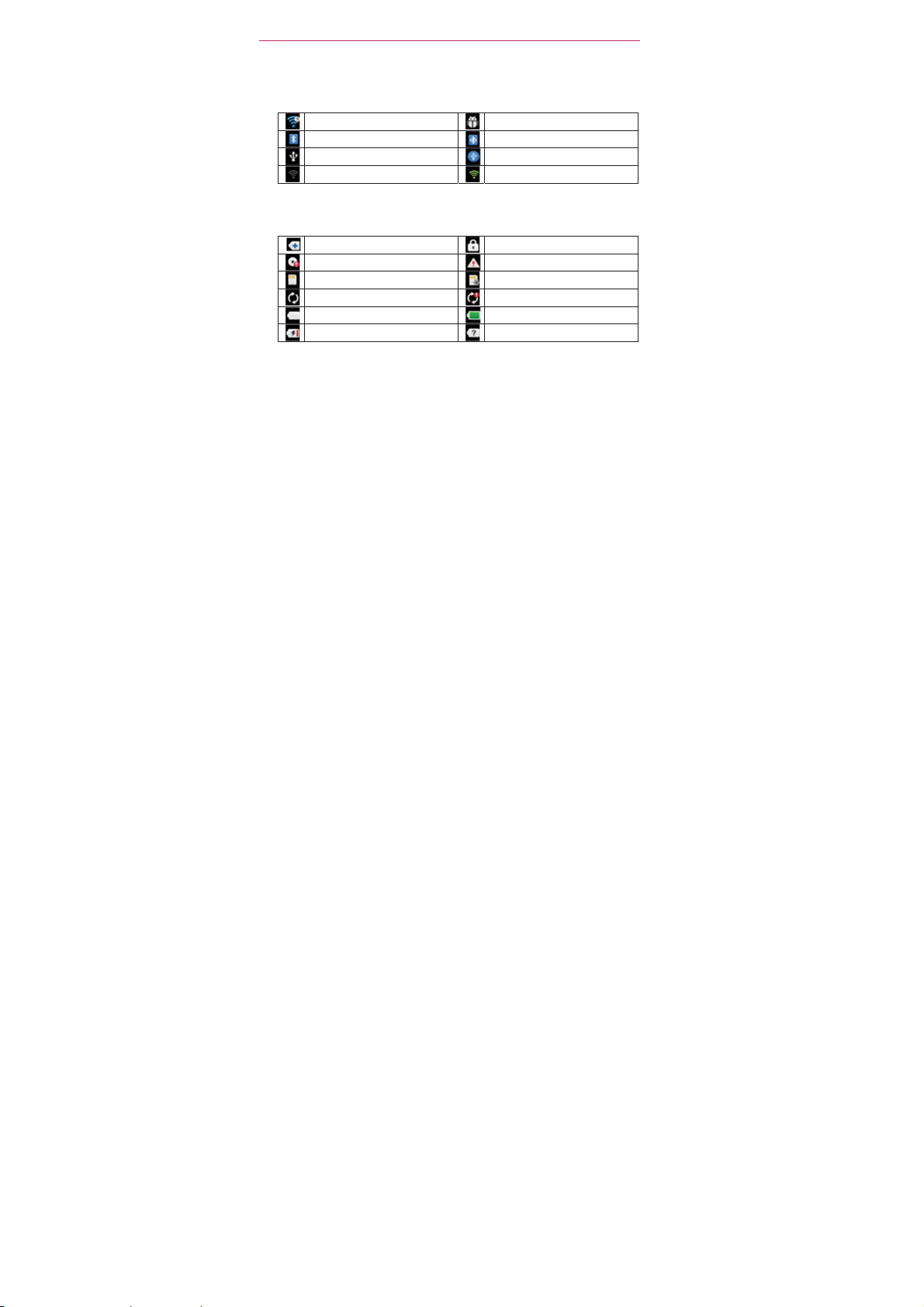
i
w
iBlUSNo
w
oIntSDGoBaBa
t
e
t
l
d
o
d
o
T
e
e
n
n
r
g
n
d
Connect
The follo
System
The follo
vity
icons
ing icons
W
-Fi
connection
uetooth on
B
connected
Wi-Fi
signal
cons
ing icons
M
e
notif cations
ernal memory
card
inserted
ogle sync starte
tte ry
empt
tte ry charging
indica
e
d
tecte
indica
e
fu
l
y
the
the
status
status
of y
r
phone.
Android
Bluetooth devic
USB
Strong
of y
r
phone.
System
System
No SD card
Error during Goo
Battery
Batter y status
debugg
tethering
Wi-Fi
secure
alert
full
o
sig
inse
u
he Basics
r
connected
connected
al
te
le
sync
known(er
25
ror)
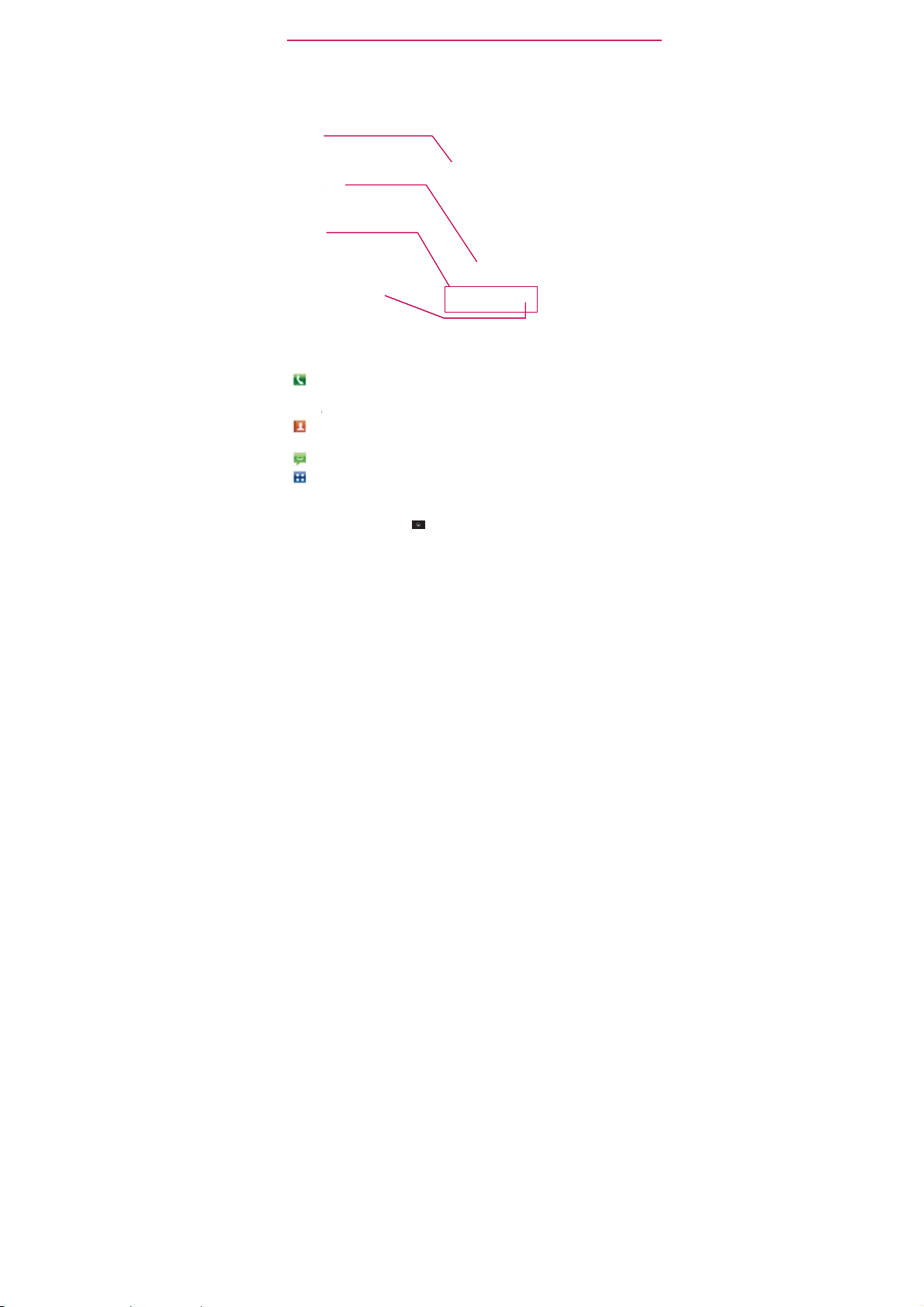
The
B
g
m
c
e
n
n
n
p
y
e
l
e
k
pdiaCa
plog
p
p
n
u
o
ewid
t
s
i
t
t
v
d
a
m
a
s
i
r
s
y
e
o
s
a
c
n
f
d
d
a
a
e
e
l
u
o
n
a
s
n
a
T
c
26
Gettin
The
Ho
phone.
Status
Shows devi
including
status,
Applicatio
Touch
an ico
open the ap
Quick
Provide eas
functions yo
Apps
Key
Touch to op
of your insta
Quick
The Quic
screen.
To
retur
z
To v i ew
z Slid
asics
to Know
e screen
It
displays applicat
Bar
e status
th
time, signal strength,
and
otif cation
Icon
(application, folder, e
lication
Keys
, one-touch access
u use the
n the Apps
led
applications.
K
ys
Keys are
O
ens
the
:
l an
unsaved nu
ll log,
:
O
ens
your
, and your Groups
:
O
ens
the
:
O
ens
the Apps
to
the Home
To
ch
the
ther
e your f nger left
scr
en spans seven
gets, shortcuts,
is your
inf
ormation,
icons.
and
use
it.
most.
screen
locate
Phone
Contacts,
Contact
Messag
Home
Home
scr
he Home
tarting
on shortcuts, ico
bat
ter
y
c.)
to
to
he
to
iew all
at the
pplication
ber.
It also
nd your
list.
Yo u
by touching the t
g
application.
sc
een
and
cr
een
Ke
at any
en
panes
r right
creen widths,
nd
other
point to
bottom
which
provi
Groups.
can also
displays
across
items.
S
r
een
a
ccess
s, widgets,
o
the
Home scree
isplays
es additional tab
ccess
bs across the top
phone options
tim
,
from any
th
Home screen.
al
owing
all the
the dialp
the
Phone
applic
more spa
feat
res
and
ther feat
and
d so you
to
application, Call
f the
a
d
applications.
tion.
e
Home
e
for
on your
ures.
Apps
access
screen.
icons,
can
the
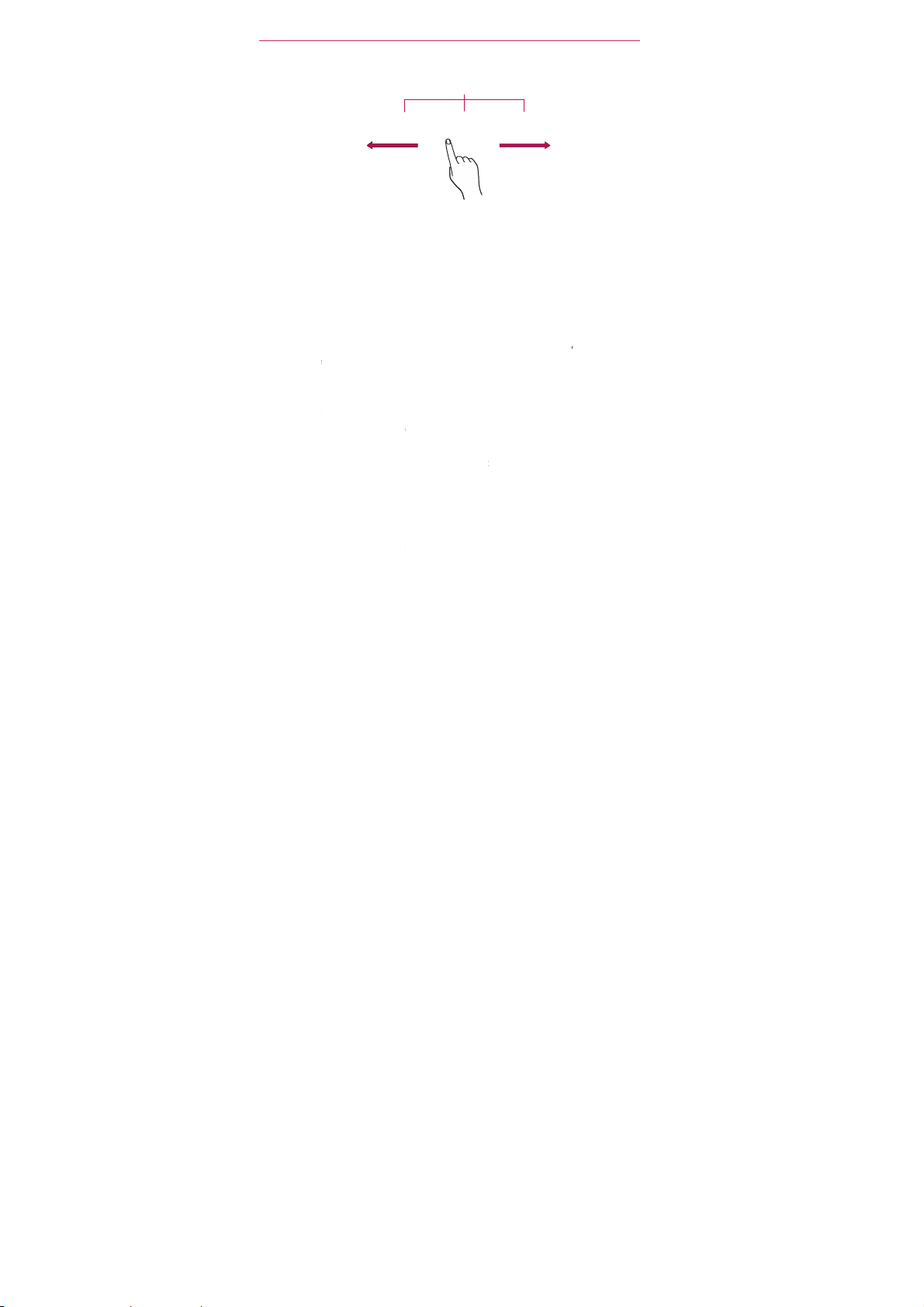
s
c
p
w
i
e
a
n
u
s
T
o
m
o
a
o
i
o
s
o
e
s
u
)
o
n
l
m
o
e
e
i
d
t
g
d
s
e
s
.
u
s
n
n
t
o
m
h
y
u
a
T
n
a
o
a
l
u
o
o
y
o
a
a
h
i
H
d
T
ouch
Your
Android
available
phone.
The follo
using the
Tou c h
applicat
onscre
Tou c h
not lifti
up
Home
Drag
f nger,
You can
Swipe
surface
don’t dr
up or
by
cr
een
tou
hscreen provide
hone.
pplications, mak
ing
touc
A single f nger
on
or
n question),
nd hold Tou ch a
g your f nger unti
men
for
creen
ch and hold an
ove
drag
r
slide
of the
g an item
d
wn
to scroll a lis
swip
ng
from left to ri
The
With the
terms
are
hscreen:
menu
item
or
customizing
until the
your f nger
items
on th
To
swip
screen, w
instea
Home Screen Pane
d
s indicate which Home
an
excellent
t
ch
of your
menu selection
u
ed
for
describing
to
ch selects items
,
touch words
t
ch l ett ers
d hold an item o
an action
the
Home scree
enu pops
item for a
n the
screen
Home screen
or slide, quickly
thout pausing w
).
For
example,
, or
browse thro
ht (and vice vers
and
occur
up.
mome
In
way
f ng
(e
n
un
t
icator
creen pane
you a re
vie
to
interact
you can
downl
and
access
different
example, to
menu selecti
to type.
screen
example,
an
and
then, with
reach
your f nger
you f rst
the
different
with
by
empt
the
them
touc
r,
,
the
For
.g.,
mbers
n the
.
For
, touch
t
il you
reposition
ove
en
ou can drag or sl
gh
).
he Basics
wi
g.
nd
ad
dat
saved
avai
able
ch
n
t
uching
to
open a pop-
area on
t
rget
.
cross
it (so you
e the
ome
use your
and
use
to your
actions
an icon
or to
answ
it
t
lifting your
position.
the
screen
screens
and
the
(e.g
27
.,
er
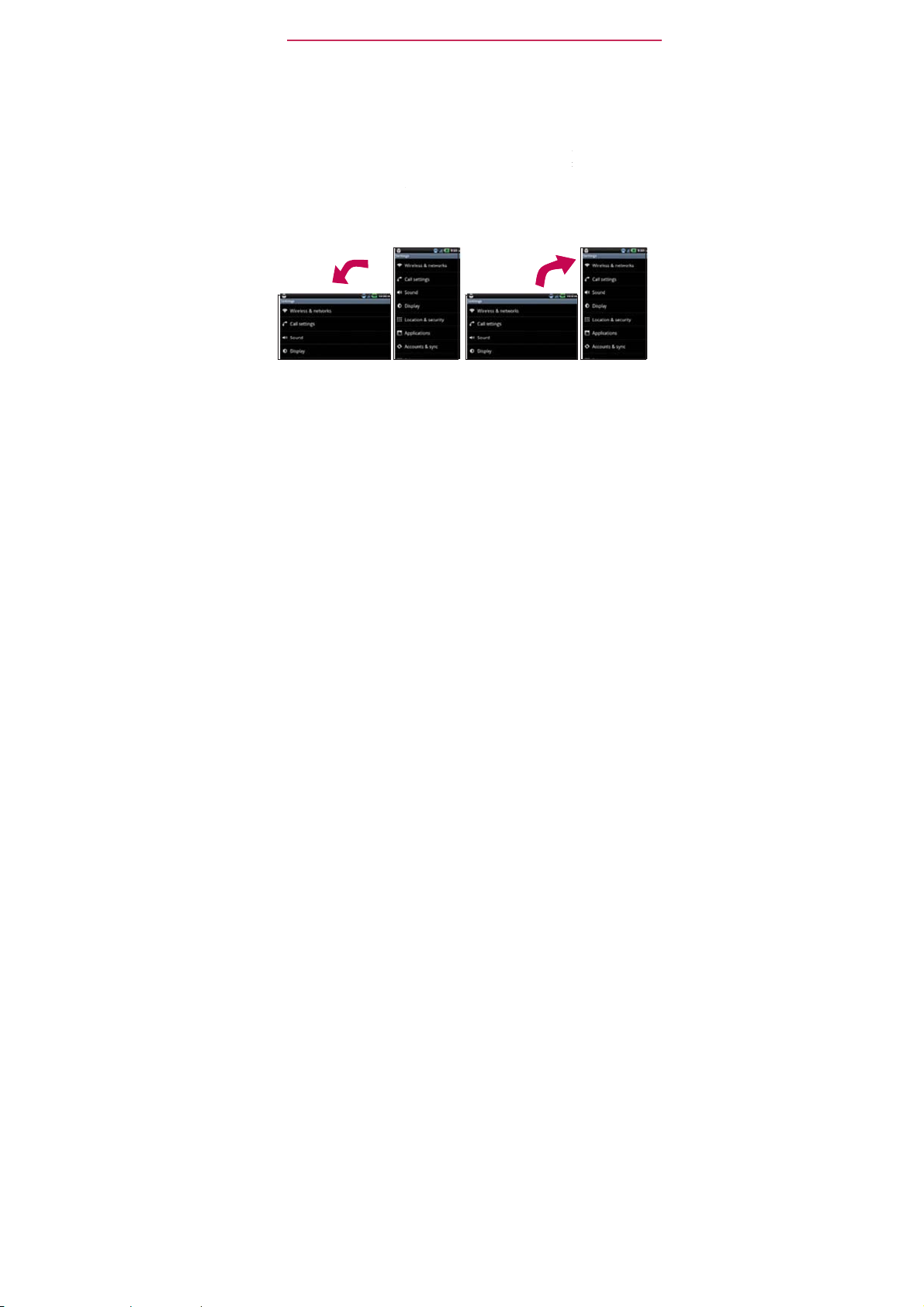
28
B
-
d
f
o
t
c
t
i
c
u
s
pa
e
a
d
b
n
a
p
a
c
z
h
r
n
a
c
Rotate
for
The
Double
quickly
width o
and in
Pinch-
motion
Rotate
rotates
again.
lands
th
asics
tap
Double-tap
ouble-tap a sect
the
screen.
applications.
Use yo
screen
phone
orientation.
Yo u
Fro m
ther
o-Zoom
to zoom in or out
the
with the
e
phone counter
ape
o zoom a
on
r index f nger an
when
many
a
you turn it from
-
cloc
of a
an also
using the
applicatio
kwise Rot
web
web pag
double-t
ge
to zoom that
p
to
thumb
owser, a map,
s,
the
upright to
te
the
ortr
it
orientation.
or a
control
orientatio
phone clo
map.
the
in a pinc
sidew
For
se
o
e
xample,
tion
to f t
oom in
or
spread
pict
ures.
of the
s
and
kwise for
the
Maps
screen
bac
k
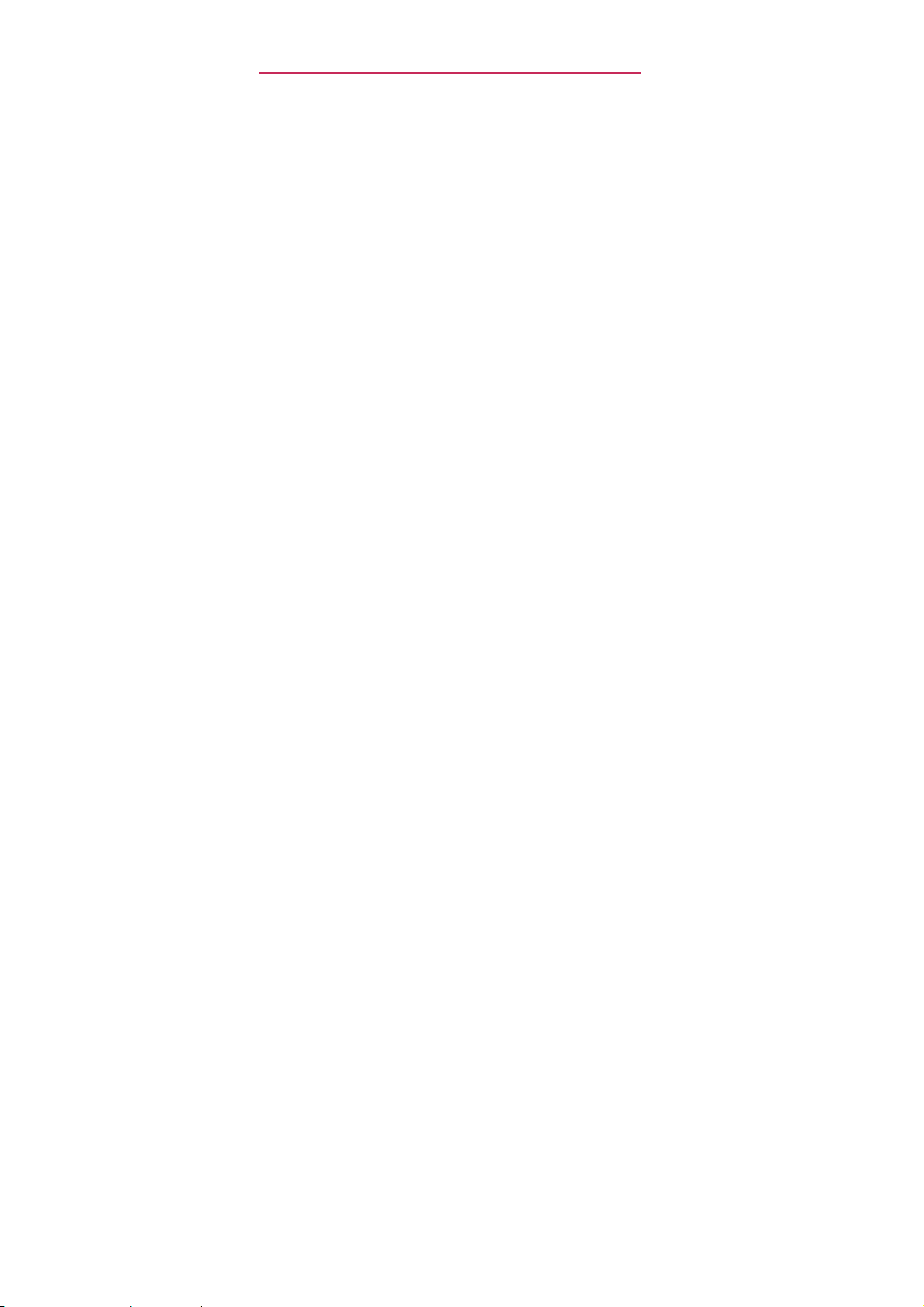
The Basics
Te x t I n p u t
Android keyboard: The Android keyboard can also be used to enter
text. To switch to the Android keyboard, touch and hold a text field,
then touch Input method > Android keyboard.
Methods
Using the Android keyboar
You enter text using the onscreen keyboard. Some applications open
the keyboard automatically. In others, you touch a text field where
you want to enter text to open the keyboard.
You can also enter text by speaking instead of by typing.
d
29
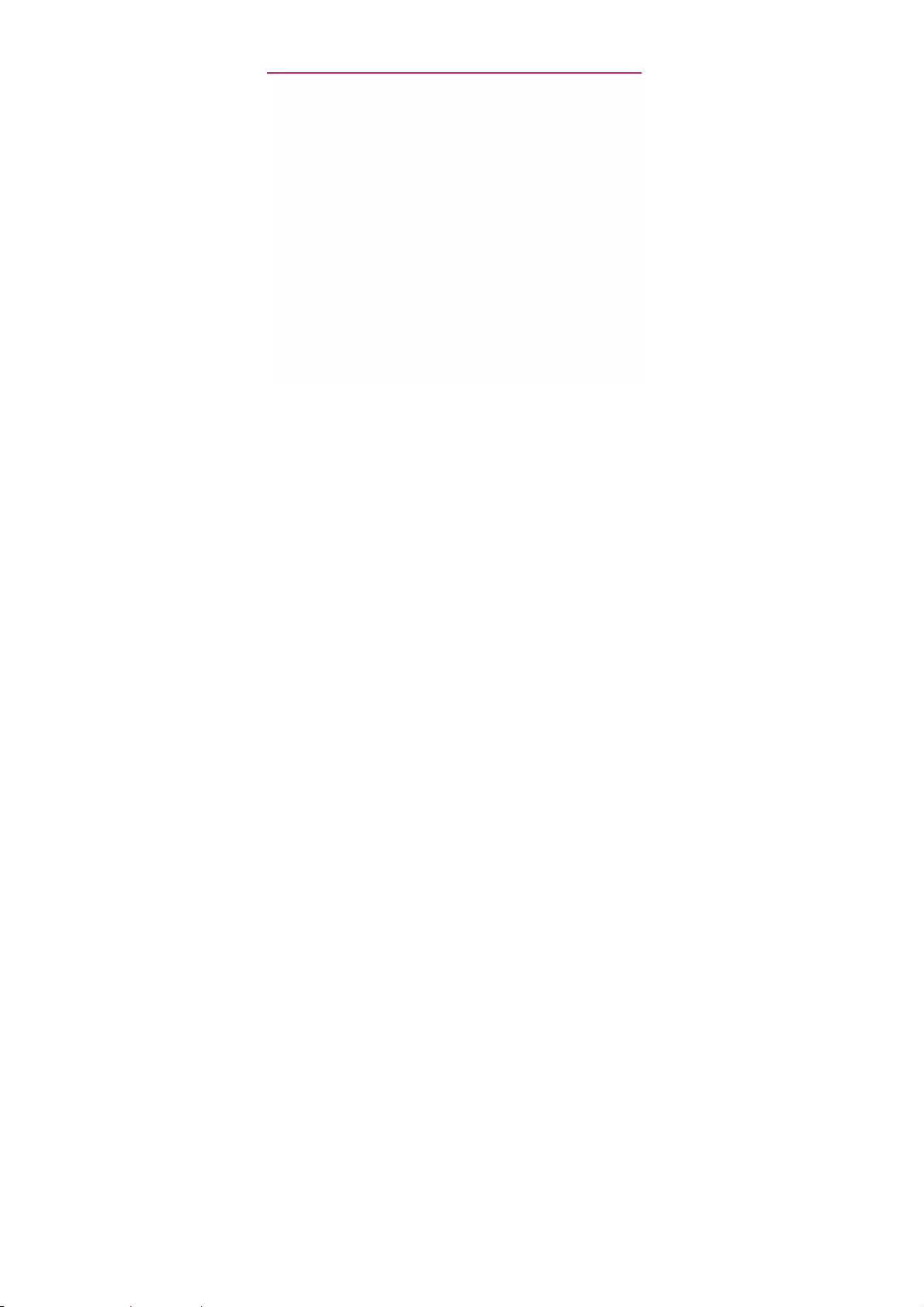
The Basics
30
To e n t e r text
1. Touch a text
The
2. Touch the keys on the keyboard to type.
The
box above the keyboard,
are typing. Touch the arrow to view more
3. Enter text into the text
▶
the predictive word box.
▶
predicted word.
▶
Touch another word in the predictive word box.
▶
field.
onscreen
keyboard
opens.
cha racte rs
you’ve
entered
appear in a predictive word
with suggestions
for the word you
suggestions.
field.
Touch the word you want as soon as it
Touch the
Space
Key or a punctuation key
appears
Continue touching letters until the word appears
to
enter the
in
in
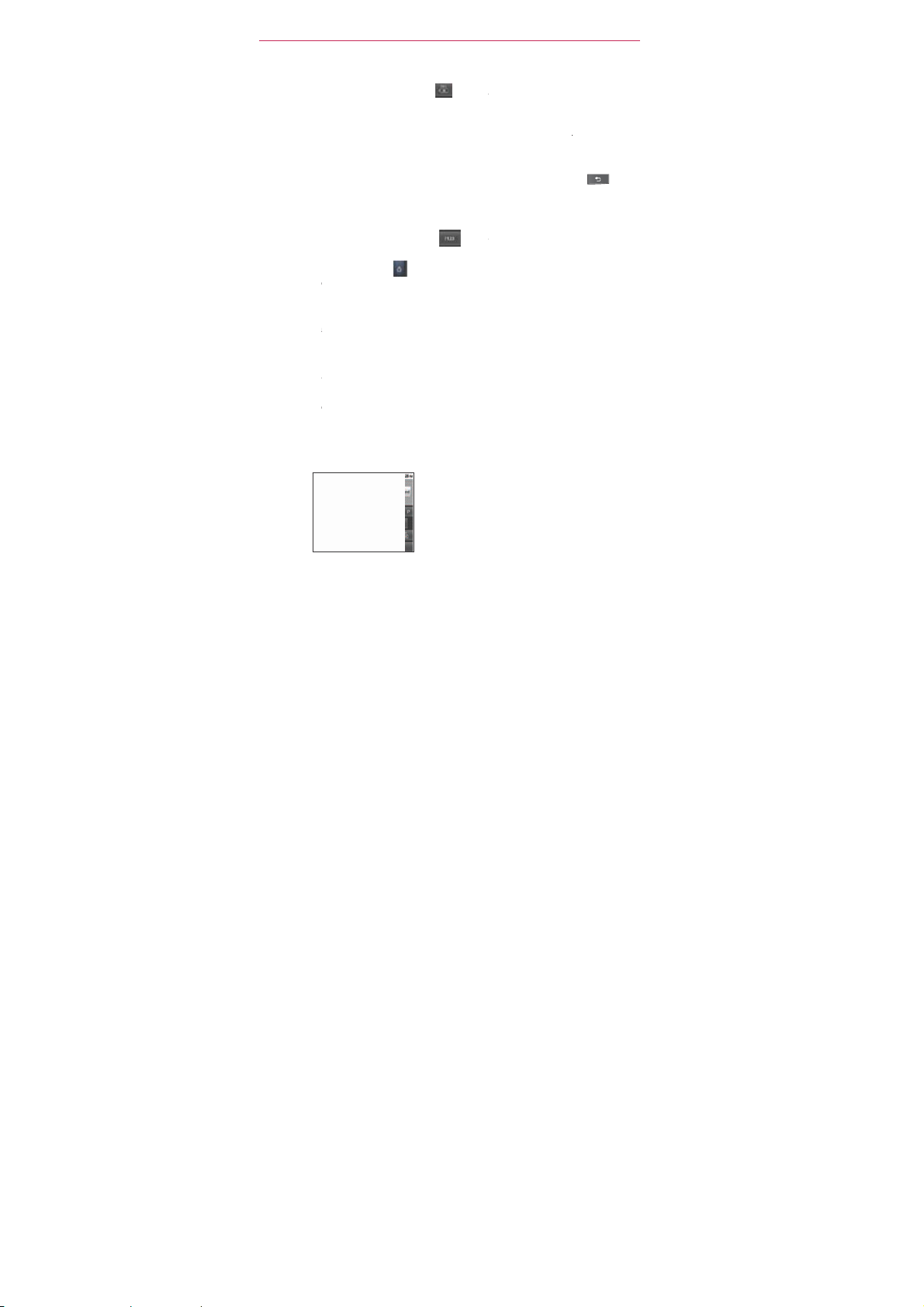
o
t
E
n
m
h
y
o
h
o
n
c
h
a
h
o
t
o
o
d
d
s
d
o
p
s
P
h
m
r
w
a
c
t
h
w
s
e
h
f
o
n
o
u
T
o
e
f
a
u
a
a
p
a
w
h
o
4. Whe
To e n t e r n u
▶
▶
▶
▶
To change
▶
▶
T
uch the
of
he
NOT
Words that do not
completely
manually add a w
then
you're finishe
close
the ke
Touc
the
and s
mbols ke
Touch
the Alt Key
nal symbols; t
additi
Touc
and hold any
symb
ls.
Whe
the menu
cha ra
ters or
Touc
and hold the
a sm
ll window to
Touc
and hold a nu
additi
nal
he keyboard
Tu r n
the phone
Delete
cursor.
are
aut
touch Add to
yboard.
bers, symbol
Symbols
yboar
Initially,
the
symbol
symbols.
side
Key to
appear in the predi
matically added to
rd,
touch and hold
ictionary.
typing,
press
, and other
Key to s
.
on the symbol
uch it again to
of the letter k
symbol at
ops
up, touc
displayed.
eriod
c
o
Key (.)
oose
from vari
ber or sym bol
ientation
ays
or
upright.
You
can co
changes
when you
er
se characters
tive word box befor
your dictionary for
the word to open
he
c
ar
keyboard to
switch
the
top
any of the
rom abc
us symbols.
key to
trol
rient
t
rn
Back
Key
acters
itch to
bac
s to
access
of the key
open a
whether t
ation
the
phone.
the n
k.
mode
aut
he Basics
t
you enter it
ture u se. To
dialog box,
mbers
ccess
lternate
ops up.
lternate
to open
indow of
e screen
matically
the
31
left
to
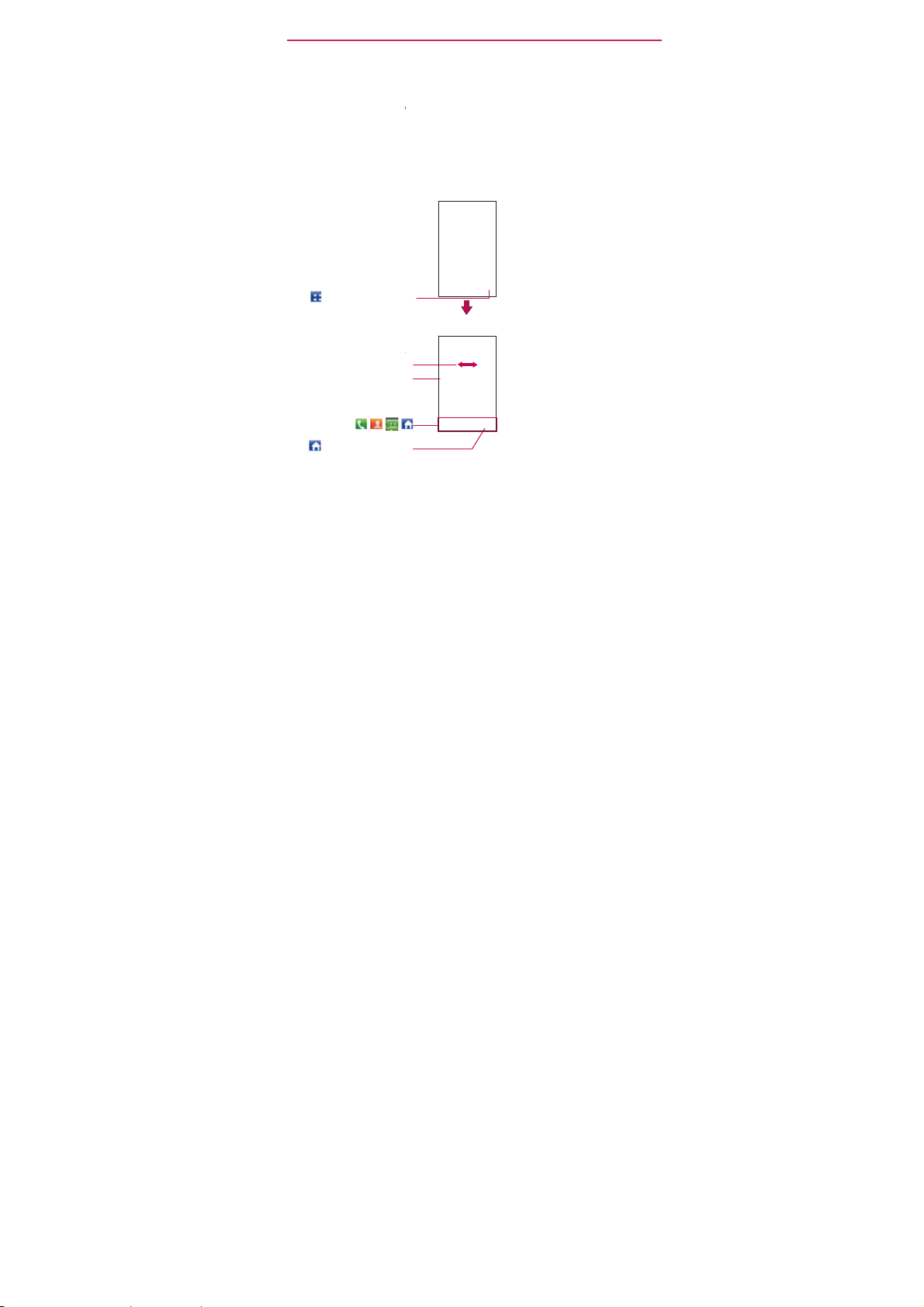
The
B
c
d
t
f
br
n
t
w
o
f
A
a
e
tin
w
e
n
e
p
i
r
h
c
o
n
n
i
o
u
m
s
32
Appli
All
downloa
grouped
screen.
can slide
Touch
Touch a
Touch
ations: Ho
of the
applications
ogether
I
you
the
to open the Apps
Slide
the
application icon to
Qui
ck Keys
o
asics
ed
and
installed
on the
have more
screen
screen
left or right
g more icons into
the
applicatio
(
, , ,
close the Apps
to View, O
on y
our
rom Android
pps
pplications
up or
down
scre
n.
to
vie
.
op
n
.
)
scre
n.
phone,
screen,
to view
Home
Apps
en and
includ
ng any
Ma
ket
whic
you
than
an f t on the App
m
re.
scree
scree
TM
applicati
or
other so
access
Sw
fro
tch
ns
that you
rces, are
your
Home
screen, you
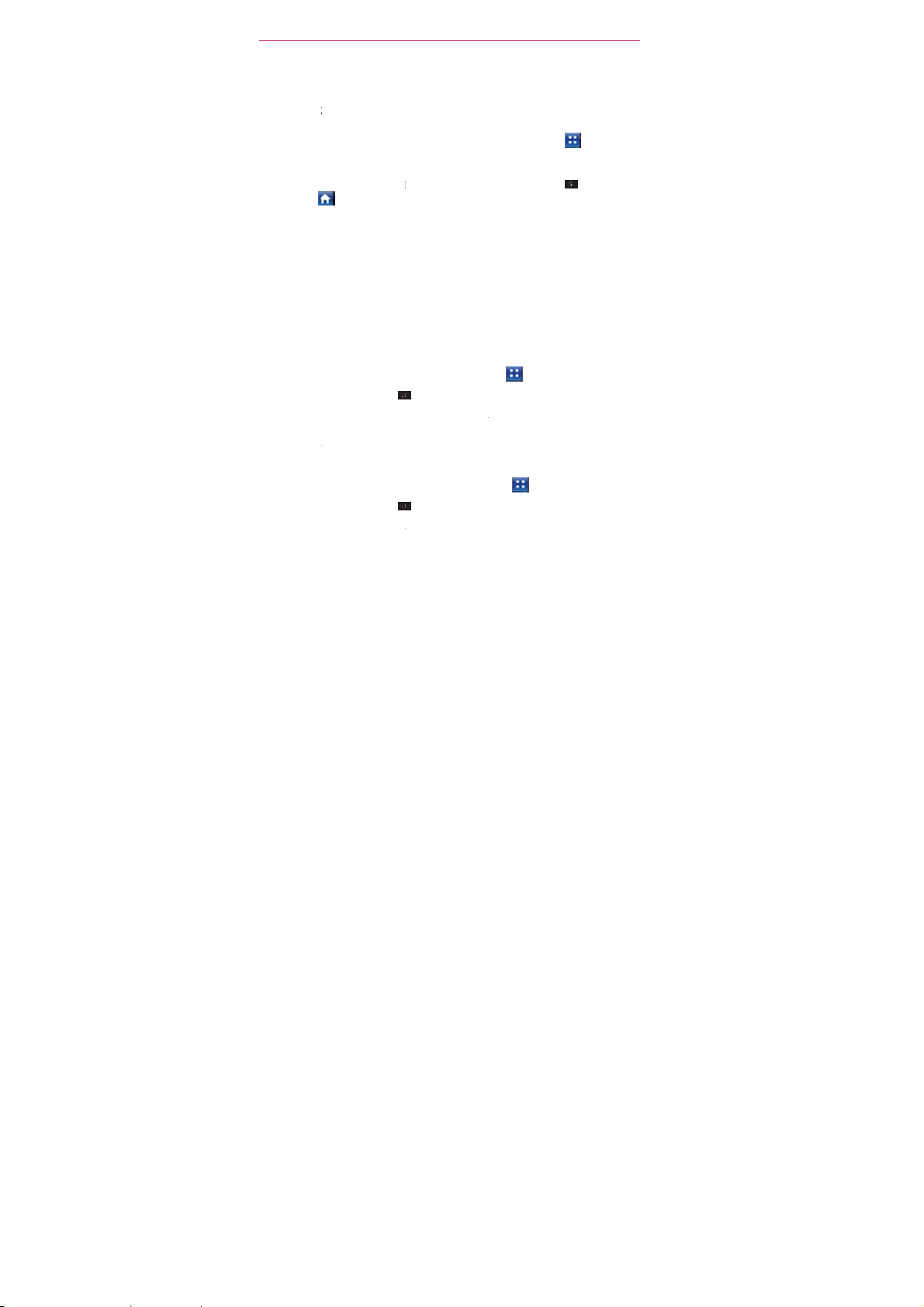
g
g
u
y
u
i
o
o
h
e
a
h
d
a
t
t
h
e
y
s
n
p
s
y
s
r
a
u
o
i
p
a
h
m
A
p
o
v
.
l
K
d
h
K
e
v
T
a
e
n
m
i
r
Openin
Openin
With yo
feature
Closing
To
Home
Custom
The
applicati
position
access
categori
Moving
1. Fr o m t
2. Touch
3. Touch
Adding
1. Fr o m
2. Touch
3. Enter
and Closing t
the Apps
r
ou’re currently u
the Apps
man
ally close
NOTE
The Apps screen close
Dragging
zing
item
s
on the Apps
n category.
f
t
e
s
pplication
e Home
the
and hold the
then
li
ft your
accor
ingly.
category (in c
e
the
he
MS695, it’s
scr
the Ap
.
an icon
the Apps
applications
applications
to the
screen
screen,
Menu
Key
f nger.
Home screen,
Menu
Key
category na
e Apps
scr
e
n
eas
to
ing. Simply touch
ee
s
screen, touch
automatically when
onto
our
cr
een
sc
een
Yo u c
n
customize
that you don’t
so
yo
use most often
t
organize
pos
tions
touch the
>
appl
ication
Ap
lication icons to t
se of category
touch
>
e, then touch
scr
een
access
the
Home screen also
are listed
the
your
Apps
Manage
app
icon and
the
Apps
Manage cat
Sa
pps
screen
the
Apps
Home
the
y
u
touch
an icon to
closes the Apps scree
alp
habetically
Apps
screen
ha
e
to scroll the
You can also add
f
es.
ey .
.
rag it to the posit
e right of the po
layout
mode
ey .
gory > Add.
e.
no
Key
Key
within
he Basics
m
tter w ha t
op
n
its
automatically.
eac
by
oving
sc
een
additional
on
sition
)
.
touch
or
application.
h
the
up
you want,
shif
33
to
t
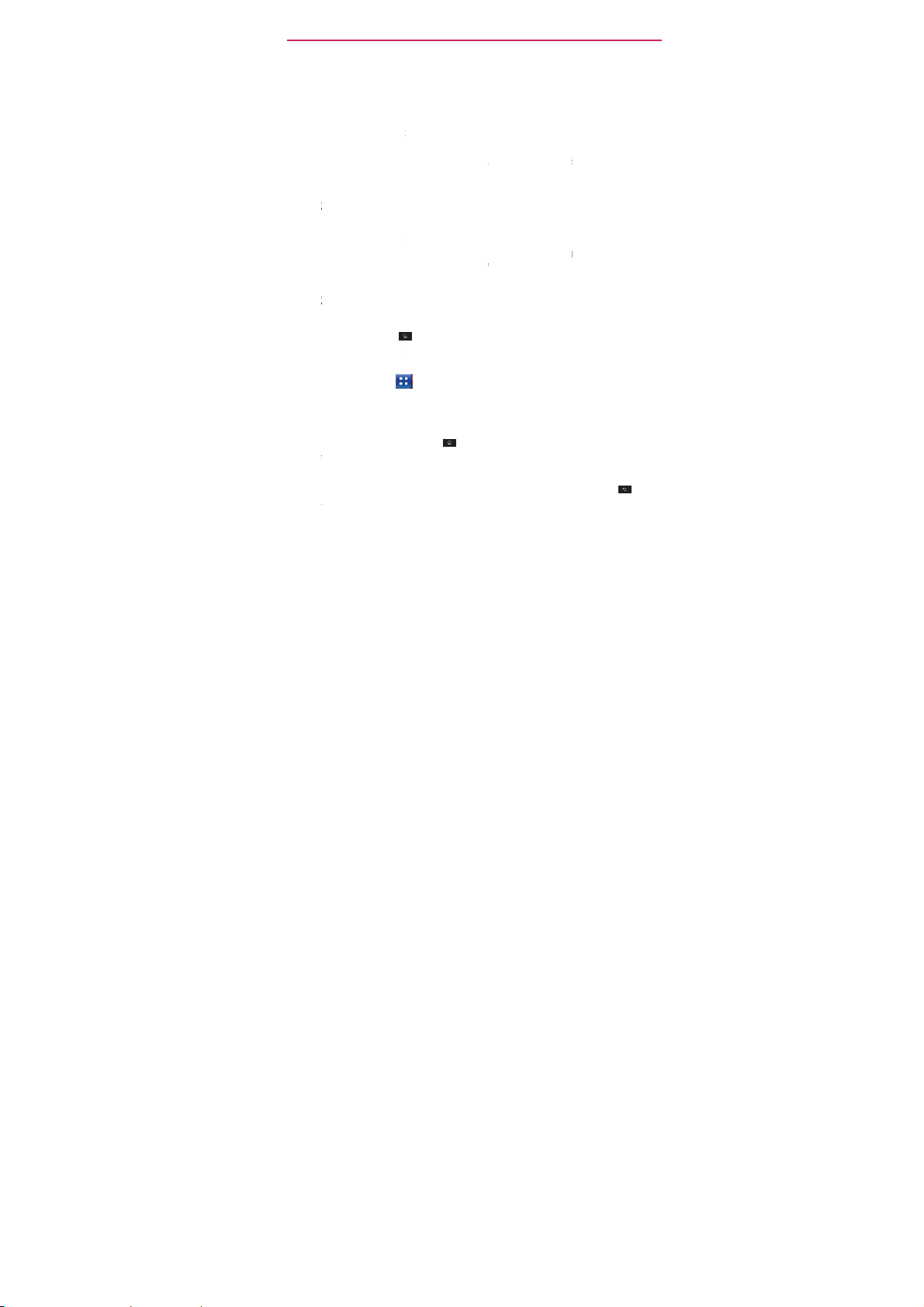
The
B
g
k
e
o
p
n
g
e
g
n
e
r
u
A
p
g
e
s
r
d
f
y
t
c
n
y
t
t
m
o
s
d
e
c
p
a
g
e
b
e
s
m
o
n
h
p
o
n
a
n
m
s
u
p
e
B
34
Openin
Multi-tas
running
applicati
open ap
them
unnecess
Openin
Openin
1. Touch
2. Touch
3. Touch
4. Touch
Switchi
1. Touch
A
appea
2. Touch
to
asics
and
ing
en when
n before openin
lications.
as
eeded,
arily.
an
Op
n
an
TIP!
You can
Applications are locate
your
our Home
multiple
an
application
the
NOTE
If the application icon
and use
the
the icon for the
g between mul
and hold the
scr
en
with the icons
.
the
ret
n
to the
Switching
is
easy
with
you
Android
to
ensur
application
application
customize
Home
screen
screen,
appli
Home
Key
it.
Apps
Key
application
current
Applications
ndroi
o
en another appli
another.
manages each a
that idle
imply by
you
Home screen with th
on the Apps
for
aster
access.
jus
touch it to open and u
ations
ico
to
open
.
ou want is on your Ho
.
o
her application
iple
applicatio
Ho
e
Key .
applications
of
ic
n you
creen.
TM
You can
touchin
want
becaus
applic
screen,
No
matt
it.
to
y
t
o
open applicati
ation. There’s
use
and
switch
plication, stoppi
tions
don’t
consu
its icon on the
application icons
t you can copy any ap
r where
the icon is, on
e
it.
e
screen,
simply touch
u
want
to
open.
s
at
you’ve used r
en
or
touch
the
no
you
s keep
eed
to quit
mong
several
g
and starting
e resources
creen.
se most often.
lication icon
the Apps
screen
the icon to
cently
will
ack
Key
open
an
to
or
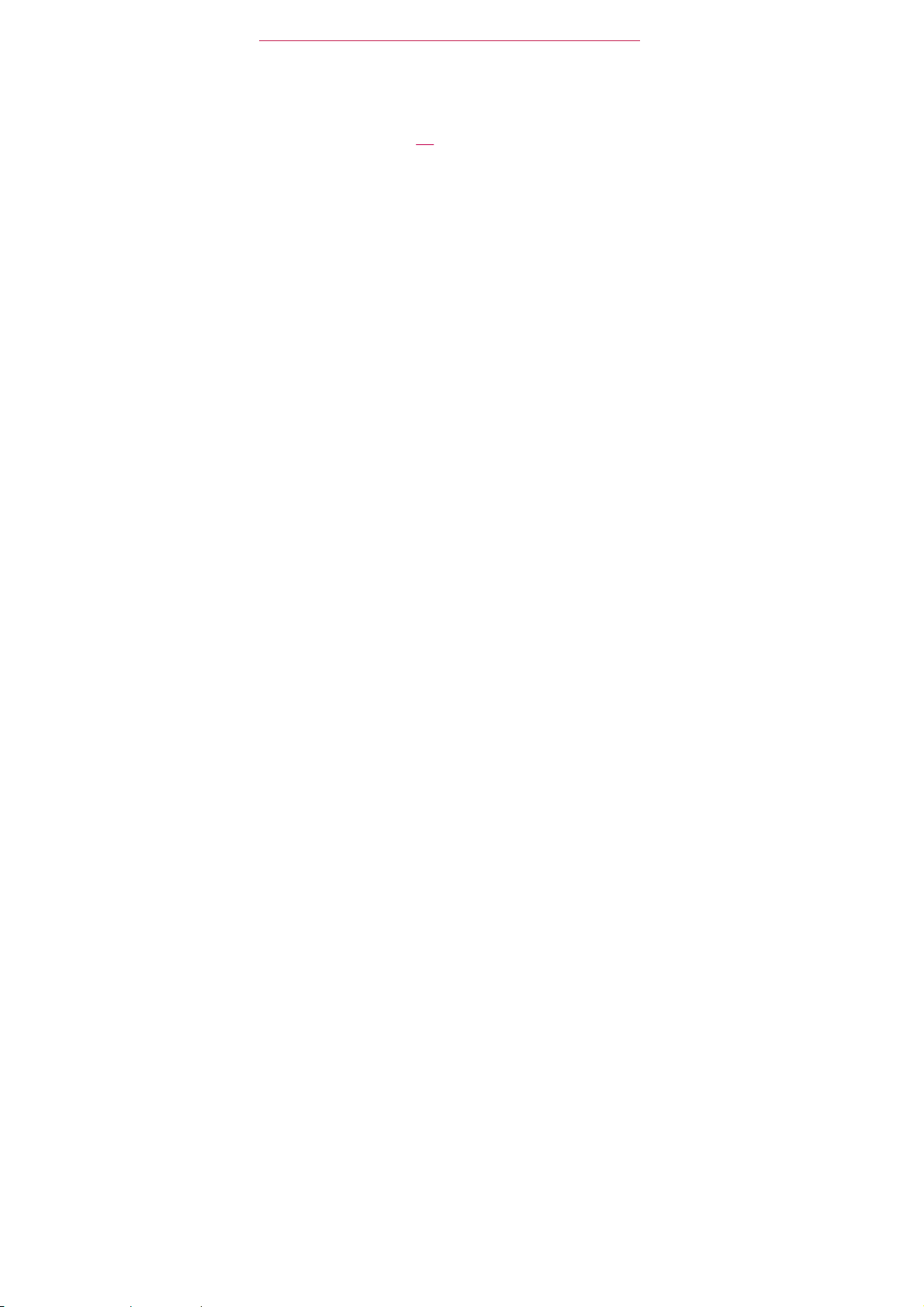
a
z
t
n
u
n
e
e
n
o
c
s
l
w
a
T
m
u
t
a
Adding
Customi
1.
2. Touch
3. Lift yo
pplication
e
Open
he Apps
and hold the
scree
.
Your Apps
Home
screen.
r f nger to place
scree
, then
your
icon
Home scr
screen.
appl
scre
lift your
Touch
you’ve
s
to
the Home
en
with the
ication
icon you
n
will
close
it or drag the icon
f
ger.
an icon t
used re
app
so th
ications
open
an
application
ently.
cr
een
you
use
ant
to add to yo
t you can place
to
where
you
he Basics
ost often.
Home
he icon on
w
nt
it on
35
the
the
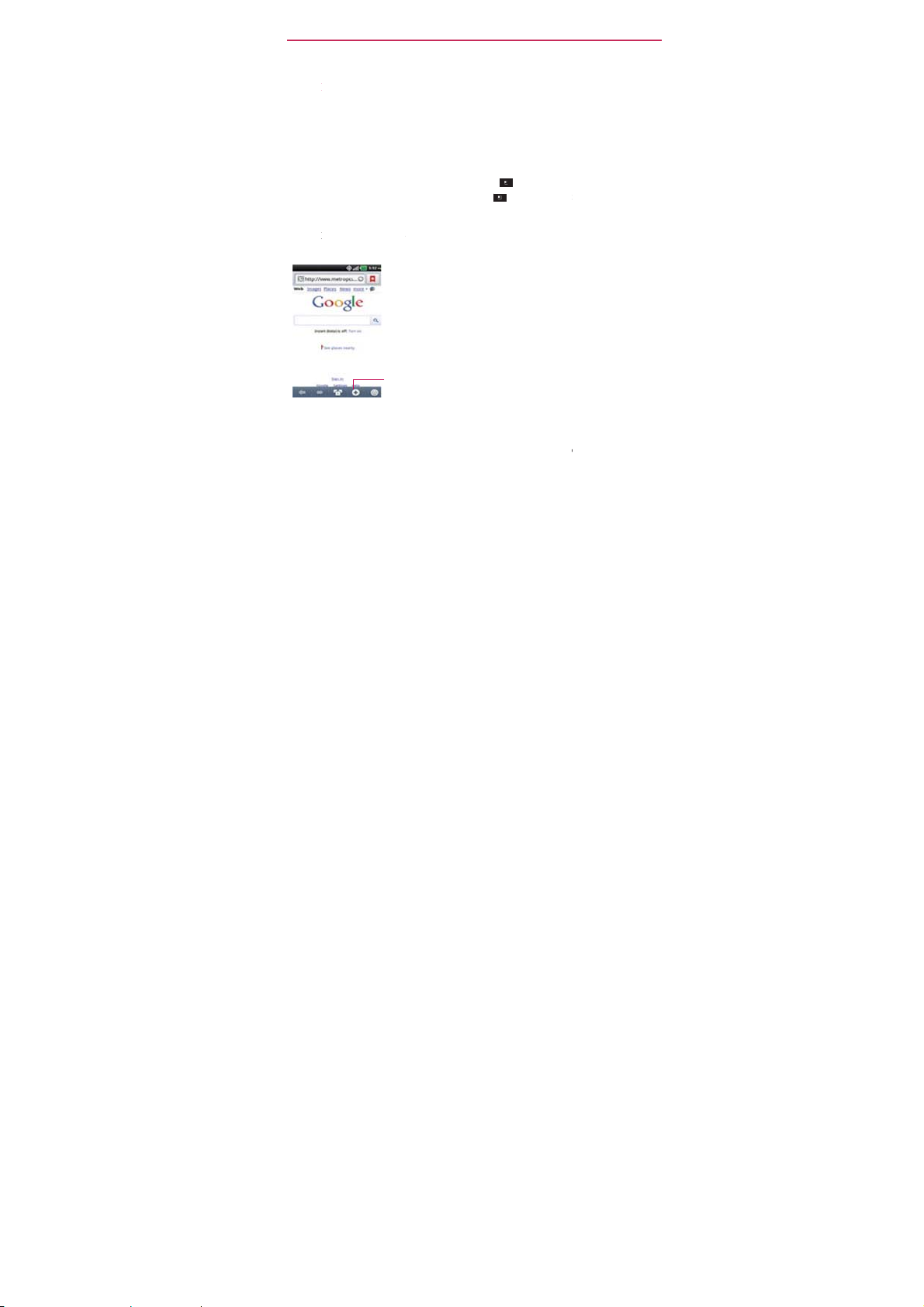
The
B
n
m
r
m
m
p
m
m
a
v
m
n
d
o
t
u
cenu
l
menu
p
t
senu
l
i
h
m
e
u
a
oou
d
C
e
l
t
f
r
o
e
t
36
Worki
There are
Options
Options
screen
availa ble
Options
Options
Some ap
options
Context
Context
To
open
items ha
Context
asics
g with
two kinds of An
menus
enus contain
o
application,
options menu, to
enus;
if you
, nothing
lications have
.
To v i e w th e
menus
enus contain o
Context menu,
e Context menu
, nothing
Me
us
roid
to
ls that apply to t
not
o any
ch
tou
h
wi
l
happen.
ore Options men
additional menu
Touch
More to view addition
tions
.
If you
wi
l
happen.
menus: Opt
specif c
the
Menu
the
Menu
that apply t
ch
and hold an
touch
ite
K
Key
an
ons menus
e
on the
y . Not all
on a
items
items, touch
l menu
a
item on the
hold an item tha
activities
screen.
screen
than can
items.
specif c
and
of th
app
Mo
item
scre
ontext
menus.
cur
rent
To
open
the
ications hav
hat has
no
t in
the
e.
n the
screen.
.
Not all
has
no
e
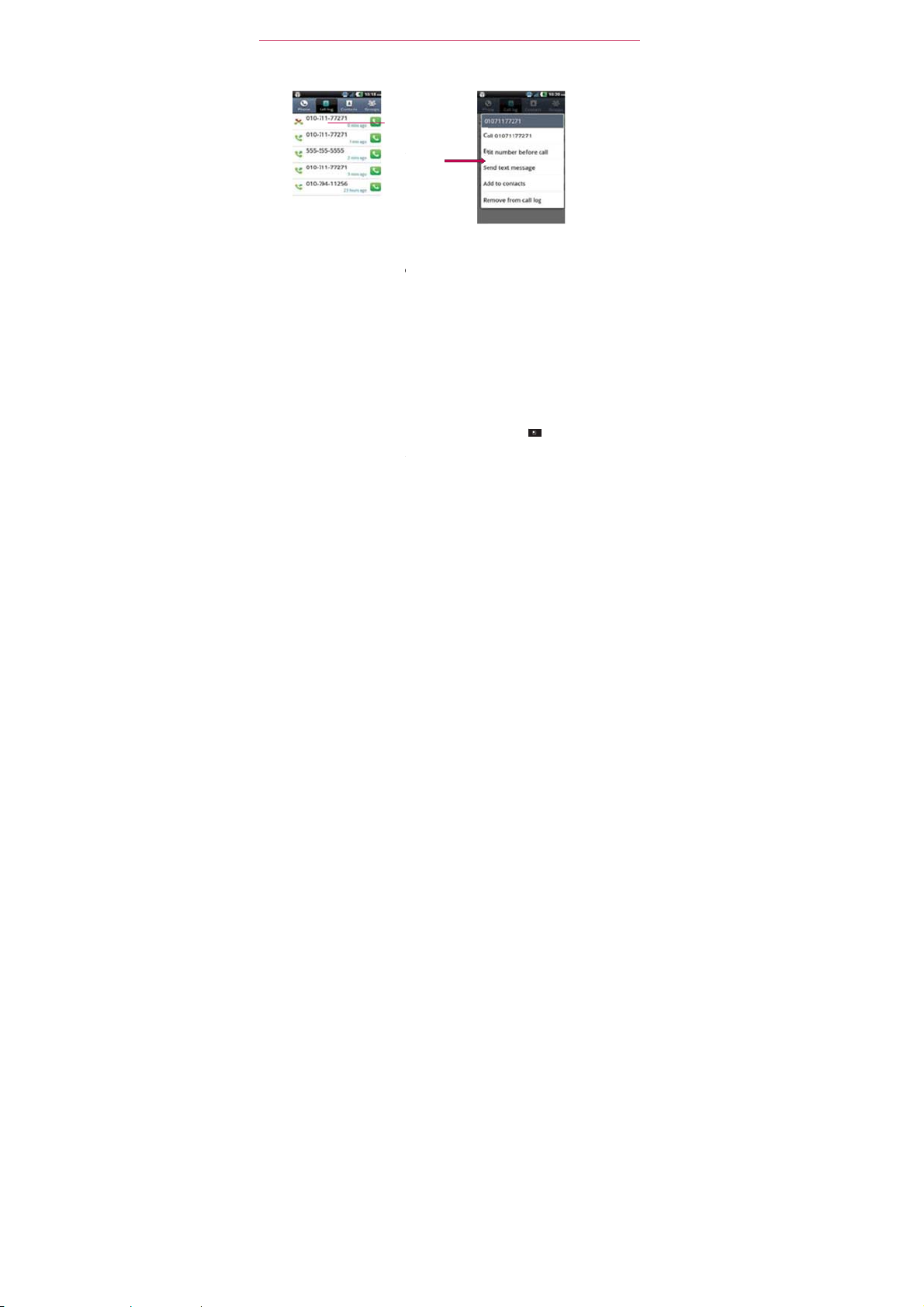
g
s
u
a
o
e
c
m
r
i
n
c
e
u
a
e
g
c
h
n
r
n
e
n
t
m
w
a
pa
o
b
w
n
T
d
t
e
n
t
e
Mana
Notif cati
alarms,
When
Status
notif cati
and/or th
To open
ing
on
a
well as
yo
B
r. You can
ns. Depending
the
h and drag the
To u
OR
the
Fro
The
Notif cations pa
you
current notif ca
not
f cations.
Whe
hold
a
men
Notif c
icons
report
ongoin
receive a notif
open
phone
may
Notif catio
Home scre
you
touch
ertain items on
scr
en, a Conte
opens.
tions
th
e arrival of
events , su ch
ation,
t
e
Notif cations
o
your
vib
ate.
s
panel
S
tatus
Bar to the
n, touch
el
displays
ions, organized
and
xt
new
the
notif c
settings,
the
your
essages, calend
as
hen
tion
icon will be
nel to view a list
y
u may hear a
ottom
Me
u
Key >
ireless provider
i
to
ongoing
you are in a
no
of the
scr
No
and
he Basics
r ev
ents,
call.
isplayed
of all
recent
if cation
en.
if cations.
and a list
v
ent-based
in
the
sound
of
37
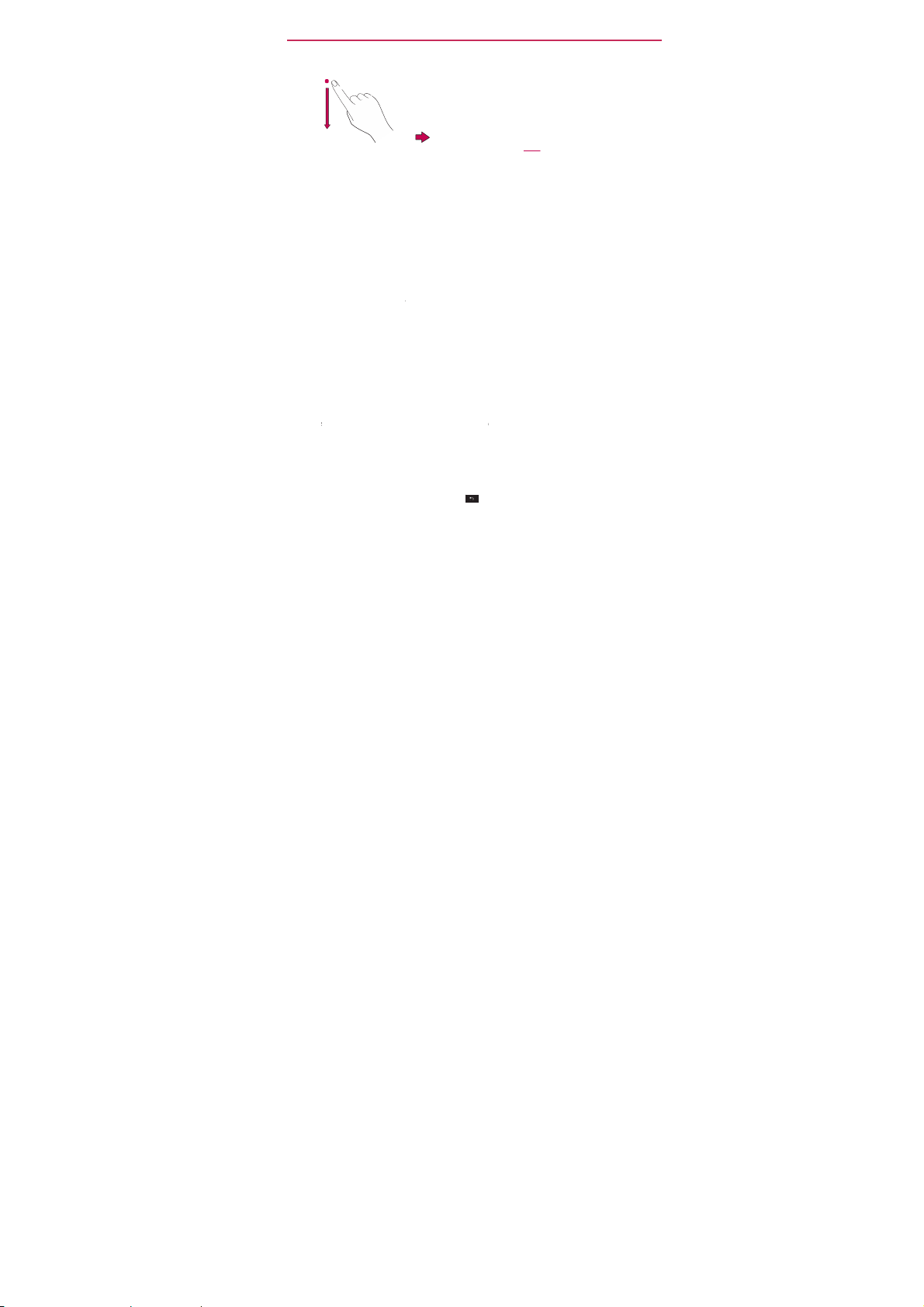
The
B
o
t
a
o
e
o
n
t
e
n
d
e
l
t
p
i
w
n
m
p
t
n
t
e
w
n
e
n
e
n
i
c
f
l
f
e
38
To
1.
Open
panel,
2. Touch
The
your
your
you ca
To clear
1.
Open
2. Touch
All
remai
To c l o s e
Touch an
the
The pane
asics
resp
nd to a no
he
each
notif cation
N
tif cations
r
sponse
v
icemail
read your
all
he
the
ev
nt-based notif ca
in the
the
drag the tab at
scre
n
or just
will also
tif ca
Notif cations
with a brief
to v
panel
will
ope
box, and
new
notif cations
Notif cations
Clear button.
list.
Notif catio
press
close
ion
anel.
description.
ew
it.
will
close
.
For
Gmail
essages.
anel.
ions
s
panel
he
bottom
th
Back Key
hen
Your
curre
and the
example, n
notif catio
will be
of the
you
touch
t notif cations
application
w voicemail noti
s open
clear
; ongoing noti
Notif cations pan
.
a
otif cation.
Touch
notif cati
to
open
that
the Gmai
a
n
t.
are
listed in
orresponds to
cations
application
cations
l to the top
the
dial
will
so
of
