LG MP-60PZ90M Owner's Manual
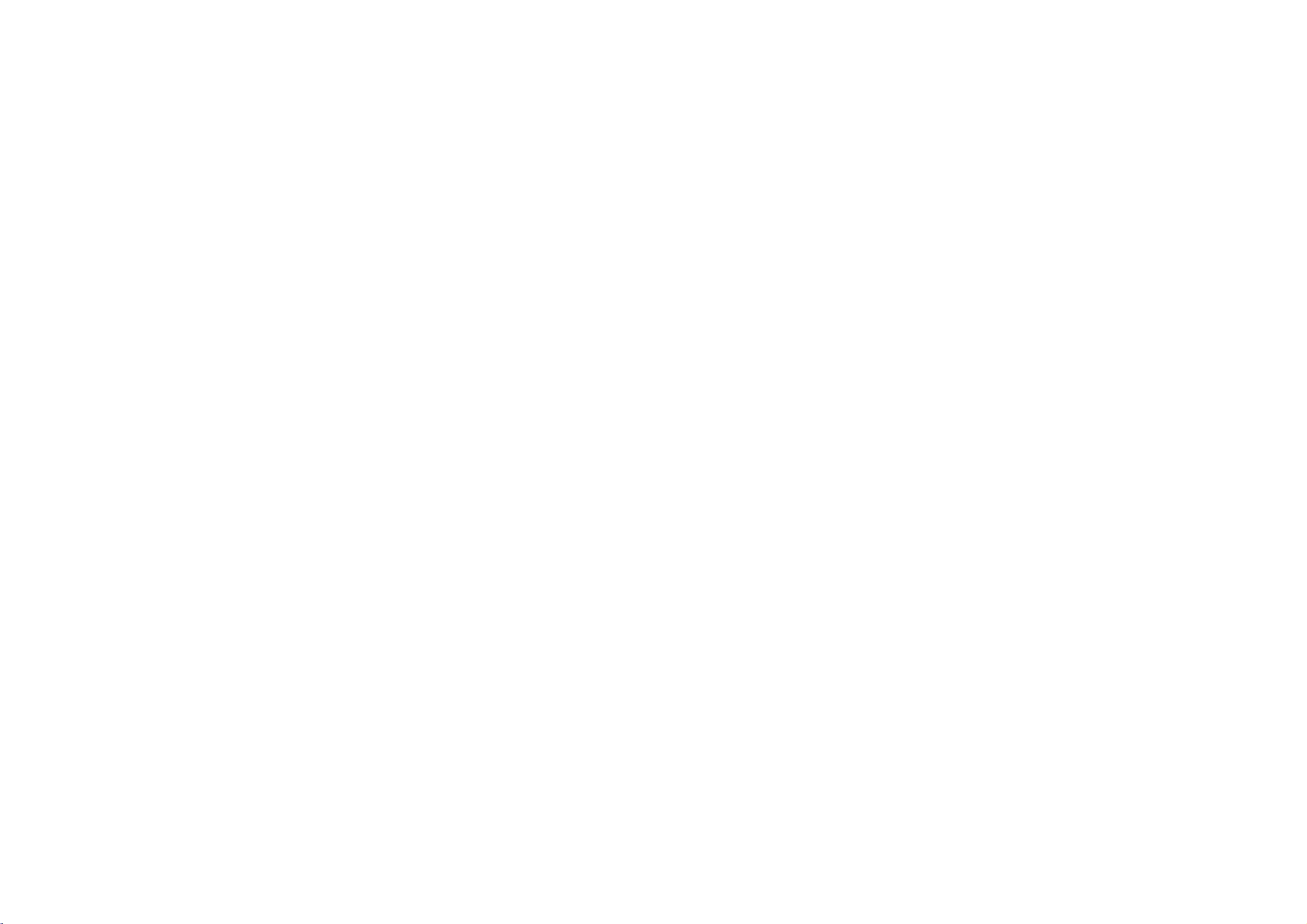
PLASMA
MONITOR
OWNER'S
MODELS:
Please
the
Retainitfor
Record
See
this
Model
Serial
read
Monitor.
model
the
label
information
Number
Number
MANUAL
MP-60PZ90M/90V/92M/92V
MP-60PZ90MA/90VA/92MA/92VA
MP-60PZ90MB/90VB/92MB/92VB
MP-60PZ90MK/90VK/92MK/92VK
MP-60PZ90MR/90VR/92MR/92VR
MP-60PZ90MS/90VS/92MS/92VS
this
owner's
future
number
attached
to
:
:
reference.
and
on
dealer
your
manual
serial
the
thoroughly
number
backofthe
if
ever
you
before
of
the
Monitor
require
operating
Monitor.
and
service.
relate

Instructions
Safety
Safety
Safety
Instructions
Instructions
*
1.
2.
3.
4.
Safety
WARNING
NOTES
W
WARNING
Do
not
heat
sources
on.
This
may
Do
not
bathroom
wet.
This
may
Bend
building
This
may
an
give
Earth
-
If
the
of
electric
-
If
grounding
breaker
electrician.
-
Do
not
gas
pipe.
instructions
place
cause
use
the
or
cause
antenna
to
prevent
cause
electric
wire
should
earth
wire
shock
methods
should
connect
have
two
The
violation
The
violation
product.
Take
care
the
Monitorindirect
such
as
heat
a
fire.
place
between
rain
damaged
be
connected.
connected,
are
employed
in
where
from
not
Monitor
any
a
fireorcould
cable
water
shock.
is
not
causedbythe
be
groundtotelephone
kinds
of
of
of
danger
registers,
damp
it
an
give
inside
flowing
inside
the
there
current
possible,
and
installed
wires,
of
information,
this
instruction
this
instruction
that
sunlight
stove
such
place
is
likely
electric
shock.
and
in.
Monitor
is
possibleadanger
leakage.
a
separate
byaqualified
lightning
Power
supplier
may
or
and
to
outside
and
circuit
rods
and
happen
near
so
as
get
could
or
each
meaning
cause
may
cause
may
under
specific
6.
Do
not
This
may
7.
Do
not
This
a
may
8.
Do
not
This
may
tric
shock.
9.
In
case
Monitor,
let
and
This
may
10.
Do
not
Contact
This
may
tric
shock.
11.Duringalightning
from
the
cable.
This
may
tric
shock.
ofitisasbelow.
serious
light
injuries
injuries
condition.
insert
any
object
cause
a
fireorcould
place
heavy
cause
serious
use
water
the
cause
damaged
of
smoke
switch
contact
cause
attempt
your
cause
wall
cause
off
it
your
a
fireorcould
to
dealerorservice
damaged
outlet
damaged
and
or
damage
into
the
an
give
on
objects
injury
Monitor
the
or
,unplug
dealerorservice
service
the
thunder,
and
the
the
to
a
childoradult.
while
Monitororcould
strange
from
it
an
give
the
center.
Monitororcould
unplug
don't
touch
Monitororcould
even
exhaust
electric
Monitor.
smell
electric
Monitor
death.
of
the
vent.
shock.
cleaning.
an
give
from
wall
the
center.
shock.
yourself.
an
give
the
Monitor
an
antenna
an
give
elec-
the
out-
elec-
elec-
Short-circuit
breaker
5.
Do
not
placing
cause
anything
a
fireorcould
of
the
Monitor.
This
may
2
Plasma
Monitor
containing
an
electric
give
liquid
shock.
on
top
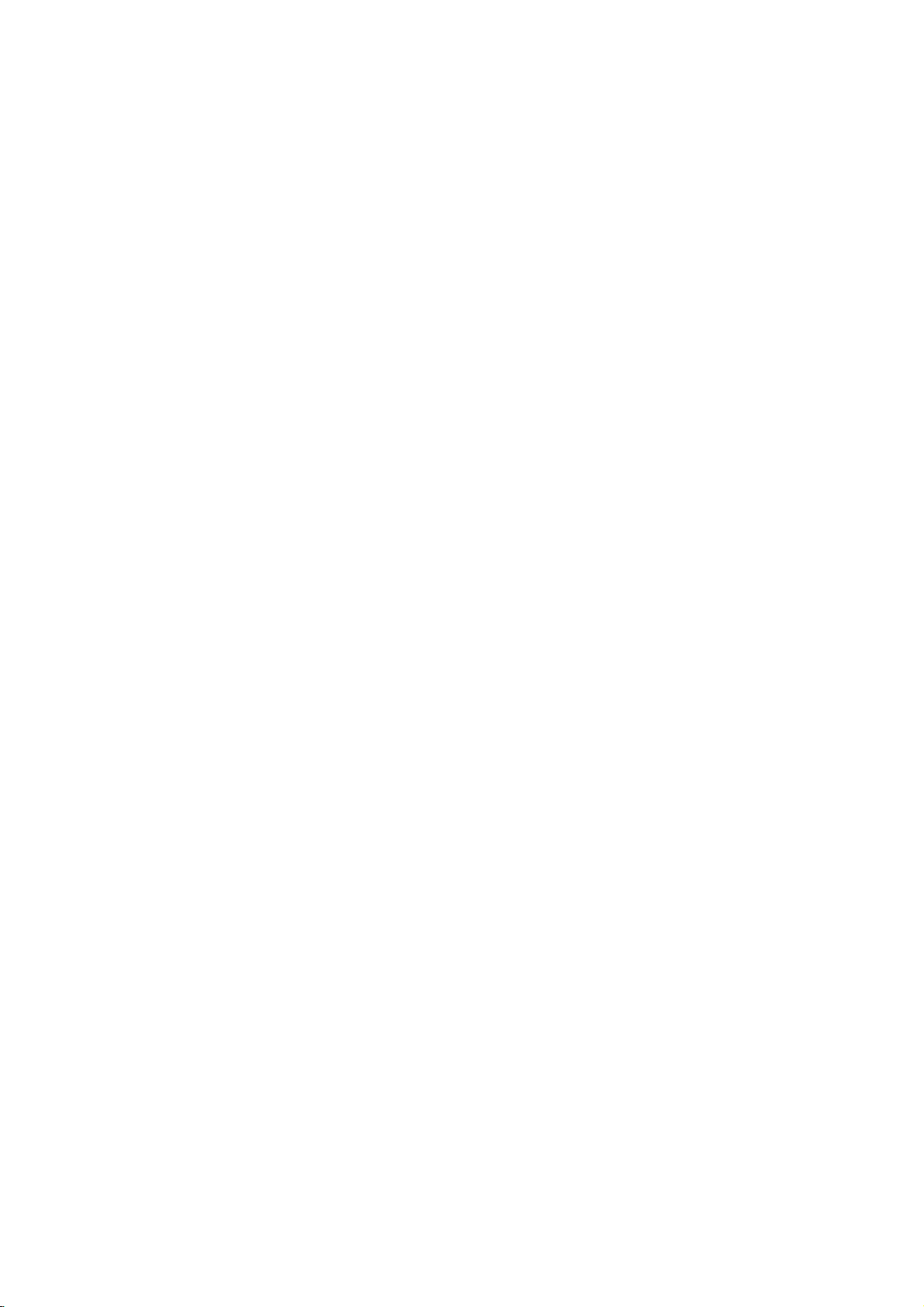
1.
2.
3.
4.
5.
6.
7.
NOTE
Never
This
may
Disconnect
nections
Do
not
such
as
Ventilation
When
not
to
This
may
child
or
Do
not
overhead
power
This
may
There
side
antenna
from
touching
falls.
This
may
Do
not
ging.
This
may
touch
the
cause
an
from
before
the
place
a
bookcase
required.
installing
the
place
cause
the
and
adult,
an
place
power
circuits.
cause
an
should
be
and
cause
the
pull
cause
a
power
electric
the
moving.
Monitor
the
edge
Monitor
serious
outside
lines
electric
enough
the
an
cord
fire.
mains
or
Monitor
of
damage
power
latter
electric
but the
plug
shock.
rack.
to
or
shock.
with
in
on
its
stand.
fall,
causing
to
antenna
other
distance
lines
even
shock.
and
a
built-in
the
to
plug
a
when
a
wet
remove
table,
serious
Monitor.
in
the
electric
between
keep
when
hand.
all
installation
be
careful
injury
vicinity
light
an
former
the
the
antenna
unplug-
con-
to
out-
Instructions
Safety
8.
9.
10.
11.
-
12.
Ensure
hot
This
Do
damaged
let is
This
Dispose
child
In
When
ers
This
child
Unplug
cleaning.
objects
may
not
may
case
do
may
or
the
cause
plug
loose.
cause
from
that
moving
not
cause
adult,
this
or
of
it
Do
power
like
a
when
the
a
used
eating
eats
the
carry
the
and
product
not
cord
a
heater.
fire
or
an
the
connecting
fire
or
an
batteries
them.
take
them,
Monitor
holding
Monitor
serious
use
electric
power
electric
to
damage
from
liquid
doesn't
part
carefully
it
to
see
assembled
the
speakers.
fall,
causing
the
trail
shock.
cordorthe
of
the
shock.
a
doctor
serious
to
the
Monitor.
wall
cleaners
across
power
to
protect
immediately.
with
injury
outlet
or
plug
speak-
before
aerosol
any
out-
to
is
a
a
cleaners.
This
tric
a
13.
Contact
14.
the
Accumulated
The
of
or
be
the
If
15.
Unplug
left
may
shock.
internal
distance
about
screen.
not,
unattended
eyes
cause
the
the
5~7
will
damaged
service
part
dust
between
strain.
Monitor
of
can cause
times
and
the
Monitororcould
center
the
Monitor.
mechanical
and
eyes
as
longasdiagonal
from
the
unused
once
wall
for
the
a
year
failure.
screen
outlet
long
an
give
to
should
length
when
periods
elec-
clean
it
of
is
of
time.
Accumulated
deteriorationorelectric
16.
Only
This
tric
shock.
make
dust
cause
a
fire
or
an
electric
shock
may
from
leakage.
use
the
cause
specified
damaged
batteries.
the
Monitororcould
give
an
elec-
Owner's
Manual
3
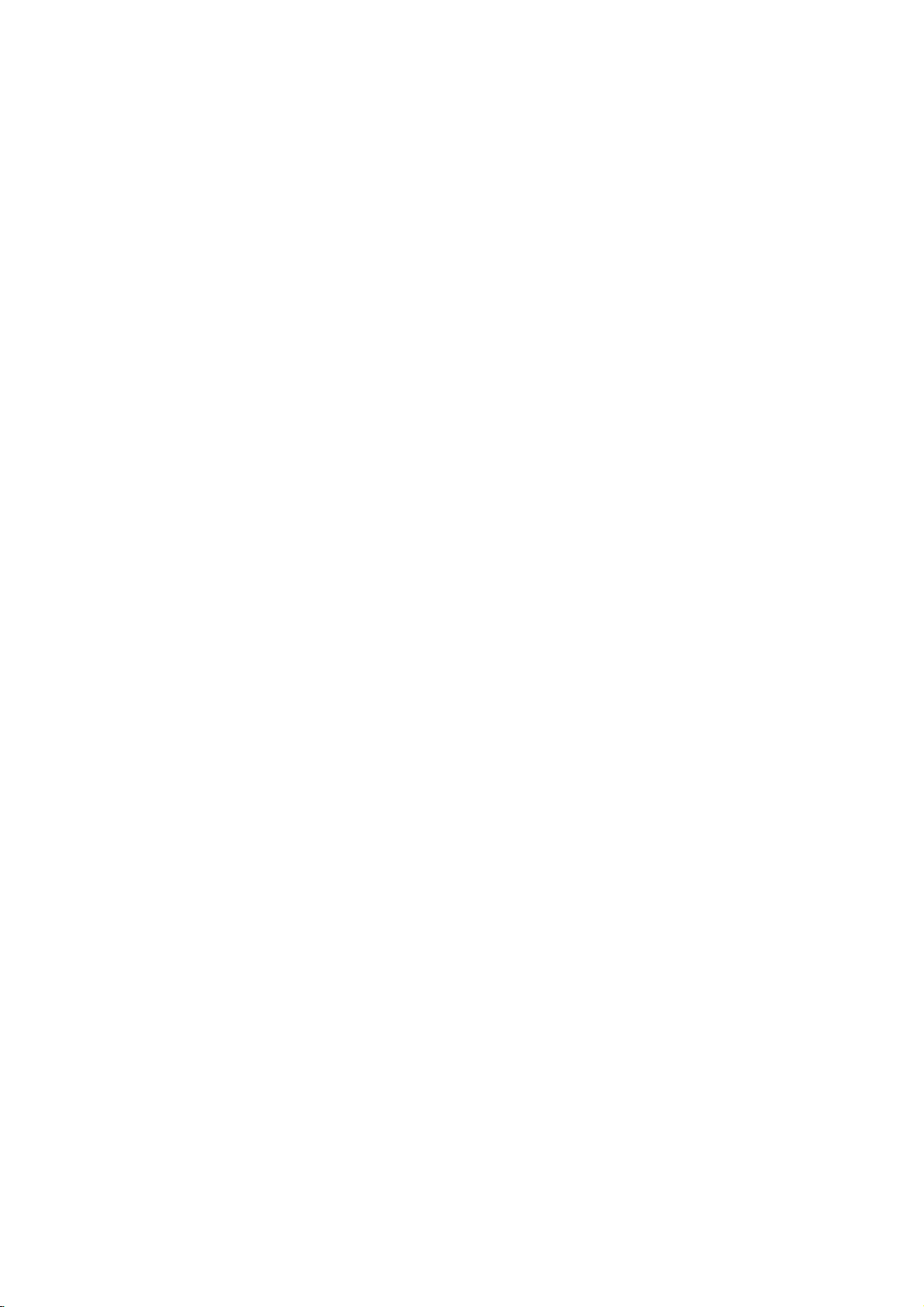
Contents
Contents
Contents
SafetyInstructions.............................2~3
Introduction
ControlsandConnectionOptions
RemoteControlKeyFunctions.
Installation
InstallationInstruction....................8~10
External
Equipment
Connections
. . . . . . . . . . .
. . . . . . . . . . . .
. . . . . . . . .
VCRSetup............................11
CableTVSetup........................11
ExternalA/VSourceSetup................12
DVDSetup............................12
DTVSetup............................12
PCSetup..........................13~14
Operation
TurningontheMonitor.....................15
MenuLanguageSelection..................15
Video
Menu
Menu
Menu
Menu
Options
Color
Options
(Digital
Options
Options
Temperature
Auto
Sound
. . . . . . . . . . .
Control
. . . . . . . . .
Processing)
. . . . . .
. . . . . . . .
APC(AutoPictureControl)................16
ManualPictureControl...................16
AutoColorTemperatureControl
Manual
Audio
DASP
ManualSoundControl...................17
AVL(AutoVolumeLeveler)................17
Time
ClockSetup...........................18
On/OffTimerSetup.....................18
AutoOff..............................18
SleepTimer...........................18
Special
KeyLock.............................19
ISMMethod...........................19
Lowpower............................19
MenuRotationForVerticalViewing.
.11~14
.16
.16
.17
.19
Screen
Menu
Options
AutoAdjustment........................20
SettingPictureFormat...................20
.6
.7
PictureSizeZoom......................20
SplitZoom............................21
ScreenPosition........................21
ManualConfigure.......................21
ScreenAdjustments.....................22
Initializing.............................22
SelectingWideVGA/XGAmode
LuminanceNoiseReduction...............22
PIP
(Picture-in-Picture)
Feature
. . . . . . . . . . .
.22
WatchingPIP..........................23
PIPSize..............................23
PIPAspectRatio........................23
SwappingPIP..........................23
MovingPIP............................23
Source
for
PIP
. . . . .
SelectinganInput
Twin
Picture
Setup
Signal
Options
.23
WatchingTwinPicture....................24
SubPictureSizeAdjustment...............24
SwappingtheTwinPicture................24
a
Source
for
the
Twin
Picture
. . . . . .
Selecting
ExternalControlDeviceSetup.
IRCode.................................31~32
. . . . . . . . . . . . . .
.24
.25~30
TroubleshootingChecklist......................33
Specifications................................34
After
reading
4
Plasma
Monitor
this
manual,
keepithandy
for
future
reference.
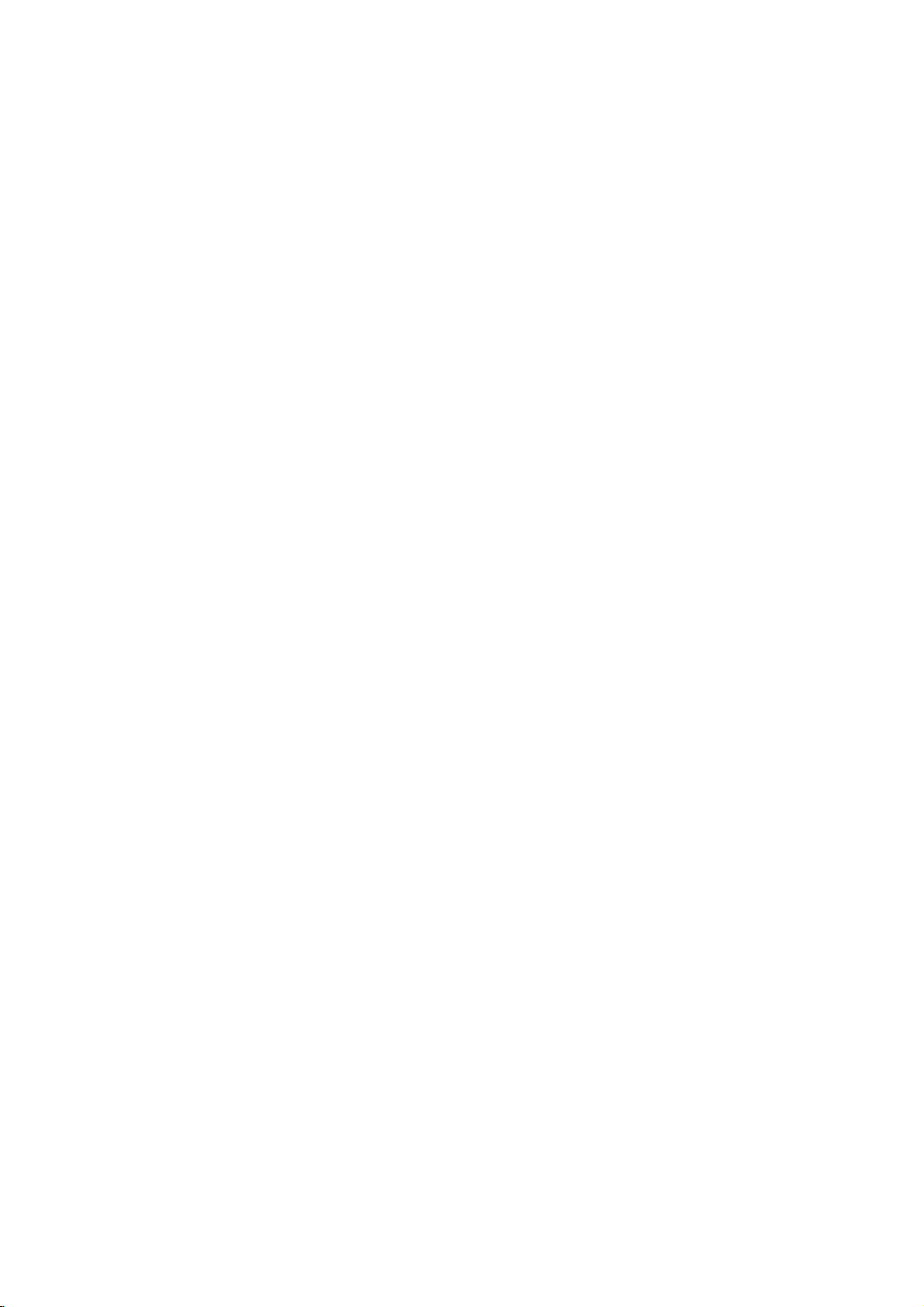
Introduction
Introduction
Contents
What
isaPlasma
If
voltageisapplied
instant,
160°
Your
clear
Wide
The
light
-
Wide
flat
panel
and
visibletoviewers
Screen
screen
of
is
Multimedia
Connect
feature
your
allows
Versatile
The
light
fit.
PDP
PDP
This
minimize
the
same
and
fan
cause
weight
Manufacturing
(Plasma
will
normally
also
cell
cell
Fan
way
fanstocool
cooling
noise
of
this
for
not
The
The
defects
able.
Thusafew
to
Cooling
In
cooling
ing
The
operation
cient
Display
to
gas
emitted.APlasma
angle
range
screen
plasma
the
Plasma
plasma
display
to
view
you
and
thin
size
Display
occur
occurs
in
defects
defects
Noise
the
doesn't
the
other
are
during
thatafanisused
the
Monitor
PDP.
have
product.Wehope
PDPtobe
Panel
within
of
offers
anywhere
Display
to
your
makes
Process:
Panel)
in
the
PDP
not
sufficient
the
any
exchanged
glass
Display
vision
an
is
60"sowide
a
PC
and
PC
and
it
whichisthe
PDP
manufacturers'
manufacture
inaPC
and
improve
negative
you
(PDP)?
ultraviolet
panels,
is
a
next
exceptionally
in
the
room.
that
can
you
video
images
to
install
easy
minute
Why
display
manufacturing
cause
for
and
computer
its
reliability.
effectonthe
understand
or
returned.
rays
generation
broad
viewing
your
viewing
use
it
for
conferencing,
simultaneously.
your
plasma
colored
deviceofthis
process.
products
the
and
PDPtobe
operation
to
the
keep
Therefore,
PDP's
thatacertain
efficiencyorreliability.
are
produced
flat
Display
angle
experience
display
dots
may
productiscomposed
Several
minute
the
tiny
exchanged
of
this
product.
CPU
(Central
a
certain
levelofnoise
using
--
games,
in
dots
and
over
a
be
or
fused
withafluorescent
this
phenomenon.
160
degrees.
isasif
you
and
internet
of
variety
present
colored
dots
appearing
returned.
Processing
levelofnoise
The
from
the
areina
locations
on
of
0.9to2.2
visibleonthe
does
not
Our
production
Unit)
could
noise
from
cooling
This
means
theater.
browsing.
where
PDP
the
million
mean
the
cool,
occur
these
fans
is
substance.
that
The
conventional
screen
screen
that
At
that
the
display
Picture-in-Picture
TVs
cells.Afew
should
this
PDPisdefective.
be
technologyisdesigned
PDP
is
while
acceptable
equipped
the
fans
fansisnormal
and
are
during
is
is
would
cell
accept-
with
operat-
not
the
suffi-
WARNING
TO
REDUCE
RAIN
OR
THE
MOISTURE.
RISK
OF
FIRE
AND
ELECTRIC
SHOCK,
DO
NOT
EXPOSE
THIS
PRODUCT
TO
Owner's
Manual
5

Introduction
Controls
Controls
-
This
is
a
Here
simplified
shown
may
be
representation
somewhat
ON/OFF
Main
Power
of
front
different
Button
panel.
from
your
Front
Front
monitor.
Panel
Panel
Controls
Controls
INPUT
SELECT
INPUT
SELECT
Button
VOLUME
Power
Sub
Button
Connection
Connection
RS-232C
INPUT
DVI
INPUT
to
(Digital
INPUT/AUDIO
the
OUTPUT
can
watch
INPUT
the
Visual
monitor
input
(CONTROL/SERVICE)
1.
RS-232C
Connect
2.
DVI
RGB
Connect
appropriate
3.
RGB
You
1
RGB OUTPUT
4.
5.
REMOTE
Connect
port
EXTERNAL
Connect
*
For
Stand'
on
further
your
the
to
manual.
CONTROL
optional
Monitor.
SPEAKER
information,
RGB
INPUT
AUDIO
(CONTROL/SERVICE)
RS-232C
port
Interface)
INPUT
output
port.
PORT
the
RGB
another
remote
signal
monitor'sPC
to
wired
(8
external
refer
AUDIO
R
INPUT
Monitor
L
a
S-Video
audio/video
CORD
VOLUME
YP
BPR
COMPONENT
6
INPUT/AUDIO
component
INPUTS
out
INPUT
SOCKET
operates
Specifications
Power
Standby
Illuminates
Illuminates
mode,
the
Monitoristurned
Options
Options
Back
Back
INPUT
RGB
OUTPUT
REMOTE
CONTROL
EXTERNAL
3 42 7
PORT
on
a
PC.
INPUT/
JACKS
connector
fromaPCtothe
red
in
green
Connection
Connection
R
L
SPEAKER
5
Indicator
standby
when
()()()()
6.
7.
on.
Panel
Panel
AUDIO
COMPONENT
Connect
S-VIDEO
Connect
input.
AUDIO/VIDEO
Connect
8.
jacks.
POWER
on
another
monitor,
input
connect
port.
This
catedonthe
controltothe
ohm
output)
remote
control
the
MonitoronDC
speaker(s).
to
'Speaker&Speaker
(,)
S-VIDEO
INPUT
video/audio
fromanS-VIDEO
JACKS
out
from
on an
page.
power.
Buttons
INPUT
external
AC
Remote
VIDEO
INPUT
power.
Control
(MONO)
AUDIO
L
R
AUDIO
INPUT
JACKS
devicetothese
VCRtothe
equipment
The
Never
voltage
attempttooperate
Sensor
AC
jacks.
S-VIDEO
to
these
is
INPUT
8
indi-
6
Plasma
Monitor

Introduction
Remote
Remote
-
When
-
Under
the
key
Switches
Adjusts
Switches
Exchanges
Displays
using
certain
again
the
Changes
the
images.
on
screen
Adjusts
the
remote
conditions
as
necessary.
the
Monitor
ON
Sets
factory
according
the
sub
main
(Refer
menus
Exits
the
NUMBER
the
Moves
Enlarges
Control
Control
control,
suchasif
POWER
between
and
STANDBY.
Sleep
SLEEP
Timer.
the
(Refertop.18)
preset
picture
to
the
room.
(Refertop.16)
format.
picture
(Refertop.20)
on
picture
or
(Refertop.23)
SWAP
and
sub
picture
to
p.23,
MENU
onebyone.
current
menu.
buttons
WIN.
sub
picture
WIN.POSITION
the
sub
picture.
SPLIT
ZOOM
the
picture.
APC
ARC
PIP
SIZE
size.
aim
off.
24)
itatthe
the
Key
Key
remote
Functions
Functions
remote
control
IR
signalisinterrupted,
POWER
SLEEP
APC
ARC
PIP
SWAP
MENU
VOL
123
456
78
POWER
REW
WIN.SIZE
ZOOM
sensor on
OK
0
STOP
PLAY
WIN.POSITION
-
ZOOM
INPUT
TWIN
the
monitor.
the
remote
control
SELECT
DASP
PIP
ARC
PICTURE
SUB
INPUT
MUTE
VOL
not
INPUT
Selects
RGB,
DASP
To
your
Flat,
User
PIP
DVI,
select
viewing
Music,
ARC
function.
SELECT
source:
(Refertop.17)
may
Changes
(Refertop.23)
TWIN
PICTURE
(Refertop.24)
SUB
INPUT
Selects
the
or
the
the
Press
Video,
Component
sound
program
Cinema,
PIP
picture
input
S-Video,
appropriate
character:
Sports,or
format.
source
for
mode.
the
to
sub
picture.
MUTE
Switches
9
P/STILL
FF
REC
SPLIT
ZOOM
+
OK
Selects
Memorizes
Increases/decreases
Adjusts
VCR
Control
recorders.
/
/
menu
(Volume
menu
BUTTONS
some
the
menu
sound
option.
changes.
button)
settings.
video
on
or
sound
cassette
off.
level.
Installing
Installing
Enlarges
the
main
Batteries
Batteries
ZOOM-/ZOOM+
or
picture
reduces
size.
?
?
Open
insert
Install
with
new
the
the
two
battery
batteries
1.5V
batteries.
compartment
with
correct
batteriesofAAA
cover
on
polarity.
type.
Don't
the
back
mix
used
side
and
batteries
Owner's
Manual
7

Installation
Installation
Installation
Ensure
that
where
you
the
following
purchased
accessories
the
product.
are
included
1.5V
with
1.5V
your
plasma
display.
If
an
accessory
is
missing,
please
POWER
SLEEP
APC
ARC
PIP
SWAP
MENU
VOL
123
456
7809
POWER
REW
WIN.SIZE
-
contact
INPUT
SELECT
DASP
PIPARC
TWN
PICTURE
SUB
INPUT
MUTE
OK
VOL
STOP
P/STILL
PLAY FF
REC
WIN.POSITION
SPLIT
ZOOM
ZOOM+ZOOM
the
dealer
Option
Option
-
Optional
-
Contract
Tilt
wall
Owner's
Extras
Extras
extras
your
mounting
can
dealer
Manual
bracket
D-sub
be
for
15
changed
buying
pin
or
these
Cable
modified
items.
Wall
Batteries
for
quality
mounting
Power
improvement
bracket
Cord
BNC-RCA
without
Vertical
wall
any
mounting
Adapter
DVI-D
notification
bracket
Cable
new
Remote
optional
Ceiling
extras
Control
can
mounting
be
added.
bracket
Floor
8
Plasma
Monitor
Type
Desktop
Stand
Speaker
Desktop
stand
stand
Video
Speakers
cables
Floor
Audio
Type
cables
Speaker
Stand
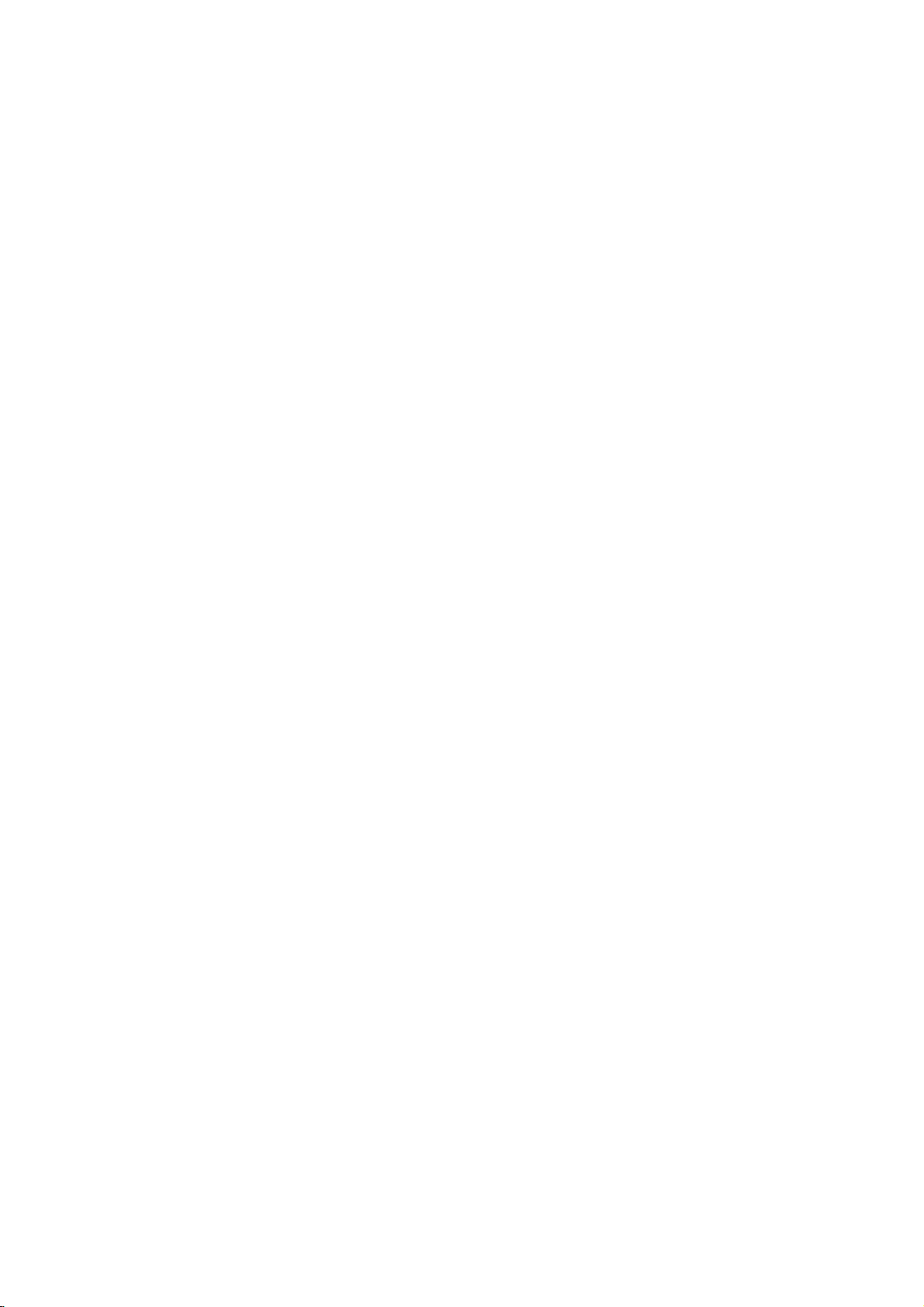
Installation
Installation
Installation
?
The
Monitor
can
be
?
Install
?
?
GROUNDING
electric
electrician
unit
this
Itisrecommended
to
the
get
Itisrecommended
to
the
get
Ensure
that
shock.
by
connecting
all
Mount
W
Wall
Mount
monitor
best
best
you
install
installedindifferent
only
that
quality
that
quality
connect
If
grounding
a
separate
it
to
telephone
Installation
Installation
inalocation
MP-60PZ90V/92V
picture
MP-60PZ90M/92M
picture
the
methods
yyyyyy
yyyyyy
Instructions
Instructions
ways
where
adequate
series
and
sound.
/
earth
are
not
lightening
series
possible,
Do
and
grounding
circuit
breaker.
wires,
sound.
such
as on
ventilationisavailable.
models
models
wire
to
prevent
have
not
to
try
ground
or
rods,
a
wall,
only
only
possible
a
qualified
gas
or
be
used
be
used
the
pipes.
For
side
tions
Wall
on a
desktop
at
an
at
an
proper
and2"from
are
available
Mounting
etc.
altitudeofless
altitudeofless
ventilation,
the
wall.
from
Bracket
than
3281
feet
(1000m)
than
6561
feet
(2000m)
Short-circuit
Breaker
allowaclearanceof4"oneach
Detailed
your
Installation
dealer,
installation
see
the
and
Setup
instruc-
optional
Guide.
Power
Supply
yyyyyy
yyyyyy
yyyyyy
Desktop
Desktop
Pedestal
Pedestal
Installation
Installation
4
inches
For
proper
side
and
wall.
Detailed
optional
available
4
ventilation,
the
Desktop
from
inches
2.36"onthe
top,
installation
Stand
your
4
inches
4
inches
allowaclearance
instructions
Installation
dealer.
4
inches
4
inches
bottom,
4
inches
2.36 inches
of
and2"from
are
includedinthe
and
Setup
2
inches
4"oneach
Guide
2
inches
the
Owner's
Manual
9

Installation
Installation
Installation
all
WWall
Mount:
Mount:
ertical
V
Vertical
Detailed
Instructions
Instructions
installation
installation
continued
continued
optional
Setup
NOTE:
panel
installation
Vertical
Guide
When
controls
Wall
available
installing
must
When
have
to
that
the
to
protect
(Refer
instructions
Mounting
from
the
beinthe
installing
change
menus
the
monitor
to
P.
19).
your
monitor
left
the
the
will
are
includedinthe
Bracket
dealer.
vertically,
side
position.
monitor
OSD
display
appear
from
Installation
the
vertically,
mode
correctly
and
overheating
front
you
and
so
also
10
Plasma
Monitor

Installation
External
External
NOTE:
-
-
VCR
VCR
To
Use
picture
How
1.
Connect
Not
Setup
Setup
avoid
picture
the
ISM
fromaVCR.Ifthe
to
connect
the
INPUT.
2.
Connect
the
When
=
Mono
VIDEO
S-VIDEO
the
monitor
connecting
yellow,
VCR:
S-VIDEO
the
Audio
input
quality).
How
to
1.
2.
use
Insertavideo
to
the
the
INPUT
(Refer
Use
Video.
connected
(If
all
Method
provided
audio
input
Connect
on
VCR:
VCR
to
Equipment
Equipment
cables
shown
noise
(interference),
featuretoavoid
BNC-RCA
and
video
as
jacks,
the
monitor
=
Left
white,
the
monitor.
on
into
owner's
video
the
the
the
buttononthe
the
Connect
input
tape
SELECT
S-VIDEO,
are
4:3
picture
adapter
cables
showninthe
to
VCR,
and
Audio
output
S-Video
monitor.
VCR
(Note
and
manual.)
select
the
included
leave
an
having
format
to
the monitor's
from
the
figure.
match
Right=red).
cable
from
output
that
PLAY
press
remote
S-Video
Connections
Connections
with the
jack
the
from
on
source.)
distance
image
the
fixed
output
colors
VCRtothe
the
offers
the
VCR.
adequate
a
fixed
is
used;
VCR's
the
cable
S-Video
controltoselect
input
plasma
remain
VIDEO
jacks
(Video
VCR
higher
image
to
display.
between
on
the
may
to
the
screen
remain
S-VIDEO
VCR
and
for
a
visibleonthe
OUT
AUDIO
(R)
IN
Monitor
long
(L)
period
R
AUDIO
VIDEO
AUDIO
screen.
L
INPUT
VCR
of
COMPONENT
YP
time.
BPR
Typically
INPUT
a
frozen
still
(MONO)
AUDIO
L
R
VIDEO
S-VIDEO
AUDIO
INPUT
INPUT
Cable
TV
Cable
TV
-
After
subscribing
The
monitor
-
For
further
How
to
Connect
connect
the
1.
INPUT.
2.
Connect
jacks
When
the
to
the
connecting
(Video=yellow,
How
to
Use
Video.
Select
the
use
INPUT
your
1.
2.
Setup
Setup
to
cannot
information
provided
audio
monitor
Audio
SELECT
desired
a
cable
TV
service
displayTVprogramming
regarding
BNC-RCA
and
video
input
the
monitor
Left
cables
jacks,
=
white,
to
cable
adapter
as
shown
a
Cable
and
buttononthe
channel
with
the
fromalocal
TV
service,
to
from
the
in
Box,
Audio
remote
remote
provider
unlessaTV
contact
the monitor's
Cable
Box's
the
figure.
match
the
Right=red).
controltoselect
control
for
tuner
your
VIDEO
output
jack
cable
and
installing
deviceorcable
local
colors
box.
a
converter,
TV
cableTVservice
R
AUDIO
L
AUDIO
INPUT
COMPONENT
you
converter
provider(s).
YP
BPR
INPUT
can
watch
boxisconnected
VIDEO
S-VIDEO
INPUT
(R)
TV
VCR
AUDIO
cable
R
AUDIO
AUDIO
(L)
L
(MONO)
INPUT
VIDEO
Cable
TV
Owner's
programming.
to
the
Monitor.
RF
Cable
Box
Manual
11
