
Please
read
operating
Retainitfor
Record
model
Monitor.
See
the
label
and
quote
service.
require
Model
number
Serial
number
the
this
this
Monitor.
future
number
attached
information
:
:
owner
reference.
's
and
on
manual
serial
the
to
carefully
number
backofthe
dealer
your
before
of
Monitor
when
the
MP-60PZ12/A/B/K/S
you
MP-60PZ15/A/B/K/S
P/NO:3828VA0277S
(NP00KB)
PLASMA MONITOR
PLASMA MONITOR
ON/OFF
OWNER'S
MANUAL
INPUT
SELECT
VOLUME

What
At
isaPlasma
If
voltageisinputted
this
moment,
160°-Wide
A
Plasma
tortion
Easy
A
Plasma
Plasma
Big
The
Display
from
installation
Display
Display
screen
screen
any
ofaPlasma
Multimedia
A
Plasma
game,
The
The
defects
acceptable,
will
thatitcould
We
The
In
the
improve
ated.
have
uct.
able
Display
internet
explanation
PDP
whichisthe
can
occur
in
understand
promise
not
that
explanation
same
way
the
This
no
We
nor
reliability
noise
difficulty
hope
refundable.
WARNING
This
is
Class
in
which
case
WARNING
TO
REDUCE
UCT TO
RAIN
Display
to
gas
is
emitted.APlasma
light
angle
provides
direction.
is
much
at
the
desired
Plasma
can
be
and
so
on.
about
display
in
the
line
with
other
that
the
be
you
product
changed
we'll
do
about
thatafanisused
of
doesn't
while
using
will
understand
B
product.
the
user
THE
RISK
OR
MOISTURE.
in
glass
range
more
lighter
place.
Display
Display
connected
colored
deviceofthis
manufacture
PDP
or
refunded.
our
best
noise
this
product.
have
any
this
In
may
OF
?
panels,
of
vision
than
160°
and
smaller
is
60"
so
with
of
manufacturers
which
corresponds
to
develop
of
inaPC
Therefore,
negative
product.
thatacertain
a
domestic
be
required
FIRE
ultraviolet
Display
that
a
computer
dots
productiscomposed
the
60"
to
effectonits
The
is
a
angle
than
you
may
PDP.
Several
and
our
technology
PDP
keep
a
noise
levelofnoise
rays
next
range
other
can
to
the
certain
from
environment
to
take
AND
ELECTRIC
is
outputted
generation
of
visionsothat
same
vivid
get
so
that
be
present
colored
would
this
standard
CPU
levelofnoise
efficiency
the
this
adequate
SHOCK,
and
fused
flat
Display
class
products
experience
can useitas a screen
you
PDP
on
of
0.9to2.2
dots
visibleonthe
not
mean
that
is
regardedasacceptable.
to
minimize
cool,
fansisnormal
is
acceptable.
the
and
the
PDP
could
liability
product
measures.
DO
withafluorescent
using
can
you
may
as
the
cell
is
equipped
and
in
It
NOT
so
that
if
you
screen
million
PDP
defects.
occur
the
means
cause
EXPOSE
get
it's
this
phenomenon.
a
picture
can
you
areina
for
conference,
cells
andafew
screen
would
is
faulty.Wehope
with
also
cooling
the
determined
when
operation
thatitis
radio
THIS
substance.
without
install
the
theater.
cell
be
It
means
fans
fan
is
oper-
of
this
prod-
not
change-
interference
PROD-
dis-
you
to
to
ON/OFF
NPUT
SELECT
VOLUME
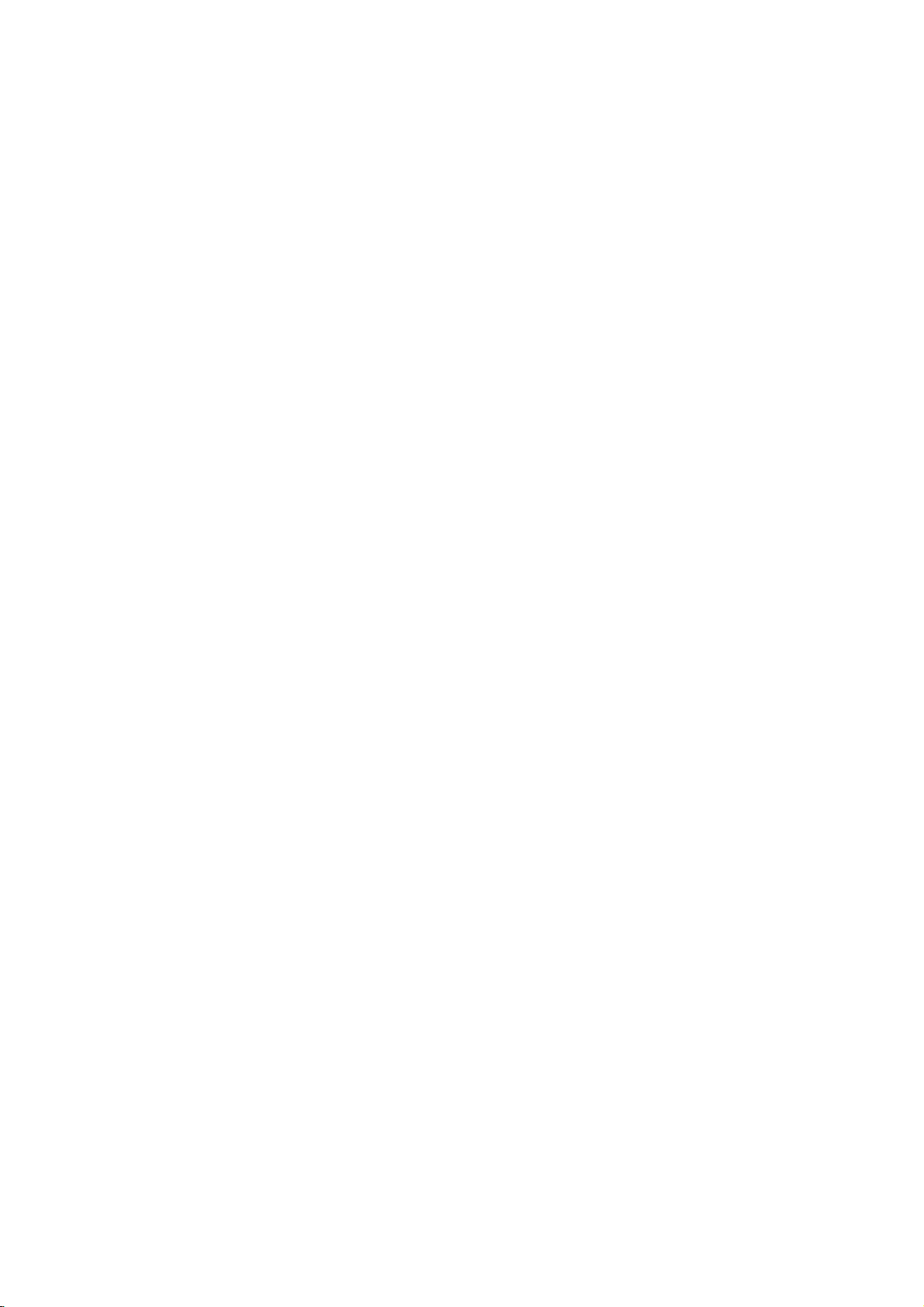
Contents
First
step
Safety
Instructions
....................................................4
Monitor
Controls
Controls
Monitor
Installation
Equipment
Watching
Watching
Watching
Watching
Watching
Connecting
Function
Adjusting
PIP
function
Twin
picture
the
Using
Basic
Features
Turning
on
Selecting
Function
Setting
Picture
picture
Timer
Sleep
&
Sleep
Auto
Adjusting
DRP
(Digital
the
Using
Adjusting
Auto
sound
AVL
(Auto
Overview
of
the
Monitor
of
the
remote
Connections
VCR
........................................................16
TV.................................................17
Cable
external
DVD
........................................................19
DTV.........................................................20
.......................................................21
PC
checking
in
PC
mode
............................................................27
function...............................................30
remote
the
Monitor
the
on
.............................................8
control
.................................................14
AV
source..................................18
in
PC
.............................................24
control
Setup
...........................................32
screen
................................12
and
Setup
mode
..............................23
........................................31
and
Operation
language
..........................33
checking...................................................34
Timer
Sound
control
picture
Reality
screen
Sound:
control
volume
(Monitor
................................................36
condition
Picture)
option..........................................39
Bass,
.................................................41
leveler)
turn-off
.....................................37
..................................38
Treble,
Balance
......................................42
............35
time)
................40
Special
Using
Adjusting
Adjusting
Setting
External
Others
Features
Still
function
OSD
color
picture
control
Troubleshooting
Product
specifications.............................................59
..................................................43
Transparency
temperature
format
.............................................46
device
check
.................................44
...................................45
.................................47
setup
list
......................................58

Safety
-
Itisrecommended
3281
feet
(1000m)
Instructions
that
this
to
get
the
product
best
quality
only
be
picture
used
and
at
an
sound.
altitude
of
less
than
Do
direct
sources
stove
-
This
WARNING
not
place
sunlight
and
may
such
so
cause
the
on.
or
as
Monitor
near
heat
a
fire.
in
heat
registers,
NOTES
This
plasma
be
mounted
viewing).
displayisdesigned
horizontally
(wide
to
Indoor Installation
WARNING
Do
damp
room
is
-
This
give
not
place
or
likely
may
an
use
any
to
cause
electric
the
get
such
place
wet.
a
shock.
Monitor
fireorcould
as a
where
in
bath-
Bend
antenna
inside
and
it
vent
-
This
the
shock.
rain
may
Monitor
outside
from
cause
and
cable
building
flowing
water
damaged
could
give
between
in.
an
to
inside
electric
pre-
Outdoor Installation
WARNING
Earth
wire
should
-
If
the
earth
is
possible
caused
a
separate
employed
electrician.
not
connect
lightning
wire
there
shock
-
If
grounding
ble,
be
fied
Power
4
-
wires,
Do
by
methods
circuit
and
ground
rods
is
not
a
danger
the
installed
be
connected.
connected,
current
are
breaker
to
or
gas
Short-circuit
breaker
of
electric
leakage.
not
possi-
should
byaquali-
telephone
pipe.
Never
with
-
This
NOTES
touch
a
wet
may
cause
hand
the
an
power
electric
plug
shock.
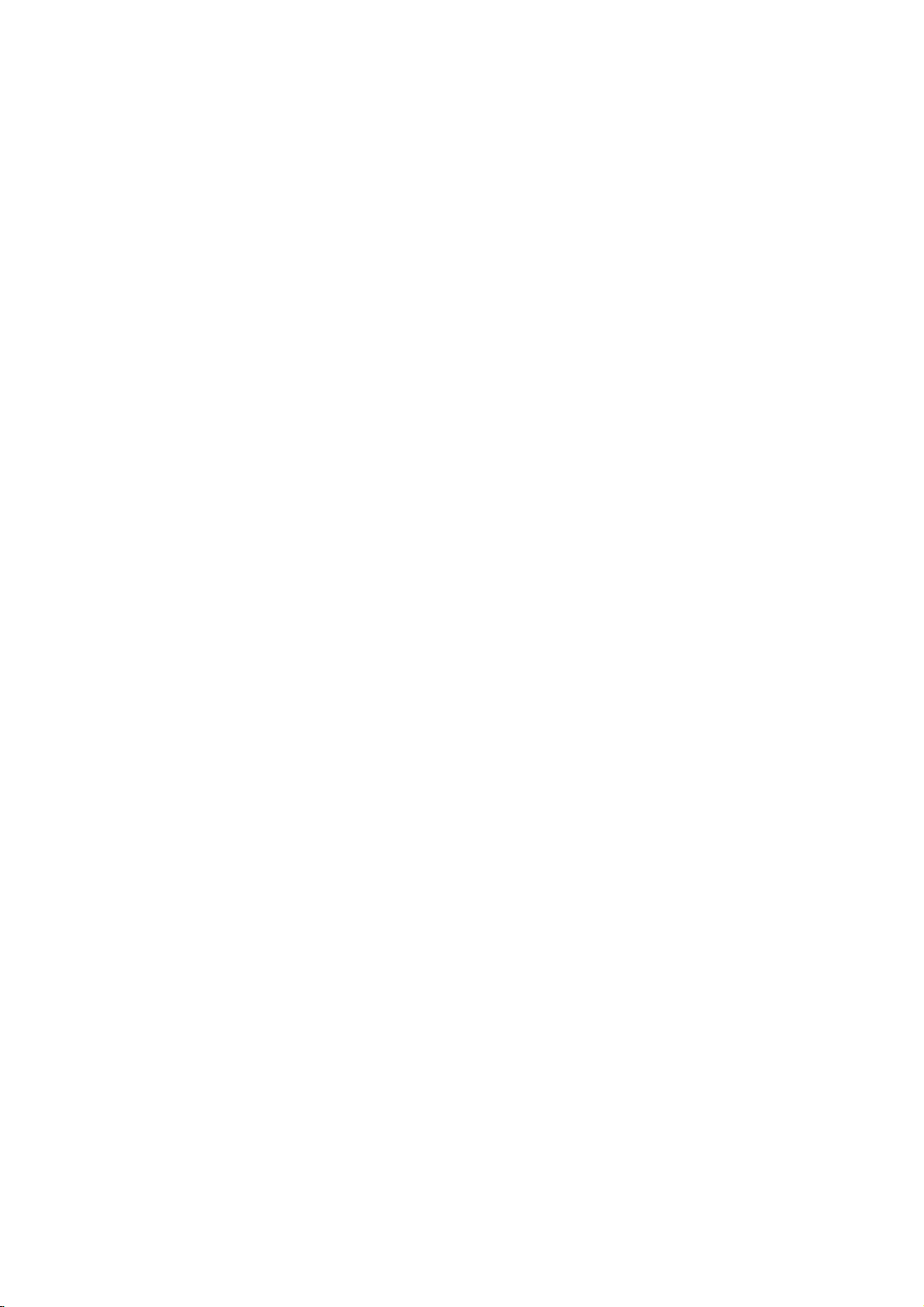
*
Safety
instructions
have
two
kinds
of
information,
and
each
meaning
ofitisasbelow.
WARNING
NOTES
Disconnect
and
remove
before
NOTES
Do
not
the
vicinity
other
electric
-
This
may
NOTES
moving.
place
of
cause
from
all
an
overhead
light
an
The
violation
The
violation
product.
Take
care
the
mains
connections
outside
or
power
electric
of
antenna
power
shock.
of
this
of
this
danger
Do
a
a
-
in
lines
circuits.
instruction
instruction
that
may
not
built-in
bookcase
Ventilation
or
happen
the
place
installation
or
required.
There
outside
mer
antenna
-
This
an
may
may
Monitor
rack.
from
may
electric
cause
cause
under
such
should
antenna
falls.
serious
light
specific
in
as
be
touching
cause
shock.
injuries
injuriesordamage
condition.
When
table,
edge
-
This
causing
adult,
Monitor.
the
distance
power
latter
enough
and
and
even
installing
be
careful
of
its
stand.
cause
may
serious
and
serious
between
lines
to
even
when
the
the
injury
keep
death.
of
the
Monitor
not
Monitor
to
damage
the
the
to
place
a
an
for-
to
child
to
the
on
fall,
or
a
the
Do
plug
-
This
not
NOTES
pull
when
may
the
cord
unplugging.
cause
a
fire.
but
the
Ensure
doesn't
objects
-
This
tric
shock.
the
power
trail
across
likeaheater.
cause
may
cord
hot
any
a
fire
or
an
elec-
Do
not
cordorthe
or
power
-
plug
the
connecting
outletisloose.
This
may
an
electric
when
the
plugisdamaged
part
cause
a
fire
shock.
or
power
of
the
First step Monitor overview Connections Basic operation Sleep timer Picture & Sound Special features
Others
5
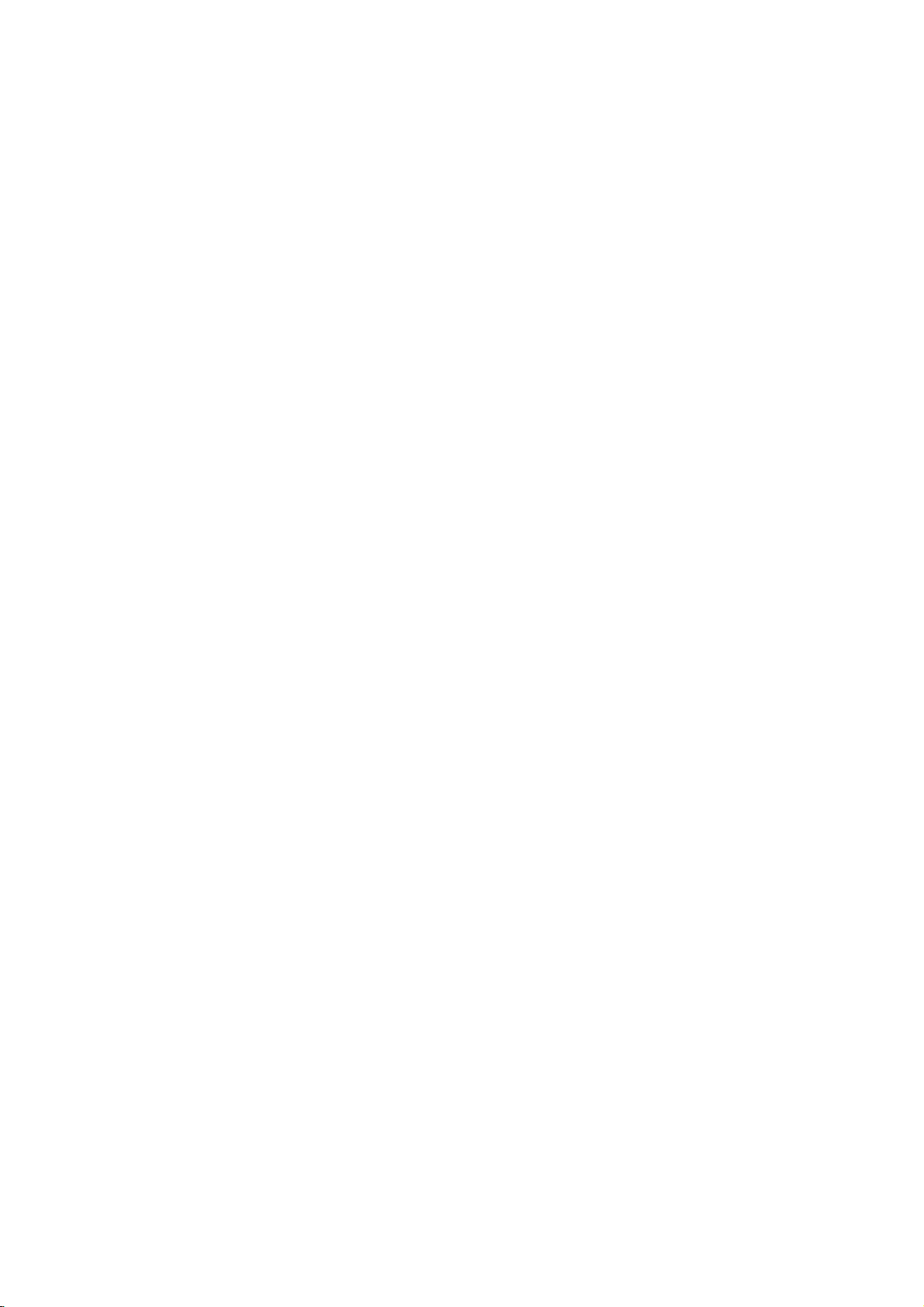
Safety
Using
Instructions
WARNING
Do
not
thing
on
top
-
This
could
shock.
placing
containing
of
may
give
WARNING
the
cause
an
any-
liquid
Monitor.
a
fire
electric
or
Do
not
object
vent.
-
This
could
shock.
insert
into
may
give
cause
the
an
any
exhaust
a
electric
fire
or
Do
not
objects
Monitor.
-
This
injury
place
may
to
on
cause
a
heavy
the
serious
childoradult.
Do
not
use
while
-
This
Monitororcould
shock.
water
cleaning.
cause
may
damaged
give
Cleaning
WARNING
Do
Others
not
the
attempt
Monitor
Contact
vice
center.
-
This
may
Monitororcould
shock.
your
yourself.
dealer
cause
to
damaged
give
the
an
service
or
an
Monitor
the
electric
ser-
the
electric
In
case
of
from
contact
center.
may
electric
the
outlet
may
smoke
the
cause
shock.
and
cable.
cause
shock.
it
from
your
Monitor
Monitor,
a
fireorcould
don't
damaged
give
smell
off
,unplug
and
vice
-
This
an
Duringalightning
unplug
wall
antenna
-
This
Monitororcould
electric
or
strange
the
wall
dealer
thunder,
from
touch
an
switch
or
the
the
it
outlet
ser-
give
an
6
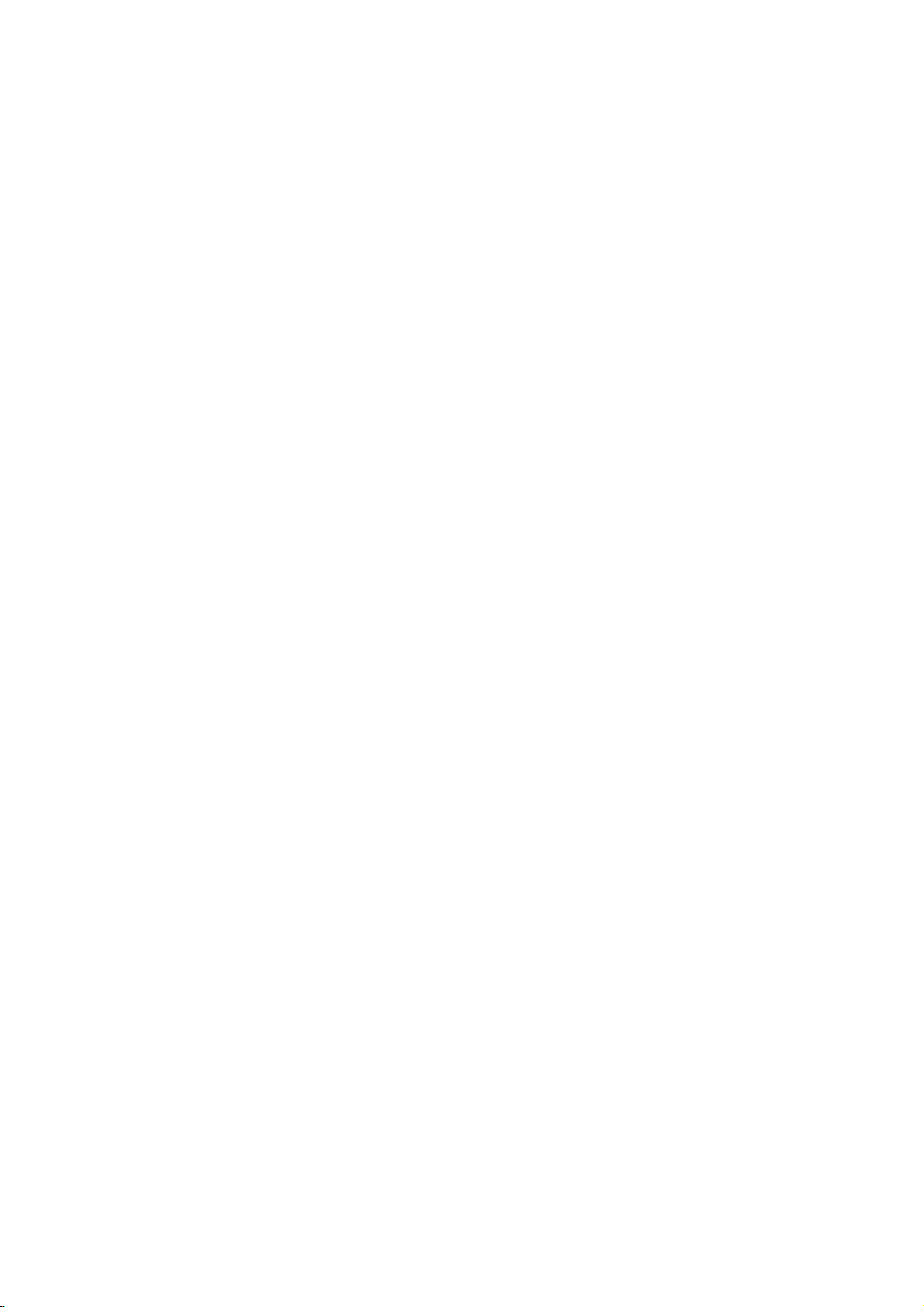
WARNING
Dispose
carefully
from
eating
-
In
case
to
see a
NOTES
of
to
that
doctor
used
protect
them.
it
eats
immediately.
batteries
a
child
take
them,
NOTES
When
it
assembled
not
carry
ers.
-
This
fall,
causing
child
serious
damage
to
the
Monitor.
moving
may
or
with
holding
cause
serious
adult,
the
speakers
the
and
Monitor
the
Monitor
injury
speak-
to
to
a
Avoid
do
having
remain
long
period
a
frozen
4:3
VCR,
a
CH
label
fixed
image
visibleonthe
on
the
still
picture
a
screen
of
time.
picture
is
present;
may
screen.
fixed
format
remain
image
for
a
Typically
from
a
if
or
the
Unplug
before
or
aerosol
-
This
an
The
and
this
cleaning.
may
electric
NOTES
distance
the
screen
product
cleaners.
cause
shock.
Do
damaged
between
should
from
not
about5~7timesaslongas
of
diagonal
screen.
-
If
not,
eyes
length
will
the
strain.
the
wall
use
liquid
the
Monitororcould
eyes
be
outlet
cleaners
give
Unplug
wall
outlet
unattended
long
periods
-
Accumulated
fire
or
deterioration
electric
the
when
an
electric
leakage.
Monitor
and
of
time.
dust
or
Contact
clean
-
Accumulated
from
itisleft
unused
may
shock
cause
from
the
the
internal
the
for
a
service
dust
center
of
part
can
cause
Only
teries.
-
This
Monitororcould
shock.
the
mechanical
use
make
once
Monitor.
the
cause
a
year
failure.
specified
damaged
an
give
to
bat-
electric
the
First step Monitor overview Connections Basic operation Sleep timer Picture & Sound Special features
Others
7

Controls
of
the
Monitor
Main
ON/OFF
power
button
<Front
ON/OFF
Panel
Controls>
INPUT
SELECT
VOLUME
8
Power
Illuminates
mode
Illuminates
when
the
on
INPUT
red
SELECT
indicator
in
standby
green
standby
Monitoristurned
button
INPUT
SELECT
VOLUME
VOLUME
(F,G)
Sub
power
buttons
button
Remote
control
sensor
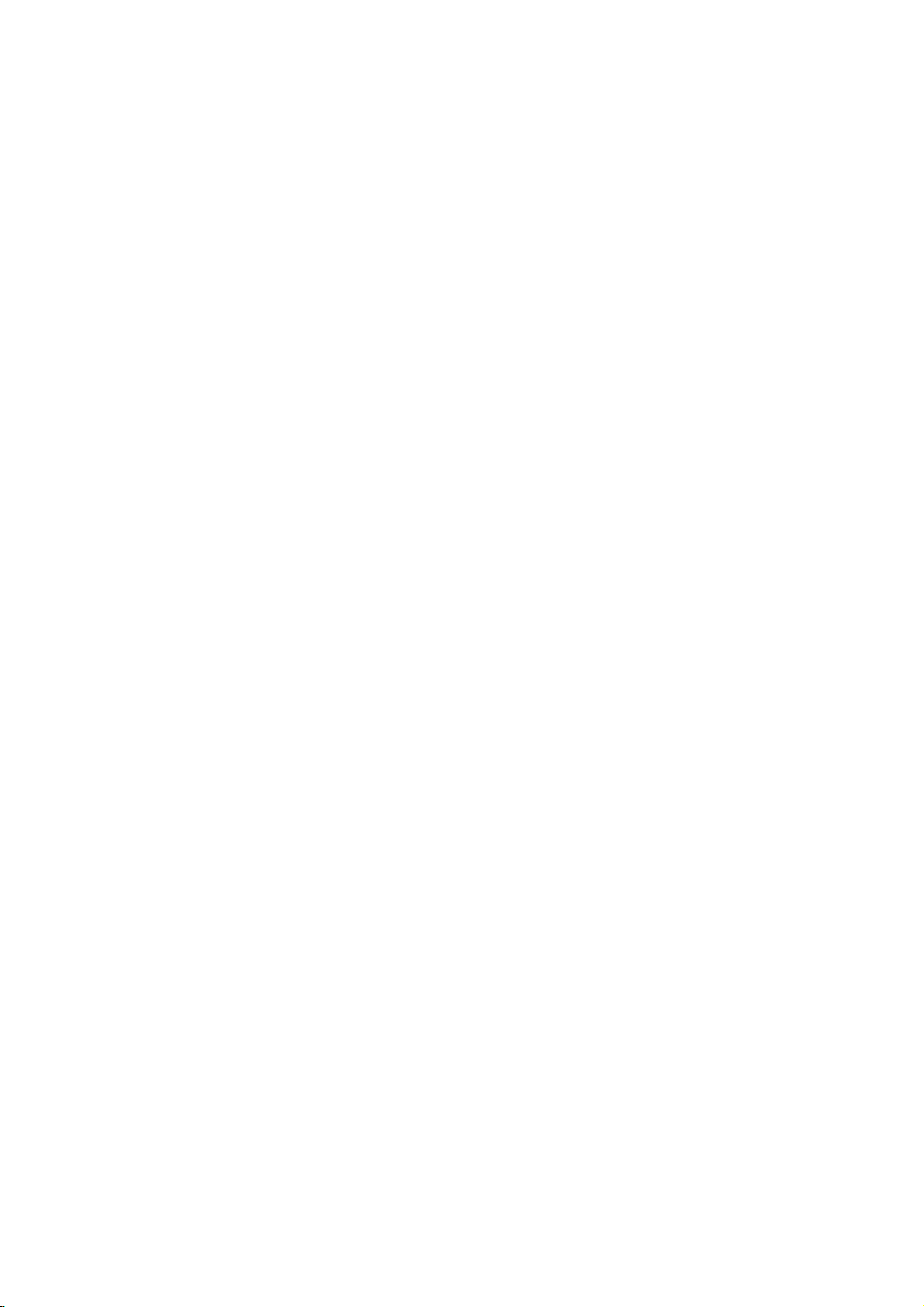
<Back
AUDIO
RL
VIDEO
Y
(MONO)
AV
INPUT
P
PBR
RGB-PC
COMPONENT
(480i/480p/720p/1080i)
(DVD/DTV
(VGA/SVGA/XGA/SXGA)
RGB-DTV
(480p/720p/1080i)
INPUT)
S-VIDEO
Panel>
R
L
(+)()
(+)
AUDIO
RL
INPUT
AUDIO
INPUT
INPUT
()
EXTERNAL
SPEAKER
AC
RS-232C
INPUT
(8Ω)
RL
AUDIO
AV
A/V
INPUT
COMPONENT
DVD/DTV
RL
ohm
/
(+)
()
EXTERNAL
output)
(+)
()
SPEAKER
SPEAKER
8Ω
POWER
SOCKET
This
Monitor
on
an
AC
the
voltage
edasinside
of
this
manual.
DC
apply
Monitor.
AC
INPUT
INPUT
operates
mains
supply,
isasindicat-
back
cover
Never
to
power
First step Monitor overview Connections Basic operation Sleep timer Picture & Sound Special features
the
Others
9
YP
VIDEO
(MONO)
INPUT
S-VIDEO
/
(480i/480p/720p/1080i)
INPUT
jacks
BPR
COMPONENT
(480i/480p/720p/1080i)
(DVD/DTV
INPUT)
RGB-PC
(VGA/SVGA/XGA/SXGA)
RGB-DTV
(480p/720p/1080i)
RGB-PC
RGB-DTV
AUDIO
RS-232C
INPUT
INPUT
INPUT
INPUT
INPUT
jacks
R
L
AUDIO
AUDIO
INPUT
RS-232C
(VGA/SVGA/XGA/SXGA)
(480p/720p/1080i)
/
EXTERNAL
(8

Accessories
D-sub
15
pin
LG
TV
AS
mark
cable
Power
cord
1.5V
1.5V
Remote
POWER
SLEEP
INPUT
APC
DASP
ARC
STILL
PIP
TWIN
PICTURE
PIP
INPUT
POSITION
MENU
OK
VOL
POWER
STOP
P/STILL
PLAY
REW
control
SELECT
MUTE
VOL
FF
REC
handset
-
Optional
optional
-
Contract
Owner's
Optional
extras
extras
your
(Tilt
can
dealer
AP-60WA20M
wall
mounting
can
Manual
Extras
be
be
for
changed
added.
buying
series
bracket)
or
these
modified
items.
Alkaline
for
batteries
quality
improvement
AP-60WA10
(Wall
mounting
without
series
any
bracket)
notification
new
10
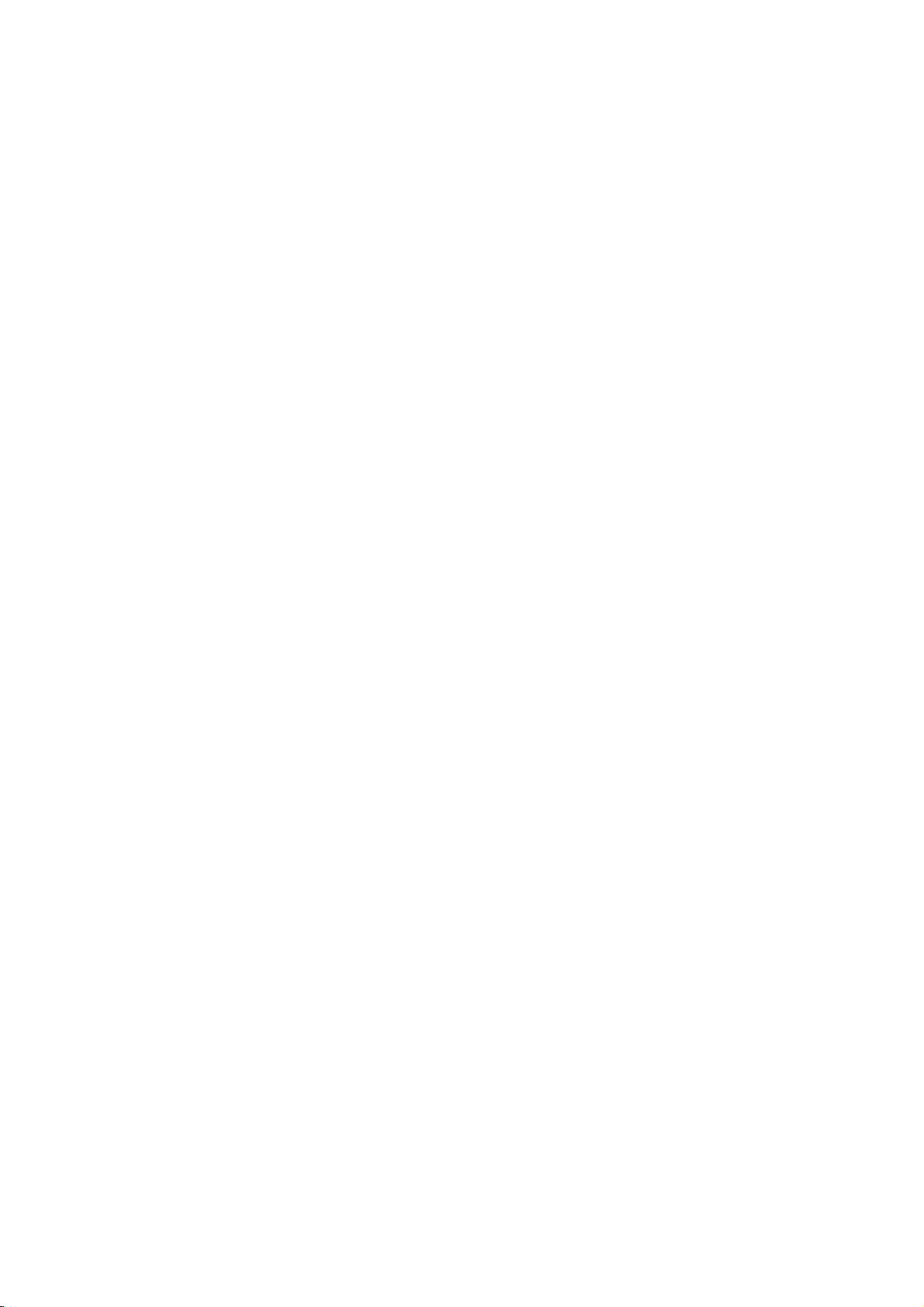
Optional
Extras
-
Optional
optional
-
Contract
extras
extras
your
(Ceiling
can
can
dealer
AP-60CA10
AP-60DA10
(Desktop
be
changed
be
added.
for
buying
mounting
series
bracket)
series
stand)
or
these
modified
items.
for
quality
improvement
AP-60FA10
(Floor
AP-60SA10
without
type
stand)
series
(Speakers)
any
series
notification
new
AP-60SA10D
(Speaker
Video
series
stand)
cables
AP-60SA10F
(Floor
type
Audio
speaker
cables
series
stand)
First step Monitor overview Connections Basic operation Sleep timer Picture & Sound Special features
Others
11
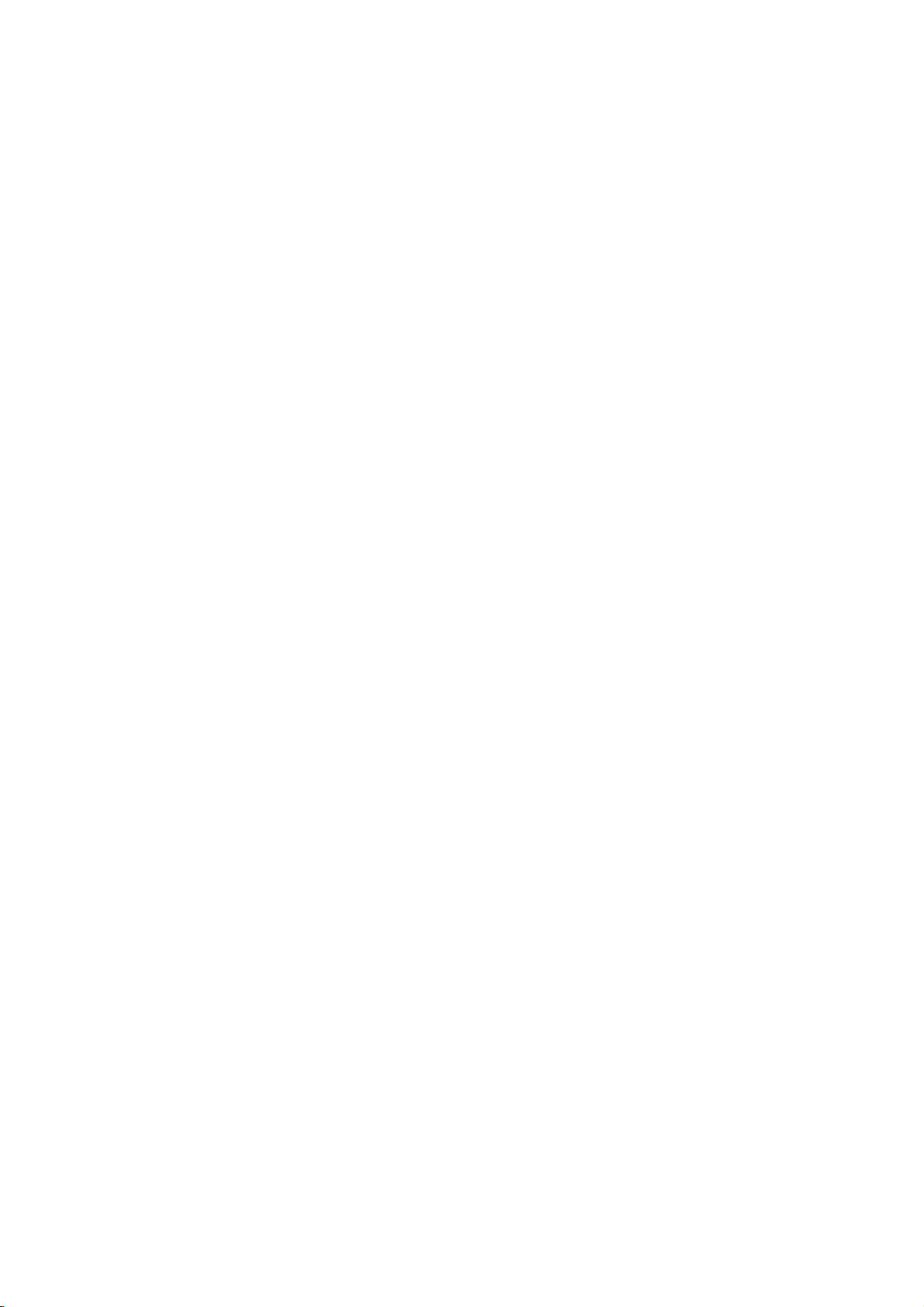
Controls
-
When
using
the
remote
of
control
the
aim
itatthe
remote
remote
control
control
sensor
of
the
Monitor.
PIP
INPUT
SLEEP
ARC
APC
PIP
(Refer
(Refer
(Refer
(Refer
(Refer
to
VOLUME(
POWER
to
to
to
to
p.28,
MENU
p.35)
p.36)
p.46)
p.27)
30)
OK
,
POWER
PIP
MENU
VOL
SLEEP
APC
ARC
PIP
INPUT
INPUT
SELECT
DASP
STILL
/
TWIN
PICTURE
POSITION
MUTE
OK
VOL
)
POWER
VCR
BUTTONS
controlsaLG
12
video
cassette
recorder.
STOP
P/STILL
REW
PLAY
FF
REC
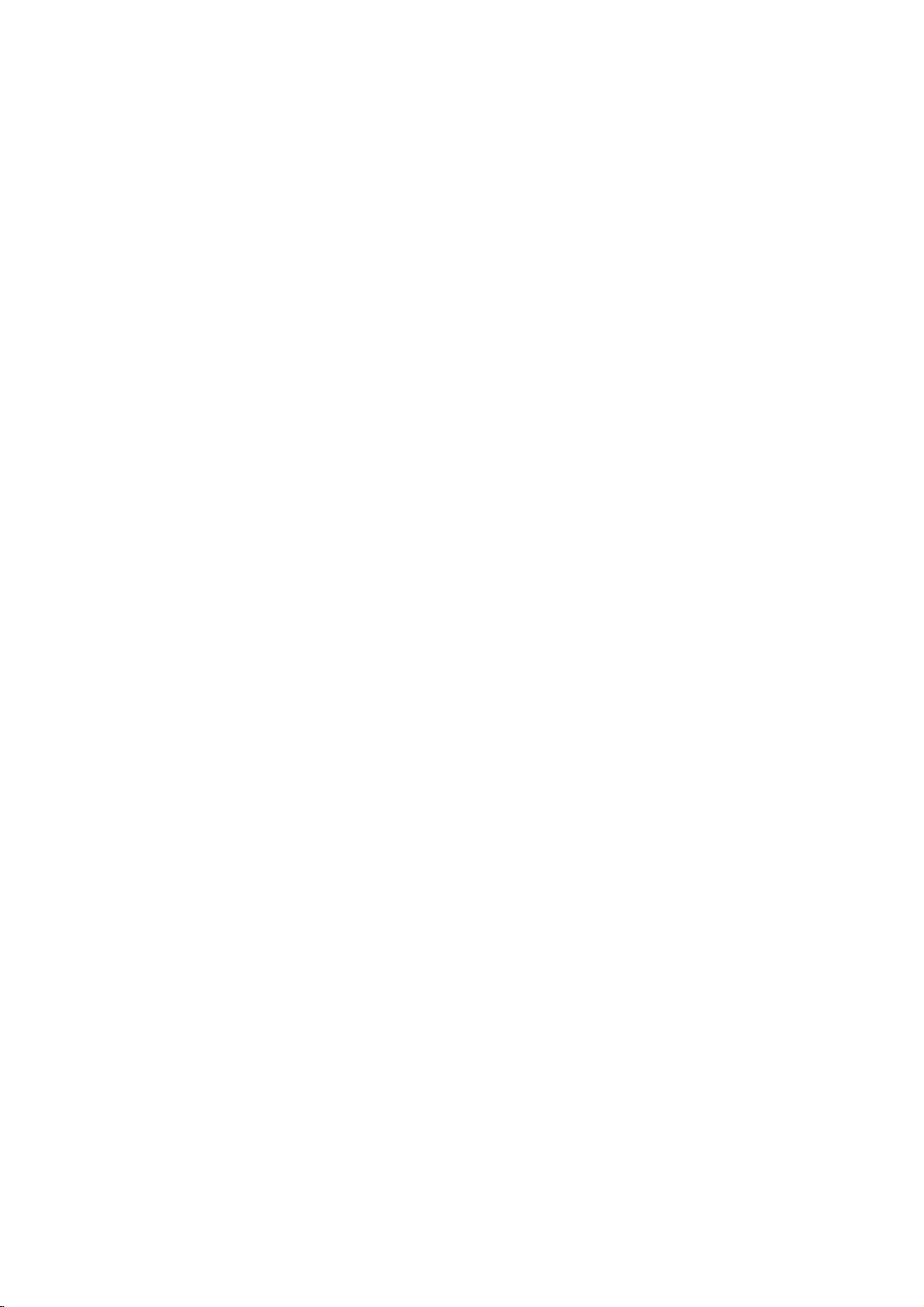
INPUT
DASP
STILL
TWIN
POSITION
MUTE
switches
/
selects
SELECT
(Refer
(Refer
PICTURE
the
a
menu
to
to
(Refer
sound
item.
p.41)
p.43)
(Refer
to
on
or
to
p.28)
off.
p.30)
INPUT
control
Each
as
shown
VIDEO
press
RGB
SELECT
below.
on
button
of
this
button
the
changes
remote
the
S-VIDEO
COMPONENT
mode
First step Monitor overview Connections Basic operation Sleep timer Picture & Sound Special features
Others
13

Monitor
Installation
-
The
desktop
Monitor
Wall
type,
can
etc..
be
installed
Mount
in
various
ways
Installation
such
as
wall
mounting
type,
?
The
(For
monitor
further
can
be
installed
information,
refer
on
to
the
wallasthe
wall
'(Tilt)
picture
mounting
above.
bracket
Installation
and
Setup
Guide'.)
Tips
?
Install
this
monitor
a.
mount
(Wall
clearances
minimum
for
ventilation)
14
in
only
adequate
a
location
allowable
where
4inch
adequate
ventilationisavailable.
4inch
4inch
4inch
1.18inch
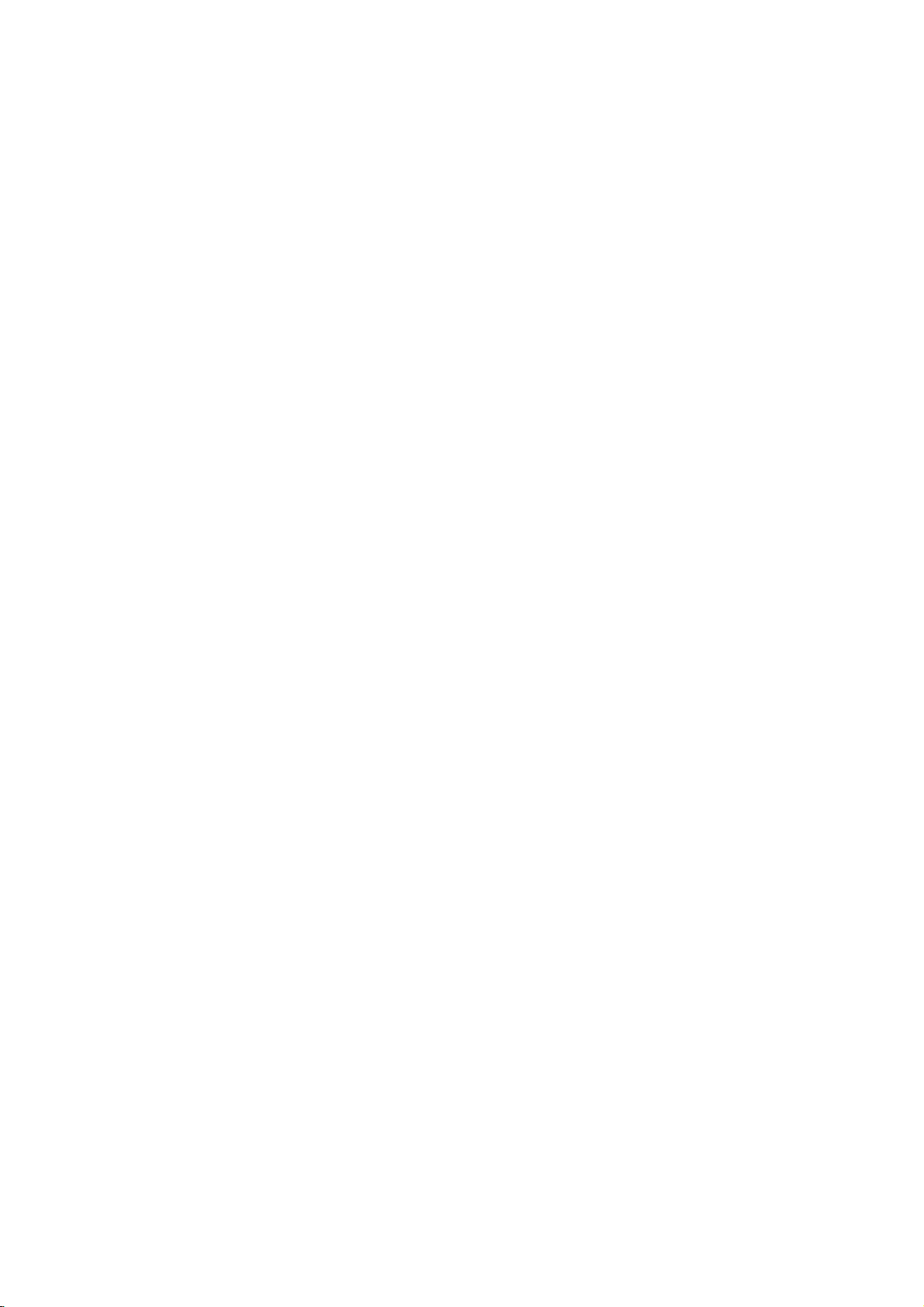
Desktop
Pedestal
Installation
?
The
(For
Monitor
further
b.
(Pedestal
allowable
adequate
ON/OFF
can
be
installed
information,
mount
clearances
ventilation)
on
refertothe
minimum
for
a
desk
as
shown
optional
4inch
above.
'Desktop
4inch
Stand
INPUT
SELECT
VOLUME
Installation
4inch
and
Setup
Guide'.)
First step Monitor overview Connections Basic operation Sleep timer Picture & Sound Special features
1.18inch
Others
2.36inch
15
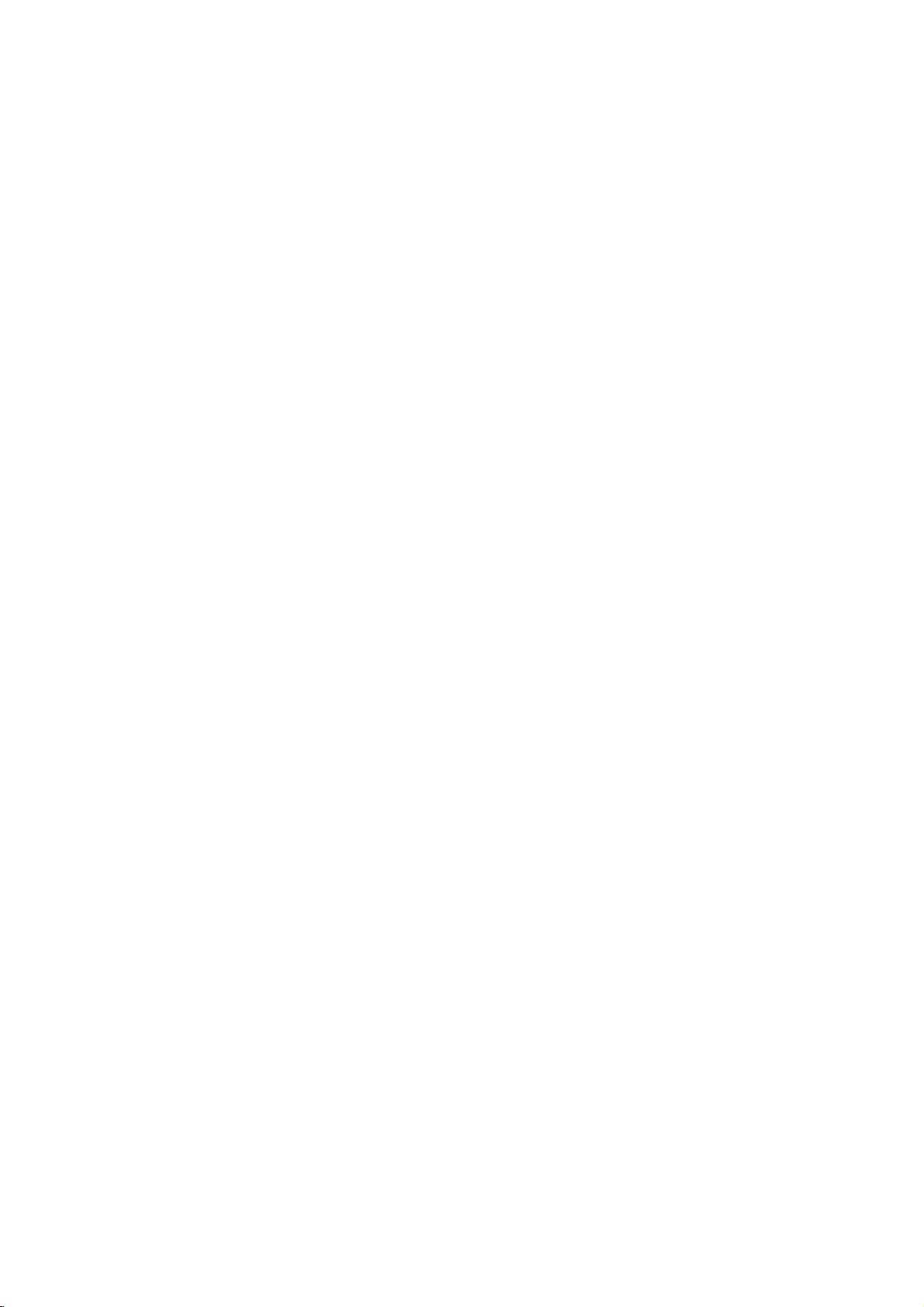
Watching
-
When
connecting
If
you
Plasma
If
you
-
yellow,
have
Monitor.
connect
(Video
-
-
connectingaregular
-
Avoid
having
from
ture
the
a
screen.
the
Audio(L)-white,
a
mono
an
S-VIDEO
a
fixed
4:3
VCR,
Plasma
VCR,
VCR
image
picture
connect
VCR
to
remain
format
Monitor
the
VCR
Audio(R)
the
to
the
Video
on
orifa
with
audio
S-VIDEO
input.
the
AUDIO
RL
VIDEO Y
(MONO)
AVINPUT
external
-red).
screen
CH
P
PBR
COMPONENT
(480i/480p/720p/1080i)
(DVD/DTV
INPUT)
cable
RGB-PC
NPUT
(VGA/SVGA/XGASXGA)
RGB-DTVINPUT
(480p/720p/1080)
input,
label
RL
AUDIO
INPUT
equipments,
from
the
the
for
a
long
is
present;
R L
(+)
(+)
()
EXT
RNALSPEA
R
RS-232CS-VIDEO
(8Ω)
VCR
picture
period
ACINPUTAUDIO
match
to
the
colors
the
AUDIO(L/MONO)
qualityisimproved;
of
time.
the
fixed
Typically
image
may
of
connecting
compared
a
frozen
remain
input
of
still
visible
ports
the
to
pic-
on
RL
AUDIO
AV
(MONO)
INPUT
<Back
S-VIDEO
RL
(+)
()
(+)
Back
EXTERNAL
VCR
SELECT
and
()
SPEAKER(8Ω)
panel
select
with
of
the
button
VIDEO.
S-Video,
AC
INPUT
Monitor
on
the
select
>
the
YP
VIDEO
S-VIDE
OUT
(R)
IN
COMP NENT
(480i/480p/
(DVD/DT
AUDIO
BPR
20p/1080i)
INPUT)
(L)
VIDEO
RGB-PC
INPUT
(VGA/SVGA/XGA/SXGA)
RGB-DTV
INPUT
(480p/720p/1080i)
INPUT
R
AUDIO
SELECT
AUDIO
L
INPUT
To
1
RS-232C
watch
Press
remote
(When
<
INPUT
control
connecting
S-VIDEO.)
of
panel
VCR>
Insertavideo
the
2
owner's
PLAY
button
manual.
tape
into
the
VCR
and
on
the
VCR.
See
press
VCR
Tips
?
To
VCR
avoid
and
picture
monitor.
noise
(interference),
leave
an
adequate
distance
between
the
16
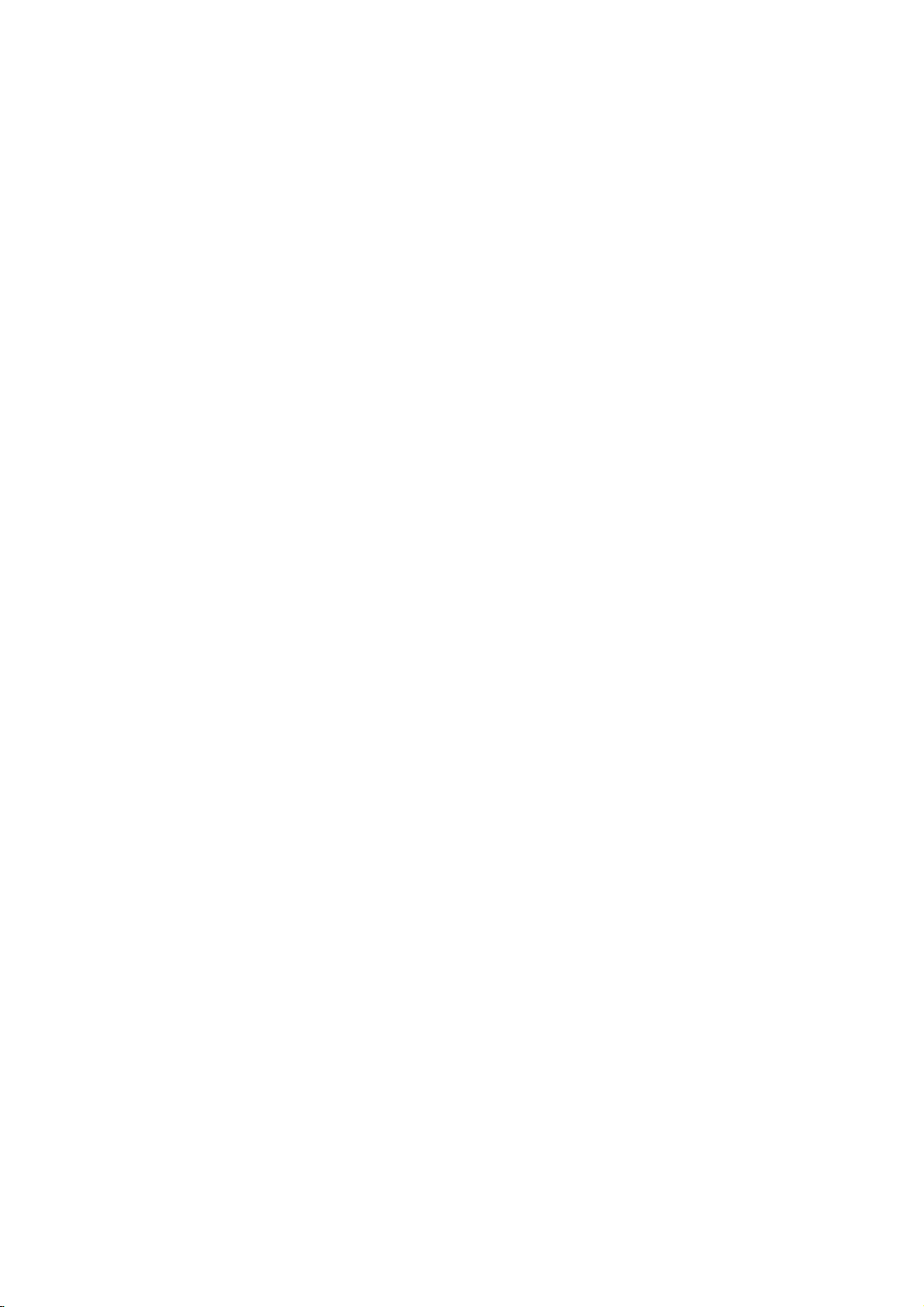
Watching
-
After
subscribing
can
you
watch
RL
VIDEO
AUDIO
(MONO)
AV
INPUT
S-VIDEO
cable
Y
(480i/480p/720p/1080i)
(DVD/DTV
to
COMPONENT
a
cable
TV
programming.
PB PR
INPUT)
Cable
TV
service
RL
RGB-PC
INPUT
(VGA/SVGA/XGA/SXGA)
RGB-DTV
INPUT
(480p/720p/1080i)
AUDIO
VIDEO Y
P
(MONO)
PBR
COMPONENT
AVINPUT
S-VDEO
(480i/480p/720p/1080)
(DVD/DTV
NPUT)
fromalocal
R L
(+)
()
AUDIO
RL
RGB-PC
NPUT
(VGA/SVGA/XGASXGA)
RGB-DTVINPUT
(480p/720p/1080)
R
AUDIO
EXT
RNALSPEA
INPUT
RS-232C
AUDIO
L
INPUT
TV
provider
(+)
R
ACINPUTAUDIO
(8Ω)
RS-232C
and
(+)
EXTERNAL
installing
RL
()
(+)
()
SPEAKER(8Ω)
a
converter,
AC
INPUT
To
1
2
watch
Press
remote
Tune
using
Tips
?
For
cable
INPUT
control
to
cable
the
further
TV
AUDIO
TV
VCR
cable
SELECT
service
cable
information
service
<
VO
and
select
provided
box.
provider(s).
Back
panel
TV
button
regarding
on
VIDEO.
RF
the
channels
cable
Cable
<Cable
>
box>
INPUT
SELECT
of
the
Monitor
First step Monitor overview Connections Basic operation Sleep timer Picture & Sound Special features
Others
TV
service,
contact
your
local
17
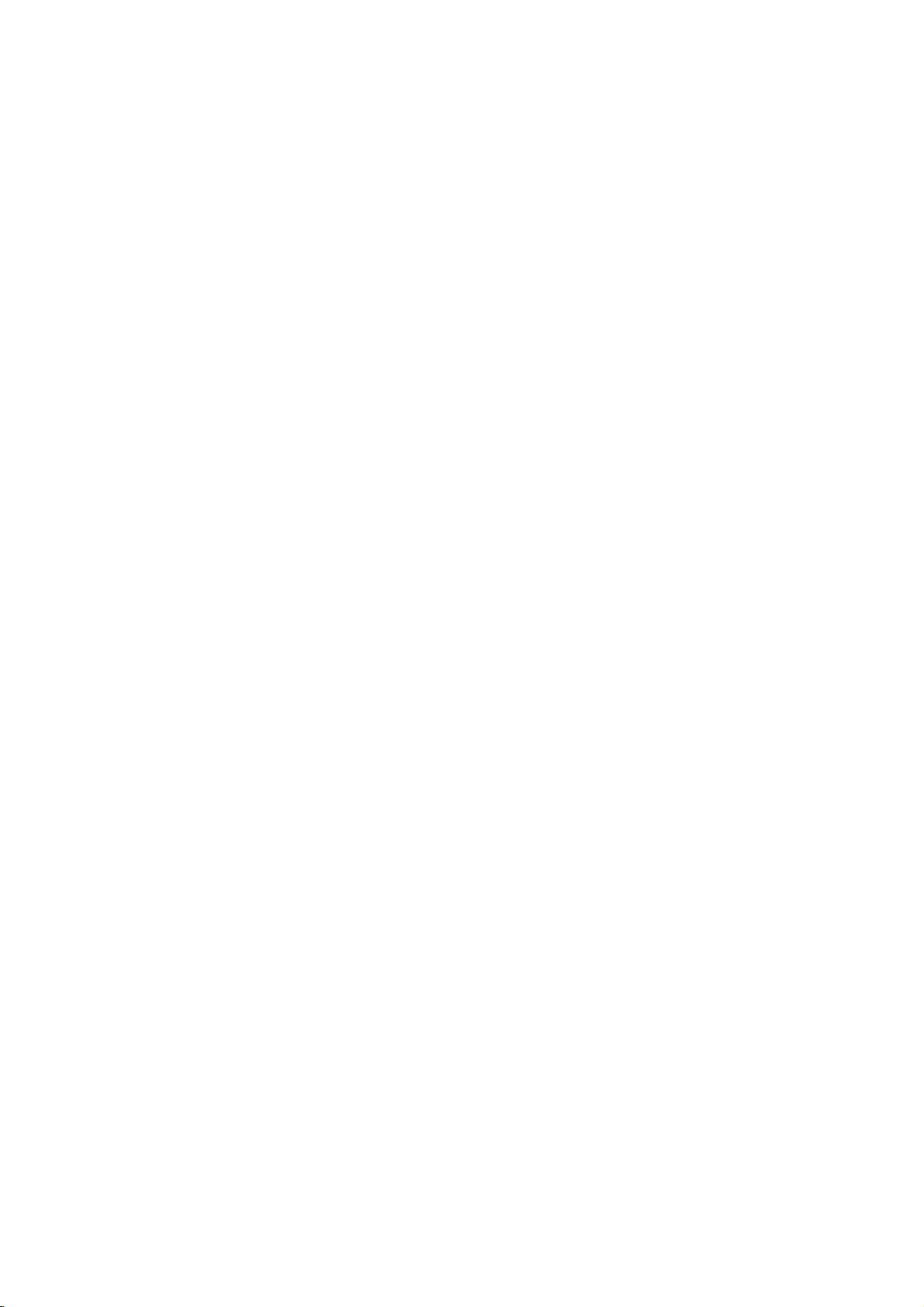
Watching
-
When
match
connecting
the
RL
AUDIO
(MONO)
AV
INPUT
VIDEO
colors
S-VIDEO
(480i/480p/720p/1080i)
(DVD/DTV
the
Plasma
of
connecting
YP
BPR
COMPONENT
INPUT)
external
(VGA/S
Monitor
RG
-PC
GA/XGA/SXGA)
RG
-DTV
(48
p/720p/1080i)
ports.
AUDIO
(MONO)
RLVIDEOYPBR
AV
INPUT
S-VDEO
INPUT
INPUT
COMPONENT
(480i/480p/720p/1080i)
(DVD/DTV
with
P
INPUT)
RGB-PC
(VGA/SVGA/XGASXGA)
RGB-DTV
(480p/720p/1080)
R
AUDIO
external
AUDIO
RL
INPUT
AUDIO
INPUT
NPUT
AUDIO
INPUT
AV
source
equipments,
R
L
(+)
(+)
()
EXT
RNALSPEA
R
AC
INPUT
(8Ω)
RS-232C
RL
(+)
()
(+)
EXTERNAL
()
SPEAKER(8Ω)
AC
INPUT
L
RS-232C
<
Back
panel
of
the
Monitor
>
Camcorder
AUDIO
RL
VIDEO
Video
game
set
DDR
button
AV
on
to
select
external
source
the
equipment.
INPUT
SELECT
To
1
watch
Press
remote
VIDEO.
Operate
external
INPUT
SELECT
controlofthe
the
corresponding
monitor
2
18

Watching
DVD
How
?
Connect
(DVD/DTV
RL
AUDIO
AV
INPUT
(MONO)
to
connect
DVD
video
YP
COMPONENT
(DVD/DTV
and
BPR
INPUT)
INPUT)
VIDEO
S-VIDEO
(480i/480p/720p/1080i)
inputs
audio
(VGA/SVGA/XGA/SXGA)
to
RGB-PC
RGB-DTV
(480p/720p/1080
Y,
PB,
inputs
AUDIO
RL
VIDEOYPBR
(MONO)
AVINPUT
S-VDEO
INPUT
INPU
PR
of
COMPONENT
to
Audio
sockets
R L
(+()(+)
P
RGB-PC
INPUT
COMPONENT
(VGASVGA/XGA/SXGA)
RGB-DTV
INPUT
(480/480p/720p/1080i)
(480p/720p/1080i)
(DVD/DTV
INPUT)
AUDIO
R
AUDIO
()
RL
AUDIO
EXT
RNAL
SPEAK
R
AUDIO
INPUT
RS-232C
(8Ω)
L
INPUT
(480i/480p/720p/1080i)
AV
of
INPUT.
ACINPUT
RL
(+)
RS-232C
EXTERNAL
()
(+)
()
AC
SPEAKER(8Ω)
INPUT
?
?
Try
Press
monitor
this
How
INPUT
to
after
SELECT
select
turning
to
COMPONENT.
use
on
button
the
DVD
on
AUDIO
(R)
the
remote
player.
(L)
controlofthe
B
R
?
Component
You
connect
ports
Component
can
Video
of
Input
ports
better
get
DVD
as
below.
Monitor
output
DVD
player
player
ports
ports
picture
with
of
the
component
quality
YPBPR
Y
Y
B-Y
Y
Cb
Y
if
you
input
First step Monitor overview Connections Basic operation Sleep timer Picture & Sound Special features
Pr
Pb
R-Y
Cr
PR
PB
19
Others

Watching
-
If
want
to
select
watch
only
you
TOP
You
BOX.
can
-
digital
the
16:9
DTV
broadcasting
picture
format
programs
in
DTV
you
720p
should
/
1080i
purchaseadigital
mode.
SET-
How
?
Connect
INPUT)
socket
RL
AUDIO
AV
INPUT
(MONO)
to
connect
DTV
video
or
RGB-PC
and
connect
YP
VIDEO
S-VIDEO
BPR
COMPONENT
(480i/480p/720p/1080i)
(DVD/DTV
INPUT)
to
inputs
INPUT(VGA/SVGA/XGA/SXGA)
DTV
audio
RGB-PC
(VGA/SVGA/XGA/SXGA)
RGB-DTV
(480p/720p/1080i)
Y,
PB,
inputs
AUDIO
RLVIDEOYPBR
(MONO)
AV
NPUT
S-VDEO
INPUT
INPUT
PR
COMPONENT
(480i/480p/720p/1080i)
(DVD/DTVINPUT)
of
COMPONENT
to
Audio
P
RGB-PCINPUT
(VGA/SVGAXGA/SXGA)
RGB-DTVINPUT
(480p/720p/1080i)
R
AUDIO
(480i/480p/720p/1080i)
RGB-DTV
sockets
R
(+)
AUDO
RL
EXTRNAL
SPEAKER
AUDIO
INPUT
RS-232C
L
AUDIO
INPUT
of
L
(+)
()
AC
INPUT
(8Ω)
RS-232C
INPUT(480p/720p/1080i)
AV
INPUT.
RL
(+)
()
()
EXTERNAL
SPEAKER(8Ω)
(+)
(DVD/DTV
AC
INPUT
How
?
Press
?
Try
(Refer
this
AUDIO
(R)
to
INPUT
to
(L)
after
the
use
SELECT
turning
owner's
<
Back
of
on
of
or
a
digital
the
SET-TOP
the
digital
remote
AUDIO
(R)
SET-TOP
controltoselect
BOX.
SET-TOP
(L)
BOX>
BOX.)
DTV
OUTPUT
COMPONENT
Y
PBR
P
<
Back
panel
button
on
the
digital
manual
panel
of
the
Monitor
or
RGB.
>
20

Connecting
-
You
can
-
Use
the
easily
Monitor
connect
to
the
display
Plasma
images
Display
and
sound
PC
to
PC
your
fromaPC
for
outstanding
Computer
source.
image
and
sound.
Instructions
output
picture
the
signal
PCtothe
will
cable
of
the
appear
RGB-PC
?
If
UXGA,
is
?
Connect
port
Setup
the
image
not
supported.)
on
no
the
(VGA/SVGA/XGA/SXGA)
INPUT(480p/720p/1080i)port
?
Connect
ports
with
?
To
the
set
the
of
the
Monitor.)
the
up
audio
Monitor.
Monitor
RL
AUDIO
(MONO)
AV
INPUT
cable
(Audio
to
VIDEO
S-VIDEO
PC
from
RGB-DTV
from
cables
operate
YP
BPR
COMPONENT
(480i/480p/720p/1080i)
(DVD/DTV
INPUT)
is
set
on
the
the
monitor
INPUT
on
the
the
PCtothe
withinaPC
(VGA/SVGA
to
higher
Monitor.
Monitor.
are
RG
RGBDTPUT
(480p/720
Connect
than
Output
Audio
not
supplied
win-
M
NO)
AUDO
RLVDEOYPBR
P
COMPONENT
AV
INPUT
S-VIDEO
(480i480p720p1080)
(DVD/DTV
NPUT)
SXGA)
108
)
(UXGA
RL
RGB-PCNPUT
(VGA/SVGAXGA/SXGA)
AUDO
RGB-DTVINPUT
(480p720p1080)
AUDIO
R
AUDOINPUT
a
PC
to
your
dows
environment,
Default
?
The
tionality.
?
If
adjust
?
Itisrecommended
PC
ity
nVIDIA
supports
R
L
(+)()(+)
()
AUDIO
EXT
RNAL
SPEAK
R
ACNPUT
INPUT
RS-232C
(8Ω)
RS-232C
Monitor
PC
your
the
should
picture.
monitor.
computer
sound
be
(Look
GeForce
this
RL
(+)
EXTERNAL
can
()
Monitor
select
not
be
is
output
that
set
to
1280x720
foravideo
2
or
pro
resolution)
(+)
()
SPEAKER(8Ω)
Normal,
used
for
equipped
on
the
the
resolution
card
similar
AC
INPUT
Standard
and
Plug
withasound
PC.
output
to
get
that
uses
chipset
the
that
or
Play
best
the
of
func-
card,
the
qual-
How
<
Back
to
use
panel
<On
INPUT
the
of
the
remote
Monitor
SELECT
control>
>
PC
Setup
?
?
?
turn
First,
the
Monitor
pressing
POWER
Use
the
RGB
input
Set
the
75Hz).
on
to
the
button
INPUT
source.
resolution
(Refer
the
apply
to
PC
button
on
SELECT
output
page
computer
power
the
22.)
to
on
the
Monitor's
button
of
the
and
press
it.
Second,
Monitor
remote
on
the
PCtoSXGA
the
turn
or
by
control.
remote
or
ON/OFF
on
pressing
controltoselect
under
the
button
display
the
(1280
x
on
by
1024,
the
First step Monitor overview Connections Basic operation Sleep timer Picture & Sound Special features
Tips
?
Avoid
become
?
If
the
keeping
resolution
a
permanently
(VGA/SVGA/XGA/SXGA)
accordingly.
fixed
output
on
image
imprinted
of
the
input
the Monitor's
on
the
PC
computer
on
port
screen;
the
screen
use
is
over
Monitor.
for
a
long
a screen saver
connect
SVGA,
Change
the
period
when
the
PC
of
time.
possible.
PCtothe
computer
The
fixed
RGB-PC
resolution
image
output
may
21
Others

Displayable
Monitor
Specification
Resolution
640x350
720x400
640x480
800x600
832x624
1024x768
1152x864
1152x870
1280x960
1280x1024
Horizontal
Frequency
31.468
37.861
31.469
37.927
31.469
35.000
37.861
37.500
43.269
45.913
53.011
64.062
35.156
37.879
48.077
46.875
53.674
56.000
64.016
49.725
48.363
56.476
60.023
68.677
54.348
63.995
67.500
77.487
68.681
60.000
75.000
63.981
79.976
(KHz)
Vertical
Frequency
70.09
85.08
70.08
85.03
59.94
66.66
72.80
75.00
85.00
90.03
100.04
120.00
56.25
60.31
72.18
75.00
85.06
90.00
100.00
74.55
60.00
70.06
75.02
84.99
60.05
70.01
75.00
85.05
75.06
60.00
75.00
60.02
75.02
(Hz)
Tips
?
Synchronization
22
input
form
:
separate

Function
-
Select
MENU
RGB
input
1
checking
source.
Press
the
MENU
button.
in
PC
mode
2
Press
?
Each
the
time
D
/Ebutton.
you
press
D
MOVE
E
D
E
D
MOVE
E
PICTURE
APC
DRP
CONTRAST
BRIGHTNESS
COLOR
TINT
SHARPNESS
SOUND
DASP
AVL
TREBLE
BASS
BALANCE
MOVE
SPECIAL
LANGUAGE
ARC
SCREEN
TRANSPARENCY
PIP/DW
SET
COLOR
this
GNEXT
<Picture
GNEXT
<Sound
ID
TEMP.
GNEXT
button
AEXIT
AEXIT
AEXIT
85G
50G
50G
0G
50G
menu>
50G
50G
0G
menu>
can
see
you
G
G
G
G
G
G
G
G
G
G
G
menus
as
below.
VOL VOL
3
<Special
?
The
PIP
works
in
VGA,
?
The
TWIN
PICTURE
SVGA,
works
menu>
60Hz.
XGA,
in
60Hz.
VGA,
PresstheGbuttonandthenpresstheD/EorF/G
button
?
Press
to
the
select
OK
a
button
function
to
exit.
you
want
to
use.
First step Monitor overview Connections Basic operation Sleep timer Picture & Sound Special features
Others
23

Adjusting
in
PC
mode
1
Auto
-
Select
-
Automatically
-
When
adjustment
RGB
watching
READY
Press
select
Press
MENU
Press
then
theD/Ebutton
press
source.
input
adjusts
the
picture
PIP/TWIN
MENU
SPECIAL
theGbutton.
theGbutton.
position
PICTURE,
button
menu.
to
select
VOL
and
and
SCREEN
then
SCREEN
eliminates
option
press
VOL
and
the
any
is
not
D
image
shaking.
available
/Ebutton
SPECIAL
LANGUAGE
ARC
SCREEN
TRANSPARENCY
PIP/DW
SET
ID
COLOR
TEMP.
in
Special
to
G
G
G
GTOSET
G
G
G
G
menu.
the
the
position
D
/Ebutton
AUTO.CONFIG.
of
needs
V-POSITION
to
and
the
be
to
select
then
VOL
has
image
is
adjusted
press
finished,
incorrect,
more
and
the
"OK"
try
after
PHASE.
G
will
Auto
be
shown
adjustment
Auto
adjustment,
AUTO.CONFIG.
V-POSITION
H-POSITION
PHASE
RESET
on
again.
G
G
G
G
G
screen.
GTOSET
adjust
2
3
Press
AUTO.CONFIG.
button.
?
When
?
If
If
picture
H-POSITION,
Tips
?
If
the
image
24
adjustment.
is
still
not
correct,
your
Monitor
is
functioning
properly
but
needs
further

Adjusting
-
Only
adjust
READY
horizontal
V-POSITION
and
/
vertical
H-POSITION
position
in
DTV
or
COMPONENT
480p/720p/1080i.
1
2
select
Press
then
Press
or
H-POSITION
Press
Press
press
the
MENU
SPECIAL
G
the
MENU
theD/Ebutton
theGbutton.
theD/Ebutton
button.
and
button
menu.
to
VOL
to
then
VOL
select
select
press
and
then
SCREEN
V-POSITION
theGbutton.
press
VOL
and
the
D
/Ebutton
SPECIAL
LANGUAGE
ARC
SCREEN
TRANSPARENCY
PIP/DW
SET
ID
COLOR
AUTO.CONFIG.
V-POSITION
H-POSITION
PHASE
RESET
to
G
G
G
GTOSET
G
G
G
TEMP.
G
G
G
0
G
G
G
3
Press
vertical
?
The
?
The
?
Based
may
?
Based
though
VOL VOL
F/G
the
position
adjustment
adjustment
on
the
change.
on
the
have
you
range
range
input
input
button
and
then
of
of
mode,
signal,
adjusted
to
adjust
press
V-POSITION
H-POSITION
the
adjustment
the
position
the
horizontal
OK
until
the
is
is
of
you
OK
or
get
button.
-50~+50.
-100~+100.
of
range
the
picture
vertical
desired
V-POSITION/H-POSITION
may
position
not
with
horizontal
change
this
function.
even
or
First step Monitor overview Connections Basic operation Sleep timer Picture & Sound Special features
Others
25

Adjusting
in
PC
mode
Adjusting
-
If
the
trembling,
-
When
Press
then
1
picture
then
watching
READY
Press
select
Press
MENU
theD/Ebutton
press
phase
isn't
clear
after
MENU
G
the
button.
adjust
PIP/TWIN
the
SPECIAL
the
theGbutton.
auto
picture
PICTURE,
button
menu.
to
select
VOL
adjustment
phase
and
manually.
SCREEN
then
SCREEN
and
option
press
VOL
and
especially
is
not
available
D
the
LANGUAGE
ARC
SCREEN
TRANSPARENCY
PIP/DW
SET
COLOR
that
characters
in
/Ebutton
SPECIAL
ID
TEMP.
Special
to
G
G
G
GTOSET
G
G
G
G
are
menu.
still
2
Press
then
Press
theD/Ebutton
press
theGbutton.
F/G
the
button
to
VOL
to
select
adjust
PHASE
phase
and
and
then
AUTO.CONFIG.
V-POSITION
H-POSITION
PHASE
RESET
press
G
G
G
G
G
the
OK
30
but-
ton.
3
?
The
adjustment
VOL
VOL
range
of
PHASE
OK
is
0~63.
Initializing
?
To
initialize
press
26
the
theGbutton.
adjusted
value,
select
RESET
with
theD/Ebutton
and
then

PIP
function
-
Select
-
This
640x480, 800x600,
-
When
cable
-
Color
-
If
appear.
-
When
-
With
PIP
function
input
RGB
you
TV
or
of
main
source
watching
PIP
active,
select
input
works
DVD
picture
for
source
only
1024x768
RGB
or
for
sub
may
main
pictureischanged
PIP/Twin
not
all
picture
Watching
Press
?
before
in
the
(only
DTV
for
picture.
be
different
picture,
formats
the
Each
time
PIP
sizeasbelow.
PIP
pressing
following
in
Vertical
main
from
SCREEN
can
the
PIP
you
press
[S]
PIP.
resolutions;
frequency
in
picture
whileinPIP/Twin
option
PIP
button.
PIP/Twin
sub
picture's
is
be used
(Picture
PIP
or
not
for
F/G
PIP
60
Hz)
picture,
in
PIP/Twin
picture
available
the
main/sub
in
button,
[L]
can
you
picture
sub
mode,
in
Special
picture.
Picture)
can
you
change
watch
mode.
picture
menu.
OFF
video,
will
the
dis-
PIP
PIP
PIPFOFFG
F
F
PIP[S]
<Small
PIP[L]
<Large
G
PIP>
G
PIP>
First step Monitor overview Connections Basic operation Sleep timer Picture & Sound Special features
Others
<Off>
27

PIP
function
Selecting
the
source
input
signal
PIP
POSITION
INPUT
Press
?
Each
S-VIDEO
VIDEO
COMPONENT
Moving
Press
the
time
the
the
PIP
INPUT
you
press
and
COMPONENT.
source
Sub
POSITION
button
PIP
INPUT
S-VIDEO
works
only
picture
button
in
PIP
button,
in
in
PIP
480i
mode.
you
COMPONENT
mode.
mode.
toggle
VIDEO,
?
Each
the
sub
28
press
picture
of
the
on
POSITION
the
screen
button
will
as
shown
change
below.
the
position
of

Selecting
-
This
function
640x480, 800x600,
-
To
use
(VGA/SVGA/XGA/SXGA)
audio
-
outputs
SOUND
READY
this
SELECT
only
function,
to
PIP
works
1024x768
AUDIO
is
always
connect
INPUT.
sound
with
(only
RGB-DTV
selected
the
PC/DTV
options
following
in
Vertical
video
INPUT
SOUND[M]
resolutions;
to
60
RGB-PC
frequency
output
(480p/720p/1080i)
regardlessofprior
Hz)
socket
INPUT
and
sound
connect
choice.
PC/DTV
1
2
Press
then
Press
SELECT
Press
select
Press
press
the
MENU
SPECIAL
theGbutton.
MENU
theD/Ebutton
theGbutton.
theD/Ebuttontoselect
and
then
press
button
menu.
to
VOL
theGbutton.
VOL
select
and
then
PIP/DW
SOUND
press
VOL
and
the
D
/Ebutton
SPECIAL
LANGUAGE
ARC
SCREEN
TRANSPARENCY
PIP/DW
SET
ID
COLOR
DW
PIP
INPUT
SOUND
POSITION
TEMP.
SELECT
to
G
G
G
G
G
GTOSET
G
G
G
G
G
G
SOUND
[M]
G
SOUND
[S]
3
Press
or
?
Each
between
theD/Ebutton
SOUND
VOL VOL
time
[S]
you
SOUND
and
press
[M]
then
D/E
or
to
press
SOUND
OK
select
theGbutton.
button,
[S].
SOUND
you
toggle
[M]
DW
PIP
INPUT
SOUND
POSITION
SELECT
G
G
G
G
SOUND
[M]
G
SOUND
[S]
First step Monitor overview Connections Basic operation Sleep timer Picture & Sound Special features
Others
29

Twin
-
Select
-
This
function
DTV
-
480i/720p/1080i,
TWIN
With
RGB
picture
source.
input
works
PICTURE
only
640x480
active,
in
the
(only
not
mode
following
in
Vertical
all
picture
resolutions;
frequency
formats
can
60
Hz)
be
used
for
the
main/sub
picture.
/
TWIN
PICTURE
Press
?
Each
can
the
time
select
DWFONG
DWFOFFG
<ON>
<OFF>
/TWIN
you
ON
press
or
OFF.
PICTURE
/TWIN
button.
PICTURE
Main
Sub
?
To
on
moves
:Center
Downside
?
Sub
is
position
ment
?
It's
though
in
or
picture
picture
avoid
showing
the
screen,
every
picture
always
at
of
sub
not
out
a
blanking
F/G
sub
2
hours.
TWIN
of
located
first
and
picture
of
order
horizontal
of
part
button,
a
fixed
picture
Upside
Center
PICTURE
in
center
operate.
even
noise
sub
you
image
move-
occur
picture.
a
PIP
you
and
source
INPUT
press
COMPONENT.
PIP
Selecting
PIP
INPUT
Press
?
Each
S-VIDEO
the
time
VIDEO
COMPONENT
30
source
INPUT
F
VIDEO
PIP
button
INPUT
S-VIDEO
only
G
for
in
button,
works
the
TWIN
in
480i
Twin
you
COMPONENT
mode.
picture
PICTURE
toggle
mode.
VIDEO,

Using
the
remote
control
Inserting
Notes
Make
objects
remote
sensor.
batteries
for
sure
these
between
control
using
are
the
and
its
?
?
the
remote
no
Open
side
Apply
Don't
Don't
near
Strong
trol
and
control
place
a
may
the
two
mix
heater
impact
cause
battery
insert
1.5V
the
used
the
remote
or
on
operation
compartment
the
batteries
alkaline
batteries
control
damp
place.
the
remote
batteries
con-
failure.
with
with
cover
correct
of
new
Signal
may
other
turn the
on
AAA
batteries.
from
be
disturbed
strong
set
the
back
polarity.
type.
the
remote
by
In
light.
to
other
control
sun
light
this
case,
direction.
or
First step Monitor overview Connections Basic operation Sleep timer Picture & Sound Special features
Others
31

-
When
Turning
using
Turning
the
remote
on
the
control,
Monitor
aim
just
itatits
after
on
sensor
on
installation
the
the
Monitor.
Monitor
1
2
Turning
1
2
Connect
Press
switched
Monitor
and
on
the
If
the
Press
or
INPUT
switched
If
the
?
Press
the
then
Monitor
the
Monitor
power
ON/OFF
to
standby
or
press
the
Monitor
Monitor
SELECT
on.
the
ON/OFF
cord
is
or
is
correctly.
button
mode.
the
POWER
will
(power
turned
INPUT
button
turned
button
on
Press
be
off
SELECT
on
off
the
or
INPUT
switched
cord
with the
the
with the
on
the
Monitor.
the
on.
is
still
button
remote
ON/OFF
Monitor
At
this
or
SELECT
moment,
INPUT
connected)
button
on
the
Monitor
control
and
button
to
turn
SELECT
button
on
on
the
then
the
on
or
on
the
Monitor
button
the
Monitor
press
the
Monitor
the
Monitor
Monitor.
remote
the
is
on
POWER
will
the
control
be
If
the
3
button
?
Press
SELECT
ton
Monitor
on
on
the
the
the
ON/OFF
button
remote
is
turned
Monitor
on
button
the
control
off
with
on
Monitor
and
the
or
then
the
Monitor
press
remote
the
and
the
Monitor
control
then
POWER
will
and
press
be
also
the
or
INPUT
switched
the
SELECT
on.
or
ON/OFF
INPUT
but-
Tips
?
Adjusting
Volume(G)
sound.
32
volume
button
level
increases
the
sound
and
volume(F)
button
decreases
the

Selecting
READY
the
on
screen
language
1
2
Press
select
Press
Press
GUAGE
Press
desired
the
MENU
SPECIAL
G
the
MENU
theD/Ebutton
and
the
language.
then
D
/Ebutton
button.
button
menu.
press
and
then
to
select
theGbutton.
VOL
to
LAN-
select
the
press
D
the
VOL
/Ebutton
SPECIAL
LANGUAGE
ARC
SCREEN
TRANSPARENCY
PIP/DW
SET
ID
COLOR
TEMP.
SPECIAL
LANGUAGE
ARC
SCREEN
TRANSPARENCY
PIP/DW
SET
ID
COLOR
TEMP.
G
G
G
G
G
G
G
G
G
G
G
G
G
G
to
한국어
ENGLISH
ESPANOL
PORTUGUES
FRANCAIS
한국어
ENGLISH
ESPANOL
PORTUGUES
FRANCAIS
3
Press
the
OK
button.
OK
First step Monitor overview Connections Basic operation Sleep timer Picture & Sound Special features
Others
33

-
Select
VIDEO
Function
source.
input
checking
MENU
1
2
Press
Press
?
Each
shown
the
the
time
below.
MENU
D
/Ebutton.
you
press
APC
TINT
D
MOVE
E
D
MOVE
E
button.
PICTURE
DRP
CONTRAST
BRIGHTNESS
COLOR
SHARPNESS
<Picture
SOUND
DASP
AVL
TREBLE
BASS
BALANCE
this
GNEXT
GNEXT
button
100
50G
50G
0G
50G
AEXIT
menu>
50G
50G
0G
AEXIT
can
see
you
G
G
G
G
G
menus
VOL VOL
3
<Sound
SPECIAL
LANGUAGE
ARC
SCREEN
TRANSPARENCY
PIP/DW
SET
ID
COLOR
TEMP.
D
MOVE
GNEXT
E
<Special
PresstheGbuttonandthenpresstheD/EorF/
G
?
button
Press
the
to
select
OK
buttontoexit.
a
AEXIT
menu>
function
menu>
G
G
G
G
G
G
G
want
to
you
use.
34

<
Sleep
Setting
Timer
turns
the
Sleep
Monitor
off
Timer
after
a
preset
time.
>
SLEEP
Press
Each
preset
F---G
F240G
F180G
?
To
F/G
?'
Monitorisdue
the
SLEEP
time
setting
release
button
SLEEP
you
sleep
1'
button
press
time
F10G
F120G
repeatedly
is
SLEEP
is
SLEEP
time
displayed,
to
switch
to
changed
F20G
F90G
F30G
setting,
to
select
one
off.
set
sleep
button,
as
press
F
minute
shown
the
---
the
SLEEP
G.
before
time.
next
below.
F30G
F60G
or
the
Tips
?
When
button.
?
To
once.
?
If
The
check
you
the
After
turn
sleep
time
sleep
20
seconds,
remaining
the
Monitor
will
timer
you
sleep
off
then
want
the
time
after
have
is
displayed
screen
after
setting
tobeset
display
setting,
the
sleep
again.
on
the
screen,
disappears
the
press
timer,
and
SLEEP
the
don't
sleep
or
setting
press
time
OK
will
the
is
button
be
SLEEP
set.
just
erased.
First step Monitor overview Connections Basic operation Sleep timer Picture & Sound Special features
Others
35

Auto
<
Use
APC
to
set
the
picture
Monitor
for
control
the
best
picture
appearance
>
-
APC
is
not
available
APC
in
RGB,
APC
PIP/TWIN
Press
(Auto
the
APC
PICTURE
Picture
modes.
Control)
button.
1
F/G
or
condition.
button
to
select
your
2
Press
desired
the
APC
picture
press
below.
also
menu.
F
ofF/Gbutton
APC
?
Each
shown
CLEAR
?
You
can
TURE
36
CLEAR
select
G
CLEAR,
SOFT
changes
SOFT
the
screen
or
USER
in
USER
the
display
as
PIC-

Adjusting
-
PIP
and
Twin
picture
inset
settings
picture
are
not
adjustable.
condition
READY
1
Press
select
Press
Press
TRAST
(to
adjust
?
Adjust
SHARPNESS
the
the
MENU
the
and
contrast
BRIGHTNESS,
MENU
PICTURE
G
D
/Ebutton
then
in
button.
press
setting)
COLOR,
the
same
button
menu.
to
VOL
way.
the
and
select
G
TINT
then
CON-
button.
and
press
D
the
VOL
/Ebutton
PICTURE
APC
DRP
CONTRAST
BRIGHTNESS
COLOR
TINT
SHARPNESS
to
G
G
100
G
50G
50G
0G
50G
2
Use
the
priate
OK
button.
?
Press
VOL VOL
F/G
adjustments
theD/Ebuttontoselect
button
and
to
then
OK
make
press
other
appro-
items.
the
PICTURE
APC
DRP
CONTRAST
BRIGHTNESS
COLOR
TINT
SHARPNESS
G
First step Monitor overview Connections Basic operation Sleep timer Picture & Sound Special features
G
70G
50G
0G
0G
50G
Others
37

DRP
<
DRP
allows
(Digital
to
you
select
Clear
Reality
or
Soft
for
Picture)
your
picture
appearance
>
-
1
This
function
READY
Press
and
Press
select
Press
MENU
then
works
the
in
the
MENU
PICTURE
G
the
D
/Ebutton
press
video,
button.
the
component
button
menu.
to
G
button.
VOL
and
select
480i
then
DRP
mode.
press
D
the
VOL
PICTURE
APC
DRP
CONTRAST
BRIGHTNESS
COLOR
TINT
SHARPNESS
/Ebutton
G
G
G
100
50G
50G
0G
50G
to
CLEAR
SOFT
the
the
or
D
SOFT.
OK
/Ebutton
button.
to
select
PICTURE
APC
DRP
CONTRAST
BRIGHTNESS
COLOR
TINT
SHARPNESS
G
G
CLEAR
G
100
SOFT
50G
50G
0G
50G
2
Press
CLEAR
Press
3
OK
38

Using
the
screen
option
-
This
Use
function
this
-
option
work
when
only
viewing
in
video
the
mode.
video
input.
READY
the
D
/Ebutton
SPECIAL
LANGUAGE
ARC
SCREEN
TRANSPARENCY
PIP/DW
SET
ID
COLOR
TEMP.
to
G
G
G
TV
VCR
G
G
G
G
1
Use
and
Press
select
Press
MENU
the
then
the
MENU
SPECIAL
theGbutton.
D
/Ebutton
press
theGbutton.
button
menu.
to
VOL
select
and
then
SCREEN
press
VOL
2
3
UsetheD/EbuttontoselectTVor
VCR.
?
Select
?
Select
equipment.(Except
?
Each
toggle
Press
OK
the
the
time
between
the
VCR
optionifwatching
TV
option
VCR)
you
press
TV
and
OK
button.
for
the
other
D/E
VCR.
SPECIAL
LANGUAGE
ARC
a
VCR.
button
VOL
you
SCREEN
TRANSPARENCY
PIP/DW
SET
COLOR
ID
TEMP.
G
G
G
TV
G
VCR
G
G
G
First step Monitor overview Connections Basic operation Sleep timer Picture & Sound Special features
Others
39

READY
Adjusting
sound
1
Press
the
select
Press
Use
BLE
(if
adjusting
?
Adjust
theGbutton.
MENU
theD/Ebutton
and
BASS
SOUND
then
treble)
and
MENU
press
button
menu.
theGbutton.
BALANCE
to
select
VOL
in
and
the
then
TRE-
same
press
way.
D
the
VOL
/Ebutton
SOUND
DASP
AVL
TREBLE
BASS
BALANCE
to
G
G
50
G
50G
0G
Use
2
priate
OK
?
Press
40
F/G
the
button
adjustment
button.
theD/Ebuttontoselect
VOL VOL
and
to
OK
then
make
press
other
appro-
the
options.
SOUND
DASP
AVL
TREBLE
BASS
BALANCE
G
G
70G
50G
0G

Auto
?
This
ment
option
DASP
function
because
based
sound
lets
you
the
Monitor
on
the
enjoy
program
control
the
best
sound
automatically
content.
without
selects
any
the
appropriate
special
adjust-
sound
DASP
1
2
Press
Press
desired
?
Each
display
the
the
DASP
press
sound.
as
FLAT
DASP
DASP
of
shown
FUSERG
DASP
button.
F/G
or
or
below.
USER
F/G
SPORTS
button
button
to
select
changes
MUSIC
your
the
CINEMA
screen
?
You
can
USER
also select
in
the
SOUND
FLAT,
menu.
SPORTS,
CINEMA,
MUSIC
or
First step Monitor overview Connections Basic operation Sleep timer Picture & Sound Special features
Others
41

<
This
AVL
feature
READY
(Auto
maintains
an
equal
Volume
volume
level;
Leveler)
even
if
you
change
channels.
>
1
2
Press
select
Press
Press
and
the
SOUND
theGbutton.
MENU
the
then
press
MENU
D
/Ebutton
the
menu.
G
button
button.
PresstheD/EbuttontoselectONor
OFF.
to
VOL
and
select
then
AV
press
L
D
the
VOL
DASP
AVL
TREBLE
BASS
BALANCE
/Ebutton
SOUND
DASP
AVL
TREBLE
BASS
BALANCE
SOUND
to
G
G
ON
50G
OFF
50G
0G
G
G
ON
50G
OFF
50G
0G
Press
3
42
OK
the
OK
button.

RGB
Still
source.
input
Using
-
This
feature
isn't
available
for
function
STILL
1
Press
?
You
?
The
can
sub
the
STILL
still
the
picture
button.
current
is
stilled
<Moving
<Still
picture.
in
image>
image>
PIPorTwin
picture
mode.
Tips
?
If
dark.
If
2
still
another
picture
function
To
return
again.
isonthe
is
to
screen
activated,
normal
for
more
normal
viewing,
than
5
minutes,
brightness
press
of
the
the
the
screen
STILL
image
becomes
is
restored.
button
First step Monitor overview Connections Basic operation Sleep timer Picture & Sound Special features
Others
43

Adjusting
READY
OSD
Transparency
1
2
Press
select
Press
Press
the
SPECIAL
theGbutton.
MENU
theD/Ebutton
TRANSPARENCY
G
button.
Press
the
F/G
transparency.
?
The
adjustment
is0~5.
MENU
button
range
button
menu.
to
and
VOL
of
TRANSPARENCY
select
then
to
and
press
adjust
then
OSD
the
press
D
the
VOL
/Ebutton
SPECIAL
LANGUAGE
ARC
SCREEN
TRANSPARENCY
PIP/DW
SET
ID
COLOR
TEMP.
SPECIAL
LANGUAGE
ARC
SCREEN
TRANSPARENCY
PIP/DW
SET
ID
COLOR
TEMP.
to
G
G
G
G
5
G
G
G
G
G
G
G
3
G
G
G
VOL VOL
Press
the
OK
button.
3
OK
44

Adjusting
color
temperature
-
You
adjusted
-
To
1
should
in
initialize
READY
Press
COLOR
button.
be
adjust
other
input
adjusted
Press
select
Press
the
SPECIAL
the
MENU
theD/Ebutton
TEMP.
color
source.
value,
MENU
G
button.
temperature
select
button
menu.
and
then
'0'
to
VOL
in
RED,
and
select
press
in
PC
then
the
mode
GREEN
G
press
again
and
VOL
although
BLUE.
the
D
SPECIAL
LANGUAGE
ARC
SCREEN
TRANSPARENCY
PIP/DW
SET
COLOR
color
/Ebutton
ID
TEMP.
temperature
to
G
G
G
G
G
G
G
GTOSET
is
2
3
Press
then
(to
?
Adjust
Use
press
?
The
theD/Ebutton
press
adjust
the
VOL VOL
theGbutton.
RED
GREEN
F/G
the
OK
adjustment
setting)
and
BLUE
button
button.
OK
of
range
to
to
RED,
select
VOL
in
make
the
same
appropriate
GREEN
RED
way.
and
and
adjustments
BLUE
is
RED
GREEN
BLUE
-5~+5.
G
0
G
G
First step Monitor overview Connections Basic operation Sleep timer Picture & Sound Special features
and
then
Others
45

Setting
picture
format
-
-
-
You
If
4:3
Don't
ARC
are
available
isonthe
display
screen
4:3
to
16:9or4:3
for
picture
a
long
format
Press
format.
?
Each
select
in
time,
or
the
time
16:9,
RGB
TWIN
ARC
you
and
16:9
that
fixed
PICTURE
button
press
4:3orZOOM
is
only
image
ARC
may
on
screen
to
selectadesired
or
alternatively.
ARCF16:9G
<16:9>
available
remain
F/G
in
above
button,
DTV
visible.
10
hours
you
720p/1080i.
continuously.
picture
can
ARCF4:3G
<4:3>
ARCFZOOMG
<Zoom>
?
You
can
also
select
46
16:9,
4:3orZOOM
in
the
SPECIAL
menu.

External
Control
Device
Setup
-
Connect
system)
How
?
Connect
?
RS-232C
?
The
alifthe
the
and
Monitor
RS-232C
control
to
connect
the
connection
Monitor
the
serial
remote
input
Monitor's
port
is
controlled
jack
of
cables
control
an
to
external
functions
external
the
control
are
not
and
front
a
by
AUDO
MONO)RLVIDEO
Y
P
PBR
RGB-PC
INPUT
COMPONENT
(VGASVGA/XGA/SXGA)
AV
INPUT
S-VIDEO
RGB-DTV
INPUT
(480/480p/720p1080i)
(480p/720p/1080)
(DVD/DTV
INPUT)
device
supplied
PC
RL
AUDIO
AUDIOINPUT
RS-232C
control
externally.
control
to
controls
panel
computer
R
L
(+))(+)
()
EXTERNAL
ACNPUT
SPEAKER(8Ω)
the
with
device
equipment
RS-232C
the
Monitor.
(except
or
other
(such
external
as
jack
main
a
computer
on
power)
device.
the
or
Monitor
will
not
an
A/V
back
be
control
panel.
function-
RL
(+)
()
(+)
EXTERNAL
()
SPEAKER(8Ω)
AC
INPUT
YP
RL
VIDEO
AUDIO
(MONO)
AV
INPUT
S-VIDEO
Monitor
BPR
COMPONENT
(480i/480p/720p/1080i)
(DVD/DTV
INPUT)
Rear
RGB-PC
INPUT
(VGA/SVGA/XGA/SXGA)
RGB-DTV
INPUT
(480p/720p/1080i)
Connections
AUDIO
RL
AUDIO
Panel
INPUT
R2C
First step Monitor overview Connections Basic operation Sleep timer Picture & Sound Special features
Others
47

External
Control
Device
Setup
Type
Pin
*
Useanull
Wire
are
RXD
RTS
When
must
remote
*
With
the
remote
external
of
connector
No.
Pin
name
1
No
connection
2
RXD
TXD
DTR
GND
DSR
RTS
CTS
No
and
must
modem
7-Wire
Connection
side.
(Receive
(Transmit
(DTE
(DCE
(Readytosend)
(Cleartosend)
Pin
be
on
cablesothat
3
4
5
6
7
8
9
No.4
No.6
connected
monitor
the
(Receive
(Readytosend)
the
using
be
the
connected
control
control
3-Wire
and
RS-232
controlatthe
device.
input
side
side
cable.
data)
and
to
the
Monitor
connected,
data)
data)
ready)
ready)
and
cable
same
:
D-Sub
each
TXD
CTS
(Cleartosend).
connected
monitor.
front
panel
time.
9-pin
of
pair
(Transmit
to
cable
(The
controls.)
the
Monitor
The
Monitor
male
data
data),
RXD,
lines
must
cannot
1
5
9
6
DTR
TXD
can
cross
(DTE
and
be
disconnected
be
only
between
side
GND;
controlled
be
controlled
the
two
ready)
Pin
No.
from
bothanexternal
by
by
and
4
the
devices.
DSR
(DTR)
Monitor
either
the
and
These
(DCE
to
remote
Pin
be
control
side
No.
data
line
ready),
6
(DSR)
able
to
use
device
controlorthe
pairs
and
the
and
48

RS-232C
configurations
(Standard
PC
RXD
TXD
GND
DTR
DSR
RTS
CTS
7-Wire
Cable
?
The
Monitorisavailabletoswitch
adjustment
control
line.
Note:Ifthe
trolledbythe
line
is
low,
remote
control.
2
3
5
4
6
7
8
DB9
Configuration
and
remote
control
external
the
Monitoriscontrolled
7-wire
line
Control
control
is
control
configuration
RS-232C
high,
cable)
PDP
DB9
line
between
adjustment
the
monitor
device.Ifthe
by
3
2
5
6
4
8
7
the
TXD
RXD
GND
DSR
DTR
CTS
RTS
external
using
is
con-
control
Monitor's
3-wire
configuration
(Not
standard)
PC
RXD
TXD
GND
DTR
DSR
RTS
CTS
3-Wire
a
Cable
?
When
using
control
Monitor
ment
mode"
abletobe
Monitoristurned
nal
device
DB9
Configuration
a
line.
The
into
the
(see
controlled
control.
2
3
5
4
6
7
8
3-Wire
external
"change
back
page
cable
by
on,
control
into
55).
the
PDP
3
2
5
4
6
7
8
DB9
configuration
device
remote
control
The
Monitor
remote
it
will
control.Ifthe
revert
must
back
TXD
RXD
GND
DTR
DSR
RTS
CTS
there
will
is
put
adjust-
then
to
exter-
no
the
be
First step Monitor overview Connections Basic operation Sleep timer Picture & Sound Special features
Others
49

External
Control
Device
Setup
1
Use
ID
this
function
to
specify
a
SET
?
READY
Press
select
Press
UsetheD/EbuttonstoselectSETIDand
then
press
the
MENU
the
SPECIAL
theGbutton.
MENU
theGbutton.
button
VOL
monitor
and
menu.
ID
then
number.
press
D
the
VOL
/Ebutton
SPECIAL
LANGUAGE
ARC
SCREEN
TRANSPARENCY
PIP/DW
SET
ID
COLOR
TEMP.
to
G
G
G
G
G
G
1
G
2
UsetheF/GbuttontoadjustSETIDto
choose
?
The
VOL VOL
the
desired
adjustment
monitor
range
ID
number.
SET
IDis1
of
OK
~
99.
SPECIAL
LANGUAGE
ARC
SCREEN
TRANSPARENCY
PIP/DW
SET
COLOR
G
G
G
G
G
ID
TEMP.
G
1
G
50

-
The
RS-232C
input
jack
is
used
to
control
the
Monitor's
functions
using
an
external
control
device.
Communication
?
Baud
rate
?
Data
length
?
:
None
Parity
?Stopbit:1bit
?
Communication
*
If
the
command
seconds,
Be
Command
NAME
01.
02.
03.
04.
05.
06.
07.
08.
09.
10.
11.
12.
13.
14.
15.
16.
17.
18.
careful
Power
Select
Input
Aspect
Screen
Volume
Volume
Contrast
Brightness
Color
Tint
Sharpness
OSD
select
Abnormal
PIP/DW
PIP
input
PIP
sound
PIP
position
remote
adjustment
only
when
:
2400
:
8
bits
Command
using
Reference
Ratio
mute
mute
control
state
select
select
control
mode
Parameters
bps
(UART)
code:ASCII
interval
is
the
COMMAND
code
be
recognized.
command.
for
interrupted
1
will
power
List
p
i
r
m
w
v
k
b
c
t
s
d
a 0~1
z
e
u
x
j
more
DATA
0~1
0~3
0~2
0~1
0~1
0~64
0~64
0~64
0~64
0~64
0~64
0~1
0~3
0~1
0~1
0~3
0~1
than
RANGE
Transmission
Transmission
[Command][
*
[Command]
*
[Set
ID]
4
*
[DATA]
*
[Cr]
*[]
OK
Acknowledgement
[Set
ID][:][OK][x][Data][x]
*
The
Monitor
on
this
format
if
the
time,
status
data.Ifthe
the
dataofthe
Error
Acknowledgement
[Set
ID][:][NG][x]
*
The
Monitor
on
this
format
non-viable
/
Receiving
][Set
ID][
][Data][Cr]
:
To
control
PDP
:
You
can
desired
menu.
See
is1~99.
When
selecting
PDP
set
:
To
transmit
Transmit
command.
:
Carriage
ASCII
code
:
ASCII
code
transmits
dataisdata read
transmits
functionsorcommunication
when
dataisdata
PC
when
ACK
receiving
computer.
ACK
receiving
set.
the
adjust
monitorIDnumber
page
Set
is
controlled.
command
'FF'
datatoread
Return
'0x0D'
'space
(acknowledgement)
normal
mode,
write
(acknowledgement)
abnormal
Protocol
setIDto
50.
Adjustment
ID
'0',
(0x20)'
it
mode,
choose
in
special
connected
every
data.
status
data.Atthis
indicates
it
returns
data
errors.
range
of
based
present
based
from
First step Monitor overview Connections Basic operation Sleep timer Picture & Sound Special features
Others
51

01.
G
Transmission
[p][
Data
*
Example
Type:P31'0x0D'
Acknowledgement
[Set
Data
*
In
No.3.
G
Transmission
[p][
Acknowledgement
[Set
Data
*
In
based
back
02.
G
Transmission
[i][
Data
Acknowledgement
[Set
Data
52
External
Power
To
][Set
ID][:][OK][x][Data][x]
example
To
][Set
ID][:][OK][x][Data][x]
like
Input
To
You
SELECT
][Set
ID][:][OK][x][Data][x]
control
ID][
0
:
Power
1:PowerOn
0
:
Power
1:PowerOn
show
ID][
0
:
Power
1
:
Power
2
:
Power
3
:
Power
4
:
Power
manner,
on
presents
select
can
ID][
0:RGB
1
:
AV
2
:
3
:
0:RGB
1
:
AV
2
:
Component
3
:
S-AV
(Command:p)
Power
][Data][Cr]
Off
:
Power
Off
:
Monitor
Power
On/Off.
][FF][Cr]
Off
On
On
On
On
if
other
this
format,
status
select
source
input
also
select
buttononthe
][Data][Cr]
(Video)
Component
S-AV
(S-Video)
(Video)
(S-Video)
On/Offofthe
on
for
set
Acknowledges
(RGB)
(Video)
(Component)
(S-Video)
functions
Acknowledgement
about
(Command:i)
for
an
ID
each
the
input
Monitor's
Control
Monitor.
No.3.
on
using
'FF'
data
the
control.
for
data
power
transmit
function.
Monitor.
source
remote
feed
set
INPUT
Device
03.
Aspect
G
To
adjust
You
(Aspect
the
Transmission
[r][
][Set
Data
0
1
2
can
also
Ratio
Special
ID][
:
Wide
:
Normal
:
Full
Ratio
the
menu.
][Data][Cr]
screen
screen
adjust
Control)
screen
Setup
(Command:r)
format.
the
screen
button
(16:9)
screen
(4:3)
(Zoom)
on
format
remote
the
using
controlorin
ARC
Acknowledgement
[Set
ID][:][OK][x][Data][x]
Data
0
:
Wide
screen
ID
1
2
*
Using
aspect
*
Using
16:9
04.
Screen
G
To
select
Transmission
[m][
][Set
Data
0
1
the
the
screen
:
Normal
:
Full
ratio.
ID][
:
Screen
:
Screen
PC
DTV
screen
input,
aspect
mute
screen
][Data][Cr]
(16:9)
screen
(Zoom)
you
720p/1080i
ratio.
(Command:m)
mute
mute
on
mute
off
(4:3)
select
input,
on/off.
(Picture
(Picture
either
you
16:9or4:3
can
off)
on)
only
screen
select
Acknowledgement
[Set
ID][:][OK][x][Data][x]
Data
0
:
Screen
mute
on
(Picture
1
05.
Volume
G
To
control
You
remote
Transmission
[w][
][Set
Data
0
1
:
can
:
:
Screen
volume
also
control.
ID][
Volume
Volume
mute
off
mute
(Command:w)
mute
mute
adjust
][Data][Cr]
mute
mute
on/off.
on
off
(Picture
using
(Volume
(Volume
off)
on)
the
off)
on)
MUTE
button
on
Acknowledgement
[Set
ID][:][OK][x][Data][x]
Data
0
:
Volume
mute
on
1
:
Volume
mute
off
(Volume
(Volume
off)
on)

06.
Volume
control
(Command:v)
09.
Color
(Command:c)
G
To
You
on
Transmission
[v][
Data
Acknowledgement
[Set
Data
07.
G
To
You
Transmission
[k][
Data
Acknowledgement
[Set
Data
volume.
adjust
can
also
remote
control.
][Set
ID][
][Data][Cr]
Min:0~Max:64
*
Referto'Real
ID][:][OK][x][Data][x]
Min:0~Max:64
Contrast
screen
adjust
can
also
][Set
ID][
][Data][Cr]
Min:0~Max:64
*
Referto'Real
ID][:][OK][x][Data][x]
Min:0~Max:64
volume
adjust
data
(Command:k)
contrast.
contrast
adjust
data
with
the
mapping'
in
the
mapping'
volume
as
Picture
as
shown
shown
buttons
menu.
below.
below.
G
To
You
Transmission
[c][
Data
Acknowledgement
[Set
Data
10.
G
To
You
Transmission
[t][
Data
Acknowledgement
[Set
Data
11.
the
adjust
can
also
][Set
ID][
][Data][Cr]
Min:0~Max:64
*
Referto'Real
ID][:][OK][x][Data][x]
Min:0~Max:64
Tint
(Command:t)
the
adjust
can
also
][Set
ID][
][Data][Cr]
Red:0~Green:64
*
Referto'Real
ID][:][OK][x][Data][x]
Red:0~Green:64
Sharpness
screen
color.
colorinthe
adjust
screen
tint.
tintinthe
adjust
(Command:s)
data
data
Picture
mapping'
Picture
mapping'
menu.
as
shown
below.
menu
as
shown
below.
08.
Brightness
G
To
You
Transmission
[b][
Data
Acknowledgement
[Set
Data
screen
adjust
can
also
][Set
ID][
][Data][Cr]
Min:0~Max:64
*
Referto'Real
ID][:][OK][x][Data][x]
Min:0~Max:64
(Command:b)
brightness.
adjust
brightness
data
in
the
mapping'
Picture
as
shown
menu.
below.
G
To
You
Transmission
[s][
Data
Acknowledgement
[Set
Data
*
Real
0
A:Step10
F:Step15
10:Step16
64
the
adjust
can
also
][Set
ID][
][Data][Cr]
Min:0~Max:64
*
Referto'Real
ID][:][OK][x][Data][x]
Min:0~Max:64
data
mapping
:Step0
:
100
Step
screen
adjust
sharpness.
sharpness
data
in
the
mapping'
Picture
as
shown
menu
below.
First step Monitor overview Connections Basic operation Sleep timer Picture & Sound Special features
Others
53

External
12.
OSD
select
G
To
select
OSD
(On
Transmission
[d][
][Set
ID][
][Data][Cr]
Data
0
:OSDoff
1
:OSDon
Acknowledgement
[Set
ID][:][OK][x][Data][x]
Data
0
:OSDoff
1
*
13.
G
Transmission
[a][
Acknowledgement
[Set
Data
*
:OSDon
The
remote
control
main
(except
is
setupto
power)
be
controlledbythe
Abnormal
To
recognize
][Set
ID][
an
][FF][Cr]
ID][:][OK][x][Data][x]
0
:OK
1
:
Fan
alarm
2
:5Vdown
3
:ACdown
This
functionis"read
state
abnormal
(Command:d)
Screen
Display)
and
Monitor
are
not
operable
(Command:a)
state.
only".
Control
on/off.
front
PC
panel
when
computer.
controls
the
Monitor
Device
14.
PIP/DW
G
To
control
can
on
ID][
1
:
PIP
2
:
PIP
3
:
Twin
0
:PIP/DWoff
1
:
PIP
2
:
PIP
3
:
Twin
only
PC
(only
picture
PC
DTV,
input
select
can
remote
ID][
0
:
AV
1
:
COMPONENT
2
:
S-AV
0
:
AV
1
:
COMPONENT
2
:
S-AV
PIP
also
remote
][Data][Cr]
(small)
(large)
picture
(small)
(large)
picture
worksinthe
640x480
in
480p/720p
works
640x480
Component
input
also
controlorin
][Data][Cr]
(VIDEO)
(VIDEO)
You
button
Transmission
[z][
][Set
Data0:PIP/DWoff
Acknowledgement
[Set
ID][:][OK][x][Data][x]
Data
*
PIP
RGB
(XGA)
Component
*
Twin
RGB
RGB
PIP
15.
G
To
You
the
Transmission
[e][
][Set
Data
Acknowledgement
[Set
ID][:][OK][x][Data][x]
Data
*
COMPONENT
Setup
(Command:z)
(Picture-in-Picture)
control
PIP/DW
controlorin
(DW)
(DW)
following
(VGA)/800x600(SVGA)
vertical
frequency
/
1080i.
in
the
only
(VGA)
select
source
select
(S-VIDEO)
(S-VIDEO)
source
following
in
(only
480p/720p/1080i.
(Command:e)
for
sub
source
using
the
Special
works
only
or
twin
the
using
the
Special
resolutions:
60Hz),
vertical
picture
PIP
menu.
with
picture
pip/twin
menu.
/
1024x768
resolutions:
frequency
in
PIP
mode.
button
input
480i
input
(DW).
picture
60Hz),
on
signal.
54

PIP
16.
G
Transmission
[u][
Data
Acknowledgement
[Set
Data
*
17.
G
sound
To
select
You
special
COMPONENT
To
You
position
the
mainorsub
can
also
menu.
][Set
ID][
][Data][Cr]
0
:
Main
1
:
Sub
ID][:][OK][x][Data][x]
0
:
Main
1
:
Sub
PIP
position
select
sub
can
also
buttononthe
menu.
Special
select
select
picture
picture
picture
picture
source
picture
adjust
(Command:u)
sound
(inset)
sound
selectinPIP/DW
sound
sound
sound
sound
worksin480i
only
(Command:x)
for
position
the
sub
picture
remote
controlorin
for
PIP.
position
PIP/Twin
input
PIP/DW
on
signal.
using
picture.
the
the
on
18.
Change
adjustment
G
To
control
the
Transmission
][Set
[j][
Data
Acknowledgement
[Set
ID][:][OK][x][Data][x]
Data
*
If
external
"change
Monitor
To
revert
adjustment,
the
cableisstill
ID][
][Data][Cr]
1
:
Remote
0
:
PC
adjustment
1
:
Remote
equipment
into
can
only
the
turn the
remote
Monitor
into
Remote
mode
Monitor
connected.
control
control
be
control
(Command:j)
with
the
remote
adjustment
mode
adjustment
commands
control
adjusted
controltoexternal
Monitor
the
adjustment
the
by
off
and
mode
mode
Monitor
remote
then
control
mode",
control
on
while
to
the
control.
device
again.
Transmission
[x][
][Set
ID][
][Data][Cr]
Data
0
:
Right
1
:
Left
down
2
:
Left
up
3
:
Right
Acknowledgement
[Set
ID][:][OK][x][Data][x]
Data
0
:
Right
1
:
Left
down
2
:
Left
up
3
:
Right
down
up
down
up
on
screen
on
screen
on
screen
on
screen
on
screen
on
screen
on
screen
on
screen
First step Monitor overview Connections Basic operation Sleep timer Picture & Sound Special features
Others
55

Note
56

Note
First step Monitor overview Connections Basic operation Sleep timer Picture & Sound Special features
Others
57

Troubleshooting
?
Check
whether
the
Monitor
is
turned
check
on.
list
The
No
Picture
doesn't
No
or
picture
No
No
remote
or
Poor
Poor
sound
OK
sound
work
picture
&
&
control
color
?
Power
?
?
?
?
another
Plug
the Monitor's
Press
Sound
Check
Display
?
Check
polarities.
?
Install
?
Select
UME
(G)
?
Increase
VCR.
?
Activate
still
(If
screen
cord
inserted
product's
power
the
VOLUME
muted?
and
see
see
if
the
if
to
to
(Refertop.31)
new
batteries.
COLOR
button.
the
distance distance
function
any
gets
isonthe
dark.)
picture
into
wall
power
cord
was
button.
(G)
Press
MUTE
there
is
remote
the
any
control
batteries
(Refertop.31)
in
the
PICTURE
(Refertop.37)
to
restore
screen
outlet?
cord
plugged
button.
object
causing
are
between
the
for
into
between
installed
menu
brightness
more
the
wall
in.
the
obstruction.
with
the
and
press
the
Monitor
than
5
outlet
Plasma
correct
the
and
of
the
minutes,
where
VOL-
the
picture.
the
No
output
of
the
Strange
from
58
from
speakers
sound
the
Monitor
one
?
Adjust
?
Typical
faulty.
BALANCE
sound
due
to
in
the
normal
SOUND
Monitor
menu.
operation,
(Refertop.40)
Monitor
is
not

Product
specifications
MODEL
Width
Height
Depth
Weight
Power
Temperature
Humidity
(inches/mm)
(inches/mm)
(inches/mm)
(pounds/kg)
Resolution
requirement
Color
(In
operation)
(In
operation)
16,770,000
MP-60PZ12/A/B/K/S
MP-60PZ15/A/B/K/S
57.3/1455
34.8/883
3.9/99
154.3/70
AC110-240V
x
1280
(256
720
steps
0~40°C
under
~
of
80%
50/60Hz
(Dot)
each
R,
G
and
B)
?
The
specifications
improvement.
shown
above
may
be
changed
without
notice
for
quality
First step Monitor overview Connections Basic operation Sleep timer Picture & Sound Special features
Others
59
