LG MP-42PZ41M Owner's Manual
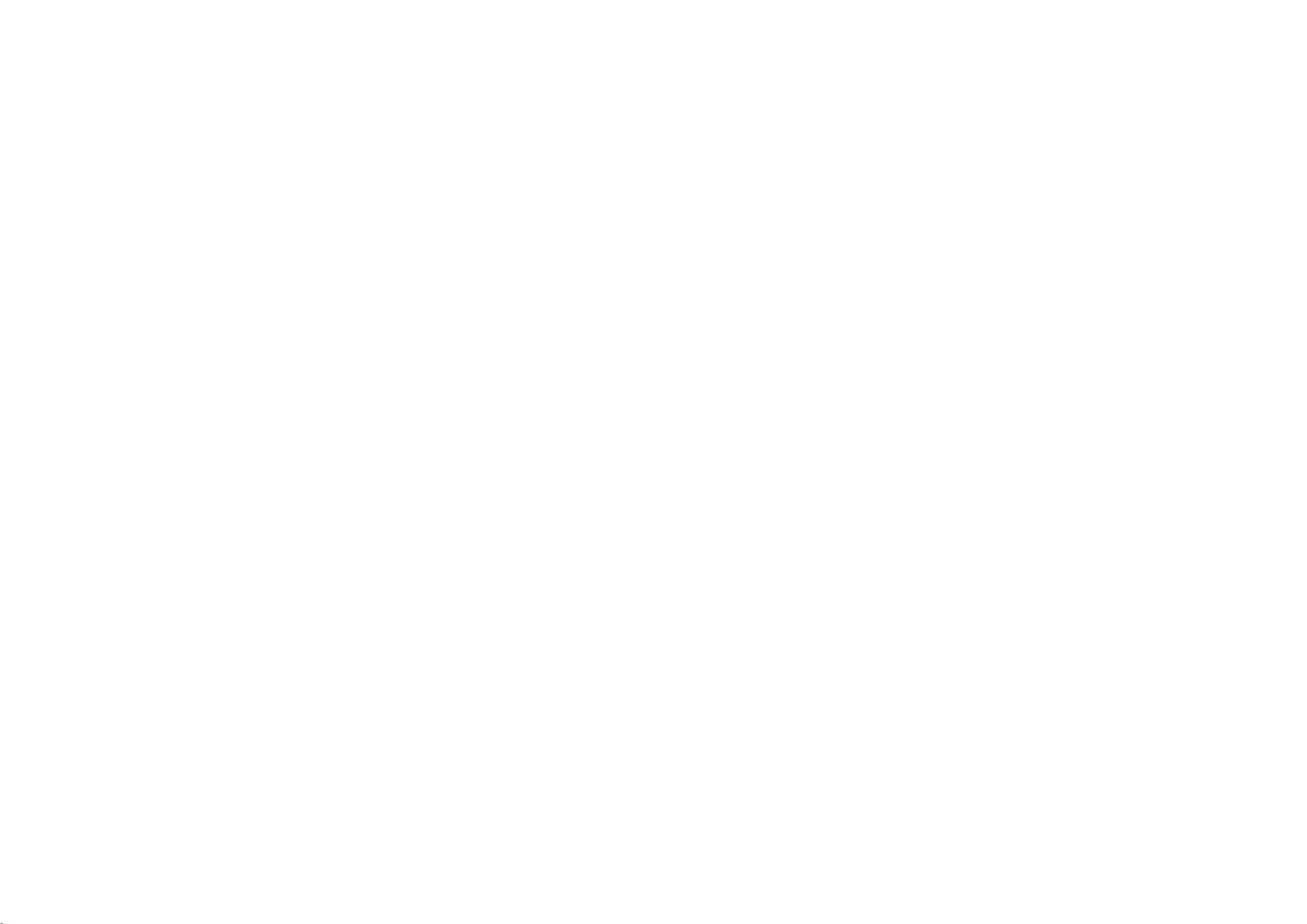
PLASMA
MONITOR
OWNER'S
MODELS:
Please
read
Monitor.
Retainitfor
Record
model
See
the
label
this
information
Model
number
Serial
number
MANUAL
MP-42PZ40M/41M/40V/41V
MP-42PZ40MA/41MA/40VA/41VA
MP-42PZ40MB/41MB/40VB/41VB
MP-42PZ40MK/41MK/40VK/41VK
MP-42PZ40MR/41MR/40VR/41VR
MP-42PZ40MS/41MS/40VS/41VS
this
owner
's
manual
carefully
future
reference.
number
and
serial
attachedonthe
to
dealer
your
:
:
numberofthe
backofthe
when
you
before
Monitor
require
operating
Monitor.
and
quote
service.
the
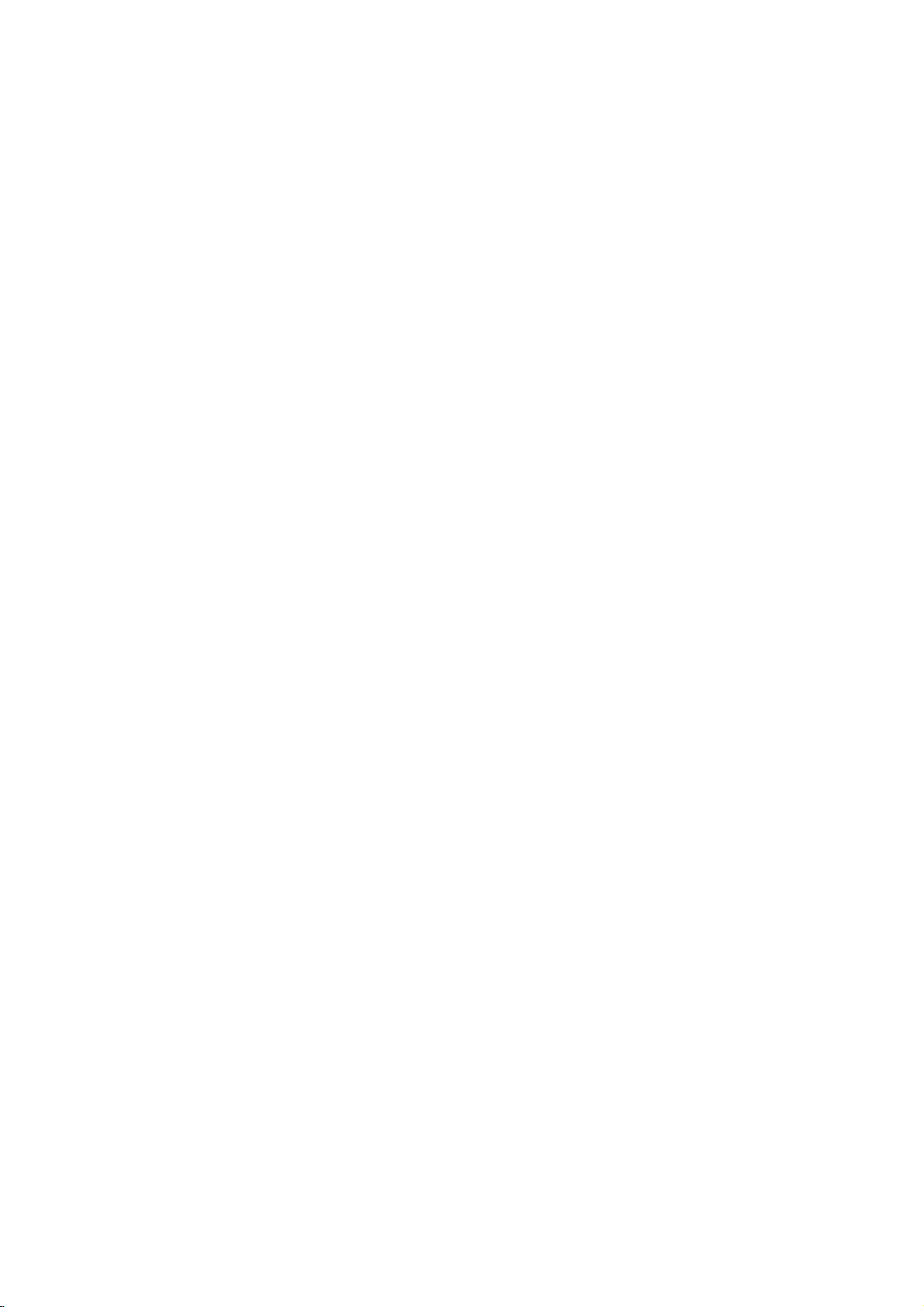
LG
LG
Plasma
Plasma
Monitor
Monitor
What
isaPlasma
If
moment,
voltage
is
inputted
light
is
emitted.APlasma
160°-Wide
A
Plasma
Display
direction.
any
installation
Easy
A
Plasma
at
Big
The
Multimedia
A
and
The
The
few
be
PDPisdefective.
tion
Cooling
In
equipped
while
This
during
acceptable
Display
the
desired
place.
screen
screen
ofaPlasma
Plasma
Plasma
Display
so
on.
PDP
Manufacturing
PDP
(Plasma
cell
defects
acceptable.
This
technologyisdesigned
Fan
the
same
way
with
the
cooling
are
doesn't
operation
and
the fans
noise
Display
to
in
gas
angle
range
much
more
lighter
provides
is
Display
Display
can
be
connected
Display
normally
also
fanstocool
have
of
this
sufficient
Panel)
occurs
to
any
product.Wehope
will
Thusafew
Noise
thatafanisused
operating
is
not
panels,
glass
Display
of
than
and
is
Process:
whichisthe
occur
in
other
cell
defects
minimize
the
and
cooling
negative
cause
?
is
vision
160°
smaller
42"
so
with
a
in
the
PDP
PDP
are
cell
inaPC
Monitor
the
effectonthe
for
the
ultraviolet
a
next
angle
than
that
you
computer
Why
display
manufacturing
manufacturers'
not
defects.
computer
and
PDP.
you
PDPtobe
is
rays
generation
of
range
other
same
can
get
so
that
colored
deviceofthis
sufficient
to
keep
improve
PDP's
understand
exchanged
and
fused
using
you
may
withafluorescent
this
can
so
as
if
you
be
present
outputted
flat
Display
visionsothat
class
vivid
experience
can useitasascreen
you
dots
products
productiscomposed
Several
process.
products
cause
the
its
and
for
the
CPU
reliability.
efficiencyorreliability.
thatacertain
or
the
PDPtobe
(Central
Therefore,
levelofnoise
returned.
colored
dots
Processing
The
phenomenon.
a
picture
get
that
you
areina
for
of
dots
can
appearing
exchanged
a
certain
noise
from
substance.Atthis
without
distortion
install
the
Plasma
theater.
conference,
on
0.9to2.2
visibleonthe
does
or
Unit)
levelofnoise could
from
the
the
returned.
cool,
these
cooling
game,
PDP
million
not
mean
the
fansisnormal
screen
screen
PDP
fans
Our
internet
cells.
that
is
is
from
Display
A
should
this
produc-
occur
WARNING
TO
REDUCE
RAIN
OR
2
THE
MOISTURE.
RISK
OF
FIRE
AND
ELECTRIC
SHOCK,
DO
NOT
EXPOSE
THIS
PRODUCT
TO
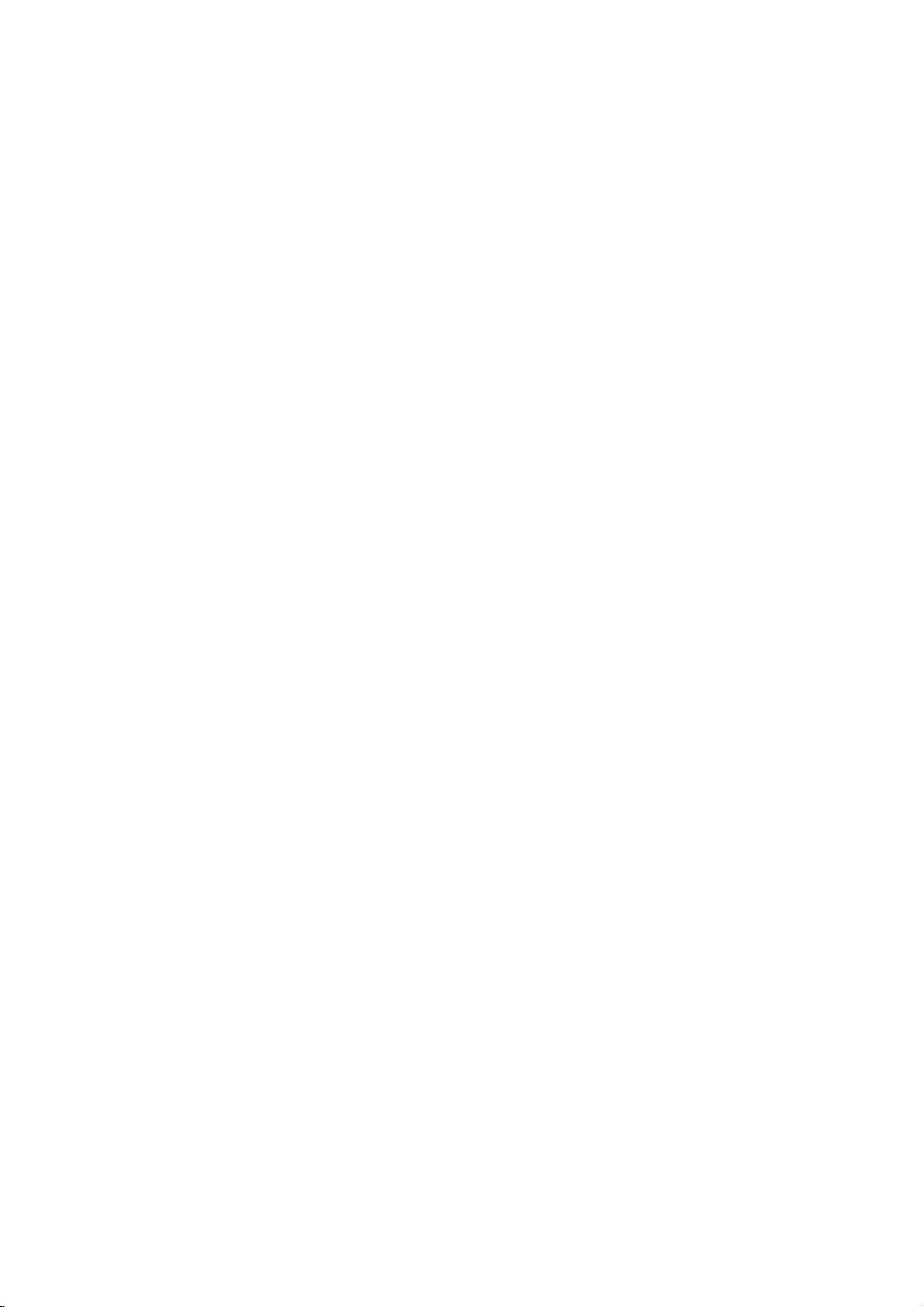
Contents
SafetyInstructions.............................4~5
Step
Step
1.
Monitor
Installation
ControlsandConnectionOptions
ExternalEquipmentConnections
External
Equipment
RemoteControlKeyFunctions
Monitor
Installation/Mounting
MonitorAccessories.....................13
2.
Customize
Basic
Features
your
Setup
TurningontheMonitor...................14
MenuLanguageSelection................14
Menu
Picture
Options
APC(AutoPictureControl)................15
ManualPictureControl...................15
Sound
Menu
DASP
ManualSoundControl...................16
Options
(Digital
Auto
AVL(AutoVolumeLeveler)................16
Special
Menu
Options
MenuRotationforVerticalViewing
Orbiter...............................17
WhiteWash...........................17
SleepTimer...........................17
AdjustingAutoColorControl...............18
Manual
Color
Temperature
KeyLock.............................18
&
Viewing
Monitor's
and
Sound
Setup
Setups
. . . . . . . . . . . .
Options
Features
Operation
Processing)
Control
. . . . . . . . . . .
. . . . . . . . . . .
. . . . . .
. . . . . . .
. . . . . .
. . . . . . . . .
. . . . . . . . .
.8~10
.11
.12
.16
.17
.18
Screen
Menu
Options
AutoAdjustment........................19
.6
.7
PicturePhaseAdjustments................19
Initializing.............................19
Adjusting
Horizontal/Vertical
Position
. . . . . . .
.19
SelectingWideVGAmode................20
ScreenAdjustments.....................20
LuminanceNoiseReduction...............20
SettingPictureFormat...................21
SplitZoom............................21
PictureSizeAdjustment..................21
PIP
(Picture-in-Picture)
WatchingPIP..........................22
Selecting
an
Input
Feature
Signal
Source
for
PIP
. . . . .
.22
UsingPIPStillFunction..................22
Step
MovingPIP............................22
SelectingPIPSoundOptions.
Twin
Picture
Setup
Options
WatchingTwinPicture....................23
Selecting
Selecting
an
Twin
Input
Picture
Signal
Sound
UsingSubPictureStillFunction
3.
Miscellaneous
External
Control
Device
Source
Setup
. . . . . . . . . . . .
for
Twin
Picture
Options
. . . . . . .
. . . . . . . . . . .
. . . . . . . . .
.22
.23
.23
.23
.24~29
IRCode(NECformat).................30~31
TroubleshootingChecklist.................32
Specifications..........................33
After
reading
this
manual,
keepithandy
for
future
reference.
3
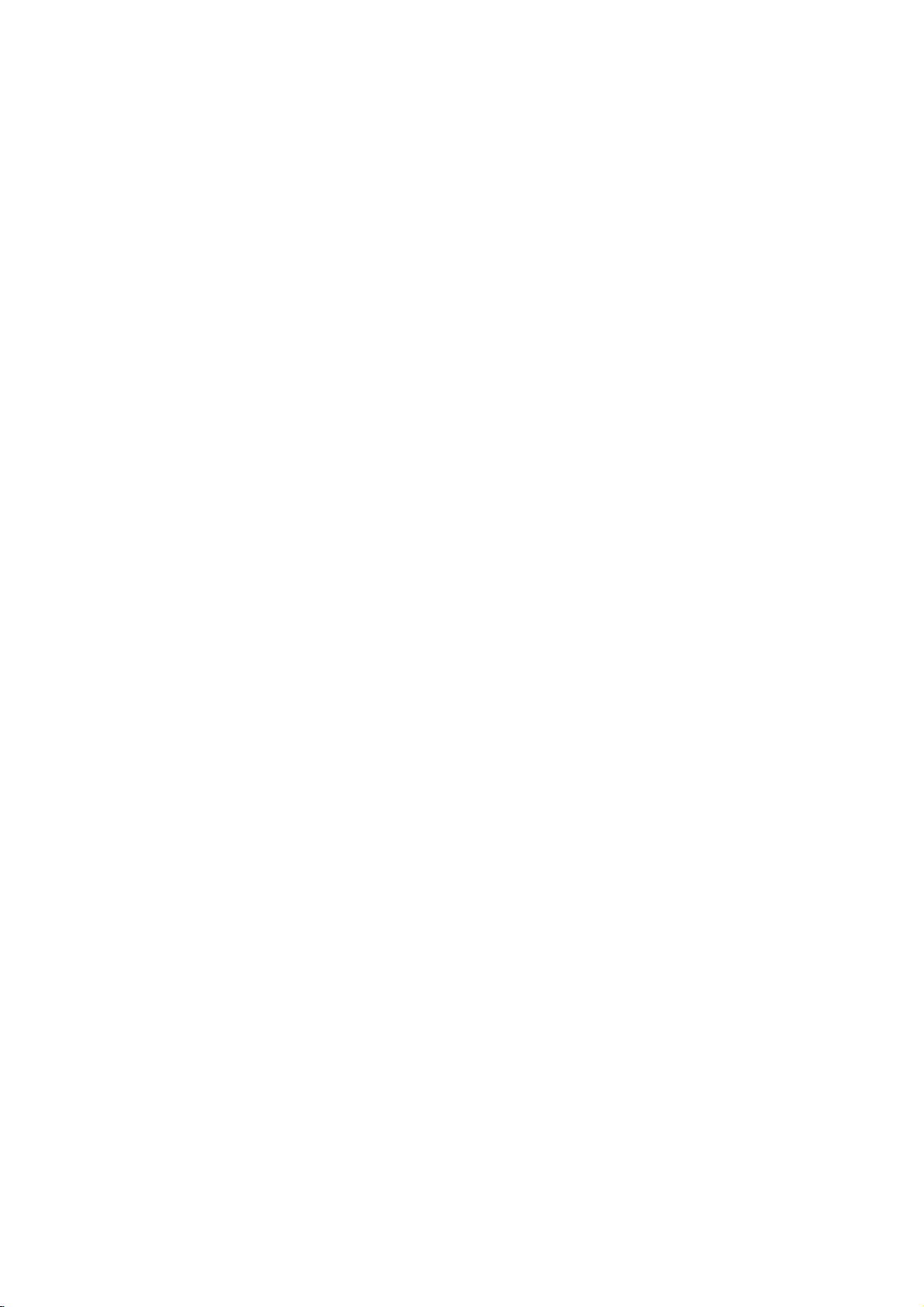
SAFETY
INSTRUCTIONS
*
1.
2.
3.
4.
Safety
WARNING
NOTES
W
WARNING
Do
not
sources
heat
on.
This
may
Do
not
bathroom
wet.
This
may
Bend
building
This
may
an
give
Earth
-
If
the
of
electric
-
If
grounding
breaker
electrician.
-
Do
not
gas
pipe.
instructions
place
cause
use
the
or
cause
antenna
to
prevent
cause
electric
wire
should be
earth
wire
shock
methods
should
connect
have
two
The
violation
The
violation
product.
Take
care
the
Monitorindirect
such
as
heat
a
fire.
place
between
rain
damaged
connected.
connected,
are
employed
in
where
from
not
Monitor
any
a
fireorcould
cable
water
shock.
is
not
causedbythe
be
groundtotelephone
kinds
of
of
of
danger
registers,
damp
it
an
give
inside
flowing
inside
the
there
current
possible,
and
installed
wires,
of
information,
this
instruction
this
instruction
that
sunlight
stove
such
place
is
likely
electric
shock.
and
in.
Monitor
is
possibleadanger
leakage.
a
separate
byaqualified
lightning
Power
supplier
may
or
and
to
outside
and
circuit
rods
and
happen
near
so
as
get
could
each
meaning
cause
may
cause
may
under
specific
6.
Do
not
This
may
7.
Do
not
This
a
may
8.
Do
not
This
may
tric
shock.
9.
In
case
Monitor,
and
let
This
may
10.
Do
not
Contact
This
may
tric
shock.
or
11.Duringalightning
from
cable.
This
may
tric
shock.
ofitisasbelow.
serious
light
condition.
insert
any
cause
a
place
heavy
cause
serious
use
water
cause
damaged
of
smoke
switch
contact
cause
a
attempt
dealerorservice
your
cause
damaged
wall
the
cause
outlet
damaged
injuries
and
injuriesordamage
into
give
on
to
a
Monitor
the
Monitororcould
strange
give
the
the
Monitororcould
don't
the
Monitororcould
the
an
childoradult.
while
it
an
unplug
object
fireorcould
objects
injury
the
or
off
it
,unplug
dealerorservice
your
fireorcould
service
to
thunder,
and
even
exhaust
electric
the
smell
from
electric
Monitor
center.
touch
death.
of
the
shock.
Monitor.
cleaning.
give
from
wall
the
center.
shock.
yourself.
give
the
Monitor
an
antenna
give
vent.
an
an
an
elec-
the
out-
elec-
elec-
Short-circuit
breaker
5.
Do
of
This
the
not
may
placing
Monitor.
cause
anything
a
fireorcould
containing
an
electric
give
liquid
shock.
on
top
4
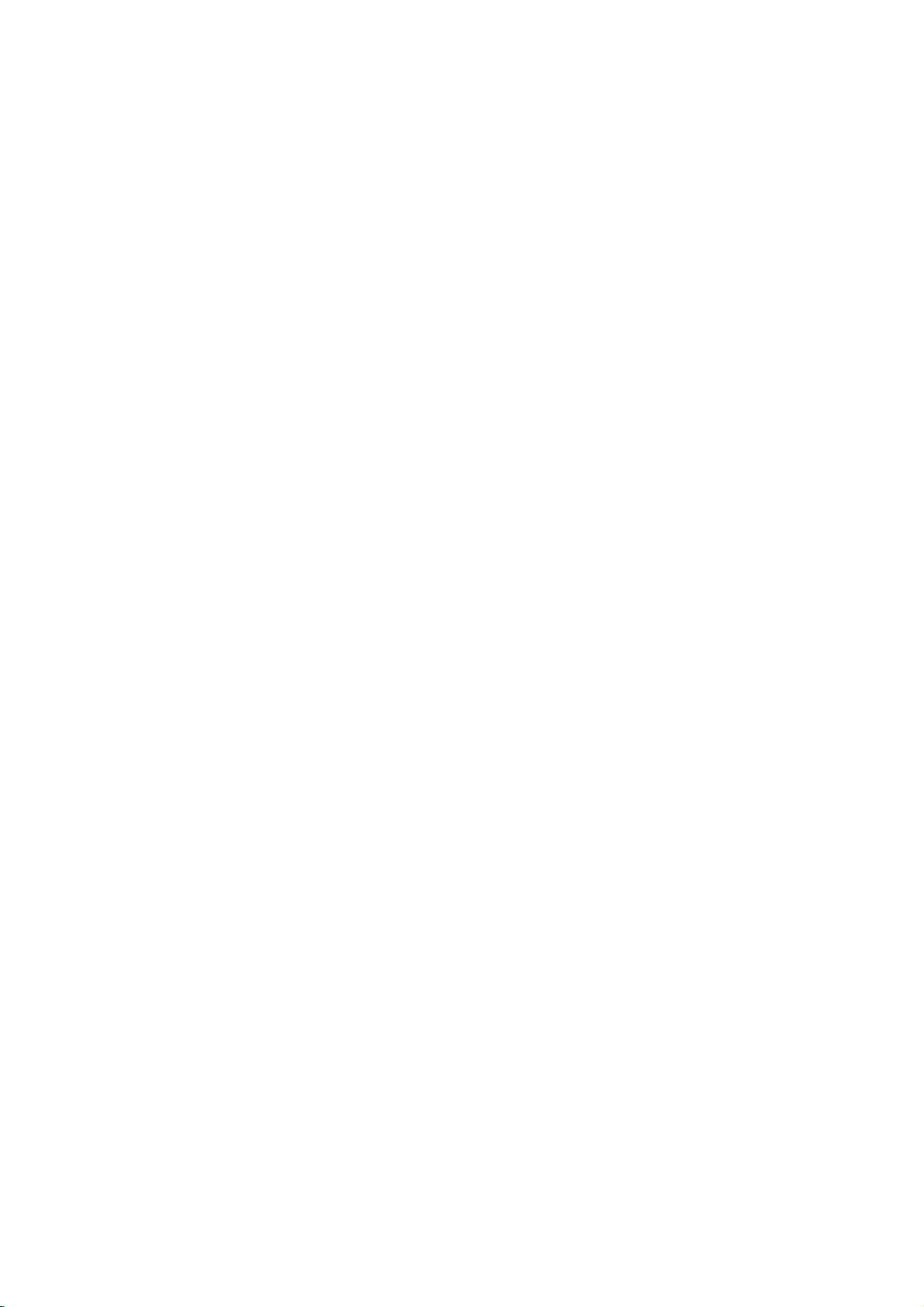
1.
2.
3.
4.
NOTE
Never
This
may
Disconnect
nections
Do
not
such
as
Ventilation
When
not
to
This
may
child
or
touch
the
cause an
from
before
the
place
a
bookcase
required.
installing
the
place
cause
the
and
adult,
power
electric
the
moving.
Monitor
the
edge
Monitor
serious
plug
shock.
mains
or
rack.
Monitor
of
to
damage
its
fall,
in
stand.
with
and
a
built-in
on
a
causing
to
the
a
wet
remove
table,
serious
Monitor.
hand.
all
con-
installation
be
careful
injury
8.
Ensure
objects
may
not
is
may
case
do
may
or
may
shock.
the
cause a
plug
loose.
cause a
from
that
moving
not
cause
adult,
this
cause
or
of
eating
it
carry
Do
hot
This
9.
Do
damaged
let
This
10.
Dispose
child
In
11.
When
ers
-
This
child
12.
Unplug
cleaning.
cleaners.
to
a
This
tric
power
like
when
the
used
eats
the
the
and
product
not
damaged
cord
a
heater.
fire
or
an
the
connecting
fire
or
an
batteries
them.
take
them,
Monitor
holding
Monitor
serious
damage
from
use
the
doesn't
electric
shock.
cord
power
part
electric
shock.
carefully
it
to
see a
assembled
the
speakers.
to
fall,
causing
to
the
cleaners
liquid
Monitororcould
the
of
wall
trail
or
the
doctor
serious
Monitor.
across
the
power
to
protect
immediately.
with
injury
outlet
or
give
plug
speak-
before
aerosol
an
any
out-
to
elec-
is
a
a
5.
6.
7.
Do
not
overhead
power
This
There
side
from
falls.
This
Do
not
ging.
This
place
circuits.
cause an
may
should
antenna
touching
may
pull
cause a
may
cause
power
the
an
be
and
outside
electric
enough
the
an
cord
fire.
lines
power
latter
electric
shock.
but
antenna
or
distance
lines
even
shock.
the
other
to
when
plug
in
the
electric
between
keep
the
when
vicinity
light
an
former
the
antenna
unplug-
out-
13.
Contact
the
internal
Accumulated
14.
The
distance
be
about
screen.
the
If
15.
not,
Unplug
left
unattended
of
or
eyes
the
the
5~7
will
service
part
dust
between
strain.
Monitor
can
times
of
and
cause
the
as
from
center
Monitor.
eyes
unused
once
a
year
mechanical
and
the
failure.
screen
longasdiagonal
wall
the
for
outlet
long
clean
to
should
length
whenitis
periods
of
of
time.
Accumulated
deteriorationorelectric
16.
Only
This
tric
shock.
make
dust
cause
a
fire
or
an
electric
shock
may
from
leakage.
use
the
cause
specified
damaged
batteries.
the
Monitororcould
give
an
elec-
5
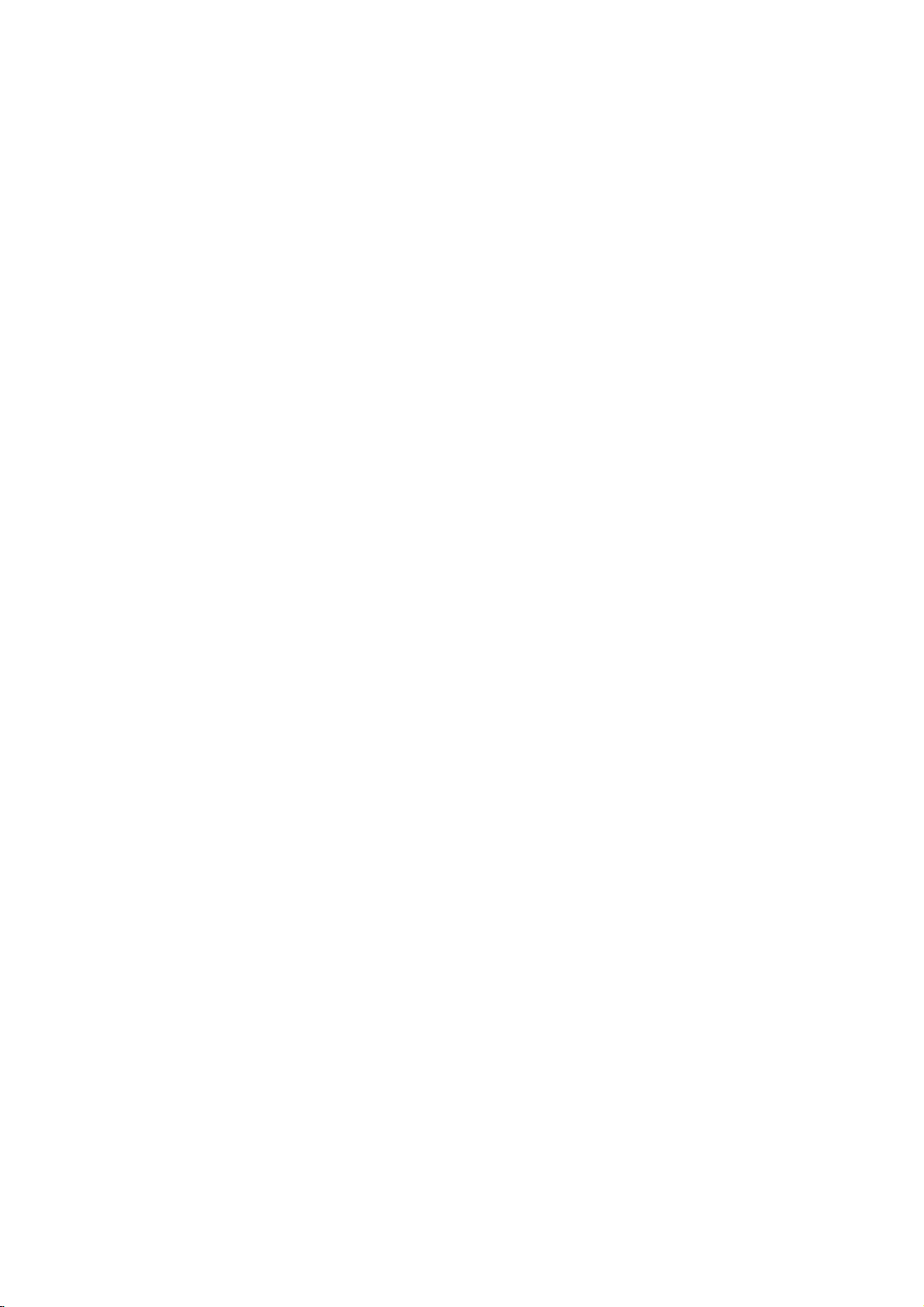
Monitor
Controls
Front
Front
Panel
Panel
Controls
Controls
Connection
R
L
()()()()
EXTERNAL
SPEAKER
RS-232C
(CONTROL/SERVICE)
Main
Power
ON/OFF
Button
Remote
Control
Sensor
INPUT
SELECT
Button
MENU
INPUT
VOL.
MENU
SELECT
Buttons
,
VOLUME
Button
Illuminates
(,)
Power
red
Illuminates
Buttons
in
standby
green
Indicator
when
Standby
Monitoristurned
mode,
the
on
Options
Back
Connections
Back
Connections
RGB2
INPUT
RGB1
INPUT
RGB
(DIGITAL
INPUT)
(PC/DTV
INPUT
INPUT)
RGB1
OUTPUT
AUDIO
INPUT
(PC/DTV
OUTPUT)
REMOTE
CONTROL
Panel
Panel
ON/
CONTROL
OFF
AUDIO
LOCK
YP
COMPONENT
(DVD/DTV
BPR
INPUT)
S-VIDEO
VIDEO
INPUT
AUDIO
L
R
INPUT
(MONO)
AUDIO
L
R
AC
AUDIO
INPUT
INPUT
1.
2.
3.
4.
6
EXTERNAL
Connect
*
For
Stand'
RS-232C
Connect
AUDIO
RGB2
Connect
priate
RGB1
You
RGB1
PC
input
work.
123
further
input
can
to
manual.
INPUT
to
INPUT/RGB1
INPUT
the
OUTPUT
watch
OUTPUT
port.
SPEAKER
optional
external
information,
(CONTROL/SERVICE)
the
RS-232C
(DIGITAL
monitor
output
port.
(PC/DTV
the
RGB1
(PC/DTV
Note:
In
ohm
(8
refer
port
INPUT
RGB
OUTPUT)
signal
standby
output)
speaker(s).
to
'Speaker&Speaker
on a
PC.
(PC/DTV
INPUT)
connector
OUTPUT)
on
mode,
INPUT)/
JACKS
ofaPCtothe
JACKS
another
to
RGB1
PORT
monitor,
another
output
4 5 8
5.
CONTROL
REMOTE
When
ablebythe
6.
COMPONENT
7.
AUDIO/VIDEO
Connect
jacks.
appro-
S-VIDEO
Connect
CONTROL
"CONTROL
audio/video
INPUTS
video
6
LOCK
external
(DVD/DTV
INPUT
out
Switch
LOCK"
is
set
control
device.
INPUT)/AUDIO
JACKS
out
from
(S-VIDEO)
fromanS-VIDEO
to
"ON",
external
7
equipment
VCR
the
Monitor
INPUT
to
input.
connect
monitor's
does
8.
POWER
This
not
catedonthe
the
Monitor
Monitor
CORD
SOCKET
operates
Specifications
on
DC
power.
on
an
AC
page.
power.
Never
The
attempttooperate
JACKS
the
voltage
is
to
S-VIDEO
is
oper-
these
indi-
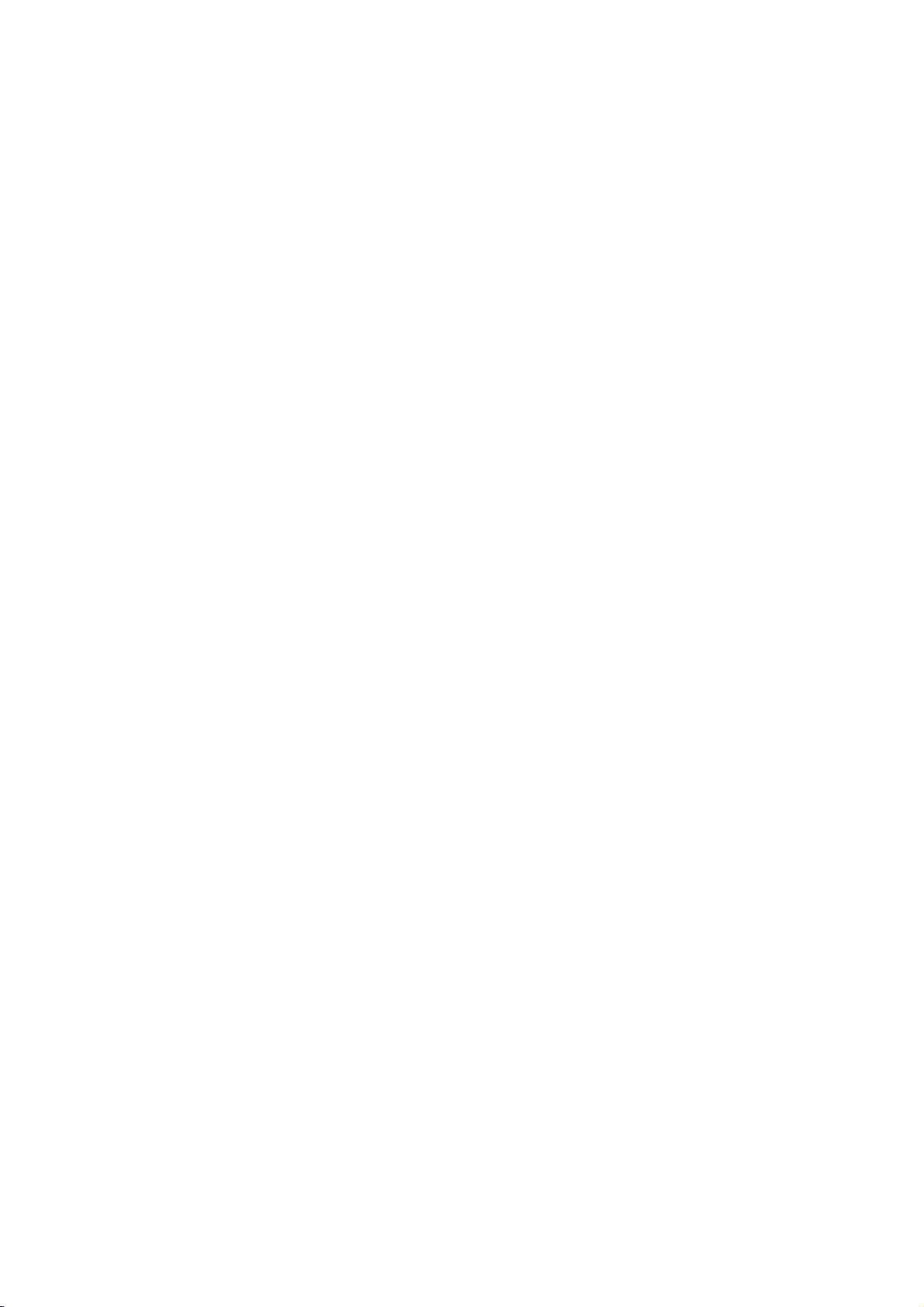
External
Equipment
Connections
EXTERNAL
Monitor
Monitor
R
()
()
()()
L
SPEAKER
RS-232C
(CONTROL/SERVICE)
RGB2
INPUT
(DIGITAL
External
External
INPUT
RGB1
INPUT)
(PC/DTV
INPUT
INPUT)
RGB
AUDIO
INPUT
Equipment
Equipment
RGB1
OUTPUT
(PC/DTV
OUTPUT)
REMOTE
CONTROL
Connection
Connection
ON/
OFF
CONTROL
LOCK
Panel
Panel
YP
BPR
L
R
AUDIO
AUDIO
COMPONENT
INPUT
(DVD/DTV
INPUT)
S-VIDEO
VIDEO
(MONO)
AUDIO
L
R
INPUT
AUDIO
INPUT
AC
INPUT
Note:
A
the
The
D-sub
RS-232C
(DIGITAL
connection
Monitor
INPUT
RGB2
Connection
15-pin
to
RGB
a
INPUT
INPUT)
RGB1
(PC/DTV
cables
cable
PC.
INPUT
INPUT)
to
PC
shown
andaDVI
AUDIO
INPUT
above
cable
RGB
RGB1
(PC/DTV
to
the
(shown
OUTPUT
OUTPUT)
right
above
S-VIDEO
AUDIO
COMPONENT
AUDIO
INPUT
INPUT
VIDEO
INPUT
INPUT
COMPONENT
(DVD/DTV
Connection
are
not
to
included
the
left)
with
are
INPUT)
the
provided
to
AV
Monitor.
to
equipment
connect
7
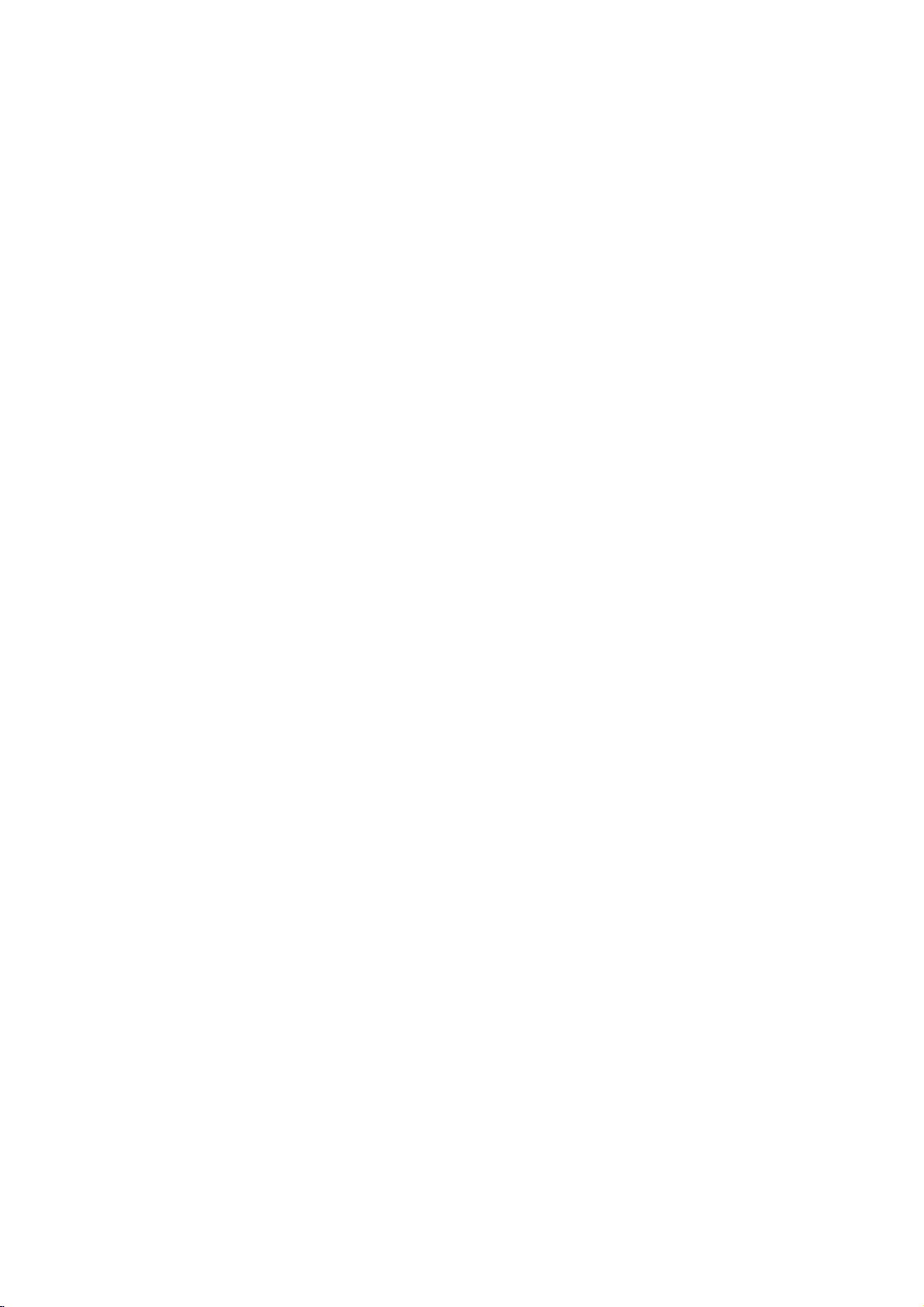
External
Equipment
Viewing
Setups
W
atching
Watching
-
If
you
-
If
you
VCR
-
Avoid
If
a
4:3
-
To
avoid
How
to
-
Connect
and
VCR's
-
When
Audio
How
to
1.
Use
the
connected
(If
2.
Insertavideo
W
atching
Watching
-
After
ming.
Monitor.
-
For
further
How
to
-
Connect
Monitor
How
to
1.
Use
the
2.
Tunetocable
VCR
VCR
have
a
mono
connect
to
having
the
an
Video
a
picture
picture
connect
the
VCR's
audio
connecting
(R)=red).
use
INPUT
to
tape
Cable
Cable
subscribing
This
monitor
information
connect
the
cable
and
cable
use
INPUT
service
Setup
Setup
VCR,
S-VIDEO
input.
fixed
image
format
is
noise
(interference),
Video
output
the
Monitortoexternal
SELECT
S-VIDEO,
into
TV
TV
Setup
to
a
cableTVservice
cannot
regarding
box's
box's
SELECT
provided
connect
VCRtothe
remain
the
used;
output
to
jacks
buttononthe
select
the
VCR
Setup
display
Video
audio
output
buttononthe
the
fixed
jack
the
the
and
TV
cable
output
channels
audio
S-VIDEO
on
the
image
leave
(yellow)
AUDIO
equipment,
remote
S-VIDEO
press
fromalocal
programming
TV
jack
jacks
remote
using
output
input,
screen
for
may
an
adequate
to
the
INPUT.
controltoselect
external
the
PLAY
service,
(yellow)
to
the
AUDIO
control
the
cable
from
the
a
long
remain
distance
BNC-RCA
match
input
buttononthe
provider
unlessaTV
contact
to
the
BNC-RCA
INPUT.
and
cable
box.
the
VCRtothe
picture
qualityisimproved;
of
period
visibleonthe
between
adapter
the
colors
VIDEO.
source.)
VCR.
and
installing
tuner
local
your
adapter
select
VIDEO.
Monitor's
time.
Typically
screen.
the
VCR
provided
of
deviceorcable
cableTVservice
thentothe
connecting
VCR
(See
a
converter,
provided
AUDIO
compared
a
frozen
and
Monitor.
(Video=yellow,
jacks
owner's
can
you
TV
converter
provider(s).
thentothe
(L/MONO)
to
connectingaregular
still
picture
VIDEO
INPUT
manual)
watch
cable
boxisconnected
VIDEO
input.
fromaVCR.
on
the
Audio
TV
program-
INPUT
on
Monitor
(L)
the
=
white,
to
the
W
atching
Watching
How
-
Connect
INPUT
-
When
the
How
1.
Use
2.
Operate
W
W
How
-
Connect
INPUT)
-
If
out
INPUT
How
1.
Turnonthe
2.
Use
NENT.
8
to
connect
connecting
output
use
to
the
atching
atching
to
connect
DVD
your
to
S-Video
jacks.
use
to
INPUT
External
External
the
external
on
the
Monitor
jacks
INPUT
SELECT
the
corresponding
DVD
DVD
DVD
video
and
audio
only
input
DVD
SELECT
Refertothe
A/V Source
A/V
Source
equipment's
and
monitor
the
audio/video
buttononthe
Setup
Setup
outputs
on
the
and
buttononthe
DVD
player's
external
to
monitor
the
on
outputs
hasanS-Video
player,
Video
to
an
external
to
Y,
PB,
AUDIO
output
insertaDVD.
manual
Setup
Setup
output
equipment'
external
equipment:
remote
equipment.
PRofCOMPONENT
INPUT
jacks.
jack,
and
DVD
remote
controltoselect
for
(yellow)
jack
audio
output
match
source,
connect
audio
=
Video
controltoselect
See
external
DVD
outputs
operating
to
the
jacks
the
colorsofAUDIO/VIDEO
Audio
yellow,
equipment
(DVD/DTV
S-Video
to
AUDIO
COMPO-
instructions.
to
VIDEO.
BNC-RCA
the
(Left)
adapter
AUDIO
=
white,
operating
?
Component
To
get
player
below.
Component
INPUT.
guide.
to
Video
of
DVD
provided
Audio
better
the
input
Input
picture
component
Monitor
output
player
thentothe
jacks
(Right)
ports
ports
ports
on
=
red.
quality,
input
of
the
the
VIDEO
monitor
connect
ports
YPBPR
Y
Y
Y
Y
B-Y
with
a
DVD
as
shown
Pr
Pb
R-Y
Cr
Cb
PR
PB
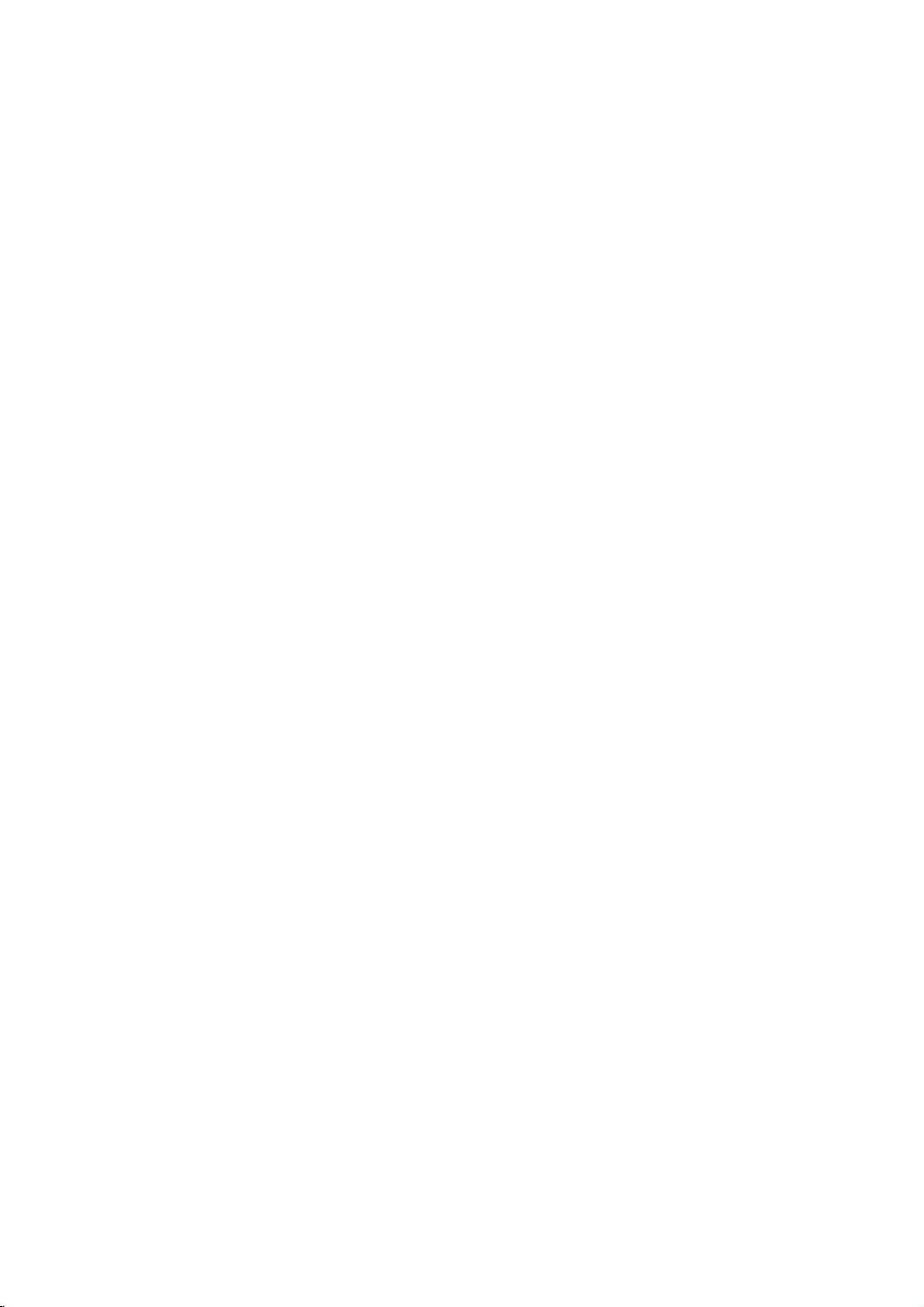
W
W
atching
atching
-
To
watch
digitally
How
to
connect
-
Connect
INPUT)
-
Connect
How
1.
Turnonthe
2.
Use
PC
PC
-
To
-
Avoid
ly
-
Connect
the
-
DDC
-
If
-
If
INPUT
If
RGB2;
-
DOS
-
To
-
There
sent,
contrast
PC
-
The
Setup
-
We
-
If
-
Connect
nal
-
Connect
Monitor).
-
If
-
This
tocol.
-
The
ning
How
1.
TurnonthePCand
2.
Turnonthe
3.
Use
4.
Set
DTV
connector
DTV
use
to
INPUT
Setup
Setup
vivid
enjoy
keeping
imprinted
PCtothe
resolution
protocol
required,
the
the
graphic
mode
see a
change
adjust
graphic
(PC/DTV
(the
normal
may
on
graphic
synchronization
Instructions
recommend
the
resolutionofPC
the
cable
from
the
a
sound
using
monitor
The
PC
monitor
rate
for
use
to
the
INPUT
the
resolution
DTV
DTV
Setup
Setup
broadcast
a
user-supplied
box
depending
box
set-top
on
and
image
screen;
RGB1
of
PC
for
the
monitor
is
work
associated
until
video
audio
the
sound,
or
depending
match
set-top
set-top
digital
SELECT
picture
a
fixed
on
the
output
is
preset
cardonthe
INPUT)
cardonthePCdoes
other
mode
not
may
picture,
be
noise
thePCmode
the
menu
cardorconsult
input
to
Connect
640x480,
using
is
over
cable
signal
the
audio
card,
provides
adjusts
perceives
the
graphic
display
SELECT
from
PC's
DVI
cable
from
adjust
a
VESA
automatically
640x480,
card.
the
Monitor.
by
pressing
buttononthe
of
output
programs,
Digital
output
on
your
outputs
box.
(Refer
remote
controltoselect
connect
on
the
useascreen
monitor's
INPUT(PC/DTV
accordingly.
RGB1
(Analog
settings
PC
does
INPUT
output
to
Plug
the
VGA
with
another
picture
manufacturer
for
Horizontal
a
PC
60Hz
not
the
to
RGB2
set
to
the
the
form
UXGA,
the
PC's
output
port
the
PCtothe
PC
sound
and
Plug
to
60Hz
the
POWER
the
PCtoSXGA
purchase/connect
monitor
monitor
the
a
saver
Box
box
owner's
PCtothe
screen
when
Set-Top
to
set-top
to
to
INPUT)
and
RGB),
for
and
Plug
output
analog
(DIGITAL
and
analog
and
Play
video
mode
automatically
card
and
on
resolution,
resolution,
is
clear.Ifthe
your
for
there
monitor
to
as
Play
use
as
remote
of
the
and
Monitor
the
PC
will
be
output
the
Monitor's
AUDIO
required.
capability.
this
monitor.
DTV
480p
buttononthe
controltoselect
or
under
change
mode,
a
COMPONENT
connectors.
AUDIO
manual
COMPONENT
Monitor.
for
a
possible.
or
RGB2
RGB2
Play
functionally.
and
RGB
INPUT)todisplay
digital
if
using
DVI
signal
vertical
the
refresh
PC
graphic
Vertical
frequencies
to
no
picture
port
RGB2
INPUT
The
based
(1280
digital
INPUT
for
long
INPUT
(DVI,
digital
RGB
by
a
DVI-I
(640x480,
pattern,
refresh
rate
the
get
on
to
the
INPUT
jacks
monitor
on
the
Monitor's
x
1024,
period
the
card.
the
the
box.
set-top
(DVD/DTV
jacks.
the
digital
or
RGB
of
time.
set-top
(DIGITAL
RGB)
Digital
RGB
simultaneously,
the
simultaneously,
monitor.)
cable.
848x480,
contrast
rate
the
best
Monitor.
Monitor's
on
the
sends
PC
graphic
remote
RGB
to
PC
graphic
is
separate.
picture
RGB1
(DIGITAL
Monitor.
EDID
1
or
of
60Hz).
INPUT)
box.)
1.
The
fixed
RGB
modes.
PConthe
set
852x480).
or
brightness
another
card
quality.
INPUT
RGB
(Audio
datatothe
card.Inthis
control.
RGB
2
or
to
the
monitor
image
INPUT)
port
connect
monitor.
the
monitortoeither
(See
inPCmode.Ifnoise
rate
or
adjust
can
not
(PC/DTV
INPUT)
cables
PC
case,
source.
input
may
be
port.
are
system
change
become
on
the
only
page
the
changed,
INPUT)
not
RGB1
(PC/DTV
permanent-
Monitor;
one
of
both
RGB1
20.)
brightness
change
or
port
included
withaDDC
the
screen
change
or
is
and
the
with
RGB1
pre-
the
sig-
the
pro-
scan-
9
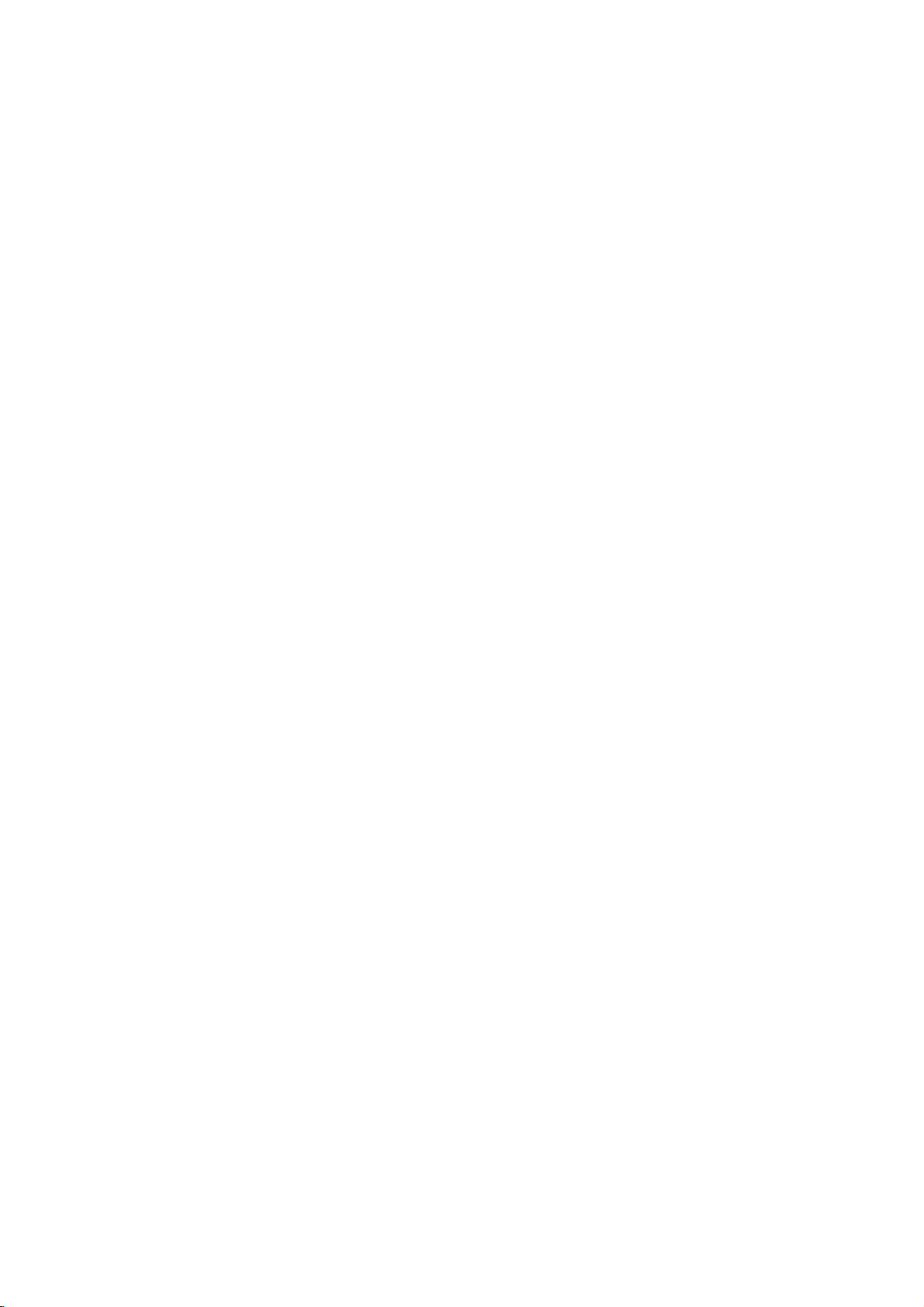
Monitor
Monitor
RGB1
Resolution
640x350
640x400
640x480
800x600
Display
Display
Mode
Specifications
Specifications
Horizontal
Frequency(KHz)
31.468
37.861
31.469
37.927
31.469
35.000
37.861
37.500
43.269
45.913
53.011
64.062
35.156
37.879
48.077
46.875
53.674
56.000
64.016
Vertical
Frequency(Hz)
70.09
85.08
70.08
85.03
59.94
66.66
72.80
75.00
85.00
90.03
100.04
120.00
56.25
60.31
72.18
75.00
85.06
90.00
100.00
DDC DDC
Resolution
832x624
848x480
o
o
o
o
o
o
or
852x480
1024x768
Horizontal
Frequency(KHz)
49.725
31.469
35.000
37.500
48.363
56.476
60.023
68.677
54.348
1152x864
63.995
67.500
77.487
o
o
o
o
1152x870
1280x960
1280x1024
68.681
60.000
75.000
63.981
Vertical
Frequency(Hz)
74.55
59.94
70.06
75.00
60.00
70.06
75.02
84.99
60.05
70.01
75.00
85.05
75.06
60.000
75.00
60.02
o
o
o
o
o
o
o
o
o
o
o
RGB2
Resolution
640x350
640x400
640x480
800x600
Mode
Horizontal
Frequency(KHz)
31.468
37.861
31.469
37.927
31.469
35.000
37.861
37.500
43.269
45.913
53.011
64.062
35.156
37.879
48.077
46.875
53.674
56.000
64.016
Vertical
Frequency(Hz)
70.09
85.08
70.08
85.03
59.94
66.66
72.80
75.00
85.00
90.03
100.04
120.00
56.25
60.31
72.18
75.00
85.06
90.00
100.00
DDC DDC
Resolution
832x624
848x480
o
o
o
or
852x480
1024x768
Horizontal
Frequency(KHz)
49.725
31.469
35.000
37.500
48.363
56.476
60.023
68.677
54.348
1152x864
63.995
67.500
77.487
1152x870
o
1280x960
1280x1024
68.681
60.000
75.000
63.981
Vertical
Frequency(Hz)
74.55
59.94
70.06
75.00
60.00
70.06
75.02
84.99
60.05
70.01
75.00
85.05
75.06
60.000
75.00
60.02
o
o
o
o
o
o
10
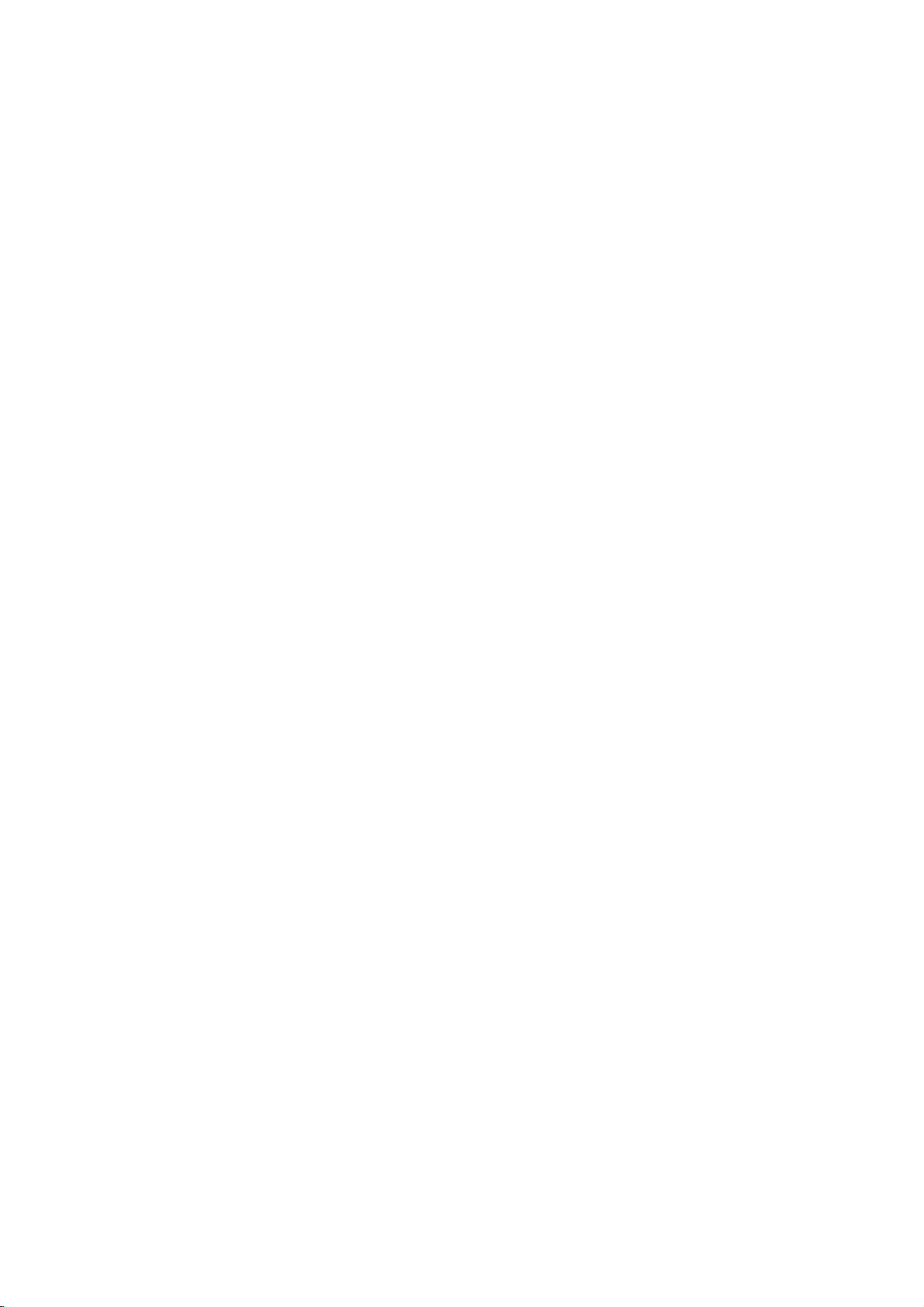
Remote
-
When
Under
necessary.
using
certain
-
Control
the
remote
conditionsorif
control,
the IR
aim
itatthe
code
Key
remote
from
remote
Functions
control
sensor
on
is
interrupted,
the
function
Monitor.
may
not
occur.
Repeat
key
presses
if
Switches
picture
Reduces
Selects the
sub
Selects
Changes
standby
Adjusts
Changes
Enlarges
Displays
Exits
Memorizes
Switches
on
and
picture.
main
the
Freezes
the
Monitoronfrom
or
Sets
the
the
according
the
the
main
(Refer
a
screen
(Refer
on
the
menu
off.
(Refer
TWIN
(Refer
input
(Refer
SOUND
picture
picture
(Refer
sub
picture
(Refer
sub
(Refer
POWER
off
to
standby.
SLEEP
timer.
sleep
(Refertop.17)
APC
factory
preset
to
the
room.
(Refertop.15)
ARC
format.
picture
(Refertop.21)
ZOOM-
size.
picture
to
p.
21)
SPLIT
ZOOM
section.
to
p.
21)
MENU
screen
menus.
current
menu.
changes.
PIP
the
sub
picture
to
p.
22)
PICTURE
to
p.
23)
PIP
INPUT
source
for
the
to
22,
p.
23)
SELECT
soundorsub
sound
for
PIP.
to
22,
p.
23)
PIP
POSITION
position.
to
p.
22)
PIP
STILL
motion.
picture
to
22,
p.
23)
SOUND
SPLIT
POWER
POWER
INPUT
SELECT
Selects:
or
DASP
SLEEP
APC
ARC
ZOOM
MENU
INPUT
SELECT
DASP
AUTO
CONFIG.
-
ZOOM
+
ZOOM
KEY
LOCK
MUTE
Selects
your
FLAT,
or
AUTO
(Refertop.19)
ZOOM+
Enlarges
(Refer
VOL
OK
VOL
123
456
78
9
0
KEY
To
control
MUTE
Switches
OK
Select
Increases/decreases
Adjusts
STOP
P/STILL
REW
PLAY
PIP
TWIN
SELECT
PIP
PICTURE
POSITION
FF
REC
PIP
INPUT
PIP
STILL
VCR
Control
COMPONENT
operate
/
/
NUMBER
VIDEO,
the
viewing
SPORTS,
USER
CONFIG
to
LOCK
only.
menu
(Volume
menu
BUTTONS
LG
S-VIDEO,
mode.
sound
appropriate
program
CINEMA,
(Refertop.16)
the
main
picture
p.
21)
the
monitor
(Refer
the
sound
options.
button)
settings.
buttons
video
cassette
character:
to
p.
on
sound
with
18)
or
RGB1-2
to
MUSIC,
size.
remote
off.
level.
recorders.
Installing
Installing
Batteries
Batteries
?
?
Open
insert
Install
with
new
the
the
two
battery
batteries
AAA
batteries.
compartment
with
1.5V
alkaline
correct
cover
polarity.
batteries.
on
the
back
side
and
Don't
mix
used
batteries
11
