
MP-42PZ15/15H
MP-42PZ15A/15HA
Please
read
operating
Retainitfor
Record
model
Monitor.
See
the
label
and
quote
service.
require
Model
number
Serial
number
the
this
this
Monitor.
future
number
attached
information
:
:
owner
reference.
's
and
on
manual
serial
the
to
carefully
number
backofthe
dealer
your
before
of
Monitor
when
the
MP-42PZ15B/15HB
MP-42PZ15G/15HG
MP-42PZ15K/15HK
you
MP-42PZ15S/15HS
PLASMA MONITOR
PLASMA MONITOR
OWNER'S
MANUAL
INPUT
ON/OFF
VOLUME
SELECT
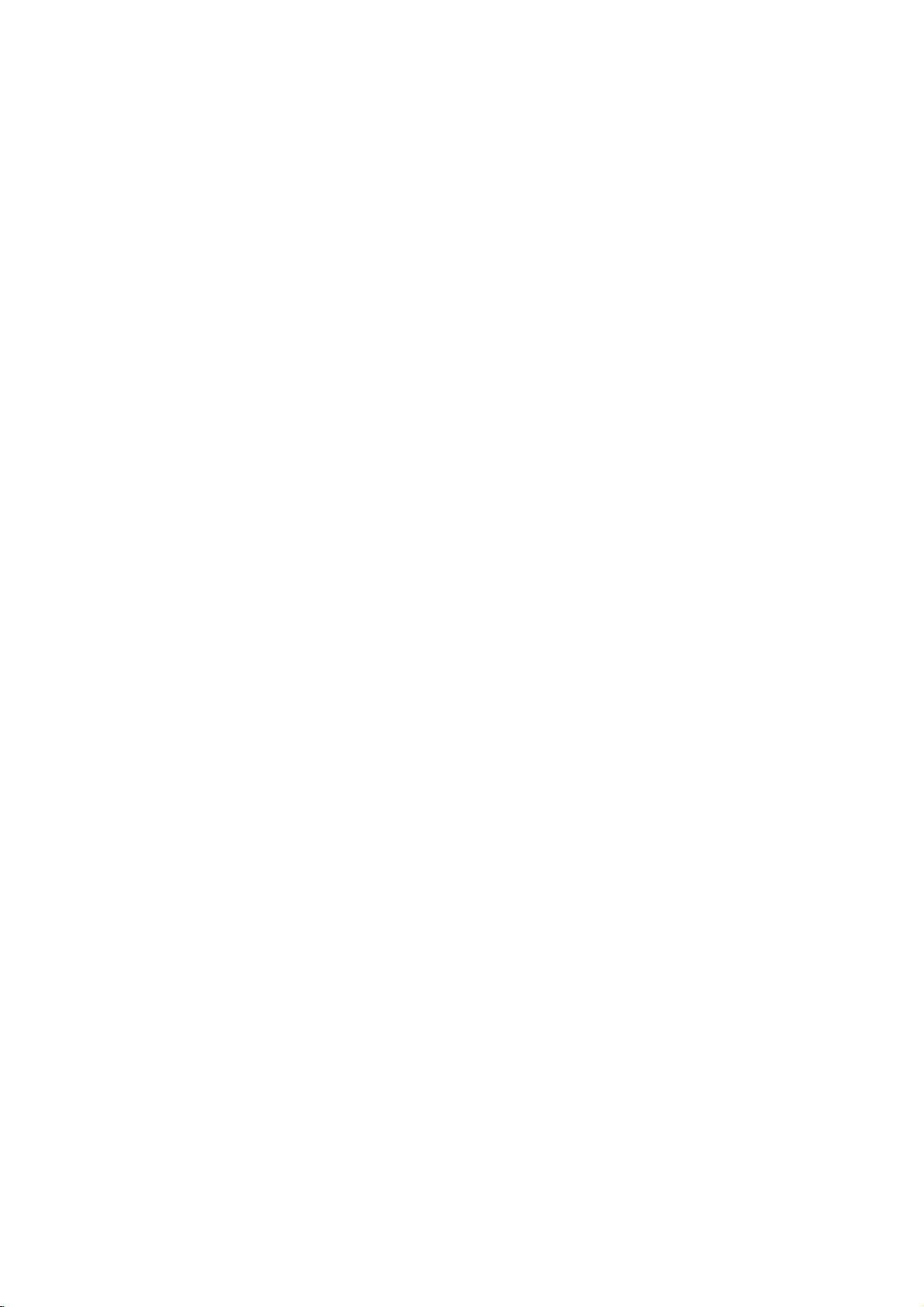
What
If
cent
Display
160°-Wide
A
without
Easy
A
install
Big
The
theater.
Multimedia
A
ference,
The
The
few
screen
PDP
is
We
isaPlasma
voltageisinputted
substance.
using
At
this
this
phenomenon.
angle
Plasma
Plasma
Plasma
Display
distortion
installation
Display
the
Plasma
screen
screen
Display
game,
provides
from
is
Display
ofaPlasma
Plasma
can
internet
explanation
PDP
which
is
the
cell
defects
would
is
faulty.Wehope
regardedasacceptable.
promise
can
be
acceptable,
that
we'll
Display
to
gas
moment,
range
any
much
be
and
about
display
occur
you
do
in
glass
more
direction.
lighter
at
the
Display
Display
connected
so
colored
device
in
the
in
will
It
means
our
best
?
panels,
is
light
of
vision
than
and
desired
42"
is
with
on.
of
manufacture
line
with
understand
thatitcould
to
develop
ultraviolet
emitted.APlasma
160°
angle
smaller
than
place.
so
that
you
a
computer
dots
may
this
productiscomposed
of
the
PDP
other
that
the
not
our
technology
rays
of
range
other
same
can
get
so
that
be
present
PDP.
Several
manufacturers
product
be
changed
is
outputted
is
Display
visionsothat
vivid
you
which
to
a
class
products
experience
can useitas a
on
of
0.9
colored
and
corresponds
or
refunded.
minimize
and
next
PDP
to
would
the
you
2.2
dots
fused
withafluores-
generation
can
get
so
that
if
as
you
screen
screen
million
visibleonthe
not
mean
to
this
cell
defects.
flat
a
picture
can
you
areina
for
cells
that
standard
and
con-
a
the
WARNING
TO
UCT
*
When
and
REDUCE
RAIN
TO
connecting
PDP
the
THE
OR
only
RISK
MOISTURE.
PDP
the
functions
OF
tuner
as
FIRE
monitor
ON/OFF
with
AND
ELECTRIC
its
exclusive
(For
further
SHOCK,
most
cable,
information,
INPUT
VOLUME
SELECT
DO
NOT EXPOSE
functions
refertothe
work
PDP
with
THIS
tuner
the
PROD-
tuner
guide).
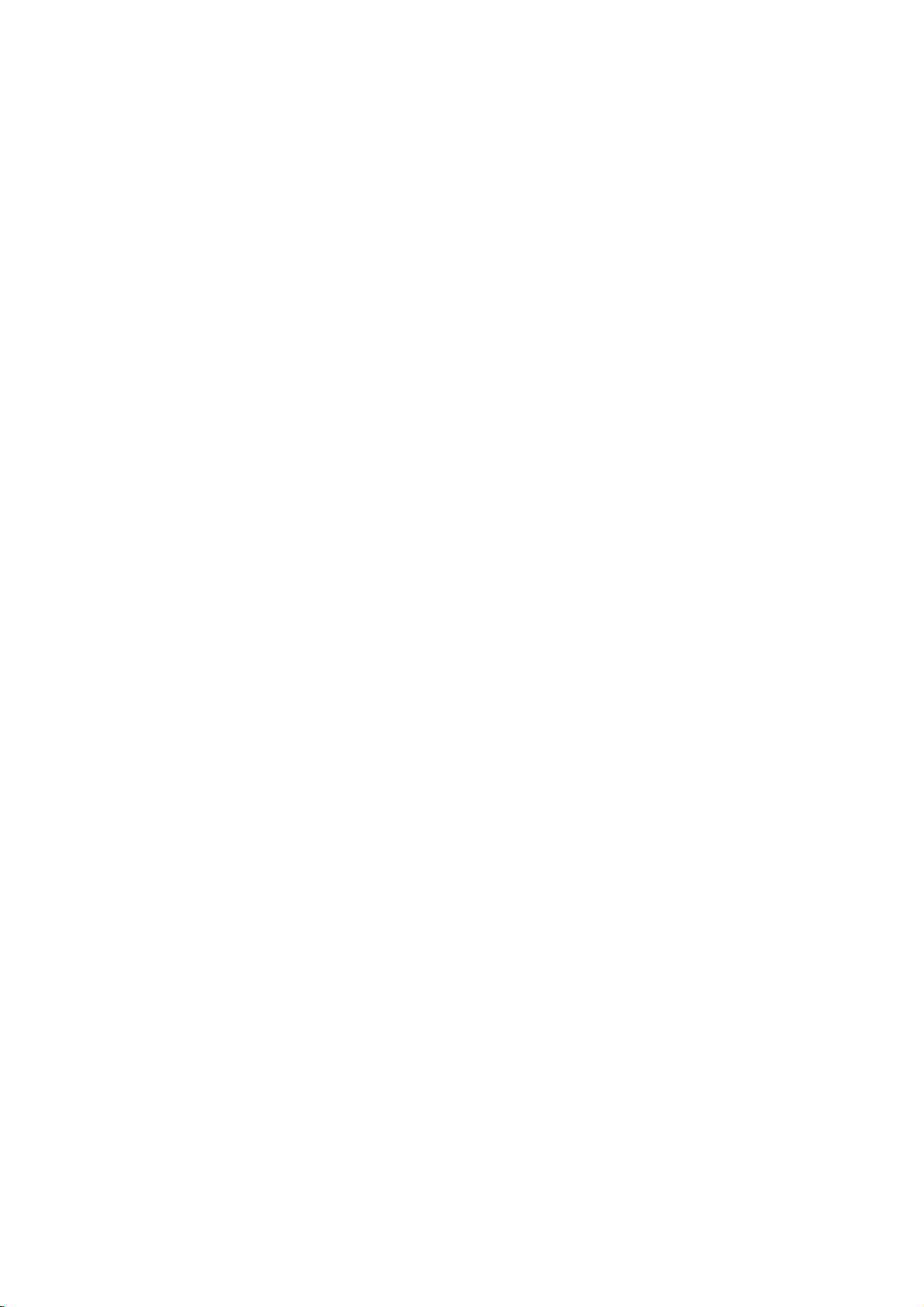
Table
First
step
Safety
instructions
of
....................................................4
Contents
Monitor
Controls
Controls
Monitor
Equipment
VCR
Cable
External
DVD
DTV
PC
PC
PC
Picture
Basic
Turning
Selecting
Checking
Sleep
Setting
Picture
Auto
Adjusting
DRP
Adjusting
Auto
AVL
Overview
of
the
monitor
of
the
Remote
Installation
Connections
.............................................8
Control..............................12
.................................................14
and
Setup
Setup..............................................................16
TV
AV
......................................................18
Setup
Source
......................................19
Setup
Setup..............................................................20
..............................................................21
Setup
................................................................22
Setup
Mode
Feature
Mode
Adjustments
In
Picture(PIP)
Features
on
the
language
features...................................................33
Timer
Sleep
&
Sound
picture
picture
(Digital
Sound:
Sound
volume
(Auto
Check(Overview)
Setup
Monitor
for
Timer
(Monitor
control
Reality
................................................35
appearance
Picture)
Bass,
Control
................................................39
leveler)
............................................25
function
and
Operation
...........................................31
the
menus..........................32
turn-off
.................................36
..................................37
Treble,
......................................40
......................24
..............................28
............34
time)
Balance
................38
Special
Using
Using
Adjusting
Adjusting
Setting
External
Others
Features
Still
function
the
screen
OSD
color
picture
control
Troubleshooting
Product
specifications.............................................55
..................................................41
options
Transparency
temperature
format
device
check
........................................42
.................................43
...................................44
.............................................45
adjustment
list
......................................54
........................46
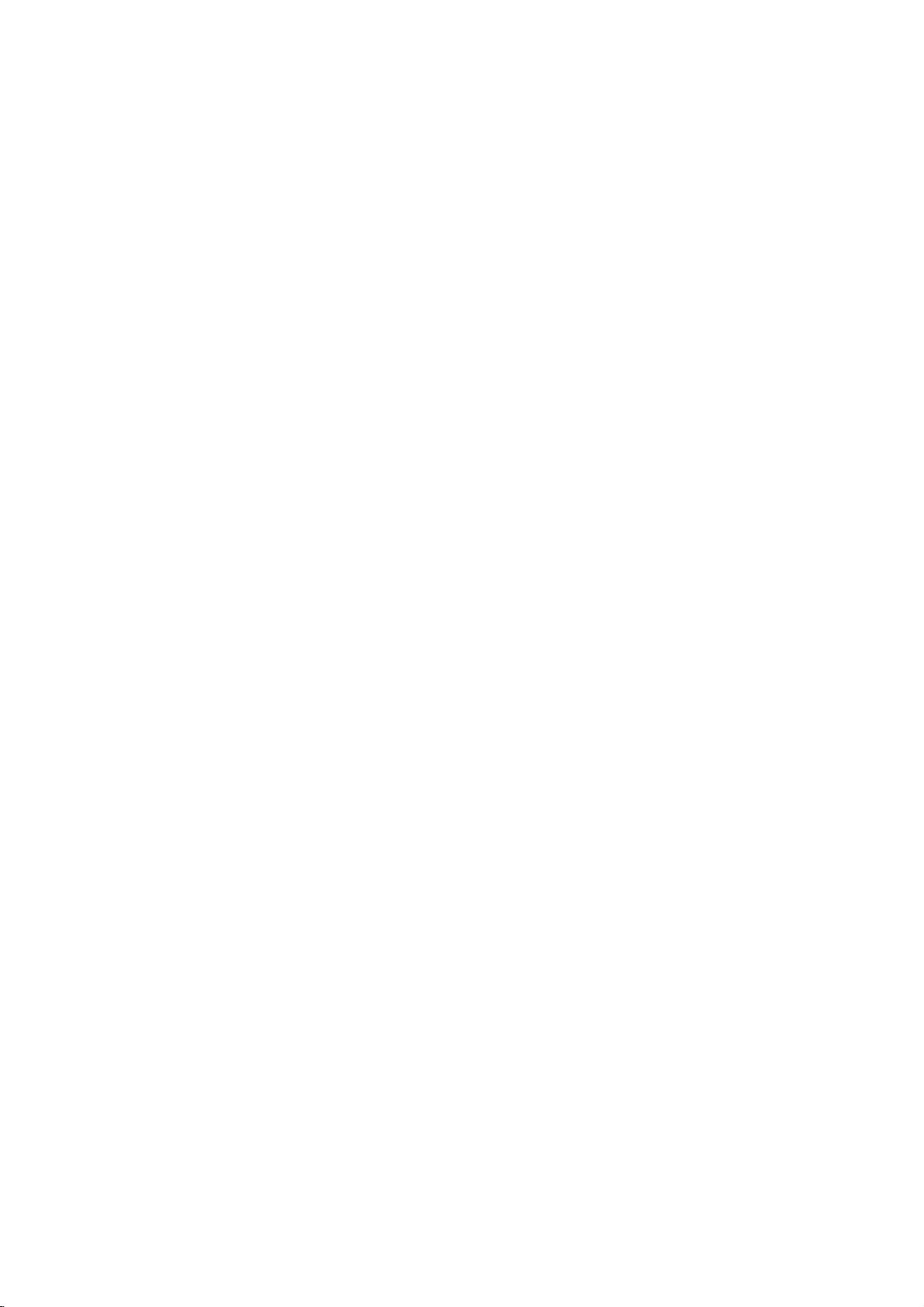
Safety
-
Use
the
MP-42PZ15
of
3281
feet
(1000m)
-
Use
the
MP-42PZ15H
of
6562
feet
(2000m)
Instructions
series
to
series
to
get
get
models
the
models
the
(Monitor)
best
qualityofpicture
(Monitor)
best
qualityofpicture
at
the
at
the
place
and
place
and
lower than
sound.
lower
sound.
than
the
altitude
the
altitude
Do
direct
sources
stove
-
This
WARNING
not
place
sunlight
and
may
such
so
cause
the
as
on.
or
a
Monitor
near
heat
fire.
in
heat
registers,
NOTES
This
plasma
be
mounted
viewing).
displayisdesigned
horizontally
(wide
to
Indoor Installation
WARNING
Do
damp
room
is
-
This
give
not
place
or
likely
may
an
use
any
to
electric
cause
the
get
such
place
wet.
a
shock.
Monitor
fireorcould
as a
where
in
bath-
Bend
antenna
inside
and
it
vent
-
This
the
shock.
rain
may
Monitor
outside
from
cause
and
cable
building
flowing
water
damaged
could
give
between
in.
an
to
inside
electric
pre-
Outdoor Installation
WARNING
Earth
wire
should
-
If
the
earth
is
possible
caused
a
separate
employed
electrician.
not
connect
lightning
wire
there
shock
-
If
grounding
ble,
be
fied
-
Power
4
Do
wires,
by
methods
circuit
and
ground
rods
is
not
a
danger
the
installed
be
connected.
connected,
current
are
breaker
to
or
gas
Short-circuit
breaker
of
electric
leakage.
not
possi-
should
byaquali-
telephone
pipe.
Never
with
-
This
NOTES
touch
a
wet
may
hand.
cause
the
an
power
electric
plug
shock.
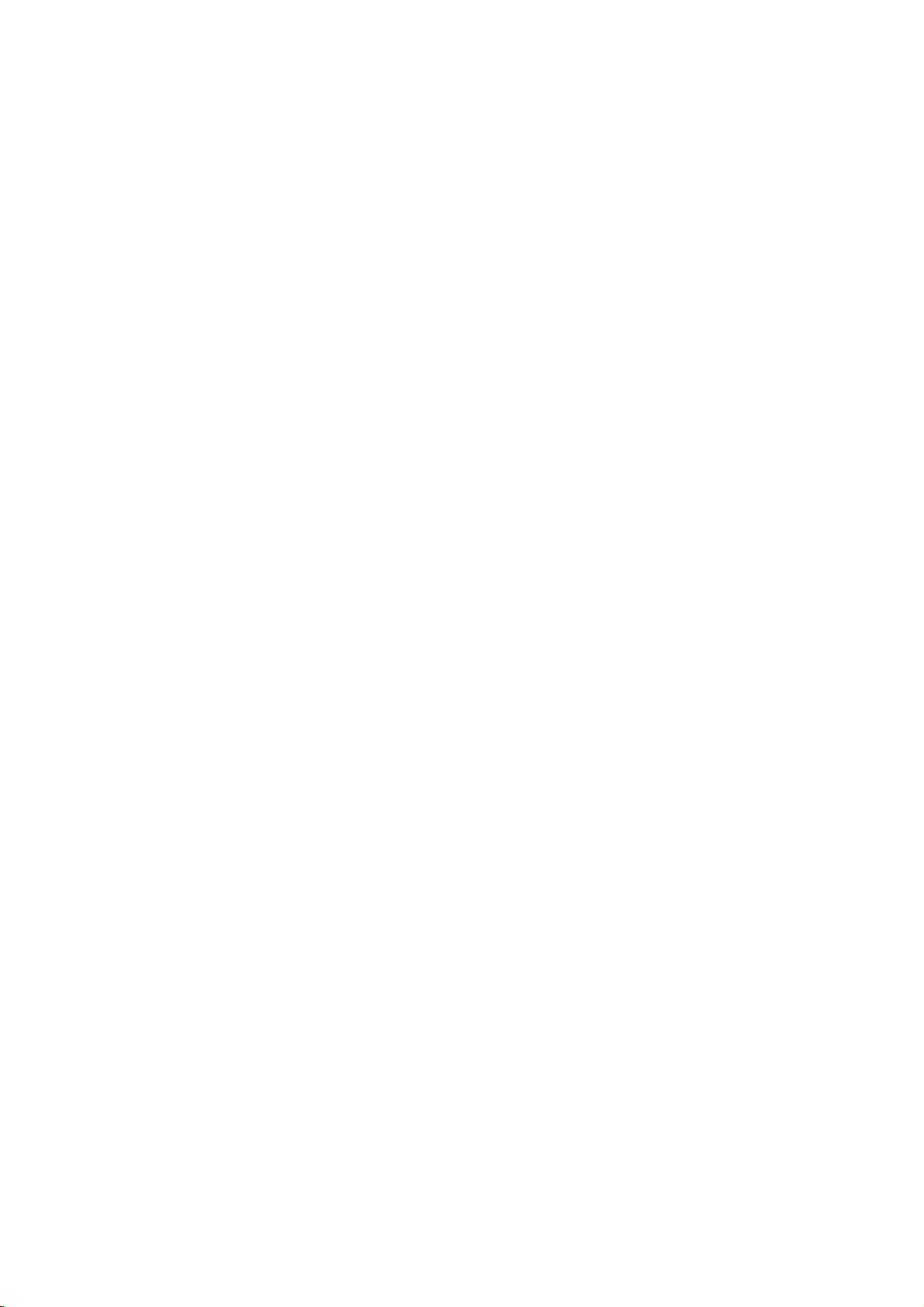
*
Safety
instructions
have
two
kinds
of
information,
and
each
meaning
ofitisasbelow.
WARNING
NOTES
Disconnect
and
remove
before
NOTES
Do
not
the
vicinity
other
electric
-
This
may
NOTES
moving.
place
cause
from
all
of
an
overhead
light
The
violation
The
violation
product.
Take
the
mains
connections
outside
or
power
an
electric
care
power
shock.
of
antenna
circuits.
of
of
danger
Do
built-in
bookcase
-
lines
this
instruction
this
instruction
that
not
Ventilation
in
or
may
happen
the
place
installation
or
rack.
required.
There
outside
mer
antenna
-
This
an
may
may
under
Monitor
such
should
antenna
from
may
electric
cause
cause
specific
in
as a
be
touching
falls.
cause
shock.
serious
light
a
injuries
injuriesordamage
condition.
When
table,
edge
-
This
causing
adult,
Monitor.
enough
and
power
the
latter
and
installing
be
careful
of
its
cause
may
serious
and
distance
lines
even
stand.
serious
to
when
even
the
not
the
injury
damage
between
keep
death.
of
Monitor
Monitor
to
the
the
the
to
place
a
child
to
an
to
for-
fall,
the
on
a
the
or
Do
plug
-
This
NOTES
not
when
may
pull
cause
the
cord
but
unplugging.
a
fire.
the
Ensure
doesn't
objects
-
This
tric
shock.
the
power
trail
across
likeaheater.
cause
may
cord
hot
any
a
fire
or
an
elec-
Do
not
cordorthe
or
power
-
plug
the
connecting
outletisloose.
This
may
an
electric
when
the
plugisdamaged
part
cause
a
fire
shock.
or
power
of
the
First step Monitor Overview Connections Basic operation Sleep timer Picture & Sound Special features
Others
5
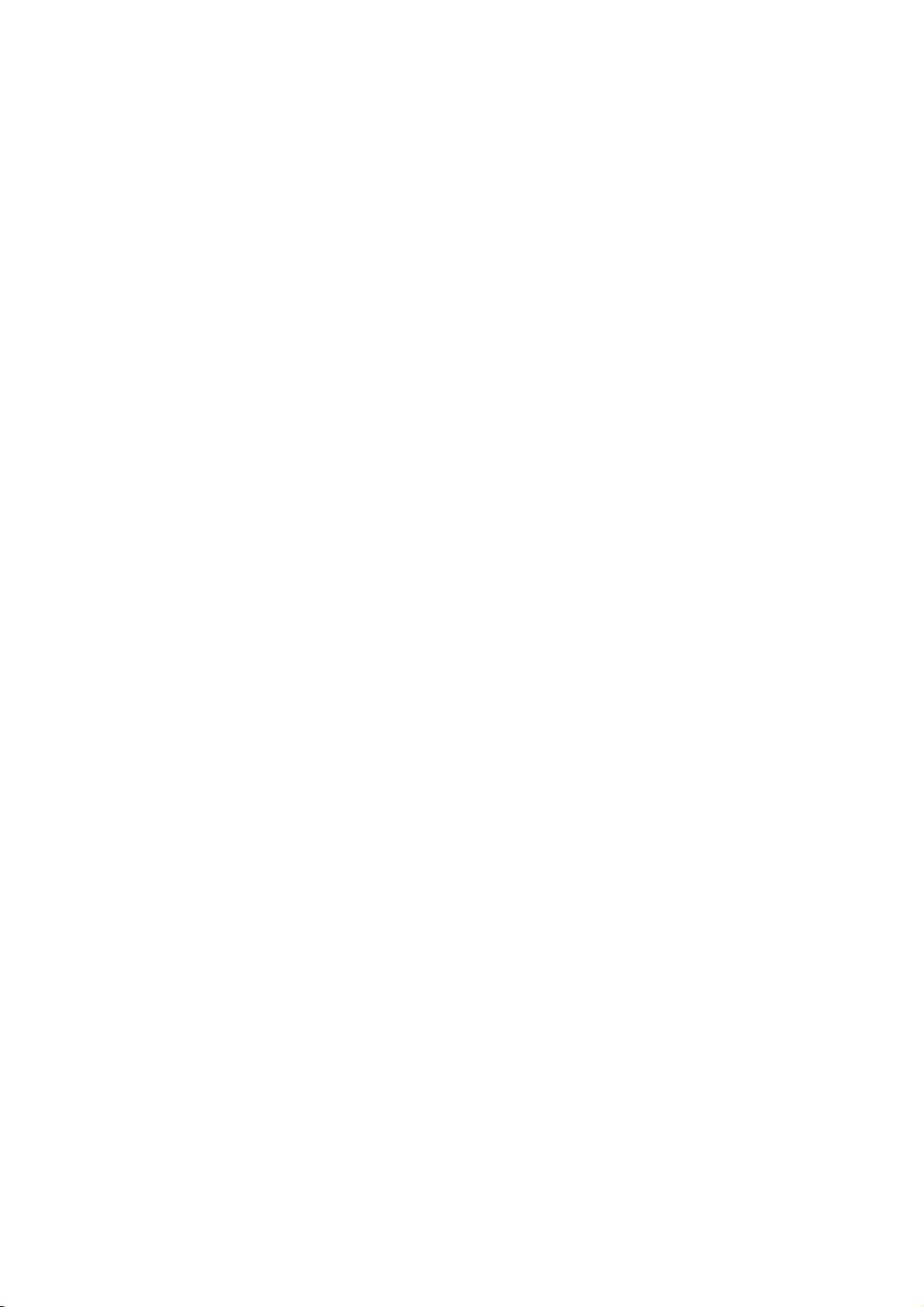
Safety
Using
Instructions
WARNING
Do
not
taining
Monitor.
-
This
give
WARNING
placing
liquid
may
an
electric
cause
anything
on
top
a
fireorcould
shock.
of
the
con-
Do
the
-
not
exhaust
This
an
insert
may
electric
cause
shock.
any
vent.
object
a
fireorcould
into
give
Do
not
use
while
-
This
Monitororcould
shock.
water
cleaning.
cause
may
damaged
give
Cleaning
WARNING
Do
Others
not
the
attempt
Monitor
Contact
vice
center.
-
This
may
Monitororcould
shock.
your
yourself.
dealer
cause
damaged
give
to
the
an
service
or
an
Monitor
the
electric
ser-
the
electric
In
case
of
from
contact
center.
may
electric
the
outlet
may
shock.
smoke
the
it
cause
shock.
Monitor
and
cable.
cause
Monitor,
from
your
a
don't
damaged
give
fireorcould
smell
off
,unplug
and
vice
-
This
an
Duringalightning
unplug
wall
antenna
-
This
Monitororcould
electric
or
strange
the
wall
dealer
thunder,
from
touch
an
switch
or
the
the
it
outlet
ser-
give
an
6

WARNING
Do
not
on
the
-
This
a
childoradult.
NOTES
place
Monitor.
may
cause
heavy
serious
objects
injury
of
used
Dispose
carefully
to
from
-
In
to
eating
case
see
a
to
that
doctor
protect
them.
it
eats
immediately.
batteries
a
child
take
them,
it
Avoid
remain
long
a
frozen
VCR,
a
CH
fixed
visible
having
on
period
still
4:3
label
image
on
a
fixed
the
screen
of
time.
picture
picture
is
present;
may
the
screen.
image
for
Typically
from
format
remain
the
a
a
if
or
Unplug
before
or
aerosol
-
This
an
The
and
this
cleaning.
may
electric
NOTES
distance
the
screen
product
cleaners.
cause
shock.
Do
damaged
between
should
from
not
about5~7timesaslongas
of
diagonal
screen.
-
If
not,
length
eyes
will
the
strain.
the
wall
use
liquid
the
Monitororcould
eyes
be
outlet
cleaners
give
Unplug
wall
outlet
unattended
long
periods
-
Accumulated
fire
or
deterioration
electric
the
when
an
electric
leakage.
Monitor
and
of
time.
dust
or
Contact
clean
-
Accumulated
from
itisleft
unused
cause
may
shock
from
the
the
internal
the
for
a
service
dust
center
of
part
can
cause
Only
teries.
-
This
Monitororcould
shock.
the
mechanical
use
make
once
Monitor.
the
cause
a
year
failure.
specified
damaged
an
give
to
bat-
the
electric
First step Monitor Overview Connections Basic operation Sleep timer Picture & Sound Special features
Others
7
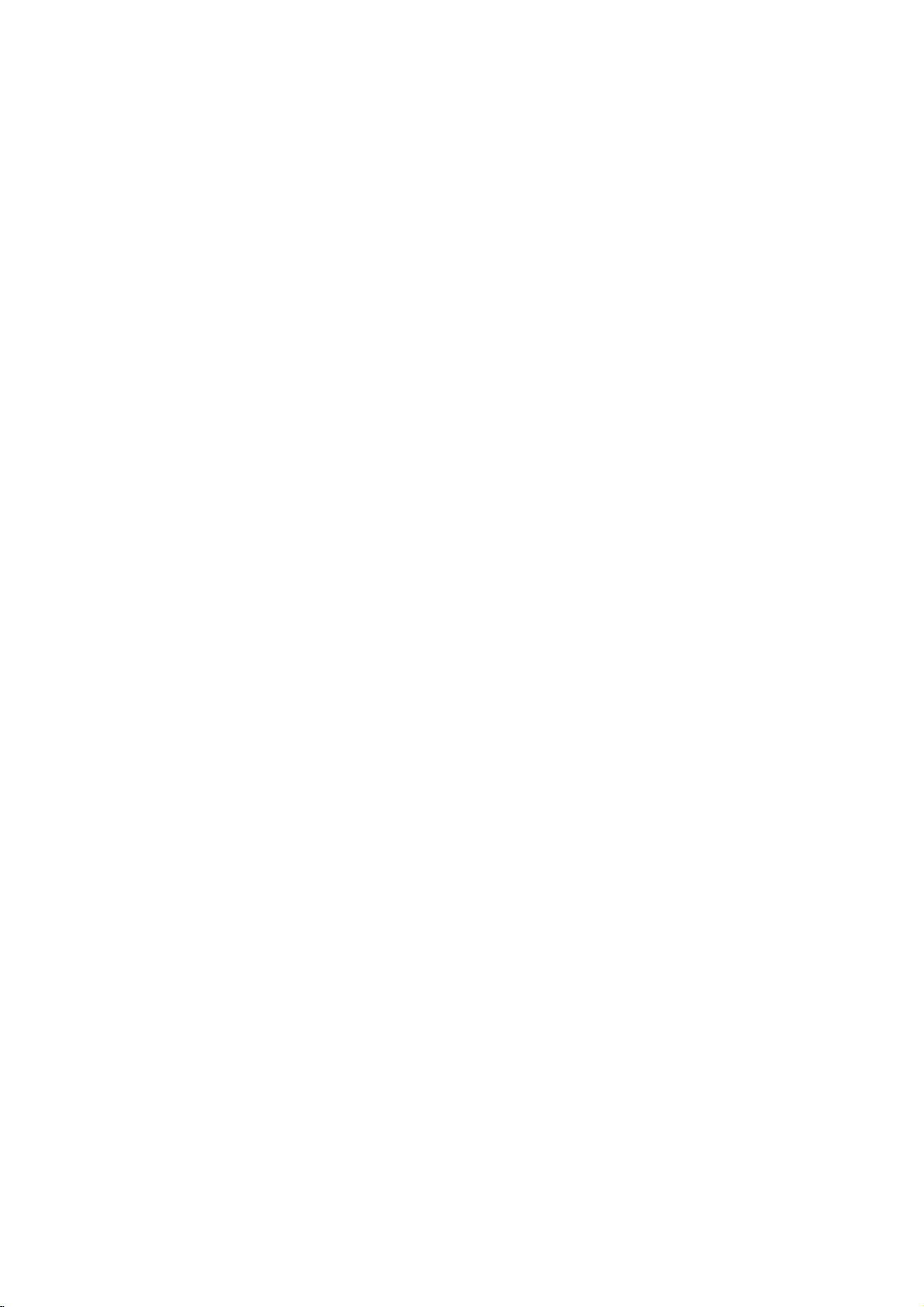
Controls
of
the
Monitor
Main
ON/OFF
power
button
<Front
ON/OFF
Panel
Controls>
INPUT
VOLUME
SELECT
Power
Illuminates
mode.
when
turned
8
Remote
control
standby
red
Illuminates
the
Monitor
on.
INPUT
sensor
indicator
in
standby
green
is
SELECT
button
INPUT
SELECT
VOLUME
VOLUME
(F,G)
buttons
Sub
power
button
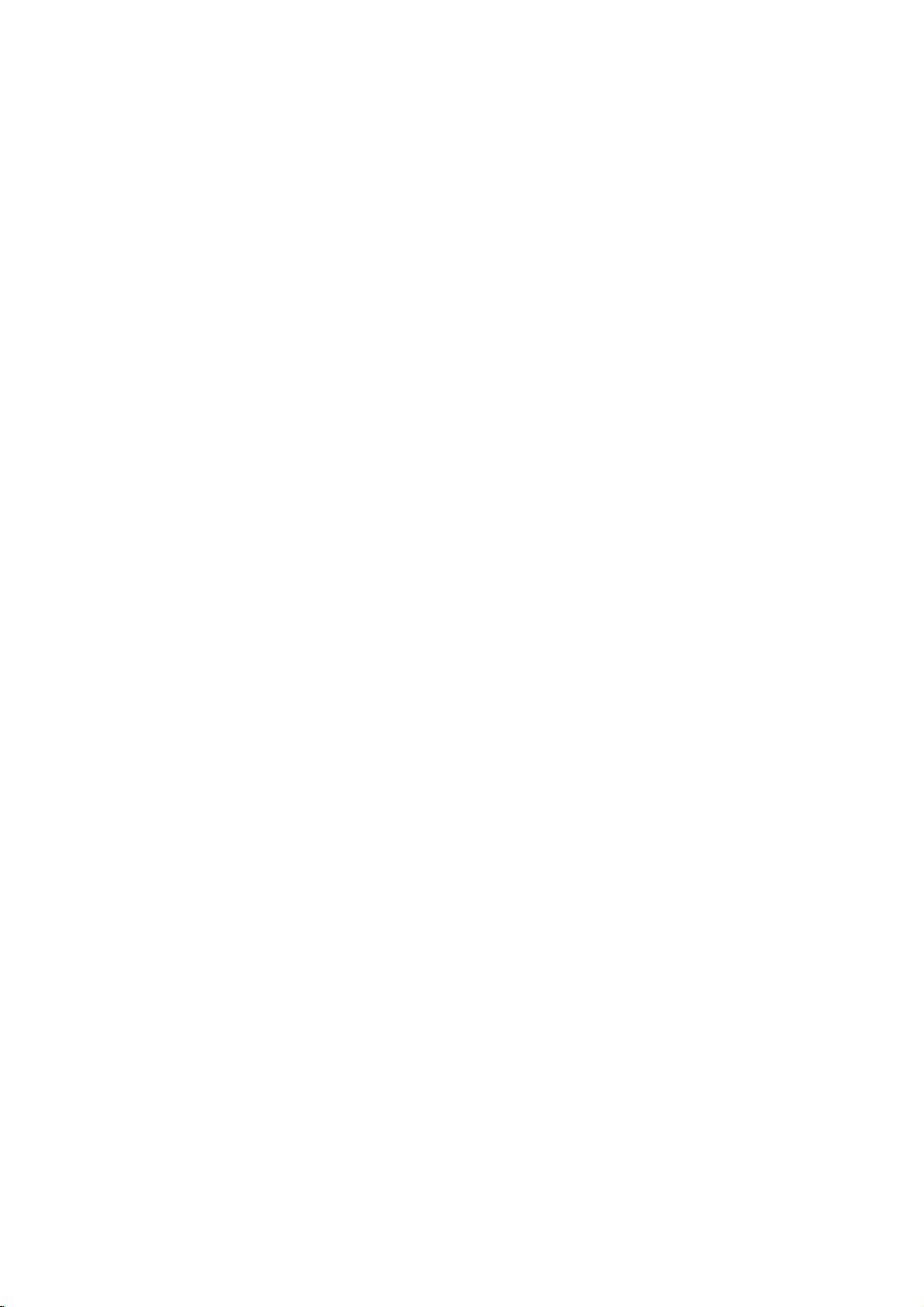
Back
Panel
EXTERNAL
RLR
(+)
EXTERNAL
(8
SPEAKER(8Ω)
()
ohm
(+)
()
output)
AV
AUDIO
SPEAKER
INPUT
L
(MONO)
EXTERNAL
SPEAKER
(8Ω)
R
L
(+)()
(+)
()
S-VIDEO
VIDEO
A/V
INPUT
S-VIDEO/
COMPONENT
DVD/DTV
COMPONENT
S-VIDEO
(DVD/DTV
/
(480i/480p/720p/1080i)
(DVD/DTV
INPUT)
P
YP
B
INPUT)
R
B
PP
AV
INPUT
AUDIO
(MONO)RLVIDEO
COMPONENT(480i/480p/720p/1080i)
Y
(480i/480p/720p/1080i)
INPUT
jacks
RGB-PC
RGB-DTV
R
RGB-PC
RGB-DTV
AUDIO
RS-232C
INPUT(VGA/SVGA/XGA/SXGA)
INPUT
(480p/720p/1080i)
RGB-PC
RGB-DTV
INPUT/
INPUT
INPUT
INPUT
INPUT
jacks
AUDIO
INPUT
RS-232C
AUDIO
RL
(VGA/SVGA/XGA)
(480p/720p/1080i)
(VGA/SVGA/XGA)
(480p/720p/1080i)
AC
INPUT
AC
Monitor
AC
voltage
manual.
DC
INPUT
INPUT
operates
mains
supply,
isasindicat-
back
cover
Never
to
power
First step Monitor Overview Connections Basic operation Sleep timer Picture & Sound Special features
the
AUDIO
RL
RS-232C
INPUT
POWER
/
SOCKET
This
on
an
the
edasinside
of
this
apply
Monitor.
Others
9
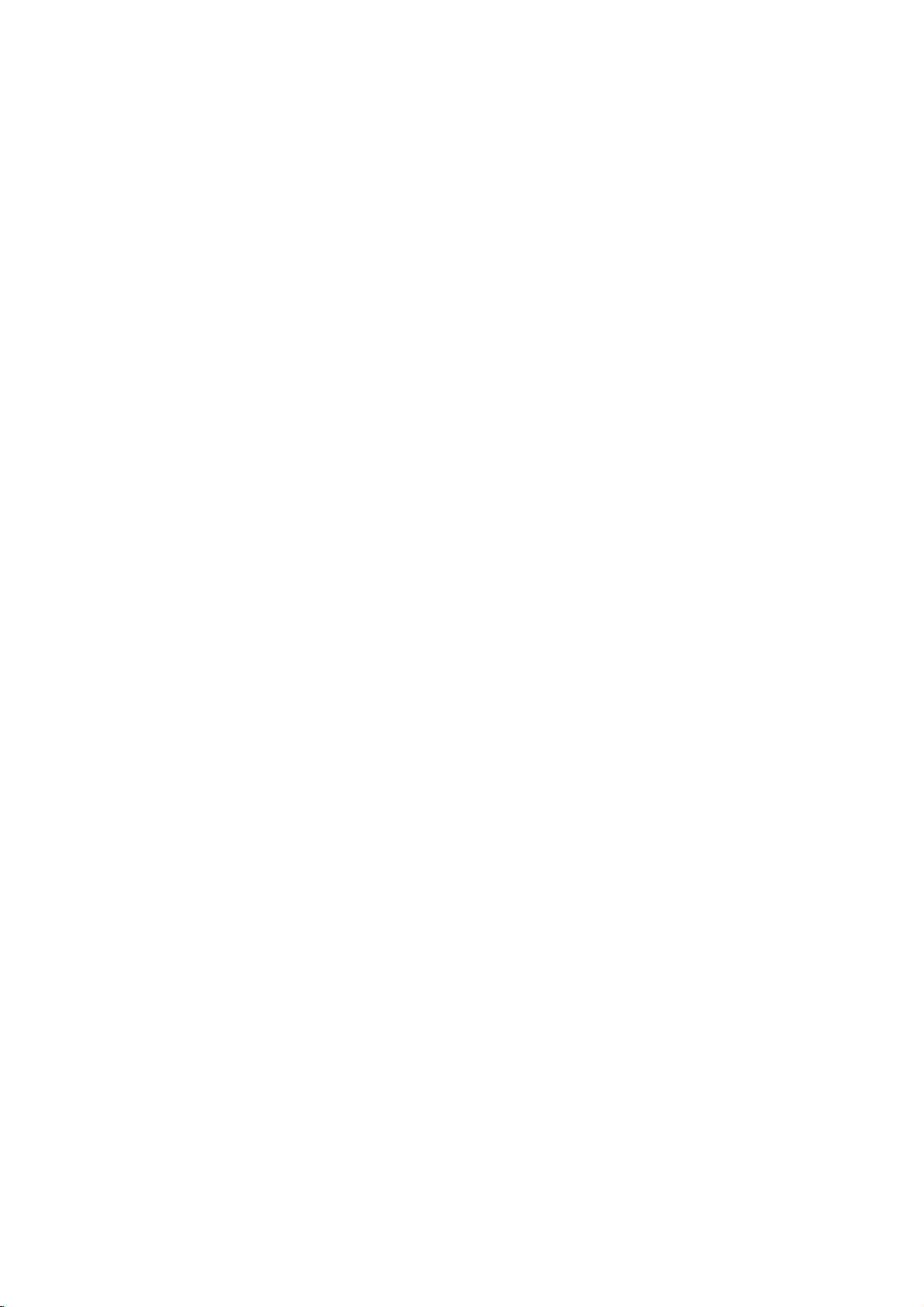
Accessories
D-sub
15
pin
LG
TV
AS
mark
cable
Power
cord
1.5V
1.5V
Remote
POWER
SLEEP
TV/VIDEO
STILL
MULTIMEDIA
ARC
APC
CAPTION
FCR
REVIEW
MENU
CH
ENTER
VOL
CH
123
456
7809
A.PROG
MTS
POWER
STOP
PLAY
REW
control
DASP
MUTE
VOL
MEMORYERASE
P/STILL
FF
REC
handset
-
Optional
optional
-
Contract
Owner's
Optional
extras
extras
your
(Tilt
can
can
dealer
AP-42WA20M
wall
Manual
Extras
be
changed
be
added.
for
buying
mounting
or
these
series
bracket)
modified
items.
Alkaline
for
batteries
quality
improvement
AP-42WA10
(Wall
mounting
without
series
any
bracket)
notification
new
10
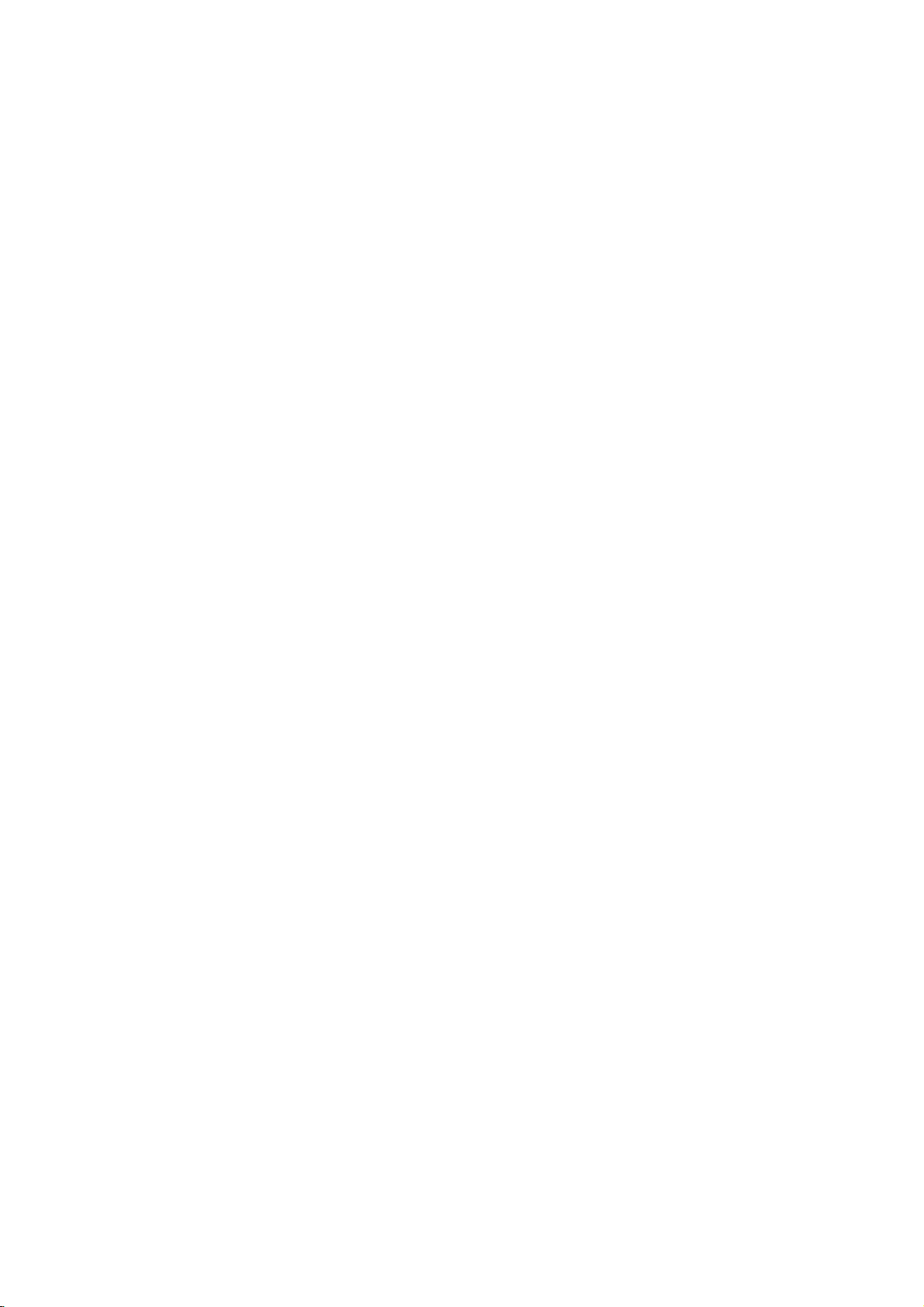
Optional
Extras
-
Optional
optional
-
Contract
extras
extras
your
(Ceiling
can
can
dealer
AP-42CA10
AP-42DA10
(Desktop
be
changed
be
added.
for
buying
mounting
series
bracket)
series
stand)
or
these
modified
items.
for
quality
improvement
AP-42FA10
(Floor
AP-42SA10
without
type
stand)
series
(Speakers)
any
series
notification
new
AP-42SA10D
(Speaker
Video
series
stand)
cables
AP-42SA10F
(Floor
type
Audio
speaker
cables
series
stand)
First step Monitor Overview Connections Basic operation Sleep timer Picture & Sound Special features
Others
11

Controls
-
When
using
the
remote
of
control
the
aim
itatthe
Remote
remote
control
sensor
Control
on
the
Monitor.
PIP
SLEEP
ARC
INPUT
APC
PIP
(Refer
(Refer
(Refer
(Refer
(Refer
VOLUME(
POWER
to
to
to
to
to
MENU
p.34)
p.35)
p.45)
p.28)
p.29)
OK
,
POWER
PIP
MENU
VOL
SLEEP
APC
ARC
PIP
INPUT
INPUT
SELECT
DASP
STILL
/
TWIN
PICTURE
POSITION
MUTE
OK
VOL
)
POWER
VCR
BUTTONS
controlsaLG
12
video
cassette
recorder.
STOP
P/STILL
REW
PLAY
FF
REC
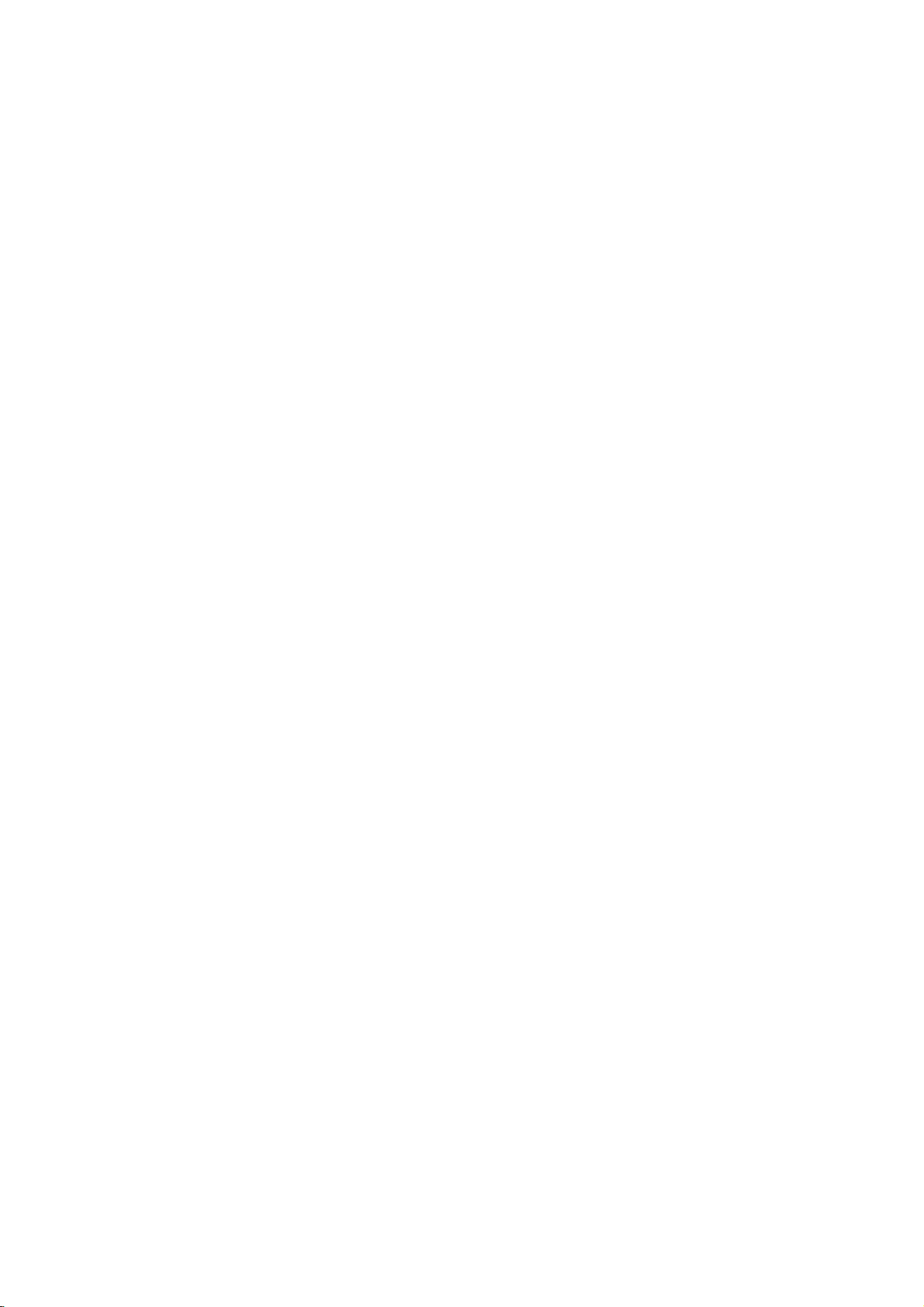
INPUT
DASP
STILL
No
SELECT
(Refer
(Refer
function
to
to
p.39)
p.41)
INPUT
control
Each
shown
press
VIDEO
SELECT
below.
on
button
of
this
button
the
changes
remote
the
S-VIDEO
mode
as
POSITION
MUTE
switches
/
selects
sound
item.
on
to
p.29)
or
off.
Using
RGB
the
remote
COMPONENT
control
(Refer
the
a
menu
Installing
batteries
?
Open
of
correct
with
?
Install
Don't
the
"-".
the
battery
remote
polarity,
two
1.5V
mix
used
compartment
control
match
"AAA"
batteries
and
"+"
alkaline
with
insert
with
cover
the
"+",
batteries.
new
batteries.
on
batteries
and
match
the
back
with
13
First step Monitor Overview Connections Basic operation Sleep timer Picture & Sound Special features
"-"
Others
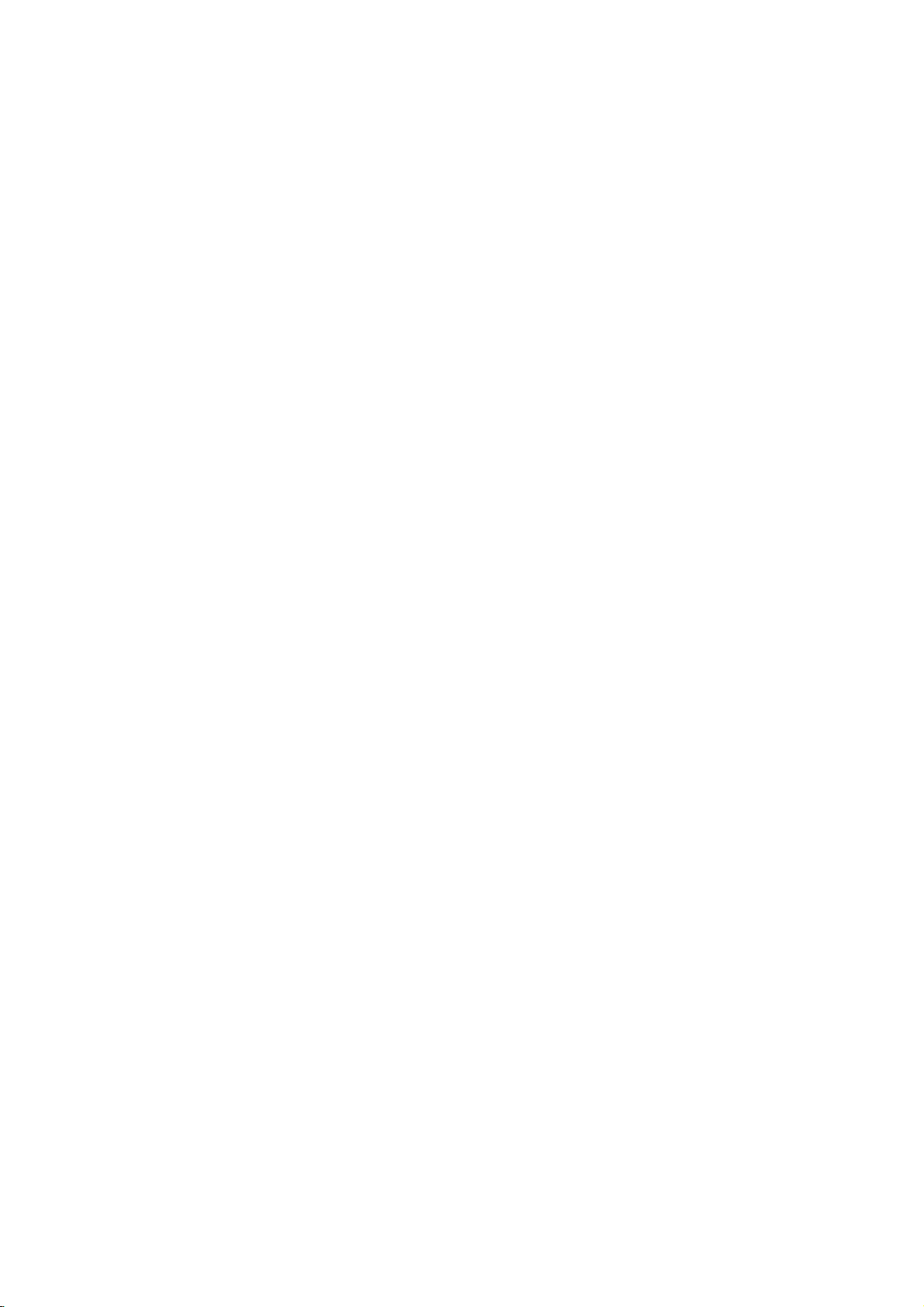
Monitor
Installation
-
The
type,
Monitor
etc..
Wall
can
be
installed
Mount
in
various
ways
Installation
such
as
wall
mounting
type,
desktop
?
The
(For
Installation
?
Speakers
monitor
further
can
be
information,
and
Setup
are
optional,
installedonthe
refertothe
Guide'.)
and
shown
wallasshown
optional
for
illustration
wall
'(Tilt)
only.
above.
mounting
bracket
Tips
?
Install
this
monitor
a.
Wall
mount
(
allowable
for
adequate
14
minimum
clearances
in
only
ventilation
a
location
)
4inch
where
adequate
4inch
4inch
ventilationisavailable.
1.18inch
4inch
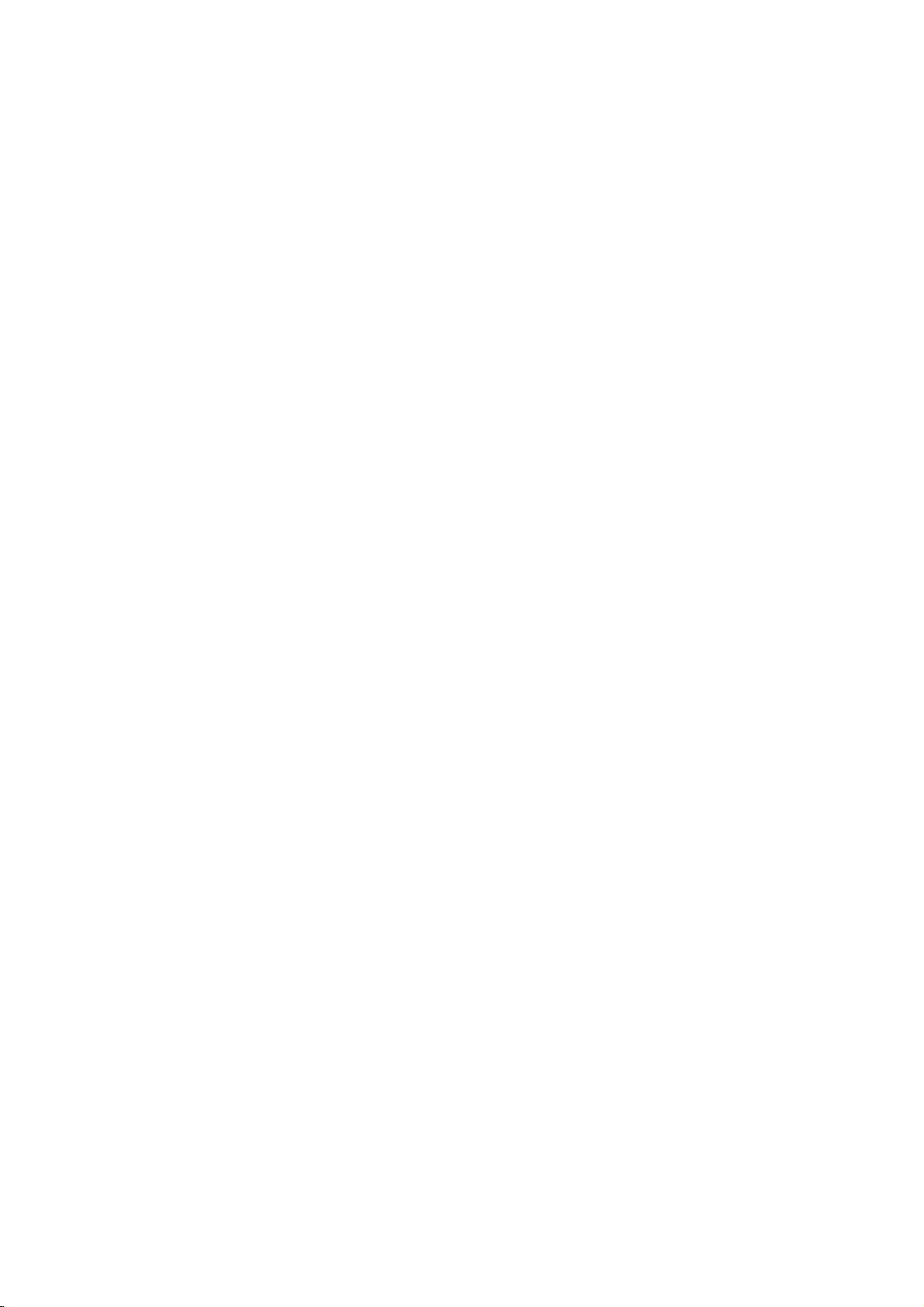
Desktop
Pedestal
Installation
?
The
(For
?
Speakers
Monitor
further
b.
shown
Pedestal
(
allowable
adequate
can
be
installed
information,
are
optional,
mount
clearances
ventilation
on
refertothe
and
minimum
for
)
a
desk
shown
as
optional
for
4inch
shown
'Desktop
illustration
above.
4inch
Stand
only.
Installation
4inch
2.36inch
and
Setup
Guide'.)
First step Monitor Overview Connections Basic operation Sleep timer Picture & Sound Special features
1.18inch
Others
15
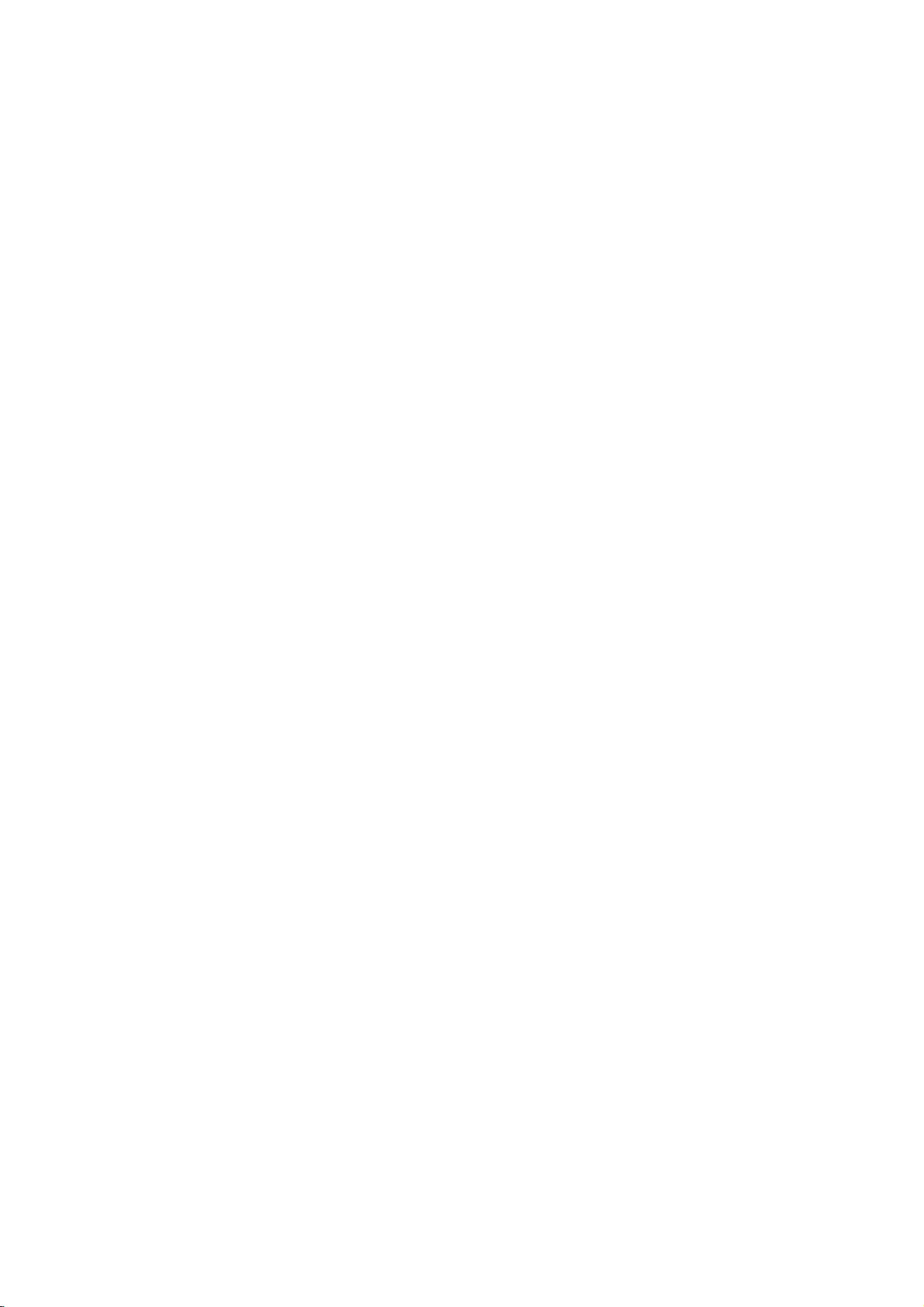
VCR
Setup
-
As
shown
jacks
white,
-
If
you
input
-
If
you
compared
-
Avoid
picture
periods
prolonged
on
the
Audio
have
of
the
connect
having
from
will
below,
to
display
when
connecting
Monitor
(Right)
a
mono
Plasma
an
with the
=
VCR,
Monitor.
S-VIDEO
red.
connect
connectingaregular
a
fixed
image
a
VCR
result
if
a
(or
in
an
image
ofastill
CH
output
VCR
remain
label
ghost
image.
the
to
the
jacks
audio
the
S-VIDEO
VCR
on
the
is
displayed)
remaining
Monitor
on
to
the
screen
the
cable
Video
to
a
VCR,
VCR:
from
input,
input.
for
displayed
even
a
when
Video
the
the
long
match
=
VCR
picture
period
on
you
the
colors
yellow,
to
the
of
Audio
AUDIO(L/MONO)
qualityisimproved,
of
screen
change
time.Afrozen
for
the
image.
the
AV
input
=
(Left)
still
prolonged
Avoid
S-VIDEO
OUT
AUDIO
(R)
IN
<
Back
panel
of
VCR
VIDEO
(L)
>
Tips
?
To
avoid
between
16
picture
the
VCR
noise
(interference),
and
monitor.
leave
an
adequate
distance
(20
inches
or
more)
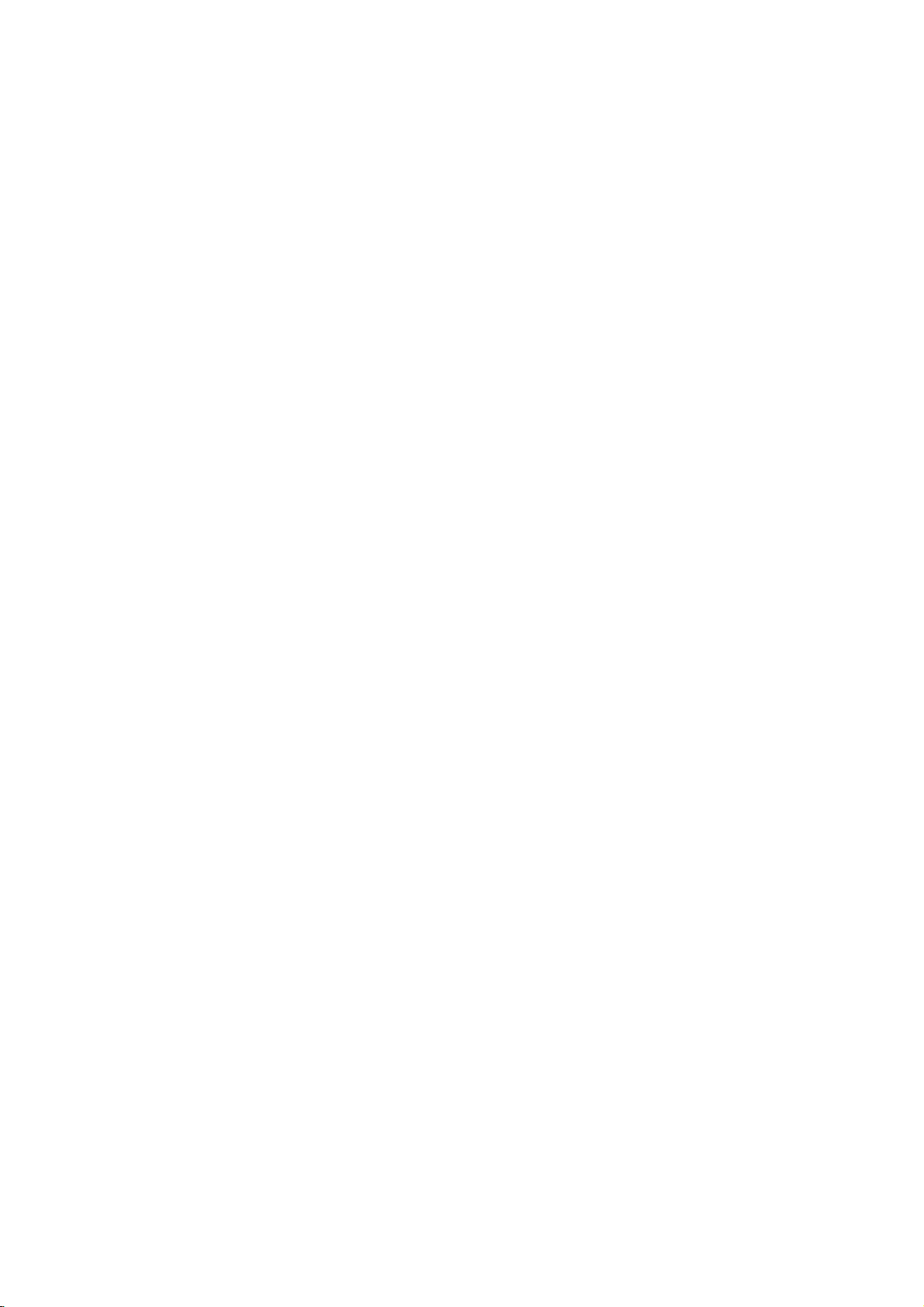
EXTERNAL
RGB-PC
COMPONENT
INPUT(VGA/SVGA/XGA/SXGA)
(480i/480p/720p/1080i)
AV
INPUT
S-VIDEO
(DVD/DTV
EXTERNALSPEAKER
(8Ω)
R
L
(+)()(+)
()
SPEAKER(8Ω)
RLR
(+)
()
(+)
()
AV INPUT S-VIDEO
AUDIO
VIDEO
L
(MONO)
COMPONENT(480i/480p/720p/1080i)
(DVD/DTV
Y
PP
INPUT)
AUDIO
RLVIDEO
INPUT)
B
R
P
YP
B
(MONO)
R
AUDIOINPUT
RGB-DTV
INPUT
(480p/720p/1080i)
AUDIO
RL
RGB-PC
INPUT
(VGA/SVGA/XGA)
RGB-DTV
INPUT
RS-232C
(480p/720p/1080i)
AC
INPUT
AC
AUDIO
INPUT
RL
RS-232C
INPUT
INPUT
SELECT
To
Press
remote
1
(When
S-VIDEO.)
Insertavideo
the
2
owner's
<
Back
watch
INPUT
PLAY
panel
VCR
SELECT
control
connecting
and
tape
button
manual.
of
on
the
select
with
into
the
Monitor
button
VIDEO.
S-Video,
the
VCR
VCR.
on
See
>
the
select
and
VCR
the
press
First step Monitor Overview Connections Basic operation Sleep timer Picture & Sound Special features
Others
17

Cable
-
After
subscribing
can
you
without
watch
TV
a
tuner
EXTERNAL
cable
RL
(+)
to
SPEAKER(8Ω)
()
TV
a
or
()
cable
TV
cable
(+)
Setup
TV
service
programming.
TV
converter
EXTERNALSPEAKER
R L
(+)()
S-VIDEO
AV
INPUT
R
AUDIO
VIDEO
L
(MONO)
fromalocal
This
box.
COMPONENT
(480i/480p/720p/1080i)
AV
INPUT
S-VIDEO
(8Ω)
(DVD/DTV
INPUT)
P
YP
B
R
AUDIO
MONO)RLVIDEO
(+)
()
COMPONENT(480i/480p/720p/1080i)
(DVD/DTV
Y
PP
monitor
RGB-PC
INPUT(VGA/SVGA/XGA/SXGA)
RGB-DTV
INPUT
(480p/720p/1080i)
INPUT)
B
R
AUDIO
INPUT
AUDIO
RL
provider
cannot
RS-232C
RGB-PC
INPUT
RGB-DTV
AC
INPUT
INPUT
(VGA/SVGA/XGA)
(480p/720p/1080i)
and
display
AUDIO
INPUT
RL
installing
TV
programming
RS-232C
a
converter,
To
1
2
watch
Press
remote
Tune
using
INPUT
control
to
the
cable
cable
(AUDIOL)VIDO
TV
VCR
cable
SELECT
and
service
box.
select
provided
<
TV
button
VIDEO
Monitor
RF
on
channels
Cable
the
source.
back
panel
<
Cable
>
>
box
INPUT
SELECT
Tips
?
For
further
18
cable
TV
information
service
regarding
provider(s).
cable
TV
service,
contact
your
local

External
-
As
shown
input
low,
jacks
Audio
EXTERNAL
below,
(Left)
RLR
(+)
()
on
SPEAKER(8Ω)
AV
when
connecting
the
Monitor
=
white,
AUDIO
(+)
()
AV INPUT
with
Audio
EXTERNAL
SPEAKER
(8Ω)
R L
AUDO
RL
(+)()
(+)
()
S-VIDEO
VIDEO
L
(MONO)
Source
the
Monitor
the
output
=
(480i/480p/720p/1080i)
INPUT)
P
YP
(DVD/DTV
red.
RGB-PC
INPUT(VGA/SVGA/XGA/SXGA)
RGB-DTV
INPUT(480p/720p/1080i)
B R
INPUT)
PP
B
(Right)
COMPONENT
AVINPUT S-VIDEO
(DVD/DTV
VIDEO
(MONO)
COMPONENT(480i/480p/720p/1080i)
Y
jacks
RS-232C
AUDIOINPUT
AUDO
RL
R
RGB-PC
RGB-DTV
Setup
=
of
yel-
AV
to
an
on
AC
INPUT
INPUT
INPUT
external
the
audio/video
(VGA/SVGA/XGA)
(480p/720p/1080i)
AUDIO
RL
source,
INPUT
match
equipment:
RS-232C
the colors
Video
To
1
2
watch
Press
remote
VIDEO.
Operate
ment.
guide.
external
INPUT
See
SELECT
controlofthe
the
corresponding
external
<Back
button
monitor
equipment
panel
AV
on
to
select
external
operating
of
the
the
Monitor>
source
equip-
Camcorder
AUDIO
VIO
Video
set
game
DDR
First step Monitor Overview Connections Basic operation Sleep timer Picture & Sound Special features
INPUT
SELECT
Others
19

DVD
Setup
How
?
Connect
(DVD/DTV
EXTERNAL
(+)
to
DVD
RL
connect
INPUT)
SPEAKER(8Ω)
()
()
video
(+)
and
AV
R
AUDIO
inputs
audio
INPUT
VIDEO
L
(MONO)
a
to
EXTERNALSPEAKER
R L
(+)()
S-VIDEO
DVD
Y,
inputs
(8Ω)
AUDIO
RL
(+)
()
(digital
PR
of
PB,
to
Audio
RGB-PC
COMPONENT
INPUT(VGA/SVGA/XGA/SXGA)
(480i/480p/720p/1080i)
AV
INPUT
S-VDEO
(DVD/DTV
INPUT)
RGB-DTV
INPUT
(480p/720p/1080i)
P
YP
R
VIDEO
B
(MONO)
COMPONENT(480i/480p/720p/1080i)
(DVD/DTV
INPUT)
Y
PP
B
COMPONENT
jacks
AUDOINPUT
RS-232C
AUDO
RL
RGB-PC
RGB-DTV
R
<Back
video
(480i/480p/720p/1080i)
ofAVINPUT.
ACINPUT
INPUT
(VGA/SVGA/XGA)
INPUT
(480p/720p/1080i)
panel
disk
AUDIO
RL
of
player)
RS-232C
INPUT
the
Monitor>
?
Turn
?
Press
monitor
according
20
on
How
the
INPUT
to
DVD
select
to
its
to
SELECT
COMPONENT.
owner's
use
player,
<
and
button
manual.
(R)
Back
AUDIO
insert
on
(L)
panel
the
Use
a
of
DVD.
remote
the
B R
DVD
a
player>
controlofthe
DVD
player
?
Component
Connect
Component
Component
Video
of
on
DVD
DVD
the
output
player
Input
player
input
input
Monitor
jacks
ports
jacks
jacks
jacks
as
to
Monitor
indicated
YPBPR
Y
Pb
Y
B-Y
Y
Cb
Y
below.
Pr
R-Y
Cr
PR
PB

-
To
-
You
DTV
watch
can
digitally
select
Setup
broadcast
the
only
16:9
programs,
picture
purchase/connect
in
format
DTV
a
720p/1080i
digital
mode.
SET-TOP
BOX.
?
How
You
INPUT
to
can
for
corresponding
EXTERNAL
SPEAKER(8Ω)
RL
(+)
()
use
()
video
(+)
connect
either
connections,
Audio
AV
INPUT
R
AUDIO
L
the
Monitor's
connections.
EXTERNALSPEAKER
R L
(+)()
S-VIDEO
VIDEO
(MONO)
a
user-supplied
COMPONENT
See
RGB-PC
RGB-DTV
INPUT)
PP
INPUT(VGA/SVGA/XGA/SXGA)
INPUT(480p/720p/1080i)
B
the
on
AUDIOINPUT
AUDO
RL
R
depending
COMPONENT
AV
INPUT
S-VIDEO
(DVD/DTV
(8Ω)
YP
AUDIO
RL
VIDEO
(+)
()
(MONO)
COMPONENT(480i/480p/720p/1080i)
(DVD/DTV
Y
(480i/480p/720p/1080i)
INPUT)
P
B R
(Y,
your
diagram
AC
RS-232C
RGB-PC
INPUT
RGB-DTV
INPUT
Digital
Pb,
Set
Top
below
INPUT
(VGA/SVGA/XGA)
(480p/720p/1080i)
Pr)
inputs
Box
connectors.
for
either
AUDIO
INPUT
RL
Set-top
or
the
single
set
up.
RS-232C
<Back
panel
Then,
Box
RGB-DTV
make
of
the
the
Monitor>
How
?
Turn
(Refer
?
Press
on
to
the
to
INPUT
use
the
AUDIO
(R)
digital
owner's
SELECT
(L)
SET-TOP
manual
<
button
Back
BOX.
for
on
panel
the
the
B R
of
digital
remote
or
a
digital
SET-TOP
controltoselect
SET-TOP
BOX.)
AUDIO
(R)
BOX>
COMPONENT
DTV
(L)
OUTPUT
First step Monitor Overview Connections Basic operation Sleep timer Picture & Sound Special features
or
RGB.
21
Others

PC
-
See
your
How
to
Make
the
?
Set
the
PC
is
?
?
?
?
not
As
shown
INPUT(VGA/SVGA/XGA)
Connect
with
the
If
available,
To
setup
tor.
This
Setup
computer's
connect
connections
computer
compatible
below,
the
audio
Monitor)
adjust
this
monitor
monitor
video
connect
out
PC
does
image
shown
with
from
sound
in
not
on
in
output
the
the
RGB-DTV
the
your
support
EXTERNAL
R
(+)()
the monitor.
the
illustration
to
SXGA
Monitor,
video
PC
to
your
PC
Windows
Plug
COMPONENT
AV
INPUT
S-VIDEO
(DVD/DTV
SPEAKER(8Ω)
AUDO
(MONO)RLVIDEO
YP
L
(+)
()
below.
or
appear
to
the
lower
(1280x1024)
no
output
picture
of
the
will
PC
INPUT(480p/720p/1080i).
to
the
Audio
jacks
on
preference.
select
ACINPUT
(480i/480p/720p/1080)
INPUT)
P
B R
environment,
and
RGB-PC
INPUT(VGA/SVGA/XGA/SXGA)
AUDIO
INPUT
RGB-DTV
INPUT
(480p/720p/1080i)
AUDIO
RL
Play
RS-232C
function.
Monitor
the
resolution.
on
the
Monitor.
Normal,
Monitor.
RGB-PC
(Audio
Standard
(If
the
See
cables
video
page
or
output
23.)
not
included
Default
of
moni-
the
RGB-PC
INPUT
RGB-DTV
the
the
(VGA/SVGA/XGA)
INPUT
(480p/720p/1080i)
POWER
Monitor.
POWER
INPUT
RGB.
resolution
to
page
button
After
button
SELECT
23.)
AUDIO
INPUT
RL
on
this
on
of
PCtoXGA
the
press
the
button
RS-232C
PC
remote
on
and
press
buttononthe
control.
the
remote
(1024x768)
ON/OFF
control
or
button
Monitor
lower.
or
to
How
EXTERNAL
SPEAKER(8Ω)
RL
(+)
()
()
AV
INPUT
R
AUDIO
L
(+)
(MONO)
Monitor
to
use
INPUT
SELECT
On
the
remote
control
S-VIDEO
VIDEO
back
COMPONENT(480i/480p/720p/1080i)
(DVD/DTV
INPUT)
Y
R
PP
B
panel
?
Press
on
press
?
Press
select
?
Set
(Refer
Tips
?
Avoid
even
prolonged
after
you
display
change
22
ofastill
the
image.
image,
as
it
cause
may
a
permanent
image
to
remain

Displayable
Monitor
Specification
Resolution
640x350
640x400
640x480
800x600
Horizontal
Frequency
31.468
37.861
31.469
37.927
31.469
35.000
37.861
37.500
43.269
45.913
53.011
64.062
35.156
37.879
48.077
46.875
(KHz)
Vertical
Frequency
70.09
85.08
70.08
85.03
59.94
66.66
72.80
75.00
85.00
90.03
100.04
120.00
56.25
60.31
72.18
75.00
(Hz)
832x624
1024x768
Tips
?
Synchronization
?
There
might
Then
change
menu
until
beanoise
the
the
picture
input
PC
53.674
56.000
64.016
49.725
48.363
56.476
60.023
68.677
form:
according
mode
is
clean.
Signals
into
other
are
to
any
85.06
90.00
100.00
74.55
60.00
70.06
75.02
84.99
separate.
resolution,
resolution
or
contrast,
adjust
or
brightness
brightness
and
in
contrast
First step Monitor Overview Connections Basic operation Sleep timer Picture & Sound Special features
PC
mode.
on
the
23
Others

PC
-
Select
-
Make
-
Use
Mode
RGB
sure
the
monitor's
first,
the
Feature
see
PC
and
remote
page
monitor
13.
control
are
to
both
make
Check
turned
on.
adjustments.
(Overview)
MENU
1
2
Press
Press
?
Each
the
the
press
MENU
D
/Ebutton
will
cycle
APC
DRP
CONTRAST
BRIGHTNESS
COLOR
TINT
SHARPNESS
D
MOVE
E
AVL
TREBLE
button
through
PICTURE
GNEXT
<Picture
SOUND
DASP
BASS
BALANCE
to
the
AEXIT
to
85G
50G
50G
50G
menu>
show
select
different
G
G
0G
G
G
50G
50G
0G
a
a
menus
menu
menu.
on
screen.
as
shown
below.
VOL VOL
243
D
MOVE
GNEXT
<Sound
ID
TEMP.
GNEXT
<Special
AEXIT
AEXIT
menu>
menu>
G
G
G
G
G
G
G
E
SPECIAL
LANGUAGE
ARC
SCREEN
TRANSPARENCY
PIP
SET
COLOR
D
MOVE
E
PresstheGbuttonandthenpresstheD/EorF/G
buttons
?
Press
the
to
select
OK
buttontoexit
a
feature
you
menus.
want
to
use.

PC
Mode
Adjustments
1
Auto
-
Automatically
adjustment
READY
Press
select
Press
MENU
Press
then
theD/Ebutton
press
adjusts
the
SPECIAL
the
theGbutton.
MENU
G
picture
button.
VOL
button
menu.
to
select
position
and
SCREEN
and
then
eliminates
press
VOL
and
any
image
theD/Ebutton
SPECIAL
LANGUAGE
ARC
SCREEN
TRANSPARENCY
PIP
SET
COLOR
ID
shaking.
TEMP.
First step Monitor Overview
to
Connections
G
G
G
GTOSET
G
G
G
G
2
3
Press
AUTO.CONFIG.
button.
?
When
?
If
If
picture
manually
Tips
?
If
the
image
adjustment.
the
the
D
/Ebutton
AUTO.CONFIG.
position
needs
adjust
is
still
of
to
not
and
the
be
the
correct,
to
then
VOL
has
image
adjusted
image
your
select
press
finished,
is
incorrect,
more
position
Monitor
the
G
"OK"
try
after
and
is
will
be
shown
Auto
adjustment
Auto
PHASE.
functioning
AUTO.CONFIG.
V-POSITION
H-POSITION
PHASE
RESET
on
again.
G
G
G
G
G
screen.
adjustment,
properly
but
GTOSET
needs
you
can
further
Basic operation Sleep timer Picture & Sound Special features
Others
25

PC
Mode
Adjustments
-
Adjusting
Only
adjust
Press
then
1
V-POSITION
READY
Press
select
Press
MENU
theD/Ebutton
press
theGbutton.
horizontal
and
H-POSITION
the
MENU
SPECIAL
theGbutton.
button
menu.
to
select
VOL
/
vertical
in
DTV
and
SCREEN
or
then
position
component
press
VOL
the
and
manually
480p/720p/1080i.
D
/Ebutton
SPECIAL
LANGUAGE
ARC
SCREEN
TRANSPARENCY
PIP
SET
COLOR
ID
TEMP.
G
G
G
G
G
G
G
to
GTOSET
Press
or
2
Press
3
26
vertical
?
?
?
?
?
theD/Ebutton
H-POSITION
F/G
the
position
The
adjustment
The
adjustment
Based
may
Based
be
Based
you
on
change.
on
out
of
on
have
VOL VOL
the
the
-100~+100
the
adjusted
range
range
input
VGA
input
and
buttons
and
mode,
card,
signal,
the
to
select
then
press
VOL
to
then
of
V-POSITION
of
H-POSITION
the
the
after
auto
the
horizontal
OK
V-POSITION
theGbutton.
adjust
press
adjustment
the
adjustment
configure.
position
or
vertical
until
you
OK
is
-50~+50.
is
-100~+100.
range
range
of
the
position
AUTO.CONFIG.
V-POSITION
H-POSITION
PHASE
RESET
desired
get
button
of
picture
to
of
V-POSITION/H-POSITION
V-POSITION/H-POSITION
may
with
this
remove
not
horizontal
change
function.
G
G
G
G
G
0
menus.
even
or
may
though

Picture
?
If
the
adjust
?
When
picture
the
picture
watching
Phase
isn't
PIP,
clear
phase
the
Adjustments
after
auto
manually.
SCREEN
adjustment
menu
option
and
is
not
especially
available.
if
the
characters
are
still
trembling,
then
1
2
READY
Press
then
Press
then
Press
select
Press
press
press
the
MENU
SPECIAL
the
G
MENU
theD/Ebutton
theGbutton.
theD/Ebutton
theGbutton.
button.
button
menu.
to
select
VOL
to
select
VOL
and
then
SCREEN
PHASE
press
VOL
and
and
the
D
/Ebutton
SPECIAL
LANGUAGE
ARC
SCREEN
TRANSPARENCY
PIP
SET
ID
COLOR
AUTO.CONFIG.
V-POSITION
H-POSITION
PHASE
RESET
First step Monitor Overview
to
Connections
G
G
G
GTOSET
G
G
G
TEMP.
G
G
G
G
G
30
G
Press
?
3
The
Initializing
?
To
initialize
theGbutton.
press
F/G
the
adjustment
VOL VOL
the
adjusted
button
range
(Reset
value,
of
to
adjust
PHASE
OK
to
factory
select
is
RESET
phase
0~63.
with
and
then
value)
theD/Ebutton
press
and
the
then
OK
button.
Basic operation Sleep timer Picture & Sound Special features
Others
27

Picture
-
PIP
lets
will
be
-
Select
-
This
function
RGB-DTV
RGB-PC
-
When
-
Colorofmain
-
If
input
-
When
-
PIP
With
you
large,
RGB
(480p,
640x480,
select
you
source
watching
active,
view
and
input
works
picture
In
2
different
the
other
source
only
720p,1080i),
800x600,
RGB
or
may
for
main
SCREEN
PIP,
all
not
picture
Picture
(sources)
inputs
source
before
in
1024x768
DTV
be
pictureischanged
the
following
COMPONENT
for
main
different
option
formats
will
showasmaller
pressing
(only
picture
from
is
can
on
PIP.
resolutions;
(480p,
in
Vertical
in
PIP,
PIP'sinPIP
whileinPIP
available
not
be
used
(PIP)
monitor
your
inset
720p,1080i),
frequency
can
you
mode.
mode,
in
Special
for
the
image.
watch
main/sub
screen
60
sub
menu.
Hz)
video,
picture
picture.
function
same
at
the
s-videoorDVD
will
time.
disappear.
for
One
sub
source
picture.
PIP
size
the
time
as
the
PIP
you
below.
button.
press
Watching
PIP
Press
?
Each
PIP
PIP[S]
(Picture
PIP
or
PIP
F
PIP[S]
<Small
F/G
PIP
in
button,
[L]
G
PIP>
Picture)
can
you
change
the
OFF
PIP
F
PIPFOFFG
PIP[L]
<Large
G
PIP>
<Off>
28

the
PIP
source
INPUT
input
button
in
PIP
signal
mode.
Selecting
PIP
INPUT
Press
the
First step Monitor Overview
?
Each
S-VIDEO
time
you
and
COMPONENT.
press
PIP
INPUT
button,
you
toggle
VIDEO,
POSITION
VIDEO
COMPONENT
Moving
Press
?
Each
the
PIP
sub
INPUT
the
the
press
picture
source
F
VIDEO
Sub
POSITION
of
the
on
S-VIDEO
only
G
(inset)
button
POSITION
the
screen
works
picture
in
button
as
in
PIP
shown
480i
will
COMPONENT
mode.
mode.
change
below.
the
position
Connections
of
Basic operation Sleep timer Picture & Sound Special features
Others
29

Picture
Selecting
-
-
-
-
To
This
RGB-DTV
RGB-PC
To
audio
SOUND
mainorsub
select
function
(480p,
640x480, 800x600,
use
this
function,
outputs
SELECT
READY
only
720p,
to
works
AUDIO
is
PIP
(inset)
1080i),
connect
always
In
with
1024x768
INPUT.
Picture
sound
sound
the
following
COMPONENT
(only
PC/DTV
the
main
video
picture
options
resolutions;
(480p,
in
Vertical
output
sound
720p,
1080i),
frequency60Hz)
RGB-PC
to
(SOUND[M])
(PIP)
INPUT/RGB-DTV
regardlessofprior
function
INPUT
and
connect
sound
choice.
PC/DTV
1
2
Press
select
Press
MENU
Use
theD/Ebuttons
Press
theGbutton.
theD/Ebutton
and
press
SELECT
the
MENU
SPECIAL
G
the
then
button.
press
button
menu.
to
to
and
select
VOL
select
theGbutton.
VOL
PIP
SOUND
then
and
press
VOL
then
the
D
/Ebutton
SPECIAL
LANGUAGE
ARC
SCREEN
TRANSPARENCY
PIP
SET
ID
COLOR
PIP
INPUT
SOUND
SELECT
POSITION
to
G
G
G
G
G
GTOSET
G
TEMP.
G
G
G
G
SOUND
[M]
G
SOUND
[S]
3
Press
image
image)
the
?
theD/Ebuttons
sound
sound
OK
button.
Each
time
between
you
SOUND
(SOUND
(SOUND
press
[M]
D/E
or
to
[M])
[S])
button,
SOUND
and
OK
select
PIP
or
[S].
then
you
main
(inset
press
toggle
PIP
INPUT
SOUND
POSITION
SELECT
G
G
G
SOUND
[M]
SOUND
G
[S]
30

-
When
Turning
using
Turning
the
remote
on
the
control,
Monitor
aim
just
itatits
after
on
sensor
on
installation
the
the
Monitor.
Monitor
1
2
Turning
1
2
Connect
Press
switched
Monitor
and
on
the
If
the
Press
or
INPUT
turned
If
the
?
Press
the
then
Monitor
the
Monitor
power
main
to
or
press
the
Monitor
SELECT
on.
the
cord
ON/OFF
standby
the
Monitor
is
turned
or
INPUT
is
turned
main
correctly.
mode.
POWER
will
(power
button
ON/OFF
button
Press
be
cord
off
SELECT
on
off
button
or
turned
with
the
with
on
INPUT
remote
the
Monitor.Atthis
the
SELECT
on.
is
still
the
button
on
control
the
ON/OFF
on
the
Monitor
or
INPUT
SELECT
button
connected)
button
the
Monitor
and
button
to
on
turn
moment,
the
then
on
on
on
Monitor
or
the
the
the
press
the
the
button
remote
the
Monitor
Monitor
Monitor.
Monitor
on
the
control
POWER
will
is
be
3
If
the
button
?
Press
INPUT
SELECT
Tips
?
Adjusting
The
the
Monitor
on
the
the
main
SELECT
button
volume(G)
level of
is
Monitor
volume
sound.
turned
ON/OFF
button
on
button
the
level
increases
off
button
on
remote
with
the
the
on
the
Monitor
control
the
remote
Monitor
and
sound
control
or
press
then
and
the
the
and
then
POWER
Monitor
also
press
or
will
the
the
INPUT
be
ON/OFF
turned
or
on.
First step Monitor Overview Connections Basic operation Sleep timer Picture & Sound Special features
and
the
volume(F)
button
reduces
31
Others

Selecting
READY
language
for
the
menus
1
2
Press
select
Press
Press
GUAGE
Press
desired
the
MENU
SPECIAL
G
the
MENU
button.
theD/Ebutton
and
then
press
D
the
/Ebutton
language.
button
menu.
to
select
theGbutton.
VOL
to
select
and
then
LAN-
the
press
VOL
the
D
/Ebutton
SPECIAL
LANGUAGE
ARC
SCREEN
TRANSPARENCY
PIP
SET
ID
COLOR
TEMP.
SPECIAL
LANGUAGE
ARC
SCREEN
TRANSPARENCY
PIP
SET
ID
COLOR
TEMP.
G
G
G
G
G
G
G
G
G
G
G
G
G
G
to
한국어
ENGLISH
ESPANOL
PORTUGUES
FRANCAIS
한국어
ENGLISH
ESPANOL
PORTUGUES
FRANCAIS
Press
the
OK
button
to
exit.
3
OK
32

-
-
Use
Select
the
remote
VIDEO
Checking
control
input
source
to
make
adjustments.
features
MENU
1
2
Press
Press
?
Each
the
the
press
MENU
D
/Ebutton.
will
cycle
PICTURE
APC
DRP
CONTRAST
BRIGHTNESS
COLOR
TINT
SHARPNESS
D
MOVE
E
AVL
TREBLE
D
MOVE
E
button.
GNEXT
<Picture
SOUND
DASP
BASS
BALANCE
GNEXT
through
AEXIT
AEXIT
100
50G
50G
0G
50G
menu>
50G
50G
0G
G
G
G
G
G
the
menus
shown
below.
VOL VOL
3
Press
the
G
ARC
TRANSPARENCY
D
MOVE
E
button
SPECIAL
LANGUAGE
SCREEN
PIP
SET
COLOR
ID
<Sound
TEMP.
GNEXT
<Special
to
AEXIT
menu>
select
menu>
G
G
G
G
G
G
G
a
feature
andthenpresstheD/EorF/Gbuttonsto
the
adjust
?
Press
the
selected
OK
buttontoexit.
item.
to
adjust,
First step Monitor Overview Connections Basic operation Sleep timer Picture & Sound Special features
Others
33

Setting
Sleep
Timer
turns
Sleep
the
Monitor
off
after
Timer
a
preset
time
SLEEP
Press
Each
set
F240G
F180G
?
?'
the
time
setting
F---G
To
release
F/G
SLEEP
the
Monitor
SLEEP
you
time
button
press
is
changed
F10G
F120G
SLEEP
time
sleep
repeatedly
1'
will
be
is
due
button
SLEEP
setting,
displayed
to
switch
F30
to
to
F20G
F90G
select
set
button,
as
G
press
one
off.
sleep
follows:
the
---
F
G.
minute
time.
the
F30G
F60G
SLEEP
before
next
pre-
or
Tips
?
When
the
SLEEP
time
?
To
just
?
If
The
34
check
you
is
set.
once.
turn
sleep
button.
time
sleep
After
remaining
the
Monitor
will
timer
you
20
sleep
off
then
want
seconds,
time
after
have
is
displayed
the
after
setting,
setting
tobeset
screen
the
on
press
sleep
again.
the
display
timer,
screen,
disappears
the
SLEEP
the
don't
or
setting
press
and
OK
is
the
sleep
button
erased.

Use
APC
Auto
to
set
the
picture
Monitor
for
the
control
best
picture
appearance
-
APC
is
not
available
APC
in
RGB
APC
Press
PIP
or
mode.
(Auto
the
APC
Picture
button.
Control)
1
F/G
or
condition.
buttons
to
select
your
2
Press
desired
the
APC
picture
?
Each
shown
CLEAR
?
You
TURE
picture
APC
press
can
F
CLEAR
ofF/Gbuttons
below.
also
menu
select
User
items.
menu.
G
CLEAR,
refers
See
changes
SOFT
SOFT
to
adjustments
next
page.
the
screen
or
USER
you
USER
in
made
display
the
PIC-
to
as
the
First step Monitor Overview Connections Basic operation Sleep timer Picture & Sound Special features
Others
35

Adjusting
-
PIP
inset
setting
is
READY
not
adjustable.
picture
appearance
2
1
Press
select
Press
Example
Press
TRAST
G
Use
the
priate
OK
button.
?
Press
the
MENU
MENU
PICTURE
G
the
:
Changing
button
menu.
button.
the
theD/Ebutton
and
then
press
button.
F/G
adjustments
theD/Ebuttonstoselect
buttons
and
contrast.
to
the
to
make
then
and
select
VOL
press
other
then
CON-
appro-
the
items.
press
D
the
VOL
PICTURE
APC
DRP
CONTRAST
BRIGHTNESS
COLOR
TINT
SHARPNESS
PICTURE
APC
DRP
CONTRAST
BRIGHTNESS
COLOR
TINT
SHARPNESS
/Ebutton
G
G
100
G
50G
50G
0G
50G
G
G
70G
50G
50G
0G
50G
to
?
Adjust
SHARPNESS
VOL VOL
BRIGHTNESS,
in
the
same
COLOR,
way.
OK
TINT
and
36

DRP
DRP
(Digital
improves
image
Reality
outlines
in
Picture)
dark
screens.
-
1
This
function
READY
Press
select
Press
Press
and
MENU
then
works
the
in
the
MENU
PICTURE
G
the
D
/Ebutton
press
video,
button.
the
component
button
menu.
to
G
button.
VOL
and
select
480i
then
DRP
mode.
press
D
the
VOL
PICTURE
APC
DRP
CONTRAST
BRIGHTNESS
COLOR
TINT
SHARPNESS
/Ebutton
G
G
G
100
50G
50G
0G
50G
to
CLEAR
SOFT
2
3
Press
CLEAR
Press
D
the
or
SOFT.
/Ebutton
to
select
PICTURE
APC
DRP
CONTRAST
BRIGHTNESS
COLOR
TINT
SHARPNESS
G
G
CLEAR
G
100
SOFT
50G
50G
0G
50G
First step Monitor Overview Connections Basic operation Sleep timer Picture & Sound Special features
the
OK
button
OK
to
exit.
Others
37

READY
Adjusting
Manual
setting
sound
1
Press
select
Press
MENU
the
SOUND
the
MENU
G
button.
menu.
Example:Adjustment
the
button.
D
/Ebuttons
and
then
press
Use
TREBLE
G
button
treble
to
and
select
the
VOL
then
press
D
the
VOL
SOUND
DASP
AVL
TREBLE
BASS
BALANCE
/Ebutton
G
G
50
G
50G
0G
to
Use
2
38
ate
button
?
Press
?
Adjust
F/G
the
adjustment
to
theD/Ebuttonstoselect
VOL VOL
BASS
exit.
and
buttons
and
BALANCE
then
to
OK
make
press
other
in
the
appropri-
the
OK
options.
same
way.
SOUND
DASP
AVL
TREBLE
BASS
BALANCE
G
G
70G
50G
0G

Auto
Sound
Control
DASP
?
1
2
This
because
based
DASP
function
the
on
Press
Press
setup.
the
(Digital
lets
you
Monitor
program
the
the
Auto
the
enjoy
automatically
content.
DASP
DASP
best
button.
or
selects
F/G
Sound
sound
buttons
without
the
appropriate
Processing)
manual
any
to
selectasound
adjustment
audio
tone
levels
?
Each
display
?
You
USER
DASP
press
as
FLAT
can
in
FUSERG
of
DASP
shown
also select
the
SOUND
below.
USER
FLAT,
or
menu.
F/G
SPORTS
SPORTS,
buttons
changes
MUSIC
CINEMA,
the
CINEMA
MUSIC
screen
or
First step Monitor Overview Connections Basic operation Sleep timer Picture & Sound Special features
Others
39

This
AVL
feature
READY
(Auto
maintains
an
equal
Volume
volume
level;
Leveler)
even
if
you
change
channels.
1
2
Press
select
Press
Press
and
MENU
then
the
the
SOUND
the
D
press
MENU
G
button
menu.
button.
/Ebutton
G
the
button.
PresstheD/EbuttontoselectONor
OFF.
to
select
VOL
and
then
AV
press
L
D
the
VOL
SOUND
DASP
AVL
TREBLE
BASS
BALANCE
SOUND
DASP
AVL
TREBLE
BASS
BALANCE
/Ebutton
G
G
50G
50G
0G
G
G
50G
50G
0G
to
ON
OFF
ON
OFF
Press
the
OK
button
to
exit.
3
OK
40

Using
-
This
Use
feature
with
-
isn't
A/V,
available
COMPONENT,
for
or RGB-DTV
Still
RGB-PC
input
function
source.
video
inputs.
STILL
1
Press
?
The
?
The
?
In
PIP
the
image
sub
mode,
STILL
displayedisfrozen(still).
picture
is
the
sub
<Moving
<Still
button.
stilled
(inset)
image>
in
PIP
image>
mode.
picture
is
frozen.
Tips
?
If
dark.
If
?
This
monitor.
2
still
picture
another
is
isonthe
function
a
protective
To
return
again.
is
feature
to
screen
activated,
designed
normal
for
more
normal
viewing,
than
brightness
to
reduce
5
minutes,
a
press
of
the
ghost
the
the
screen
image
STILL
image
burning
becomes
is
restored.
button
into
the
First step Monitor Overview Connections Basic operation Sleep timer Picture & Sound Special features
Others
41

Using
the
screen
options
-
This
-
function
Use
this
the
video.
option
works
if
there
only
are
in
the
video
mode.
a
tremblingorinstability
ofavideo
tape
on
screen
during
viewing
READY
the
VOL
D
/Ebutton
SPECIAL
LANGUAGE
ARC
SCREEN
TRANSPARENCY
PIP
SET
ID
COLOR
TEMP.
to
G
G
G
TV
VCR
G
G
G
G
1
Press
select
Press
MENU
Use
theD/Ebutton
and
then
the
MENU
SPECIAL
G
the
press
button
menu.
button.
to
select
theGbutton.
VOL
and
then
SCREEN
press
SPECIAL
LANGUAGE
ARC
SCREEN
TRANSPARENCY
PIP
SET
COLOR
G
G
G
TV
VCR
G
G
ID
TEMP.
G
G
2
3
the
D
the
the
time
TV
the
OK
/Ebuttons
VCR
TV
you
OK
Use
?
Select
?
Select
equipment.(Except
?
Each
between
Press
to
optionifwatching
for
option
other
VCR)
the
press
and
VCR.
button
to
select
D/E
exit.
VOL
button
TV
or
VCR.
a
VCR.
you
toggle
42

Adjusting
To
make
READY
OSD
the
menus
Transparency
clear
or
opaque
1
2
Press
select
Press
Press
TRANSPARENCY
G
button.
Press
transparency.
?
The
is1~4.
the
SPECIAL
theGbutton.
MENU
theD/Ebutton
F/G
the
adjustment
MENU
buttons
range
button
menu.
to
and
of
TRANSPARENCY
select
then
VOL
to
and
then
press
adjust
the
OSD
press
VOL
the
D
/Ebutton
SPECIAL
LANGUAGE
ARC
SCREEN
TRANSPARENCY
PIP
SET
ID
COLOR
TEMP.
SPECIAL
LANGUAGE
ARC
SCREEN
TRANSPARENCY
PIP
SET
ID
COLOR
TEMP.
to
G
G
G
G
3
G
G
G
G
G
G
3
G
G
G
G
3
Press
VOL VOL
the
OK
OK
button
to
exit.
First step Monitor Overview Connections Basic operation Sleep timer Picture & Sound Special features
Others
43

Adjusting
color
temperature
-
Adjustments
temperature
-
To
initialize
1
adjusted
READY
Press
select
Press
Press
COLOR
button.
also
affect
the
for
PC
input
(RGB)
value,
the
MENU
SPECIAL
theGbutton.
MENU
theD/Ebutton
TEMP.
and
color
select
button
menu.
then
temperature
if
necessary.
in
'0'
RED,
and
to
select
press
VOL
then
the
of
GREEN
G
other
press
input
and
VOL
the
BLUE.
sources.
D
/Ebutton
SPECIAL
LANGUAGE
ARC
SCREEN
TRANSPARENCY
PIP
SET
ID
COLOR
TEMP.
Readjust
to
G
G
G
G
G
G
G
GTOSET
color
Press
2
then
(to
?
Use
3
44
press
?
theD/Ebutton
press
adjust
Adjust
VOL VOL
The
RED
GREEN
F/G
the
the
OK
adjustment
theGbutton.
setting)
and
BLUE
button
button.
OK
of
range
to
to
VOL
in
RED,
select
make
RED
the
same
appropriate
GREEN
way.
and
and
adjustments
BLUE
is
RED
GREEN
BLUE
-5~+5.
G
0
G
G
and
then

-
-
-
-
With
With
If
4:3
you
Don't
the
the
mode
change
display
RGB-PC
RGB-DTV
is
to
Setting
you
a
long
screen.
format
can
1080i)
time,
used
the
4:3
input,
(720p,
for
16:9
picture
picture
select
input,
for
the
more
either
you
outline
than
16:9or4:3
can
of
10
select
the
hours
format
screen
16:9
only
image
may
continuously.
aspect
screen
remain
ratios.
aspect
on
the
ratios.
screen
after
Press
ARC
format.
?
Each
select
the
time
16:9,
ARC
button
you
press
4:3orZOOM
to
selectadesired
ARC
or
alternatively.
ARCF16:9G
<16:9>
ARCF4:3G
<4:3>
F/G
buttons,
you
picture
can
ARCFZOOMG
<Zoom>
?
You
can
also
select
16:9,
4:3orZOOM
in
the
SPECIAL
menu.
First step Monitor Overview Connections Basic operation Sleep timer Picture & Sound Special features
Others
45

External
Control
Device
Adjustments
-
Connect
system)
How
?
Connect
?
RS-232C
?
The
alifthe
the
and
Monitor
RS-232C
control
to
connect
the
connection
Monitor
the
serial
remote
input
Monitor's
port
is
controlled
jack
of
cables
control
EXTERNAL
SPEAKER
(8Ω)
R L
(+)()
(+)
()
an
to
functions
external
the
control
are
and
by
COMPONENT
(480i/480p/720p/1080i)
AV
INPUT
S-VIDEO
(DVD/DTV
INPUT)
P
YP
B R
AUDO
(MONO)
RL
VDEO
external
not
front
a
PC
RGB-PC
INPUT(VGA/SVGA/XGA/SXGA)
RGB-DTV
INPUT(480p/720p/1080i)
supplied
control
externally.
control
devicetothe
with
controls
panel
computer
AC
AUDIO
AUDIO
RL
INPUT
INPUT
RS-232C
device
(such
equipment
RS-232C
the
Monitor.
(except
or
other
jack
main
external
as
a
computer
on
power)
device.
the
or
Monitor
will
not
an
A/V
back
be
control
panel.
function-
RGB-PC
EXTERNAL
(+)
SPEAKER(8Ω)
RLR
()
()
Monitor
AV
INPUT
AUDIO
L
(+)
(MONO)
Rear
COMPONENT(480i/480p/720p/1080i)
S-VIDEO
VIDEO
Connections
Y
(DVD/DTV
INPUT)
PP
B
R
RGB-DTV
Panel
INPUT
INPUT
(VGA/SVGA/XGA)
(480p/720p/1080i)
AC
AUDIO
RS-232C
INPUT
RL
INPUT
46

Type
of
connector
:
D-Sub
9-pin
male
No.
1
2
3
4
5
6
7
8
9
*
Useanull
Wire
are
RTS
When
be
connected
control
*
With
the
remote
external
RS-232C
RXD
Pin
name
No
connection
RXD
(Receive
TXD
(Transmit
DTR
GND
DSR
RTS
CTS
No
the
side
(DTE
side
(DCE
(Readytosend)
(Cleartosend)
Connection
modem
7-Wire
cablesothat
(Receive
(Readytosend)
the
using
and
the
control
3-Wire
to
the
Monitor
RS-232
controlatthe
device.
input
configurations
7-wire
(Standard
PC
data)
data)
ready)
ready)
cable.
and
data)
and
CTS
cable
monitor.
front
panel
connected,
same
configuration
RS-232C
each
TXD
of
pair
(Transmit
(Cleartosend).
connected
cable
(The
controls.)
the
Monitor
time.
The
cable)
PDP
data
to
must
Monitor
data),
RXD,
be
cannot
Pin
lines
cross
DTR
TXD
disconnected
can
No.4
No.6
connected
monitor
(DTE
and
be
controlled
only
and
must
side.
between
side
GND;
be
controlled
Pin
be
on
the
ready)
Pin
from
by
PC
two
devices.
and
DSR
No.
4
(DTR)
the
Monitor
bothanexternal
either
by
3-wire
configuration
(Not
standard)
1
5
9
6
These
data
line
ready),
6
(DSR)
use
the
device
pairs
and
must
remote
and
side
(DCE
and
Pin
to
the
No.
be
able
to
control
remote
controlorthe
PDP
RXD
TXD
GND
DTR
DSR
RTS
CTS
7-Wire
Cable
?
The
Monitorisavailabletoswitch
adjustment
control
line.
Note:Ifthe
trolledbythe
line
is
low,
remote
2
3
5
4
6
7
8
DB9
Configuration
and
remote
control
external
the
Monitoriscontrolled
control.
line
Control
control
is
control
line
adjustment
the
high,
device.Ifthe
3
2
5
6
4
8
7
DB9
between
monitor
by
the
TXD
RXD
GND
DSR
DTR
CTS
RTS
external
using
is
control
Monitor's
con-
RXD
TXD
GND
DTR
DSR
RTS
CTS
3-Wire
?
When
a
control
Monitor
ment
abletobe
Monitoristurned
nal
device
Cable
using
line.
into
mode"
controlled
2
3
5
4
6
7
8
DB9
Configuration
a
3-Wire
The
external
the
"change
(see
page
back
control.
cable
by
control
into
53).
the
on,
3
2
5
4
6
7
8
DB9
configuration
device
remote
control
Monitor
control.Ifthe
revert
it
The
remote
will
TXD
RXD
GND
DTR
DSR
RTS
CTS
back
there
must
will
is
put
adjust-
then
to
exter-
no
the
be
First step Monitor Overview Connections Basic operation Sleep timer Picture & Sound Special features
Others
47

External
Control
Device
Adjustments
1
Use
ID
this
function
to
specify
SET
?
READY
Press
select
Press
UsetheD/EbuttonstoselectSETIDand
then
press
the
MENU
the
SPECIAL
theGbutton.
MENU
theGbutton.
button
VOL
a
monitor
menu.
and
ID
number.
then
press
D
the
VOL
/Ebutton
SPECIAL
LANGUAGE
ARC
SCREEN
TRANSPARENCY
PIP
SET
ID
COLOR
TEMP.
to
G
G
G
G
G
G
1
G
to
~
99.
SPECIAL
LANGUAGE
ARC
SCREEN
TRANSPARENCY
PIP
SET
ID
COLOR
G
G
G
G
G
G
1
TEMP.
G
2
UsetheF/GbuttontoadjustSETID
choose
?
The
VOL VOL
the
desired
adjustment
monitor
range
ID
SET
IDis1
of
OK
number.
48

-
The
RS-232C
input
jack
is
used
to
control
the
Monitor's
functions
using
an
external
control
device.
Communication
?
Baud
rate
?
Data
length
?
:
None
Parity
?Stopbit:1bit
?
Communication
*
If
the
command
seconds,
Be
Command
NAME
01.
02.
03.
04.
05.
06.
07.
08.
09.
10.
11.
12.
13.
14.
15.
16.
17.
18.
only
careful
Power
Select
Input
Aspect
Screen
Volume
Volume
Contrast
Brightness
Color
Tint
Sharpness
OSD
select
Abnormal
PIP
PIP
input
PIP
sound
PIP
position
remote
adjustment
:
2400
:
8
Command
when
Reference
Ratio
mute
mute
control
state
select
select
control
mode
Parameters
bps
(UART)
bits
code:ASCII
interval
the
using
code
is
interrupted
1
will
be
power
List
COMMAND
p
i
r
m
w
v
k
b
c
t
s
d
a 0~1
z
e
u
x
j
for
more
recognized.
command.
DATA
0~1
0~3
0~2
0~1
0~1
0~64
0~64
0~64
0~64
0~64
0~64
0~1
0~3
0~1
0~1
0~3
0~1
than
RANGE
Transmission
Transmission
[Command][
*
[Command]
*
[Set
ID]
4
*
[DATA]
*
[Cr]
*[]
OK
Acknowledgement
[Set
ID][:][OK][x][Data][x]
*
The
Monitor
on
this
format
if
the
time,
status
data.Ifthe
the
dataofthe
Error
Acknowledgement
[Set
ID][:][NG][x]
*
The
Monitor
on
this
format
non-viable
/
Receiving
][Set
ID][
][Data][Cr]
:
To
control
PDP
:
You
can
desired
menu.
See
is1~99.
When
selecting
PDP
set
:
To
transmit
Transmit
command.
:
Carriage
ASCII
code
:
ASCII
code
transmits
when
PC
transmits
when
receiving
dataisdata
computer.
receiving
dataisdata read
functionsorcommunication
set.
the
adjust
monitorIDnumber
page
Set
is
controlled.
command
'FF'
datatoread
Return
'0x0D'
'space
ACK
(acknowledgement)
normal
mode,
write
ACK
(acknowledgement)
abnormal
Protocol
setIDto
48.
Adjustment
ID
'0',
data.
(0x20)'
it
mode,
choose
in
special
connected
every
status
data.Atthis
indicates
data
errors.
it
present
returns
from
range
of
based
based
First step Monitor Overview Connections Basic operation Sleep timer Picture & Sound Special features
Others
49

External
01.
Power
G
To
control
Transmission
[p][
][Set
ID][
Data
0
:
Power
1:PowerOn
*
Example
Type:P31'0x0D'
Acknowledgement
[Set
Data
*
In
No.3.
G
Transmission
[p][
Acknowledgement
[Set
Data
*
In
based
back
02.
G
Transmission
[i][
Data
Acknowledgement
[Set
Data
50
:
ID][:][OK][x][Data][x]
0
:
Power
1:PowerOn
example
To
show
Power
][Set
ID][
ID][:][OK][x][Data][x]
0
:
Power
1
:
Power
2
:
Power
3
:
Power
4
:
Power
like
manner,
on
this
presents
Input
To
select
You
can
SELECT
also
][Set
ID][
0
:RGB
1
:
AV
2
:
Component
3
:
S-AV
ID][:][OK][x][Data][x]
0:RGB
1
:
AV
2
:
Component
3
:
S-AV
(Command:p)
Power
On/Offofthe
][Data][Cr]
Off
Power
on
for
Off
:
Monitor
Acknowledges
On/Off.
][FF][Cr]
Off
On
(RGB)
On
(Video)
On
(Component)
On
(S-Video)
if
other
format,
status
select
buttononthe
source
input
select
][Data][Cr]
(Video)
(S-Video)
(Video)
(S-Video)
(Command:i)
an
Control
Monitor.
set
ID
No.3.
power
functions
Acknowledgement
about
for
each
the
input
Monitor's
transmit
function.
Monitor.
source
remote
using
on
'FF'
data
the
control.
Device
for
set
ID
data
feed
INPUT
Adjustments
03.
Aspect
G
To
adjust
You
(Aspect
the
Transmission
[r][
][Set
Data
0
1
2
Acknowledgement
[Set
ID][:][OK][x][Data][x]
Data
0
1
2
*
Using
aspect
*
Using
16:9
04.
Screen
G
To
select
Transmission
[m][
][Set
Data
0
1
Acknowledgement
[Set
ID][:][OK][x][Data][x]
Data
0
1
05.
Volume
G
To
control
You
remote
Transmission
[w][
][Set
Data
0
1
Acknowledgement
[Set
ID][:][OK][x][Data][x]
Data
0
1
can
also
Ratio
Special
ID][
:
Wide
:
Normal
:
Full
:
Wide
:
Normal
:
Full
the
PC
ratio.
the
DTV
screen
ID][
:
Screen
:
Screen
:
Screen
:
Screen
can
also
control.
ID][
:
Volume
:
Volume
:
Volume
:
Volume
Ratio
the
menu.
][Data][Cr]
screen
screen
aspect
mute
screen
volume
][Data][Cr]
(Command:r)
screen
format.
the
adjust
Control)
screen
(16:9)
screen
(Zoom)
screen
(16:9)
screen
(Zoom)
input,
you
720p/1080i
ratio.
(Command:m)
mute
][Data][Cr]
mute
on
mute
off
mute
on
mute
off
mute
(Command:w)
mute
mute
adjust
mute
mute
mute
mute
screen
button
(4:3)
(4:3)
select
on/off.
(Picture
(Picture
(Picture
(Picture
on/off.
on
(Volume
off
(Volume
on
(Volume
off
(Volume
either
input,
using
on
format
remote
you
off)
on)
off)
on)
the
off)
on)
off)
on)
using
controlorin
16:9or4:3
can
only
MUTE
button
the
select
ARC
screen
on

06.
Volume
G
To
adjust
You
on
remote
Transmission
[v][
][Set
Data
Min:0~Max:64
Acknowledgement
[Set
ID][:][OK][x][Data][x]
Data
Min:0~Max:64
07.
Contrast
G
To
adjust
You
Transmission
[k][
][Set
Data
Min:0~Max:64
Acknowledgement
[Set
ID][:][OK][x][Data][x]
Data
Min:0~Max:64
08.
Brightness
G
To
adjust
You
Transmission
[b][
][Set
Data
Min:0~Max:64
Acknowledgement
[Set
ID][:][OK][x][Data][x]
Data
Min:0~Max:64
volume.
can
also
ID][
*
Referto'Real
can
also
ID][
*
can
also
ID][
*
Referto'Real
control
control.
][Data][Cr]
screen
][Data][Cr]
Referto'Real
screen
][Data][Cr]
(Command:v)
volume
adjust
data
(Command:k)
contrast.
contrast
adjust
data
(Command:b)
brightness.
adjust
brightness
data
with
the
mapping'
in
the
mapping'
in
the
mapping'
volume
as
Picture
as
Picture
as
shown
shown
shown
menu.
buttons
below.
below.
menu.
below.
09.
Color
(Command:c)
G
To
You
Transmission
[c][
Data
Acknowledgement
[Set
Data
10.
G
To
You
Transmission
[t][
Data
Acknowledgement
[Set
Data
11.
G
To
You
Transmission
[s][
Data
Acknowledgement
[Set
Data
*
Real
0
A:Step10
F:Step15
10:Step16
64
the
adjust
can
also
][Set
ID][
][Data][Cr]
Min:0~Max:64
*
Referto'Real
ID][:][OK][x][Data][x]
Min:0~Max:64
Tint
(Command:t)
the
adjust
can
also
][Set
ID][
][Data][Cr]
Red:0~Green:64
*
Referto'Real
ID][:][OK][x][Data][x]
Red:0~Green:64
Sharpness
the
adjust
can
also
][Set
ID][
][Data][Cr]
Min:0~Max:64
*
Referto'Real
ID][:][OK][x][Data][x]
Min:0~Max:64
data
mapping
:Step0
:
100
Step
screen
color.
colorinthe
adjust
screen
tint.
tintinthe
adjust
(Command:s)
screen
sharpness.
sharpness
adjust
data
data
data
Picture
mapping'
Picture
mapping'
in
the
mapping'
menu.
as
menu
as
shown
Picture
as
shown
shown
below.
below.
menu
below.
First step Monitor Overview Connections Basic operation Sleep timer Picture & Sound Special features
Others
51

External
12.
OSD
select
G
To
select
OSD
Transmission
[d][
][Set
ID][
][Data][Cr]
Data
0
:OSDoff
1
:OSDon
Acknowledgement
[Set
ID][:][OK][x][Data][x]
Data
0
:OSDoff
1
The remote
(except
is
setupto
Abnormal
:OSDon
control
main
be
power)
controlledbythe
*
13.
Control
(Command:d)
Screen
(On
and
Monitor
are
not
state
(Command:a)
Display)
front
operable
PC
on/off.
panel
when
computer.
controls
the
Device
Monitor
Adjustments
14.
PIP
(Command:z)
G
To
control
using
0
1
2
0
1
2
only
PC
ID][
:PIPoff
:
PIP
:
PIP
:PIPoff
:
PIP
:
PIP
(only
PIP
the
menu.
][Data][Cr]
(small)
(large)
(small)
(large)
worksinthe
640x480
in
480p/720p
PIP
Special
Transmission
[z][
][Set
Data
Acknowledgement
[Set
ID][:][OK][x][Data][x]
Data
*
PIP
RGB
(XGA)
Component
(Picture-in-Picture).
button
on
following
frequency
/
1080i.
remote
resolutions:
60Hz),
pip
(VGA)/800x600(SVGA)
vertical
You
can
also
controlorin
/
control
the
1024x768
G
Transmission
[a][
Acknowledgement
[Set
Data
*
This
52
To
recognize
][Set
ID][
an
abnormal
][FF][Cr]
ID][:][OK][x][Data][x]
0:OK
1
:
Fan
2:5Vdown
3
alarm
:ACdown
functionis"read
only".
state.
PIP
15.
G
Transmission
[e][
Data
To
You
the
][Set
select
remote
0
1
2
input
can
ID][
:
AV
:
COMPONENT
:
S-AV
input
also
][Data][Cr]
(VIDEO)
Acknowledgement
[Set
ID][:][OK][x][Data][x]
Data
0
:
AV
(VIDEO)
1
:
COMPONENT
2
:
S-AV
*
COMPONENT
select
source
select
controlorin
source
(S-VIDEO)
(S-VIDEO)
source
(Command:e)
for
sub
picture
using
the
Special
works
only
PIP
with
menu.
in
input
480i
PIP
mode.
button
input
on
signal.

PIP
16.
G
Transmission
[u][
Data
Acknowledgement
[Set
Data
*
17.
G
sound
To
select
You
special
COMPONENT
To
You
position
Special
mainorsub
can
also
menu.
][Set
ID][
][Data][Cr]
0
:
Main
1
:
Sub
picture
ID][:][OK][x][Data][x]
0
:
Main
1
:
Sub
picture
PIP
position
select
sub
can
also
buttononthe
menu.
select
select
picture
picture
source
(Command:x)
picture
adjust
(Command:u)
(inset)
sound
selectinPIPonthe
sound
sound
sound
sound
worksin480i
only
position
the
sub
remote
sound
for
for
PIP.
picture
position
controlorin
PIP.
input
signal.
the
using
PIPonthe
18.
Change
adjustment
G
To
control
the
Transmission
][Set
[j][
Data
Acknowledgement
[Set
ID][:][OK][x][Data][x]
Data
*
If
external
"change
Monitor
To
revert
adjustment,
the
cableisstill
ID][
][Data][Cr]
1
:
Remote
0
:
PC
adjustment
1
:
Remote
equipment
into
remote
can
only
the
turn
Monitor
into
Remote
mode
Monitor
connected.
control
control
be
the
control
(Command:j)
with
the
remote
adjustment
mode
adjustment
commands
control
adjusted
controltoexternal
Monitor
the
adjustment
the
by
off
and
mode
mode
Monitor
remote
then
control
mode",
control
on
while
to
the
control.
device
again.
Transmission
[x][
][Set
ID][
][Data][Cr]
Data
0
:
Right
1
:
Left
2
3
Acknowledgement
[Set
ID][:][OK][x][Data][x]
Data
down
:
Left
up
:
Right
0
:
Right
1
:
Left
:
Left
:
Right
down
up
2
3
down
up
down
up
on
screen
on
screen
on
screen
on
screen
on
screen
on
screen
on
screen
on
screen
First step Monitor Overview Connections Basic operation Sleep timer Picture & Sound Special features
Others
53

Troubleshooting
?
Check
whether
the
Monitor
is
turned
check
on.
list
The
No
picture
No
Picture
No
remote
doesn't
sound
sound
OK
control
work
&
&
?
Power
?
?
?
?
another
Plug
the Monitor's
Press
Sound
Check
Display
?
Check
polarities.
?
Install
cord
inserted
product's
power
the
VOLUME
muted?
and
see
see
if
the
if
to
to
(Refertop.13)
new
batteries.
into
cord
(G)
Press
MUTE
there
is
remote
the
batteries
(Refertop.13)
wall
power
was
button.
any
control
outlet?
cord
plugged
button.
object
causing
are
into
between
installed
the
wall
in.
the
obstruction.
with
outlet
Plasma
the
where
correct
?
Select
UME
No
or
Poor
or
Poor
color
picture
?
?
Activate
(If
screen
No
output
of
the
54
from
speakers
one
?
Adjust
Increase
still
COLOR
(G)
any
picture
gets
BALANCE
button.
the
function
dark.)
in
the
(Refertop.36)
distance
to
isonthe
in
the
PICTURE
between
restore
screen
SOUND
the
for
menu
the
more
menu.
and
Monitor
and
brightness
than
(Refertop.38)
press
5
the
the
VCR.
of
the
minutes,
VOL-
picture.
the

Product
specifications
Width
Height
Depth
Weight
Power
?
The
quality
MODEL
(inches/mm)
(inches/mm)
(inches/mm)
(pounds/kg)
requirement
Resolution
Color
specifications
improvement.
shown
16,770,000
above
MP-42PZ15/A/B/G/K/S
MP-42PZ15H/HA/HB/HG/HK/HS
41.6/1056
25/635
3.2/82
72.1
/
32.7
~
of
without
may
AC110-240V
852x480
(256
be
changed
steps
50/60Hz
(Dot)
each
R,
prior
G
and
notice
B)
for
First step Monitor Overview Connections Basic operation Sleep timer Picture & Sound Special features
Others
55

P/NO:3828VA0296N
(NF01DC)
