LG Electronics MMBB0392701 User Manual

USER
GUIDE
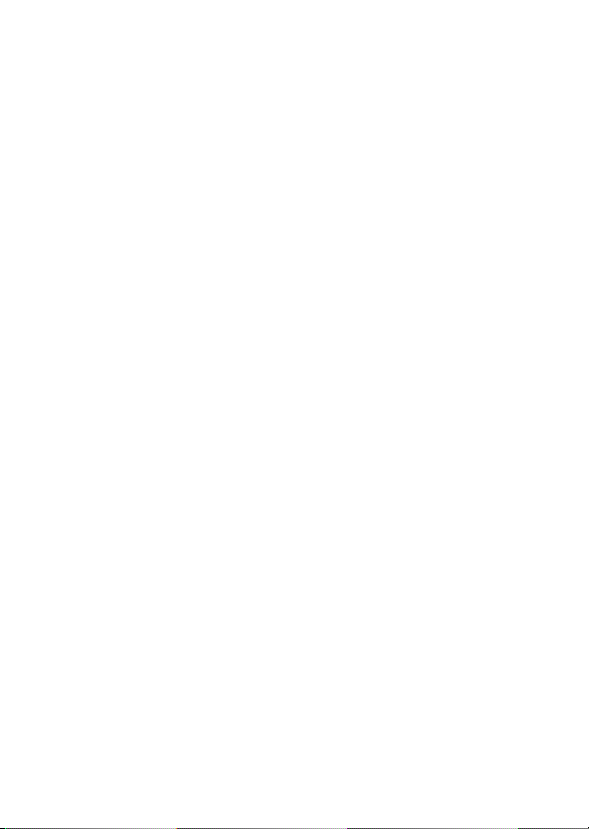
Copyright©2010 LG Electronics, Inc. All rights reserved.
LG OCTANE
TM
is registered trademark of Verizon Wireless
and its related entities. All other trademarks are the property
of their respective owners.
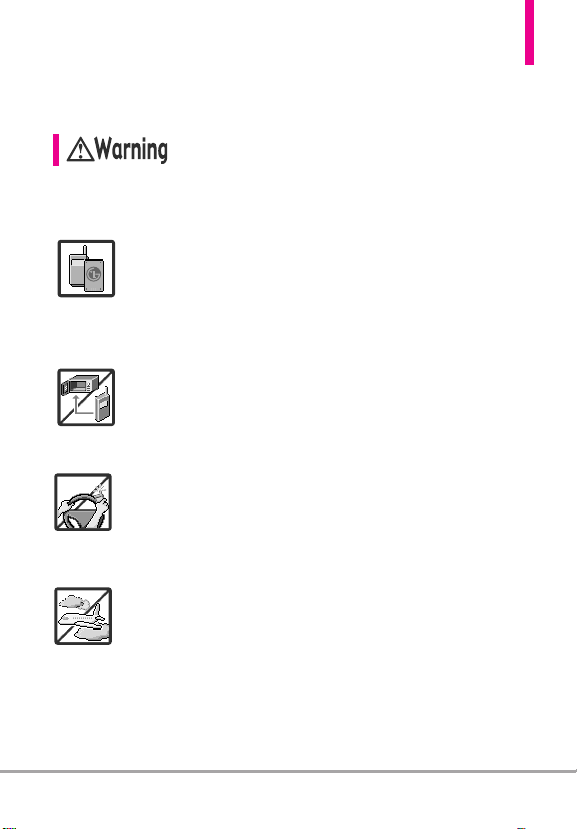
Important Safety Precautions
Read these instructions. Breaking the rules may be dangerous or illegal.
Further detailed information is given in this user guide.
Violation of the instructions may cause serious injury or death.
●
Never use an unapproved battery since this could damage
the phone and/or the battery and could cause the
battery to explode.
●
Never place your phone in a microwave oven as it will
cause the battery to explode.
●
Never store your phone in temperatures lower than
-4°F or higher than 122°F.
●
Do not dispose of your battery near fire or with
hazardous or flammable materials.
●
When riding in a car, do not leave your phone or set up
the hands-free kit near the air bag. If wireless equipment
is improperly installed and the air bag is deployed, you
may be seriously injured.
●
Do not use a hand-held phone while driving.
●
Do not use the phone in areas where its use is prohibited.
(For example: aircraft)
OctaneTM1
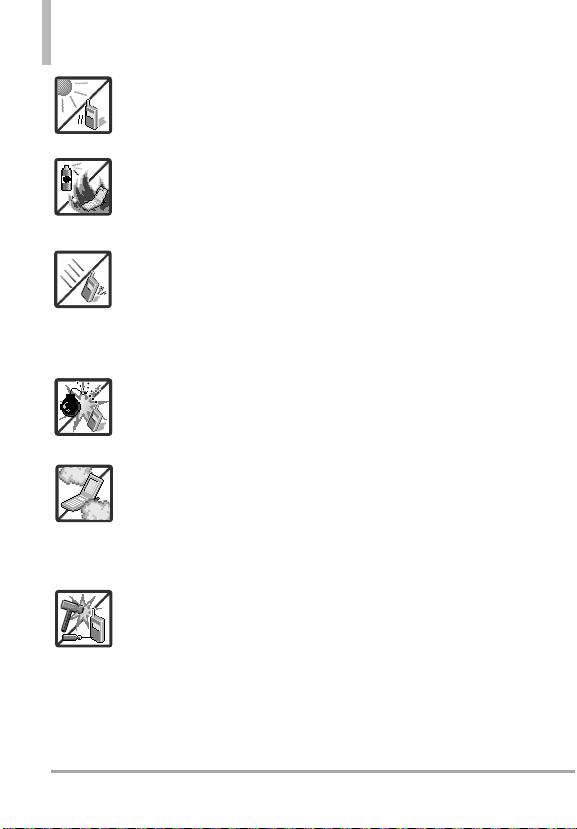
Important Safety Precautions
●
Do not expose the battery charger or adapter to direct
sunlight or use it in places with high humidity, such as a
bathroom.
●
Do not use harsh chemicals (such as alcohol, benzene,
thinner, etc.) or detergent to clean your phone. This could
cause a fire.
●
Do not drop, strike, or shake your phone severely. It may
harm the internal circuit boards of the phone.
●
Do not use your phone in highly explosive areas as the
phone may generate sparks.
●
Do not damage the power cord by bending, twisting,
pulling, or heating. Do not use the plug if it is loose as it
may cause electric shock or fire.
●
Do not place any heavy items on the power cord. Do not
allow the power cord to be crimped as it may cause
electric shock or fire.
●
Do not handle the phone with wet hands while it is being
charged. It may cause an electric shock or seriously
damage your phone.
●
Do not disassemble the phone.
2 Octane
TM

●
Do not place or answer calls while charging the phone as
it may short-circuit the phone and/or cause electric shock
or fire.
●
Make sure that no sharp-edged items, such as animal’s
teeth or nails, come into contact with the battery. This
could cause a fire.
●
Store the battery out of reach of children.
●
Be careful that children do not swallow any parts (such as
earphone, connection parts of the phone, etc). This could
cause asphyxiation or suffocation resulting in serious
injury or death.
●
Unplug the power cord and charger during lightning
storms to avoid electric shock or fire.
●
Only use the batteries and chargers provided by LG. The
warranty will not be applied to products provided by
other suppliers.
●
Only authorized personnel should service the phone and
its accessories. Faulty installation or service may result in
accidents and consequently invalidate the warranty.
●
Your service provider programs one or more emergency
phone numbers, such as 911, that you can call under any
circumstance, even when your phone is locked. Your
phone’s preprogrammed emergency number(s) may not
work in all locations, and sometimes an emergency call
cannot be placed due to network, environmental, or
interference issues.
OctaneTM3
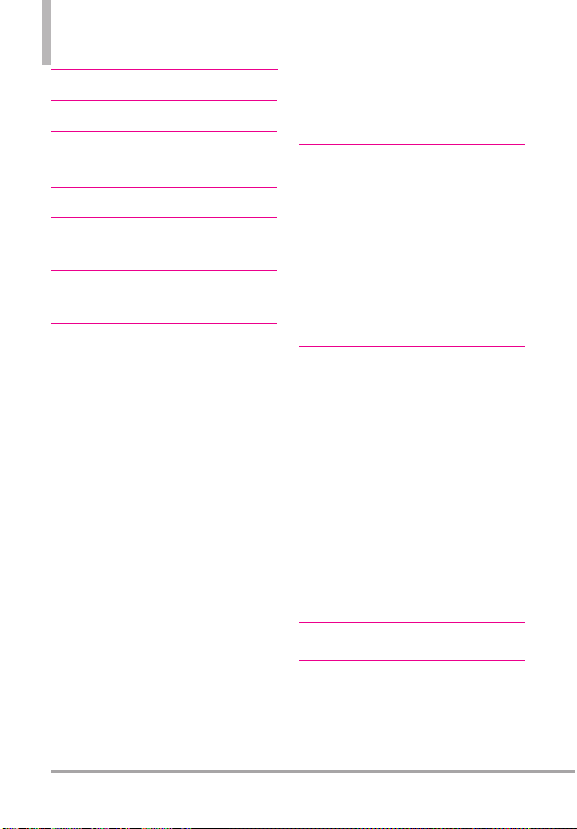
Table of Contents
Important Safety Precautions 1
Table of Contents . . . . . . . . . .4
Technical Details . . . . . . . . . . .9
Important Information . . . . . . . . . . . . . .9
Phone Overview . . . . . . . . . . .13
Using the Qwerty Keypad:
Messaging . . . . . . . . . . . . . . . .15
Menu Tree on the Internal
Screen . . . . . . . . . . . . . . . . . . .16
Getting Started with Your
Phone . . . . . . . . . . . . . . . . . . .21
The Battery . . . . . . . . . . . . . . . . . . . . . .21
Installing the Battery . . . . . . . . . . . . .21
Removing the Battery . . . . . . . . . . . .21
Charging the Battery . . . . . . . . . . . . . .21
Charging with USB . . . . . . . . . . . . . . . .22
How to Install Your microSD
How to Remo
Card . . . . . . . . . . . . . . . . . . . . . . . . . . . . .23
Battery Temperature Protection . . . . .24
Battery Charge Level . . . . . . . . . . . . . . .24
Using the phone without battery . . . .24
Turning the Phone On and Off . . . . . .24
Turning the Phone On . . . . . . . . . . .24
Turning the Phone Off . . . . . . . . . . .24
Signal Strength . . . . . . . . . . . . . . . . . . .25
Screen Icons . . . . . . . . . . . . . . . . . . . . .25
ve Your microSD
™
Card . .23
™
Making Calls . . . . . . . . . . . . . . . . . . . . . .25
Redialing Calls . . . . . . . . . . . . . . . . . . . .26
Receiving Calls . . . . . . . . . . . . . . . . . . . .26
Quick Access to Convenient
Features . . . . . . . . . . . . . . . . .27
Vibrate Mode . . . . . . . . . . . . . . . . . . . . .27
Mute Function . . . . . . . . . . . . . . . . . . . .27
Quick Volume Adjustment . . . . . . . . . .27
Call Waiting . . . . . . . . . . . . . . . . . . . . . .27
Shortcuts . . . . . . . . . . . . . . . . . . . . . . . .28
Voice Commands . . . . . . . . . . . . . . . . .28
Contacts in Your Phone’s
Memory . . . . . . . . . . . . . . . . .31
New Contact Basics . . . . . . . . . . . . . . .31
Customizing Individual Entries . . . . . .32
Speed Dial . . . . . . . . . . . . . . . . . . . . . . .32
Storing a Number with Pauses . . . . . .33
Adding Additional Phone
Number(s) t
Changing the Default Number . . . . . .34
Deleting . . . . . . . . . . . . . . . . . . . . . . . . .35
Speed Dialing . . . . . . . . . . . . . . . . . . . .36
o an Existing Cont
SEARCH . . . . . . . . . . . . . . . . . .37
MESSAGING . . . . . . . . . . . . . .38
1. New Message . . . . . . . . . . . . .38
1.1 TXT Message . . . . . . . . . . . . . . . . .38
act . . .34
4 Octane
TM
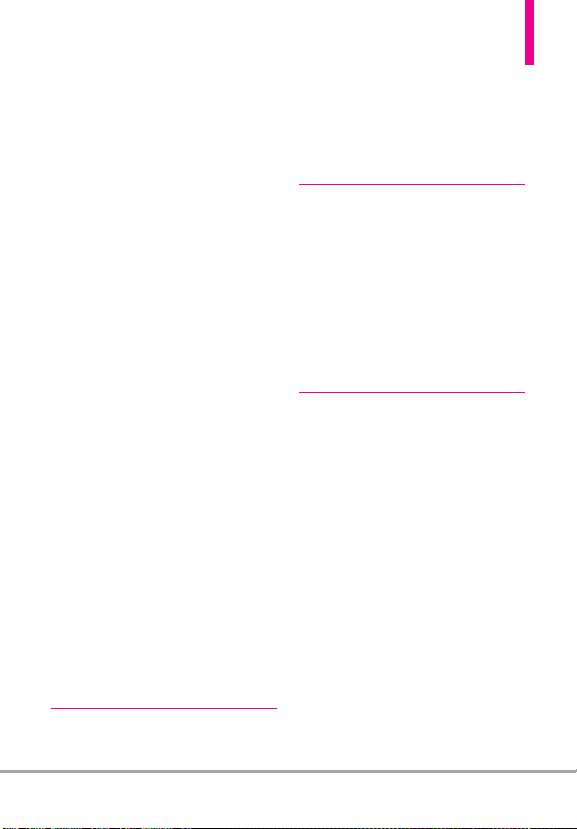
1.2 Picture Message . . . . . . . . . . . . . .40
1.3 Video Message . . . . . . . . . . . . . . . .42
1.4 Voice Message . . . . . . . . . . . . . . . .44
2. Messages . . . . . . . . . . . . . . . .46
3. Drafts . . . . . . . . . . . . . . . . . .49
4. Voicemail . . . . . . . . . . . . . . . .50
5. Social Beat . . . . . . . . . . . . . . .50
6. Visual Voice Mail . . . . . . . . . .51
7. Mobile IM . . . . . . . . . . . . . . . .52
8. Mobile Email . . . . . . . . . . . . .52
9. Chat . . . . . . . . . . . . . . . . . . . .53
Message Settings . . . . . . . . . . . .53
1. Messages View . . . . . . . . . . . . . . . . .53
2. Entry Mode . . . . . . . . . . . . . . . . . . . .53
3. Auto Save Sent . . . . . . . . . . . . . . . . .53
4. Auto Erase Inbox . . . . . . . . . . . . . . .53
5. Messaging Font Size . . . . . . . . . . . .53
6. TXT Auto View . . . . . . . . . . . . . . . . .54
7. TXT Instant Reply . . . . . . . . . . . . . . .54
8. TXT Auto Scroll . . . . . . . . . . . . . . . .54
9. Multimedia Auto Receive . . . . . . . .54
10. Quick Text . . . . . . . . . . . . . . . . . . . .54
11. Voicemail # . . . . . . . . . . . . . . . . . .54
12. Callback # . . . . . . . . . . . . . . . . . . .54
13. Signature . . . . . . . . . . . . . . . . . . . . .54
14. Delivery Receipt . . . . . . . . . . . . . . .54
Erasing Messages . . . . . . . . . . . .55
RECENT CALLS . . . . . . . . . . . .56
1. Missed . . . . . . . . . . . . . . . . . .56
2. Received . . . . . . . . . . . . . . . . .56
3. Dialed . . . . . . . . . . . . . . . . . .57
4. All . . . . . . . . . . . . . . . . . . . . . .57
5. View Timers . . . . . . . . . . . . . .58
CONTACTS . . . . . . . . . . . . . . .59
1. New Contact . . . . . . . . . . . . .59
2. Contact List . . . . . . . . . . . . . .59
3. Backup Assistant . . . . . . . . . .60
4. Favorites . . . . . . . . . . . . . . . . .60
5. Groups . . . . . . . . . . . . . . . . . .61
6. Speed Dials . . . . . . . . . . . . . .62
7. In Case of Emergency (ICE) .62
8. My Name Card . . . . . . . . . . .63
MEDIA CENTER . . . . . . . . . . .64
1. Search . . . . . . . . . . . . . . . . . .64
2. Music & Tones . . . . . . . . . . . .64
2.1 V CAST Music | Rhapsody®. . . . .65
2.2 Get New Ringtones . . . . . . . . . . . .65
2.3 Get Ringback Tones . . . . . . . . . . .66
2.4 My Ringtones . . . . . . . . . . . . . . . . .66
2.5 My Music . . . . . . . . . . . . . . . . . . . .67
2.6 My Sounds . . . . . . . . . . . . . . . . . . .70
2.7 Sync Music . . . . . . . . . . . . . . . . . . .71
3. Picture & Video . . . . . . . . . . .72
3.1 V CAST Videos . . . . . . . . . . . . . . .73
3.2 Get New Pictures . . . . . . . . . . . . . .75
3.3 My Pictures . . . . . . . . . . . . . . . . . . .75
OctaneTM5
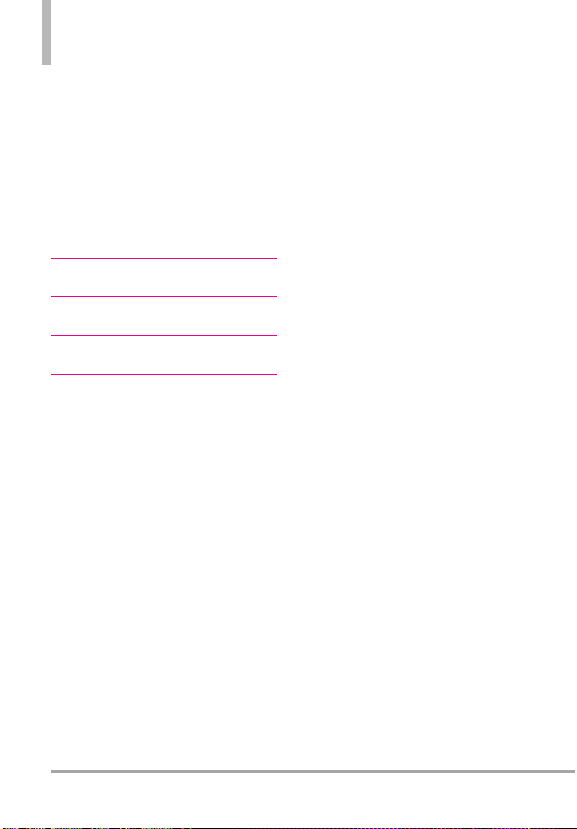
Table of Contents
3.4 My Videos . . . . . . . . . . . . . . . . . . . .76
3.5 Take Picture . . . . . . . . . . . . . . . . . .77
3.6 Record Video . . . . . . . . . . . . . . . . .79
3.7 Online Album . . . . . . . . . . . . . . . . .79
4. Games . . . . . . . . . . . . . . . . . .80
5. Mobile Web . . . . . . . . . . . . . .80
6. Browse & Download . . . . . . .83
7. Extras . . . . . . . . . . . . . . . . . . .85
MOBILE EMAIL . . . . . . . . . . . .86
VZ NAVIGATOR . . . . . . . . . . .86
SOCIAL BEAT . . . . . . . . . . . . .86
SETTINGS & TOOLS . . . . . . .87
1. My Verizon . . . . . . . . . . . . . . .87
2. Master Volume . . . . . . . . . . . .87
3. Tools . . . . . . . . . . . . . . . . . . .87
3.1 Voice Commands . . . . . . . . . . . . . .87
3.1.1 Call <Name or Number> . . . .88
3.1.2 Send Msg to <Name or
Number or Group> . . . . . . . .89
3.1.3 Go to <Menu> . . . . . . . . . . . . .89
3.1.4 Check <Item> . . . . . . . . . . . . . .89
3.1.5 Contacts <Name> . . . . . . . . . .89
3.1.6 Search . . . . . . . . . . . . . . . . . . .89
3.1.7 Redial . . . . . . . . . . . . . . . . . . . .89
3.1.8 Play . . . . . . . . . . . . . . . . . . . . . .90
3.1.9 My Verizon . . . . . . . . . . . . . . .90
3.1.10 Help . . . . . . . . . . . . . . . . . . . .90
3.2 Calculator . . . . . . . . . . . . . . . . . . .90
3.3 Ez Tip Calculator . . . . . . . . . . . . . .90
3.4 Calendar . . . . . . . . . . . . . . . . . . . . .91
3.5 To Do List . . . . . . . . . . . . . . . . . . . .92
3.6 Alarm Clock . . . . . . . . . . . . . . . . . .93
3.7 Info Search . . . . . . . . . . . . . . . . . . .93
3.8 Stopwatch . . . . . . . . . . . . . . . . . . . .94
3.9 World Clock . . . . . . . . . . . . . . . . . .94
3.10 Notepad . . . . . . . . . . . . . . . . . . . .95
3.11 Document Viewer . . . . . . . . . . . . .95
3.12 USB Mass Storage . . . . . . . . . . . .95
4. Bluetooth®Menu . . . . . . . . . .96
4.1 Add New Device . . . . . . . . . . . . . .97
5. Keyguard Settings . . . . . . . .101
6. Sounds Settings . . . . . . . . . .101
6.1 Easy Set-up . . . . . . . . . . . . . . . . . .101
6.2 Call Sounds . . . . . . . . . . . . . . . . . .101
6.2.1 Call Ringtone . . . . . . . . . . . .102
6.2.2 Call Vibrate . . . . . . . . . . . . . .102
6.2.3 Caller ID Readout . . . . . . . .102
6.3 Alert Sounds . . . . . . . . . . . . . . . .102
6.4 Keypad Volume . . . . . . . . . . . . . .103
6.5 Digit Dial Readout . . . . . . . . . . . .103
6.6 Service Alerts . . . . . . . . . . . . . . . .103
6.7 Power On/Off . . . . . . . . . . . . . . .104
6.8 Voice Clarity . . . . . . . . . . . . . . . . .104
7. Display Settings . . . . . . . . . .105
7. 1 Easy Set-up . . . . . . . . . . . . . . . . . .105
7. 2 Banner . . . . . . . . . . . . . . . . . . . . . .106
7. 2.1 Personal Banner . . . . . . . . . .106
6 Octane
TM

7. 2.2 ERI Banner . . . . . . . . . . . . . . .106
7. 3 Backlight . . . . . . . . . . . . . . . . . . . .106
7. 4 Brightness . . . . . . . . . . . . . . . . . . .107
7. 5 Wallpaper . . . . . . . . . . . . . . . . . . . .107
7. 6 Charging Screen . . . . . . . . . . . . . .108
7. 7 Display Themes . . . . . . . . . . . . . .108
7. 8 Main Menu Settings . . . . . . . . . . .109
7. 8.1 Menu Layout . . . . . . . . . . . . .109
7. 8.2 Replace Menu Items . . . . . . .109
7. 8.3 Position Menu Items . . . . . . .110
7. 8.4 Reset Menu Settings . . . . . . .110
7. 9 Font Type . . . . . . . . . . . . . . . . . . . .110
7. 10 Font Size . . . . . . . . . . . . . . . . . . . .111
7. 11 Clock Format . . . . . . . . . . . . . . . .111
8. Phone Settings . . . . . . . . . . .112
8.1 Airplane Mode . . . . . . . . . . . . . . .112
8.2 Set Shortcuts . . . . . . . . . . . . . . . .112
8.2.1 Set My Shortcuts . . . . . . . . .112
8.2.2 Set Directional Keys . . . . . . .113
8.2.3 Set QwertyShortcut . . . . . . .113
8.3 Voice Commands . . . . . . . . . . . . .113
8.3.1 Confirm Choices . . . . . . . . . .113
8.3.2 Sensitivity . . . . . . . . . . . . . . . .114
8.3.3 Adapt Voice . . . . . . . . . . . . . .114
8.3.4 Prompts . . . . . . . . . . . . . . . . .114
8.3.5 CLR Key Activation . . . . . . . .115
8.4 Language . . . . . . . . . . . . . . . . . . . .115
8.5 Location . . . . . . . . . . . . . . . . . . . . .115
8.6 Current Country . . . . . . . . . . . . . .116
8.7 Security . . . . . . . . . . . . . . . . . . . . .116
8.7.1 Edit Codes . . . . . . . . . . . . . . .116
8.7.2 Restrictions . . . . . . . . . . . . . .117
8.7.3 Phone Lock Setting . . . . . . . .117
8.7.4 Lock Phone Now . . . . . . . . . .118
8.7.5 Reset Default . . . . . . . . . . . . .118
8.7.6 Restore Phone . . . . . . . . . . . .119
8.8 System Select . . . . . . . . . . . . . . . .119
8.9 NAM Select . . . . . . . . . . . . . . . . . .119
9. Call Settings . . . . . . . . . . . . .120
9.1 Answer Options . . . . . . . . . . . . . .120
9.2 End Call Options . . . . . . . . . . . . .120
9.3 Call Forwarding . . . . . . . . . . . . . .120
9.4 Auto Retry . . . . . . . . . . . . . . . . . . .121
9.5 TTY Mode . . . . . . . . . . . . . . . . . . .121
9.6 One Touch Dial . . . . . . . . . . . . . .123
9.7 Voice Privacy . . . . . . . . . . . . . . . .123
9.8 DTMF Tones . . . . . . . . . . . . . . . . .123
9.9 Assisted Dialing . . . . . . . . . . . . . .124
10. USB Mode . . . . . . . . . . . . .124
11. Memory . . . . . . . . . . . . . . .125
11.1 Save Options . . . . . . . . . . . . . . .125
11.2 Phone Memory . . . . . . . . . . . . . .125
11.3 Card Memory . . . . . . . . . . . . . . .125
12. Phone Info . . . . . . . . . . . . .126
12.1 My Number . . . . . . . . . . . . . . . .126
12.2 SW/HW Version . . . . . . . . . . . . .126
12.3 Icon Glossary . . . . . . . . . . . . . . .127
12.4 Software Update . . . . . . . . . . . .127
OctaneTM7
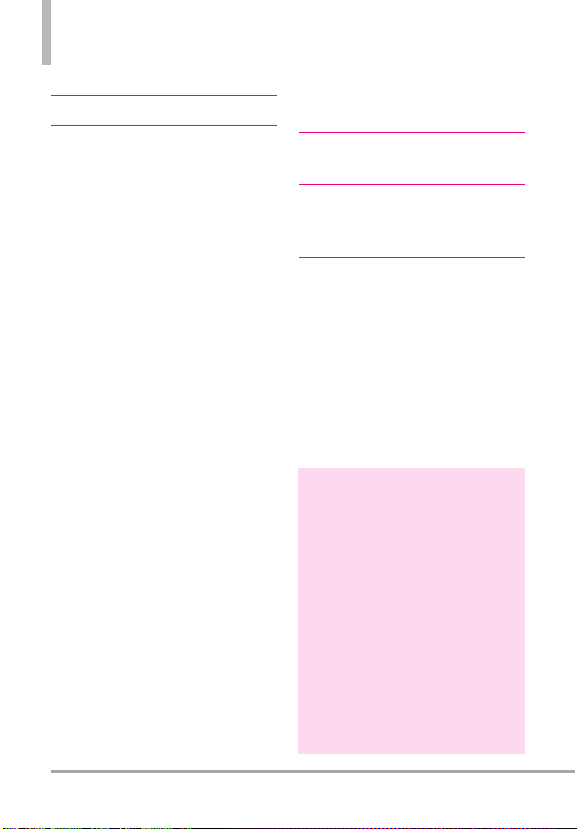
Table of Contents
13. Set-up Wizard . . . . . . . . . . .128
Troubleshooting . . . . . . . . .130
Safety . . . . . . . . . . . . . . . . . .132
TIA Safety Information . . . . . .132
Exposure to Radio Frequency
Signal . . . . . . . . . . . . . . . . . . . . . . . . .132
Antenna Care . . . . . . . . . . . . . . . . . .132
Phone Operation . . . . . . . . . . . . . . .132
Tips on Efficient Operation . . . . . .133
Driving . . . . . . . . . . . . . . . . . . . . . . . .133
Electronic Devices . . . . . . . . . . . . . .133
Pacemakers . . . . . . . . . . . . . . . . . . . .133
Hearing Aids
Other Medical Devices and
Health Care Facilities . . . . . . . . . . .134
Vehicles . . . . . . . . . . . . . . . . . . . . . . .134
Aircraft . . . . . . . . . . . . . . . . . . . . . . .134
Blasting Areas . . . . . . . . . . . . . . . . .134
Potentially Explosive Atmosphere .134
For Vehicles Equipped with an
Air Bag . . . . . . . . . . . . . . . . . . . . . . .135
Safety Information . . . . . . . . . .135
Charger and Adapter Safety . . . . .136
Battery Information and Care . . . .136
Explosion, Shock, and Fire
Hazards . . . . . . . . . . . . . . . . . . . . . . .138
General Notice . . . . . . . . . . . . . . . . .139
Caution: Avoid potential
hearing loss. . . . . . . . . . . . . . . .140
FDA Consumer Update . . . . . .142
10 Driver Safety Tips . . . . . . . .149
Consumer Information
on SAR . . . . . . . . . . . . . . . . . . .152
. . . . . . . . . . . . . . . . . . .134
FCC Hearing-Aid Compatibility
(HAC) Regulations for
Wireless Devices . . . . . . . . . . . .154
LIMITED WARRANTY
STATEMENT . . . . . . . . . . . . .157
Glossary . . . . . . . . . . . . . . . .160
Terminology . . . . . . . . . . . . . .160
Acronyms and Abbreviations
. .160
Index . . . . . . . . . . . . . . . . . . .162
TIP
Find the interactive user guide on the web
for y
our con
freely surf and interactively learn how to
use y
1. Go to
2. Hover over the Support tab, click on
3. Select LG from the Phone/Device
4. Select this device from the Model
5. Click on Interactive User Guide to start
venience where you can
our phone st
Wireless Support (under Phones &
Devices).
manufacturer drop- down menu.
drop-down menu and click on Go.
the interactive Guide.
ep-by-step.
http://www.verizonwireless.com
8 Octane
TM
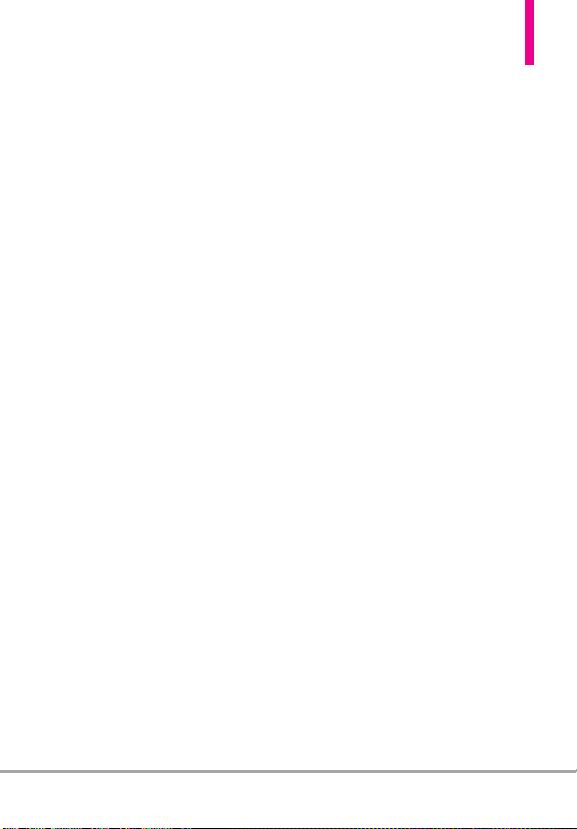
Technical Details
Important Information
This user’s guide provides
important information on the use
and operation of your phone.
Please read this guide carefully
prior to using the phone to be able
to use your phone to its greatest
advantage and to prevent any
accidental damage or misuse. Any
unapproved changes or
modifications will void your
warranty.
Technical Details
The
LG OctaneTMis an all digital
phone that operates on both Code
Division Multiple Access (CDMA)
frequencies: cellular services at
800 MHz and Personal
Communication Services (PCS) at
1.9 GHz.
CDMA technology uses a feature
called DSSS (Direct Sequence
Spread Spectrum) that enables the
phone to keep communication
from being crossed and to use one
frequency channel by multiple
users in the same specific area.
This results in a 10-fold capacity
increase when compared with
analog mode. In addition, features
such as soft/softer handoff, hard
handoff, and dynamic RF power
control technologies combine to
reduce call interruptions.
The Cellular and PCS CDMA
networks consist of MSO (Mobile
Switching Office), BSC (Base
Station Controller), BTS (Base
Station Transmission System), and
MS (Mobile Station).
1xRTT system receives twice as
many subscribers in the wireless
section as IS-95. Its battery life is
twice as long as IS-95. High-speed
data transmission is also possible.
EV-DO system is optimized for
data service and is much faster
than 1xRTT system in applicable
area.
The table on the following page
lists some major CDMA standards.
OctaneTM9
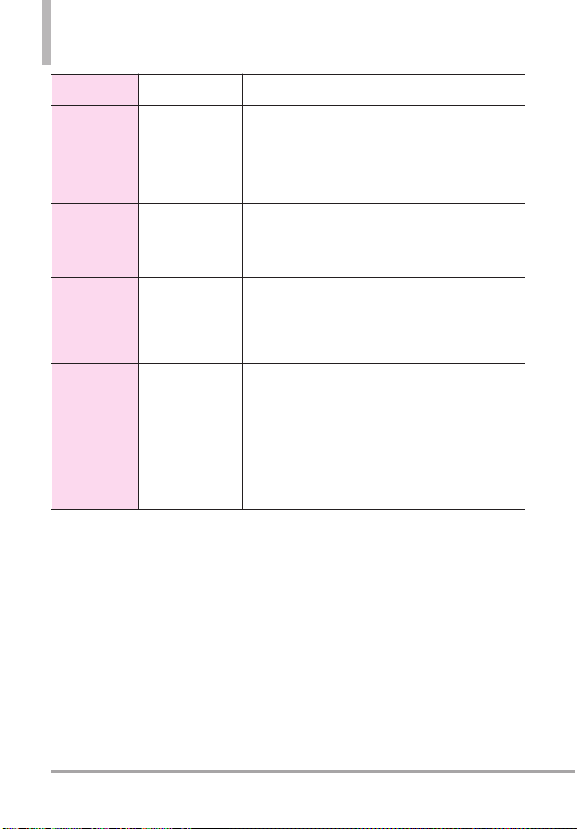
Technical Details
CDMA
Standard
Basic Air
Interface
Network
Service
1x EV-DO
Related
Interface
Designator Description
TIA/EIA-95A
TSB-74
ANSI J-STD-008
TIA/EIA-IS2000
TIA/EIA/IS-634
TIA/EIA/IS/651
TIA/EIA/IS-41-C
TIA/EIA/IS-124
TIA/EIA/IS-96-B
TIA/EIA/IS-637
TIA/EIA/IS-657
IS-801
TIA/EIA/IS-707-A
TIA/EIA/IS-856
TIA/EIA/IS-878
TIA/EIA/IS-866
TIA/EIA/IS-890
CDMA Dual-Mode Air Interface
14.4kbps Radio Link Protocol and
Inter-Band Operations
IS-95 Adapted for PCS Frequency Band
CDMA2000 1xRTT Air Interface
MAS-BS
PCSC-RS
Intersystem Operations
Non-Signaling Data Communications.
Speech CODEC
Short Message Service
Packet Data
Position Determination Service (gpsOne)
High Speed Packet Data
CDMA2000 High Rate Packet Data Air Interface
1x EV-DO Inter-Operability Specification for HRPD
Access Network Interfaces
Recommended Minimum Performance Standards for
HRPD High Rate Packet Data Access Terminal
Test Application Specification (TAS) for High Rate
Packet Data Air Interface
FCC RF Exposure Information
WARNING! Read this information
before operating the phone.
In August 1996, the Federal
Communications Commission (FCC)
of the United States, with its action
in Report and Order FCC 96-326,
adopted an updated safety standard
for human exposure to Radio
Frequency (RF) electromagnetic
energy emitted by FCC regulated
transmitters. Those guidelines are
consistent with the safety standard
previously set by both U.S. and
international standards bodies. The
design of this phone complies with
the FCC guidelines and these
international standards.
10 Octane
TM
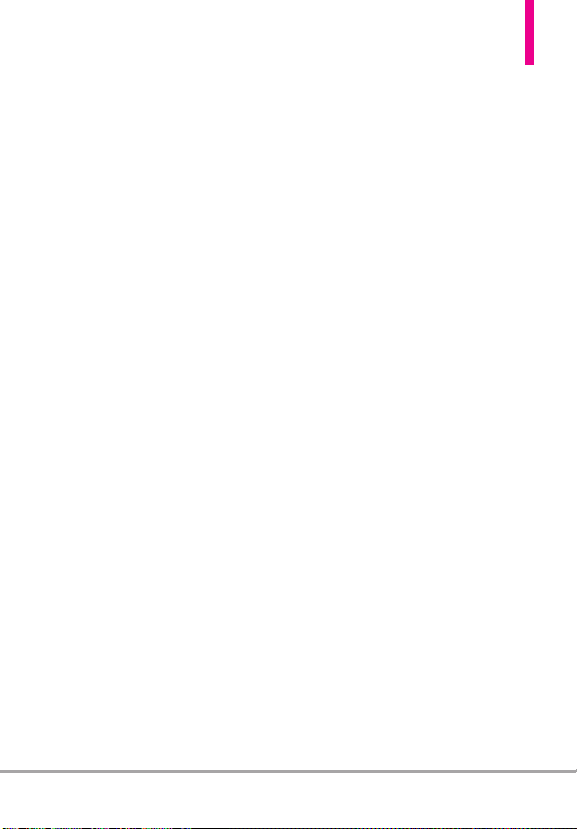
Bodily Contact During Operation
This device was tested for typical
use with the back of the phone
kept 0.79 inches (2.0 cm) from
the body. To comply with FCC RF
exposure requirements, a minimum
separation distance of 0.79 inches
(2.0 cm) must be maintained
between the user’s body and the
back of the phone, including the
antenna, whether extended or
retracted. Third-party belt-clips,
holsters, and similar accessories
containing metallic components
should not be used. Avoid the use
of accessories that cannot maintain
0.79 inches (2.0 cm) distance
between the user’s body and the
back of the phone and have not
been tested for compliance with
FCC RF exposure limits.
Vehicle-Mounted External
Antenna
(Optional, if available.)
To satisfy FCC RF exposure
requirements, keep 8 inches (20
cm) between the user / bystander
and vehicle-mounted external
antenna. For more information
about RF exposure, visit the FCC
website at www.fcc.gov.
FCC Notice and Cautions
This device and its accessories
comply with part 15 of FCC rules.
Operation is subject to the
following two conditions: (1) This
device and its accessories may not
cause harmful interference, and (2)
this device and its accessories must
accept any interference received,
including interference that causes
undesired operation.
Any changes or modifications not
expressly approved in this user
guide could void your warranty for
this equipment. Use only the
supplied antenna. Use of
unauthorized antennas (or
modifications to the antenna) could
impair call quality, damage the
phone, void your warranty and/or
OctaneTM11
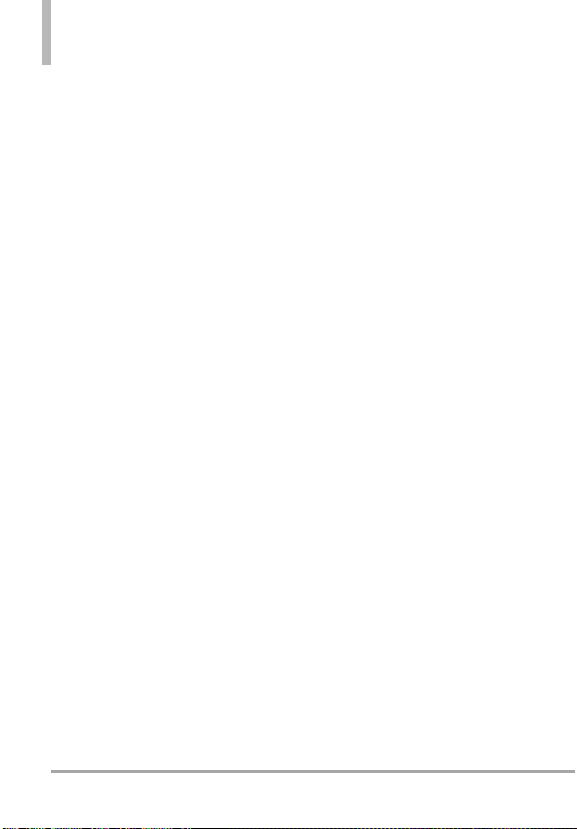
Technical Details
violate FCC regulations.
Don't use the phone with a
damaged antenna. A damaged
antenna could cause a minor skin
burn. Contact your local dealer for a
replacement antenna.
Part 15.105 statement
This equipment has been tested
and found to comply with the
limits for a class B digital device,
pursuant to Part 15 of the FCC
Rules. These limits are designed to
provide reasonable protection
against harmful interference in a
residential installation. This
equipment generates, uses, and can
radiate radio frequency energy and,
if not installed and used in
accordance with the instructions,
may cause harmful interference to
radio communications. However,
there is no guarantee that
interference will not occur in a
particular installation. if this
equipment does cause harmful
interference or television reception,
which can be determined by
turning the equipment off and on,
the user is encouraged to try to
correct the interference by one or
more of the following measures:
- Reorient or relocate the receiving
antenna.
- Increase the separation between
the equipment and receiver.
- Connect the equipment into an
outlet on a circuit different from
that to which the receiver is
connected.
- Consult the dealer or an
experienced radio/TV technician
for help.
12 Octane
TM

1. Earpiece
2. CONTACTS Key
3. Camera/
Video Key
4. Volume Keys
5. SEND Key
6. Alphanumeric Keypad
1. Earpiece Lets you hear the caller.
2. CONTACTS Key Press to access the Contact List.
Camera/Video Key Press to access the Camera.
3.
Press and hold to access the Camcorder.
4.
Volume Keys Press up or down to adjust the
Master Volume in idle mode* and the Earpiece
Volume during a call.
SEND Key Use to make and answer calls. Press to
5.
access the All Calls list from idle mode*.
6.
Alphanumeric Keypad Use to enter numbers and
characters and select menu items.
Vibrate Mode Key From idle mode*, press and hold
7.
for about 3 seconds to activate Vibrate Mode.
Accessory/ Charger Port Connects the phone to
8.
the battery charger, or other compatible
accessories.
PWR/END Key Use to turn the power on/off and
9.
to end a call. When in a menu or application, press
to return to idle mode.*
CLR Key / Voice Commands Key Press to delete
10.
a single space or character, or press and hold to
delete entire words. Press once in a menu to go
back one level. In idle mode*, press to start Voice
Commands or press and hold to start recording a
new sound or voice memo.
Phone Overview
15. Camera Lens
14. External LCD
Screen
13. Headset Jack
™
12. microSD
11. OK Key/ Directional Key
10. CLR Key/ Voice Commands Key
9. PWR/END Key
8. Accessory/ Charger Port
7. Vibrate Mode Key
11.
ey/ Directional Key
OK K
press the OK Key to unlock the screen, access the
Main Menu, and accept entered or highlighted
information. Use the Directional Key for quick,
convenient navigation to scroll to choices and
settings. From idle mode, in the closed position,
press to access My Music (by pressing Up),
Messaging (Left), Events (Down), and the Bluetooth
Menu (Right). You can view more information on
page 27.
12. microSD™Slot Accommodates an optional
™
microSD
card (sold separately).
13.
Headset Jack The 2.5mm jack allows you to plug
in an optional accessory or headset for
venient, hands-free conversations.
con
External LCD Screen Allows you to view incoming
14.
calls, messages and status icons as well as a wide
variety of content you can select to view.
Camera Lens Used for taking pictures and
15.
recording video. Keep it clean for optimal image
quality.
* Idle mode is when the phone is waiting for input from you. No menu
is displayed and the phone isn’t performing any action. It’s the
starting point for all of the instruction steps.
Note: This User Manual gives navigation instructions according to the
default "Grid" Menu Layout in the Display Settings menu. If other themes
or menus are set, navigating the phone's menus may be different.
Slot
With the flip closed,
OctaneTM13
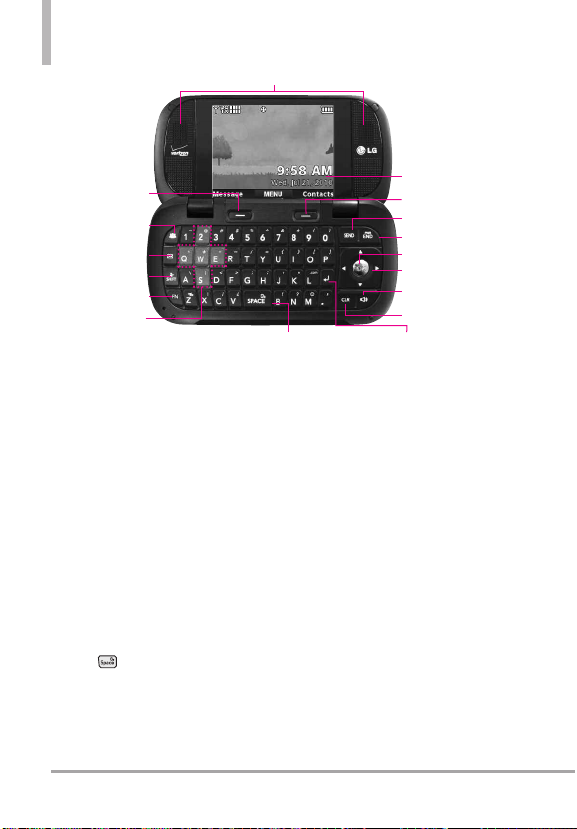
Phone Overview
17. Speakers
1. Left Soft Key
2. Social Beat Key
3. New TXT Message
4. Favorites/ SHIFT Key
6. Game Directional
1. Left Soft Key
when in idle mode, or select the option displayed at
the bottom left of the LCD.
2. Social Beat Key Press to connect to Facebook,
MySpace and Twitter.
New TXT Message Key Use for quick access to
3.
create a New TXT Message.
4.
Favorites/ SHIFT Key Use to access your favorite
contacts (when pressed in idle mode) or to change
text entry capitalization (when pressed in a text
entry field).
Function Key Press this key first and then any key
5.
with a symbol on it to insert that symbol.
6.
Game Directional Keys Use as the Directional Keys
for games.
Space/ Voice Commands Key Press to enter a
7.
space while editing. From idle mode, TTS (Text to
Speech) function is available by pressing and
holding . Press to activate Voice Commands in
idle mode. Press and hold to record sounds or voice
memos in idle mode.
Enter Key Press to enter a carriage return.
8.
9.
CLR Key Press to delete a single space or character,
or press and hold to delete entire words. Press once
in a menu to go back one level.
14 Octane
Key
5. Function Key
Keys
Press to access the Message menu
TM
16. LCD Screen
15. Right Soft Key
14. SEND Key
13. PWR/END Key
12. OK Key
11. Directional Key
10. Speakerphone Key
9. CLR Key
oice
7. Space/ V
Commands Key
10.
Speakerphone Key Use to activate Speakerphone
Mode.
11. Directional Key Use for quick, convenient
navigation. From idle mode, press to access Mobile
Web (by pressing Up), My Verizon (Left), Events
(Down), and My Shortcuts (Right). In menus use
to scroll to choices and settings.
OK Key Press to accept entered or highlighted
12.
information.
PWR/END Key Use to turn the power on/off and
13.
to end a call. When in a menu or application, press
to return to idle mode.
SEND Key Use to make or answer calls. Press to
14.
access the All Calls list fr
15.
Right Soft Key Press to access the Contact List
when in idle mode, or select the option displayed
at the bottom right of the LCD.
LCD Screen Displays incoming calls, messages and
16.
status icons as well as a wide variety of content
you can select to view.
Speakers Lets you hear the caller's voice, music or
17.
video in stereo via speakerphone mode.
8. Enter Key
om idle mode.

Using the Qwerty Keypad: Messaging
Your device has a built-in QWERTY Keyboard, specifically designed for easy
and comfortable text entry. Use the QWERTY Keyboard when creating Text,
Picture, Video or Instant Messages.
From Idle mode, press this key to
access your Favorites contact list.
From here you can easily make calls,
and send messages to your 10
favorite contacts.
Use to enter
letters.
Press this key first and then any
key with a symbol on it to
insert that symbol.
Use to insert a
space.
Use the Directional Key to navigate
menus and highlight different menu
options. Press the Key to accept
entered or highlighted information.
Use to enter numbers.
Press to enter a
carriage return.
Use to delete a letter,
words or sentences. Press
once in a menu to go back
one level.
OctaneTM15
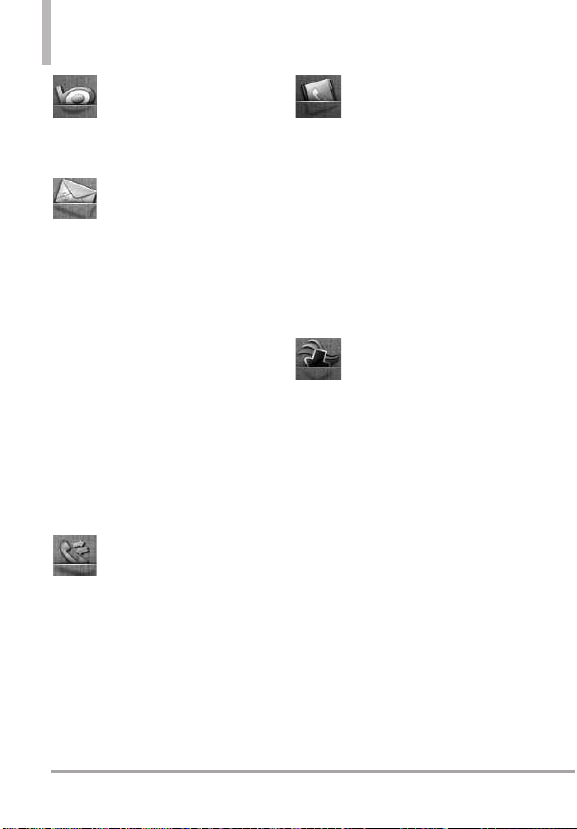
Menu Tree on the Internal Screen
Searchch
Sear
ssaging
MeMessaging
1. New Message
1. TXT Message
2. Picture Message
3. Video Message
4. Voice Message
2. Messages
3. Drafts
4. Voicemail
5. Social Beat
6. Visual Voice Mail
7. Mobile IM
8. Mobile Email
9. Chat
ecent Calls
RRecent Calls
1. Missed
2. Received
3. Dialed
4. All
5. View Timers
ont
actss
CCont
act
1. New Contact
2. Contact List
3. Backup Assistant
4. Favorites
5. Groups
6. Speed Dials
7. In Case of Emergency
8. My Name Card
Media C
Media C
enterer
ent
1. Search
2. Music & Tones
1. V CAST Music | Rhapsody
2. Get New Ringtones
1. Get New Applications
3. Get Ringback Tones
4. My Ringtones
5. My Music
Play All Songs
1. All Songs
2. Playlists
3. Artists
4. Genres
5. Albums
6. Manage My Music
1. Erase
2. Move To Card
16 Octane
TM

3. Move To Phone
4. Lock
5. Unlock
7. Music Settings
1. Repeat
2. Shuffle
3. Music Only
8. Music Alerts
6. My Sounds
1. Record New
7. Sync Music
3. Picture & Video
1. V CAST Videos
2. Get New Pictures
1. Get New Applications
3. My Pictures
4. My Videos
5. Take Picture
6. Record Video
7. Online Album
4. Games
1. Get New Applications
5. Mobile Web
6. Browse & Download
1. Get New Applications
7. Extras
1. Get New Applications
Mobile Email
Mobile Email
VZ Na
vigattoror
VZ Na
viga
Social Beatt
Social Bea
tings & T
SeSetttings & T
1. My Verizon
2. Master Volume
3. Tools
1. Voice Commands
2. Calculator
3. Ez Tip Calculator
4. Calendar
5. To Do List
6. Alarm Clock
7. Info Search
8. Stopwatch
9. World Clock
10.Notepad
11.Document Viewer
ools
ools
OctaneTM17
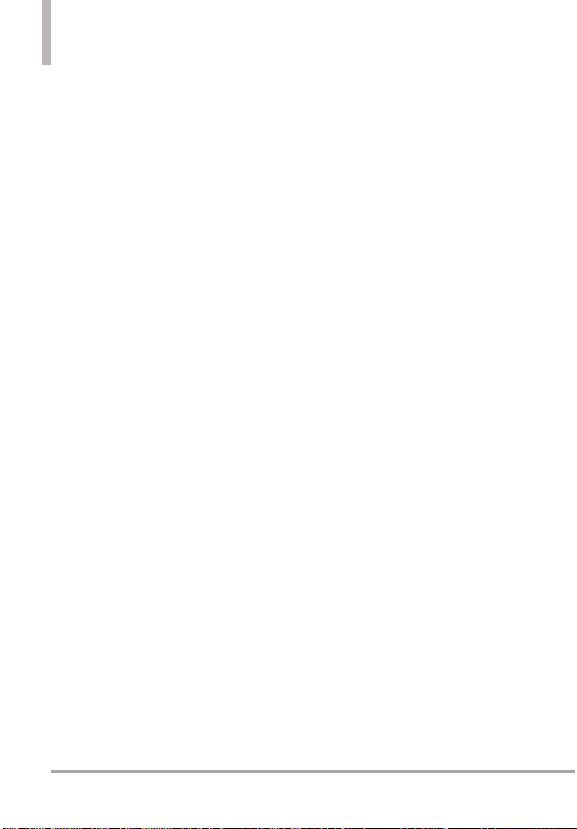
Menu Tree on the Internal Screen
12.USB Mass Storage
4. Bluetooth Menu
1. Add New Device
5. Keyguard Settings
1. Keyguard Timer
2. Unlock Options
3. Lock Option
6. Sounds Settings
1. Easy Set-up
2. Call Sounds
1. Call Ringtone
2. Call Vibrate
3. Caller ID Readout
3. Alert Sounds
1. TXT Message
1. Tone
2. Vibrate
3. Reminder
2. Multimedia Message
1. Tone
2. Vibrate
3. Reminder
3. Voicemail
1. Tone
2. Vibrate
3. Reminder
4. Emergency Tone
1. Alert
2. Vibrate
3. Off
5. Missed Call
1. Tone
2. Vibrate
3. Reminder
4. Keypad Volume
5. Digit Dial Readout
6. Service Alerts
1. ERI
2. Minute Beep
3. Call Connect
4. Charge Complete
5. Software Update
7. Power On/Off
1. Power On
2. Power Off
8. Voice Clarity
7. Display Settings
1. Easy Set-up
2. Banner
1. Personal Banner
2. ERI Banner
3. Backlight
1. Internal Backlight
2. External Backlight
3. Keypad Backlight
4. Brightness
1. Internal Brightness
2. External Brightness
5. Wallpaper
1. Internal Wallpaper
2. External Wallpaper
6. Charging Screen
7. Display Themes
1. Internal Themes
2. External Themes
8. Main Menu Settings
1. Menu Layout
2. Replace Menu Items
18 Octane
TM
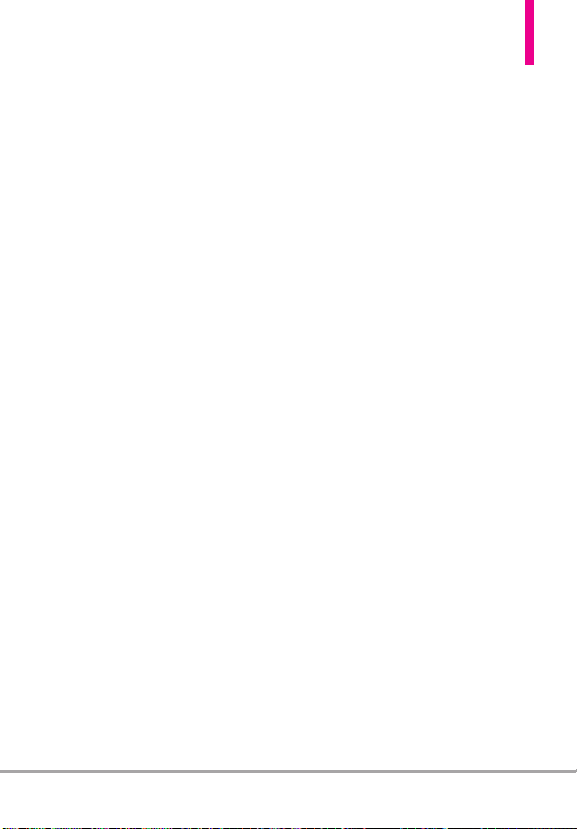
3. Position Menu Items
4. Reset Menu Settings
1. Menu Layout
2. Menu Items
3. Item Positions
4. All
9. Font Type
10.Font Size
1. Internal Font Size
2. External Font Size
11.Clock Format
1. Internal Clock
2. External Clock
8. Phone Settings
1. Airplane Mode
2. Set Shortcuts
1. Set My Shortcuts
2. Set Directional Keys
3. Set Qwerty Shortcut
3. Voice Commands
1. Confirm Choices
2. Sensitivity
3. Adapt Voice
4. Prompts
1. Mode
2. Audio Playback
3. Timeout
5. CLR Key Activation
4. Language
5. Location
6. Current Country
7. Security
1. Edit Codes
1. Phone Only
2. Calls & Services
2. Restrictions
1. Location Setting
2. Calls
1. Incoming Calls
2. Outgoing Calls
3. Messages
1. Incoming Messages
2. Outgoing Messages
4. Dial-up Modem
3. Phone Lock Setting
4. Lock Phone Now
5. Reset Default
6. Restore Phone
8. System Select
9. NAM Select
9. Call Settings
1. Answer Options
2. End Call Options
3. Call Forwarding
1. Forward Call
2. Cancel Forwarding
4. Auto Retry
5. TTY Mode
6. One Touch Dial
7. Voice Privacy
7. DTMF Tones
8. Assisted Dialing
10. USB Mode
11. Memory
1. Save Options
1. Pictures
2. Videos
3. Sounds
OctaneTM19
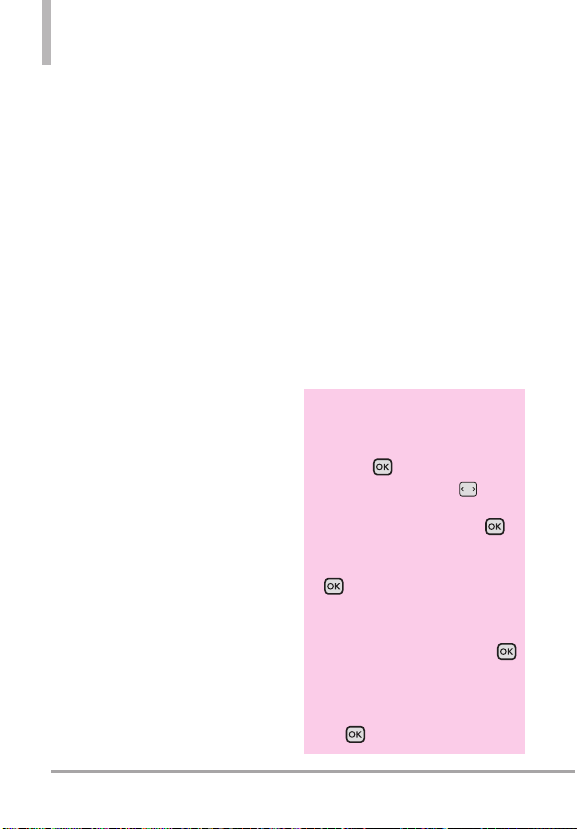
Menu Tree on the Internal Screen
4. Ringtones
2. Phone Memory
1. Memory Usage
2. My Pictures
3. My Videos
4. My Ringtones
5. My Music
6. My Sounds
7. My Contacts
8. Move All To Card
3. Card Memory
1. Memory Usage
2. My Pictures
3. My Videos
4. My Ringtones
5. My Music
6. My Sounds
7. My Contacts
8. Move All To Phone
12. Phone Info
1. My Number
2. SW/HW Version
3. Icon Glossary
1. Status
2. Home Screen
3. Media Center
4. Messaging
5. Contacts
6. Recent Calls
7. Settings & Tools
4. Software Update
1. Status
2. Check New
13. Set-up Wizard
NOTE
Keyguard Settings are available
for the external screen.
1. Unlock the screen.
2. Press the Key
3. Press the Directional Key left or
right to scroll to
select
Key.
Keyguard Timer and press the
4. Select
Key for the following options:
Always Off/ 7 Seconds/ 15
Seconds/ 30 Seconds
or Unlock Options and press the
Key for the following options:
Press Once/ Press Twice
5. Select the desired option and press
the Key to set.
Keyguard
[MENU].
SETTINGS
, then
and press the
20 Octane
TM
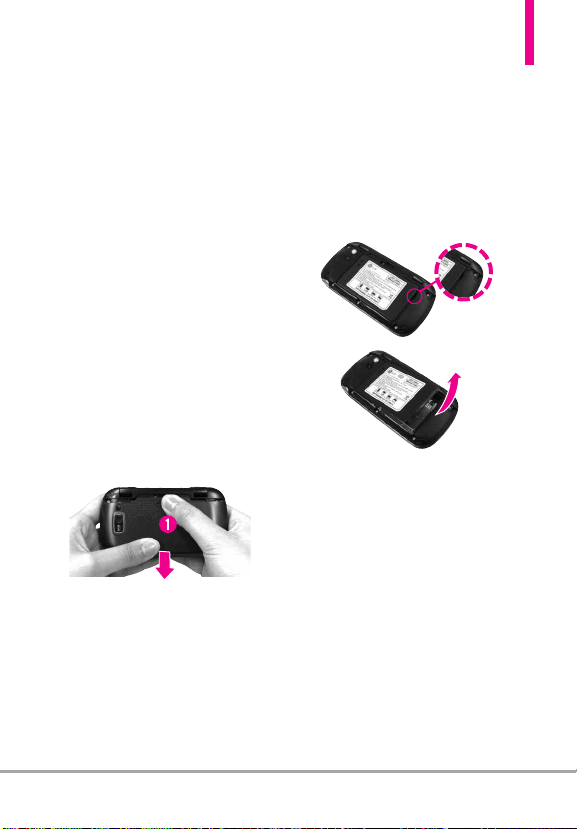
Getting Started with Your Phone
The Battery
NOTE
It is important to fully charge the
battery before initial use of the phone.
Your phone comes with a
rechargeable battery. Keep the
battery charged while not in use in
order to maximize talk and idle
time. The battery charge level is
shown at the top of the LCD
screen.
Installing the Battery
1. Hold the phone securely with
both hands (as demonstrated).
2. Push down on the center notch
(1) and slide the cover
downwards.
3. Align the gold contacts on the
battery with the contacts on the
phone, and push the other end
of the battery down.
Removing the Battery
1. Turn power off.
2. Remove the battery cover.
3. Use the fingernail cutout to lift
the battery from the phone (see
the images below).
Charging the Battery
Your
LG OctaneTMcomes with a
cableless travel adapter and a USB
ta cable which connect together
da
to charge your phone.
NOTICE
Please use only an approved charging
accessory to charge your LG phone.
Improper handling of the charging port, as
well as the use of an incompatible charger,
may cause damage to your phone and
void the warranty.
OctaneTM21
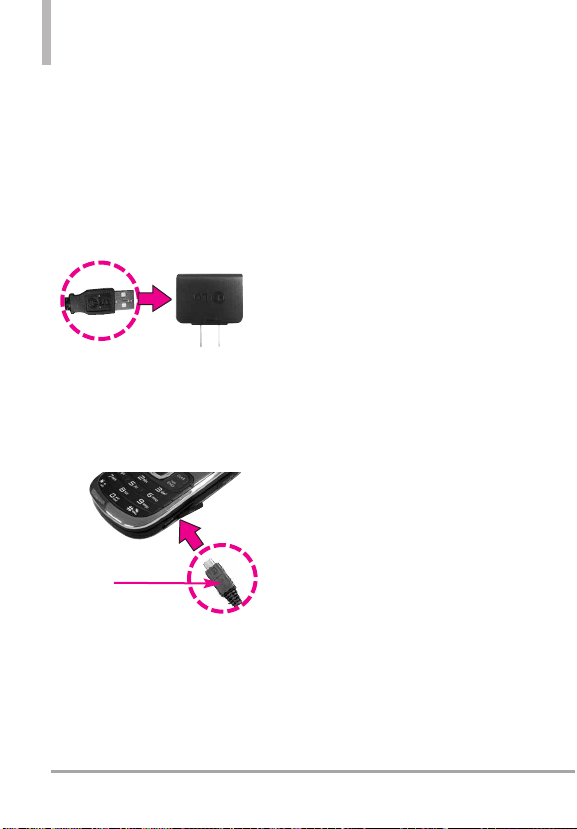
Getting Started with Your Phone
NOTE
Using the phone with the adapter may
cause an abrupt reset if the phone does
NOT have the battery inserted.
1. Connect the cableless wall
adapter and USB data cable.
When connecting as shown
below, the LG logo on the USB
cable should face toward you.
2. Gently uncover the Accessory/
Charger Port, then plug the end
of the adapter into the phone’s
charger port and the other end
into an electrical outlet.
NOTICE
Please make sure that the
'B' Side faces up before
inserting a charger or data cable into
the charger port of your phone.
Charging with USB
You can use your computer to
charge your phone. To be able to
charge with the USB cable, you
may need to have the necessary
USB drivers installed on your PC
first. Connect one end of the USB
cable to the Accessory/Charger
Port on your phone and the other
end to a powered USB port on
your PC (commonly located on the
front panel of the computer). It is
best to use the rear USB port when
connecting to a desktop PC. A USB
Hub should be powered by an
external power source (see Note
below).
●
NOTE
Low-power USB ports are not
supported, such as the USB
port on your keyboard or buspowered USB hub.
3. The charge time varies
depending upon the battery
level.
22 Octane
TM

How to Install Your microSD
Card
1. Locate the microSDslot on the
right side of the phone and
gently uncover the slot (the slot
cover stays attached to the
phone so it doesn't become
lost).
2. Insert the microSD
the gold contacts facing down
and push in until it clicks into
place. If you insert the card in
the wrong direction, it may
damage your phone or your
card.
™
card with
™
How to Remove Your
microSD™Card
1. Push the card in to release the
exposed edge of the microSD
card, to eject it.
2. Remove the microSD
the slot and replace the cover.
●
NOTE
Do not attempt to remove the
microSD
writing to the card.
●
Users wishing to transfer or
do
wnload music onto a
microSD
phone (through either MTP Sync
or Over the Air) should format
the microSD
handset before using it
through(MENU -> Settings &
Tools -> Memory -> Card
Memory -> Format).
Warning: Formatting the
microSD
content on the card. In the event
the micr
this phone without first
formatting it, the phone may
display the “License acquisition
failed” error message while
downloading or syncing. Song
files downloaded or otherwise
purchased from third party
providers and stored on a
microSD
device may be protected or
encrypted by such providers and
cannot be played on this device.
™
card from
™
card while reading or
™
card inserted into this
™
card on this
™
card will erase all
™
car
d is used on
oSD
™
card inserted into this
™
OctaneTM23

Getting Started with Your Phone
Battery Temperature
Protection
Though extremely rare, if the battery
becomes overheated, the phone will
automatically turn off. When you
turn the phone back on, a message
pops up alerting you that the phone
was powered off for your safety.
Battery Charge Level
You can find the battery charge level
at the top right of the LCD screen.
When the charge level becomes low,
the battery sensor sounds a warning
tone, blinks the battery icon, and
displays a warning message. As the
charge level approaches empty, the
phone automatically turns off
without saving.
Using the phone without
battery
It is possible to use the phone
without the battery. Connect the
charger to the phone and plug the
charger into a wall. After doing this,
you can turn the phone on and
place calls.
NOTE
Using the phone without a
battery may cause the phone to
turn off unexpectedly if the
supply of power is interrupted.
Turning the Phone On and
Off
Turning the Phone On
Using the Internal Power Key
1. Install a charged battery or
connect the phone to external
power source.
2. Open the flip and press the
Key for a few seconds
until the LCD screen lights up.
Using the External Power Key
1. Install a charged battery or
connect the phone to external
power source.
2. Press the Key for a few
seconds until the LCD screen
lights up.
Turning the Phone Off
Using the Internal Power Key
1. Press and hold the Key
until the displa
Using the External Power Key
1. Unlock the screen by pressing
the Key twice.
Press and hold
2.
until the display turns off.
y turns off.
the Key
24 Octane
TM
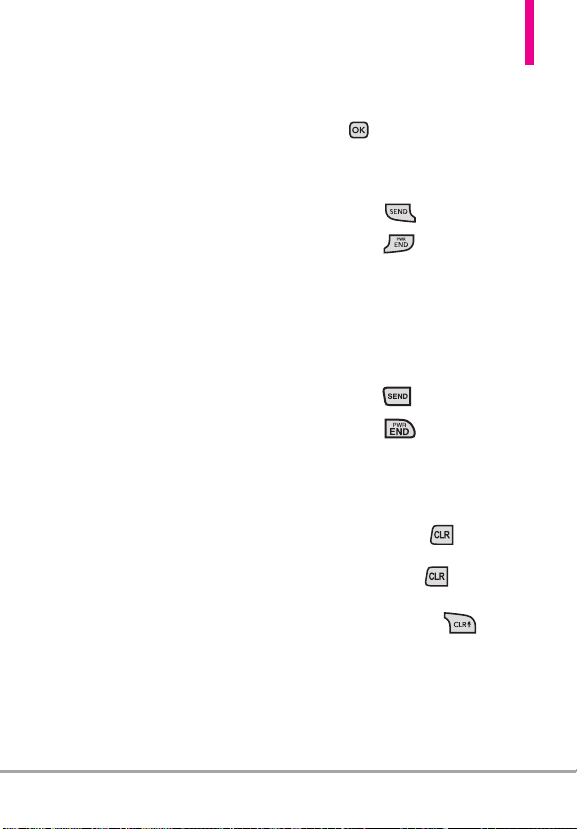
Signal Strength
Call quality depends on the signal
strength in your area. You can tell
how much signal strength you have
by the number of bars next to the
signal strength icon: the more bars,
the stronger the signal. If you’re
having problems with signal quality,
move to an open area or, when
inside a building, try moving
towards a nearby window.
Screen Icons
When the phone is on, the top line
of the LCD screen displays phone
status icons.
To see the icon glossary, open the
flip and go to
Tools
Glossary
MENU➔Settings &
➔
Phone Info➔Icon
.
Making Calls
Make sure the phone is turned on.
If necessary, enter the lock code.
NOTE
To activate speakerphone during
a call, simply open the flip.
Using the External Keypad
1. Unlock the screen by pressing
the Key twice.
2. Enter the phone number (include
the area code, if needed).
3. Press the Key.
4. Press the Key to end the
call.
Using the Internal Keypad
1. Open the flip and enter the
phone number (include the area
code, if needed).
2. Press the Key.
3. Press the Key to end the
call.
Correcting Dialing Mistakes
If you make a mistake while dialing
a number, press the Key once
to erase the last digit entered, or
press and hold the Key to
delete all digits. When using the
external keypad, use :
.
OctaneTM25

Getting Started with Your Phone
Redialing Calls
Press and hold the external
Key or the internal Key to
redial the last number you dialed,
received or missed in call history.
The last 270 numbers are stored in
the All Calls list and you can select
any of these to redial.
Receiving Calls
Using the External Keypad
1. When the phone rings or vibrates,
press the Key to answer.
2. Press the Key to end the
call.
NOTE
Simply press the Key to
immediately silence the ringtone
or vibration for that call. Or, you
can press the Key three
times, then select
To ignore the incoming call, press
the Key twice to
immediately end the call. Or, you
can press the Key three
times, then select
Quiet.
Ignore.
Using the Internal Keypad
1. There are several ways of
answering a call, depending on
your selected Answer Options
(for instructions on how to set
your preferences, see page 110):
●
Flip Open
●
Any Key
: Open the flip.
: Press the
with the phone unlocked, press
any other key except the
Key
.
●
Auto with Handsfree
: The call
automatically connects when
connected to a handsfree
device.
NOTE
If you press the Left Soft Key
]
[[QQuuiieett]
while the phone is ringing
and the flip is open, the ringing or
vibration is muted for that call.
If you press the Right Soft Key
]
[[IIggnnoorree]
while the phone is ringing
and the flip is open, the call will end
or go to voicemail.
If you press the Key while the
phone is ringing and the flip is already
open, the call will end and you will be
able to select a
the caller via TXT Message.
Quick Text to send to
Key
or,
26 Octane
TM
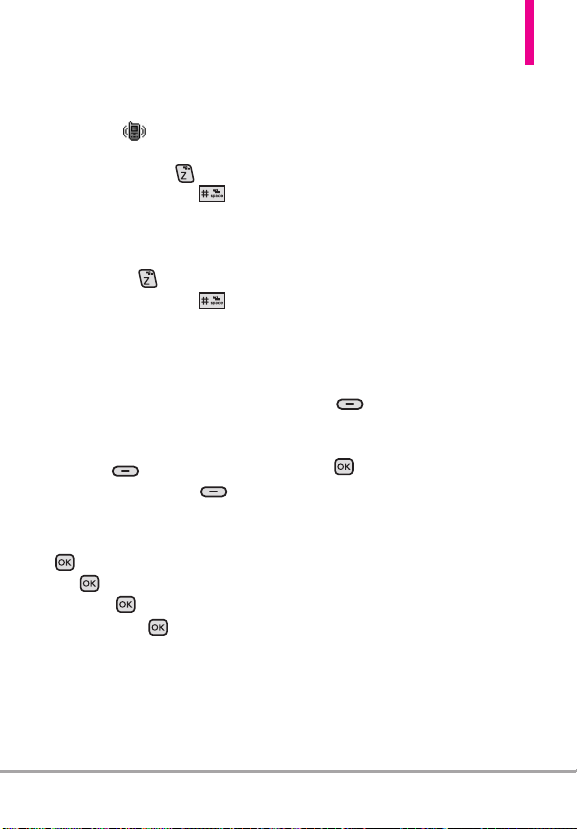
Quick Access to Convenient Features
Vibrate Mode
Sets the phone to vibrate instead
of ringing ( is displayed on the
Status bar). To set Vibrate Mode,
press and hold the Key on the
internal keypad, or the Key
on the external keypad (after
unlocking the phone, if locked).
To return to Normal Mode, press
and hold the Key again on the
internal keypad, or the Key
on the external keypad.
Mute Function
The Mute Function prevents the
transmission of your voice during a
call. To quickly activate Mute using
the internal keypad, press the Left
Soft Key
press the Left Soft Key
[Unmute] again.
When the flip is closed, press the
Key [OPTIONS], then press
the Key [
press the Key [
then press the Key [
[Mute] . To unmute
Mute]. To unmute,
OPTIONS],
Unmute].
Quick Volume Adjustment
Quickly adjust ringer and earpiece
volumes by pressing the volume
keys up or down to increase or
decrease the volume.
NOTE
The earpiece volume can only be
adjusted during a call.
Call Waiting
During a call, one beep indicates
that you have another incoming call.
Ignoring a Call Waiting
If you don't want to answer the
incoming call, press the Right Soft
Key
is open. When the flip is closed,
you can ignore the call by pressing
the Key [
selecting
[Ignore] when the flip
OPTIONS] and
Ignore.
OctaneTM27
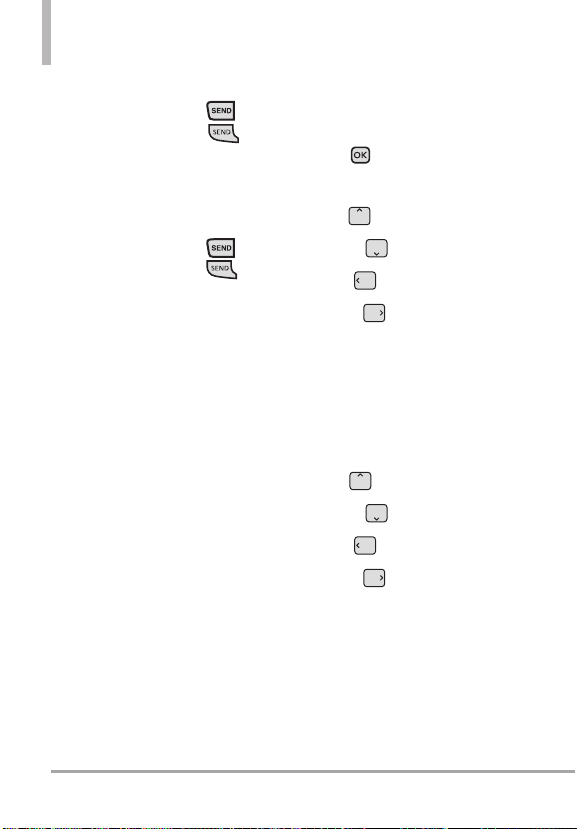
Quick Access to Convenient Features
Answering a Call Waiting
1. Press the internal the
Key/ the external the Key
whether the flip is open or
closed to automatically put the
first call on hold and answer the
new call.
2. Press the internal the
Key/ the external the Key
again to put the second call on
hold and return to the first call.
NOTE
If one of the people you called
hangs up during your call, you
and the remaining caller stay
connected. If you initiated the
call and are the first to hang up,
all three calls will be
disconnected.
Shortcuts
Your
LG OctaneTMdevice has
shortcut keys built in to allow quick
and convenient access to phone
features.
NOTE
The preset shortcuts for the
internal keypad can be changed
to suit your needs.
Shortcut Access with the External
Directional Key
1. Unlock the screen by pressing
the Key twice.
2. Press the Directional Key:
●
Up accesses
●
Down accesses
●
Left accesses
●
Right accesses
My Music
Events
Messaging
Bluetooth
Menu
Shortcut Access with the Internal
Directional Key
1. Open the flip.
2. Press the Directional Key:
●
Up accesses
●
Down accesses
●
Left accesses
●
Right accesses
Mobile Web
Events
My Verizon
My
Shortcuts
Voice Commands
Voice Commands allow you to do
things by verbal command (e.g.,
make calls, check Voicemail, etc.).
28 Octane
TM
