Page 1
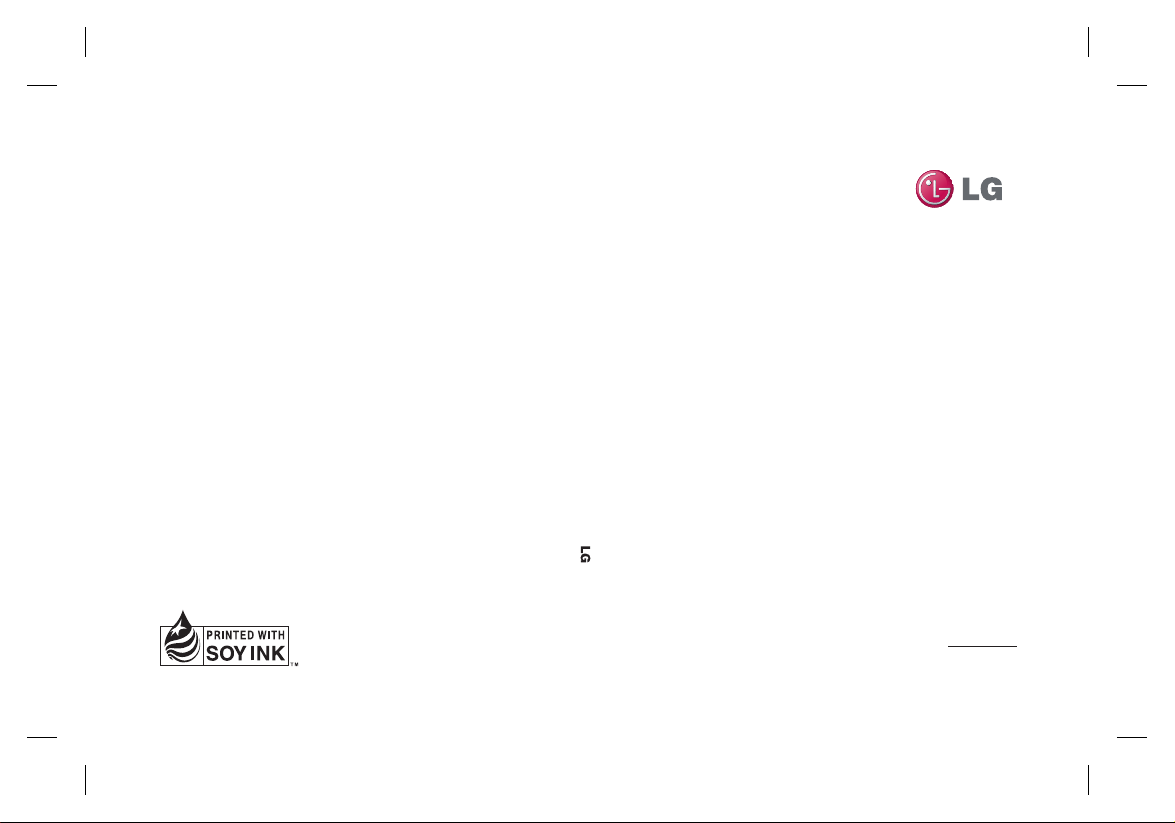
P/N : MMBB0359328 (1.1) H
GW620R User Guide
ELECTRONICS INC.
GW620R
User Guide
ENGLISH
FRANÇAIS
Page 2
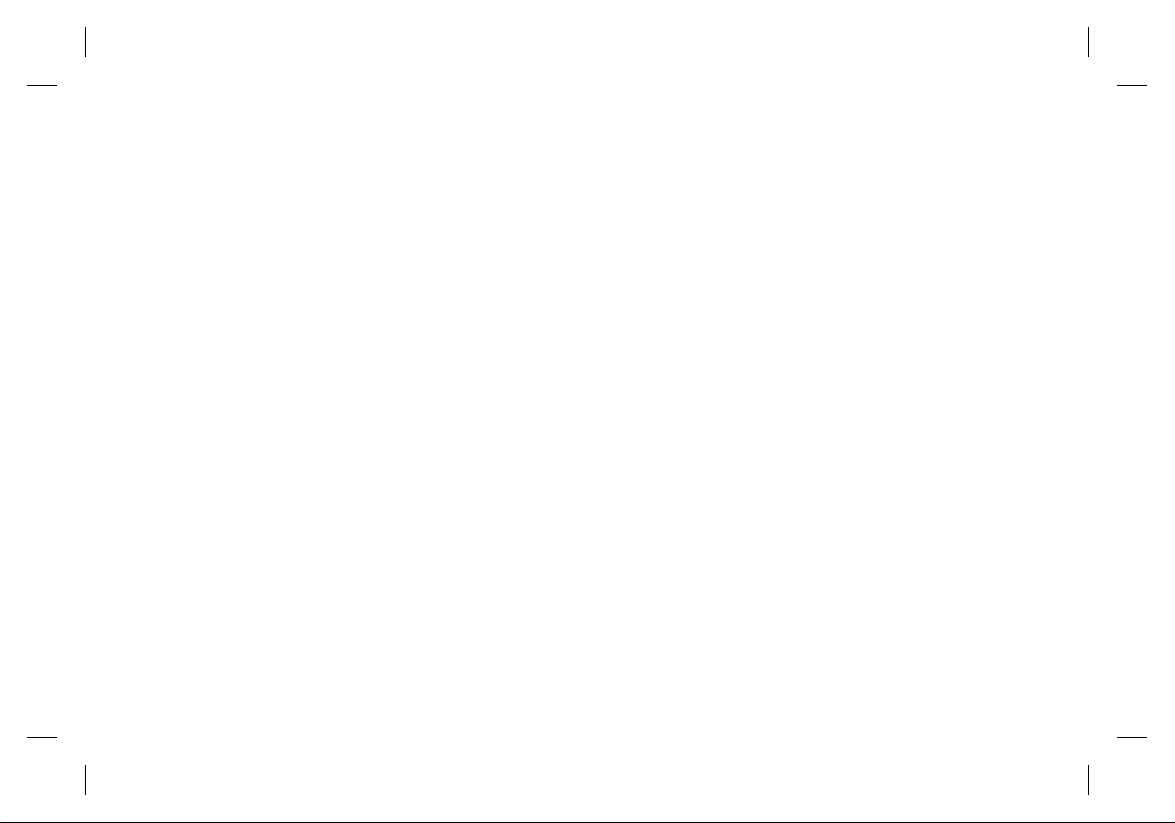
Bluetooth QD ID B015891
Page 3
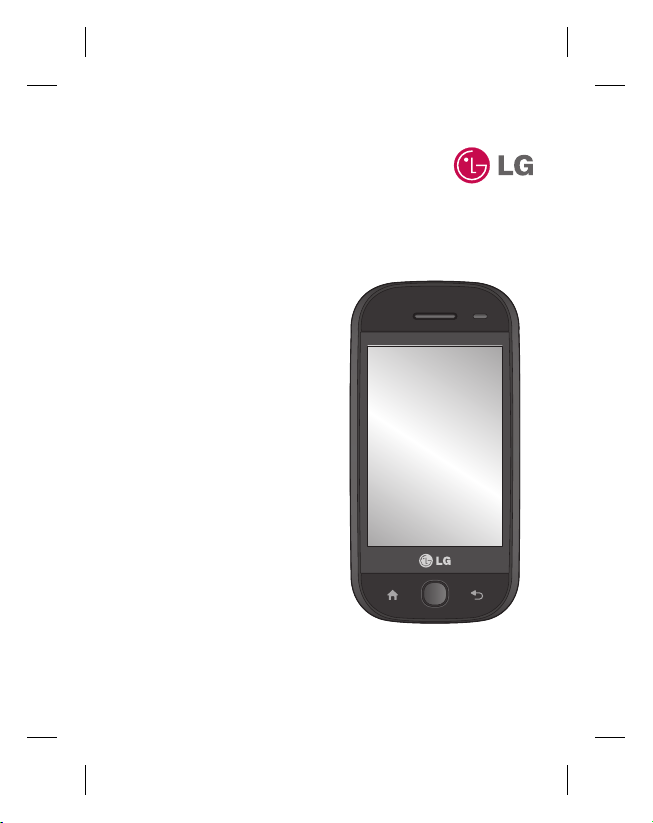
GW620R
Some of the contents in this
manual may differ from your
phone depending on the
software of the phone or your
service provider.
This handset is not
recommended for blind
disability person due to touch
screen keypad.
GW620R User Guide
Page 4
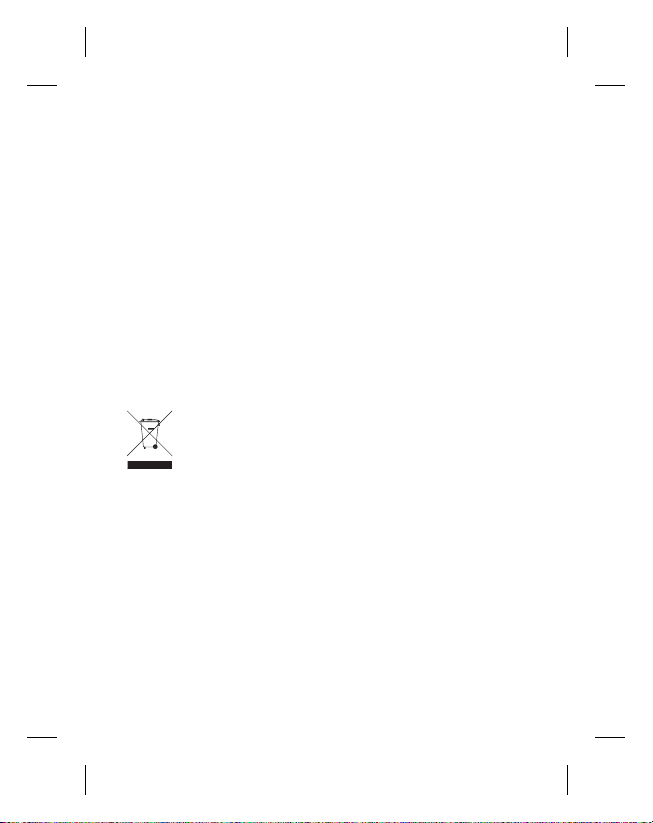
Congratulations on your purchase of the
advanced and compact GW620R phone
by LG, designed to operate with the latest
digital mobile communication technology.
Disposal of your old appliance
1 When this crossed-out wheeled bin symbol is attached to
a product it means the product is covered by the European
Directive 2002/96/EC.
2 All electrical and electronic products should be disposed of
separately from the municipal waste stream via designated
collection facilities appointed by the government or the local
authorities.
3 The correct disposal of your old appliance will help prevent
potential negative consequences for the environment and
human health.
4 For more detailed information about disposal of your old
appliance, please contact your city office, waste disposal
service or the shop where you purchased the product.
Page 5
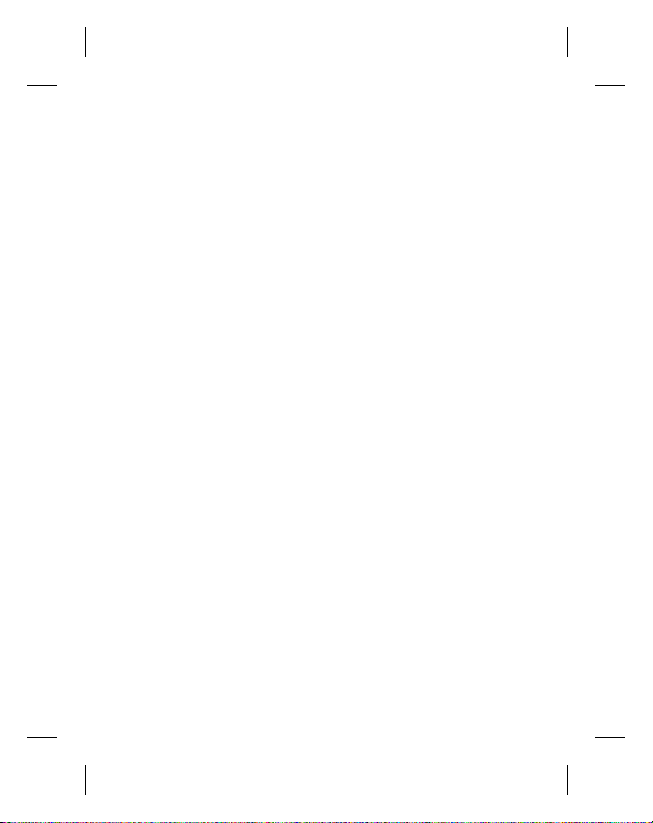
Contents
Getting to know your phone ...7
Open view ...................................9
Installing the SIM and
battery ................................... 11
Charging your phone ............. 14
Memory card ........................... 15
Your home screen ................... 17
Touch screen tips .........................17
Touch screen ................................. 18
Opening Applications ................ 19
Proximity sensor ..........................19
Set default Home setting .........20
Set Home theme .......................... 20
LG Home .........................................22
Getting back to your previous
application ..................................... 23
Android Home .............................. 24
Rogers ..............................................25
Communication ........................... 26
Multimedia .................................... 27
Utilities ............................................ 28
Google ............................................. 29
Downloads .....................................29
Viewing the status bar ............... 30
Calls ........................................... 32
Making a call .................................32
Calling your contacts .................32
Answering and rejecting a call .. 32
In-call options ...............................33
Adjusting call volume ................34
Making a second call .................. 34
Turning on DTMF .........................34
Using call forwarding ................. 35
Using call barring ........................35
Additional call setting ................ 36
Network operators ...................... 36
Contacts ................................... 37
Searching for a contact .............37
Adding a new contact ...............37
Favorite Contacts .........................38
Creating a group .......................... 38
Other contact options ...............39
Messaging ............................ 40
Messaging ...................................... 40
Sending a message ..................... 40
Entering text .................................41
Show key mode ...........................41
T9 predictive .................................42
Abc manual ...................................42
Qwerty Keypad ............................42
Setting up your email ................44
Sending an email using your
new account .................................. 45
Retrieving your email ................. 45
Changing your email settings ... 46
Threaded box ................................ 47
3
Page 6
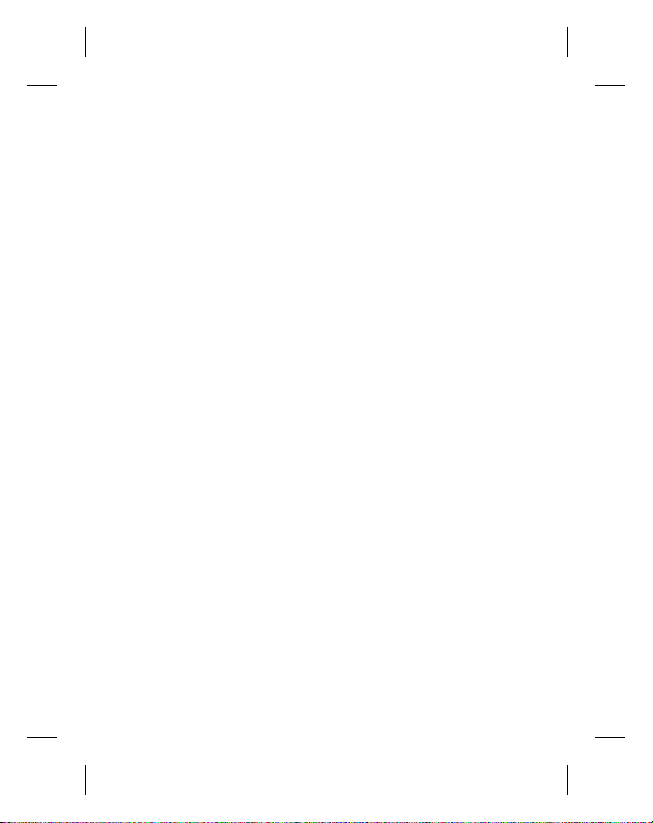
Using smiley ..................................47
Changing your SMS settings ...47
Changing your MMS settings..48
Changing your other settings ... 49
IM.......................................................49
Linkbook ......................................... 50
Moxier Mail ....................................50
Moxier Sync ...................................53
Rogers ....................................... 54
Camera...................................... 56
Getting to know the
viewfi nder ...................................... 56
Taking a quick photo .................57
Once you’ve taken the photo ....57
Using the fl ash ..............................58
Adjusting the exposure ............. 58
Adjusting the zoom .................... 58
Taking a continuous shot .........59
Using the advanced settings ... 59
Changing the image size ..........61
Choosing a colour eff ect ...........62
Viewing your saved photos .....62
Video camera ........................... 63
Getting to know the
viewfi nder ...................................... 63
Shooting a quick video .............64
After shooting a video ...............64
Adjusting the exposure ............. 65
4 LG GW620R | User Guide
Using the advanced settings ... 65
Changing the video image
size .................................................... 66
Choosing a color eff ect ............. 67
Watching your saved videos ...67
Your photos and videos ......... 68
Viewing your photos and
videos .............................................. 68
Using zoom when viewing a
video or photo .............................. 68
Adjusting the volume when
viewing a video ............................68
Setting a photo as wallpaper ..68
Editing your photos .................... 68
Rotating your photo ................... 69
Adding text to a photo .............. 69
Adding an eff ect to a photo ....70
Cropping a photo ........................ 70
Tuning your photo ...................... 70
Adding Frame ...............................71
Adding clipart ...............................71
Using drawpad .............................71
Adding stamp ...............................71
Resizing ........................................... 71
Editing your videos ..................... 71
Trimming the length of the
video ................................................ 72
Selecting Transition style ..........72
Page 7
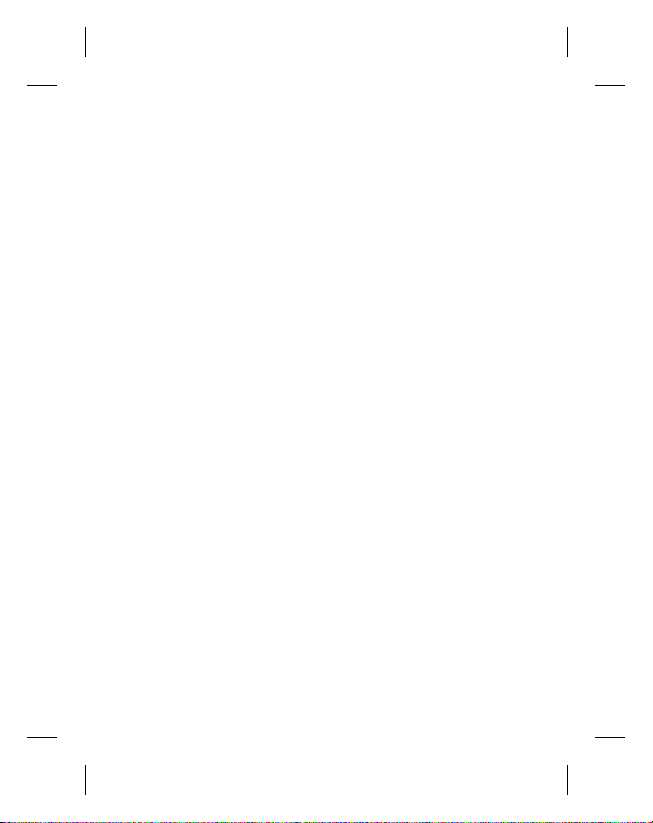
Adding a subtitle .........................72
Adding edit eff ect ....................... 73
Grabbing a Frame ........................73
Adding a dubbling to your
video ................................................ 73
Multimedia............................... 74
Timeline view ................................ 74
My images options menu ......... 75
Sending a photo ..........................75
Sending a video ...........................75
Using an image ............................75
Creating a slide show ................. 75
Checking your photo .................76
Media Player ................................. 76
Setting a ringtone .......................76
Video editor ................................... 77
Storyboard ..................................... 77
Music Movie ..................................78
Auto cut ..........................................79
Playing a game .............................79
Transferring fi les using USB
mass storage .................................80
Music ................................................ 80
Playing a song ..............................81
Creating a playlist ........................ 81
Deleting a playlist ........................ 82
Using the radio ............................. 82
Searching for stations ................82
Resetting channels .....................83
Listening to the radio ................. 83
Google Applications .............. 84
Google Maps .................................84
Market ............................................. 84
Gmail ................................................ 84
Google Talk .................................... 85
Quickoffi ce .....................................85
Organiser.................................. 86
Adding an event to your
calendar .......................................... 86
Changing your default
calendar view ................................ 86
Setting your alarm ......................87
Voice recorder ............................... 88
Recording a sound or voice .....88
Sending the voice recording ... 88
Using your calculator .................89
The web .................................... 90
Browser ........................................... 90
Accessing the web ......................90
Using web tool bar ......................90
Using options ................................ 91
Adding and accessing
bookmarks ..................................... 91
Changing web browser
settings ............................................92
Using your phone as a modem . 92
5
Page 8
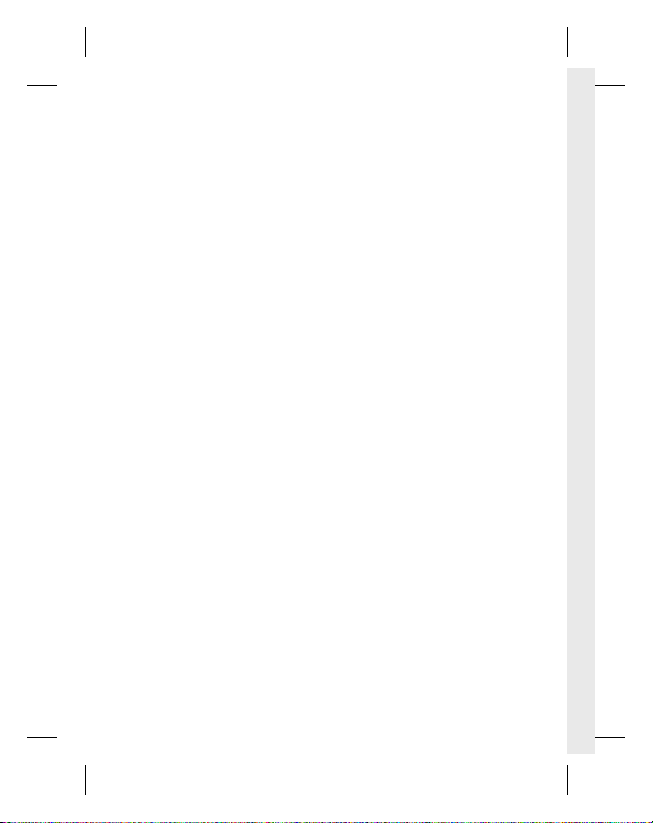
Settings .................................... 93
Wireless Controls .........................93
Call settings ...................................93
Sound & display ...........................93
Data synchronization .................94
Security & location ......................94
SIM card lock .................................94
Visible passwords ........................94
Applications .................................. 95
SD card & Phone storage ..........95
Date & time .................................... 95
Locale & text .................................. 95
About phone ................................. 95
DivX VOD registration ................ 95
Wi-Fi .......................................... 96
Software Update ..................... 98
Accessories............................... 99
For Your Safety ...................... 101
Safety Guidelines .................. 108
Trouble Shooting .................. 132
6 LG GW620R | User Guide
Page 9
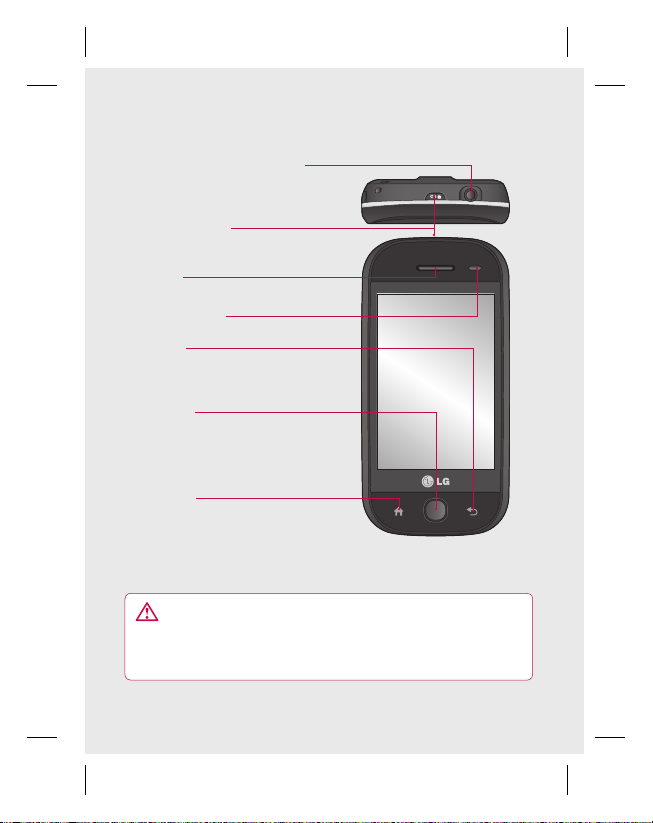
Getting to know your phone
Stereo earphone connector
Power /Lock key
Turns the phone on/off.
Earpiece
Sensor window
Back key
• Press once to return to the
previous screen.
Menu key
Press this key to check what
options are available in that
applications.
Home Key
Go to Home screen.
WARNING: Putting a heavy object on the phone or sitting on it
can damage its LCD and touch screen functionality.
Do not cover the protection fi lm on proximity sensor of LCD.
It can be caused the malfunction of sensor.
7
Page 10
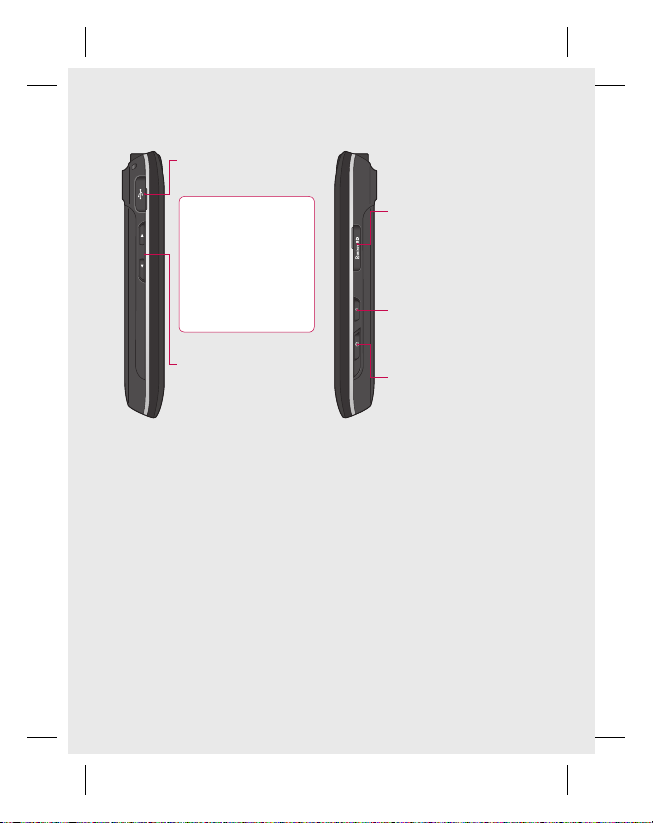
Getting to know your phone
Charger, Data cable
(USB cable)
TIP: Before
connecting the
USB cable, wait
until the phone has
powered up and has
registered on the
network.
SD Card Cap
Music Key
• Go to Music directly.
Volume keys
• When the screen
is idle: key tone
volume.
• During a call:
earpiece volume.
• When playing
a track: controls
volume continuously.
8 LG GW620R | User Guide
Camera key
• Go to the camera
menu directly by
pressing and holding
the key.
Page 11
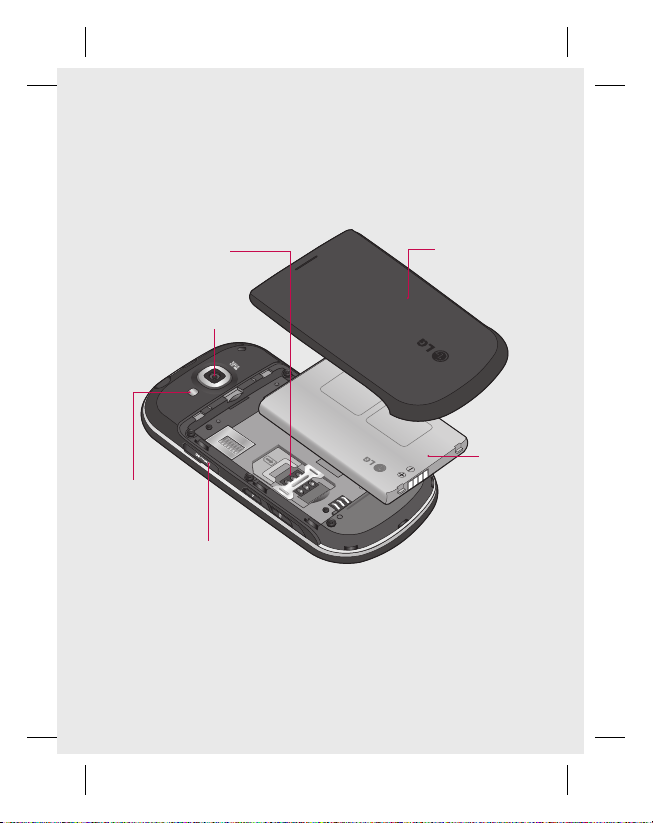
Open view
SIM card socket
Camera lens
Flash light
Memory card
socket
Battery cover
Battery
9
Page 12
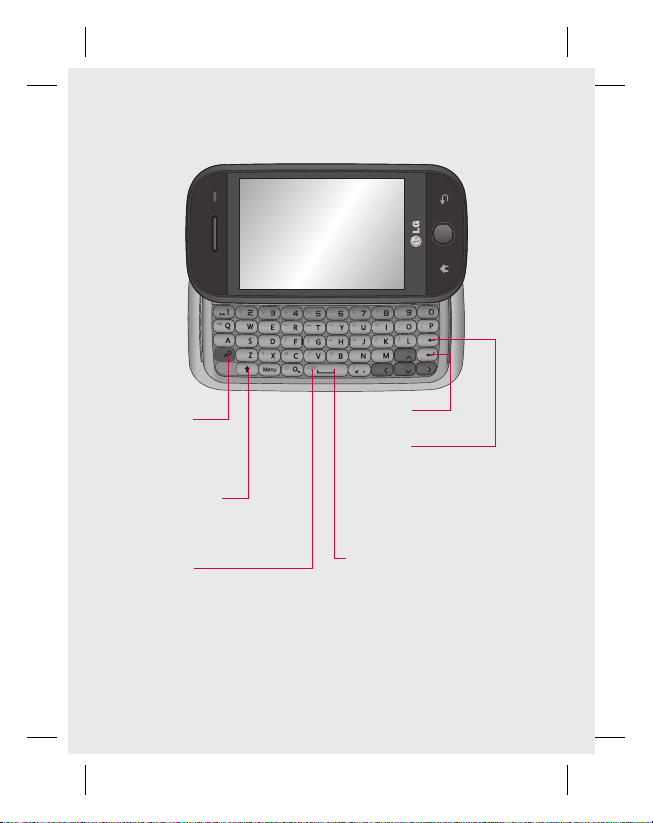
Open view
Control key
• Enters symbolic
character or certain
number
Change the text
input mode
(capital/ small)
Symbol key
• Enters symbolic character
10 LG GW620R | User Guide
Enter key
Clear key
• Clears a character each time
it is pressed. Hold the key
down to clear all input.
Space key
• Use to enter a space when
editing.
Page 13
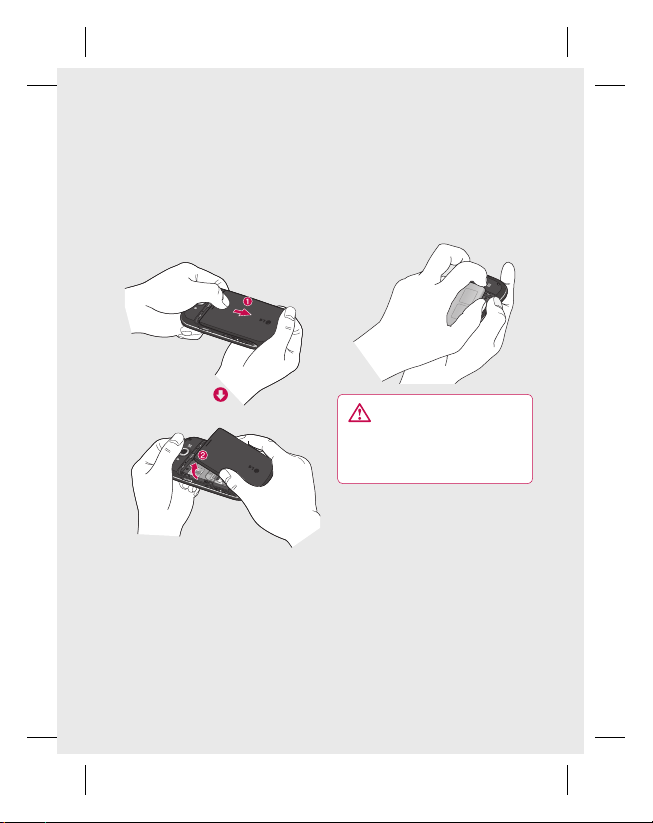
Installing the SIM and battery
Remove the battery cover
1
Use your thumbnail to open
the battery release button on
the bottom of the phone and
lift off the battery cover.
2
Remove the battery
Hold the top edge of the
battery and lift it away from
the battery compartment.
WARNING: Do not
remove the battery when the
phone is switched on, as this
may damage the phone.
11
Page 14
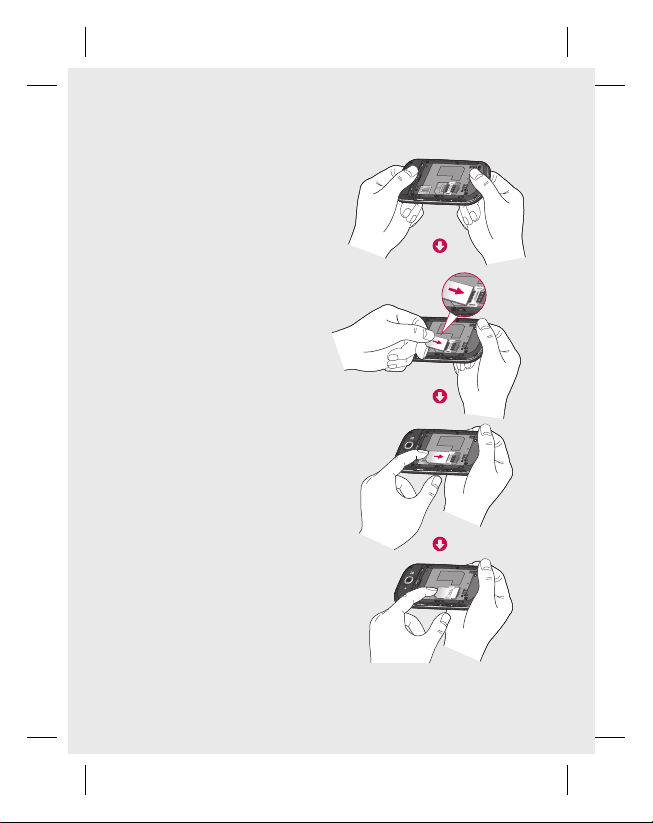
Installing the SIM and battery
Install the SIM card
3
Slide the SIM card into the
SIM card holder. Make sure
the gold contact area on the
card is facing downwards. To
remove the SIM card, gently
push it until it clicks. Gently
pull it out.
12 LG GW620R | User Guide
Page 15
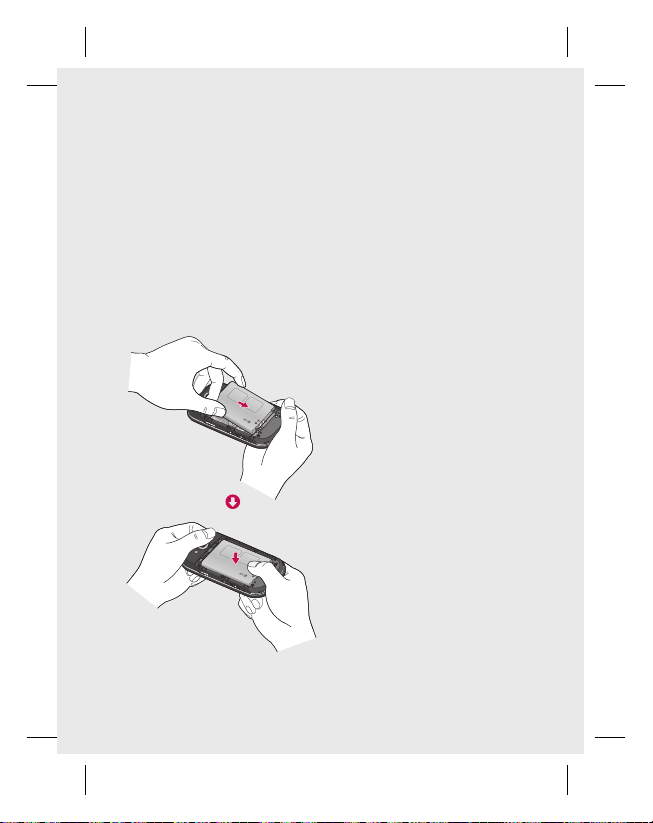
Install the battery
4
Insert the top of the battery
into the top edge of the
battery compartment first.
Ensure that the battery
contacts align with the
phone’s terminals. Press the
bottom of the battery down
until it clips into place.
13
Page 16
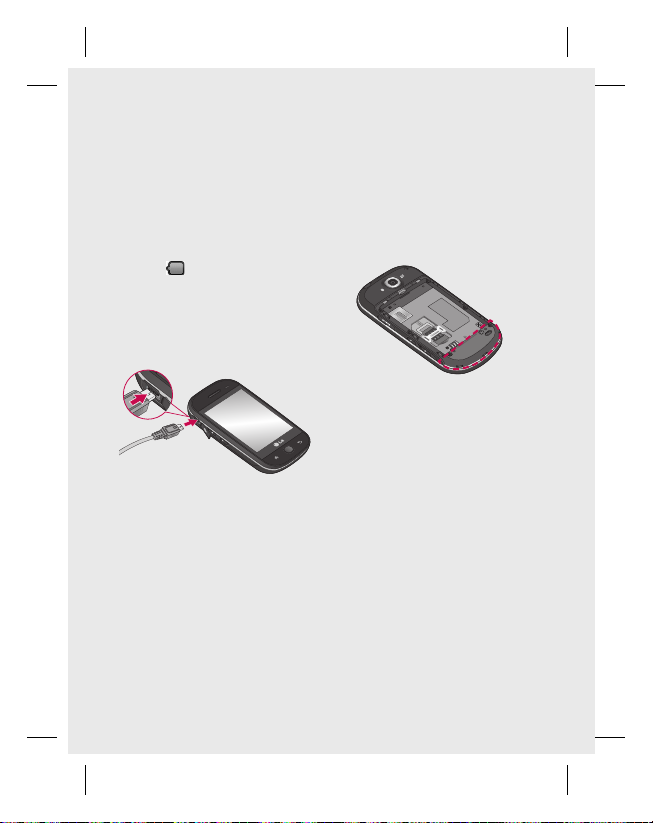
Charging your phone
Slide back the cover of the
charger connector on the side
of your GW620R. Insert the
charger and plug it into a mains
electricity socket. Your GW620R
must be charged fully until you
can see
NOTE: The battery must be fully
charged initially to improve
battery lifetime.
14 LG GW620R | User Guide
.
NOTE: GW620R has an internal
antenna. Be careful not to
scratch or damage this rear
part as it will cause loss of
performance.
Page 17
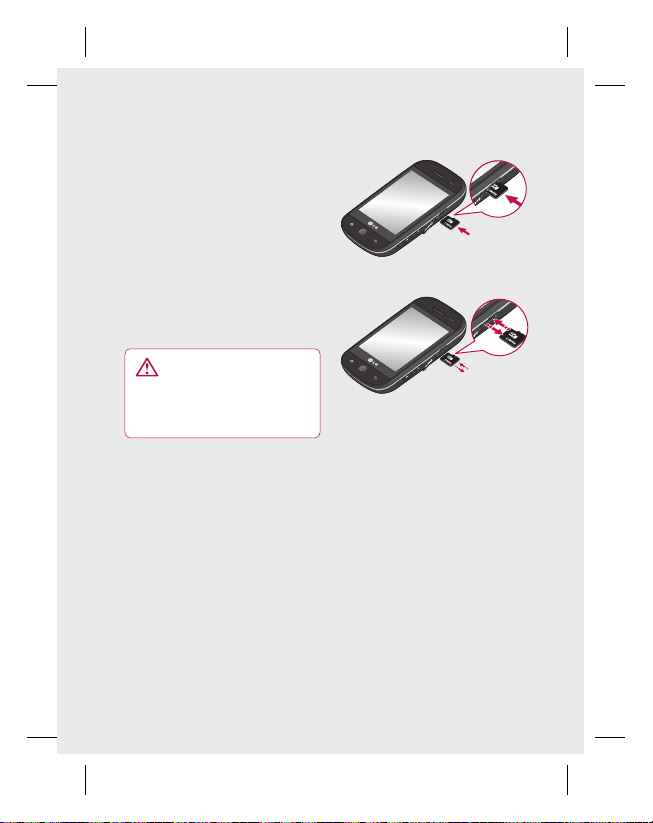
Memory card
Installing a memory card
You can expand the available
memory space on your phone by
using a memory card.
NOTE: A memory card is an
optional accessory.
Slide the memory card into the
slot at the top, until it clicks into
place. Make sure the gold contact
area is facing downwards.
WARNING: Slide into
the memory card to the slot,
otherwise, the card can be
damaged.
NOTE: You need to insert SD
memory card to take photo and
video. Photos and Videos only
will be saved to SD Memory card.
Also You can only download files
from Web with SD memory card
inserted.
NOTE: When you remove SD
memory card from GW620R,
Choose Settings - SD card &
Phone storage. Touch Unmount
SD card for safe removal.
15
Page 18
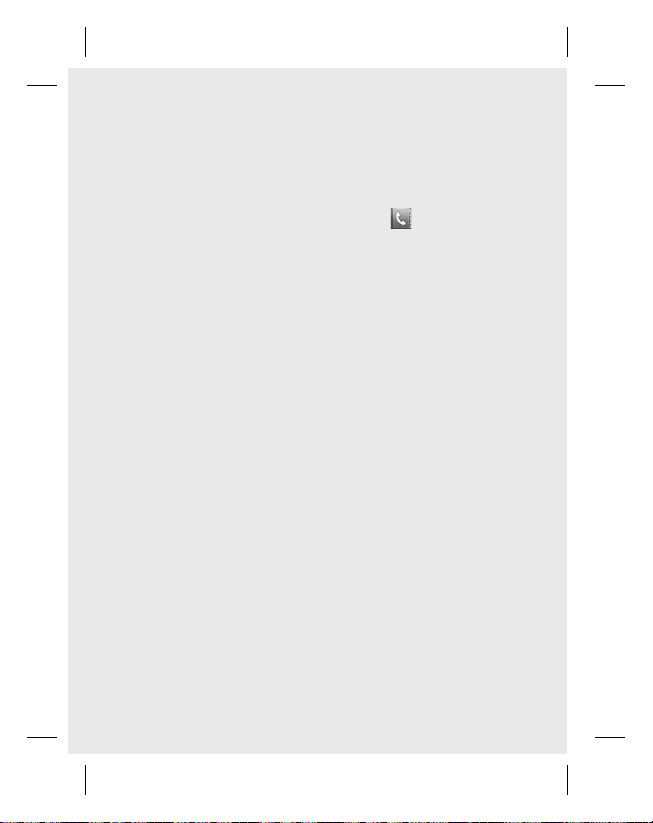
Memory card
Formatting the memory
card
Your memory card may already
be formatted. If it isn’t, you will
need to format it before you can
start to use it.
NOTE: All files get deleted while
formatting.
Select settings.
1
Scroll and touch SD card &
2
phone storage. then scroll
and select Format SD card.
Touch Format SD card and
3
then confirm your choice.
Enter the password, if one has
4
been set. The card will then be
formatted and ready to use.
NOTE: If there is existing content
on your memory card, the folder
structure may be different after
formatting since all files will have
been deleted.
16 LG GW620R | User Guide
Transferring your contacts
To transfer your contacts from
your SIM to your phone:
1
Touch
key.
Choose Import contacts.
2
3
Choose Select all or select
names one by one.
and press Menu
Page 19
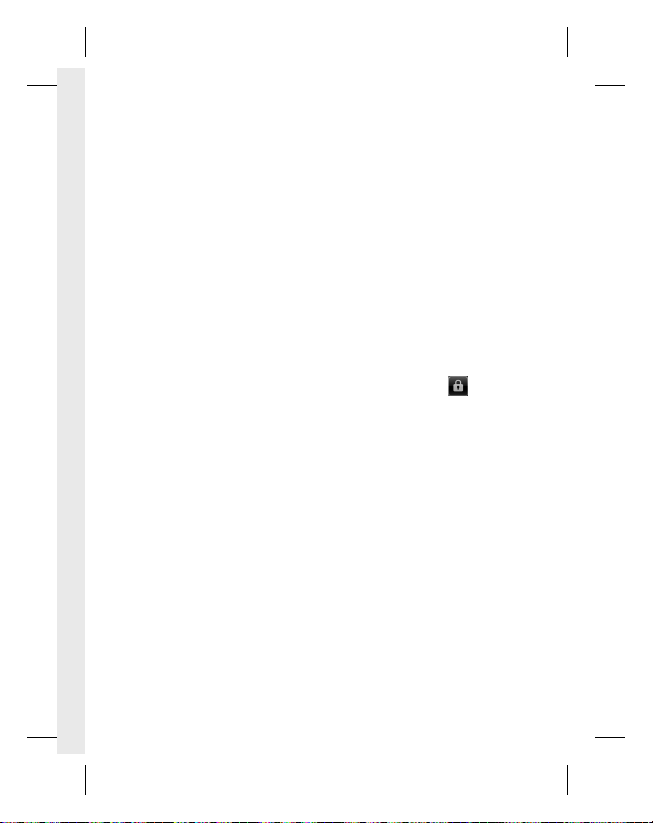
Your home screen
From this screen you can access
menu options, make a call, view
the status of your phone and
much more.
Touch screen tips
The home screen is also a great
place to get used to using the
touch screen.
To select an item, touch the centre
of the icon.
Do not to press too hard; the
•
touchscreen is sensitive enough
to pick up on a light, firm touch.
Use the tip of your finger to touch
•
the option you require. Be careful
not to touch any other keys.
When the screen light is off,
•
either press the power key or
press and hold the Menu key.
Whenever your GW620R is not
•
in use, it will return to the lock
screen.
Get in touch with your
GW620R
The User Interface is based on two
types of Homescreens.
To swap between the home
screens just wipe quickly over
display from left to right or from
right to left.
Unlocking the screen
When the screen is locked, either
press and hold the Menu key or
touch and hold the .
on the touch screen to return the
home screen.
17
Page 20
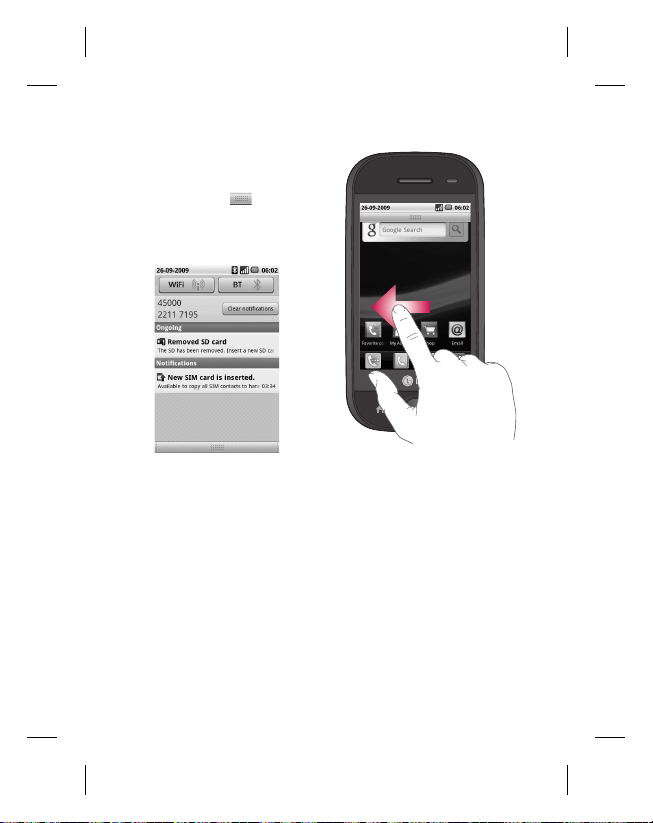
Your home screen
Annunciator
Touch and hold status bar part
on the screen, drag down.
At here you can check WiFi and
Bluetooth status and other
notifications.
18 LG GW620R | User Guide
Touch screen
The controls on the GW620R
touch screen change
dynamically, depending on the
task you are carrying out. On
some screens,
you can scroll up and down, or
flick left to right.
Page 21
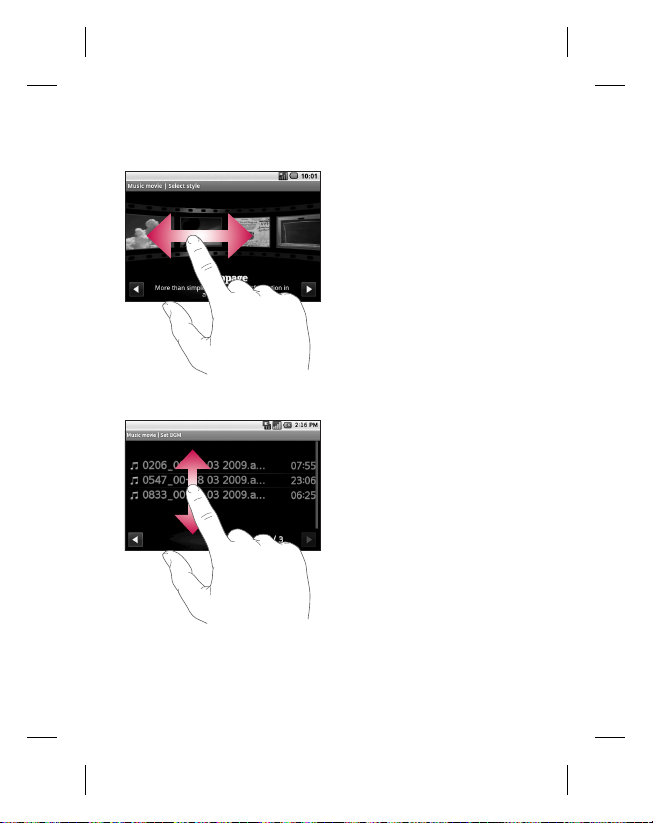
Flicking left & Right
Flicking up & Down
Opening Applications
To open any Application, simply
touch its icon.
Proximity sensor
When receiving and making
calls, this sensor automatically
turns the backlighting off and
locks the touch keypad by
sensing objects when the phone
is near the ear. This makes the
battery life last longer and
prevents the touch keypad
from malfunctioning through
automatic key locking during
calls. Users, therefore, do not
have the inconvenience of
unlocking the phone when
searching the phonebook during
calls. Proximity calibration may
be needed in the event of a
malfunction, for example if the
screen turns off when starting to
receive or make a call.
19
Page 22
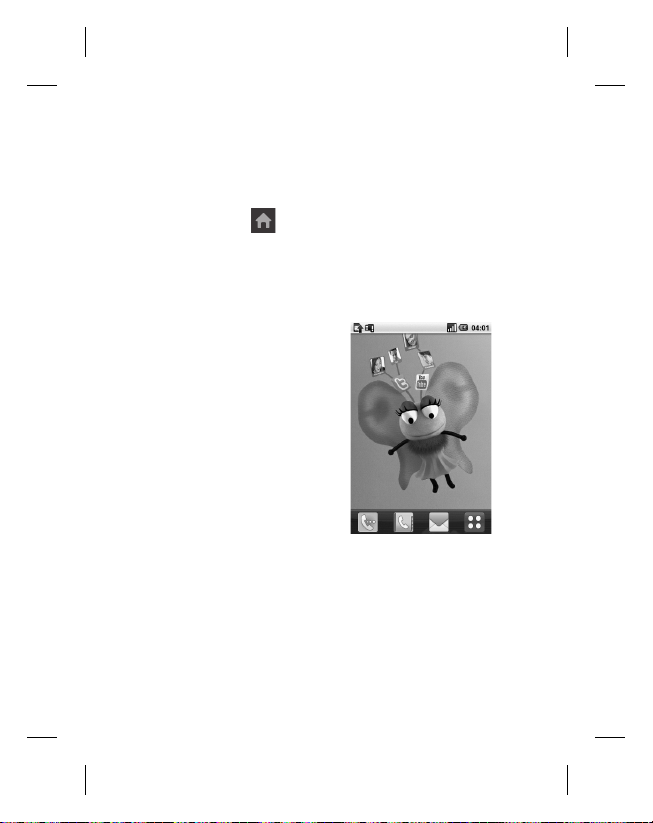
Your home screen
Set default Home setting
GW620R has, Android Home and LG Home. You can set other
Home as default setting. After you set a default Home screen,
whenever you touch
If you want to change default home setting, choose Home screen
selecter from menu.
Set Home theme
From Home screen, press
Menu key and select Set
Home theme. Choose from
Default and Appet. Select
Wallpaper + Icon or Icon
only so you can leave current
wallpaper and change Icon
only.
If you select Appet and
Wallpaper + Icon, it will show
you a completely different
styles of wallpaper and icons.
20 LG GW620R | User Guide
it will go back to the default one.
Page 23
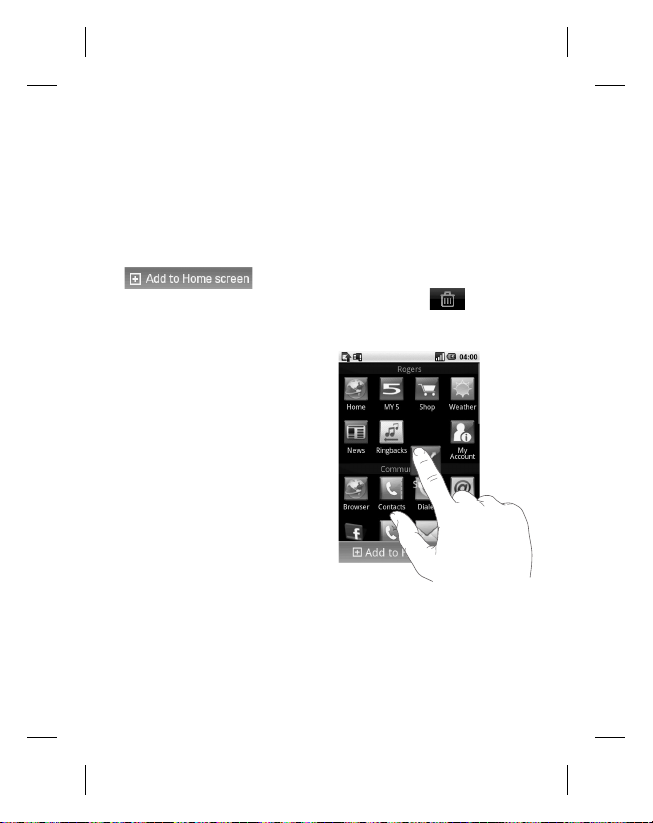
You can add some icons on the Home screen.
To add shortcuts on the Home screen,
From Android Home : From menu, Long touch a icon and it will
be added on the Home screen
From LG Home : From Menu, long touch a icon and draw it to
. To remove newly added shortcuts from the
Home screen, long touch the icon and draw it to
You can move icon to other
group, simply touch and hold
the icon and draw it to other
group. Also you can change
group name. Touch and hold
the group name and enter new
name. Press Menu key then you
can add other groups up to 6.
Select Reset groups if you want
to turn it as default groups.
.
21
Page 24
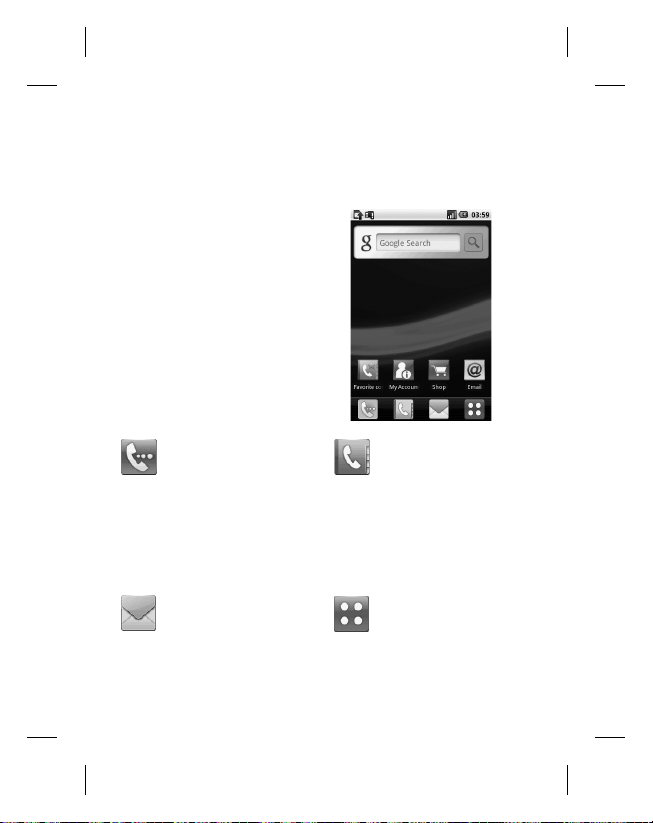
Your home screen
LG Home
Quick keys
The quick keys on your home
screen provide easy, one-touch
access to the functions you use
the most.
Touch to bring up the
touch dialling pad, which
lets you make a call. Enter
the number and touch
Call.
Touch to access the
Messaging menu. From
here you can create a
new SMS.
22 LG GW620R | User Guide
Touch to open your
contacts. To search for
the number you want
to call: Enter the name
of the contact using the
touchpad. You can also
create new contacts and
edit existing ones.
Touch to open the
full Top menu which
is divided into four
categories.
Page 25
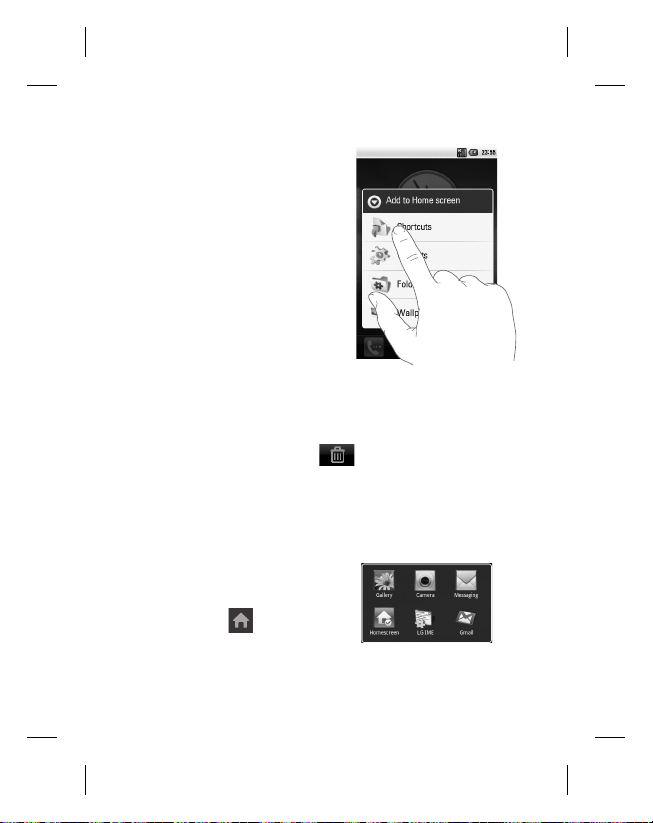
Long click the home screen
and you will see four available
options
You can add Shortcuts, Widgets, Folders or Wallpaper, on the
Home screen. For example, select Folders and choose New folder.
You will see a new folder on the Home screen. To delete it, long
touch the folder and draw it to
.
If you select Wallpapers, you can set wallpaper from Gallery or
Wallpaper gallery.
NOTE: Android Home and LG Home only provides this function.
Getting back to your
previous application
Touch and hold , the
screen will show you a pop
up with applications you used
recently.
23
Page 26

Your home screen
Android Home
You can use Google search on
your homescreen
Touch , then you can see
the whole menu.
24 LG GW620R | User Guide
Page 27
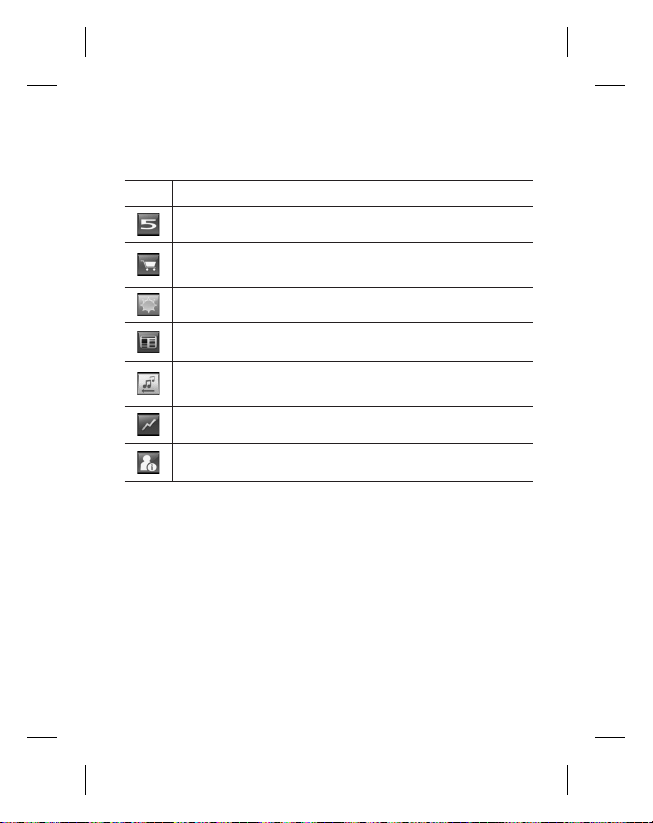
Rogers
Icon Description
You choose the 5 numbers that are important to you.
Get new Music and Videos. Additional cost may occur
when you use this service.
Link to Weather reports.
Brings you quick, on-demand access to news.
Get new ringtones ,Additional cost may occur when you
use this service.
information on your stocks
check Rogers account balance
25
Page 28
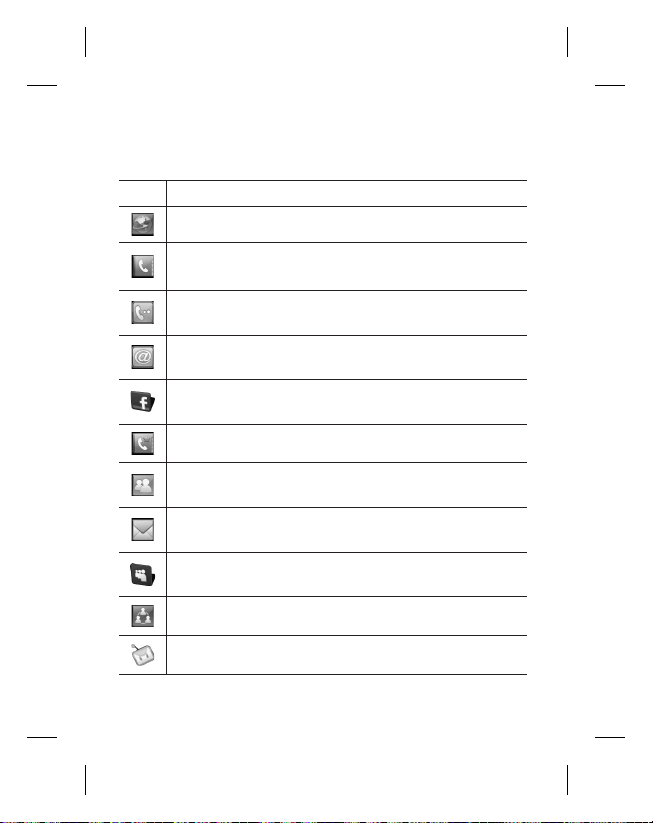
Your home screen
Communication
Icon Description
Touch to access Browser.
Touch to open your contacts.
You can also create new contacts and edit existing ones.
Touch to bring up the touch dialling pad, which lets you
make a call.
Touch to access the Email menu. You can check your
received Email and create new Email.
View or Share your photos with friends. Check their
updates too.
Touch to keep and manage your favorite contacts.
To Send and receives instant messages with your
contacts.
Touch to access the Message menu. From here you can
create a new SMS or MMS.
Share your profiles , photos, blogs and message with
people connected to you by your friedns.
Easily check and manage your communities.
Touch to conveniently access Exchange protocol features.
26 LG GW620R | User Guide
Page 29
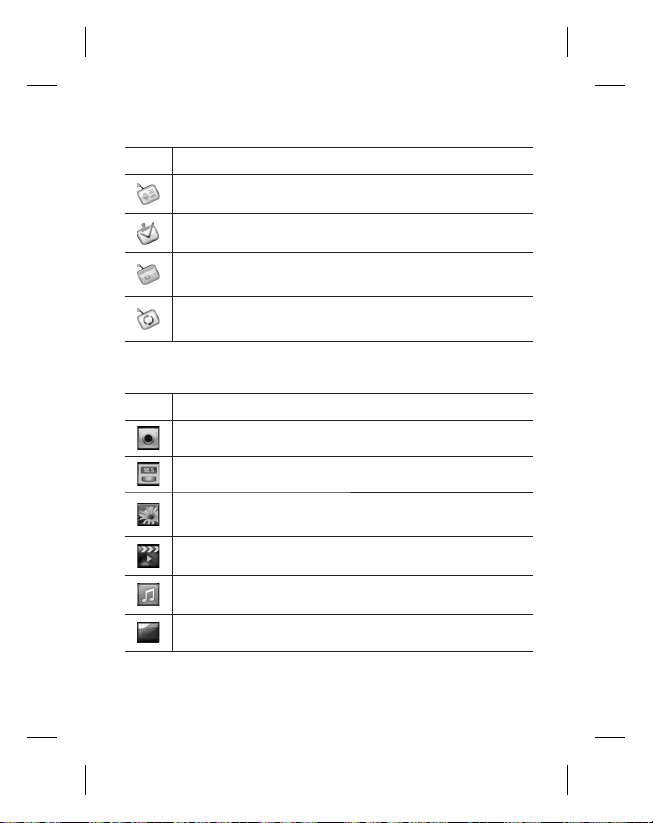
Icon Description
Provides 2way sync with Exchange server.
Check your tasks categorized in detail.
Manage your calendar enabled 2 way sync with Exchange
Calendar.
Touch to manage and options and settings for all Moxier
Mail, Contacts, Calendar and Tasks.
Multimedia
Icon Description
Touch to open your camera viewfinder.
Touch to listen to the radio
To collect, organise and sort picture and video files of a
memory card.
Touch to open Media Player
Touch to enter the Music menu directly.
Touch to edit your video files.
27
Page 30
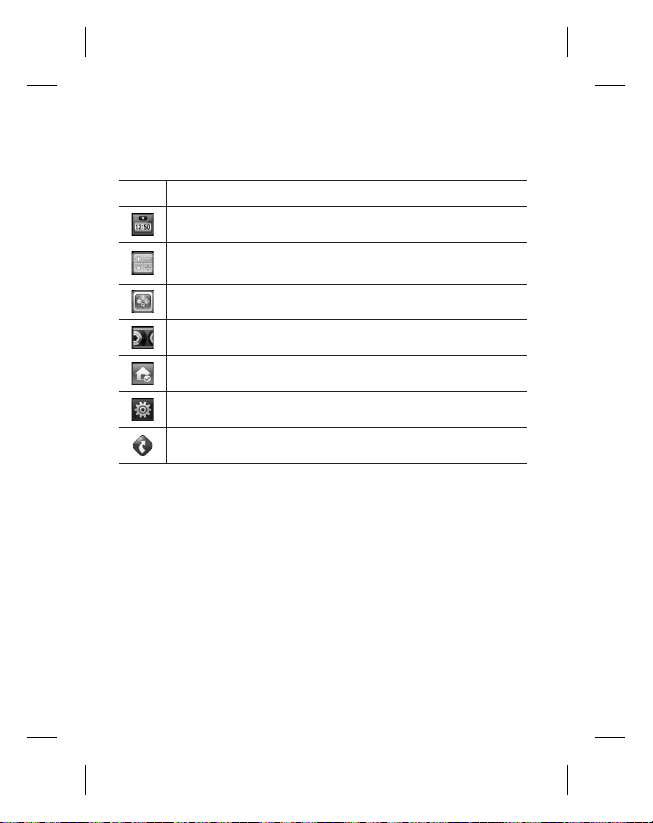
Your home screen
Utilities
Icon Description
Touch to access the Alarm menu directly
Touch to perform basic arithmetic calculations such as
addition, subtraction, multiplication and division.
Touch to access Quickoffice.
Touch to record voice memos or other audio files.
Touch to choose your default Home setting.
Touch to adjust General settings of your GW620R.
Touch to use GPS navigation on Your GW620R.
28 LG GW620R | User Guide
Page 31

Google
Icon Description
To keep track of your appointments and creates meeting
requests.
Use Google’s web-based email service on your phone.
Touch to access Google maps, you can search locations
and directions.
Use Googles’ IM program and communicate with other
people.
Touch to access Android Market. You can access
Applications, Games, Search and My downloads folder.
Use online video streaming service that allows you to
review videos uploaded by others.
Downloads
At this category, the applications you downloaded from Market
and other newly installed applications will be added.
Icon Description
Touch to Install a Java game and application
29
Page 32

Your home screen
Viewing the status bar
The status bar uses different
icons to show conditions
such as signal strength, new
messages and battery life as well
as whether Bluetooth or data
connections is active.
Below is a table which explains
the meaning of icons you’re
likely to see in the status bar.
Icon Description
Speaker phone
Call mute
Missed call
Bluetooth on
Bluetooth connected
system warning
[Status bar]
Icon Description
No SIM card
Signal null
Wi-fi is on
Wired headset
Call forward
Call hold
30 LG GW620R | User Guide
Alarm
New voicemail
Flight mode
Silent
Vibrate
No SD card
Battery fully charged
Battery is charging
Page 33

Icon Description
Data in
Data out
Data in and out
USB to PC
Download
Upload
GPS is acquring
GPS is on
Service message
Setting message
31
Page 34

Calls
TIP! Press the power
key to lock the touchscreen to
prevent calls being made by
mistake.
Making a call
Touch to open the
1
keypad.
Type in the number on the
2
keypad. To delete a digit,
press the backspace button.
Touch Call to make the call.
3
To end the call, touch End call.
4
TIP! To enter + in order to
make international calls hold
down . On the Qwerty
keypad, press and hold 0 key.
32 LG GW620R | User Guide
Calling your contacts
1
Touch to open your
Contacts.
Scroll through the contact list
2
or enter the first letter(s) of
the contact you want to call
by touching
3
From the list, touch the
contact you want to call and
select the number to use if
there is more than one for
that contact.
4
Touch Voice call.
.
Answering and rejecting
a call
When your phone rings, press
the [Accept] button to answer.
Press the [Reject] button to
reject button an incoming call.
TIP! When phone rings, press
volume up & down key if you
want to switch it to silent
ringer mode.
Page 35

In-call options
- Touch to open a numerical
keypad for typing in numbers, e.g.
when dialling call centres or other
automated telephone services.
Swap calls : To change between
the calls
Merge calls : To merge two lines
in ues
Add call : Choose to add another
person to the call
Transfer call : Connect the two
calls online and quit the user’s call.
Bluetooth - Call audio transfer to bluetooth
Speaker - Touch to turn the speaker phone on.
Mute - Touch to turn the microphone off so the
person you are talking to cannot hear you.
Hold - Touch to put a call on hold.
33
Page 36

Calls
Adjusting call volume
To adjust the volume during a
call, use the up and down button
on the left side of the phone.
Making a second call
During your initial call, press
1
Menu key and touch
Then, select the number you
want to call.
Call the number or search
2
your contacts.
Touch [Call] button to connect
3
the call.
Both calls will be displayed
4
on the call screen. Your initial
call will be locked and put
on hold.
To end active calls press [End
5
call]. If there is no active call,
it will end Hold call. To end all
calls at the same time, touch
- Call options - End call
NOTE: You will be charged for
each call you make.
34 LG GW620R | User Guide
.
Turning on DTMF
DTMF lets you use numerical
commands to navigate within
automated calls. DTMF default is
set to off.
To turn it on, touch
.
Viewing your call logs
From the home screen, touch
or then choose Call log.
All history - View a complete
list of all dialled, received and
missed calls and voice calls.
TIP! Press Menu and
touch Clear call log to delete all
the recorded items.
TIP! Touch any single call
log entry to view the date, time
and duration of the call.
Page 37

Select Fixed dial number to
turn on and compile a list of
numbers which can be called
from your phone. You’ll need
your PIN2 code, which is
available from your operator.
Only numbers within the fi xed
dial list can be called from your
phone.
Using call forwarding
Choose Settings. Choose Call
1
settings.
Touch Call forwarding.
2
Choose from Always forward
3
or Forward when busy or
Forward when unanswered or
Forward when unreachable.
Enter the number to forward
4
to.
NOTE: Divert calls will incur
charges. Please contact your
network operator for details.
TIP! To turn off all Call
forwarding, choose Deactivate
all from the Call forwarding
menu.
Using call barring
Choose Settings. Choose Call
1
settings.
Touch Call barring.
2
3
Choose any or all of the five
options:
All outgoing
Outgoing international
Outgoing international calls
except home country
All incoming
Incoming when abroad
4
Enter the call barring
password. Please check with
your network operator about
this service.
Call cost - Check last call
meter and All call meter. or Set
call cost and limit.
Call duration- check the
duration of your call.
35
Page 38

Calls
Additional call setting
1
Choose Settings. Choose Call
settings.
Touch Additional call settings.
2
This lets you change the
following settings:
Caller ID - Use default
operator settings to display
my number in outgoing calls
Call waiting - During a call,
notify the user of incoming
calls.
Voice clarity - Remove noise
and make reception clearer.
Network operators
Search networks and Select
automatically.
36 LG GW620R | User Guide
Page 39

Contacts
Searching for a contact
There are two ways to search for
a contact:
From the home screen
1
From the home screen, touch
to open your Contacts.
Touch Search contacts and
enter the contact name using
the key pad.
2
Touch
TIP! You can search by group
by touching the Contacts
tab at the top of the screen
and selecting Groups. This
will bring up a list of all your
groups.
From the main menu
Touch
1
the Communication tab.
Touch Search contacts.
2
to place the call.
, then touch on
Adding a new contact
From the home screen, touch
1
then touch .
If you want to add a picture to
2
the new contact, touch
You can use a saved pictures
or take a new picture.
3
Enter the first and last name
of your new contact.
4
Enter up numbers and assign
a type to each of them,
choosing between Mobile,
Home, Work and others.
5
Add email addresses. You can
assign each email address as
Home, Work and Other.
Also you can enter Chat
6
address, Website, Postal
addresses and Organizations.
Assign the contact to Starred
7
in Android or set as New
group. Enter Group name, for
example No group, Family,
Friends, Colleagues, School
and VIP.
.
37
Page 40

Contacts
8
You can also add a Birthday
and a notes, Ringtone. And
if you choose Incoming
calls, the call will be sent to
voicemail directly.
9
Touch Done to save the
contact.
TIP! You can create
customised groups for your
contacts. See Creating a
group.
Favorite Contacts
You can assign a frequentlycalled contact to a speed dial
number.
1
From the home screen touch
. Touch Add contact.
2
Assign your favorite contacts
from the contact list.
3
You can call, send message or
edit the favorite contacts.
38 LG GW620R | User Guide
The call will initiate
automatically, without having to
touch Voice call.
Creating a group
From the home screen, touch
1
and then touch Groups.
2
Touch
for the new group You can set
a ringtone for newly created
group.
3
Touch Done to save the
group.
NOTE: If you delete a group, the
contacts assigned to that group
will not be lost. They will remain
in your contacts.
TIP! You can edit an existing
group by touching the selected
group once. Choose View
members, Edit the group, Send
message, or Delete group.
Enter a name
Page 41

Other contact options
Press Menu key then you can
see options like Search, New
contact, Delete contacts, Send
message, Edit sync groups, SIM
contacts and Delete contact.
If you choose Import contacts,
GW620R will import contacts
from your SIM card.
NOTE: To check SIM contact,
press Menu key from Contact
screen. Touch to contact to copy
it to phone. Touch and hold to
import or delete the contact. If
you want to edit the SIM contact,
copy it to phone, edit and copy it
to SIM again.
39
Page 42

Messaging
Messaging
Your GW620R combines SMS,
MMS into one intuitive, easy-touse menu.
There are two ways of entering
the messaging centre:
1
From the home screen,
or , then
touch
scroll to Messaging on the
Communication tab.
Sending a message
1
Touch then New message
to open a blank message.
2
Touch To to enter the
recipient’s number, or open
your contacts or favourites.
You can add multiple
contacts. When you are
finished, touch the message
box below to start composing
the message text.
After entering the text, you
3
can send the SMS by touching
the send button on top of the
message.
40 LG GW620R | User Guide
TIP! You will be charged
for a text message for every
person you send the message
to.
Press Menu key to, Add
4
subject, Attach, Send, Insert
smiley Discard and All threads.
WARNING: The 160-
character limit may vary from
country to country depending
on how the SMS is coded.
WARNING: If an image,
video or audio fi le is added to
an SMS it will be automatically
converted to an MMS, and you
will be charged accordingly.
NOTE: When you get SMS during
the call, it will has no alert but
show it on the indicator bar.
Page 43

Entering text
Keypad.
Touch to turn on T9
predictive texting.
Touch to change the writing
language.
Tap to change between
the number, symbol and text
keypads. Touch and hold
then you will see Editor settings,
Wrighting language, Input
Method and User dictionary.
Use
to scroll through the
different keyboards in each text
entry mode (e.g. capital or lower
case letters).
To enter a space touch .
Show key mode
To input a special letter, Touch
and hold ,choose Writing
language. Select the language
you want to input.
For example, choose
Français,and return back to
entering text mode. Touch and
hold , you will see the
special letters on the screen.
41
Page 44

Messaging
NOTE: If you changed LG IME
setting, (Settings Locale & text
- Text settings) this Show key
mode is not available and you
can only input special letter on
the qwerty keypad.
T9 predictive
In T9 mode, you will see .
T9 mode uses a built-in
dictionary to recognise your
words based on the key
sequences you touch. Simply
touch the number key associated
with the letter you want to enter,
and the dictionary will predict
the word you want to use.
For example, press 8, 3, 5, 3, 7, 4,
6, 6 to write ‘telephone’.
Abc manual
In Abc mode you have to touch
the key repeatedly to enter a
letter. For example, to write
‘hello’, touch 4 twice, 3 twice, 5
three times, 5 three more times,
then 6 three times.
42 LG GW620R | User Guide
Qwerty Keypad
Text input mode using the
Qwerty Keypad
When you are required to enter
text, for example when writing
a message, the keypad will
default to ABC mode. If you are
entering a number, for example
when making a call, the keypad
number keys will default to
numbers. In ABC mode you can
enter numbers by first pressing
and then the number you
require.
Press Menu to check which
options are available. You can
search contacts, add subject,
attach files, Insert smiley, discard
and check all threads.
Page 45

You can pop up LG IME setting
1
Press once and press
.
Or press
2
twice
continuously and press
Or press and hold
3
press
together
You can pop up symbol pop
up.
Press
1
and
once and press
.
Or press
2
twice
continuously and press
.
Or press and hold
3
press
and
together.
You can input symbol on the
key pad
For example, to input @,
Press and press .
1
.
Or press
2
twice
continuously and press
Or press and hold
3
press
.
NOTE: Some fields may allow
only one text input mode (e.g.
telephone number in Address
Book fields).
When you input capital letter
To input one capital letter,
1
press
.
To input capital letters
2
continuously, press
twice .
To go back to normal input
3
mode, press
again
.
and
43
Page 46

Messaging
When you input a letter with
accent
When you select French or
Spanish as text entry language,
you can input French or Spanish
special character (ex : ä).
From the Qwerty Keypad,
in order to input special
characters, press and hold
the corresponding alphabet
character key.
After the corresponding
alphabet character is removed,
press the same key repetitively
until you can see the special
character you want to input.
44 LG GW620R | User Guide
For example
To input “ä”, press and hold
“a” key.
After “a” character is erased,
press “a “ key repetitively
until “ä” is displayed on the
screen. You can input special
characters by pressing it
continuously.
Setting up your email
You can keep in touch on the
move by using your GW620R to
send emails. It’s quick and simple
to set up a POP3 or IMAP4 email
account.
Touch Email on the
1
Communication tab.
If the email account is not
2
set up, start the email set up
wizard.
TIP! If an email account is
already set up, the wizard is
not activated automatically.
Page 47

Sending an email using your
new account
Touch Email on the
1
Communication tab, then
touch New message to open
a new blank message.
Enter the recipient’s address
2
and write your message.
You can also attach images,
videos, audio files and
document file types.
Touch Send to send your
3
email.
TIP! During an active Wi-Fi
connection, emails are sent
and received via Wi-Fi.
Retrieving your email
You can automatically or
manually check your account for
new email.
See ‘Change your email settings’
to check automatically.
To check manually:
1
Touch then Email.
Touch the account you want
2
to use then.
Choose Refresh and your
3
GW620R will connect to your
email account and retrieve
your new messages.
45
Page 48

Messaging
Changing your email
settings
You can change your email
settings based on your own
preferences.
1
Touch Email. In the menu,
there is an option - Account
settings.
Select Email.
2
You can alter the following
3
settings:
Account name - Name your
email account name.
Your name - Enter your name
to be displayed for outgoing
mail.
Email address - Your email
address.
Email check frequency - Time
interval to be check for new
emails automatically.
46 LG GW620R | User Guide
Truncate messages atdownloading options for
retrieving.
Number of email to display
- number of email to be
displayed in email list.
Manimum receive size limit Maximum size can be
downloaded.
Maximum send size limit Maximun size can be sent out.
Priority - setting email priority
: High, Normal, Low.
Signature - Create signature
to be added on composing
body.
Default account - indicate
outgoing mails will use this
account’ SMTP.
Email notification - New
email notification on
indication area once this set.
Page 49

Select rington - notification
sound for new email
notification.
Vibra te - option to enable/
disable for new email
notification.
Incoming settings - Server
information for POP4/IMAP4
server.
Outgoing settings - Server
information for SMTP server.
Threaded box
Messages(SMS, MMS) exchanged
with another party can be
displayed in chronological order
so that you can conveniently
see an overview of your
conversation.
NOTE: When you send MMS, it
will have no delivery report but
show you
icon.
Using smiley
Liven up your messages using
smiley.
When writing a new message,
press Menu key and choose
Insert smilely.
Changing your SMS settings
Your GW620R message settings
are pre-defined, so you can send
messages immediately. These
settings can be changed based
on your preferences.
Touch
and press Menu key.
Delivery report - Activate to
receive confirmation that your
messages have been delivered.
Manage SIM card messages
- Manage messages stored on
your SIM card.
Validity period - Choose how
long your messages are stored at
the message centre.
Text message centre - Enter the
details of your message centre.
47
Page 50

Messaging
Changing your MMS
settings
Your GW620R message settings
are pre-defined, so you can send
messages immediately. These
settings can be changed based
on your preferences.
Touch
and press Menu key.
Touch .
You can make changes to the
following:
Delivery report - Choose to
request a delivery report.
Read report - Choose to request
a read report for each message
you send.
Auto - retrieve - Activate to
retrieve messages automatically.
Roaming auto-retrieve Activate to retrieve messages
while roaming.
Set Priority - Choose the priority
level of your MMS.
Validity period - Choose how
long your message is stored at
the message centre.
48 LG GW620R | User Guide
Creation mode
RESTRICTED: In this mode, the
MMS Client device shall only
create and send messages with
content belonging to the Core
MM Content Domain.
WARNING: In this mode,
the MMS Client device shall
guide the user to create and
send messages with content
belonging to the Core MM
Content Domain. This
guidance is implemented
through warning dialogs.
FREE: In this mode, the MMS
Client may allow the user
to add any content to the
message.
Page 51

Changing your other
settings
Scroll to Message settings on
the Settings tab then:
Info. Service settings - Choose
whether to receive or block
information service message(Cell
broadcast message), view or edit
channels to receive information
sevice message. Also Choose
languages of infomation service
message.
Service message - Choose
whether to receive or block
service messages.
Notification settings - Activate
to display message notification
in status bar. Also select ringtone
and activate vibrate when
notified a new message.
IM
The Instant Messaging feature
can only be used with the
support of the network operator
or communities such as Windows
Live™ and Yahoo!® Messenger
For Instant Messaging users, a
valid User ID and Password will
be required in order to login and
exchange messages as well as
checking the online status.
49
Page 52

Messaging
Linkbook
You can manage your Soical
Network Settings on GW620R.
You can view your friends’
updates and also update your
own Facebook status.
Select Linkbook and touch Add
account.
Add communities from
Facebook, Bebo and Twitter.
Home
Log in and you will see your
friend’s status update. Input your
comment about new status or
check others.
Profile
Press Menu key then you will
see five options like Edit status,
Upload Photo, Go to Facebook,
Refresh and Info Details.
You can upload the photo by
touching Upload Photo. Choose
from Camera or Gallery and
input some comment.
50 LG GW620R | User Guide
Friends
You can see all your friends in
Linkbook and view their Profile,
Photo and Wall.
You can go to a friend’s
community website , send
SN message or save profile as
contact.
Message
It will show all your Linkbook
message.
From the Linkbook first page,
you can change the update time
setting. Press Menu key and
select Update setting.
Page 53

Moxier Mail
Moxier Mail is a push mail client
for Android™ using Microsoft®
Exchange ActiveSync® protocol
with Exchange server 2003 and
2007.
Also it provides convenient
UI, secure environment with
SSL support, HTML e-mail with
Microsoft® Exchange server 2007
From the welcome screen, press
next to proceed.
Enter your corporate e-mail
address, user ID and a password.
NOTE: If your information is
incorrect, you will get an error
message. please try again by
entering the correct information.
If you get the error message
again, please contact your
server administrator for more
information.
y
Moxier Mail
Moxier Mail provides
convenient access to all
exchange protocol features.
You will see emails are
organized in the timely
manner.
Press Menu key and use
options you need.
When you create a new
message, search and
enter recipients by using
Global Address list (GAL) &
Exchange Contacts/Google
Contacts list. Go to Menu
and add Cc/Bcc if necessary.
Adjust priority or attach files.
You can reply or forward
email. Adjust Send settings
or Other settings if
necessary. Each application
provides direct access to
Moxier Sync. From the
application’s Settings, press
Menu then Go to Moxier
Sync button to go directly.
51
Page 54

Messaging
y Moxier Contacts
Moxier Contacts provide 2way sync with the Exchange
server. Touch and hold a
contact, Delete contact,
Edit contact, Call, Send
SMS, Send e-mail option
will appear. To add a new
contact, press Menu key and
select New contact.
y Moxier Tasks
Task list shows the details
such as the bound dates,
task priority and the title.
List also distinguishes tasks
in progress, delayed (in red)
and completed.
52 LG GW620R | User Guide
y Moxier Calendar
Moxier Calendar enables 2way sync with the Exchange
Calendar with New, Folders,
Edit and Delete options. You
can change the view mode
or add a new event. When
accepting the meeting
invitation, it automatically
adds the meeting as an
event in the Event List.
Page 55

Moxier Sync
Moxier Sync is a sync manager
providing options for sync and
settings for all Moxier Mail,
Contacts, Calendar and Tasks.
Press Menu key and check
options.
y Sync now
Syncs only checked
applications in Sync options.
y Report logs
Moves to the compose
window containing the error
logs.
y Legal notice
Check legal notice.
y Help
Takes you to the www.
moxier.com FAQ website.
y About
Displays information on
current Moxier Mail.
53
Page 56

Rogers
MY5 - Exclusively from Rogers,
MY5 is a great new feature that
allows you to create your own
calling circle. Unlimited local,
long distance and texting plans
are available. You choose the
5 numbers that are important
to you - your best friends, your
family members.
Shop - Browse and shop for
ringtones, games, videos and
more content to personalize your
phone and make it more fun.
Weather - The Weather
icon provides you with the
weather report right on your
phone, including the current
weather and five-day forecast
for your city, any Canadian or
international city. Weather also
provides you with full weather
conditions including: five-day
forecasts with forecasts for
high and low temperature, and
weather conditions, wind chill
and wind speed, humidity and
sunrise and sunset.
54 LG GW620R | User Guide
News - Keeping on top of the
local, national and international
news is as easy as clicking on
the News icon. You can search
for news and select and set your
news feeds for quick access
to your favourite information
sources for Headlines, Sports,
Business, Technology, Health and
many other topics.
Ringbacks - When someone
calls you, instead of hearing a
boring ring they hear music!
Choose from different Ringback
categories such as Comedy,
Sports, R&B, Rock, Hip Hop and
more…
Stocks - The Stocks icon gives
you information on your stocks,
funds and market indices directly
on your phone, including: open
price, daily high & low, total
daily volume and total market
capitalization.
Page 57

My Account - My Account
puts the power of account
information in the palm of your
hand. My Account lets you check
your Rogers account balance,
review the number of minutes
you have used, determine your
data usage and more. Getting
important account information
on the go has never been easier.
55
Page 58

Camera
Getting to know the viewfinder
Open the slide to use the Outer Camera.
Back - Touch here to return
to the menu map.
Camera mode - Shows
whether the camera is in
video or photo mode, and
can also be used to take
photos.
Gallery - Touch this icon to
view the gallery.
Settings - Touch this icon to open the settings menu. See Using
the advanced settings on page 59 for details.
Macro - Switch this on to take close up shots.
Flash status - Set fl ash light mode to Auto, Always off or Always
on.
Exposure - See Adjusting the Exposure on page 58.
Zoom - zoom in or zoom out.
Note You need to insert a Memory
card fi rst to take a picture. Without inserting a memory card, you will
not be able to save the picture you had taken. GW620R will support
up to 32GB.
TIP! You can close all the shortcut options to give a clearer viewfi nder
screen. Just touch the centre of the viewfi nder once. To recall the
options, touch the screen again.
56 LG GW620R | User Guide
Page 59

Taking a quick photo
Press and hold down the
1
camera key on the right side
of the phone.
2
Holding the phone
horizontally, point the lens
towards the subject you want
to take a picture of.
3
Press the capture button
lightly and a focus box will
appear in the centre of the
viewfinder screen.
4
Position the phone so you can
see the photo subject in the
focus box.
When the focus box turns
5
green, the camera has
focused on your subject.
Press the capture button and
6
hold it down.
TIP! Face Tracking
This automatically detects and
focuses on human faces to
help you take clearer pictures.
Once you’ve taken the
photo
Your captured photo will appear
on the screen.
Send
Touch to send the photo
as a Email, Gmail, Messaging,
My e-mail and etc.
NOTE: Additional cost may occur
when MMS are downloaded
when roaming.
Set as
Touch to use the image
as wallpaper.
Rename
Touch to edit the name
of the selected picture.
Edit
Touch to edit the image
using various tools.
Touch to return to the
previous menu.
Touch to delete the image.
57
Page 60

Camera
Touch to take another photo
immediately. Your current photo
will be saved.
Touch to view a gallery of
your saved photos.
Using the flash
The default flash setting is auto,
but there are other options.
Select
1
of the viewfinder to enter the
flash sub-menu.
There are three flash options:
2
Auto - Your camera will assess
the light available for a good
picture and use the flash as
necessary.
On - The camera will always
flash.
Off - The camera will never
flash. This is useful if you want
to save battery power.
When you touch the option
3
you want, the flash menu
will automatically close,
allowing you to take a picture
immediately.
58 LG GW620R | User Guide
from the left side
The flash status icon in the
4
viewfinder will change, based
on the new flash mode.
Adjusting the exposure
The exposure defines the
difference between light and dark
areas in an image. A low contrast
image will appear foggy, whereas
a high contrast image will appear
much sharper.
1
Touch .
Slide the contrast indicator
2
along the bar towards
for a lower exposure and
hazier image or towards
for a higher exposure and a
sharper image.
Adjusting the zoom
You can also zoom in or zoom
out. Touch and adjust the
zoom.
Page 61

Taking a continuous shot
From the viewfinder, touch
1
to open all advanced
settings options and select
Shot mode and Continuous
shot.
2
Position the subject in the
viewfinder and press the
capture button as if taking a
normal photo.
3
The camera will take shots in
quick succession.
Using the advanced settings
From the viewfinder, touch
to open all advanced settings
options.
You can change the camera
setting by scrolling the wheel.
After selecting the option, touch
the Back key.
Image size - Change the size
of the photo to save memory
space.
Image quality - Choose
between Super fine, Fine and
Normal. The finer the quality, the
sharper the photo. However, the
file size will increase as a result,
which means you’ll be able
to store fewer photos in your
memory.
White balance - Choose
between Auto, Incandescent,
Sunny, Fluorescent and Cloudy.
Shot mode - Choose the normal
continuous shot, Beauty shot,
Frame shot or Auto panorama.
Timer - The self-timer allows you
to set a delay after the shutter is
pressed. Select Off, 3 seconds,
5 seconds or 10 seconds. This is
ideal if you want to be included
in a photo.
59
Page 62

Camera
ISO - The ISO rating determines
the sensitivity of the camera’s
light sensor. The higher the ISO,
the more sensitive the camera
will be. This is useful in darker
conditions when you can not use
the flash. Select the ISO value
from Auto, 100, 200 and 400.
Scene mode - Choose from
Auto, Portrait, Landscape, Sports
and Night.
Colour effect - Choose a colour
tone to use on your new photo.
Focus - Choose between Auto
and Manual.
Face - Select the way the camera
will focus. Choose between
None, Tracking, or Smile shot.
y None - Automatically adjust
the focus for a clear, sharp
image.
y Tracking - Your camera can
automatically identify face
and have another rectangular
for better focus.
60 LG GW620R | User Guide
y Smart shot - Turn smart
lighting On or Off. Shot
automatically when person
or people smile.
Show captured image Choose On to check the picture
you took immediately.
Grid screen - Choose between
Off, 2x2 grid or 3x3 grid.
Shutter sound - Select one of
the four shutter sounds.
Geo-tagging - Activate to use
your phone’s location based
services. Take pictures wherever
you are and tag them with the
location. If you upload tagged
pictures to a blog that supports
Geo-tagging, you can see the
pictures displayed on a map.
NOTE: This function is only
available when GPS is active.
Hide icons - Choose the camera
settings icons to be hidden
manually or automatically.
Reset - Restore all camera
default settings.
Page 63

TIP! When you exit the
camera all settings will return
to their defaults, except image
size and image quality. Any
non-default settings will need
to be reset, such as colour tone
and ISO. Check these before
you take your next photo.
TIP! The settings menu
is superimposed over the
viewfi nder, so when you
change elements of the image
colour or quality you will see a
preview of the image change
behind the settings menu.
Changing the image size
The more pixels, the larger the
file, which means the files take
up more memory space. If you
want to store more pictures on
your phone, you can change
the resolution to make the files
smaller.
Using the viewfinder, touch
1
.
Select Image size from the
2
Preview menu.
Select a pixel value from the
3
six options. (5Mega, 3Mega,
2Mega, 1Mega, VGA, QVGA)
61
Page 64

Camera
Choosing a colour effect
1
Using the viewfinder, touch
in the top left corner.
Select Colour effect from the
2
Preview menu.
There are ten colour tone
3
options: Normal, Blackwhite,
Sepia, Negative, Sketch,
Emboss, Red, Green, Aqua
and Solarize.
4
Once you’ve made your
selection, the colour tone
menu can be closed by
selecting the Back key. You are
then ready to take a picture.
TIP! You can change a
picture taken in colour to black
and white or sepia, but you
cannot change a picture taken
in black and white or sepia to
colour.
62 LG GW620R | User Guide
Viewing your saved photos
You can access your saved
1
photos from within the
camera mode. Just touch
and your gallery will appear
on the screen.
Page 65

Video camera
Getting to know the viewfinder
Open the slide to use the Outer Camera.
Back - Touch here to return
to the home screen.
Start recording
Gallery - Touch this icon to
view the gallery.
Settings - Touch this icon to open the settings menu. See Using
the advanced settings on page 65 for details.
Flash status - Set or turn off the fl ash.
Exposure - See Adjusting the Exposure on page 65.
Zoom
TIP! You can close all shortcut options to give a clearer viewfi nder
screen. Just touch the centre of the viewfi nder once. To recall the
options, touch the screen again.
63
Page 66

Video camera
Shooting a quick video
Press and hold down the
1
camera key on the right side of
the phone.
2
Then, switch to .
3
The video camera’s viewfinder
will appear on the screen.
4
Holding the phone
horizontally, point the lens
towards the subject of the
video.
5
Press the capture button once
to start recording.
6
REC will appear at the bottom
of the viewfinder with a timer
showing the length of the
video.
7
Touch
stop recording.
64 LG GW620R | User Guide
on the screen to
After shooting a video
A still image representing your
video will appear on the screen.
Send
Touch to send the photo
as a Email, gmail, Messaging, My
e-mail, YouTube and etc.
NOTE: Additional cost may occur
when MMS are downloaded
when roaming.
Play
Touch to play the video.
Rename
Touch to edit the name
of the selected picture.
Edit
Touch to use the image
as wallpaper.
Touch to return to the
previous menu.
Touch to delete the video
you have just made, and confirm
by touching Ye s . The viewfinder
will reappear.
Touch to shoot another
video immediately. Your current
video will be saved.
Page 67

Touch to view the saved
videos and pictures gallery.
Adjusting the exposure
The exposure defines the
difference between light and dark
areas in an image. A low contrast
image will appear foggy, whereas
a high contrast image will appear
much sharper.
Touch .
1
Slide the exposure indicator
2
along the bar, towards
a lower exposure and fuzzier
image, or towards for a
higher contrast and sharper
image.
for
Using the advanced settings
Using the viewfinder, touch
Settings to open all the
advanced settings options.
You can adjust the video camera
setting by scrolling the wheel.
After selecting the option, touch
the Back key.
Size - Change the size of the
video to save memory space.
See Changing the video image
size on page 66.
Scene - Choose between
Normal or Night.
Colour effect - Choose a colour
tone to use on your new view.
White balance - The white
balance ensures any white parts
of your video are realistic. To
enable your camera to adjust
the white balance correctly, you
may need to determine the light
conditions. Choose between
Auto, Incandescent, Sunny,
Fluorescent or Cloudy.
65
Page 68

Video camera
Duration - Set a duration limit
for your video. Choose between
Normal and MMS to limit the
maximum size to send as an
MMS.
TIP! If you choose MMS
duration, choosing a lower
image quality will enable you
to shoot a longer video.
Voi ce - Choose Mute to record a
video without sound.
Hide icons - Select whether to
hide the icons on the camera
menu automatically or manually.
Reset - Reset all the video
camera settings.
66 LG GW620R | User Guide
Changing the video image
size
The more pixels, the larger the
file size, which means the files
take up more memory space. If
you want to store more videos
on your phone, you can change
the video resolution to make the
files smaller.
Using the viewfinder, touch
1
.
Select Video size from the
2
Preview menu.
Select a pixel value:
3
320x240 - Smaller image size,
and therefore a smaller file
size. This is ideal for saving
memory space.
176x144 - Smallest image
size and therefore the smallest
file size.
Touch
4
button to return to
the viewfinder.
Page 69

Choosing a color effect
Using the viewfinder, touch
1
in the top left corner.
Select Colour effect from the
2
Preview menu.
There are colour tone options,
3
Normal, Black & White,
Sepia, Negative, Sketch,
Emboss, Red, Green, Aqua
and Solarize.
4
Touch the colour tone you
want to use.
TIP! You can change a video
shot in colour to black and
white or sepia, but you cannot
change a video shot in black
and white or sepia to colour.
Watching your saved videos
In the viewfinder, touch .
1
2
Your gallery will appear on
the screen.
3
Touch a video once to bring
it to the front of the gallery. It
start to play automatically.
67
Page 70

Your photos and videos
Viewing your photos and
videos
Touch on the camera
1
preview screen.
Your gallery will appear on
2
the screen.
3
Touch the video or photo to
open it fully.
TIP! Flick left or right to
view other photos or videos.
Using zoom when viewing a
video or photo
When viewing photos or videos,
you can zoom in and out by .
Adjusting the volume when
viewing a video
To adjust the volume of a video
while it is playing, use the
volume keys on the left side of
the phone.
Setting a photo as
wallpaper
1
Touch the photo you want to
set as wallpaper to open it.
68 LG GW620R | User Guide
2
3
4
Editing your photos
You can do lots of great things
to your photos to change them,
add to them or liven them up.
1
2
Touch the screen to open the
options menu.
Use as
Touch
Wallpaper.
The screen will switch to
portrait mode.
Open the photo you want to
edit and Press Menu key.
Touch Edit to alter your photo:
Rotate & Flip - Rotate
or flip your photo for fun or
better view.
Crop - Crop your photo.
Choose a square or circular
crop area and move your
finger across the screen to
select the area.
Tuning - This helps to
adjust a picture taken using
automatic colour, brightness
etc.
and touch Set
Page 71

Effect - Touch to apply
the effect options to a photo.
Frame - You can add
frames on the the photo.
Text - Adding text on a
picture.
Clipart - You can add
some clipart on the photo.
Drawpad - Draw
something on your photo,
freehand. Select the line
thickness from the four
options, then the colour you
want to use.
Stamp - Decorate your
photo with stamps. Choose
from the different stamps and
touch your photo where you
want to place them.
Resize - Resize your
phote.
Save the changes you
made to the photos.
Erase the editing you
have done to the photo.
Rotating your photo
Choose to rotate 90 CCW
1
Choose to rotate 90 CW
2
3
Choose to flip vertically
Choose to flip
4
horizontally.
Adding text to a photo
1
From the editing screen,
touch .
Select the color of the speech
2
and choose one of the speech
bubble shapes.
Enter your text using the
3
keypad and touch Done.
Move the text by touching it
4
and sliding it to where you
want it.
69
Page 72

Your photos and videos
Adding an effect to a photo
From the editing screen,
1
touch .
You can apply any of the
2
various options to the photo
To undo an effect simply
3
touch
.
Cropping a photo
From the editing screen,
1
touch
Choose the shape you want
2
to use to crop the picture.
Drag the box over the
3
area you want to crop. The
selected part will be moved
by dragging.
When you are finished with
4
your selection, touch Done.
70 LG GW620R | User Guide
.
Tuning your photo
1
Use tuning toolbar and adjust
your photo’s tuning as you like.
1
2
3
4
5
6
7
8
From the editing screen,
touch .
Choose to adjust tue
tuning settings automatically.
Choose to compare
Before & After tuning.
Adjust brightness &
Contrast of the photo.
Choose to adjust
highlights and shadows.
Balance the colour of
your photo.
Choose to adjust
saturation of your photo.
Adjust your photo
sharpness.
Denoise.
Page 73

Adding Frame
From the editing screen,
1
touch .
or to choose
Touch
2
a frame.
Touch to check whole
3
frame.
Adding clipart
Touch from editing
1
screen.
Touch
2
Adjsut the size of clipart.
3
You can rotate clipart using
4
and select a clipart.
, .
Using drawpad
1
Touch from editing
screen.
Touch
2
3
Also set colour and thickness.
4
You can erase the drawing
you added using
to select shape.
Adding stamp
Touch from editing
1
screen.
Touch
2
stamps are available.
Touch screen to the place you
3
want to add stamp on the
photo.
4
You can adjust colour using
to see which
.
Resizing
1
Touch from editing
screen.
Scroll the bar to resize the
2
photo.
Editing your videos
The video editing features are
available for MPEG4 types.
.
71
Page 74

Your photos and videos
Trimming the length of the
video
1
2
3
Edit
Select
Touch
start and end points touching
again.
Touch Done or, alternatively,
touch
gallery and discard the
changes.
and choose
.
and set the new
to return to the
Selecting Transition style
Select a transition style, and
1
touch to preview.
Touch
2
to adjust the duration time
Touch Done to save the
3
transition. Touch Apply only
to apply the current selected
transition. Choose Apply to all
to apply the current selected
transition to all video files in
the Story board.
72 LG GW620R | User Guide
and drag the bar
Adding a subtitle
1
2
3
4
5
6
7
Open the video you want to
edit.
Edit
Select
to input subtitles on the
video.
Touch
for setting the start point for
text appearance.
Touch Start and choose the
text styles. Enter your text
using the keypad and select
Done.
Touch the area of the screen
you want the text to appear
and touch Done.
Touch Save. Replace the
existing file or save as a new
file.
Repeat these steps to add
more text.
and select
and pause playback
Page 75

Adding edit effect
Open the video you want to
1
edit.
Edit
Select
2
Select an effect you want to
3
add on the photo.
and select
.
Grabbing a Frame
You can capture a picture from
the video.
1
Open the video you want to
edit.
Edit
2
Select
Play the the video and touch
3
to capture the scene
you want while the video is
playing.
The frame is saved to the
4
phone as a still image file.
and select
.
Adding a dubbling to your
video
1
Open the video you want to
edit.
Edit
Select
2
.
3
Touch
folder will open. Choose the
track you want to add to your
video.
4
The original audio track on
your video will be erased.
5
If the audio is shorter than the
video, choose whether to play
it Once or to Repeat it.
Replace the existing file or
6
save as a new file.
Or you can record new file
7
and insert live dubbling by
touch
8
Touch Done to save the
current dubbling.
and choose
The My sounds
.
73
Page 76

Multimedia
You can store multimedia files
to a memory card so you have
easy access to all your image and
video files.
To access the Multimedia menu,
select Gallery from
touch
Multimedia tab. You can open a
list of catalog bar that store all
your multimedia files.
Note Please make sure you
install a memory card on to the
phone to save photo and access
to all your pictures. Without a
memory card, the phone will not
show any photo or video at all.
There are five catalog bar as
below.
All
: Show all your pictures
and videos.
Favorite
a photo or video, the option
screen will appear, select Favorite
for the photo you want to keep
as favorites. This Favorite bar will
show your favorite photos and
videos.
74 LG GW620R | User Guide
: If you long touch
Video
videos
Tagging : Like favorite
bar, you can tag some photos
and this bar show your tagged
photos and videos.
People : From camera, if
you set Setting-Face-Tracking
and take photo, that will go to
People bar. You can give new
nick name to the person of the
photo. Or connect from contacts
to match the photo with the
contact.
: Show you all your
Timeline view
GW620R Gallery provides
timeline view of your photos and
videos. From the left side of the
screen, the date you had taken
photos will be displayed from
old to new. If you select a specific
date, all the photos you had
taken that day will be grouped in
white background.
Page 77

My images options menu
Select a photo and long touch to
check what options are available.
Sending a photo
To send a photo just long
1
touch a photo you want.
Select Share. Choose from
2
Email, Messaging, Picasa
and etc.
If you choose Message or
3
Email, your video will be
attached to a message and
you can write and send the
message as normal.
Sending a video
To send a video just long
1
touch a video you want.
Select Share. Choose from
2
Email, Messaging and
You Tu be .
If you choose Message or
Email, your video will be
attached to a message and
you can write and send the
message as normal.
Using an image
You can choose images to use
as wallpapers or even to identify
a caller.
1
Long touch a photo and
select Set as.
2
Choose from Set as wallpaper
or Set as contact icon.
3
Touch Set and choose
between Wallpaper and
Picture ID.
Creating a slide show
If you want to view all the
images on your phone, you can
create a slide show to save you
having to open and close each
individual image.
1
Long touch a photo and
select Slide show.
75
Page 78

Multimedia
Checking your photo
You can check photo’s detail
information like Name, date,
Tome, Desolution, Size, Type
and Tag.
Long touch a photo and
1
select Detail.
Media Player
The Media Player folder
shows a list of videos you have
downloaded or recorded on your
phone.
Watching a video
Select Media Player on the
1
Multimedia tab.
Select a video to play.
2
TIP! GW620R supports both
DivX video format playback
to ensure greater content
availability.
76 LG GW620R | User Guide
Press Menu key and select
Music. You can play songs,
categorize songs by Album
and Artist or create a Playlist.
Setting a ringtone
There are three options.
1
Lone key a music file from
Music list or Media player,
select Use as and set as
ringtone from pop up
options.
Recorde a voice memo using
2
Voice recorder and set as
ringtone.
Select from Settings - Sound
3
& display -Phone ringtone.
Page 79

Video editor
Touch then select Video
1
editor.
Storyboard
Set BGM-Choose to add
1
music into the storyboard or
change the sound.
Import files- Choose
2
to add media files into the
storyboard. You can add up to
32 media files.
3
Clip manager - Choose
to manage the added media
files. when no media file was
added, the button is disabled.
4
Preview- Preview the
video file you made.
5
Save- Save the video file
you made.
6
Add text- Choose to add
a text frame into story board.
You need to touch first to
edit the video.
- Touch to mark all the files,
but the maximum is 32 files.
- Touch to unmark all the
files
25/32 - It shows selected file
number
Touch to go to the next step.
77
Page 80

Multimedia
Music Movie
Flip left and right to check the
1
various style. For Music Movie,
you can select only photos.
- Go back to the Video
editorv screen.
D - Show the style name and
the description of it.
- Preview the style.
- Touch to select the
Select photos.
2
After you selected photos,
touch and proceed to the
next step.
- Touch to toggle to
random mode.
- Touch to toggel to
original mode.
78 LG GW620R | User Guide
- Touch to toggle to view
mode.
3
Touch
photos and touch .
Select the music and set it as
4
the background music.
Add movie title using qwerty
5
key pad and save it.
Touch to play the
6
complete video file.
Touch
7
file you made.
to select all the
to save the video
Page 81

Auto cut
There are three types style
templates, Portrait, Landscape
and Motion object.
Touch and select a video.
1
Go to the next step.
Touch to preview the
2
video file.
Touch
3
to save the file.
Playing a game
GW620R provides some
1
default games. You can
download games from
Market.
Touch Launch button
2
to launch a game or an
application.
NOTE: Additional cost may occur
when using this service if you
download games or application
with charge.
NOTE: Java game and
application installation are only
possible through Web.
79
Page 82

Multimedia
Transferring files using USB
mass storage
To transfer file using UMS:
1
Connect GW620R with PC
using USB cable.
Choose Settings - SD card &
2
phone storage - activate Mass
storage only.
3
From the status bar, drag
USB icon.
4
Choose USB connected and
Mount.
5
You can check mass storage
contents from PC and transfer
files.
NOTE: You need to install SD
card first. Without SD card, you
can not use USB mass storage.
80 LG GW620R | User Guide
Music
Your LG GW620R has a built-in
music player that lets you play all
your favourite tracks. To access
the music player, touch .
From here, you can access a
number of folders:
Artists - Browse your music
collection by artist.
Albums - Browse your music
collection by album.
Songs - Contains all the songs
you have on your phone.
Playlists - Contains the playlists
you have created.
Page 83

Playing a song
Select Music from the
1
Multimedia tab.
Touch Songs.
2
3
Select the song you want
to play.
4
Touch
Touch
5
song.
Touch
6
the first part of the song.
Touch to go back to the
previous song.
To change the volume while
listening to music, press up and
down volume key on the left
side of the phone.
NOTE: The copyright of
music files can be protected
in international treaties and
national copyright laws.
Therefore, it may be necessary to
obtain a permission or a license
to reproduce or copy music.
In some countires national law
prohibits private copying of
to pause the song.
to skip to the next
to go back to
copyrighted material. Before
downlading or copying the
file, please check the national
legislation of the applicable
country concerning the use of
such material.
Creating a playlist
You can create your own playlists
by choosing a selection of songs
from the Songs folder.
Select Music from the
1
Multimedia tab.
Touch New playlist, enter the
2
playlist name and touch
The All tracks folder will be
3
displayed. Touch all of the
songs that you would like to
include in your playlist; a tick
will appear next to these track
names.
Touch Add songs.
4
To play a playlist, select it and
touch Play.
.
81
Page 84

Multimedia
Deleting a playlist
Select Music from the
1
Multimedia tab.
Touch Delete or Delete all to
2
delete all of the playlists.
Using the radio
Your LG GW620R has an built-in
FM radio feature so you can tune
into your favourite stations and
listen on the move.
NOTE: You will need to attach
your headphones to listen to
the radio. Insert them into the
headphone socket.
82 LG GW620R | User Guide
Searching for stations
You can tune your phone to
radio stations by searching for
them manually or automatically.
They will then be saved to
specific channel numbers, so you
don’t have to keep re-tuning. You
can store up to 48 channels on
your phone.
Page 85

To tune automatically
1
Select FM radio.
2
Press Menu key.
3
Touch Auto scan then Yes .
The stations found will be
allocated to channel numbers
in your phone by selecting
Set, Skip and Stop.
NOTE: You can also manually
tune to a station by using the
wheel displayed next to the
radio frequency.
Resetting channels
1
Select FM radio.
2
Choose Auto scan to reset
the current channel or choose
Reset all channels to reset all
of the channels. If you reset all
of the channels, each channel
will return to the starting
87.5Mhz frequency.
Listening to the radio
Select FM radio.
1
2
Touch the channel number of
the station you would like to
listen to.
TIP! To improve radio
reception, extend the headset
cord, which functions as the
radio aerial.
Warning! If you connect
the headset not specifi cally
made for it to the phone,
the radio reception can be
interfered.
83
Page 86

Google Applications
1
Set up a Google account first.
Enter your user name and
password.
2
After sing in, Contacts, email
and calendar on your Google
account will automatically
synchronize with GW620R.
Google Maps
You can check your current
location, traffic situation and
recieve directions to your
destination. GW620R needs to be
connected Wi-Fi or 3G/GPRS.
NOTE: The Google Maps does
not cover all cities nor all
countries.
NOTE: While viewing a Street
View of a location, press MENU
and then touch Compass mode
to turn Compass mode on.
Market
From Market, you can download
useful applications and games.
If you install applications and
games from Market, you will see
those from GW620R menu.
84 LG GW620R | User Guide
You can send comments about
an application or flag it if
you find it incompatible with
GW620R.
1
Select a category to Browser
its contents.
Choose an application you
2
want to install.
NOTE: When you want to finish
the game, use Home key or Back
key. You will return to standby
screen. Or use menu key from
the game.
Gmail
Gmail is configured when
you first set up your
phone. Depending on your
synchronization settings, Gmail
on your phone is automatically
synchronized with your
Gmailaccount on the web.The
Inbox conversations list is your
default Gmail view.
Page 87

Press Menu key and touch
Refresh to send or receive new
emails and to synchronize your
emails with your Gmail account
on the web.
Google Talk
Google Talk is Google’s instant
messaging program. It lets you
communicate with other people
that also use Google Talk.
Quickoffice
You can manage and view
document files . Available files
are pdf, doc, txt, xls and zip file.
Choose Memory card . You
1
can see the files and folder
list.
If you choose Recent
2
documents, it will show you
files you recently viewed.
Touch and hold any file, it will
3
show Rename, Properties and
Delete options.
Choose a file and press Menu
4
key to open Open, Register,
update, Properties and About
options. According to file
type, there are more options.
pdf : Go to page, Fit page,
Fit width
doc/txt : Search
xls : Worksheet - Choose
between Summary view and
Full view.
85
Page 88

Organiser
Adding an event to your
calendar
1
Select Calendar.
2
You need to create a Google
account first to use Calendar.
3
Select the date to which you
want to add an event.
4
Press Menu key and touch
New event.
5
Touch What and enter the
event name. Check the date
and enter the time you want
your event to begin. You can
enter the time and date the
event finishes in the lower
date and time boxes
6
Also touch Where and enter
the location.
7
If you would like to add a
note to your event, touch
Description and type in the
details.
86 LG GW620R | User Guide
If you want to repeat the
8
alarm, set Repetition and set
reminders if necessary.
9
Touch Save to save the event
in the calendar. A coloured
square in the calendar will
mark all days that have saved
events, and an alarm will
sound at the event start time,
to help you staying organised.
Changing your default
calendar view
1
Select Calendar on the
Google tab. Press Menu key.
2
Touch You can select the
calendar view for 1day, a
week or a month.
Page 89

Setting your alarm
Select Alarm Clock.
1
2
If you want add a new alarm,
touch Add alarm. There are
some preset alarms, you can
activate one of them.
3
Touch to Turn on alarm and
Set the time you would like
the alarm to sound. After you
set the time, GW620R will let
you know how much time is
left for alarm to start.
4
Choose a ringtone and turn
on Vibrate if you want. set the
repeat.
The icons indicate the
weekday you select.
5
You can name the alarm by
choosing Label.
6
When Alarm start, you can
snooze it for 10 minutes or
dismiss it.
Tou ch
and return to the
7
first alarm screen.
Touch and hold the clock on
8
the screen, and you will see
different types of clock. You
can choose one of them
9
You can delete all alarms by.
87
Page 90

Organiser
Voice recorder
Use your voice recorder to record
voice memos or other audio files.
Recording a sound or voice
Touch Voice recorder.
1
2
Touch Record.
3
Touch to begin
recording.
4
Touch
6
Touch Use as to set as phone
ringtone.
88 LG GW620R | User Guide
to end recording.
Sending the voice recording
Once you have finished
1
recording, you can send the
audio clip by touching Share.
2
The recording will be added
to the message which you can
write and send it as normal.
Page 91

Using your calculator
Select Calculator on the
1
Utilities tab.
Touch the number keys to
2
enter numbers.
For simple calculations, touch
3
the function you require (+, –,
x or ÷), followed by =.
4
For more complex
calculations, Press Menu key
and touch Advanced panel
and choose between sin, cos,
tan, log, etc..
89
Page 92

The web
Browser
Browser gives you a fast, fullcolour world of games, music,
news, sport, entertainment and
loads more, straight to your
mobile phone. Wherever you are
and whatever you’re into.
Accessing the web
Select Browser on the
1
Communication tab.
You will move to web site.
2
NOTE: You will incur extra cost
by connecting to these services
and downloading content. Check
data charges with your network
provider.
90 LG GW620R | User Guide
Using web tool bar
Touch to open the toolbar.
1
Touch
page.
Touch to go forward
2
one page.
Touch
3
one page.
Touch
4
Bookmark, Show history and
Show most visited site.
Touch
5
web site with new window.
Touch
6
browser settings.
to refresh the web
to go backward
to Add/Show
to open another
to change
Page 93

Using options
Press Menu key to check options
Go - Enter web address and
go to that page
Exit - Close Browser.
Find page - Mark all letter
you input
Select text - Touch and line
the sentences you want to copy.
You can paste it every input box.
Downloads - Show
download history
More
y Bookmarks - Add/Show
Bookmark, Show history and
Show most visited site.
y Window overview - Show all
your open windows.
y Page info - Show page
information.
y Share page - Send page by
Email or Messaging.
y Setting - Set browser
settings.
Adding and accessing
bookmarks
For easy and fast access to your
favourite websites, you can add
bookmarks and save web pages.
1
Select Browser on the
Communication tab.
2
Select menu, select More and
Bookmarks. Or press
A list of your Bookmarks will
appear on the screen.
3
Select Add Bookmarks
and Enter a name for the
bookmark followed by its URL.
Press Done button. Your
4
Bookmark will now appear in
the bookmark list.
To access the bookmark
5
simply touch the bookmark
then touch connect. You
will be connected to the
bookmark.
.
91
Page 94

The web
Changing web browser
settings
Select menu, select More and
Settings. Or press .
You can change page layout (ex
Text size, text encoding), change
home page, control cache and
cookie settings, security settings,
and ETC settings.
Using your phone as a
modem
Your GW620R can be used as a
modem for your PC. You can do
this via the USB cable.
92 LG GW620R | User Guide
Page 95

Settings
Press Menu key and select
settings. Or Touch
Menu.
Wireless Controls
At here, you can manage Wi-Fi
and Bluetooth. Also set airplane
mode and mobile networks.
Wi-Fi – Turn on Wi-Fi
Wi-Fi settings – Set Network
notification or add Wi-Fi network.
Bluetooth – Turn on Bluetooth.
Bluetooth settings - Set device
Name & Discoverable, Scan for
other devices.
Mobie networks – Set options
for roaming ,network and APNs.
Airplane mode – After set
Airplane mode, all wireless
connection will be disabled.
NOTE: “Wi-Fi Sleep Policy” is not
included. When the phone goes
to screen lock, Wi-Fi is turned
off. When screen on, it is also
turned on automatically. This is
to reduce power consumption.
But , if some applications receive
from
data through Wi-Fi, Wi-Fi will not
be turned off even after phone
screen is locked.
Call settings
Set up voicemail and set other
call settings.
Please see Call settings.
Sound & display
Silent mode – All sounds except
media & alarms.
Sound settings
Silent mode – Turn on to set all
sounds except media & alarms
are silenced.
Ringer volume - Set volume
for incoming calls and other
notifications.
Media volume - Set volume for
music and videos.
Phone ringtone - Set default
ringtone.
Phone vibrate – Set vibrate for
incoming calls.
Notification ringtone – Set
default notification ringtone.
93
Page 96

Settings
Audible touch tones – Set to
sound when you use dial pad.
Audible selection – Set to
sound when you make screen
selection.
Vibration feedback – Set to use
vibration feedback.
SD card notification- Disable SD
card notification sounds.
Display settings
Orientation – Set to switch
orientation automatically when
you rotate phone.
Animation - Set to show
animation when you open or
close windows.
Luminance Sensor Mode Touch to turn Luminance Sensor
Mode on.
Brightness - Adjust the
brightness of the screen after
you turn off Luminance Sensor
Mode.
Screen timeout - Set the time
for screen timeout.
94 LG GW620R | User Guide
Data synchronization
Select which applications are
synchronized.
Security & location
My location sources
Use wireless networks
– See locations using wireless
networks.
Enable GPS satellites – Default
setting to accurate to street level
when locating.
Screen unlock pattern
Set unlock pattern to secure your
phone
SIM card lock
Set up SIM card lock or change
SIM PIN
Visible passwords
Show you the password while
you type
Page 97

Applications
You can manage applications
and set up quick launch
shortcuts.
Unknown sources – Default
setting to install of non-Market
applications.
Quick launch – Set keyboard
shortcuts to launch applications.
Choose to check default quick
launch and set other quick
launch.
Manage applications - Manage
and remove of installed
applications.
Development – Set options for
application development like
USB debugging, Stay awake, and
Allow mock locations.
SD card & Phone storage
USB connection mode – Mass
storage only.
SD card – Check total space,
Available space. Also touch
Unmount the SD card for safe
removal. Format the SD card if
necessary.
Internal phone storage – Check
Available space . Choose Factory
data reset if you want to delete
all data from the phone.
Date & time
Set date, time and time zone &
formats.
Locale & text
Set local language and region,
text input and auto-correction
options.
About phone
View legal info and check phone
status and its Software version.
DivX VOD registration
Generate a DivX VOD registration
code.
Please visit <http://vod.divx.
com/> for registration and
technical support.
95
Page 98

Wi-Fi
Wireless Manager allows you to
manage Internet connections
per Wi-Fi (Wireless LAN) on
your device. It allows the phone
to connect to local wireless
networks, or access the Internet
wirelessly. Wi-Fi is faster and has
a greater range than Bluetooth
wireless technology and can
be used for fast emailing and
Internet browsing.
NOTE: The GW620R supports
WEP, WPA-PSK/2 security. If your
Wi-Fi service provider or network
administrator sets encryption
for network security, fill in the
key in the pop-up window. If
encryption is not set, this pop-up
window will not be shown. You
can obtain the key from your
Wi-Fi service provider or network
administrator.
96 LG GW620R | User Guide
1. How to set up Wi-Fi
Touch Wi-Fi from the Settings
1
tab and turn Wi-Fi on
AP (Access Point) Search
2
Searches which AP it can
–
connect to.
3
AP Connect
–
Connects to the desired AP
from the AP search list.
–
If the AP is security type
WEP or WPA-PSK/2, enter
the security key.
2. Wi-Fi network profile
support
Wi-Fi profile support (how to
1
connect to a frequently-used
AP or Hidden AP)
If the AP does not appear
1)
in the search list, you can
connect to it by saving it as
a profile.
Page 99

2)
Saving the frequently-used
AP as a profile makes it
easier to enter the Security
key when connecting to an
AP with that Security type.
3)
If the AP does not support
DHCP, you can connect
to the AP using a static IP
address.
Description of each field in
2
the Wi-Fi profile.
Network name: SSID (ID)
1)
2)
Security type: WEP, WPAPSK/2 support.
3)
Security key: saves the
security key.
IP/DNS setting: this allows
4)
you to set to Automatic
or Static depending on
whether the AP supports
DHCP.
For Static, enter the field
value of the IP address and
DNS server to use with
the static IP address when
connecting.
How to save the Wi-Fi profile
3
Select Add Wi-Fi network
1)
menu in the bottom of
Wi-Fi networks, then enter
SSID and Security type.
After connecting to an AP
2)
with this Security type,
the profile will be saved
automatically.
3. How to obtain MACaddress
For setting up a connection in
some wireless networks with
MAC filter you may need to
enter the MAC address of your
GW620R into the router.
User can find MAC address in
1
the following UI
Settings > Wireless controls
2
> Wi-Fi settings > Menu >
Advanced > MAC address
97
Page 100

Software Update
Software Update
LG Mobile Phone Software
Update Program
For more information on
installing and using this program,
please visit http://update.
lgmobile.com.
This feature allows you to update
your software to the latest
version quickly and conveniently
over the Internet without
needing to visit our service
centre.
As the mobile phone software
update program requires your
full attention throughout the
update process, please make sure
you check all instructions and
notes that appear at each step
before moving on to the next
step. Please note that removing
the USB data communication
cable or batteries during
the update may seriously
damage your mobile phone.
As the manufacturer takes no
responsibility for loss of data
98 LG GW620R | User Guide
during the update process,
you are advised to back up
any important information in
advance for safekeeping.
DivX Mobile
ABOUT DIVX VIDEO: DivX® is a
digital video format created by
DivX, Inc. This is an official DivX
Certified device that plays DivX
video. Visit www.divx.com for
more information and software
tools to convert your files into
DivX video.
ABOUT DIVX VIDEO-ON-DEMAND:
This DivX Certified® device must
be registered in order to play DivX
Video-on-Demand (VOD) content.
To generate the registration code,
locate the DivX VOD section in
the device setup menu. Go to
vod.divx. com with this code to
complete the registration process
and learn more about DivX VOD.
DivX Certified to play DivX®
video up to 320x240
