Page 1
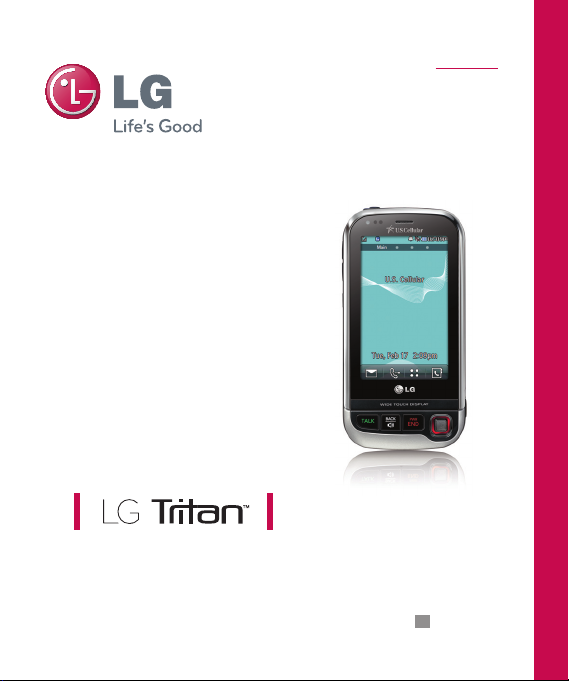
ENGLISH
USER GUIDE
Please read this manual carefully before operating your mobile
phone. Retain it for future reference.
P/N : MMBB0339801(1.0) LG-UX840
H
Page 2
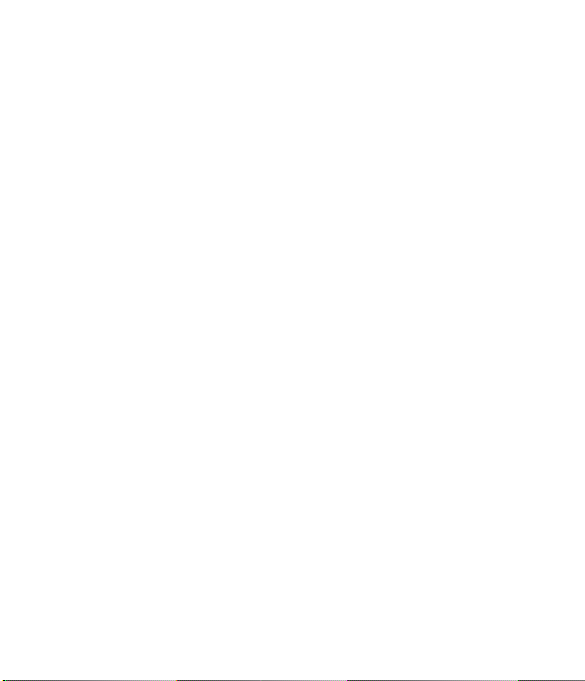
Copyright ©2009 LG Electronics, Inc. All rights reserved.
LG and the LG logo are registered trademarks of LG
Group and its related entities. All other trademarks are the
property of their respective owners.
Page 3
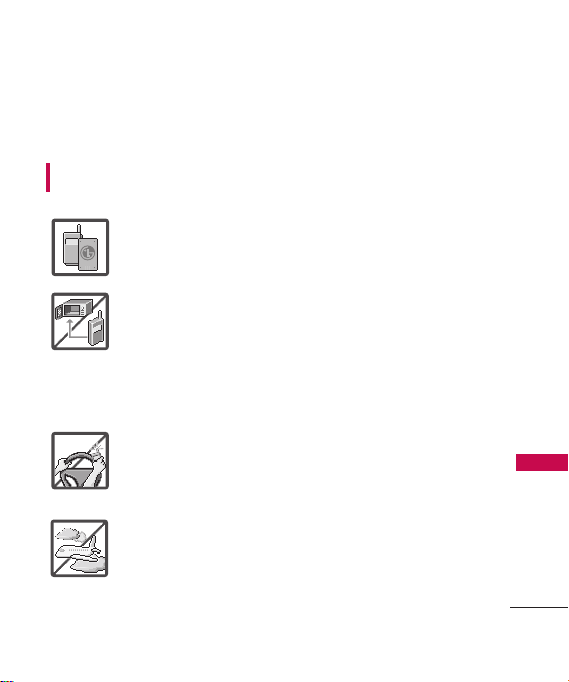
Important Safety Precautions
Read these instructions. Breaking the rules may be dangerous or
illegal. Further detailed information is given in this user guide.
WARNING! Violation of the instructions may cause serious injury or
death.
1. Never use an unapproved battery since this could
damage the phone and/or battery and could cause
the battery to explode.
2. Never place your phone in a microwave oven as it will
cause the battery to explode.
3. Never store your phone in temperatures less than
-4°F or greater than 122°F.
4. Do not dispose of your battery by fire or with
hazardous or flammable materials.
5. When riding in a car, do not leave your phone or set
up the hands-free kit near to the air bag. If wireless
equipment is improperly installed and the air bag is
deployed, you may be seriously injured.
6. Do not use a hand-held phone while driving.
7. Do not use the phone in areas where its use is
prohibited. (For example: aircraft)
Important Safety Precautions
1
Page 4
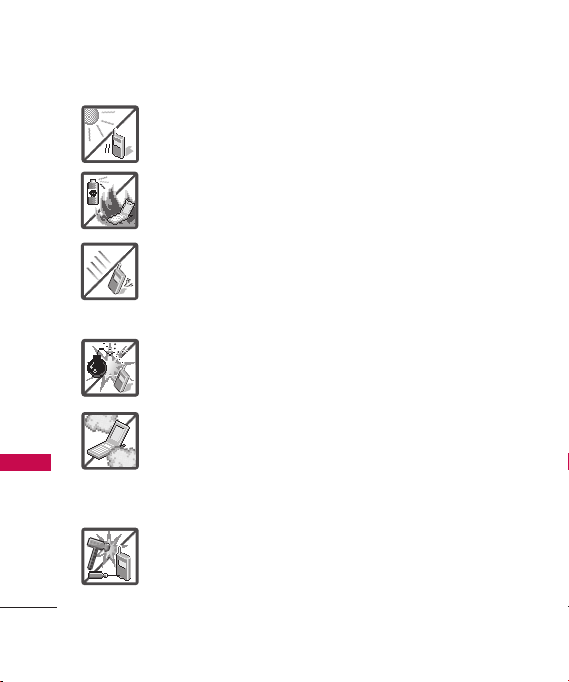
Important Safety Precautions
1. Do not expose the battery charger or adapter to direct
sunlight or use it in places with high humidity, such as
a bathroom.
2. Do not use harsh chemicals (such as alcohol, benzene,
thinners, etc.) or detergents to clean your phone. This
Important Safety Precautions
2
could cause a fire.
3. Do not drop, strike, or shake your phone severely. It
may harm the internal circuit boards of the phone.
4. Do not use your phone in high explosive areas as the
phone may generate sparks.
5. Do not damage the power cord by bending, twisting,
pulling, or heating. Do not use the plug if it is loose as
it may cause a fire or electric shock.
6. Do not place any heavy items on the power cord. Do
not allow the power cord to be crimped as it may
cause electric shock or fire.
7. Do not handle the phone with wet hands while it is
being charged. It may cause an electric shock or
seriously damage your phone.
8. Do not disassemble the phone.
Page 5
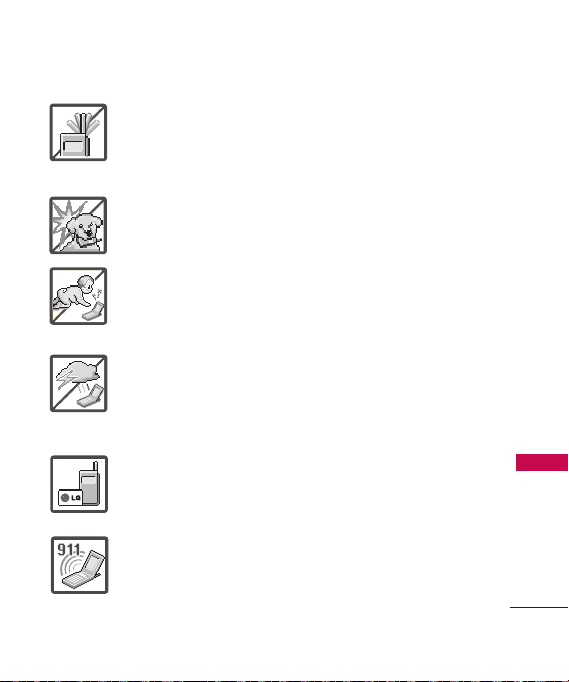
1. Do not place or answer calls while charging the phone as it may
short-circuit the phone and/or cause electric shock or fire.
2. Do not hold or let the antenna come in contact with your body
during a call.
3. Make sure that no sharp-edged items such as animal’s teeth or
nails, come into contact with the battery. This could cause a fire.
4. Store the battery out of reach of children.
5. Be careful that children do not swallow any parts (such as
rubber plugs, earphone, connection parts of the phone, etc.)
This could cause asphyxiation or suffocation resulting in serious
injury or death.
6. Unplug the power cord and charger during lightning storms to
avoid electric shock or fire.
7. Only use the batteries and chargers provided by LG. The
warranty will not be applied to products provided by other
suppliers.
8. Only authorized personnel should service the phone and its
accessories. Faulty installation or service may result in accidents
and consequently invalidate the warranty.
9. Your service provider programs one or more emergency phone
numbers, such as 911, that you can call under any
circumstances, even when your phone is locked. Your phone’s
preprogrammed emergency number(s) may not work in all
locations, and sometimes an emergency call cannot be placed
due to network, environmental, or interference issues.
Important Safety Precautions
3
Page 6
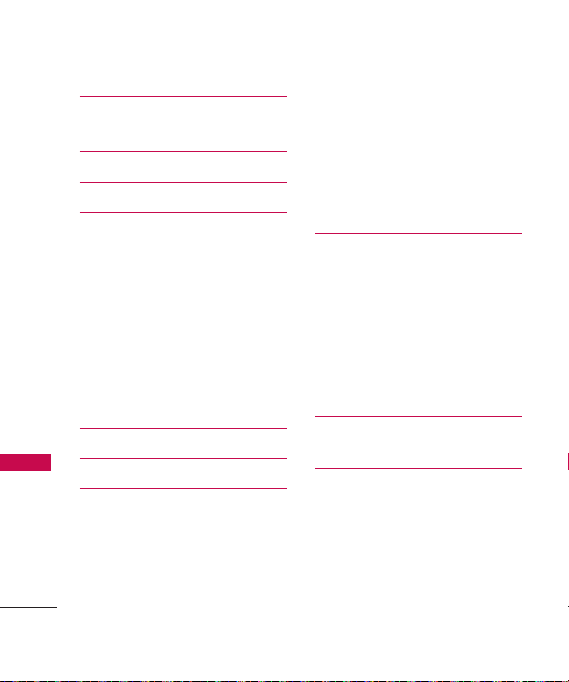
Table of Contents
Important Safety
Precautions 1
Table of Contents 4
Welcome 9
Technical Details 10
FCC RF Exposure Information 12
Bodily Contact During Operation 12
Vehicle-Mounted the External
Table of Contents
Antenna 13
FCC Notice and Cautions 13
Caution 14
Part 15.21 statement 14
Part 15.19 statement 14
Part 15.105 statement 14
Phone Overview 16
Menus Overview 21
Getting Started with
Your Phone 25
The Battery 25
Charging the Battery 25
Battery Charge Level 26
Turning the Phone On and Off 26
4
Signal Strength 27
Screen Icons 27
Making Calls 27
Correcting Dialing Mistakes 28
Redialing Calls 28
Receiving Calls 28
Quick Access to Convenient
Features 29
Lock Mode 29
Speaker Phone Function 29
Volume Quick Adjustment 29
Call Waiting 29
Caller ID 30
Speed Dialing 30
Entering and Editing
Information 31
Contacts in Your Phone’s
Memory 32
The Basics of Storing Contacts
Entries 32
Phone Numbers With Pauses 32
Searching Your Phone’s Memory 34
Accessing Options 34
Page 7

Making a Call From Your Phone’s
Memory 35
Using Phone Menus 36
Contacts 36
1. New Contact 36
2. Contact List 37
3. Speed Dials 37
4. Groups 38
5. My Name Card 38
Recent Calls 39
1. Missed Calls 39
2. Received Calls 40
3. Dialed Calls 40
4. All Calls 40
5. Call Timer 40
6. Data Counter 41
Your Navigator 41
Speed Dials 42
Messaging 42
1. New Text Message 42
2. New Picture Message 44
3. Inbox 45
4. Outbox 47
5. Drafts 48
6 Voicemail 48
7. Templates 49
8. Delete All 49
New Text Message 49
Browser 50
easyedge 58
Take Photo 59
Music 60
1. Now Playing/ Recently
Played 61
2. All Songs 61
3. Artists 61
4. Albums 62
5. Genres 62
6. My Playlists 62
7. Settings 63
Table of Contents
5
Page 8
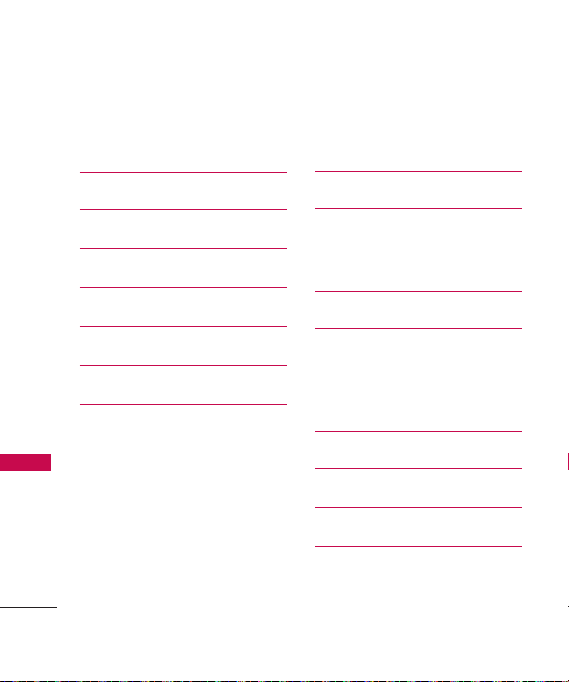
Table of Contents
7.1 Repeat 63
7.2 Shuffle 63
7.3 Background Music 63
Record Video 64
My Stuff 65
Record Voice 65
Documents 66
Table of Contents
PAC-MAN 66
Games 66
Voice Command 67
1. Start Command 67
1.1 Call <Name> or <Number> 67
1.2 Voicemail 67
1.3 Missed Calls 67
1.4 Messages 68
1.5 Time & Date 68
1.6 Help 68
2. Command Mode 69
6
3. Announce Alert 69
4. Train Word 69
5. Best Match 70
Alarm Clock 70
Organizer 71
1. Calendar 71
2. Date Finder 71
World Clock 71
Tools 72
1. Calculator 72
2. Ez Tip Calculator 73
3. Unit Converter 73
Stopwatch 74
Drawing Panel 74
Notepad 75
Sound 76
1. Ringers 76
2. Volume 76
Page 9
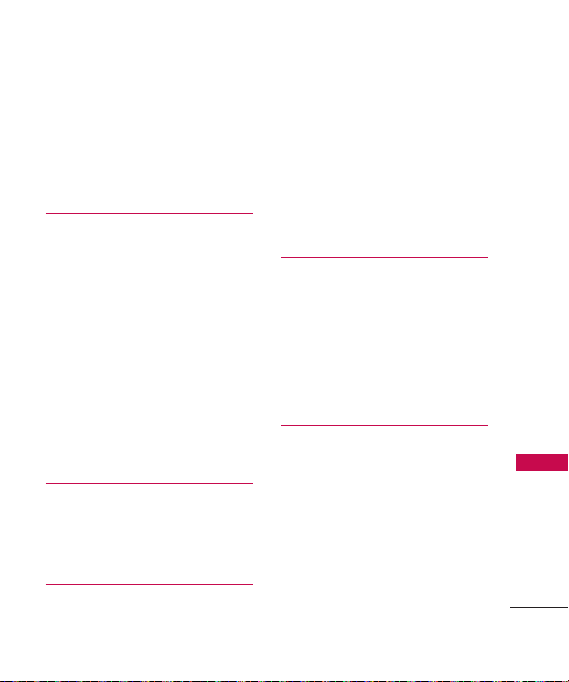
3. Message Alerts 76
4. Alert Type 77
5. Service Alerts 77
6. Power On/Off Tones 78
7. Slide Tone 78
Display 79
1. Wallpaper 79
1.1 Screen 79
1.2 Shuffle 79
2. Banner 79
3. Backlight 80
4. Brightness 80
5. Menu Style 81
6. Languages 81
7. Clock & Calendar 81
8. Font Settings 82
9. Name Match for Dialing 82
Touch 83
1. Touchscreen Calibration 83
2. Touchscreen Effect 83
3. Thumbpad Effect 84
Bluetooth
®
84
1. Power 85
2. Add New 85
3. Paired Devices 86
4. Settings 86
4.1 My Visibility 86
4.2 Device Name 87
4.3 My Bluetooth Info 87
System 88
1. Network 88
1.1 System Select 88
1.2 Set NAM 88
1.3 Auto NAM 88
1.4 Serving System 89
2. Location 89
Phone Settings 90
1. Power Save 90
2. Auto Lock 90
3. Security 90
3.1 Lock Phone 90
3.2 Restrictions 91
3.3 Emergency Numbers 92
3.4 Change Lock Code 92
Table of Contents
7
Page 10
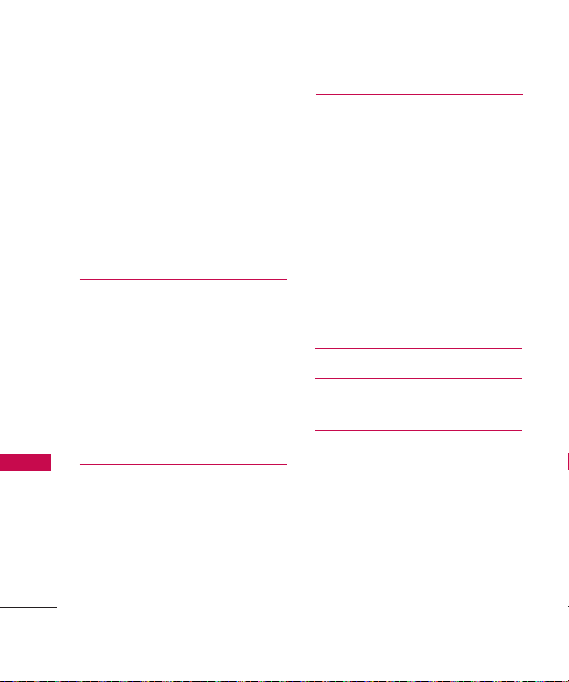
Table of Contents
4. Memory 93
5. USB Connection Mode 93
6. Phone Info 93
6.1 My Number 94
6.2 ESN/MEID 94
6.3 Icon Glossary 94
6.4 Version 94
7. Master Reset 95
Call Settings 95
Table of Contents
1. Answer Options 95
2. Auto Retry 96
3. One-Touch Dial 96
4. Voice Privacy 96
5. Auto Volume 97
6. Airplane Mode 97
7. TTY Mode 97
Message Settings 98
1. All Messages 98
2. Text Message 99
3. Picture Message 99
4. Voicemail Number 99
8
Safety 100
TIA Safety Information 100
Safety Information 104
Warning! Important safety
information 108
FDA Consumer Update 110
10 Driver Safety Tips 120
Consumer Information on
SAR 124
FCC Hearing-Aid Compatibility
(HAC) Regulations for
Wireless Devices 127
Accessories 130
Limited Warranty
Statement 131
Index 135
Page 11
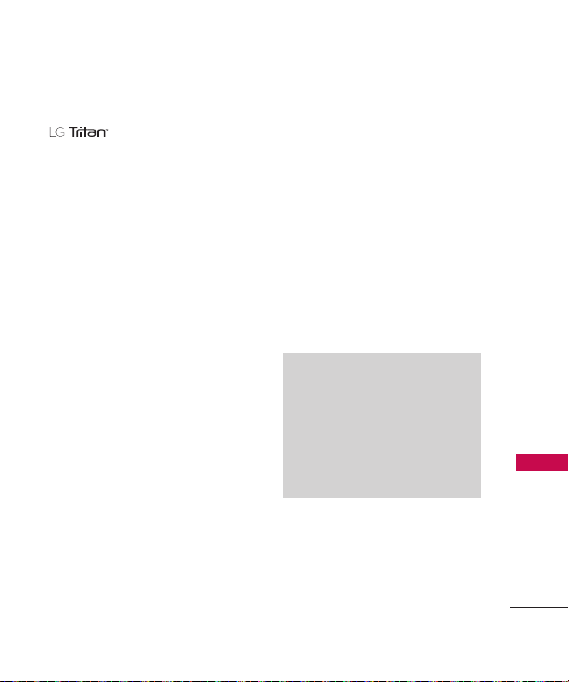
Thank you for choosing the
cellular phone designed
to operate with the latest digital
mobile communication technology,
Code Division Multiple Access
(CDMA). Along with the many
advanced features of the CDMA
system, such as greatly enhanced
voice clarity, this compact phone
offers:
Music capability and microSD
™
card slot.
Significantly enhanced voice
.
clarity
Slim and sleek design with
internal antenna (Internal
antenna described as antenna
throughout this user guide).
Large, easy-to-read, 8-line
backlit LCD with status icons.
Paging, messaging, voice mail,
and caller ID.
15-key keypad and Touch
Screen.
Welcome
Speakerphone feature.
3.0 Megapixel camera
Menu-driven interface with
prompts for easy operation and
configuration.
Any key answer, auto answer,
auto retry, one-touch and speed
dialing with 99 memory
locations.
Bilingual (English and Spanish)
capabilities.
Bluetooth®wireless technology.
Note
The Bluetooth®word mark and
logos are owned by the Bluetooth
SIG, Inc. and any use of such marks
by LG Electronics is under license.
Other trademarks and trade names
are those of their respective owners.
Welcome
9
Page 12
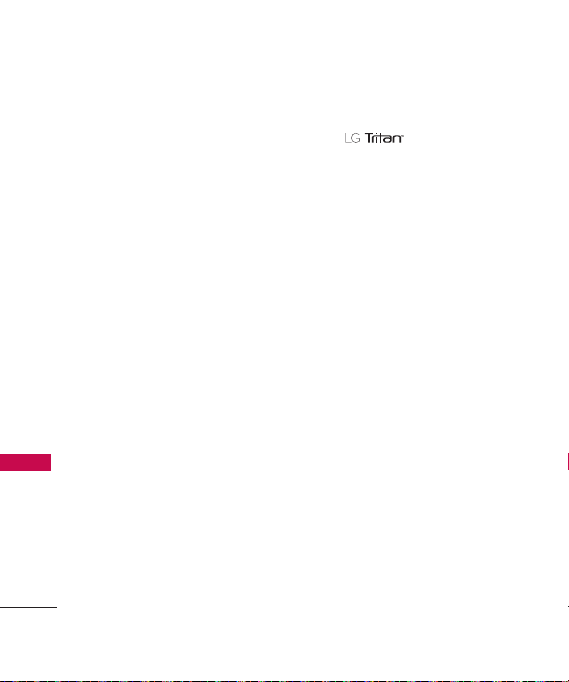
Technical Details
Important Information
This user’s guide provides
important information on the use
and operation of your phone.
Please read all the information
carefully prior to using the
phone for the best performance
and to prevent any damage to or
misuse of the phone. Any
unapproved changes or
modifications will void your
warranty.
Technical Details
FCC Part 15 Class B
Compliance
This device and its accessories
comply with part 15 of FCC rules.
Operation is subject to the
following two conditions: (1) This
device and its accessories may not
cause harmful interference, and
(2) this device and its accessories
must accept any interference
received, including interference
that causes undesired operation.
10
Technical Details
The is an all digital
phone that operates on both Code
Division Multiple Access (CDMA)
frequencies: Cellular services at
800 MHz and Personal
Communication Services (PCS) at
1.9 GHz.
CDMA technology uses a feature
called DSSS (Direct Sequence
Spread Spectrum) that enables the
phone to keep communication from
being crossed and to use one
frequency channel by multiple users
in the same specific area. This results
in a 10-fold capacity increase when
compared with analog mode. In
addition, features such as soft /
softer handoff, hard handoff, and
dynamic RF power control
technologies combine to reduce call
interruptions.
The Cellular and PCS CDMA
networks consist of MSO (Mobile
Switching Office), BSC (Base
Station Controller), BTS (Base
Station Transmission System), and
MS (Mobile Station).
Page 13
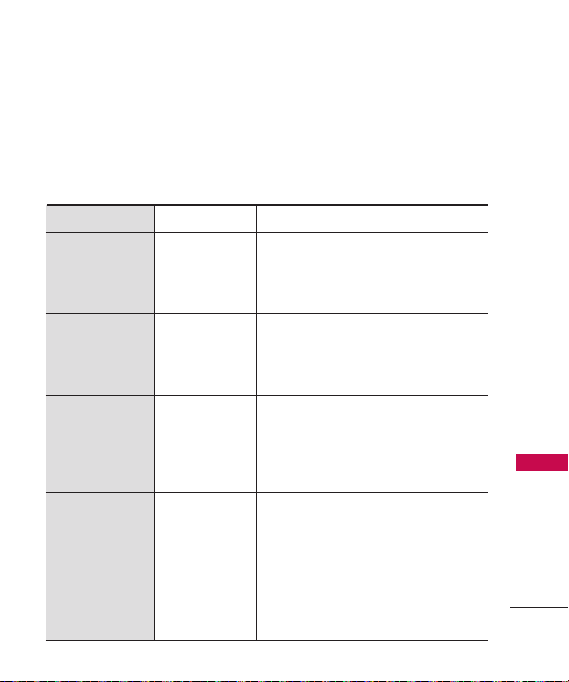
* TSB-74: Protocol between an IS-
95A system and ANSI J-STD008
Its battery life is twice as long as
IS-95. High-speed data
transmission is also possible.
The following tab lists some
major CDMA standards.
CDMA Standard
Basic Air
Interface
Network
Service
1x EV-DO
Related
interface
Designator
TIA/EIA-95A
TSB-74
ANSI J-STD-008
TIA/EIA-IS2000
TIA/EIA/IS-634
TIA/EIA/IS/651
TIA/EIA/IS-41-C
TIA/EIA/IS-124
TIA/EIA/IS-96-B
TIA/EIA/IS-637
TIA/EIA/IS-657
IS-801
TIA/EIA/IS-707-A
TIA/EIA/IS-856
TIA/EIA/IS-878
TIA/EIA/IS-866
TIA/EIA/IS-890
Description
CDMA Dual-Mode Air Interface
14.4kbps radio link protocol and interband operations
IS-95 adapted for PCS frequency band
CDMA2000 1xRTT Air Interface
MAS-BS
PCSC-RS
Intersystem operations
Non-signaling data comm.
Speech CODEC
Short Message Service
Packet Data
Position Determination Service (gpsOne)
High Speed Packet Data
CDMA2000 High Rate Packet Data Air
Interface
1xEV-DO Inter-Operability Specification for
CDMA2000 Access Network Interfaces
Recommended Minimum Performance
Standards for CDMA2000 High Rate
Packet Data Access Terminal Test
Application Specification (TAS) for High
Rate Packet Data Air Interface
Technical Details
11
Page 14
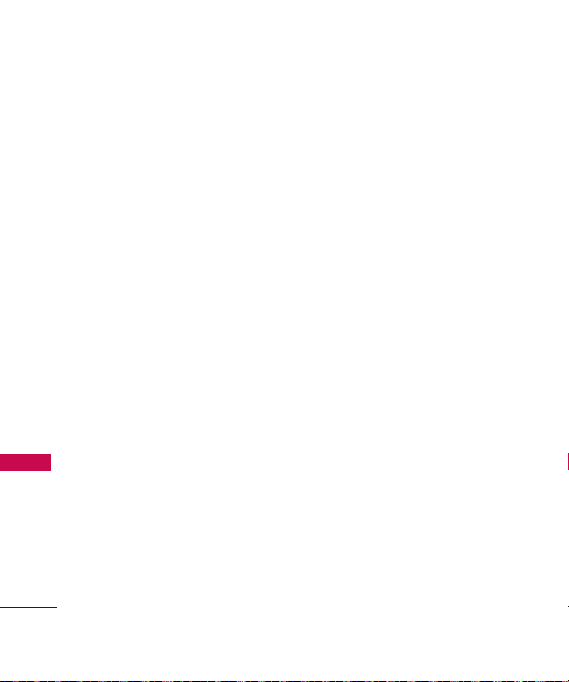
Technical Details
FCC RF Exposure Information
WARNING! Read this
information before operating
the phone.
In August 1996, the Federal
Communications Commission
(FCC) of the United States, with
its action in Report and Order
FCC 96-326, adopted an
updated safety standard for
Technical Details
human exposure to Radio
Frequency (RF) electromagnetic
energy emitted by FCC regulated
transmitters. Those guidelines are
consistent with the safety
standard previously set by both
U.S. and international standards
bodies. The design of this phone
complies with the FCC guidelines
and these international
standards.
12
Bodily Contact During
Operation
This device was tested for typical
use with the back of the phone
kept 0.79 inches (2.0 cm) from
the body. To comply with FCC
RF exposure requirements, a
minimum separation distance of
0.79 inches (2.0 cm) must be
maintained between the user’s
body and the back of the phone,
including the antenna, whether
extended or retracted. Thirdparty belt-clips, holsters, and
similar accessories containing
metallic components should not
be used. Avoid the use of
accessories that cannot maintain
0.79 inches (2.0 cm) distance
between the user’s body and the
back of the phone and have not
been tested for compliance with
FCC RF exposure limits.
Page 15
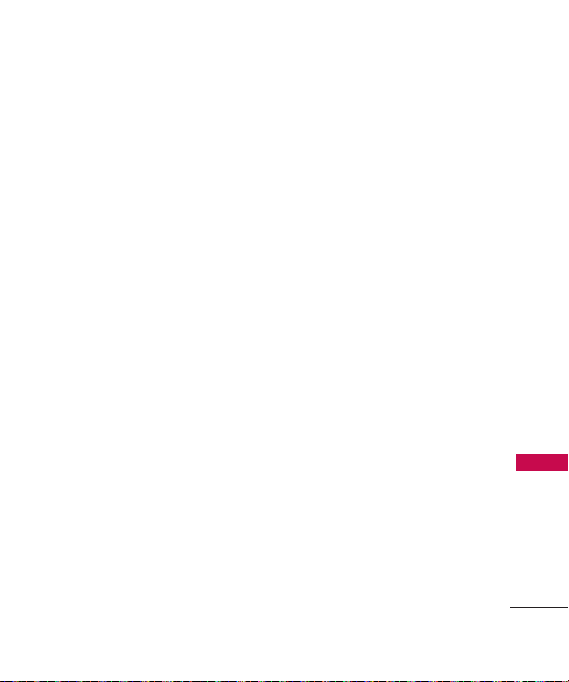
Vehicle-Mounted the External
Antenna
(Optional, if available.)
To satisfy FCC RF exposure
requirements, keep 8 inches (20
cm) between the user /
bystander and vehicle-mounted
the external antenna. For more
information about RF exposure,
visit the FCC website at
www.fcc.gov.
FCC Notice and Cautions
This device and its accessories
comply with part 15 of FCC
rules. Operation is subject to the
following two conditions: (1)
This device and its accessories
may not cause harmful
interference, and (2) this device
and its accessories must accept
any interference received,
including interference that
causes undesired operation.
Any changes or modifications
not expressly approved in this
user guide could void your
warranty for this equipment. Use
only the supplied antenna. Use
of unauthorized antennas (or
modifications to the antenna)
could impair call quality, damage
the phone, void your warranty
and/or violate FCC regulations.
Don't use the phone with a
damaged antenna. A damaged
antenna could cause a minor skin
burn. Contact your local dealer
for a replacement antenna.
Technical Details
13
Page 16
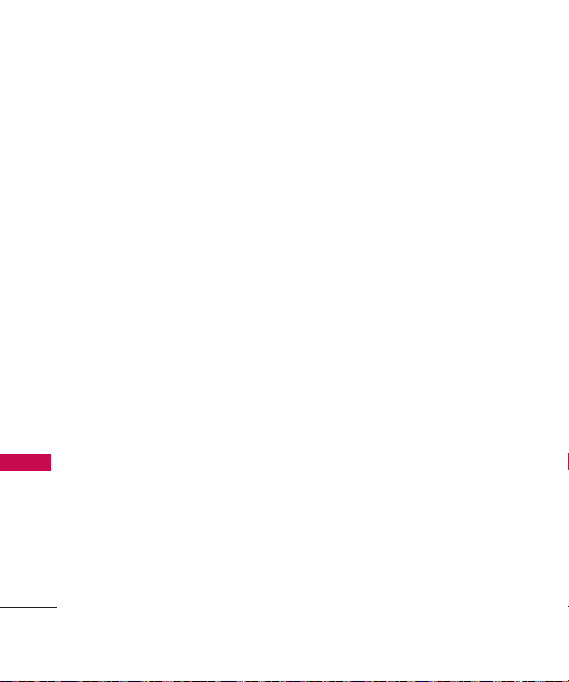
Welcome
Caution
Use only the supplied and
approved antenna. Use of
unauthorized antennas or
modifications could impair call
quality, damage the phone, void
your warranty and/or result in
violation of FCC regulations. Do
not use the phone with a
damaged antenna. If a damaged
antenna comes into contact with
the skin a minor burn may result.
Contact your local dealer for a
replacement antenna.
Welcome
Part 15.21 statement
Change or Modifications that are
not expressly approved by the
manufacturer could void the
user's authority to operate the
equipment.
14
Part 15.19 statement
This device and its accessories
comply with part15 of FCC rules.
Operation is subject to the
following two conditions:
(1) This device & its accessories
may not cause harmful
interference.
(2) This device & its accessories
must accept any interference
received, including
interference that may cause
undesired operation.
Part 15.105 statement
This equipment has been tested
and found to comply with the
limits for a class B digital device,
pursuant to Part 15 of the FCC
Rules. These limits are designed
to provide reasonable protection
against harmful interference in a
residential installation. This
equipment generates, uses, and
Page 17
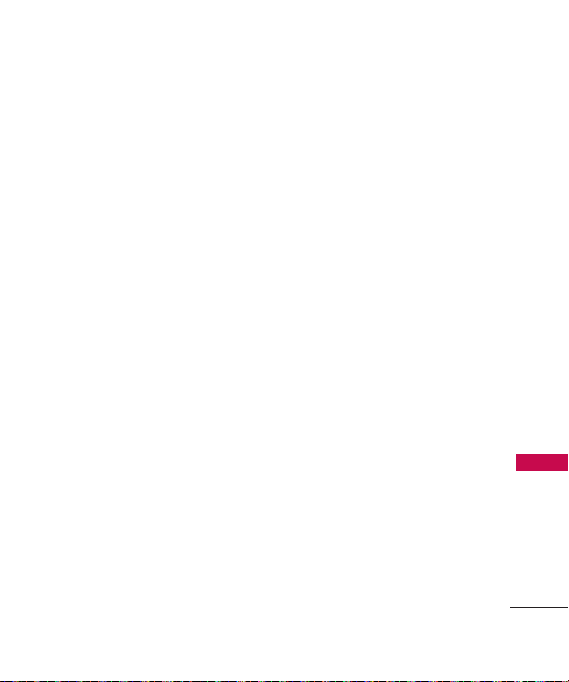
can radiate radio frequency
energy and, if not installed and
used in accordance with the
instructions, may cause harmful
interference to radio
communications. However, there
is no guarantee that interference
will not occur in a particular
installation. if this equipment
does cause harmful interference
or television reception, which can
be determined by turning the
equipment off and on, the user is
encouraged to try to correct the
interference by one or more of
the following measures:
- Reorient or relocate the
receiving antenna.
- Increase the separation between
the equipment and receiver.
- Connect the equipment into an
outlet on a circuit different from
that to which the receiver is
connected.
- Consult the dealer or an
experienced radio/TV
technician for help.
Welcome
15
Page 18

Phone Overview
Phone Overview
16
1.Earphone Jack Allows the use of a
headset to hear caller's voice.
2.Proximity Sensor
cm) to this sensor during a call, LCD turns
off allowing you to only adjust volume or
end the call so that you don't inadvertently
activate a feature.
3 Earpiece Lets you hear the caller.
4. Slide Slide open to access the
Alphanumeric keyboard.
5.LCD Screen Displays incoming calls,
messages and indicator icons as well as
viewing a wide variety of content you
select to view.
6.TALK Key Use to place or answer calls.
You can also press to access your most
Recent Calls.
7. BACK Key
characters with a quick press, but press and
hold to delete entire words. Will also back
you out of menus, one level at a time.
8.Thumbpad Use , as you would a mouse,
to select menus.
9.PWR/END Key Use to turn the power
on/off and to end a call. Also returns to
standby mode.
Microphone
10.
11. Alphanumeric Keypad Use to enter
numbers and characters and select menu
items.
Camera Lens
12.
record video. Keep it clean for optimal
photo quality.
Speaker
13.
music and video in speakerphone mode.
When close (within 2-3
Deletes single spaces or
Lets callers hear you.
Used to take photos and
Lets you hear the caller's voice,
Page 19
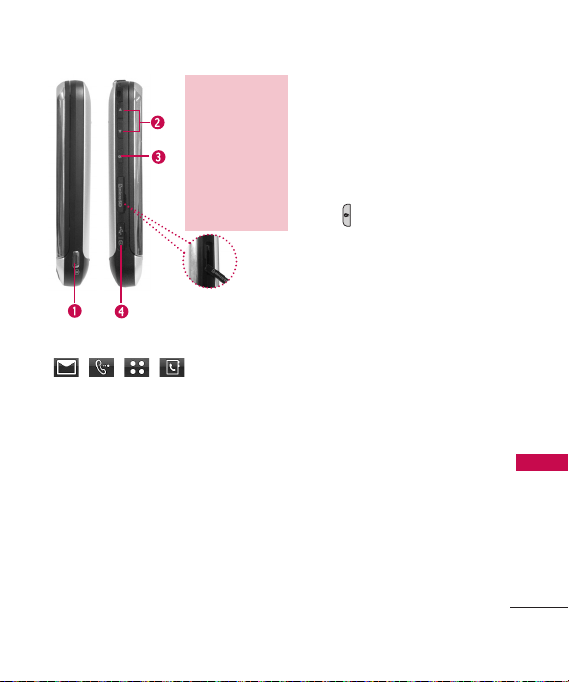
microSD™card slot
(accommodates optional
™
card up to
microSD
16GB.) Insert microSD
card for external memory.
Use LG-approved
microSD
the microSD
you must remove the side
cover located on the side
of your phone.
™
card. To access
™
card slot
™
1.Side Camera Key Use for quick
access to Camera functions.
2.Side Volume Keys Use to adjust the
ringer volume in standby mode and
the earpiece volume during a call.
3.HOLD Key Use to lock your phone
when the slide is closed. To unlock,
press
()or open the slide.
4.Charger Port Connects the phone
to the battery charger or other
available accessories.
Touch Sensitive Soft Keys
( , , , )
1. Make sure your hands are
clean and dry. Remove
moisture from the surface of
your hands. Don't use the
touch keys in a humid
environment.
2. Touch key sensors are
sensitive to your light touch.
You don't need to press them
forcefully to use them. Protect
your phone from severe
impact because touch key
sensors may become damaged
from harsh use.
3. Use the tip of your finger to
touch the center of a touch
key. If you touch off-center it
may activate the nearby
function instead.
4. The touch feedback level can
be adjusted to your
preference.
Phone Overview
17
Page 20

Phone Overview
5. When the LCD screen is off,
touch keys are deactivated.
Press the Unlock Key ( ) to
turn on the Touch Screen and
touch keys.
6. The Screen Lock feature
protects against accidental key
presses during phone calls with
the flip closed.
7. Keep metal and other
Phone Overview
conductive material away from
the surface of touch keys
because contact may cause
electronic interference.
18
WARNING
Do not put heavy objects on the
Touch Screen.
Do not sit on your phone because
it may damage the Touch Screen.
Do not drag or scratch your
phone with any sharp materials.
Do not keep your phone in
extreme conditions (places that
are too humid, hot, or cold).
Keep chemicals away from your
phone because they may change
the cosmetic or functional
features of your phone.
Page 21

The Touch Screen is a great way to interact with the
’s software. Take a little time to become
accustomed to using it. If it doesn’t react as you expect,
you can adjust the Touch Screen calibration.
TIP
Keep in mind that the smaller the text appears on the
screen, the smaller the area of touch activation. Try zooming
the screen in, if available, to increase the touch area.
Standby Mode Home Screens
Customize your Touch Screen to have instant access to features you
want to keep as close as a single finger touch.
The has four Standby Mode Home Screens for quick, direct
access to several frequently used device features.
Main:
Displays your Clock and/or Calendar. Customize your
preferences through the Display Settings menu.
Widget:
Customize for quick access to Widgets, My Menu items,
Bookmarks and easyedge Apps.
Contacts:
Displays favorite Contacts. Touch the contact and make call,
send message, view contact or to delete it.
Multimedia:
Displays favorite photos, music and videos so you can
show them off at a moment’s notice without having to search.
Phone Overview
19
Page 22
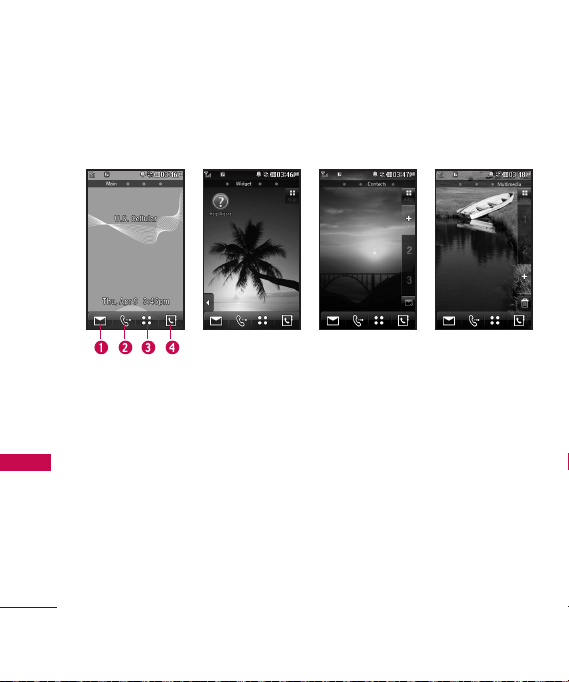
Phone Overview
Set the features and items you want on each home screen and even
display different backgrounds for each one.
Main MultimediaWidget
Phone Overview
1.Message Displays the Messaging Menu.
2.Call Displays the Dialing Touchpad.
3.Menu Displays the Main Menu.
4.Contacts Displays your Contact List.
20
Contacts
Page 23
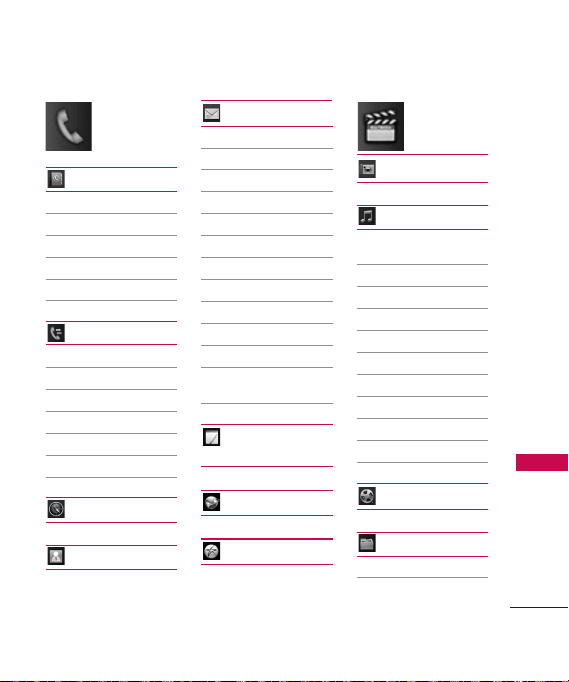
Contacts
New Contact
Contact List
Speed Dials
Groups
My Name Card
Recent Calls
Missed Calls
Received Calls
Dialed Calls
All Calls
Call Timer
Data Counter
Your Navigator
Menus Overview
Messaging
New Text Message
New Picture Message
Inbox
Outbox
Drafts
Voicemail
Templates
Delete All
Delete Inbox
Delete Outbox
Delete Drafts
Delete All
Messages
New Text
Message
Browser
Take Photo
Music
Now Playing/
Recently Played
All Songs
Artists
Albums
Genres
My Playists
Settings
Repeat
Shuffle
Background Music
Record Video
Menus Overview
Speed Dials
easyedge
My Stuff
Images
Videos
21
Page 24
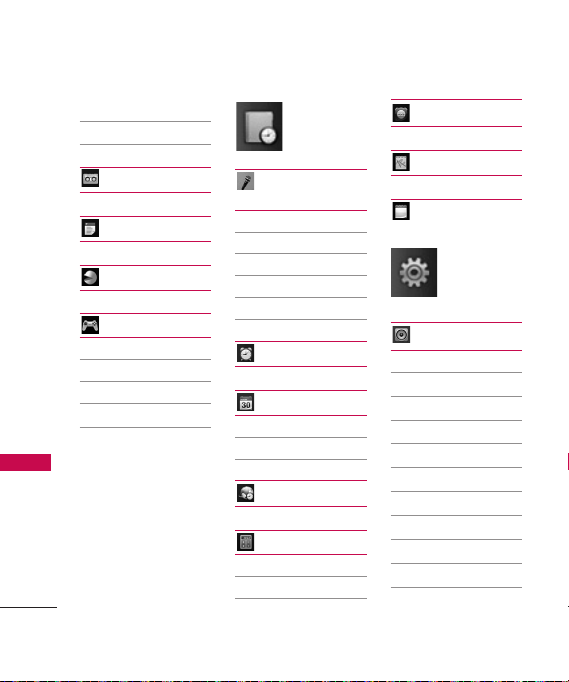
Menus Overview
Menus Overview
22
Audios
Documents
Record Voice
Documents
PAC-MAN
Games
Dart
Homerun Derby
Pac Man
More games
Voice
Command
Start Command
Command Mode
Announce Mode
Train Word
Best Match
Alarm Clock
Organizer
Calendar
Date Finder
World Clock
Tools
Calculator
Ez Tip Calculator
Unit Converter
Stopwatch
Drawing Panel
Notepad
Sound
Ringers
All Calls
Caller ID
No Caller ID
Restricted Calls
Shuffle
Volume
Master Volume
Keypad
Earpiece
Speaker
Page 25
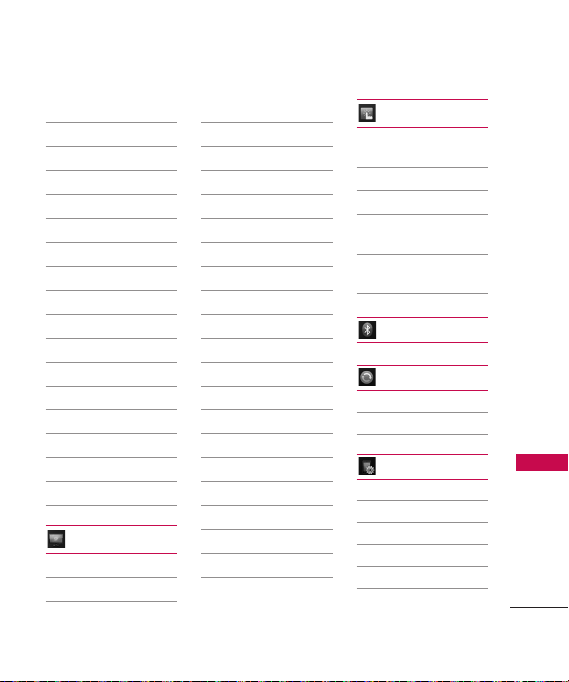
Message Alerts
Text Message
Picture Message
Voicemail
All Messages
Message Reminder
Alert Type
Call Alert
Message Alert
Schedule Alert
Alarm Alert
Service Alerts
Minute Beep
Call Connect
Low Battery
Power On/Off Tones
Slide Tone
Display
Wallpaper
Screen
Main
Widget
Contacts
Multimedia
Lock Screen
Shuffle
Screen
Repeat
Banner
Backlight
Display
Keypad
Brightness
Auto Brightness
Brightness Level
Menu Style
Languages
Clock & Calendar
Font Settings
Font Type
Dial Font Size
Name Match for
Dialing
Touch
Touchscreen
Calibration
Touchscreen Effect
Thumbpad Effect
Thumbpad
Calibration
Thumbpad
Sensitivity
Bluetooth
System
Network
Location
Phone Settings
Power Save
Auto Lock
Security
Lock Phone
Restrictions
Emergency
Numbers
Menus Overview
23
Page 26
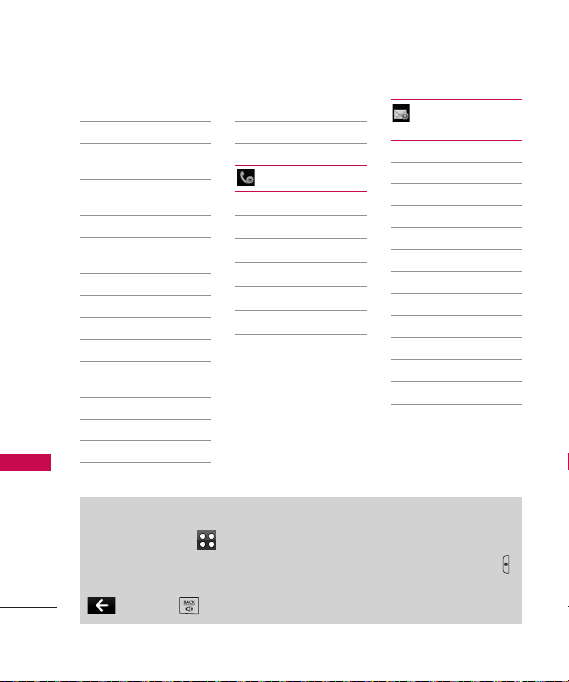
Menus Overview
Menus Overview
Change Lock Code
Memory
Handset Common
Memory
Handset Reserved
Memory
External Memory
Primary Storage
Setting
Images
Videos
Audios
Documents
USB Connection
Mode
Phone Info
My Number
ESN/MEID
Icon Glossary
Version
Master Reset
Call Settings
Answer Options
Auto Retry
One-Touch Dial
Voice Privacy
Auto Volume
Airplane Mode
TTY Mode
Menu Access
Touch the MENU Touch Key to have access to phone menus.
To access the MENU, unlock first by pressing down the unlock key
on the left side of your phone. To go back to standby mode, touch
or press at the bottom center of your phone.
24
Message
Settings
All Messages
Auto Save
Auto Delete
Entry Mode
Signature
Text Messages
Auto View
Auto Play
Callback Number
Picture messages
Auto Receive
Voicemail Number
Page 27
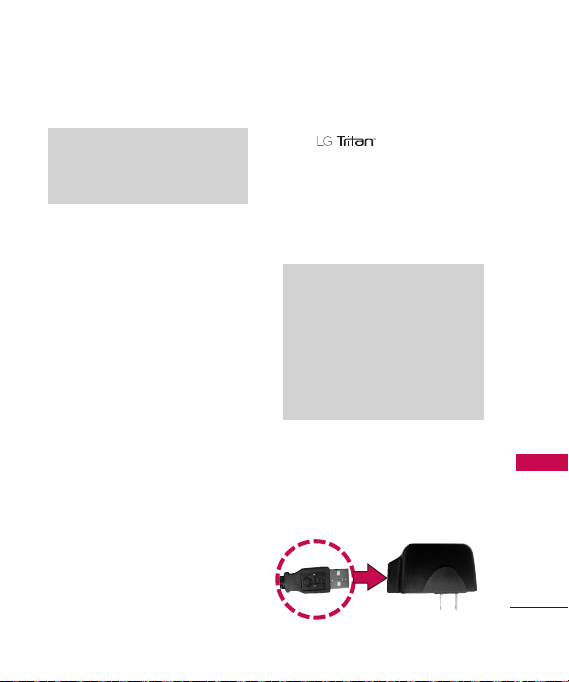
Getting Started with Your Phone
The Battery
Note
It is important to fully charge the
battery before initial use of the
phone.
The phone comes with a
rechargeable battery. Keep the
battery charged while not in use
in order to maximize talk and
standby time. The battery charge
level is shown at the top of the
LCD screen.
Installing the Battery
Insert the bottom of the battery
into the opening on the back of
the phone, then push the battery
down until it snaps into place.
Removing the Battery
Turn power off. Slide the battery
cover up, then pull the bottom
side of the battery up to remove
it.
Charging the Battery
Your device comes
with a cableless travel adapter
and a USB data cable which are
connected together to charge
your phone. To charge your
phone:
Note
Please use only an approved
charging accessory to charge your
LG phone. Improper handling of
the charging port, as well as the
use of an incompatible charger,
may cause damage to your phone
and void the warranty.
Connect the cableless wall
1.
adapter and USB data cable.
When connecting as shown
below, the LG logo on the USB
cable should face toward you.
Getting Started with Your Phone
25
Page 28
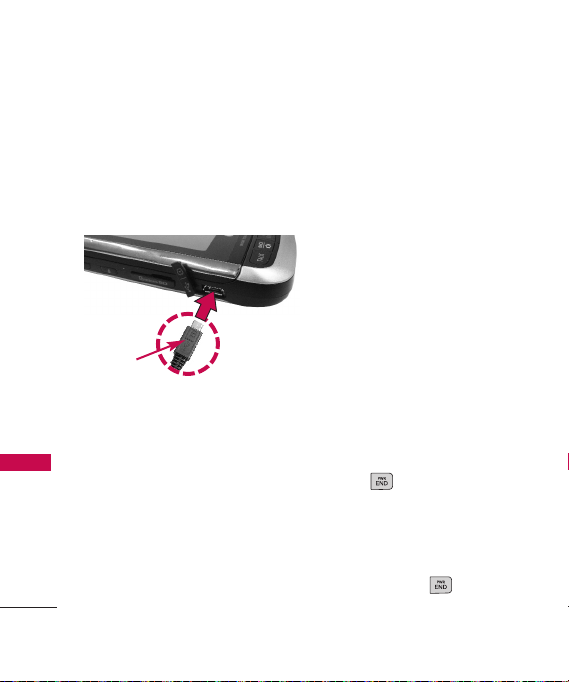
Getting Started with Your Phone
2. Gently uncover the accessory
charging port, then plug the
end of the AC adapter into
the phone’s charger port and
Getting Started with Your Phone
the other end into an
electrical outlet.
Notice
Please make sure that the 'B'
Side faces up before inserting a
charger or data cable into the
charger port of your phone.
3. The charge time varies
depending upon the battery
level.
Battery Charge Level
The battery charge level is shown
at the top right of the LCD
screen. When the battery charge
26
level becomes low, the low
battery sensor alerts you in three
ways: sounding an audible tone,
blinking the battery icon, and
displaying a warning message. If
the battery charge level becomes
exceedingly low, the phone
automatically switches off and
any function in progress is not
saved.
Turning the Phone On and
Off
Turning the Phone On
1. Install a charged battery or
connect the phone to an
external power source.
2. Press for about 3
seconds until the LCD screen
lights up.
Turning the Phone Off
1. Press and hold until the
display turns off.
Page 29
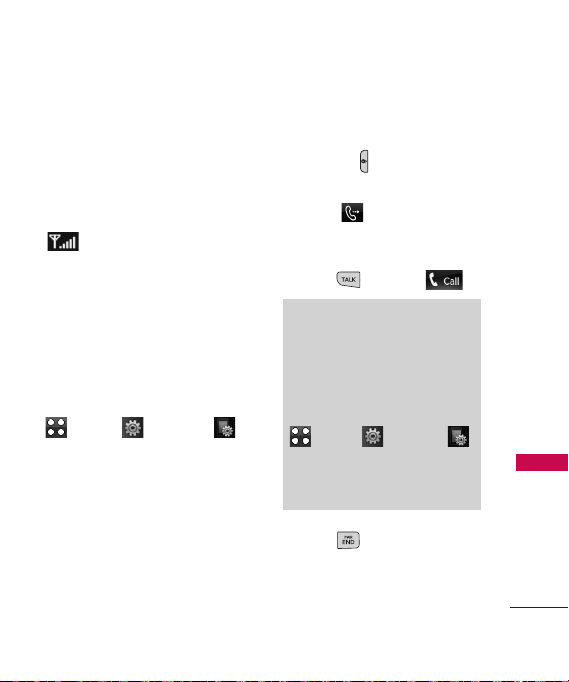
Signal Strength
Call quality depends on the
signal strength in your area. The
signal strength is indicated on
the screen as the number of bars
next to the signal strength icon
. The more bars, the better
the signal strength. If the signal
quality is poor, move to an open
area. If you are in a building, the
reception may be better near a
window.
Screen Icons
To see the icon glossary, touch
Menu
->
Settings
->
Phone Settings
Icon Glossary
->
Phone Info ->
on your phone.
Making Calls
lf the phone is locked, press the
Unlock Key on the left side
of your phone.
1. Touch and touch the
phone number (include the
area code if needed).
2. Press or touch .
Note
If the phone is restricted, you can
only dial phone numbers saved in
the Emergency Numbers or your
Contact List. To turn off this
function:
Menu -> Settings ->
Phone Settings -> Security ->
Restrictions -> Outgoing Calls ->
Allow All.
4. Press to end the call.
Getting Started with Your Phone
27
Page 30
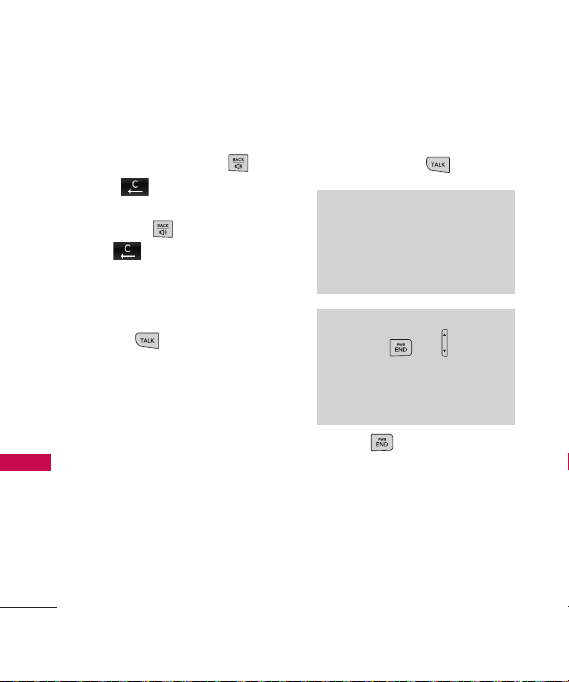
Getting Started with Your Phone
Correcting Dialing Mistakes
If you make a mistake while
dialing a number, press or
touch once to
erase the last digit entered, or
Getting Started with Your Phone
hold down or touch and
hold for at least 2 seconds
to go to standby mode.
Redialing Calls
1. Press twice to redial the
last number you dialed. The
last 150 numbers (received,
dialed and missed) are stored
in the call history list and you
can also select any of these to
redial.
28
Receiving Calls
1. When the phone rings or
vibrates, press to answer.
Tip
Call Settings Menu allows you to
choose answer options:
Slide Open/ Any Key/ TALK Key
Only/ Auto Answer
Note
If you press or (the side
keys), while the phone is ringing,
the ringing or vibration is muted for
that call.
2. Press to end the call.
Page 31

Quick Access to Convenient Features
Lock Mode
Sets your phone to require a 4digit password in order to use
the phone.
To set lock mode on, touch
Menu
->
Settings
->
Phone Settings
Lock Phone
Switch On
->
-> Touch
or
Immediately
Security
When
->
.
Note
Until you change it, the default
lock code/password is the last 4
digits of your phone number.
Speaker Phone Function
This Function can be used during
a phone call.
Touch / to transfer call
sounds between the Speakerphone
and the Earpiece.
Volume Quick Adjustment
Use the side keys to adjust the
ringer volume in standby mode,
and the earpiece volume during a
call. The upper key increases the
volume and the lower key
decreases the volume.
Note
Keypad Volume is adjusted
through the Sounds Volume Menu.
(
Menu
-
Settings
Sound
-
>
Volume ->Keypad).
>
-
>
Call Waiting
Your cellular service may offer
call waiting. While a call is in
progress, a beep indicates
another incoming call. When call
waiting is enabled, you may put
the active call on hold while you
answer the other incoming call.
Check with your cellular service
provider for information about
this function.
Quick Access to Convenient Features
29
Page 32

Quick Access to Convenient Features
1. Press to receive a
waiting call.
2. Press again to switch
Quick Access to Convenient Features
between calls.
Caller ID
Caller ID displays the phone
number or name of the incoming
call. If the caller’s identity is stored
in Contacts, the name will appear
along with the phone number.
Check with your service provider to
ensure they offer this feature.
Speed Dialing
Speed dialing is a convenient
feature that allows you to make
phone calls quickly. A number
key can be assigned to a specific
phone number. By pressing and
holding down a number key, your
phone will recall the phone
number associated from the
Contact List and display it briefly
30
while simultaneously dialing that
phone number for you. Speed
Dial Number 1 is set to Voice
Mailbox by default and is
unchangeable.
Dialing Single Digit Speed
Dials (from 2 to 9)
Press and hold the Speed Dial
number.
OR
Enter the Speed Dial number
and press .
Dialing Double Digit Speed
Dials (from 10 to 99)
Press the first digit and then
press and hold the key of the
second digit.
OR
Enter the first and second
digits and press .
Page 33

Entering and Editing Information
Text Input
Each time you touch a data entry field, the Touch Screen automatically
displays Touch Keys allowing you to change the input. For example, in a
name field, alphabet Touch Keys appear, but you can touch to select and
enter numbers instead.
ENTER TEXT Options.
Insert/ Text Format/ Save To/ Priority Level/
Callback Number
Touch to clear text.
Touch to change the text
input modes.
XT9 Mode
Entering and Editing Information
31
Page 34

Contacts in Your Phone’s Memory
The Basics of Storing
Contacts Entries
1. Open the slide to reveal the
Contacts in Your Phone’s Memory
keypad and enter the phone
number you want to save (up
to 48 digits).
2. Touch .
3.
Touch Save and select either
Add New Contact or Update
on the pop-up screen.
Existing
4. Touch a Phone Label.
Mobile1/ Home/ Office
Mobile2/ Fax
Note
Use
Existing Entry
phone number to a contact already
stored in memory.
5. Touch the Name field and
enter a name for the phone
number (up to 32 characters).
Then touch
32
to add another
Done
and
/
Save
A confirmation message is
displayed briefly.
Phone Numbers With
Pauses
When you call automated
systems such as voice mail or
credit billing numbers, you often
have to enter a series of numbers
to navigate through the system.
Instead of entering these
numbers by hand, you can store
the numbers in your Contacts
separated by special pause
characters (W, P). There are two
different types of pauses you can
use when storing a number:
Wait (W)
The phone stops dialing until
you select
the next number.
.
Release
to advance to
Page 35

2-Sec Pause (P)
The phone waits 2 seconds
before sending the next string of
digits.
Storing a Number with Pauses
1. Touch .
2. Touch
3. Touch
4. Enter a name (up to 32
characters) and touch the
number field to enter a
number.
5. Touch and select
2-Sec Pause
6. Enter additional number(s)
then touch and then
Save
Contacts
New Contact
.
Done
.
.
.
Wa it
or
Adding a 2-Sec Pause to an
Existing Number
1. Touch .
2. Touch
3. Touch
4. Scroll through the list and
touch the Contact entry you
wish to edit. Touch .
5. Touch
6. Touch the number.
7. Touch .
8. Touch
9. Touch and then
Save
Contacts
Contact List
Edit
.
Wa it
or
2-Sec Pause
Done
.
.
.
Contacts in Your Phone’s Memory
.
33
Page 36

Contacts in Your Phone’s Memory
Searching Your Phone’s
Memory
The phone is able to
perform a dynamic search of the
Contacts in your phone’s
Contacts in Your Phone’s Memory
memory. A dynamic search
compares entered letters or
numbers against the entry names
in your Contacts. A matching list
is displayed in descending order.
You can then select a number
from the list to call or edit.
Scrolling Through Your Contacts
1. Touch to display your
Contacts alphabetically.
2. Scroll through the list.
Searching by Letter
1. Touch to display your
contacts alphabetically.
34
2. Press (or press repeatedly)
the key on the keypad that
corresponds with the search
letter.
Accessing Options
1. Touch .
2. Touch .
3. Touch one of the available
options:
Send Message
message or picture message to
the selected contact.
Delete
from your Contacts.
Sort By:
Ascending or Descending order.
Send via Bluetooth:
contact(vCard) via Bluetooth
case Bluetooth
a notice pops up to turn
Bluetooth
: Send a text
: Delete the selected entry
Sort contact list in
Send a
®
®
power is not on,
®
on.
. In
Page 37

Delete All
Delete all Contacts in
the list.
Making a Call From Your
Phone’s Memory
Once you have stored phone
numbers in your Contacts, you
can place calls to those numbers
quickly and easily.
By highlighting a phone
number in Contacts or Recent
Calls, and pressing or
Call
touching
By using Speed Dialing.
From Contacts
1. Touch to display your
Contacts.
2. Touch the Contact entry.
3. Touch the phone number to
place the call.
.
From Recent Calls
1. Touch .
2. Touch
Recent Calls
.
3. Touch the type of recent call.
Missed Calls/ Received
Calls/ Dialed Calls/ All Calls
4. Touch the phone number.
5. Touch or press to
place the call.
Speed Dialing
For a single-digit Speed Dial,
press and hold the digit or press
the digit, then press . For a
double-digit Speed Dial, press
the first digit and hold the
second digit or press the first
and second digit, then press
.
Contacts in Your Phone’s Memory
35
Page 38

Using Phone Menus
Communicate
Contacts
The Contacts Menu allows you
to store names, phone numbers
and other information in your
phone’s memory.
1. New Contact
Allows you to add a new contact
to your Contact List.
Note
Communicate
Using this submenu, the number is
saved as a new Contact. To save
the number into an existing
Contact, edit the Contact entry.
36
1. Touch .
2. Touch .
New Contact
3. Touch
4. Enter the name.
5. Continue entering Contact
information by touching the
corresponding field and
entering the desired
information.
6. Touch to save your
Save
new Contact.
.
Page 39

2. Contact List
Allows you to view your Contact
List.
1. Touch .
2. Touch .
3. Touch
Contact List
4. Choose from the following
options:
Scroll through your
Contacts alphabetically.
Touch to select one of
the following:
Send Message/ Delete/
Sort By/ Send via
Bluetoorh/ Delete All
Touch
New Contact
store new contact
information.
.
to
3. Speed Dials
Allows you to view your Speed
Dials list, designate new Speed
Dials, or remove Speed Dial
designations entered in your
Contacts.
1. Touch .
2. Touch .
Speed Dials
3. Touch
4. Touch the desired Unassigned
Speed Dial.
5. Touch the contact to assign, a
confirmation message is
displayed.
.
Communicate
37
Page 40

Communicate
4. Groups
Allows you to view your grouped
Contacts, add a new group,
change the name of a group, or
delete a whole group.
1. Touch .
2. Touch .
Groups
3. Touch
4. Choose from the following
Communicate
38
options:
Touch a group to view.
Touch a group, then touch
to choose from the
following options:
Send Message/ Rename
Group/ Remove from
Group/ Group Ringtone/
Send via Bluetooth/ Delete/
Delete All
5. My Name Card
Allows you to view all of your
personal Contact information
including name and phone
numbers.
1. Touch .
2. Touch .
.
My Name Card
3. Touch
4. Touch
Edit
.
5. Touch the field you want to
edit.
6. Edit the information as
necessary and touch
Note
You cannot edit your mobile phone
number, but you can add an
additional phone number.
.
Save
.
Page 41

Recent Calls
The Recent Calls Menu is a list
of phone numbers or Contact
entries for calls you placed,
accepted, or missed. It is
continually updated as new
numbers are added to the
beginning of the list and the
oldest entries are removed from
the bottom of the list.
Shortcut
To view a quick list of all your
recent calls, press
from standby mode.
TALK Key
1. Missed Calls
Allows you to view the list of
missed calls; up to 50 entries.
1. Touch .
2. Touch .
3. Touch
Missed Calls
4. Touch the entry. Or Touch
for the following options:
Go To Contact/ Go To
Dialing/ Delete/ Delete All/
Call Timer
5. Press to return to
standby mode.
.
Communicate
39
Page 42

Communicate
2. Received Calls
Allows you to view the list of
incoming calls; up to 50 entries.
1. Touch .
2. Touch .
3. Touch
Received Calls
4. Touch the entry.
3. Dialed Calls
Communicate
Allows you to view the list of
outgoing calls; up to 50 entries.
1. Touch .
2. Touch .
3. Touch
Dialed Calls
4. Touch the entry.
40
4. All Calls
Allows you to view all call lists.
1. Touch .
2. Touch .
3. Touch
All Calls
.
.
4. The list with the most recent
calls is displayed.
5. Call Timer
Allows you to view the duration
of selected calls.
1. Touch .
2. Touch .
3. Touch
.
Call Timer
4. Call times are displayed for
the following types of calls:
Last Call/ Home Calls
Roam Calls/ All Calls
.
/
Page 43

6. Data Counter
Allows you to view the list of
received and transmitted data
calls.
1. Touch .
2. Touch .
Data Counter
3. Touch
4. Transmitted data are displayed
for the following types:
Received Data/Sent Data
All Data
.
/
Your Navigator
Download application form
Mobile Shop. Now you can find
the address of a great restaurant
or the nearest ATM. Check movie
times. Discover the latest hot
spots. And know exactly how to
get where you're going.
Navigator puts all the advanced
features of the latest GPS
devices and systems on your
wireless device at a fraction of
the price.
1. Touch .
2. Touch .
Communicate
41
Page 44

Communicate
Speed Dials
Refer to page 30 for more
infomation
1. Touch .
2. Touch .
Messaging
The phone can store up to 535
messages. The information
stored in the message is
Communicate
determined by phone model and
service capability. Other limits
such as available characters per
message may exist, please check
with your service provider for
system features and capabilities.
Shortcut
From standby mode, touch .
42
1. New Text Message
Allows you to send text
messages, pages, and e-mail
transmissions.
The Basics of Sending a Text
Message
1. Touch
Messaging
New Text Message
2. Touch to
3. Touch the Text field to access
4.
5. Touch .
Enter Number
enter the recipient's address
or to add contact.
Contacts
the message screen.
Type your message (text or
e-mail).
Send
A confirmation message is
displayed.
and
.
Page 45

Customizing the Text Message
Using Options
1. Touch
Messaging
New Text Message
and
.
2. Touch .
3. Touch the option(s) to
customize.
Save to Draft
Save the current message draft.
Priority Level
Normal
Choose
High/
to set the priority level
of your message.
Callback Number
On/Off
to set your callback
number to
On
or
Choose
Off.
4. Complete and send the
message.
Text Options
While you are composing the text
of a message you can insert
customized text.
1. Touch
Messaging
New Text Message
and
.
2. Touch the Text field to access
the Enter Text screen.
3. Touch .
4. Touch the option(s) to
customize.
Insert Templates/ Signature/
Name & Number
Save To Draft/Template
Priority Level High/ Normal
Callback Number On/ Off
Copy Text
Note
Messages with advanced features
cannot be sent to e-mail.
Depending on the network, such
enhanced messages may not be
supported.
5. Complete your message and
send or save it.
Communicate
43
Page 46

Communicate
2. New Picture Message
Allows you to send messages with
Text, Image/ Video, and Audio.
Messaging
1. Touch
New Picture Message
2. Touch to
Enter Number
enter the recipient's address
or to add contact.
Contacts
and
.
3. Touch the
field
Video, and Audio to your
message.
Options with Image/Video:
Image/ Video/ Take Photo/
Record Video
4. Touch the file you want to
add.
Communicate
Message Icon Reference
Text Message Picture Message
Description Normal High Normal High
Sent
Fail
Pending
Unread
Delivery Acknowledgement
Read
Incomplete
WAP Push Msg(read/unread)
Voice Msg
Draft
Single Address Multi-Address
44
corresponding
to add Text, Image/
Single Address Multi-Address
Normal High Normal High
Page 47

5. When you touch the
Audio
field, your have the option of
attaching a saved Audio file, or
Recording a new one.
6. Options with the Menu:
Insert Slide
Inserts slide to add
more picture message.
Preview
Shows your message
before sending.
Save to Draft
Saves the current
message as a Draft.
Priority Level High/ Normal
Remove Image/Video
/
Audio
Slide/ Subject
7. Touch to send.
Send
3. Inbox
The phone alerts you in 3 ways
when you receive a new message
by:
Displaying a notification
message on the screen.
Displaying the message icon
(It blinks when the
message is urgent).
Playing an audio tone or
vibrating, depending on your
personal sound settings.
Received text messages, page
/
messages, picture messages and
e-mail lists may be searched and
the contents viewed. Received
messages are displayed from
newest to oldest.
Communicate
45
Page 48

Communicate
Viewing Your Inbox
Up to 400 messages (200 SMS +
100 MMS + 100 MMS Notification
Messages) can be stored in the
Inbox.
1. Touch
Messaging
Inbox
.
2. Touch an Inbox message.
Reply
Touch to reply to
the message.
Communicate
Delete
Touch to delete the
message.
Chat
Touch to view the
conversation in Chat view
mode.
Touch to choose from
the following options:
46
and
Forward
Forwards a received
message to other destination
address(es).
Save Contact
Stores the callback
number, e-mail address, and
numbers in the received message
into your Contacts.
Go to website
website by starting Browser.
Accesses the
(Only for messages containing a
URL.)
Lock/Unlock
Locks or unlocks
the selected message.
Callback
Calls the number in the
received message.
Extract Address
Allows the
address included in the message
to be extracted for viewing.
Message Info
Shows the
message type priority and status.
Save to Templates
Allows you to
save the message as a template.
Page 49

4. Outbox
Up to 100 messages (50 sent
SMS messages + 50 sent MMS
messages) can be stored in the
Outbox folder. View the contents
of sent messages and verify
whether the transmission was
successful or not.
Messaging
1. Touch
Outbox
.
2. Touch an Outbox message.
While viewing the selected
Outbox message, touch
Resend
or touch .
Play Again
the sound or the picture.
Delete
message.
Forward
message to other destination
address(es).
Allows you to play
Deletes the selected
Forwards a received
and
Save Contact
Entry
phone number in your Contacts.
Save Media
Audio
to your phone. (Only for
messages with Images or Audio
attached.)
Lock/Unlock
the selected message.
Go to website
website by starting Axcess Web.
(Only for messages containing a
URL.)
Extract Address
extract address from the sent
message.
Message Info
message's Type, Priority, Status
Subject, Size and Attachment.
Choose
New
/
Existing Entry
to save the attached media
to save the
Choose
Image/
Locks or unlocks
Accesses the
Allows you to
Shows the
Communicate
47
Page 50

Communicate
5. Drafts
Displays saved messages and
draft messages.
Messaging
1. Touch
Drafts
.
2. Touch to choose from the
following options:
Delete
Deletes the selected
message from the Drafts.
Lock/Unlock
Communicate
so that it is not erased if the
Erase Saved or Erase All feature is
used.
New Message
Sort by
Delete All
messages at one time.
48
Locks a message
Deletes multiple
and
4. Touch a saved Draft message
to Edit it.
When you are finished editing
the message, press Send to
send it.
6. Voicemail
Allows you to view new voice
messages recorded in your voice
mail box. Your phone will alert
you when you receive a new
voice message.
Checking Your Voicemail Box
1. Touch
Messaging
Voicemail
2. Choose from the following
options:
.
and
Page 51

Clear
Touch to clear the
voice mail count.
Call
Touch to listen to the
message(s).
7. Templates
Allows you to display, edit, and
add text phrases. These text
strings allow you to reduce
manual text input into messages.
Messaging
1. Touch
Templates
2. Touch
template.
3. After adding new template,
touch to
New
Save
.
to add new
save
and
it.
8. Delete All
Allows you to erase all the
messages stored in your Inbox,
Outbox, or Drafts messages
folders. You can also erase all
messages at the same time.
1. Touch
Messaging
Delete All
2. Touch Delete Inbox/ Delete
Outbox/ Delete Drafts/
Delete All Messages.
.
and
New Text Message
Refer to page 42~43 for more
information.
1. Touch .
2. Touch .
Communicate
49
Page 52

Communicate
Browser
The Browser feature allows you
to view Internet content.
Accessibility and selections
within this feature are dependent
upon your service provider. For
specific information on Web
contact your service provider.
Start Browser
Allows you to initiate an Web
Communicate
session.
1. Touch .
Web
2. Touch
3. After a few seconds, you will
see the home page.
50
Ending an Web Session
End an Web session by pressing
.
Browser Navigation
Links embedded in content
Select items or links by touching
it on the screen.
Scrolling / Fast Scrolling
Use your fingertip to scroll the
screen contents in the direction
you move your finger.
How quickly you move your
.
finger determines the quickness
of the scroll.
CAUTION
Do not use a sharp item for your
pen-like stylus because it could
scratch your screen.
Page 53

Command Bar icons:
The Items Command Bar
provides the following toolbar
buttons.
Back
to go back to the
previous page.
Forward
(if available)
takes you back to the next
page.
Refresh
Allows you to
reload the current Web page.
Home
Returns to Home
Page.
Zoom
Allows you to
zoom the screen in or out.
Bookmarks
Takes you to
the Bookmarks menu.
Allows you to enter a
Web address to go to.
Allows access to Browser
Menu.
Using the Browser Menu
Touch (in the Browser
Command Bar) to view Browser
menu items.
Browser Menu Items
NOTE
You may have to scroll down to see
some of the menu items listed below.
Full Screen View
Use the
whole screen including the
annunciator and command bar
area to view pages.
Display Rendering
Allows
mode selection that changes
the layout of contents.
Standard
Displays a standard
Browser screen with vertical
and horizontal page
navigation.
Communicate
51
Page 54

Communicate
Communicate
52
Screen Optimized
Displays
vertically aligned contents of
the Web page which fit the
size of the screen. Allows
vertical navigation only.
Text Only
Displays only text
and excludes images used in
the Web page.
Send URL
Allows you to send
the link of the current page
via a text message.
Search Text
Allows you to
search for text you want to
find in the web page. (Search
Text is not case-sensitive.)
History
Displays list of visited
web pages.
Settings
Homepage
Set the selected
page as your Home Page.
Display
Allows you to define
the Thumbnail, Scroll and Fit
to width settings.
JavaScript On/ Off
Timer
Set the duration of the
Key Press or Connection Time
Out.
Encryption
Displays the
authentication settings menu
and certificates in device.
RSS reader setting
Show
image/ Update interval
Flash On / Off
Page 55

Manage Memory
Manages
memory used by browser.
Information
Show URL
Redisplays current
Web page.
About
Displays the current
browser information.
Thumbnail Option in Browser
Menu
This option displays the entire
outline of the Web page in the
screen corner, which is helpful to
find out where you are on the
page and move to where you
want to go on the Web page.
1. Touch Menu to access the
menu.
2. Touch the Browser icon .
3. Touch .
4. Touch ->
-> then choose
Thumbnail
DisplaySettings
one of the following options:
On
: thumbnail screen image is
always displayed in one corner
of the screen.
Off
: thumbnail screen image is
never displayed on the screen
(by default).
Auto
: thumbnail screen image
is displayed whenever you are
quickly scrolling through a
page.
Communicate
53
Page 56

Communicate
Entering/Deleting Text,
Numbers or Symbols
When text, numbers or symbols
need to be entered on the
screen, a Touch Keypad will pop
up when you touch the text field,
on the screen. Simply touch the
characters you want and touch
to delete.
NOTE
Sometimes it is necessary to touch
Communicate
the text field more than once in
order to bring up the Touch Keypad.
Flash Contents
has FlashLite engine
that supports Flash content with
the following Codecs:
- Video codec: sorenson, on2
- audio codec: mp3
54
How to play Flash contents:
Touch or image box.
Unsupported Flash media:
Flash media that requires a
higher version of Flash
available on the .
Error messages may result in
the following circumstances:
- Server times out. If the
server does not respond
within 60 seconds, the Flash
content will not load and
result in an error.
- Out of memory. If the Flash
content requires more
memory than what is
available on the ,
an Out of Memory error will
occur.
Page 57

Using Tabbed Browsing
Pages
management /
Count icon
[Pages management Screen]
[Multi-Windows Screen]
Window Tab
with title
Touch this to
close the
window.
Communicate
Using RSS reader
RSS (Really Simple Syndication)
is a family of web feed formats
used to publish frequently
updated content such as blog
entries, news headlines or
podcasts. An RSS document,
which is called a feed, web feed,
or channel, contains either a
summary of content from an
associated web site or the full
text. RSS makes it possible for
people to keep up with their
favorite web sites in an
automated manner that is easier
than checking them manually.
To add an RSS feed, you must first
be on a website that supports
55
Page 58

Communicate
RSS. The RSS registration
indicator will show the RSS icon if
the site has RSS. Touch the RSS
registration indicator to add the
RSS Feed to your Feeds.
[RSS supporting Site]
RSS registration indicator
Communicate
NOTE
This screen is demo web site.
56
NOTE
Opening your saved RSS Feeds is
also available from your Bookmarks
Menu.
[Add Bookmark]
[RSS FEEDS]
After adding an RSS
feed, registered FEEDS
are displayed.
Page 59

Fit To Width
A browser function that resizes the current webpage to fit better with
the width of the screen.
[Before Fit To Width] [After Fit To Width]
Fit To Width icon: Allows you to adjust zoom level of
Browser screen. To configure the Fit To Width settings,
follow the steps below:
Browser Menu > Settings > Display > Fit to width
(Manual/ Automatic)
Communicate
57
Page 60

Communicate
easyedge
easyedgeSMallows you to do more
than just talk on your phone.
SM
easyedge
service that allows you to
download and use applications on
your phone. With easyedge
quick and easy to personalize
your phone to your lifestyle and
tastes. Just download the
applications that appeal to you
including ringtones, games to
Communicate
productivity tools, you can find
something useful, practical, or
down right entertaining. There are
new applications constantly
available for your use.
Downloading Applications
You can download applications
and use easyedge
service is available.
Incoming Calls
While downloading an application,
incoming calls will automatically
58
is a technology and
SM
where
SM
be sent to your voice mail, if
available. If you do not have voice
mail, downloading will not be
interrupted by an incoming call,
and the caller will receive a busy
signal. When using applications,
an incoming call will automatically
, it is
pause the application and allow
you to answer the call. When you
complete your call, you can
resume using the application.
easyedge Apps
Allows you to download selected
applications while displaying the
entire application list retrieved
from the easyedge
connection.
1. Touch .
2. Touch .
MobileShop
3. Touch
4. Touch either Catalog to
browse or Search to view the
available applications.
SM
server
.
Page 61

Entertainment
Take Photo
1. Touch .
2. Touch .
Take Photo
3. Touch
the one of the following options
to customize your settings:
Back
Record Video Changes from
Camera mode to
Video mode.
Zoom (not available at
highest resolution).
Brightness
Shot Mode Multishot/
Templates
Back
Record Video
Zoom
or use
Self Timer Off/ 3 Seconds/
5 Seconds/ 10 Seconds
My Images
Photo Tab Settings
Resolution 2048 X1536/
1600X1200/ 1280X960/
640X480/ 320X240
Night Mode On/ Off
Color Effects Normal/
Negative/ Aqua/ Sepia/
Mono/ Solarize
White Balance Auto/
Sunny/ Cloudy/
Fluorescent/ Glow
Macro On/ Off
Quality Normal/ Fine/
Super Fine
Settings
My Images
Self Timer
Shot Mode
Brightness
Take Photo
Entertainment
59
Page 62

Entertainment
Others Tab Settings
Memory Storage Internal/
External
Auto Focus On/ Off
View Option Actual View/
Full Screen
Shutter Sound Shutter/ No
Sound/ Say “Cheese”/
Ready! 1 2 3/
Auto Save On/ Off
Send Reminder On/ Off
Entertainment
Reset On/ Off
4. Take a picture by pressing the
Camera button or
Photo
.
5. Touch to save the
picture.
6. A prompt will ask you where
you wish to have the picture
saved.
60
Music
Allows you to listen to songs
stored in your memory card.
To access this feature, there
should be stored music in your
memory card.
Notes
Be sure to use only recommended
microSDTMcards. Using nonrecommended microSDTMcards
could cause data loss and damage
your phone.
Ta k e
The microSD
can be easily damaged by improper
operation. Please be careful when
inserting, removing, or handling it.
Do not remove a microSD
while files are being accessed or
transferred. It will result in loss or
damage of data.
TM
card and its adapter
TM
card
Page 63

1. Now Playing/
Recently Played
Allows you to view the most
recently played songs (if
applicable).
1. Touch .
2. Touch .
Music
3. Touch
Recently Played
4. Touch
5. Select the music file and
touch to play.
.
.
2. All Songs
Allows you to play All Songs.
1. Touch .
2. Touch .
3. Touch
4. Touch
Music
All Songs
.
.
5. Select the music file and
touch to
play
or touch
Options
:
Now Playing/ Add to
Playlist/ Use Bluetooth
Headset/ Send Via
Bluetooth/ Delete/ Copy/
Move/ Delete All
Options available while playing
music:
/ / / /
etc or touch
Options
:
Minimize/ Go to my music/
Song Info
3. Artists
Allows you to view and listen to
your music by Artists.
1. Touch .
2. Touch .
Entertainment
61
Page 64

Entertainment
3. Touch
Music
Artists
4. Touch
Artist you want to listen to.
4. Albums
Allows you to view and listen to
your music by Album.
1. Touch .
2. Touch .
Entertainment
Music
3. Touch
Albums
4. Touch
Album you want to listen to.
5. Genres
Allows you to view and listen to
your music by Genre.
1. Touch .
2. Touch .
Music
3. Touch
.
and touch the
.
and touch the
.
Genres
4. Touch
Genre you want to listen to.
and touch the
6. My Playlists
Allows you to view, listen to and
create Playlists.
1. Touch .
2. Touch .
Music
3. Touch
My Playlists
4. Touch
5. Create a new Playlist by
touching . Then name
and Add Songs to the playlist.
.
.
Create
62
Page 65

7. Settings
Allows you to customize music
playback settings.
7.1 Repeat
Allows you to set repeat settings.
1. Touch .
2. Touch .
Music
3. Touch
Settings
4. Touch
Repeat
5. Touch
Repeat One/ Repeat All/ Off
7.2 Shuffle
Allows you to set shuffle settings.
1. Touch .
2. Touch .
Music
3. Touch
.
.
.
.
Settings
Shuffle
.
.
4. Touch
5. Touch
ON/ OFF
7.3 Background Music
Allows you to configure
background music.
1. Touch .
2. Touch .
Music
3. Touch
Settings
4. Touch
Background Music
5. Touch
Prompt/ Always On/
Always Off
.
.
Entertainment
.
63
Page 66

Entertainment
Entertainment
64
Record Video
1. Touch .
2. Touch .
Record Video
3. Touch
use the one of the following
options to customize your
settings:
Back
Take Picture Changes from
Video mode to Camera
mode.
Zoom
Brightness
Back
Take Photo
Zoom
Resolution
320X240/176X144
My Videos
Video Tab Settings
or
Color Effects Normal/
Negative/ Aqua/ Sepia/
Mono/ Solarize
White Balance Auto/
Sunny/ Cloudy/
Fluorescent/ Glow
Quality Fine/ Normal/
Super Fine
Record Time For Send/ For
Save
Settings
My Videos
Resolution
Brightness
Stop recording
Begin recording
Page 67

Others Tab Settings
Memory Storage Internal/
External
Mute On/ Off
Auto Save On/ Off
Send Reminder On/ Off
Reset On/ Off
4. Press the Camera button or
to begin recording.
5. Press the Camera button or
to stop recording.
6. Touch to save the video.
The video is stored in
.
Videos
My
My Stuff
Allows you to view images,
videos, audios and documents
saved in phone.
1. Touch .
2. Touch .
My Stuff
3. Touch
Images/ Videos/
4. Touch
Audios/ Document.
.
Record Voice
Allows you to record short verbal
reminders.
1. Touch .
2. Touch .
3. Touch Record Voice .
4. Start recording by pressing
.
Entertainment
65
Page 68

Entertainment
Touch to stop.
Touch to pause.
5. After recording, voice memo is
automatically saved in your
phone.
Documents
Allows you to view documents
saved in phone.
1. Touch .
Entertainment
2. Touch .
Documents
3. Touch
Touch the Document to open it.
4.
For more options, touch
Options and select
Memory Manager
5. Touch the option(s) to
customize.
66
Handset Memory/
External Memory
PAC-MAN
Allows you to download
application and enjoy the game.
1. Touch .
2. Touch .
3. Touch
PAC-MAN
.
Games
.
.
Allows you to enjoy various
games.
1. Touch .
2. Touch .
Games
3. Touch
Dart/ Homerun Derby/
Pac Man/ More games
.
Page 69

Voice Command
Allows you to make phone calls
quickly and easily by voice. Your
phone recalls the number from
your Contacts, displays it briefly,
and then dials it. This menu also
includes a feature for those who
are driving or blind. It delivers
time and date information by
voice and allows you to check
missed calls, messages and
voicemails.
1. Start Command
1.1 Call <Name> or <Number>
1. Touch .
2. Touch .
3. Touch
4. Touch
Voice Command
Start Command
.
.
Utilities
5. Say
Call <Name> or
<Number>
6. Say the name as it is saved in
your Contact List or say the
number.
1.2 Voicemail
1. Touch .
2. Touch .
3. Touch
4. Touch
5. Say
6. The phone will announce any
new Voicemail(s).
1.3 Missed Calls
You can hear details about
missed calls.
.
Voice Command
Start Command
Voicemail
.
.
.
Utilities
67
Page 70

Utilities
1. Touch .
2. Touch .
Voice Command
3. Touch
Start Command
4. Touch
Missed Calls
5. Say
1.4 Messages
This voice command feature will
read out information from
messages received.
Utilities
1. Touch .
2. Touch .
Voice Command
3. Touch
Start Command
4. Touch
Messages
5. Say
68
1.5 Time & Date
This voice command feature will
read out the current time &
date.
.
.
.
1. Touch .
2. Touch .
3. Touch
Voice Command
4. Touch
Start Command
5. Say
Time & Date
.
.
.
1.6 Help
Allows you to view more
information about the features in
Voice Control.
.
.
.
1. Touch .
2. Touch .
Voice Command
3. Touch
4. Touch
Start Command.
5. Say
Help
.
.
Page 71

2. Command Mode
Allows you to choose between
Normal or Speed settings. The
Speed setting allows you to
access the Voice Command
functions more quickly with a
non-verbal prompt.
1. Touch .
2. Touch .
Voice Command
3. Touch
Command Mode
4. Touch
5. Select options.
Normal/ Speed
.
3. Announce Alert
Allows you to customize the
Announce Alert function. Alert
Announce allows you to hear
more information about an
incoming call in addition to, or
instead of, the Ring/Ringtone.
1. Touch .
2. Touch .
Voice Command
3. Touch
Announce Alert
4. Touch
5. between the options:
Announce/ Announce + Ring
4. Train Word
.
Allows you to train the voice
recognition for improved results.
1. Touch .
2. Touch .
Voice Command
3. Touch
Train Word.
4. Touch
5. Select options.
Voice Command/ Answer/
Digit Dial
.
.
Disable/
Utilities
.
69
Page 72

Utilities
5. Best Match
Allows you to customize Best
Match settings.
1. Touch .
2. Touch .
Voice Command
3. Touch
Best match
4. Touch
5. Select options.
1 Match/ 4 Matches
Utilities
70
Alarm Clock
Allows you to set up to Five
alarms. At the alarm time, any set
alarm will sound the tone of your
choice, and a notification
message will be displayed on
your screen.
1. Touch .
2. Touch .
Alarm Clock
3. Touch
.
Add
4. Touch the
.
.
set the alarm time.
5. Touch the
the Recurrence for the alarm.
Options are:
Once/ Daily/ Mon - Fri
Weekends
6. Touch the
set the ringtone for the alarm.
7. Touch to save.
Set Time
Repeat
Ringtone
Save
, and
field to
field to set
/
field to
Page 73

Organizer
7. Touch to save.
Save
1. Calendar
Allows you to store and access
your agenda(s). Simply store
your appointments in your
Calendar and your phone will
alert you with a reminder.
1. Touch .
2. Touch .
Organizer
3. Touch
Calendar.
4. Touch the calendar day
(twice).
5. Touch the .
Add
6. Enter your schedule
information including:
SubjectStart Time
End TimeRepeat
Until
TonesVibrate
, and
On Time
2. Date Finder
Allows you to find a date after, or
before, the Start date you enter.
1. Touch .
2. Touch .
3. Touch
4. Touch
Organizer
Date Finder
.
.
World Clock
Allows you to determine the
current time in another time
zone or country.
1. Touch .
2. Touch .
World Clock
3. Touch
4. Scroll through countries by
touching the arrows under the
globe.
.
Utilities
71
Page 74

Utilities
5. Scroll through the continents
by touching the arrows under
the globe.
6. Touch a continent to view
cities.
7. Touch a city to view the
current date and time in that
city.
Or
6. Touch to choose from
Utilities
7. Touch a city from the list.
8. Touch to turn
Cities
a list of available cities.
Touch the selected city on the
globe to view the current date
and time.
Set DST
Daylight Savings Time on or
off.
72
Tools
1. Calculator
Allows you to perform simple
mathematical calculations. You
can enter numbers up to the
sixth decimal place.
1. Touch .
2. Touch .
3. Touch .
Calculator
4. Touch
5. Enter data.
Touch the keypad that
pops up to enter numbers.
Touch to enter
decimals.
Touch to delete the
last digit entered, or touch
and hold to erase the entire
entry.
.
.
C
Page 75

Touch the corresponding
Touch Keys to enter
functions ( +, -, x, / ).
=
Touch to complete
equation.
2. Ez Tip Calculator
Allows you to quickly and easily
estimate the tip and total
amount of a bill by inputting the
bill amount before tip, the tip
percentage, and divide it by the
number of people paying.
1. Touch .
2. Touch .
3. Touch .
Ez Tip Calculator
4. Touch
5. Enter the variable fields (Total
bill, Tip %, Split).
.
Touch the Total bill field to
display a keypad to enter
the amount.
Touch the left and right
arrow keys to increase or
decrease the Tip % and
Split amount(s).
Corresponding calculation
fields (tip and total for each
person) appear
automatically.
6. Touch when the
Reset
keypad is displayed for
another calculation.
3. Unit Converter
Allows you to convert units of
measurement.
1. Touch .
2. Touch .
3. Touch .
Utilities
73
Page 76

Utilities
4. Touch
Unit Converter
5. Touch the unit of measurement
you want to convert:
Currency/ Area/ Length/
Mass/ Temperature/
Volume/ Velocity
Stopwatch
Allows you to use your phone as
a Stopwatch.
1. Touch .
Utilities
2. Touch .
3. Touch .
4. Touch to start, and
5. Touch to reset.
74
Start
touch to stop.
Stop
You can use the Lap
function by pressing touch
to record up to 20
Lap
laps and lap times.
Reset
.
Drawing Panel
This function allows you to draw
freely so that you can simply
save the image, send it in a
message or set it as a Wallpaper.
1. Touch .
2. Touch .
3. Touch .
4. Touch to write a new
5. Create a drawing, then touch
Add
note.
to save it.
A confirmation message displays
briefly, then displays your list of
Drawings.
Page 77

Options for a Drawing Pad
Entry
1. Access Drawing Pad and select
the entry.
2. To erase, touch .
To edit, touch .
To send as a Picture Message,
Send
touch .
Erase
Edit
Notepad
Allows you to add, read, edit,
and erase notes to yourself.
1. Touch .
2. Touch .
Notepad
3. Touch
4. Touch to write a new
Add
note.
.
5. Type the note, then touch
Save
.
A confirmation message displays
briefly, then displays your list of
notes.
Viewing a Notepad Entry
1. Access Notepad and select
the entry.
2. To erase, touch select list
then, touch .
To Add or Erase All, touch
select list then, touch
or .
Erase
Add
Erase All
Utilities
75
Page 78

Settings
Sound
Options to customize the
phone’s sounds.
1. Ringers
Allows you to assign ringtones
for incoming calls.
1. Touch .
2. Touch .
Sound
3. Touch
Ringers
Settings
4. Touch
5. Touch a ringer to Set.
76
.
All Calls/Caller ID
No Caller ID/ Restricted
/
Shuffle
Calls
2. Volume
Allows you to set various volume
settings.
1. Touch .
2. Touch .
Sound
3. Touch
Volume
.
Master Volume
4. Touch
Keypad/ Earpiece/ Speaker
and
/
.
5. Adjust the volume by dragging
the volume levels up and
down, then touch to save
the setting.
and
/
.
Set
3. Message Alerts
Allows you to select the alert
tones for new messages.
1. Touch .
2. Touch .
Page 79

3. Touch
Sound
Message Alerts
Text Message/Picture
4. Touch
/
Message
Messages
Reminder.
5. Touch a ringtone.
Message Reminder
For the
option, choose from the
following settings:
Once/ Every 2 Minutes/
Every 15 Minutes/ Off
and
.
Voicemail/All
/
Message
4. Alert Type
Allows you to select the alert
types.
1. Touch .
2. Touch .
3. Touch
Alert Type
Sound
and
.
4. Touch the option you want to
customize:
Call Alert/Message Alert
Schedule Alert/Alarm Alert
5. Choose from the following
settings:
Ring Only/ Vibrate Only/
Ring & Vibrate
/
5. Service Alerts
Allows you to configure the
following 3 Service Alert options.
1. Touch .
2. Touch .
Sound
3. Touch
Service Alerts
4. Touch an alert option.
and
.
Settings
77
Page 80

Settings
Minute Beep
Alerts you 10 seconds before the
end of every minute during a call.
Call Connect
Alerts you when the call is
connected.
Low Battery
Alerts you when the battery
charge level is low.
Announce/ Tone
Settings
6. Power On/Off Tones
Allows you to set the phone to
sound a tone when the phone is
powered on and off.
1. Touch .
2. Touch .
3. Touch
Sound
On/Off Tones
78
4. Touch a setting.
On/ Off
7. Slide Tone
Allows you to set a slide tone
that will play when you slide your
phone open or closed.
1. Touch .
2. Touch .
Sound
3. Touch
.
Tone
4. Touch a setting.
On/ Off
and
Power
.
and
Slide
Page 81

Display
Options to customize your
phone's display screen.
1. Wallpaper
Allows you to choose the kind of
background to be displayed on
the phone.
1.1 Screen
1. Touch .
2. Touch .
Display
3. Touch
Wallpaper
4. Touch a submenu.
Main/ Widget/ Contacts/
Multimedia/ Lock Screen
5. Touch your choice, then touch
Wallpaper
then
.
,
Screen.
1.2 Shuffle
1. Touch .
2. Touch .
Display
3. Touch
Wallpaper
4. Touch a submenu.
Screen/ Repeat
Options for Screen
On/ Off
Options for Repeat
Every 5 Sec/ Every 1 Min/
Every 1 hour/ Every 1 Day
then
,
Shuffle.
2. Banner
Allows you to enter a string of
characters which display on the
Main Home Screen and Lock
screen.
1. Touch .
2. Touch .
Settings
79
Page 82

Settings
3. Touch
Display
Banner
.
4. Touch the Status field and
touch
On/ Off
5. Touch the Text field and type
your Banner text.
6. When you are finished, touch
Save
.
3. Backlight
Allows you to set the duration of
the Display and Keypad
Settings
backlight.
1. Touch .
2. Touch .
Display
3. Touch
Backlight
.
4. Touch a submenu.
Display/ Keypad
80
and
.
5. Touch a duration time:
7 seconds/ 10 seconds/
15 seconds/ 30 seconds/
Always On
4. Brightness
1. Touch .
2. Touch .
and
Display
3. Touch
Bightness
4. Touch a setting for Auto
Brightness.
On/ Off
(If Auto Brightness is off, you
.
can set the brightness level
to:
Dimmer/ Middle/
)
Brighter
and
Page 83

5. Menu Style
Allows you to choose how the
Main Menu displays for menu
selection.
1. Touch .
2. Touch .
Display
3. Touch
Menu Style
4. Touch a setting.
Claro Style/ 3D Icon Style
and
.
6. Languages
Allows you to use the bilingual
feature according to your
preference. Choose between
English and Spanish.
1. Touch .
2. Touch .
3. Touch
Languages
Display
and
.
English
or
Spanish
4. Touch
.
7. Clock & Calendar
Allows you to select the type of
clocks displayed on the Main
Home Screen.
1. Touch .
2. Touch .
Display
3. Touch
Clock & Calendar
4. Use your finger to slide from
left to right (and vice versa)
through the available options,
and touch the option you
want to select:
Off/ Normal/ Analog/ Large
Analog/ Digital 12/ Large
Digital 12/ Digital 24/ Large
Digital 24/ Dual/ Calendar
5. Touch .
Set
and
.
Settings
81
Page 84

Settings
8. Font Settings
Allows you to select the type of
font displayed on LCD.
1. Touch .
2. Touch .
Display
3. Touch
Font Settings
4. Touch a sub-menu.
Font Type/ Dial Font Size
Options for Font Type
Settings
82
LG Gothic/ LG Serif/
LG Joy/ LG Script
Options for Dial Font Size
Normal/ Large
9. Name Match for
Dialing
Allows you to activate/deactivate
alphabet searching.
1. Touch .
and
.
2. Touch .
Display
3. Touch
Name Match for Dialing
4. Touch the Status field and
touch
On/ Off
and
.
.
Page 85

Touch
1. Touchscreen
Calibration
Allows you to calibrate the Touch
Screen to ensure it is working
properly.
1. Touch .
2. Touch .
Touch
3. Touch
Touchscreen Calibration
4. Touch the target on the
screen to start calibration,
then touch the target each
time it appears.
and
.
2.
Touchscreen Effect
Allows you to customize your
Touch Screen's sound and
vibration settings.
1. Touch .
2. Touch .
Touch
3. Touch
Touchscreen Effect
4. Touch the option you want to
customize:
Tone Type
and
.
Vibraphone/ High Pitch/
Glass/ Water Drop
Tone Level
Off/ Level 1/ Level 2/
Level 3/ Level 4/ Level 5
Vibrate Type
Short/ Double/ Long
Vibrate Level
Off/ Low/ Medium/ High
Settings
83
Page 86

Settings
3. Thumbpad Effect
Allows you to customize
Thumbpad Calibration or
Thumbpad Sensitivity.
1. Touch .
2. Touch .
Touch
3. Touch
Thumbpad Effect
4. Touch a sub-menu.
Thumbpad Calibration/
Settings
84
Thumbpad Sensitivity
Note
During the Thumbpad Calibration,
do not touch Thumbpad.
and
.
Bluetooth
®
The is compatible
with devices that support the
Bluetooth
®
headset, stereo
headset and hands-free
profile(s)*. You may create and
store 20 pairings within the
and connect to one
device at a time. The
approximate communication
range for Bluetooth
®
wireless
technology is up to 30 feet (10
meters).
Bluetooth QD ID B014799
Note
Read user guide of each
accessory that you are trying to
pair with your phone because the
instructions may be different.
Bluetooth
®
Page 87

Note
The
handset may not be compatible
with all
Your service provider or handset
manufacturer cannot be held
responsible for compatibility issues
with devices not sold by the
service provider or handset
manufacturer.
Bluetooth
Bluetooth
®
features of this
®
enabled devices.
1. Power
Allows you to set the power
On/Off.
1. Touch .
2. Touch .
Bluetooth .
3. Touch
4. Touch a setting.
On/ Off
Note
By default, your device’s
functionality is turned off.
Bluetooth
2. Add New
Pairing is the process that allows
the handset to locate, establish
and register 1-to-1 connection
with the target device.
Pairing a new Bluetooth
device
1. Touch .
2. Touch .
Bluetooth
3. Touch
Search
.
4. Follow the Bluetooth
accessory instructions to set
the device to pairing mode.
®
and
®
®
Settings
85
Page 88

Settings
5. If Bluetooth®power is set to
off, you will be prompted to
turn power on. Touch Ye s .
6. The device will appear in the
Found Devices menu once it
has been located. Touch the
device.
7. The handset may prompt you
for the passkey. Consult the
Bluetooth
instructions for the
appropriate passkey (typically
Settings
“0000” - 4 zeroes). Enter the
passkey and touch .
8. Once pairing is successful,
touch Ye s to connect with the
device.
Once connected, you will see
9.
the device listed in the Paired
Devices menu.
®
accessory
86
Pair
3. Paired Devices
Allows you to view the list of
paired devices with your phone.
1. Touch .
2. Touch .
3. Touch
will be your
Bluetooth
Paired Devices
, listed
4. Settings
4.1 My Visibility
Allows you to set the visibility of
Bluetooth®feature.
your
1. Touch .
2. Touch .
Bluetooth
3. Touch
My Visibility.
and
4. Touch a setting.
On/ Off
,
.
Page 89

Note
If you turn on My Visibility, your
device is able to be searched by
other in-range
Bluetooth
®
devices.
4.2 Device Name
Allows you to edit the name of
the Bluetooth
1. Touch .
2. Touch .
3. Touch
and
4. Touch
5. Hold down to clear the
existing name.
6. Use the alphanumeric keypad
to enter a new alias.
7. Touch to save and exit.
®
device.
Bluetooth
,
My Bluetooth Info.
Rename Device
Save
.
4.3 My Bluetooth Info
Allows you to view your phone's
®
Bluetooth
1. Touch .
2. Touch .
3. Touch
information.
Bluetooth
My Bluetooth Info.
and
,
Settings
87
Page 90

Settings
System
The System menu allows you to
designate specific system
network settings.
1. Network
1.1 System Select
Allows you to set up the phone
producer’s management
environment. Leave this setting
as the default unless you want to
alter system selection as
Settings
instructed by your service
provider.
1. Touch .
2. Touch .
System
3. Touch
Network
and
4. Touch a setting.
Home Only/ Automatic A/
Automatic B
88
,
System Select
1.2 Set NAM
Allows you to select the phone’s
NAM (Number Assignment
Module) if the phone is
registered with multiple service
providers.
1. Touch .
2. Touch .
System
3. Touch
Network
and
4. Touch a setting.
NAM1/ NAM2
1.3 Auto NAM
Allows the phone to
automatically switch between
programmed telephone numbers
corresponding to the service
provider area.
.
,
Set NAM
.
Page 91

1. Touch .
2. Touch .
System
3. Touch
Network
4. Touch a setting.
and
Auto NAM
,
.
On/ Off
1.4 Serving System
Identifies the channel number of
a system that is served as a SID
Number. This information should
only be used for technical
support.
1. Touch .
2. Touch .
3. Touch
Network
System
and
Serving System
,
2. Location
Menu for GPS (Global
Positioning System: Satellite
assisted location information
system) mode.
1. Touch .
2. Touch .
System
3. Touch
Location
.
a setting
4. Touch
Location On/ E911 Only
Note
GPS satellite signals are not always
transmitted, especially under bad
atmospheric and environmental
conditions, indoors etc.
.
and
.
Settings
89
Page 92

Settings
Phone Settings
1. Power Save
Allows you to set power save
mode.
1. Touch .
2. Touch .
Phone Settings
3. Touch
and
Power Save
4. Touch a setting.
Settings
90
ON/ OFF
2. Auto Lock
Allows you to set auto lock.
1. Touch .
2. Touch .
3. Touch
Phone Settings
and
Auto Lock.
4. Touch a setting.
ON/ OFF
3. Security
The Security menu allows you to
secure the phone electronically.
3.1 Lock Phone
Keeps your phone from
unauthorized use. Once the
phone is locked, it is in restricted
mode until the lock code is
entered. You can still receive
.
phone calls and make emergency
calls. You can modify the lock
code by navigating to
Lock Code
menu.
1. Touch .
2. Touch .
3. Touch
Phone Settings
Security
within the Security
.
Change
,
Page 93

4. Touch
Lock Phone
5. Touch an option.
None
The phone is not
locked (Lock mode can still be
used).
When Switch On
is locked when it is turned on.
Immediately
always locked. When locked,
you can receive incoming calls
and make only emergency
calls.
6. Enter the four-digit lock code.
The default lock code is
commonly the last 4 digits of
your phone number.
.
The phone
The phone is
3.2 Restrictions
Allows you to restrict incoming
and/or outgoing calls.
1. Touch .
2. Touch .
Phone Settings
3. Touch
Security
.
4. Touch a Restrictions submenu,
then the setting.
Incoming Calls
Contacts Only/ Block All)
Outgoing Calls
Contacts Only/ Block All)
(Allow All/
(Allow All/
Incoming Messages
All/ Block All)
Outgoing Messages
All/ Block All)
,
(Allow
(Allow
Settings
91
Page 94

Settings
5. Enter the four-digit lock code.
The default lock code is
commonly the last 4 digits of
your phone number.
3.3 Emergency Numbers
Allows you to enter 3 emergency
numbers. You can call these
emergency numbers and 911,
even when the phone is locked
or restricted.
1. Touch .
2. Touch .
Settings
Phone Settings
3. Touch
Security
.
Emergency Numbers
4. Touch
5. Touch the emergency number
you want to edit.
92
3.4 Change Lock Code
Allows you to enter a new fourdigit lock code.
1. Touch .
2. Touch .
3. Touch
Phone Settings
Security
.
Change Lock Code
4. Touch
5. Touch
Phone Only
Call & Applications
6. Enter a new 4-digit lock code.
,
7. For confirmation, it will ask
you to enter the new lock
.
code again.
,
.
or
.
Page 95

4. Memory
Allows you to check out the
memory status of your phone.
1. Touch .
2. Touch .
Phone Settings
3. Touch
Memory
.
4. Touch an option:
Handset Common Memory/
Handset Reserved Memory/
External Memory/
Primary Storage Setting
Note
When Clear All is set on Handset
Common Memory or External
Memory, all contents including
locked contents are removed.
5.
USB Connection Mode
Allows you to select the PC
connection mode for your
device.
1. Touch .
2. Touch .
,
Phone Settings
3. Touch
USB Connection Mode
4. Touch a setting.
USB Modem/ USB Mass
Storage
6. Phone Info
The Phone Information menu
provides you with specific
information pertaining to your
phone model.
1. Touch .
2. Touch .
,
.
Settings
93
Page 96

Settings
3. Touch
Phone Settings
Phone Info
.
6.1 My Number
Allows you to view your phone
number.
1. Touch .
2. Touch .
Phone Settings
3. Touch
Phone Info
and
6.2 ESN/MEID
Settings
Allows you to view the ESN
and/or MEID information of your
phone.
1. Touch .
2. Touch .
Phone Settings
3. Touch
Phone Info
and
94
,
,
My Number
,
ESN/ MEID
6.3 Icon Glossary
Allows you to view all the icons
and their meanings.
1. Touch .
2. Touch .
Phone Settings
3. Touch
Phone Info
Glossary
6.4 Version
.
Allows you to view the versions
of various applications.
1. Touch .
2. Touch .
3. Touch
Phone Info
.
and
.
Phone Settings
and
Icon
Version
,
,
.
Page 97

7. Master Reset
Allows you to reset your phone
to the factory default settings.
1. Touch .
2. Touch .
3. Touch
Phone Settings
Master Reset
4. Touch .
5. A message will pop up that
says "All settings will revert to
factory default."
6. Touch / .
7. Enter the four-digit lock code,
the phone will then revert to
the default settings.
.
Ok
,
CancelRevert
Call Settings
The Call Settings menu allows
you to designate how the phone
handles both incoming and
outgoing calls.
1. Answer Options
Allows you to determine how to
answer an incoming call.
1. Touch .
2. Touch .
Call Settings
3. Touch
Answer Options
and
4. Touch a setting.
Slide Open/Any Key/TALK
/
Key Only
Auto Answer
,
.
Settings
95
Page 98

Settings
2. Auto Retry
Allows you to set the length of
time the phone waits before
automatically redialing a number
when the attempted call fails.
1. Touch .
2. Touch .
Call Settings
3. Touch
Auto Retry
and
4. Touch a setting.
Settings
Off/ Every 10 Seconds
Every 30 Seconds/ Every 60
Seconds
3. One-Touch Dial
Allows you to initiate a speed
dial call by pressing and holding
the speed dial digit. If set to Off,
Speed Dial numbers designated
in your Contacts will not
function.
96
1. Touch .
2. Touch .
Call Settings
3. Touch
One-Touch Dial
and
4. Touch a setting.
ON/ OFF
,
.
/
4. Voice Privacy
Allows you to set the voice
privacy feature for CDMA calls as
Enhanced or Standard. CDMA
offers inherent voice privacy.
Check with your service provider
for availability.
1. Touch .
2. Touch .
Call Settings
3. Touch
Voice Privacy
and
4. Touch a setting.
Enhanced/ Standard
,
.
,
.
Page 99

5. Auto Volume
When this feature is enabled, it
provides a better audio
experience by controlling the
dynamic range and volume of the
sending and receiving voices
across different environments
and conditions.
1. Touch .
2. Touch .
Call Settings
3. Touch
Auto Volume
and
4. Touch a setting.
ON/ OFF
,
.
6. Airplane Mode
Only allows you to use features
on your phone that do not
require wireless communications.
1. Touch .
2. Touch .
Call Settings
3. Touch
Airplane Mode
and
4. Read the disclaimer and touch
.
OK
5. Touch a setting.
ON/ OFF
,
.
7. TTY Mode
Allows you to attach a TTY
(Teletype writer) device enabling
you to communicate with parties
also using a TTY device. A phone
with TTY support is able to
translate typed characters to
voice. Voice can also be
translated into characters and
then displayed on the TTY.
1. Touch .
2. Touch .
Settings
97
Page 100

Settings
3. Touch
Call Settings
TTY Mode
and
4. Read the disclaimer and touch
OK
.
5. Touch a setting.
TTY Full/TTY + Talk/ TTY +
/
TTY Off
Hear
Message Settings
Allows you to configure settings for
Messaging:
Settings
1. Touch .
2. Touch .
Message Settings
3. Touch
4. Touch
All Messages/ Text
Messages/ Picture
Messages/ Voicemail
.
Number
98
,
.
Messaging Settings Sub-Menu
Descriptions
1. All Messages
1. Auto Save (Auto Save/
Prompt/ Do Not Save)
With this feature on, messages
are automatically saved in the
Sent folder when transmitted.
2. Auto Delete (ON/ OFF)
With this feature on, read
messages are automatically
deleted when you exceed the
storage limit.
3. Entry Mode
Allows you to select the
default input method between
XT9, Abc and 12 3 .
