Page 1
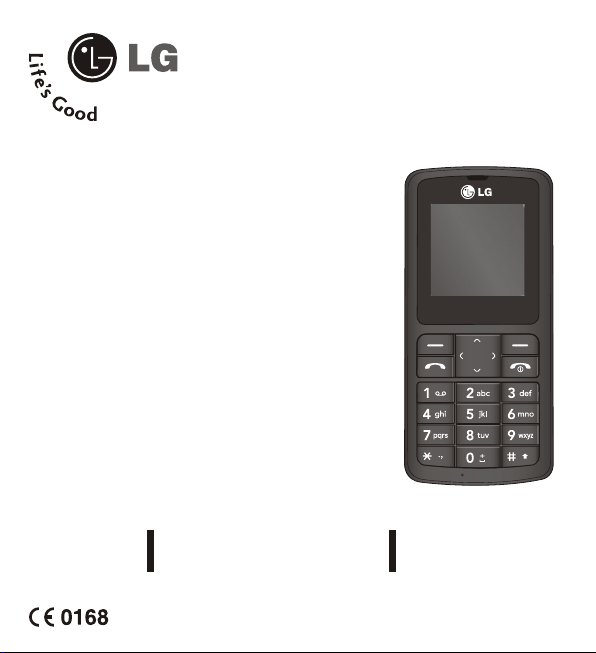
ENGLISH
USER GUIDE
Please read this manual carefully before operating your
mobile phone. Retain it for future reference.
Page 2
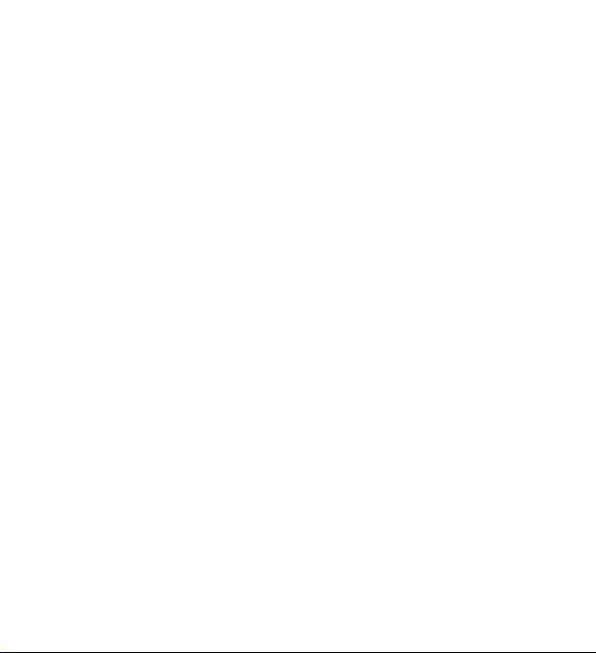
Page 3
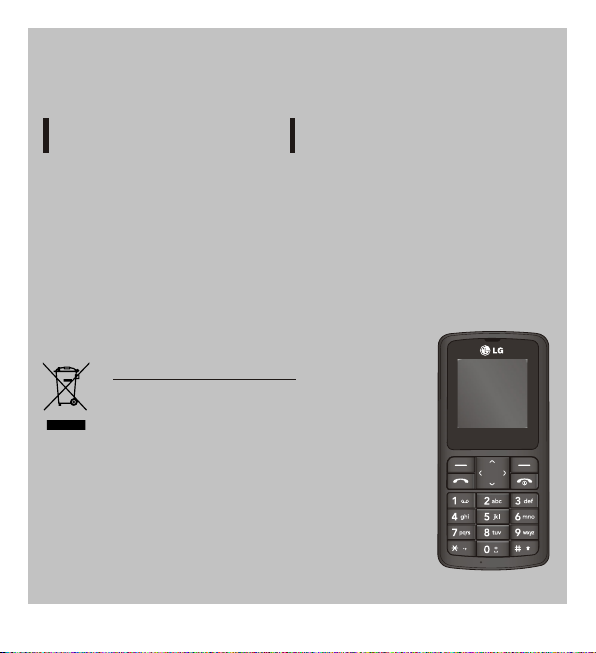
USER GUIDE
This manual may differ from the phone depending
on the phone software version and service provider used.
Model Series : KG 27x
Disposal of your old appliance
1. When this crossed-out wheeled bin symbol is
attached to a product it means the product is
covered by the European Directive 2002/96/EC.
2. All electrical and electronic products should be
disposed of separately.
3. Disposing of your old appliance correctly is better
for the environment and personal health.
4. For more information about disposal of your old
appliance, please contact your local council,
waste disposal service or the shop you purchased
the product.
1
Page 4
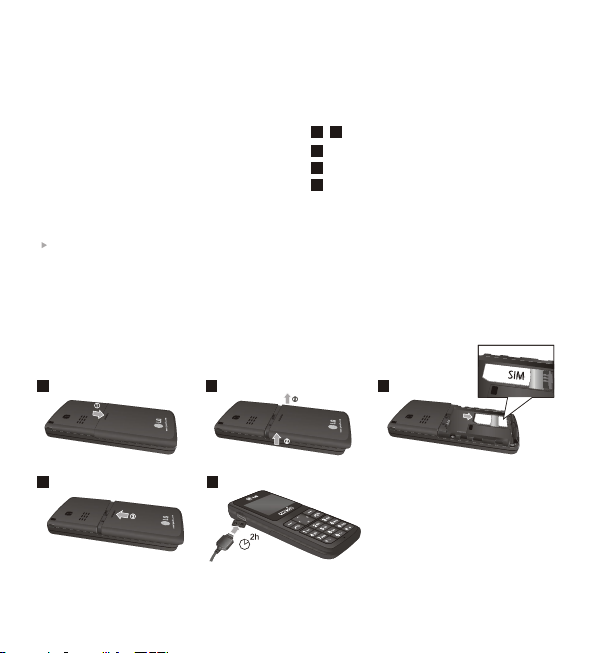
Installing the SIM Card and Charging the Battery
Installing the SIM Card Illustrations
1
When you subscribe to a cellular network,
you provided with a plug-in SIM and
loaded with your subscription details, such as
your PIN, any optional services available and
many others.
Important!
The plug-in SIM card and its contacts can be
easily damaged by scratches or bending, so
be careful when handling, inserting or
removing the card. Keep all SIM cards out of
the reach of small children.
2
Open battery cover
3
Insert your SIM
4
Close the battery cover
5
Charge your battery
1
4
2
5
Fully charge the
battery before using it for the first time.
3
2
Page 5
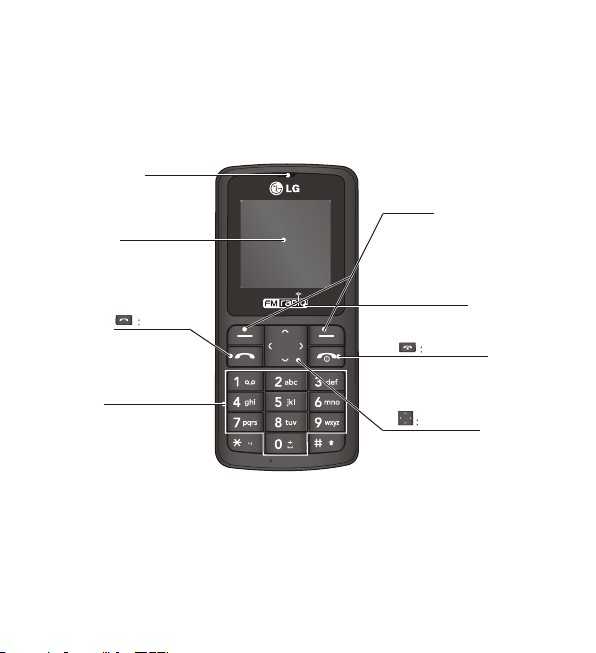
Phone Components
Earpiece
Display screen
You can dial a phone number and
These keys are used to dial a
number in standby mode and to
enter numbers on characters in
Send Key
answer incoming calls.
Alphanumeric keys
edit mode.
Soft keys
Each of these keys performs the
functions indicated by the text on
the display immediately above them.
Model Specific
End/Power key
Allows you to power the phone on
or off, end calls, or return to
Standby Mode.
Navigation key
Use for quick access to phone
functions.
3
Page 6
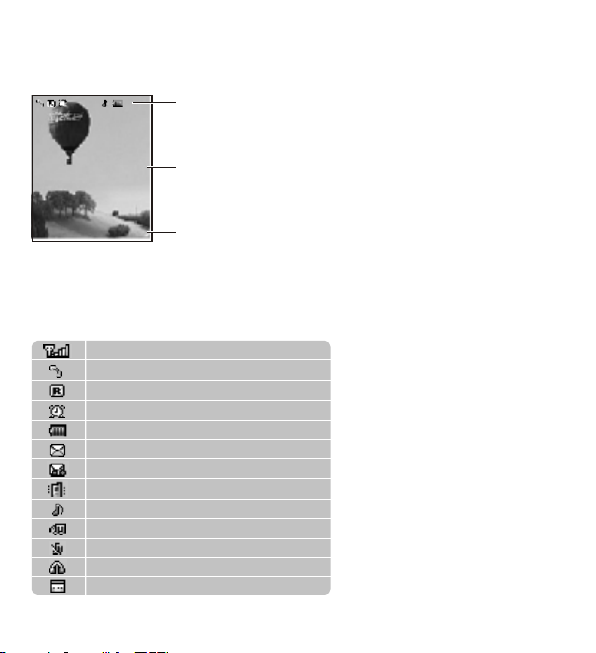
Display Information
Icon area
Text and graphic area
Menu Favorites
Menu Favorites
On-Screen Icons
The table below describes various display indicators or icons that appear on the
phones display screen.
Tells you the strength of the network signal.
Call is connected.
Shows that you are using a roaming service.
The alarm has been set and is on.
Tells you the status of the battery.
You have received a text message.
You have received a voice message.
Vibrate only menu in profile.
General menu in profile.
Outdoor menu in profile.
Silent menu in profile.
Headset menu in profile.
You can view your schedule.
Soft key indications
4
Page 7
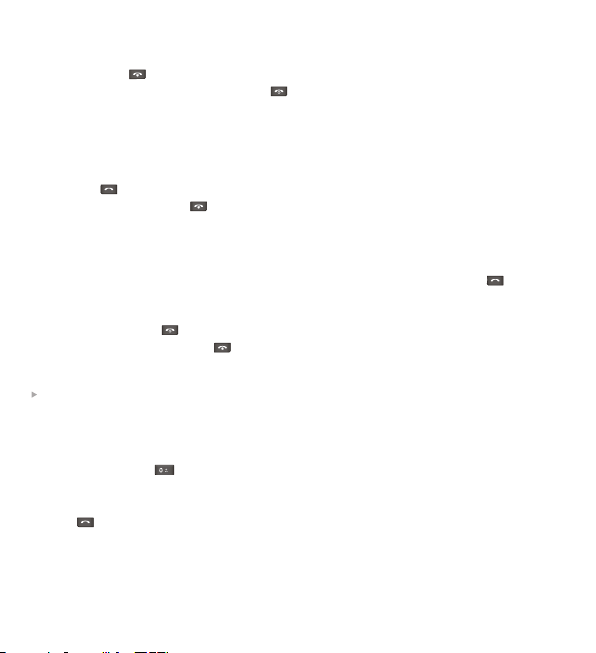
Turning Your Phone On and Off
1. Hold down the [END] key until the phone switches on.
2. To switch the phone off, hold down the [END] key until the power-off image displays.
Making a Call
1. Enter a phone number including the area code.
2. Press the [SEND] key to call the number.
3. When finished, press the [END] key.
Answering a Call
1. When the phone rings and the phone icon flashes on the screen, press the [SEND]
key or the left soft key to answer.
2. If the Any Key menu option (Menu 4.5.2.1), has been set, any key press will answer
a call except for the [END] key or the right soft key.
3. End the call by pressing the [END] key.
Note
After the call ends, the phone will go back to standby mode.
Making an international call
1. Press and hold the key for the international prefix. The '+' character automatically
selects the international access code.
2. Enter the country code, area code, and the phone number.
3. Press [SEND] key to call the number
5
Page 8

Menu and Options
Your phone offers a set of functions that allow you to customize it. These functions are
arranged in menus and sub-menus, accessed via the left and right soft keys.
The label on the bottom of the display screen immediately above the soft keys indicates their
current function.
Model Specific
Press the left soft key to
access the available Menu.
Press the right soft key to
access the available
Favorites.
6
Page 9
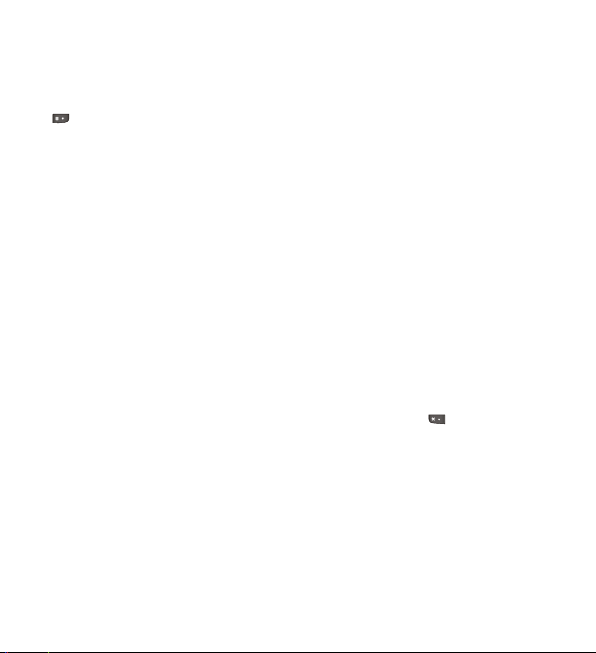
Entering Text
You can enter alphanumeric characters by using the phone's keypad. To change modes, press
the key.
T9 Mode
This mode allows you to enter words with only one keystroke per letter. Each key
on the keypad has more than one letter. The T9 mode automatically compares
your keystrokes with an internal linguistic dictionary to determine the correct
word, thus requiring far fewer keystrokes than the traditional ABC mode.
ABC Mode
This mode allows you to enter letters by pressing the key labeled with the required
letter once, twice, three or four times until the letter is displayed.
123 Mode (Numbers Mode)
Type numbers using one keystroke per number.
Symbol Mode
This mode allows you to enter special characters by pressing key.
7
Page 10
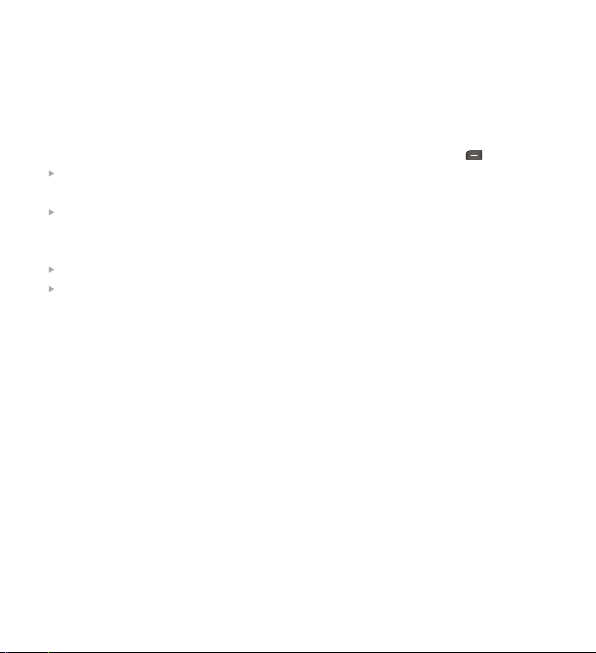
FM Radio* (This function may be different in different regions.)
1. Press the corresponding number key of a channel to store the selected radio station.
2. After presetting radio channels, you can listen to another channel by pressing the
corresponding number key.
3. You can access the following option menus by pressing the left soft key [Options].
Edit channel: You can adjust frequency and channel 0.1 MHz at a time using the
Left/Right navigation keys and number keys.
Auto scan: If you turn "Auto Scan Now?" on, this automatically sets the radio channel.
When "Save this Station?" message pops up and you select Yes, the selected frequency
will be stored.
Reset channels: You can delete all channels you saved.
Listen via speaker: Select this to listen to the radio through the built-in speaker. To turn
off the speaker, select "Listen via headset" in the [Options].
* - Model Specific
8
Page 11

How to set the tone
Ringtone
1. press the left soft key [Menu] and select [Settings - Profiles] using the up/down navigation
keys.
2. Select [Personalise] and choose Ringtones menu.
3. Press the left soft key [OK] and then you can set the desired ringtone.
Tip
If you want to change your ringer to vibrate, select Vibrate mode or press and hold the
upper navigation key.
Ringtone/Keypad/Message/Call alert tones and volumes
You can select Ringtone/Kepad/Message/Call alert tones and volumes.
You can change the sound that will occur when a key is pressed, or volume level.
[Menu - Settings - Profiles - Personalise]
9
Page 12

Menu tree
Messaging
- New message
- Inbox
- Drafts
- Outbox
- Sent
- Listen voice mail
- Info message
- Templates
- Settings
Contacts
- Search
- New contact
- Speed dials
- Copy all
- Delete all
- Memory status
- Information
Call history
- All calls
- Missed calls
- Dialled calls
- Received calls
- Call duration
10
Page 13

Settings
- Profiles
- Date & Time
- Language
- Display
- Call
- Auto keylock
- Security
- Power save
- Network selection
- Reset settings
- * Memory status
Alarm
This menu will help you wake up on time
and remind you of your preset schedule.
Organizer
- Calendar
- Memo
Radio (Model Specific)
You can search for radio stations and
enjoy listening to the radio.
Tools
- Calculator
- Stopwatch
- Unit Converter
- World clock
- Lost Mobile Track
11
Page 14

Quick feature reference
This section provides brief explanations of features on your phone.
Messaging Menu 1
This menu includes functions related to SMS (Short Message Services).
New message This menu includes functions related to SMS (Short Message Services).
Inbox
Drafts
Outbox
Sent
Voice mail
Info message
Templates
Settings
You will be alerted when you have received a message.
This menu shows the present message list.
This menu allows to view the message which is about to be sent or has
failed to be sent.
This menu allows to view the message which have already been
sent, including time and content.
This menu provides you with a quick way of accessing your voice
mailbox (if provided by your network).
Info service messages are text messages delivered by the network to
your handset.
There are pre-defined messages in the list. You can view and edit the
template messages or create new messages.
This menu allows you to set features of your network service provider.
12
Page 15

Contacts Menu 2
Search You can Search for contacts in Phonebook.
Note: Instant searching is available by inputting the initial letter of the
name you want to search.
New contact
Speed dials
Copy all
Delete all
Memory Status
You can add phonebook entries by using this menu.
Assign contacts to any of keys and .
You can copy all entries from SIM card memory to Phone memory and
also from Phone memory to SIM card memory.
You can delete all entries from SIM card memory or Phone memory.
You can check free space and memory usage.
Information
Service dial numbers : Access the list of service numbers assigned by
service provider safely.
Own numbers : You can save and check your own numbers in SIM card.
Business card : This option allows you to create your own business
card featuring your name, mobile phone number and so on.
Call history Menu 3
You can check the record of missed, received, and dialed calls only if the network supports the
Calling Line Identification (CLI) within the service area. The number and name (if available) are
displayed together with the date and time at which the call was made. You can also view call
durations.
13
Page 16

Call history Menu 3 (Continued)
All calls Displays all the lists of three types (Received/Dialed/Missed calls) by
Received calls This option lets you view the last 10 incoming calls.
Dialled calls This option lets you view the last 10 outgoing calls (called or
Missed calls This option lets you view the last 10 unanswered calls.
Call duration Allows you to view the duration of your incoming and outgoing calls.
Settings Menu 4
You can set the following menus for your convenience and preferences.
Profiles You can adjust and customize the phone tones.
Date & Time You can set functions relating to the date and time.
Language You can change the language for the display texts in your phone. This
Display You can change settings for the phone display.
Call
Auto keylock
time.
attempted).
change will also affect the Language Input mode.
You can set the menu relevant to a call.
Your phone is default Auto Keylocked. To unlock go to SettingsAuto Keylock - off.
14
Page 17

Settings Menu 4 (Continued)
Security This menu allows you to set the phone safely.
PIN code request : You can set the phone to ask for the PIN code of
your SIM card when the phone is switched on.
Phone lock : You can use a security code to avoid unauthorized use of
the phone.
Call barring : The Call barring service prevents your phone from
making or receiving a certain category of calls. This function requires
the call barring password.
Fixed dial number (SIM dependent) : You can restrict your outgoing
calls to selected phone numbers. The numbers are protected by your
PIN 2 code. The numbers you wish to allow access to once this service
has been enabled, must be added to the contacts after enabling fixed
dial number.
Change codes : PIN is an abbreviation of Personal Identification
Number to prevent use by unauthorized persons. You can change the
access codes : Security code, PIN code, PIN2 code.
Power save If you set this to On, you can save the power when you are not using
Network
selection
Reset settings
Memory status
the phone.
You can select a network that will be registered either automatically or
manually. Usually, the network selection is set to Automatic.
You can initialize all setting values as defaults. You need a Security code
to activate this function.
You can check free space and memory usage of each repository.
15
Page 18

Alarm Menu 5
Allows you to set one of three alarms. The current time is displayed at the top of the screen
when you select an alarm to set. At the alarm time, the Alarm icon will be displayed on the
LCD screen and the alarm will sound.
Organizer Menu 6
Calendar When you enter this menu a calendar will pop up. On top of the screen
Memo You can create a list of tasks.
there are sections for dates. Whenever you change the date, the
calendar will be updated accordingly. If you see a marked date in the
calendar, it means that there is a schedule that day. This function helps
to remind you of your schedule. The phone will sound an alarm tone if
you set this for the note. See the upper left for further details.
16
Page 19

Radio
You can search radio stations and enjoy listening to the radio.
Tools
Calculator This contains the standard functions such as +, -, x, ¸ : Addition,
Stopwatch
Unit Converter
Subtraction, Multiplication and Division.
Stopwatch is available just as common stopwatches we see and use in
daily life.
This converts any measurement into a unit you want.
World clock Allows you to determine the current time in another time zone or
Lost Mobile Track
country.
Helps to track your phone, when it is lost, if LMT is enabled.
Step 1:- Go to Menu-Tools-Lost Mobile Track
Step 2:- Press OK to change settings-->Input default LMT code
0000 (If you wish to change the LMT code, select Change LMT
code - Input Old LMT code - Input New LMT code -Repeat the new
code )
Step 3:- Set LMT On
Step 4:- Your phone has an option to enter two numbers whom
you would like to inform about your lost phone. Enter Name &
Numbers (2 entries). Initially, the message (IMEI no. along with the
new mobile phone no) will be sent immediately after powering
on the handset with new SIM card and later after every 12 hours.
17
Page 20

Guidelines for safe and efficient use
Please read these simple guidelines. Ignoring them may be dangerous or illegal. Further
detailed information is given in this manual.
Warning
For your safety, use ONLY specified ORIGINAL batteries and chargers.
Switch off the phone in any area where required by special regulations, e.g. in a hospital
where it may affect medical equipment.
Batteries should be disposed of in accordance with relevant legislation.
Product care and maintenance
WARNING! Only use batteries, chargers and accessories approved for use with this particular
phone model. The use of any other types may invalidate any approval or warranty applying to
the phone, and may be dangerous.
Do not disassemble this unit. Take it to a qualified service technician when repair work is
required.
The unit should be kept away from heat sources such as radiators or cookers.
Use a dry cloth to clean the exterior of the unit. (Do not use any solvents).
Do not keep the phone next to credit cards or transport tickets; it can affect the information
on the magnetic strips.
18
Page 21

Guidelines for safe and efficient use (Continued)
Fuse replacement
Always replace a blown fuse with a fuse of the same type and size. Never use a fuse of a higher
rating.
Efficient phone operation
To enjoy optimum performance with minimum power consumption please:
Hold the phone as you would any other telephone.
Electronic devices
All mobile phones may get interference, which could affect performance.
Do not use your mobile phone near medical equipment without requesting permission. Avoid
placing the phone over a pacemaker, i.e. in your breast pocket.
Road safety
Check the laws and regulations on the use of mobile phones in the areas when you drive.
Do not use a hand-held phone while driving.
Use a hands-free kit, if available.
Pull off the road and park before making or answering a call if driving conditions so require.
19
Page 22

Guidelines for safe and efficient use (Continued)
Blasting area
Do not use the phone where blasting is in progress. Observe restrictions, and follow any
regulations or rules.
Potentially explosive atmospheres
Do not use the phone at a refueling point. Do not use near fuel or chemicals.
In aircraft
Wireless devices can cause interference in aircraft.
Turn off your mobile phone before boarding any aircraft.
Children
Keep the phone in a safe place out of children's reach. It includes small parts which if
detached may cause a choking hazard.
Emergency calls
Emergency calls may be available under all cellular networks. Therefore, you should never
depend solely on the phone for emergency calls. Check with your local service provider.
20
Page 23

Guidelines for safe and efficient use (Continued)
Battery information and care
You do not need to completely discharge the battery before recharging. Unlike other battery
systems, there is no memory effect that could compromise the battery's performance.
Use only LG batteries and charges. LG chargers are designed to maximize the battery life.
Do not disassemble or short-circuit the battery pack.
Replace the battery when it no longer provides acceptable performance. The battery pack
may be recharged hundreds of times before it needs to be replaced.
Do not expose the battery charger to direct sunlight or use it in high humidity, such as the
bathroom.
Risk of explosion if battery is replaced by an incorrect type.
Dispose of used batteries according to the manufacturer's instructions.
21
Page 24

Guidelines for safe and efficient use (Continued)
Exposure to radio frequency energy
Radio wave exposure and Specific Absorption Rate (SAR) information
This mobile phone has been designed to comply with applicable safety
requirement for exposure to radio waves. This requirement is based on scientific guidelines
that include safety margins designed to ensure safety of all persons, regardless of age and
health.
The radio wave exposure guidelines employ a unit of measurement known as the Specific
Absorption Rate, or SAR. Tests for SAR are conducted using standardized methods with the
phone transmitting at its highest certified power level in all used frequency bands.
While there may be differences between the SAR levels of various LG phone models, they are
all designed to meet the relevant guidelines for exposure to radio waves.
The SAR limit recommended by the international Commission on Non-lonizing Radiation
Protection (ICNIRP) is 2W/kg averaged over ten (10) gram of tissue.
The highest SAR value for this model phone tested by DASY4 for use at the ear is 0.956
W/kg (10g0.
SAR data information for residents in countries/regions that have adopted the SAR limit
recommended by the Institute of Electrical and Electronics Engineers (IEEE) is 1.6 W/kg
average over one (1) gram of tissue.
22
Page 25

Technical Data
General
System : GSM 900 / DCS 1800
Ambient Temperatures
0
Max. : +55 C
0
Min : -10 C
Talk Time *
Upto 3 hrs. 30 min. (PL : 7)
Standby Time *
Upto 350 hrs. (PG : 9)
* - Network dependent (may vary)
Disclaimer
The product design and features mentioned in the manual can be different from
real product without previous notice.
LG Electronics is not liable for any claims whatsoever, AoC pop up is network
dependent in a prepaid SIM card. The Lost Mobile Tracker feature will not operate
if - the LMT feature is not activated as per the given instructions / the handset is
physically damaged / water logged / a different SIM is not inserted / there is no
credit balance in a pre-paid SIM Card / the phone is out of network area / the
new SIM Card malfunctions / the new user has changed the Mobile Tracker
settings / handset is software upgraded / non GID-A SIM Cards are used on GID
locked handset.
23
Page 26

Page 27

MEMO
Page 28

MEMO
Page 29

Page 30

&
&
&
Page 31

Page 32

USER GUIDE
P/N : MMBB0240811 (1.3)
