LG L53SK2, MIB2PQ User Manual
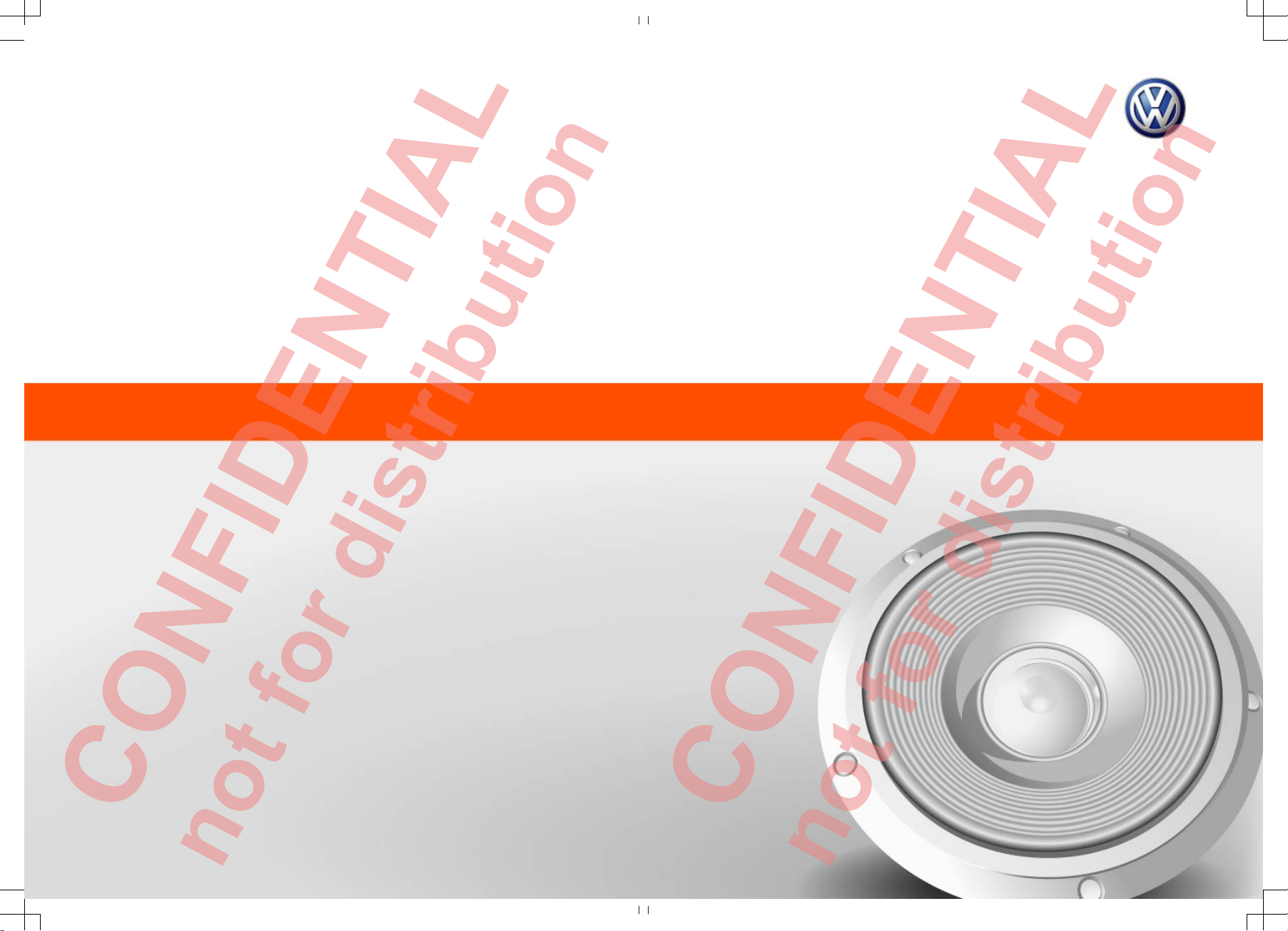
CONFIDENTIAL
not for distribution
CONFIDENTIAL
not for distribution
Composition Touch, Composition
Colour
Radio
Composition Touch, Composition Colour:
Radio
Stand: 21.08.2013
Englisch: 11.2013
Artikel-Nr.: 142.5R6.RCT.20
1425R6RCT20
L40SK2
L41SK2
L52SK2
LSK2
L
SK2
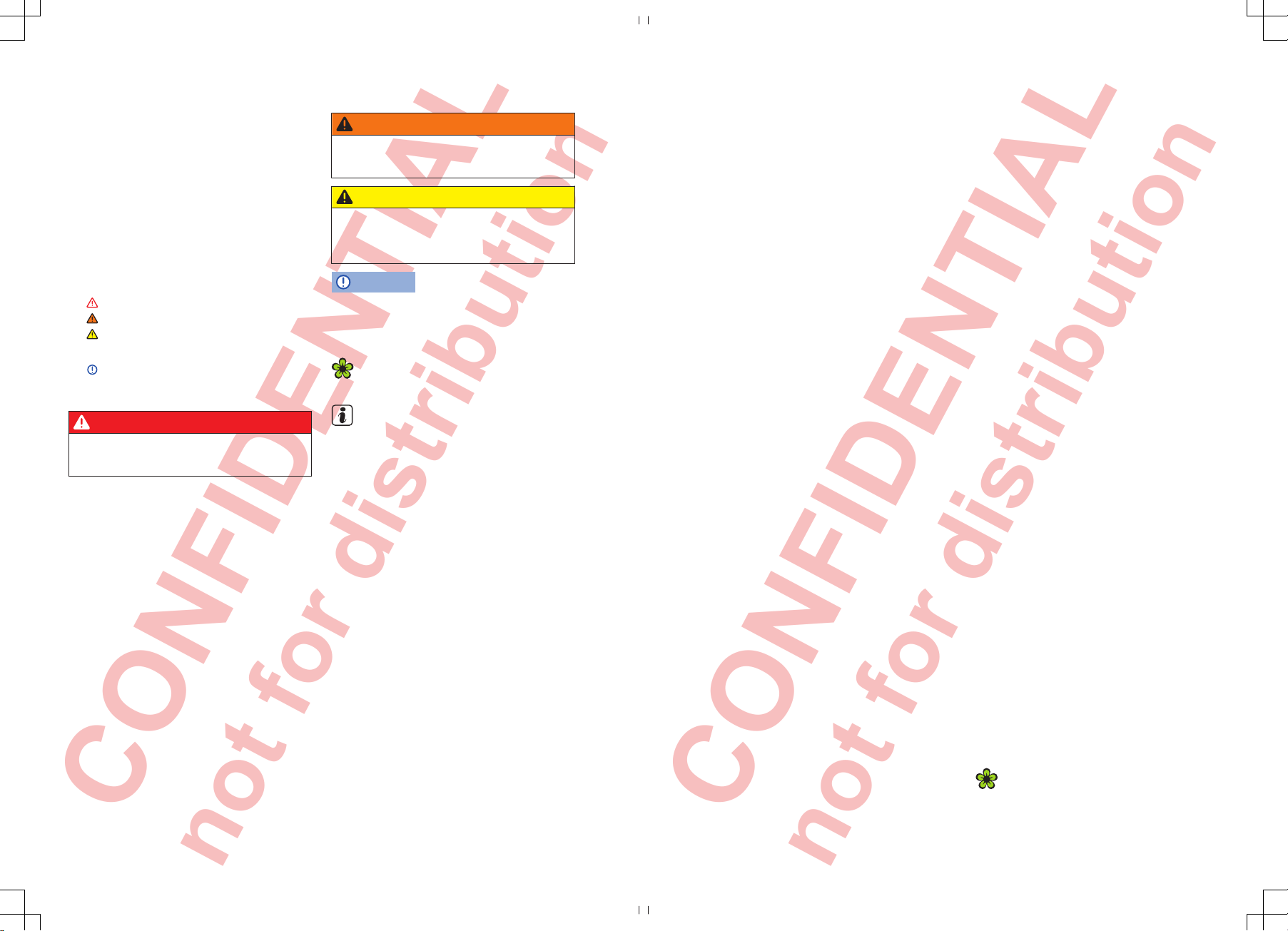
CONFIDENTIAL
not for distribution
CONFIDENTIAL
not for distribution
Description of symbols
Refers to a section within a chapter that
contains important information and safety
notes that should always be observed.
Indicates that the section is continued on
the next page.
Indicates the end of a section.
Indicates situations in which the vehicle
must be stopped as quickly as possible.
® ™ Indicates a registered trademark. Howev-
er, the absence of this symbol does not
constitute a waiver of the rights concerning any term.
⇒ Symbols like these refer you to warnings
within the same section or on a given
page. They draw your attention to possible risks of accident or injury and explain
how they can be avoided.
⇒
⇒
⇒ Cross reference to information about pos-
sible damage to your vehicle within the
same section or on a given page.
DANGER
Texts with this symbol indicate dangerous
situations which will lead to fatal or severe injuries if you do not observe the warning.
WARNING
Texts with this symbol indicate dangerous
situations which could lead to fatal or severe
injuries if you do not observe the warning.
CAUTION
Texts with this symbol indicate dangerous
situations which could lead to slight or severe injuries if you do not observe the warning.
NOTICE
Texts with this symbol indicate situations
which could cause damage to the vehicle or vehicle equipment if you do not observe the
warning.
Texts with this symbol contain additional information on the protection of the environ-
ment.
Texts with this symbol contain additional information.
Volkswagen AG works continuously to develop and
further improve all models. Please understand that
we must therefore reserve the right to alter any
part of the vehicle and its equipment or technical
specifications at any time. The data provided concerning scope of delivery, appearance, performance, dimensions, weights, fuel consumption,
standards and vehicle functions are all correct at
the time of going to print. Some of the equipment
described might not yet be available in a particular
vehicle (information can be provided by your local
Volkswagen dealership), and some equipment may
not be available in certain countries. No legal commitment may be inferred from the information, illustrations or descriptions in this manual.
No part of this manual may be reprinted, reproduced or translated without the written permission
of Volkswagen AG.
All rights under the laws of copyright are expressly
reserved by Volkswagen AG. Subject to alteration
and amendment.
Printed in Germany.
© Volkswagen AG 2013
This paper was bleached without the use of
chlorine.
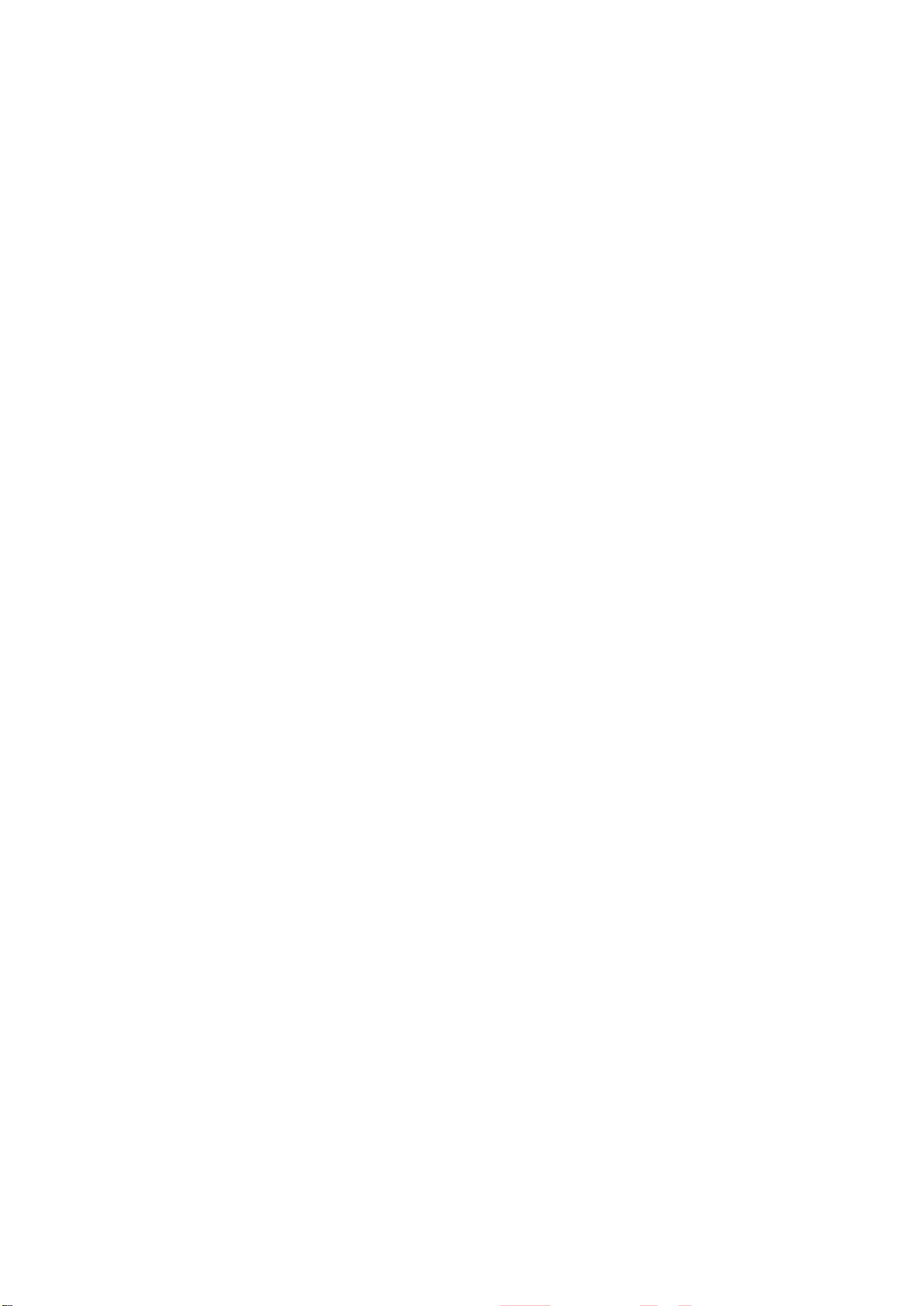
FCC Compliance Statement [Level 4]
<North America>
This device complies with part 15 of the FCC Rules. Operation is subject to the following
two conditions: (1) This device may not cause harmful interference, and (2) this device must
accept any interference received, including interference that may cause undesired operation.
NOTE:
This equipment has been tested and found to comply with the limits for a Class B digital
device, pursuant to Part 15 of the FCC Rules. These limits are designed to provide reasonable
protection against harmful interference in a residential installation. This equipment
generates, uses, and can radiate radio frequency energy and, if not installed and used in
accordance with the instructions, may cause harmful interference to radio communications.
However, there is no guarantee that interference will not occur in a particular installation. If
this equipment does cause harmful interference to radio or television reception, which can
be determined by turn-ing the equipment off and on, the user is encouraged to try to
correct the interference by one or more of the following measures:
• Reorient or relocate the receiving antenna.
• Increase the separation between the equipment and receiver.
• Connect the equipment into an outlet on a circuit different from that to which the
receiver is connected.
• Consult the dealer or an experienced radio/TV technician for help.
Caution:
Any changes or modifications in construction of this device which are not expressly
approved by the party responsible for compliance could void the user’s authority to operate
the equipment.
<Canada>
This Class B digital apparatus complies with Canadian ICES-003 “To prevent radio
interference to the licensed service, this device is intended to be operated indoors and away
from windows to provide maximum shielding. Equipment (or its transmit antenna) that is
installed outdoors is subject to licensing.”
Cet appareil numérique de la classe B est conforme à la norme NMB-003 «Pour
empêcher que cet appareil cause du brouillage au service faisant l'objet d'une licence, il doit
être utilisé à l'intérieur et devrait être placé loin des fenêtres afin de fournir un écran de
blindage maximal. Si le matériel (ou son antenne d'émission) est installé à l'extérieur, il doit
faire l'objet d'une licence.»
Operation is subject to the following two conditions :
(1) This device may not cause Interference, and (2) this device must accept any
interference, including interference that may cause undesired operation of the device.
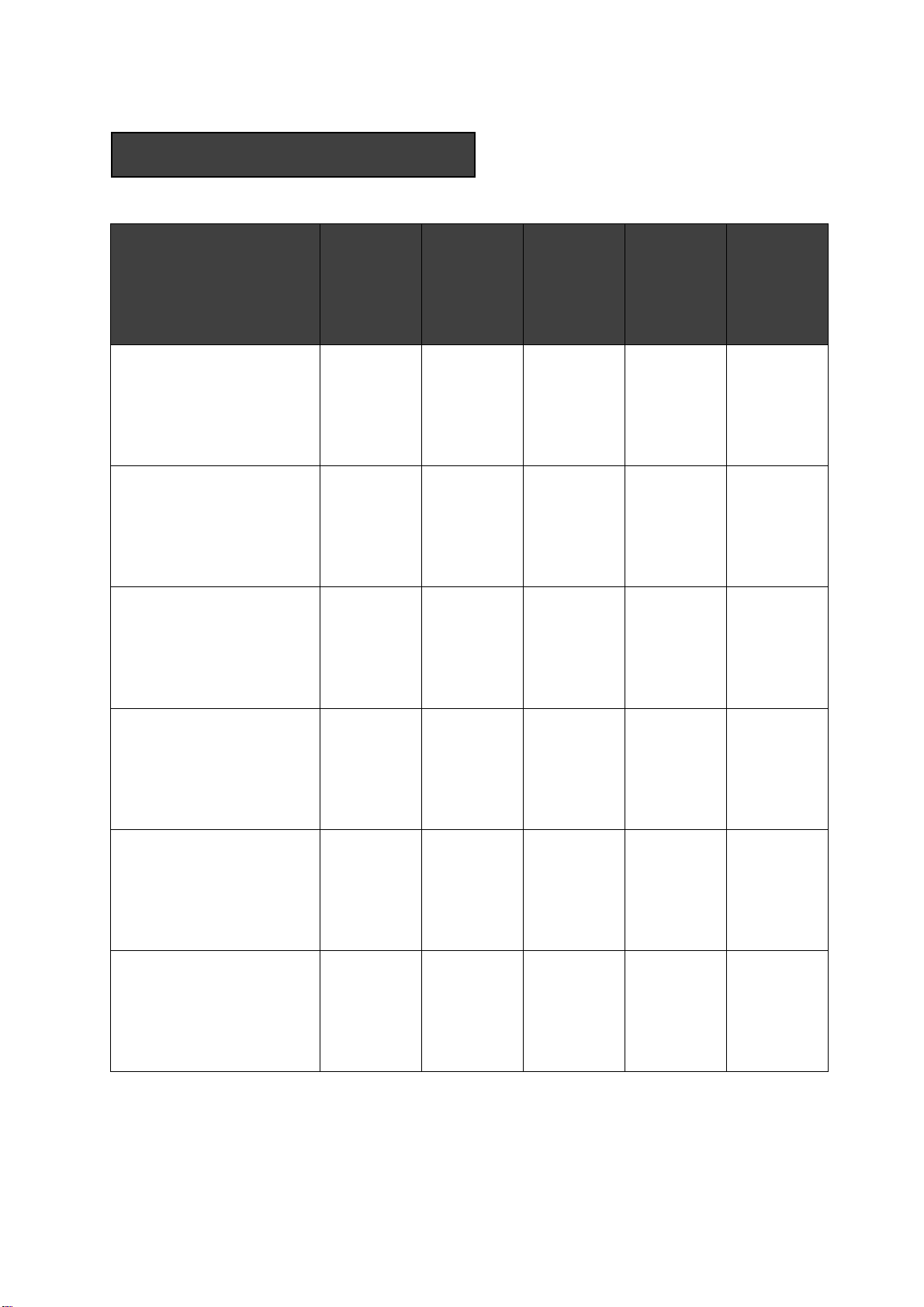
PRODUCTSPECIFICATION
MODEL L40SK2 L41SK2 L52SK2 L53SK2 L54SK2
Dimensions(mm)
W
Dimensions(mm)
H
Dimensions(mm)
D
Weight(KG) 1.81 1.61 1.58 1.86 1.67
297.2 295.7 275.8 314.9 256.9
159 120.8 155.5 160.3 133.2
205.2 209.5 201.6 209.4 209.5
PowerRequirement 9V~18V 9V~18V 9V~18V 9V~18V 9V~18V
PowerConsumption 20W*4CH 20W*4CH 20W*4CH 20W*4CH 20W*4CH
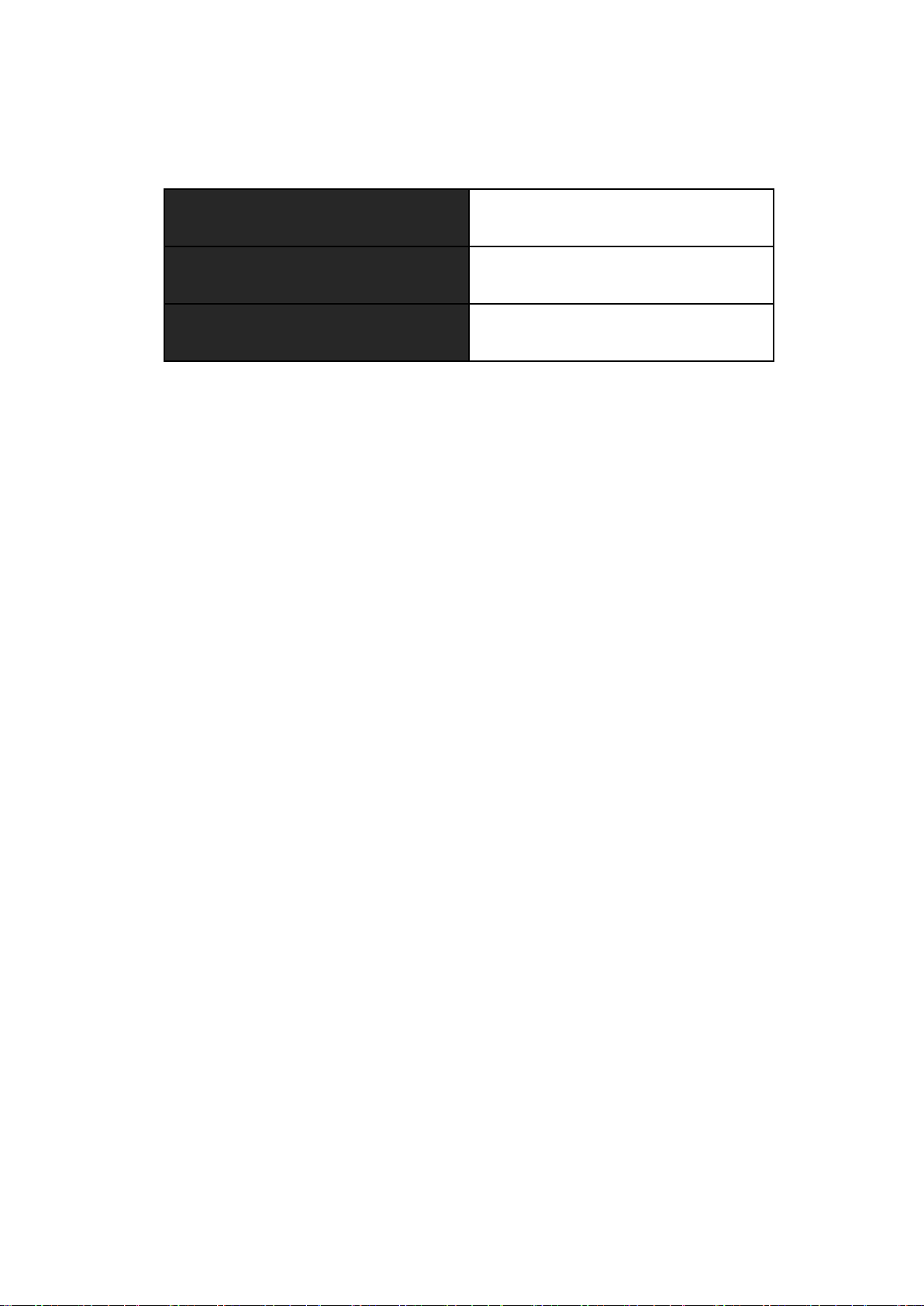
Bluetooth Specification
Standard Bluetooth Version 2.1
Frequency Range 2400 ~ 2483.5 MHz
Output Power (Max.) +4 dBm Max.
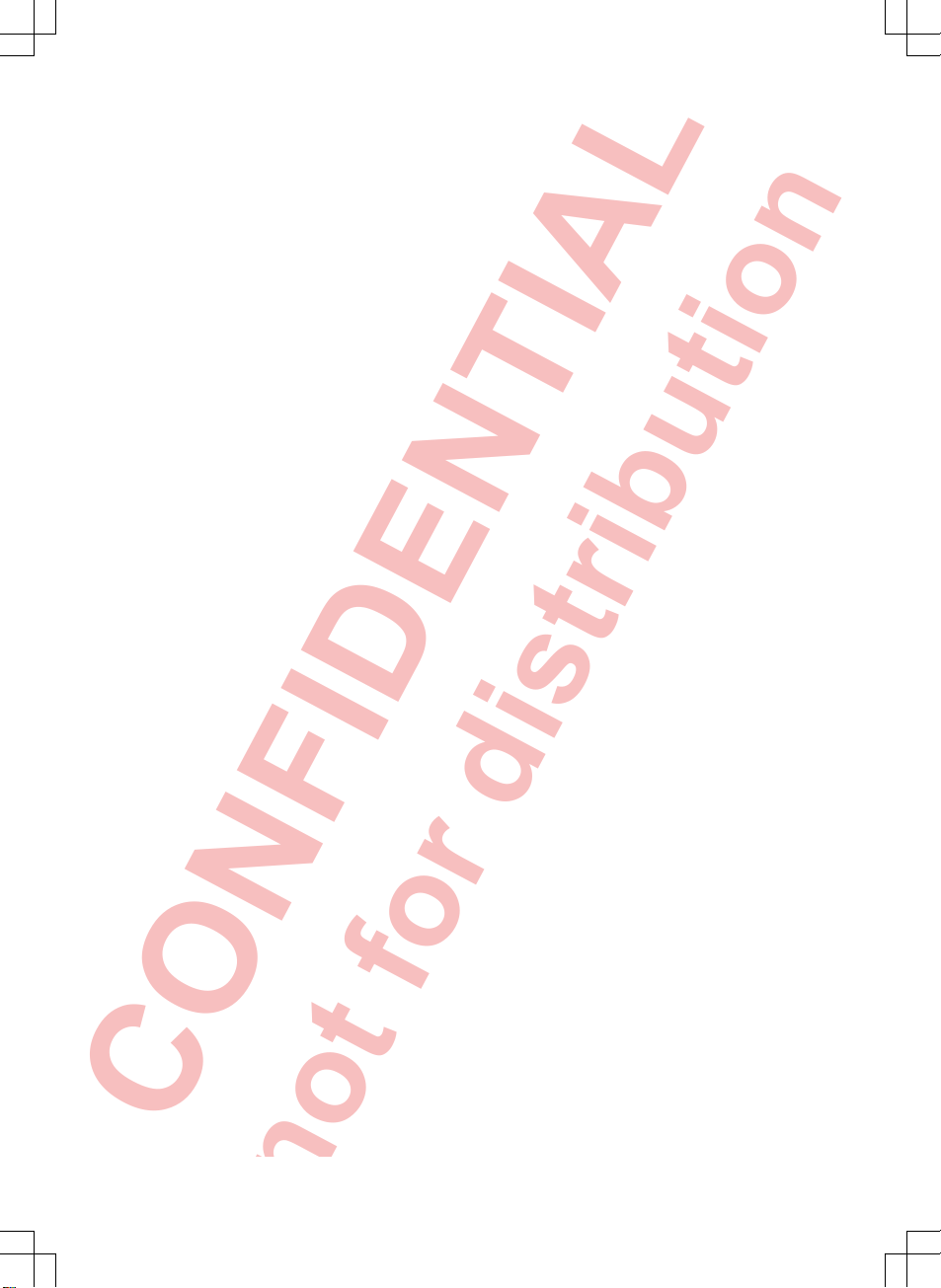
CONFIDENTIAL
not for distribution
Table of Contents
About this manual . . . . . . . . . . . . . . . . 2
Introduction
Before using the unit for the first time
. . . . .
3
Safety information for the infotainment
system
. . . . . . . . . . . . . . . . . . . . . . . . . . . . . . . .
3
Overview of the control elements
. . . . . . . . .
6
General information on operating the unit
.
7
Audio mode
Radio mode
. . . . . . . . . . . . . . . . . . . . . . . . . . .
12
Media mode
. . . . . . . . . . . . . . . . . . . . . . . . . . .
20
Telephone control (PHONE)
Introduction to telephone control system . .
30
Description of telephone control system
. .
34
Settings
Menu and system settings (SETUP)
. . . . . .
40
Sound and volume settings
. . . . . . . . . . . . . .
42
Abbreviations
. . . . . . . . . . . . . . . . . . . . .
44
Index
. . . . . . . . . . . . . . . . . . . . . . . . . . . . . . . .
45
Table of Contents 1
142.5R6.RCT.20
1425R6RCT20
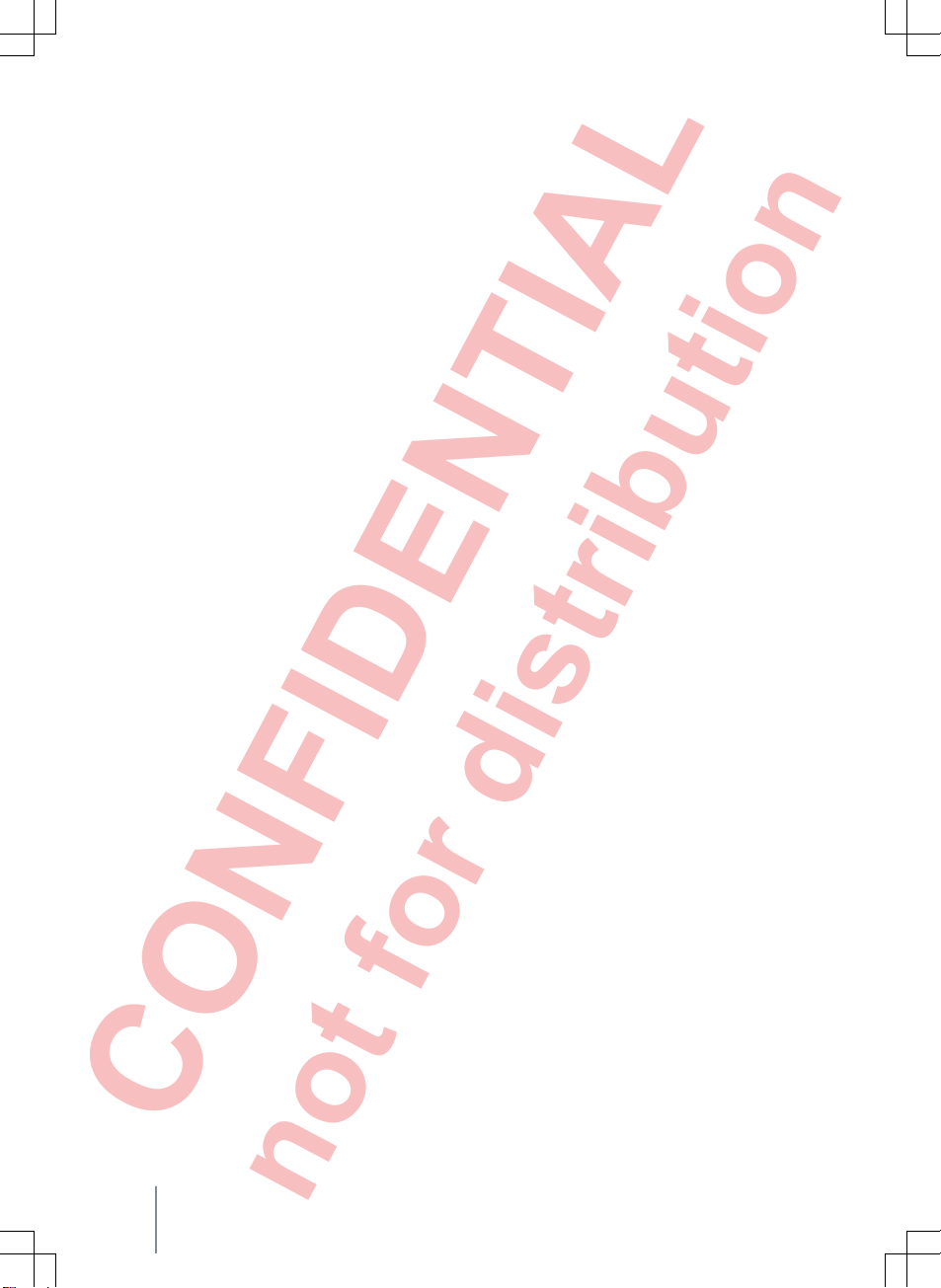
CONFIDENTIAL
not for distribution
About this manual
● An alphabetical index is included at the end of
this manual.
● A list of abbreviations explains technical abbreviations and terms.
● Directions and positions (e.g. right, left, front,
rear) are normally relative to the vehicle's direction
of travel.
● Illustrations help with orientation and should be
regarded as a general guide.
● In right-hand drive vehicles the controls may
sometimes be different to those displayed in illustrations or described in the text.
All equipment and models are described without
indicating whether the equipment is optional or
specific to the model type. This means that some
of the equipment described might not be fitted in
your vehicle. Your Volkswagen dealership can provide more information on this.
All details provided in this manual correspond to
the information available at the time of going to
print and apply only to factory-fitted infotainment
systems. Due to continuous technical improvement
of the infotainment system and possible updates to
the unit's software, the displays and functions on
the infotainment system may differ from the details
given in this manual. No claims may be derived
from the differing details, illustrations or descriptions.
Please ensure that this manual is in the vehicle if
you lend or sell the vehicle to someone else.
Composition Touch, Composition Colour2
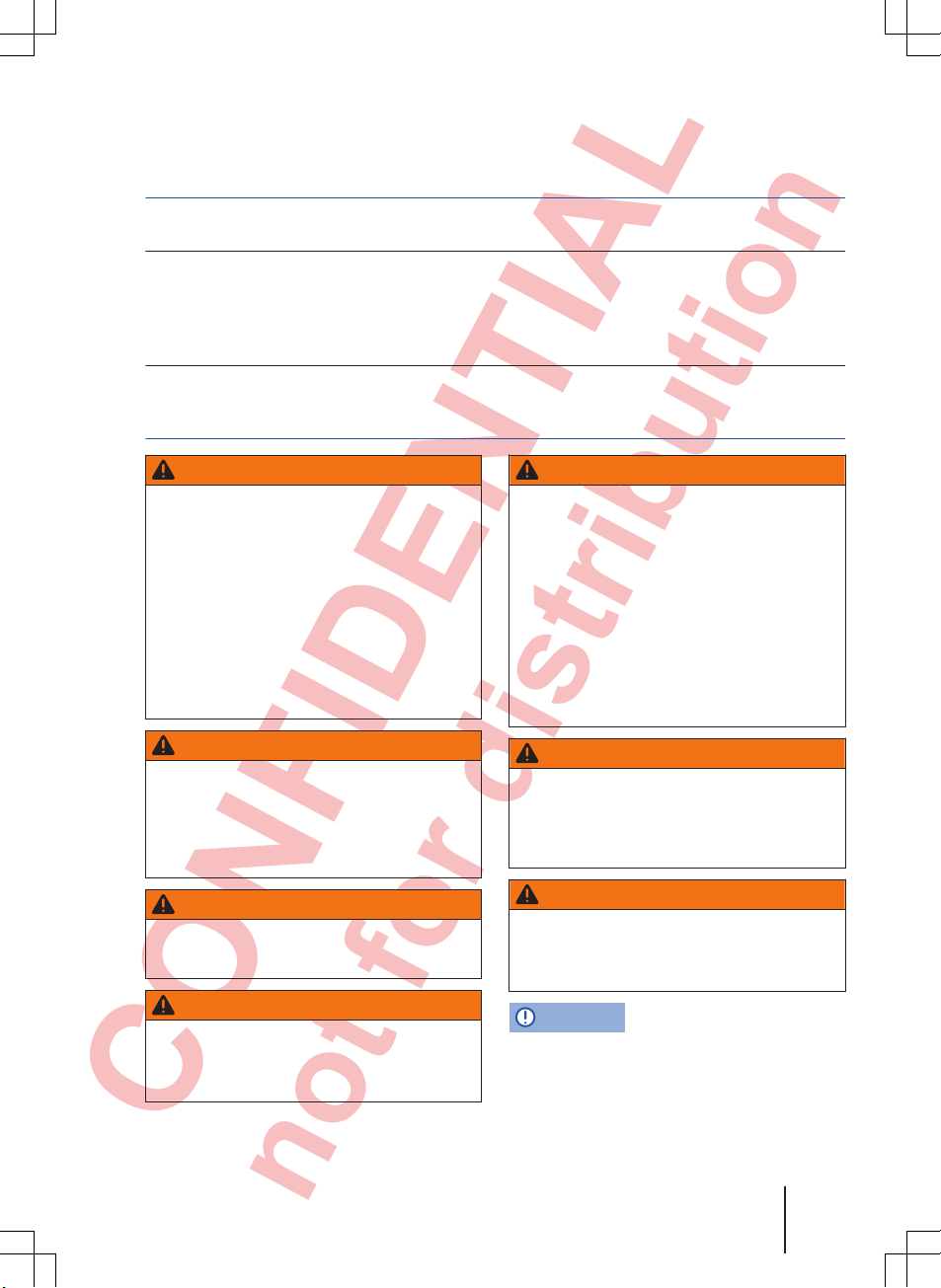
CONFIDENTIAL
not for distribution
Introduction
Before using the unit for the first time
Before using the infotainment system for the first time, carry out the following steps. This will
enable you to use the infotainment system safely and make full use of the functions it provides:
Observe safety notes ⇒ page 3.
Familiarise yourself with the controls for the infotainment system ⇒ page 7.
In the
System setup
, reset the infotainment system to its original condition (factory settings)
⇒
page 40.
Use suitable data storage devices for media mode ⇒ page 20.
Safety information for the infotainment system
WARNING
Accidents and injuries can occur if the driver
is distracted. Operating the infotainment system can distract you from the road.
● Always drive carefully and responsibly.
● Select volume settings that allow signals
from outside the vehicle (such as emergency
services sirens) to be easily heard at all
times.
● Setting the volume too high may damage
your hearing. This also applies even if you
are only exposed to high volumes for short
periods.
WARNING
The volume level may suddenly change when
you switch audio source or connect a new
audio source.
● Reduce the base volume before switching
audio source or connecting a new audio
source.
WARNING
Connecting, inserting or removing a storage
device while the vehicle is in motion can distract you from the road and lead to accidents.
WARNING
Connecting leads for external devices may
obstruct the driver.
● Arrange the connecting leads so that they
do not obstruct the driver.
WARNING
External devices that are placed loose in the
vehicle or not properly secured can be flung
though the interior and cause injuries during
a sudden driving or braking manoeuvre, or in
the event of an accident.
● You should never position or attach an external device on a door, on the windscreen or
above or near to the areas marked “AIRBAG”
on the steering wheel, the dash panel and the
seat backrests, or between these areas and
the vehicle occupants. External devices can
cause serious injury in an accident, especially when the airbags deploy.
WARNING
The armrest may obstruct the driver's arm
movements, which could cause accidents
and severe injuries.
● Always keep the armrest down while the
vehicle is in motion.
WARNING
Opening the housing on a CD player can lead
to injuries from invisible laser radiation.
● CD players should only be repaired by a
qualified workshop.
NOTICE
The infotainment system can be damaged by
incorrect insertion of a storage device or insertion of an incompatible storage device.
Introduction 3
142.5R6.RCT.20
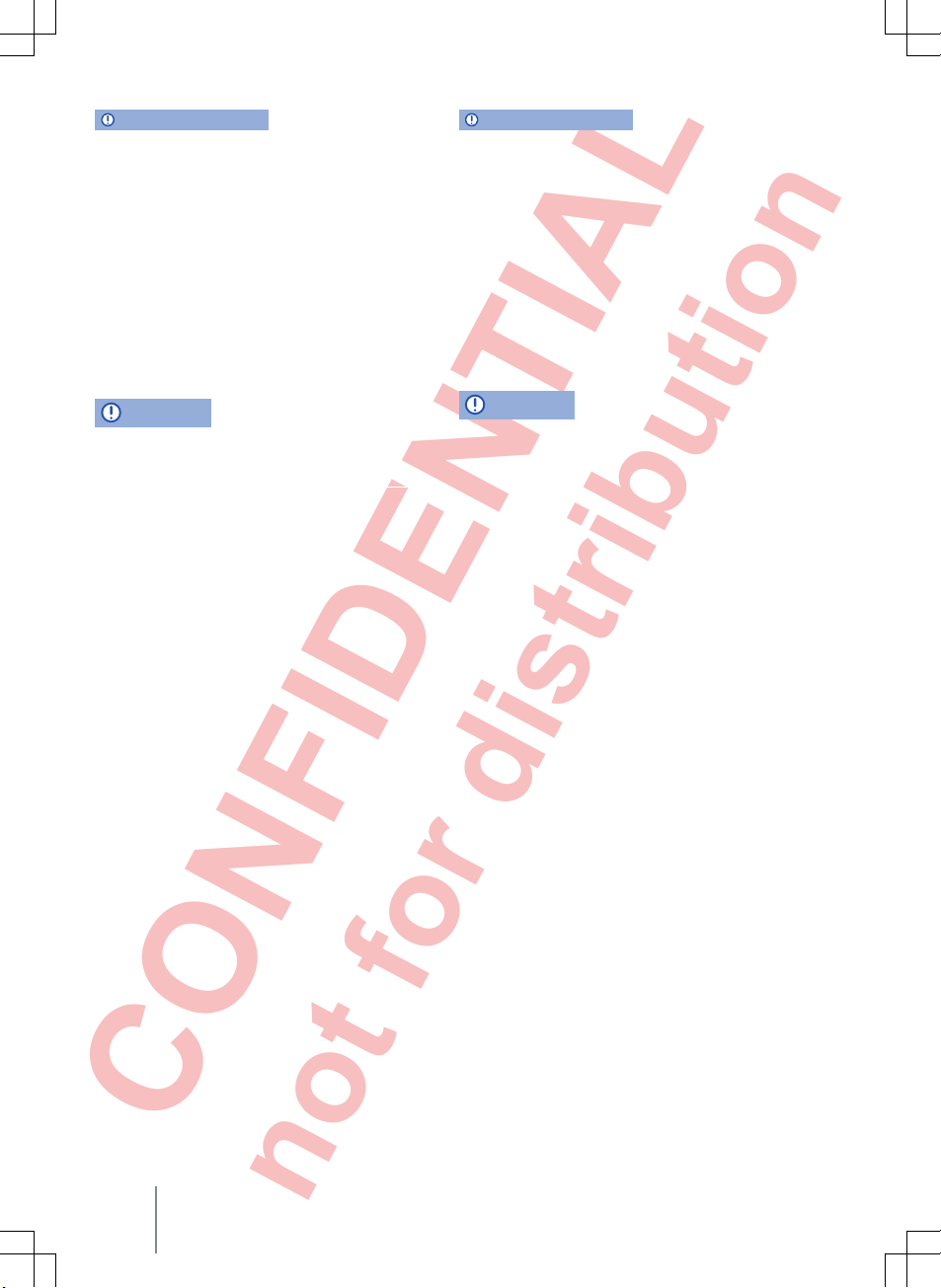
CONFIDENTIAL
not for distribution
NOTICE (Continued)
● When inserting a memory card, ensure that
it is correctly positioned ⇒ page 20.
● Applying force may destroy the memory
card slot's locking mechanism.
● Only use suitable memory cards.
● When inserting and removing a CD, always
hold it flat and at a right angle to the front of
the unit. Inserting or removing a CD at an angle
to the drive can lead to scratching ⇒ page 20.
● Inserting a second CD while a CD is already
in the CD drive or being ejected can destroy the
CD drive in the unit. Always wait until the CD is
completely ejected!
NOTICE
The CD drive can be damaged by any foreign
objects attached to a storage device, and by irregularly shaped storage devices.
NOTICE (Continued)
● Only clean 12 cm standard CDs should be
used.
– Do not affix stickers or other items to the
data storage device. Stickers may peel off
and damage the CD drive.
– Do not use printable data storage devices. Coatings and prints may peel off and
damage the drive.
– Do not insert 8 cm single CDs or irregularly shaped CDs or DVDs.
– Do not insert DVD Plus discs, dual discs
or flip discs, as these are thicker than normal CDs.
NOTICE
The vehicle loudspeakers may be damaged if
the volume is too high or the sound is distorted.
Composition Touch, Composition Colour4
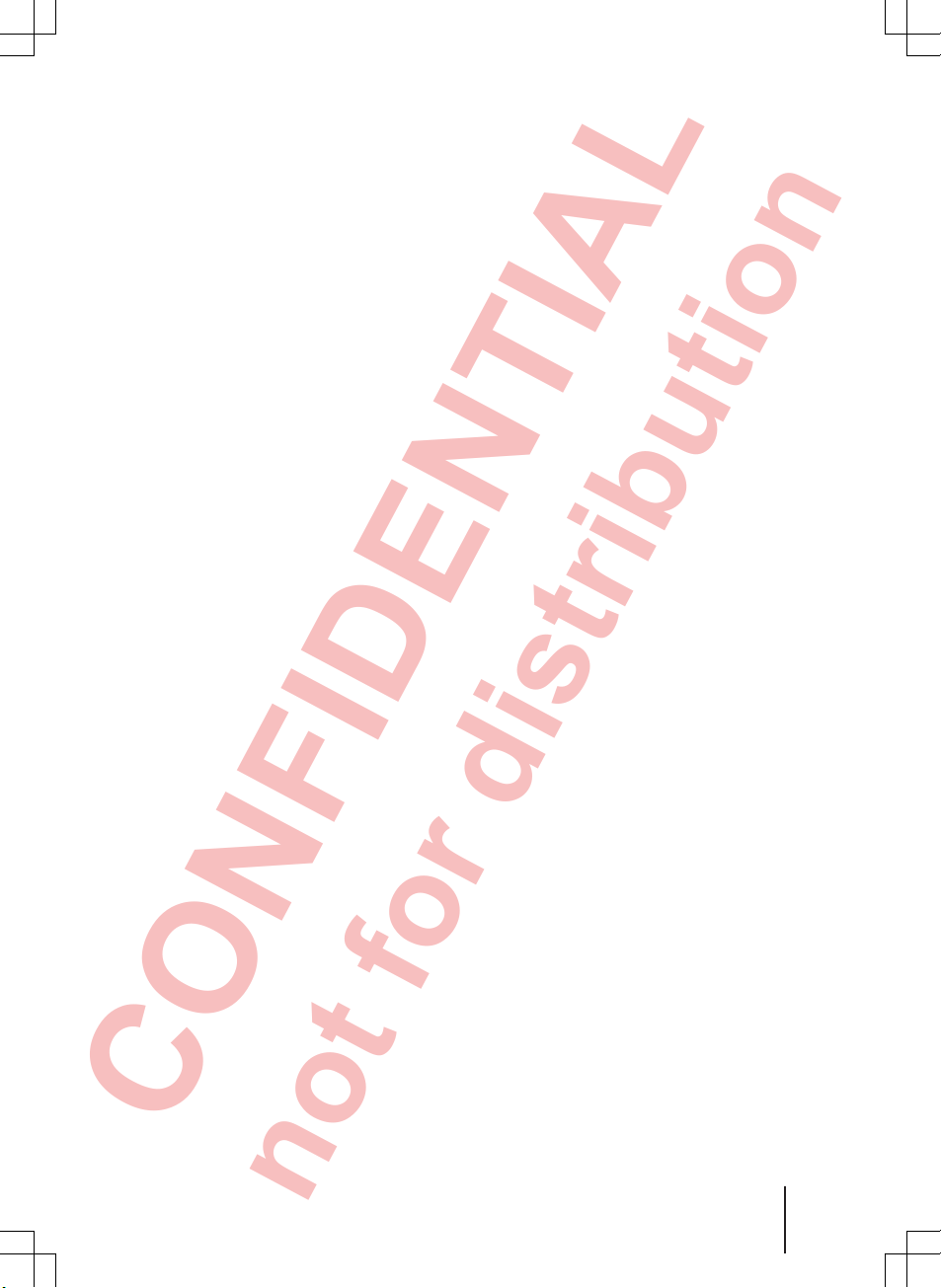
CONFIDENTIAL
not for distribution
Introduction 5
142.5R6.RCT.20
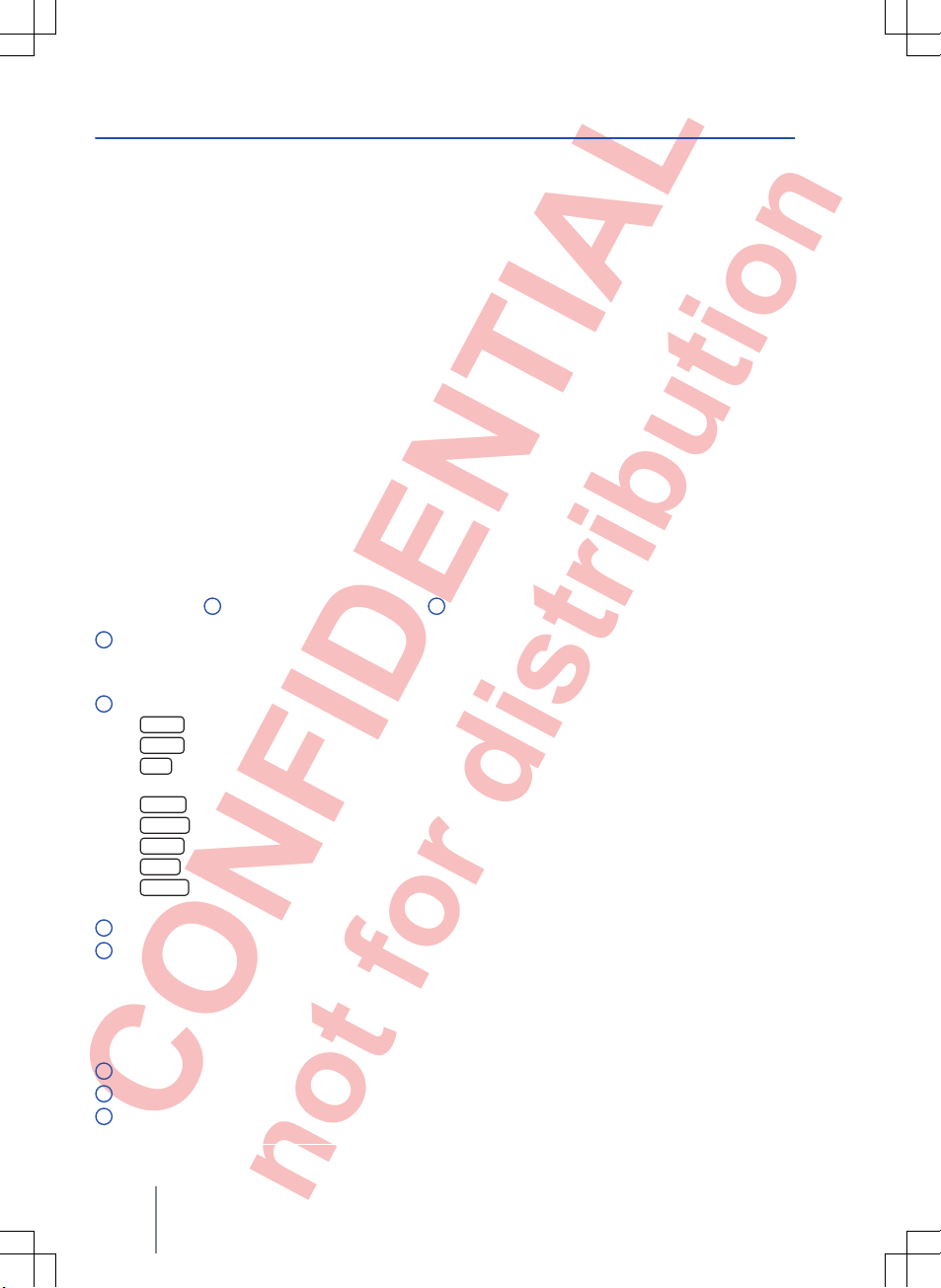
CONFIDENTIAL
not for distribution
Overview of the control elements
Fig. 1 Overview of the control elements
Dif
ferent versions of the infotainment system are supplied. The labelling and functions of the infotainment
buttons ⇒ Fig. 1
2
and the position of the CD slot 5 may vary between versions.
Rotary/push knob:
– Press to switch on or of
f ⇒ page 7.
– Turn to adjust the basic volume on whichever source is in use ⇒ page 7.
Infotainment buttons: press a button to select a function.
–
RADIO
: switches to radio mode and changes frequency band in radio mode ⇒
page 12.
–
MEDIA
: switches to media mode ⇒
page 20.
–
CAR
: opens vehicle and system settings ⇒
Booklet Owner's manual, chapter Introduction to the in-
fotainment system.
–
SETUP
: opens menu and system settings ⇒
page 40.
–
SOUND
: opens sound and volume settings ⇒
page 40.
–
EJECT
: ejects the CD ⇒ page 20.
–
MUTE
: mute the audio source ⇒
page 8.
–
PHONE
: opens the telephone control system ⇒ page
30. The current audio source is muted if no
mobile telephone provision is installed.
Touchscreen ⇒ page 7.
Setting knob: the function of this button depends on the unit's operating state.
– In all radio modes: turn for manual station or channel selection. Press to start and stop the scan
function ⇒ page 12.
– In media mode: turn to open the track list. Press to start and stop the scan function ⇒ page 20.
– Turn to select menu options in long lists and press to access the selected option (e.g. select a sta-
tion from the station list).
CD slot: for inserting and removing CDs ⇒ page 20.
AUX-IN socket: for connecting an external audio source ⇒ page 20.
Memory card slot: the slot is located underneath or to the left of the screen, depending on the unit
version ⇒ page 20.
1
2
3
4
5
6
7
Composition Touch, Composition Colour6
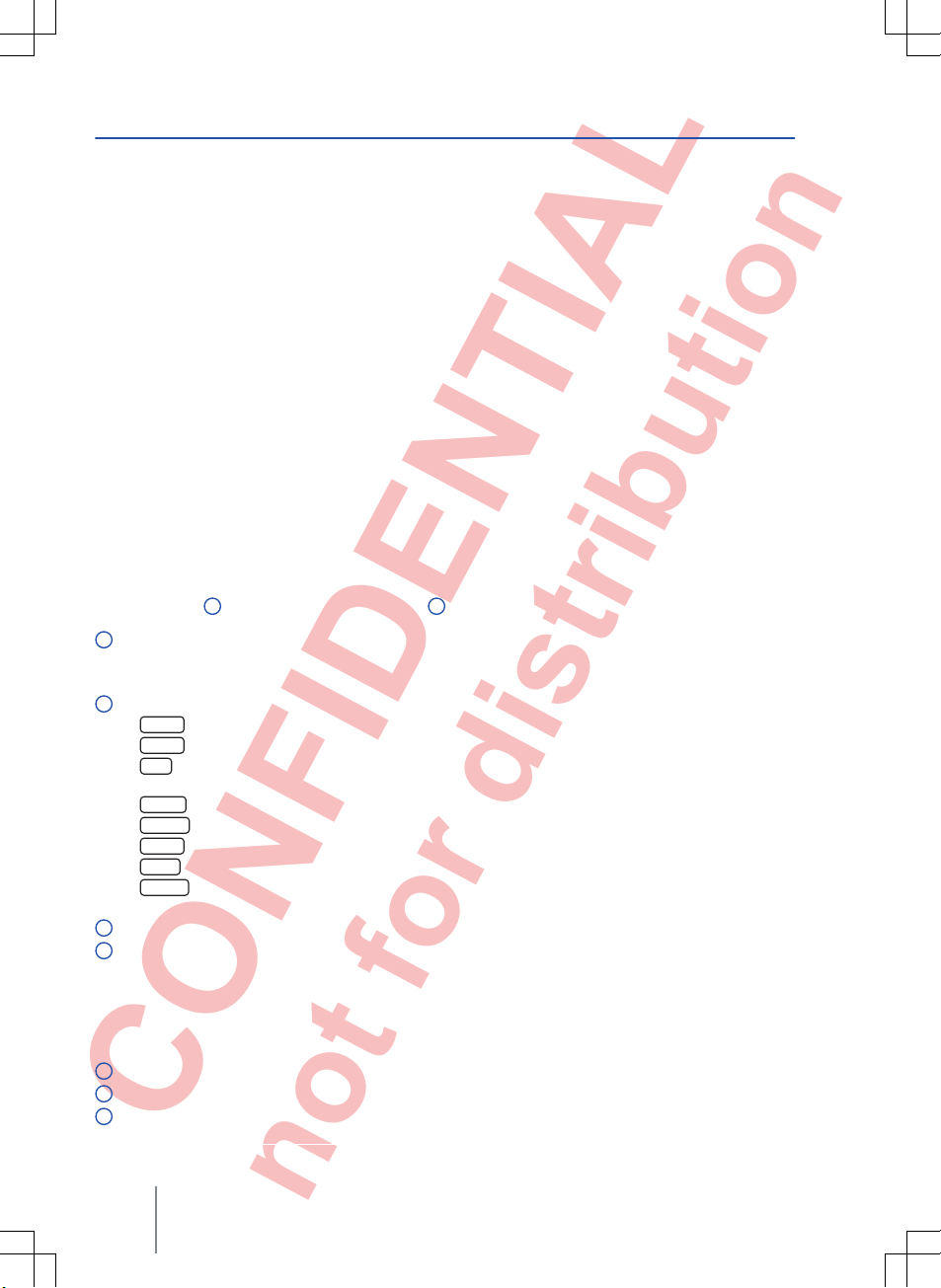
CONFIDENTIAL
not for distribution
Overview of the control elements
Fig. 1 Overview of the control elements
Dif
ferent versions of the infotainment system are supplied. The labelling and functions of the infotainment
buttons ⇒ Fig. 1
2
and the position of the CD slot 5 may vary between versions.
Rotary/push knob:
– Press to switch on or of
f ⇒ page 7.
– Turn to adjust the basic volume on whichever source is in use ⇒ page 7.
Infotainment buttons: press a button to select a function.
–
RADIO
: switches to radio mode and changes frequency band in radio mode ⇒
page 12.
–
MEDIA
: switches to media mode ⇒
page 20.
–
CAR
: opens vehicle and system settings ⇒
Booklet Owner's manual, chapter Introduction to the in-
fotainment system.
–
SETUP
: opens menu and system settings ⇒
page 40.
–
SOUND
: opens sound and volume settings ⇒
page 40.
–
EJECT
: ejects the CD ⇒ page 20.
–
MUTE
: mute the audio source ⇒
page 8.
–
PHONE
: opens the telephone control system ⇒ page
30. The current audio source is muted if no
mobile telephone provision is installed.
Touchscreen ⇒ page 7.
Setting knob: the function of this button depends on the unit's operating state.
– In all radio modes: turn for manual station or channel selection. Press to start and stop the scan
function ⇒ page 12.
– In media mode: turn to open the track list. Press to start and stop the scan function ⇒ page 20.
– Turn to select menu options in long lists and press to access the selected option (e.g. select a sta-
tion from the station list).
CD slot: for inserting and removing CDs ⇒ page 20.
AUX-IN socket: for connecting an external audio source ⇒ page 20.
Memory card slot: the slot is located underneath or to the left of the screen, depending on the unit
version ⇒ page 20.
1
2
3
4
5
6
7
Composition Touch, Composition Colour6
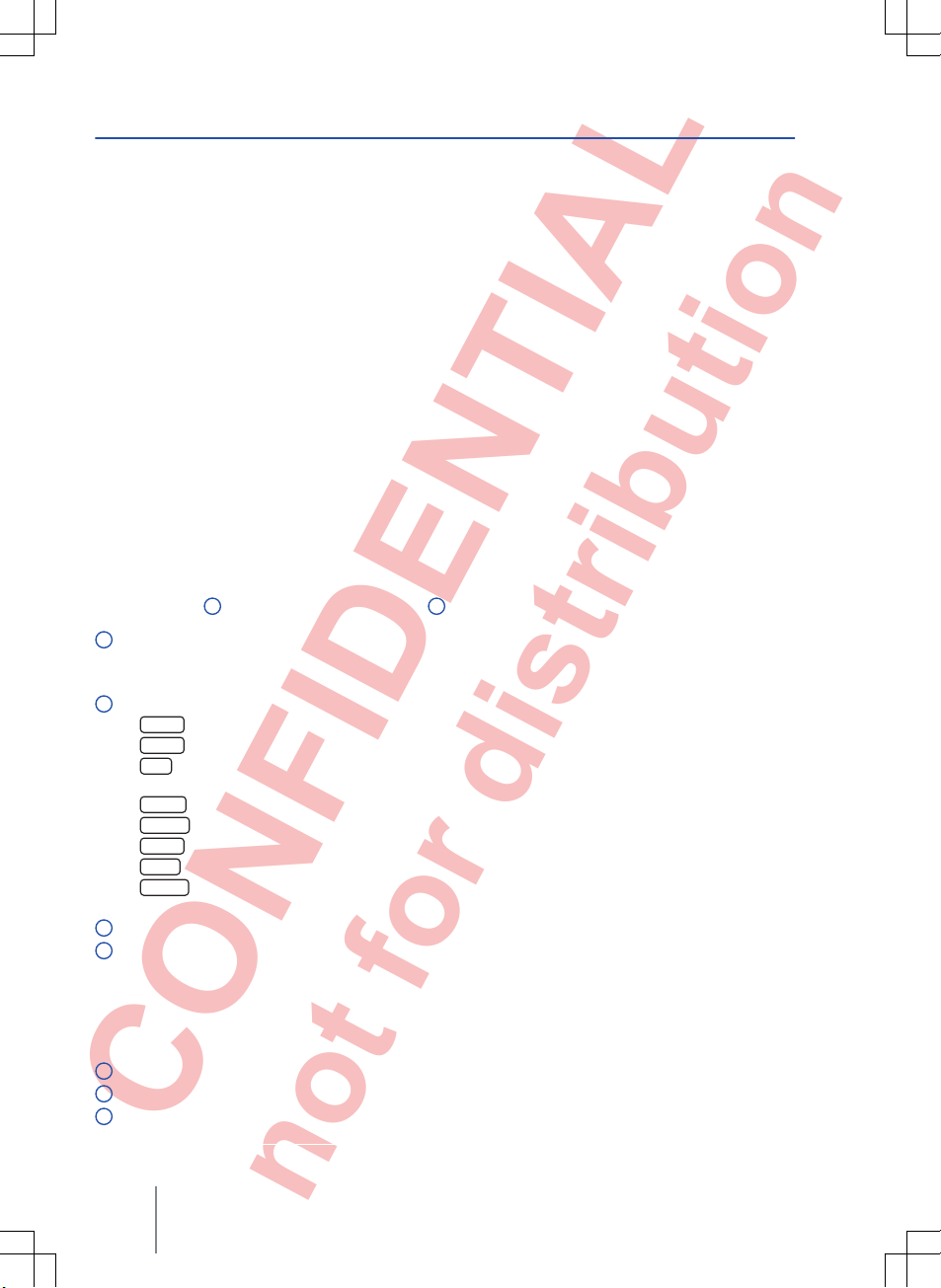
CONFIDENTIAL
not for distribution
Overview of the control elements
Fig. 1 Overview of the control elements
Dif
ferent versions of the infotainment system are supplied. The labelling and functions of the infotainment
buttons ⇒ Fig. 1
2
and the position of the CD slot 5 may vary between versions.
Rotary/push knob:
– Press to switch on or of
f ⇒ page 7.
– Turn to adjust the basic volume on whichever source is in use ⇒ page 7.
Infotainment buttons: press a button to select a function.
–
RADIO
: switches to radio mode and changes frequency band in radio mode ⇒
page 12.
–
MEDIA
: switches to media mode ⇒
page 20.
–
CAR
: opens vehicle and system settings ⇒
Booklet Owner's manual, chapter Introduction to the in-
fotainment system.
–
SETUP
: opens menu and system settings ⇒
page 40.
–
SOUND
: opens sound and volume settings ⇒
page 40.
–
EJECT
: ejects the CD ⇒ page 20.
–
MUTE
: mute the audio source ⇒
page 8.
–
PHONE
: opens the telephone control system ⇒ page
30. The current audio source is muted if no
mobile telephone provision is installed.
Touchscreen ⇒ page 7.
Setting knob: the function of this button depends on the unit's operating state.
– In all radio modes: turn for manual station or channel selection. Press to start and stop the scan
function ⇒ page 12.
– In media mode: turn to open the track list. Press to start and stop the scan function ⇒ page 20.
– Turn to select menu options in long lists and press to access the selected option (e.g. select a sta-
tion from the station list).
CD slot: for inserting and removing CDs ⇒ page 20.
AUX-IN socket: for connecting an external audio source ⇒ page 20.
Memory card slot: the slot is located underneath or to the left of the screen, depending on the unit
version ⇒ page 20.
1
2
3
4
5
6
7
Composition Touch, Composition Colour6
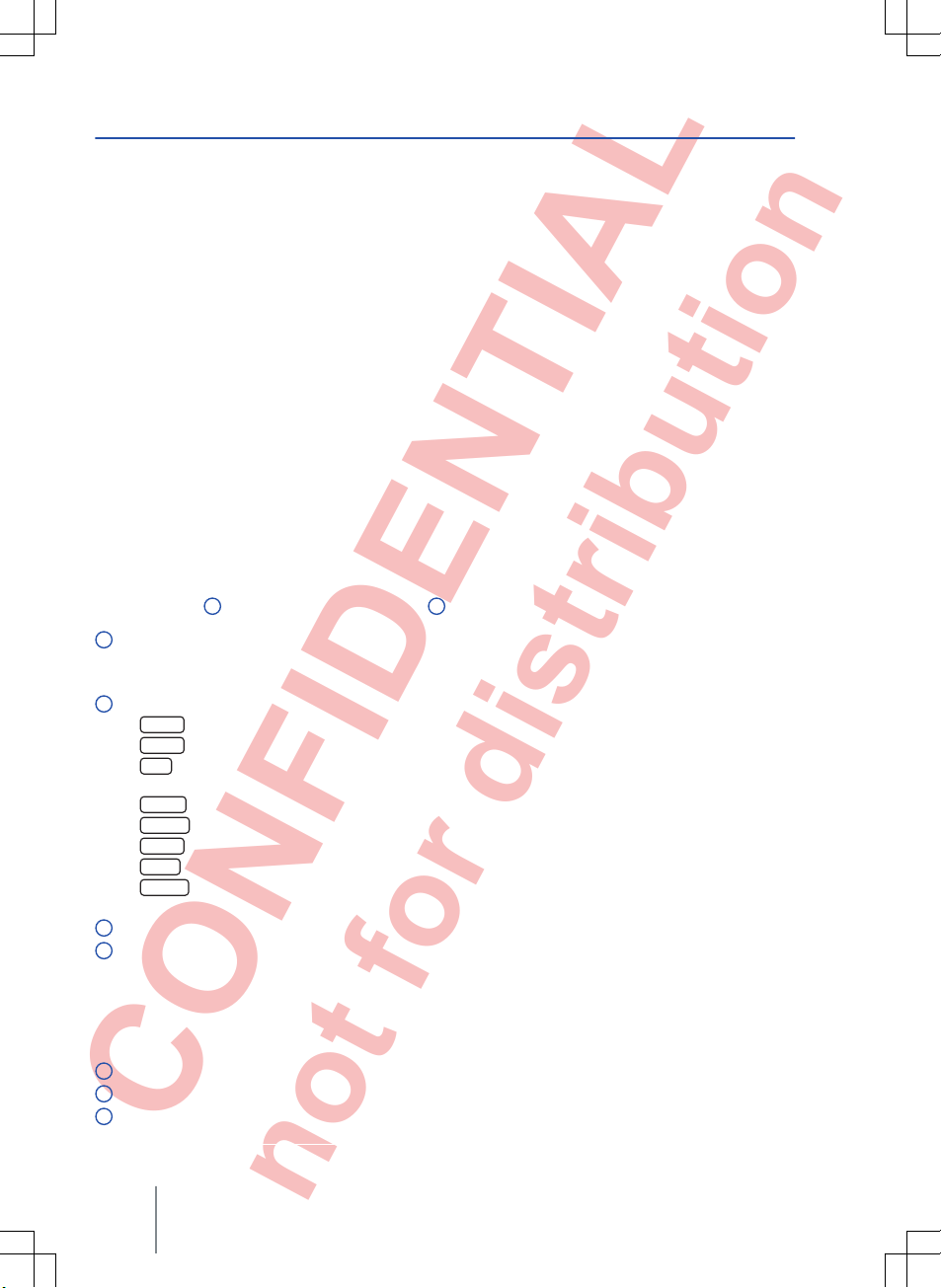
CONFIDENTIAL
not for distribution
Overview of the control elements
Fig. 1 Overview of the control elements
Dif
ferent versions of the infotainment system are supplied. The labelling and functions of the infotainment
buttons ⇒ Fig. 1
2
and the position of the CD slot 5 may vary between versions.
Rotary/push knob:
– Press to switch on or of
f ⇒ page 7.
– Turn to adjust the basic volume on whichever source is in use ⇒ page 7.
Infotainment buttons: press a button to select a function.
–
RADIO
: switches to radio mode and changes frequency band in radio mode ⇒
page 12.
–
MEDIA
: switches to media mode ⇒
page 20.
–
CAR
: opens vehicle and system settings ⇒
Booklet Owner's manual, chapter Introduction to the in-
fotainment system.
–
SETUP
: opens menu and system settings ⇒
page 40.
–
SOUND
: opens sound and volume settings ⇒
page 40.
–
EJECT
: ejects the CD ⇒ page 20.
–
MUTE
: mute the audio source ⇒
page 8.
–
PHONE
: opens the telephone control system ⇒ page
30. The current audio source is muted if no
mobile telephone provision is installed.
Touchscreen ⇒ page 7.
Setting knob: the function of this button depends on the unit's operating state.
– In all radio modes: turn for manual station or channel selection. Press to start and stop the scan
function ⇒ page 12.
– In media mode: turn to open the track list. Press to start and stop the scan function ⇒ page 20.
– Turn to select menu options in long lists and press to access the selected option (e.g. select a sta-
tion from the station list).
CD slot: for inserting and removing CDs ⇒ page 20.
AUX-IN socket: for connecting an external audio source ⇒ page 20.
Memory card slot: the slot is located underneath or to the left of the screen, depending on the unit
version ⇒ page 20.
1
2
3
4
5
6
7
Composition Touch, Composition Colour6
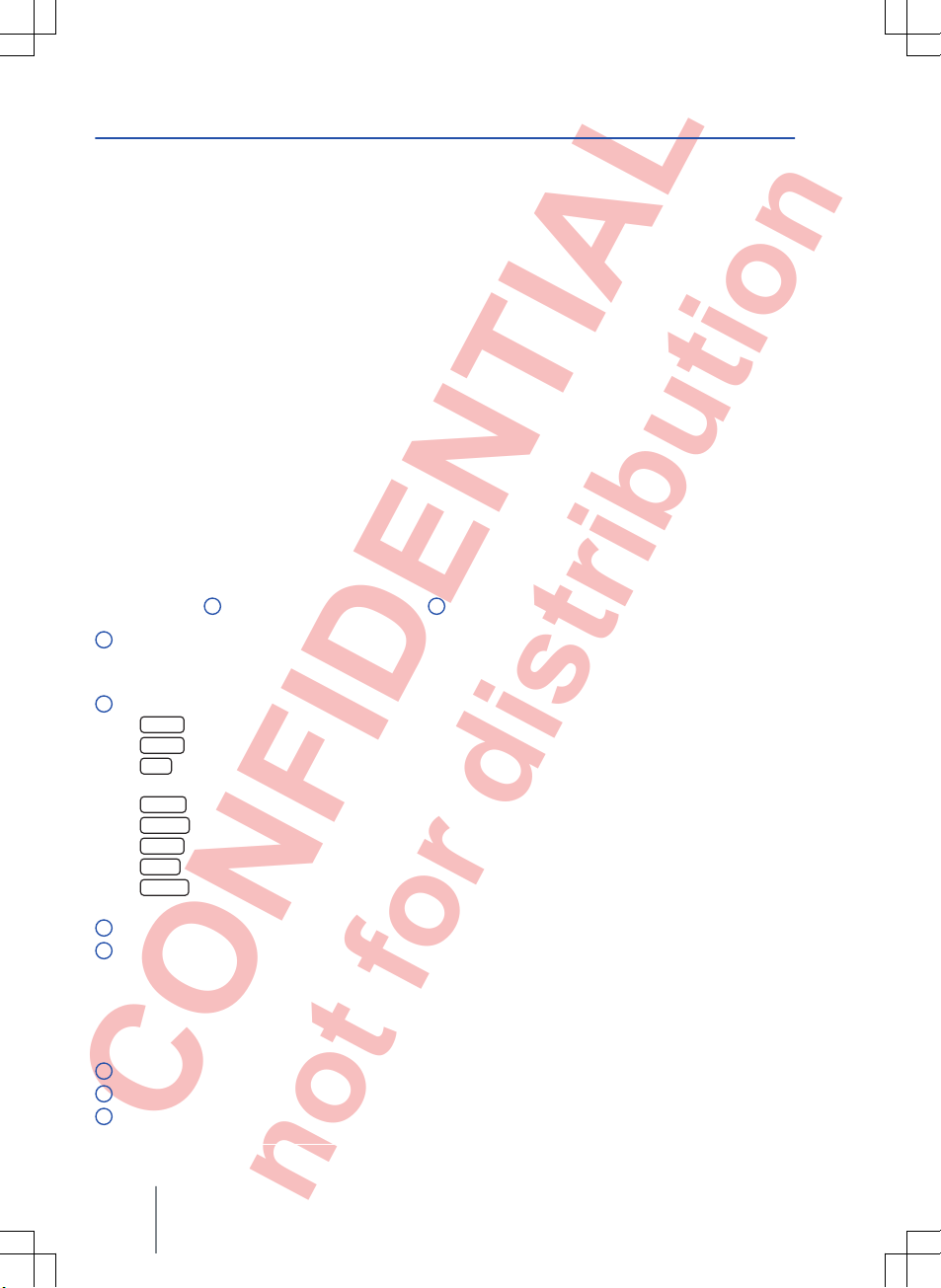
CONFIDENTIAL
not for distribution
Overview of the control elements
Fig. 1 Overview of the control elements
Dif
ferent versions of the infotainment system are supplied. The labelling and functions of the infotainment
buttons ⇒ Fig. 1
2
and the position of the CD slot 5 may vary between versions.
Rotary/push knob:
– Press to switch on or of
f ⇒ page 7.
– Turn to adjust the basic volume on whichever source is in use ⇒ page 7.
Infotainment buttons: press a button to select a function.
–
RADIO
: switches to radio mode and changes frequency band in radio mode ⇒
page 12.
–
MEDIA
: switches to media mode ⇒
page 20.
–
CAR
: opens vehicle and system settings ⇒
Booklet Owner's manual, chapter Introduction to the in-
fotainment system.
–
SETUP
: opens menu and system settings ⇒
page 40.
–
SOUND
: opens sound and volume settings ⇒
page 40.
–
EJECT
: ejects the CD ⇒ page 20.
–
MUTE
: mute the audio source ⇒
page 8.
–
PHONE
: opens the telephone control system ⇒ page
30. The current audio source is muted if no
mobile telephone provision is installed.
Touchscreen ⇒ page 7.
Setting knob: the function of this button depends on the unit's operating state.
– In all radio modes: turn for manual station or channel selection. Press to start and stop the scan
function ⇒ page 12.
– In media mode: turn to open the track list. Press to start and stop the scan function ⇒ page 20.
– Turn to select menu options in long lists and press to access the selected option (e.g. select a sta-
tion from the station list).
CD slot: for inserting and removing CDs ⇒ page 20.
AUX-IN socket: for connecting an external audio source ⇒ page 20.
Memory card slot: the slot is located underneath or to the left of the screen, depending on the unit
version ⇒ page 20.
1
2
3
4
5
6
7
Composition Touch, Composition Colour6
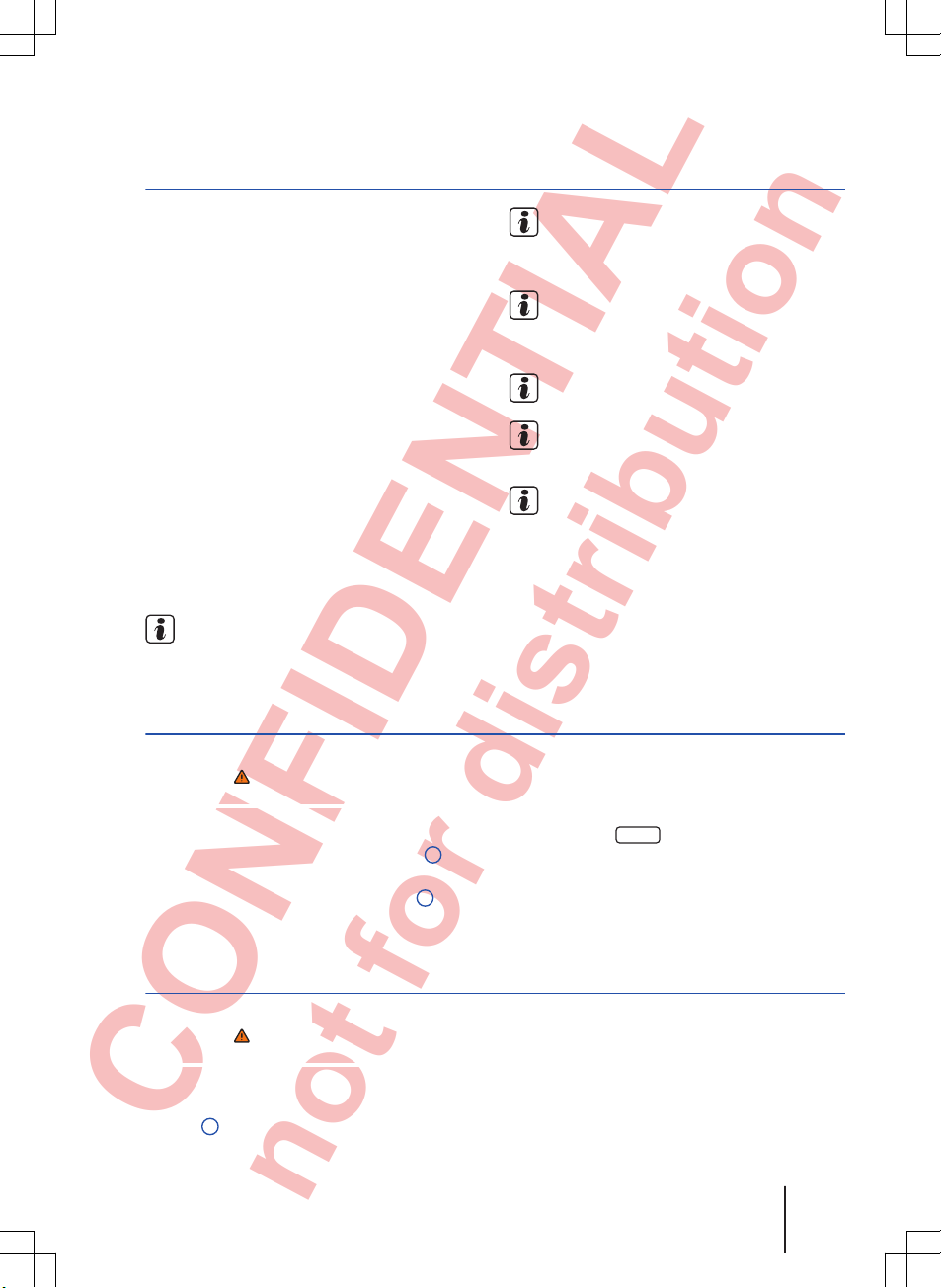
CONFIDENTIAL
not for distribution
General information on operating the unit
Introduction
This chapter contains information on the following
subjects:
Rotary/push knobs and infotainment buttons .7
Switching on and off
. . . . . . . . . . . . . . . . . . . . .
7
Adjusting base volume
. . . . . . . . . . . . . . . . . . .
8
Operating function buttons and displays on
the screen
. . . . . . . . . . . . . . . . . . . . . . . . . . . . .
8
Selecting list entries and browsing lists
. . . . .
9
Input windows with on-screen keypad
. . . . . .
10
Additional display information and display
options
. . . . . . . . . . . . . . . . . . . . . . . . . . . . . . . .
11
Changes to settings may cause the display content
to vary and some aspects of the infotainment system operation to differ from the descriptions given
in this manual.
Additional information and warnings:
● Safety information for infotainment system
⇒
page 3
● Overview of the control elements ⇒ page 6
Lightly pressing the buttons or briefly touching the touchscreen is sufficient to operate
the infotainment system.
Not all listed function buttons and functions
may be available due to the device software
used in your market. The equipment is not faulty if
a function button is missing from the screen.
Due to country-specific legislation, certain
functions cannot be selected on the screen
when the vehicle is travelling above a certain
speed.
Using a mobile telephone in the vehicle may
cause noise from the vehicle loudspeakers.
There may be restrictions on the use of Blue-
tooth® devices in some countries. Information
is available from the local authorities.
In some vehicles equipped with ParkPilot, the
volume of the current audio source is automatically lowered when reverse gear is engaged.
Volume reduction can be set in the
Sound setup
menu⇒ page 42.
Rotary/push knobs and infotainment buttons
First read and observe the safety warnings on page 3 and the introductory
information on page 7.
Rotary/push knobs
The left-hand rotary/push knob ⇒ Fig. 1 1 is referred to as the volume control or the on/off switch.
The right-hand rotary/push knob ⇒ Fig. 1 4 is referred to as the setting knob.
Infotainment buttons
This manual uses a button symbol with blue content and the term “infotainment button” to refer to
buttons on the infotainment system, e.g. the infotainment button
MEDIA
.
Infotainment buttons are operated either by press-
ing them or by pressing and holding.
Switching on and off
First read and observe the safety warnings on page 3 and the introductory
information on page 7.
To switch the infotainment system on or off manually, briefly press the rotary/push knob
⇒
Fig. 1 1.
After switching on, the system starts at the last selected volume setting, provided that this does not
exceed the preselected maximum switch-on volume ⇒ page 42, Sound and volume settings.
Depending on the unit version and the country, the
infotainment system may switch off automatically
when the engine is switched off or the vehicle key
Introduction 7
142.5R6.RCT.20
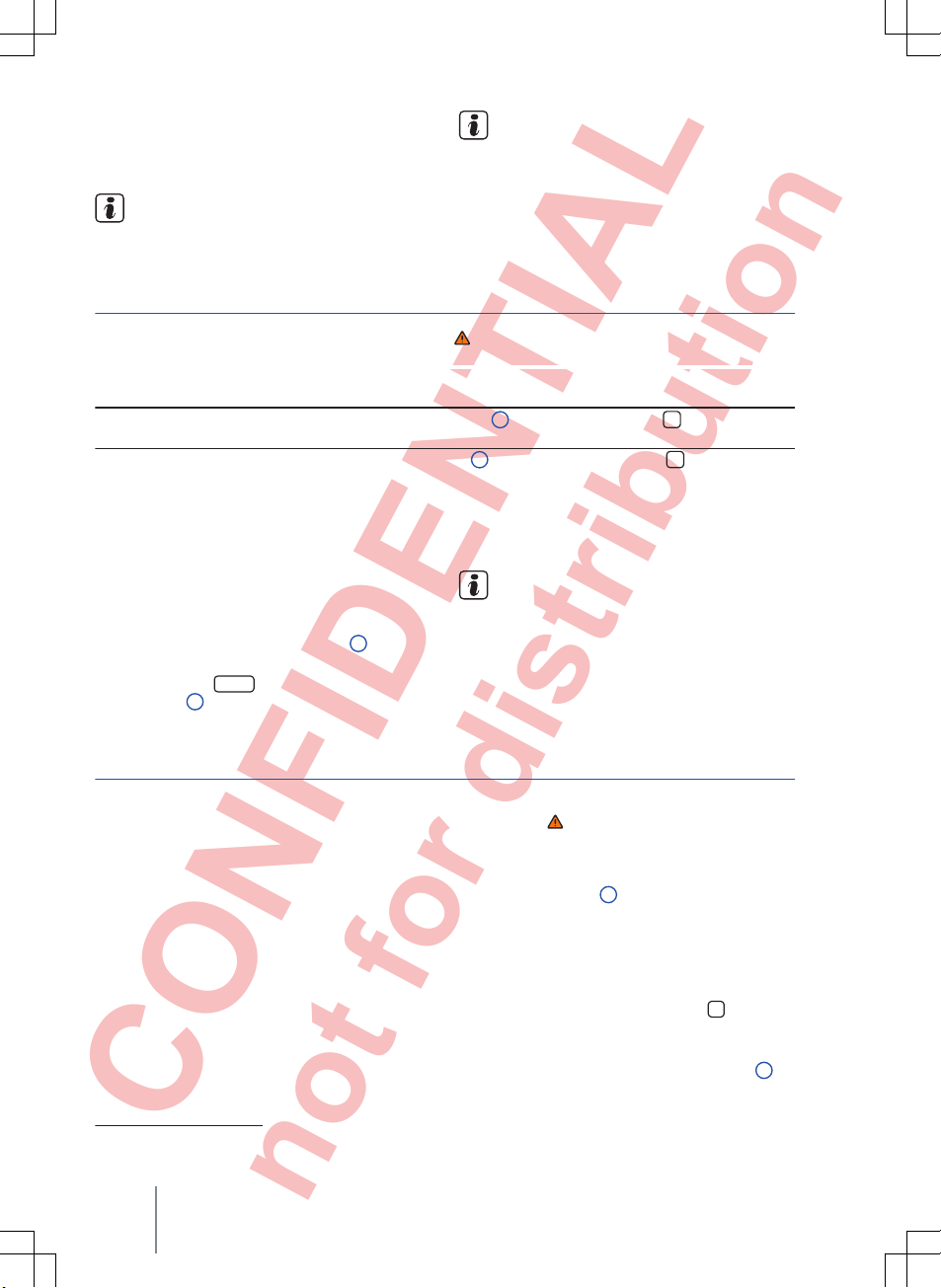
CONFIDENTIAL
not for distribution
is removed from the ignition lock. If the infotainment system is switched on again, it will switch off
automatically after approximately 30
minutes
(switch-off delay).
The infotainment system is permanently
linked to the vehicle. It cannot be used in an-
other vehicle.
If the vehicle battery has been disconnected,
the ignition must be switched on before
switching the infotainment system back on.
Adjusting base volume
First read and observe the safety warnings on page 3 and the introductory information
on page 7.
Function: action
Increasing the volume: turn the volume control ⇒ Fig. 1 1 clockwise or press the button on the
multifunction steering wheel ⇒ Booklet Owner's manual
.
Decreasing volume: turn the volume control ⇒ Fig. 1
1
anticlockwise or press the button on the
multifunction steering wheel.
Changes to the base volume are indicated by a
“bar” on the screen. During this time the infotainment system cannot be operated.
It is possible to preset certain volume settings and
adjustments ⇒ page
42.
Muting the infotainment system
● Turn the volume control ⇒ Fig. 1
1
anti-
clockwise until
is displayed.
● OR: press the
MUTE
infotainment system but-
ton1) ⇒ Fig. 1 2.
Any media source currently being played is stopped while the infotainment system is muted. appears on the display.
If the base volume has been considerably in-
creased to play a certain audio source, reduce the volume again before switching to another
audio source.
Operating function buttons and displays on the screen
1)
Depending on the unit version.
Composition Touch, Composition Colour8
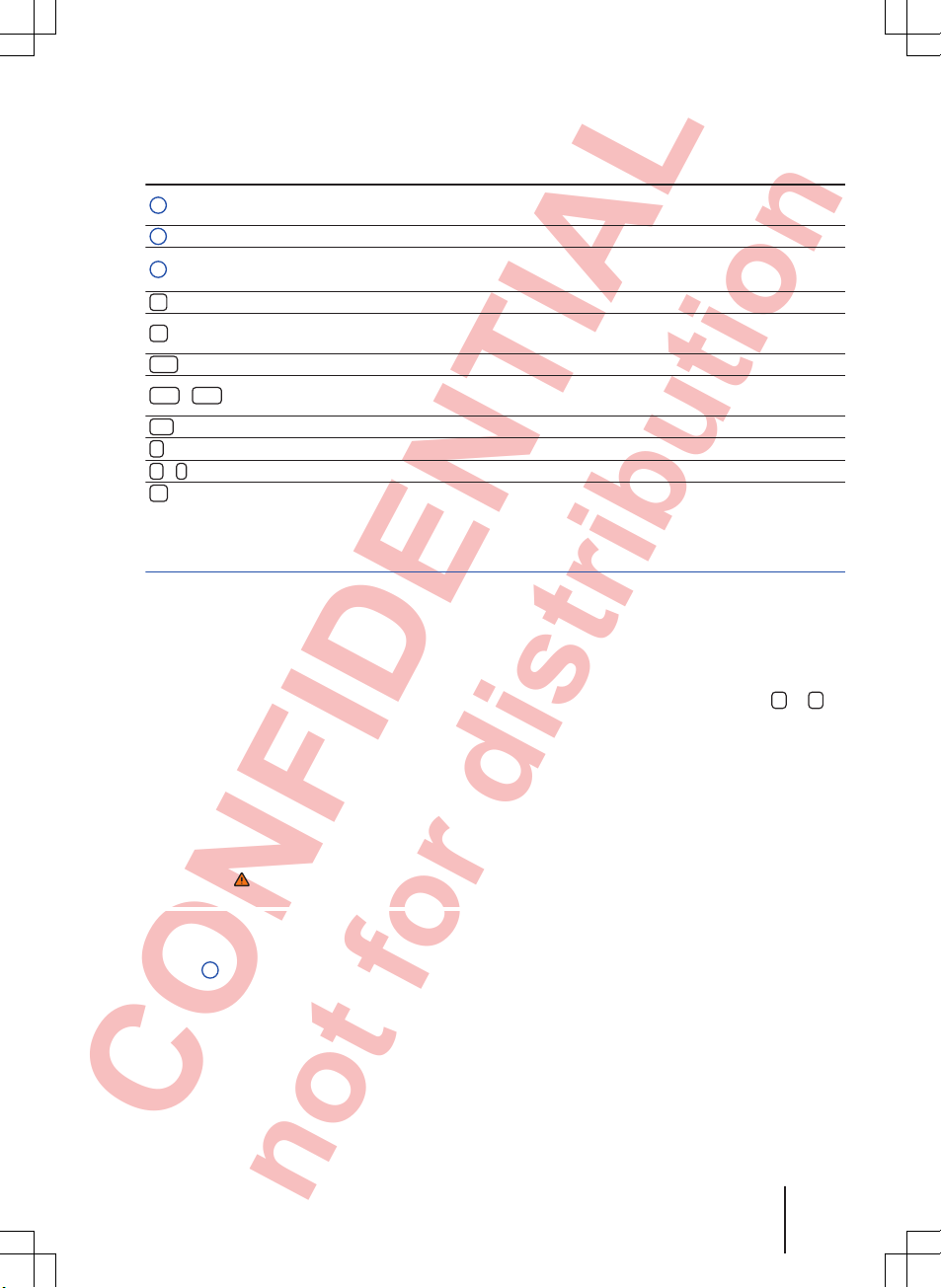
CONFIDENTIAL
not for distribution
Inactive (grey) function buttons cannot be selected.
Overview of displays and function buttons
Displays and function buttons: action and effect
A
In the title bar, the currently selected menu and any other possible function buttons are
displayed.
B
Touch to open a further menu.
C
Move the crosshair across the screen with slight pressure without losing contact.
OR: touch the desired position on the screen, the crosshair moves to this position.
Touch to move up one level at a time from certain lists.
Touch to move up one level at a time to the main menu from a submenu or to undo inputs made.
...
Touch to open a pop-up window (option window), displaying further setting options.
...
/
...
Some functions or displays are marked with a checkbox and are activated
or deacti-
vated by touching this box.
OK
Touch to confirm an input or selection.
Touch to close a pop-up window or an input window.
+
/
-
Touch to change settings incrementally.
Move the slider across the screen with slight pressure without losing contact.
Selecting list entries and browsing lists
Fig. 3 List entries settings menu
First read and observe the safety warnings on page 3 and the introductory
information on page
7.
List entries can be opened by touching them directly on the screen or by using the setting knob
⇒ Fig. 1 4.
Marking and selecting list entries with the
setting knob
● Turn the setting knob to mark each consecutive
list entry with a selection box so you can browse
through the list.
● Press
the setting knob to select the marked list
entry.
Browsing lists (scrolling)
If there are more items available in a list view than
can be displayed on the screen, function buttons
for scrolling or a scroll bar are displayed on the
right of the screen ⇒
Fig. 3.
● Browsing lists line-by-line: touch the
or
function button briefly.
● Browsing lists page-by-page: briefly touch the
screen above or below the scroll marker
.
● Browsing long lists quickly page-by-page: touch
and hold the screen above or below the scroll
marker.
● To quickly scan through a long list, place your
finger on the scroll marker and move it over the
screen without losing contact. Lift your finger off
the screen when you reach the desired position.
Introduction
9
142.5R6.RCT.20
