LG MG295D Users manual
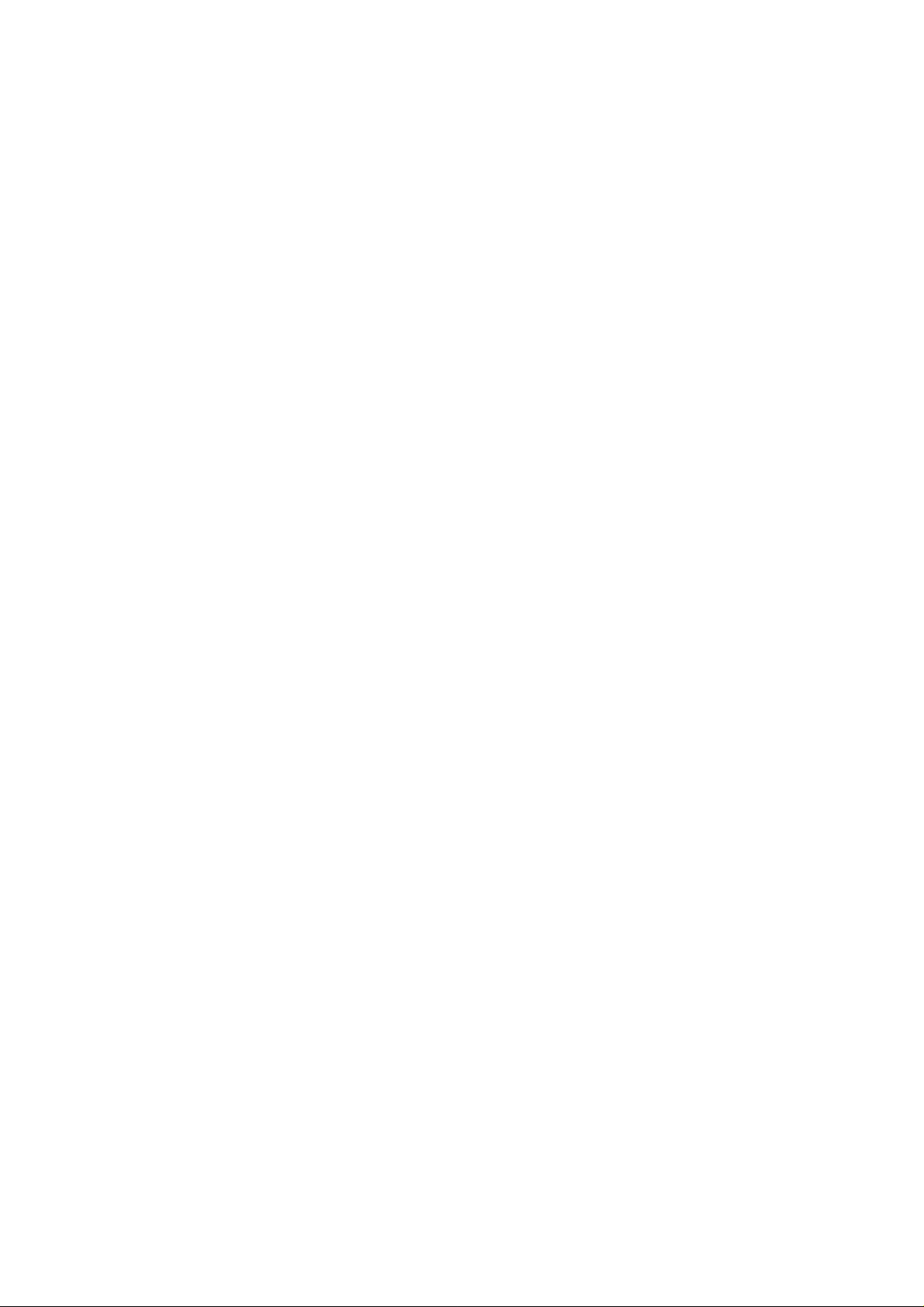
Part 15.21 statement
" Change or Modifications that are not expressly approved by the manufacturer could void
the user's authority to operate the equipment. "
Part 15.105 statement
This equipment has been tested and found to comply with the limits for a class B digital device,
pursuant to Part 15 of the FCC Rules.
These limits are designed to provide reasonable protection against harmful interference in a
residential installation.
This equipment generates uses and can radiate radio frequency energy and, if not installed and used
in accordance with the instructions, may cause harmful interference to radio communications.
However, there is no guarantee that interference will not occur in a particular installation. if this
equipment does cause harmful interference or television reception, which can be determined by
turning the equipment off and on, the user is encouraged to try to correct the interference by one or
more of the following measures:
- Reorient or relocate the receiving antenna.
- Increase the separation between the equipment and receiver.
- Connect the equipment into an outlet on a circuit different from that to
which the receiver is connected
- Consult the dealer or an experienced radio/TV technician for help.
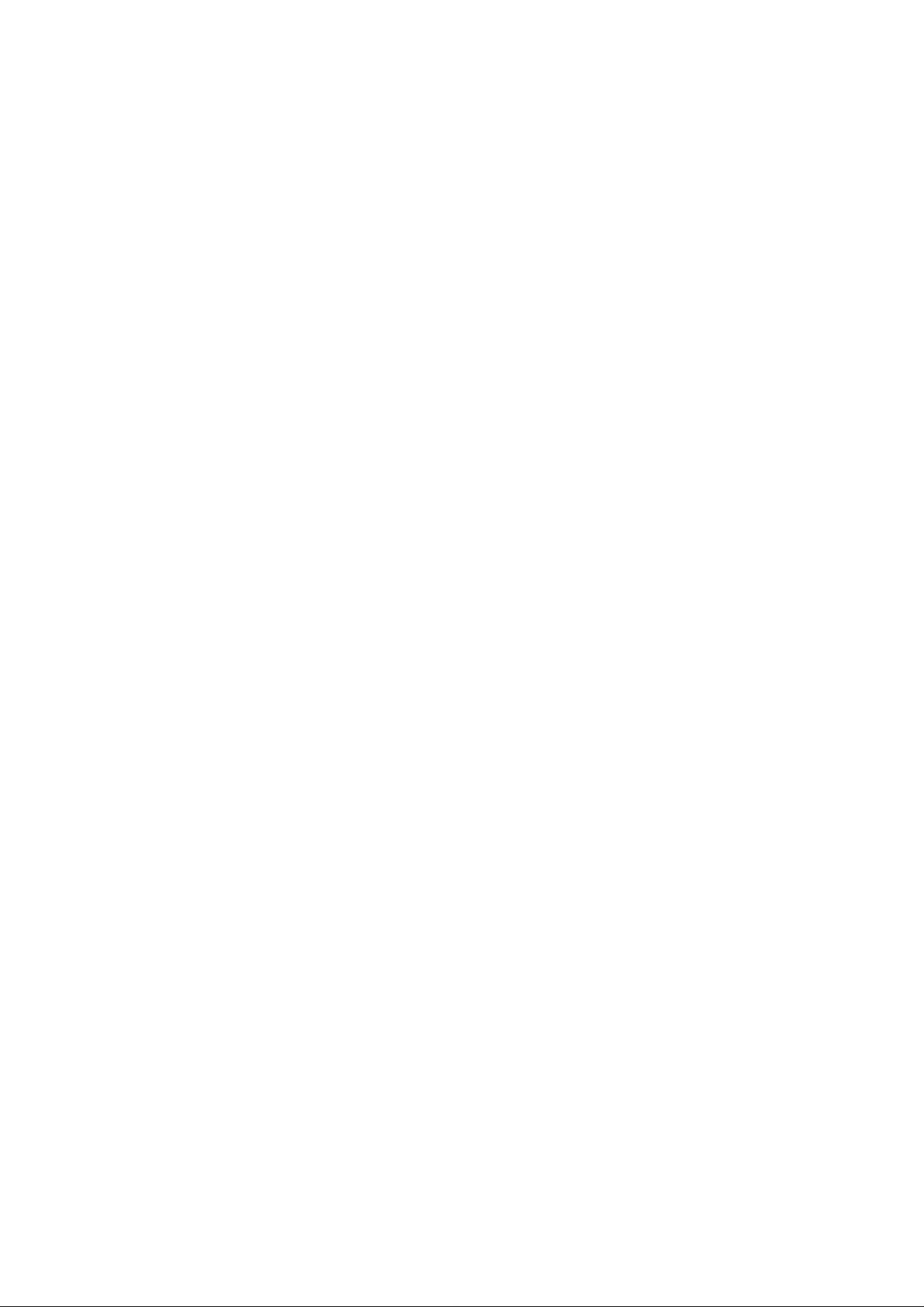
LIMITED WARRANTY STATEMENT
1. WHAT THIS WARRANTY COVERS:
LG offers you a limited warranty that the enclosed subscriber unit and its enclosed accessories will be
free from defects in material and workmanship, according to the following terms and conditions:
(1) The limited warranty for the product extends for ONE (1) year beginning on the data of purchase
of the product.
(2) The limited warranty extends on to the original purchaser of the product and is not assignable or
transferable to any subsequent purchaser/end user.
(3) This warranty is good only to the original purchaser of the product during the warranty period as
long as it is in the U.S., including Alaska, Hawaii, U.S. Territories and Canada.
(4) The external housing and cosmetic parts shall not be covered under these limited warranty terms.
(5) Upon request from LG, the consumer must provide information to reasonably prove the date of
purchase.
(6) The customer shall bear the cost of shipping the product to the Customer Service Department of
LG. LG shall bear the cost of shipping the product back to the consumer after the completion of
service under this limited warranty.
2. WHAT THIS WARRANTY DOES NOT COVER:
(1) Defects or damages resulting from use of the product i n other than its normal and customary
manner.
(2) Defects or damages from abnormal use, abnormal conditions, improper storage, exposure to
moisture or dampness, unauthorized modifications, unauthorized connections, unauthorized repair,
misuse, neglect, abuse, accident, alteration, improper installation, or other acts which are not the
fault of LG, including damage caused by shipping blown fuses spills of food or liquid.
(3) Breakage or damage to antennas unless caused directly by defects in material or workmanship.
(4) That the Customer Service Department at LG was net notified by consumer of the alleged defect
or malfunction of the product during the applicable limited warranty period.
(5) Products which have had the serial number removed or made illegible.
(6) The limited warranty is in lieu of all other warranties, express or implied either in fact or by
operations law, statutory or otherwise, including, but limited to any implied warranty of
marketability or fitness for a particular use.
(7) Damage resulting from use of non-LG approved accessories.
(8) All plastic surfaces and all other externally exposed parts that are scratched or damaged due to
normal customer use.
(9) Products operated outside published maximum ratings.
3
(10) Products used or obtained in a rental prog ram.
(11) Consumables (such as fuses).
3. STATE LAW RIGHTS:
No other express warranty is applicable to this product. THE DURATION OF ANY IMPLIED
WARRANTIES, INCLUDING THE IMPLIED WARRANTY OF MARKETABILITY, IS LIMITED
TO THE DURATION OF THE EXPRESS WARRANTY HEREIN. LG INFOCOMM INC. SHALL
NOT BE LIABLE FOR THE LOSS OF THE USE OF THE PRODUCT, INCONVENIENCE, LOSS
OR ANY OTHER DAMAGES, DIRECT OR CONSEQUENTIAL, RISING OUT OF THE USE OF,
OR INABILITY TO USE, THIS PRODUCT OR FOR ANY BREACH OF ANY EXPRESS OR
IMPLIED WARRANTY, INCLUDING THE IMPLIED W ARRA NTY OF MAR KETABILITY
APPLICABLE TO THIS PRODUCT. Some states do not allow the exclusive of imitation of incidental
or consequential damages or limitations on how long an implied warranty lasts; so these limitations or
exclusions may not apply to you. This warranty gives you specific legal rights and you may also have
other rights which vary from state to state.
4. HOW TO GET WARRANTY SERVICE:
To obtain warranty service, please call the following web address:
www.lgeservice.com
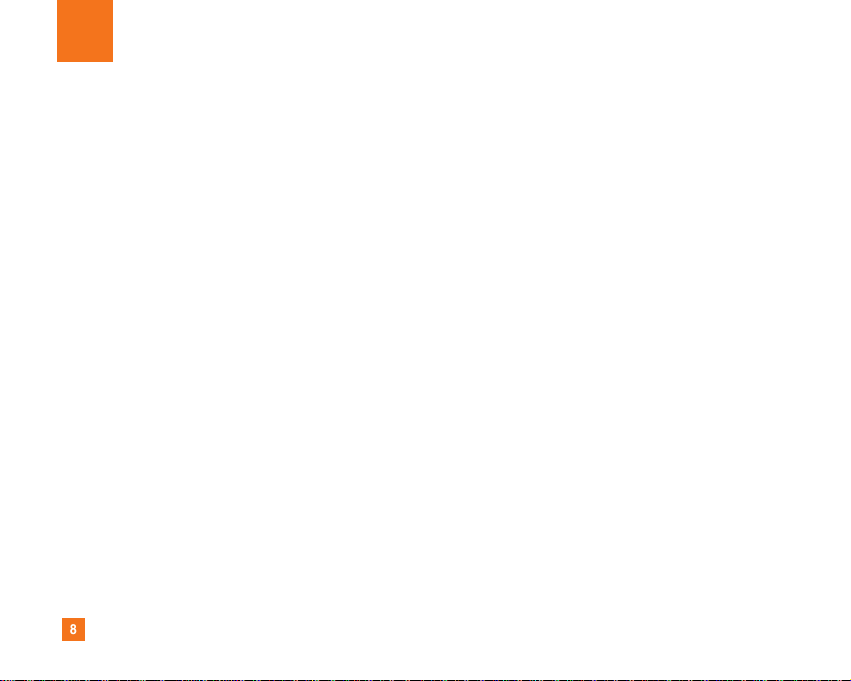
8
For Your Safety
Important Information
This user guide contains important information on the use and
operation of this phone. Please read all the information
carefully for optimal performance and to prevent any damage
to or misuse of the phone. Any changes or modifications not
expressly approved in this user guide could void your warranty
for this equipment.
Before You Start
Safety Instructions
WARNING! To reduce the possibility of electric shock, do not
expose your phone to high humidity areas, such as the
bathroom, swimming pool, etc.
Always store your phone away from heat. Never store your
phone in settings that may expose it to temperatures less than
32°F or greater than 104°F, such as outside during extreme
weather conditions or in your car on a hot day. Exposure to
excessive cold or heat will result in malfunction, damage
and/or catastrophic failure.
Be careful when using your phone near other electronic
devices. RF emissions from your mobile phone may affect
nearby in adequately shielded electronic equipment. You
should consult with manufacturers of any personal medical
devices such as pacemakers and hearing aides to determine if
they are susceptible to interference from your mobile phone.
Turn off your phone in a medical facility or at a gas station.
Never place your phone in a microwave oven as this will
cause the battery to explode.
IMPORTANT! Please read the TIA SAFETY INFORMATION on
page 78 before using your phone.
Safety Information
Read these simple guidelines. Breaking the rules may be
dangerous or illegal. Further detailed information is given in this
user guide.
] Never use an unapproved battery since this could damage
the phone and/or battery and could cause the battery to
explode.
] Never place your phone in a microwave oven as it will
cause the battery to explode.
] Do not dispose of your battery by fire or with hazardous or
flammable materials.
] Make sure that no sharp-edged items come into contact
with the battery. There is a risk of this causing a fire.
] Store the battery in a place out of reach of children.
] Be careful that children do not swallow any parts such as
rubber plugs (earphone, connection parts of the phone,
etc.). This could cause asphyxiation or suffocation.
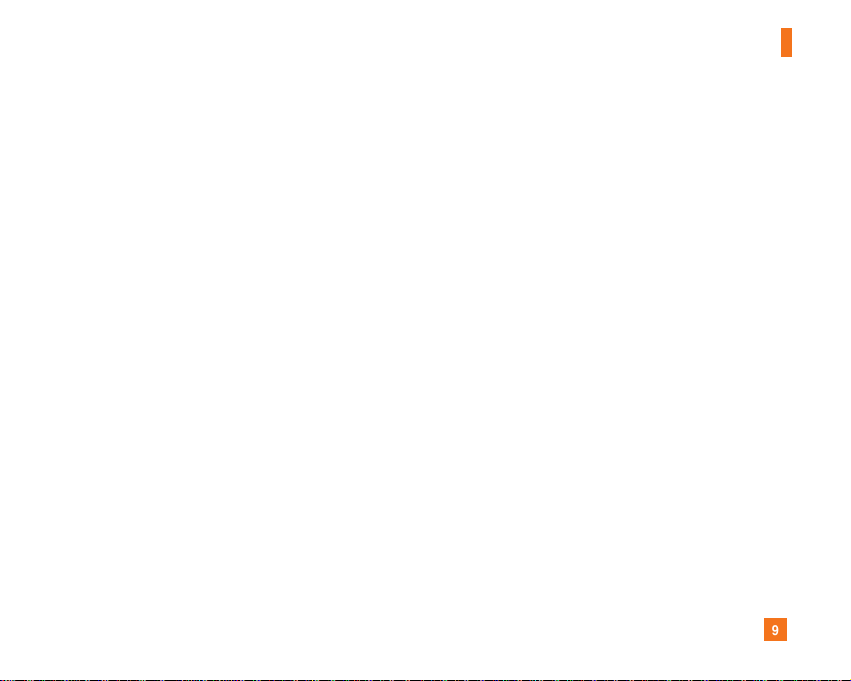
9
For Your Safety
] Unplug the power cord and charger during lightning storms
to avoid electric shock or fire.
] When riding in a car, do not leave your phone or set up the
hands-free kit near to the air bag. If wireless equipment is
improperly installed and the air bag is activated, you may be
seriously injured.
] Do not use a hand-held phone while driving.
] Do not use the phone in areas where its use is prohibited.
(For example: aircraft).
] Do not expose the battery charger or adapter to direct
sunlight or use it in places with high humidity, such as a
bathroom.
] Never store your phone in temperatures less than- 4°F or
greater than 122°F.
] Do not use harsh chemicals (such as alcohol, benzene,
thinners, etc.) or detergents to clean your phone. There is a
risk of this causing a fire.
] Do not drop, strike, or shake your phone severely. Such
actions may harm the internal circuit boards of the phone.
] Do not use your phone in high explosive areas as the phone
may generate sparks.
] Do not damage the power cord by bending, twisting, pulling,
or heating. Do not use the plug if it is loose as it may cause
a fire or electric shock.
] Do not place any heavy items on the power cord. Do not
allow the power cord to be crimped as it may cause fire or
electric shock.
] Do not handle the phone with wet hands while it is being
charged. It may cause an electric shock or seriously
damage your phone.
] Do not disassemble the phone.
] Do not place or answer calls while charging the phone as it
may short-circuit the phone and/or cause electric shock or
fire.
] Only use the batteries, antennas, and chargers provided by
LG. The warranty will not be applied to products provided by
other suppliers.
] Only authorized personnel should service the phone and its
accessories. Faulty installation or service may result in
accidents and consequently invalidate the warranty.
] Do not hold or let the antenna come in contact with your
body during a call.
] An emergency call can be made only within a service area.
For an emergency call, make sure that you are within a
service area and that the phone is turned on.
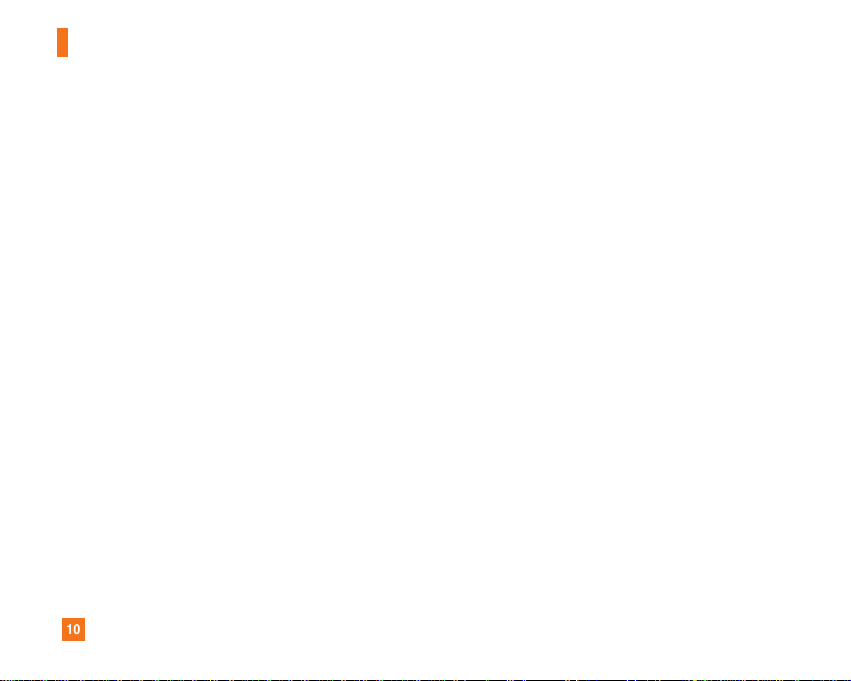
10
For Your Safety
FCC RF Exposure Information
WARNING! Read this information before operating the phone.
In August 1996, the Federal Communications (FCC) of he United
States, with its action in Report and Order FCC 96-326, adopted
an updated safety standard for human exposure to radio
frequency (RF) electromagnetic energy emitted by FCC
regulated transmitters. Those guidelines are consistent with
the safety standard previously set by both U.S. and
international standards bodies.
The design of this phone complies with the FCC guidelines and
these international standards.
CAUTION
Use only the supplied and approved antenna. Use of
unauthorized antennas or modifications could impair call
quality, damage the phone, void your warranty and/or result in
violation of FCC regulations. Do not use the phone with a
damaged antenna. If a damaged antenna comes into contact
with skin, a minor burn may result. Contact your local dealer
for a replacement antenna.
Body-worn Operation
This device was tested for typical body-worn operations with
the back of the phone kept 0.79 inches (2cm) between the
user’s body and the back of the phone. To comply with FCC RF
exposure requirements, a minimum separation distance of 0.79
inches(2cm) must be maintained between the user's body
and the back of the phone. Third-party belt-clips, holsters, and
similar accessories containing metallic components should not
be used. Body-worn accessories that cannot maintain 0.79
inches(2cm) separation distance between the user's body
and the back of the phone, and have not been tested for typical
body-worn operations may not comply with FCC RF exposure
limits and should be avoided.
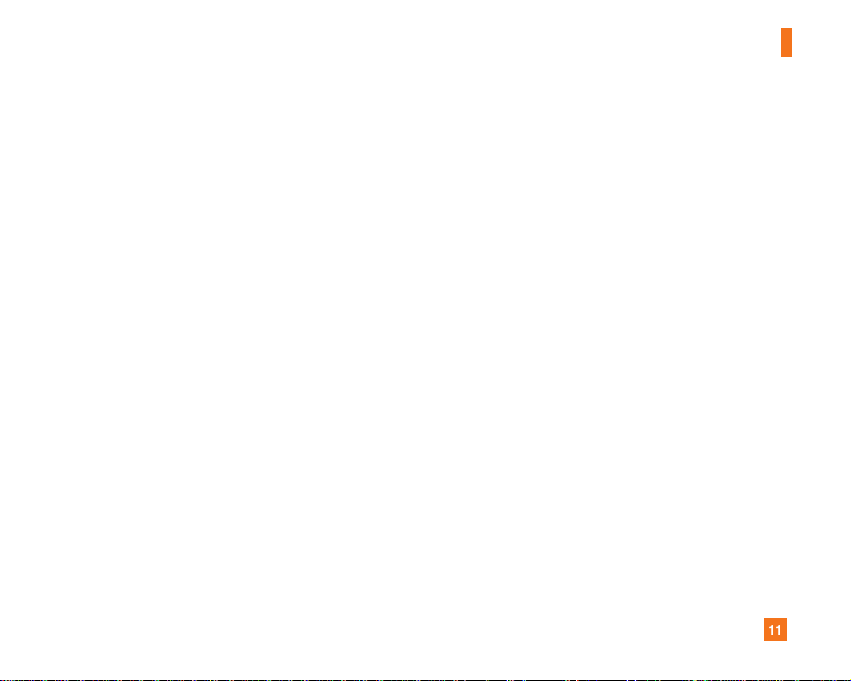
11
For Your Safety
Vehicle Mounted External Antenna
(optional, if available)
A minimum separation distance of 8 inches (20cm) must be
maintained between the user/bystander and the vehicle
mounted external antenna to satisfy FCC RF exposure
requirements. For more information about RF exposure, visit
the FCC website at www.fcc.gov
FCC Part 15 Class B Compliance
This device and its accessories comply with part 15 of FCC
rules. Operation is subject to the following two conditions:
(1) This device and its accessories may not cause harmful
interference, and (2) this device and its accessories must
accept any interference received, including interference that
may cause undesired operation.
Cautions for Battery
] Do not disassemble.
] Do not short-circuit.
] Do not expose to high temperature: 60°C (140°F).]
] Do not incinerate.
Battery Disposal
] Please dispose of your battery properly or bring to your
local wireless carrier for recycling.
] Do not dispose in fire or with hazardous or flammable
materials.
Adapter (Charger) Cautions
] Using the wrong battery charger could damage your phone
and void your warranty.
] The adapter or battery charger is intended for indoor use
only.
Do not expose the adapter or battery charger to direct sunlight
or use it in places with high humidity, such as the bathroom.
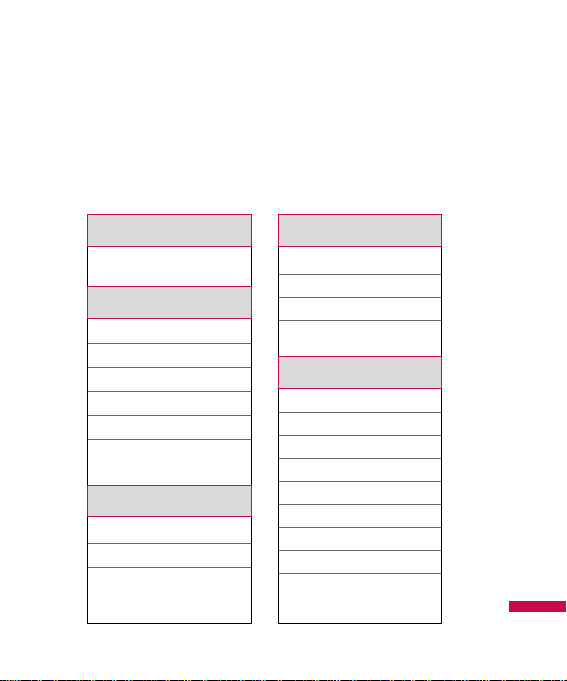
The following illustration shows the available menu structure and
indicates the:
] Number assigned to each menu option.
] Page where you can find the feature description.
Menu Tree
Menu Tree
33
1.1 Games & Apps
2.1 Missed calls
2.2 Received calls
2.3 Dialled calls
2.4 All calls
2.5 Call charges
2.6 Data information
3.1 Calendar
3.2 Memo
3.3 To do
1. Games & Apps
2. Call history
3. Organiser
4.1 Camera
4.2 Video camera
4.3 Voice recorder
4.4 FM Radio
5.1 New message
5.2 Inbox
5.3 Drafts
5.4 Outbox
5.5 Sent
5.6 Listen voicemail
5.7 Info messages
5.8 Templates
5.9 Settings
4. Multimedia
5. Messaging
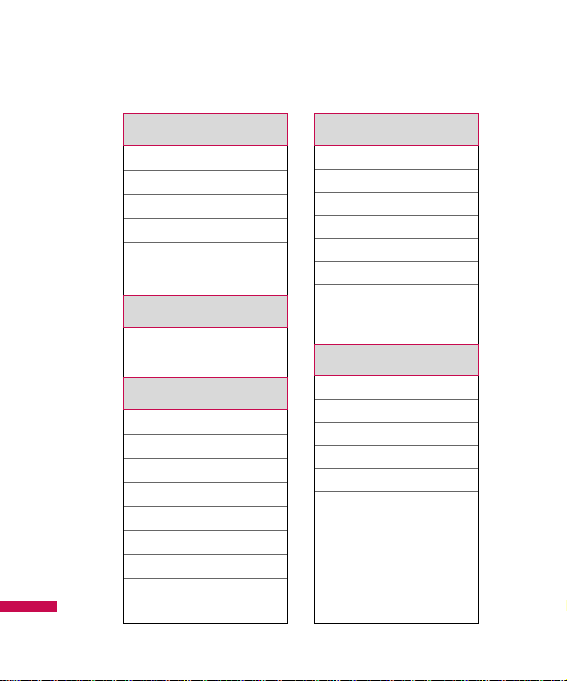
Menu T ree
Menu Tree
34
6.1 Images
6.2 Sounds
6.3 Videos
6.4 Others
6.5 Games & Apps
8.1 Search
8.2 New contact
8.3 Speed dials
8.4 Groups
8.5 Copy all
8.6 Delete all
8.7 Settings
8.8 Information
6. My stuff
7. Profiles
8. Contacts
9.1 Bluetooth
9.2 Alarm clock
9.3 Calculator
9.4 Stopwatch
9.5 Unit converter
9.6 World clock
9.7 SIM service
*.1 Home
*.2 Bookmarks
*.3 Go to URL
*.4 History
*.5 Settings
*.6 Information
9. Toos
*. Browser
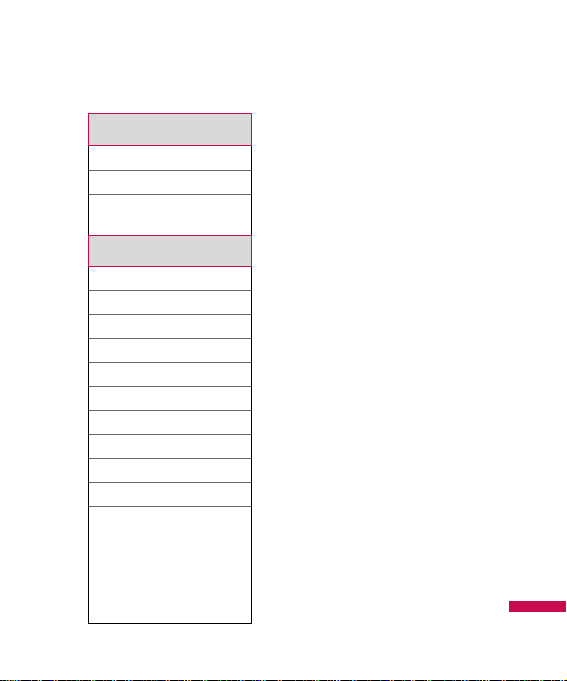
Menu Tree
35
0.1 All songs
0.2 My playlist
0.3 Settings
#.1 Data & Time
#.2 Languages
#.3 Display
#.4 Connectivity
#.5 Call
#.6 Security
#.7 Flight mode
#.8 Power save
#.9 Network
#.0 Reset setting
#.* Memory status
0. MP3 player
#. Settings
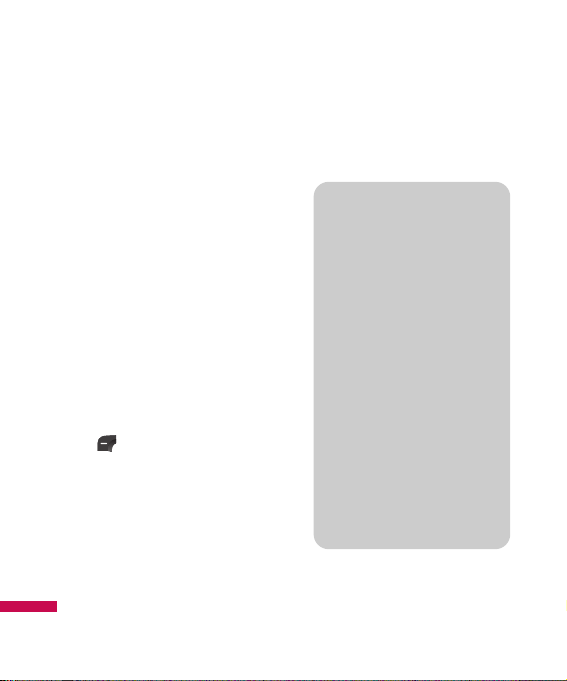
Games & Apps
Menu 1.1
After selecting a folder, press
[Options] and then sub menus
available to several options are
displayed.
]
Open: You can see the stored
games / applications.
]
New folder: Create a new
slide.
Games
(Menu 1.1.1)
In this menu, you can play games
installed in your phone.
Press the [OK] key or left soft key
[Options] and select Play to
play the selected game.
Followings are options you can
select.
]
Update: Update the game
application.
]
Information: View the name,
version, vendor, size, domain
of the selected game.
]
Permissions: Set up the
values regarding network
connection.
Games & Apps
Games & Apps
36
JavaTM, is a technology
developed by Sun
Microsystems. Similar to the
way you would download the
Java Applet using the standard
MS Internet Explorer browsers,
Java MIDlet can be downloaded
using a WAP enabled phone.
Depending on the service
provider, all Java based
programs such as Java games
can be downloaded and run on a
phone. Once downloaded, the
Java program can be viewed in
the Games & Apps menu
where you can select, execute,
or delete. The Java program
files saved in the phone are in
.JAD or .JAR format.
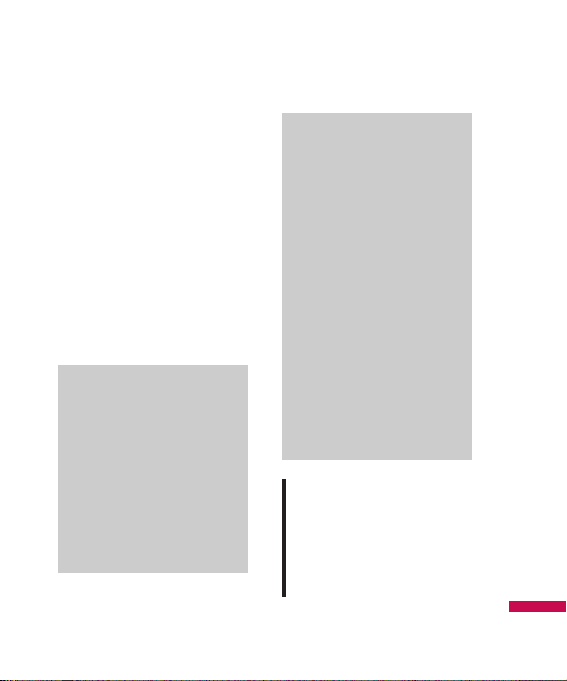
Applications
(Menu 1.1.2)
In this menu, you can manage the
Java applications installed in
your phone. You can play or
delete downloaded applications,
or set the connect option. The
downloaded applications are
organised in folders.
Press the left soft key [Options]
and select Open to open the
selected slide or launch the
selected midlet.
CAUTION!
Only J2ME(Java 2 Micro Edition)
based programs will run in a
phone environment. The
J2SE(Java 2 Standard Edition)
based programs will only run in a
PC environment.
]
While being based on a
standard language (J2ME),
not all Java applications
are compatible with all
handsets on sale insofar as
specific libraries may be
used for a telephone
model. The software may
be blocked or switch itself
on when Java applications
not specifically developed
for the phone this manual
refers to are downloaded,
making it necessary to
“restart” the handset. We
would like to point out that
these problems are caused
by incompatible
applications and are not a
product fault.
Note
]
The JAR file is a
compressed format of the
Java program and the JAD
file is a description file that
includes all detailed
information. From the
network, prior to download,
you can view all detailed
file descriptions from the
JAD file.
Games & Apps
37
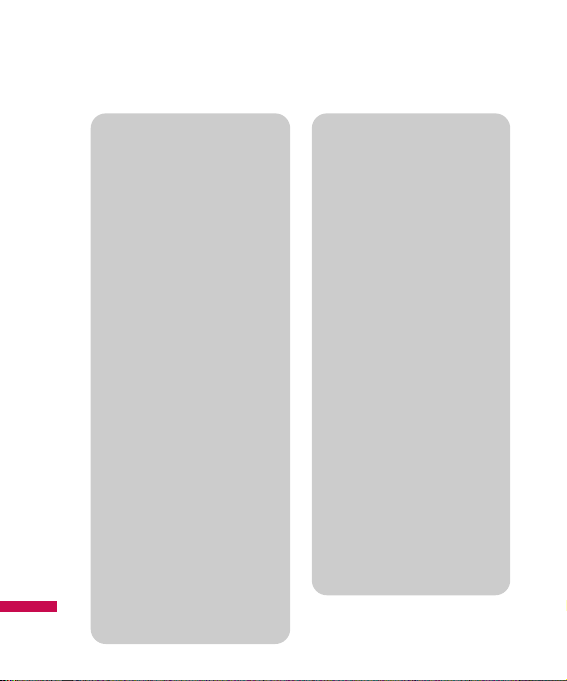
Games & Apps
Games & Apps
38
New Fantastic LG There is Mass
Storage function in the KG280. if
you connect the USB cable, you
can use the phone as a Removable
Disk.
You can download MP3 files, and
photos, video, txt files etc. this
gives you fast access from PC to
Phone, by just connecting the USB
cable.
This function does not require the
installation of additional software.
1. Whilst the phone is displaying
the standby screen, connect the
phone to the PC using the
supplied USB cable. The PC
should recognise the handset
within a few seconds.
2. The phone will display <USB> on
the screen.
3. The phone will be identified as
<Removable disk> in My
Computer. The PC should then
treat the KG280 as a standard
drive allowing you to place files
to and from the handset's
memory.
You can either use Window's
drag and drop or copy and
paste methods to transfer
content.
4. Double click on <Removable
disk> and open. A folder called
My media will be displayed.
Within that folder there are a
further 5 folders. Do not
disconnect the phone whilst a
file transfer is in progress,
doing so may damage the
memory and corrupt the file.
5. When you want to disconnect
the phone from your PC, use
Windows to safely remove the
handware and then disconnect
the USB cable from the
handset.
]
If you receive a call whilst in
mass storage mode, the call
will be rejected. Once the
handset is disconnected, the
KG280 will display information
about any calls missed.
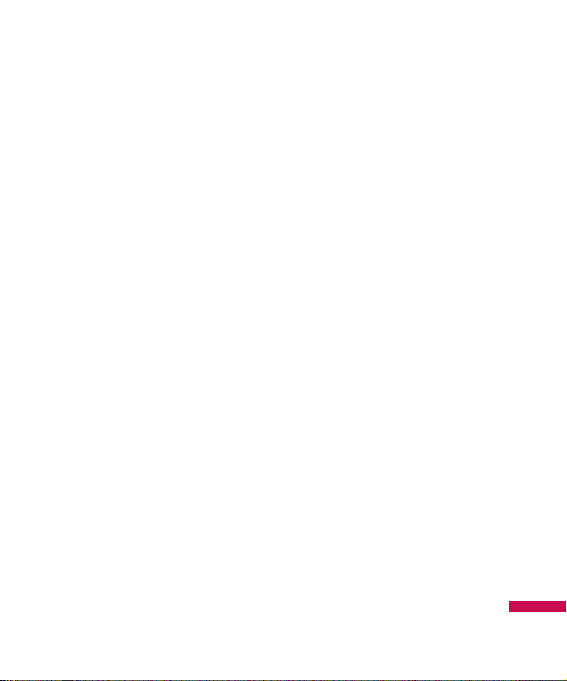
Call history
Call history
39
Missed calls
Menu 2.1
This option lets you view the last
10 unanswered calls.
You can also:
]
View the number if available
and call it, or save it in the
Address Book
]
Enter a new name for the
number and save both in the
Address Book
]
Send a message to this
number
]
Delete the call from the list
Received calls
Menu 2.2
This option lets you view the last
10 incoming calls.
You can also:
]
View the number if available
and call it or save it in the
Address Book
]
Enter new name for the
number and save both in the
Address Book
]
Send a message to this
number
]
Delete the call from the list
Dialled calls
Menu 2.3
This option lets you view the last
20 outgoing calls (called or
attempted).
You can also:
]
View the number if available
and call it or save it in the
Address Book
]
Enter new name for the
number and save both in the
Address Book
]
Send a message to this
number
]
Delete the call from the list
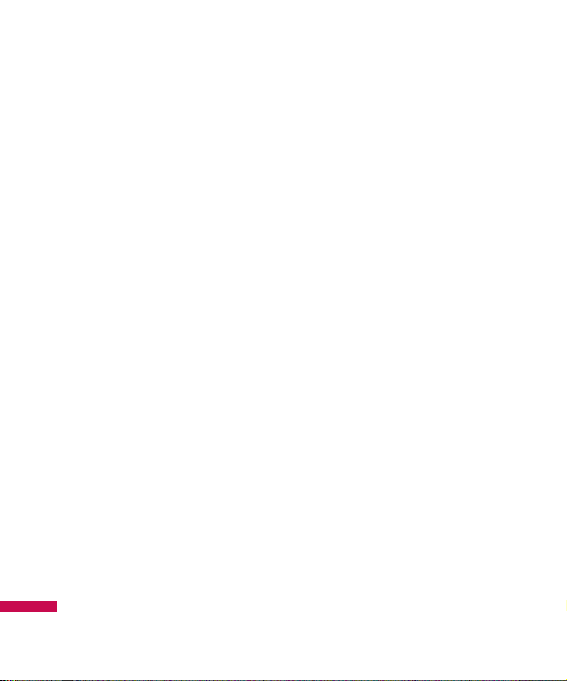
All calls
Menu 2.4
You can view all lists of outgoing
or incoming calls.
Call charges
Menu 2.5
Call duration
(Menu 2.5.1)
Allows you to view the duration
of your incoming and outgoing
calls. You can also reset the call
times.
The following timers are
available:
]
Last call: Length of the last
call.
]
Dialled calls: Length of the
outgoing calls.
]
Received calls: Length of the
incoming calls.
]
All calls: Total length of all
calls made and incoming calls
since the timer was last reset.
Call costs
(Menu 2.5.2)
Allows you to check the cost of
your last call, all calls, remaining
and reset the cost. To reset the
cost, you need to PIN2 code.
Cost settings
(Menu 2.5.3)
Data information
Menu 2.6
You can check the amount of
data transferred over the
network through the GPRS
information option. In addition,
you can also view how much
time you are online.
Call history
Call history
40
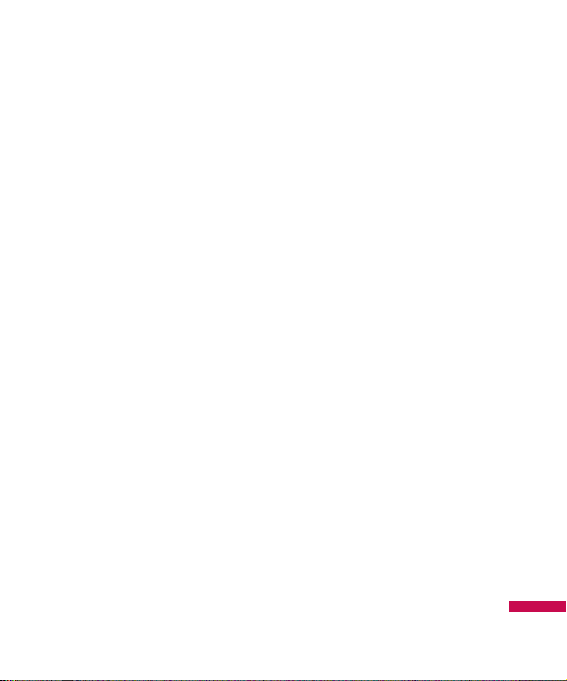
Call history
41
Data time
(Menu 2.6.1)
You can check the data time of
the last session or all sessions.
Data volume
(Menu 2.6.2)
You can check the Sent,
Received or All data volumes
and Reset all.
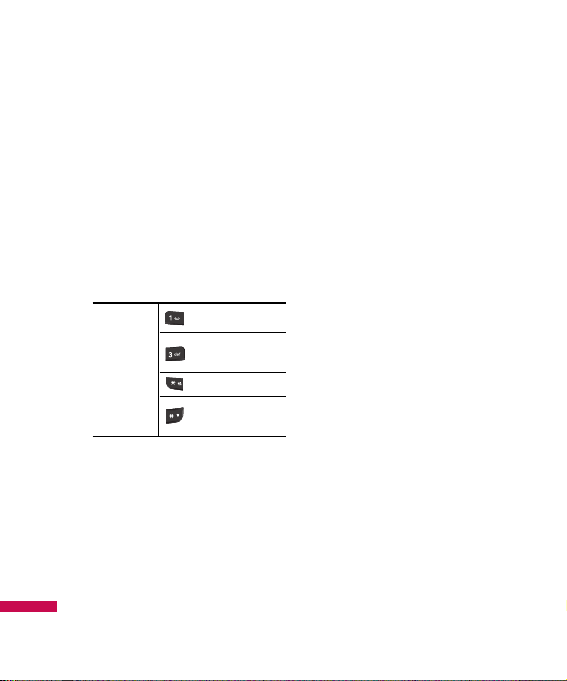
Calendar
Menu 3.1
When you enter this menu, a
calendar appears. A square
cursor is located on the current
date. You can move the cursor to
another date using the
navigation keys. On the calendar,
you can use the following keys.
You can enter a schedule or
memo in the scheduler by
pressing the left soft key
[Options].
]
View: Shows the schedule
note or memo for the chosen
day.
]
New schedule: Select this to
enter a new schedule or
memo.
]
Scheduler tone: You can set
the Scheduler tone of each
chosen date.
]
All schedules: You can
display all schedules.
]
Go to date: You can go the
chosen date directly.
]
Delete old: Select this to
delete the expired schedule
notes that you have already
been notified of.
]
Delete all: Select this to
delete all the schedule notes
and memos.
Organiser
Organiser
42
skips back a year.
Each press of
skips forward a
year.
skips back a month.
skips forward a
month.
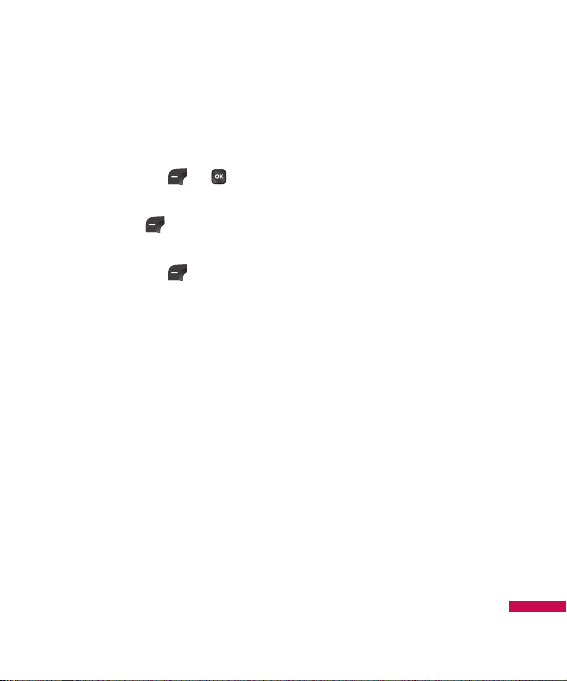
Organiser
43
Memo
Menu 3.2
1. Select the Memo by pressing
the left soft key or .
2. If the entry is empty, press the
left soft key [New].
3. Input the memo and then press
the left soft key [OK].
To do
Menu 3.3
You can view, edit and add lists
to do. To do lists are displayed in
time order. To do lists that have
been in progress or completed
are displayed. And you can send
via text or picture message.
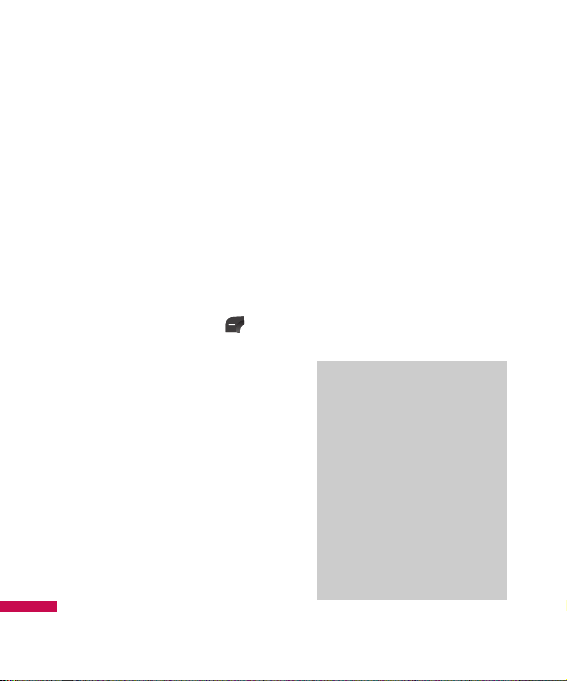
Camera
Menu 4.1
This application enables you to
take a still picture. You can take
a picture in your desired size, and
use it for the contacts photo,
home screen and other more
general purposes. Once taken, a
still image can be sent via
Multimedia msg or Email.
Press the left soft key
[Options] to display the following
popup menu items.
]
Resolution: Determines the
size of an image.
]
Quality: Determines the
quality of an image.
]
Timer: Determines the delay
time.
]
View mode: Determines the
way to view.
]
Multi shot: Determines
whether to take a single ,
multishot or frame shot photo.
]
Colour effect: Determines the
special effect to the picture.
]
White balance: Allows you
to change the settings
according to the environment.
]
Shutter tone: Selects the
sound used when you take
photos.
]
Reset setting: Determines
whether to reset current
setting or not.
Note
]
Once the photo has been
taken and saved, go to
Phonebook and select the
contact you wish to
associate the photo to or
select New contact to
create a new contact
(please note that a photo
can only be associated
with a contact stored in the
phone's memory and not
on the SIM).
Multimedia
Multimedia
44
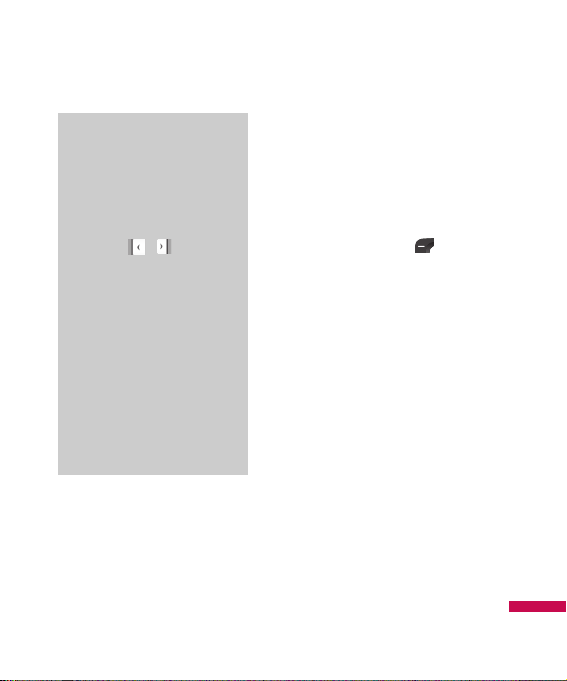
Multimedia
45
Video camera
Menu 4.2
This application enables you to
record a video clip. You can play
and watch a saved video file
while using this function.
Press the left soft key to
display the following popup
menu items.
]
Quality: Determines the
quality of a video clip.
]
Colour effect: Determines the
special effect to the video clip.
]
White Balance: Allows you
to change the settings
according to the environment.
]
Reset setting: Determines
whether to reset the current
setting or not.
Note
]
Select Edit. Unless you
wish to edit the name,
press OK and then use the
navigation keys to highlight
the picture tab.
]
Use the , keys to
scroll through the photos.
]
Once you have selected the
photo you wish to use,
press the left soft key to
save this in the contacts
profile.
]
The photo will be shown
when this particular
contact calls you (as long
as the contact does not
have their telephone
number set to hidden).
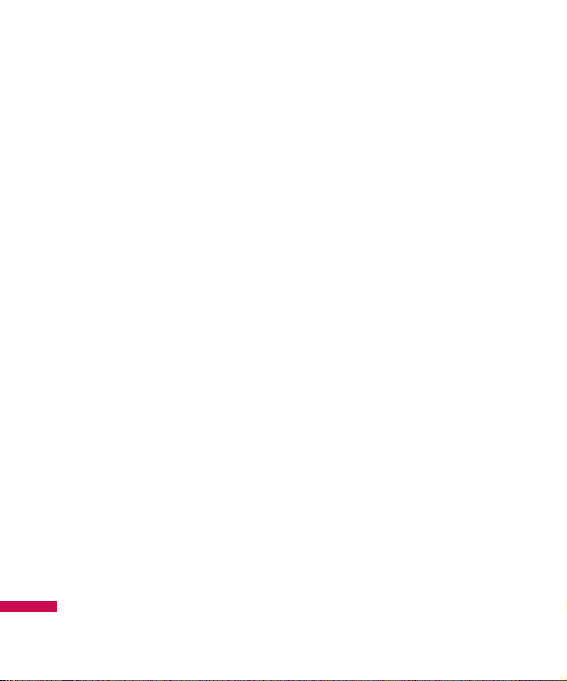
Voice recorder
Menu 4.3
In this feature you can record
over 10 voice memos, up to a
maximum of 60 seconds each.
FM Radio
Menu 4.4
You can search radio stations
and enjoy listening to the radio.
Connect the FM Radio headset
into headset jack on the right
side of the phone to activate this
menu.
1. Press the corresponding
number key of a channel to
store the currently selected
radio station into.
2. After presetting radio
channels, you can listen to
other channel by pressing the
corresponding number key
(short press)
3. You can access the following
option menus by pressing the
left soft key [Options].
]
Edit: You can adjust frequency
and change the radio station in
the selected channel. You can
change the frequency 0.1 MHz
at a time with Left/Right
navigation keys and number
keys.
Multimedia
Multimedia
46
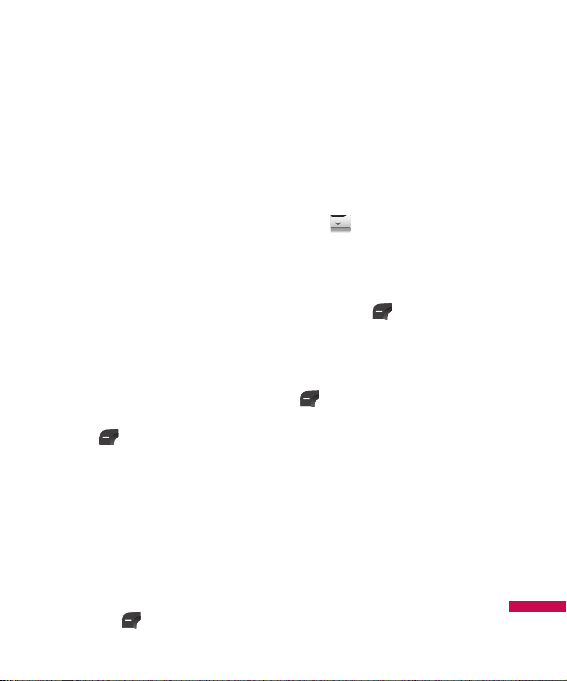
Messaging
Messaging
47
New message
Menu 5.1
This menu includes functions
related to SMS (Short Message
Service), MMS (Multimedia
Message Service), Email, voice
mail, as well as the network’s
service messages.
Text
(Menu 5.1.1)
You can write and edit text
message, checking the number of
message pages.
1. Enter the New message
menu by pressing the left soft
key [OK].
2. If you want to write a new
message, select TEXT.
3. To make text input easier, use
T9.
4. After you complete the
message, to select the
required option, press the left
soft key [Options].
Options
]
Send to: Sends text
messages.
1. Enter numbers of recipient.
2. Press key to add more
recipients.
3. You can add phone numbers in
the address book. Press the
left soft key and select
Contacts.
4. Once the numbers have been
entered, press the left soft key
[Options] and select
Send to send the message. All
messages will automatically
be saved in the outbox folder,
even after a sending failure.
Insert
]
Symbol: You can add special
characters.
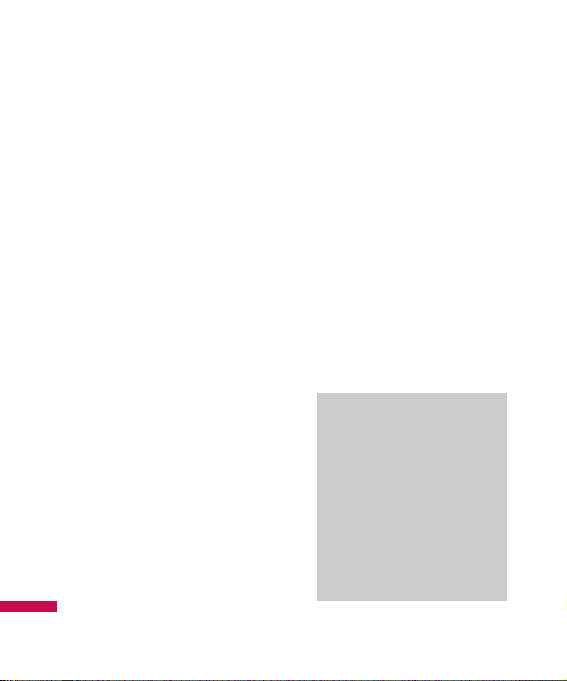
]
Image: You can insert the
Default graphics or graphics in
My pictures that are available
for short messages.
]
Sound: You can insert sounds
that are available for short
messages.
]
Text templates: You can use
Text templates already set in
the phone.
]
Contacts: You can add phone
numbers or e-mail addresses
in the address book.
]
My business card: You can
add your Business card to the
message.
]
Save to drafts: Stores
messages in the Drafts folder.
]
T9 languages: Select the
desired language for T9 input
mode. You can also deactivate
the T9 input mode by selecting
‘T9 off’.
]
New T9 word: You can add
your own words.
]
Clear text: Delete all the
messages you have entered.
]
Exit: If you press Exit whilst
writing a message, you can
select whether to cancel
editing through a popup
window. If you select YES,
you will be taken back to the
New message main menu.
Also the written message will
not have been saved.
Note
]
This phone supports EMS
release 5, so is available to
send colour pictures,
sounds, text styles, etc.. If
the other parties handsets
do not support such
options, the pictures,
sounds or texts sent may
not be displayed correctly
on their phones.
Messaging
Messaging
48
